Page 1

sensor 500-X, sensor 505-X,
sensor 510-X
User manual
Page 2

i
Thank you for purchasing this AgfaPhoto digital camera. Please read these operating instructions
carefully in order to use the digital camera correctly. Keep the instructions in a safe place after
reading so that you can refer to them later.
Notice: this User's Manual has been written for the following camera models:
AgfaPhoto sensor 500-X, AgfaPhoto sensor 505-X and AgfaPhoto sensor 510-X.
Precautions
Before using the camera, please ensure that you read and understand the safety
precautions described below. Always ensure that the camera is operated correctly.
• Do not point the camera directly into the sun or other intense light sources which could
damage your eyesight.
• Do not try to open the case of the camera or attempt to modify this camera in any way.
High-voltage internal components create the risk of electric shock when exposed.
Maintenance and repairs should be carried out only by authorized service providers.
• Do not fire the flash too close to the eyes of animals or people, especially young children.
Eye damage may result. In particular, keep at least one meter away from infants when
using the flash.
• Keep the camera away from water and other liquids. Do not use the camera with wet
hands. Never use the camera in the rain or snow. Moisture creates the danger of electric
shock.
• Keep the camera and its accessories out of the reach of children and animals to prevent
accidents or damage to the camera.
• If you notice smoke or a strange odor coming from the camera, turn the power off
immediately. Take the camera to the nearest authorized service center for repair. Never
attempt to repair the camera on your own.
• Use only the recommended power accessories. Use of power sources not expressly
recommended for this equipment may lead to overheating, distortion of the equipment,
fire, electrical shock or other hazards.
Page 3
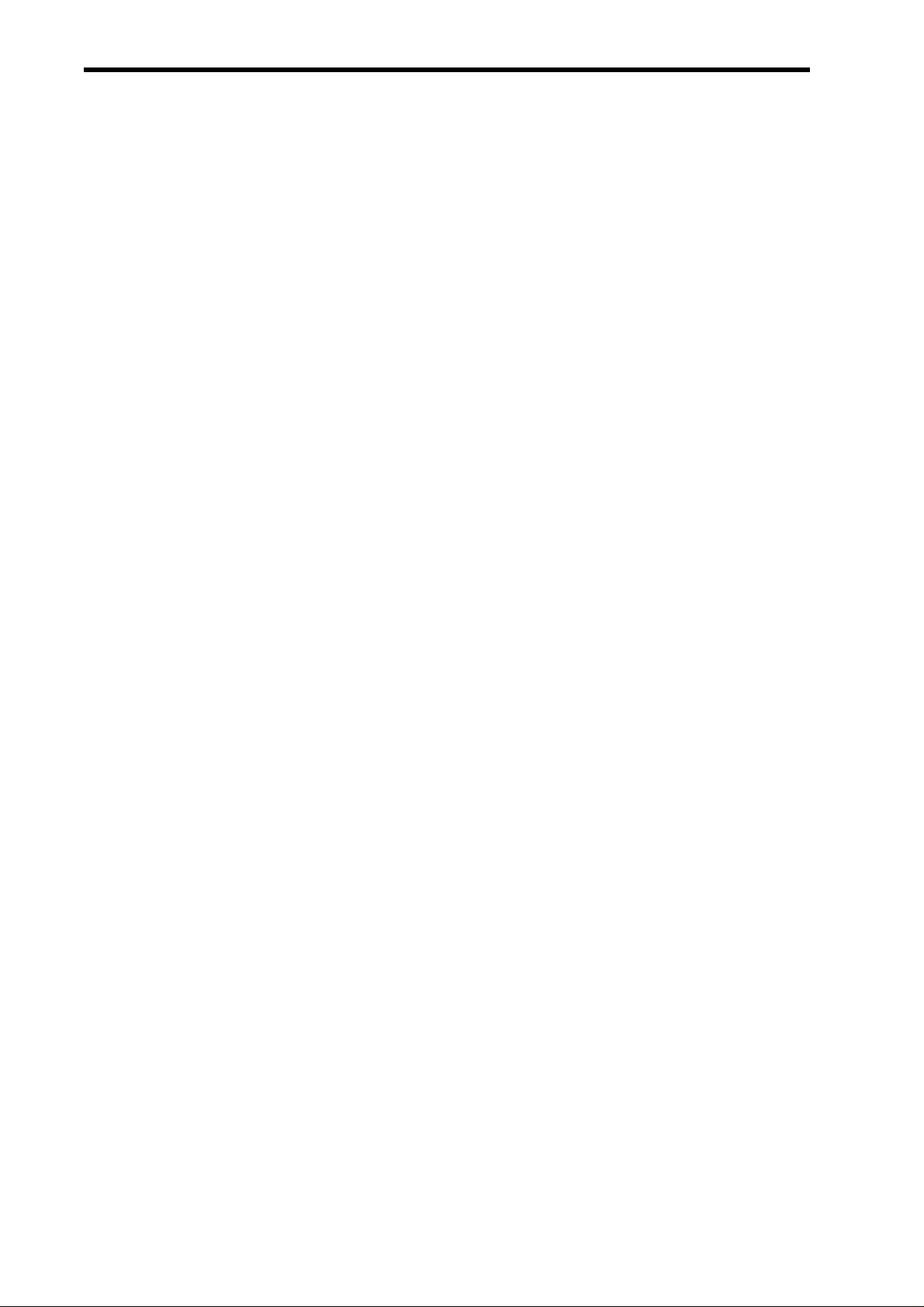
i
Disclaimer
We assume no responsibility over and above the provisions of the Product Liability Law for
damages suffered by the user or third parties as a result of inappropriate handling of the
product or its accessories, or by their operational failure and by their use. We reserve t he right
to make changes to this product and its accessories without prior notice.
Warning! Never open the camera or remove any parts of it. This will void all guarantee
claims.
Using your batteries
For best performance and prolonged battery life, we recommend the use of AAA-sized
rechargeable NiMH batteries.
Extending battery life
The following functions use up a great deal of battery power and should therefore only be
used occasionally:
• Excessive use of flash
• Editing images on the camera display
The battery life can be affected by soiling. Please clean the contacts with a clean, dry cloth
before putting the batteries in the camera. Battery performance drops at temperatures below
5° C (41° F). If you use the camera at low temperatures you should have replacement
batteries to hand and ensure they do not get too cold. Please note: you should not dispose of
cold and seemingly flat batteries because these batteries may work again at room
temperature.
i
Page 4
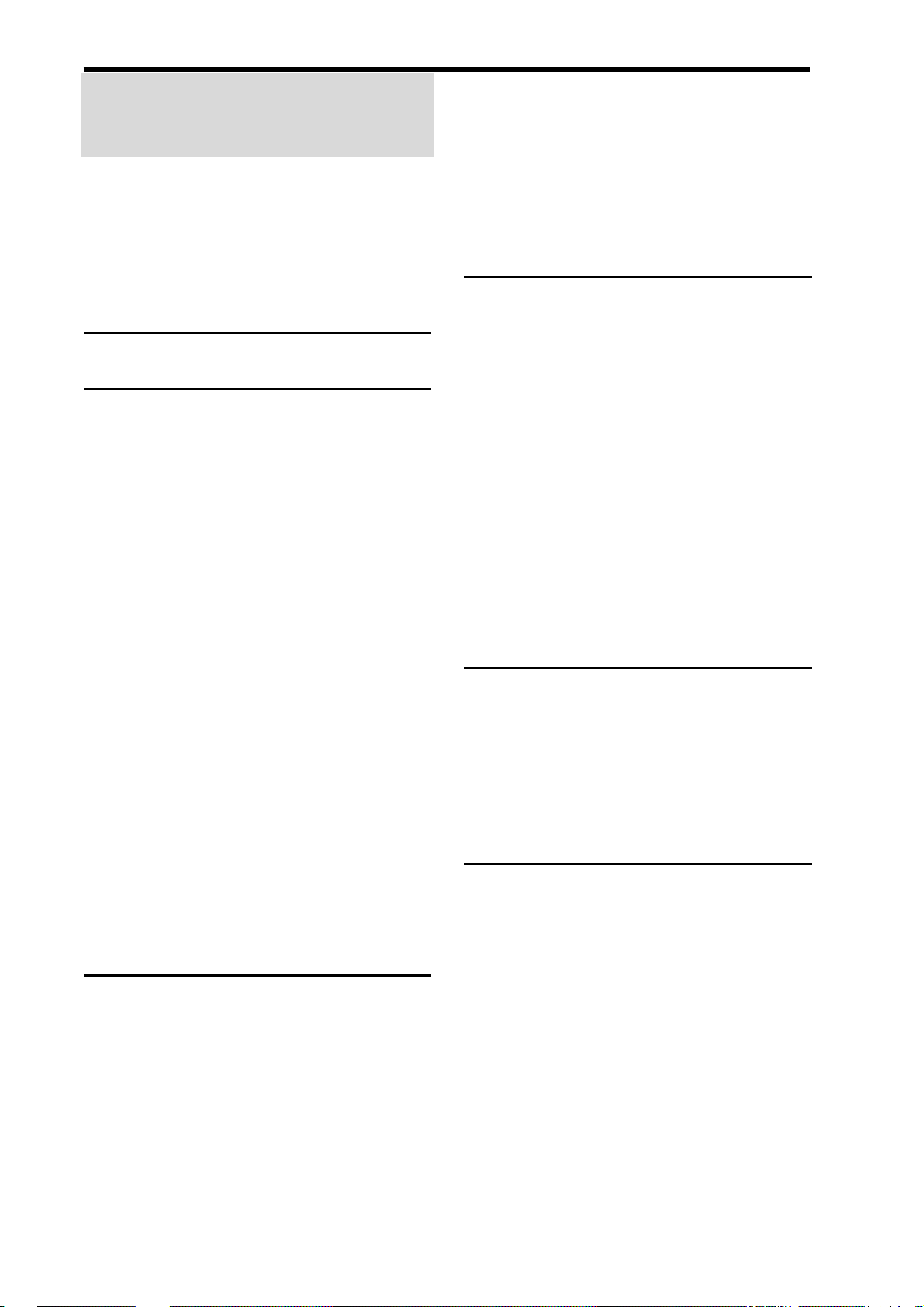
i
Contents
PRECAUTIONS I
DISCLAIMER II
USING YOUR BATTERIES II
EXTENDING BATTERY LIFE II
CONTENTS ________________________ III
GETTING STARTED __________________ 1
USING THIS MANUAL 1
PACKAGE CONTENTS 2
PARTS OF THE CAMERA 3
ATTACHING THE STRAP 5
INSERTING THE BATTERIES 5
VIDEO MENU LIST 16
SETUP MENU 17
BASIC RECORDING_________________ 19
RECORDING STILL IMAGES 19
SELECTING THE RESOLUTION AND QUALITY
20
USING THE ZOOM FUNCTION 21
USING THE FLASH 22
USING THE SELFTIMER 23
USING THE BURST-SNAPSHOT 24
RECORDING MOVIE CLIPS 25
SETTING THE MOVIE SIZE 25
LOW BATTERY INDICATOR 6
INSERTING A MEMORY CARD 6
ABOUT CAMERA MEMORY 7
TURNING POWER ON & OFF 7
POWER SAVING FUNCTION 7
SETTING THE DISPLAY LANGUAGE / DAT E &
TIME 8
SETTING DISPLAY LANGUAGE 8
SETTING DATE & TIME 9
USING THE LCD MONITOR 9
CAPTURE MODE 10
VIDEO MODE 11
PLAYBACK MODE 12
BASIC OPERATION _________________ 13
TURNING POWER ON & OFF 13
RECORDING AUDIO 26
PLAYING BACK AUDIO 26
OTHER RECORDING FUNCTIONS _____ 27
SETTING THE WHITE BALANCE 27
SETTING THE COLOR EFFECT 28
SETTING THE EXPOSURE 28
SETTING DATE STAMP 29
PLAYBACK ________________________ 30
PLAYING BACK IMAGES 30
PLAYING BACK MOVIE CLIPS 30
USING THE MENU IN PLAYBACK MODE 31
USING THE MENU IN PLAYBACK MODE 31
VIEWING THUMBNAILS 32
CHANGING THE MODE 13
SWITCHING BETWEEN REC AND PLAYBACK
MODE 13
SELECTING THE REC MODE 14
USING THE MENU IN REC MODE 15
CAPTURE MENU LIST 16
PLAYING A SLIDE SHOW 32
DELETING FILES 33
DELETING A SINGLE FILE 33
DELETING ALL FILES 34
FORMA TTING THE SD CARD OR INTERNAL
MEMORY 34
ii
Page 5

PROTECTING FILES 35
CHOOSING A STARTUP IMAGE 36
SETTING THE LOGO 36
EDITING IMAGES 37
ROTATING STILL IMAGES 37
PRINTING 38
MAKING CONNECTIONS_____________ 39
CONNECTING THE CAMERA TO A TV 39
CONNECTING THE CAMERA TO A PC 40
USING A CARD READER (NOT INCLUDED) 40
CONNECTING THE CAMERA TO A PC WITH
THE USB CABLE 40
SYSTEM REQUIREMENTS ___________ 41
APPENDIX_________________________ 42
ABOUT THE FOLDER & FILE NAMES 42
FOLDER STRUCTURE 42
NAMING FILES 42
TROUBLESHOOTING 43
SPECIFICATIONS 44
CUSTOMER CARE 46
DISPOSAL OF WASTE EQUIPMENT BY USERS
IN PRIVATE HOUSEHOLDS IN THE EUROPEAN
UNION 47
FCC COMPLIANCE AND ADVISORY 47
iv
Page 6

Getting Started
Using This Manual
Getting Started
This section contains information you should know prior to using this camera.
Basic Operation
This section explains all recording features of the camera.
Basic Recording
This section explains how to record still images, movies and audio files.
Other Recording Functions
This section explains common operations when recording images.
Playback
This section explains playback, delete and edit functions of still images, movies and
audio files.
Making Connections
This section explains how to connect the camera to a computer or TV.
Appendix
This section provides troubleshooting and the camera specifications.
The meanings of the symbols used in this user's manual are explained below:
This indicates warnings that should be read before using these
functions.
This indicates useful information for the use of this camera.
This indicates the reference page.
1
Page 7
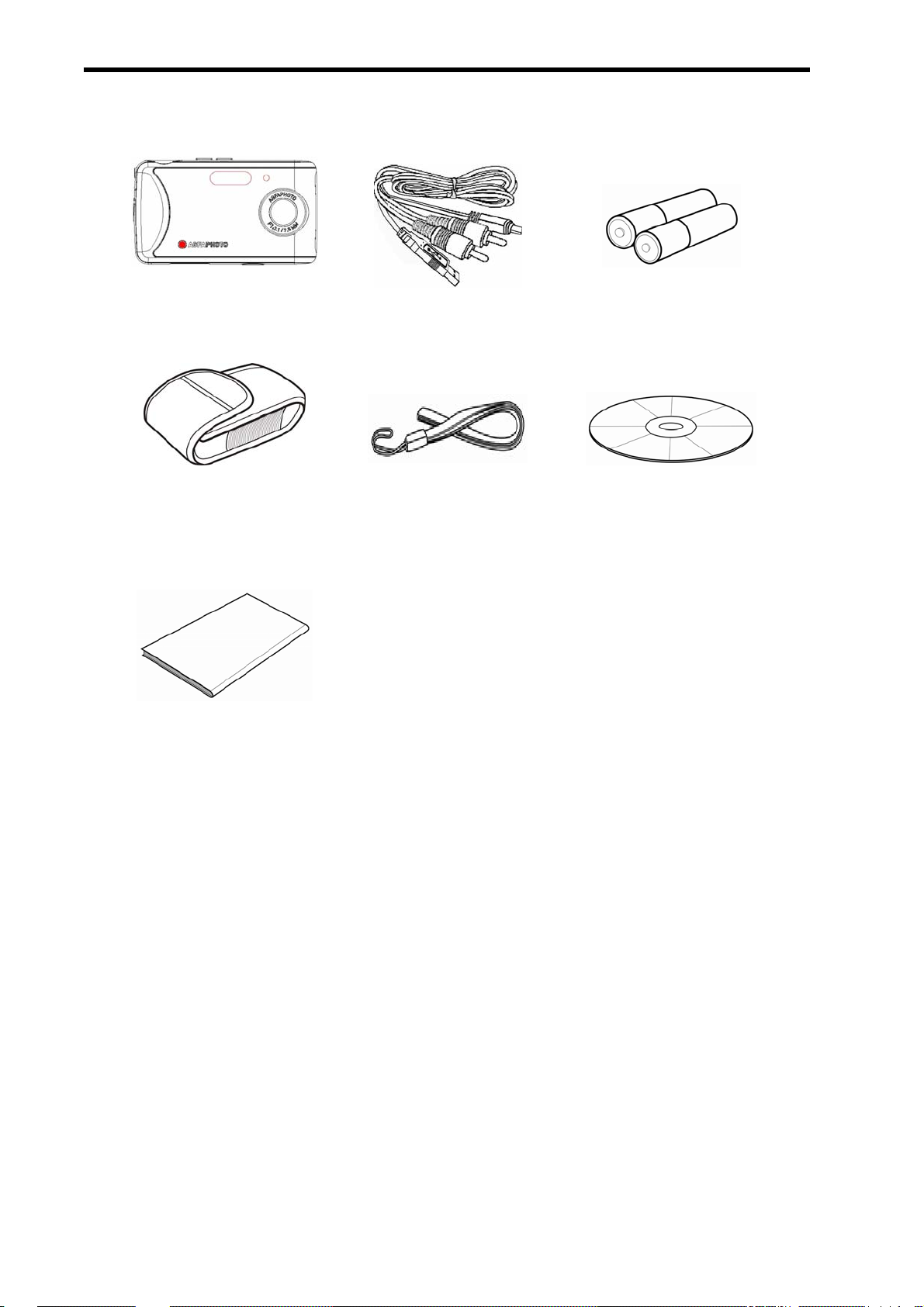
Package Contents
AgfaPhoto sensor USB / AV cable 2 x AAA batteries
Pouch Strap Software Installation
CD-ROM
Quick guide
2
Page 8
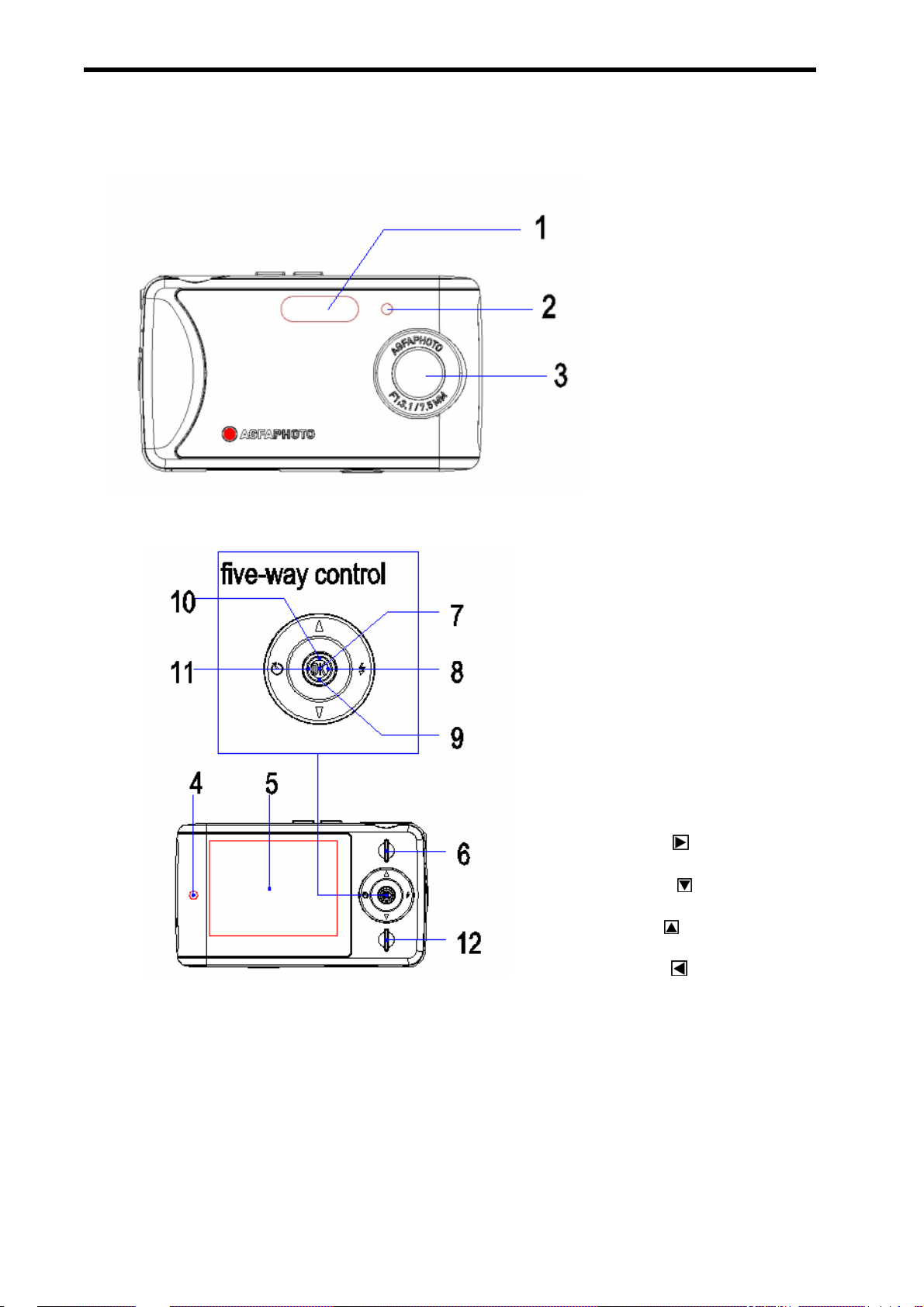
Parts of the Camera
1. Flash
2. Selftimer lamp
3. Lens
4. Operation lamp
5. LCD display
6. Playback button
Five-way control button
7. OK/Enter button
(vertically)
8. Right
9. Down
10. Up
11. Left
12. MENU button
3
Page 9

13. Shutter button
14. Mode button
15. Power button
16. Microphone
17. Strap mount
18. Battery cover
19. USB jack
20. Tripod socket
4
Page 10

Attaching the Strap
Attach the strap to your camera as shown
in the image.
CCaauuttiioonn
y Do not swing the camera around by the strap
Inserting the Batteries
The camera is powered by two AAA-size alkaline batteries or rechargeable NiMH
batteries.
1
Open the battery cover.
Slide the battery cover in the
direction indicated by the arrows.
2
Insert the batteries.
Insert two AAA-size batteries
with the positive (+) and
negative (-) poles matching the
directions indicated inside the
battery compartment.
3
Close the battery cover.
5
Page 11

Low Battery Indicator
A low battery indicator
exhausted. Batteries should be replaced promptly when the low battery indicator
appears.
CCaauuttiioonn
y There is a risk of explosion if the battery is replaced by an incorrect type.
y Be sure to turn off the camera power before inserting or removing batteries.
y Use only A l kaline or NiMH batteries to power this camera. Use of any other type
y Replace all batteries at the same time. Never mix old and new batteries.
y Remov e batteries if you will not be using the camera for a long time.
y The camera body may feel warm after extended use. Th is is normal.
Dispose of used batteries according to instructions.
of battery is not recommended.
appears on the LCD screen when the batteries are nearly
Inserting a Memory Card
You can use an SD card card with this digital camera. The memory card slot is adjacent
to the battery compartment.
1
Open the battery cover.
Slide the battery cover in the
direction indicated by the arrows.
2
Insert the card.
Insert the card with the label facing
up and the arrow pointing inwards.
y To remove the card, gently press on the ed ge of the card to release it. Pull the
3
TTiippss
card out and close the battery cover.
Close the battery cover.
6
Page 12

CCaauuttiioonn
y If you insert or remove the card while the camera is powered on, it may damage
y Do not touc h the connection terminals on the back of the card.
About Camera Memory
This camera is equipped with an internal memory. If a memory card is not inserted in the
camera, all images and movie clips recorded by the camera will be stored in the internal
memory. If a memory card is inserted, images and movie clips will be stored on the
memory card.
the card or data.
Turning Power On & Off
1
Press the Power button (1) to turn on the
camera in the Capture mode. The power
turns on and the LED (2) lights red.
2
Press the Power button (1) again to turn the power off. The power turns off and
the LED turns off.
y You can tur n on the camera without the startup and operating sound by setting
y Switch between Capture mode and Playback mode (
Power Saving Function
To save battery power, the LCD monitor automatically turns off 30 seconds after the last
TTiippss
the function [Play Logo] and [Buzzer].
page 13).
control accessed (factory-preset setting). Press any button other than the power button
to turn on the LCD monitor. After the power saving function has been active for the set
time, the power will turn off completely. Press the power button to power the camera
back on. You can change the power-off timeout by setting the function [auto power off
time] in the Setup menu.
7
Page 13
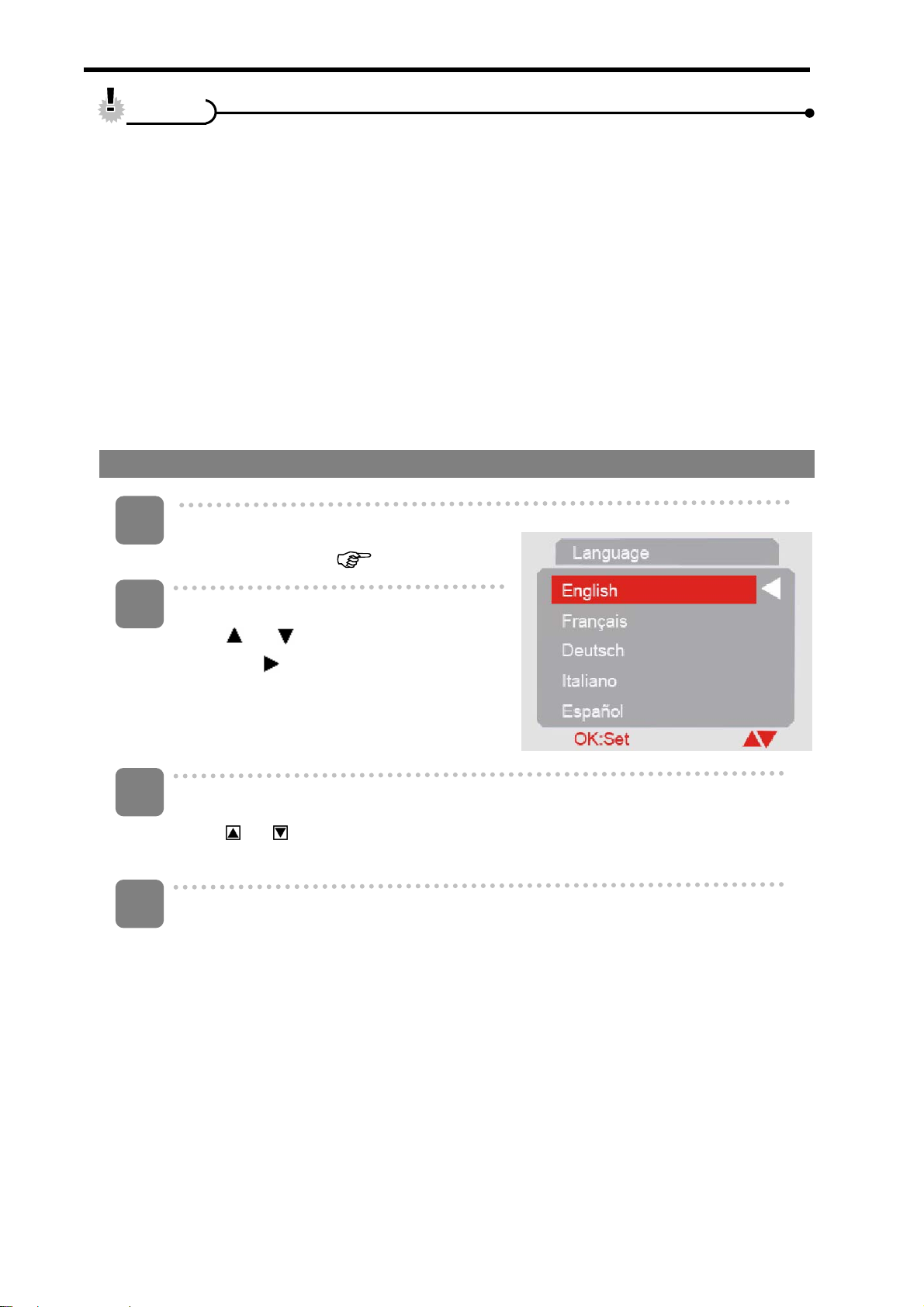
CCaauuttiioonn
The power saving feature will not activate in the following situations:
y When recording movie clips or audio files
y When play ing movie clips or audio files
y When playing the slideshow
y When connecting the camera to a computer or printer with the USB cable
Setting the Display Language / Date & Time
When using the camera for the first time after purchasing it, be sure to choose a
language and set the date & time before using the camera.
Setting Display Language
1
Turn the power on, and set the camera
2
3
4
to the Setup Menu (
Select [Language].
Press
then press
Select a language.
Press or on the five-way control button to select a language and press
OK/Enter button to apply the setting.
Press the MENU button to close the menu.
or to select [Language]
to launch the submenu.
page 17).
8
Page 14
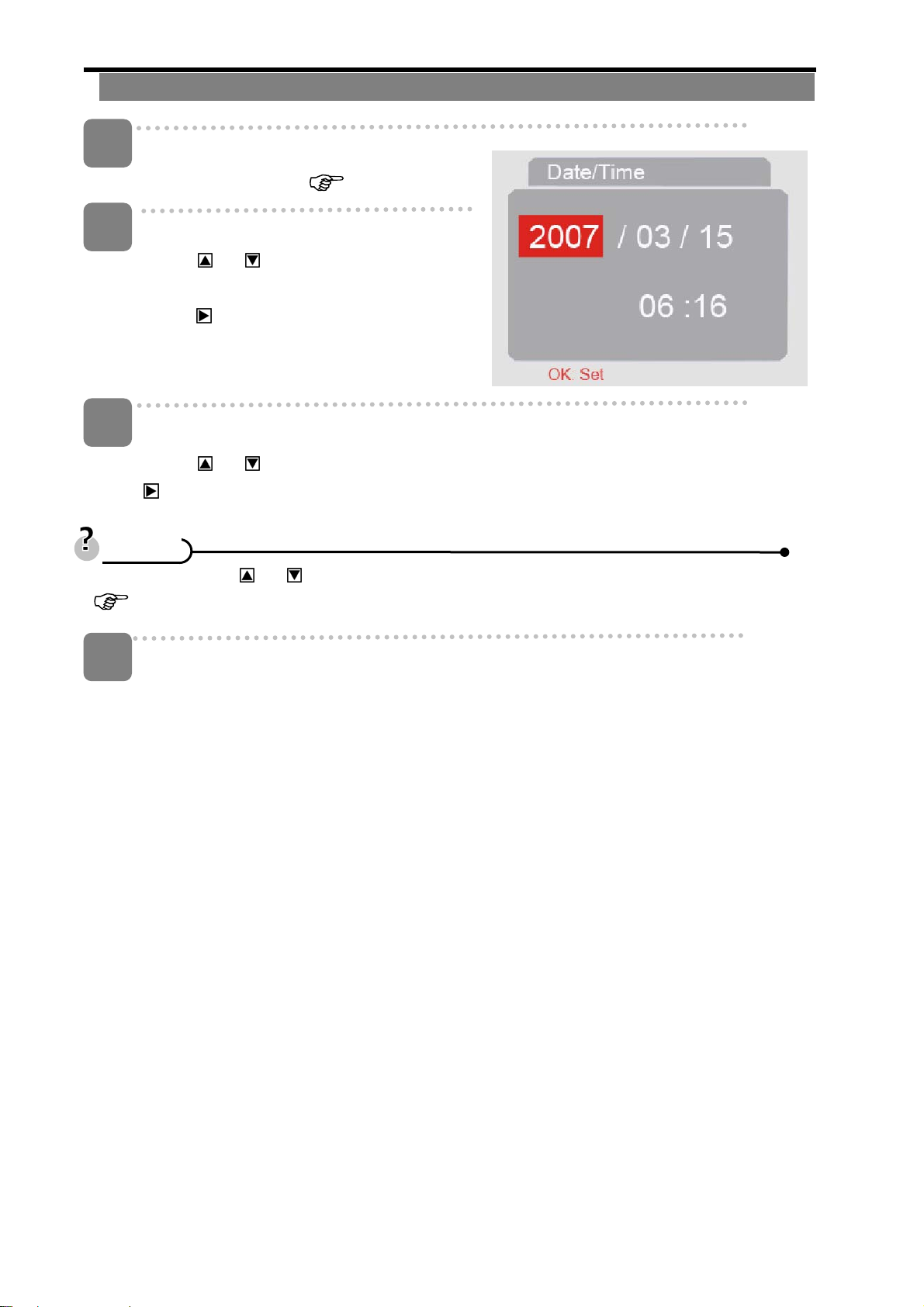
Setting Date & Time
1
Turn the power on, and set the camera
to the Setup Menu (
2
3
y Holding down
(
Select [Date/Time].
Press
button to select [Date/Time] and then
press on the five-way control button to
launch the submenu.
Set date and time.
Press or on the five-way control button to change the highlighted value. Press
on the five-way control button to move the cursor between settings.
TTiippss
page 29).
or on the five-way control
page 17).
or changes the values continuously. For date stamp setting
4
Apply the setting.
After adjusting the settings, press OK/Enter to apply the setting. Finally press the
MENU button to close the setup menu.
Using the LCD Monitor
The LCD monitor is used to compose images while recording, adjust settings and play
back images. The following indicators may appear on the LCD monitor while recording
or playing back images.
9
Page 15
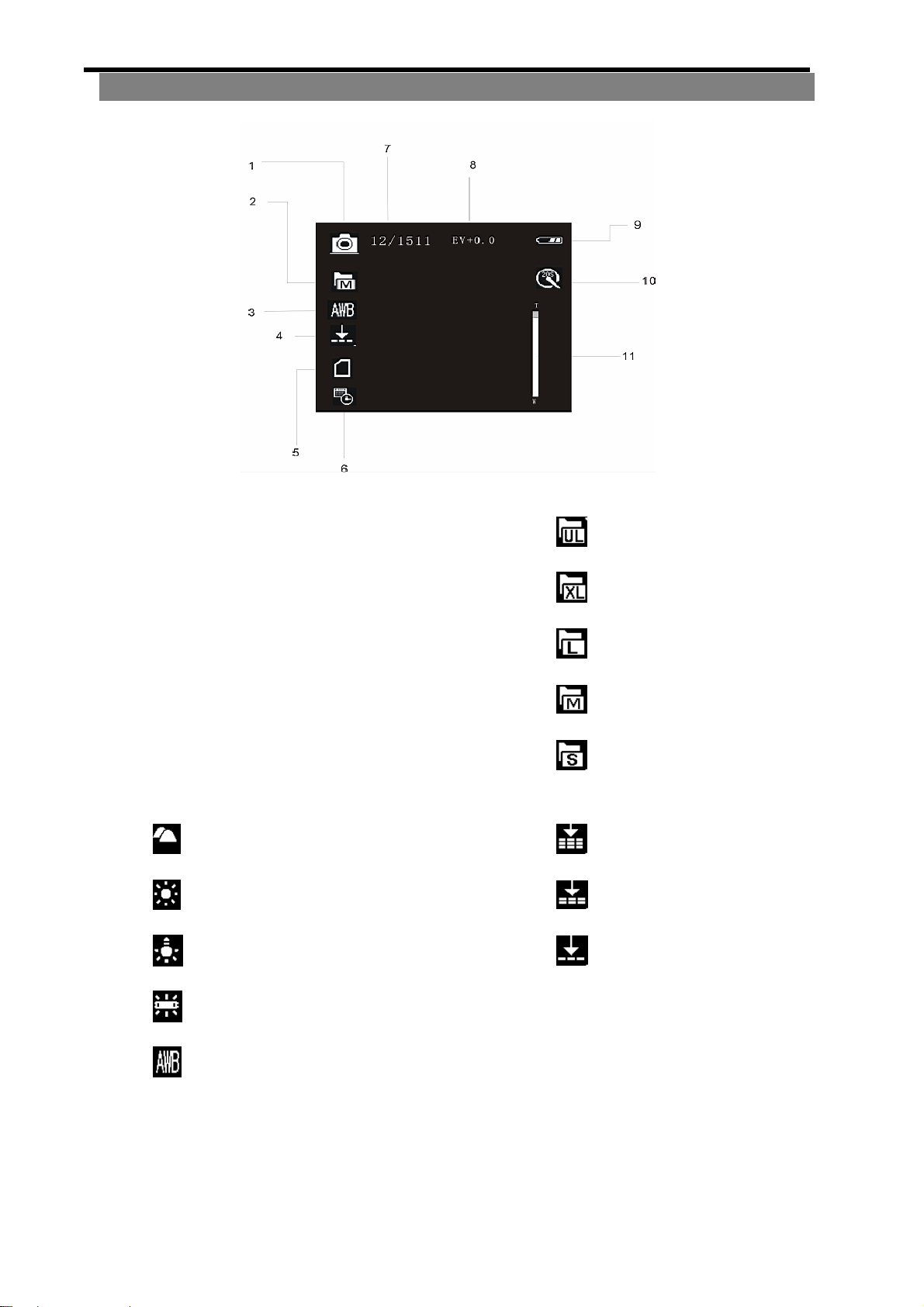
Capture Mode
1
Capture mode
2
Resolution indicator
3
White balance indicator:
Cloudy
Daylight
Fluorescent
4
2592 x 1944
2048 x 1536
1600 x 1200
1280 x 960
640 x 480
Quality indicator:
Super
Fine
Normal
5
7
9
Tungsten
Auto
Memory card inserted
Images taken/image capacity
Battery level indicator:
10
6
8
10
Date stamp
EV value
-2.0EV-------------2.0EV
Selftimer indicator:
Page 16
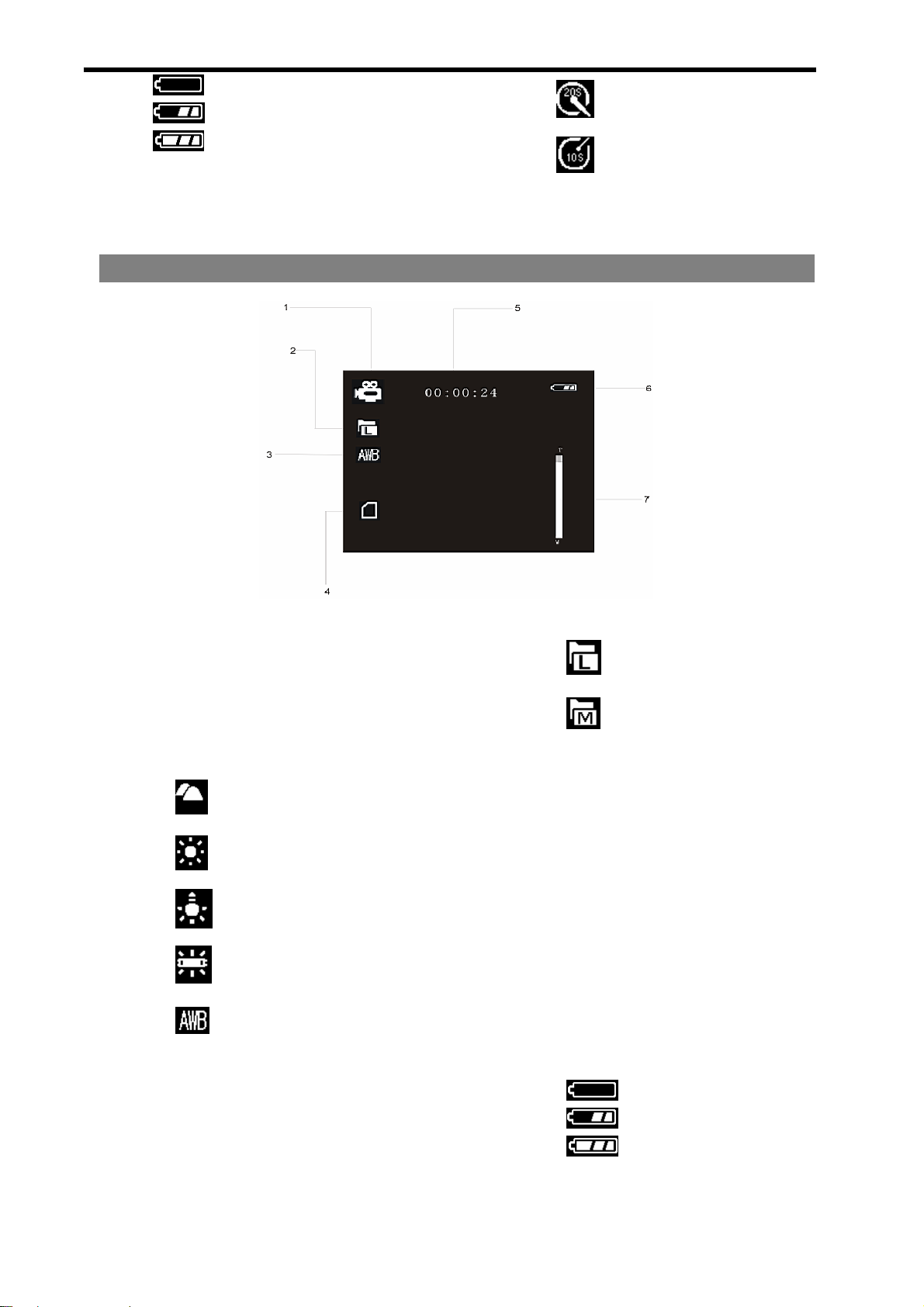
Empty
Half
Full
20 seconds
10 seconds
11
Digital zoom bar
Video Mode
1
Video mode
2
Resolution indicator:
3
5
White balance indicator:
Cloudy
Daylight
Fluorescent
Tungsten
Auto
Recording time
4
6
640 x 480
320 x 240
Memory card inserted
Battery level indicator:
Empty
7
Half
Full
Digital zoom bar
11
Page 17

Playback Mode
1
Playback mode:
Audio file
Video file
Still image
3
Number of current file/total number
of recorded files
2
4
Protect indicator
Battery level indicator:
Empty
Half
Full
12
Page 18

Basic Operation
Turning Power On & Off
1
Press the Power button (1) to turn on the
camera in the Capture mode. The power
turns on and the LED (2) lights red.
2
Press the Power button (1) again to turn the power off. The power turns off and
the LED turns off.
y You can tur n on the camera without the startup and operating sound by setting
y Switch between Capture mode and Playback mode (
TTiippss
the function [Play Logo] and [Buzzer].
page 13).
Changing the Mode
You can record images and voices in the REC mode and use the Playback mode to
replay, delete or edit images on the LCD monitor.
Switching between REC and Playback Mode
In REC mode, press the Playback button
(2) to switch to the Playback mode.
In Playback mode, pr ess the Playback
button (2) to switch to the REC mode.
13
Page 19

Selecting the REC Mode
1
Press the Power button to enter the Capture mode.
If the camera is in Playback mode, press the Playback button to change to REC
mode.
2
• The Mode button will not work when the camera is in Playback mode.
Press the Mode button (1) to change the REC mode.
Each time the Mode button is pressed the REC mode icon changes. It includes
three modes in REC mode: Capture mode, Video mode and Audio mo de.
Display Title Description
Capture mode For taking still photos.
Video mode For recording movie clips.
Audio mode For recording audio files.
CCaauuttiioonn
14
Page 20

Using the Menu in REC Mode
When a menu is displayed, the five-way control button is used to make the desired
settings. The Audio mode does not have a menu so the MENU button will not work in
Audio mode.
1
Capture menu.
Turn the power on, and set the camera to
the Capture mode (
2
Open the Capture menu.
Press the MENU button (2) to display the
menu.
3
Select an item.
Press or on the five-way control button (1) to select an item.
4
Change the setting.
page 13).
Press on the five-way control button (1) to launch the submenu. Press or
on the five-way control button (1) to change the setting.
5
Press OK/Enter on the five-way control button (1) to save the settings and finally
press the MENU button (2) to close the menu
15
Page 21

Capture Menu List
Menu item
Resolution
Quality
White balance
Color effect
Exposure -2.0EV-------------2.0EV
Date stamp
Selftimer
Burst-Snapshot
Available settings
/ / / /
/ /
/ / / /
Color / Sepia / Monochrome
Enable
Disable / 10 sec.
Single/ Burst
/ Disable
/ 20 sec.
Video Menu List
Set the camera in Video mode then press the MENU button to display the menu.
Menu item
Resolution
Frame rate 30 fps / 15 fps
White balance
Audio
Available settings
640 x 480/ 320 x 240
/ / / /
Enable / Disable
16
Page 22

Setup Menu
1
Turn the power on and set the
camera to the REC or
Playback mode (
2
Press the MENU button (2) to open
the REC or Playback menu. The
menu displayed depends on
whether you are in the REC mode
or the Playback mode.
3
Open the Setup menu.
Press
on the five-way control button (1) to select [Setup] to display the
page 13).
4
5
6
Setup menu.
Select an item.
Press
press
Change the setting.
Press
OK/Enter (1) to apply the setting.
Press the MENU button (2) to close the menu.
or on the five-way control button (1) to select a menu item then
on the five-way control button (1) to launch the submenu.
or on the five-way control button (1) to select an option and press
17
Page 23

Menu item Function
Select a language for the Display menu and other information from the
following languages: [English]: English, [Italiano]: Italian, [Français]: French,
[Nederlands]: Dutch, [Čestina]: Czech, [Русский]: Russian, [Türk]: Turkish,
Language
Auto
power off
TV output
Play logo
Light
[Deutsch]: German, [Español]: Spanish, [Português]: Portuguese, [Magyar]:
Hungarian, [Polski]: Polish, [Ελληνικά]: Greek, [体中文]: S. Chinese,
[日本語] Japanese
To save power, the camera is turned off automatically after a period of time.
There are three options: [Disable] / [60Sec] / [120Sec].
You can review images on a television with the supplied AV cable. TV Out
should be set to either NTSC or PAL depending on your region.
[NTSC]: America, Japan and others; [PAL]: Europe, Oceania and others.
Use this function to turn the startup image on or off. [Enable] / [Disable]
Light Frequency should be set to either 60Hz or 50Hz depending on your
frequency
Date /
Time
Buzzer
Format
Default
settings
USB mode
region. [50HZ] / [60HZ].
To record the shooting date and time.
Sets the operation sound on and off. [Enable] / [Disable]
To erase all data stored on the memory card if you are using a memo ry card, or
all data stored in the internal memory if there is no card inserted. All data will
be deleted including protected files. Be sure to download important files to y our
computer before formatting. [Yes] / [No].
To reset the entire menu and button operation settings to initial default.
The Date & Time settings do not change after reset all.
You can use this camera as a PC camera or removable disk. [PC Camera]:
Use as a PC camera; [Mass storage]: Use as a removable disk.
18
Page 24

Firmware
This function will show the software version.
Basic Recording
Recording Still Images
1
Turn the power on, and set the
camera to the Capture mode.
(
page 13).
2
Compose the subject on the
monitor.
Point the center area of the LCD
screen at the subject that you want to
take a photo of.
3
Take the picture.
Press the shutter button fully down to take the picture.
CCaauuttiioonn
y Make sure that your fingers or the wrist strap do not cover the lens.
y Do not take the memory card or battery out when the camera is saving the
image, otherwise the image will not be saved completely
19
Page 25

Selecting the Resolution and Quality
You can select a lower image resolution and quality to decrease the image size in order
to capture more images. Choose a suitable setting according to the desired image
quality and purpose.
Image size
AgfaPhoto sensor 505-X
2592 x 1944
2048 x 1536
1600 x 1200
1280 x 960
640 x 480
Image size
AgfaPhoto sensor 510-X
3264 x 2448
2592 x 1944
2048 x 1536
1600 x 1200
Picture size
Printing larger than A4 size
Printing to postcard or attaching
to E-mail
Picture size
Printing larger than A4 size
Printing to postcard or attaching
to E-mail
Larger
Smaller
Larger
Smaller
640 x 480
Image size
AgfaPhoto sensor 500-X
2592 x 1944
2048 x 1536
1600 x 1200
1280 x 960
640 x 480
Picture size
Printing larger than A4 size
Printing to postcard or attaching
to E-mail
Larger
Smaller
20
Page 26

CCaauuttiioonn
The resolution and quality will affect the required storage space of the images.
Compression Purpose
Super To shoot higher quality
images.
Fine To shoot normal quality
images.
Normal To shoot images.
Using the Zoom Function
Your camera has a digital zoom function that allows you to zoom in or zoom out on
subjects. The digital zoom enlarges or shrinks the image using a software proce ss.
1
Make the zoom setting, and point
the camera at the subject.
2
Press
or on the five-way
Higher Quality
Lower Quality
control button (1) to compose the
image.
[W]: zoom out for a wide-angle
shot.
[T]: zoom in for a telephoto shot.
y When the z oom button is
pressed, the zoom bar appears
on the LCD monitor.
3
Press the shutter button to take a
picture.
21
Page 27

y The digital zoom works by enlarging the center portion of an image through a
y The digital zoom is used to achieve magnification levels up to approx. 4 times.
y The higher the digital zoom, the lower the image quality.
Using the Flash
The flash is not only for taking pictures when there is insufficient light, but also for when
the subject is in shade or with backlight conditions. Pressing the flash button cycles your
camera through the various flash modes. The flash will not activate during continuous
shooting or movie recording.
1
TTiippss
software interpolation process.
Turn the power on and set the camera
2
3
to the Capture mode (
Press
button (1) to change the flash mode.
y Each time the flash button is pres sed,
Press shutter button to take a picture.
on the five-way control
the flash icon (2) changes.
Auto flash:
Flash fires automatically when
shooting conditions require extra
lighting.
Full Flash:
Flash fires every time you take a photo, regardless of lighting conditions.
Flash OFF:
The flash never fires even in dark conditions.
page 13).
22
Page 28

CCaauuttiioonn
y The flash charging time may increase when the battery is low.
y The screen is blank when the flash is charging. The next image can be shot on ly
y Shooting with a flash in a bright environment may cause incorrect exposure.
Using the Selftimer
Use the selftimer to set a delay from the time the shutter button is pressed to the time
the image is shot. Use Burst to record continuous still image shooting.
1
when charging is completed.
Turn the power on, and set the camera to the Capture mode (
page 13).
2
3
Open the REC menu ( page 15).
Change the setting.
Press Mode button to launch the submenu. Press
then press OK/Enter to confirm the setting.
Disable: Do not use Selftimer.
10 sec.:
4
Press the MENU button to close the menu list. Press the shutter button to
take a picture.
TTiippss
The shutter release will delay for 10 seconds.
20 sec.:
The shutter release will delay for 20 seconds.
or to select [Seftimer],
y When usin g the selftimer function, be sure to use a tripod or place the digital
camera on a level, stable surface.
y When usin g the selftimer function the selftimer lamp will blink and turn off after
the picture is taken.
23
Page 29

Using the Burst-Snapshot
Use this function to take 3 pictures continuously.
1
2
3
4
Turn the power on, and set the camera to the Capture mode (
Open the Capture menu (
Change the setting
Press the Mode button to launch the submenu. Press
control button to select [Burst-Snapshot]. then press OK/Enter to confirm the
setting.
Single: Press the shutter button once to take one picture.
Burst: Press the shutter button once to take three pictures continuously.
Press the MENU button to close the menu list.
Press the shutter button to take a picture series. When using the Burst-Snapshot
function the flash will not work.
page 15).
or on the five-way
page 13).
24
Page 30

Recording Movie Clips
1
2
3
Turn the power on, and set the camera to the Video mode (
Compose the subject on the monitor.
y Point the center area of the LCD screen at th e subject that you want to take.
Start recording.
y Press the shutter butto n to start recording.
y The LCD monito r displays the recorded time.
y The white b ala nce is set and locked to the settings of the first frame.
Finish recording.
4
y Press the shutter butto n again to stop recording.
y The camera will stop recording automatically when the memory capacity is
full.
CCaauuttiioonn
y When the digital z oom function is used in Movie mode the zoom bar will not
page 13).
display.
Setting the Movie Size
Movie size and frame rate
Resolution Frame rate
640 x 480 30 fps / 15 fps
320 x 240 30 fps / 15fps
Higher quality
Lower quality
25
Page 31

Recording Audio
1
Turn the power on, and set the
camera to the Audio mode
(
page 13).
2
Press the shutter button (1) to
start recording.
The voices are recorded via the
microphone (2) of the camera. Be
careful to avoid touching the
microphone while recording.
3
Press the shutter button again to end recording.
The camera will stop recording automatically when the memory capacity is full.
CCaauuttiioonn
y Please note that this camera h as no built-in speaker. Sound is only available when
Playing Back Audio
1
Press
2
3
connecting with TV or PC to playback..
Turn the power on, and set the camera to the Playback mode (
13).
or on the five-way control button to select the audio file (WAV).
Start playback.
y Press the shutter butto n to start playing the audio file. Press it again to stop
page
the audio file. Press OK/Enter to pause. When the audio playback is
paused, press OK/Enter to resume.
CCaauuttiioonn
y Please note that this camera has no built-in speake r. Sound is only available wh en
connecting with TV or PC to playback.
26
Page 32

Other Recording Functions
Setting the White Balance
Adjust the white balance to suit different light sources such as sunlight, incandescent
(tungsten) lighting or fluorescent lighting.
Option Description
Automatically corrects white balance. Ideal for general
TTiippss
photography.
Adjusts for bright sunlight conditions or natural light conditions.
Adjusts for normal indoor lighting conditions. Corrects the
orange hue of household light bulbs. Ideal for indoor photos
under tungsten or halogen lighting without a flash.
Adjusts for fluorescent lighting. Corrects the green hue of
fluorescent lighting. Ideal for indoor photos under fluoresc ent
lighting.
Adjusts for cloudy days or twilight conditions.
y A practical method of obtaining the proper white balance is by comparing the
different white tones resulting from photo graphing a white sheet of paper with the
different manual White Balance settings. From the most realistic white tone
obtained you can determine the best White Balance setting under the current
lighting conditions.
27
Page 33

Setting the Color Effect
Set the color effect to add a color tone to the picture.
Option Description
Color Reflects the true color of the object.
Sepia Adds a sepia color tone to the picture
Monochrome The pictures only have two colors: whit e and black.
Setting the Exposure
Set the exposure value manually to compensate for unusual lighting conditio ns such as
indirect indoor lighting, dark backgrounds, and strong bac klighting.
1
Turn the power on, and set the
camera to the Capture mode
(
page 13).
2
Open the Capture menu.
Press the MENU button (2) to
display the menu.
3
Select Exposure.
Press
4
Change the setting.
Press
or on the five-way control button (1) to select [Exposure].
on the five-way control button (1) to launch the submenu. Press or
5
on the five-way control button (1) to change the setting.
Apply the setting.
Press OK/Enter on the five-way control button (1) to apply the setting. Press the
MENU button to close the menu.
28
Page 34

Setting Date Stamp
The date stamp function can be used to add a date to your pictures as you take them.
Option Description
Enable
Disable
Add the recording date & time to printed images.
Do not add the recording date & time to printed images.
29
Page 35

Playback
Playing Back Images
1
2
Turn the power on, and set the camera to the Playback mode (
13).
The latest recorded image appears on the LCD display. If there are n o images
stored, a message [No file] appears.
Pressing
image.
: displays the previous image.
: displays the next image.
or on the five-way control button displays the previous or next
Playing Back Movie Clips
1
Turn the power on and set the camera to the Playback mode (
13).
page
page
Press
2
want to play back.
3
• Please note that this camera has no built-in speaker. Sound is only available when
Start playing back.
Press the shutter button to start playing the movie clip. Press the shutter button
again to stop the movie clip, or press OK/Enter to pause it. When the movie is
paused, press the five-way control button again to resume.
CCaauuttiioonn
connecting with TV or PC to playback.
or on the five-way control button to select a movie clip that you
30
Page 36

Using the Menu in Playback Mode
When a menu is displayed, the five-way control button is used to make the desired
settings.
Using the Menu in Playback Mode
1
Turn the power on and set the
camera to the Playback mode
(
page 13).
2
Open the Playback menu.
Press the Menu button (2) to display
the menu.
4
• If the item in the menu list is gray it means this item doesn’t work in this file format.
3
Select an item.
Press or on the five-way control button (1) to select an item.
Change the setting.
Press
on the five-way control button (1) to change the setting.
5
Press OK/Enter (1) to save the settings and finally press the Menu button (2) to
close the menu.
CCaauuttiioonn
on the five-way control button (1) to launch the submenu. Press or
31
Page 37

Viewing Thumbnails
1
Turn the power on and set the
camera to the Playback mode
(
page 13).
2
Press
button: a thumbnail screen is
displayed. You can also view the
thumbnail screen in the following way:
Set the camera to the Playback mode,
then press the MENU button to display
the menu. Press
control button and select [Thumbnail].
Finally press
control button to view the thumbnail
on the five-way control
on the five-way
on the five-way
screen.
3
Use
and press OK/Enter to show the selected image in full screen.
TTiippss
• You can delete images in thumbnail view see (
Playing a Slide Show
1
2
Turn the power on, and set the camera to the Playback mode (
Enter the slide show.
Press the MENU button. Press
[Slide show] then press
/ / / on the five-way control button to select the desired image,
on the five-way control button to start the slide show.
page 33)
page 13).
/ on the five-way control button to select
3
End the slide show.
During the slideshow, press OK/Enter to pause and press it again to resume.
Press the shutter button to end the slide show.
32
Page 38

Deleting Files
Deleting a Single File
1
Turn the power on, and set the camera to the Playback mode (
13).
2
3
4
Select the file you want to delete.
When the file is shown in full screen, press
button to select the file you want to delete.
Open the menu.
Press the MENU button, then press
select [Delete current].
Delete the file.
Press
TTiippss
on the five-way control button to delete the file.
page
or on the five-way control
or on the five-way control button to
To quickly delete the current image:
1: Set the file shown in thumbnail mode.
2: Press
delete.
3: Press the MENU button to display the dialog “Confirm delete? Yes/ No”.
4: Press
delete it.
/ / / on the five-way control button to select the file you want to
on the five-way control button to select “Yes” then press OK/Enter to
33
Page 39

Deleting All Files
1
2
Turn the power on, set the camera to Playback mode.
Open the menu
Press the MENU button. Then press
select [Delete all].
3
Formatting the SD Card or Internal Memory
1
2
Delete the files
Press
TTiippss
Turn the power on and set the camera to any mode except Audio mode.
Open the menu.
Press the MENU button, then press
[Setup]. Now press
on the five-way control button to delete the files.
• All the files can be deleted except the protected files.
or on the five-way control button to select [Format].
or on the five-way control button to
on the five-way control button to select
3
Formatting the SD card or internal memory.
Press
Press
OK/Enter to format .
• Use this function to erase all data stored on the memory card if you are using a
• Be sure to backup all important files before formatting.
TTiippss
card, or all data stored in the internal memory if there is no card inserted.
on the five-way control button to launch the submenu.
or on the five-way control button to select [Yes] and then press
34
Page 40

Protecting Files
1
Turn the power on and set the
camera to the Playback mode
(
page 13).
2
3
4
Select a file to be protected. If you want
to protect a single file select it before
operating the following steps. Press
or
on the five-way control button to
select a recorded file
Open the menu.
Press the MENU button, then use the five-way control button to select [Lock].
Press
y [Lock current]: Protects a single file
y [Lock all]: Protects all files
y [Unlock current]: Unprotects the selected protected file
y [Unlock all]: Unprotects all the protected files
Select an item.
on the five-way control button to launch the submenu:
Press
or on the five-way control button to select an item.
5
Apply the setting.
Press OK/Enter to apply the setting.
6
• An icon will be displayed on protected files.
• Protected files cannot be deleted; however if the SD card / MMC card or internal
Close the menu.
Press the MENU button to close the menu.
TTiippss
memory are formatted, the protected files will also be erased.
35
Page 41

• An icon will be displayed on protected files.
• Protected files cannot be deleted; however if the SD card or internal memory are
TTiippss
formatted, the protected files will also be erased.
Choosing a Startup Image
Setting the Logo
1
2
3
4
5
Turn the power on, and set the camera to the Playback mode.
Select a still image as startup image.
Press
Open the menu.
Press the MENU button, then use the five-way control button to select [Set Logo]
then press
Apply the setting.
Press
to apply the setting.
Close the menu.
Press the MENU button to close the menu.
or on the five-way control button to select a still image.
on the five-way control button to launch the submenu: [Yes]; [No].
or on the five-way control button to select [Yes] then press OK/Enter
CCaauuttiioonn
• The startup image will not be deleted even if the original image is deleted or the
memory is formatted.
36
Page 42

Editing Images
Rotating Still Images
1
Turn the power on, and set the camera to the Play mode (
2
Press
rotate.
or on the five-way control button to select the image you want to
page 13).
3
4
Open the menu.
Press the MENU button, then use the five-way control button to select [ Rotate]
and finally press
[90°]: Rotates the image 90 degrees clock wise
[180°]: Rotates the image 180 degrees clockwise
[270°]: Rotates the image 270 degrees clockwise
Select an item.
Press
or on the five-way control button to select the degrees.
on the five-way control button to launch the submenu:
5
Apply the setting.
Press OK/Enter to apply the setting.
6
Close the menu.
Press the MENU button to close the menu.
CCaauuttiioonn
• If the picture size is 5 megapixel or more the rotating function will not work.
37
Page 43

Printing
The Digital Print setting allows you to directly print from a camera to a printer by
connecting them via a USB cable. Photos can be printed quickly and easily from your
digital camera without using a computer
1
Turn the power on, set the camera to the Playback mode and press
on the five-way control button to select a still image
page 13).
(
2
Open the menu.
Press the MENU button, then use the five-way control button to select [Print]
or
and then press
3
Select an item.
Press
4
Confirm the setting.
Press OK/Enter to apply the setting, then a message “Please connect to printer”
appears. Connect the camera to a compatible printer with the supplied USB
cable.
5
Power on the printer and press OK/Enter: the image is printed. For more
information please refer to your printer’s instructions.
or on the five-way control button to select [Yes].
on the five-way control button to launch the submenu.
38
Page 44

Making Connections
Connecting the Camera to a TV
You can display recorded images on a television with the supplied AV cable.
1
Set the TV-out to match the TV system that you are using.
2
Turn off the camera and the TV.
3
Use the supplied AV cable to connect the camera to the TV set.
Then turn on the camera and the TV.
4
Set the TV input signal to Video In.
y Refer to the documentation included with your TV for more information.
5
Display on TV.
y Everything that would normally appear on the camera's LCD screen, such
as photos and video clip playback, slide shows and image or video capture,
will appear on the TV. The camera’s LCD screen turns off.
39
Page 45

Connecting the Camera to a PC
There are two ways to download files from the camera's internal memory or memory
card to a computer:
• By inserting the memory card into a card reader
• By connecting the camera to a computer using the supplied USB cable.
Using a Card Reader (not included)
1
Eject the memory card from the camera and
insert it into a card reader that is connected to
a computer.
2
Open [My Computer] or [Windows Explorer]
and double-click the removable disk icon that
represents the memory card.
3
Copy images from the card into a directory of your choice on the computer’s
hard disk.
Connecting the Camera to a PC with the USB Cable
1
To download photos from the camera
Connect the supplied USB cable to the computer's USB port and turn on the
camera. A message “Mass Storage” or “PC Camera” appears on the screen
when connection to the computer has been successfully completed. Press the
playback button to switch the camera mode between mass storage and PC
camera. To download photos please select “Mass Storage” mode.
2
Open [My Computer] or [Windows Explorer]. A "Removable Disk" appears in the
drive list.
Double-click the "Removable Disk" icon to view its contents. Files stored on the
camera are located in the folder named "DCIM".
3
Copy the photos or files to your computer.
40
Page 46

System Requirements
• PC with processor better than MMX Pentium 233 MHz
• Windows XP/ 2000/ Vista32
• Minimum 32 MB RAM
• USB port
• CD-ROM drive
• 800 x 600 pixels, 16-bit color display compatible monitor
*Specifications are subject to change without prior notice.
41
Page 47

Appendix
About the Folder & File Names
Your digital camera automatically creates a directory of folders in the internal memory or
on the memory card that it uses to organize still images, movie clips and other
information.
Folder Structure
The folder name begins with a 3-digit number from
100 to 999 and is followed by "DCIM". A new fold er
can only be made manually. If new files are made,
the new files named in sequence will be made
automatically.
Naming Files
File names begin with "PICT" and are followed by a 4-digit number that increases in
sequence. File numbering starts from 0001 when a new folder is created.
CCaauuttiioonn
y Do not change the folder and file names on the memory card using your
computer: it may be unable to play back the data on the digital camera.
42
Page 48

Troubleshooting
Problem Cause Solution
Power does not turn camera
on.
The camera does not take
pictures.
Batteries are inserted in the
wrong direction.
Batteries are dead. Replace or recharge batteries.
The battery compartment door
is open.
The flash is charging. Wait for the flash to charge.
Memory is full. Insert a new memory card.
Memory card is not formatted
correctly.
The flash is charging. Wait for the flash to charge. Image is not recorded when
Reload batteries in the correct
direction.
Make sure the battery
compartment door is securely
closed.
The card may be defective:
use a new card.
the shutter button is pressed.
The flash does not fire. Flash is set to OFF. Set the flash to any mode
The image is blurred or out of
focus.
The image is not displayed on
the LCD monitor.
Recorded images are not
saved in memory.
Memory is full. Insert a new memory card.
except off.
The camera was moving when
the image was captured.
A memory card with non-PICT
images (recorded with another
camera) is loaded.
The camera was turned
off/powered down before
saving images to the memory.
Hold the camera steady when
shooting a picture.
This camera cannot display
non-PICT images.
If the battery low indicator
appears on the LCD monitor,
replace the battery
immediately.
43
Page 49

Specifications
Sensor
Display
Focus range
Aperture
Shutter
File format
AgfaPhoto
sensor 505-X
5 MegaPixel CMOS,
Size: 1/2.5 inch
2.4" TFT color LCD 2.4" TFT color LCD 2.0" TFT color LCD
150cm ~ infinity 150cm ~ infinity 150cm ~ infinity
F3.1, Fixed focus F3.1, Fixed focus F3.1, Fixed focus
Electronic shutter:
1/2,000 ~ 1/14 sec.
Still Image: JPEG (EXIF
2.2 compatible)
AgfaPhoto
sensor 510-X
5 MegaPixel CMOS,
Size: 1/2.5 inch
Electronic shutter:
1/2,000 ~ 1/14 sec.
Still Image: JPEG (EXIF
2.2 compatible)
AgfaPhoto
sensor 500-X
3 MegaPixel CMOS,
Size: 1/2.5 inch
Electronic shutter:
1/2,000 ~ 1/14 sec.
Still Image: JPEG (EXIF
2.2 compatible)
Resolution
Sensitivity
White balance
Video: A VI
Audio: WAV
Still Image:
2592 x 1944; 2048 x
1536; 1600 x 1200;
1280 x 960; 640 x 480
Video:
640 x 480, 320 x 240
Auto Auto Auto
Auto, Daylight,
Video: A VI
Audio: WAV
Still Image:
8 MP interpolation
3264 x 2448; 2592 x
1944; 2048 x 1536;
1600 x 1200; 640 x 480
Video:
640 x 480, 320 x 240
Auto, Daylight,
Video: A VI
Audio: WAV
Still Image:
5 MP interpolation
2592 x 1944; 2048 x
1536; 1600 x 1200;
1280 x 960; 640 x 480
Video:
640 x 480, 320 x 240
Auto, Daylight,
Exposure control
Tungsten, Fluorescent,
Cloudy
-2EV to +2EV in 1/3 -2EV to +2EV in 1/3 -2EV to +2EV in 1/3
Tungsten, Fluorescent,
Cloudy
Tungsten, Fluorescent,
Cloudy
44
Page 50

steps steps steps
Burst
Flash
Photo effect
Selftimer
Storage
TV system
Power supply
Included Included Included
Auto, Always on, Always
off
Color, Sepia,
Monochrome
Disable / 10 / 20 sec. Disable / 10 / 20 sec. Disable / 10 / 20 sec.
32 MB internal memory
External memory:
SD (2 GB)
NTSC / PAL NTSC / PAL NTSC / PAL
AAA rechargeable
Auto, Always on, Always
off
Color, Sepia,
Monochrome
32 MB internal memory
External memory:
SD (2 GB)
AAA rechargeable
Auto, Always on, Always
off
Color, Sepia,
Monochrome
32 MB internal memory
External memory:
SD (2 GB)
AAA rechargeable
Environmental
temperature
Microphone
Speaker
Dimension camera
body (W x H x D):
Weight (w/o battery)
battery x 2 (optional);
AAA alkaline battery x 2
Operating: 0° C to 40° C
Storage: -20 to 60° C
Built-in Built-in Built-in
Not included Not included Not included
95.5 x 54.5 x 26.5 mm 95.5 x 54.5 x 26.5 mm 95.5 x 54.5 x 26.5 mm
Approx. 85 (g) Approx. 85 (g) Approx. 85 (g)
battery x 2 (optional);
AAA alkaline battery x 2
Operating: 0° C to 40° C
Storage: -20 to 60° C
*These specifications are subject to change without prior notice.
battery x 2 (optional);
AAA alkaline battery x 2
Operating: 0° C to 40° C
Storage: -20 to 60° C
45
Page 51

Customer care
More information on the complete AgfaPhoto digital camera product range can be found
under www.plawa.com / www.plawausa.com
Service & Repair (USA / Canada):
1-866 475 2605
www.plawausa.com – live chat available
Support Service (USA / Canada):
support-apdc@plawausa.com
Online Service USA / Canada:
support-apdc@plawausa.com
Service & Repair Hotline (Europe):
00800 752 921 00 (from a landline only)
Service & Support Hotline (Germany):
0900 1000 042 (1.49 Euro/ min. from a German landline only)
Online Service / International contact (Not USA / Canada):
support-apdc@plawa.com
Designed and manufactured by
plawa-feinwerktechnik GmbH & Co. KG
Bleichereistraße 18
73066 Uhingen
Germany
AgfaPhoto is used under license of Agfa-Gevaert NV & Co. KG. Agfa-Gevaert NV & Co. KG.
does not manufacture this product or provide any product warranty or support. For service,
support and warranty information, contact the distributor or manufacturer.
Contact: AgfaPhoto Holding GmbH, www.agfaphoto.com
46
Page 52

Disposal of Waste Equipment by Users in Private Households in
the European Union
This symbol on the product or on its packaging indicates that this product must not be
disposed of with your other household waste. Instead, it is your responsibility to dispose of
your waste equipment by handing it over to a designated collection point for the recycling of
waste electrical and electronic equipment. The separate collection and recycling of your
waste equipment at the time of disposal will help to conserve natural resources and ensure
that it is recycled in a manner that protects human health and the environment. For more
information about where you can drop off your waste equipment for recycling, please contact
your local city office, your household waste disposal service or the shop where you
purchased the product.
FCC Compliance and Advisory
This device complies with Part 15 of the FCC Rules. Operation is subject to the following
two conditions: 1.) this device may not cause harmful interference, and 2.) this device
must accept any interference received, including interference that may cause
unsatisfactory operation. This equipment has been tested and found to comply with the
limits for a Class B peripheral, pursuant to Part 15 of the FCC Rules. These limits are
designed to provide reasonable protection against harmful interference in a residential
installation. This equipment generates, uses, and can radiate radio frequency energy
and, if not installed and used in accordance with the instructions, may cause harmful
interference to radio communication. However, there is no guarantee that interference
will not occur in a particular installation. If this equipment does cause harmful inte rference
to radio or television reception, which can be determined by turning the equipment off and
on, the user is encouraged to try to correct the interference by one or more of the
following measures.
• Reorient or relocate the receiving antenna.
• Increase the separation between the equipment and receiver.
• Connect the equipment to an outlet on a circuit different from that to which the
receiver is connected.
• Consult the dealer or an experienced radio/TV technician for help.
47
Page 53

Any changes or modifications not expressly approved by the party responsible for
compliance could void the user’s authority to operate the equipment. When shielded
interface cables have been provided with the product or when specified additional
components or accessories have elsewhere been designated to be used with the
installation of the product, they must be used in order to ensure compliance with FCC
regulations.
48
