Page 1

n
MICRO-OHMMETER
6292
ENGLISH
User Manual
Page 2
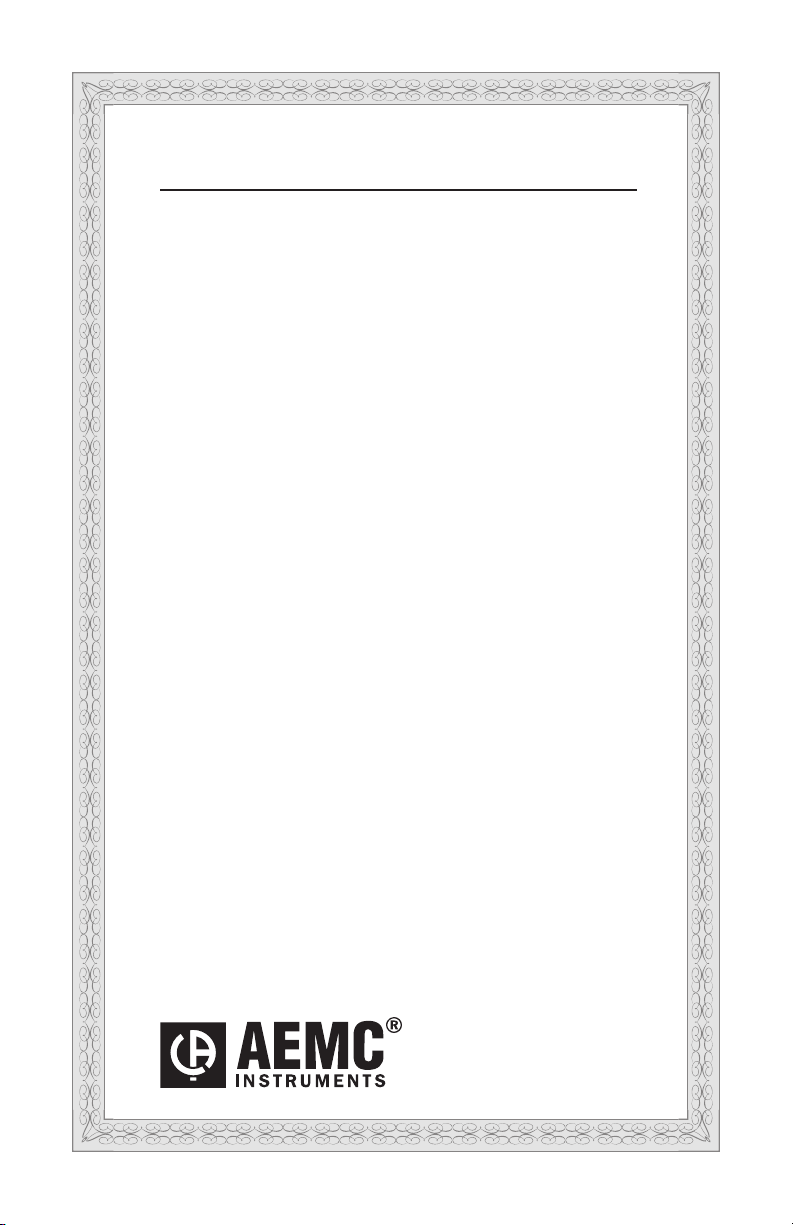
Statement of Compliance
Chauvin Arnoux®, Inc. d.b.a. AEMC® Instruments
certifies that this instrument has been calibrated
using standards and instruments traceable to
international standards.
We guarantee that at the time of shipping your
instrument has met its published specifications.
An N.I.S.T. traceable certificate may be
requested at the time of purchase, or obtained
by returning the instrument to our repair and
calibration facility, for a nominal charge.
The recommended calibration interval for this
instrument is 12 months and begins on the date of
receipt by the customer. For recalibration, please
use our calibration services. Refer to our repair
and calibration section at www.aemc.com.
Serial #: ________________________________
Catalog #: 2129.83
Model #: 6292
Please fill in the appropriate date as indicated:
Date Received: _________________________________
Date Calibration Due: _______________________
Chauvin Arnoux®, Inc.
d.b.a AEMC® Instruments
www.aemc.com
Page 3

Thank you for purchasing the AEMC Micro-Ohmmeter Model 6292.
For best results from your instrument and for your safety, read the enclosed
operating instructions carefully and comply with the precautions for use. These
products must be only used by qualied and trained users.
WARNING, risk of DANGER! The operator must refer to these instructions whenever
this danger symbol appears.
CAUTION! Risk of electric shock. The voltage at the parts marked with this symbol
may be dangerous.
CAUTION! HOT SURFACE! The metallic parts close to this symbol may cause burnrelated injuries.
Application or withdrawal authorized on conductors carrying dangerous voltages.
Type A current sensor as per IEC 61010-2-032.
Must not be applied to or removed from conductors at dangerous voltages. Type B
current sensor as per IEC 61010-2-032.
Equipment is protected by double insulation.
Battery
Important instructions to read and to fully understand.
Useful information or tip to read.
The CE marking guarantees conformity with European directives and with regulations covering EMC.
The trash can with a line through it means that in the European Union, the product
must undergo selective disposal for the recycling of electric and electronic material,
in compliance with Directive WEEE 2002/96/EC.
Denition of Measurement Categories (CAT)
CAT IV Measurement category IV corresponds to measurements taken at the
source of low-voltage installations.
Example: power feeders, counters and protection devices.
CAT III Measurement category III corresponds to measurements on building
installations.
Example: distribution panel, circuit-breakers, machines or xed
industrial devices.
CAT II Measurement category II corresponds to measurements taken on
circuits directly connected to low-voltage installations.
Example: power supply to domestic electrical appliances and portable
tools.
Micro-ohmmeter Model 6292
1
Page 4
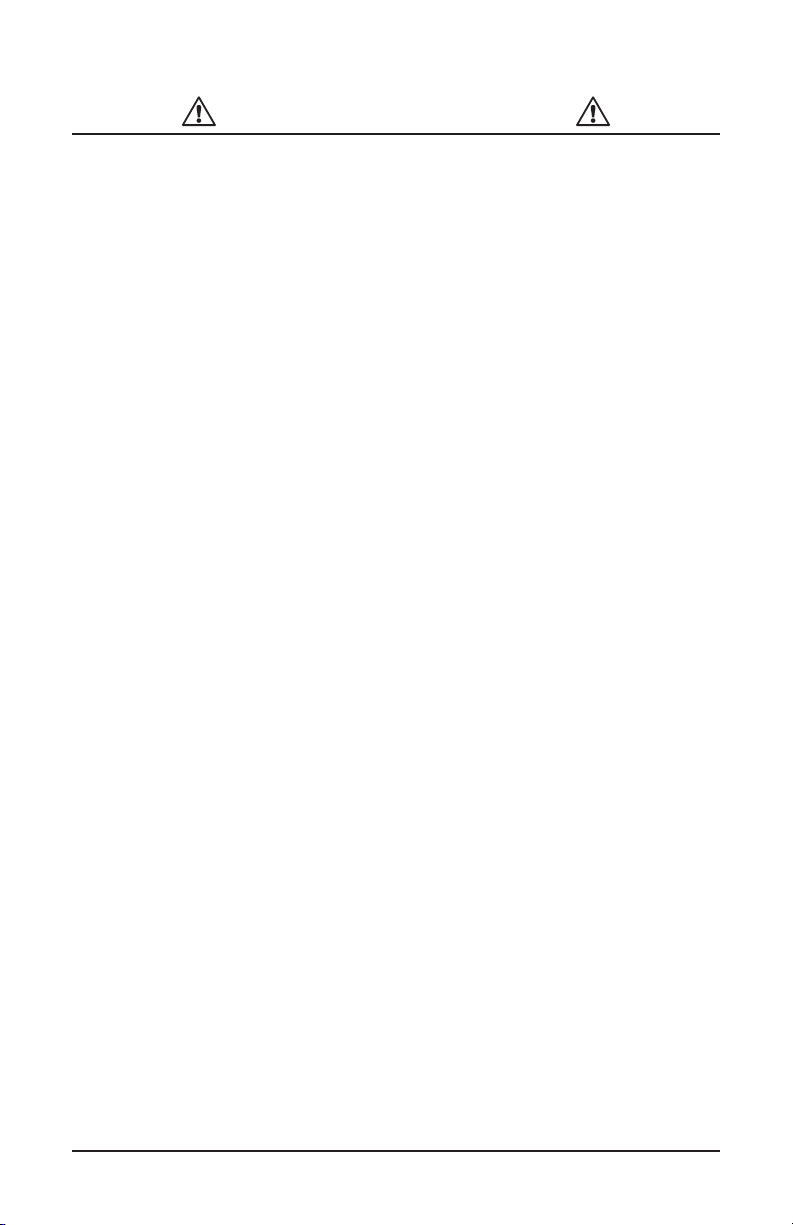
PRECAUTIONS FOR USE
The protection obtained by the instrument can be compromised if it is used in a
way that is not recommended by the manufacturer.
■ Do not attempt to perform any tests with this instrument until you have read
the user manual.
■ Tests are to be carried out on de-energized circuits only! Never connect the
unit to a live circuit.
■ The micro-ohmmeter must be connected to the earth/ground point, through
the ground terminal or the power cord.
■ Be sure the power cord is accessible at all times, in case the instrument
needs to be quickly unplugged for any reason. Always disconnect the power
cord before performing any repair on the instrument.
■ Do not obstruct either the intake vents or the fan, to avoid overheating.
■ During a circuit breaker measurement its contacts must be closed and
connected to an earth/ground point. The end connected to an earth/ground
point must be connected to the “C-” terminal.
■ Ensure the terminals are free of any voltage in relation to earth/ground point
and between each other. Take into account that in a substation you will nd, in
disconnected points, high potential levels in relation to the earth/ground point.
Those potentials are caused by presence of electromagnetic elds and can
be minimized following the indications in the paragraph before.
■ Make sure that the current connections are well connected, as well as the
C clamp, to avoid undesirable heating.
■ Be careful when manipulating the current terminals in the instrument.
High temperatures may occur in the current connections.
■ Never connect or disconnect the cables during a measurement. If a
modication must be made, press the STOP button rst.
■ The micro-ohmmeter should never be used in an explosive environment (this
includes poorly ventilated battery rooms and enclosures).
■ The instrument, test leads and measuring wires must be free of defects and
should be changed if there is any evidence of deterioration (insulation split,
burnt, etc.).
■ Never exceed the safety values indicated in the specications.
2 Micro-ohmmeter Model 6292
Page 5

Table of Contents
1. INTRODUCTION .............................................................................................5
1.1 Receiving Your Shipment......................................................................5
1.2 Ordering Information .............................................................................5
1.2.1 Accessories ..............................................................................5
1.2.2 Replacement Parts ...................................................................5
2. PRODUCT FEATURES .....................................................................................6
2.1 Description ............................................................................................6
2.2 Features................................................................................................6
2.3 Applications...........................................................................................7
2.4 Control Features ...................................................................................8
2.5 Current Probe Connector......................................................................8
2.6 LCD Display ..........................................................................................9
2.7 Keypad and Function Buttons...............................................................9
2.8 Rotary Knob ........................................................................................10
3. INSTRUMENT CONFIGURATION ....................................................................11
3.1 Time and Date Settings ......................................................................13
3.2 Display Options...................................................................................14
3.3 Cooling System...................................................................................15
3.4 Language ............................................................................................15
4. OPERATION .................................................................................................16
4.1 Getting Started....................................................................................16
4.2 Test Leads ..........................................................................................17
4.3 Main Screen........................................................................................17
4.4 Changing the Operating Mode............................................................17
4.5 Creating a New Object Name .............................................................18
4.6 Adjusting the Test Current ...................................................................18
4.7 Adjusting the Test Duration .................................................................19
4.8 Measurement Filtering and Working Frequency .................................20
4.9 Running a Test ....................................................................................20
4.9.1 Normal Mode ..........................................................................20
4.9.2 Both Sides Grounded (BSG) Mode ........................................21
Micro-ohmmeter Model 6292
3
Page 6
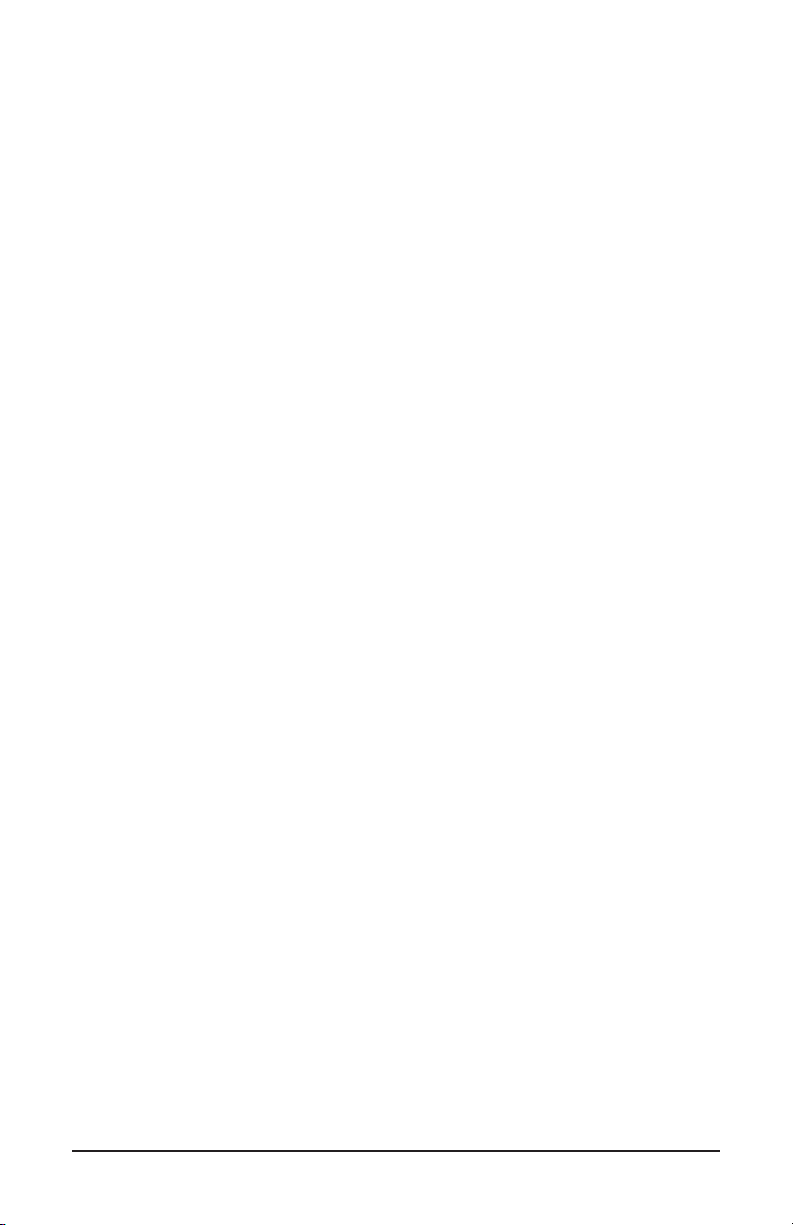
4.9.3 Making Current Adjustments ..................................................21
4.10 Warning Messages ...........................................................................22
4.10.1 Saving a Test ........................................................................22
4.11 Storing Objects in Memory ................................................................23
4.11.1 Viewing Stored Results .........................................................23
4.11.2 Navigating through an Object ...............................................24
4.12 Checking Memory Usage .................................................................25
4.13 Removing Tests and Objects from Memory ......................................26
4.13.1 Erasing a Single Test ............................................................26
4.13.2 Erasing an Object .................................................................27
4.13.3 Erasing the Entire Memory ...................................................27
4.13.4 Memory Compaction ............................................................28
5. DATAVIEW® SOFTWARE ...............................................................................29
5.1 Installing DataView .............................................................................29
5.2 Connecting the Instrument to your Computer .....................................33
5.3 Establishing Communication to the Instrument ..................................33
5.4 The Micro-Ohmmeter Control Panel ...................................................34
5.5 Conguring the Instrument .................................................................35
5.6 Downloading Stored Tests ..................................................................37
6. SPECIFICATIONS .........................................................................................39
7. MAINTENANCE ............................................................................................40
7.1 Warning ..............................................................................................40
7.2 Cleaning..............................................................................................40
7.3 Fuse Replacement..............................................................................40
7.4 Repair and Calibration ........................................................................41
7.5 Technical and Sales Assistance ..........................................................41
7.6 Limited Warranty .................................................................................42
7.7 Warranty Repairs ................................................................................42
4 Micro-ohmmeter Model 6292
Page 7
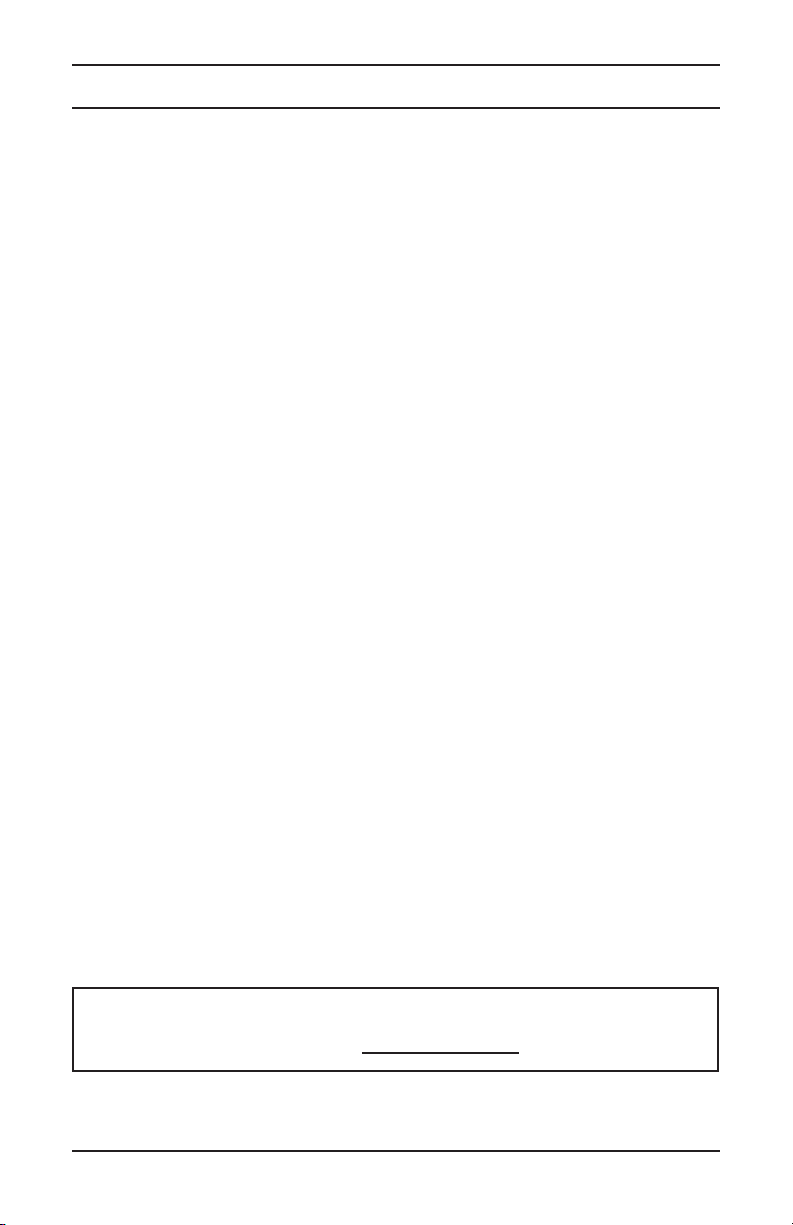
1. INTRODUCTION
1.1 Receiving Your Shipment
Upon receiving your shipment, make sure that the contents are consistent with the
packing list. Notify your distributor of any missing items. If the equipment appears
to be damaged, le a claim immediately with the carrier and notify your distributor
at once, giving a detailed description of any damage. Save the damaged packing
container to substantiate your claim.
1.2 Ordering Information
Micro-ohmmeter Model 6292 (200A, DataView® Software) ........... Cat. #2129.83
Includes meter and an accessory case supplied with a set of 20 ft Kelvin test leads
with 3” C-clamp, ground lead (green) with clamp, 5 ft USB cable, 110V US power cord,
15A fuse (5x20mm), quick start guide and a USB stick supplied with a user manual
and DataView® software.
1.2.1 Accessories
Current Probe Model MR6292..........................................................Cat. #2129.86
Set of Two, 50 ft Color-coded Kelvin Leads with 3” C-Clamp ..........Cat. #2129.87
1.2.2 Replacement Parts
Ground Lead (green) w/clamp .......................................................... Cat. #2129.88
Set of Two, 20 ft Kelvin Test Leads with 3” C-Clamp ........................Cat. #2129.89
Set of 5, Fuse 15A 250V, 5x20mm (Slow-Blow) ............................... Cat. #2130.00
USB Cable (5 ft) ...............................................................................Cat. #2140.46
Power Cord.......................................................................................Cat. #5000.40
Order Accessories and Replacement Parts Directly Online
Check our Storefront at www.aemc.com for availability
Micro-ohmmeter Model 6292
5
Page 8
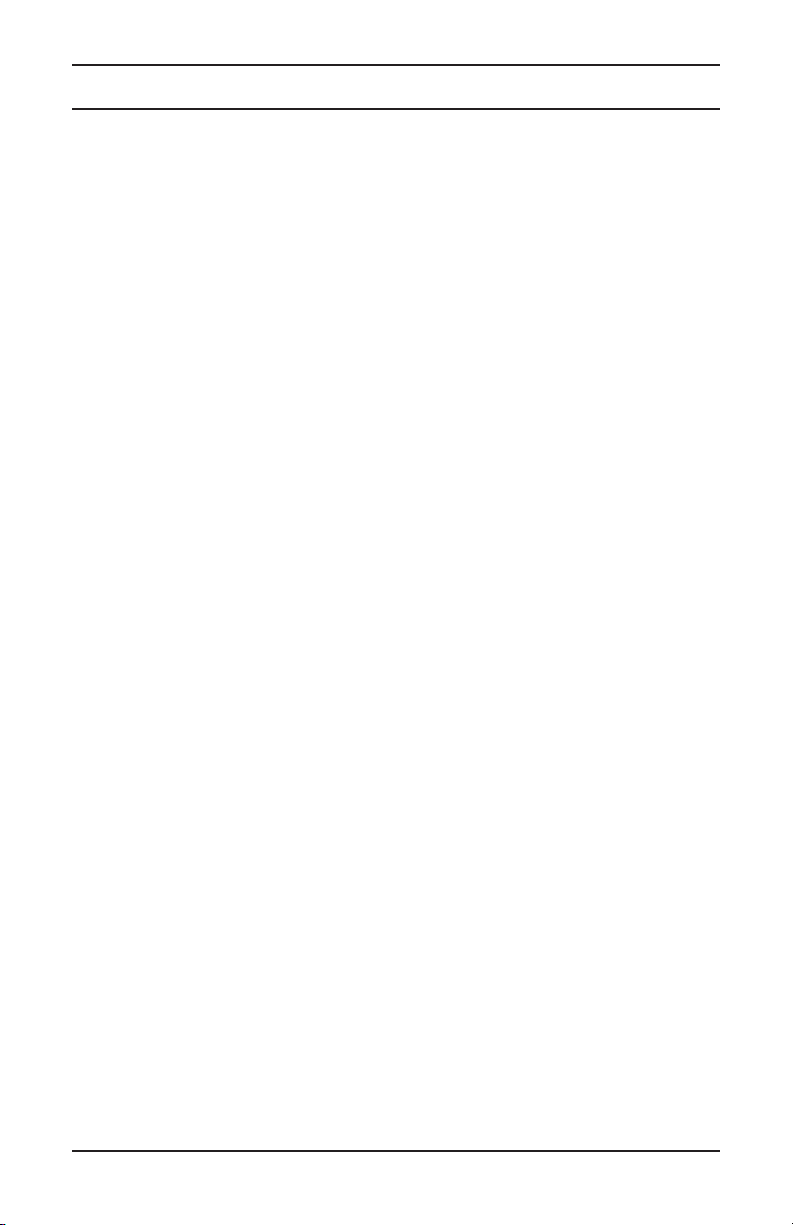
2. PRODUCT FEATURES
2.1 Description
The AEMC® Model 6292 is a portable high-current micro-ohmmeter that incorpo-
rates optimized lters and protection for measurements in electrical substations.
The Model 6292 can be used to accurately measure very low contact resistances
on high voltage circuit-breakers and switches, busbars, etc., with test currents up
to 200A. It employs the four-terminal method Kelvin principle to eliminate errors
caused by test leads and their contact resistances.
Measurement accuracy is guaranteed through a state-of-the-art signal
amplication system, oset-free with high long-term stability. Resistance readings
are shown in the alphanumeric display with up to 4½ digit resolution. It allows
measurement of resistances up to 1Ω with resolution as low as 0.1µΩ. Test
currents can be adjusted by the operator and are displayed on the digital display.
The Model 6292 has an internal memory for storing up to 8000 readings. These
stored readings can be downloaded to a computer through a USB interface. The
advanced high current generation system signicantly decreases both weight
(24 lbs [11 kg]), and size. The hard plastic case is highly resistant to impact and
environmental conditions. Internal thermal sensors in all sensitive components
prevent overheating damage to the instrument.
This rugged but light-weight instrument can easily be carried by one person.
2.2 Features
■ Cooling system increases the number of sequential tests that can be
performed
■ Programmable and manual test current selection from 5 to 200A
■ Accurately measures low contact resistances with test currents up to
200A
■ Measures resistances from 0.1µΩ to 1Ω
■ Low resolution of 0.1µΩ
■ Perform tests normally or with both sides of the switch gear connected
to the ground
■ Display is available in four languages (English, French, Spanish and
Italian)
■ Can measure objects with both sides grounded
6 Micro-ohmmeter Model 6292
Page 9
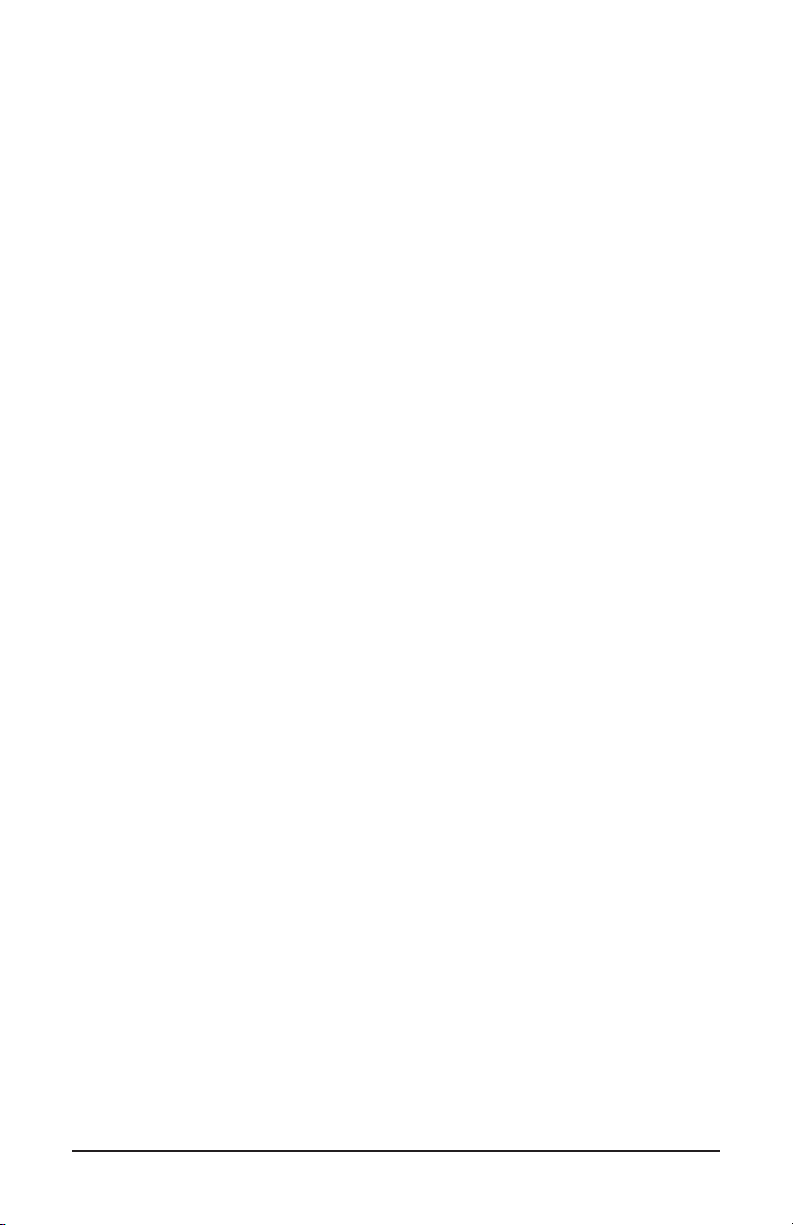
■ Programmable test duration from 5 to 120 seconds, with unlimited
duration tests at currents 100A and below.
■ Direct viewing of stored tests on the large LCD digital display
■ Stores up to 8000 test results
■ USB communication interface
■ Direct printout using DataView® software and a PC
■ Congurable from a PC using DataView
■ Rugged, light-weight and water-resistant case
■ Protected by double insulation terminals, and USB isolated from the
power supply
2.3 Applications
■ Test switchgear contact resistance
■ Test circuit breaker contact resistance
■ Test air frame bonding
■ Test rail bonding
■ Test pipeline bonding
Micro-ohmmeter Model 6292
7
Page 10
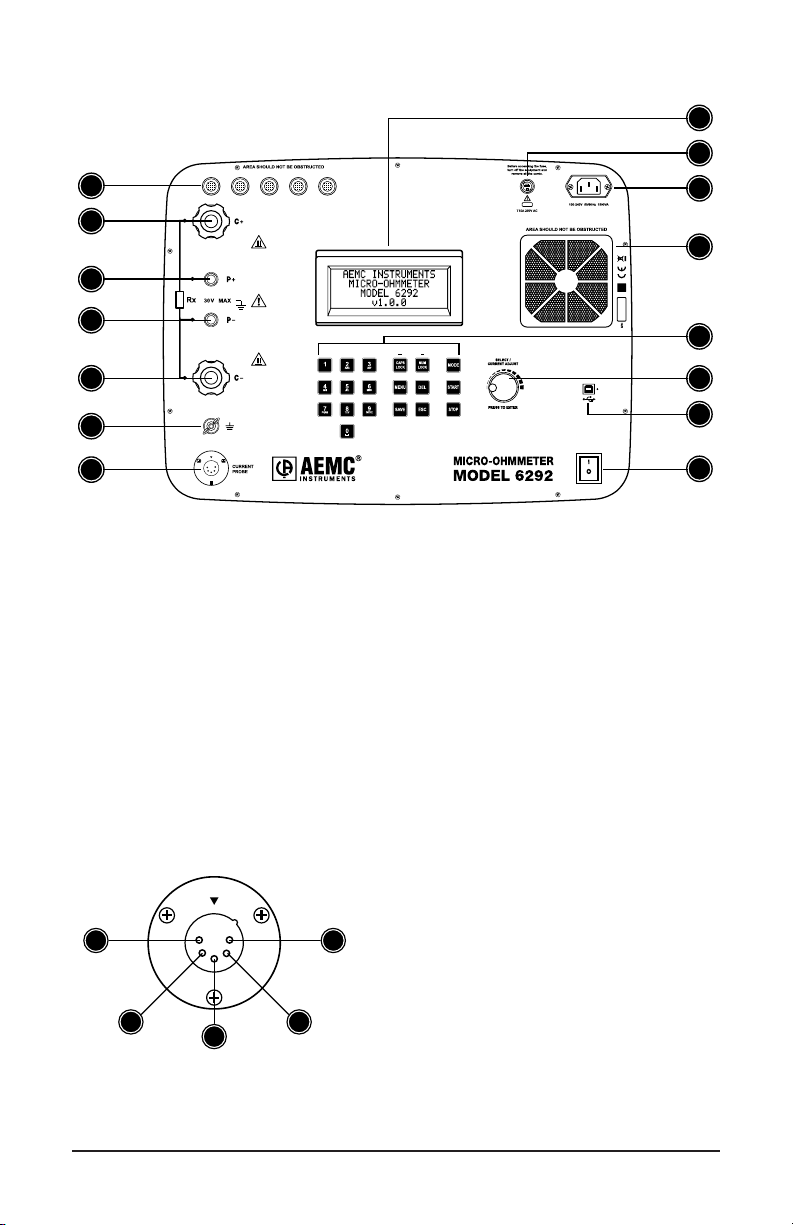
2.4 Control Features
1
2
3
8
9
10
11
4
5
6
7
Figure 2-1
1. Intake vents
2. Current output terminal (C+)
3. Potential terminal (P+)
4. Potential terminal (P-)
5. Current output terminal (C-)
6. Ground terminal
7. Current probe connector
8. LCD Display
2.5 Current Probe Connector
1. Positive supply for the current probe
(+9VDC)
1
2
3
4
2. Negative supply for the current probe
5
(Gnd)
3. Not connected
4. Current probe output signal (+)
5. Current probe output signal (-)
12
13
14
15
9. Fuse
10. Power cord connector
11. Fan
12. Alphanumeric keypad
and function buttons
13. Rotary test knob
14. USB communication port
15. ON/OFF switch
Figure 2-2
NOTE: The positive supply can supply 80mA maximum.
8 Micro-ohmmeter Model 6292
Page 11
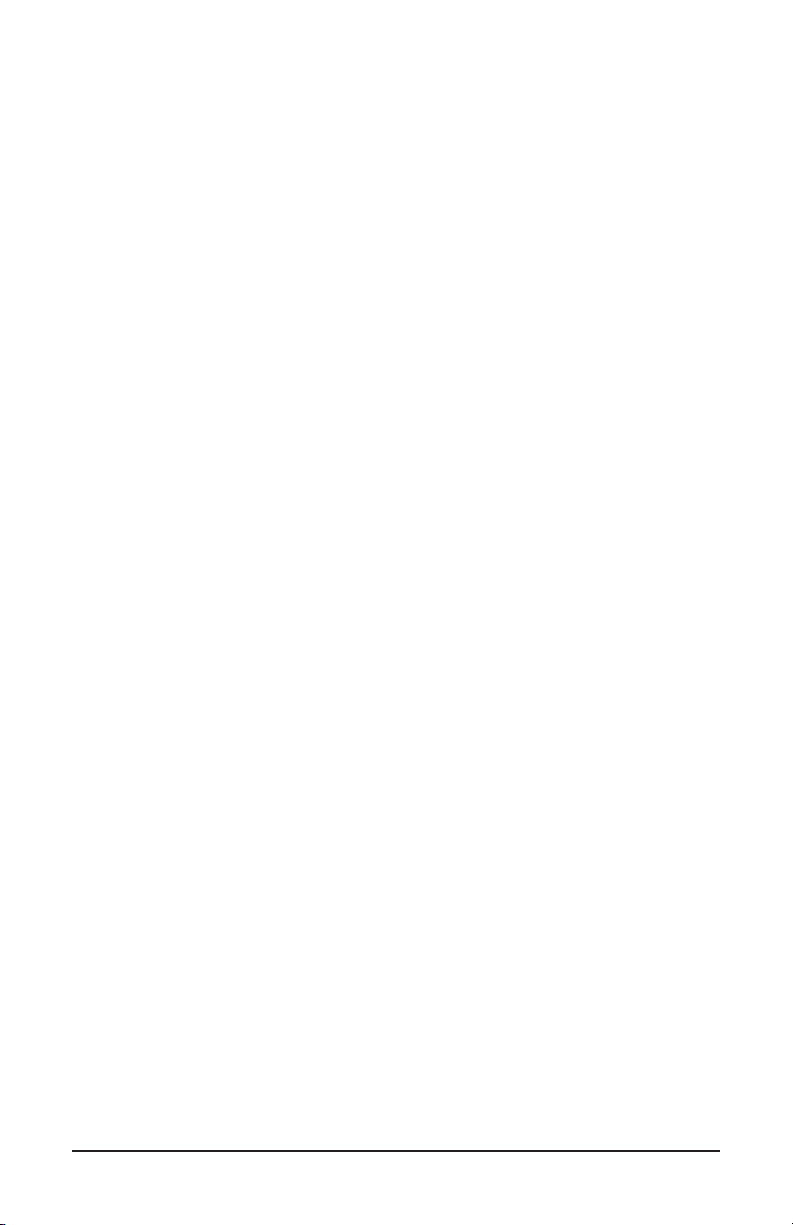
2.6 LCD Display
The four line x 20-digit alphanumeric LCD display provides the following
information:
■ Measurement result and corresponding measuring unit
■ Elapsed time since the measurement started
■ Test current
■ Messages to the operator
The display also features an adjustable backlight.
2.7 Keypad and Function Buttons
The Model 6292 can be operated and congured using the alphanumeric keypad.
The keypad enables you to name objects (groups of tests) and enter date/time
information, and the function buttons let you select a number of conguration
settings.
The function buttons perform as follows:
■ CAPS LOCK: When enabled (indicated by a green LED just above it)
results in all typed letters appearing capitalized on the display. When
deselected, letters appear in lower case.
■ NUM LOCK: When enabled causes the keypad to print numbers rather
than letters. When NUM LOCK is disabled, the keypad prints letters.
■ MENU: Displays the main menu, from which you can congure test and
instrument settings.
■ DEL: Erases characters.
■ SAVE: Saves the conguration or advances one menu level.
■ ESC: Aborts some functions or returns back one menu level.
■ MODE: Selects between Normal or BSG (both sides grounded)
operation modes.
■ START: Starts a test.
■ STOP: Stops a test.
Micro-ohmmeter Model 6292
9
Page 12
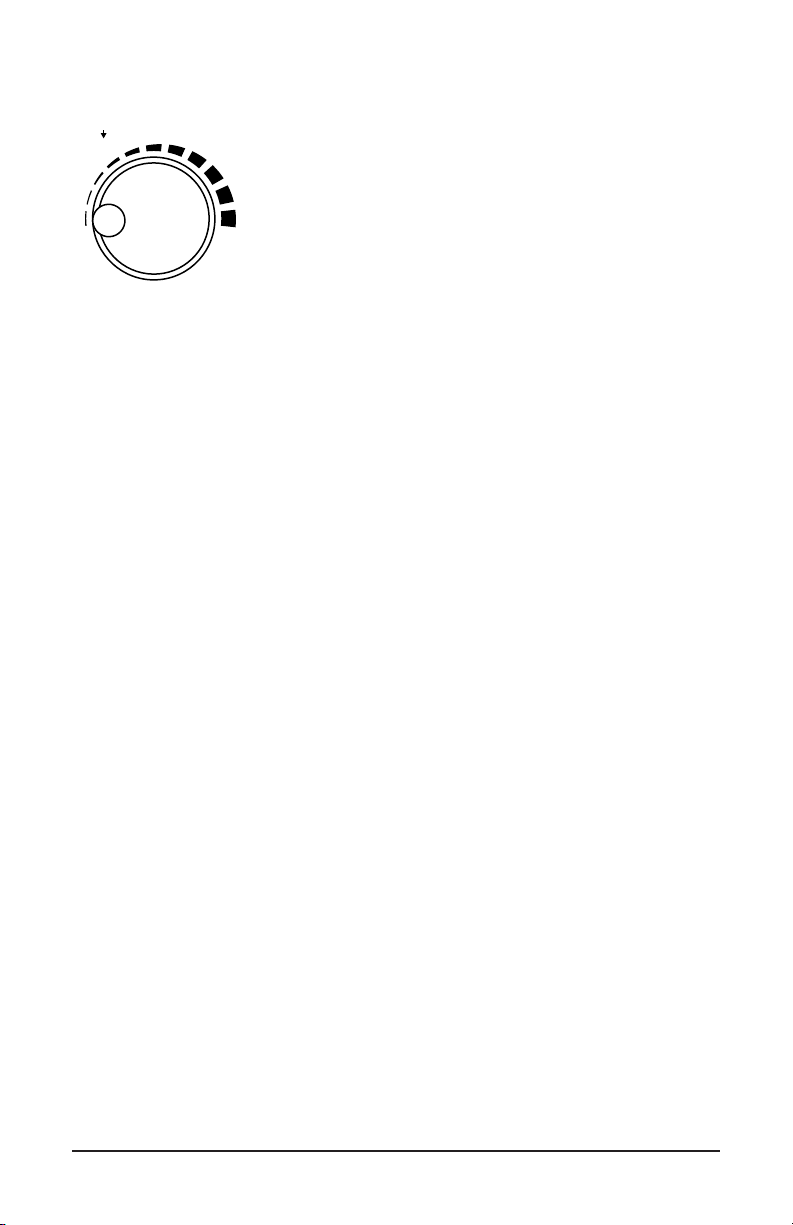
2.8 Rotary Knob
PRESS TO ENTER
SELECT/CURRENT ADJUST
Figure 2-3
The rotary knob has two primary purposes:
1. Adjusts the current during a test
2. Navigates through menus and select options.
■ When the main screen is displayed, a short press
will perform the MENU button function.
■ When in a menu, rotating the knob navigates
through listed options; a short press selects the
highlighted option.
■ When in a menu, pressing the rotary knob for two
seconds performs an ESC button function.
■ During a xed current test, a short press will allow
manual adjustment of the test current.
10 Micro-ohmmeter Model 6292
Page 13
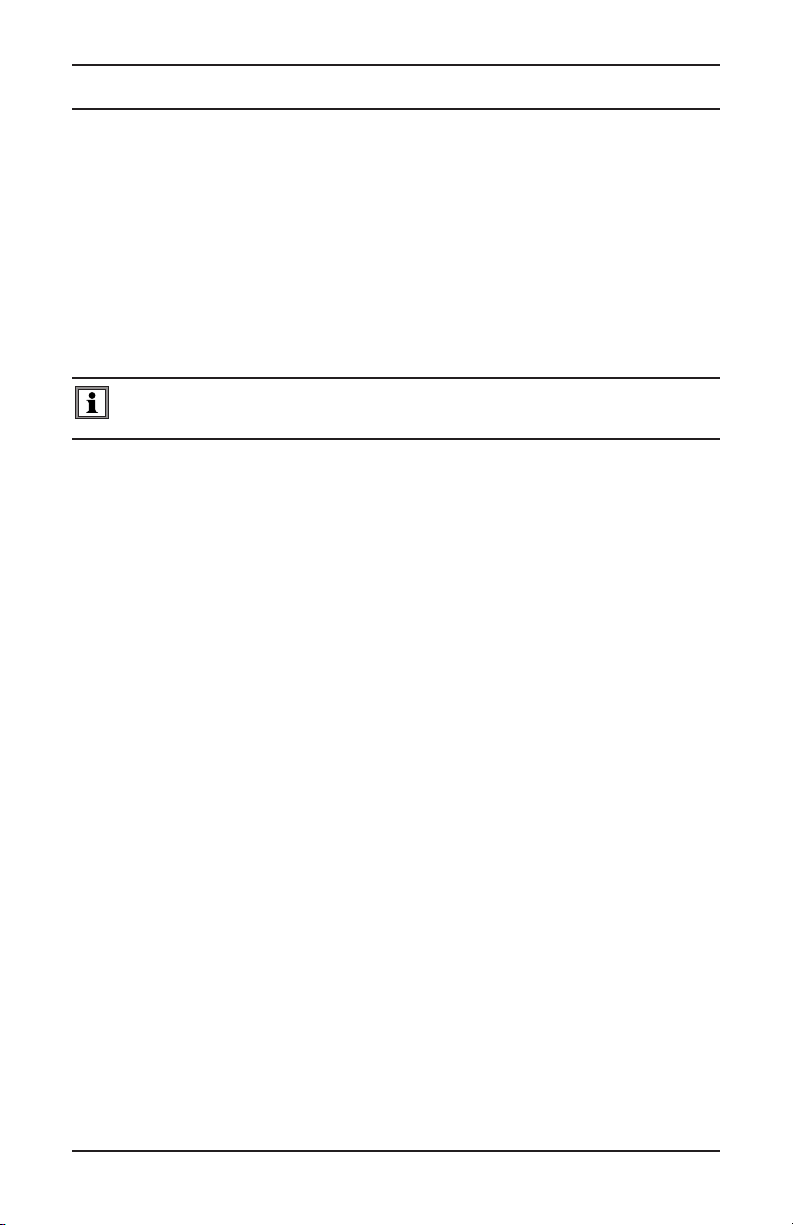
3. INSTRUMENT CONFIGURATION
The Model 6292 can be congured by performing the following:
■ Press the MENU button to display the main menu.
■ Turn the rotary knob clockwise (to move up) or counter-clockwise (to
move down) to navigate through the listed options. When the desired
option is highlighted, select it by giving the rotary knob a short press.
■ Press the rotary knob or the SAVE button to save a setting.
■ Press and hold the rotary knob to return to the previous menu.
NOTE: At any point during navigation, pressing the MENU button will return
directly to the main menu.
The following parameters are congurable:
MAIN SCREEN:
■ Setup Test
■ Edit Object Name
■ Test Current
■ Test Duration
■ Return
LANGUAGE:
■ English
■ Français
■ Italiano
■ Español
MEMORY:
■ Recall
■ Clear All
■ Usage
■ Return
SETTINGS:
■ Date Format
■ MM/DD/YY
■ DD/MM/YY
Micro-ohmmeter Model 6292
11
Page 14
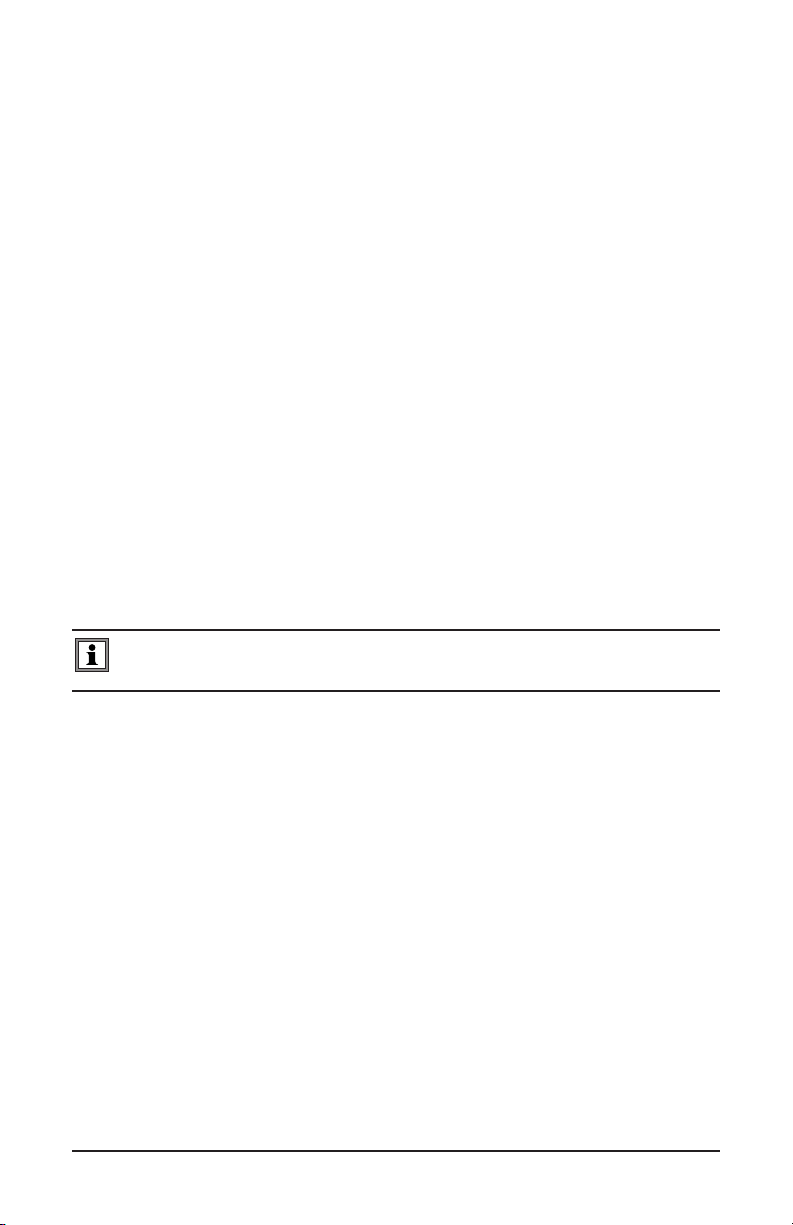
■ Time Format
■ 12H
■ 24H
■ Set Date
■ Set Time
■ Auto Save
■ OFF
■ ON
■ Fan
■ AUTO
■ ON
■ Display
■ Backlight
■ Contrast
■ Return
■ System Info
■ Return
NOTE: The instrument can also be configured from the Micro-ohmmeter Control
Panel (see §5.5) within DataView®.
12 Micro-ohmmeter Model 6292
Page 15
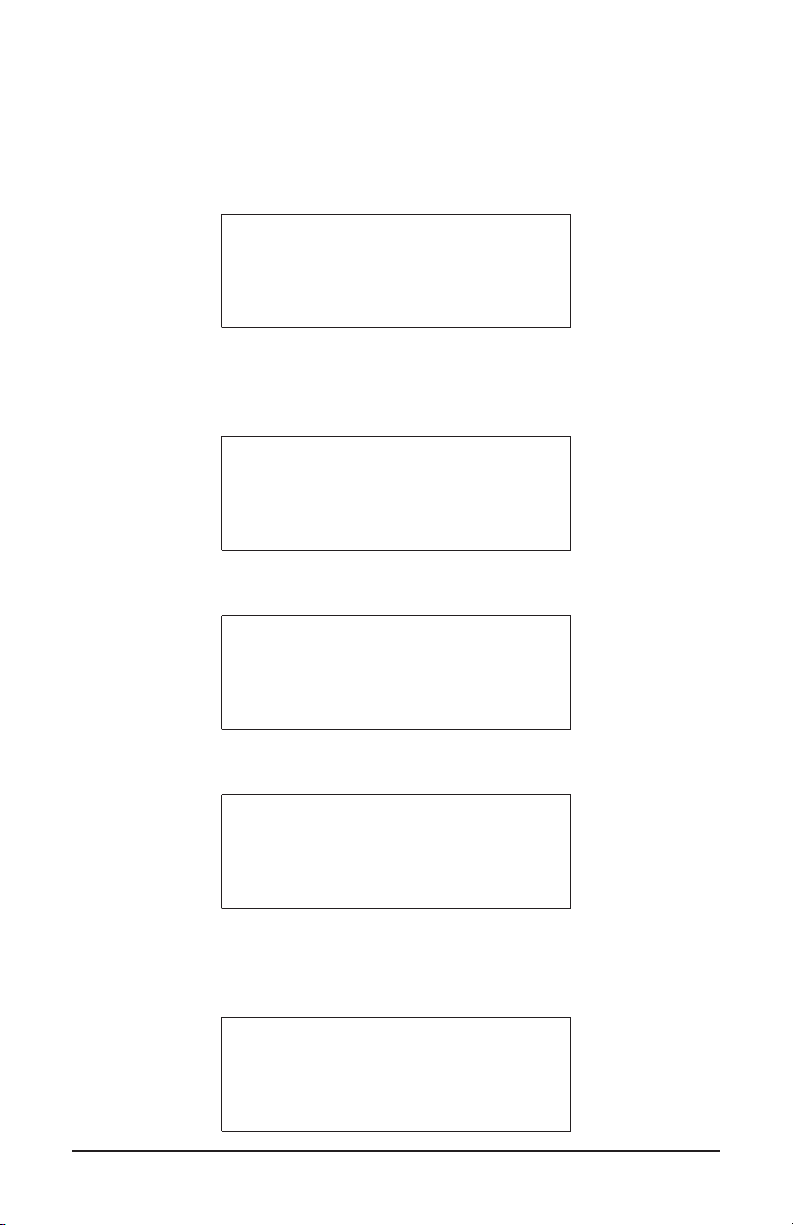
3.1 Time and Date Settings
A good way to become familiar with the Model 6292 menu options and navigation
features is to enter time and date settings. For example, you can choose either
MM/DD/YY or DD/MM/YY format for dates. To set this option, press the MENU
button to display the main menu:
=== MENU ===
Î
SETUP TEST
LANGUAGE
MEMORY
Turn the rotary knob counter-clockwise until the arrow scrolls down to the
Settings option. (Due to limited space, only three options at a time can be
displayed. Scrolling displays additional menu options.)
=== MENU ===
LANGUAGE
MEMORY
Î
SETTINGS
With Settings selected, press the rotary knob to display the Settings menu.
=== SETTINGS ===
Î
DATE FORMAT
TIME FORMAT
SET DATE
Select Date Format, and choose either MM/DD/YY or DD/MM/YY.
=== DATE FORMAT ===
• MM/DD/YY
DD/MM/YY
After you make your selection by pressing the rotary knob, press the ESC button
to return to the Settings menu. You can now choose the time display format (12
or 24 hour) by using the rotary knob to select the Time Format option.
=== TIME FORMAT ===
• 12H
24H
Micro-ohmmeter Model 6292
13
Page 16

Now that you have dened the time and date display formats, you can now enter
the actual time and date. To do this, return to the Settings menu and select Set
Date:
SET DATE
10/16/2013
Use the number keypad to enter the current date. If you make a mistake, you can
press ESC to return to the Settings menu without changing the current settings. If
you enter an invalid number, such as “20” in the MM eld, the system defaults to
the highest allowable value (in this case 12).
To enter the system time, select Set Time from the Settings menu:
SET TIME
02:36 PM
As with the date, use the number keypad to enter the current time. If you are
using 12 hour time format, turn the rotary knob to toggle between AM and PM.
3.2 Display Options
The Settings menu lets you adjust your display’s backlight and contrast levels
to suit the illumination level in the environment in which the Model 6292 is being
used. To do this, select Display from the Settings menu. The Display menu
appears:
=== DISPLAY ===
Î
BACKLIGHT
CONTRAST
RETURN
Selecting either Backlight or Contrast displays a bar graph that represents the
current setting. Use the rotary knob to raise or lower the level as appropriate.
When you are nished with the Display menu, you can select Return or press the
ESC button to return to the Settings menu.
14 Micro-ohmmeter Model 6292
Page 17

3.3 Cooling System
The Model 6292 features a cooling system that increases the number of sequential tests that you can run without overheating the instrument. A fan in the front
panel exchanges internal heated air with ambient air. The cooling system
includes a lter for preventing dust and dirt from entering the instrument.
You can choose to have the fan run continuously, or have the instrument run the
fan only when it needs to cool its internal temperature. To set this option:
■ Go to the main menu and select Settings.
■ Select Fan, and then select either ON (the fan runs continuously) or
AUTO (the fan runs only when the instrument needs to cool its internal
temperature).
3.4 Language
There are four languages available to use for the text on the LCD display:
English, French, Italian and Spanish.
To change the language of all screens:
■ Go to the main menu and select Language. A list of available language
options is displayed with the present language marked.
■ Turn the rotary knob clockwise or counter-clockwise to select the
desired language. Conrm the choice by pressing the SAVE button or
the rotary knob.
Micro-ohmmeter Model 6292
15
Page 18

4. OPERATION
4.1 Getting Started
WARNING: Read the user manual and safety warnings before using this
instrument. Safety procedures and rules for working near high voltage energized
systems must be observed during the use of this instrument. The generated
voltages and currents may be dangerous.
The Micro-ohmmeter Model 6292 uses the four-terminal Kelvin method to prevent test lead resistance errors during measurement. The test current, selected
by the operator, and the reading is obtained by comparison through internal highstability standards.
1. Connect the instrument to a 120/240V 50/60Hz AC power supply.
2. Perform a test with the test leads shorted. If the current does not reach the
preset current (or the measured resistance is signicantly higher than 0Ω),
check the connection and try again. If the problem persists, contact technical
assistance.
3. Before turning the instrument on, connect the test leads to the device to be
tested and to the front panel terminals.
Connection Example in BSG Mode:
Figure 4-1
WARNING: Do not connect or disconnect the test leads during a measurement.
Grounding connections are strongly recommended to protect the operator and
equipment. Use a strong grounding point as close as possible to the device
under test. This ground is required to verify the instrument is working properly.
16 Micro-ohmmeter Model 6292
Page 19

4.2 Test Leads
WARNING: Only use the test leads supplied with the instrument for measurement and calibration.
■ Make sure that the current connections are securely connected, as well as the
C-clamps, to avoid overheating.
■ Carefully adjust the current terminals of the instrument. High temperatures may
occur in the current connections.
■ Make sure that the leads are not coiled during the measurement.
WARNING: High temperature may occur in the current connections and around
the parts where the Hot Symbol is marked.
4.3 Main Screen
The main screen displays the present test parameters, including Object Name,
Test Mode, Test Current, Test Duration, Date, and Time.
The preceding screen indicates that the test will be performed with a current of
100A for 60 seconds in NORMAL mode and that any saved tests will be stored
in an object named “Object Name.” For tests in which the time duration has been
set to Unlimited, the main screen appears as follows:
OBJECT NAME
NORMAL (100A ---S)
MENU
DATE HOUR
Note the dashes in the second line, indicating there is no time limit set for this
test.
In the following case, the equipment is congured to run a manual test with
duration of 90 seconds in BSG mode (Both Sides Grounded). See § 4.1 for
connection diagram.
4.4 Changing the Operating Mode
There are two operation modes, NORMAL and BSG (Both Sides Grounded). The
dierence between the operation modes is the connections to the grounding.
To choose the operation mode press the blue MODE button while the main
screen is displayed. Check the main screen to verify the desired operational
mode is displayed.
Micro-ohmmeter Model 6292
17
Page 20

4.5 Creating a New Object Name
To create a new object name to store the new tests, press the MENU button to
display the main menu, select Setup Test, then select Edit Object Name. The
current object name (if any) will be displayed. To edit this name, do the following:
■ Press DEL to erase characters.
■ Press CAPS LOCK to choose between uppercase or lowercase letters.
Note that for uppercase the green LED above the button will be on.
■ Press NUM LOCK to input numbers. The LED above the button will be
on when this button is selected.
■ Press the appropriate keypad button until the desired letter is
displayed. A brief pause of around two seconds will advance the cursor
and wait for the next character input.
■ Press the SAVE button or give the rotary knob a short press to enter
the object name into memory.
■ Pressing ESC will cancel the operation (changes will not be saved).
EDIT OBJECT NAME
SWITCH: 8471 12
NOTE: Object names are limited to a maximum of 20 characters.
When you change the object name, the number of tests associated with it is set
to one. This occurs because the new object name represents a new group of
tests.
4.6 Adjusting the Test Current
To adjust the test current, go to the main menu, select Setup Test, then select
Test Current. A list of available xed test currents and a MANUAL option will be
displayed. When you select MANUAL, you will set the current during the test by
turning the rotary knob.
Turn the rotary knob clockwise or counter-clockwise to navigate the available
current level options (50, 100, 150, or 200A). Conrm the choice by pressing the
SAVE button or rotary knob. To abort the setup press ESC.
18 Micro-ohmmeter Model 6292
Page 21

4.7 Adjusting the Test Duration
To adjust the duration of a test, go to the main menu, select Setup Test, then Test
Duration. This displays two options. Timed sets a specic duration for the test;
and Unlimited allows the test to run continuously.
TEST DURATION
• TIMED
UNLIMITED
If you select Timed, a number box will appear containing the current time conguration. Type the desired time using the keyboard or turn the rotary knob to adjust
the test time. The timed test duration must be between 5 and 120 seconds. If a
value outside of this range is selected, a MIN or MAX warning will be displayed,
as shown in the example below; and the time should be entered again.
TEST DURATION
4 sec
Min = 5s
Min = 5s Max = 120s
TEST DURATION
125 sec
Max = 120s
Min = 5s Max = 120s
NOTE: You can only run Unlimited tests if the Test Current setting is 100A or
lower. If the current has been previously set to above 100A, the Unlimited option
is not available.
If you select Unlimited, and subsequently adjust the Test Current to above 100A,
the Test Duration prompt will appear. You must then enter a specific duration for
this test.
Unlimited is available when you select the MANUAL option for the Test Current
setting. If during the test you manually adjust the current to over 100A, the test
will automatically switch to timed mode, with a duration of 120 seconds. The
test will conclude after 120 seconds, even if you manually set the current back
below 100A before the conclusion of the test.
To abort the setup process, press ESC or press the rotary knob for 2 seconds.
Micro-ohmmeter Model 6292
19
Page 22

4.8 Measurement Filtering and Working Frequency
The Model 6292 has a strong lter to cancel the 50 or 60Hz noise present in a
measurement due to the induction generated by high voltage substations. The
working frequency is auto detected by the instrument, with the appropriate lter
selected automatically.
4.9 Running a Test
Prior to starting a test, check that the conguration is correct for the desired test
and that all connections and grounding are good. Pressing the START button will
start the congured test.
A screen will appear with the name of the object and number of the test:
Starting Test:
SWITCH: 8471 12
Number: 0001
This screen will display for a few seconds, until the actual test begins.
4.9.1 Normal Mode
In NORMAL mode operation, the instrument will display a screen similar to the
example below while the test is underway:
R=100.0uΩ
I=150A
DURATION: 015/060s
10/20/13 01:25 PM
■ The rst line shows the resistance under test (100µΩ).
■ The second line shows the current through the resistance.
■ The third line indicates the elapsed time and (in timed tests) the duration of the
test. The example above is a timed test. The elapsed time is 15 seconds and the
total time is 60 seconds, so in this case the test still has 45 seconds to run. In an
Unlimited time test, the third line simply shows the elapsed time.
■ The fourth line shows the present date and hour.
■ To end a test for which the duration has been set to Unlimited, press the STOP
button.
20 Micro-ohmmeter Model 6292
Page 23

4.9.2 Both Sides Grounded (BSG) Mode
To run a test in BSG mode, you must use the Model MR6292 current probe,
which is rated for 40A or lower.
In BSG mode, the instrument will display the screen below:
R=100.0uΩ
It=142A Ig=8.0A
DURATION: 015/060s
10/20/13 03:25 PM
The data displayed on the screen is basically the same as in NORMAL mode.
The dierence is the indication of “Ig” current measured by the current probe.
The second line shows:
■ It - the current running through the resistance.
■ Ig - the current running through the ground.
4.9.3 Making Current Adjustments
During a test with preselected current, you can make current adjustments
“on the y.” Pressing the rotary knob during a test enables MANUAL mode.
Turn the rotary knob clockwise to increase the current or counter-clockwise to
decrease current.
For example, after the start of a test, if the current is 150A and you press the
rotary knob, the current can be adjusted to any value between 5 and 200A.
NOTE: As mentioned previously, if you are running a manual test with the
Test Duration set to Unlimited and you adjust the current to a value higher
than 100A, the test will automatically become a timed test with a duration
of 120 seconds.
At the end of the test, the previous conguration is recovered for the preselected value of the current.
Micro-ohmmeter Model 6292
21
Page 24

4.10 Warning Messages
The following messages may appear on the LCD display during the test.
■ TEST COMPLETED: Indicates that the test was completed
successfully. This message will blink; press ESC to return control to the
main display.
■ LOW CURRENT: Indicates that the current is not high enough to
measure the resistance.
■ OVERRANGE: Indicates that the resistance is above the maximum
range for the Model 6292.
■ OVERHEATING: Indicates that the instrument has reached the
maximum internal temperature limit. This message will blink.
■ PROTECTION ACTIVATED: Indicates that the instrument has stopped
the test due to a problem. Check the connections to eliminate bad
contacts, power supplying, and grounding. This message will blink.
■ VOLTAGE DETECTED: Indicates that the instrument has detected
voltage above 20V on the current terminals and potential terminals.
Check the grounding connections. Tests cannot be performed in this
situation.
4.10.1 Saving a Test
To save a test result, press SAVE during the test to get partial results or at the
end of the test to save the nal result.
If the Auto Save function in the menu settings is set to ON, the nal result will be
automatically saved at each successfully completed test.
To enable Auto Save:
■ Press the Menu button to display the main menu.
■ Select Settings, and then select Auto Save.
■ Select ON, and then save the setting by pressing Save or by pressing
the rotary knob.
A message appears at the bottom of the LCD when a test is saved:
R=33.1uΩ
I=10A
TEST COMPLETED
Saved! 73% Free Mem
22 Micro-ohmmeter Model 6292
Page 25

If the memory is full, a message will be displayed every time a save command is
sent:
R=33.1uΩ
I=10A
TEST COMPLETED
Memory Full
If the memory is full, you must erase some objects or tests to free up memory
space for saving new tests, as explained in the next section of this user manual.
When saving a test, the following information is stored in the internal memory:
■ Name of the object
■ Test number
■ Current of test (in BSG mode, both the test current and ground current
are displayed)
■ Partial, nal and total time of test
■ Measured resistance
■ Date and time
NOTE: An object can contain several tests, and a test can contain several
results.
4.11 Storing Objects in Memory
The storage capacity for the Model 6292 is approximately 1600 readings to 8000
readings depending on how the tests are stored. For example, if a new object
is created for each measurement, only around 1600 results can be saved. But if
the name of the object is never changed, it is then possible to save up to 8000
measurements.
4.11.1 Viewing Stored Results
To view a previously stored test, display the main menu and select Memory. This
displays the Memory menu:
==MEMORY RECALL==
Î
RECALL
CLEAR ALL
USAGE
Select Recall.
Micro-ohmmeter Model 6292
23
Page 26

If at least one object has been saved, the most recent object will be displayed
showing the following information:
■ Object name.
■ The number of tests stored in this object.
■ The date of the most recent test stored in this object.
■ If additional objects are stored in memory, the PREVIOUS and NEXT
options appear at the bottom of the display to navigate through the
objects.
SWITCH: 8471 12
NUMBER OF TESTS: 002
LAST TEST: 10/23/13
< PREVIOUS NEXT >
If there are no objects saved into memory, the message below will be displayed.
Press ENTER or ESC to proceed.
NO DATA IN MEMORY!
4.11.2 Navigating through an Object
To navigate from one object to another, turn the rotary knob clockwise or counterclockwise until the desired object name is displayed. To see individual tests
within the selected object, press the rotary knob. A screen similar to the following
appears:
REGISTER: 004
10/16/13 10:38AM
MEASUREMENTS: 001
<PREVIOUS NEXT>
This screen displays the following data:
■ The memory register location of the stored test.
■ Date and time that the test was performed.
■ Number of stored measurements in this test.
■ PREVIOUS and NEXT options to indicate the presence of older or later
tests.
24 Micro-ohmmeter Model 6292
Page 27

Turn the rotary knob clockwise or counter-clockwise to navigate through the tests
stored in this object. An object can have several tests stored. When the desired
test is displayed, press the rotary knob or the SAVE button. A screen similar to
the following appears:
102.7µΩ
I=100A
DURATION: 015s
< 01/03 >
This screen displays the following information:
■ Resistance under test.
■ Test current at the time of saving.
■ Elapsed time at the time of saving.
■ Partial/total results. In the preceding example, the test contains three
measurements; the rst of these three is currently displayed.
Turn the rotary knob clockwise or counter-clockwise to navigate through the
measurements recorded during this test. A test can have several partial results
stored.
4.12 Checking Memory Usage
To check how much memory remains available on the Model 6292 instrument,
display the main menu, and select Memory. Then select Usage. A bar graph will
indicate the used memory percentage, as follows:
Memory (48% free)
0 -------100%
Micro-ohmmeter Model 6292
25
Page 28

4.13 Removing Tests and Objects from Memory
To conserve available memory on the Model 6292, you can delete individual tests
or objects. You can also clear memory, deleting all currently stored objects at
once.
4.13.1 Erasing a Single Test
To erase a single test within an object:
■ Go to the main menu and select Memory.
■ Select Recall and navigate to the object that contains the test you want
to delete.
■ Select the object, and navigate to the test to be deleted.
■ Press DEL to erase the test. A conrmation will be requested:
DELETE TEST!
CONFIRM?
Conrm by pressing the rotary knob or press ESC to abort. If conrmed, the
following screen will be displayed for four seconds:
TEST DELETED!
26 Micro-ohmmeter Model 6292
Page 29

4.13.2 Erasing an Object
To remove an object from memory, do the following:
■ Go to the main menu and select Memory.
■ Select Recall and navigate to the object to be deleted.
■ Press DEL to erase the selected object. A conrmation will be
requested:
DELETE OBJECT!
CONFIRM?
Conrm the deletion by pressing the rotary knob or press ESC to abort. If
conrmed, the following screen will be displayed for four seconds:
OBJECT DELETED!
4.13.3 Erasing the Entire Memory
You can also erase all the content currently stored in memory. To do this:
■ Go to the main menu and select Memory.
■ Select Clear All. To prevent accidental erasing of the memory, the
instrument will ask you to conrm whether or not you want to proceed.
CLEAR MEMORY!
CONFIRM?
WILL NOT BE ABLE TO
RECOVER!
Press the rotary knob to conrm. Press ESC at any time during the erasing pro-
cess to abort the operation.
If you conrm the deletion, the instrument displays a four-digit security code
and prompts you to enter this number via the keypad. This is intended to further
limit the possibility that the deletion is unintended (for example, the result of
erroneously pressing the DEL button). Erasing the memory will start only if the
security code is entered correctly. The security code is a randomly generated
number.
Micro-ohmmeter Model 6292
27
Page 30

PLEASE TYPE THE
SECURITY CODE BELOW:
(0842)
After you enter the code, press the rotary knob to conrm.
A message will be displayed displaying success...
ALL RECORDS DELETED!
...or failure.
INVALID CODE!
TRY AGAIN
4.13.4 Memory Compaction
When the instrument is turned on, it scans its memory looking for unused spaces
left behind from the erasing process. When unused spaces are found, the compaction process is started. This may take several seconds before completing.
This scan occurs every time you erase objects or tests from memory.
28 Micro-ohmmeter Model 6292
Page 31

5. DATAVIEW® SOFTWARE
5.1 Installing DataView
DO NOT CONNECT THE INSTRUMENT TO THE PC BEFORE INSTALLING THE
SOFTWARE AND DRIVERS.
NOTE: When installing, the user must have Administrative access rights
during the installation. The users access rights can be changed after the
installation is complete. DataView must be reinstalled for each user in a
multi-user system.
USB Flash Drive Install
1. Insert the USB stick into an available USB port (wait for driver to be
installed).
2. If Autorun is enabled then an AutoPlay window should appear as shown.
Figure 5-1
NOTE: If Autorun is disabled, it will be necessary to open Windows Explorer, then
locate and open the USB drive labeled “DataView” to view the files on the drive.
3. In the AutoPlay window, select Open Folder to view les.
4. Double-click on Setup.exe from the opened folder view to launch the
DataView setup program.
NOTE: Depending on your operating system, the User Account Control dialog
box may be displayed. Provide a positive response when prompted to proceed.
Micro-ohmmeter Model 6292
29
Page 32
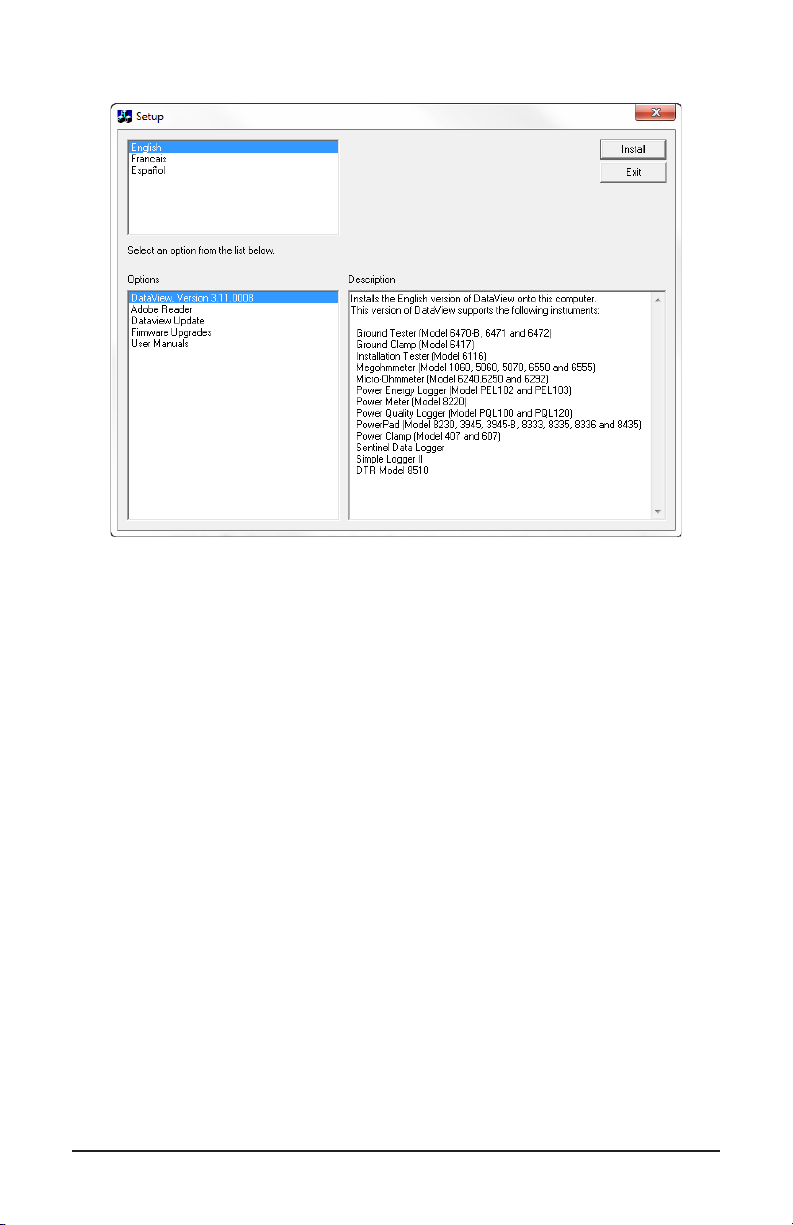
5. A Set-up window, similar to the one below, will appear.
Figure 5-2
There are several options to choose from. Some options(*) require an internet
connection.
■ DataView, Version x.xx.xxxx - Installs DataView onto the PC.
■ *Adobe Reader - Links to the Adobe® website to download the most
recent version of Adobe® Reader to the computer. Adobe® Reader is
required for viewing PDF documents supplied with DataView®.
■ *DataView Updates - Links to the online DataView® software updates
to check for new software version releases.
■ *Firmware Upgrades - Links to the online rmware updates to check
for new rmware version releases.
■ Documents - Shows a list of instrument related documents that you
can view. Adobe® Reader is required for viewing PDF documents
supplied with DataView.
6. DataView, Version x.xx.xxxx option should be selected by default. Select
the desired language and then click on Install.
7. The Installation Wizard window will appear. Click Next.
8.
To proceed, accept the terms of the license agreement and click Next.
9. In the Customer Information window, enter a Name and Company, then
click Next.
30 Micro-ohmmeter Model 6292
Page 33

10.
In the Setup Type window that appears, select the “Complete” radio button
option, then click Next.
11. In the Select Features window that appears, select MicroOhmmeter (and
any other instrument control panel(s) that you want to install). You can also
deselect any Control Panel that you don’t need. Then click Next.
NOTE: The PDF-XChange option must be selected to be able to generate PDF
reports from within DataView®.
Figure 5-3
12. In the Ready to Install the Program window, click on Install.
13. If the instrument selected for installation requires the use of a USB port, a
warning box will appear, similar to Figure 5-4. Click OK.
Micro-ohmmeter Model 6292
31
Page 34

Figure 5-4
NOTE: The installation of the drivers may take a few moments. Windows may
even indicate that it is not responding, however it is running. Please wait for it to
finish.
14. When the drivers are nished installing, the Installation Successful dialog
box will appear. Click on OK.
15. Next, the Installation Wizard Complete window will appear. Click on
Finish.
16. A Question dialog box appears next. Click Yes to read the procedure for
connecting the instrument to the USB port on the computer.
NOTE: The Set-up window remains open. You may now select another option to
download (e.g. Adobe® Reader), or close the window.
17. Restart your computer, then connect the instrument to the USB port on the
computer.
18. Once connected, the Found New Hardware dialog box will appear.
Windows will complete the driver installation process automatically.
Shortcuts for DataView and each instrument control panel selected during the
installation process have been added to your desktop.
NOTE: If you connected your instrument to the computer before installing the
software and drivers, you may need to use the Add/Remove Hardware utility to
remove the instrument driver before repeating the process.
32 Micro-ohmmeter Model 6292
Page 35

5.2 Connecting the Instrument to your Computer
The Model 6292 is supplied with a USB cable (Cat. #2140.46) necessary for
connecting the instrument to the computer.
To connect the instrument to your computer, connect one end of the USB cable
to the communications port (see Figure 2-1, item 14) on the Model 6292 and the
other end to an available USB port on the computer.
5.3 Establishing Communication to the Instrument
■ Double-click the Micro-Ohmmeter Icon that was created during software
installation, located on the desktop, to open the Micro-Ohmmeter Control
Panel.
■ From the main menu select Instrument and then click Connect to open the
Connection dialog box.
Figure 5-5
■ The instrument name should appear in the Communication Port eld. If not,
select it from the drop-down list. Ensure that the Instrument model eld is set
to 6292, and the Communication rate is set to 57600. Then click OK.
NOTE: The connection status can be seen in the lower right-hand corner of the
Control Panel and in the Instrument window under status.
Micro-ohmmeter Model 6292
33
Page 36

5.4 The Micro-Ohmmeter Control Panel
The Micro-Ohmmeter Control Panel allows you to congure the instrument and
download stored test results. Double-click the Micro-Ohmmeter Icon, located on
the desktop, to open the Control Panel.
Figure 5-6
The Micro-Ohmmeter Control Panel opens and by default displays the following
(starting from the top of the Control Panel interface and proceeding to the
bottom):
■ Menu bar
■ Toolbar containing shortcut icons
■ Windows Explorer type interface consisting of two frames: (left) a “tree”
frame that lists objects that have been downloaded to the PC from the
instrument, and (right) a “data” frame that lists information about the
test that is currently selected in the tree frame
■ Status bar displaying the instrument’s connection status
34 Micro-ohmmeter Model 6292
Page 37

5.5 Configuring the Instrument
The Control Panel enables you to set many of the same conguration options
you can select through the Model 6292’s LCD display. You can also set up
a measurement test through the Control Panel. To congure the instrument,
perform the following steps.
Establish a connection to the instrument (see § 5.3).
Select Instrument from the main menu, and click Congure. The Conguration
Panel dialog box will appear:
Figure 5-7
This dialog box allows you to congure options for each of the following settings:
■ Object Name: The name of the test object. This name can be up to 20
characters in length.
■ Test Duration: Determines how long the test will run. Selecting
Unlimited will run the test until you manually stop it by pressing the
STOP button on the instrument. Select Limited if you want the test to
have a dened end point. When you choose this option, the Duration
eld activates so you can enter the number of seconds you want the
test to run. The minimum is 5 seconds, the maximum is 120 seconds.
■ Test Current: The current to be used when running a test. Available
settings are 50, 100, 150, or 200A. You can also select MANUAL to use
the rotary knob on the instrument to control the current level during the
test.
■ Date Format: Selects the format of dates to be used by the instrument
(European or USA).
■ Time Format: Species whether the time is to be displayed using a 12
hour (AM/PM) or a 24 hour clock.
Micro-ohmmeter Model 6292
35
Page 38

■ Operating Mode: Determines whether the test is run using BSG (both
sides grounded) or Normal mode.
■ Auto Save: Species whether or not the test is automatically saved
when run.
■ Fan: Denes whether the fan is always on or runs in AUTO mode (only
turns on when the instrument needs to cool its internal temperature).
■ Language: Species the language to be used by the instrument’s
display.
On the right side of the Conguration Panel dialog box are ve buttons:
■ Read from Instrument: Resets the options in this dialog box to reect
the settings as they are set in the instrument.
■ Write to Instrument: Writes the conguration settings set in this dialog
box to the instrument.
■ Set Clock: Displays the Date/Time dialog box. This enables you to set
the instrument’s time to a specic date and time, or synchronize the
instrument’s clock with the PC’s clock.
■ Delete Tests: Erases the instrument’s memory. Note that after you
conrm that you want to proceed with the deletion; all objects are
immediately removed from memory, irrespective of whether you save
any other changes made through the Conguration Panel dialog box.
■ Cancel: Closes this dialog box discarding any changes specied
without writing them to the attached instrument.
36 Micro-ohmmeter Model 6292
Page 39

5.6 Downloading Stored Tests
You can use the Control Panel to download tests from the instrument to your PC
where they can be viewed and be used to build DataView reports.
To download stored tests:
■ Select Instrument from the main menu and click Download. If a connection
had not been previously established the Connection dialog box will be
displayed (see § 5.3). Otherwise, the Select Tests dialog box will appear
displaying a list of tests stored in the instrument.
Figure 5-8
■ Select the test you want to download by clicking it. You can select multiple tests by
holding down the Ctrl key while clicking your selections. Click Select All to select
all listed tests to download. After you have nished making selections, click the
Download button.
■ The downloaded objects and tests are listed in the navigation tree frame on the
left side of the Control Panel. To edit the name and other properties of the test,
double-click on its entry in the tree frame. This displays the Session Summary
Properties dialog box.
Micro-ohmmeter Model 6292
37
Page 40
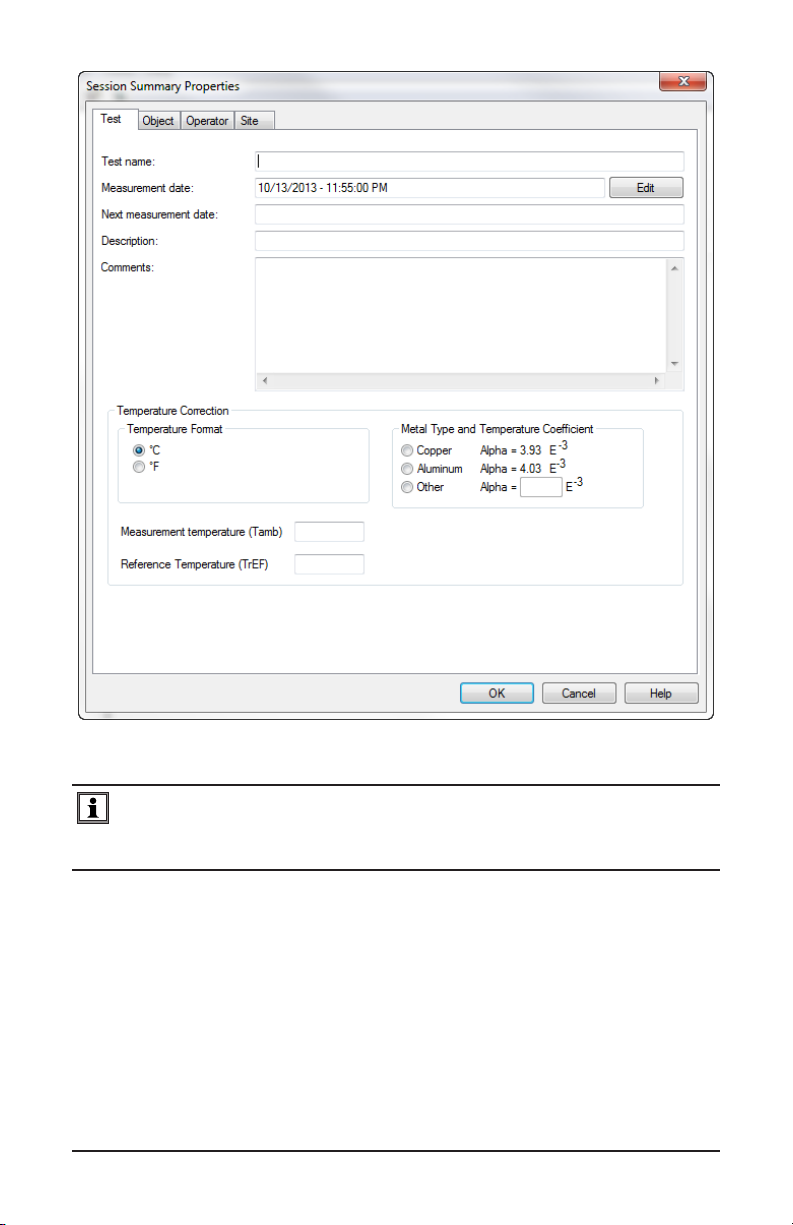
Figure 5-9
NOTE: For more information about editing download properties, viewing data,
generating reports, and working with other Control Panel and DataView features,
consult the Help file within the software.
38 Micro-ohmmeter Model 6292
Page 41

6. SPECIFICATIONS
Reference Condition: 23°C ± 3°C, RH ≤ 50%
ELECTRICAL
Test Current Range
Resistance Range
Accuracy
Resolution 0.1µΩ to 2mΩ
2 to 200mΩ
200mΩ to 1Ω
Output Voltage
Max. Load Resistance
Measurement Method
Test Mode
Adjustable Test Time
Normal or both sides grounded (BSG)*
Unlimited for test currents of 100A or less;
5 to 120 seconds for test currents above 100A
Memory
Interface
Communication Software
Power Supply
MECHANICAL
Dimensions
19.8 x 15.5 x 7.5" (502 x 394 x 190mm)
Weight
ENVIRONMENTAL
Operating Temperature
Storage Temperature
Humidity
SAFETY
Safety Rating
Environmental Protection
Security Protection
IEC61010-1;
IP54 with cover closed; IP40 with cover open
Protections against over current, short circuit, overheating
CE Mark
*BSG Test Mode requires optional Current Probe Model MR6292 (Cat. #2129.86)
Specications are subject to change without notice
Micro-ohmmeter Model 6292
5 to 200A (True DC)
0.1µΩ to 2mΩ
2 to 200mΩ
200mΩ to 1Ω
± 1% of reading from 50µΩ to 1Ω
0.1µΩ (50 to 200A)
10µΩ (25A at 200mΩ)
1mΩ (5A at 1Ω)
100VAC: 4.2V @ 200A
220VAC: 8.6V @ 200A
100VAC: 20mΩ @ 200A
220VAC: 42mΩ @ 200A
Four-terminal, Kelvin-type
Stores up to 8000 measurements
USB 2.0
DataView® Software
100 to 240VAC, 50/60Hz
24.25 lbs (11kg) approx
32° to 122°F (0° to 50°C)
14° to 158°F (-10° to 70°C)
95% RH (non-condensing)
instrument protected by double insulation
and over voltage at output terminals
Yes
39
Page 42

7. MAINTENANCE
Use only factory specied replacement parts. AEMC® will not be held responsible
for any accident, incident, or malfunction following a repair done other than by its
service center or by an approved repair center.
7.1 Warning
• To avoid electrical shock, do not attempt to perform any servicing
unless you are qualied to do so.
• Do not perform any service while the micro-ohmmeter is on any circuit.
• To avoid electrical shock and/or damage to the instrument, do not get
water or other foreign agents into the electronic module.
• When replacing fuses, install only fuses which are direct replacements.
7.2 Cleaning
• If the case needs cleaning, do not use any alcohol or oil based
cleaners. Preferably use soapy water with a damp cloth or sponge.
• Dry immediately after cleaning. Avoid water penetration into the
electronic module.
• Make sure the micro-ohmmeter and all leads are dry before further use.
7.3 Fuse Replacement
Make sure that no terminals are connected and that the switch is in the OFF
position before replacing the fuse.
To replace the fuse, proceed as follows:
■ Set the switch to OFF.
■ Disconnect the power cord and measurement leads from the input
terminals.
■ Replace with an equivalent fuse 15A, 250V, 5x20mm (Cat. #2130.00)
40 Micro-ohmmeter Model 6292
Page 43

7.4 Repair and Calibration
To ensure that your instrument meets factory specications, we recommend that
it be scheduled to be shipped to our factory Service Center at one-year intervals
for recalibration, or as required by other standards or internal procedures.
For instrument repair and calibration:
You must contact our Service Center for a Customer Service Authorization
Number (CSA#). This will ensure that when your instrument arrives, it will be
tracked and processed promptly. Please write the CSA# on the outside of the
shipping container. If the instrument is returned for calibration, we need to know
if you want a standard calibration, or a calibration traceable to N.I.S.T. (this
includes a calibration certicate plus recorded calibration data).
Ship To: Chauvin Arnoux®, Inc. d.b.a. AEMC® Instruments
15 Faraday Drive
Dover, NH 03820 USA
Phone: (800) 945-2362 (Ext. 360)
(603) 749-6434 (Ext. 360)
Fax: (603) 742-2346 or (603) 749-6309
E-mail: repair@aemc.com
(Or contact your authorized distributor)
Costs for repair, standard calibration, and calibration traceable to N.I.S.T. are
available.
NOTE: You must obtain a CSA# before returning any instrument.
7.5 Technical and Sales Assistance
If you are experiencing any technical problems, or require any assistance with
the proper operation or application of your instrument, please call, mail, fax or
e-mail our technical support team:
Chauvin Arnoux®, Inc. d.b.a. AEMC® Instruments
200 Foxborough Boulevard
Foxborough, MA 02035 USA
Phone: (800) 343-1391
(508) 698-2115
Fax: (508) 698-2118
E-mail: techsupport@aemc.com
www.aemc.com
NOTE: Do not ship Instruments to our Foxborough, MA address.
Micro-ohmmeter Model 6292
41
Page 44
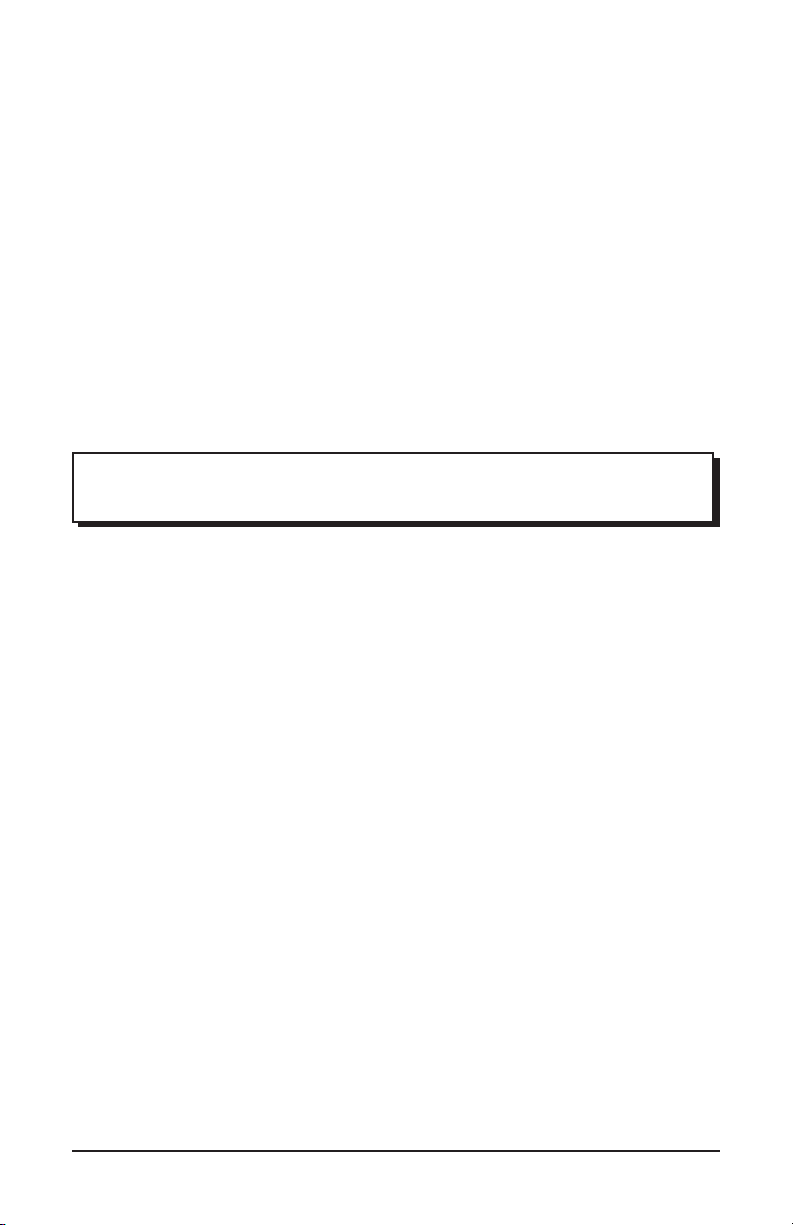
7.6 Limited Warranty
The Micro-ohmmeter Model 6292 is warranted to the owner for a period of one
year from the date of original purchase against defects in manufacture. This
limited warranty is given by AEMC® Instruments, not by the distributor from
whom it was purchased. This warranty is void if the unit has been tampered with,
abused or if the defect is related to service not performed by AEMC® Instruments.
Full warranty coverage and product registration is available on our website at
www.aemc.com/warranty.html.
Please print the online Warranty Coverage Information for your records.
What AEMC® Instruments will do:
If a malfunction occurs within the one-year period, you may return the instrument
to us for repair, provided we have your warranty registration information on le or
a proof of purchase. AEMC® Instruments will, at its option, repair or replace the
faulty material.
REGISTER ONLINE AT: www.aemc.com
7.7 Warranty Repairs
What you must do to return an Instrument for Warranty Repair:
First, request a Customer Service Authorization Number (CSA#) by phone or by
fax from our Service Department (see address below), then return the instrument
along with the signed CSA Form. Please write the CSA# on the outside of the
shipping container. Return the instrument, postage or shipment pre-paid to:
Ship To: Chauvin Arnoux®, Inc. d.b.a. AEMC® Instruments
15 Faraday Drive
Dover, NH 03820 USA
Phone: (800) 945-2362 (Ext. 360)
(603) 749-6434 (Ext. 360)
Fax: (603) 742-2346 or (603) 749-6309
E-mail: repair@aemc.com
Caution: To protect yourself against in-transit loss, we recommend you insure
your returned material.
NOTE: You must obtain a CSA# before returning any instrument.
42 Micro-ohmmeter Model 6292
Page 45

NOTES:
Micro-ohmmeter Model 6292
43
Page 46

Page 47

Page 48

10/16
99-MAN 100393 v8
15 Faraday Drive • Dover, NH 03820 USA • Phone: (603) 749-6434 • Fax: (603) 742-2346
Chauvin Arnoux®, Inc. d.b.a. AEMC® Instruments
www.aemc.com
