Page 1
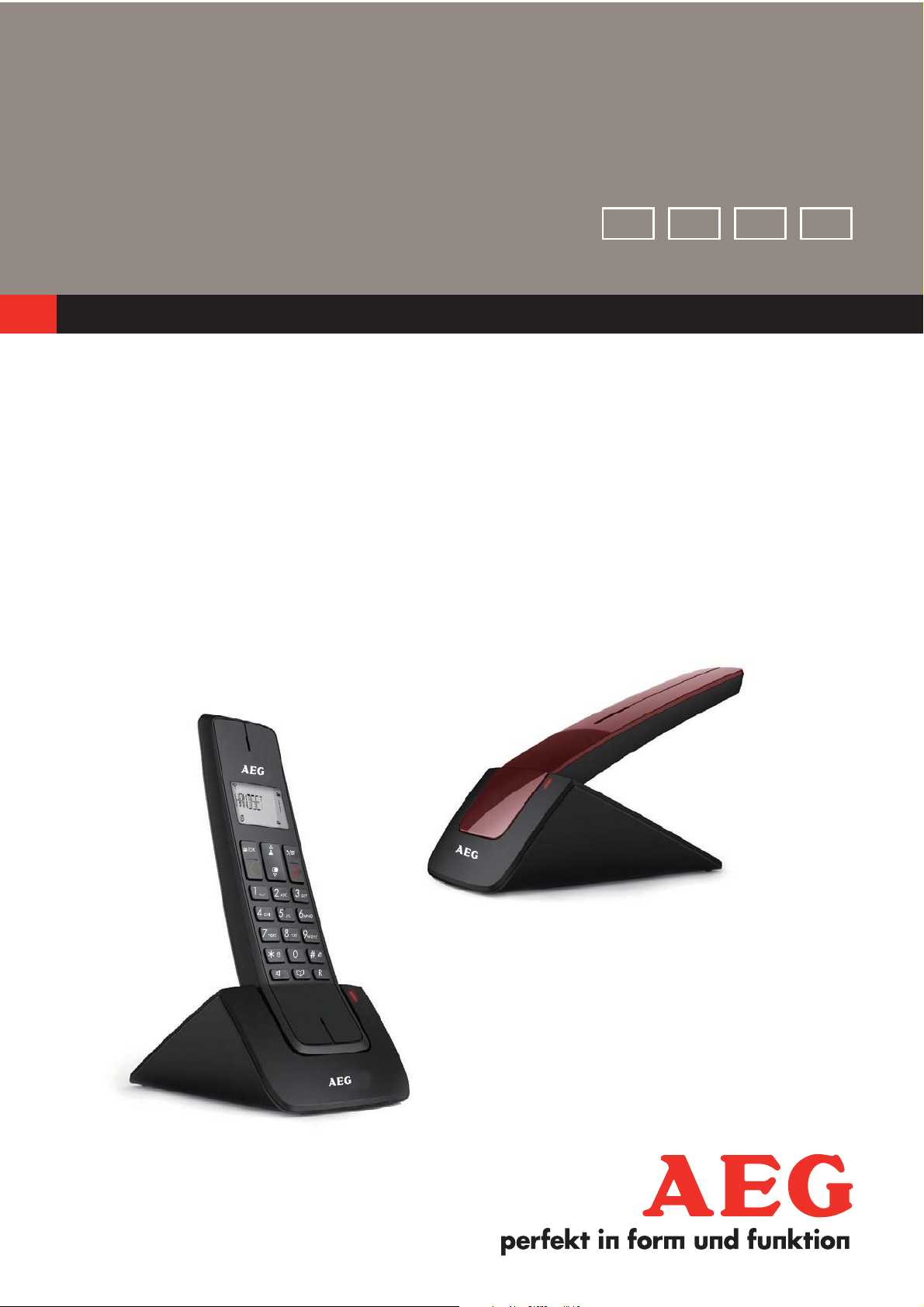
QUICK START GUIDE
GB DE FR IT
CORDLESS
1
GB
TELEPHONE
Designer 15
V2
Page 2
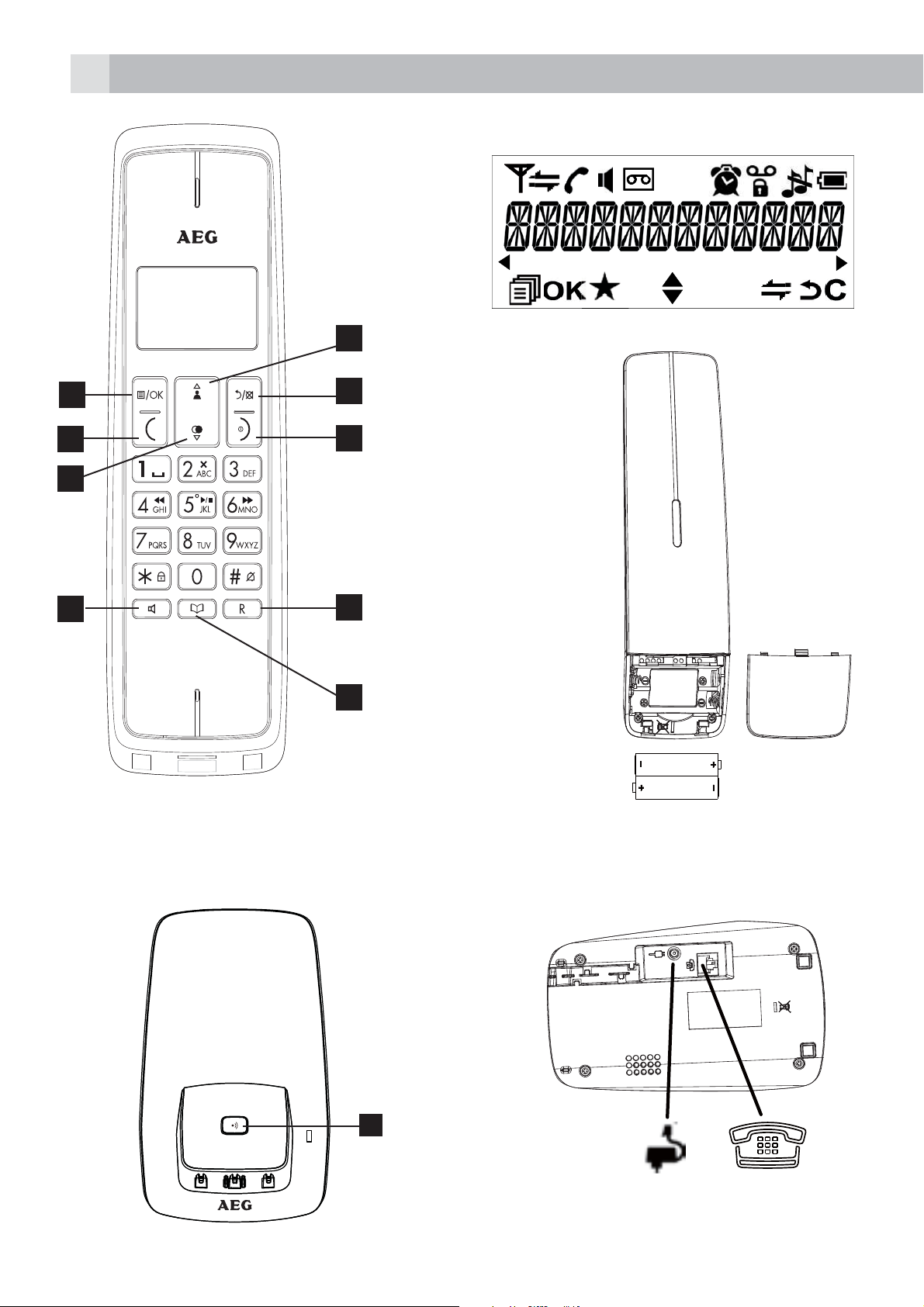
2
P1 P2
1
8
7
2
P3
3
6
5
4
9
P4
P5
10
Page 3
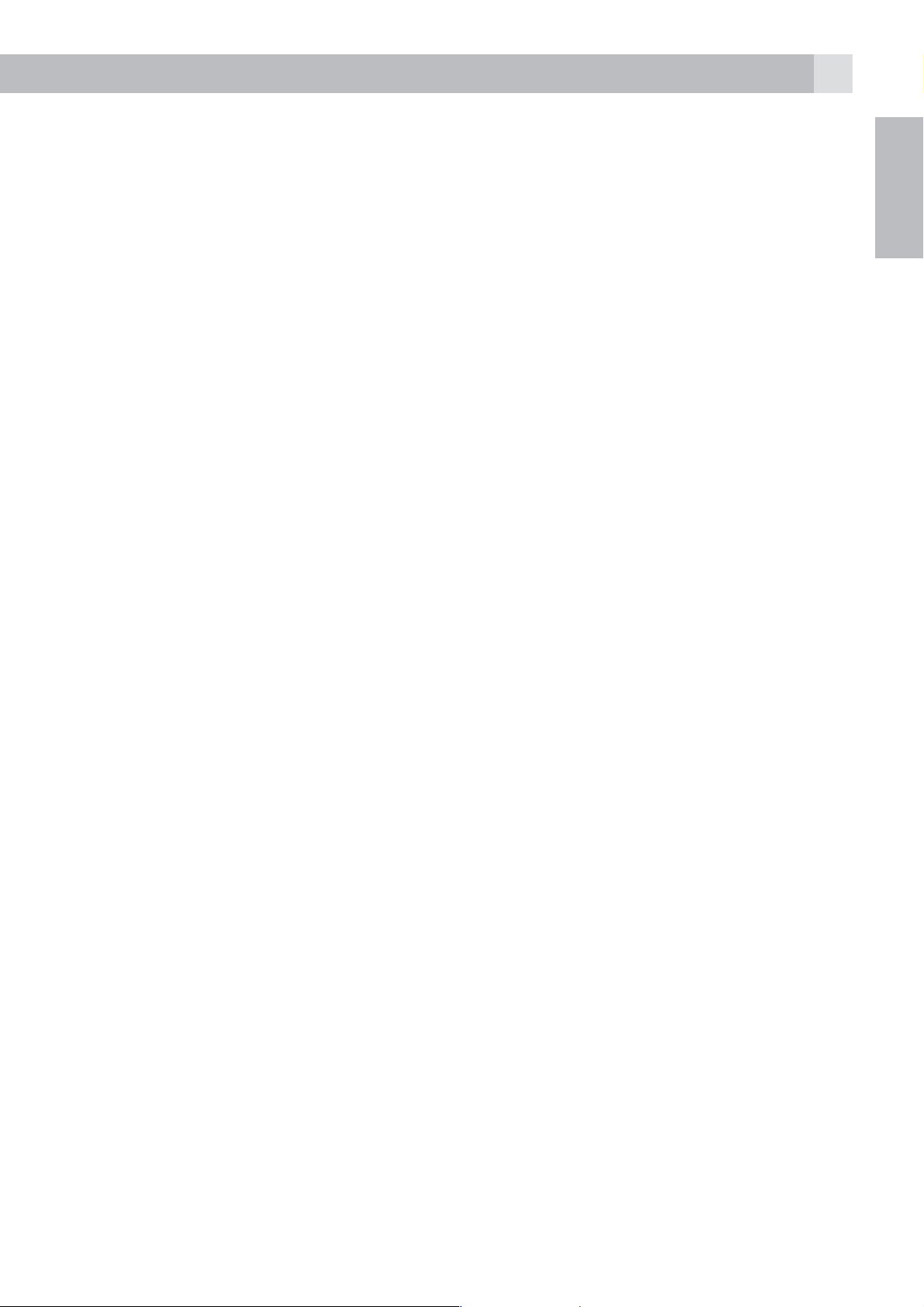
3
1 BECAUSE WE CARE
Thank you for purchasing this product. This product has been designed
and assembled with utmost care for you and the environment. This is
why we supply this product with a quick installation guide to reduce the
number of paper (pages) and therefor save trees to be cut for making this
paper.
A full and detailed user guide with all the features descripted can be
found on our website www.aegtelephones.eu. Please download the full
user guide in case you want to make use of all the advanced features of
your product. To save the environment we ask you not to print this full user
guide. Thank you for supporting us to protect our environment.
2 IMPORTANT SAFETY INSTRUCTIONS
When using your telephone, basic safety precautions should always be
followed to reduce the risk of fire, electric shock and injury, including the
following:
1. Read and understand all the instructions.
GB
2. Follow all warnings and instructions marked on the product.
3. Unplug the power adapter from the wall outlet before cleaning. Do not
use liquid cleaners or aerosol cleaners. Use a damp cloth for cleaning.
4. Keep your phone away from hot, humid conditions or strong sunlight
and don’t let it get wet or use this product near water (for example,
near a bath tub , kitchen sink, swimming pool).
5. Do not overload wall outlets and extension cords as this can result in
the risk of fire or electric shock.
6. Unplug this product from the wall outlet under the following conditions:
tWhen the power supply cord or plug is damaged.
tIf the product does not operate normally by following the operating
instructions.
tIf the product has been dropped and the cabinet has been damaged.
tIf the product exhibits a distinct change in performance.
7. NEVER use your phone outdoors during a thunderstorm-unplug the
base from the telephone line and the mains socket when there are
storms in your area. Damage caused by lightning is not covered by
the guarantee.
8. Do not use the telephone to report a gas leak in the vicinity of the leak.
9. Use only the supplied NiMH (Nickel Metal Hydride) batteries!
Page 4
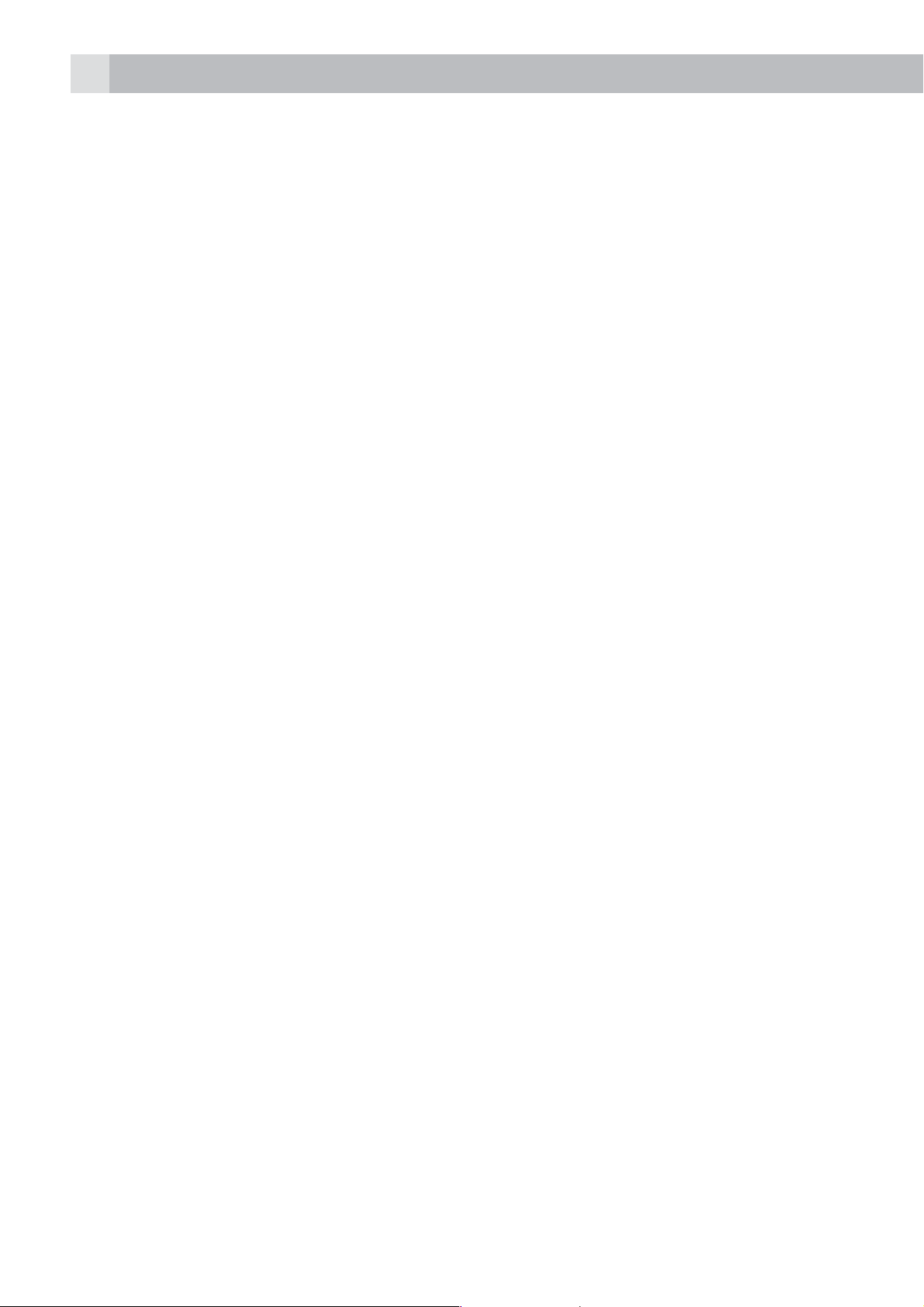
4
10. The use of other battery types or non-rechargeable batteries/primary
cells can be dangerous. These may cause interference and/or damage
to the unit or surroundings. The manufacturer will not be held liable for
damage arising from such non-compliance.
11. Do not use third party charging bays. Damage may be caused to the
batteries.
12. Please ensure the batteries are inserted in the correct polarity.
13. Dispose of batteries safely. Do not immerse them in water, burn them,
or put them where they could get punctured.
3 INTENDED USE
This telephone is intended to be connected to a public analogue
telephone network or to an analogue extension of an compatible PBX
system.
4 UNPACKING YOUR PHONE
In the box you will find:
t1 Handset
t1 Base station
t1 Mains power adapter
t1 Telephone line cord
t2 Rechargeable batteries
t1 User manual
Keep the packing materials in a safe place in case you later need to
transport the device.
Page 5
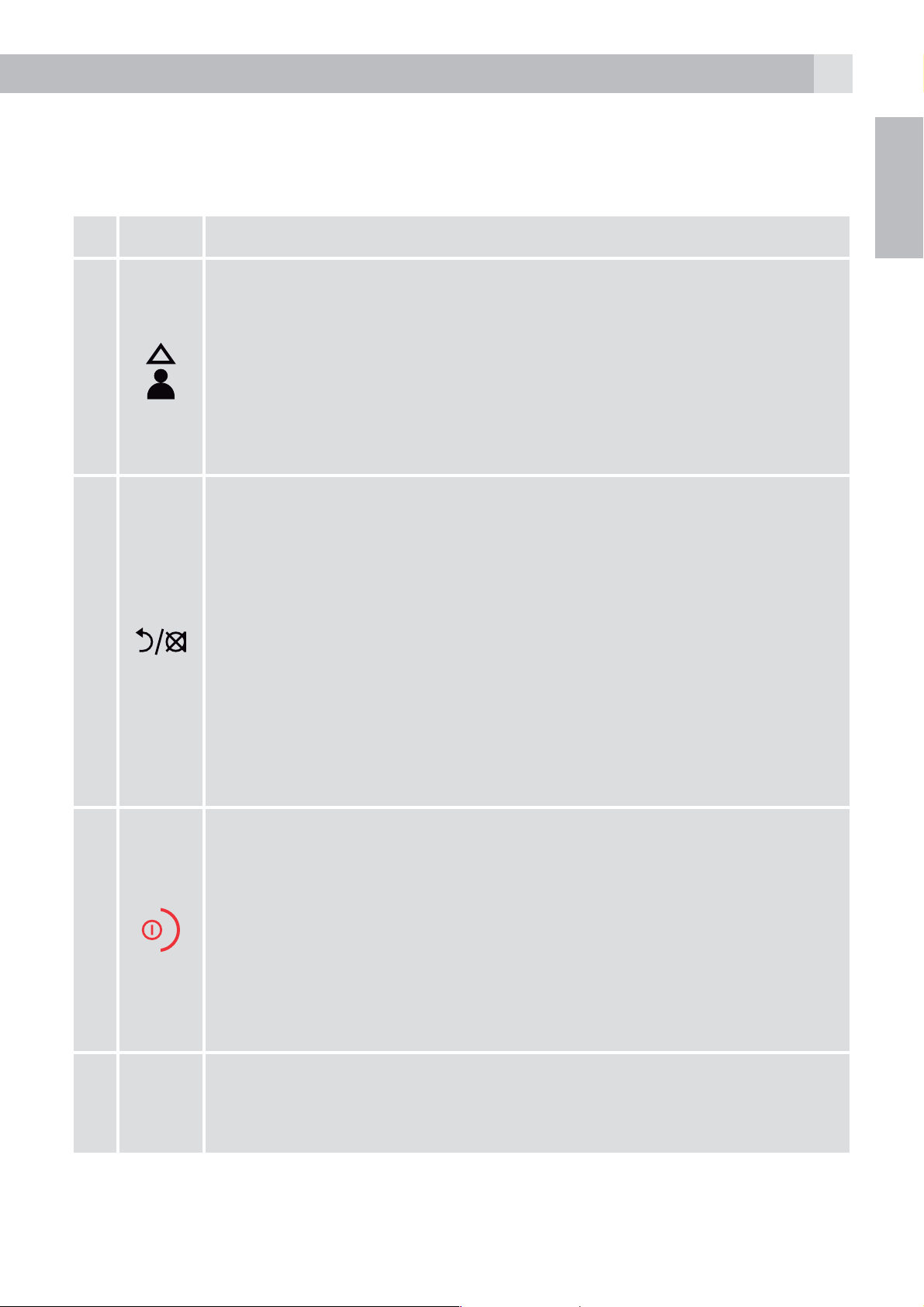
5 GETTING TO KNOW YOUR PHONE
5
5.1 Handset overview (see P1)
# Meaning
Up key
tIn idle mode: press to access the call list
tIn menu mode: press to scroll up the menu items
1
tIn phonebook list / redial list / call list: press to scroll up
the list
tDuring a call: press to increase the earpiece volume
tDuring ringing: press to increase the ringer volume
Right soft key (clear/back/mute/intercom)
tIn main menu mode: press to go back to idle screen
tIn sub-menu mode: press to go back to previous level
tIn sub-menu mode: press and hold to go back to idle
screen
GB
2
3
tIn editing / predialling mode: press to clear a character/
digit
tIn editing / predialling mode: press and hold to delete all
the characters / digits
tDuring a call: press to mute / unmute the microphone
tIn idle mode: press to intercom another handset
Off / hang up key
tDuring a call: press to end a call and go back to idle
screen
tIn menu / editing mode: press to go back to previous
menu
tIn idle mode: press and hold to power off the handset
tIn idle mode (when the handset is powered off): press
and hold to power on the handset
Flash key
4
R
tIn idle / predialling mode: press to insert a flash
tDuring a call: press to generate flash signal
Page 6
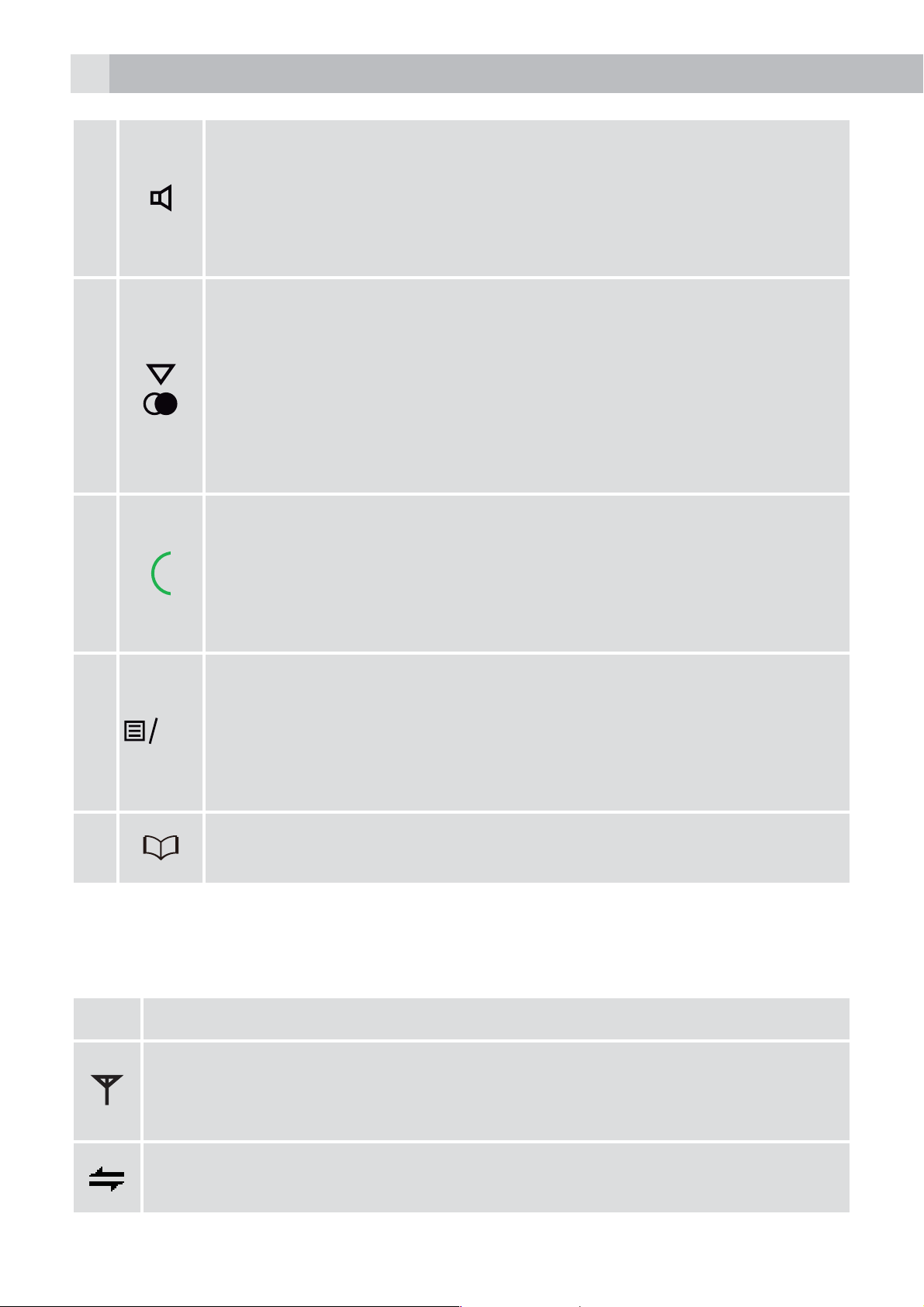
6
K
Speakerphone key
tDuring a call: press to turn on / off the speakerphone.
5
6
7
tCall list / phonebook entry: press to make a call with
speakerphone
tDuring ringing: press to answer a call with speakerphone
Down key (redial/down)
tIn idle mode: press to access the redial list
tIn menu mode: press to scroll down the menu items
tIn phonebook list / redial list / call list: press to scroll
down the list
tDuring a call: press to decrease the earpiece volume
tDuring ringing: press to decrease the ringer volume
Talk key
tIn idle / predialling mode: press to make a call
tIn redial list / call list / phonebook list: press to make a
call to the displayed entry
tDuring ringing: Press to answer a call
Left soft key (menu/ok)
tIn idle mode: press to access the main menu
8
9
5.2 Display icons and symbols (see P2)
The LCD display gives you information on the current status of the
telephone.
O
Steady when the handset is in range of the base.
Flashes when out of range of the base or not registered to the
base.
tIn sub-menu mode: press to confirm the selection
tDuring a call: press to access Intercom/phonebook/
redial list/ call list
Phonebook key
tIn idle mode: Press to access the phonebook list.
Meaning
Steady when an intercom call is in progress.
Flashes when there is an incoming internal call.
Page 7
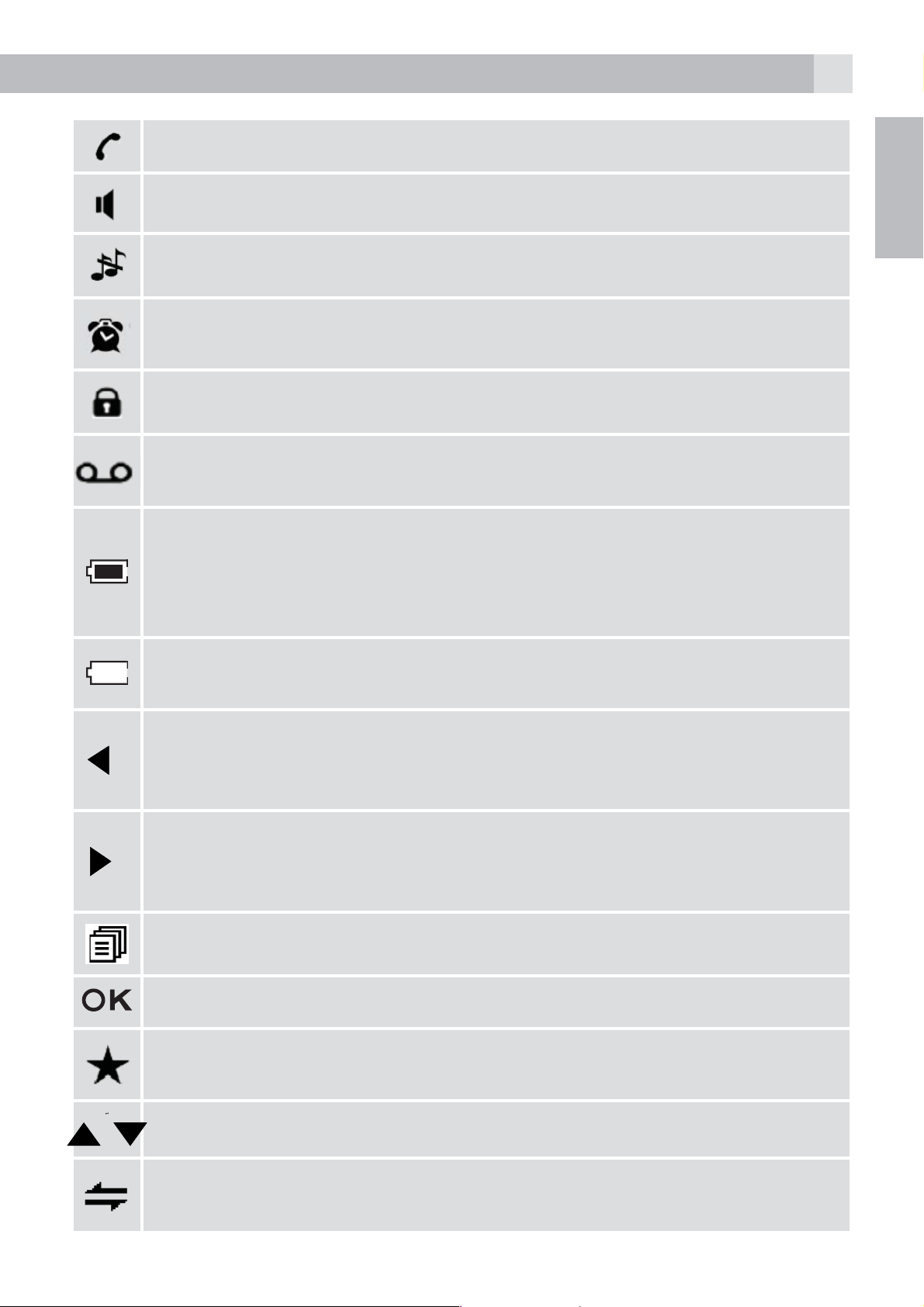
Indicates a call is in progress on that handset.
7
Indicates that speakerphone is being used.
Indicates that the handset ringer is switched off.
Steady when an alarm is set.
Flashes when the alarm is sounding.
Indicates that the keypad is locked.
Indicates when you have a new Voice Mail message.
(This is a caller display service from the network operator.)
Indicates when the battery is fully charged.
Whole icon flashes when the battery is charging.
Internal block icon flashes when the battery is in final charging
stage.
GB
Indicates when the battery needs charging.
Flashes when low battery power level is detected.
Indicates when there are more characters or numbers in front
of those
being displayed.
Indicates when there are more characters or numbers after those
being
displayed.
Left soft key function. Press to access the main menu.
Left soft key function. Press to confirm the current selection.
Indicates new TAM message / new call in TAM message list /
call list.
Indicates more options available in lists, above or below.
Right soft key function. Press to start an intercom call.
Page 8
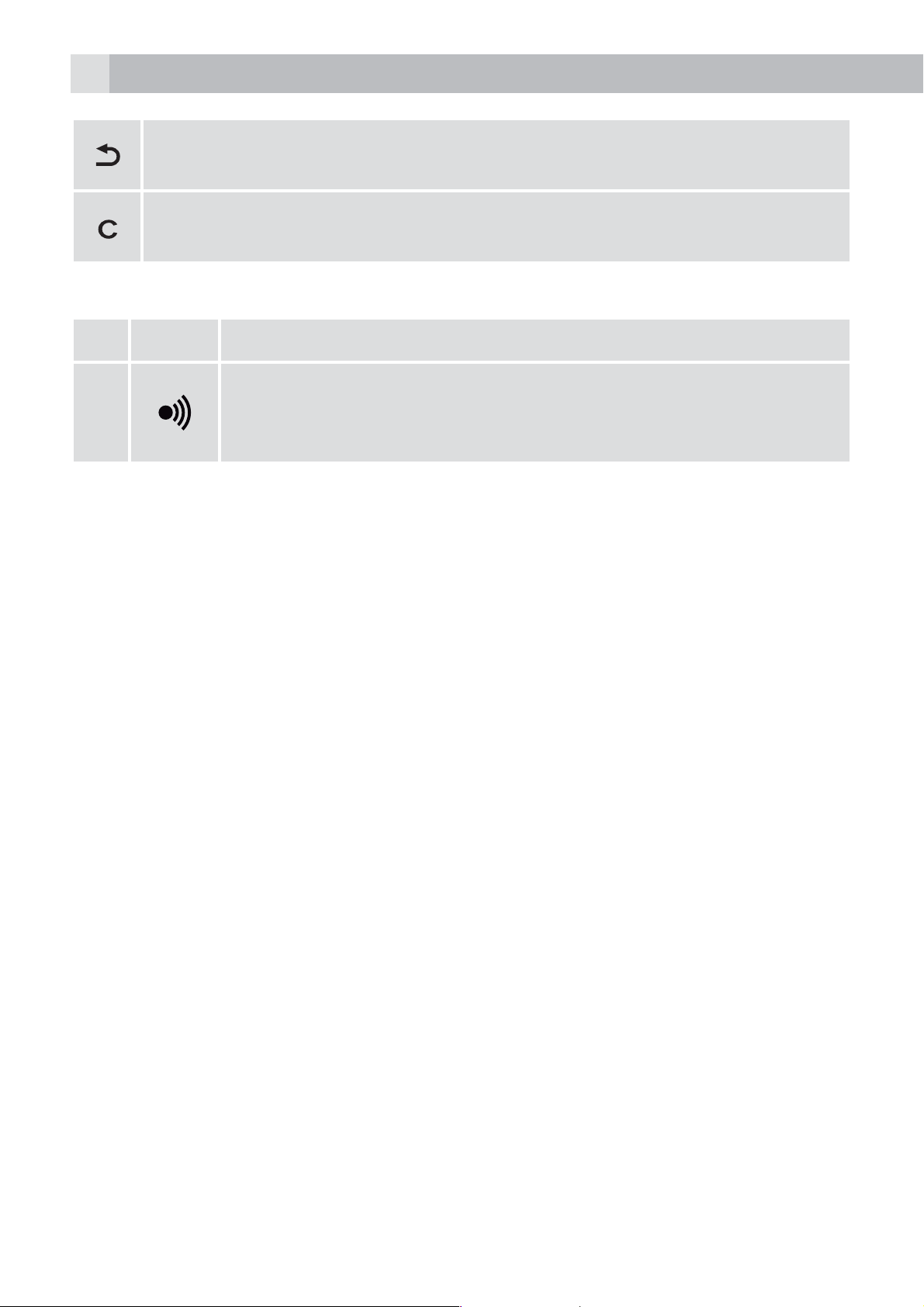
8
Right soft key function. Press to go back to the previous menu
(back) level or cancel the current action.
Right soft key function. Press the alarm or mute/unmute the
microphone during a call.
5.3 Base station (see P4)
# Meaning
Find
10
Press to page your registered handset(s).
Press and hold to start the registration process.
6 INSTALLATION
6.1 Connecting the base station (see P5)
tPlug the power supply and line cord into the base station.
tPlug the power adapter into a 230 V ac/50Hz mains socket and the line
cord into your telephone line socket.
Warning:
Use only the provided adaptor, using other power supplies may cause a
hazard or damage the phone.
Install the base unit in a position where the mains adapter plug will reach
an easily accessible mains socket to unplug in case needed. Never try to
lengthen the mains power cable.
Note:
The base unit needs mains power for normal operation, not just for
charging the handset batteries.
6.2 Installing and charging the batteries (see P3)
tPlace the 2 supplied batteries into the battery compartment with
the polarity markings. Use only the NiMH rechargeable battery type
provided with the telephone.
tPosition the battery compartment cover over the batteries and slide up
to click into place.
Page 9
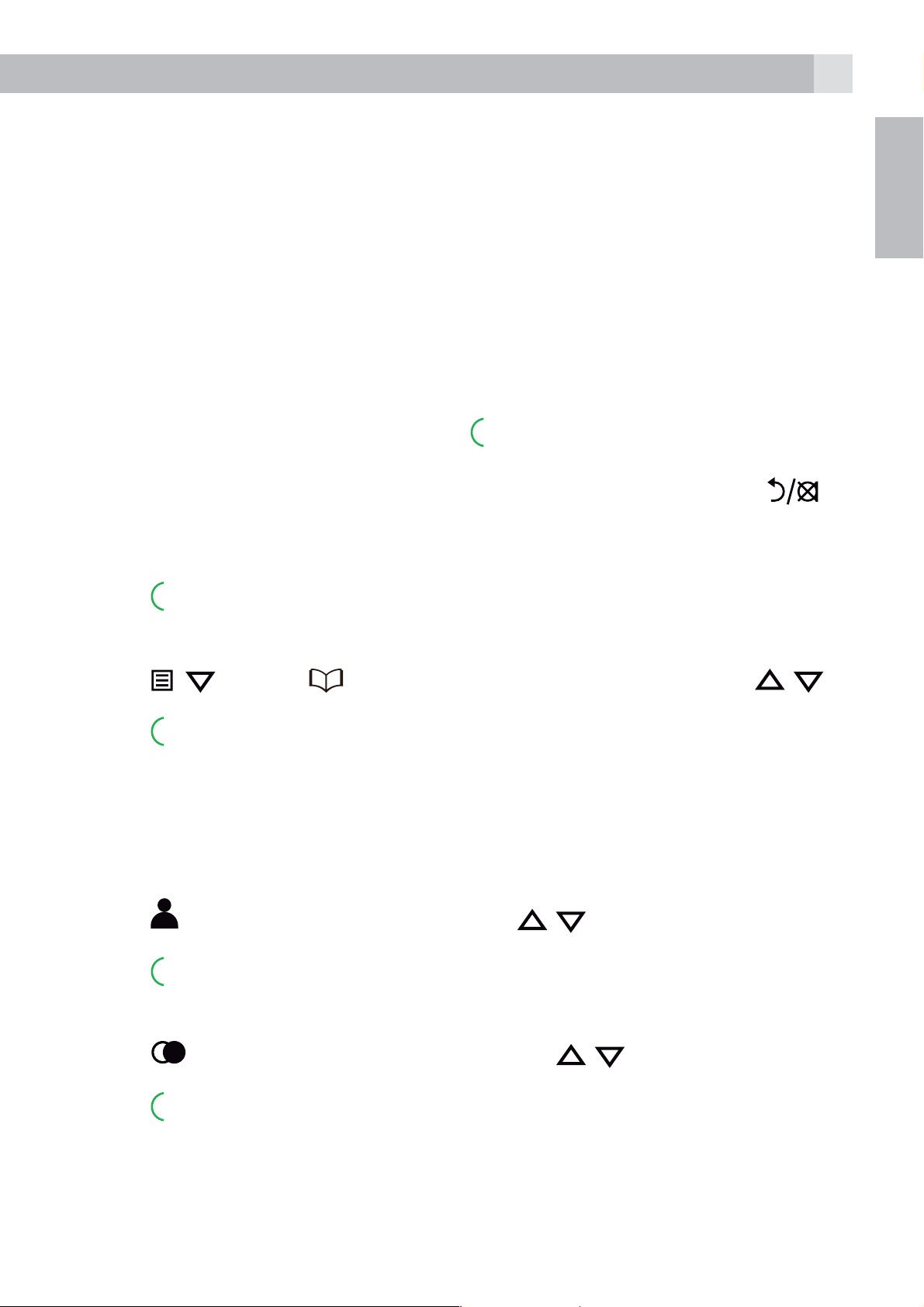
9
K
tPut the handset on the base and charge for 15 hours before using the
handset for the first time.
>The handset will give a beep when it is properly placed on the base
or charger.
7 TELEPHONE OPERATION
7.1 Make a call
7.1.1 Preparatory dialling
tEnter the phone number and press
number.
>When entering the number, if you make a mistake, press
delete digits.
7.1.2 Direct dialling
tPress
to connect to the line and then enter the phone number.
to connect to the line and dial the
GB
to
7.1.3 Call from the phonebook
tPress
select the desired phonebook entry.
tPress
Note:
The alphanumeric keys provide a short-cut to find entries beginning with
the corresponding letters.
7.1.4 Call from the call list (only available with caller display)
tPress
list entry.
tPress
7.1.5 Call from the redial list
tPress
redial number.
, ,
to dial out the selected phonebook entry.
to access the call list and press / to select the desired call
to dial out the selected call list entry.
to access the redial list and press / to select the desired
(or ) to access the phonebook and press / to
O
tPress
to dial out the selected redial number.
Page 10
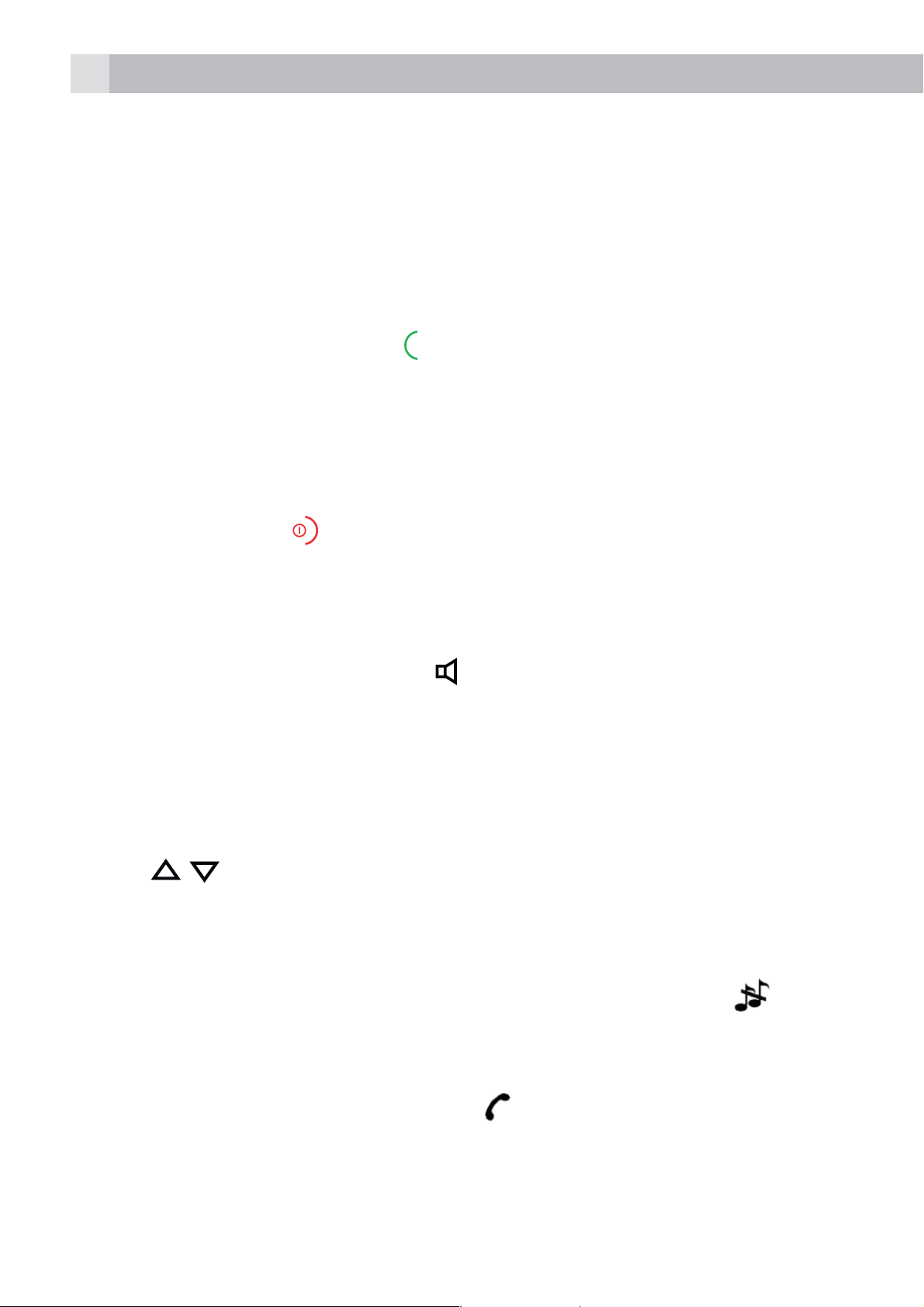
10
7.1.6 Call timer
Your handset automatically times the duration of every call.
The call timer is displayed as soon as you answer a call or 15 seconds after
dialling and remains on the screen for 5 seconds after the end of the call.
It is shown in hours, minutes and seconds format (HH:MM:SS).
7.2 Answer a call
If the handset is not on the charging cradle:
tWhen the phone rings, press
Note:
If “AUTO ANSWER” is set to “ON”, then lifting the handset off the base or
charger will answer the call automatically and no keys need to be pressed.
7.3 End a call
tDuring a call press
OR
tPut the handset on the base station or charger to end the call.
7.4 Handset speakerphone
During a call, you can press
speakerphone and normal handset use.
7.5 Adjust volume
There are 5 levels (“VOLUME 1” to “VOLUME 5”) to choose from for each
to end the call.
to answer a call.
to alternate between hands-free
of the earpiece and speaker volumes.
During a call:
tPress
>When you end the call, the setting will remain at the last selected
level.
7.6 Turn off the handset ringer
In idle, press and hold # to turn off the handset ringer. The
displayed on the LCD.
Note:
The display will still flash the call icon
display number, when there is an incoming call, even if the ringer is turned
off. To turn the ringer back on, press and hold # again.
/ to select volume 1-5. The current setting is shown.
icon is
and show “CALL” or the caller
Page 11
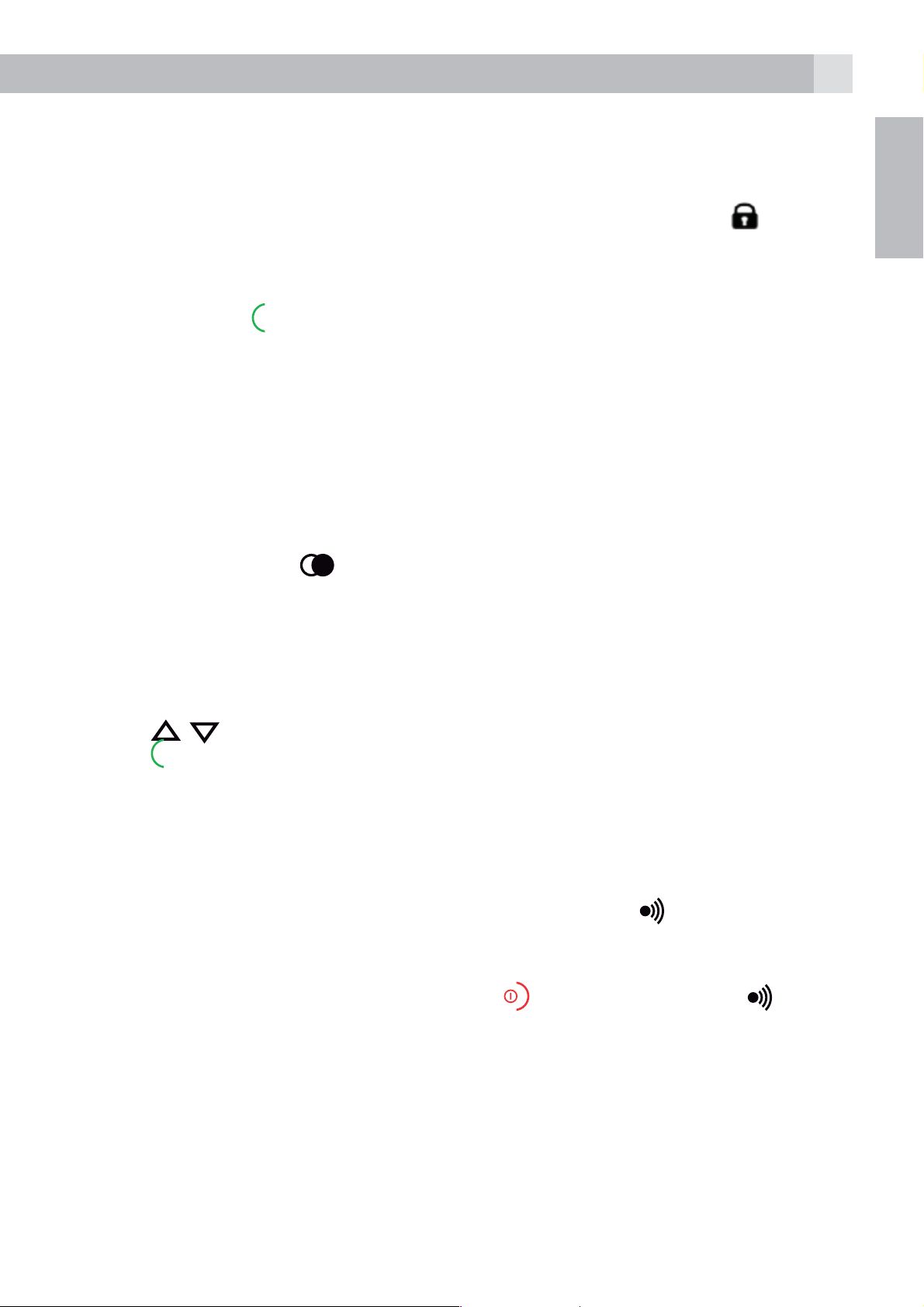
11
7.7 Turn on the keypad lock
You can lock the keypad so that it cannot be used accidentally while
carrying it around.
tIn idle, press and hold * to turn on the keypad lock and the
display.
Note:
You can still use
To turn the keypad lock off, press and hold * again.
7.8 Redial the last number
You can redial any of the 5 last numbers called. If you have stored a name
in phonebook to go with the number, the name will be displayed instead.
The most recent last number will display at the top of the redial list.
7.8.1 Redial a number from the redial list
tIn idle mode, press
Note:
to answer a call when the handset is ringing.
to access the redial list.
icon will
GB
If the redial list entry shows a name, press # to view the number of this
entry.
tPress
tPress
Note:
If there are no numbers in the redial list, the display shows “EMPTY ”.
7.9 Find the handset
You can locate the handset by pressing the find key
registered to the base will produce the paging tone and show “PAGING“
on the display for 60 seconds.
You can stop the paging by pressing
base again.
Note:
/ to browse the redial list.
to dial to the selected redial number.
. All the handsets
on any handset or on the
If there is an incoming call during paging, the phone will ring with the
incoming call instead of paging.
Page 12
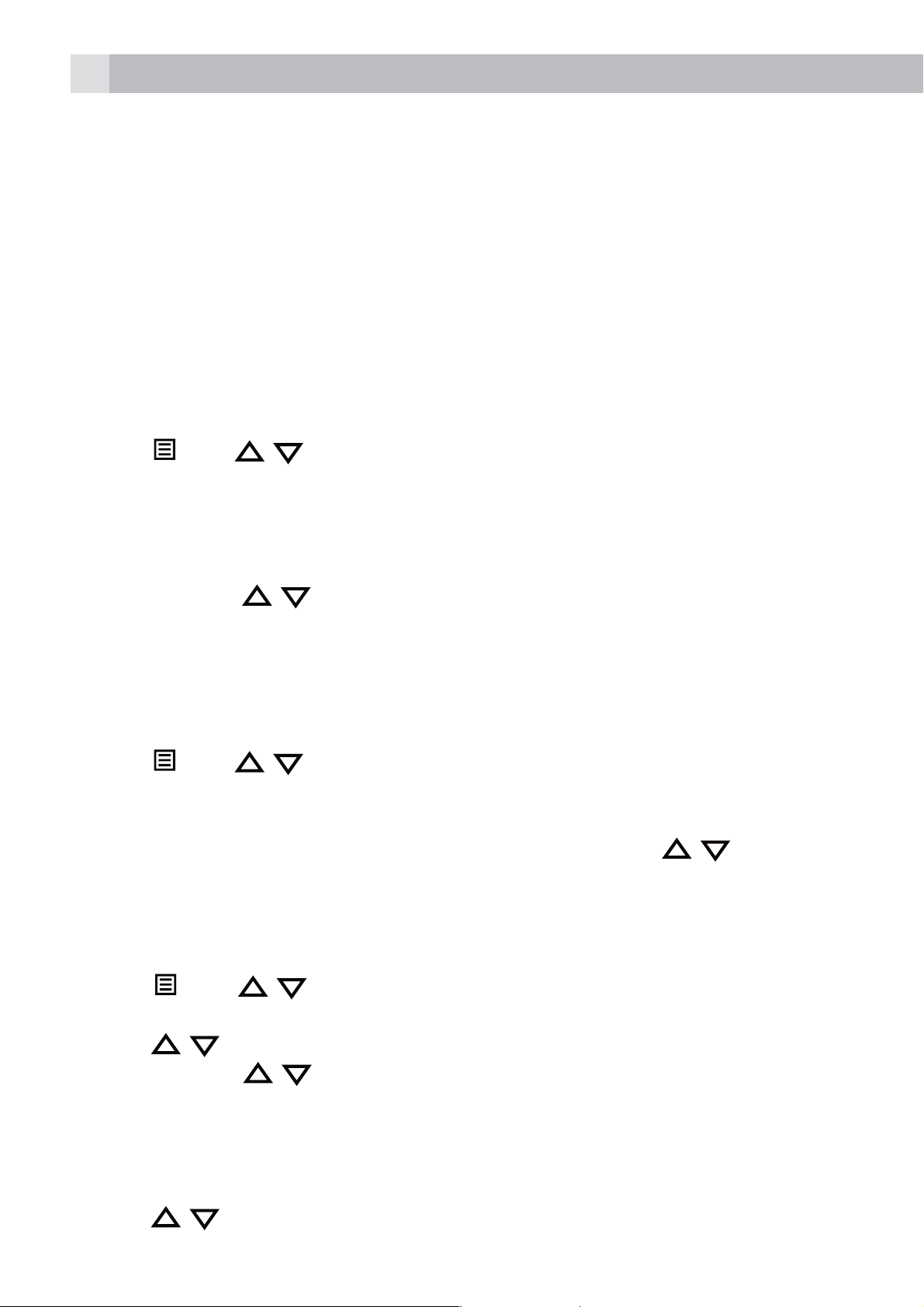
12
K
K
K
K
K
K
K
K
K
K
K
K
K
8 PRIVATE PHONEBOOK
Each handset can store up to 50 private phonebook entries with names
and numbers. Each phonebook entry can have a maximum of 20
digits for the phone number and 12 characters for the name. You can
also select different ringtones for your phonebook entries. (Note: the
different ringtones only play when you receive a call if you subscribe to
caller display and the incoming number matches the stored number.)
Phonebook entries are stored alphabetically by name.
8.1 Add a new phonebook entry
In idle:
tPress
access the phonebook.
tPress
tPress
tPress
tPress
entry.
tPress
8.2 Search for a phonebook entry
In idle:
tPress
access the phonebook.
tEnter the first letter of the name using the alphanumeric keys (e.g. if it
begins with C, press the 2 key three times) and then
the entry you want.
and / to select “PHONEBOOK” and then press
O
to show “ADD”.
O
and then enter the name.
O
and then enter the number.
O
and / to select the desired ringtone for your phonebook
O
to store the phonebook entry.
and / to select “PHONEBOOK” and then press
/ to scroll to
O
O
to
to
8.3 Edit a phonebook entry
In idle:
tPress
access the phonebook.
tPress
tPress
tPress
tEdit the name and press
tEdit the number and press
tPress
and / to select “PHONEBOOK and then press
/ to select the desired phonebook entry.
O
and / to select “EDIT”.
O
to display the current name.
O
.
O
/ to select the ringtone and press
O
to
.
O
to confirm.
Page 13
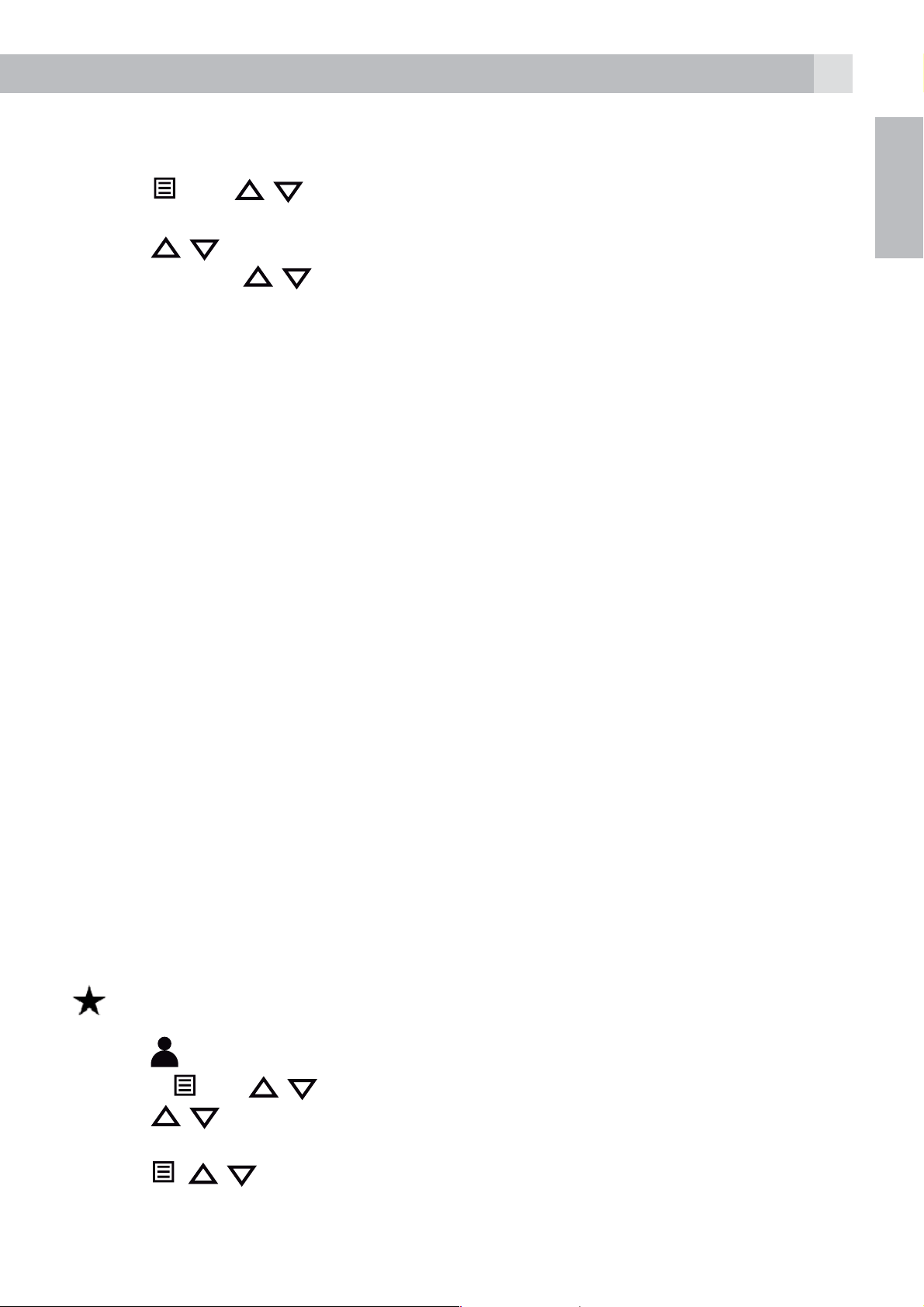
8.4 Delete a phonebook entry
K
K
K
K
K
K
In idle:
13
tPress
access the phonebook.
tPress
tPress
tPress
and / to select “PHONEBOOK” and then press
/ to select the desired phonebook entry.
O
and / to select “DELETE”.
O
to confirm, and the entry will be deleted.
O
to
9 CALLER DISPLAY (NETWORK DEPENDENT)
This feature is available if you have subscribed to the calling Line
Identification service with your network service provider. Your phone can
store up to 20 received calls with date/time information in the call list. The
number will be shown on the handset display when the phone is ringing.
If the number matches with one of the entries in your private phonebook,
the caller‘s name stored in the private phonebook will be displayed
alternately with the number, and the handset will ring with the ringtone
associated with that phonebook entry.
GB
If the call is from someone who withheld their number, “WITHHELD” will
display.
If the call is from someone whose number is unavailable, e.g. an
international call or from a private exchange, “OUT OF AREA” will display.
If you‘ve got new caller display records, the handset will display “X NEW
CALLS“ in standby mode. The New calls indication will remain until all the
new call records have been viewed on that handset.
9.1 View the call list
All received calls are saved in the call list with the latest call at the top of
the list. When the call list is full, the oldest call will be replaced by a new
call. Any unanswered calls which have not been viewed are marked with a
icon at the centre of the bottom line of the display.
tPress
OR Press
to access the call list.
and / to show “CALL LIST”, then press
O
.
tPress
tPress # to view the caller’s number if applicable.
tPress
and time of the call.
tPress
/ to select the desired entry.
, / to show “DETAILS”, and then
O
to go back to the previous screen.
O
to display the date
Page 14
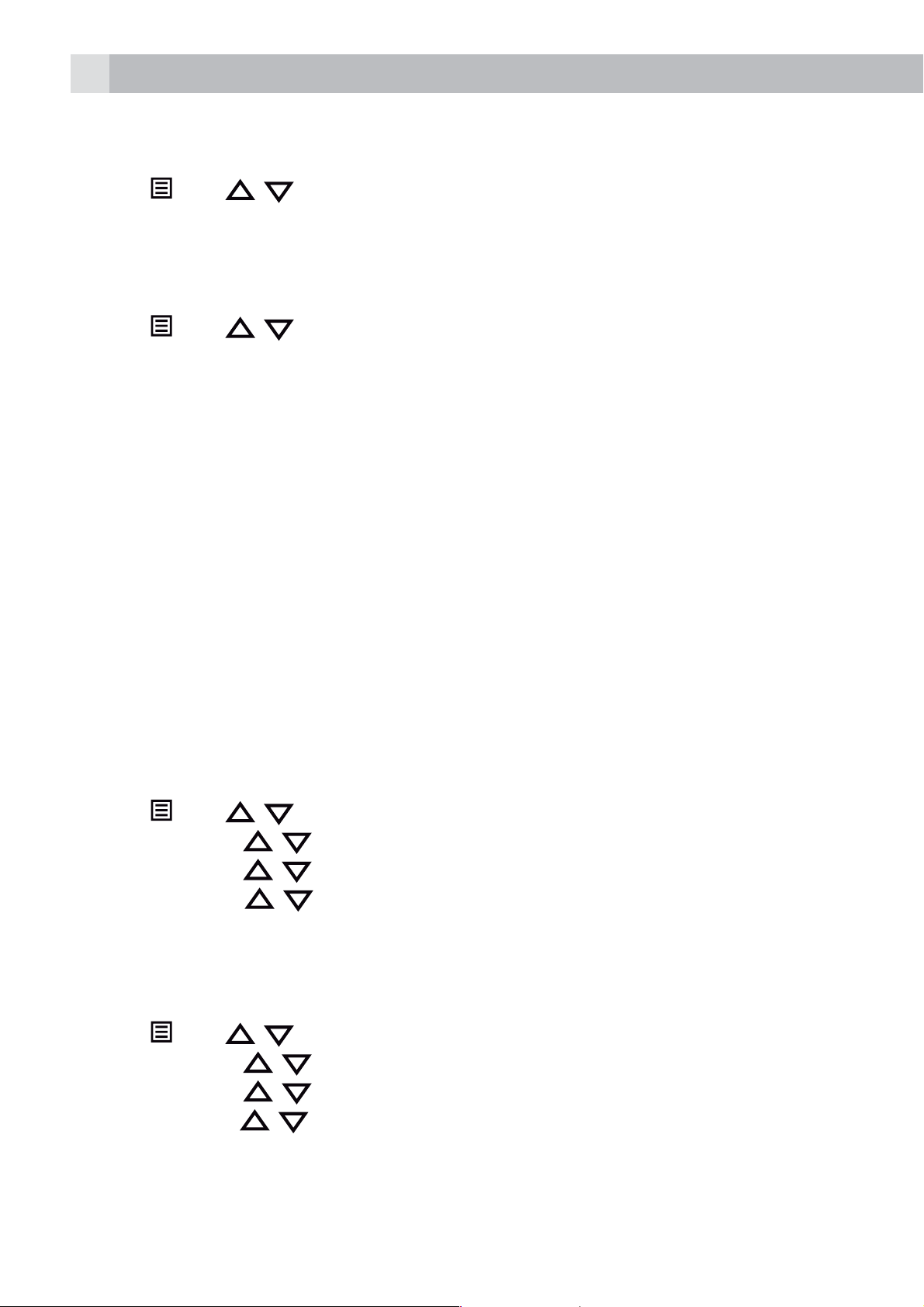
14
K
K
K
K
K
K
K
K
K
K
K
9.2 Delete an entry in the call list
tFollow steps 1 and 2 in section “9.1 View the call list”.
tPress
tPress
9.3 Delete all call list entries
Follow steps 1 and 2 in section “9.1 View the call list”.
tPress
tPress
tPress
>All entries will be deleted and the display will show “EMPTY”.
and / to select “DELETE”.
O
to confirm.
and / to select “DELETE ALL”.
O
to display “CONFIRM?”.
O
to confirm.
10 PHONE SETTINGS
Your phone comes with a selection of settings that you can change to
personalise your phone the way you like it to work.
10.1 Date and time settings
If you subscribe to caller display the time and date settings will be
automatically updated by the network when you receive an incoming call.
The caller display service only sends the month and date, not the year, so
you may need to set the year.
10.1.1 Change the date format
tPress
tPress
tPress
tPress
MM-DD-YY ).
tPress
10.1.2 Change the time format
tPress
tPress
tPress
and / to select “HS SETTINGS”.
O
and / to select “DATE & TIME”.
O
and / to select “DATE FORMAT”.
O
and / to select your desired date format (DD-MM-YY or
O
to confirm.
and / to select “HS SETTINGS”.
O
and / to select “DATE & TIME”.
O
and / to select “TIME FORMAT”.
tPress
tPress
O
and / to select your desired time format (12 HR or 24 HR).
O
to confirm.
Page 15
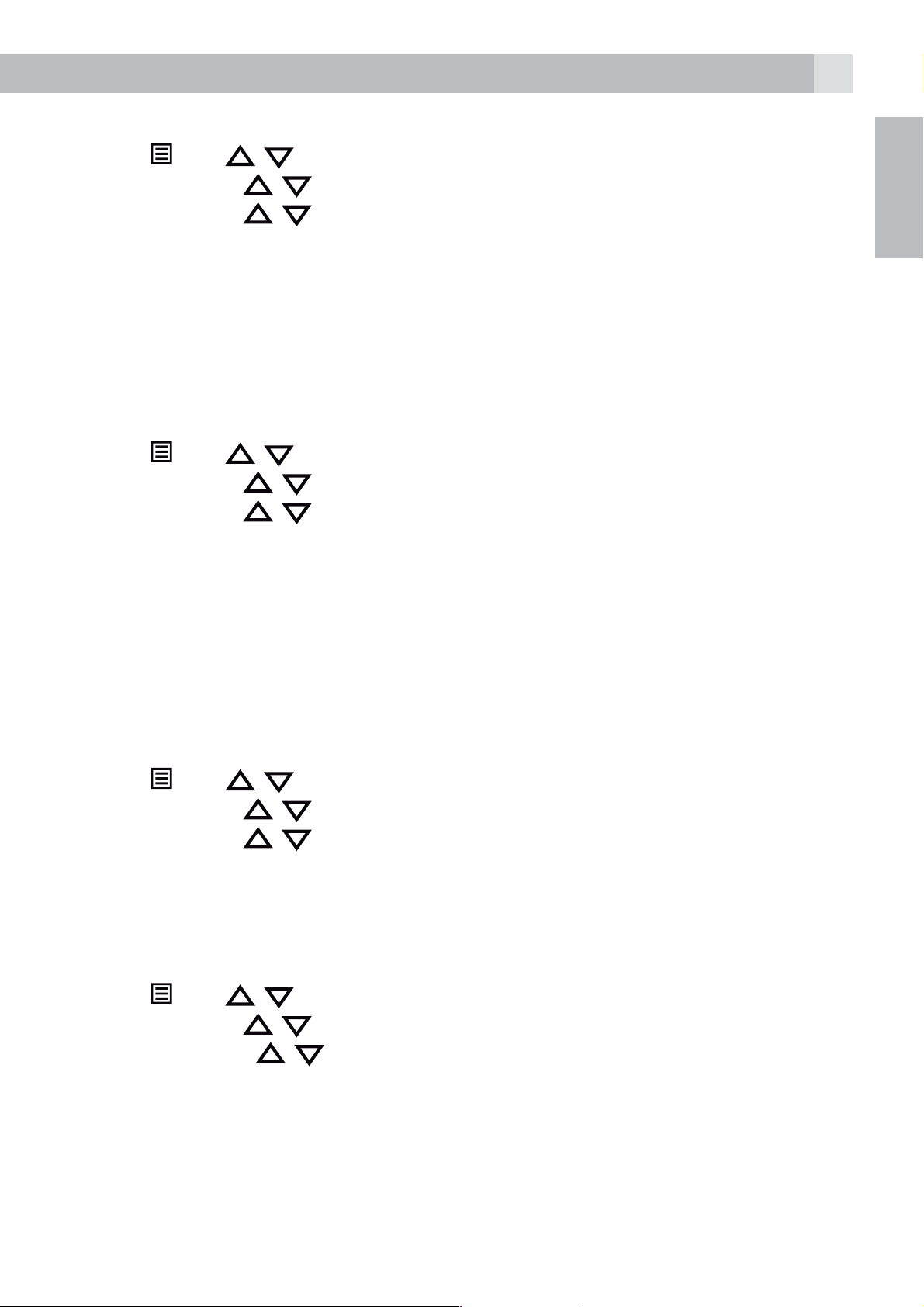
10.1.3 Set the time
K
K
K
K
K
K
K
K
K
K
K
K
K
15
tPress
tPress
tPress
tPress
tPress
Note:
If time has been set before, the current time will display, otherwise,
“HH:MM” will display.
10.1.4 Set the date
tPress
tPress
tPress
tPress
section “10.1.1 Change the date format”.
tPress
and / to select “HS SETTINGS”.
O
and / to select “DATE & TIME”.
O
and / to select “SET TIME”.
O
and then enter the time information in 24 hour format.
O
to confirm.
and / to select “HS SETTINGS”.
O
and / to select “DATE & TIME”.
O
and / to select “SET DATE”.
OK
and then enter the date information in the format you set in
O
to confirm.
GB
Note:
If date has been set before, the current date will display, otherwise, “DDMM-YY ” will display.
10.1.5 Set the handset language
tPress
tPress
tPress
tPress
10.2 Base Settings
10.2.1 Set the base ringer melody
tPress
tPress
tPress
choice of 5.
and / to select “HS SETTINGS”.
O
and / to select “LANGUAGE”.
O
and / to select the desired language.
O
to confirm.
and / to select “BS SETTINGS”.
O
and / to select “BS RINGER”.
O
and / to select the desired melody you want from a
O
tPress
Note:
The respective ringer melody will be played while browsing the melody
list.
to confirm.
Page 16
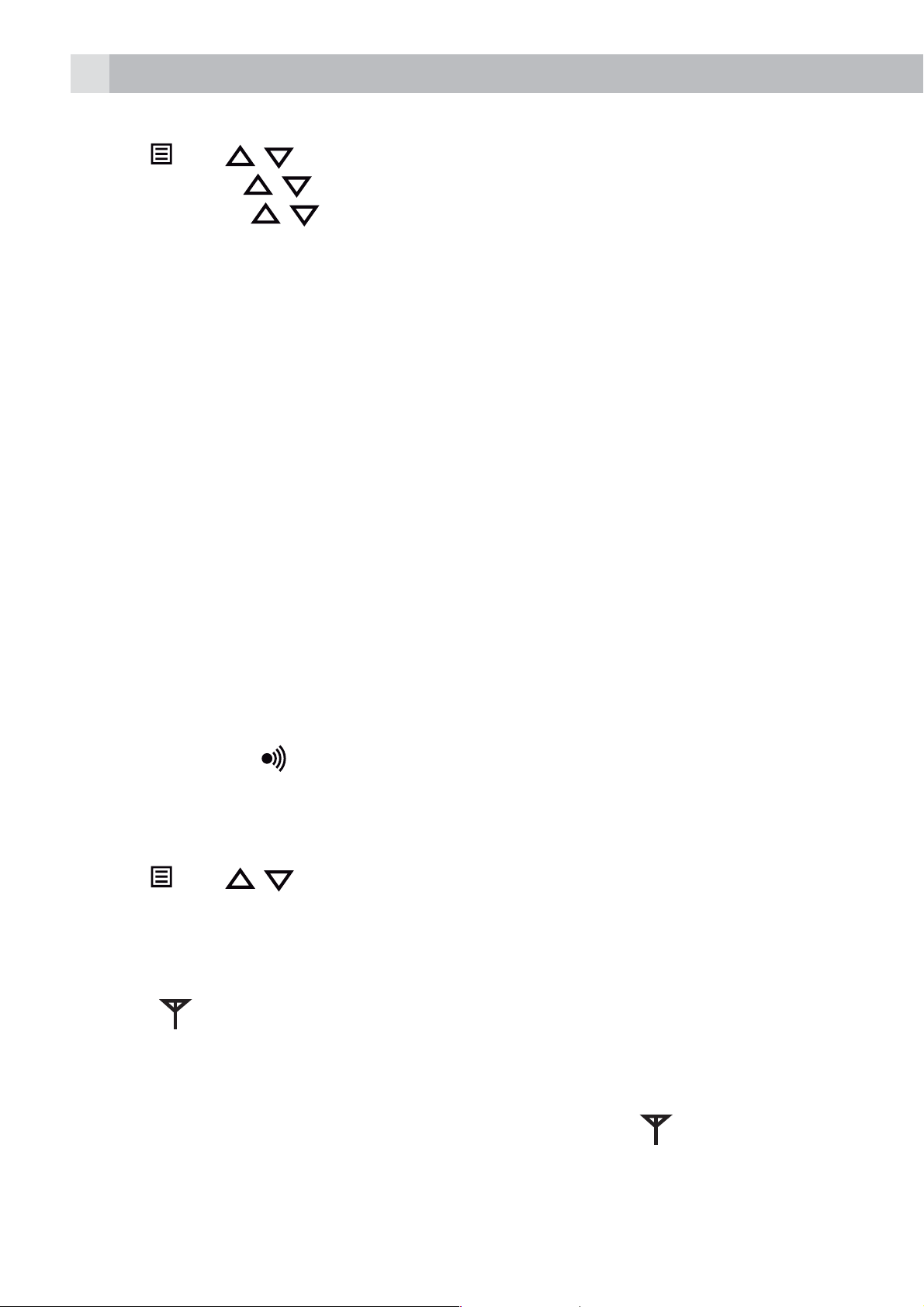
16
K
K
K
K
K
10.2.2 Set the ringer volume
tPress
tPress
tPress
ringer volume levels including “VOLUME OFF”).
tPress
Note:
The respective ringer volume will be played during your selection.
10.3 Handset registration
Important:
When you purchase your phone, all handsets are already registered to
your base, so you do not need to register them.
Handset registration is only necessary when you buy extra handsets or if a
handset has become faulty.
and / to select “BS SETTINGS”.
O
and / to select “RING VOLUME”.
O
and / to select the desired ringer volume (a total of 6
O
to confirm.
You can register additional handsets to have up to five handsets per base
unit, with each handset‘s number (1 to 5) shown on its display. (Note: each
handset can only be registered to one base.)
To register a new handset to your base:
tPress and hold
put the base station into registration mode. It will stay in registration
mode for about 1 minute, so the following handset sequence must be
completed within this time.
tPress
tPress
tEnter the 4-digit system PIN (default 0000).
tPress
If the handset registration is successful, you will hear a confirmation tone
and the
and / to select “REGISTRATION”.
O
to display “PIN?------”.
O
to confirm, and the display will show “SEARCHING”.
will stop flashing.
on the base station for more than five seconds, to
The handset will automatically be allocated the next available handset
number. This handset number is shown in the handset display in standby
mode. If the handset registration is unsuccessful, the
will still flash.
Page 17
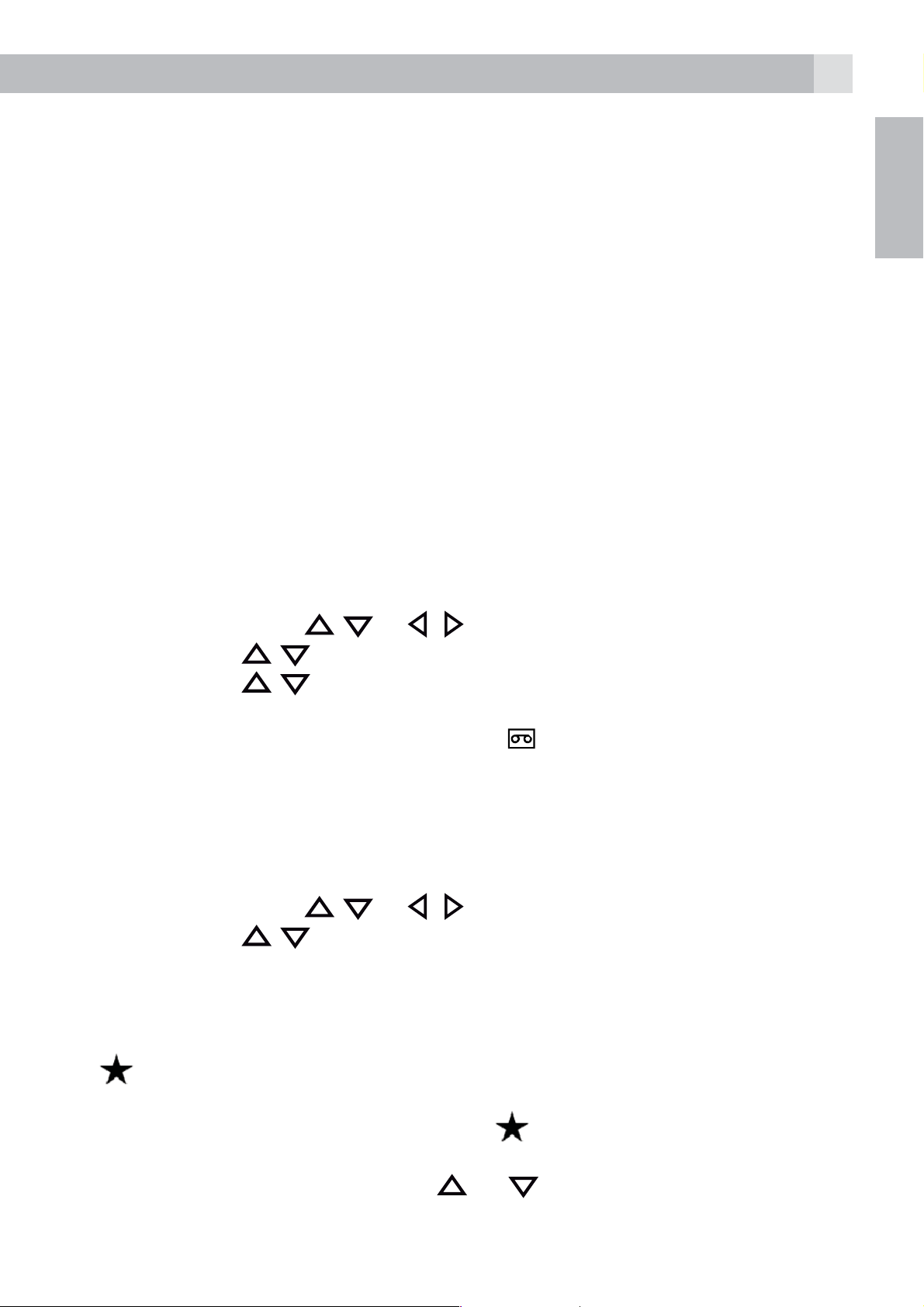
17
11 ANSWERING MACHINE
Your phone includes a telephone answering machine that records
unanswered calls when it is on.The answering machine can store up to
59 messages within the maximum recording time of 15 minutes. As well
as recording incoming messages, you can record memos for other users
of your phone.
If the answering machine memory is full, the Handset will display “TAM
FULL” alternately with the handsets name or time, depending on the
handset standby display mode set. You will have to delete some messages
before any new ones can be recorded.
11.1 Turn on/off the answering machine
When the answering machine is set to “ON”, calls will be answered after
the set answer delay and the caller can then leave you a message.
When the answering machine is set to “OFF”, calls will be answered after
14 rings and the answer only message will be played to your callers. They
will not be able to leave you a message.
tPress “MENU” and
/ or / to select “ANS. MACHINE”.
GB
tPress OK and
tPress OK and
tPress OK to confirm.
>If answering machine is set to “ON”,
11.2 Listen to the messages
After a new message is played it will be saved as an old message
automatically unless it is deleted.
Old messages will be played after all new messages are all played.
tPress “MENU” and
tPress OK and
tPress OK to start message playback through the earpiece,the screen
displays the date and time information of the message received.
Note:
A
message.
is placed in the handset display to indicate that there is a new
/ to select “TAM ON/OFF”.
/ to select “ON” or “OFF”.
displays on the handset LCD.
/ or / to select “ANS. MACHINE”.
/ to select “MSG PLAYBACK”.
When a message has been played, the
message has been listened
During message playback, press
message playback volume respectively.
or to increase or decrease the
will disappear to indicate the
Page 18
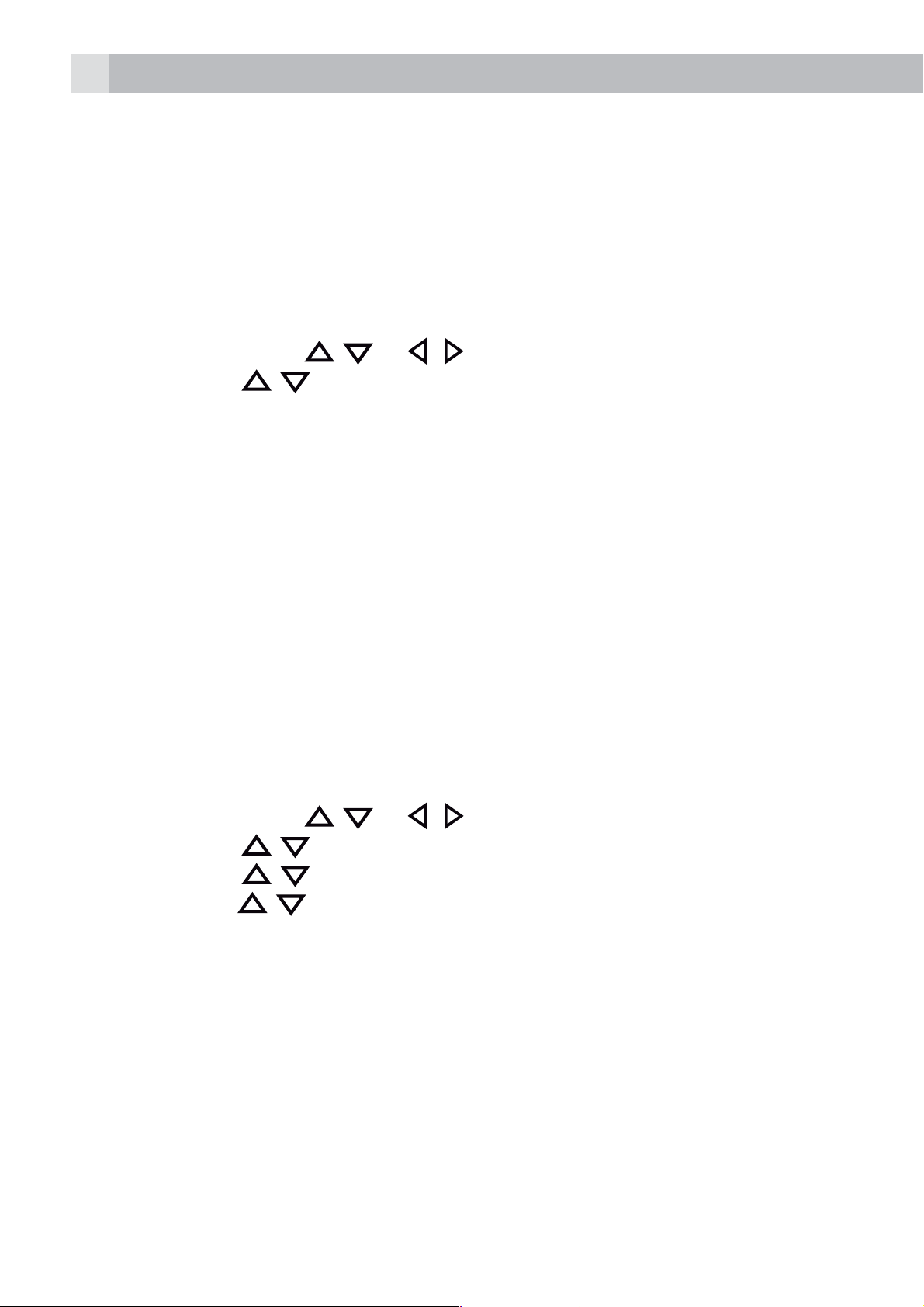
18
tPress ”STOP” and ”DELETE” to perform the following functions during
message playback.
>Stop: Stop the current message playback and return to the “ANS.
MACHINE” menu.
>Delete: Delete the current message and the next message will be
played.
11.3 Delete all messages in the answering machine
tPress “MENU” and
tPress OK and
tPress OK to display “CONFIRM”.
tPress OK to confirm.
Note:
If there are no more messages in the answering machine, “EMPTY” will
display and return back to “ANS. MACH” menu.
11.4 Answering machine settings
You can use the “TAM SETTINGS” menu through the handset to change
the settings of your answering machine.
11.4.1 Set the answer mode
By default, the answer machine is set in “ANS & RECORD” mode
which allows callers to leave a message. This mode can be changed to
“ANSWER ONLY” which does not allow callers to leave a message.
/ to select “DELETE ALL”.
/ or / to select “ANS. MACHINE”.
tPress “MENU” and
tPress OK and
tPress OK and
tPress OK and
tPress OK to confirm.
When your answering machine memory is full and is in “ANS & RECORD”,
the answer mode will change to “ANSWER ONLY” automatically. It will
return to “ANS & RECORD” mode automatically after some messages
have been deleted.
11.4.2 Record Your Outgoing Message (OGM)
You can record your own OGM for “ANS & RECORD” mode or ”ANSWER
ONLY” mode. When you record your own OGM, it will be used when the
answering machine answers the call. If your personalised OGM is deleted,
the pre-set OGM will be restored automatically.
/ to select “SETTINGS”.
/ to select “ANSWER MODE”.
/ to select “ANS & RECORD” or “ANSWER ONLY”.
/ or / to select “ANS. MACHINE”.
Page 19
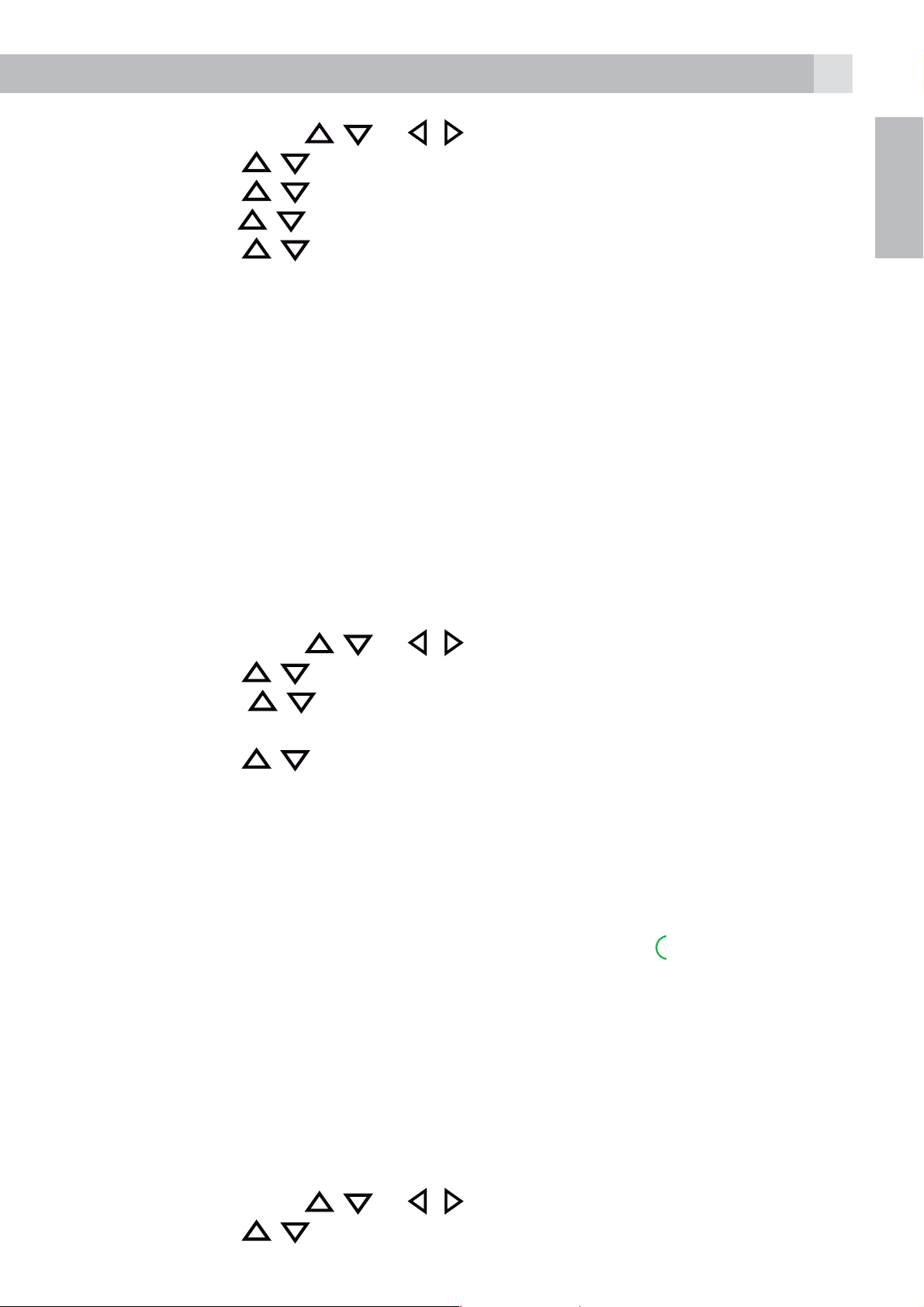
tPress “MENU” and / or / to select “ANS. MACHINE”.
19
tPress OK and
tPress OK and
tPress OK and
tPress OK and
tPress OK to start recording your personalised OGM
tPress ”SAVE” to stop and save your personalised OGM.
>Your newly saved OGM will playback automatically.
tAlternatively, press ”BACK“ to return to previous screen without saving
the personalised OGM
11.4.3 Set the Answer Delay
You can set the number of rings before the answering machine answers
the incoming call. You can set the answering machine to answer after two
to eight rings or TIME SAVER. If Time Saver is set the answering machine
will answer after 4 rings if there are no new messages, or after 2 rings if
there is a new message, so if you call in and you don‘t get an answer after
/ to select “OUTGOING MESS.”.
/ to select “RECORD OGM”.
/ to select “ANS & RECORD” or “ANSWER ONLY”.
/ to select “RECORD MESS”.
GB
2 or 3 rings, you can hang up and know there is no new message.
tPress “MENU” and
tPress OK and
tPress OK and
“2 RINGS“, “4 RINGS“, “6 RINGS“, “8 RINGS“ or “TIME SAVER“).
tPress OK and
tPress OK to confirm.
11.4.4 Call screening via Handset
If the answering machine is set to “ON”and there is an incoming message,
the handset will display “SCREENING?”.
Press “YES” and you can hear the message via the handset.
At any time if you want to pick up the call, you can press
recording will be stopped automatically.
11.4.5 Activate Remote Access
You can check your messages, or operate your answering machine, by
/ to select “SETTINGS“.
/ to select “ANSWER DELAY“ (Available options:
/ to select your desired answer delay.
/ or / to select “ANS. MACH“.
and the message
calling the answering machine when you are away from home and then
dialling a 4-digit remote access PIN from a tone-dialling phone.
The 4-digit remote access PIN code is used to prevent other people from
unauthorised access of your answering machine.
tPress “MENU” and
tPress OK and
/ to select “SETTINGS“.
/ or / to select “ANS. MACH“.
Page 20
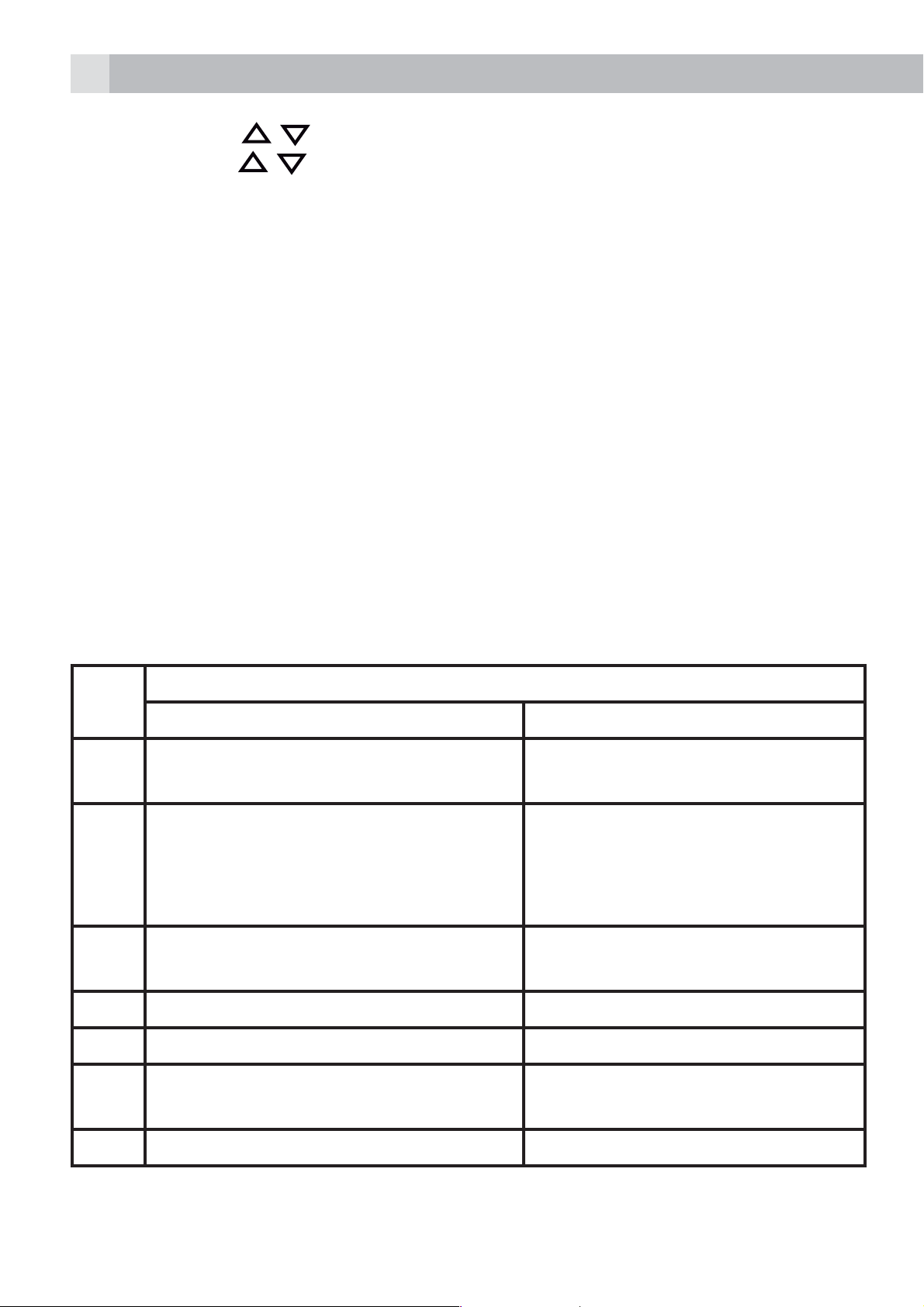
20
tPress OK and
tPress OK and
on or off respectively.
tPress OK and enter the Old PIN. (Default Remote Access PIN is 0000).
tPress OK and enter the New PIN.
tPress OK and enter the New PIN again.
tPress OK to confirm.
11.4.5.1 Access Your Answering Machine Remotely
You can ring your phone from another tone-dialling phone to switch the
answering machine on or off and/or listen to your messages remotely.
tCall your own number.
tWhen the answering machine answers the call and starts playing the
OGM, press the * key. The OGM will stop playing
tEnter the 4-digit Remote Access PIN (default PIN is 0000). You will hear
a single beep if the 4 digits are accepted and then will need to press 5
/ to select “REMOTE ACCESS“.
/ to select “ON“ or “OFF“ to turn the remote access
to start playing the messages.
tPress the following keys to carry out your desired function.
Keys Functions
While message is not playing While message is playing
2 Delete the current message
playing
4 Repeat playing the current
message from the beginning.
Press twice to skip backward
to play the previous message
5 Play the message Stop the current message
playback
6 Skip to play the next message
7 Turn the answering machine ON
8 Stop the current message
palyback
9 Turn the answering machine OFF
Page 21
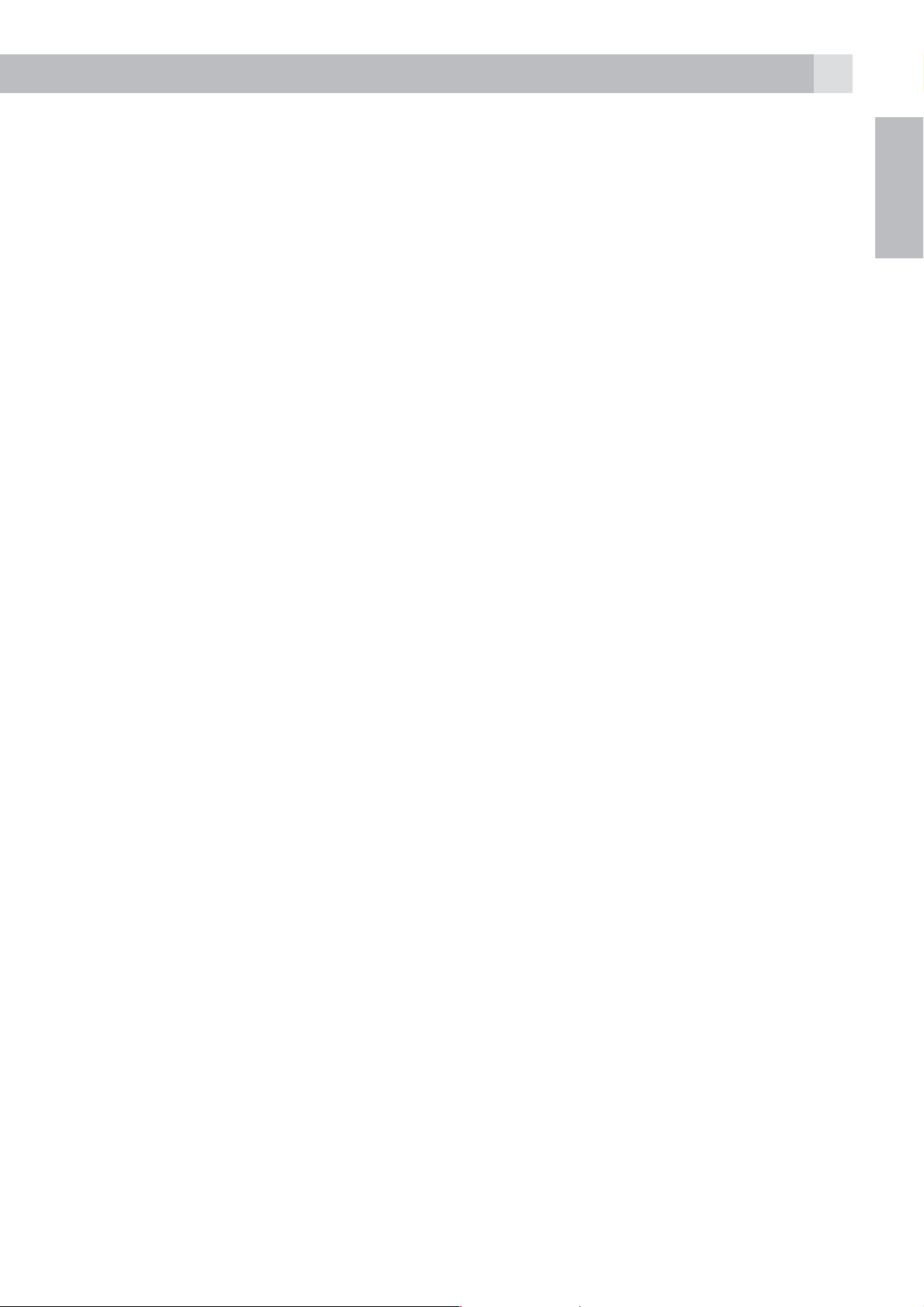
21
Note:
If your answering machine is switched off, the phone will enter into the
remote access mode after 14 rings.
You can then enter the * key and the 4-digit remote access PIN (Default
Remote Access PIN is 0000) to activate the remote access feature.
12 GUARANTEE AND SERVICE
The phone is guaranteed for 24 months from the date of purchase shown
on your sales receipt. This guarantee does not cover any faults or defects
caused by accidents, misuse, fair wear and tear, neglect, faults on the
telephone line, lightning, tampering with the equipment, or any attempt
at adjustment or repair other than through approved agents.
Please keep your sales (till) receipt this is your proof of guarantee.
12.1 While the unit is under Guarantee
tDisconnect the base unit from the telephone line and the mains
electricity supply.
GB
tPack up all parts of your phone system, using the original package.
tReturn the unit to the shop where you bought it, making sure you take
your sales receipt.
tRemember to include the mains adapter.
12.2 After the Guarantee has expired
If the unit is no longer under Guarantee, contact us via www.
aegtelephones.eu
This product works with rechargeable batteries only. If you put
nonrechargeable batteries in the handset and place it on the base, the
handset will be damaged and this in NOT covered under the warranty
conditions.
Page 22
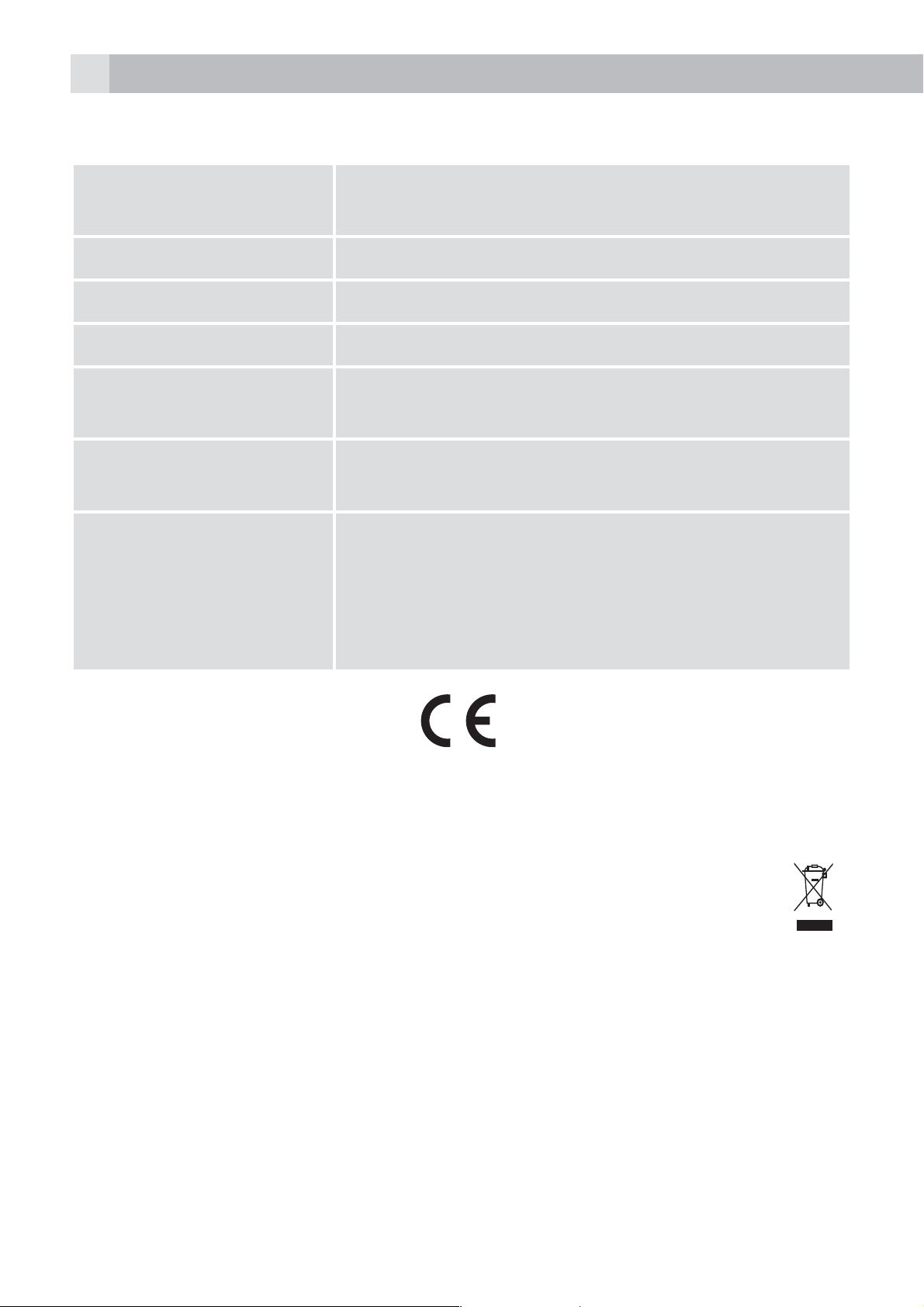
22
13 TECHNICAL DETAILS
Standard Digital Enhanced Cordless Telecommunication
(DECT)
1.88 to 1.9 GHz (bandwidth = 20 MHz)
Channel bandwidth 1.728 MHz
Operating range Up to 300m outdoors; Up to 50m indoors
Operating time Standby: 100 hours, Talking: 10 hours
Battery charge time:15 hours
Temperature range Operating 0° C to 40° C,
Storage -20° C to 60° C
Electrical power Base unit:
Ten Pao - S003IB0600045 / S003IV0600045
VTPL - VT04EEU06045 / VT04EUK06045
input 100-240VAC 50/60Hz 150mA, output
6VDC 450mA
14 CE DECLARATION
This product is in compliance with the essential requirements and other
relevant provisions of the R&TTE directive 1999/5/EC.
The Declaration of conformity can be found on: www.aegtelephones.eu
15 DISPOSAL OF THE DEVICE (ENVIRONMENT)
At the end of the product lifecycle, you should not throw this product
into the normal household garbage but bring the product to a collection
point for the recycling of electrical and electronic equipment. The symbol
on the product, user guide and/or box indicate this. Some of the product
materials can be re-used if you bring them to a recycling point. By reusing
some parts or raw materials from used products you make an important
contribution to the protection of the environment. Please contact your
local authorities in case you need more information on the collection
points in your area.
Page 23
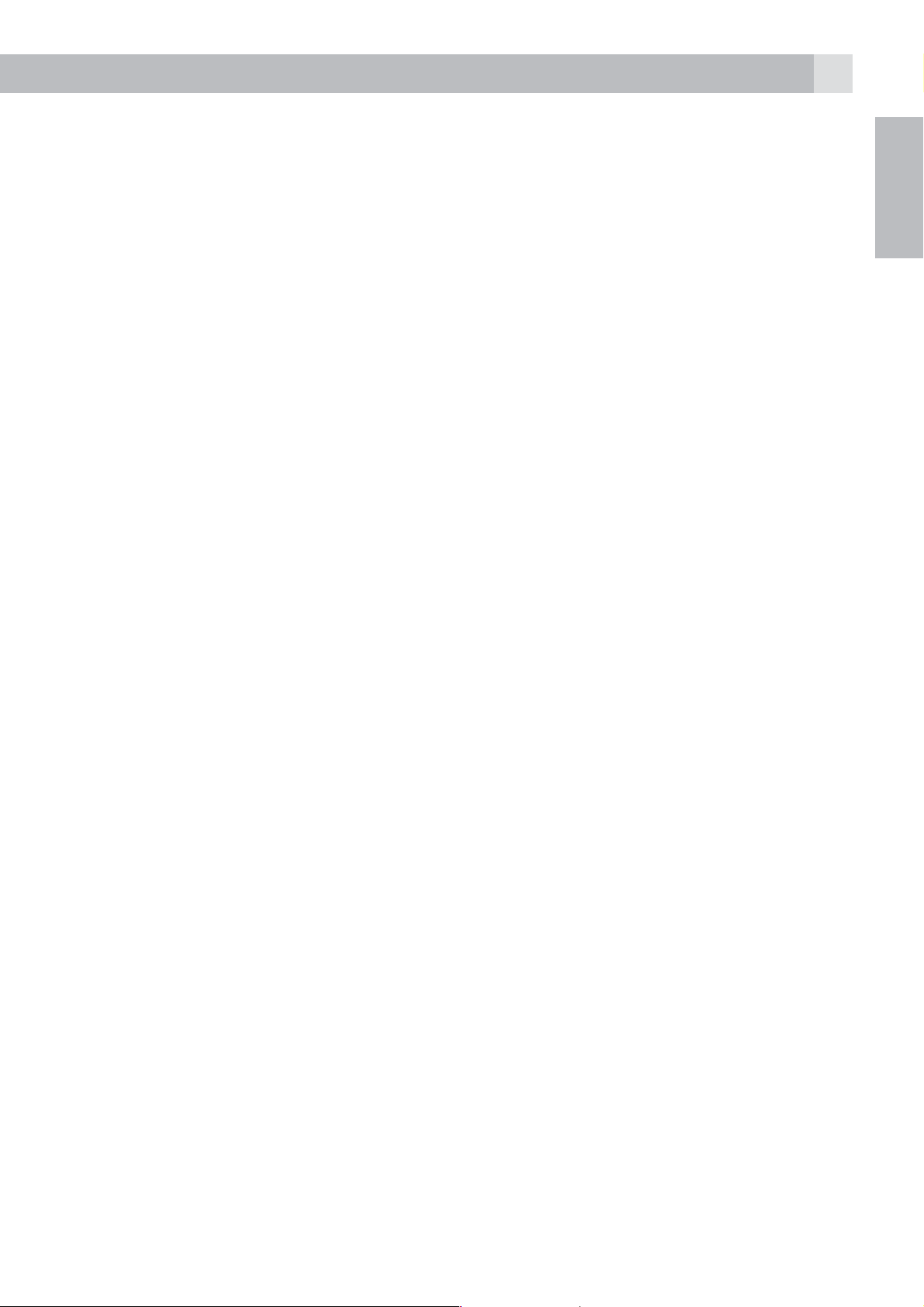
23
Batteries must be removed before disposing of the device. Dispose of
the batteries in an environmental manner according to your country
regulations.
16 CLEANING AND CARE
Do not clean any part of your phone with benzene, thinners or other
solvent chemicals as this may cause permanent damage which is not
covered by the Guarantee.
When necessary, clean it with a damp cloth.
Keep your phone system away from hot, humid conditions or strong
sunlight, and don‘t let it get wet.
GB
Page 24
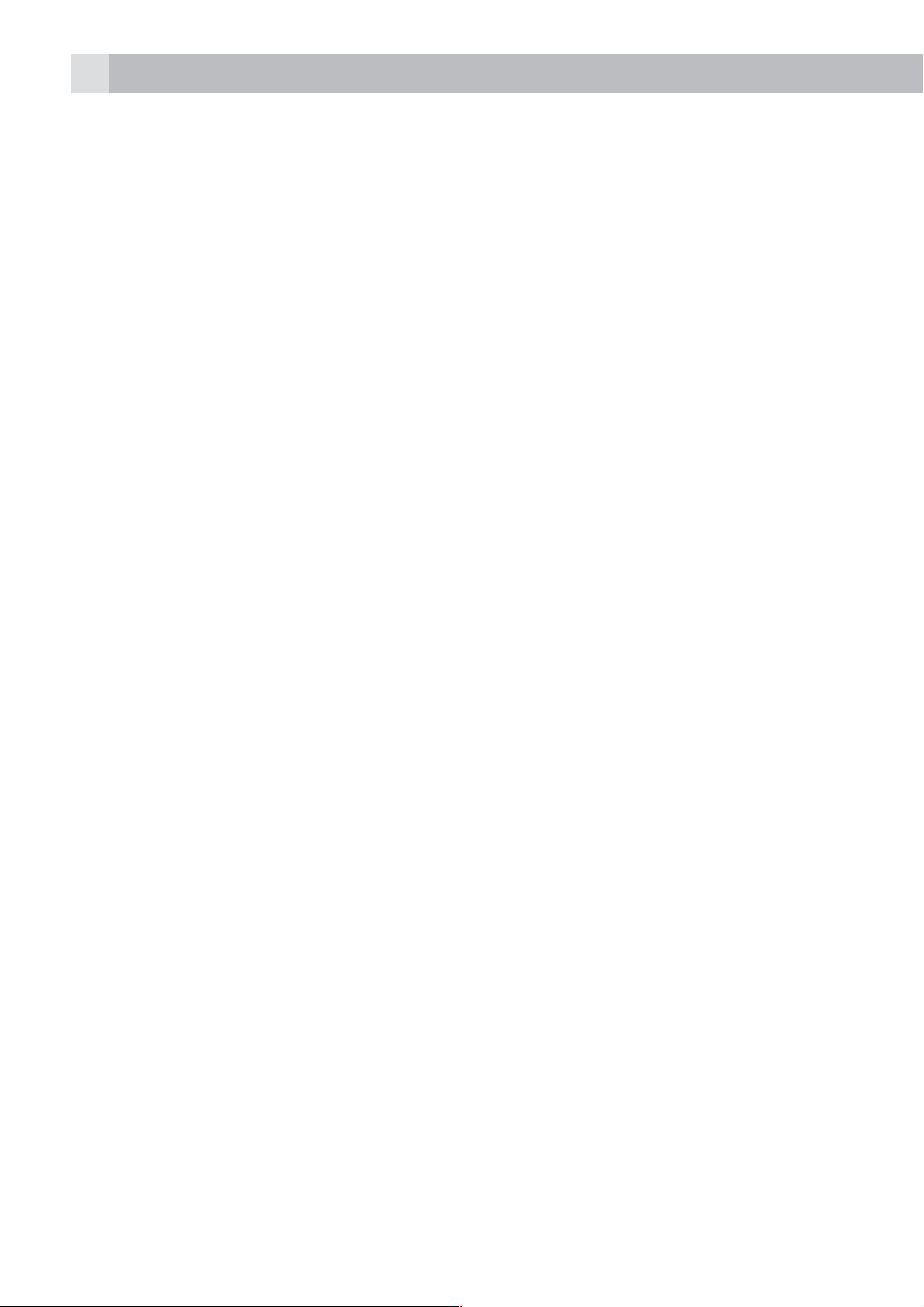
24
1 UNSER EINSATZ FÜR DIE UMWELT
Vielen Dank, dass Sie sich für dieses Produkte entschieden haben. Dieses
Gerät wurde mit größter Sorgfalt entwickelt und zusammengebaut, um
Ihnen ein exzellentes Produkt zu bieten und gleichzeitig die Umwelt
zu schonen. Deshalb liegt diesem Produkt eine Kurzanleitung bei, um
die Papiermenge zu reduzieren. So müssen weniger Bäume für die
Herstellung von Papier abgeholzt werden.
Eine vollständige und ausführliche
Bedienungsanleitung finden Sie auf unserer Website
www.aegtelephones.eu. Downloaden Sie bitte die vollständige
Bedienungsanleitung, wenn Sie alle fortschrittlichen Funktionen Ihres
Produkts nutzen möchten. Zum Schutz der Umwelt bitten wir Sie, die
vollständige Bedienungsanleitung nicht auszudrucken. Vielen Dank, dass
Sie uns beim Umweltschutz unterstützen.
2 WICHTIGE SICHERHEITSANWEISUNGEN
Beim Gebrauch Ihres Telefons sollten die grundlegenden
Sicherheitsvorkehrungen befolgt werden, um das Risiko von Feuer,
Stromschlag und Verletzungen zu vermeiden. Dies gilt einschließlich dem
Folgenden:
1. Lesen und verstehen Sie alle Anweisungen.
2. Befolgen Sie alle auf dem Produkt markierten Warnungen und
Anweisungen.
3. Ziehen Sie vor der Reinigung den Stecker des Netzadapters aus
der Steckdose. Benutzen Sie keine flüssigen Reinigungsmittel oder
Sprühreiniger. Benutzen Sie zum Reinigen ein feuchtes Tuch.
4. Setzen Sie Ihr Telefon weder Hitze, feuchten Bedingungen noch
starkem Sonnenlicht aus und lassen Sie es nicht nass werden. Benutzen
Sie es auch nicht in der Nähe von Wasser (zum Beispiel in der Nähe
einer Badewanne, einer Küchenspüle oder eines Swimming-Pools).
5. Überlasten Sie die Steckdosen und Verlängerungskabel nicht, weil
dies zum Risiko eines Feuers oder eines Stromschlags führen kann.
6. Ziehen Sie den Netzstecker bei den folgenden Umständen aus der
Steckdose:
tWenn das Netzkabel oder der Netzstecker beschädigt sind.
tWenn das Produkt bei Befolgung der Bedienungsanweisungen nicht
ordnungsgemäß funktioniert.
Page 25
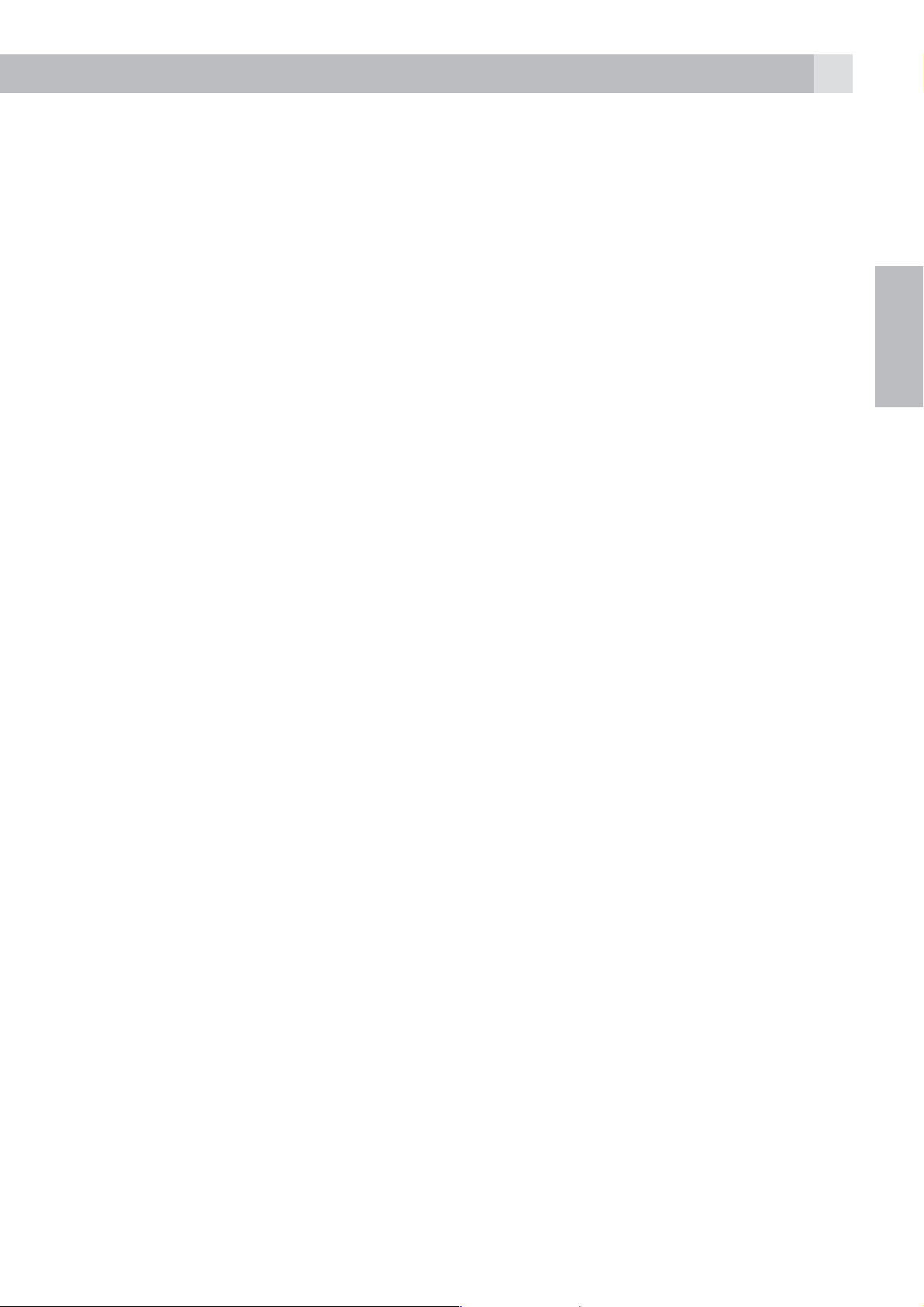
25
tWenn das Produkt herunter gefallen ist und das Gehäuse beschädigt
wurde.
tWenn bei dem Produkt eindeutige Leistungsänderungen auftreten.
7. Benutzen Sie das Telefon NIEMALS während eines Gewitters. Trennen
Sie die Basisstation vom Telefonnetz und ziehen Sie den Netzstecker
aus der Steckdose, wenn in Ihrer Umgebung Gewitter auftreten.
Durch Blitzschlag verursachte Schäden werden nicht von der Garantie
abgedeckt.
8. Verwenden Sie das Telefon nicht in der Nähe des Gaslecks, wenn Sie
ein Gasleck melden wollen.
9. Benutzen Sie ausschließlich die mitgelieferten NiMH (NickelMetallhydrid)-Akkus!
10. Die Verwendung von anderen Akku-Typen oder nicht
wiederaufladbaren Batterien/Primärzellen kann gefährlich sein. Dies
ENDE
könnte Störungen verursachen und/oder das Gerät beschädigen oder
die Umgebung beeinflussen. Der Hersteller haftet nicht für Schäden,
die durch eine solche Nichtbeachtung verursacht wurden.
11. Verwenden Sie keine Ladegeräte von anderen Herstellern. Die Akkus
könnten beschädigt werden.
12. Stellen Sie sicher, dass die Akkus mit der richtigen Polarität eingelegt
sind.
13. Entsorgen Sie die Akkus sicher. Tauchen Sie sie nicht in Wasser ein,
verbrennen Sie sie nicht oder legen Sie sie nicht an einen Ort, wo sie
durchstochen werden könnten.
3 VERWENDUNGSZWECK
Dieses Telefon ist für den Anschluss an ein öffentliches analoges
Telefonnetz oder an eine analoge Verlängerung einer kompatiblen PBXTelefonanlage vorgesehen.
Page 26
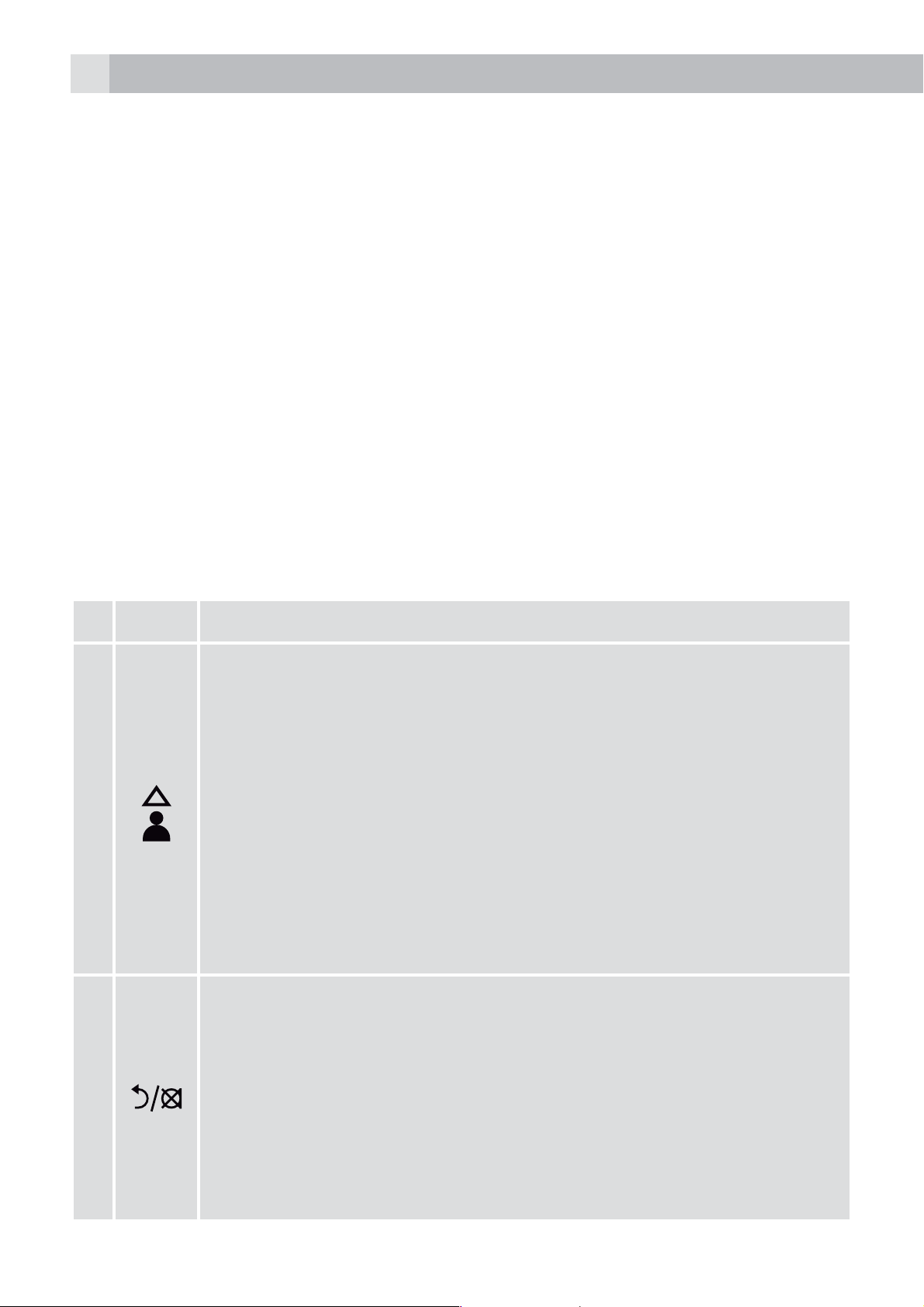
26
4 LIEFERUMFANG
Im Lieferumfang ist Folgendes enthalten:
t1 Mobilteil
t1 Basisstation
t1 Netzteil
t1 Telefonanschlusskabel
t2 Akkus
t1 Benutzerhandbuch
Bewahren Sie das Verpackungsmaterial für spätere Transporte Ihres
Telefons an einem sicheren Ort auf.
5 EINFÜHRUNG
5.1 Überblick Mobilteil (siehe P1)
# Symbol- und Zeichenerklärung
Aufwärts-Taste
tIm Ruhezustand: Drücken, um zur Anrufliste zu gelangen.
tIm Menümodus: Drücken, um die Menüpunkte nach
oben zu durchsuchen.
tIn der Telefonbuchliste/Wahlwiederholungsliste/
1
Anrufliste: Drücken, um die Liste nach oben zu
durchsuchen.
tWährend eines Anrufs: Drücken, um die Lautstärke der
Höreinheit zu erhöhen.
tWährend dem Klingeln: Drücken, um die Lautstärke des
Ruftons zu erhöhen.
rechte Softtaste (Eingabe löschen/zurück/stumm/
2
interne Anrufe)
tIm Hauptmenümodus: Drücken, um zurück zum
Ruhezustand zu gelangen.
tIm Untermenü-Modus: Drücken, um zur vorigen
Menüebene zu gelangen.
tIm Untermenü-Modus: Gedrückt halten, um zurück zum
Ruhemodus zu gelangen.
Page 27
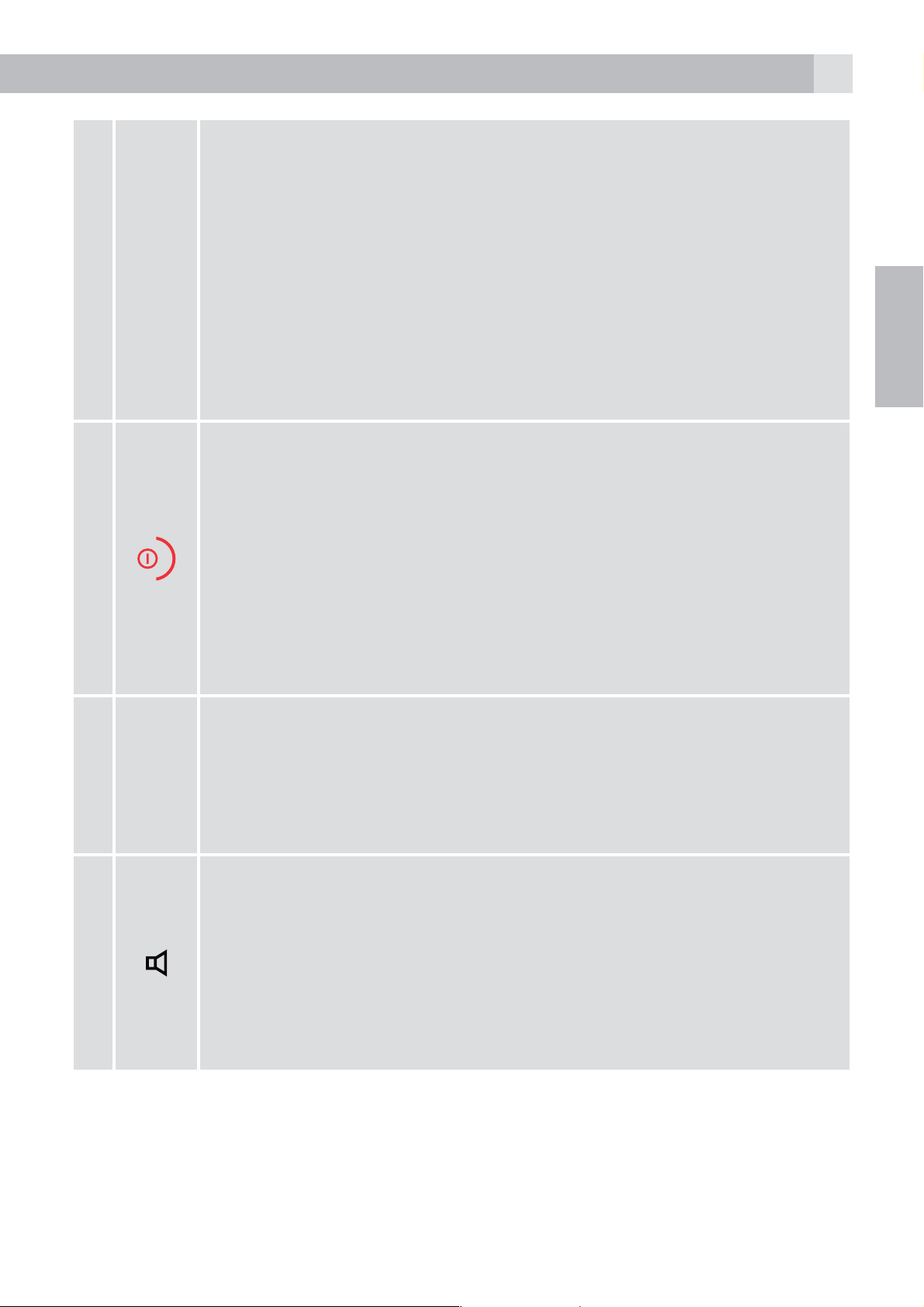
27
tIm Bearbeitungs-/Wählvorbereitungsmodus: Drücken,
um einen eingegebenen Buchstaben/eine eingegebene
Ziffer zu löschen.
tIm Bearbeitungs-/Wählvorbereitungsmodus: Gedrückt
halten, um alle eingegebenen Buchstaben/Ziffern zu
löschen.
tWährend eines Anrufs: Drücken, um den Lautsprecher
3
4
R
stumm/laut zu schalten.
tIm Ruhezustand: Drücken, um einen internen Anruf zu
einem anderen Mobilteil zu tätigen.
Auflege-/Ausschalttaste
tWährend eines Anrufs: Drücken, um eine Anruf zu
beenden und zurück in den Ruhezustand zu gelangen.
tIm Menü-/Bearbeitungsmodus: Drücken, um zum
vorigen Menü zu gelangen.
tIm Ruhezustand: Gedrückt halten, um das Mobilteil
auszuschalten.
tIm Ruhezustand (Mobilteil ist ausgeschaltet): Gedrückt
halten, um das Mobilteil anzuschalten.
Rückruf-Taste
tIm Ruhezustand-/Wählvorbereitungsmodus: Drücken,
um einen Rückruf zu starten.
ENDE
5
tWährend eines Anrufs: Drücken, um ein Rückrufsignal zu
bekommen.
Lautsprechertaste
tWährend eines Anrufs: Drücken, um Freisprechfunktion
an- / auszuschalten.
tAnrufliste/Telefonbucheinträge: Drücken, um einen
Anruf mit Freisprechfunktion zu tätigen.
tWährend dem Klingeln: Drücken, um einen Anruf mit
Freisprechfunktion entgegen zu nehmen.
Page 28
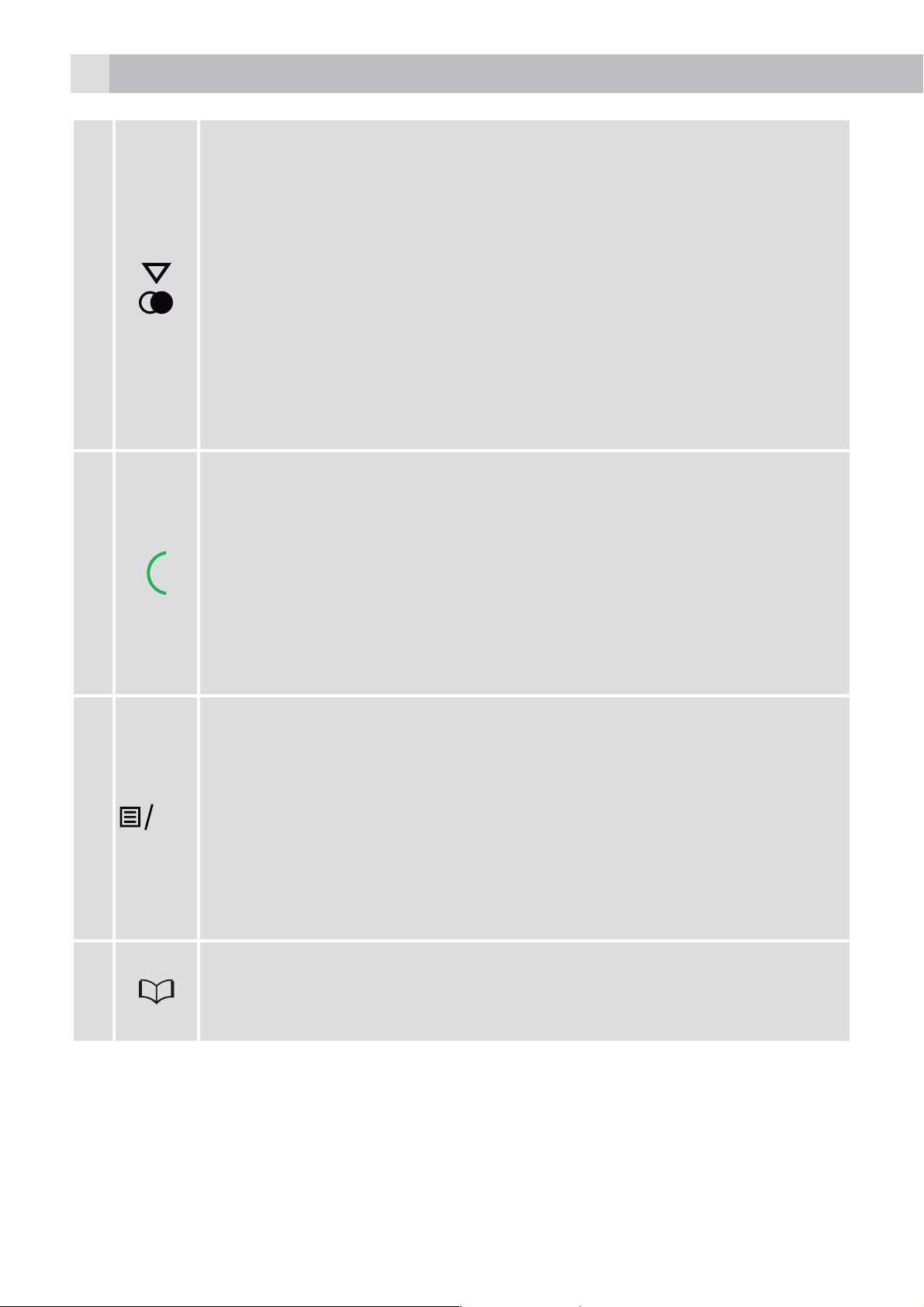
28
K
6
Abwärts-Taste (Wahlwiederholung/abwärts)
tIm Ruhezustand: Drücken, um zur Wahlwiederholungsliste
zu gelangen.
tIm Menümodus: Drücken, um die Menüpunkte abwärts
zu durchsuchen.
tIn der Telefonbuchliste/Wahlwiederholungsliste/
Anrufliste: Drücken, um die Liste abwärts zu durchsuchen.
tWährend eines Anrufs: Drücken, um die Lautstärke der
Höreinheit zu reduzieren.
tWährend dem Klingeln: Drücken, um die Lautstärke des
Ruftons zu reduzieren.
Sprechtaste
tIm Ruhezustand-/Wählvorbereitungsmodus: Drücken,
7
8
um einen Anruf zu tätigen.
tIn der Wahlwiederholungsliste/Anrufliste/
Telefonbuchliste: Drücken, um den
angezeigten Eintrag anzurufen.
tWährend dem Klingeln: Drücken, um einen Anruf
entgegen zu nehmen.
Linke Softtatse (Menü/OK)
tIm Ruhezustand: Drücken, um ins Hauptmenü zu
gelangen.
tIm Untermenü-Modus: Drücken, um die Auswahl zu
O
bestätigen.
tWährend eines Anrufs: Drücken, um zur Interne-Anrufe-
Funktion/zum Telefonbuch/zur Wahlwiederholungsliste/
Anrufliste zu gelangen.
Telefonbuchtaste
9
tIm Ruhezustand: Drücken, um zum Telefonbuch zu
gelangen.
Page 29
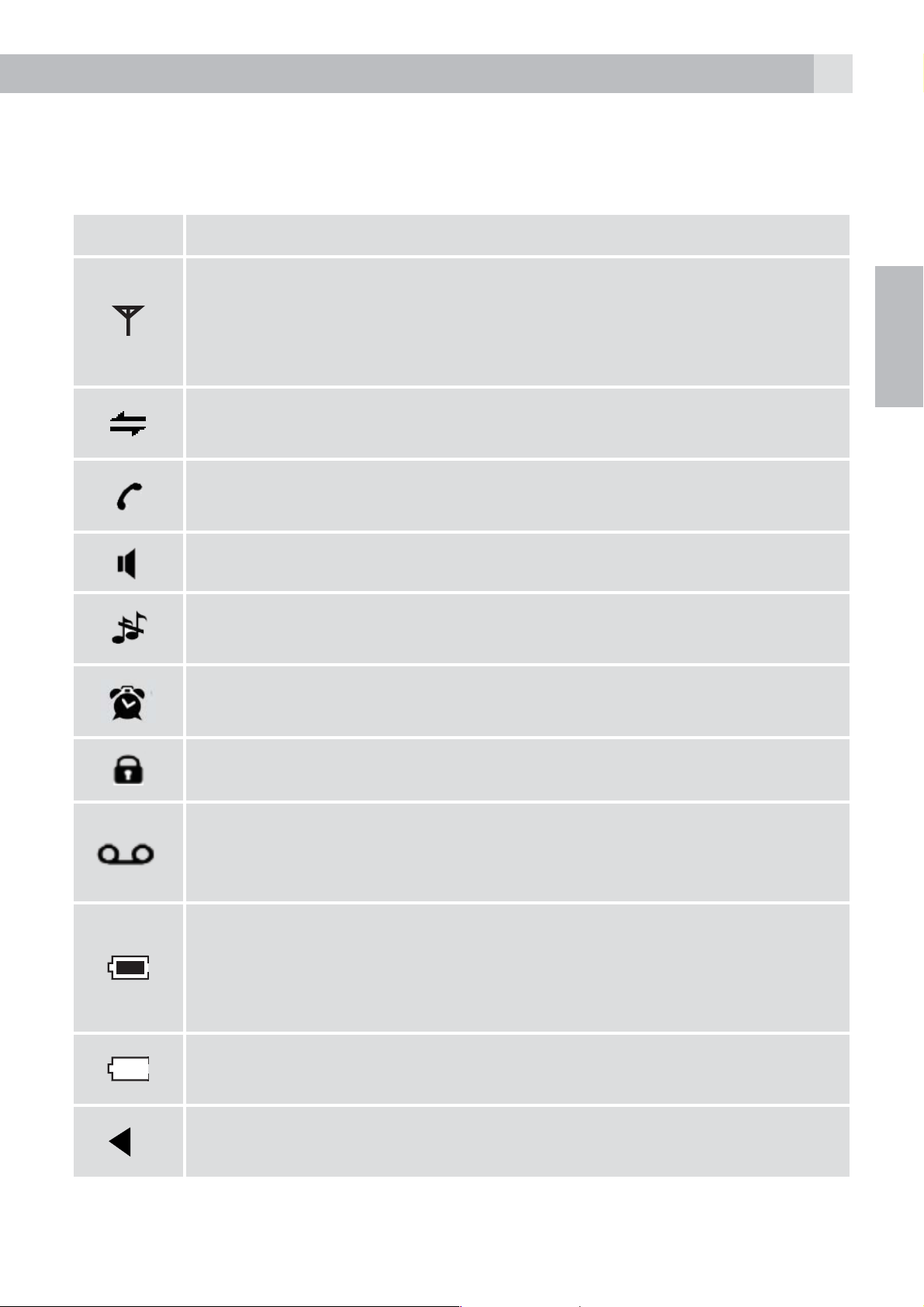
29
5.2 Display-Zeichen- und Symbole (siehe P2)
Das LCD-Display zeigt Ihnen Informationen über den aktuellen Zustand
des Telefons.
Symbol- und Zeichenerklärung
Konstant, wenn das Mobilteil in Reichweite der Basisstation
ist.
Blinkend, wenn das Mobilteil außerhalb der Reichweite der
Basisstation oder nicht bei der Basisstation registriert ist.
Konstant, wenn ein interner Anruf stattfindet.
Blinkend, wenn ein interner Anruf eingeht.
Zeigt an, dass mit diesem Mobilteil im Moment telefoniert
wird.
Zeigt an, dass die Freisprechfunktion benutzt wird.
Zeigt an, dass der Klingelton des Mobilteils ausgeschaltet
ist.
Konstant, wenn eine Weckzeit eingestellt ist.
Blinkt, wenn der Wecker klingelt.
Zeigt an, dass das Tastenfeld gesperrt ist.
ENDE
Zeigt an, dass Sie eine neue Nachricht in der Mailbox haben.
(Dies ist ein Rufnummern-Anzeige-Service Ihres
Telefonanbieters.)
Zeigt an, dass der Akku vollständig geladen ist.
Das ganze Symbol blinkt, während der Akku lädt.
Blinkender Innenbereich des Symbols zeigt an, dass der
Akku fast fertig geladen hat.
Zeigt an, dass der Akku geladen werden muss.
Blinkt bei schwachem Ladezustand des Akkus.
Zeigt an, dass sich vor den sichtbaren noch weitere Ziffern/
Buchstaben auf dem Display befinden.
Page 30

30
Zeigt an, dass sich hinter den sichtbaren noch weitere
Ziffern/Buchstaben auf dem Display befinden.
Linke Softtaste Drücken, um zum Hauptmenü zu gelangen.
Linke Softtaste Drücken, um die aktuelle Auswahl zu
bestätigen.
Zeigt eine neue Nachricht auf dem Anrufbeantworter/neuen
Anruf in der Anrufbeantworterliste/die Anrufliste an.
Zeigt weitere Optionen in Listen an, abwärts bzw. aufwärts.
Rechte Softtaste Drücken, um einen internen Anruf zu
tätigen.
Rechte Softtaste Drücken, um zum vorherigen Menü,
eine Ebene zurück zu gelangen oder die aktuelle Aktion
abzubrechen.
Rechte Softtaste Aktiviert den Wecker oder schaltet das
Mikrofon während eines Anrufs auf stumm bzw. laut.
5.3 Die Basisstation (siehe P4)
# Symbol- und Zeichenerklärung
Suchen
10
Drücken, um Ihr(e) registrierte(s)(n) Mobilteile per
Anklingeln (Paging-Funktion) zu suchen.
Gedrückt halten, um die Registrierung zu starten.
6 AUFSTELLEN
6.1 Basisstation anschließen (siehe P5)
tVerbinden Sie den Netzadapter und das Telefonanschlusskabel mit der
Basisstation.
tStecken Sie den Netzadapter in eine 230 V AC/50 Hz-Steckdose und
das Telefonanschlusskabel in den Telefonwandanschluss.
Page 31

31
Achtung:
Verwenden Sie ausschließlich den mitgelieferten Netzadapter. Wenn Sie
andere Netzadapter verwenden, könnte dies zu Gefahren und Schäden
am Telefon führen.
Installieren Sie die Basisstation an einer Stelle, bei der die Netzsteckdose
leicht zugänglich ist, falls es notwendig ist, den Netzadapter aus der
Steckdose zu ziehen. Versuchen Sie niemals, das Netzadapterkabel zu
verlängern.
Hinweis:
Die Basisstation benötigt Netzspannung für den normalen Betrieb und
nicht nur zum Aufladen der Akkus des Mobilteils.
6.2 Installieren und Laden der Akkus (siehe P3)
ENDE
tLegen Sie die beiden mitgelieferten Akkus in das Akkufach mit den
Polaritätsmarkierungen ein. Verwenden Sie ausschließlich den Akkus
vom Typ der mit dem Telefon mitgelieferten NiMH-Akkus.
tPositionieren Sie die Abdeckung des Akkufachs über die Batterien und
schieben Sie sie nach oben, bis sie einrastet.
tStellen Sie das Mobilteil auf die Basisstation und laden Sie es vor dem
ersten Gebrauch 15 Stunden auf.
>Das Mobilteil wird einen Piepton abgeben, wenn es auf der
Basisstation oder auf dem Ladegerät ordnungsgemäß aufliegt.
7 DAS TELEFON
7.1 Anrufen
7.1.1 Wählvorbereitung
tGeben Sie die Telefonnummer ein und drücken Sie
zum Telefonnetz herzustellen und die Nummer zu wählen.
>Wenn Ihnen beim Eingeben der Nummer ein Fehler unterläuft,
drücken Sie
7.1.2 Direktruf
tDrücken Sie
geben Sie die Telefonnummer ein.
, um die Verbindung zum Telefonnetz herzustellen und
um die letzte Ziffer zu löschen.
, um die Verbindung
Page 32
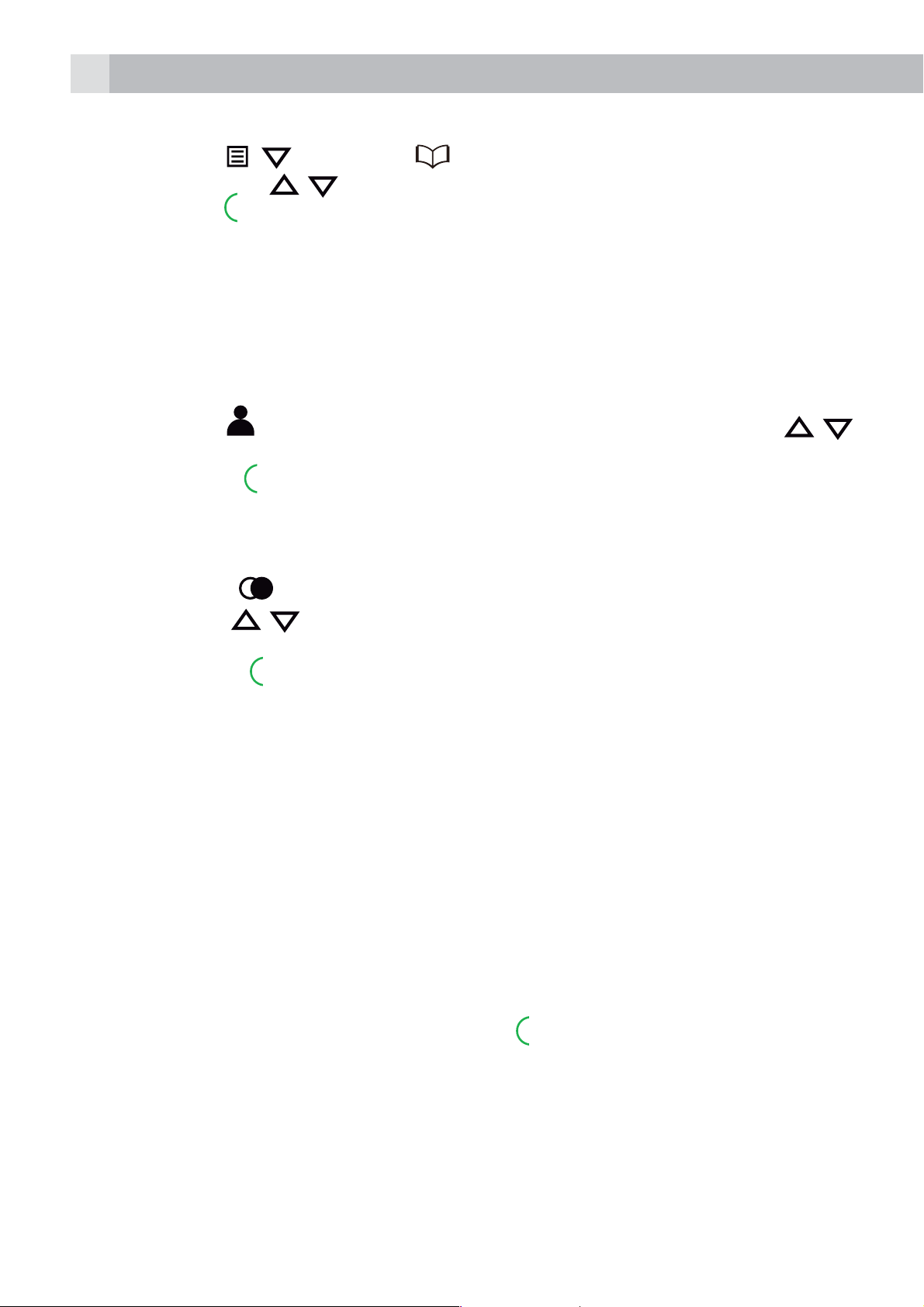
32
K
7.1.3 Anruf aus dem Telefonbuch
tDrücken Sie
und drücken Sie
tDrücken Sie
Hinweis:
Die alphanumerischen Tasten ermöglichen eine Kurzwahl, um Einträge
mit den entsprechenden Anfangsbuchstaben zu finden.
7.1.4 Anruf von der Anrufliste (nur verfügbar, wenn Anrufernummer
angezeigt wird)
tDrücken Sie
,um den gewünschten Eintrag der Anrufliste auszuwählen.
tDrücken Sie
Anrufliste anzurufen.
7.1.5 Anruf aus der Wahlwiederholungsliste
tDrücken Sie
, ,
, um die Nummer des ausgewählten Eintrags anzurufen.
, um zur Anrufliste zu gelangen und drücken Sie /
, um die Nummer des ausgewählten Eintrags der
, um zur Wahlwiederholungsliste zu gelangen und
(oder ) , um zum Telefonbuch zu gelangen
O
/ , um den gewünschten Eintrag auszuwählen.
drücken Sie
auszuwählen.
tDrücken Sie
anzurufen.
7.1.6 Gesprächsdaueranzeige
Ihr Mobilteil erfasst automatisch die Dauer von jedem Anruf.
Die Gesprächsdaueranzeige erscheint sofort, wenn Sie einen Anruf
entgegen nehmen oder 15 Sekunden nach einem Wählvorgang und
bleibt für 5 Sekunden nach Beendigung eines Telefonats sichtbar.
Die Dauer wird in Stunden, Minuten und Sekunden in diesem Format
angezeigt: HH:MM:SS
7.2 Anrufe annehmen
Wenn das Mobilteil nicht in der Basisstation ist:
tWenn das Telefon klingelt, drücken Sie
nehmen.
/ , um die gewünschte Wahlwiederholungsnummer
, um die ausgewählte Wahlwiederholungsnummer
, um einen Anruf entgegen zu
Hinweis:
Wenn “AUTO ANTWORT (AUTO ANSWER)” auf “EIN (ON)” gestellt ist,
dann können Sie den Anruf entgegen nehmen, indem Sie das Mobilteil
von der Basisstation abnehmen; der Anruf wird automatisch entgegen
genommen, Sie müssen keine Taste drücken.
Page 33

7.3 Anrufe beenden
e
R
t
a
s
33
tDrücken Sie während eines Gespräches
ODER
tStellen Sie das Mobilteil auf die Basisstation, um den Anruf zu beenden.
7.4 Freisprechfunktion des Mobilteils
Während eines Anrufes können Sie
Freisprechfunktion und dem normalen Betrieb des Mobilteils zu wechseln.
7.5 Lautstärke-Regelung
Es gibt 5 wählbare Lautstärke-Einstellungen [“LAUTST, 1” bis “LAUTST,
5” (VOLUME 1” bis “VOLUME 5”)] für jeweils Hör- und Sprecheinheit des
Mobilteils.
Während eines Anrufs:
tDrücken Sie
auszuwählen. Die aktuelle Einstellung wird angezeigt.
>Wenn Sie den Anruf beenden, bleibt die Lautstärke bei der zuletzt
gewählten Einstellung.
/ um eine Lautstärke-Einstellung zwischen 1 und 5
, um den Anruf zu beenden.
drücken, um zwischen der
ENDE
7.6 Das Mobilteil für eingehende Anrufe stumm stellen
Im Ruhezustand die Raute-Taste # gedrückt halten, um das Mobilteil
stumm zu stellen.
Hinweis:
Bei stumm geschaltetem Mobilteil wird ein eingehender Anruf mit dem
blinkendem Symbol
angezeigt.
Sie können die Stumm-Funktion deaktivieren, indem Sie erneut die
Raute-Taste # gedrückt halten.
7.7 Tastensperre aktivieren
Sie können das Tastenfeld sperren, so dass es beim Mitnehmen/
Herumtragen nicht versehentlich benutzt wird.
tIm Ruhezustand: Die Sterntaste * gedrückt halten, um die Tastensperre
wird auf dem LCD angezeigt.
und “ANRUF (CALL)” oder der Anrufernummer
zu aktivieren. Das Symbol
Hinweis:
Sie können weiterhin
wenn das Mobilteil klingelt.
wird angezeigt.
verwenden, um einen Anruf entgegen zu nehmen,
Page 34

34
Um die Tastensperre zu deaktivieren, wieder die Sterntaste * gedrückt
halten.
7.8 Wahlwiederholung der zuletzt gewählten Nummern
Sie können jede der letzten fünf gewählten Nummern erneut wählen.
Wenn Sie zu einer Nummer einen Namen im Telefonbuch eingetragen
haben, wird dieser Name statt der Nummer angezeigt.
Die zuletzt gewählte Nummer wird in der Wahlwiederholungsliste an
erster Stelle angezeigt.
7.8.1 Eine Nummer aus der Wahlwiederholungsliste erneut anrufen.
tIm Ruhezustand: Drücken Sie
gelangen.
Hinweis:
Wenn die Wahlwiederholungsliste einen Namen anzeigt, drücken Sie die
Raute-Taste #, um die Nummer des Eintrages zu sehen.
tDrücken Sie
tDrücken Sie
anzurufen.
Hinweis:
Wenn keine Einträge in der Wahlwiederholungsliste vorhanden sind, wird
“LEER (EMPTY)” angezeigt.
7.9 Das Mobilteil finden
/ , um die Wahlwiederholungsliste zu durchsuchen.
, um die ausgewählte Wahlwiederholungsnummer
, um zur Wahlwiederholungsliste zu
Sie können das Mobilteil finden, indem sie die Ortungstaste
Alle zur Basisstation gehörigen Mobilteile erzeugen einen Ton und
“PAGING (PAGING)” wird für 60 Sekunden auf dem Display angezeigt.
Sie können den Ton ausschalten, indem Sie
Mobilteil oder erneut
Hinweis:
Wenn während der Paging-Funktion ein Anruf eingeht, dann klingelt das
Telefon mit dem normalen Rufton.
an der Basisstation drücken.
auf einem beliebigen
drücken.
Page 35

35
K
K
K
K
K
8 PRIVATES TELEFONBUCH
Jedes Mobilteil kann bis zu 50 private Telefonbucheinträge mit
Namen und Nummern speichern. Jeder dieser Einträge kann
maximal 20 Ziffern für die Nummer und 12 Zeichen für den Namen
haben. Sie können auch verschiedene Ruftöne für Ihre verschiedenen
Telefonbucheinträge auswählen (Hinweis: Die Funktion für verschiedene
Ruftöne bei eingehenden Anrufen ist nur dann möglich, wenn Sie
die Rufnummernanzeige freigeschaltet haben und die Nummer des
eingehenden Anrufes der gespeicherten Nummer zugeordnet ist.) Die
Telefonbucheinträge sind alphabetisch nach Namen geordnet.
8.1 Einen neuen Telefonbucheintrag hinzu fügen
Im Ruhezustand:
tDrücken Sie
auszuwählen und dann drücken Sie
gelangen.
tDrücken Sie
tDrücken Sie
tDrücken Sie
tDrücken Sie
Telefonbucheintrag auszuwählen.
tDrücken Sie
8.2 Einen Telefonbucheintrag suchen
und / , um “TELEF, BUCH (PHONEBOOK)”
OK
, um zum Telefonbuch zu
O
, um “HINZUFÜGEN (ADD)” anzuzeigen.
O
und geben Sie dann den Namen ein.
O
und geben Sie dann die Nummer ein.
O
und / , um den gewünschten Rufton für Ihren
O
, um den neuen Telefonbucheintrag zu speichern.
ENDE
Im Ruhezustand:
tDrücken Sie
auszuwählen und dann drücken Sie
gelangen.
tGeben Sie den ersten Buchstaben des Namens über die
Schriftzeichentasten ein (wenn der Name z. B. mit “C” beginnt, dann
drücken Sie die Taste “2” drei Mal) und dann drücken Sie
zum gewünschten Eintrag zu gelangen.
und / , um “TELEF, BUCH (PHONEBOOK)”
OK
, um zum Telefonbuch zu
/ , um
Page 36

36
K
K
K
K
K
8.3 Einen Telefonbucheintrag bearbeiten
Im Ruhezustand:
tDrücken Sie
auszuwählen und dann drücken Sie
gelangen.
tDrücken Sie
auszuwählen.
tDrücken Sie
tDrücken Sie
tBearbeiten Sie den Namen und drücken Sie
tBearbeiten Sie die Nummer und drücken Sie
tDrücken Sie
zur Bestätigung.
8.4 Einen Telefonbucheintrag löschen
Im Ruhezustand:
tDrücken Sie
auszuwählen und dann drücken Sie
und / , um “TELEF, BUCH (PHONEBOOK)”
OK
, um zum Telefonbuch zu
/ , um den gewünschten Telefonbucheintrag
O
und / , um “BEARBEITEN (EDIT)” auszuwählen.
O
, um den aktuellen Namen anzuzeigen.
/ , um den Rufton auszuwählen und drücken Sie
und / , um “TELEF, BUCH (PHONEBOOK)”
OK
, um zum Telefonbuch zu
OK
O
.
.
OK
gelangen.
tDrücken Sie
auszuwählen.
tDrücken Sie
tDrücken Sie
O
O
/ , um den gewünschten Telefonbucheintrag
und / , um “LOESCHEN (DELETE)” auszuwählen.
zur Bestätigung, der Eintrag wird gelöscht.
9 RUFNUMMERNANZEIGE (NETZABHÄNGIG)
Diese Funktion ist nur möglich, wenn Sie bei Ihrem Telefonanbieter die
Rufnummernerkennung freigeschaltet haben. Ihr Telefon kann bis zu 20
eingegangene Anrufe mit Datums- und Zeitanzeige in der Anrufliste
speichern. Die Nummer wird auf dem Mobilteil angezeigt, wenn das
Telefon klingelt. Stimmt die Nummer mit einem Eintrag in Ihrem privaten
Telefonbuch überein, dann wird abwechselnd der Name des Anrufers und
seine Nummer angezeigt. Dabei ertönt der dem Anrufer zugewiesene
Rufton.
Handelt es sich um einen Anruf mit Rufnummernunterdrückung, dann
erscheint im Display “UNTERDRUECKT (WITHHELD)”.
Handelt es sich um einen Anruf, dessen Nummer nicht verfügbar ist, z. B.
bei privaten Telefonen oder internationalen Anrufen, erscheint auf dem
Display “AUSSERHALB BEREICH (OUT OF AREA)”.
Page 37

37
K
K
K
K
K
Wenn Sie neue Anrufe haben, werden diese auf dem Mobilteil im
Standby-Zustand durch “X NEUE ANRUFE (X NEW CALLS)“ angezeigt.
Die Liste der Anrufe in Abwesenheit wird solange angezeigt, bis alle
Anrufe gesehen wurden.
9.1 Anrufliste einsehen
Alle eingegangenen Anrufe sind in der Anrufliste gespeichert, wobei der
letzte Anruf an oberster Stelle der Liste steht. Ist die Anrufliste voll, wird
der älteste Anruf durch einen neuen ersetzt Alle unbeantworteten Anrufe,
ENDE
die noch nicht angesehen wurden, sind mit einem
unteren Mitte des Displays markiert.
tDrücken Sie
ODER drücken Sie
anzuzeigen, dann drücken Sie
tDrücken Sie
tDrücken Sie die Raute-Taste #, um die Nummer des Anrufers zu sehen
(wenn möglich).
tDrücken Sie
drücken Sie
tDrücken Sie
9.2 Einträge in der Anrufliste löschen
tBefolgen Sie die Schritte 1 und 2 in Kapitel “9. 1 Anrufliste einsehen”.
tDrücken Sie
tDrücken Sie
, um zur Anrufliste zu gelangen.
und / um “ANRUFLISTE (CALL LIST)”
O
.
/ , um den gewünschten Eintrag auszuwählen.
, / , um “DETAILS (DETAILS)” anzuzeigen, dann
OK
, um Datum und Uhrzeit des Anrufes anzuzeigen.
O
, um zurück zur vorigen Ansicht zu gelangen.
und / , um “LOESCHEN (DELETE)” auszuwählen.
O
zur Bestätigung.
-Symbol in der
9.3 Alle Einträge aus der Anrufliste löschen
Befolgen Sie die Schritte 1 und 2 in Kapitel “9. 1 Anrufliste einsehen”.
tDrücken Sie
auszuwählen.
tDrücken Sie
tDrücken Sie
>Alle Einträge werden gelöscht und es wird “LEER (EMPTY)” angezeigt.
und / , um “ALLE LOESCH, (DELETE ALL)”
O
, um “BESTAETIGEN? (CONFIRM?)” anzuzeigen.
O
zur Bestätigung.
Page 38

38
K
K
K
K
K
K
K
K
K
K
K
10 TELEFONEINSTELLUNGEN
Ihr Telefon verfügt über einige Voreinstellungen, die Sie Ihren persönlichen
Erfordernissen anpassen können.
10.1 Datums- und Uhrzeiteinstellungen
Wenn Sie die Rufnummeranzeige freigeschaltet haben, dann werden bei
einem eingehenden Anruf Zeit und Datum automatisch aktualisiert.
Die Rufnummernanzeige aktualisiert nur Tag und Monat, Sie müssen also
eventuell noch das Jahr einstellen.
10.1.1 Datumsformat ändern
tDrücken Sie
auszuwählen.
tDrücken Sie
auszuwählen.
tDrücken Sie
auszuwählen.
tDrücken Sie
MM-YY oder MM-DD-YY ) auszuwählen.
tDrücken Sie
10.1.2 Zeitformat ändern
tDrücken Sie
auszuwählen.
tDrücken Sie
auszuwählen.
tDrücken Sie
und / , um “MOBILT, EINST, (HS SETTINGS)”
O
und / , um “DATUM & ZEIT (DATE & TIME)”
O
und / , um “DATUMSFORMAT (DATE FORMAT)”
O
und / , um Ihr gewünschtes Datumsformat (DD-
O
zur Bestätigung.
und / , um “MOBILT EINST (HS SETTINGS)”
O
und / , um “DATUM & ZEIT (DATE & TIME)”
O
und / , um “ZEIT FORMAT (TIME FORMAT)”
auszuwählen.
O
tDrücken Sie
oder 24 STD) auszuwählen.
tDrücken Sie
10.1.3 Die Zeit einstellen
tDrücken Sie
auszuwählen.
tDrücken Sie
auszuwählen.
tDrücken Sie
tDrücken Sie
ein.
O
O
und / , um Ihr gewünschtes Zeitformat (12 STD
O
zur Bestätigung.
und / , um “MOBILT, EINST, (HS SETTINGS)”
O
und / , um “DATUM & ZEIT (DATE & TIME)”
und / , um “ZEIT EINST, (SET TIME)” auszuwählen.
und geben Sie dann die Uhrzeit im 24-Stunden-Format
Page 39

39
K
K
K
K
K
K
K
K
K
K
K
tDrücken Sie
Hinweis:
Wurde die Zeit schon voreingestellt, wird die aktuelle Zeit, ansonsten
“HH:MM” angezeigt.
10.1.4 Das Datum einstellen
tDrücken Sie
auszuwählen.
tDrücken Sie
auszuwählen.
tDrücken Sie
auszuwählen.
tDrücken Sie
wie Sie es in Kapitel “10.1.1 Datumsformat ändern” ausgewählt haben.
tDrücken Sie
O
zur Bestätigung.
und / , um “MOBILT EINST (HS SETTINGS)”
O
und / , um “DATUM & ZEIT (DATE & TIME)”
O
und / , um “DATUM EINST, (SET DATE)”
O
und geben Sie dann das Datum in dem Format ein,
O
zur Bestätigung.
ENDE
Hinweis:
Wurde das Datum schon voreingestellt, wird das aktuelle Datum,
ansonsten “DD-MM-YY” angezeigt.
10.1.5 Die Sprache des Mobilteils einstellen
tDrücken Sie
auszuwählen.
tDrücken Sie
tDrücken Sie
tDrücken Sie
10.2 Einstellungen der Basisstation
10.2.1 Die Ruftonmelodie der Basisstation einstellen
tDrücken Sie
auszuwählen.
tDrücken Sie
und / , um “MOBILT, EINST, (HS SETTINGS)”
O
und / , um “SPRACHE (LANGUAGE)” auszuwählen.
O
und / , um die gewünschte Sprache auszuwählen.
O
zur Bestätigung.
und / , um “EINST, BASIS (BS SETTINGS)”
O
und / , um “RUFTON BASIS (BS RINGER)”
auszuwählen.
O
tDrücken Sie
tDrücken Sie
Hinweis:
Die jeweilige Ruftonmelodie wird während des Durchsuchens der
Melodienliste abgespielt.
und / , um aus fünf Melodien eine auszuwählen.
O
zur Bestätigung.
Page 40

40
K
K
K
10.2.2 Die Ruftonlautstärke einstellen
tDrücken Sie
auszuwählen.
tDrücken Sie
auszuwählen.
tDrücken Sie
auszuwählen (es gibt insgesamt 6 Lautstärken, inkl. “LAUTST,AUS
(VOLUME OFF)”.
tDrücken Sie
Hinweis:
Die jeweilige Ruftonlautstärke wird während der Lautstärkeauswahl
abgespielt.
10.3 Registrierung des Mobilteils
Wichtig:
Bei Kauf des Telefons sind alle Mobilteile schon bei der Basisstation
O
und / , um “EINST, BASIS (BS SETTINGS)”
O
und / , um “RUFT,LAUTST, (RING VOLUME)”
OK
und / , um die gewünschte Ruftonlautstärke
zur Bestätigung.
registriert, Sie müssen also nichts mehr tun.
Die Registrierung von Mobilteilen ist nur dann notwendig, wenn Sie
zusätzliche Mobilteile benötigen oder ein Original-Mobilteil fehlerhaft ist.
Sie können bis zu 5 zusätzliche Mobilteile pro Basisstation registrieren,
wobei die Nummer jedes einzelnen Mobilteils (1-5) auf dem Display
angezeigt wird. (Hinweis: Jedes Mobilteil kann nur bei einer Basisstation
registriert werden.
Um ein neues Mobilteil bei Ihrer Basisstation zu registrieren:
tHalten Sie
Die Basisstation ist jetzt im Registriermodus. Sie bleibt für etwa 1 Minute
im Registriermodus, so dass die folgenden Schritte innerhalb dieser Zeit
am Mobilteil ausgeführt werden müssen.
tDrücken Sie
auszuwählen.
an der Basisstation für mindestens 5 Sekunden gedrückt.
und / , um “REGISTRIERUNG (REGISTRATION)”
O
tDrücken Sie
tGeben Sie die vierstellige PIN ein (Voreinstellung 0000).
tDrücken Sie
angezeigt.
War die Registrierung erfolgreich, hören Sie einen Bestätigungston und
hört auf zu blinken.
, um “PIN?------” anzuzeigen.
OK
zur Bestätigung. Es wird “SUCHEN (SEARCHING)”
Page 41

41
Dem Mobilteil wird automatisch die nächste verfügbare MobilteilNummer zugewiesen. Diese Nummer wird im Standby-Modus auf dem
Mobilteil angezeigt. War die Registrierung nicht erfolgreich, dann blinkt
weiterhin.
11 AUTOMATISCHER ANRUFBEANTWORTER
Ihr Telefon verfügt über einen automatischen Anrufbeantworter, der
Anrufe in Abwesenheit entgegennimmt, wenn er eingeschaltet ist. Er
kann bis zu 59 Nachrichten mit einer maximalen Gesamtdauer von 15
Minuten aufzeichnen. Sie können neben eingehenden Anrufen auch
Kurznachrichten (Memos) für andere Nutzer des Telefons aufnehmen.
Wenn der Speicher des Anrufbeantworters voll ist, zeigt ihr Mobilteil
abwechselnd „AB VOLL (TAM FULL)” und den Mobilteil-Namen oder die
ENDE
Uhrzeit an (je nach eingestelltem Standby-Modus). Um neue Nachrichten
aufzuzeichnen, müssen zunächst einige ältere gelöscht werden.
11.1 Ein-/Ausschalten des Anrufbeantworters
Ist der Anrufbeantworter auf „EIN” gestellt, werden Anrufe nach der
eingestellten Wartezeit entgegengenommen, und der Anrufer kann
Ihnen eine Nachricht hinterlassen.
Ist der Anrufbeantworter auf „OFF” gestellt, werden Anrufe nach einer
Wartezeit von 14 Klingelzeichen entgegengenommen, und nur die von
Ihnen aufgezeichnete Sprachnachricht wird abgespielt. Anrufer können
keine Nachricht auf den Anrufbeantworter sprechen.
tDrücken Sie „MENÜ” und
auszuwählen.
tDrücken Sie OK und
tDrücken Sie OK und
tDrücken Sie zur Bestätigung OK.
/ , um „AB EIN/AUS” auszuwählen.
/ , um „EIN” oder „AUS” auszuwählen.
/ oder / , um „ANRUFBEANTW.”
>Ist der Anrufbeantworter auf „EIN” gesetzt, wird auf dem LCD des
Mobilteils
11.2 Abhören von Nachrichten
Nach dem Abspielen einer neuen Nachricht wird sie automatisch als alte
Nachricht gespeichert, es sei denn, sie wird gelöscht.
Nach allen neuen Nachrichten werden die alten Nachrichten abgespielt.
tDrücken Sie „MENÜ” und
auszuwählen.
tDrücken Sie OK und
angezeigt.
/ oder / , um „ANRUFBEANTW.”
/ , um „NACHRICHT HÖREN” auszuwählen.
Page 42

42
tDrücken Sie OK, um über die Höreinheit Nachrichten abzuhören. Dabei
werden Datum und Uhrzeit der empfangenen Nachrichten angezeigt.
Hinweis:
Ein
Nachdem die Nachricht abgespielt wurde, verschwindet das
wird angezeigt, dass die Nachricht bereits abgehört wurde.
Während dem Abspielen einer Nachricht können Sie bei Bedarf
drücken, um die Abspiellautstärke zu erhöhen bzw. zu reduzieren.
tDrücken Sie „STOP” und „LÖSCHEN”, um während des Abspielens
von Nachrichten die folgenden Funktionen auszuführen.
11.3 Alle Nachrichten vom Anrufbeantworter löschen
tDrücken Sie „MENÜ” und
auszuwählen.
tDrücken Sie OK und
im Mobilteil-Display zeigt an, dass es eine neue Nachricht gibt.
; dadurch
oder
>Stop: Das Abspielen der aktuellen Nachricht wird gestoppt, und es
wird wieder das Menü „ANRUFBEANTW.” angezeigt.
>Löschen: Löscht die aktuelle Nachricht und die folgende wird
abgespielt.
/ oder / , um „ANRUFBEANTW.”
/ , um „ALTE LÖSCHEN” auszuwählen.
tDrücken Sie OK, um „ALLE ALTEN NACHR. LÖSCHEN?” anzuzeigen.
tDrücken Sie zur Bestätigung OK.
Hinweis:
Befinden sich keine weiteren Nachrichten auf dem Anrufbeantworter,
wird „KEINE ALTEN NACHRICHTEN” angezeigt und wieder das Menü
„ANRUFBEANTW.” angezeigt.
11.4 Anrufbeantworter-Einstellungen
Über das Menü „AB-EINST.” können Sie auf dem Mobilteil die
Einstellungen des Anrufbeantworters ändern.
11.4.1 Anrufbeantwortermodus einstellen
Der Anrufbeantworter ist auf den Modus „MIT AUFZEICHN.”
voreingestellt, Anrufer können also Nachrichten hinterlassen. Dieser
Modus kann in „OHNE AUFZEICHN.” geändert werden, Anrufer können
dann keine Nachrichten hinterlassen.
tDrücken Sie „MENÜ” und
auszuwählen.
tDrücken Sie OK und
tDrücken Sie OK und
/ , um „EINSTELLUNGEN” auszuwählen.
/ , um „ANTW.-MODUS” auszuwählen.
/ oder / , um „ANRUFBEANTW.”
Page 43

43
tDrücken Sie OK und / , um „MIT AUFZEICHN.” oder „OHNE
AUFZEICHN.” auszuwählen.
tDrücken Sie zur Bestätigung OK.
Wenn der Anrufbeantworter voll ist und sich im Modus „MIT
AUFZEICHN.” befindet, wird der Modus automatisch in „OHNE
AUFZEICHN.” geändert. Er wechselt automatisch in den Modus „MIT
AUFZEICHN.” zurück, sobald einige Nachrichten gelöscht werden.
11.4.2 Persönliche Ansage aufnehmen
Sie können Ihre eigene Ansage für den Modus „MIT AUFZEICHN.” oder
„OHNE AUFZEICHN.” aufnehmen. Wenn Sie eine persönliche Ansage
aufnehmen, wird diese vom Anrufbeantworter bei einem eingehenden
Anruf abgespielt. Wird die persönliche Ansage gelöscht, wird die
automatische Ansage wieder hergestellt.
tDrücken Sie „MENÜ” und
auszuwählen.
tDrücken Sie OK und
tDrücken Sie OK und
tDrücken Sie OK und
AUFZEICHN.” auszuwählen.
tDrücken Sie OK und
tDrücken Sie OK, um die Aufnahme Ihrer persönlichen Ansage zu
beginnen.
/ , um „ANSAGEN” auszuwählen.
/ , um „NEUE ANSAGE” auszuwählen.
/ , um „MIT AUFZEICHN.” oder „OHNE
/ , um „NACHR.AUFZ.” auszuwählen.
/ oder / , um „ANRUFBEANTW.”
ENDE
tDrücken Sie „SPEICH.”, um Ihre persönliche Ansage zu beenden und
zu speichern.
>Ihre neu gespeicherte Ansage wird automatisch nach der Aufnahme
abgespielt.
tSie können auch „ZURÜCK“ drücken, um zur vorherigen Anzeige
zurückzukehren, ohne Ihre persönliche Ansage zu speichern.
11.4.3 Antwortverzögerung einstellen
Sie können die Anzahl der Klingelzeichen einstellen, bevor der
Anrufbeantworter bei einem eingehenden Anruf antwortet. Sie
können den Anrufbeantworter auf zwei bis acht Klingelzeichen oder auf
SPARMODUS einstellen. Im Sparmodus antwortet der Anrufbeantworter
ohne neue Nachrichten nach vier, bei neuen Nachrichten nach zwei
Klingelzeichen. Wenn Sie den Anrufbeantworter telefonisch abfragen
und nach zwei bis drei Klingelzeichen keine Antwort bekommen, können
Sie auflegen und sicher sein, dass keine neuen Nachrichten vorliegen.
Page 44

44
tDrücken Sie „MENÜ” und
auszuwählen.
tDrücken Sie OK und
tDrücken Sie OK und
(Verfügbare Optionen: „2 RUFE“, „4 RUFE“, „6 RUFE“, „8 RUFE“
oder „SPARMODUS“).
tDrücken Sie OK und
auszuwählen.
tDrücken Sie zur Bestätigung OK.
11.4.4 Mithörfunktion über das Mobilteil
Wenn der Anrufbeantworter auf „EIN” gesetzt ist und eine Nachricht
eingeht, wird auf dem Mobilteil „MITHÖREN?” angezeigt.
Drücken Sie „JA”. Sie können nun die Nachricht über das Mobilteil hören.
Sie können den Anruf jederzeit selbst annehmen, in dem Sie
Die Aufzeichnung der Nachricht wird dann automatisch gestoppt.
/ , um „EINSTELLUNGEN“ auszuwählen.
/ , um die gewünschte Antwortverzögerung
/ oder / , um „ANRUFBEANTW.”
/ , um „VERZÖGERUNG“ auszuwählen.
drücken.
11.4.5 Fernabfrage aktivieren
Sie können von außerhalb Nachrichten abfragen oder Funktionen
des Anrufbeantworters bedienen, indem Sie den Anrufbeantworter
anrufen und einen vierstelligen Fernabfrage-PIN über ein Telefon mit
Tonwahlverfahren eingeben.
Der vierstellige Fernabfrage-PIN dient dem Schutz vor unautorisierten
Zugriff Ihres Anrufbeantworters durch Fremde.
tDrücken Sie „MENÜ” und
auszuwählen.
tDrücken Sie OK und
tDrücken Sie OK und
tDrücken Sie OK und
dadurch die Fernabfrage ein- bzw. auszuschalten.
tDrücken Sie OK, und geben Sie die alte PIN-Nummer ein. (Der
Vorgabewert für die PIN-Nummer für die Fernabfrage lautet 0000.)
tDrücken Sie OK, und geben Sie die neue PIN-Nummer ein.
/ , um „EINSTELLUNGEN“ auszuwählen.
/ , um „FERNABFRAGE“ auszuwählen.
/ , um „EIN“ oder „AUS“ auszuwählen und
/ oder / , um „ANRUFBEANTW.”
tDrücken Sie OK, und geben Sie die neue PIN-Nummer erneut ein.
tDrücken Sie zur Bestätigung OK.
11.4.5.1 Fernabfrage des Anrufbeantworters
Sie können Ihr Telefon von einem anderen Gerät mit Tonwahlverfahren
anrufen, um den Anrufbeantworter aus der Ferne ein- bzw. auszuschalten
und/oder Nachrichten abzuhören.
Page 45

45
tRufen Sie Ihre eigene Nummer an.
tWenn der Anrufbeantworter den Anruf annimmt und mit dem Abspielen
der Ansage beginnt, drücken Sie die Sterntaste *. Die Ansage wird
gestoppt.
tGeben Sie den vierstelligen PIN ein (Vorgabewert 0000). Sie hören ein
einzelnes akustisches Signal, wenn die vier Ziffern akzeptiert werden.
Danach müssen Sie die Taste 5 drücken, um das Abspielen von
Nachrichten zu beginnen.
tDrücken Sie die folgenden Tasten, um die gewünschte Funktion
durchzuführen.
Tasten Funktionen
ENDE
Wenn keine Nachricht
abgespielt wird.
2 Löscht die Nachricht, die
4 Spielt die aktuelle Nachricht
5 Spielt die aktuelle Nachricht
ab.
6 Überspringen, um zur
7 Anrufbeantworter einschalten.
Während eine Nachricht
abgespielt wird.
gerade abgespielt wird.
erneut von Beginn ab.
Durch zweimaliges
Drücken spielen Sie die
vorherige Nachricht ab.
Unterbricht das aktuelle
Abspielen einer Nachricht.
nächsten Nachricht
zu gelangen.
8 Abspielen der aktuellen
Nachricht stoppen.
9 Anrufbeantworter ausschalten.
Hinweis:
Falls Ihr Anrufbeantworter ausgeschaltet ist, wechselt das Telefon nach 14
Klingelzeichen in den Fernabfragemodus.
Sie können dann die Taste * drücken und den vierstelligen FernabfragePIN eingeben (Vorgabewert: 0000), um die Fernabfragefunktion zu
aktivieren.
Page 46

46
12 GARANTIE UND SERVICE
Die Garantiefrist für das Gerät beträgt 24 Monate ab dem Datum des
Kaufbeleges. Diese Garantie deckt keine Fehlfunktionen oder Defekte
ab, die durch Unfälle, Missbrauch, normalen Verschleiß, Nachlässigkeit,
Defekte im Telefonnetz, Blitzeinschlag, jeglichen Versuch zur Modifikation/
Reparatur des Geräts seitens des Kunden oder nicht autorisierten
Servicepersonals entstanden sind.
Bitte bewahren Sie Ihren Kaufbeleg (Kassenbon) auf; dieser gilt als
Garantiebeweis.
12.1 Während der Garantielaufzeit
tTrennen Sie die Basisstation von der Telefonleitung und dem Stromnetz.
tVerpacken Sie alle Teile des Telefons in der Originalverpackung.
tBringen Sie das Gerät zu dem Händler, bei dem Sie es gekauft haben.
Vergessen Sie nicht, Ihren Kaufbeleg mitzunehmen.
tDenken Sie daran, das Netzteil ebenfalls einzupacken.
12.2 Nach Ablauf der Garantielaufzeit
Wenn für das Gerät keine Garantie mehr besteht, kontaktieren Sie uns
bitte über www.aegtelephones.eu
Dieses Gerät arbeitet ausschließlich mit wiederaufladbaren Akkus. Wenn
Sie nicht wiederaufladbare Batterien verwenden und das Mobilteil auf die
Basisstation stellen, wird das Mobilteil beschädigt und die Garantie erlischt.
13 TECHNISCHE DATEN
Standard DECT
1,88 - 1,9 GHz (Bandbreite = 20 MHz)
Kanalbandbreite 1,728 MHz
Betriebsbereich Bis zu 300 m im Freien; Bis zu 50 m in Gebäuden
Betriebsdauer Standby: 100 Stunden, Gespräch: 10 Stunden
Akkuladezeit: 15 Stunden
Temperaturbereich in Betrieb: 0° C - 40° C,
Lagerung (ausgeschaltet): -20° C - 60° C
Page 47

Stromversorgung Basisstation
Ten Pao - S003IB0600045 / S003IV0600045
VTPL - VT04EEU06045 / VT04EUK06045
Netzspannung 100-240VAC 50/60Hz 150mA,
Ausgangsspannung 6VDC 450mA
47
14 CE-KONFORMITÄTSERKLÄRUNG
Dieses Produkt entspricht den maßgeblichen Anforderungen und
anderen relevanten Bestimmungen der FuTKEE-Richtlinie 1999/5/EG.
Die Konformitätserklärung liegt vor unter: www.aegtelephones.eu
15 ENTSORGUNG DES GERÄTS
(UMWELTSCHUTZ)
Am Ende des Produktlebenszyklus sollten Sie dieses Gerät nicht über
den normalen Hausmüll entsorgen, sondern es zu einer Sammelstelle
für das Recycling von elektrischen und elektronischen Geräten bringen.
Das Symbol auf dem Produkt, auf der Bedienungsanleitung und/
oder der Verpackung weist darauf hin. Einige der Materialen können
wiederverwendet werden, wenn sie an einer Recyclingstelle abgegeben
werden. Mit der Verwertung einiger Teile oder Rohstoffe aus gebrauchten
ENDE
Produkten leisten Sie einen wichtigen Beitrag zum Umweltschutz. Bitte
setzen Sie sich mit Ihren örtlichen Behörden in Verbindung, falls Sie mehr
Informationen zu den Sammelstellen in Ihrer Gegend benötigen.
Die Akkus müssen entfernt werden, bevor das Gerät entsorgt
wird. Die Akkus sind umweltschonend und gemäß den nationalen
Bestimmungen an Ihrem Wohnort zu entsorgen.
16 REINIGUNG UND PFLEGE
Reinigen Sie keine Teile Ihres Telefons mit Benzin, Verdünnungsmitteln
oder Chemikalien auf Lösungsmittelbasis, da dies zu bleibenden Schäden
führen kann, die nicht von der Garantie abgedeckt werden.
Reinigen Sie das Gerät, falls notwendig, mit einem feuchten Tuch.
Halten Sie Ihr Telefon von Hitze, Feuchtigkeit/Nässe oder starker
Sonneneinstrahlung fern.
Page 48

48
1 NOTRE ENGAGEMENT
Merci d‘avoir fait l‘acquisition de ce produit. Lors de la conception et de
l‘assemblage de ce produit, nous avons tout mis en œuvre afin de vous
protéger vous, ainsi que l‘environnement. C‘est la raison pour laquelle
nous accompagnons ce produit d‘un guide d‘installation rapide visant à
réduire le nombre de pages et ainsi à faire en sorte que moins d‘arbres
soient abattus pour fabriquer ce papier.
Un guide de l‘utilisateur complet et détaillé, décrivant toutes les fonctions,
se trouve sur notre site Web à l‘adresse suivante : www.aegtelephones.
eu. Si vous souhaitez utiliser l‘ensemble des fonctions avancées de
votre produit, veuillez télécharger le guide de l‘utilisateur complet. Pour
protéger l‘environnement, nous vous demandons de ne pas l‘imprimer
dans son intégralité. Merci de nous aider à protéger l‘environnement.
2 INSTRUCTIONS DE SÉCURITÉ IMPORTANTES
Afin de réduire le risque d‘incendie, de choc électrique et de blessures
lorsque vous utilisez votre téléphone, les précautions de sécurité de base
doivent toujours être respectées, y compris les mises en garde suivantes :
1. Veillez à avoir lu et compris toutes les instructions.
2. Respectez tous les avertissements et les instructions figurant sur le
produit.
3. Débranchez l‘adaptateur secteur de la prise murale avant le nettoyage.
N‘utilisez pas de produits de nettoyage liquides ou sous forme
d‘aérosol. Utilisez un chiffon humide pour le nettoyage.
4. Maintenez votre téléphone à l‘abri des conditions chaudes et humides,
ou ne l‘exposez pas à un fort ensoleillement et évitez de le mouiller.
Ne l‘utilisez pas à proximité d‘une source d‘eau (par exemple, près
d‘une baignoire, d‘un évier, d‘une piscine).
5. Ne surchargez pas les prises murales et rallonges, car cela entraînerait
un risque d‘incendie ou de choc électrique.
6. Débranchez ce produit de la prise murale dans les conditions suivantes
:
tle cordon d‘alimentation électrique ou la prise sont endommagés ;
tle produit ne fonctionne pas normalement lorsque vous respectez les
instructions de fonctionnement;
tle produit est tombé et le boîtier a été endommagé ;
tle produit montre une baisse indéniable de performances.
Page 49

49
7. N‘utilisez JAMAIS votre téléphone à l‘extérieur pendant un orage.
Débranchez la base de la ligne téléphonique et de la prise secteur en
cas d‘orage à proximité. Les dommages causés par la foudre ne sont
pas couverts par la garantie.
8. N‘utilisez pas le téléphone pour signaler une fuite de gaz lorsque vous
vous trouvez vous-même à proximité de la fuite.
9. Utilisez uniquement les piles NiMH (Nickel-métal hydrure) fournies !
10. L‘utilisation d‘autres types de piles ou de piles non rechargeables/
cellules primaires peut s‘avérer dangereuse. Cela peut entraîner des
interférences et/ou des dommages pour l‘unité ou les environs. Le
fabricant ne pourra être tenu responsable des dommages issus de
cette non-conformité.
11. N‘utilisez jamais de baies de chargement tierces. Les piles pourraient
s‘en trouver endommagées.
FR
12. Veillez à ce que la polarité soit respectée lors de l‘insertion des piles.
13. Mettez les piles au rebut en toute sécurité. Vous ne devez en aucun
cas les immerger dans de l‘eau, les brûler ou les placer quelque part
où elles risqueraient d‘être percées.
3 UTILISATION CONFORME
Ce téléphone est destiné à être raccordé à un réseau téléphonique
analogique public ou à l‘extension analogique d‘un standard
téléphonique compatible.
4 DÉBALLAGE DE VOTRE TÉLÉPHONE
Le carton d‘emballage contient :
t1 combiné
t1 station de base
t1 adaptateur secteur
t1 cordon pour la ligne téléphonique
t2 piles rechargeables
t1 manuel de l‘utilisateur
Conservez l‘emballage en lieu sûr au cas où vous seriez amené à
transporter l‘appareil ultérieurement.
Page 50

50
5 DESCRIPTION DE VOTRE TÉLÉPHONE
5.1 Présentation du combiné (voir P1)
# Légende
Touche Haut
tEn mode inactif : appuyez pour accéder au journal.
tEn mode menu : appuyez pour faire défiler les éléments
du menu vers le haut.
tDans le répertoire/la liste bis/le journal : appuyez pour
1
faire défiler la liste vers le haut.
tPendant un appel : appuyez pour augmenter le volume
de l‘écouteur.
tPendant que la sonnerie retentit : appuyez pour
2
augmenter le volume de la sonnerie.
Touche de fonction droite (effacer/retour/muet/
interphone)
tEn mode menu principal : appuyez pour revenir à l‘écran
inactif.
tEn mode sous-menu : appuyez pour revenir au niveau
précédent.
tEn mode sous-menu : appuyez et maintenez enfoncé
pour revenir à l‘écran inactif.
tEn mode modification/numérotation préalable : appuyez
pour effacer un caractère/chiffre.
tEn mode modification/numérotation préalable : appuyez
et maintenez enfoncé pour supprimer tous les caractères/
chiffres.
tPendant un appel : appuyez pour activer/désactiver le
mode muet du microphone.
tEn mode inactif : appuyez pour utiliser un autre combiné
en tant qu‘interphone.
Page 51

51
Touche Off/raccrochage
tPendant un appel : appuyez pour mettre fin à un appel et
revenir à l‘écran inactif.
tEn mode menu/modification : appuyez pour revenir au
3
4
5
R
menu précédent.
tEn mode inactif : appuyez et maintenez enfoncé pour
arrêter le combiné.
tEn mode inactif (lorsque le combiné est arrêté) : appuyez
et maintenez enfoncé pour activer le combiné.
Touche de clignotement
tEn mode inactif/numérotation préalable : appuyez pour
insérer un clignotement.
tPendant un appel : appuyez pour générer un signal de
clignotement.
Touche du haut-parleur
tPendant un appel : appuyez pour activer/désactiver le
haut-parleur.
tEntrée du journal/du répertoire : appuyez pour passer un
appel avec le haut-parleur.
FR
6
tPendant que la sonnerie retentit : appuyez pour répondre
à un appel avec le haut-parleur.
Touche Bas (renumérotation/bas)
tEn mode inactif : appuyez pour accéder à la liste bis.
tEn mode menu : appuyez pour faire défiler vers le bas les
éléments du menu.
tDans le répertoire/la liste bis/le journal : appuyez pour
faire défiler la liste vers le bas.
tPendant un appel : appuyez pour réduire le volume de
l‘écouteur.
tPendant que la sonnerie retentit : appuyez pour réduire le
volume de la sonnerie.
Page 52

52
K
Touche de conversation
tEn mode inactif/numérotation préalable : appuyez pour
passer un appel.
7
8
9
O
tDans la liste bis/le journal/le répertoire : appuyez pour
appeler l‘entrée affichée.
tPendant que la sonnerie retentit : appuyez pour répondre
à un appel.
Touche de fonction gauche (menu/ok)
tEn mode inactif : appuyez pour accéder au menu
principal.
tEn mode sous-menu : appuyez pour confirmer la
sélection.
tPendant un appel : appuyez pour accéder à l‘interphone/
l‘annuaire/le journal/la liste bis.
Touche Répertoire tél.
tEn mode inactif : appuyez sur cette touche pour accéder
au répertoire.
5.2 Icônes et symboles à l‘écran (voir P2)
L‘écran LCD fournit des informations sur l‘état actuel du téléphone.
Légende
Fixe lorsque le combiné se trouve à portée de la base.
Clignote lorsqu‘il se trouve hors de portée de la base ou qu‘il
n‘est pas enregistré sur la base.
Fixe lorsqu‘un appel de type interphone est en cours.
Clignote lors de la réception d‘un appel entrant interne.
Indique qu‘un appel est en cours sur ce combiné.
Indique que l‘écouteur est en cours d‘utilisation.
Indique que la sonnerie du combiné est désactivée.
Fixe lorsqu‘une alarme est activée.
Clignote lorsque l‘alarme retentit.
Page 53

53
Indique que le clavier est verrouillé.
Vous signale lorsque vous avez reçu un nouveau message
vocal.
Remarque : Il s‘agit d‘un service d‘affichage du numéro de
l‘appelant qui peut être souscrit auprès de l‘opérateur réseau.
Indique lorsque le chargement de la pile est terminé.
L‘icône toute entière clignote lorsque la pile est en cours de
chargement.
L‘icône de bloc interne clignote lorsque la pile en est à la
phase finale de chargement.
Indique que la pile a besoin d‘être chargée.
Clignote lorsque le niveau de charge détecté est faible.
Indique lorsqu‘il y a d‘autres caractères ou chiffres devant
ceux qui sont affichés.
Indique lorsqu‘il y a d‘autres caractères ou chiffres après ceux
qui sont affichés.
Fonction de la touche de fonction gauche. Appuyez pour
accéder au menu principal.
Fonction de la touche de fonction gauche. Appuyez pour
confirmer la sélection actuelle.
Indique qu‘un nouveau message sur le répondeur/nouvel
appel se trouve dans la liste des messages du répondeur/le
journal.
FR
Indique que d‘autres options sont
disponibles dans les listes, au-dessus ou
au-dessous.
Fonction de la touche de fonction droite. Appuyez pour
passer un appel d‘interphone.
Fonction de la touche de fonction droite. Appuyez pour
revenir au niveau précédent du menu ou annuler l‘action
actuelle.
Page 54

54
Fonction de la touche de fonction droite. Appuyez sur
l‘alarme ou activez/désactivez le mode muet du microphone
pendant un appel.
5.3 Station de base (voir P4)
# Légende
Recherche
Appuyez ici pour procéder à une recherche base de
10
votre ou de vos combiné(s) enregistré(s).
Appuyez sur cette touche et maintenez-la enfoncée
pour lancer le processus d‘enregistrement.
6 INSTALLATION
6.1 Raccordement de la station de base (voir P5)
tBranchez le cordon d‘alimentation et celui de la ligne téléphonique sur
la station de base.
tBranchez l‘adaptateur secteur sur une prise secteur 230 VCA/50 Hz et
le cordon de la ligne téléphonique sur votre prise téléphonique murale.
Avertissement :
Utilisez uniquement l‘adaptateur fourni. Le recours à d‘autres alimentations
électriques peut entraîner des dangers ou endommager le téléphone.
Installez l‘unité de base dans une position permettant à la fiche de
l‘adaptateur secteur d‘accéder facilement à une prise de courant afin qu‘il
soit possible de le débrancher au besoin. Ne tentez jamais de rallonger le
câble d‘alimentation secteur.
Remarque :
L‘unité de base nécessite une alimentation secteur pour fonctionner
normalement et pas seulement pour charger les piles du combiné.
6.2 Mise en place et chargement des piles (voir P3)
tPlacez les 2 piles fournies dans le logement en respectant les repères
de polarité. Utilisez uniquement des piles rechargeables NiMH du type
fourni avec le téléphone.
Page 55

55
K
tPositionnez le couvercle du logement sur les piles et faites-le glisser
jusqu‘à ce qu‘il s‘enclenche.
tPlacez le combiné sur la base et laissez-le charger pendant 15 heures
avant de l‘utiliser pour la première fois.
>Le combiné émet un bip lorsqu‘il est placé correctement sur la base
ou le chargeur.
7 FONCTIONNEMENT DU TÉLÉPHONE
7.1 Passage d‘un appel
7.1.1 Numérotation préalable
tSaisissez le numéro de téléphone et appuyez sur
pour vous connecter
FR
à la ligne téléphonique et composer le numéro.
>Si vous commettez une erreur lors de la saisie du numéro, appuyez sur
pour supprimer des chiffres.
7.1.2 Numérotation directe
tAppuyez sur
de téléphone.
7.1.3 Appel depuis le répertoire
tAppuyez sur
appuyez sur
tAppuyez sur
Remarque :
Les touches alphanumériques servent de raccourci pour rechercher les
entrées commençant par les lettres correspondantes.
pour vous connecter à la ligne, puis saisissez le numéro
, ,
/ pour sélectionner l‘entrée de répertoire souhaitée.
pour composer l‘entrée de répertoire sélectionnée.
(ou ) pour accéder au répertoire, puis
O
7.1.4 Appel à partir du journal (uniquement disponible avec la
fonction d‘affichage du numéro de l‘appelant)
tAppuyez sur
sélectionner l‘entrée de journal souhaitée.
tAppuyez sur
sélectionnée.
7.1.5 Appel à partir de la liste bis
tAppuyez sur
sélectionner le numéro voulu.
pour accéder au journal, puis appuyez sur / pour
pour composer le numéro de l‘entrée de journal
pour accéder à la liste bis et appuyez sur / pour
Page 56

56
tAppuyez sur
7.1.6 Minuterie
Votre combiné décompte automatiquement la durée de chaque appel.
La minuterie apparaît dès que vous répondez à un appel ou 15 secondes
après la numérotation et demeure à l‘écran pendant 5 secondes une fois
l‘appel terminé.
Elle est exprimée au format heures, minutes et secondes (HH:MM:SS).
7.2 Réponse à un appel
Si le combiné ne se trouve pas sur le réceptacle de chargement :
tLorsque le téléphone sonne, appuyez sur
Remarque :
Si la fonction REPONSE AUTO (AUTO ANSWER) est définie sur ON
(ON), soulevez le combiné de la base ou du chargeur pour répondre
pour composer le numéro bis sélectionné.
pour répondre à un appel.
automatiquement à l‘appel sans devoir appuyer sur des touches.
7.3 Fin d‘un appel
tPendant un appel, appuyez sur
OU
tPlacez le combiné sur la station de base ou sur le chargeur pour mettre
fin à l‘appel.
7.4 Combiné et haut-parleur
Pendant un appel, vous pouvez appuyer sur
mains libres à une utilisation normale du combiné et inversement.
7.5 Réglage du volume
Vous pouvez faire votre choix parmi 5 niveaux, VOLUME 1 (VOLUME 1)
à VOLUME 5 (VOLUME 5), tant pour le volume des écouteurs que des
haut-parleurs.
Pendant un appel :
pour mettre fin à l‘appel.
pour passer du mode
tAppuyez sur
actuel est affiché.
>Lorsque vous mettez fin à l‘appel, le réglage demeure au dernier
niveau sélectionné.
/ pour sélectionner le volume 1 à 5. Le paramètre
Page 57

57
ett
7.6 Désactivation de la sonnerie du combiné
En mode inactif, appuyez sur la touche # et maintenez-la enfoncée pour
désactiver la sonnerie du combiné. L‘icône
Remarque :
À l‘écran, l‘icône d‘appel
apparaît ou le numéro de l‘appelant s‘affiche en cas de réception d‘un
appel même si la sonnerie est désactivée.
Pour réactiver la sonnerie, appuyez à nouveau sur la touche # et
maintenez-la enfoncée.
7.7 Activation du verrouillage du clavier
Vous pouvez verrouiller le clavier de manière à ce que les touches ne
puissent pas être activées par accident lors du transport.
tEn mode inactif, appuyez sur la touche * et maintenez-la enfoncée pour
activer le verrouillage du clavier. L‘icône
Remarque :
Vous pouvez toujours utiliser
clignote et la mention APPEL (CALL)
pour répondre à un appel lorsque le
apparaît sur l‘écran LCD.
apparaît.
FR
combiné sonne.
Pour désactiver le verrouillage du clavier, appuyez à nouveau sur la touche
* et maintenez-la enfoncée.
7.8 Rappel du dernier numéro
Vous pouvez rappeler n‘importe lequel des 5 derniers numéros appelés.
Si vous avez enregistré ce numéro sous un nom dans le répertoire, le nom
en question apparaît à la place de celui-ci.
Le dernier numéro apparaît en premier dans la liste bis.
7.8.1 Rappel d‘un numéro à partir de la liste bis
tEn mode inactif, appuyez sur
Remarque :
Si l‘entrée de liste bis indique un nom, appuyez sur la touche # pour
afficher le numéro correspondant.
pour accéder à la liste bis.
tAppuyez sur
tAppuyez sur
/ pour parcourir la liste bis.
pour composer le numéro de rappel sélectionné.
Page 58

58
K
K
Remarque :
Si la liste bis ne contient aucun numéro, l‘écran affiche la mention VIDE
(EMPTY).
7.9 Recherche du combiné
Vous pouvez localiser le combiné en appuyant sur la touche de recherche
. Tous les combinés enregistrés sur la base émettent la tonalité de
recherche de base et affichent la mention RECH.BASE (PAGING) à l‘écran
pendant 60 secondes.
Vous pouvez interrompre la tonalité de recherche de base en appuyant à
nouveau sur
Remarque :
Si un appel entrant intervient pendant la recherche de base, le téléphone
fait retentir la sonnerie d‘appel entrant au lieu de la tonalité de recherche
de base.
sur le combiné ou sur sur la base.
8 RÉPERTOIRE PRIVÉ
Chaque combiné peut stocker jusqu‘à 50 entrées de répertoire privé
regroupant des noms et des numéros. Chaque entrée de répertoire peut
comporter 20 chiffres au maximum pour le numéro de téléphone et 12
caractères pour le nom. Vous pouvez également sélectionner différentes
sonneries pour vos entrées de répertoire. (Remarque : les différentes
sonneries ne se font entendre à la réception d‘un appel que si vous
souscrivez à un service d‘affichage du numéro de l‘appelant et que le
numéro entrant correspond à un numéro enregistré.) Les entrées de
répertoire sont enregistrées dans l‘ordre alphabétique par nom.
8.1 Ajout d‘une nouvelle entrée de répertoire
En mode inactif :
tAppuyez sur
(PHONEBOOK), puis appuyez sur
tAppuyez sur
tAppuyez sur
tAppuyez sur
tAppuyez sur
pour votre entrée de répertoire.
tAppuyez sur
OK
OK
OK
O
OK
et sur / pour sélectionner REPERTOIRE
O
pour accéder au répertoire.
pour afficher AJOUTER (ADD).
, puis saisissez le nom.
, puis saisissez le numéro.
et sur / pour sélectionner la sonnerie souhaitée
pour enregistrer l‘entrée de répertoire.
Page 59

8.2 Recherche d‘une entrée de répertoire
K
K
K
K
K
K
K
En mode inactif :
59
tAppuyez sur
(PHONEBOOK), puis appuyez sur
tSaisissez la première lettre du nom à l‘aide des touches alphanumériques
(par exemple, s‘il débute par C, appuyez trois fois sur la touche 2), puis
appuyez sur
8.3 Modification d‘une entrée de répertoire
En mode inactif :
tAppuyez sur
(PHONEBOOK), puis appuyez sur
tAppuyez sur
tAppuyez sur
tAppuyez sur
tModifiez le nom et appuyez sur
tModifiez le numéro et appuyez sur
tAppuyez sur
OK
OK
et sur / pour sélectionner REPERTOIRE
O
pour accéder au répertoire.
/ pour faire défiler la liste jusqu‘à l‘entrée souhaitée.
et sur / pour sélectionner REPERTOIRE
O
pour accéder au répertoire.
/ pour sélectionner l‘entrée de répertoire souhaitée.
et sur / pour sélectionner MODIFIER (EDIT).
pour afficher le nom actuel.
O
.
OK
.
/ pour sélectionner la sonnerie, puis appuyez sur
O
FR
pour confirmer.
8.4 Suppression d‘une entrée de répertoire
En mode inactif :
tAppuyez sur
(PHONEBOOK), puis appuyez sur
tAppuyez sur
tAppuyez sur
tAppuyez sur
O
O
et sur / pour sélectionner REPERTOIRE
O
pour accéder au répertoire.
/ pour sélectionner l‘entrée de répertoire souhaitée.
et sur / pour sélectionner SUPPRIMER (DELETE).
pour confirmer : l‘entrée est supprimée.
9 AFFICHAGE DU NUMÉRO DE L‘APPELANT
(DÉPENDANT DU RÉSEAU)
Cette fonction est disponible si vous avez souscrit au service
d‘identification de l‘appelant auprès de votre prestataire de services
réseau. Votre téléphone peut mémoriser jusqu‘à 20 appels reçus avec
horodatage dans le journal. Le numéro apparaît sur l‘écran du combiné
lorsque le téléphone sonne. Si le numéro correspond à l‘une des entrées
de votre répertoire privé, le nom d‘appelant mémorisé dans le répertoire
privé apparaît en alternance avec le numéro et le combiné fait retentir la
sonnerie associée à cette entrée.
Page 60

60
K
K
Si l‘appel provient de quelqu‘un ayant masqué son numéro, la mention
SECRET (WITHHELD) apparaît.
Si l‘appel provient de quelqu‘un dont le numéro n‘est pas disponible,
par exemple, un appel international ou provenant d‘un échange privé, la
mention INDISPONIBLE (OUT OF AREA) apparaît.
Si vous avez des enregistrements de nouveaux appels, le combiné affiche
la mention X NVX APPEL (X NEW CALLS) en mode de veille. L‘indication
NVX APPEL demeure affichée jusqu‘à ce que tous les enregistrements de
nouveaux appels aient été visualisés sur ce combiné.
9.1 Affichage du journal
Tous les appels reçus sont enregistrés dans le journal. Le dernier en date
apparaît en haut de la liste. Lorsque le nombre maximal d‘appels du
journal est atteint, l‘appel le plus ancien est remplacé par le nouveau.
Tout appel manqué n‘ayant pas été visualisé est marqué de l‘icône
centre en bas de l‘écran.
tAppuyez sur
Vous pouvez également appuyer sur
fonction JOURNAL (CALL LIST), puis appuyez sur
tAppuyez sur
tAppuyez sur # pour afficher le numéro de l‘appelant s‘il y a lieu.
tAppuyez sur
O
sur
tAppuyez sur
9.2 Suppression d‘une entrée du journal
tSuivez les étapes 1 et 2 de la section « 9.1 Affichage du journal ».
tAppuyez sur
tAppuyez sur
pour afficher la date et l‘heure de l‘appel.
pour accéder au journal.
et sur / pour afficher la
O
.
/ pour sélectionner l‘entrée souhaitée.
, / pour afficher la fonction DETAILS (DETAILS), puis
OK
pour revenir à l‘écran précédent.
et sur / pour sélectionner SUPPRIMER (DELETE).
OK
pour confirmer.
au
9.3 Suppression de toutes les entrées du journal
Suivez les étapes 1 et 2 de la section « 9.1 Affichage du journal ».
tAppuyez sur
ALL).
tAppuyez sur
tAppuyez sur
>Toutes les entrées sont supprimées et l‘écran indique la mention VIDE
(EMPTY).
et sur / pour sélectionner SUPPRIM.TOUT (DELETE
OK
pour afficher CONFIRM? (CONFIRM?).
OK
pour confirmer.
Page 61

61
K
K
K
10 PARAMÈTRES DU TÉLÉPHONE
Votre téléphone est fourni avec un ensemble de paramètres que vous
pouvez modifier afin de personnaliser votre téléphone à votre guise.
10.1 Paramètres de date et d‘heure
Si vous souscrivez à un service d‘affichage du numéro de l‘appelant, les
paramètres de date et d‘heure sont mis à jour automatiquement par le
réseau lorsque vous recevez un appel entrant.
Le service d‘affichage du numéro de l‘appelant envoie uniquement le
mois et la date, mais sans l‘année. Par conséquent, vous pouvez être
amené à définir l‘année.
10.1.1 Modification du format de date
tAppuyez sur
et sur / pour sélectionner REGL. COMB (HS
FR
SETTINGS).
OK
tAppuyez sur
& TIME).
tAppuyez sur
FORMAT).
tAppuyez sur
souhaité, JJ-MM-AA (DD-MM-YY) ou MM-JJ-AA (MM-DD-YY).
tAppuyez sur
10.1.2 Modification du format de l‘heure
tAppuyez sur
SETTINGS).
tAppuyez sur
& TIME).
tAppuyez sur
FORMAT).
et sur / pour sélectionner DATE & HEURE (DATE
OK
et sur / pour sélectionner FORMAT DATE (DATE
O
et sur / pour sélectionner le format de date
OK
pour confirmer.
et sur / pour sélectionner REGL. COMB (HS
OK
et sur / pour sélectionner DATE & HEURE (DATE
O
et sur / pour sélectionner FORMAT HEURE (TIME
O
tAppuyez sur
souhaité (12 HEURES ou 24 HEURES).
tAppuyez sur
10.1.3 Réglage de l‘heure
tAppuyez sur
SETTINGS).
tAppuyez sur
& TIME).
OK
OK
et sur / pour sélectionner le format d‘heure
pour confirmer.
et sur / pour sélectionner REGL. COMB (HS
et sur / pour sélectionner DATE & HEURE (DATE
Page 62

62
K
K
K
K
K
K
K
tAppuyez sur
TIME).
tAppuyez sur
tAppuyez sur
Remarque :
Si l‘heure a été définie auparavant, l‘heure actuelle apparaît. Sinon, la
mention HH:MM (HH:MM) apparaît.
10.1.4 Réglage de la date
tAppuyez sur
SETTINGS).
tAppuyez sur
& TIME).
tAppuyez sur
DATE).
tAppuyez sur
O
et sur / pour sélectionner REGLER HEURE (SET
OK
, puis saisissez l‘heure au format 24 heures.
OK
pour confirmer.
et sur / pour sélectionner REGL. COMB (HS
O
et sur / pour sélectionner DATE & HEURE (DATE
O
et sur / pour sélectionner REGLER DATE (SET
O
, puis saisissez la date au format défini à la section «
10.1.1 Modification du format de date ».
OK
tAppuyez sur
Remarque :
Si la date a été définie au préalable, la date du jour apparaît. Sinon, la
mention JJ-MM-AA (DD-MM-YY) est affichée.
10.1.5 Réglage de la langue du combiné
tAppuyez sur
SETTINGS).
tAppuyez sur
tAppuyez sur
tAppuyez sur
10.2 Réglages de base
10.2.1 Réglage de la mélodie de la sonnerie de base
pour confirmer.
et sur / pour sélectionner REGL. COMB (HS
O
et sur / pour sélectionner LANGUE (LANGUAGE).
OK
et sur / pour sélectionner la langue souhaitée.
OK
pour confirmer.
tAppuyez sur
SETTINGS).
tAppuyez sur
RINGER).
tAppuyez sur
parmi un choix de 5.
tAppuyez sur
O
O
OK
et sur / pour sélectionner REGL. BASE (BS
et sur / pour sélectionner SONN. BASE (BS
et sur / pour sélectionner la mélodie souhaitée
pour confirmer.
Page 63

Remarque :
K
K
Chaque mélodie est jouée pendant que vous parcourez la liste.
10.2.2 Réglage du volume de la sonnerie
63
tAppuyez sur
SETTINGS).
tAppuyez sur
VOLUME).
tAppuyez sur
souhaité, parmi un total de 6 niveaux de volume de sonnerie y compris
VOLUME OFF (VOLUME OFF).
tAppuyez sur
Remarque :
Le volume correspondant est émis pendant votre sélection.
10.3 Enregistrement du combiné
Important :
Lorsque vous achetez votre téléphone, tous les combinés sont déjà
enregistrés sur votre base. Par conséquent, vous n‘avez pas besoin de
et sur / pour sélectionner REGL. BASE (BS
O
et sur / pour sélectionner VOL.SONNERIE (RING
O
et sur / pour sélectionner le volume de sonnerie
OK
pour confirmer.
FR
les enregistrer.
L‘enregistrement du combiné n‘est nécessaire que si vous achetez des
combinés supplémentaires ou si un combiné tombe en panne.
Vous pouvez enregistrer des combinés supplémentaires jusqu‘à un
maximum de 5 combinés par unité de base. Le numéro de chaque
combiné (1 à 5) apparaît sur son écran. (Remarque : chaque combiné ne
peut être enregistré que sur une base.)
Pour enregistrer un nouveau combiné sur votre base :
tAppuyez sur la touche
pendant plus de 5 secondes pour faire passer la station de base en
mode d‘enregistrement. Elle demeure en mode d‘enregistrement
pendant env. 1 minute. La séquence suivante devra être réalisée dans
ce délai.
tAppuyez sur
et sur / pour sélectionner ASSOCIATION
sur la station de base et maintenez-la enfoncée
(REGISTRATION).
OK
tAppuyez sur
tSaisissez le code PIN du système à 4 chiffres (par défaut : 0000).
pour afficher «PIN?------» (PIN?------).
Page 64
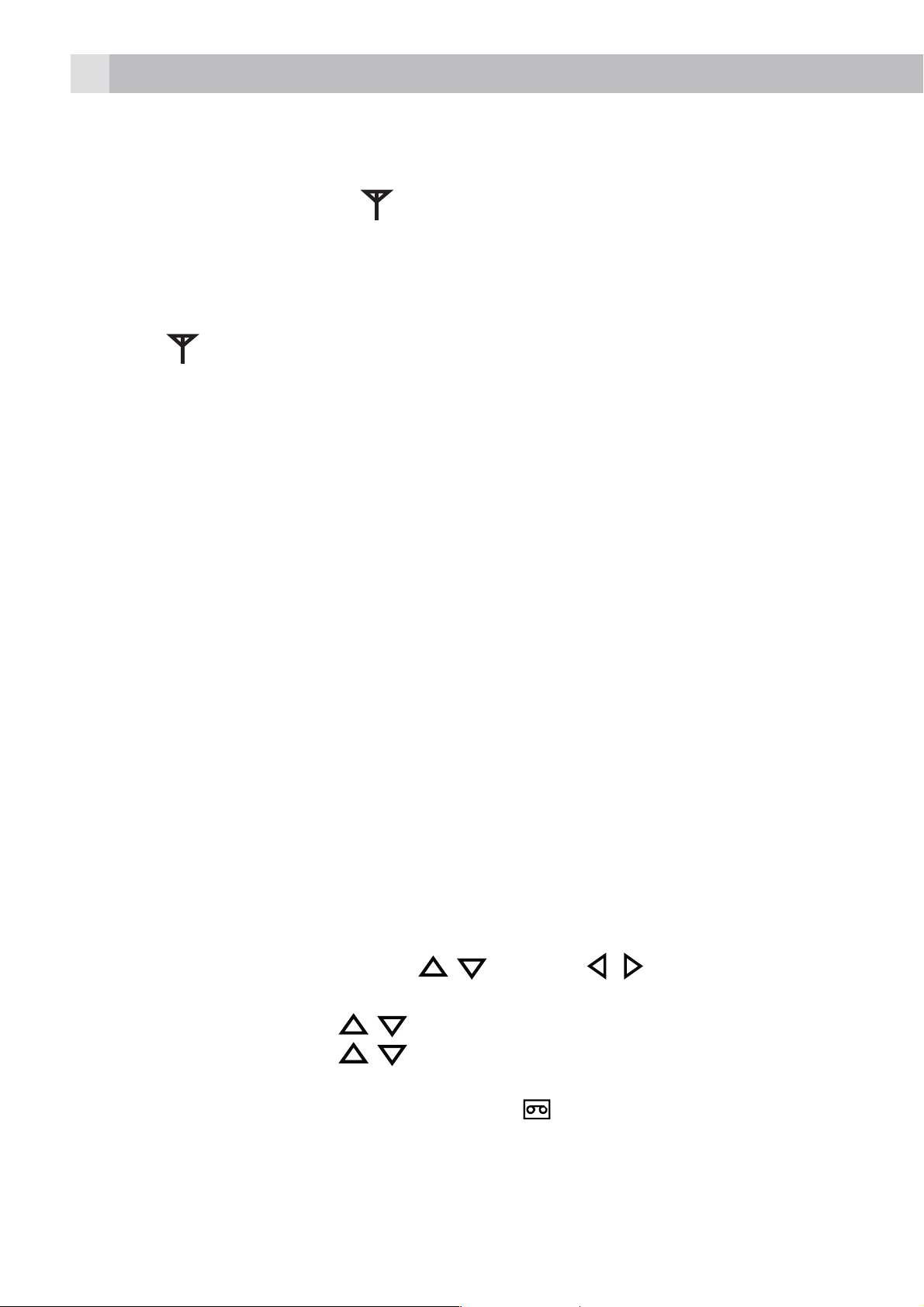
64
K
tAppuyez sur
CHERCHE (SEARCHING).
Si l‘enregistrement du combiné réussit, vous entendrez un son de
confirmation et la mention
Le combiné est automatiquement associé au numéro de combiné
disponible suivant. Ce numéro de combiné apparaît sur l‘écran du
combiné en mode de veille. Si l‘enregistrement du combiné échoue, la
mention
O
pour confirmer. L‘écran indique alors la mention
cessera de clignoter.
continue de clignoter.
11 RÉPONDEUR
Votre téléphone comprend un répondeur qui enregistre les appels
manqués lorsqu‘il est en marche. Le répondeur peut enregistrer jusqu‘à
59 messages dans le délai d‘enregistrement maximal de 15 minutes.
Outre l‘enregistrement des messages entrants, vous pouvez enregistrer
des mémos pour les autres utilisateurs de votre téléphone.
Si la mémoire du répondeur est saturée, le combiné affiche la mention
MEM REP SAT en alternance avec le nom des combinés ou l‘heure selon
le mode d‘affichage de veille du combiné défini. Vous devrez supprimer
certains messages avant de pouvoir en enregistrer d‘autres.
11.1 Activation/désactivation du répondeur
Lorsque le répondeur est configuré sur MARCHE, les appels font l‘objet
d‘une réponse à l‘issue de la temporisation définie et l‘appelant peut
vous laisser un message.
Lorsque le répondeur est configuré sur ARRÊT, les appels font l‘objet
d‘une réponse après 14 sonneries et le message SANS ENREG. est diffusé
à vos appelants. Ils ne seront pas en mesure de vous laisser un message.
tAppuyez sur MENU, et sur
REPONDEUR.
tAppuyez sur OK et sur
/ pour sélectionner REP. ACT./DESAC. .
/ ou sur / pour sélectionner
tAppuyez sur OK et sur
tAppuyez sur OK pour confirmer.
>Si le répondeur est configuré sur ON,
combiné.
/ pour sélectionner MARCHE ou ARRÊT.
apparaît sur l‘écran LCD du
Page 65

65
11.2 Écoute des messages
Une fois qu‘un nouveau message a été écouté, il est automatiquement
enregistré en tant qu‘ancien message jusqu‘à sa suppression.
Les anciens messages sont lus à la suite des nouveaux.
tAppuyez sur MENU, et sur
REPONDEUR.
tAppuyez sur OK et sur
tAppuyez sur OK pour lancer la lecture du message via l‘écouteur. L‘écran
affiche les informations de date et d‘heure concernant le message reçu.
Remarque :
apparaît dans l‘écran du combiné pour indiquer qu‘il existe un
nouveau message.
Lorsqu‘un message a été lu,
a été écouté
Pendant la lecture du message, appuyez sur
ou réduire respectivement le volume de lecture du message.
tAppuyez sur STOP et sur SUPPRIMER pour exécuter les fonctions
suivantes pendant la lecture du message.
>Stop : arrête la lecture du message actuel et revient au menu
/ pour sélectionner LIRE MESSAGES.
/ ou sur / pour sélectionner
disparaît pour indiquer que le message
ou sur pour augmenter
FR
REPONDEUR.
>Supprimer : supprime le message actuel et le message suivant est lu.
11.3 Suppression de tous les messages du répondeur
tAppuyez sur MENU, et sur
REPONDEUR.
tAppuyez sur OK et sur
tAppuyez sur OK pour afficher SUPPR. ANC. MSG?.
tAppuyez sur OK pour confirmer.
Remarque :
S‘il ne reste plus de messages sur le répondeur, la mention AUCUN
ANCIEN MESSAGE apparaît, puis réapparaît le menu REPONDEUR.
11.4 Paramètres du répondeur
Vous pouvez utiliser le menu REGLAGES REP du combiné pour modifier
les paramètres de votre répondeur.
/ pour sélectionner SUPPR. ANC. MSG.
/ ou sur / pour sélectionner
Page 66

66
11.4.1 Réglage du mode de réponse
Par défaut, le répondeur est configuré en mode AVEC ENREG. qui permet
aux appelants de laisser un message. Ce mode peut être changé en
SANS ENREG. ne permettant pas aux appelants de laisser un message.
tAppuyez sur MENU, et sur
REPONDEUR.
tAppuyez sur OK et sur
tAppuyez sur OK et sur
tAppuyez sur OK et sur
SANS ENREG. .
tAppuyez sur OK pour confirmer.
Lorsque la mémoire de votre répondeur est saturée et se trouve en mode
AVEC ENREG., le mode de réponse passe automatiquement à SANS
ENREG.. Le mode AVEC ENREG. est automatiquement réactivé lorsque
certains messages ont été supprimés.
11.4.2 Enregistrement de votre annonce
Vous pouvez enregistrer votre propre annonce pour le mode AVEC
ENREG. ou SANS ENREG.. Lorsque vous enregistrez votre propre
annonce, elle est utilisée lorsque le répondeur répond à l‘appel. Si votre
/ pour sélectionner REGLAGES.
/ pour sélectionner MODE.
/ pour sélectionner AVEC ENREG. ou
/ ou sur / pour sélectionner
annonce personnalisée est supprimée, l‘annonce prédéfinie est restaurée
automatiquement.
tAppuyez sur MENU, et sur
REPONDEUR.
tAppuyez sur OK et sur
tAppuyez sur OK et sur
tAppuyez sur OK et sur
SANS ENREG..
tAppuyez sur OK et sur
tAppuyez sur OK pour lancer l‘enregistrement de votre annonce
personnalisée.
tAppuyez sur ENREG. pour arrêter et enregistrer votre annonce
personnalisée.
>L‘annonce que vous venez d‘enregistrer est lue automatiquement.
tSinon, appuyez sur RETOUR pour revenir à l‘écran précédent sans
/ pour sélectionner MESS. SORTANTS.
/ pour sélectionner ENREGISTR. ANN..
/ pour sélectionner AVEC ENREG. ou
/ pour sélectionner ENREG. MSG.
/ ou sur / pour sélectionner
enregistrer l‘annonce personnalisée.
Page 67

67
11.4.3 Réglage du délai de réponse
Vous pouvez définir le nombre de sonneries avant que le répondeur ne
réponde aux appels entrants. Vous pouvez régler le répondeur de manière
à ce qu‘il réponde après 2 à 8sonneries ou sur MODE ECONOMIS. Si
la fonction Mode économis. est activée, le répondeur répond au bout
de 4sonneries en l‘absence de nouveau message ou après 2sonneries
en présence d‘un nouveau message. Par conséquent, si vous appelez et
que vous n‘obtenez pas de réponse après 2 ou 3sonneries, vous pouvez
raccrocher en sachant que vous n‘avez pas de nouveau message.
tAppuyez sur MENU, et sur
REPONDEUR.
tAppuyez sur OK et sur
tAppuyez sur OK et sur
(options disponibles: 2 APPELS, 4 APPELS, 6 APPELS, 8 APPELS ou
MODE ECONOMIS.
tAppuyez sur OK et sur
votre choix.
tAppuyez sur OK pour confirmer.
11.4.4 Contrôle des appels par le biais du combiné
Si le répondeur est configuré sur MARCHE et qu‘un message arrive, le
combiné affiche la mention FILTRAGE?
Appuyez sur OUI et vous pouvez écouter le message par le biais du
combiné.
Si vous voulez prendre l‘appel, vous pouvez appuyer sur
et l‘enregistrement du message est automatiquement arrêté.
/ pour sélectionner REGLAGES.
/ pour sélectionner DELAI DE REPONSE
/ pour sélectionner le délai de réponse de
/ ou sur / pour sélectionner
à tout moment
FR
11.4.5 Activation de l‘accès à distance
Vous pouvez consulter vos messages ou faire fonctionner votre répondeur
lorsque vous n‘êtes pas chez vous en l‘appelant avec un autre téléphone,
puis en composant un code PIN d‘accès à distance comportant 4chiffres.
Le code PIN d‘accès à distance à 4chiffres permet d‘éviter l‘accès à votre
répondeur par des personnes non autorisées.
tAppuyez sur MENU, et sur
REPONDEUR.
tAppuyez sur OK et sur
tAppuyez sur OK et sur
tAppuyez sur OK et sur
pour respectivement activer ou désactiver l‘accès à distance.
/ pour sélectionner REGLAGES.
/ pour sélectionner ACCÈS À DISTANCE.
/ pour sélectionner MARCHE ou ARRÊT
/ ou sur / pour sélectionner
Page 68

68
tAppuyez sur OK et saisissez l‘ancien code PIN. (Le code PIN d‘accès à
distance par défaut est le 0000).
tAppuyez sur OK et saisissez le nouveau code PIN.
tAppuyez sur OK et saisissez à nouveau le nouveau code PIN.
tAppuyez sur OK pour confirmer.
11.4.5.1 Accéder à votre répondeur à distance
Vous pouvez appeler votre téléphone à partir d‘un autre pour activer ou
désactiver votre répondeur et/ou pour écouter vos messages à distance.
tComposez votre propre numéro.
tLorsque votre répondeur répond à votre appel et commence à lire votre
annonce, appuyez sur la touche *. L‘annonce s‘arrête.
tSaisissez le code PIN d‘accès à distance à 4chiffres (par défaut, il s‘agit
du 0000). Vous entendez alors un bip retentir si les 4chiffres sont acceptés, puis vous devez appuyer sur 5 pour commencer à lire vos messages.
tAppuyez sur les touches suivantes pour exécuter les fonctions
correspondantes.
Touches Fonctions
Alors que le message
n‘est pas lu
2 Supprime le message en cours de
4 Répète la lecture du message
5 Lit le message Arrête la lecture du message actuel
6 Passe à la lecture du message
Pendant la lecture du message
lecture
actuel depuis le début. Appuyez
deux fois dessus pour revenir à la
lecture du message précédent.
suivant
7 Active le répondeur
8 Arrête la lecture du message actuel
9 Désactive le répondeur
Remarque :
Si votre répondeur est éteint, le téléphone passe en mode d‘accès à
distance après 14sonneries.
Page 69

69
Vous pouvez alors appuyer sur la touche * et saisir le code PIN d‘accès à
distance à 4chiffres (par défaut, il s‘agit du 0000) pour activer la fonction
d‘accès à distance.
12 GARANTIE ET SERVICE
Le téléphone est garanti 24 mois à compter de la date d‘achat indiquée
sur votre facture. Cette garantie ne couvre pas les défaillances ou défauts
dus à des accidents, à une utilisation non conforme, à l‘usure ordinaire, à
une négligence, à des défaillances de la ligne téléphonique, à la foudre,
à une altération de l‘équipement ou à toute tentative de réglage ou de
réparation qui ne serait pas réalisée par des agents agréés.
Conservez bien votre facture : elle constitue votre garantie.
12.1 Pendant que l‘unité est sous garantie
tDébranchez l‘unité de base de la ligne téléphonique et du secteur.
tEmballez l‘ensemble des pièces de votre téléphone en les replaçant
dans l‘emballage d‘origine.
tRetournez l‘unité au magasin où vous l‘avez achetée et veillez à apporter
votre facture.
tN‘oubliez pas d‘inclure l‘adaptateur secteur dans l‘emballage.
12.2 Une fois la garantie expirée
Si l‘unité n‘est plus sous garantie, contactez-nous via www.aegtelephones.
eu.
Ce produits fonctionne uniquement avec des piles rechargeables. Si
vous insérez des piles non rechargeables dans le combiné et que vous
le placez sur la base, le combiné sera endommagé et ces dommages ne
FR
sont PAS couverts par la garantie.
Page 70

70
13 CARACTÉRISTIQUES TECHNIQUES
Standard Digital Enhanced Cordless Telecommunication
(DECT)
1,88 à 1,9 GHz (largeur de bande = 20 MHz)
Largeur de
bande du canal
Plage de
fonctionnement
Temps de
fonctionnement
Plage de
température
Puissance électrique Unité de base :
1,728 MHz
Jusqu‘à 300 m en extérieur ;
jusqu‘à 50 m en intérieur
En veille : 100 heures,
en conversation : 10 heures
Délai de chargement des piles : 15 heures
En fonctionnement de 0 °C à 40 °C,
en rangement de -20 °C à 60 °C
Ten Pao - S003IB0600045 / S003IV0600045
VTPL - VT04EEU06045 / VT04EUK06045
entrée 100-240 VCA 50/60 Hz 150 mA, sortie
6 VCC 450 mA
14 DÉCLARATION CE
Ce produit est conforme aux exigences essentielles et à d‘autres
dispositions applicables de la directive R&TTE 1999/5/CE.
La déclaration de conformité se trouve sur le site www.aegtelephones.eu.
15 MISE AU REBUT DE L‘APPAREIL
(RESPECT DE L‘ENVIRONNEMENT)
Lorsque le produit est usagé, ne le jetez pas dans les ordures ménagères:
apportez-le à un point de collecte où ses composants électriques et
électroniques pourront être recyclés. Le symbole figurant sur le produit,
dans le guide de l‘utilisateur et/ou sur l‘emballage l‘indique. Certains
matériaux du produit sont réutilisables si vous l‘apportez à un point de
recyclage. En permettant la réutilisation de certaines pièces ou matières
Page 71

71
premières de ces produits usagés, vous apportez une contribution
importante à la protection de l‘environnement. Veuillez contacter les
autorités locales si vous avez besoin de davantage d‘informations
concernant les points de collecte de votre région.
Les piles doivent être retirées avant la mise au rebut de l‘appareil.
Jetez les piles en respectant l‘environnement et la réglementation
de votre pays.
16 NETTOYAGE ET ENTRETIEN
Vous ne devez nettoyer aucune pièce de votre téléphone avec du
benzène, des diluants ou d‘autres produits chimiques solvants car cela
risque d‘entraîner des dommages irréversibles qui ne sont pas couverts
par la garantie.
Au besoin, nettoyez le téléphone avec un chiffon humide.
Faites en sorte que votre téléphone ne soit pas soumis à des conditions
chaudes et humides, ni à un fort ensoleillement et évitez qu‘il ne se
mouille.
FR
Page 72

72
1 PERCHÉ CI TENIAMO
Grazie per aver acquistato questo prodotto. Il presente prodotto è stato
progettato e assemblato con la massima cura per l‘utente e l‘ambiente.
Per questo motivo, forniamo in dotazione una guida rapida di installazione
allo scopo di ridurre il numero di pagine e di conseguenza l‘abbattimento
di alberi per la produzione di questa carta.
Il manuale d‘uso completo e dettagliato con la descrizione di tutte
le caratteristiche è disponibile sul sito Web www.aegtelephones.
eu. Scaricare il manuale completo se si desidera utilizzare tutte le
caratteristiche avanzate del prodotto. Per salvaguardare l‘ambiente, si
raccomanda di non stampare il manuale per intero. Grazie per sostenerci
nel nostro impegno alla protezione dell‘ambiente.
2 IMPORTANTI NORME DI SICUREZZA
Per ridurre il rischio di incendi, scosse elettriche e lesioni personali, è
necessario utilizzare il telefono rispettando sempre le precauzioni di
sicurezza fondamentali, tra cui quelle riportate di seguito.
1. Leggere e comprendere tutte le istruzioni.
2. Seguire gli avvertimenti e le istruzioni riportate sul prodotto.
3. Scollegare l‘adattatore di alimentazione dalla presa a muro prima di
effettuare la pulizia. Non utilizzare detergenti liquidi o spray. Per la
pulizia, utilizzare un panno umido.
4. Tenere il telefono lontano da ambienti caldi, umidi o dalla luce intensa
del sole; fare attenzione a non bagnarlo e a non utilizzarlo in prossimità
di acqua (ad esempio, vicino a una vasca da bagno, al lavabo della
cucina o a una piscina).
5. Non sovraccaricare le prese a muro e i cavi di prolunga per evitare
qualsiasi rischio di incendio o scosse elettriche.
6. Scollegare il prodotto dalla presa a muro nelle seguenti situazioni:
tquando il cavo di alimentazione o la spina sono danneggiati;
tse il prodotto non funziona in modo normale nonostante il rispetto delle
istruzioni fornite;
tse il prodotto è caduto e risulta danneggiato all‘esterno;
tse il prodotto mostra evidenti alterazioni delle prestazioni.
7. Non utilizzare MAI il telefono all‘esterno durante un temporale.
Scollegare la base dalla linea telefonica e dalla presa di corrente in
Page 73

73
caso di temporali nella propria zona. I danni provocati da fulmini non
sono coperti da garanzia.
8. Non utilizzare il telefono per segnalare una perdita di gas nelle
vicinanze della perdita.
9. Utilizzare unicamente le batterie all’idruro di nichel (NiMH, Nickel
Metal Hydride) fornite in dotazione.
10. L‘uso di altri tipi di batterie o di battere non ricaricabili/primarie può
essere pericoloso in quanto può causare interferenza e/o danneggiare
l‘unità e i relativi componenti. Il costruttore non può essere ritenuto
responsabile per danni derivati dal mancato rispetto di questa
istruzione.
11. Non utilizzare vani di ricarica di dispositivi diversi per evitare di
danneggiare le batterie.
12. Accertarsi che le batterie vengano inserite rispettando la polarità
corretta.
13. Smaltire le batterie in modo sicuro. Non immergerle in acqua, non
bruciarle e non gettarle in luoghi in cui rischiano di essere perforate.
3 USO PREVISTO
Questo telefono è progettato per essere collegato a una rete telefonica
analogica pubblica o a una prolunga analogica di un sistema PBX
compatibile.
4 DISIMBALLAGGIO DEL TELEFONO
La confezione contiene:
t1 portatile
t1 stazione base
IT
t1 adattatore di alimentazione
t1 cavo di linea telefonica
t2 batterie ricaricabili
t1 manuale d‘uso
Conservare i materiali di imballaggio in un luogo sicuro nel caso in cui sia
necessario il trasporto del dispositivo.
Page 74

74
5 IMPARARE A CONOSCERE IL TELEFONO
5.1 Panoramica del portatile (vedi P1)
# Significato
Tasto Su
tNella modalità in attesa: premere per accedere
all‘elenco delle chiamate
tIn modalità menu: premere per scorrere verso l‘alto le
voci del menu
1
2
tNell‘elenco della rubrica / elenco di ripetizione / elenco
delle chiamate: premere per scorrere verso l‘alto
l‘elenco
tDurante una chiamata: premere per alzare il volume
dell‘auricolare
tDurante la riproduzione della suoneria: premere per
alzare il volume della suoneria
Tasto programmabile destro (eliminazione/indietro/
esclusione/intercomunicazione)
tNella modalità di menu principale: premere per tornare
alla schermata in attesa
tNella modalità di sottomenu: premere per tornare al
livello precedente
tNella modalità di sottomenu: tenere premuto per
tornare alla schermata in attesa
tIn modalità di modifica/precomposizione: premere per
cancellare un carattere o una cifra
tIn modalità di modifica/precomposizione: tenere
premuto per eliminare tutti i caratteri e le cifre
tDurante una chiamata: premere per escludere o
ripristinare il microfono
tNella modalità in attesa: premere per stabilire
un‘intercomunicazione con un altro portatile
Page 75

75
Tasto di spegnimento/chiusura comunicazione
tDurante una chiamata: premere per terminare una
chiamata e tornare alla schermata in attesa
tNella modalità di menu/modifica: premere per tornare
3
4
5
R
al menu precedente
tNella modalità in attesa: tenere premuto per spegnere
il portatile
tNella modalità in attesa (con il portatile spento): tenere
premuto per accendere il portatile
Tasto flash
tNella modalità in attesa/di precomposizione: premere
per inserire un flash
tDurante una chiamata: premere per generare un
segnale flash
Tasto vivavoce
tDurante una chiamata: premere per attivare/disattivare
la modalità vivavoce
tElenco delle chiamate/voce della rubrica: premere per
effettuare una chiamata in modalità vivavoce
IT
6
tDurante la riproduzione della suoneria: premere per
rispondere a una chiamata in modalità vivavoce
Tasto Giù (ripetizione/giù)
tNella modalità in attesa: premere per accedere
all‘elenco di ripetizione
tIn modalità menu: premere per scorrere verso il basso
le voci del menu
tNell‘elenco della rubrica / elenco di ripetizione / elenco
delle chiamate: premere per scorrere verso il basso
l‘elenco
tDurante una chiamata: premere per abbassare il
volume dell‘auricolare
tDurante la riproduzione della suoneria: premere per
abbassare il volume della suoneria
Page 76

76
K
Tasto di conversazione
tNella modalità in attesa/di precomposizione: premere
per effettuare una chiamata
7
8
9
tNell‘elenco di ripetizione / elenco delle chiamate /
rubrica: premere per chiamare il numero corrispondente
alla voce visualizzata
tDurante la riproduzione della suoneria: premere per
rispondere a una chiamata
Tasto programmabile sinistro (menu/ok)
tNella modalità in attesa: premere per accedere al
menu principale
tNella modalità di sottomenu: premere per confermare
O
la selezione
tDurante una chiamata: premere per accedere alla
modalità di intercomunicazione/rubrica/elenco di
ripetizione/elenco chiamate
Tasto rubrica
tNella modalità in attesa: premere per accedere alla
rubrica.
5.2 Icone e simboli sul display (vedi P2)
Sul display LCD vengono mostrate informazioni sullo stato del telefono.
Significato
Fisso quando il portatile si trova nel raggio di azione della
base.
Lampeggiante quando il portatile non si trova nel raggio di
azione della base o non è associato alla base.
Fisso in caso di intercomunicazione in corso.
Lampeggiante in caso di chiamata interna in arrivo.
Indica una chiamata in corso su quel portatile.
Indica che la modalità vivavoce è in uso.
Indica che la suoneria del portatile è disattivata.
Page 77

77
Fisso quando è impostato un allarme.
Lampeggiante quando l‘allarme suona.
Indica che il tastierino è bloccato.
Indica la presenza di un nuovo messaggio Voice Mail.
(Si tratta di un servizio di visualizzazione del chiamante offerto
dall‘operatore di rete.)
Indica la carica completa della batteria.
L‘icona lampeggia quando la batteria è sotto carica.
Il blocco interno dell‘icona lampeggia quando la batteria è
nella fase finale di caricamento.
Indica che la batteria deve essere ricaricata.
Lampeggia quando viene rilevato un livello di carica della
batteria basso.
Indica che non vi sono altri caratteri o numeri prima di quelli
visualizzati.
Indica che non vi sono altri caratteri o numeri dopo quelli
visualizzati.
Funzione del tasto programmabile sinistro. Premere per
accedere al menu principale.
Funzione del tasto programmabile sinistro. Premere per
confermare l‘opzione selezionata.
Indica la presenza di un nuovo messaggio di segreteria /
una nuova chiamata nell‘elenco dei messaggi di segreteria o
nell‘elenco delle chiamate.
IT
Indica ulteriori opzioni disponibili negli elenchi, sopra o sotto.
Funzione del tasto programmabile destro. Premere per
avviare un‘intercomunicazione.
Funzione del tasto programmabile destro. Premere per
tornare al livello precedente del menu (indietro) o per
annullare l‘azione in corso.
Page 78

78
Funzione del tasto programmabile destro. Premere per
arrestare l‘allarme o escludere/ripristinare il microfono
durante una chiamata.
5.3 Stazione base (vedi P4)
# Significato
Ricerca
10
Premere per cercare i portatili registrati.
Tenere premuto per avviare il processo di registrazione.
6 INSTALLAZIONE
6.1 Collegamento della stazione base (vedi P5)
tCollegare il cavo di alimentazione e il cavo della linea alla stazione base.
tInserire l‘adattatore di alimentazione in una presa di corrente da 230 V
ca/50 Hz e il cavo della linea nella presa della linea telefonica.
Avvertimento:
Utilizzare esclusivamente l‘adattatore fornito in dotazione; l‘uso di altri
alimentatori può generare una situazione di pericolo o danneggiare il
telefono.
Installare l‘unità base in una posizione da cui la spina dell‘adattatore di
alimentazione possa essere collegata a una presa di corrente facilmente
accessibile, in modo da poter effettuare lo scollegamento in caso di
necessità. Non tentare mai di prolungare il cavo di alimentazione.
Nota:
L‘unità base richiede l‘alimentazione elettrica per funzionare in modo
normale e non solo per ricaricare le batterie del portatile.
6.2 Installazione e caricamento delle batterie (vedi P3)
tInserire le 2 batterie fornite in dotazione nel vano batterie rispettando
le indicazioni della polarità. Utilizzare unicamente le batterie di tipo
ricaricabile NiMH fornite con il telefono.
tPosizionare il coperchio del vano batterie sopra le batterie e farlo
scorrere per bloccarlo in posizione.
Page 79

79
K
tCollocare il portatile sulla base e lasciarlo sotto carica per 15 ore prima
del primo utilizzo.
>Quando viene posizionato sulla base o sul caricatore in modo
corretto, il portatile emette un segnale acustico.
7 FUNZIONAMENTO DEL TELEFONO
7.1 Esecuzione di una chiamata
7.1.1 Composizione preliminare
tInserire il numero di telefono e premere
comporre il numero.
>Se si commette un errore durante l‘inserimento del numero, premere
per eliminare le cifre composte.
7.1.2 Composizione diretta
tPremere
7.1.3 Chiamata dalla rubrica
tPremere
/ per selezionare la voce desiderata.
tPremere
Nota:
I tasti alfanumerici consentono di trovare le voci inserendo le relative
iniziali.
per collegarsi alla linea, quindi inserire il numero di telefono.
, ,
per comporre il numero della voce selezionata della rubrica.
(o ) per accedere alla rubrica, quindi premere
O
per collegarsi alla linea e
IT
7.1.4 Chiamata dall‘elenco delle chiamate (disponibile solo con la
visualizzazione del chiamante)
tPremere
per selezionare la voce desiderata all‘interno dell‘elenco.
tPremere
7.1.5 Chiamata dall‘elenco di ripetizione
tPremere
per selezionare il numero che si desidera ripetere.
tPremere
7.1.6 Timer di chiamata
Il portatile calcola automaticamente la durata di ogni chiamata.
per accedere all‘elenco delle chiamate, quindi premere /
per comporre il numero della voce selezionata.
per accedere all‘elenco di ripetizione, quindi premere /
per comporre il numero selezionato.
Page 80

80
chi
Il timer di chiamata viene visualizzato non appena si risponde a una
chiamata o 15 secondi dopo la composizione del numero e rimane sullo
schermo per 5 secondi dopo il termine della chiamata.
La durata è visualizzata nel formato ore, minuti e secondi (HH:MM:SS).
7.2 Risposta a una chiamata
Se il portatile non si trova sul supporto di carica:
tQuando il telefono suona, premere
Nota:
Se “RISPOSTA AUT” (AUTO ANSWER) è impostato su “ATTIVA” (ON),
sollevando il portatile dalla base o dal caricatore è possibile rispondere
alla chiamata in modo automatico senza dover premere alcun tasto.
7.3 Conclusione di una chiamata
tDurante una chiamata, premere
O
tPer terminare la chiamata, collocare il portatile sulla stazione base o sul
caricatore.
7.4 Modalità vivavoce del portatile
Durante una chiamata, è possibile premere
modalità vivavoce che per tornare alla modalità normale.
per rispondere a una chiamata.
per terminare la conversazione.
sia per selezionare la
7.5 Regolazione del volume
È possibile scegliere tra 5 diversi livelli di volume (da “VOLUME 1” a
“VOLUME 5”) sia in modalità normale che in modalità vivavoce.
Durante una chiamata:
tPremere
visualizzata l‘impostazione selezionata.
>Quando si termina una chiamata, rimane impostato l‘ultimo livello
selezionato.
7.6 Disattivazione della suoneria del portatile
Nella modalità in attesa, tenere premuto # per disattivare la suoneria del
portatile. Sullo schermo LCD viene visualizzata l‘icona
Nota:
In caso di chiamata in arrivo, sul display continua a lampeggiare l‘icona di
chiamata
/ per selezionare un livello di volume da 1 a 5. Viene
.
e viene visualizzato “CHIAMATA” (CALL) oppure il numero
del chiamante, anche se la suoneria è disattivata.
Page 81

81
r
e
Per ripristinare la suoneria, tenere nuovamente premuto #.
7.7 Blocco del tastierino
È possibile bloccare il tastierino per evitare che venga utilizzato in modo
involontario durante il trasporto.
tNella modalità in attesa, temere premuto * per bloccare il tastierino; sul
display viene visualizzata l‘icona
Nota:
Se il portatile suona, è comunque possibile rispondere alla chiamata
premendo
Per sbloccare il tastierino, tenere nuovamente premuto *.
7.8 Ripetizione dell‘ultimo numero chiamato
È possibile ripetere uno degli ultimi 5 numeri chiamati. Se nella rubrica il
numero è associato a un nome, sul display viene visualizzato unicamente
il nome.
Il numero più recente viene visualizzato in cima all‘elenco di ripetizione.
7.8.1 Ripetizione di un numero chiamato dall‘elenco di ripetizione
tNella modalità in attesa, premere
ripetizione.
.
.
per accedere all‘elenco di
IT
Nota:
Se nell‘elenco di ripetizione è visualizzato un nome, premere # per
visualizzare il numero corrispondente a questa voce.
tPremere
tPremere
Nota:
Se nell‘elenco di ripetizione non sono presenti numeri, sul display viene
visualizzato „VUOTO“ (EMPTY).
7.9 Ricerca del portatile
È possibile individuare il portatile premendo il tasto
associati alla base emettono il tono di paging e sul display viene
visualizzato „CERCAPORT“ (PAGING) per 60 secondi.
Per arrestare la funzione di paging, premere
nuovamente
/ per scorrere l‘elenco di ripetizione.
per comporre il numero da ripetere selezionato.
. Tutti i portatili
su un portatile o premere
sulla base.
Page 82

82
K
K
K
K
K
Nota:
In caso di chiamata in arrivo durante la ricerca del portatile, il telefono
riproduce la suoneria di chiamata in arrivo anziché il tono di paging.
8 RUBRICA PERSONALE
Ciascun portatile è in grado di memorizzare fino a 50 voci contenenti
nomi e numeri nella rubrica personale. Ogni voce della rubrica può
essere composta da un massimo di 20 cifre per il numero di telefono e
12 caratteri per il nome. È inoltre possibile selezionare diverse suonerie
per le voci della rubrica. (Nota: le diverse suonerie vengono riprodotte
soltanto quando si riceve una chiamata, se si è iscritti a un servizio di
visualizzazione del chiamante e se il numero della chiamata in arrivo
corrisponde al numero memorizzato.) Le voci della rubrica vengono
memorizzate in base al nome e presentate in ordine alfabetico.
8.1 Aggiunta di una nuova voce nella rubrica
Nella modalità in attesa:
tPremere
premere
tPremere
tPremere
tPremere
tPremere
della rubrica.
tPremere
8.2 Ricerca di una voce nella rubrica
Nella modalità in attesa:
tPremere
premere
e / per selezionare “RUBRICA” (PHONEBOOK), quindi
OK
per accedere alla rubrica.
O
per visualizzare „AGGIUNGI“ (ADD).
O
e inserire il nome.
O
e inserire il numero.
O
e / per selezionare la suoneria da associare alla voce
O
per memorizzare la voce in rubrica.
e / per selezionare “RUBRICA” (PHONEBOOK), quindi
OK
per accedere alla rubrica.
tInserire la prima lettera del nome tramite i tasti alfanumerici (es., se il
nome inizia con C, premere tre volte il tasto 2), quindi premere
per scorrere l‘elenco fino alla voce desiderata.
8.3 Modifica di una voce della rubrica
Nella modalità in attesa:
tPremere
premere
tPremere
e / per selezionare „RUBRICA“ (PHONEBOOK), quindi
OK
per accedere alla rubrica.
/ per selezionare la voce desiderata.
/
Page 83

83
K
K
K
K
K
K
tPremere
tPremere
tModificare il nome e premere
tModificare il numero e premere
tPremere
confermare.
8.4 Eliminazione di una voce della rubrica
Nella modalità in attesa:
tPremere
premere
tPremere
tPremere
tPremere
O
e / per selezionare “MODIFICA” (EDIT).
O
per visualizzare il nome selezionato.
O
.
OK
.
/ per selezionare la suoneria, quindi premere
e / per selezionare “RUBRICA” (PHONEBOOK), quindi
OK
per accedere alla rubrica.
/ per selezionare la voce desiderata.
O
e / selezionare “ELIMINA” (DELETE).
O
per confermare; la voce verrà eliminata.
O
per
9 VISUALIZZAZIONE DEL CHIAMANTE
(IN BASE ALLA RETE)
Questa funzione è disponibile se si è iscritti a un servizio di identificazione
della linea del chiamante presso il proprio gestore di rete. Il telefono è
in grado di memorizzare fino a 20 chiamate ricevute con l‘indicazione di
data/ora nell‘elenco delle chiamate. Quando il telefono suona, il numero
del chiamante viene visualizzato sul display del portatile. Se il numero
corrisponde a una delle voci della rubrica personale, il nome e il numero
del chiamante memorizzati nella rubrica privata vengono visualizzati in
alternanza sul display e il telefono riproduce la suoneria associata a quella
voce della rubrica.
Se un chiamante nasconde il proprio numero, all‘arrivo della chiamata sul
display compare „PRIVATO“ (WITHHELD).
Se il numero di un chiamante non è disponibile, ad esempio se si tratta
di una chiamata internazionale o di una conversazione privata, verrà
IT
visualizzato „NON DISPON.“ (OUT OF AREA).
Se sono presenti nuovi numeri di chiamanti, sul
display del portatile in modalità stand-by compare
„X CHIAMATE“ (X NEW CALLS). L‘indicazione delle nuove chiamate resta
visibile finché tutti i nuovi numeri non vengono visualizzati sul portatile.
Page 84

84
p
K
K
K
K
K
9.1 Visualizzazione dell‘elenco delle chiamate
Tutte le chiamate ricevute vengono salvate nell‘elenco delle chiamate
con la chiamata più recente in cima alla lista. Se l‘elenco delle chiamate
è pieno, la chiamata meno recente viene sostituita da una nuova
chiamata. Le chiamate non risposte che non sono state visualizzate sono
contrassegnate con l‘icona
tPremere
OPPURE Premere
LIST), quindi premere
tPremere
tPremere # per visualizzare il numero del chiamante (se applicabile).
tPremere
per visualizzare la data e l‘ora della chiamata.
tPremere
9.2 Eliminazione di una voce dall‘elenco delle chiamate
tEffettuare i passaggi 1 e 2 descritti nella sezione “9.1 Visualizzazione
dell‘elenco delle chiamate” .
tPremere
tPremere
9.3 Eliminazione di tutte le voci dell‘elenco delle chiamate
per accedere all‘elenco delle chiamate.
e / per visualizzare “LISTA CHIAM” (CALL
O
/ per selezionare la voce desiderata.
, / per visualizzare “DETTAGLI” (DETAILS), quindi
O
per tornare alla schermata precedente.
e / selezionare “ELIMINA” (DELETE).
O
per confermare.
al centro della riga inferiore del display.
.
OK
Effettuare i passaggi 1 e 2 descritti nella sezione “9.1 Visualizzazione
dell‘elenco delle chiamate” .
tPremere
tPremere
tPremere
>Tutte le voci vengono eliminate e sul display viene visualizzato
“VUOTO” (EMPTY).
e / per selezionare “ELIM. TUTTI” (DELETE ALL).
O
per visualizzare “CONFERM?” (CONFIRM?).
O
per confermare.
10 IMPOSTAZIONI DEL TELEFONO
Il telefono presenta una serie di impostazioni che è possibile modificare
per personalizzare l‘apparecchio in base alle proprie esigenze.
10.1 Impostazioni di data e ora
Se si è iscritti a un servizio di visualizzazione del chiamante, le impostazioni
di data e ora vengono aggiornate automaticamente dalla rete alla
ricezione di una chiamata in arrivo.
Page 85

85
K
K
K
K
K
K
K
K
K
K
K
K
K
K
K
K
Il servizio di visualizzazione del chiamante comunica unicamente il mese e
il giorno; l‘anno dovrà essere impostato dall‘utente.
10.1.1 Modifica del formato della data
tPremere
tPremere
tPremere
FORMAT).
tPremere
(GG-MM-AA o MM-GG-AA).
tPremere
10.1.2 Modifica del formato dell‘ora
tPremere
tPremere
tPremere
FORMAT).
tPremere
(12ORE o 24ORE).
tPremere
e / per selezionare “IMPOSTA PORT” (HS SETTINGS).
O
e / per selezionare “DATA E ORA” (DATE & TIME).
O
e / per selezionare “FORMATO DATA” (DATE
O
e / per selezionare il formato della data desiderato
O
per confermare.
e / per selezionare “IMPOSTA PORT” (HS SETTINGS).
O
e / per selezionare “DATA E ORA” (DATE & TIME).
O
e / per selezionare “FORMATO ORA” (TIME
O
e / per selezionare il formato dell‘ora desiderato
O
per confermare.
IT
10.1.3 Impostazione dell‘ora
tPremere
tPremere
tPremere
tPremere
tPremere
Nota:
Se l‘ora è stata impostata in precedenza, viene visualizzata l‘ora
corrispondente all‘impostazione; in caso contrario, compare “HH:MM”
(HH:MM).
10.1.4 Impostazione della data
tPremere
tPremere
tPremere
tPremere
e / per selezionare “IMPOSTA PORT” (HS SETTINGS).
O
e / per selezionare “DATA E ORA” (DATE & TIME).
O
e / per selezionare “IMPOSTA ORA” (SET TIME).
O
, quindi inserire l‘indicazione dell‘ora nel formato 24 ore.
O
per confermare.
e / per selezionare “IMPOSTA PORT” (HS SETTINGS).
O
e / per selezionare “DATA E ORA” (DATE & TIME).
O
e / per selezionare “IMPOSTA DATA” (SET DATE).
O
quindi inserire l‘indicazione della data nel formato
impostato nella sezione “10.1.1 Modifica del formato della data”.
O
tPremere
per confermare.
Page 86

86
K
K
K
K
K
K
K
K
K
Nota:
Se la data è stata impostata in precedenza, viene visualizzata la data
corrispondente all‘impostazione; in caso contrario, compare “GG-MMAA” (DD-MM-YY).
10.1.5 Impostazione della lingua del portatile
tPremere
tPremere
tPremere
tPremere
10.2 Impostazioni della base
10.2.1 Impostazione della melodia della suoneria della base
tPremere
tPremere
tPremere
disponibili.
tPremere
Nota:
Le melodie corrispondenti vengono riprodotte durante lo scorrimento
dell‘elenco.
e / per selezionare “IMPOSTA PORT” (HS SETTINGS).
O
e / per selezionare “LINGUA” (LANGUAGE).
O
e / per selezionare la lingua desiderata.
O
per confermare.
e / per selezionare “IMPOSTA BASE” (BS SETTINGS).
O
e / per selezionare “SUON BASE” (BS RINGER).
O
e / per selezionare la melodia desiderata tra le 5
O
per confermare.
10.2.2 Impostazione del volume della suoneria
tPremere
tPremere
tPremere
(sono disponibili 6 livelli di volume compresa l‘opzione “ESCLUSA”
(VOLUME OFF)).
tPremere
Nota:
Il volume corrispondente viene riprodotto durante la selezione.
10.3 Registrazione del portatile
Importante:
Quando si acquista il telefono, tutti i portatili sono già associati alla base,
per cui non è necessario effettuarne la registrazione.
La registrazione dei portatili è necessaria unicamente quando si
e / per selezionare “IMPOSTA BASE” (BS SETTINGS).
O
e / per selezionare “VOLUME” (RING VOLUME).
O
e / per selezionare il volume della suoneria desiderato
O
per confermare.
acquistano portatili aggiuntivi o se un portatile è difettoso.
Page 87

87
K
K
È possibile registrare per ogni base un massimo di cinque portatili,
ognuno dei quali mostra sul display il proprio numero (da 1 a 5). (Nota:
ciascun portatile può essere associato a una sola base.)
Per associare un nuovo portatile alla base:
tTenere premuto
impostare la modalità di registrazione nella base. La base rimane in
modalità di registrazione per circa 1 minuto, entro il quale sarà possibile
completare sul portatile le operazioni riportate di seguito.
tPremere
tPremere
tInserire il PIN di sistema da 4 cifre (predefinito 0000).
tPremere
(SEARCHING).
Se la registrazione del portatile è stata effettuata correttamente, viene
emesso un tono di conferma e
Il portatile viene automaticamente assegnato al numero di portatile
successivo. Questo numero viene visualizzato sul display del portatile in
modalità stand-by. Se la registrazione del portatile non è stata effettuata
correttamente,
e / per selezionare “REGISTRA” (REGISTRATION).
O
per visualizzare “PIN?------”.
O
per confermare; sul display viene visualizzato “RICERCA”
sulla stazione base per oltre cinque secondi per
smette di lampeggiare.
lampeggia in modo continuo.
IT
11 SEGRETERIA TELEFONICA
Il telefono è dotato di una segreteria telefonica che, quando è attiva,
registra le chiamate non risposte. La segreteria telefonica è in grado di
memorizzare fino a 59 messaggi in un tempo massimo di registrazione
di 15 minuti. Durante la registrazione di messaggi è possibile registrare
anche promemoria per altri utenti dello stesso telefono.
Se la memoria della segreteria è piena, sul portatile viene visualizzato
“SEGR PIENA” insieme al nome del portatile o all‘ora, a seconda della
modalità di visualizzazione stand-by impostata. Prima di poter registrare
nuovi messaggi, sarà necessario eliminarne alcuni.
11.1 Attivazione/disattivazione della segreteria telefonica
Quando la segreteria è impostata su “ATTIVA“, le chiamate ricevono
una risposta dopo il ritardo impostato e il chiamante può lasciare un
messaggio.
Page 88

88
Quando la segreteria è impostata su “DISATTIVA“, le chiamate ricevono
una risposta dopo 14 squilli e i chiamanti ascoltano il messaggio di sola
risposta. In questo caso, i chiamanti non possono lasciare un messaggio.
tPremere “MENU” e
TELEFONICA”.
tPremere OK e
tPremere OK e
tPremere OK per confermare.
>Se la segreteria è impostata su “ATTIVA” il display LCD del portatile
visualizza
11.2 Ascolto dei messaggi
Al termine della riproduzione di un nuovo messaggio, questo viene
automaticamente salvato come vecchio messaggio, tranne nel caso in
cui venga eliminato.
I vecchi messaggi vengono riprodotti al termine della riproduzione di
tutti i nuovi messaggi.
tPremere “MENU” e
TELEFONICA”.
/ per selezionare “ATTIVA/DISATTIVA”.
/ per selezionare “ATTIVA” o “DISATTIVA”.
.
/ o / per selezionare “SEGRETERIA
/ o / per selezionare “SEGRETERIA
tPremere OK e
tPremere OK per avviare la riproduzione dei messaggi tramite
l‘auricolare, sullo schermo vengono visualizzate la data e l‘ora di
ricezione del messaggio.
Nota:
Il simbolo
presenza di un nuovo messaggio.
Una volta riprodotto un messaggio, il simbolo
che il messaggio è stato ascoltato.
Durante la riproduzione dei messaggi, premere
per alzare o abbassare il volume di riproduzione.
tPremere ”STOP” e ”ELIMINA” per eseguire le funzioni seguenti
durante la riproduzione dei messaggi.
>Stop: Interrompe la riproduzione del messaggio in corso e torna al
menù “SEGRETERIA“ TELEFONICA”.
viene visualizzato nel display del portatile per indicare la
/ per selezionare “RIPRODUZIONE”.
scompare per indicare
o rispettivamente
>Elimina: Consente di eliminare il messaggio selezionato e di
visualizzare il messaggio successivo.
Page 89

11.3 Eliminazione di tutti i messaggi nella segreteria telefonica
89
tPremere “MENU” e
TELEFONICA”.
tPremere OK e
tPremere OK per visualizzare “ELIMINA VECCHI MESSAGGI?”.
tPremere OK per confermare.
Nota:
Se non sono presenti altri messaggi nella segreteria telefonica, viene
visualizzato “NESSUN VECCHIO MESSAGGIO” e si torna al menu
“SEGRETERIA TELEFONICA”.
11.4 Impostazioni della segreteria telefonica
È possibile selezionare il menu “IMPOSTA SEGR“ dal portatile per
modificare le impostazioni della segreteria.
11.4.1 Impostazione della modalità di risposta
Nella segreteria telefonica è attivata in modo predefinito la modalità
/ per selezionare “ELIMINA VECCHI MESSAGGI”.
/ o / per selezionare “SEGRETERIA
“RISPON E REGISTR” che consente ai chiamanti di lasciare un messaggio.
Questa modalità può essere modificata in “RISPONDI SOLO” che non
consente ai chiamanti di lasciare un messaggio.
tPremere “MENU” e
TELEFONICA”.
tPremere OK e
tPremere OK e
tPremere OK e
“RISPONDI SOLO”.
tPremere OK per confermare.
Quando la memoria della segreteria telefonica è piena ed è selezionata
l‘opzione “RISPON E REGISTR”, la modalità di risposta viene
automaticamente modificata in “RISPONDI SOLO”. La modalità
“RISPOND E REGISTR” viene ripristinata automaticamente dopo
l‘eliminazione di alcuni messaggi.
/ per selezionare “IMPOSTAZIONI”.
/ per selezionare “MODO”.
/ per selezionare “RISPON E REGISTR” o
/ o / per selezionare “SEGRETERIA
IT
11.4.2 Registrazione del messaggio in uscita (OGM)
È possibile registrare un OGM personalizzato per le modalità “RISPOND
E REGISTR“ o “RISPONDI SOLO“. Quando si registra l‘OGM
personalizzato, questo verrà utilizzato quando la segreteria telefonica
risponde alla chiamata. Se l‘OGM personalizzato è stato eliminato, verrà
ripristinato automaticamente l‘OGM preimpostato.
Page 90

90
tPremere “MENU” e
TELEFONICA”.
tPremere OK e
tPremere OK e
tPremere OK e
“RISPONDI SOLO”.
tPremere OK e
tPremere OK per iniziare la registrazione dell‘OGM personalizzato.
tPremere ”SALVA” per terminare e salvare l‘OGM personalizzato.
>L‘OGM appena salvato viene riprodotto automaticamente.
tIn alternativa, premere ”INDIET“ per tornare alla schermata precedente
senza salvare l‘OGM personalizzato.
11.4.3 Impostazione del ritardo di risposta
È possibile impostare il numero di squilli prima che la segreteria
telefonica risponda alla chiamata in arrivo. La segreteria telefonica può
essere impostata per rispondere dopo due - otto squilli o su RISPARMIO
/ per selezionare “MESSAG IN USCITA”.
/ per selezionare “REGISTR MESSAG”.
/ per selezionare “RISPON E REGISTR” o
/ per selezionare “REGISTR MESSAG”.
/ o / per selezionare “SEGRETERIA
TEMP. Quando è impostata la modalità Risparmio Tempo la segreteria
telefonica risponderà dopo 4 squilli in assenza di nuovi messaggi o dopo
2 squilli in presenza di un nuovo messaggio, quindi se viene effettuata una
chiamata e non viene ricevuta una risposta dopo 2 o 3 squilli, il chiamante
può interrompere la chiamata e sapere che non c‘è un nuovo messaggio.
tPremere “MENU” e
TELEFONICA”.
tPremere OK e
tPremere OK e
disponibili: “2 SQUILLI“, “4 SQUILLI“, “6 SQUILLI“, “8 SQUILLI“ o
“RISPARMIO TEMP.“.
tPremere OK e
tPremere OK per confermare.
11.4.4 Selezione chiamate tramite il portatile
Se la segreteria telefonica è impostata su “ATTIVA”, in presenza di un
/ per selezionare “IMPOSTAZIONI“.
/ per selezionare “RITARDO RISPOSTA“. Opzioni
/ per selezionare il ritardo di risposta desiderato.
/ o / per selezionare “SEGRETERIA
messaggio in arrivo, il portatile visualizzerà “SELEZIONE?” .
Premere “SÌ” per ascoltare il messaggio tramite il portatile.
Se in qualsiasi momento si desidera rispondere alla chiamata, è
possibile premere
automaticamente.
e la registrazione del messaggio verrà interrotta
Page 91

91
11.4.5 Attivazione accesso remoto
È possibile controllare i messaggi o gestire la segreteria telefonica
chiamando la segreteria telefonica e inserendo un codice PIN di accesso
remoto a 4 cifre da un telefono con selezione a tasti.
Il codice PIN di accesso remoto a 4 cifre viene utilizzato per l‘impedire
l‘accesso alla segreteria telefonica agli utenti non autorizzati.
tPremere “MENU” e
TELEFONICA”.
tPremere OK e
tPremere OK e
tPremere OK e
disattivare rispettivamente l‘accesso remoto.
tPremere OK e inserire il vecchio PIN. (Il PIN di accesso remoto
predefinito è 0000).
tPremere OK e inserire il nuovo PIN.
tPremere OK e inserire nuovamente il nuovo PIN.
tPremere OK per confermare.
11.4.5.1 Accesso remoto alla segreteria telefonica
È possibile chiamare il telefono da un altro telefono con selezione a
tasti per accendere o spegnere la segreteria telefonica e/o ascoltare i
messaggi da remoto.
/ per selezionare “IMPOSTAZIONI“.
/ per selezionare “ACCESSO REMOTO“.
/ per selezionare “ON“ o “OFF“ per attivare o
/ o / per selezionare “SEGRETERIA
IT
tChiamare il proprio numero.
tQuando la segreteria telefonica risponde alla chiamata e la riproduzione
dell‘OGM ha inizio, premere il tasto *. La riproduzione dell‘OGM viene
interrotta.
tInserire il PIN di accesso remoto a 4 cifre (il PIN predefinito è 0000). Se
le 4 cifre sono accettate viene generato un segnale acustico. Premere 5
per iniziare la riproduzione dei messaggi.
tPremere i tasti riportati di seguito per eseguire la funzione desiderata.
Page 92

92
Tasti Funzioni
2
4
5
6
7
8
Quando la riproduzione del
messaggio non è in corso
Riproduce il messaggio Interrompe la riproduzione
Attiva la segreteria
telefonica
Quando la riproduzione del
messaggio è in corso
Elimina la riproduzione del
messaggio corrente
Consente di ripetere dall‘inizio
la riproduzione del messaggio
selezionato. Premere due volte per
riprodurre il messaggio precedente.
del messaggio corrente
Consente di passare alla riprodu-
zione del messaggio successivo
Interrompe la riproduzione
del messaggio corrente
9
Nota:
Se la segreteria telefonica è spenta, il telefono entra in modalità di
accesso remoto dopo 14 squilli.
Premere il tasto * e inserire il PIN di accesso remoto a 4 cifre (il PIN
predefinito di accesso remoto è 0000) per attivare la funzione di accesso
remoto.
Disattiva la segreteria
telefonica
12 GARANZIA E ASSISTENZA
Il telefono è in garanzia per 24 mesi a partire dalla data di acquisto
indicata sullo scontrino. La garanzia non copre danni o difetti dovuti a
incidenti, uso improprio, normale usura e rottura, negligenza, guasti
sulla linea telefonica, fulmini, manomissione dell‘apparecchiatura o
qualunque intervento di regolazione e riparazione non effettuato da
tecnici autorizzati.
Conservare lo scontrino (fiscale) d‘acquisto poiché rappresenta la
prova della garanzia.
Page 93

93
12.1 In caso di guasto dell‘unità coperto da garanzia
tScollegare l‘unità base dalla linea telefonica e dalla rete di alimentazione
elettrica.
tImballare tutti i componenti dell‘apparecchio telefonico utilizzando il
materiale di imballaggio originale.
tRestituire l‘unità al negozio in cui è stato effettuato l‘acquisto portando
con sé lo scontrino.
tRicordarsi di includere l‘adattatore di alimentazione.
12.2 Alla scadenza della garanzia
Se l‘unità non è più coperta da garanzia, contattarci al sito Web www.
aegtelephones.eu
Questo prodotto funziona unicamente con batterie ricaricabili. Se si
inseriscono batterie non ricaricabili nel portatile e si colloca quest‘ultimo
sulla base, il portatile subirà danni che NON sono coperti dalle condizioni
di garanzia.
13 DATI TECNICI
Standard Digital Enhanced Cordless
Telecommunication (DECT)
da 1,88 a 1,9 GHz (larghezza di banda = 20 MHz)
Larghezza di
banda canali
Raggio di azione Fino a 300 m all‘esterno;
Autonomia Stand-by: 100 ore, Conversazione: 10 ore
1,728 MHz
Fino a 50 m all‘interno
IT
Intervallo di
temperatura
Tempo di ricarica della batteria: 15 ore
Funzionamento: da 0°C a 40°C;
conservazione: da -20°C a 60°C
Page 94

94
Alimentazione
elettrica
Unità base:
Ten Pao - S003IB0600045 / S003IV0600045
VTPL - VT04EEU06045 / VT04EUK06045
ingresso 100-240 VCA 50/60 Hz 150 mA, uscita 6
VCC 450 mA
14 DICHIARAZIONE CE
Questo prodotto è conforme ai requisiti essenziali e alle altre disposizioni
pertinenti stabilite dalla Direttiva R&TTE 1999/5/CE.
La Dichiarazione di conformità è riportata nel sito Web: www.
aegtelephones.eu
15 SMALTIMENTO DELL‘APPARECCHIO
(AMBIENTE)
Alla conclusione del suo ciclo di vita, il prodotto non deve essere gettato
nel contenitore dei rifiuti domestici, ma deve essere depositato presso
un apposito punto di raccolta per il riciclaggio di apparecchi elettrici ed
elettronici. Questa raccomandazione è segnalata dal simbolo riportato
sul prodotto, sul manuale d‘uso e/o sulla confezione. Alcuni materiali
del prodotto possono essere riutilizzati se consegnati presso un centro
di riciclaggio. Riciclando alcune parti o materie prime dei prodotti usati
si offre un importante contributo alla protezione dell‘ambiente. Per
maggiori informazioni sui punti di raccolta più vicini, contattare le autorità
locali.
Prima di smaltire il dispositivo, è necessario rimuovere le batterie.
Le batterie dovranno essere smaltite nel rispetto dell‘ambiente in
conformità alle norme vigenti nel proprio paese.
Page 95

95
16 PULIZIA E CURA
Non pulire nessuna parte del telefono con benzene, diluenti o altri
solventi chimici per evitare di causare danni permanenti non coperti dalla
garanzia.
Se necessario, pulire con un panno inumidito.
Tenere l‘apparecchio telefonico lontano dal caldo e dall‘umidità o dalla
luce intensa del sole; fare attenzione a non bagnarlo.
IT
Page 96

© 2013 Binatone Electronics International Limited
All rights reserved
Subject to availability. Rights of modification reserved.
AEG is a registered trademark used under
license from AB Electrolux (publ)
www.aegtelephones.eu
