Page 1

Page 2
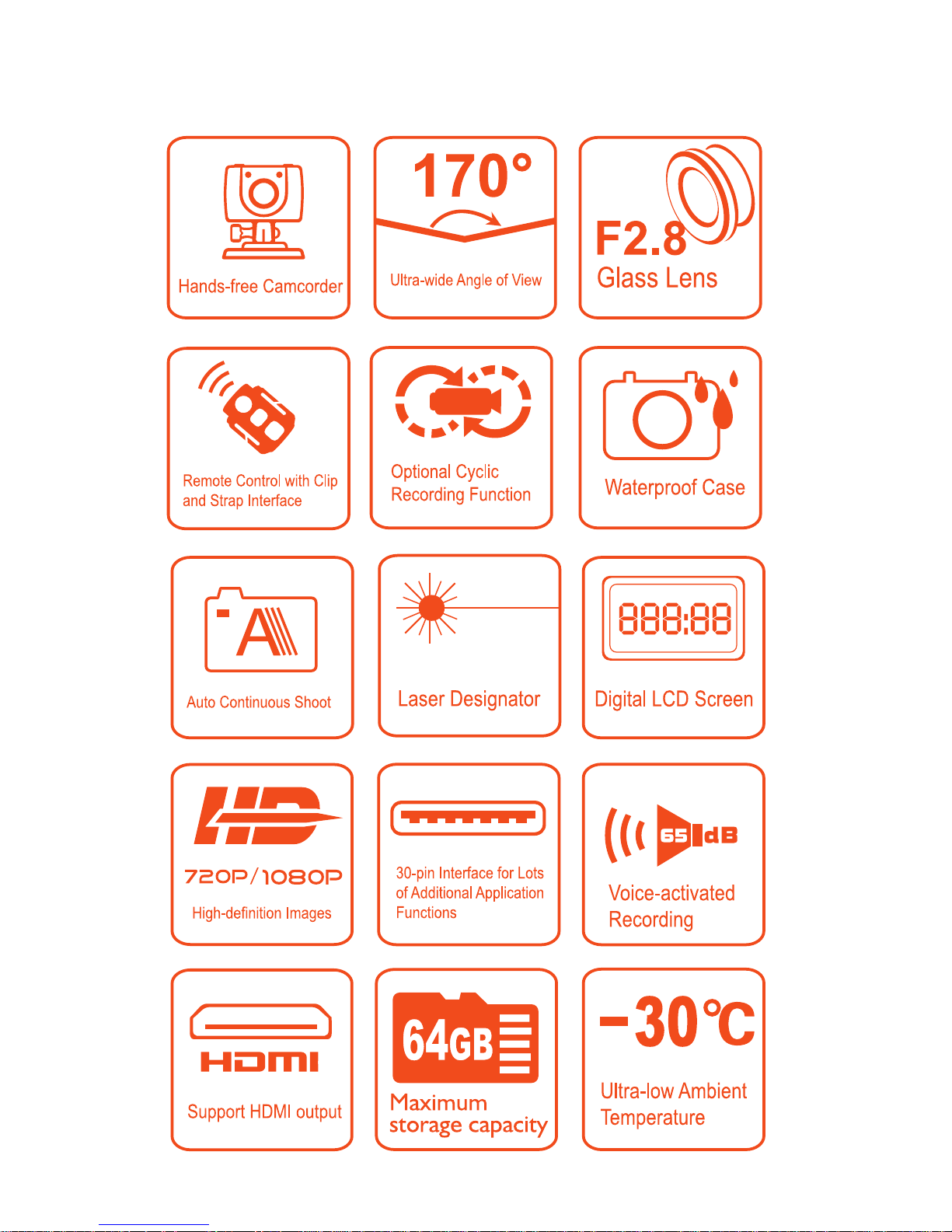
Page 3
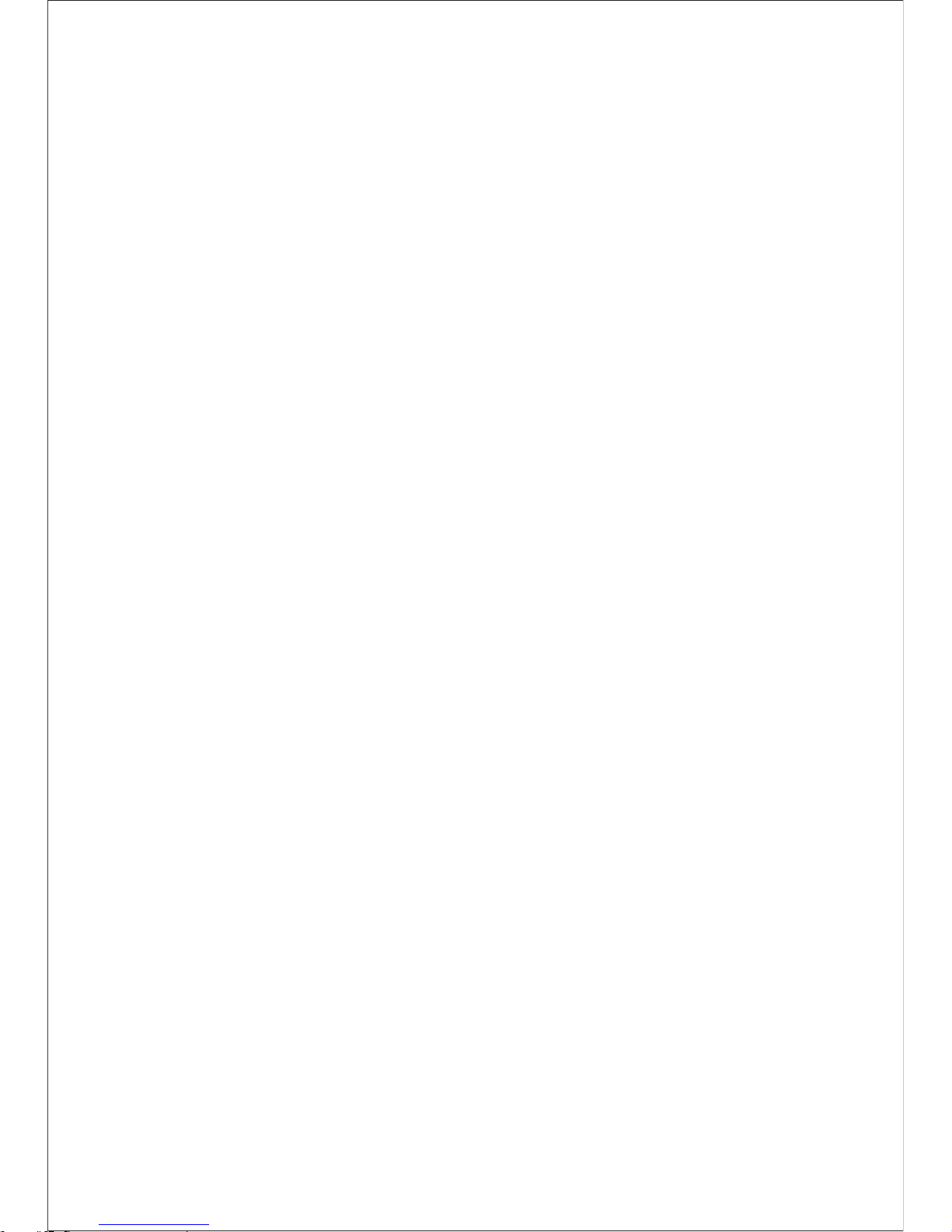
Contents
Precautions............................................................1
Preface...................................................................2
Product Certification.............................................2
Product Overview..................................................3
Product Structure........................................4-5
Functions Features.......................................6- 7
Installation.........................................................8-9
Operating Instructions...................................10-13
Parameter Settings.........................................13-16
Operations......................................................17-28
File Storage And Play.....................................29-30
Adapter................................................................31
Standard Accessories...........................................32
Optional Accessories...........................................33
Specifi Cations & Parameters..............................34
Fcc Notices.........................................................35
Notices for Waterproof Casing...........................36
Page 4
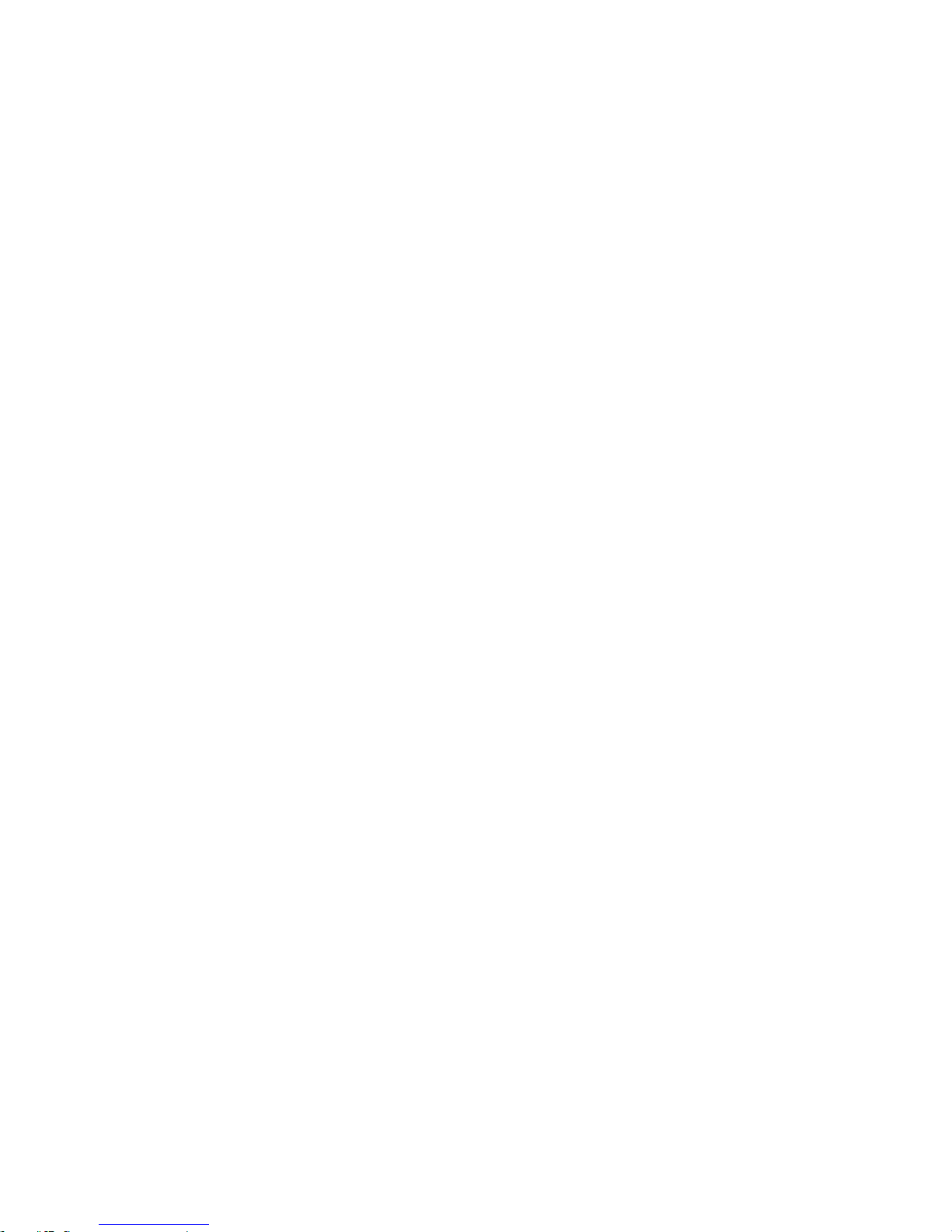
8. RI SK OF EXP LO SIO N IF B AT TER Y IS R EP LAC ED
BY A N IN COR RE CT T YPE .
DI SP OSE O F US ED B ATT ER IE S ACC OR DI NG
TO T HE I NST RU CT ION S
-1-
Precautions
1.This camera is a precision product. Please do
not drop it or hit it physically.
2.Keep the camera away from any object with a
strong magnetic field, like magnet or
electromotor, or any object emitting strong
radio waves, like antenna, as a strong magnetic
field may cause failure to SD20 or cause damage
to image and audio data.
3.Do not expose the camera to high temperature
or sunlight direct.
4.Keep the Micro SD card away from the strong
magnetic field of TV, speaker, or magnet. Do not
put it in any place with potential static, or the
data stored in it may be lost.
5.If the camera overheats, smokes or smell in
charging, please disconnect the power supply
immediately to avoid the risk of fire.
6.Put SD20 beyond the reach of any child for
charging, as the power cord may cause an
accidental suffocation or electric shock to the
child.
7.Please keep this product in a cool, dry, and
dust-free place.
Page 5
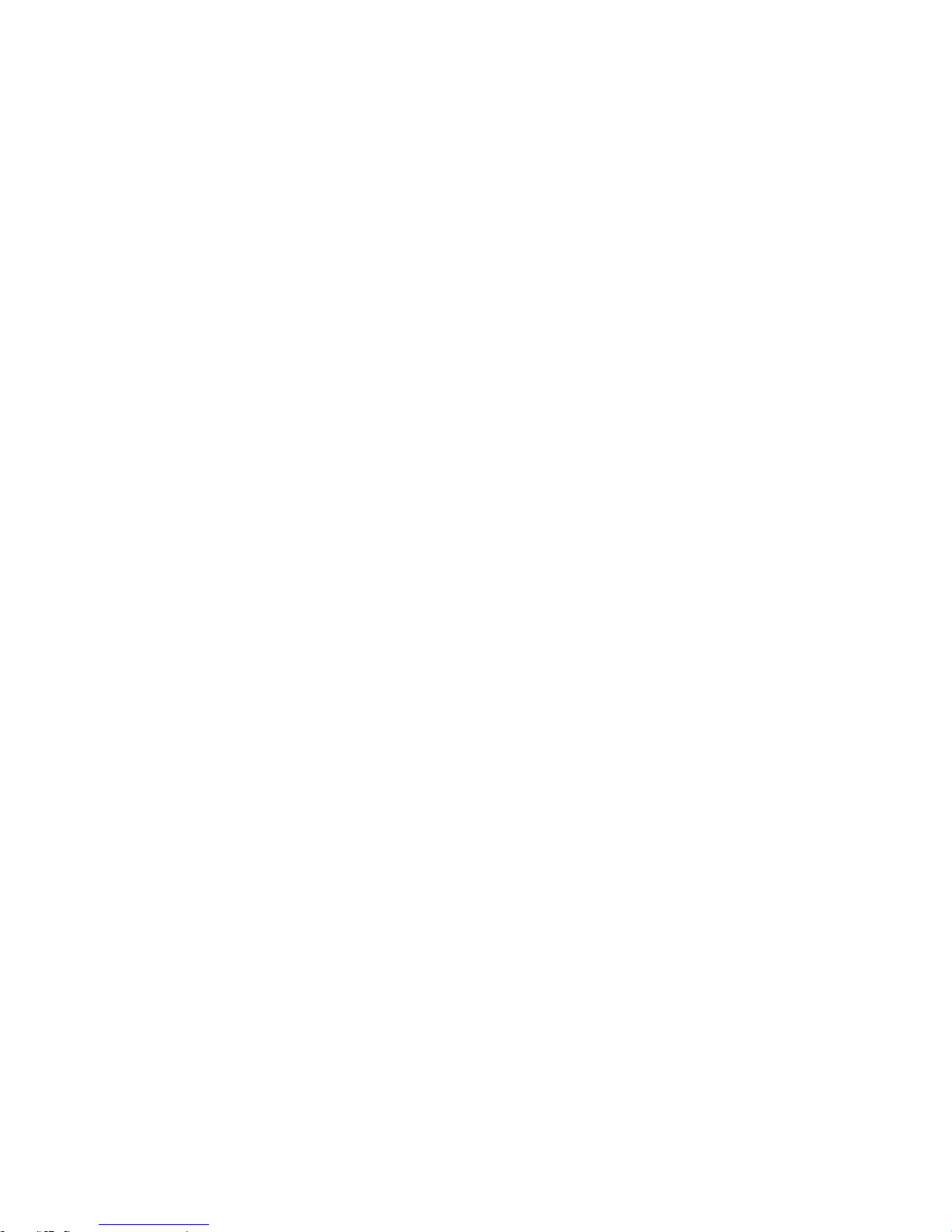
-2-
Product Cer tification
As certified by such authoritative organizations
as FCC and CE, this product complies with the
recommended standards and thus guarantees the
user's safety.
Preface
Thanks for purchasing AEE hands-free mini
high-definition digital camera SD20. With small
size and integrated design, hands-free SD20 is
easy to operate. Supported by high-definition and
dynamic image capturing technology, it can
record real scenes and various activities anytime
anywhere, so that you can share wonderful
recording experiences with your family and
friends.
This Manual specifies how to use and install
SD20 and provides detailed information,including
the instructions on use, operation and installation
as well as the technical specifications. Please read
this Manual carefully to understand it before use
and keep it well for long-term reference.
Page 6
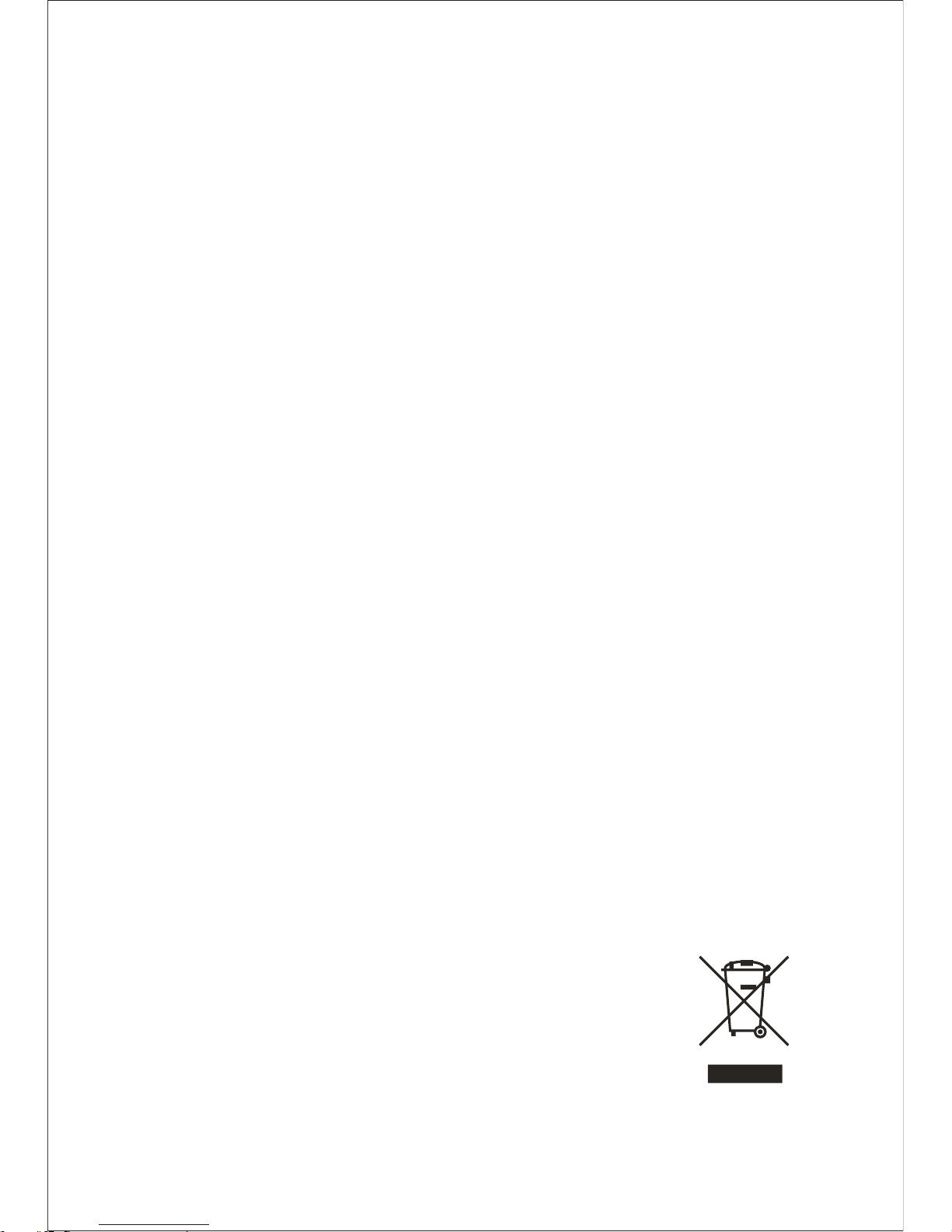
-3-
As a multifunctional non-handheld highdefinition digital sports video camera, this
product can perform many leading functions such
as high-definition digital photographing, voice
storage, real-time display, voice-activated video
recording, photo shooting, time display, remote
control, digital zoom, TFT color screen, multi-
functional keys, laser indicating, high-speed USB
data transmission, HDMI high-definition output
function, low power prompt, memory card space
prompt and USB charging. Supplemented by the
accessories, this product integrating multiple
patented technologies can be used to photograph
anything, anytime, anywhere.
Do not litter! Please recycle them!
Product Over view
Page 7
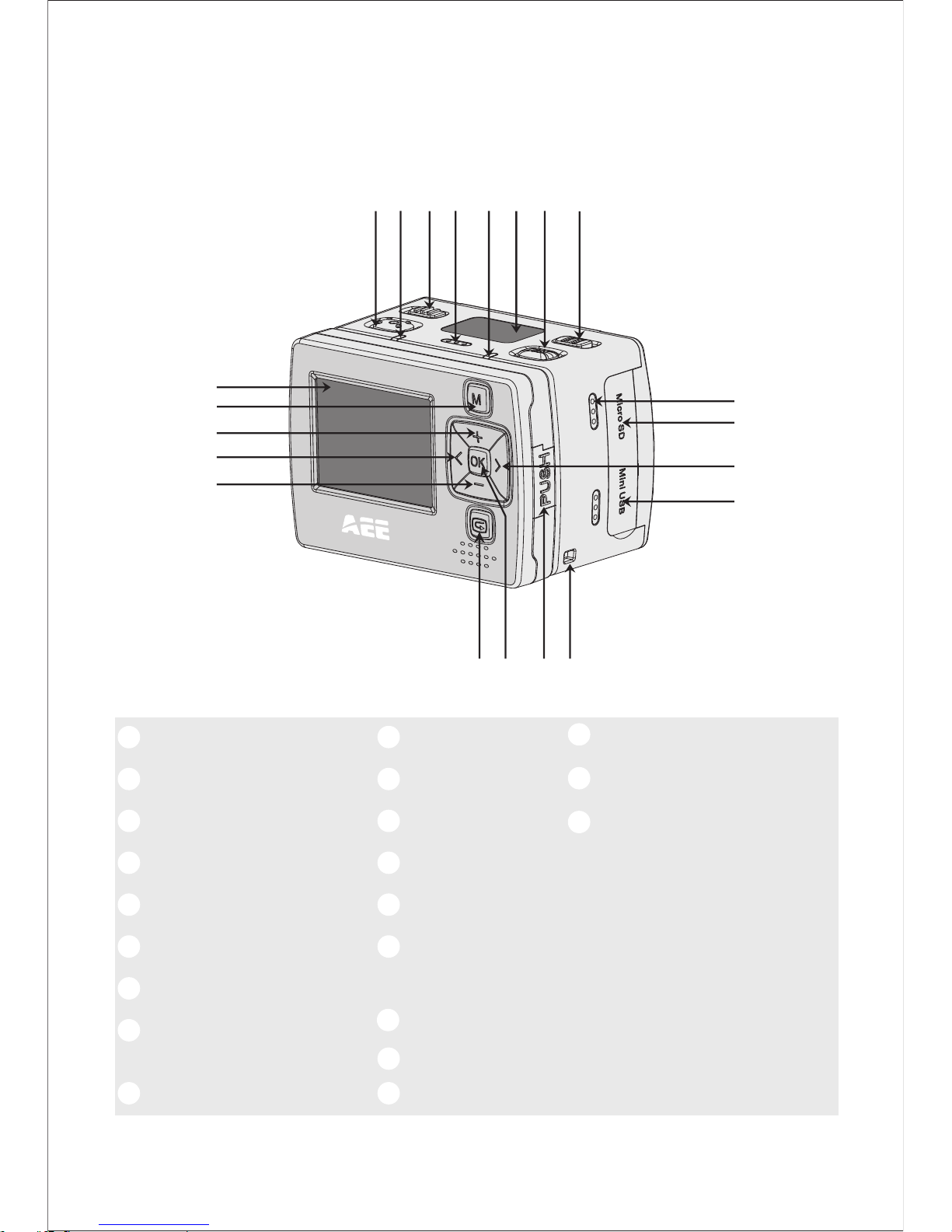
-4-
1.
2.
3.
4.
5.
6.
7.
8.
11.
12.
13.
14.
15.
16.
10.
20.
21.
19.
TFT display screen
MENU key
Up key
Left key
Down key
Recall key
OK key
Push button of TFT
display screen clip
Lanyard hole
Product Structure (outline drawing)
Buzzer
SD card slot
Right key
USB output interface
Record
Green indicator of
video/voice recording
Power switch
Microphone
Red indicator of working/charging
17.
9.
18.
LCD segment screen
Shutter
VOX switch
1
2
3
4
11
98
14
16
192021
5
12
13
15 18
7
17
10
6
Page 8
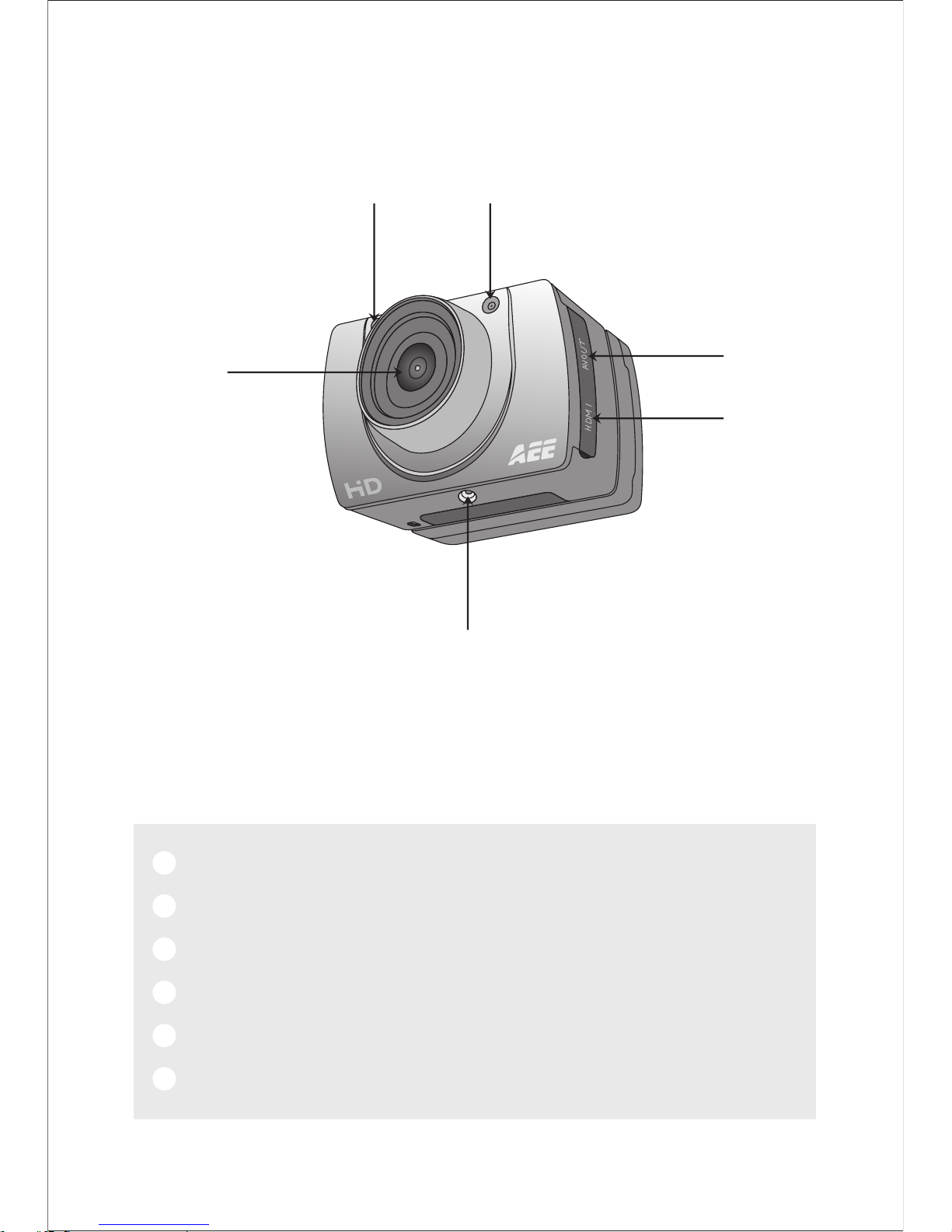
23 24
27
-5-
22
25
26
22
23.
24.
25.
26.
27.
.
Camera
Indicator (red) of video recording/shooting
Laser transmitter
AV output interface
HDMI output interface
Thread interface
Lens
Page 9
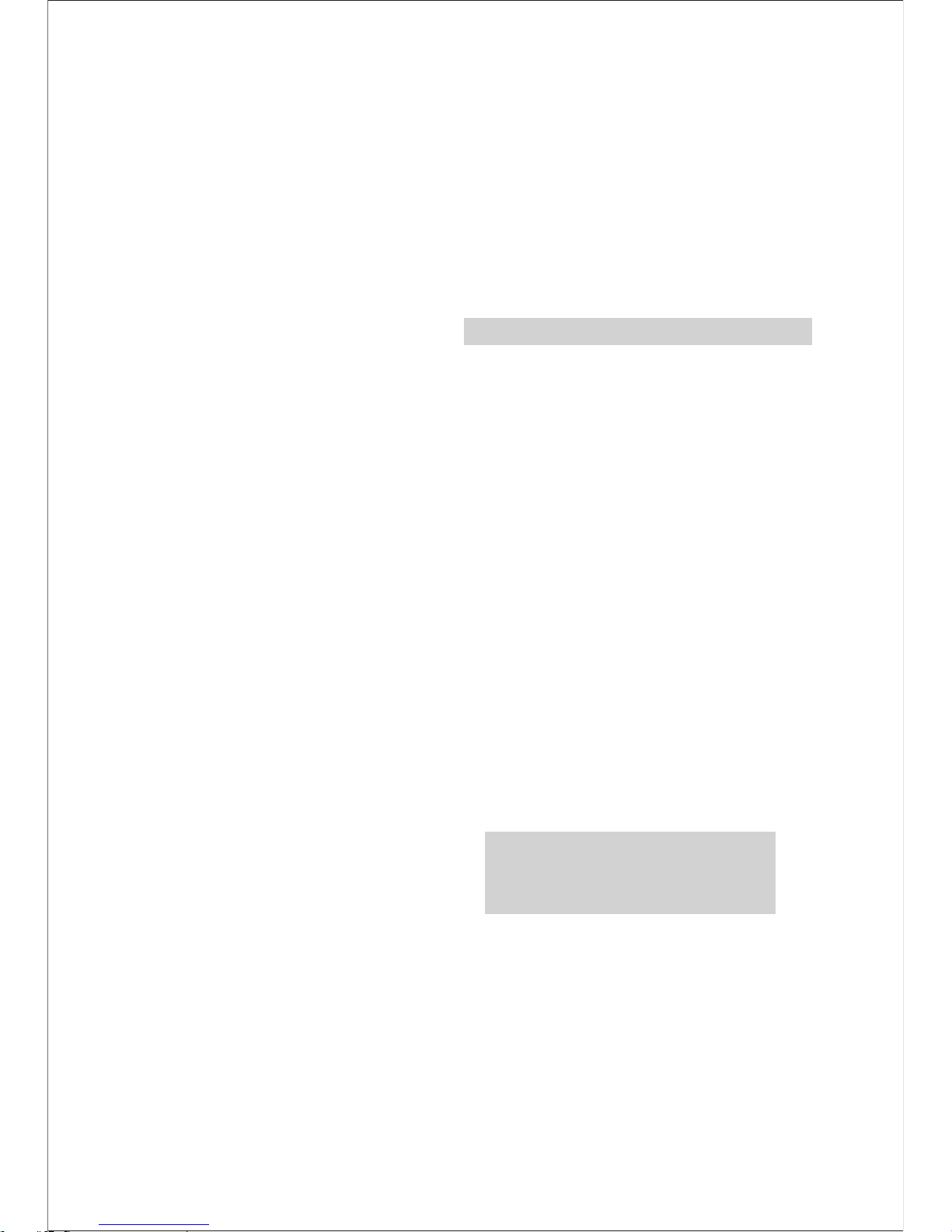
-6-
>170°extra-large wide-angle lens Aperture f/2.8
> 5 . 0 m e g a h i g h - d e f i n i t i o n c a m e r a , s u p p o r t i n g
720P/1080P high-definition video recording;
>Photo shooting function, supporting a maximum
resolution of 3200x2400;
>Laser indicating function;
>4X digital zoom function;
>Laser synchronous video recording function;
>Video loop coverage function;
>Voice recording function;
>With LCD segment screen and split TFT main screen, to
display various working states in real time;
>With waterproof case, the waterproof grade is IP68, the
waterproof depth is up to 60 meters, and it has two
back cover designs;
>TFT display screen, to play and recall videos, and shoot;
>Voice-activated video recording function, to support
voice-activated recording funcition and only record the
selected videos, supporting a longer standby time;
>With b uilt-in dismountable high-capac ity lithium
battery, it can be re-charged;
>Better image effect, three video output modes available
for your selection:
1080P(1920x1080) 30fps/s,
720P (1280x720) 60f/s,
720P (1280x720) 30f/s,
WVGA (848x480) 60f/s,
QVGA (320x240) 30f/s;
>Battery power detection and Micro SD card free space
detection;
>High-speed dynamic video recording, supporting an
instant response to bright and dark environments;
; ;
Applicable for 1080P models
Applicable for 1080P models
Applicable for 720P models
Functions & Features
Applicable for 720P mode or below
Page 10
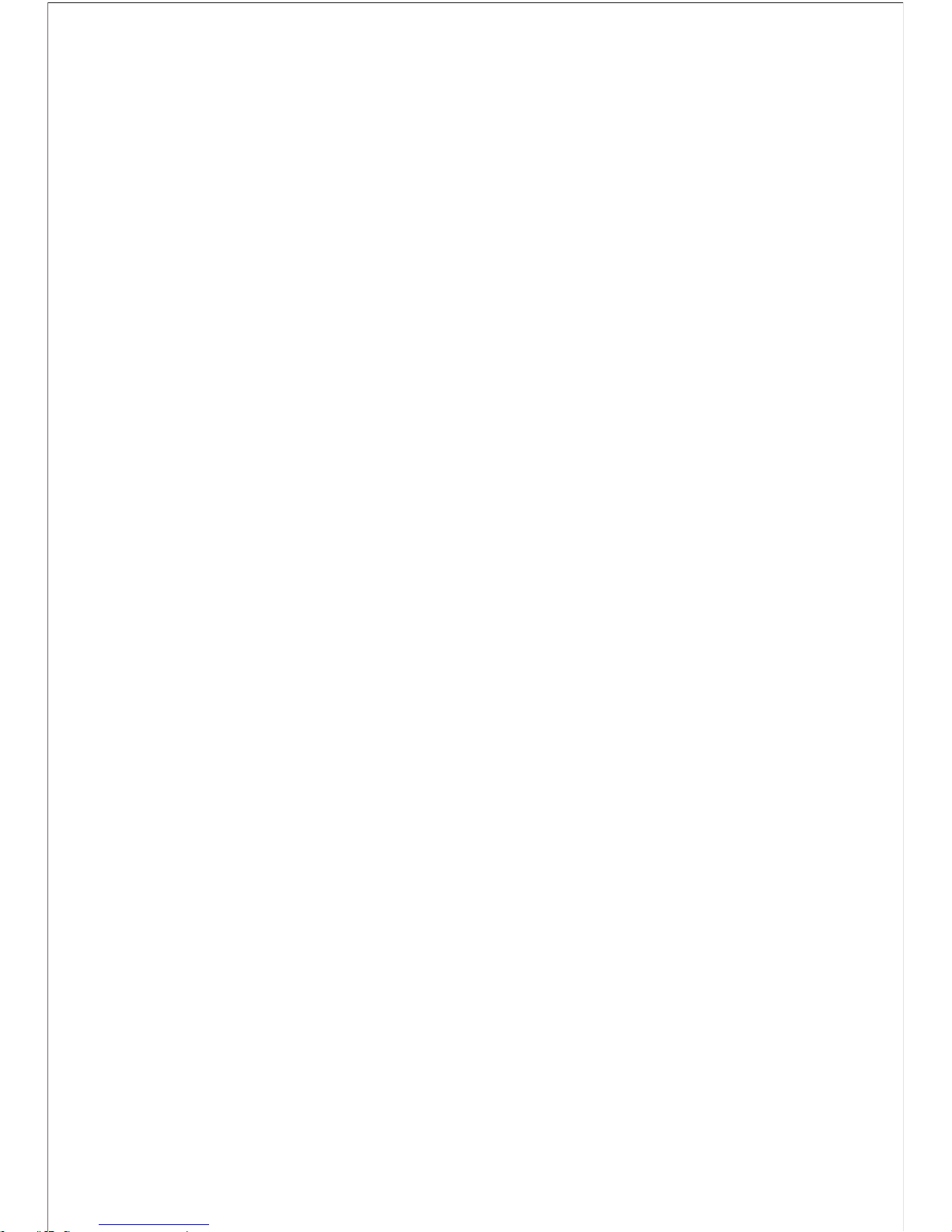
-7-
>
>Delicate and stylish exterior design;
>HDMI high-definition interface and AV output interface,
to connect a high-definition display device or TV to view
files;
>Supporting a Micro SD card of 64G max.;
>High-quality color fidelity, clearer and more realistic
image;
>It can remote control video recording, stopping and
shooting of SD20 by using wireless remote control;
unique code pairing function, avoiding interference of
other remote control;
>Recording MOV videos, to be directly played by PC or
uploaded onto video websites;
>Auto standby power-saving function;
>Supporting fast forward and fast rewind, and skipping
of contents in the next segment (when connecting with
TFT screen player);
>Supporting time setting (RTC function) and time
superposition function;
>Supporting USB2.0;
>Bui l t-in m icro p hone , formi ng hig h-qu a lity v oice
recording effect;
>Various sport accessories, truly realizing the video
recording of sports;
>Good seismic resistance;
>Various shooting modes available: Single shooting,
three photos continuous shooting, continuous shooting;
>Settings auto saving.
Auto exposure, auto white balance, easy to operate;
Page 11
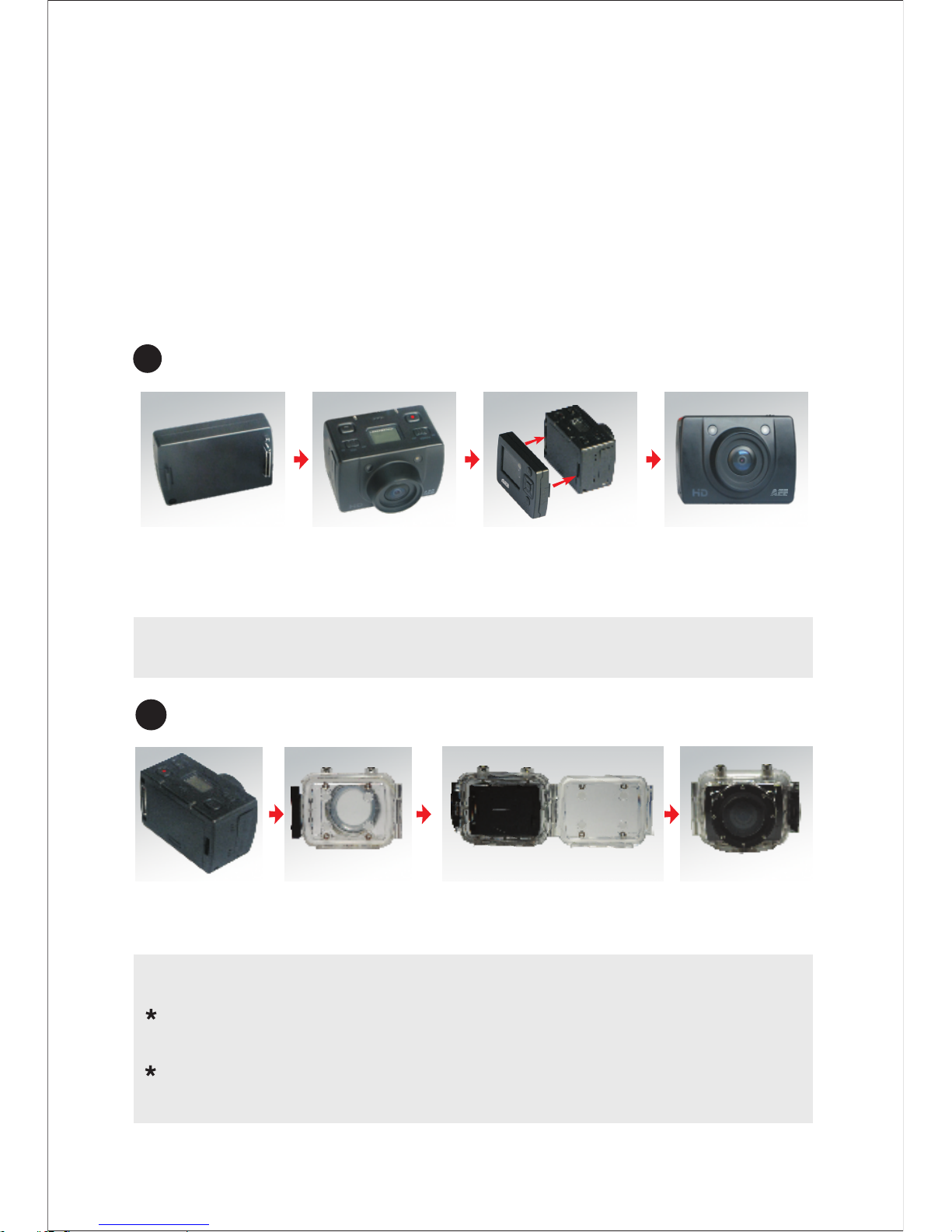
-8-
1
2
Installation and removal of TFT display screen and main body
TFT display
screen
Main body Install TFT
display screen
onto the main body
Installation of waterproof case and main body
Main body
Waterproof
case
Install main body into
the waterproof case
Note to use waterproof case
:Handle with care to avoid damaging waterproof
case caused by drooping or physical shock.
:Please clean with clear water as quickly as possible
after using and dry out to avoid rusting.
Pull out displ ay screen: Please pull out the disp lay screen
after pressing Push key.
Installation
1:SD20 can be either handheld or realized non-hand-held
use combining with various non-hand-held accessories.
The camera can be installed in where you want; or the
camera can be installed in the water by the waterproof
case to photograph scene in the water.
The installation is shown as follows:
Page 12
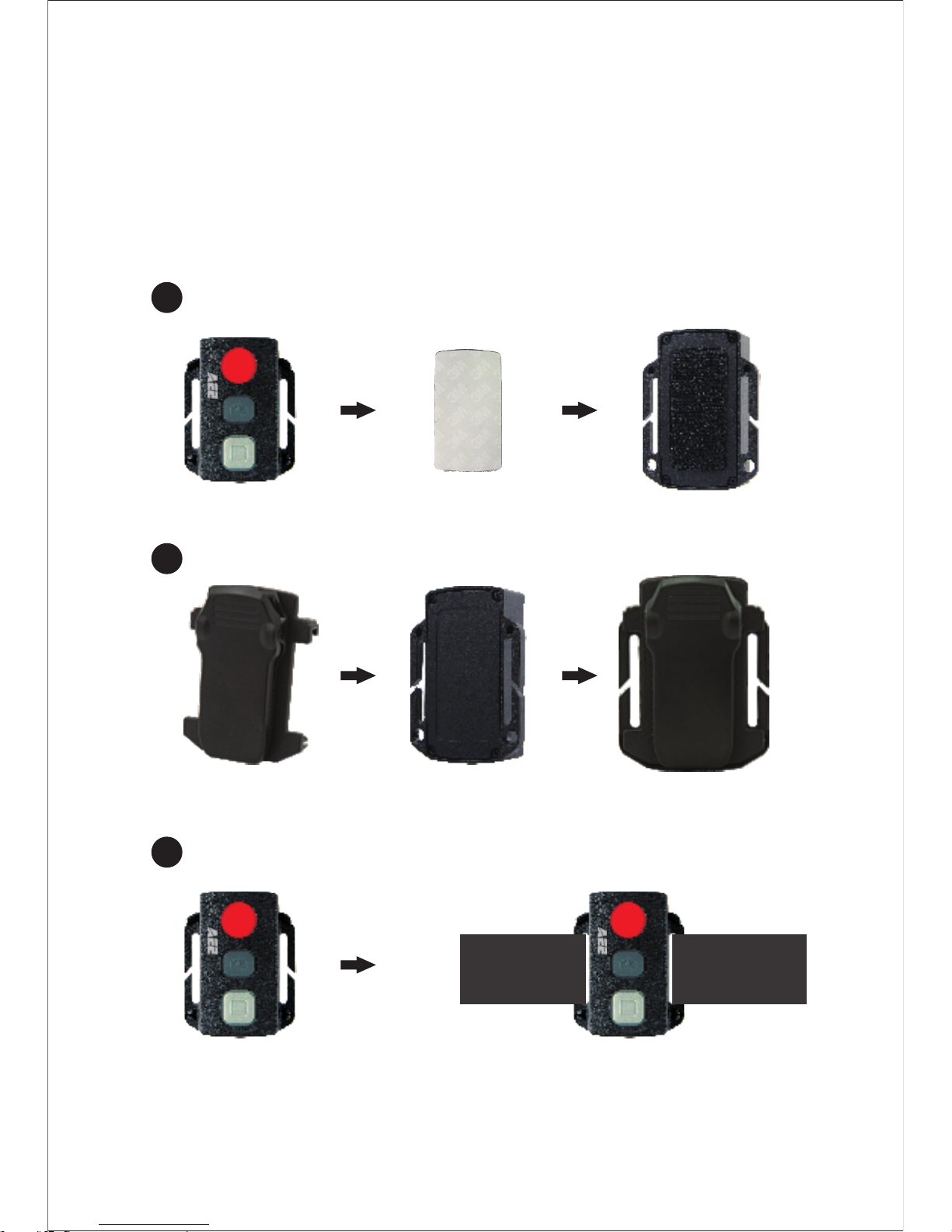
-9-
1
2
3
2.Installation of remote control
There is a separate remote control attached to SD20.
Please install the remote control onto the correct
position based on the accessories below:
Binding tape (optional)
Clip
Velcro
Page 13

Operating Instructions:
-10-
Preparations before use:
(1)Start up and check the power of SD20
Turn the power switch to “ ON” , the system comes into
play. After the red indicator is bright constantly, the
corresponding icons on LCD segment screen will be
lightened to enter normal preview state.
At this time, it can view the following items on LCD
segment screen:
A.Record mode: The current record mode can be viewed
on the top left corner of LCD segment screen, “ ”
indicates the video recording mode and “ ” indicates
the voice recording mode;
B.Photo shooting prompt: The shooting icon “ ” can be
viewed on the LCD segment screen. The icon will twinkle
once when shooting one photo;
C.Power icon: The power icon “ ” can be viewed on the
top right corner of LCD segment screen. The icon will be
bright constantly after the system coming into play; and
the disappearance of the icon means SD20 is shut down
or enters the standby state;
D.Video recording duration: Duration of the current video
recording file is displayed on the middle line of LCD
segment screen, such as “ ”. The video recording
duration will start displaying when pressing “Record” key
once, and it will stop when pressing “ Record” key once
again.
Note:
The video recording duration respectively on LCD segment
screen and TFT display screen is displayed synchronously;
Page 14

-11-
E.Indication of battery power: The battery power icon “ ”
can be viewed on the bottom left corner of LCD segment
screen and it will indicate the current battery power after
starting up. More black grids indicate the higher power,
and it is lower conversely.
F.USB connection: The USB mode icon “ ” can be
viewed on the LCD segment screen and it indicates
whether the machine is connected with the computer.
The green indicator light on the left twinkles slowly.The
icon will be lightened after connecting with computer in
startup state and it will not be displayed when not
connecting with computer;
G.TF card capacity indication: The TF card capacity icon
“ ” can be viewed on the bottom right corner of LCD
segment screen to indicate the capacity of TF card. More
black grids indicate the higher spare capacity, and it is
lower conversely. The green indicator light on the left
remains on when the card is out of memory.
At this time, it can view the following items on TFT display
screen:
A.Work mode: The video recording icon “ ” on the
top left corner of TFT display screen indicates that it is in
video recording standby state;
B.Battery power: The battery power icon “ ” on the
bottom left corner of TFT display screen indicates the
spare power of battery;
C.Resolution of video recording:1080P/720P/WVGA/QVGA
on the bottom left corner of TFT display screen indicates
th at t he sy s te m i s i n 10 80 P / 7 20 P/ W VG A/ QV G A
resolution video recording standby state;
Note:
The battery power indication icon will not display under
standby or shutdown state;
Page 15

-12-
D.Spare storage capacity: Information of whether it has
external card " " and spare storage capacity " " can be
viewed on the bottom right corner of TFT display screen;
E.It cannot respond to operations of "<" and ">" under the
preview state;
F. SD20 can be charged with the attached power supply or
USB cable. The “ Red Indicator of Working/Charging”
on the top of the machine will twinkle slowly in charging
and it will be bright constantly after fully charging. The
charging duration is about 3.5h;
Note:
Before use, please check if there is enough battery power.
In case of a low battery power, please charge SD20 via the
attached power supply or USB cable. The “Red Indicator of
Working/Charging ” will twinkle slowly in charging and
remain red with the battery icon“ ” displayed on the TFT
display screen after charging.
(2)Format the Micro SD card
Please select a high-speed Micro SD card only and format
it on SD20 before recording any video and voice or
shooting any photo. If the Micro SD card has ever been
used on other devices, please format it on SD20 before
any operation for normal usage.
Note:
Please confirm whether files in internal memory of SD20
and in Micro SD card are needed before operating;Locked
files of SD20 also can be formatted to remove;
In preview mode, press “ M” key to enter the menu
interface, press “>” key to shift to the setup interface “ ”,
press “ -” key to select the menu “ Date/Time” , and then
press “OK” key to enter the setup interface of “Date/Time” .
(Note: To press “M” key can exit from the setup interface)
(3)Set the date/time
Page 16

Parameter Settings:
The yellow number indicates the
current cursor position. To press
“ <” or “>” key can move the
cursor and select date or time.
Press “ OK” key to confirm, and
this number will turn red and value
of date or time can be changed.
Then press “ OK” key again to finish; Finally, move the
cursor to “ ” via “<” or “>”key and press “OK”
key to confirm date or time changed.
In preview mode, press “M” key to enter the menu interface,
press “<” or “>” key to move the cursor left and right, and
press “+” or “-” key to move the cursor up and down. After
selecting the menu, press “ OK” key to set the selected
menu and to press “M” key again can exit.
(1)Setting of camera parameter:
a.Video image resolution: Select 1080P,720P, WVGA or
QVGA;
(720P models do not contain the setup options of 1080P
models)
b.Laser synchronous shooting: Turn on or turn off the laser
transmitter;
c.Shooting mode: Select video recording “ ” or voice
recording “ ” ;
Notes:
a.Under the voice recording mode, Press “ Record” key
once, the system starts recording, voice recording
duration is displayed on the bottom of TFT display
screen and the green indicator twinkles slowly; if press
-13-
Page 17

-14-
“ Record” key again, the system will stop and save the
current audio file recorded, the green indicator is off
and the red indicator remains bright (the corresponding
operating prompt is on LCD segment screen), and it
returns to the preview mode.
b.The voice recording process only responds to operations
of “Record”, “Shutdown” and “VOX Switch” key; if turn on
“VOX Switch” in voice recording, the voice recording will
be stopped and the file will be auto saved.
c.The laser icon will be displayed on the top left corner of
the preview interface when turning on the function of
laser synchronous shooting, which indicates the system
is in this shooting mode. At this time, the laser will be
turned on when starting recording and it will be turned
off when stopping recording.
(2)Setting of camera parameter:
a.Single shooting: The shooting mode is auto set in single
shooting when starting up every time; To press “Shutter”
once can take one photo;
b.Three photos continuous shooting: To press “ Shutter”
once can take three photos continuously;
c . C o n t i n u o u s s h o o t i n g : Ta k e o n e p h o t o e v e r y
2s/3s/5s/10s/20s/30s, till to press key to stop or the card
is full, or the power is run out;
d.Self-timer: Select the self-timer delay time (0s,5s or10s).
Press “M” key to return to “Preview” state after selecting;
press “Shutter” once, the system will start the timer and
the self-timer indicator twinkles at the end of the delay
time and it takes one photo. After finishing the self-
timer for one time, the system will auto recover the
shooting mode to single shooting.
Page 18

-15-
If the 'Self-timer Delay Time” has been set, but the
machine is restarted without pressing “Shutter” key, the
machine will auto set the 'Self-timer Delay Time' at the
state of 0s;
e.Image resolution: Select 3M, 5M or 8M;
(3)Setting of system parameter:
a.Key tone: Turn on or turn off the key tone;
Note:
Voice of photo shooting and video recording cannot be
turned off through this item. It only turns off the key
operation voice and there is no switch to turn off voice of
photo shooting and video recording in the machine
system.
b.Time display: Please set before using; the machine will
auto record the shooting date and time when shooting
image and display on the bottom right corner of the file;
c.Loop coverage: The video/audio file will be auto saved in
segment once every 15 minutes when setting “ Loop
Coverage”; and if it is not set, the video/audio file will be
auto saved in segment once every 30 minutes.
Note:
The current actual segment file is determined by the file
size set, but not determined by the true time, that is to say,
the file will be segmented more than 15/30 minutes at a
dark environment.
d.Auto standby: Select the auto standby time of 0, 2
minutes, 5 minutes or 10 minutes. In case of no any
mission and operation after selecting, the system will
start timing and SD20 will turn off input and output to
enter the standby mode at the end of the time set. If
there is any operation in timing, the system will re-
time.If the video recording or shutter is operated in the
Page 19

-16-
standby process, SD20 will be waked up. The default
standby time is 5 minutes when selecting to restore the
factory default;
e.TV output format: NTSC or PAL; the video format
outputted to TV can be selected. If the selected format is
changed, please unplug the AV cable and then reinsert it
to update the parameters;
f.Format: After confirming that all files recorded are not
needed to be saved, all files can be removed by
formatting.
Note:If there is no card inserted, the memory of the
machine will be formatted; after inserting card, the system
will format the card inserted, but not format the memory
of the machine;
g.Factory default: The operation restores the parameter
settings to factory default. After restoring, the system
will set the display mode of submenu of the “ Menu” in
English state. Press “M” key to enter the menu selection,
press “<” or “>” key to enter the menu “Setup”, press “-“ key
to select the option “ Language” , and then it can set in
Chinese state. The system will set the time at 2011.01.01
after restoring factory default;
h.Language: “English” , “ Simplified Chinese” or “Traditional
Chinese” can be selected via left or right key;
I. Light source frequency: Select the light source frequency
50Hz or 60Hz, depending on local grid frequency, in
order to avoid the screen flickering in preview mode or in
video recording;
j. Date/Time: Time can be adjusted and changed. It will be
displayed on the bottom right corner of the video file or
photo file when recording or shooting;
Note: To press “M” key under the submenu may exit from it;
Page 20

-17-
1.Insert the Micro SD card.
Note:
Please select branded Micro SD card such as SD card of
Toshiba and Kingston
2.Turn the power switch to “ON” to turn on SD20, and the
red indicator will be lightened and SD20 will enter the
preview mode.
Note:
a.In case of low battery power, you will find the battery
icon “ ” and the message “Low Power” on the TFT screen.
b.If no Micro SD card is inserted, you will find the Micro SD
card icon “ ” on the TFT screen.
3.Video recording:
(1)Manual recording:
Press “Record” key once in preview state, the system will
start recording, the video recording duration will be
displayed on the bottom right of TFT display screen, the
“ Green Indicator of Video/Voice Recording” and the
frontal “ Video Recording/Shooting Indicator (Red)” will
twinkle slowly, and the recording duration on LCD
segment scree n is displ ayed normal ly. The v ideo
recording process only responds to operations of zoom
in (“+” key)/zoom out (“-” key) function; if press “Record”
key again, the system will stop and save the current video
recording file, the frontal green indicator of video
recording will be off, SD20 will return to the preview
state, and the recording duration on LCD segment screen
will be stopped displaying.
Note:
a.Turn the power switch to “ OFF” in video recording, the
system will save the current file recorded and then shut
down;
Operations:
Page 21

-18-
b.If the battery power is low in video recording, the
system will save the current file recorded and give the
message “Low Battery” on TFT display screen until SD20
is turned off or auto enters standby mode;
c.If the memory space gets full in video recording, the
system will save the current file recorded, give the
message “ Insufficient Memory” on TFT display screen,
and go back to the preview mode. The video recording
duration on LCD segment screen also will be stopped
displaying;
d.In cyclic recording mode, the system will auto save a file
e v e r y 1 5 m i n u t e s a n d t h e c a p a c i t y i s a b o u t
500MB(720P)/650MB(1080P)
e.After it is fully charged, it can continuously record
720P/1080P and the record time is about 2 hours and 30
minutes; it can continuously record WVGA and the
record time is about 3 hours; it can continuously record
QVGA and the record time is about 3 hours and 30
minutes. The continuous voice recording time is about
3.5 hours;
f.In voice control mode, the system will start recording
when the environmental voice is higher than 65dB and
the g ree n in d ica t or w ill t win k le s low l y; i f the
environmental voice is lower than 65dB and it lasts for 2
minutes, the system will auto save the 2-minute file
recorded, the green indicator will be off, the red
indicator will remain bright (the corresponding record
stopping prompt will be displayed on LCD segment
screen), and it returns to the preview state;
g.To press “ +” or “ -” key in voice recording mode cannot
execute voice increasing/reducing operation; however,
Page 22

-19-
to press “ +” or “ -” key when recalling audio file can
execute voice increasing/reducing operation;
h.Connect the machine to high-definition display device
with HDMI cable in preview state, the basic operation of
the machine can be finished on the high-definition
display device; however, the digital zoom function
cannot be realized in 720P/1080P mode;
4.Photo shooting
You can set the image resolution before shooting
photos. Press “ M” key to enter the setup interface, pres
“>”or “<” key to move the cursor to “ ”, select the menu
“ Image Resolution” , and press “ OK” key to enter the
resolution setup menu. There are three resolution modes
available for your selection:
3M: Photo shooting resolution of 2048x1536;
5M: Photo shooting resolution of 2560x1920;
8M: Photo shooting resolution of 3200x2400;
a.Manual shooting:
In preview mode, press “Shutter” once to shoot a photo
with a “ Click” sound, and the frontal red indicator will
twinkle once (the photo shooting icon on LCD segment
screen will twinkle once) and it will return to the preview
state.
b.Three photos continuous shooting:
Press “M” key to enter the camera setup interface, press
“>”or “<” key to move the cursor to “ ”, select the menu
“Three Photos Continuous Shooting”, and press “OK” key
to confirm. Press “M” key to exit the setup interface after
setting. Press “Shutter” once at this time, and SD20 will
continuously shoot three photos.
Page 23

-20-
c.Continuous shooting:
Press “M” key to enter the camera setup interface, press
“ >” key to move the cursor to “ ” , select the menu
“ Continuous Shooting” , and press “ OK” key to set the
continuous shooting interval time as 0s, 2s, 3s,5s,10s,
20s,30s. Press “ M” key to exit the setup interface after
setting the interval time. Press “Shutter” at this time, and
SD20 will start shooting one photo every 2s, 3s,5s,10s,
20s,30s, till to press “Shutter” key again to stop.
d.Self-timer:
Press “M” key to enter the camera setup interface, press
“>” key to move the cursor to “ ” , select the menu “ Selftimer”, and press “OK” key to set the delay time as 0s,5s
or 10s. Press “ M” key to exit the setup interface after
setting the delay time. Press “Shutter” once at this time,
and SD20 will start the timer and shoot a photo at the
end of the delay time.
Note:
a.If the memory space gets full, the system will give the
message 'Insufficient Memory' (viewing on TFT display
screen), and go back to the preview mode;
b.The setting of self-timer delay time is in effective once.
5.Voice recording
Press “M” key to enter the camera setup interface, select
the menu “ Shoot Mode” , press “ OK” key to enter the
selection interface, press “ <” or “ >” key to select “ ” ,
press “ OK” key to confirm your selection, and finally
press “M” key to exit the setup interface. Press “Record”
key to start recording, and the green indicator twinkles
slowly, the TFT screen displays the voice recording icon,
and the timer is started.
Page 24

-21-
Note: In case of re-starting or the system is waked up, it
will recover to video recording mode.
6.File recall
You can view the audio files, video files and photo files on
SD20. Press “ ” key to enter the recall selection interface
and press it again to exit. Select the menu “AV File” to view
the audio and video files or select the menu “Photo File” to
view the photo files. In case of many recalling files, time
entering the preview interface will be extended.
(1)AV File
Select the menu “AV File” and press “OK” key to view the
recorded audio or video files. Press “ -” key to enter the
thumbnail preview mode.
You can press “Menu” key to delete or protect them when
viewing video or audio files.
Delete: Delete the current file;
Delete all: Delete all audio and video files under no
protection;
Protect: Lock files to protect them; the icon “ ” will
appear on the upper left corner of each protected file;
repeat this operation to unprotect the protected files;
no operation can delete the protected files except
formatting.
a.Audio file
Press “ <” or “ >” key to select an audio file, and to press
“OK” key can play/stop it. In playing, you can press “+”key
and “ -” key to adjust the volume and press “ ” key to
pause/ play the file.
Note: No function of fast forward and fast rewind in audio
file. In playing video/audio files, to press “OK” key can enter
file preview state; at this time, press “ ” key to exit from
file recall mode.
Page 25

-22-
b.Video file
When playing a video file, you can press the following
keys to execute operations:
“+”: Increase the volume;
“-” : Reduce the volume;
“<”: Fast rewind;
“>”: Fast forward;
“ ” : Press it to pause playing and press it again to
resume playing;
“OK” key: Start/stop playing video file.
Note: Fast rewind can be set as twofold or fourfold
(2)Photo file
Enter the photo file recall interface, press “ -” key to
preview the photo file thumbnails, and then press “ OK”
key to view the selected file.
When viewing a photo file, you can press the following
keys to execute operations:
“+”: Zoom in the current photo;
“-” : Preview the photo file thumbnails or zoom out the
current photo;
“<”: Select the left photo, or press it to move the photo
up in zoom-in mode;
“>”: Select the right photo, or press it to move the photo
down in zoom-in mode;
“OK” key: To press “OK” key after zooming in the photo
can move the photo horizontally and vertically via
combining with “Up”, “Down”, “Left” or “Right” key.
“ ”: Press it to exit the photo view interface;
Press “ Menu” key in view mode to execute the
operations below:
Delete: Delete the current photo file (The deletion
selection of “ ” and “ ” will appear after pressing “OK”
key twice and select “ ” to delete) ;
Delete all: Delete all photo files under no protection;
Page 26

-23-
Protect: Lock files to protect them; the icon “ " will
appear on the upper left corner of each protected file;
repeat this operation to unprotect the protected files; no
operation can delete the protected files except formatting;
Auto play: Auto play the photo files in the folder at an
interval of 5s;
DPOF: When viewing a photo file, if you press “M” key to
enter the setup interface and select the menu “DPOF”, the
icon “ ” will appear on the upper left corner of this file.
About DPOF
As a standard to record the print orders sent to the Micro
SD card, DPOF (Digital Print Order Format) is applicable
to the photos shot by digital cameras. You can designate
the photos to be printed and the number of their copies.
The following operations can be executed if your digital
camera is DPOF compatible:
Insert the Micro SD card into a DPOF compatible printer
to output the photos as ordered.
The printer compatible with your camera can follow the
DPOF orders to print the photos.
Note:
(1)The DPOF printing requires a Micro SD card with preset
DPOF information. It will fail if you simply select the
photos from the Micro SD card and try to print them.
(2)Some DPOF compatible printers and digital photo
developing shops may fail to print the photos based on
the specific settings. If this is the case with your printer,
please refer to the User Manual attached to it. In another
case, please check the DPOF compatibility with the
digital photo developing shop.
(3)If the DPOF information of the Micro SD card has been
set by another camera, please do not insert this card into
SD20 to reset the DPOF information, or the DPOF
information may be invalid or covered. Sometimes,
special photo types make it impossible to set the DPOF
information.
Page 27

-24-
You can use the attached remote control of SD20 to
control the video recording, photo shooting, stopping
and laser function turning on/off. The red indicator on
the remote control will twinkle once when you press any
of the following keys:
7.Remote control
Record
Shutter
Stop
long pre s s “S h utter”
key for 3s can turn on and
t u rn o f f th e la s er f u nction
Please follow the steps below to code the remote control
before use to realize the correspondence of remote
control and SD20:
1.Turn off SD20, press and hold “ Record” key, turn the
power switch to “ ON” , and then release ” Record” key.
Press both “Record” and “Stop” key on the remote control
once within 3s to finish the remote control code pairing
process. SD20 will tick twice after coding the remote
control successfully.
Note:
a.Use wireless remote control to control SD20 can check
whether the code pairing is successful. The control
functions include: Video recording starting/stopping,
photo shooting, waking in standby mode, and laser
light turning on/off; SD20 will tick once for each
operation. In case of video recording stopping or laser
light turning off, SD20 will tick twice;
b.Remote control range: Remote control within 15 meters
in any angle horizontally without barriers;
c.To press “Record”, “Shutter” or “Stop” key on the remote
control in standby mode can wake up the system;
Page 28

-25-
8.Standby mode:
A.Non-voice control standby:
Push the VOX switch to “OFF” and turn the power switch
to “ ON” , the system will start working and it will enter
preview state after finishing initialization. In case of no
any mission and operation, the system will auto enter
standby power-saving mode at the end of the auto
standby time set. Press “Record” or “Shutter” key at this
time, or remote control any key on the remote control,
the system will be waked up.
Note:
a:To press keys on TFT screen in standby mode cannot wake
up the system;
b:The LCD segment screen does not display anything in
standby mode.
B.Voice control standby:
Push the VOX switch to “ON” and turn the power switch
to “ ON” , the system will start working and it will enter
preview state after finishing initialization. In case of no
any mission and operation, and the environmental voice
is lower than 65dB continuously, the system will auto
enter standby power-saving mode at the end of the auto
standby time set. Press “Record” or “Shutter” key at this
time, or remote control any key on the remote control,
the system will be waked up. When the environmental
voice is higher than 65dB, the system will wake up and
enter video recording state.
Note:
a:To press keys on TFT screen in standby mode cannot wake
up the system;
b:The LCD segment screen does not display anything in
standby mode.
Page 29

-26-
9.AV output connection:
In preview state, connect SD20 with the display device
with AV cable, and then all functions of SD20 can be
operated.
Note:
After connecting with audio and video display device, TFT
screen on SD20 and the voice will be turned off, and the
audio and video will be displayed on the display device.
L C D s e g m e n t s c r e e n o n S D 2 0 w i l l d i s p l a y t h e
corresponding function operations normally.
10.HDMI output connection:
In preview state, connect SD20 with the high-definition
display device with HDMI cable, and then functions of
SD20 can be operated; however, digital zoom function
cannot be operated in720P/1080P mode.
Note:
a.After connecting with HDMI display device, TFT screen
on SD20 and the voice will be turned off, and the audio
and video will be displayed on the display device;
b.SD20 may be in abnormal state if the HDMI cable is
inserted or unplugged improperly when connecting. It
can be recovered after re-starting and LCD segment
sc re e n w il l d i sp la y t h e c or r e s po nd i n g fu nc ti o n
operations normally.
11.USB connection:
a.When there is no preset battery in SD20, use USB power
adapter to connect with SD20, all functions can be
operated (meanwhile, LCD segment screen and TFT
display screen will display the corresponding operation
prompts);
Page 30

-27-
b.In startup state, use USB cable to connect with the
computer, data stored in SD20 memory and the Micro
SD card can be read (at this time, LCD segment screen
will display the USB connection state icon);
c.SD20 may be in abnormal state if the USB cable is
inserted or unplugged improperly when connecting,
and re-start to recover.
12.Prompt of key tone
a.Press “ Record” or “ Shutter” key once in normal using,
SD20 will tick once to indicate the effective operation;
b.When stopping video recording, SD20 will tick twice;
c.SD20 will tick twice to indicate the successful code
pairing;
d.Press “Shutter” key in video recording, SD20 will not give
prompt;
e.When operating on TFT display screen, press “Menu” key
in preview state, press “>” or “<” key to enter the menu
“Setup”, press “+” or “-” key to select the menu “Key Tone”,
and then you can turn on or turn off the key tone;
f.If the system is in video recording, press “Stop” key on the
remote control once, SD20 will tick twice to indicate the
video recording stopping;
g.If the system is in video recording, press “Shutter” key on
the remote control once, SD20 and horn on TFT display
screen will not give any prompt;
h.Press any key on the remote control in standby state,
SD20 will tick once to wake up the main system;
Page 31

-28-
13.Prompt of laser light
a.After starting up, long press “ Record” key for 3s in any
state, the system will lighten the laser light;
b.Long press “ Record” key for 3s when turning on laser
light, the system will turn off the laser light;
c.The laser light turning on/off also can be operated in
standby state;
d.The wireless remote control can execute laser light
turning on/off operation.
Note:
The function of long pressing “ Record” key for 3s to turn
on/off laser light does not interfere with the setting of
turning on “ Laser Synchronous Shooting” under the
camera parameter setting.
14.Turn On/Off TFT Display
a.In any status, long pressing Shutter key for 3 second to
turn on or off TFT display;
b.TFT display can’t be turned on or off by pressing Shutter
key on remote control;
Page 32

File Storage and Play
-29-
You can copy or cut the recorded video files to your
computer via the USB cable, or remove the Micro SD card
and insert it into a card reader to read the video data.
Then, you can select our software from the attached CD or
such recommended softwares as Media Player and KM
Player to play the videos.
USB Port
on SD20
USB Cable
USB Port
on PC
(1)USB Cable
Note:
(1) Please turn off the SD20 before inserting or unplugging
the USB cable.
(2) Turn the power switch to “OFF” before charging
SD20.The red indicator will twinkle slowly in charging.
(3) You can directly copy or cut the recorded files to your
computer when the power switch is turned to “ON”.
Page 33

②.
TV / Monitor
AV Interface
on SD20
-30-
HDMI Cable and AV CableYou can also use the HDMI
cable or AV cable to connect SD20 to a TV or monitor
with HDMI interface, in order to play the recorded files .
AV Cable
AV Interface
on TV
HDMI Inter
face on TV HDMI Cable
HDMI Interface
on SD20
(1) After connecting SD20 to the monitor via the HDMI cable, please
select the input source for the monitor to display the data from
SD20.
(2) If you select the AV cable, please connect each of its terminals to
the relevant TV or monitor terminal in the same color.
(3) Please adjust the parameters of the monitor to optimize the image
effect.
Note:
Page 34

Adapter
-31-
This product always conforms to the authenticated
AC adapter. The adapter should be marked one of
the following:
When using the power adapter, make sure the rating voltage on
it is compatible with that of the device to avoid potential
damages resulting from incorrect usage of power supply.
NOTICE:
Page 35

Standard Accessories
-32-
Main body TFT display
screen
Remote control Waterproof
case
Battery Accessory for
flat installation
Flat accessory
AV Cable USB Cable Pouch Chain for
main unit
CD User Manual
Note:
(1):The actual items may be different from the pictures.
Package is subject to change without prior notice.
(2):The actual accessories may vary with configuration
listed here, depending on the configuration of the
product you purchase.
Bracket
Page 36

Optional Accessories
-33-
Portable power supply
(2500mAH)
Portable power supply
(850mAH)
HDMI cable
Accessory for installation
onto bicycle
Accessory for soft plastic
flat installation
Accessory for installation
onto helmet top
Clip for main unit
Accessory for installation
onto bicycle
Page 37

Specifications & Parameters
View Angle 170
Pixel 5.0 Mega CMOS SENSOR (2592*1944)
Battery 1000mAh Lithium Battery
Power Consumption 350mA@ 3.7V (MAX)
Video Recording Duration About 2.5h
Voice Recording Duration About 3h
Voice Control Standby Duration About 250h
Storage Temperature -20°C ~ 60°C
Operating Temperature -10°C ~ 50°C
Operating Humidity 15~85%RH
Memory Card Micro SD/MMC
Charging Duration About 3.5h
Micro SD Card Capacity 64GB SDHC Max.
File Storage Normal: 30 Minutes/Segment;
loop: 15Minutes/Segment
Voice Format WAV
USB Port USB 2.0
Remote Control Range 15 Meters
Operating System Windows XP /Vista or Above/Win 7/ Mac OS
Weight 82g (without screen)/108g (with screen)
Dimension 60mm x 51mm x 42mm
°
NOTICE:
Specifications are subject to minor change with upgrade and update.
Please base on real object.
Video Recording , 720P (1280*720),
WVGA (848*480) , QVGA (320*240)
Photo Shooting Resolution Available: 3M, 5M, or 8M JPEG
Video Format MOV
1080P(1920x1080)
-34-
Page 38

-35-
FCC Notices
1. The manufacturer is not responsible for any radio or TV
interference caused by unauthorized modifications to this
equipment. Such modifications could void the user's
authority to operate the equipment.
2. This device complies with Part 15 of the FCC Rules. (1)
This device may not cause harmful interference, and (2) this
device must accept any interference received, including
interference that may cause undesired operation.
NOTE: This equipment has been tested and found to
comply with the limits for a Class B digital device, pursuant
to part 15 of the FCC Rules. These limits are designed to
provide reasonable protection against harmful interference
in a residential installation. This equipment generates uses
and can radiate radio frequency energy and, if not installed
and used in accordance with the instructions, may cause
harmful interference to radio communications. However,
there is no guarantee that interference will not occur in a
particular installation. If this equipment does cause
harmful interference to radio or television reception, which
can be determined by turning the equipment off and on,
the user is encouraged to try to correct the interference by
one or more of the following measures:
--Reorient or relocate the receiving antenna.
--Increase the separation between the equipment and
receiver.
--Connect the equipment into an outlet on a circuit
different from that to which the receiver is connected.
--Consult the dealer or an experienced radio/TV technician
for help.
Page 39

-36-
Page 40

S-MSD20G18021R2
