Page 1
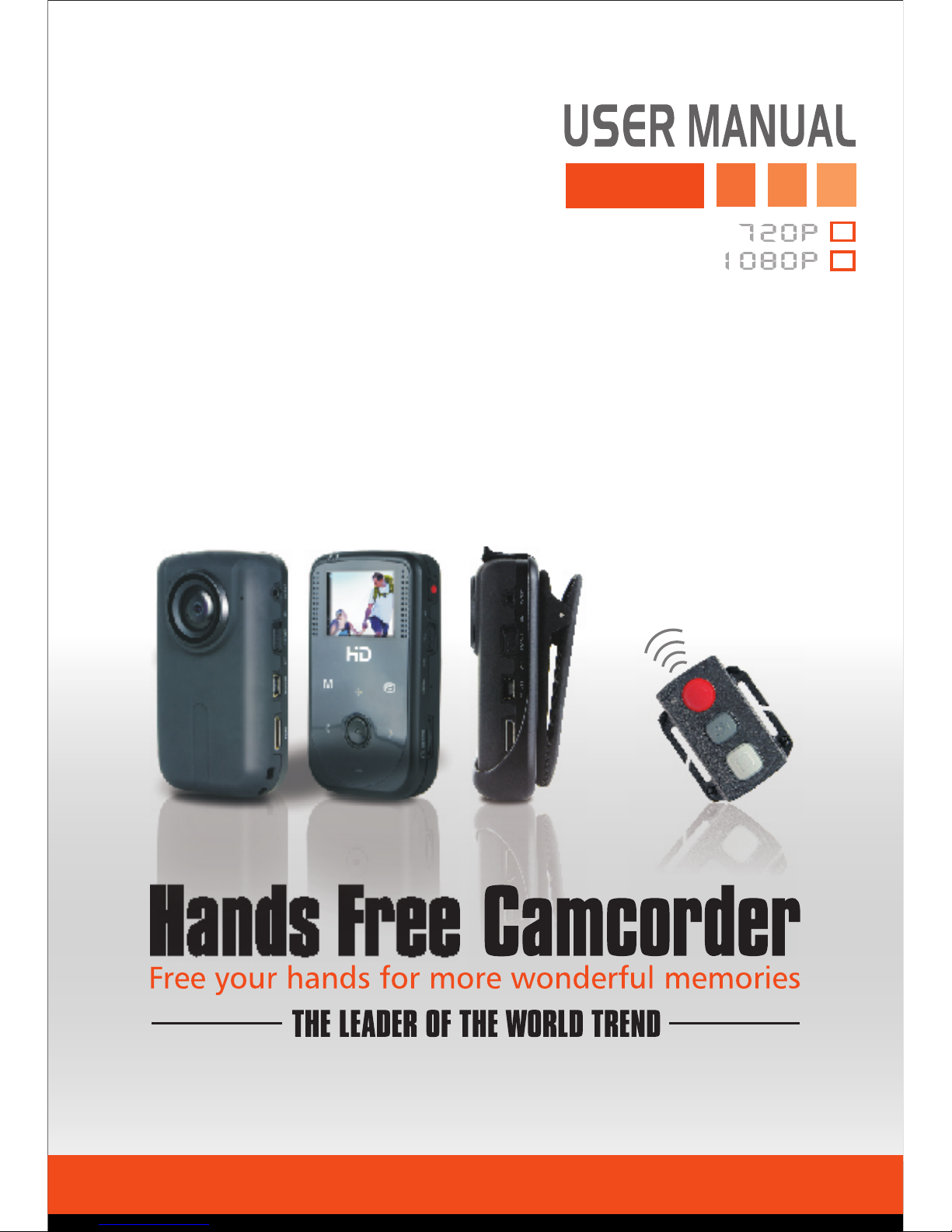
HD50
Page 2
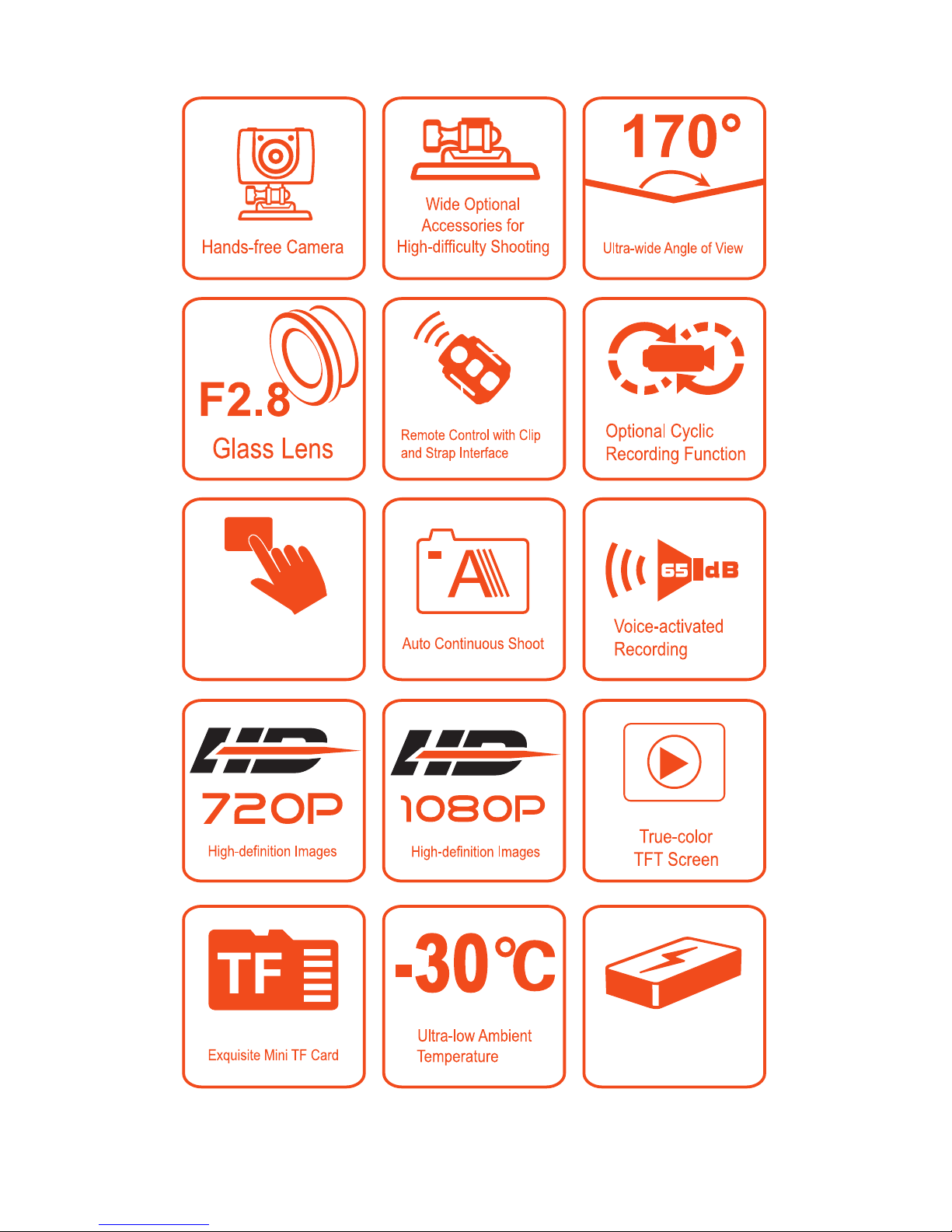
Touch-key
LI-ION BATTERY
Page 3
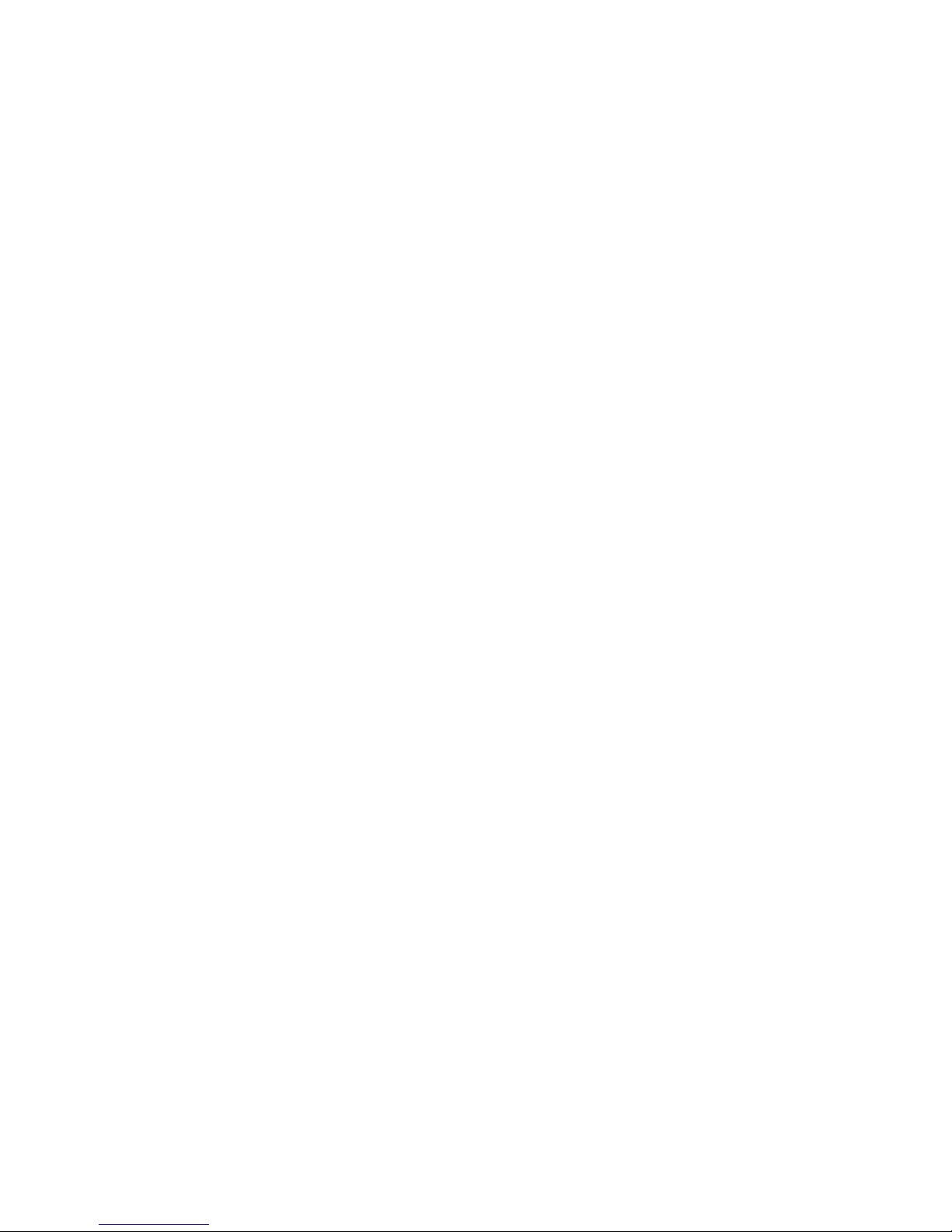
Contents
Precautions.................................. ........1
Preface................................................2
Product Certification.................................2
Product Overview....................................3
Product Features.....................................4
Product Structure....................................6
Installation...........................................8
Operating Instructions.............................10
File Storage And Play...............................21
Adapter................................... ..........23
Packing Contents...................................24
Optional Accessories...............................25
Specifications.......................................27
Fcc Note.............................................28
.
Page 4
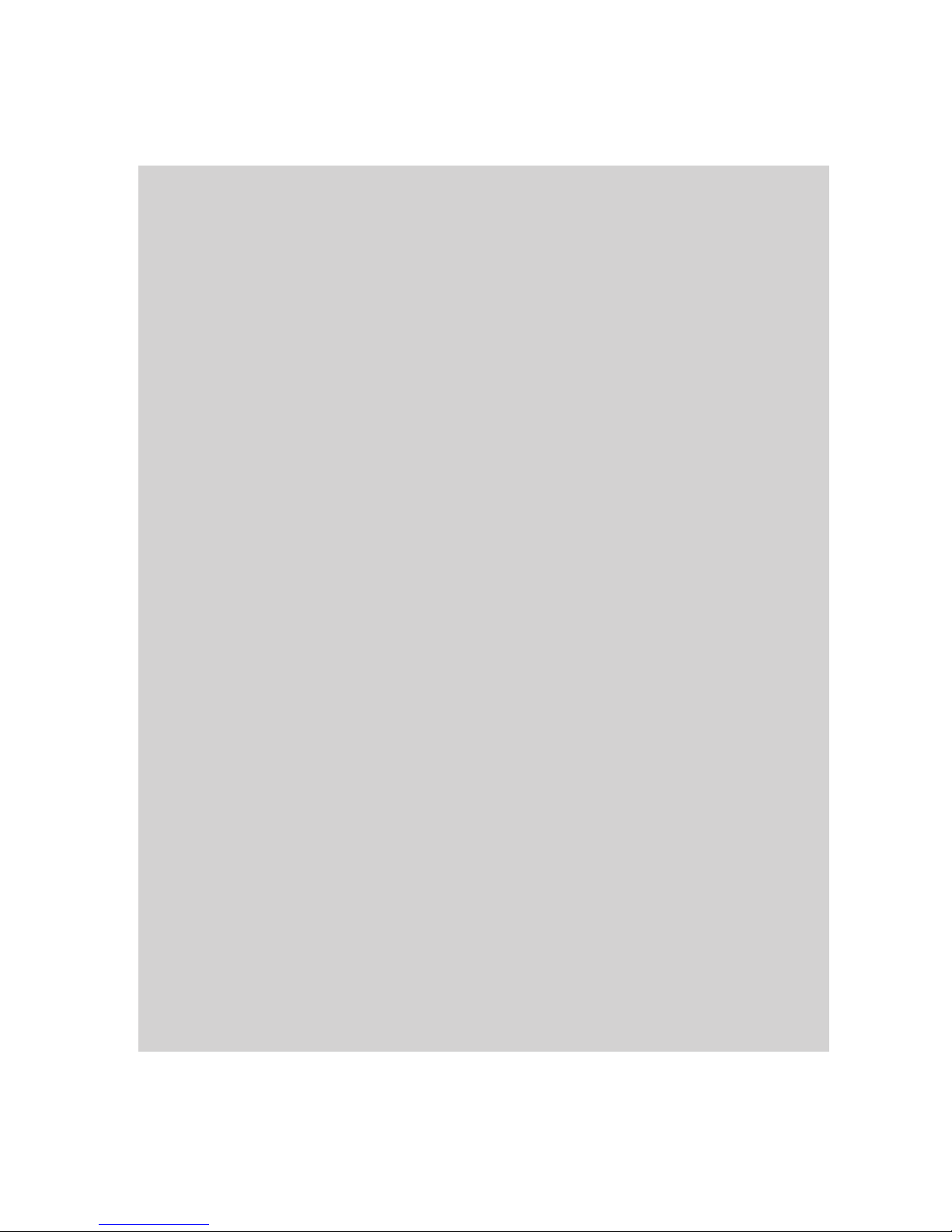
-1-
Precautions
1.This DV is a precision product. Please do not
drop it or hit it physically.
2.To maximize the operation effect, please use
your finger touch the screen.
3.Keep the DV away from any object with a strong
magnetic field, like magnet or electromotor, or
any object emitting strong radio waves, like
antenna,as a strong magnetic field may cause
failure to HD50 or cause damage to image and
audio data.
4.Do not expose the DV to high temperature or
sunlight direct.
5.Keep the Micro SD card away from the strong
magnetic field of TV, speaker, or magnet. Do not
put it in any place with potential static, or the
data stored in it may be lost.
6.If the DV overheats, smokes or smell in
charging, please disconnect the power supply
immediately to avoid the risk of fire.
7.Put HD50 beyond the reach of any child for
charging, as the power cord may cause an
accidental suffocation or electric shock to the
child.
8.Please keep this product in a cool, dry, and
dust-free place.
Page 5
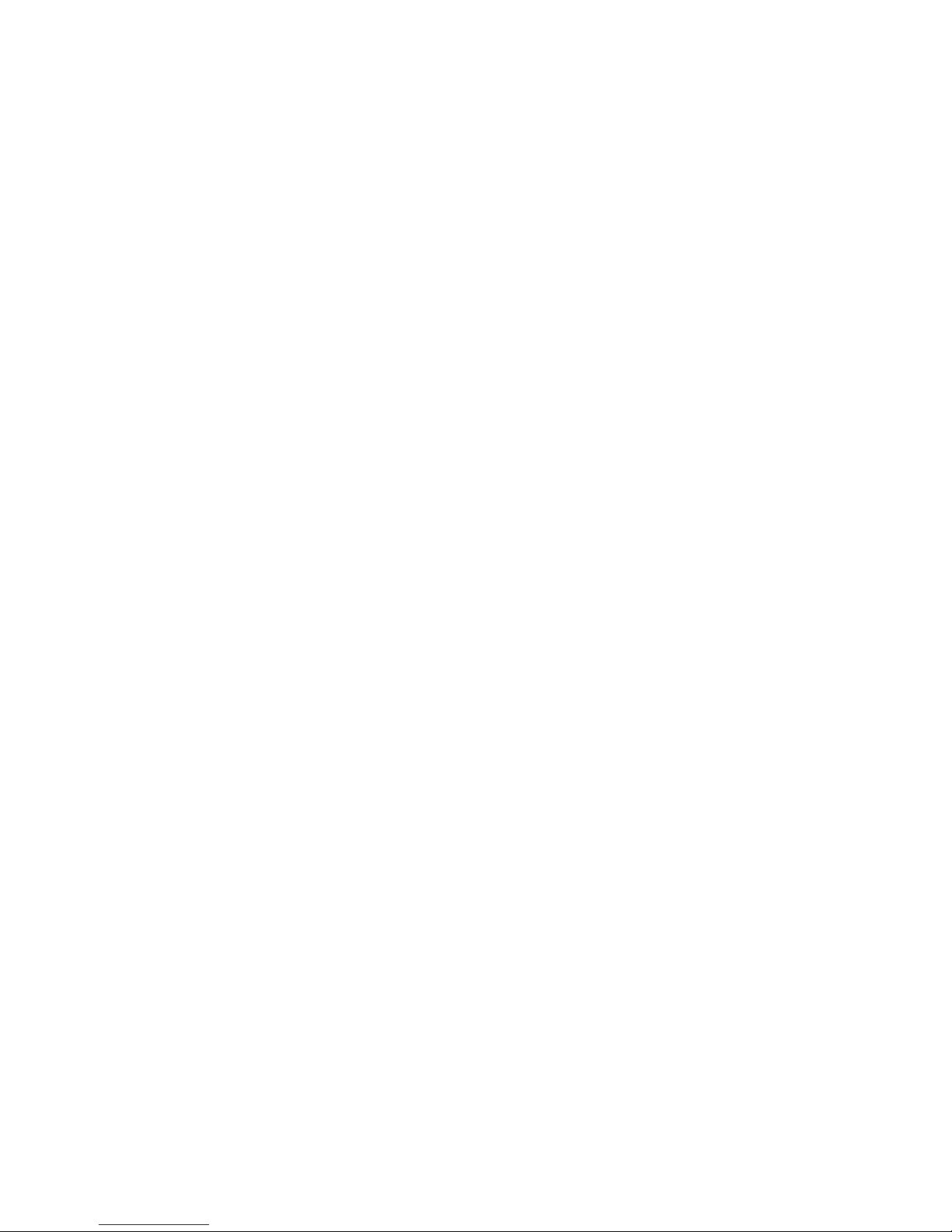
-2-
Preface
Product Certification
As certified by such authoritative organizations as
FCC and CE, this product complies with the
recommended standards and thus guarantees the
user's safety.
Thanks for purchasing our high-definition digital
video camera HD50. Featured by small size,
integrated design and easy to operate, HD50 can
be used to photograph and record the scene
anytime anywhere by means of the high-definition
and dynamic photography, so that you can share
the video recording experiences with your family
members and friends .
This Manual specifies how to use and install
HD50 and provides detailed information, including
the instructions on use, operation and installation
as well as the technical specifications. Please read
this Manual carefully to understand it before use
and keep it well for long-term reference.
Page 6
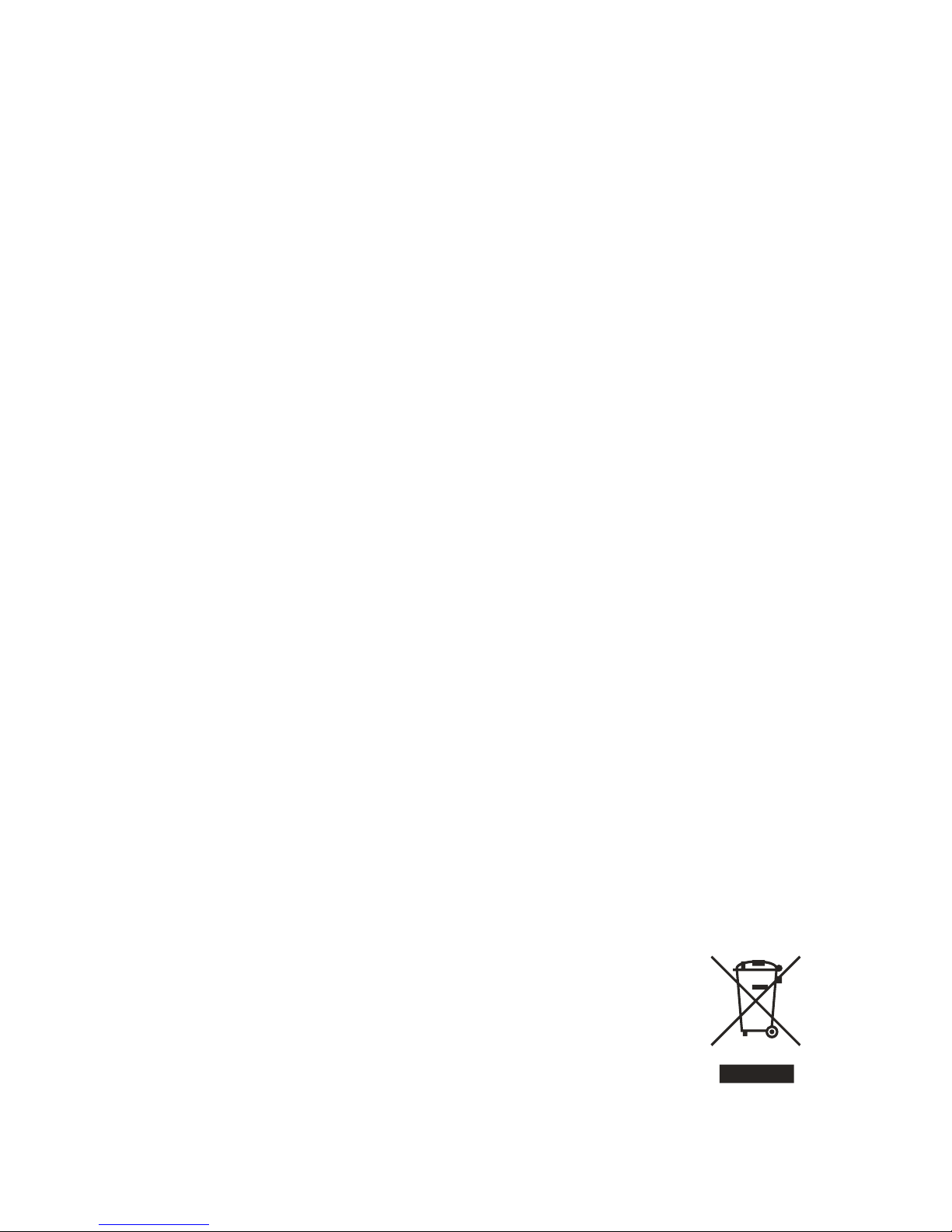
-3-
Product Over view
Do not litter! Please recycle them!
As a high-end mini HD digital video camera
designed to meet the market demand, this product
can perform functions such as high-definition
digital photography, voice storage, real-time
display, voice-activated video recording, photo
shooting, time display, remote control, digital
zoom, to uch key pad, hi gh-speed USB data
transmission, and USB charging. Supplemented by
the accessories, this product integrating multiple
patented technologies can be used to photograph
anything anytime anywhere.
Page 7
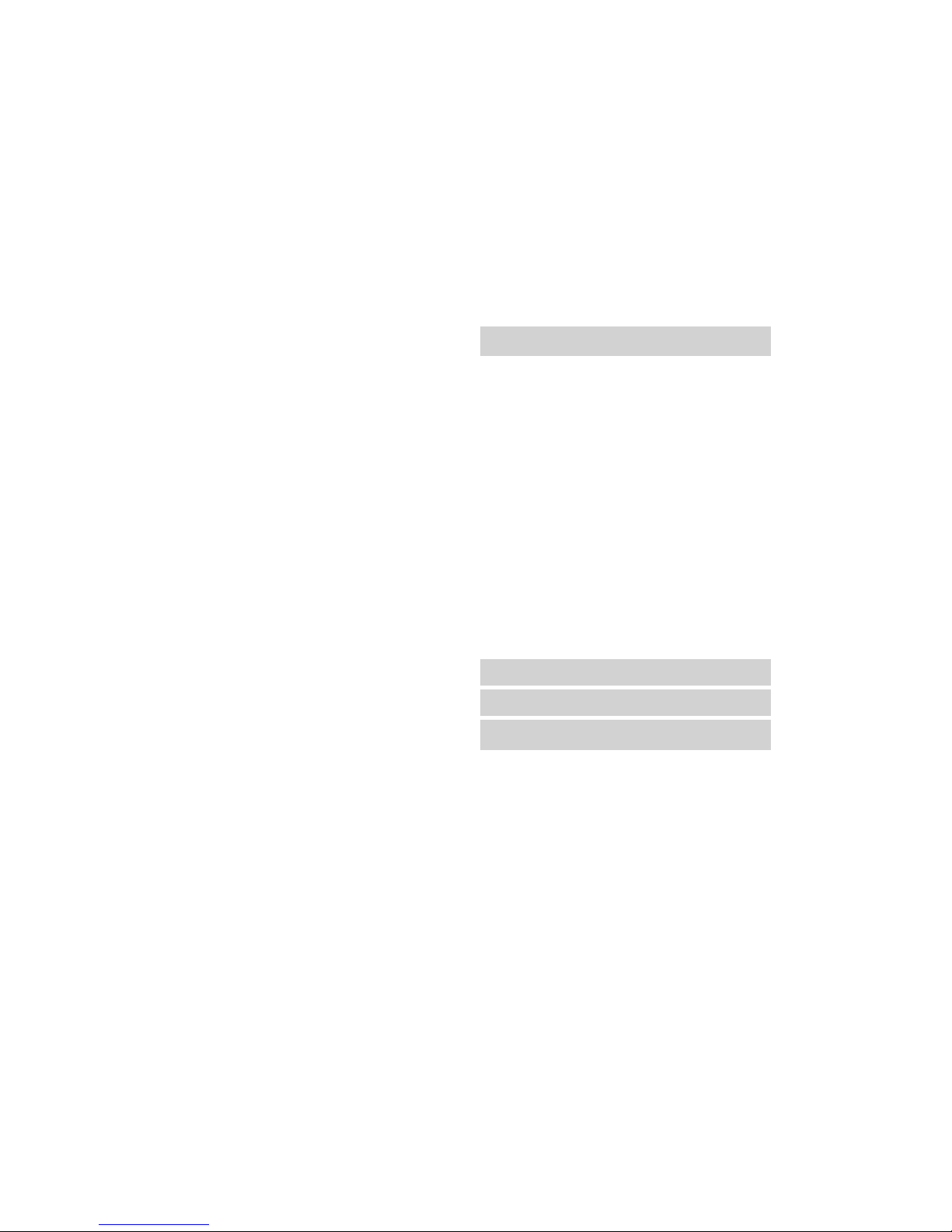
>170° large view angle and large aperture;
>5.0 mega high-definition camera, supporting 1080P/720P
high-definition video recording;
>Photo shooting function, supporting a maximum
resolution of 3200x2400;
>3X digital zoom function;
>Self-timer function;
>Video loop coverage function;
>Voice recording function;
>Touch sensitive keypad, fashionable and easy to operate;
>TFT display screen easy to play and recall videos;
>Voice-activated video recording function, to deploy the
recording details and only record the selected videos,
supporting a longer standby time;
>Better image effects, video output modes :
1080P(1920x1080) 30fps/s,
720P (1280x720) 60f/s,
720P (1280x720) 30f/s,
WVGA (848x480) 60f/s,
QVGA (320x240) 30f/s;
>Battery capacitiy detection and Micro SD card capacity
availability detection;
>High-speed dynamic video recording function, supporting
an instant response to bright and dark environments;
>Auto exposure, auto white balance, easy to operate;
>Delicate and stylish exterior design, applicable to various
occasions;
-4-
Product Features
Applicable for 1080P models
Applicable for 1080P models
Applicable for 720P models
Applicable for 720P models
Page 8
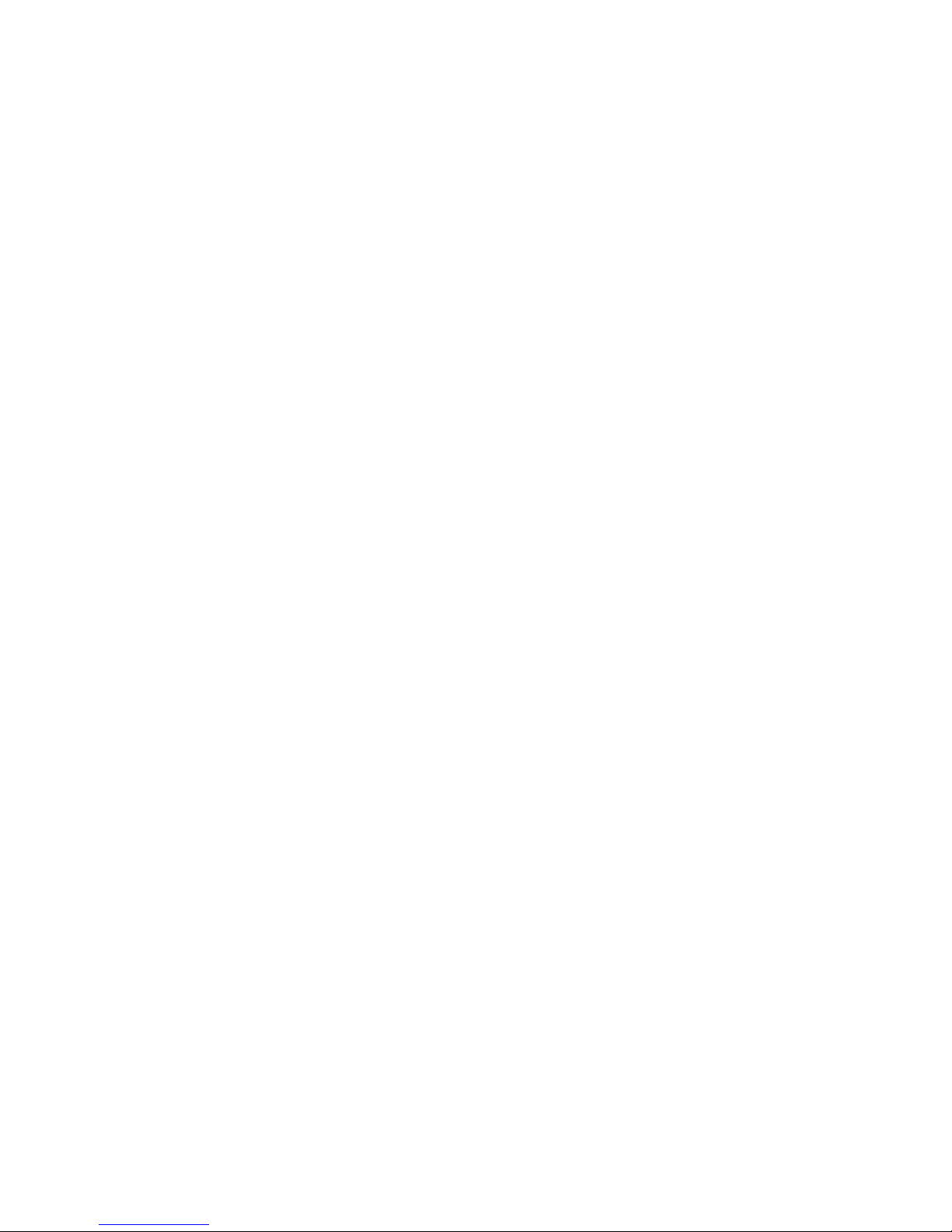
-5-
>HDMI interface and AV output interface, to connect a high definition monitor or TV to view files;
>Recording MOV videos, to be directly played by PC or uploaded
onto video websites;
>Support 32GB Micro SD card(max);
>High-quality color fidelity, clearer and more realistic image;
>Key lock function, to prevent misoperations;
>You can use the attached remote control to control the video
recording and photo shooting; the special code pairing
function which matches a remote control only with the coded
HD50 makes misoperations impossible.
>Recording MOV videos, to be directly played by PC or uploaded
onto video websites;
>Auto standby power-saving function;
>Supporting fast forward and fast rewind, and skipping
of contents in the next segment (when connecting with
TFT screen player);
>Supporting time setting (RTC function) and time superposition
function;
>Supporting USB 2.0;
>Built-in microphone, forming high-quality voice recording
effect;
>Various sport accessories, truly realizing the video recording
of sports;
>Good seismic resistance;
>Various shooting modes available: Single shooting, three
photos continuous shooting, continuous shooting;
>Settings auto saving.
Page 9

-6-
Product Str ucture
1. Status Indicator (green)
2. Power Indicator (red)
3. TFT Display Screen
4. Up
5. Menu
6. OK/Shutter/Lock
7. Left
8. Down
9. Screw-type Interface
10. Record 11. VOX Switch
12. Recall 13. Reset
14. Right 15. Micro SD Card Slot
1
2
3
4
5
6
7
8
9
11
12
13
14
15
10
Page 10
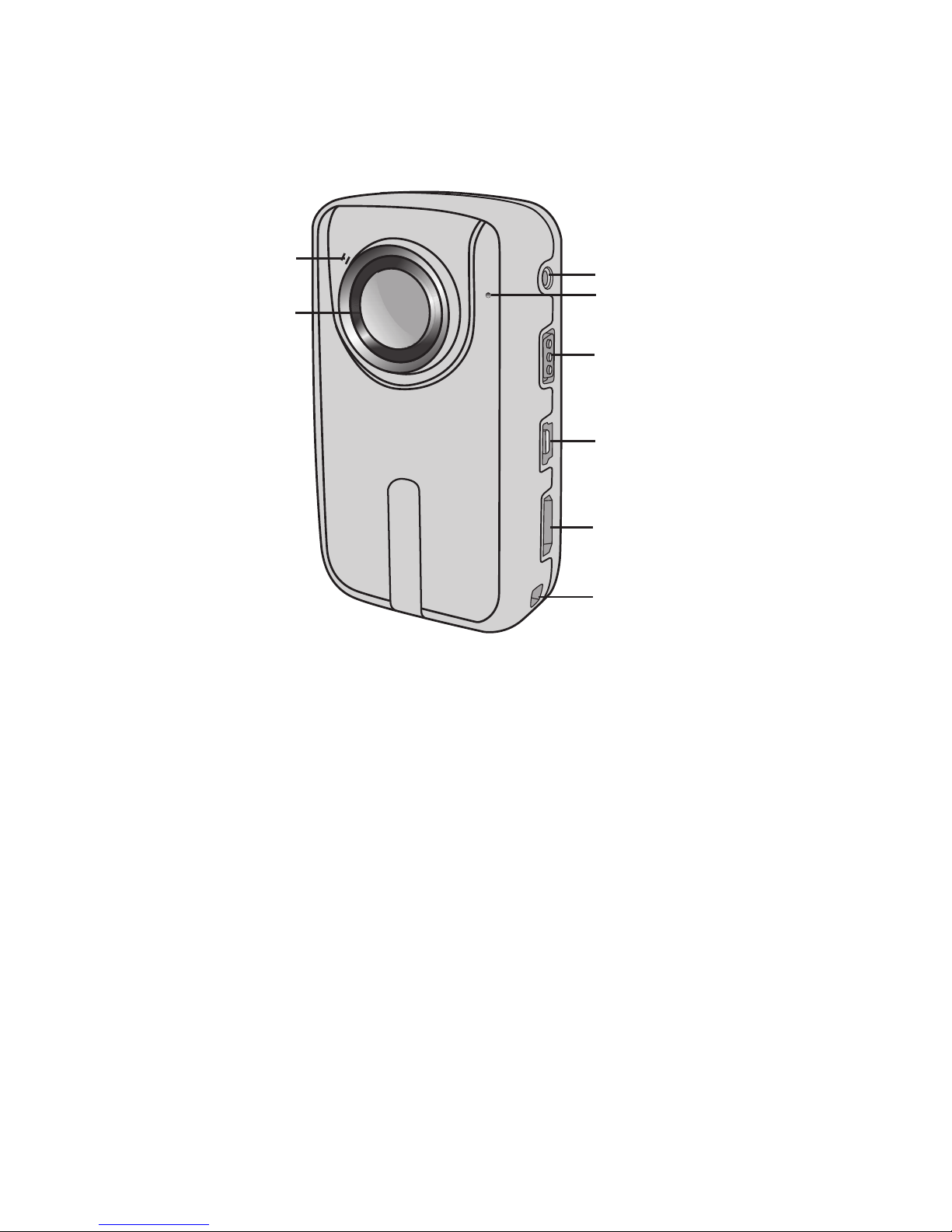
-7-
16. Self-timer Indicator
17. Lens
18. AV Output Interface
19. Microphone
20. Power Switch
21. Mini USB Port
22. HDMI Interface
23. Lanyard Hole
18
19
20
21
22
23
16
17
Page 11

-8-
Installation
1.Installation of Clip
HD50 can be either handheld or combined with
multifunctional clip. In the latter case, you can
fix the clip to your clothes or other objects. Follow
the steps below to install the clip:
the
Clip
Clip Install the clip onto
the main body
Main Body
Page 12

2.Installation of Remote Control
There is a separate remote control attached to
HD50. Please install the remote control onto the
correct position based on the accessories below:
(1). Velcro
(2). Clip
-9-
Binding tape (optional)
(3).
Page 13

-10-
Operating Instr uctions
Preparations before Use
(1)Charge HD50
Before use, please check if there is enough
battery power. In case of a low battery power,
please charge HD50 via the power supply or USB
cable. The power indicator will twinkle slowly in red
in charging and remain red with the battery icon
“ ” displayed on the TFT screen after charging.
(2)Format the Micro SD Card
Please select a high-speed Micro SD card only and
format it on HD50 before recording any video or
shooting any photo. If the Micro SD card has ever
been used on other devices, please format it on HD
50 before any operation.
(3)Set the Date/Time
In preview mode, touch [M] to enter the selection
interface, touch [>] to shift to the setup interface
" “, touch [-] to select the menu “Date/Time”, and
then press [OK/Shutter] to set the time.The yellow
number indicates the current cursor position. If you
touch [<] or [>] to move the
cursor and press [OK/Shutter] to
select the current number, this
number will turn red. Then you
can touch [+] or [-] to change
this number, move the cursor to “ ”, and finally
press [OK/Shutter].
Page 14

-11-
HD50 Settings
In preview mode, touch [M] to enter the selection
interface, touch [>] to shift to the setup interface
" “, press [OK/Shutter] to set the selected menu,
and then touch [M] to exit the menu.
Touch [+] and [-] to move the cursor up and
down, touch [<] and [>] to move the cursor left
and right, and then press [OK/Shutter] to confirm
the status set for the current menu
a.Key tone: Turn on or turn off the key tone;
Note:
Voice of photo shooting and video recording cannot be
turned off through this item. It only turns off the key
operation voice and there is no switch to turn off voice of
photo shooting and video recording in the machine
system.
b.Time display: Please set before using; the machine will
auto record the shooting date and time when shooting
image and display on the bottom right corner of the file;
c.Loop coverage: The video/audio file will be auto saved in
segment once every 15 minutes when setting “ Loop
Coverage”; and if it is not set, the video/audio file will be
auto saved in segment once every 30 minutes.
Note:
The current actual segment file is determined by the file
size set, but not determined by the true time, that is to say,
the file will be segmented more than 15/30 minutes at a
dark environment.
d.Auto standby: Select the auto standby time of 0, 2
minutes, 5 minutes or 10 minutes. In case of no any
Page 15

mission and operation after selecting, the system will
start timing and HD50 will turn off input and output to
enter the standby mode at the end of the time set. If
there is any operation in timing, the system will re-time.If
the video recording or shutter is operated in the standby
process, HD50 will be waked up. The default standby
time is 5 minutes when selecting to restore the factory
default;
e.TV Output Format: select the TV system NTSC or
PAL, depending on your area.
Note: If you want to change the TV system when HD50 is connected
to the TV, please unplug the AV cable and then reinsert it
f.Format: format the memory of the Micro SD card
and HD50.
g.Factory Default: restore the parameter settings to
factory default.
h.Language: set the system language as Simplified
Chinese, English, or Traditional Chinese.
i.L i ght So u rce Freq u enc y : s e lec t t h e l i ght so u rce
frequency 50Hz or 60Hz, depending on your area, in
order to avoid the TFT screen flickering in preview
mode or in video recording.
Note:
(a) Formatting will delete all files, including those are protected.
(b) If a Micro SD card is inserted into HD50, formatting will give
preference to Micro SD card. Otherwise, HD50 will be formatted.
-12-
Page 16

-13-
HD50 Operations
1.Insert the Micro SD card.
2.Turn the power switch to “ON” to turn on HD50,
and the red indicator will be lightened and HD50
will enter the preview mode.
Note:
(a) In case of low battery power, you will find the battery icon “ ” and
the message “Low Power” on the TF T screen.
(b) If no Micro SD card is inserted, you will find the Micro SD card icon
“ ” on the TFT screen
3.Video Recording:
(1)Manually Recording: turn on HD50 and turn the
VOX switch to “OFF”.
In preview mode, press [Record] to start recording, and
the red indicator will go out, the green indicator twinkle
slowly, the TFT screen display the video recording icon, and
the timer be started. In video recording, press [Record] to
stop recording and the files will be saved as a “*.MOV”file.
In video recording, you can find the video recording icon
and such parameters as video recording resolution, battery
power, Micro SD card capacity available, video recording
time, and focus on the TFT screen.
Adjust the focus: in video recording, touch [+] and [-] to
adjust the focus.
Micro SD card capacity availability detection: you can find
the Micro SD card capacity available on the TFT screen; “0%”
means there is no memory space available on the Micro SD
card.
Video recording resolution: in preview mode, touch [M]
to enter the setup interface, select the menu “Image
Resolution”, press [OK/Shutter] to enter the resolution setup
interface, and touch [<] or [>] to select a resolution from
1080P(Applicable for 1080P models),720P, WVGA, and QVGA.
Page 17

-14-
(2)Voice-activated Recording: turn on HD50 and
VOX switch to “ON”.
(a) When you turn on HD50, if the external sound goes
beyond 65dB,HD50 will auto enter the video recording
mode to start recording, the red indicator go out, and the
green indicator twinkle slowly.
(b) If the external sound remains under 65dB for 2 minutes,
HD50 will auto save the file and enter the preview mode.
(c)In preview mode, if the external sound goes beyond
65dB again, HD50 will auto enter the video recording mode
to start recording again.
(d)To turn off HD50 in voice-activated video recording,
please turn the VOX switch to “OFF” first so that HD50 will
auto save the data.
turn the
Note:
(a) If the battery power is low in video recording, the system
will auto save the current file and give the message
“Low Po wer” until HD50 is turned off or auto turned off.
(b) If the memory space of the Micro SD card gets full in
video recording, the system will auto save the current file,
give the message “Insufficient Memory”, and go back to
the preview mode.
(c) In a long video recording process, the system will auto
save the data as a file in every 30 minutes.
(d) If you turn the VOX switch to “OFF“ in voice-activated
video recording, HD50 will auto save a file.
(e) Ma nually recorded files are na me d like this: FILE0001.MOV,
FILE0002.MOV, FILE0003.MOV.
Page 18

(2) Self-timer:
Touch [M] to enter the setup interface, touch [>] to move
the cursor to “ ”, select the menu “Self-timer”, and press
[OK/Shutter] to set the delay time as 5s or 10s.
Touch [M] to exit the setup interface. Press [Shutter], and
HD50 will start the timer and shoot a photo at the end of
the delay time.
5.Voice Recording:
Touch [M] to enter the setup interface, select the
menu“Capture Mode”, press [OK/Shutter] to enter
the selection interface, touch [<] or [>] to select
“ ”, press [OK/Shutter] to confirm your selection,
and finally touch [M] to exit the setup interface.
Press [Record] to start recording, and the red
indicator will go out, the green indicator twinkle
(1) Manual Shooting:
In preview mode, press [Shutter] to shoot a photo with a
“click” sound, and the red indicator will twinkle once.
4.Photo Shooting:
You can set the image resolution before shooting
photos.Touch [M] to enter the setup interface,
touch [>] to move the cursor to “ ”, select the
menu “Image Resolution”, and press [OK/Shutter]
to enter the resolution setup menu. There are three
resolution modes available for your selection:
3M: photo shooting resolution of 2048x1536;
5M: photo shooting resolution of 2560x1920;
8M: photo shooting resolution of 3200x2400.
-15-
Page 19

(1) AV File
Select the menu “AV Files” and press [OK/Shutter] to view
the recorded audio or video files. Touch [-] to enter the
thumbnail preview mode.
You can touch [M] to delete or protect them when viewing
video or audio files.
(a) Audio File
Touch [<] or [>] to select an audio file and press [OK/Shutter] to play
it. In playing, you can touch [+] and [-] to adjust the volume and touch
[ ] to pause or play the file.
(b) Video File
When playing a video file, you can touch or press the following keys
to execute operations:
Delete: delete the current file.
Delete All: delete all audio or video files under no
protection.
Protect: lock files to protect them; the icon “ “ will
appear on the upper left corner of each protected file;
repeat this operation to unprotect the protected files; no
operation can delete the protected files except
formatting.
slowly, the TFT screen display the voice recording
icon, and the timer be started.
6.File Recall:
You can view the audio files, video files and photo
files on HD50. Touch [ ] to enter the recall
selection interface and touch it again to exit the
recall interface. Select the menu “AV File” to view
the audio and video files or select the menu “Photo
File” to view the photo files.
-16-
Page 20

When viewing a photo file, you can touch the following
keys to execute operations:
[+]: zoom in the current photo;
[-]: preview the photo in file thumbnails or zoom out the
current photo;
[<]: select the left photo, or touch it to move the photo
up or left in zoom-in mode;
[>]: select the right photo, or touch it to move the photo
down or right in zoom-in mode;
[ ]: touch it to exit the photo view interface;
[M]: touch it to execute the operations below:
Delete: delete the current file.
Delete All: delete all photo files under no protection.
Protect: lock files to protect them; the icon “ “ will
appear on the upper left corner of each protected file;
repeat this operation to unprotect the protected files; no
operation can delete the protected files except
formatting.
Auto Play: auto play the photo files in the folder at an
interval of 5s.
(2) Photo File
Enter the photo file recall interface, touch [-] to preview
the photo file thumbnails, touch the direction keys to select
a file, and then press [OK/Shutter] to view it.
[+]: increase the volume;
[-]: reduce the volume;
[<]: fast rewind;
[>]: fast forward;
[ ]: touch it to pause playing and touch it again to resume playing;
[OK/Shutter]: after touching [<] or [>], you can press this key to
resume regular playing.
-17-
Note: Fast rewind can be set as twofold or fourfold
Page 21

-18-
Insert the Micro SD card into a DPOF compatible printer
to output the photos as ordered.
The printer compatible with your camera can follow the
DPOF orders to print the photos.
Note
(1) The DPOF printing requires a Micro SD card with preset DPOF
information. It will fail if you simply select the photos from the Micro
SD card and try to print them.
(2) Some DPOF compatible printers and digital photo developing shops
may fail to print the photos based on the specific settings. If this is the
case with your printer, please refer to the User Manual attached to it. In
another case, please check the DPOF compatibility with the digital
photo developing shop.
(3) If the DPOF information of the Micro SD card has been set by
another camera, please do not insert this card into HD50 to reset the
DPOF information, or the DPOF information may be invalid or covered.
Sometimes, special photo types make it impossible to set the DPOF
information.
DPOF: when viewing a photo file, if you touch [M] to
enter the setup interface and select the menu “DPOF”,
the icon “ ” will appear on the upper left corner of
this file.
About DPOF
As a standard to record the print orders sent by the
Micro SD card, DPOF (Digital Print Order Format) is
applicable to the photos shot by digital cameras. You can
designate the photos to be printed and the number of
their copies. The following operations can be executed if
your digital camera is DPOF compatible:
Page 22

-19-
7.Remote Control:
You can use the attached remote control to
control the video recording and photo shooting.
The red indicator on the remote control will twinkle
once when you press any of the following keys:
Remote control and HD50 shall be used together. If
they do not match, first perform the code matching
as the below steps:
1.Turn off HD50, press and hold [OK/Shutter], turn the
power switch to “ON”, and then release [OK/Shutter]
when HD50 is turned on.
2.Press both [Record] and [Stop] on the remote control
within 3s to finish the remote control code pairing
process.
Record
Shutter
Stop
Note:
(1) The remote control range is about 5 meters.
(2) Under shutdown state, press and hold “OK/Shutter” button, set the
“Power” button to “ON” and release the button after start-up. Then,
code match is finished. .
(3) If code pairing is successful, HD50 will act accordingly when you
press any of the keys on the remote control. If code pairing fails, please
repeat the above code pairing process.
Page 23

-20-
8.Key Lock:
Lock keys to prevent misoperations. In standby
state or video recording, you can long press [OK/
Shutter] for 4s to lock keys. Then, when you touch
any key, the background light will twinkle once to
remind you the keys are locked and no operation is
accepted.By long pressing [OK/Shutter] for 4s again,
you can unlock the locked keys.
9.Reset:
If the system fails to respond or there is any
exceptional operation, please press [Reset] lightly
to reset the system with a needlelike object .
Page 24

-21-
File Storage and Play
(1) USB Cable
Note:
(1) Please turn off the HD50 before inserting or unplugging the USB
cable.
(2) Turn the power switch to “OFF” before charging HD50. The red
indicator will twinkle slowly in charging.
(3) You can directly copy or cut the recorded files to your computer
when the power switch is turned to “ON”.
USB Port
on HD50
USB Cable
USB Port
on PC
You can copy or cut the recorded video files to
your computer via the USB cable, or remove the
Micro SD card and insert it into a card reader to
read the video data. Then, you can select our
s o f t w a re f ro m th e a t t a c h e d C D o r s u c h
recommended softwares as Media Player and KM
Player to play the videos.
Page 25

-22-
HDMI连接口
HD50
HDMI数据线
HDMI连接口
电视
AV连接口
AV数据线 AV连接口
电视
HD50
(2) HDMI Cable and AV Cable
You can also use the HDMI cable or AV cable to
connect HD50 to a TV or monitor with HDMI
interface, in order to play the recorded files .
Note:
TV / Monitor
HDMI Inter
face on TV
HDMI Cable
AV Cable
HDMI Interface
on HD50
AV Interface
on HD50
AV Interface
on TV
AV OU T
(1) After connecting HD50 to the monitor via the HDMI cable, please
select the input source for the monitor to display the data from
HD50.
(2) If you select the AV cable, please connect each of its terminals to
the relevant TV or monitor terminal in the same color.
(3) Please adjust the parameters of the monitor to optimize the image
effect.
Page 26

-23-
NOTICE:
When using the power adapter, make sure the rating voltage on it
is compatible with that of the device to avoid potential damages
resulting from incorrect usage of power supply.
This product always conforms to the authenticated
AC adapter. The adapter should be marked one of
the following:
ADAPTER
Page 27

-24-
PACKING CONTENTS
USB Cable
AV Cable Adapter
Chain
main unit
for
Pouch
CD
Micro SD card
Note:
(1) The actual items may by different from the pictures here. Package is
subject to change without further notice.
(2) The actual accessories may vary with configuration listed here,
depending on the specifications of the product you purchase.
Remote Control
Velcro for bracket
Clip for Remote
Control
Clip for
main unit
*Optional*
Page 28

-25-
OPTIONAL ACCESSORIES
2. Portable Power Supply
(2500mAH)
1. Portable Power Supply
(850mAH)
3. Car Sucker Bracket
4. Accessory for Installation
onto Bicycle
5. Accessory for Flat
Installation
6. Accessory for Installation
onto Helmet Side
Page 29

-26-
8. Car Bracket
7. Accessory for Installation
onto Helmet Top
The above accessories are optional. If you need them, please contact
our distributors.
9. HDMI Cable
Page 30

-27-
SPECIFICATIONS
Pixel 5.0 million color CMOS
View Angle
Battery Capacity
1400mAH/3.7V
Consumption Current
Store Temperature
Operation Temperature
Operation Humidity
Memory medium
350mA/3.7V(Max.)
15-85%RH
Micro SD card
WAV
SD Capability
Max 32GB Micro SD Card
Resolution Available: 3M, 5M, or 8M JPEG
Video Function and
Format
USB Jack
Photo Shooting
Voice Recording
Remote Control Rang
5 Meters
Weight
Dimension
Operation System
USB2.0
81g
85x50x23mm
Charge Time
4h(approx.)
Video Recording Duration
File Storage
30min per Segment
Video decode use H.264 compress
mode, recording for MOV format
1080P (Applicable for 1080P models),
720P, WVGA,QVGA)
Voice Recording Duration
About 4h
About 5h
Windows 98SE/2000/Me/XP/Vista
NOTICE:
Specifications are subject to minor change with upgrade and
update. Please base on real object.
170°
200h
Page 31

-28-
This device complies with Part 15 of the FCC Rules.
Operation is subject to the following two
conditions:(1)this device may not cause harmful
interference, (2) this device must accept any
interference received, including interference that
may cause undesired operation.
The manufacturer is not responsible for any radio or
TV interference caused by unauthorized
modifications to this equipment. Such modifications
could void the user's authority to operate the
equipment.
For a Class B digital device or peripheral, the
instructions furnished the user shall include the
following or similar statement, placed in a
prominent location in the text of the manual:
FCC NOTE
NOTE: This equipment has been tested and found to comply with the
limits for a Class B digital device, pursuant to Part 15 of the FCC Rules.
These limits are designed to provide reasonable protection against
harmful interference in a residential installation. This equipment
generates, uses and can radiate radio frequency energy and, if not
installed and used in accordance with the instructions, may cause
harmful interference to radio communications. However, there is no
guarantee that interference will not occur in a particular installation.
If this equipment does cause harmful interference to radio or television
reception, which can be determined by turning the equipment off and
on, the user is encouraged to try to correct the interference by one or
more of the following measures:
-- Reorient or relocate the receiving antenna
-- Increase the separation between the equipment and receiver.
-- Connect the equipment into an outlet on a circuit different
from that to which the receiver is connected.
-- Consult the dealer or an experienced radio/TV technician for help.
Page 32

Page 33

