A&D Weighing AD-4212B-23, AD-4212B-102, AD-4212B-201, AD-4212B-301, AD-4212A-100 INSTRUCTION MANUAL
...Page 1
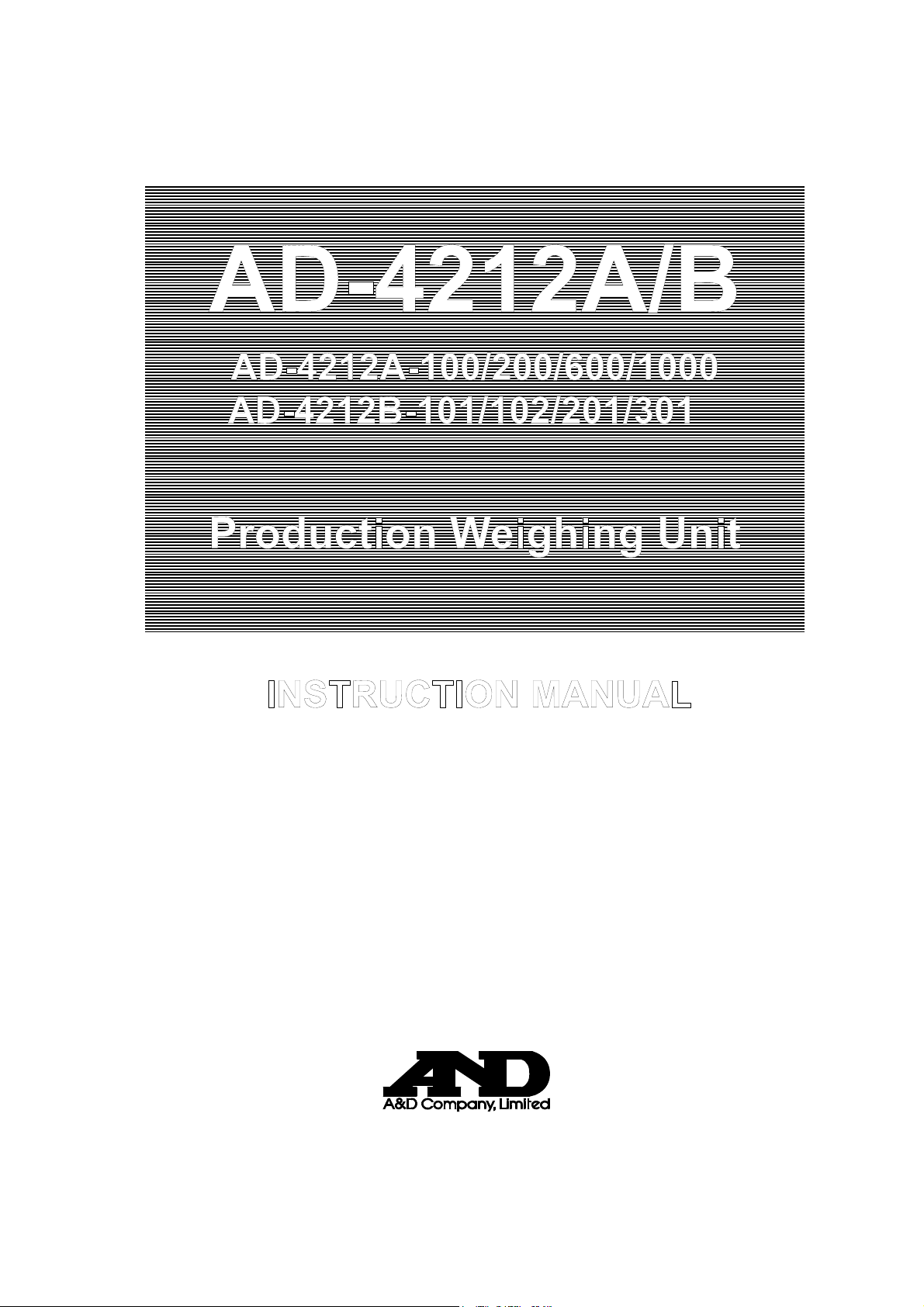
AD-4212A/B
AD-4212A-100/200/600/1000
A
D-4212B-101/102/201/301
Production Weighing Unit
INSTRUCTION MANUAL
1WMPD4001448C
Page 2
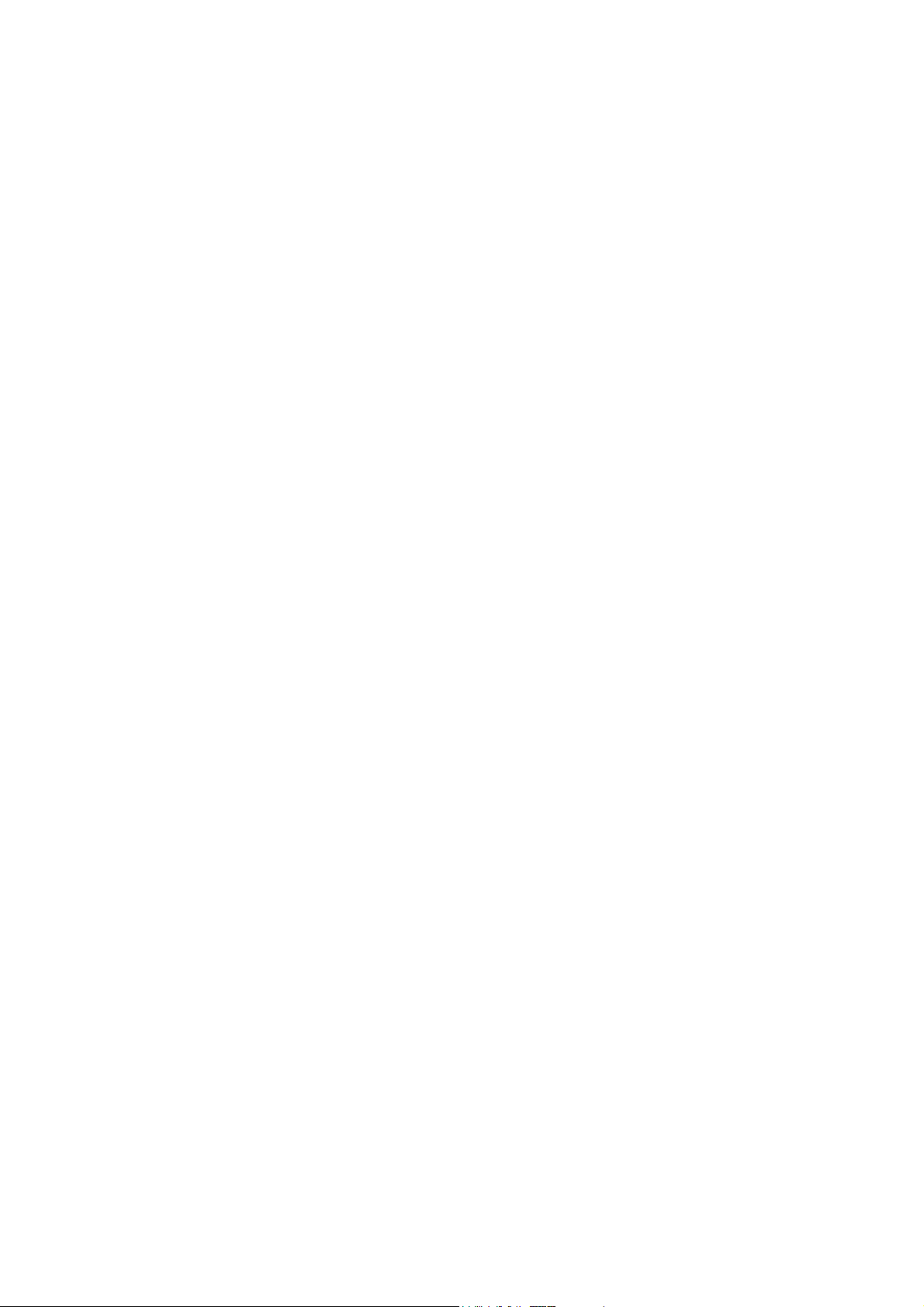
© 2009 A&D Company, Limited. All rights reserved.
No part of this publication may be reproduced, transmitted, transcribed, or translated
into any language in any form by any means without the written permission of A&D
Company, Limited.
The contents of this manual and the specifications of the instrument covered by this
manual are subject to change for improvement without notice.
Windows and Excel are registered trademarks of Microsoft Corporation.
.
Page 3
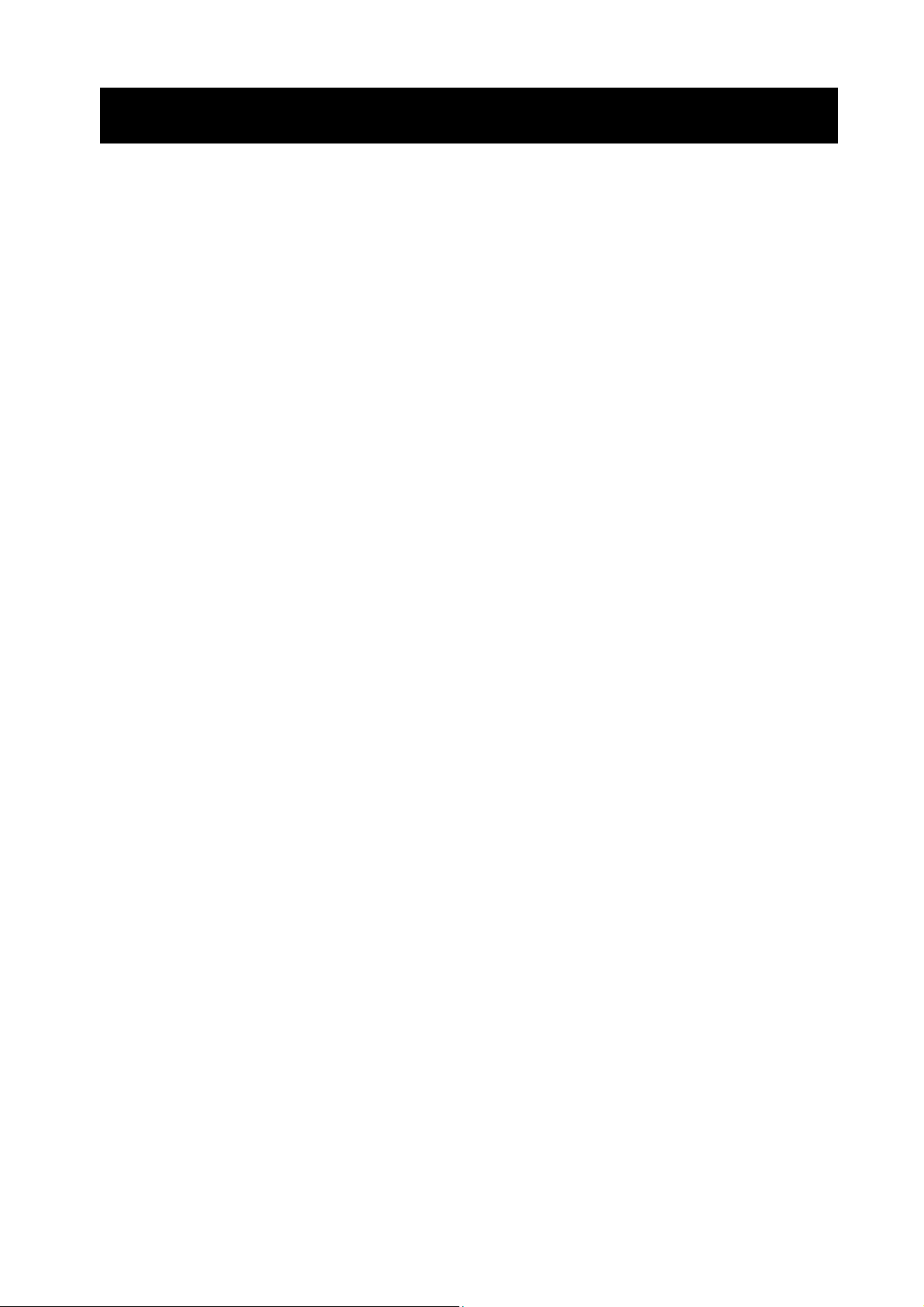
CONTENTS
1. INTRODUCTION...............................................................................................................................4
1-1 Features ............................................................................................................................................... 4
1-2 Compliance .......................................................................................................................................... 5
2. UNPACKING THE BALANCE ..........................................................................................................6
2-1 Unpacking ............................................................................................................................................ 6
2-2 Installing the Balance ........................................................................................................................... 8
3. PRECAUTIONS ..............................................................................................................................10
3-1 Before Use ......................................................................................................................................... 10
3-2 When Building into a System ..............................................................................................................11
3-3 During Use ......................................................................................................................................... 13
3-4 After Use............................................................................................................................................. 13
3-5 Power Supply ..................................................................................................................................... 13
4. DISPLAY SYMBOLS AND KEY OPERATION................................................................................14
5. WEIGHING UNITS..........................................................................................................................15
5-1 Units ................................................................................................................................................... 15
5-2 Changing the Unit............................................................................................................................... 17
6. WEIGHING......................................................................................................................................18
6-1 Basic Operation (Gram Mode) ........................................................................................................... 18
6-2 Smart Range Function ....................................................................................................................... 19
7. CHANGING THE WEIGHING SPEED ............................................................................................20
8. CALIBRATION................................................................................................................................21
8-1 Calibration .......................................................................................................................................... 22
8-2 Calibration Test................................................................................................................................... 24
9. FUNCTION SWITCH AND INITIALIZATION ..................................................................................26
9-1 Permit or Inhibit .................................................................................................................................. 26
9-2 Initializing the Balance........................................................................................................................ 27
1
Page 4
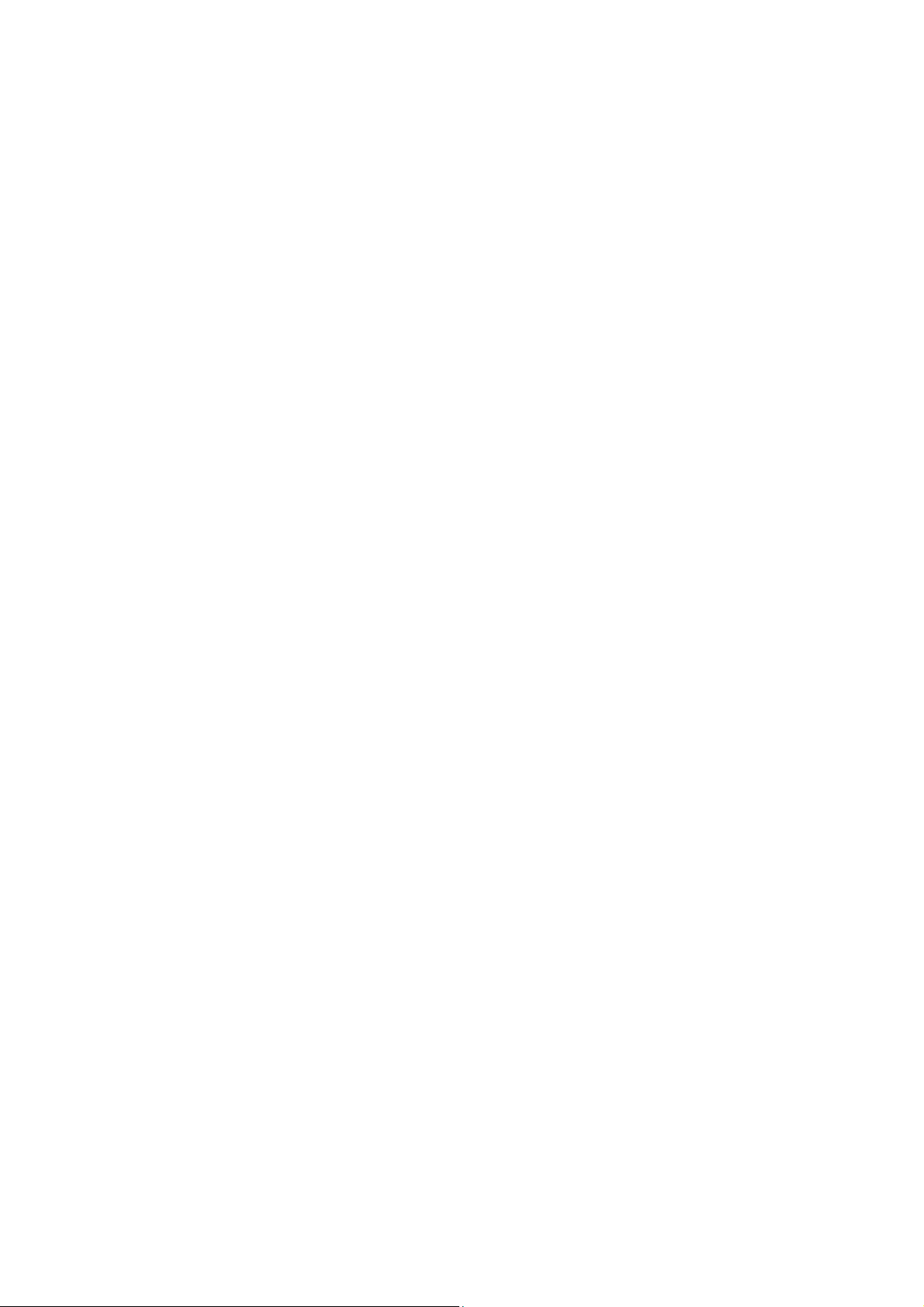
10. FUNCTION TABLE ...................................................................................................................... 28
10-1 Structure and Sequence of the Function Table ................................................................................ 28
10-2 Display and Keys.............................................................................................................................. 28
10-3 Details of the Function Table ............................................................................................................ 29
10-4 Description of the Class “Environment, Display” .............................................................................. 33
10-5 Description of the Item “Data output mode” .....................................................................................35
10-6 Description of the Item “Data format” ............................................................................................... 36
10-7 Description of the Data Format Added to the Weighing Data
10-8 Data Format Examples.....................................................................................................................39
10-9 Clock and Calendar Function ........................................................................................................... 40
10-10 Comparator Function...................................................................................................................... 42
....................................................................... 38
11. ID NUMBER AND GLP REPORT................................................................................................. 46
11-1 Setting the ID Number ......................................................................................................................46
11-2 GLP Report ....................................................................................................................................... 47
12. COUNTING MODE (PC) .............................................................................................................. 50
13. PERCENT MODE (Pct)................................................................................................................ 52
14. DATA MEMORY ........................................................................................................................... 53
14-1 Notes on Using Data Memory ..........................................................................................................53
14-2 Memory for Weighing Data...............................................................................................................54
14-3 Memory for Calibration and Calibration Test Data............................................................................57
14-4 Memory for Unit Mass in the Counting Mode ................................................................................... 58
14-5 Memory for Upper/lower limit values ................................................................................................ 59
15. PROGRAMMABLE-UNIT (AD-4212A only)................................................................................ 62
16. I/O UNIT SPECIFICATIONS (Standard interface)...................................................................... 63
16-1 RS-232C/Comparator Contact Output/External Contact Input..........................................................63
17. CONNECTION TO PERIPHERAL EQUIPMENT ......................................................................... 65
17-1 Connection to the AD-8121B Printer ................................................................................................ 65
17-2 Connection to a Computer................................................................................................................ 66
17-3 Using Windows Communication Tools (WinCT) ............................................................................... 66
2
Page 5
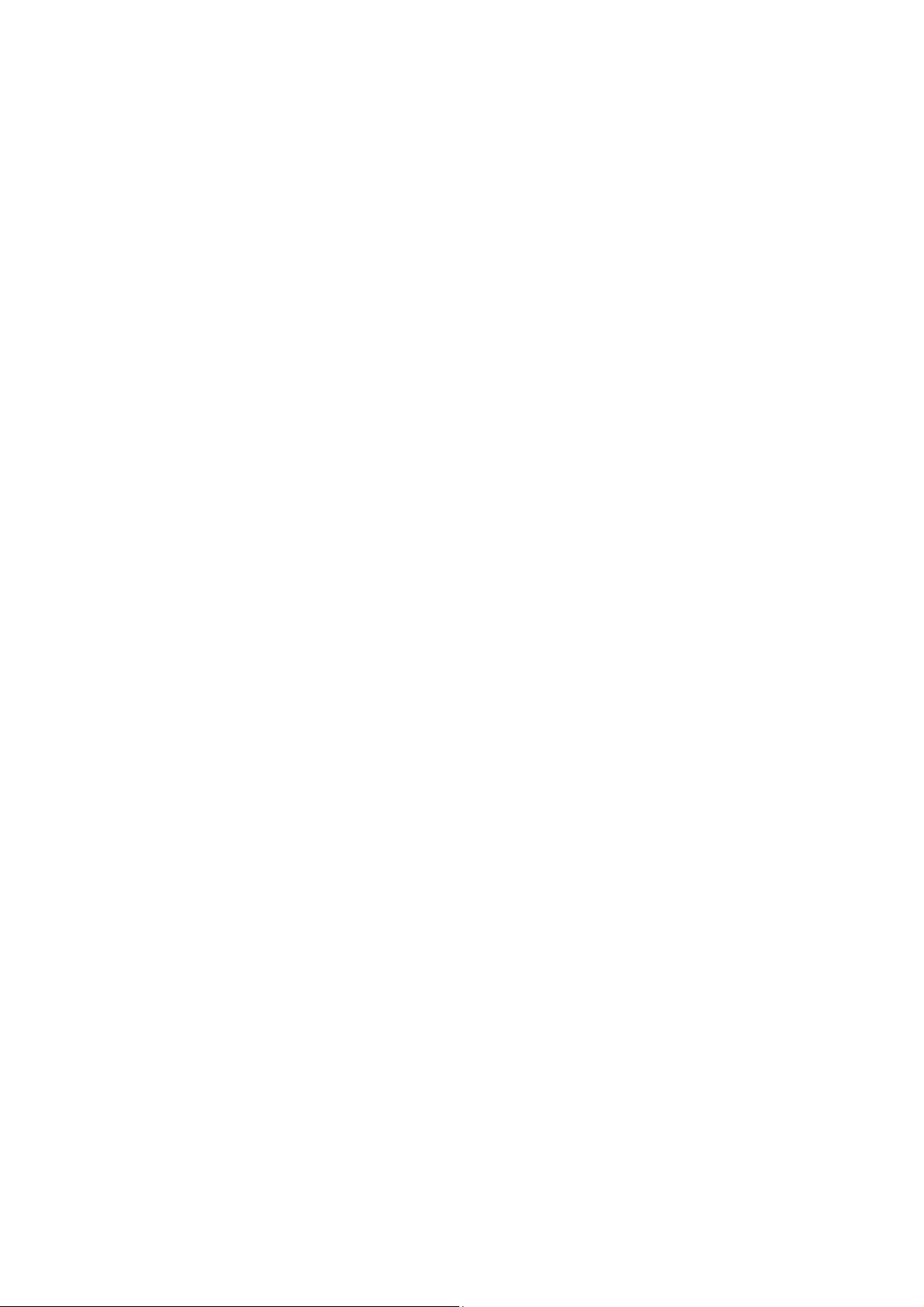
18. COMMANDS.................................................................................................................................68
18-1 Command List .................................................................................................................................. 68
18-2 Acknowledge Code and Error Codes............................................................................................... 69
18-3 Control Using CTS and RTS ............................................................................................................ 70
18-4 Settings Related to RS-232C ........................................................................................................... 70
19. BCD OUTPUT (OP-01) .................................................................................................................71
19-1 Connector Pin Nos. and Specifications............................................................................................ 71
20. EXTENDED FUNCTIONS (AD-4212A only) ................................................................................74
20-1 Description of "Averaging range" and "Averaging time"................................................................... 76
21. MAINTENANCE............................................................................................................................77
22. TROUBLESHOOTING..................................................................................................................77
22-1 Checking the Balance Performance and Environment .................................................................... 77
22-2 Error Codes ...................................................................................................................................... 79
22-3 Asking For Repair ............................................................................................................................. 81
23. SPECIFICATIONS ........................................................................................................................82
24. DESIGNING A SPECIAL WEIGHING PAN...................................................................................84
25. INSTALLING THE DISPLAY UNIT ...............................................................................................90
26. ATTACHING THE MOUNTING FIXTURES...................................................................................91
27. EXTERNAL DIMENSIONS ...........................................................................................................92
28. OPTIONS ......................................................................................................................................94
29. TERMS/INDEX..............................................................................................................................96
3
Page 6
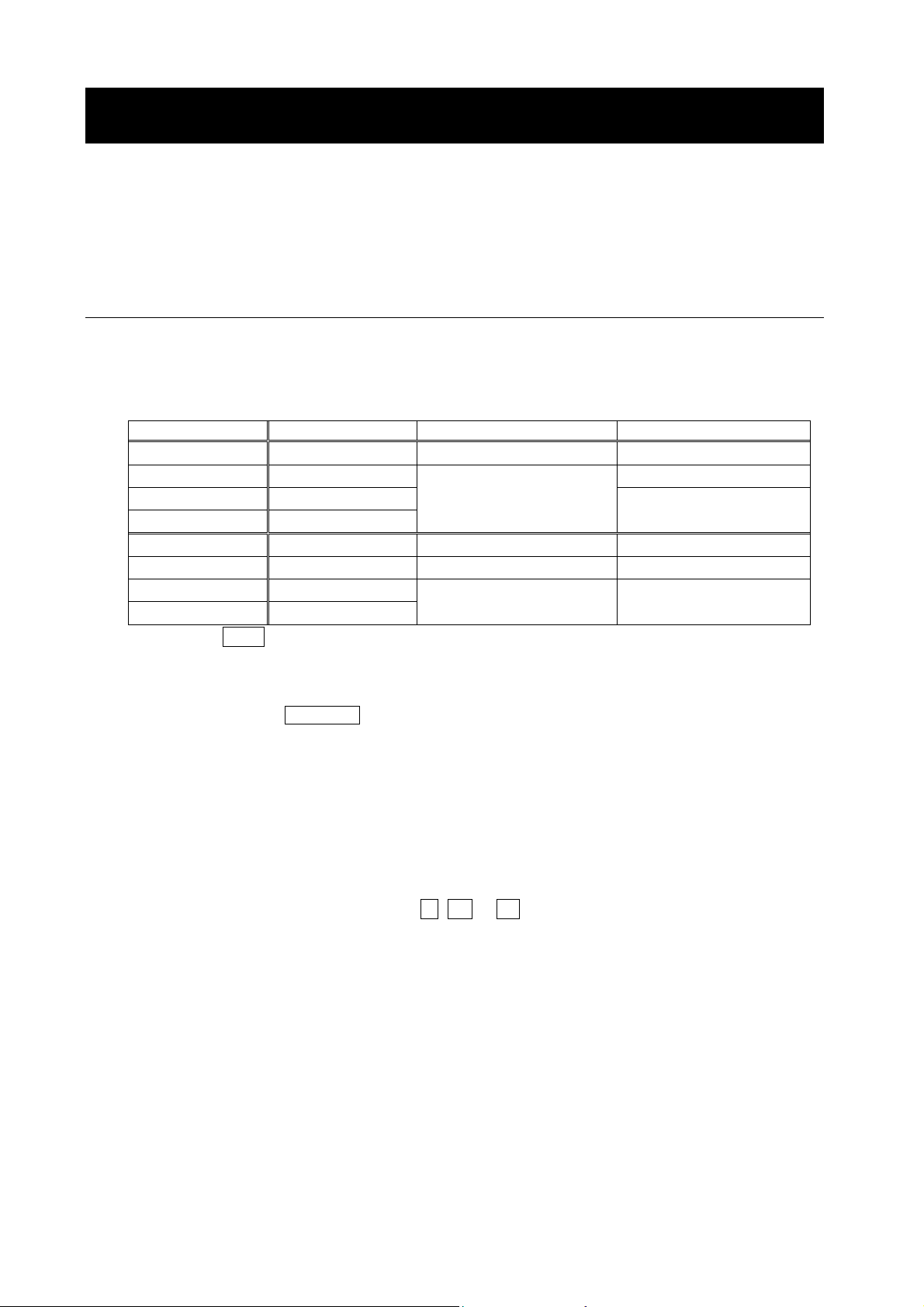
1. INTRODUCTION
This manual describes how the AD-4212A/B series balance works and how to get the most out of it in
terms of performance.
Read this manual thoroughly before using the balance and keep it at hand for future reference.
1-1 Features
Separate Weighing Unit and Display (standard connection cable length 2 m), suitable for
building into a production line system. The weighing unit is compact, with a width of 80 mm.
High Resolution and High Response Speed
Model Weighing capacity Minimum weighing value Stabilization time *1
AD-4212A-100 110 g 0.1 mg 1.1 to 1.3 seconds
AD-4212A-200 210 g 0.8 to 1.0 second
AD-4212A-600 610 g
AD-4212A-1000 1100 g
AD-4212B-101 110 g / 31 g 0.1 mg / 0.01 mg 2.5 / 4.0 seconds *2
AD-4212B-102 110 g 0.01 mg 4.0 seconds *3
AD-4212B-201 210 g
AD-4212B-301 310 g
*1 With FAST selected under good environment
*2 The AD-4212B-101 is equipped with a smart range function. When the minimum
weighing value is set to 0.01 mg and the weight value exceeds 31 g, the minimum
weighing value will switch to 0.1 mg automatically. Even under this circumstance,
pressing the RE-ZERO key tares the value and weighing with the minimum weighing
value of 0.01 mg is available up to 31 g.
*3 2.5 seconds when the minimum weighing value is 0.1 mg.
1 mg
0.1 mg 2.5 seconds
0.9 to 1.1 seconds
Standard RS-232C Serial Interface / Standard Comparator Contact Output (*4 )
Using the RS-232C serial interface, weighing data can be output to external devices and the
balance can be controlled by external devices.
Using comparator contact output, the weight value is compared to the preset upper/lower limit
values and the results are displayed as HI, OK or LO. The buzzer is also available in response
to the results.
The RE-ZERO operation is possible using a signal from an external contact input, which allows
easy system construction. (This function is only available when the external contact input is
installed on the standard interface or OP-01.)
*4 AD-4212A series balance: 3-level output.
AD-4212B series balance: 3-level or 5-level output, switched by the function table setting.
Data Memory Function, storing weighing data, calibration data, unit mass in the counting mode
or upper/lower limit values. Once stored, selection of the upper or lower limit value is easy.
Dust-protected and Protected Against Splashing Water (Complying with IP54)
4
Page 7
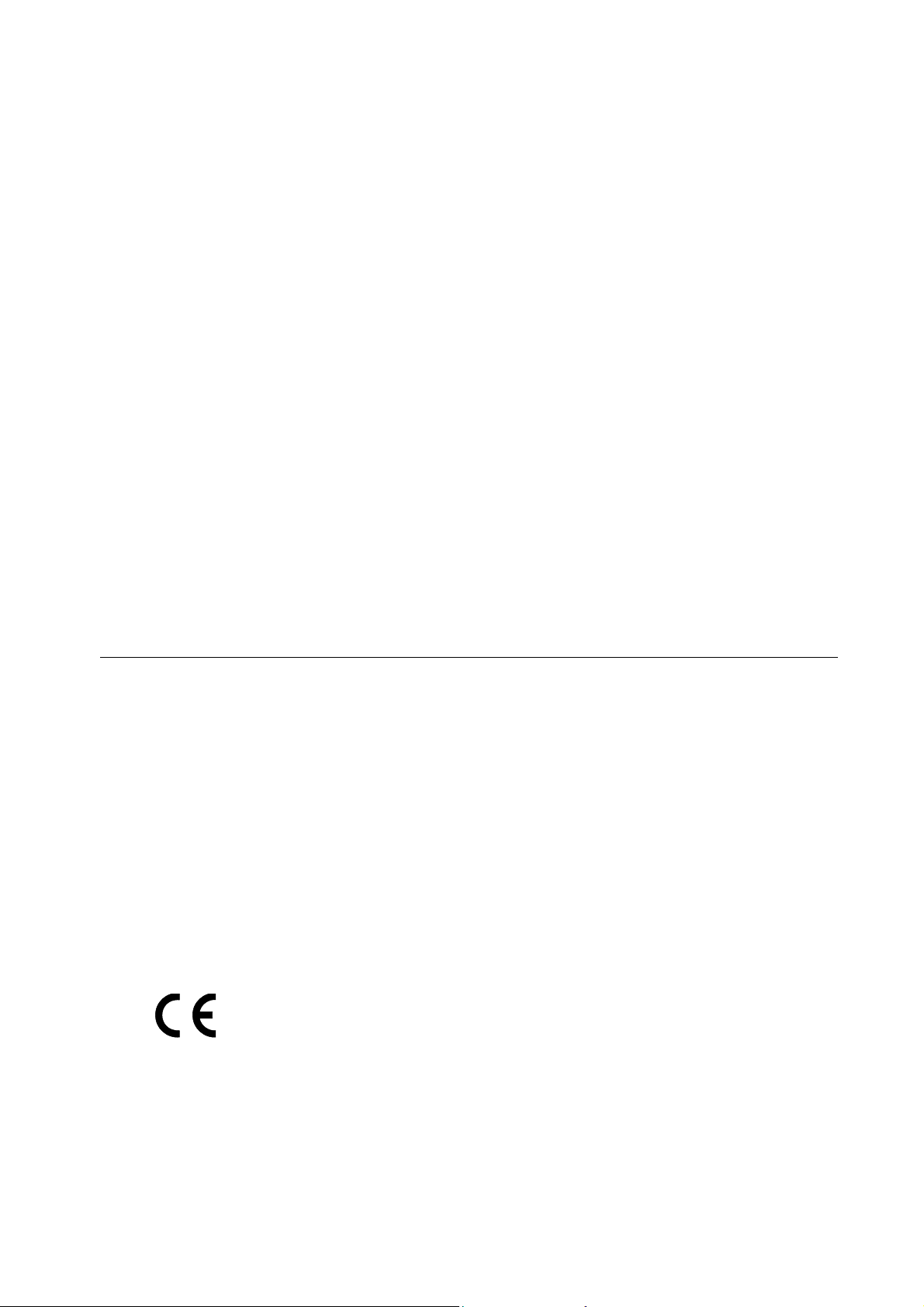
Clock and Calendar Function, adding the time and date to the output data.
GLP/GMP Output, using the RS-232C serial interface.
Reference Sheet, provided for a quick reference to the balance operation.
Windows Communication Tools (WinCT), allows easy communication with a Windows-based
personal computer.
Windows is a registered trademark of Microsoft Corporation.
Multiple Weighing Units, with most of the common units used around the world.
Auto display-ON Function, that displays the weighing mode without any key operation when the
AC adapter is plugged in, is available.
Stainless Steel Casing with high chemical resistance for the AD-4212B weighing unit
Stainless Steel Breeze Break, provided for the AD-4212B series balance and the
AD-4212A-100, for more accurate weighing. For the other models, it is available as an option
(OP-19).
BCD Output (OP-01) and Ethernet Interface (OP-08) are available as options
1-2 Compliance
Compliance with FCC Rules
Please note that this equipment generates, uses and can radiate radio frequency energy. This
equipment has been tested and has been found to comply with the limits of a Class A
computing device pursuant to Subpart J of Part 15 of FCC rules. These rules are designed to
provide reasonable protection against interference when the equipment is operated in a
commercial environment. If this unit is operated in a residential area, it may cause some
interference and under these circumstances the user would be required to take, at his own
expense, whatever measures are necessary to eliminate the interference.
(FCC = Federal Communications Commission in the U.S.A.)
Compliance with EMC Directives
This device features radio interference suppression in compliance with valid EC
Regulation 89/336/EEC.
5
Page 8
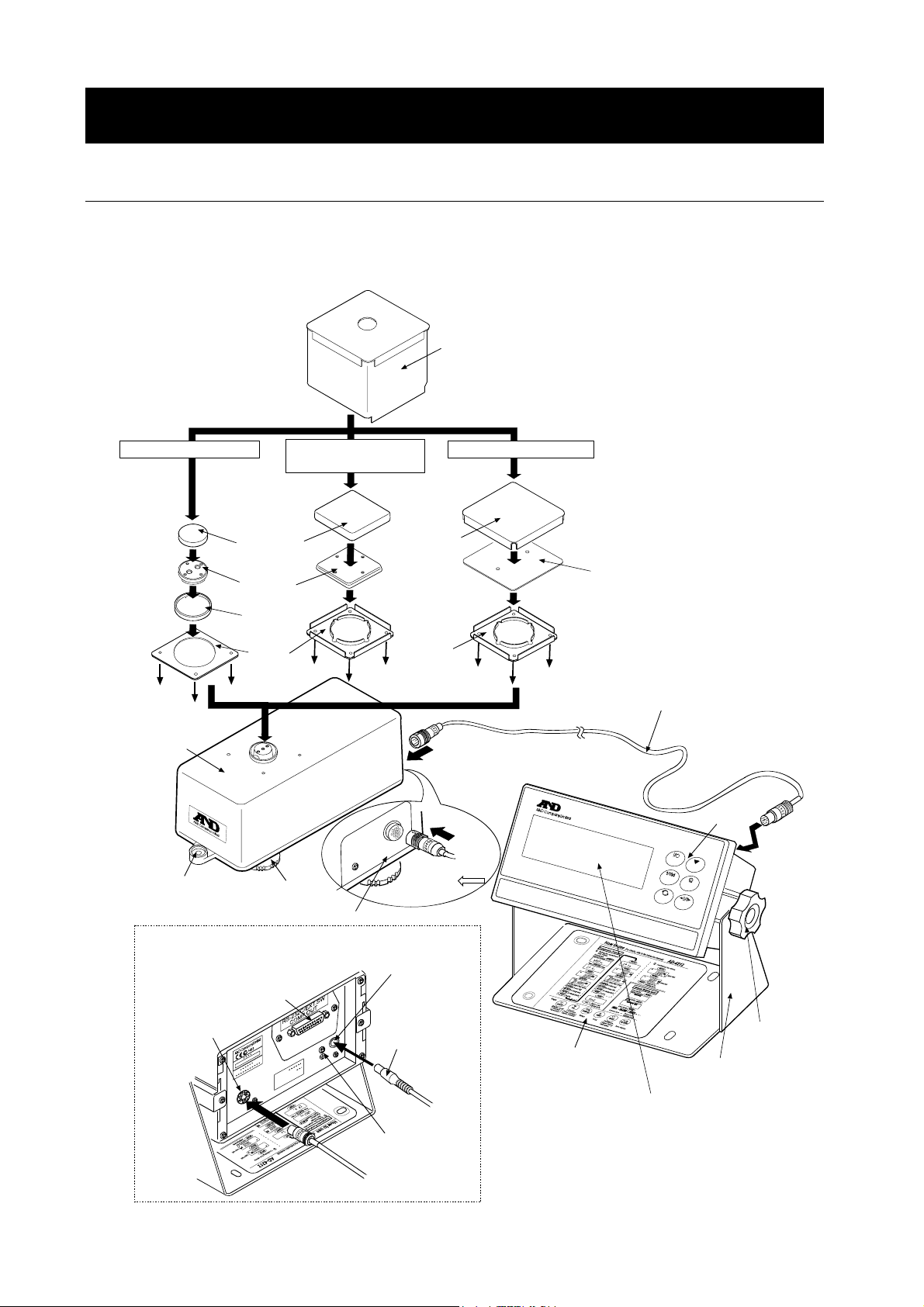
2. UNPACKING THE BALANCE
2-1 Unpacking
The balance is a precision instrument. Unpack the balance carefully. Keep the packing material
to be used for transporting the balance in the future.
See the illustrations to confirm that everything is contained.
AD-4212B-101/102
Weighing
unit
AD-4212A-100/200
AD-4212B-201/301
Weighing
pan
Pan
support
Breeze
ring
Dust
guard
Stainless steel breeze break
Provided for the AD-4212B series balance and the
AD-4212-100. For the other models, available as
an option (OP-19).
AD-4212A-600/1000
Weighing
pan
Dust
guard
Pan support and
pan support plate
(Can be separated)
Connection cable (2 m)
Bubble spirit
level
Rear of the display unit
I/O unit
RS-232C/comparator
Leveling foot
Grounding terminal
External input terminal
Weighing unit
connection jack
Arrow mark
face up
AC adapter
jack
AC adapter
plug
Grounding
terminal
From
weighing unit
P
R
O
D
U
C
T
I
O
N
W
E
I
G
H
I
N
A
D
4
2
1
2
G
U
N
I
B
-
1
T
0
2
Reference sheet
Keys
O
N
:
O
F
F
C
A
L
S
A
M
P
L
E
P
R
I
N
T
M
O
D
E
R
E
-
Z
E
R
O
M
a
x
1
1
0
g
d
=
0
.
0
1
m
g
Angle
adjustment
Stand
knob
Display unit
(Example: AD-4212B-102)
6
Page 9
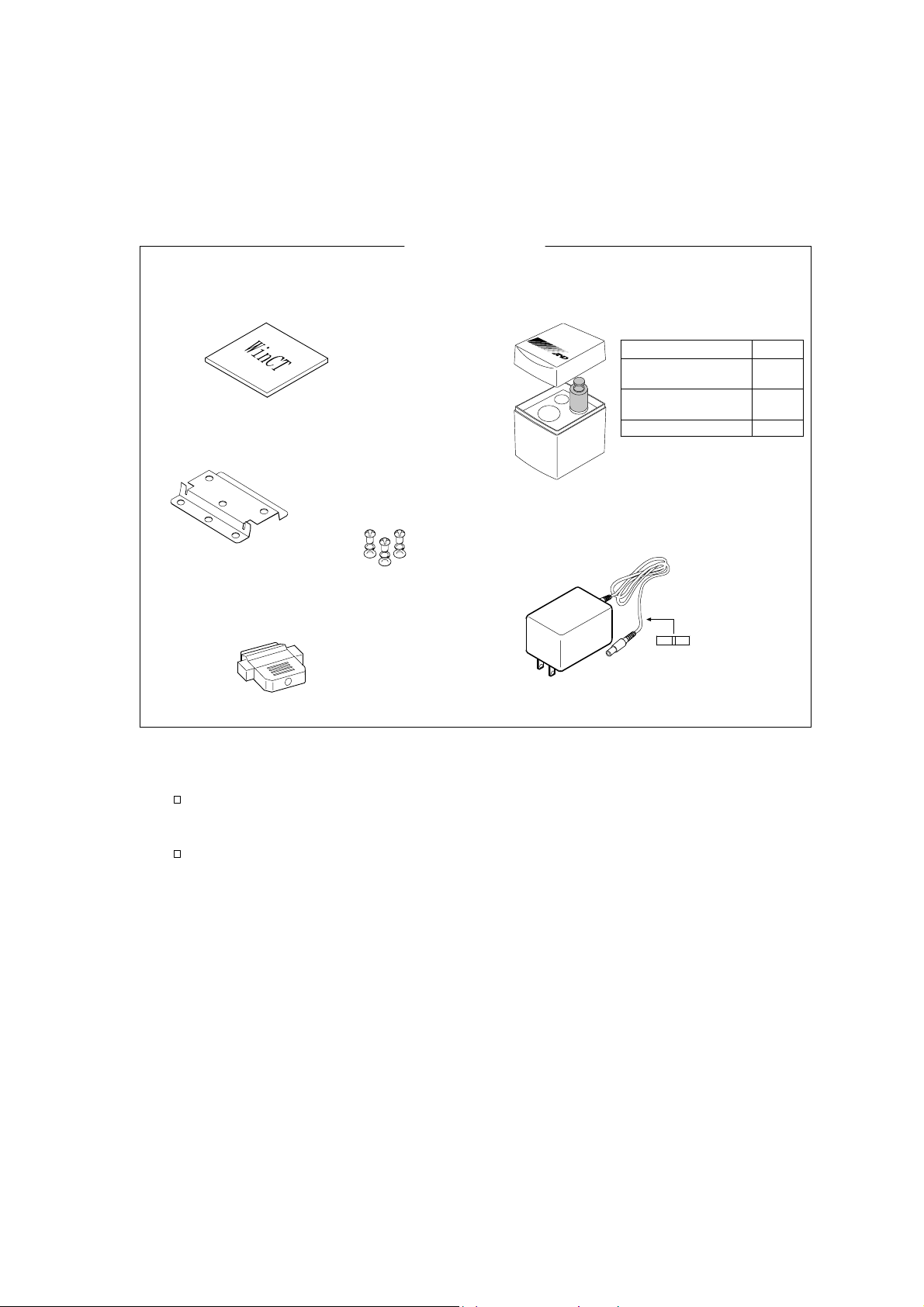
Windows communication
tools (WinCT)
Mounting fixture (2 pcs.)
D-Sub 25-pin connector
To mate with the I/O unit.
Accessories
Screw and washers
to attach the mounting fixture
(3 sets)
Calibration weight
OIML, Class E2 or equivalent
Model
AD-4212A-100
AD-4212B-101/102
AD-4212A-200
AD-4212B-201/301
AD-4212A-600/1000
AC adapter
AC adapter
ID label
Weight
50 g
100 g
200 g
Notes
About how to attach the mounting fixtures, refer to “26. ATTACHING THE
MOUNTING FIXTURES” on page 91.
Please confirm that the AC adapter type is correct for your local voltage and
receptacle type.
7
Page 10
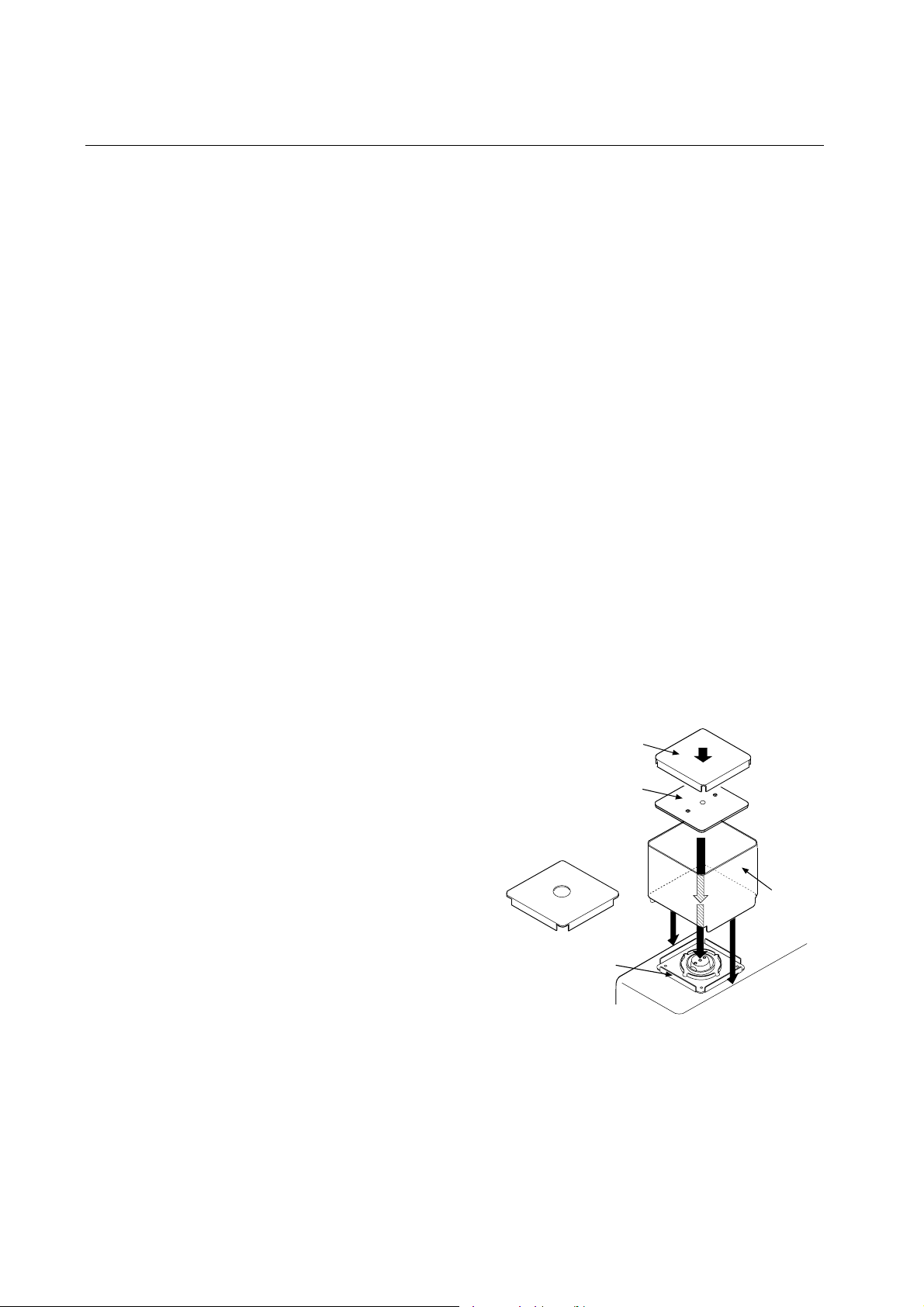
2-2 Installing the Balance
Caution
The weighing unit and the display unit were adjusted as a unit. Therefore, make sure that
the weighing unit and the display unit have the same serial number. The serial number is
printed on the rear of the weighing unit and the display unit. The connection cable also
carries the serial number.
If the serial numbers of both units are different, the balance may not function properly.
When a repair is necessary, submit both the weighing unit and the display unit for repair.
There is no compatibility between The AD-4212A and the AD-4212B or AD-4212, for both the
weighing unit and the display unit.
Install the balance as follows:
1. Refer to “3. PRECAUTIONS” for installing the balance.
2. Refer to "2-1 Unpacking" on the previous page to attach the dust guard, the breeze ring
(AD-4212B-101/102 only), the pan support and the weighing pan on the weighing unit.
The stainless steel breeze break is provided for the AD-4121B series balance and the
AD-4212A-100 as a standard accessory, and for the other models as an option. Use it as
necessary when performing calibration or checking accuracy.
How to install the breeze break
• AD-4212A-100/200 and the AD-4212B series balance
Place the breeze break on the weighing pan so that it fits over the dust guard.
• AD-4212A-600/1000
Follow the procedure below to install the breeze break.
1 Remove the weighing pan and the pan support.
2 Place the breeze break on the weighing pan so
that it fits over the dust guard.
3 Replace the pan support.
4 Replace the weighing pan.
Weighing
Pan support
Dust guard
pan
4
3
Breeze
break
2
2
3. Connect the weighing unit and the display unit, firmly inserting one end of the connection cable
into the jack located on the rear of the weighing unit and the other end into the jack located on
the rear of the display unit.
If the extension cable (OP-07: 3 m) is used, connect it between the connection cable and the
display unit.
8
Page 11
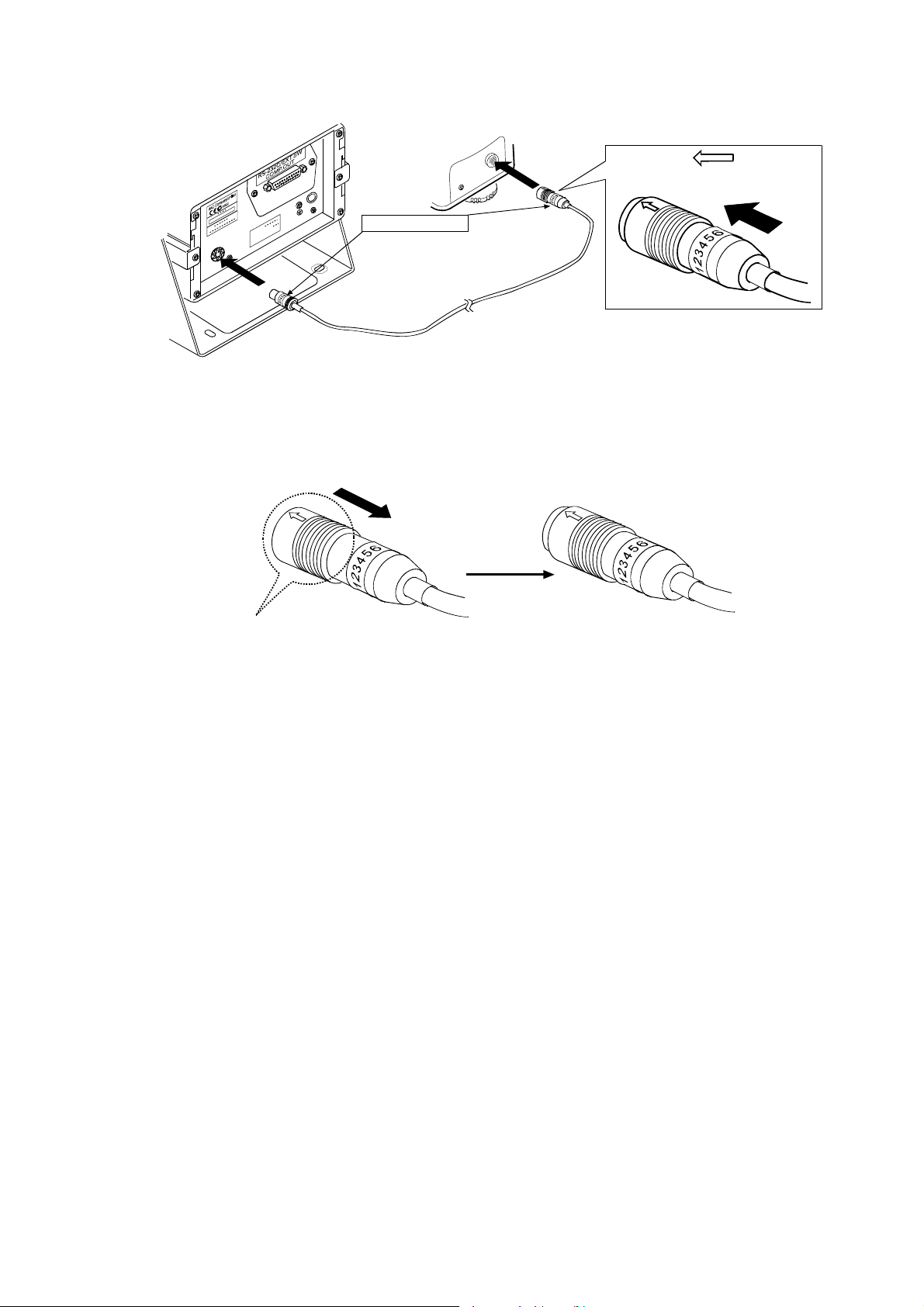
Rear of the weighing unit
Serial number
Make sure the weighing unit, display unit
and connection cable have the same
serial number.
Arrow mark
face up
Rear of the display unit
Connection cable
How to disconnect the cable from the weighing unit
Slide the connector sleeve in the direction of the arrow to unlock and gently pull the connector
out.
Slide the connector sleeve
in the direction of the arrow
4. Adjust the leveling feet to level the weighing unit. Confirm it using the bubble spirit level.
5. Confirm that the adapter type is correct for the local voltage and power receptacle type.
6. Plug the AC adapter plug into the AC adapter jack located on the rear of the display unit and
plug the AC adapter into the electrical outlet. Warm up the balance for the appropriate duration
with nothing on the weighing pan.
AD-4212A series balance: 30 minutes or more
AD-4212B series balance: one hour or more
Unlocked
7. Set the pan unit and I/O unit to adapt to the peripheral system. Set the following for the I/O unit.
RS-232C (Refer to page 63)
Comparator contact output (Refer to page 64)
RE-ZERO operation using external contact input (Refer to page 64)
Auto-display ON function (Refer to pages 29 and 34)
Set the weighing speed to adapt to the ambient conditions.
8. After the balance has been installed, calibrate the balance using the calibration weight provided
with the balance. For details, refer to “8. CALIBRATION”.
9. A special weighing pan designed appropriately for the sample to be weighed or the peripheral
system can be attached to the balance. About how to design a weighing pan, refer to “24
DESIGNING A SPECIAL WEIGHING PAN”.
9
Page 12
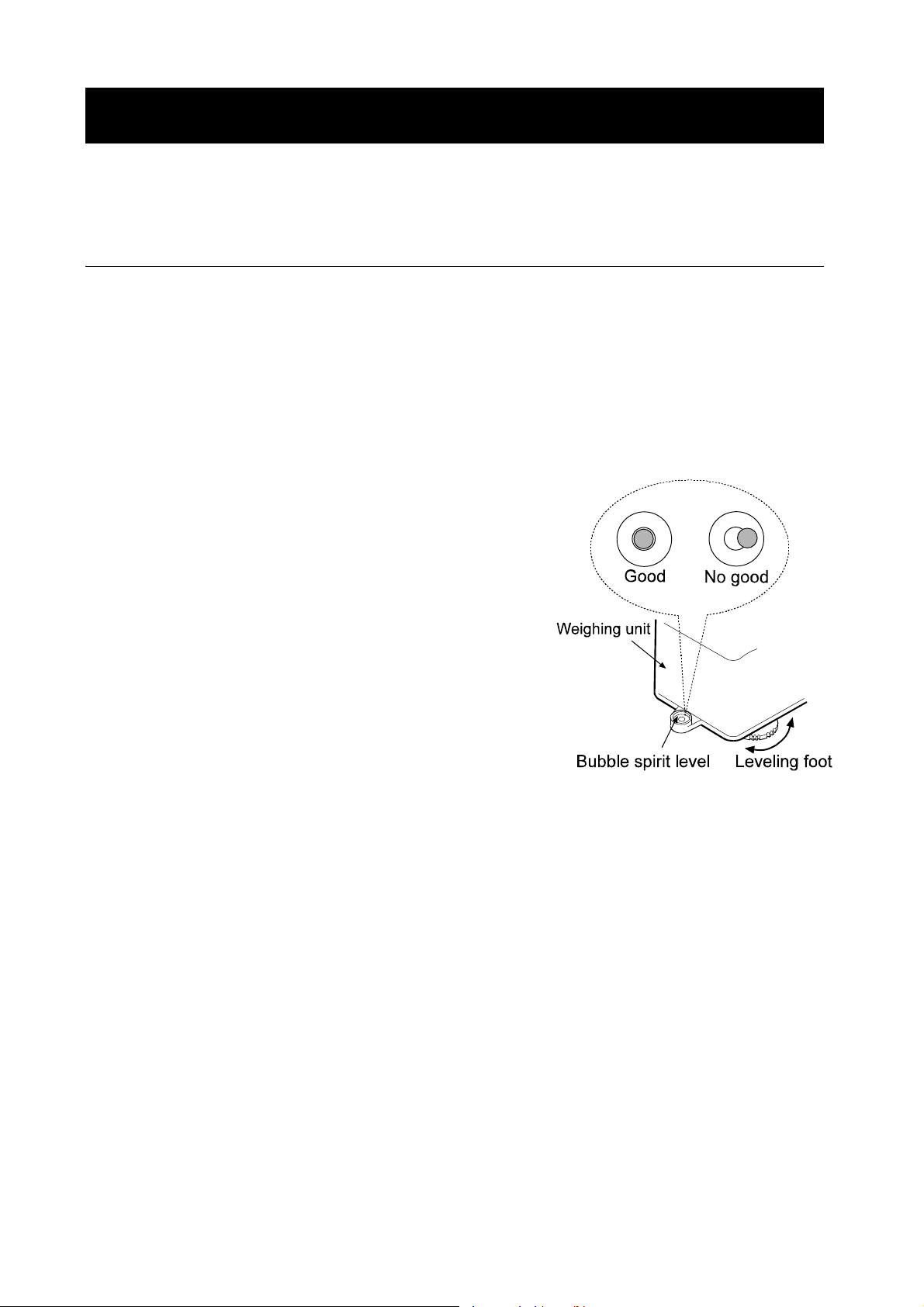
3. PRECAUTIONS
To get the optimum performance from the balance and acquire accurate weighing data, note the
following:
3-1 Before Use
Install the balance in an environment where the temperature and humidity are not excessive.
The best operating temperature is about 20°C / 68°F at about 50% relative humidity.
Install the balance where it is not exposed to direct sunlight and it is not affected by heaters
or air conditioners.
Install the balance where it is free of dust.
Install the balance away from equipment which produces magnetic fields.
Install the balance in a stable place avoiding vibration and shock. Corners of rooms on the
first floor are best, as they are less prone to vibration.
The AD-4212A/B series balance responds even to very subtle
air flow. To avoid the influence of ambient air flow or air flow
caused by balance operation, make sure to use the dust
guard and the breeze ring (AD-4212B-101/102 only).
Level the weighing unit by adjusting the leveling feet
and confirm it using the bubble spirit level.
If the leveling adjustment is difficult to perform due to
the installation conditions, perform calibration using a
calibration weight or controlled actual sample before
weighing.
Ensure a stable power source when using the AC
adapter
Warm up the balance for the appropriate duration. Plug
in the AC adapter as usual.
• AD-4212A series balance: 30 minutes or more
• AD-4212B series balance: one hour or more
Calibrate the balance before use or after having moved
it to another location.
In addition, calibrate it periodically to maintain the accuracy.
Caution
Do not install the balance where flammable or corrosive gas is present.
10
Page 13
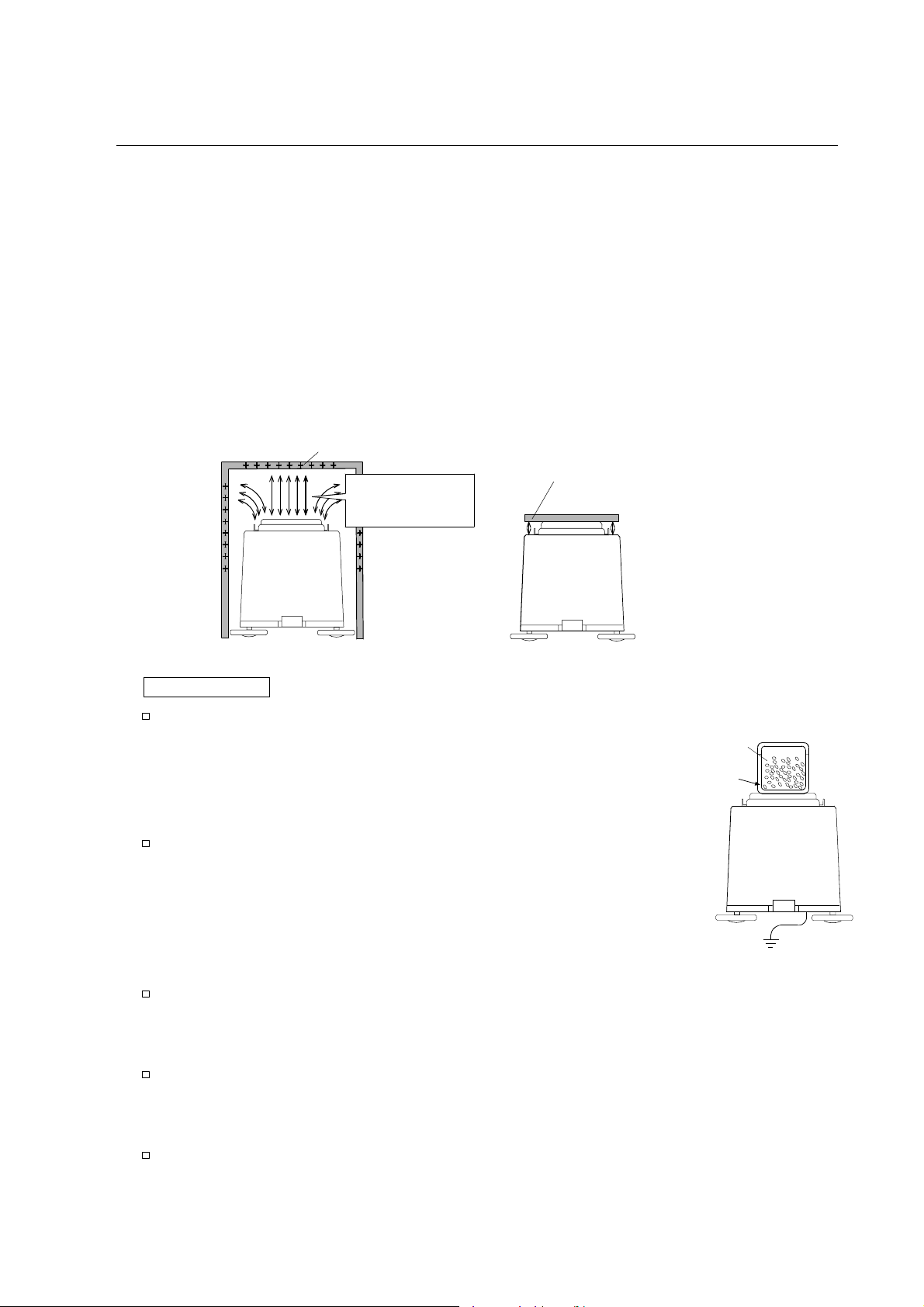
3-2 When Building into a System
The AD-4212A/B is a precision balance. When it is built into a system and used, errors such as
unstable weight values may occur due to static electricity, vibration and materials used for the
devices near the balance.
When using the balance that is built into a system, take the following precautions.
Errors due to a static charge
When the ambient humidity is less than 45% RH, insulators such as plastic or glass are prone to
static electricity. When charged material comes close to the balance, a pulling force is generated
between the charged material and the weighing pan. This causes an unstable weight value.
To protect the balance against a discharge generated by charged material when it comes
close to the balance, make sure to earth ground the weighing unit and the display unit.
(Static electricity generated by static induction will not be canceled by earth-grounding.)
Charged plastic breeze break
The pulling force
makes the weight
value unstable
Measures to take (Plastic is used in the measures below. They can be applied to glass, too.)
A pulling force generated between
the charged sample and the balance
causes an unstable weight value.
When the sample or devices are plastic
Use a static eliminator that generates no air blow such as the
Charged
material
AD-1683, DC static eliminator, to remove static electricity.
Place the sample in a container that is made of a conductive
material such as metal and that can be sealed and weigh it.
Metal case
When the sample is powdery
When the balance is used in combination with a feeder for
batch weighing of powdery samples, samples may be
charged by rubbing sample particles against each other.
Use a static eliminator and perform weighing while removing
static electricity.
Grounding
When the sample container is made of material that is prone to static electricity such as plastic
Cover the outside of the container with a metal such as aluminum foil.
Apply an anti-static agent onto the container.
When making a breeze break using plastic
Apply an anti-static agent onto the breeze break.
Use a conductive acrylic fiber.
When plastic exists in the balance installation site
Cover the plastic with a grounded metal.
Apply an anti-static agent onto plastic.
11
Page 14
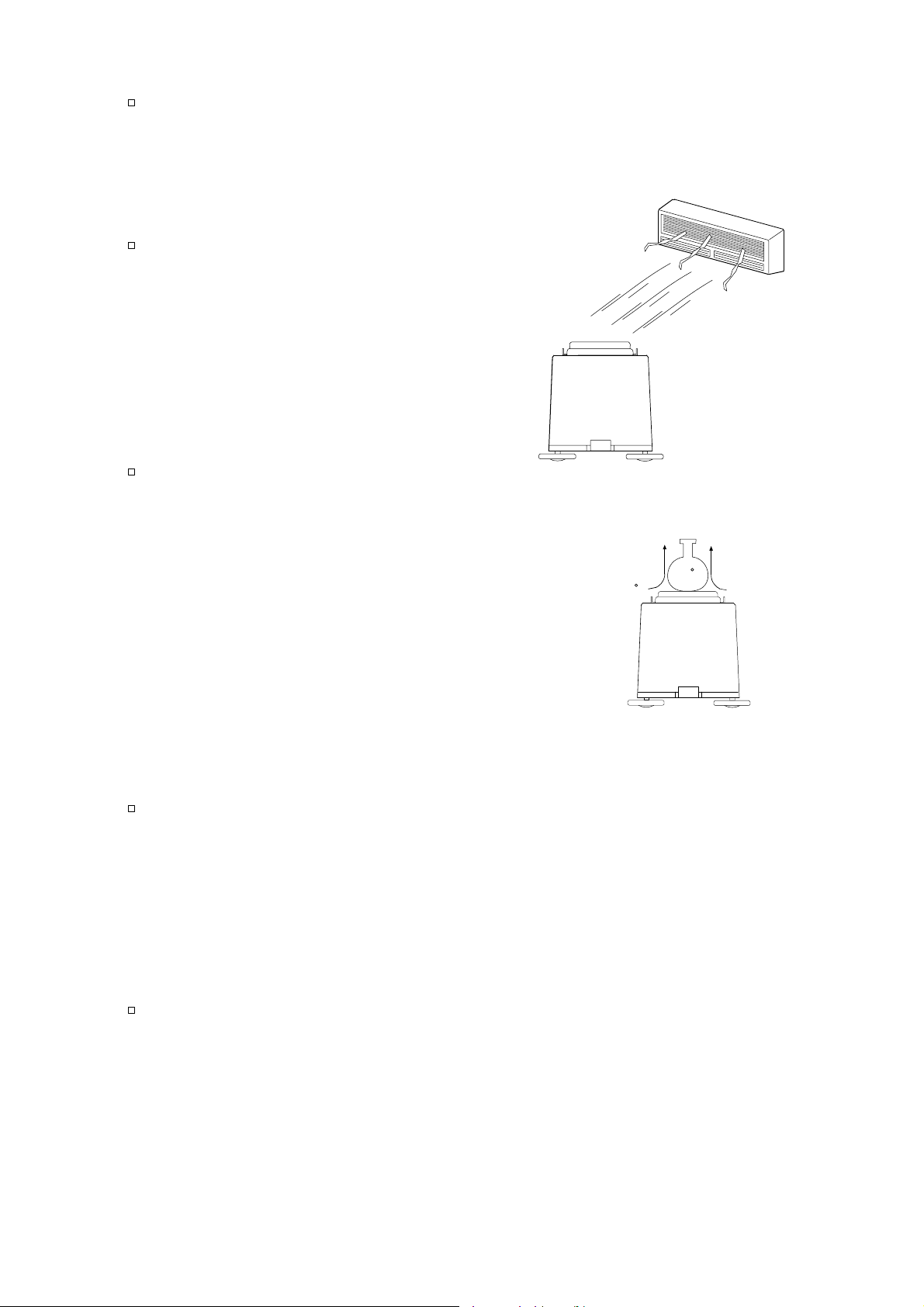
When an operator is static charged
If an operator’s clothes are static charged, especially in winter, it may be a cause for
unstable weight values.
Wear an anti-static wrist strap.
Errors due to air flow
Where the influence of ambient air flow is great
such as: close to an air conditioner, door or
passage way. Even very subtle air flow that is
hard to be detected may influence the weighing
operation.
Avoid those areas as a weighing site.
Influence of the air flow
makes the weight
value unstable
If weighing is to be performed in such an
area, use a breeze break or take other
appropriate measures.
Where the influence of heat or drafts is great
Eliminate temperature differences between
a sample and the environment.
When a sample is warmer (cooler) than the
ambient temperature, the sample will be
lighter (heavier) than the true weight. This
Draft
40 C
20 C
error is due to a rising (falling) draft around
the sample.
Do not touch the sample directly with your
hand. Use tweezers or other tools.
If you touch the sample, the same type
error described above will occur.
Do not perform weighing where it is exposed to direct sunlight. Weighing errors may
occur due to sudden temperature change or drafts.
Where the influence of vibration is great, such as:
(1) Soft ground (2) Second or higher floor (3) Near center of a floor far from pillars (4) Seismic
isolated structures (5) Near tall buildings.
In the areas listed above, the scale may yield unstable weight values on windy days or after an
earthquake. Especially in case of (4) and (5), weight values may be unstable during and for a
long period of time after strong winds or an earthquake.
Errors due to other causes
Change in temperature or humidity
A sudden change in temperature or humidity can generate a draft and cause the balance to
absorb or exude moisture, which leads to weighing errors.
Avoid sudden change in temperature or humidity.
Use an air conditioner to control the temperature or humidity.
12
Page 15
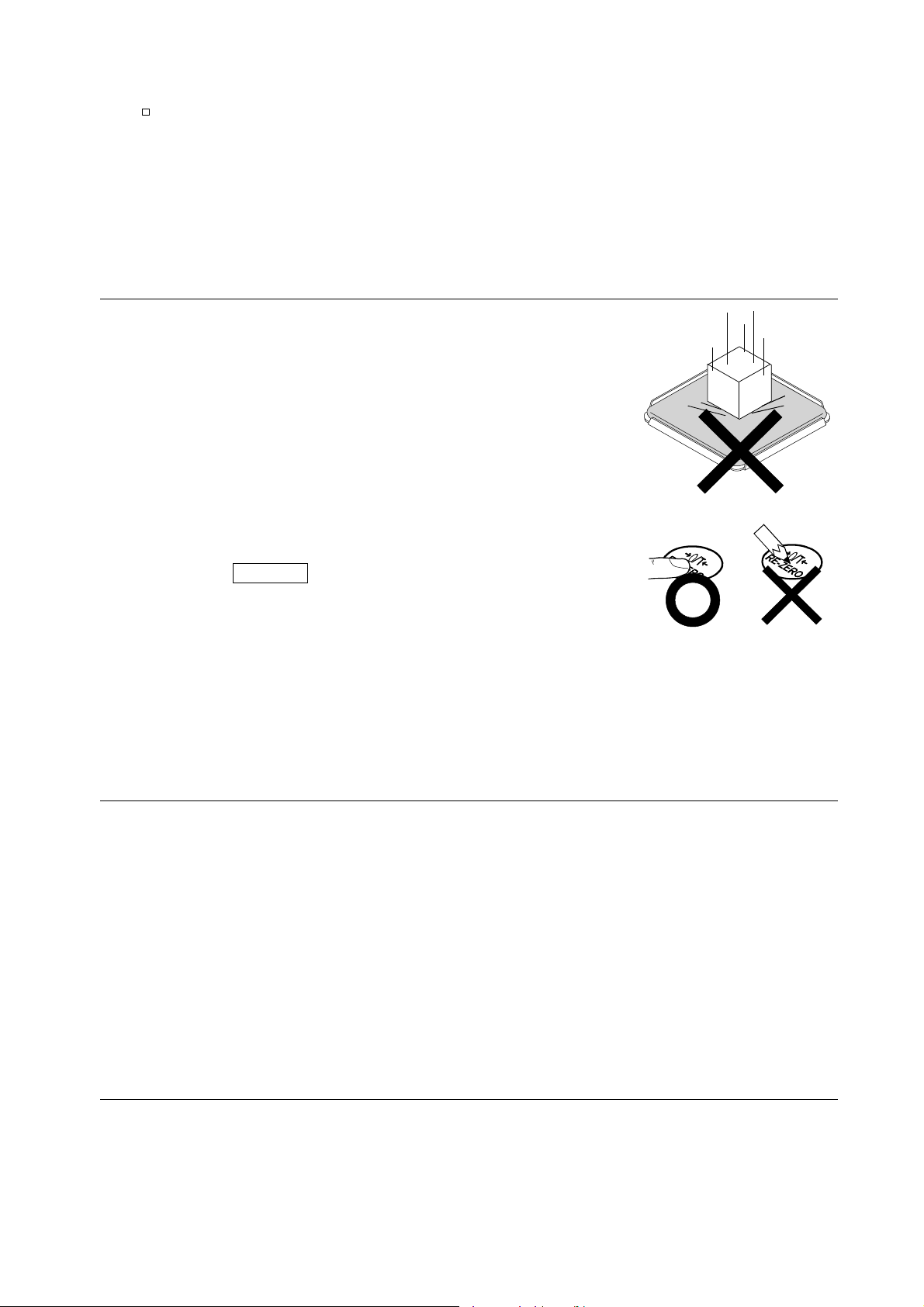
Magnetic material
The balance uses a strong magnet as part of the balance assembly, so use much care when
weighing magnetic materials.
Place a non-magnetic object such as aluminum or brass between the sample and the
balance, also keep an appropriate distance between them while weighing.
3-3 During Use
To minimize the affect by electrical noises, earth ground
the weighing unit and the display unit.
Make each weighing gently and quickly to avoid errors
due to changes in the environmental conditions.
Do not drop things upon the weighing pan, or place a
sample on the pan that is beyond the balance weighing
capacity. Place a sample in the center of the weighing
pan.
Do not use a sharp instrument such as a pencil to press
the keys. Use your finger only.
Press the RE-ZERO key before each weighing to
prevent possible errors. In addition, a RE-ZERO signal
can be sent using external contact input/RS-232C
command.
Take into consideration the affect of air buoyancy on a sample when more accuracy is required.
Keep the balance interior free of dust and foreign materials.
3-4 After Use
Avoid mechanical shock to the balance.
Calibrate the balance, using a calibration weight, periodically.
Do not disassemble the balance. Contact the local A&D dealer if the balance needs service or
repair.
Do not use organic solvents to clean the balance. Clean the balance with a lint free cloth that is
moistened with warm water and a mild detergent.
Avoid dust and water so that the balance weighs correctly. Protect the internal parts from liquid
spills and excessive dust.
3-5 Power Supply
When the AC adapter is connected, the balance is in the standby mode if the standby indicator
is on (refer to “4 DISPLAY SYMBOLS AND KEY OPERATION”). This is a normal state and
does not harm the balance. For accurate weighing, plug in the AC adapter and warm up the
balance for the appropriate duration before use.
13
Page 16
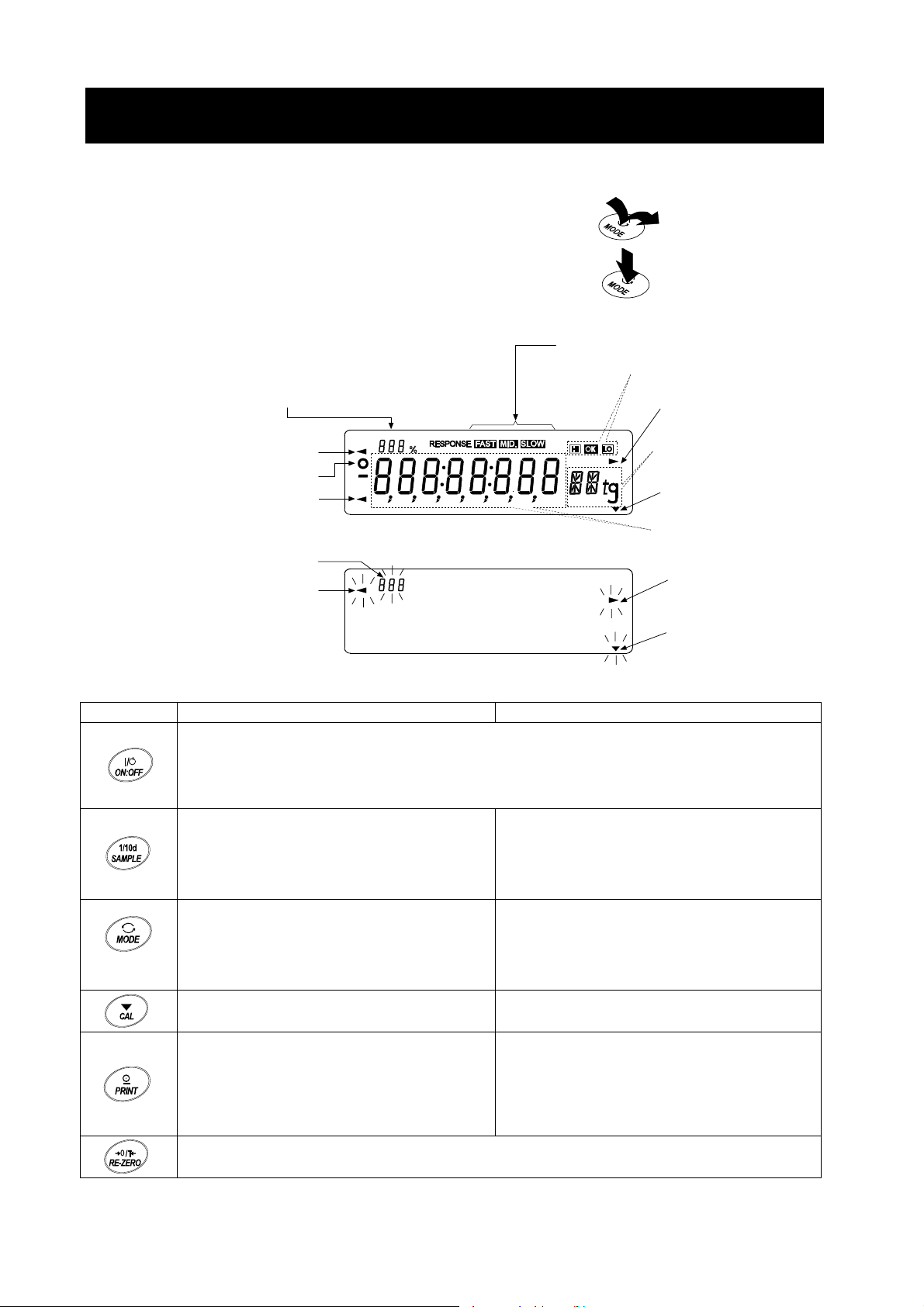
4. DISPLAY SYMBOLS AND KEY OPERATION
Key operation
Key operation affects how the balance functions. The basic key operations are:
“Press and release the key immediately” or “Press the key”
= normal key operation during measurement
“Press and hold the key”
Display symbols
・
Displays memory data information
・
Displays the weighing data relative to the
weighing capacity, in percentage, in the
weighing mode
Processing indicator
Stabilization indicator
Data number of the
(Capacity indicator)
Standby indicator
data currently displayed
Processing indicator
Blinking indicators
Weighing speed indicators
Comparator indicators
Interval memory
standby indicator
(AD-4212B)
Units
Interval memory
standby indicator
(AD-4212A)
Weighing data
or stored data
Interval memory
active indicator
(AD-4212B)
Interval memory
active indicator
(AD-4212A)
Each key, when pressed or when pressed and held, functions as follows:
Key When pressed When pressed and held
Turns the display ON and OFF. The standby indicator is displayed when the display is
turned off. The weighing mode is enabled when the display is turned on.
This key is available anytime. Pressing the key during operation will interrupt the
operation and turn the display OFF.
In the weighing mode, switches the
minimum weighing value. *
In the counting or percent mode, enters
the sample storing mode.
Displays the upper/lower limit values
currently set.
Switches between the upper and lower limit
values when they are stored in memory.
No function. Enters the calibration mode.
Stores the weighing data in memory or
outputs to a printer or personal computer
depending on the function table settings.
(Factory setting = output)
Not available when OP-01 is installed.
Sets the display to zero.
Enters the function table mode. Refer to
“10. FUNCTION TABLE”.
Performs weighing speed adjustment.
No function at the factory setting
By changing the function table setting:
Outputs “Title block” and “End block” for
GLP report.
Displays the data memory menu.
* The factory setting of the minimum weighing value for the AD-4212B-101/102 is 0.1 mg.
14
Page 17
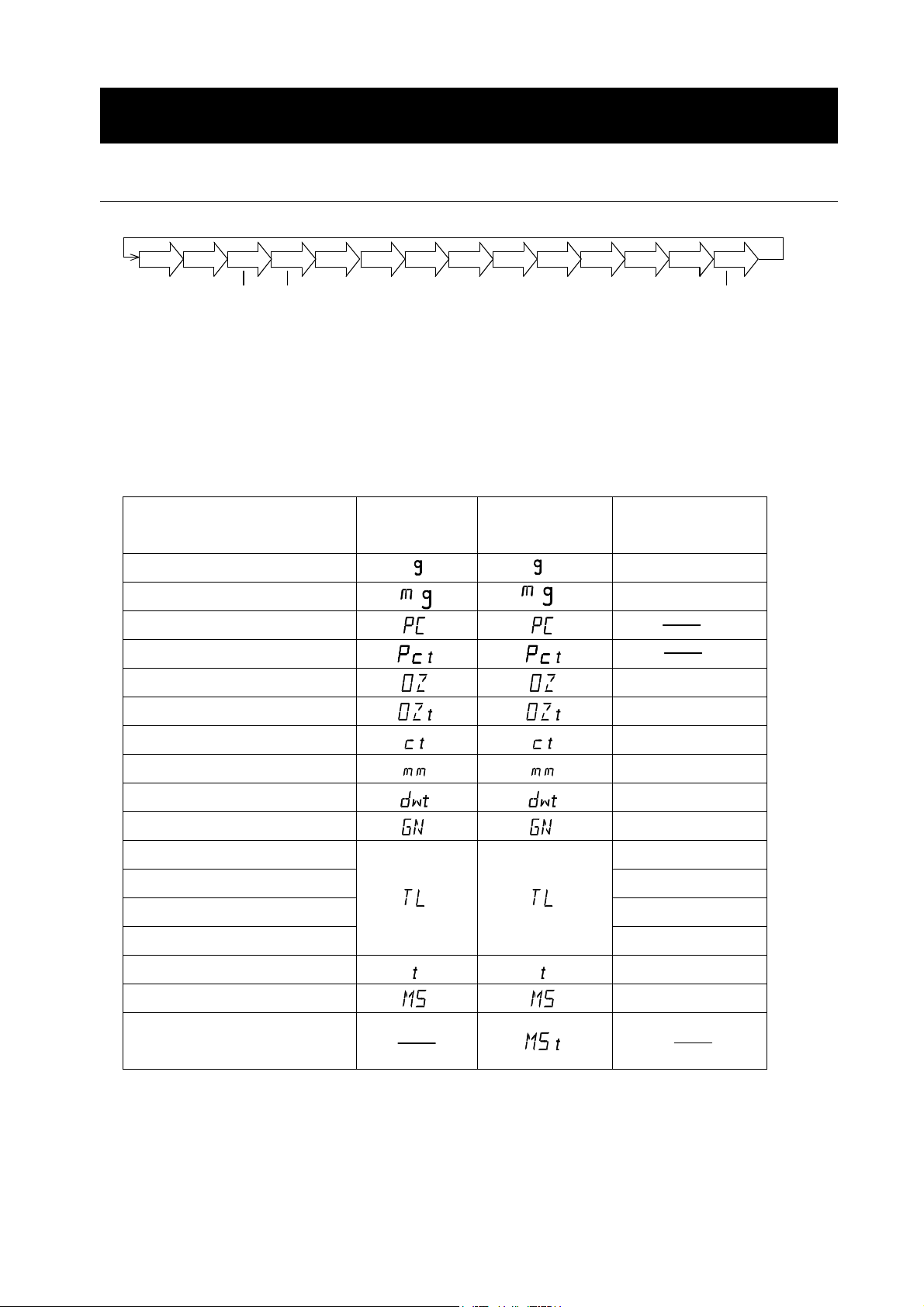
5. WEIGHING UNITS
5-1 Units
With the AD-4212A/B series balance, the following weighing units and weighing modes are available:
g
Counting mode
mg
PC
OZ
Pct
OZt
Percent mode
A unit or mode can be selected and stored in the function table as described in “5-2 Changing the Unit”.
If a weighing mode (or unit of weight) has been turned off, that mode or unit will be missing in the
sequence. Tael has four varieties, one of which can be selected and installed at the factory.
For details about the units and modes, see the table below:
mm
ct
dwt
GN
TL
t
MS
Programmable-unit
(AD-4212A only)
Name (unit, mode) Display Function table
Conversion factor
(Storing mode)
Gram
Milligram
Counting mode
Percent mode
Ounce (Avoir)
Troy Ounce
Metric Carat
Momme
Pennyweight
Grain (UK)
1 g
0.001 g
28.349523125 g
31.1034768 g
0.2 g
3.75 g
1.55517384 g
0.06479891 g
Tael (HK general, Singapore) 37.7994 g
Tael (HK jewelry) 37.429 g
Tael (Taiwan) 37.5 g
Tael (China)
31.25 g
Tola (India)
Messghal
Programmable-unit (Multi-unit)
(AD-4212A only)
15
11.6638038 g
4.6875 g
Page 18
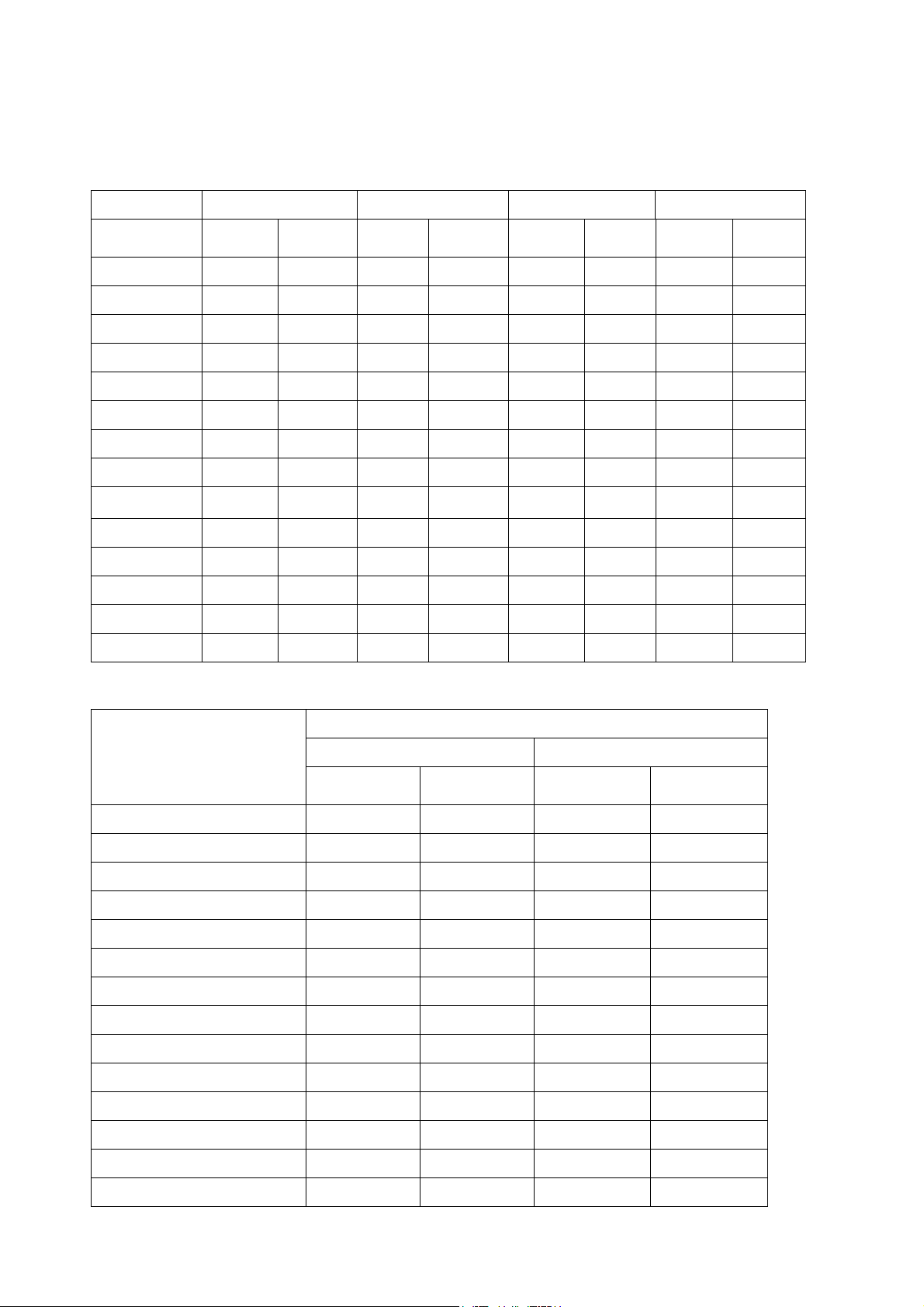
The table below indicates the weighing capacity and the minimum display for each unit, depending on
the balance model.
AD-4212A-100 AD-4212A-200 AD-4212A-600 AD-4212A-1000
Unit Capacity Minimum
display
Capacity Minimum
display
Capacity
Minimum
display
Capacity
Minimum
display
Gram
Milligram
Ounce (Avoir)
Troy Ounce
Metric Carat
Momme
Pennyweight
Grain (UK)
Tael
(HK
general, Singapore)
Tael (HK jewelry)
Tael (Taiwan)
Tael (China)
Tola (India)
Messghal
110 0.0001 210 0.001 610 0.001 1100 0.001
110000 0.1 210000 1 610000 1 1100000 1
3.88 0.000005 7.40 0.00005 21.51 0.00005 38.80 0.00005
3.53 0.000005 6.75 0.00005 19.61 0.00005 35.36 0.00005
550 0.0005 1050 0.005 3050 0.005 5500 0.005
29.3 0.00005 56.0 0.0005 162.6 0.0005 293.3 0.0005
70.7 0.0001 135.0 0.001 392.2 0.001 707.3 0.001
1697 0.002 3240 0.02 9413 0.02 16975 0.02
2.91 0.000005 5.55 0.00005 16.13 0.00005 29.10 0.00005
2.93 0.000005 5.61 0.00005 16.29 0.00005 29.38 0.00005
2.93 0.000005 5.60 0.00005 16.26 0.00005 29.33 0.00005
3.52 0.000005 6.72 0.00005 19.52 0.00005 35.20 0.00005
9.43 0.00001 18.00 0.0001 52.29 0.0001 94.30 0.0001
23.4 0.00005 44.8 0.0005 130.1 0.0005 234.6 0.0005
AD-4212B-101
Unit
Gram 110 0.0001 31 0.00001
Milligram 110000 0.1 31000 0.01
Ounce (Avoir) 3.88 0.00001 1.09 0.000001
Troy Ounce 3.53 0.00001 0.99 0.000001
Metric Carat 550 0.001 155 0.0001
Momme 29.3 0.0001 8.2 0.00001
Pennyweight 70.7 0.0001 19.9 0.00001
Grain (UK) 1697 0.002 478 0.0002
Tael (HK general, Singapore) 2.91 0.00001 0.82 0.000001
Tael (HK jewelry) 2.93 0.00001 0.82 0.000001
Tael (Taiwan) 2.93 0.00001 0.82 0.000001
Tael (China) 3.52 0.00001 0.99 0.000001
Tola (India) 9.43 0.00001 2.65 0.000001
Standard range Precision range
Capacity Minimum
Capacity Minimum
display
display
Messghal 23.4 0.0001 6.6 0.00001
16
Page 19
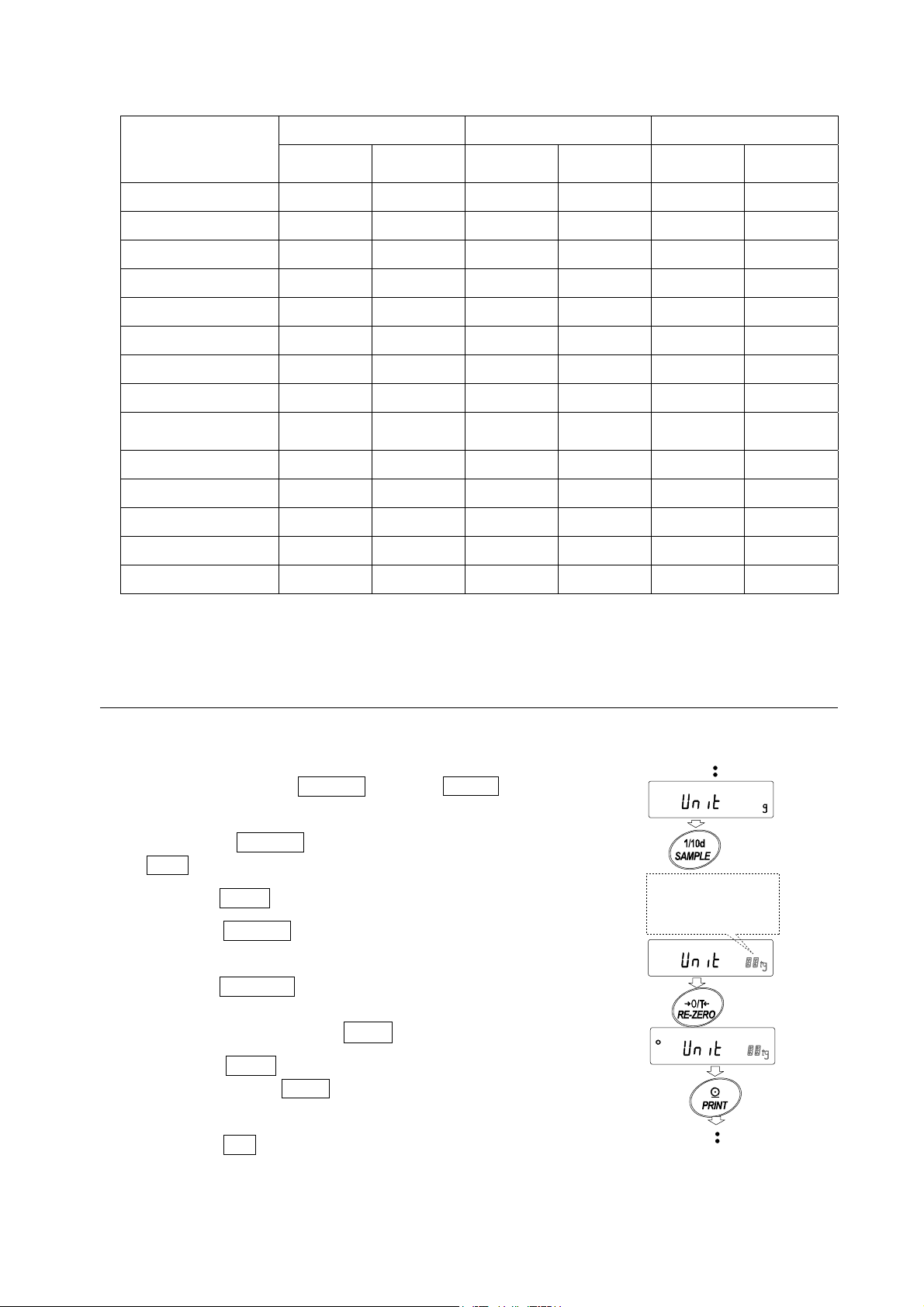
AD-4212B-102 AD-4212B-201 AD-4212B-301
Unit
Gram 110 0.00001 210 0.0001 310 0.0001
Milligram 110000 0.01 210000 0.1 310000 0.1
Ounce (Avoir) 3.88 0.000001 7.40 0.00001 10.93 0.00001
Troy Ounce 3.53 0.000001 6.75 0.00001 9.96 0.00001
Metric Carat 550 0.0001 1050 0.001 1550 0.001
Momme 29.3 0.00001 56.0 0.0001 82.6 0.0001
Pennyweight 70.7 0.00001 135.0 0.0001 199.3 0.0001
Grain (UK) 1697 0.0002 3240 0.002 4784 0.002
Tael
(HK general, Singapore)
Tael (HK jewelry) 2.93 0.000001 5.61 0.00001 8.28 0.00001
Tael (Taiwan) 2.93 0.000001 5.60 0.00001 8.26 0.00001
Tael (China) 3.52 0.000001 6.72 0.00001 9.92 0.00001
Tola (India) 9.43 0.000001 18.00 0.00001 26.57 0.00001
Capacity Minimum
display
2.91 0.000001 5.55 0.00001 8.20 0.00001
Capacity Minimum
display
Capacity Minimum
display
Messghal 23.4 0.00001 44.8 0.0001 66.1 0.0001
5-2 Changing the Unit
A unit or mode can be selected and stored in the function table.
Select a unit or mode as follows:
1 Press and hold the SAMPLE key until ba5fnc of the
function table is displayed, then release the key.
2 Press the SAMPLE key several times to display
Unit .
3 Press the PRINT key to enter the unit selection mode.
4 Press the SAMPLE key to select a unit or mode to be
used for weighing.
5 Press the RE-ZERO key to specify the unit or mode
selected in step 4.
(The stabilization indicator ° illuminates.)
Displays the units
sequentially.
Select
Specify
6 Press the PRINT key to store the unit or mode. The
balance displays end and then displays the next
menu item of the function table.
7 Press the CAL key to exit the function table. Then the
balance returns to the weighing mode with the selected
unit or mode.
17
Store
Page 20
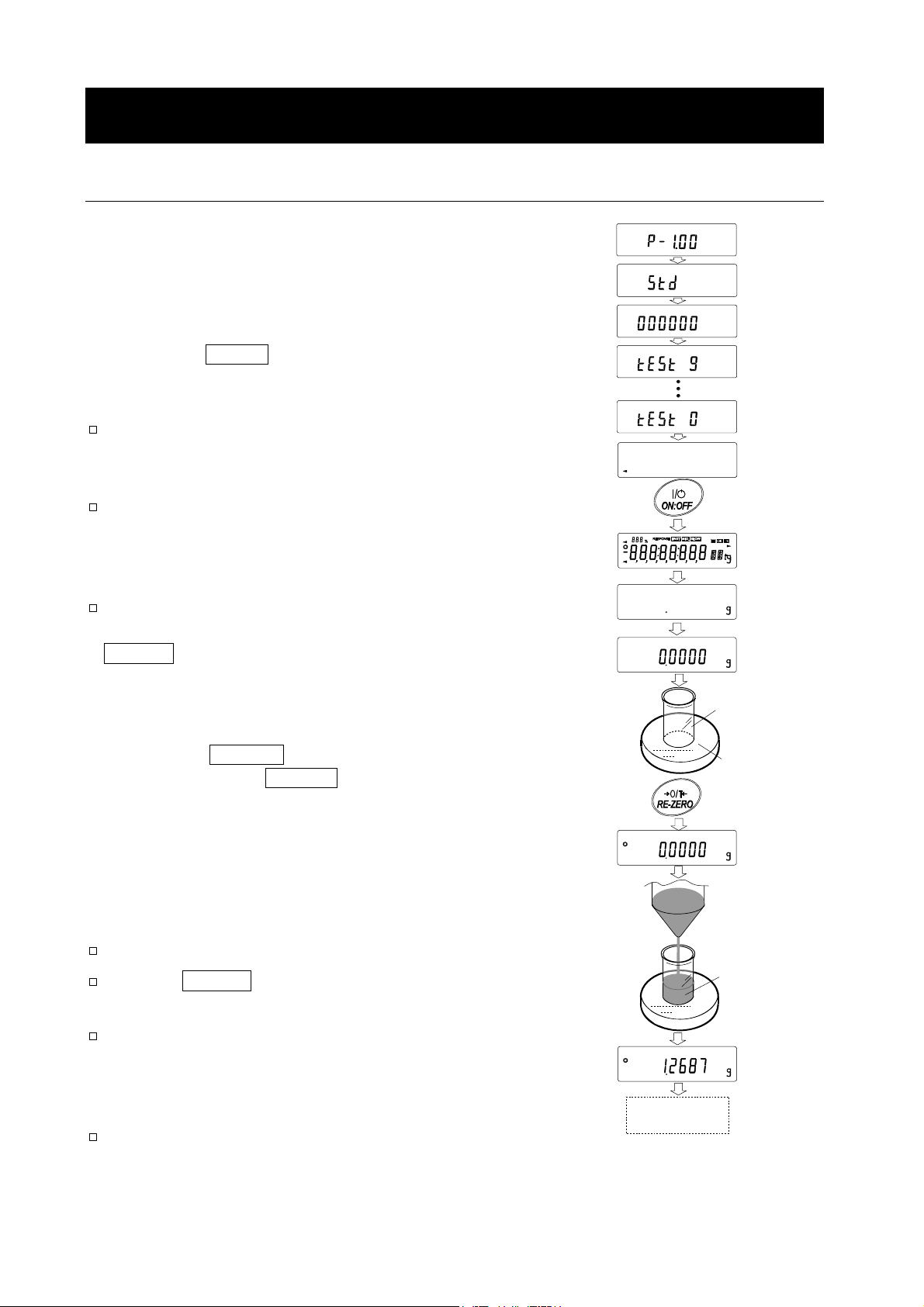
6. WEIGHING
6-1 Basic Operation (Gram Mode)
1 Plug in the AC adapter.
2 Press the ON:OFF key to display the weighing mode. (The
decimal point position depends on the balance model.)
Notes
The auto display-ON function is available to display the
weighing mode without the key operation when the AC
adapter is plugged in. (Function table: ba5fnc p-on)
The function not to tare at start can be selected. (Function
table: ba5fnc p-tr)
For details on the function table settings, refer to "10.
FUNCTION TABLE".
The factory setting of the minimum weighing value for the
AD-4212B-101/102 is 0.1 mg. To display 0.01 mg, press the
SAMPLE key. Then, warm up the balance for the
appropriate duration.
(Software
version
display)
(Display OFF)
(All segments
display)
(Weighing
mode)
3 Place a container on the weighing pan, if necessary.
Press the RE-ZERO key to cancel the weight (tare). The
balance displays 0.0000 g. (The decimal point position
depends on the balance model.)
4 Place a sample on the pan or in the container. Wait for the
stabilization indicator to be displayed and read the value.
5 Remove the sample and container from the pan.
Notes
To use another unit, refer to “5-2 Changing the Unit”.
Press the SAMPLE key to switch the minimum weighing
value.
The function to turn on or off the minimum weighing value
automatically when weighing is started can be selected.
(Function table: ba5fnc rng ) For details, refer to "10.
FUNCTION TABLE".
The weighing data can be stored in memory. For details,
refer to “14. DATA MEMORY”.
Container
Weighing
pan
Sample
Remove the
sample
18
Page 21
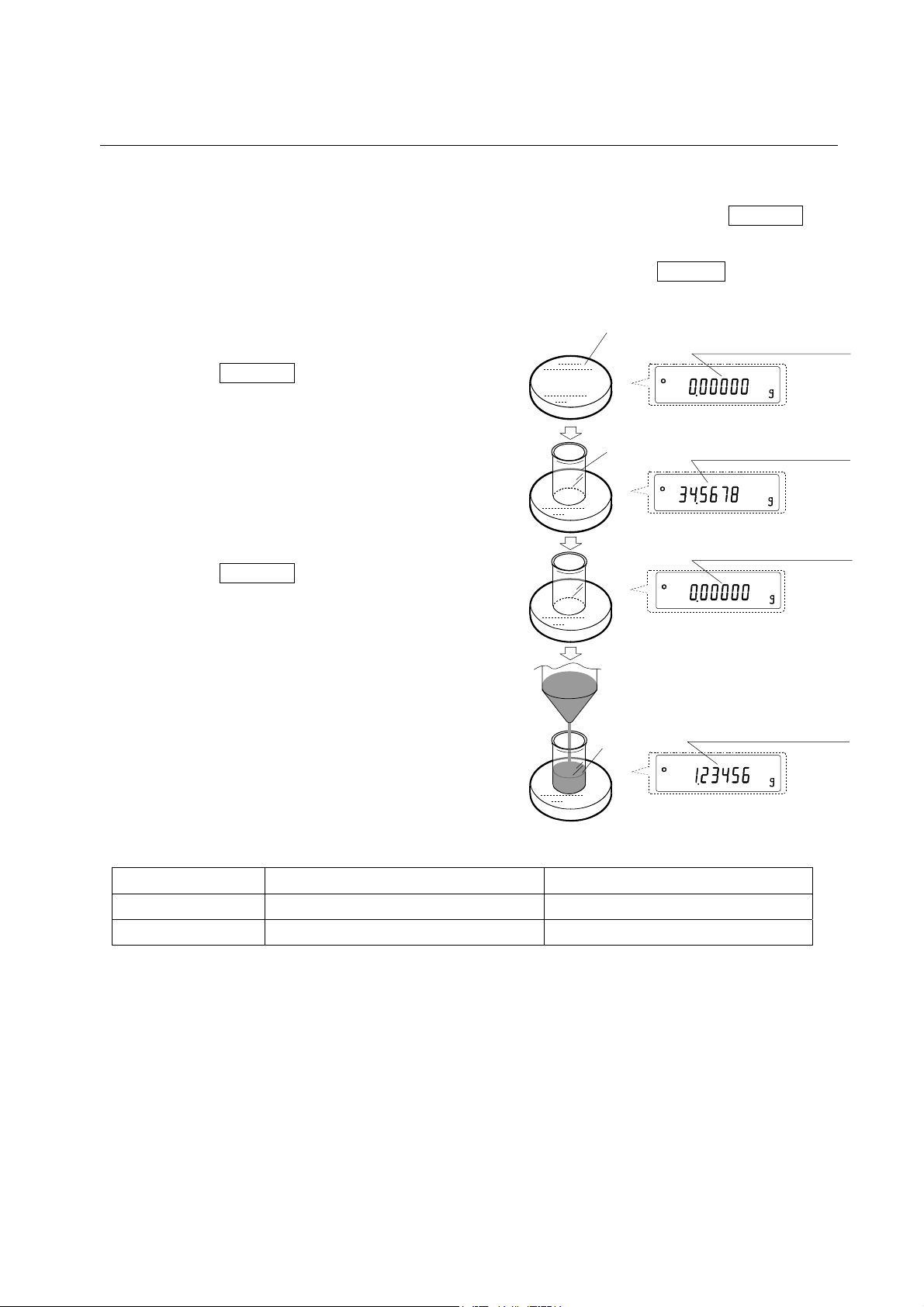
6-2 Smart Range Function
The AD-4212B-101 is equipped with two ranges. The precision range has a higher resolution. The
standard range has normal resolution.
The range switches automatically, depending on the value displayed. Pressing the RE-ZERO key
allows weighing in the precision range, regardless of the tare value.
The minimum weighing value can be fixed to 0.1 mg or 1 mg by pressing the SAMPLE key.
1 Press the RE-ZERO key.
The balance will start weighing, using the
precision range.
2 Place a container on the weighing pan.
The weight value displayed exceeds the
precision range value and the balance will
switch to the standard range.
3 Press the RE-ZERO key.
The balance will switch to the precision range.
4 Place a sample in the container.
The weight value displayed is within the
precision range value and the balance will
perform a weighing, using the precision range.
Weighing pan
Container
Sample
Precision range display
Standard range display
Precision range display
Precision range display
Precision range/standard range value
Precision range 0 g to 31 g 0.01 mg 0.1 mg 1 mg
Standard range 31 g to 110 g 0.1 mg 1 mg
* The factory setting of the minimum weighing value is 0.1 mg (0.0001 g).
Weighing range Available minimum weighing value
19
Page 22
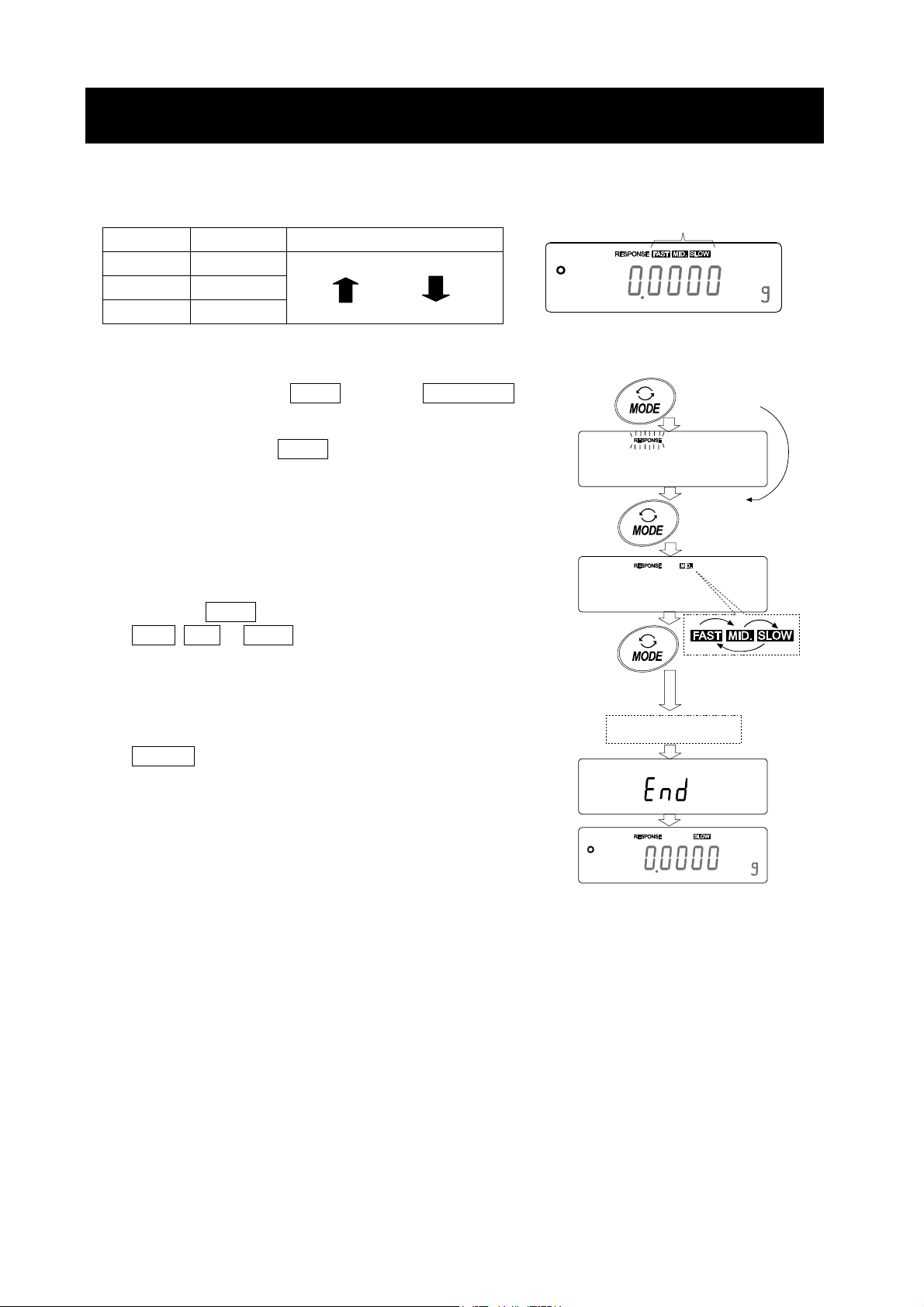
7. CHANGING THE WEIGHING SPEED
The weighing speed can be selected from the following three rates to minimize the influence on
weighing that is caused by drafts and/or vibration at the place where the balance is installed.
Indicator Parameter Speed Stability
FAST Cond 0
MID. Cond 1
SLOW Cond 2
Fast Sensitive value
Slow Stable value
Operation
1 Press and hold the MODE key until RESPONSE is
displayed.
And then, press the MODE key again quickly.
2 Press the MODE key to select a weighing speed. Either
FAST, MID. or SLOW can be selected.
Weighing speed indicators
Press and hold
the key
Release the key
and press again
3 After a few seconds of inactivity the balance displays
eend . Then, it returns to the weighing mode and
displays the updated weighing speed indicator. The
weighing speed indicator remains displayed for a while.
Note
The weighing speed can be changed at “Condition
(Cond)” of “Environment, Display (ba5fnc)” in the
function table. For details, refer to “10. FUNCTION
TABLE”.
Each pressing
switches
the indicators
After a while
20
Page 23
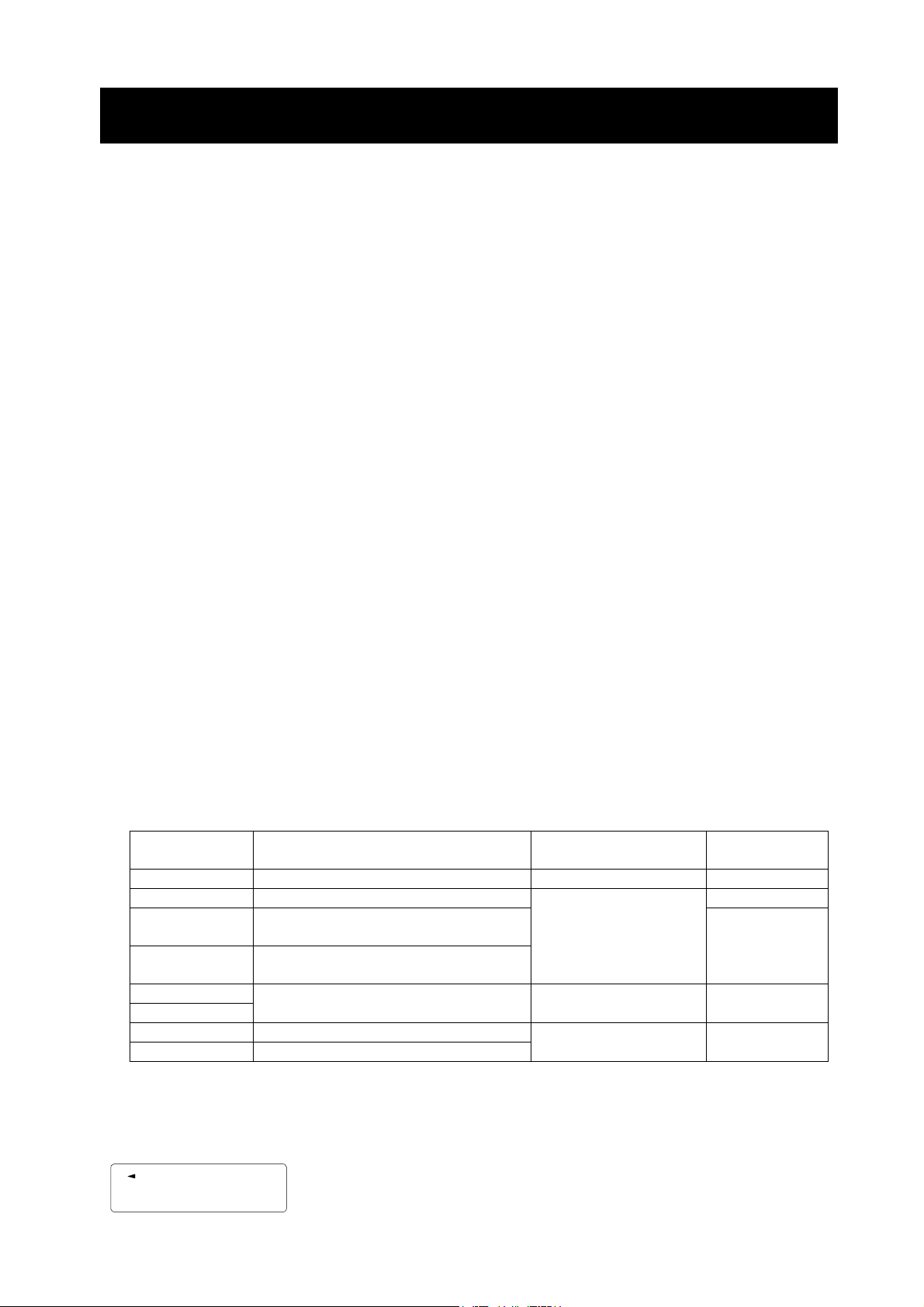
8. CALIBRATION
Calibration
Calibration using the calibration weight
Calibration test
To check the weighing accuracy, using the calibration weight, and output the result.
(Calibration test does not perform calibration.)
Caution
Calibration adjusts the balance for accurate weighing.
Besides periodic calibration and before each use, perform calibration when:
• the balance is installed for the first time.
• the balance has been moved.
• the ambient conditions have changed.
Do not allow vibration or drafts to affect the balance during calibration.
To output the data for GLP using the RS-232C interface, set “GLP output ( info )” of “Data
output ( dout )”. For details, refer to “10. FUNCTION TABLE”. Time and date are added to the
GLP report. If the time or date is not correct, adjust them. For details, refer to “10-9 Clock and
Calendar Function”.
Calibration test is available only when “GLP output ( info )” of “Data output ( dout )” is set to
“1” or “2”,
The calibration and calibration test data can be stored in memory. To store them, set “Data
memory ( data )” to “3”. For details, refer to “14. DATA MEMORY”.
Caution on using an external calibration weight
The accuracy of the weight can influence the accuracy of weighing. Select an appropriate
weight as listed below. A calibration weight (conforming to OIML, Class E2 or equivalent) is
provided with the balance as a standard accessory.
Model Usable calibration weight Adjustable range
AD-4212A-100 20 g,
AD-4212A-200 20 g, 50 g,
AD-4212A-600 20 g, 50 g, 100 g,
AD-4212A-1000 20 g, 50 g, 100 g,
AD-4212B-101
AD-4212B-102
AD-4212B-201 10 g, 20 g, 50 g,
AD-4212B-301 10 g, 20 g, 50 g,
The calibration weight in bold type: factory setting
The calibration weight value can be adjusted within the range above.
50 g
, 100 g -15.0 mg to +15.9 mg 50 g
100 g
, 200 g 100 g
200 g
, 300 g, 400 g
500 g, 600 g
200 g
, 300 g, 400 g
500 g, 600 g, 700 g, 800 g, 900 g, 1000 g
50 g
10 g, 20 g,
, 100 g -15.00 mg to +15.99 mg 50 g
100 g
, 200 g
100 g
, 200 g, 300 g
-15 mg to +15 mg
-15.0 mg to +15.9 mg 100 g
Calibration
weight provided
200 g
Display
This indicator means “the balance is measuring calibration
data”. Do not allow vibration or drafts to affect the balance
while this indicator is displayed.
21
Page 24
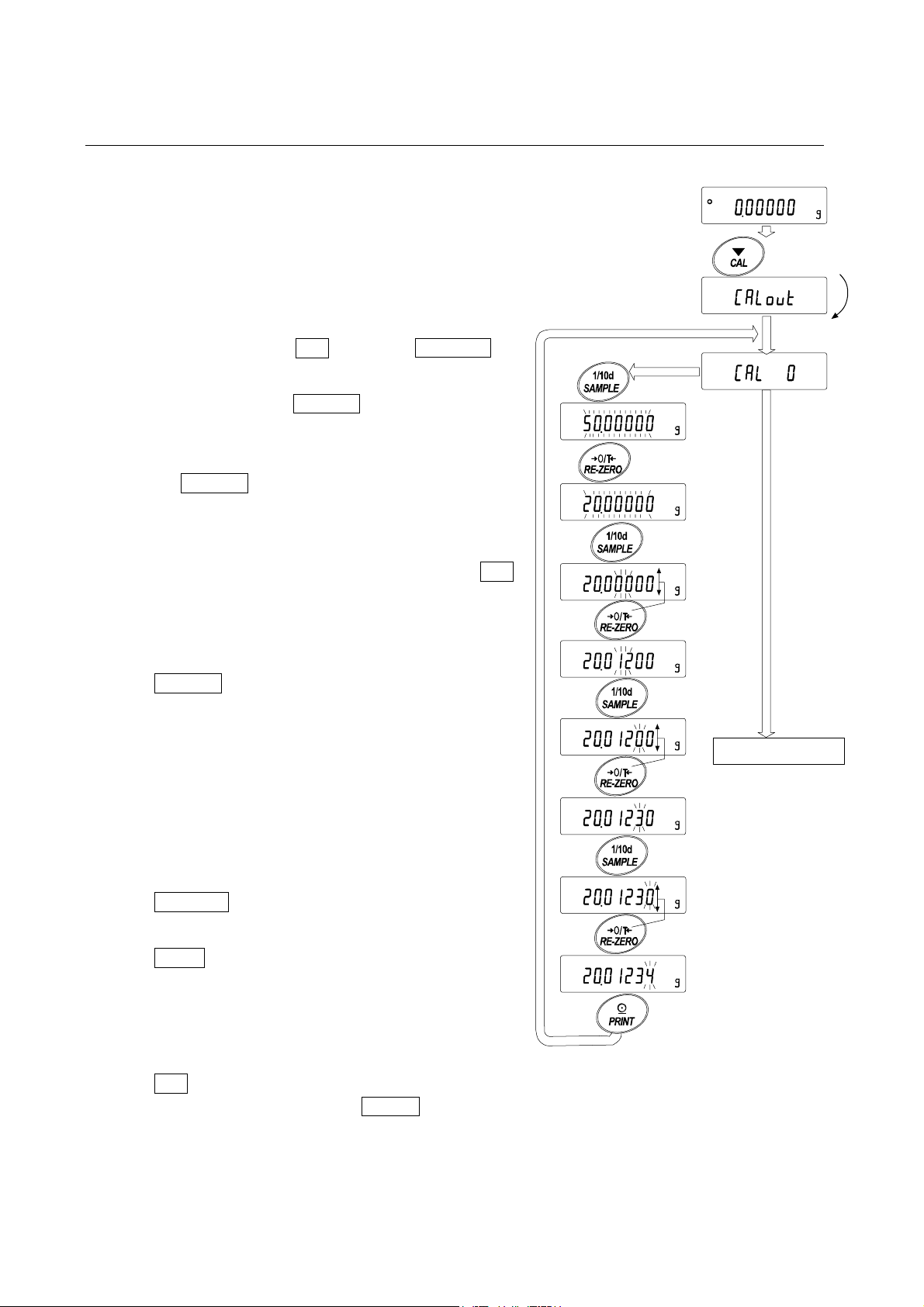
8-1 Calibration
This function calibrates the balance using the calibration weight. (Display example: AD-4212B-102)
Operation
1 Plug in the AC adapter and warm up the balance with nothing on the pan.
• AD-4212A series balance: 30 minutes or more
• AD-4212B series balance: one hour or more
For the models with a minimum display of 0.1 mg or 0.01 mg, use the stainless
steel breeze break provided with the balance for more accurate weighing.
2 Press and hold the CAL key until Calout is
displayed, then release the key.
3 The balance displays Cal 0 .
If you want to change the calibration weight (a list
of usable weights is shown on page 21), press
the SAMPLE key and proceed to step 4.
If you use the calibration weight value stored in
the balance, proceed to step 5.
Press
Select a
weight
Press and
hold the key
Release
the key
If you want to cancel calibration, press the CAL
key. The balance will return to the weighing
mode.
4 Specify the calibration weight value as follows:
SAMPLE key To switch the operation to:
calibration weight selection
mode (All of the segments
blinking) or value adjustment
mode ( Digits to be changed
blinking).
With the AD-4212B-101/102,
the value can be adjusted
down to five decimal places.
RE-ZERO key To select the calibration
weight or adjust the value.
PRINT key To store the new weight value.
Even if the AC adapter is
removed, the data is
maintained in non-volatile
memory.
CAL key To cancel the operation and
return to Cal 0 .
To next page
e.g. Calibration
weight value
20.01234 g
Note
For details about the usable calibration weights and
value adjustable range, refer to the previous page.
22
Page 25
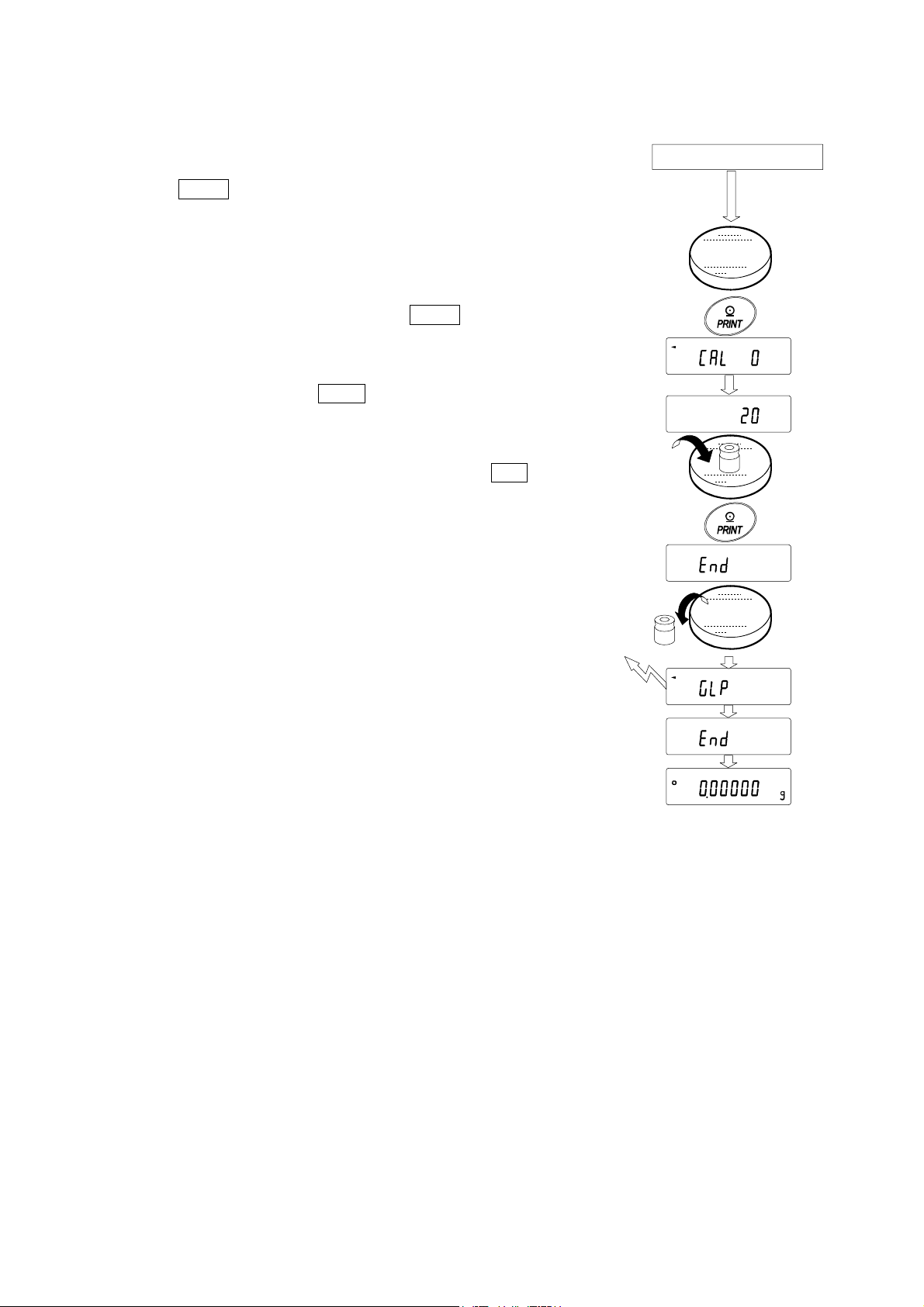
5 Confirm that there is nothing on the pan and press
the PRINT key. The balance measures the zero
point. Do not allow vibration or drafts to affect the
balance.
The balance displays the calibration weight value.
6 Place a calibration weight, of the weight value
displayed, on the pan and press the PRINT key. The
balance measures the calibration weight. Do not
allow vibration or drafts to affect the balance.
7 The balance displays end . Remove the weight
from the pan.
From previous page
8 If the “GLP output (info)” parameter, of the function
table, is set to “1” or “2”, the balance displays glp
and outputs “Calibration Report” using the RS-232C
interface or stores the data in memory. For details
on the calibration report format, refer to “11-2 GLP
Report”.
9 The balance will automatically return to the weighing
mode.
10 Place the calibration weight on the pan and confirm
that calibration was performed correctly. If not,
check the ambient conditions such as drafts or
vibration, and repeat steps 2 through 10.
Calibration
weight
GLP output
23
Page 26
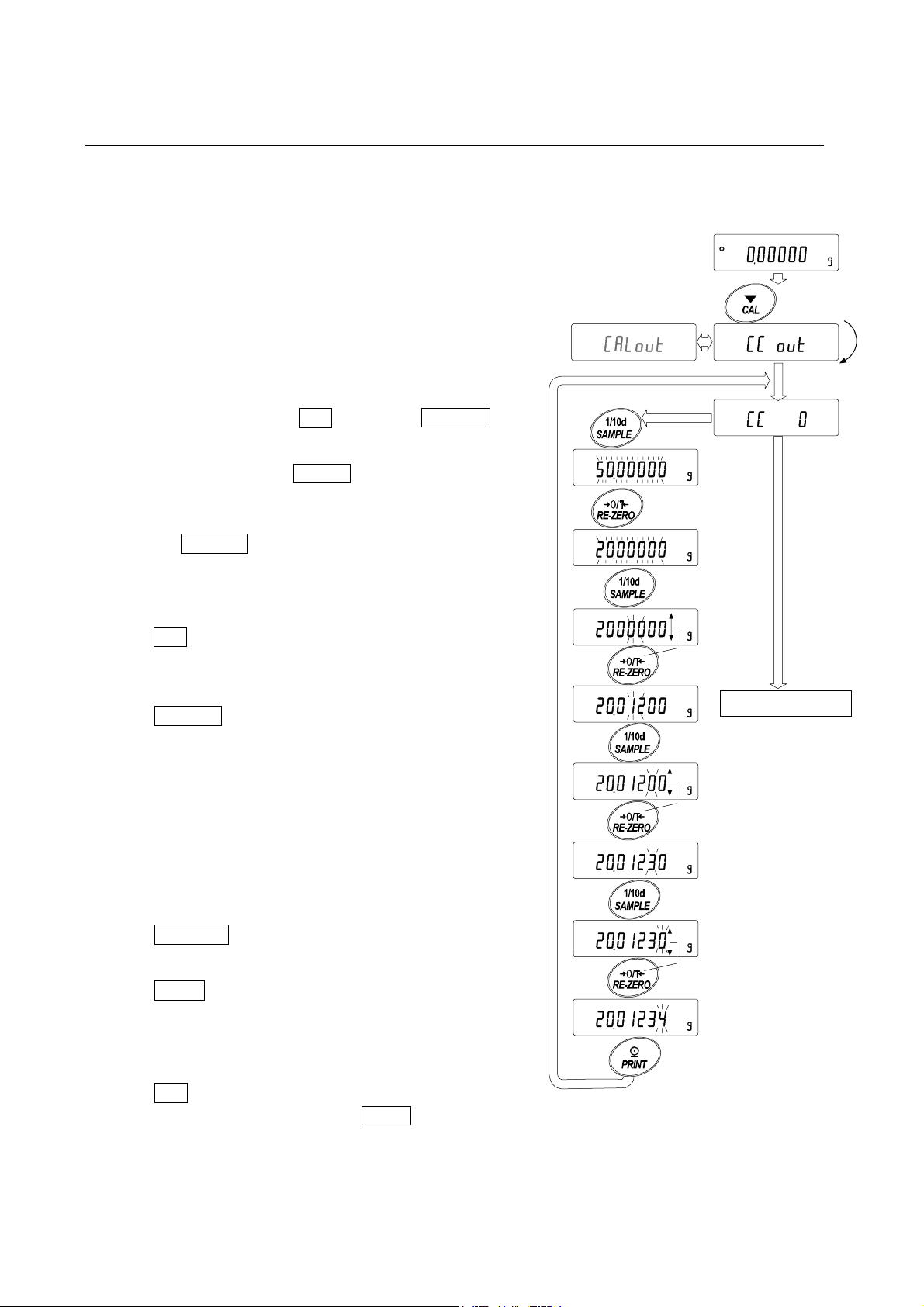
8-2 Calibration Test
This function tests the balance weighing accuracy using the calibration weight and outputs the result.
This is available only when the “GLP output (info)” parameter is set to “1” or “2”. (Calibration test
does not perform calibration. Display example: AD-4212B-102)
Operation
1 Plug in the AC adapter and warm up the balance with nothing on the pan.
• AD-4212A series balance: 30 minutes or more
• AD-4212B series balance: one hour or more
For the models with a minimum display of 0.1 mg or 0.01
mg, use the stainless steel breeze break provided with the
balance for more accurate weighing.
2 Press and hold the CAL key until CCout is
displayed, then release the key.
3 The balance displays CC 0 .
If you want to change the calibration weight (a list
of usable weights is shown on page 21), press
the SAMPLE key and proceed to step 4.
If you use the calibration weight value stored in
the balance, proceed to step 5.
If you want to cancel calibration test, press the
CAL key. The balance will return to the weighing
mode.
Press
Select a
weight
Press and
hold the key
Release
the key
4 Specify the calibration weight value as follows:
SAMPLE key To switch the operation to:
calibration weight selection
mode (All of the segments
blinking) or value adjustment
mode ( Digits to be changed
blinking).
With the AD-4212B-101/102,
the value can be adjusted
down to five decimal places.
RE-ZERO key To select the calibration
weight or adjust the value.
PRINT key To store the new weight value.
Even if the AC adapter is
removed, the data is maintained
in non-volatile memory.
CAL key To cancel the operation and
return to CC 0 .
To next page
e.g. Calibration
weight value
Note
For details about the usable calibration weights and
value adjustable range, refer to page 21.
24
20.01234 g
Page 27
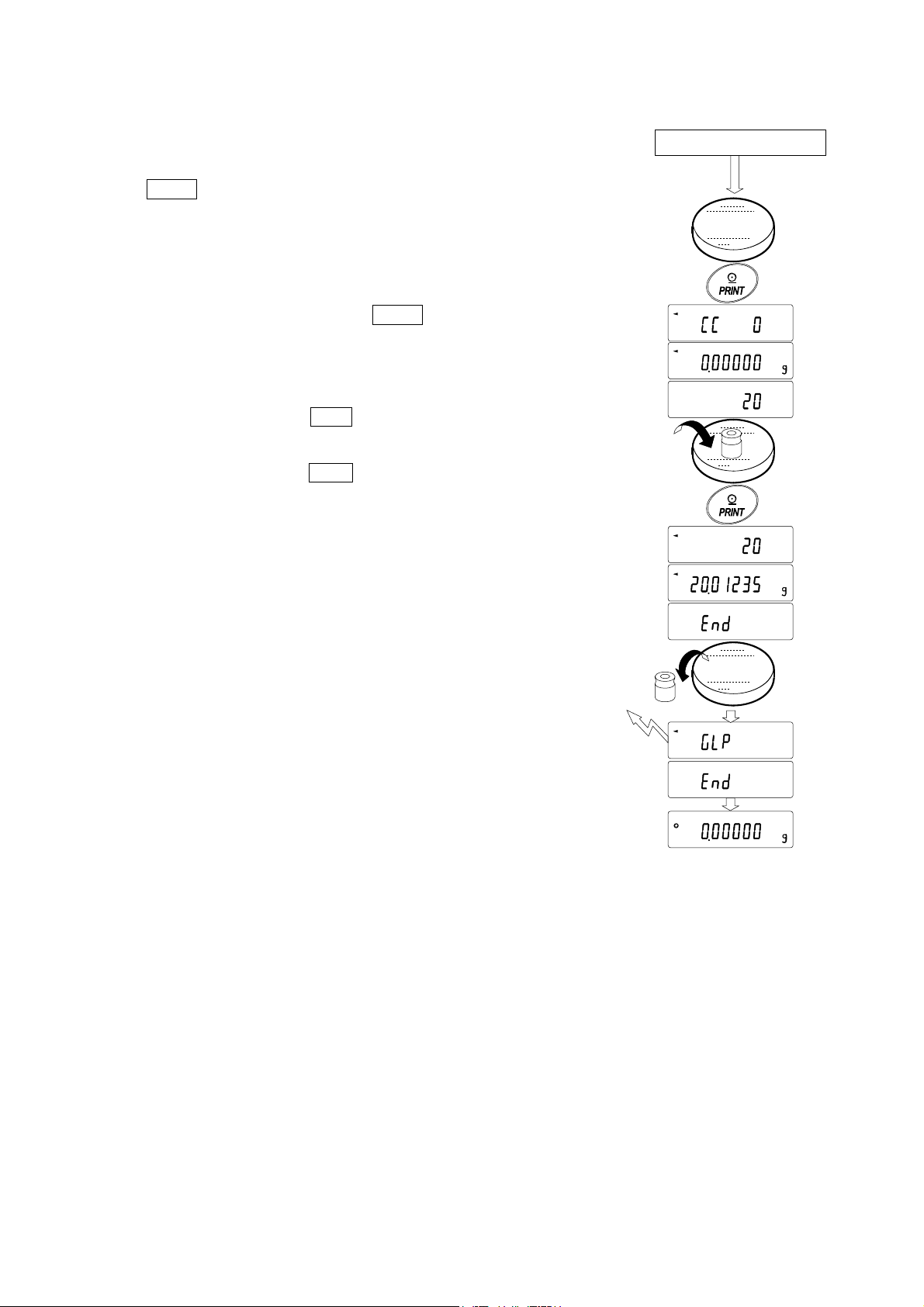
5 Confirm that there is nothing on the pan and press the
PRINT key. The balance measures the zero point and
displays the measured value. Do not allow vibration or
drafts to affect the balance.
The balance displays the calibration weight value.
6 Place a calibration weight, of the weight value displayed,
on the pan and press the PRINT key. The balance
measures the calibration weight and displays the
measured value. Do not allow vibration or drafts to affect
the balance.
7 The balance displays end . Remove the weight from the
pan.
8 The balance displays glp and outputs “Calibration Test
Report” using the RS-232C interface or stores the
calibration test data in memory. For details on the
calibration test report format, refer to “11-2 GLP Report”.
9 The balance will automatically return to the weighing
mode.
From previous page
Calibration
weight
GLP output
25
Page 28
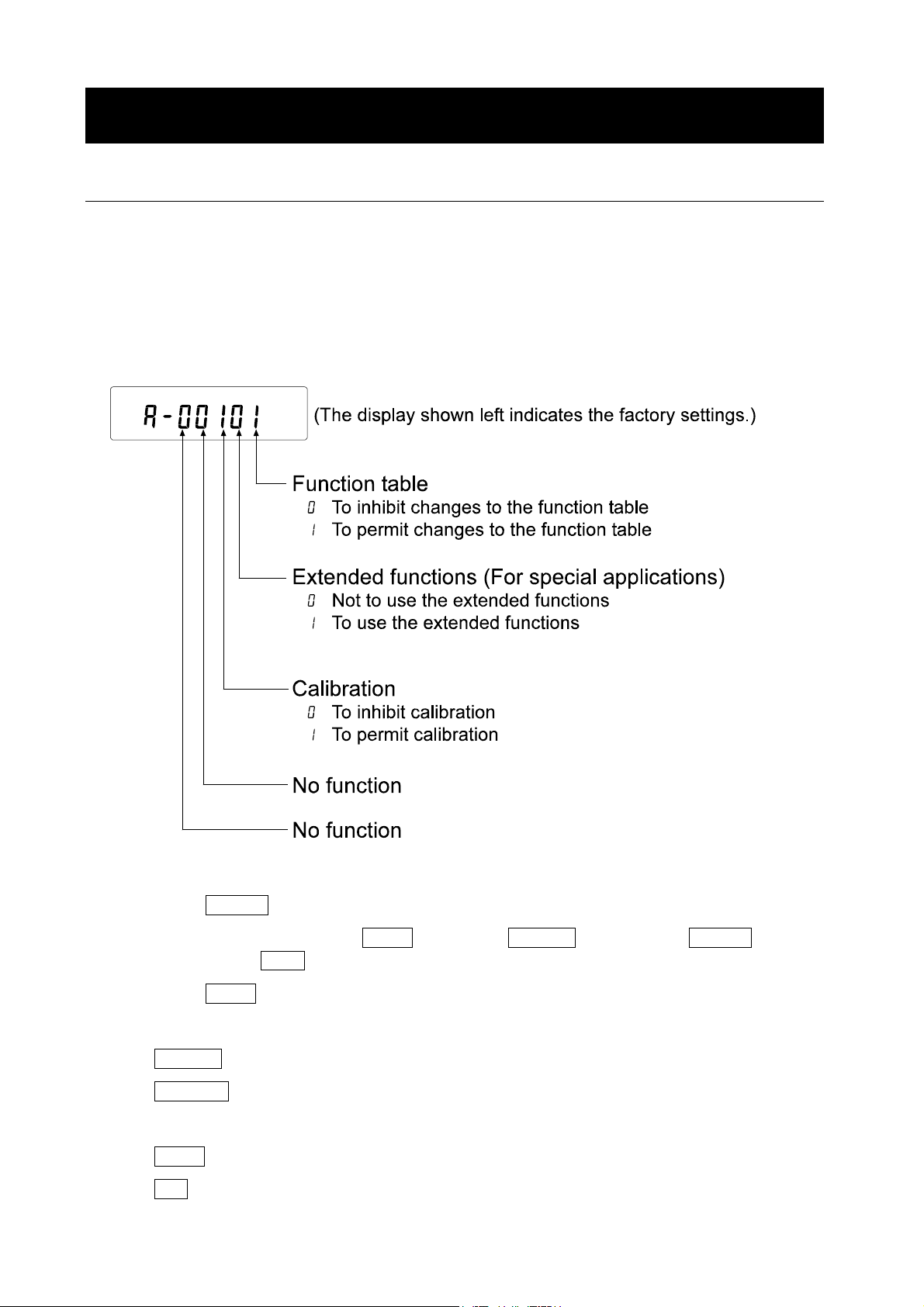
9. FUNCTION SWITCH AND INITIALIZATION
9-1 Permit or Inhibit
The balance stores parameters that must not be changed unintentionally (e.g. Calibration data for
accurate weighing, data for adapting to the operating environment, control data for the RS-232C
interface). There are two switches for protecting the parameters. The switches can select either
“permit” or “inhibit”. The “inhibit” protects parameters against unintentional operations. There is an
additional switch for the extended functions of the AD-4212A.
Switches
Note: Only available for the AD-4212A series balance.
For details, refer to “20. EXTENDED FUNCTIONS
Operation
1 Press the ON:OFF key to turn off the display.
2 While pressing and holding the PRINT key and the SAMPLE key, press the ON:OFF key. The
balance displays p5 .
3 Press the PRINT key. Then the balance displays the function switches.
4 Set the switches using the following keys.
SAMPLE key To select the switch to change the parameter.
RE-ZERO key To change the parameter of the switch selected.
0: To inhibit changes. 1: To permit changes
PRINT key To store the new parameter and return to the weighing mode.
CAL key To cancel the operation and return to the weighing mode.
26
Page 29
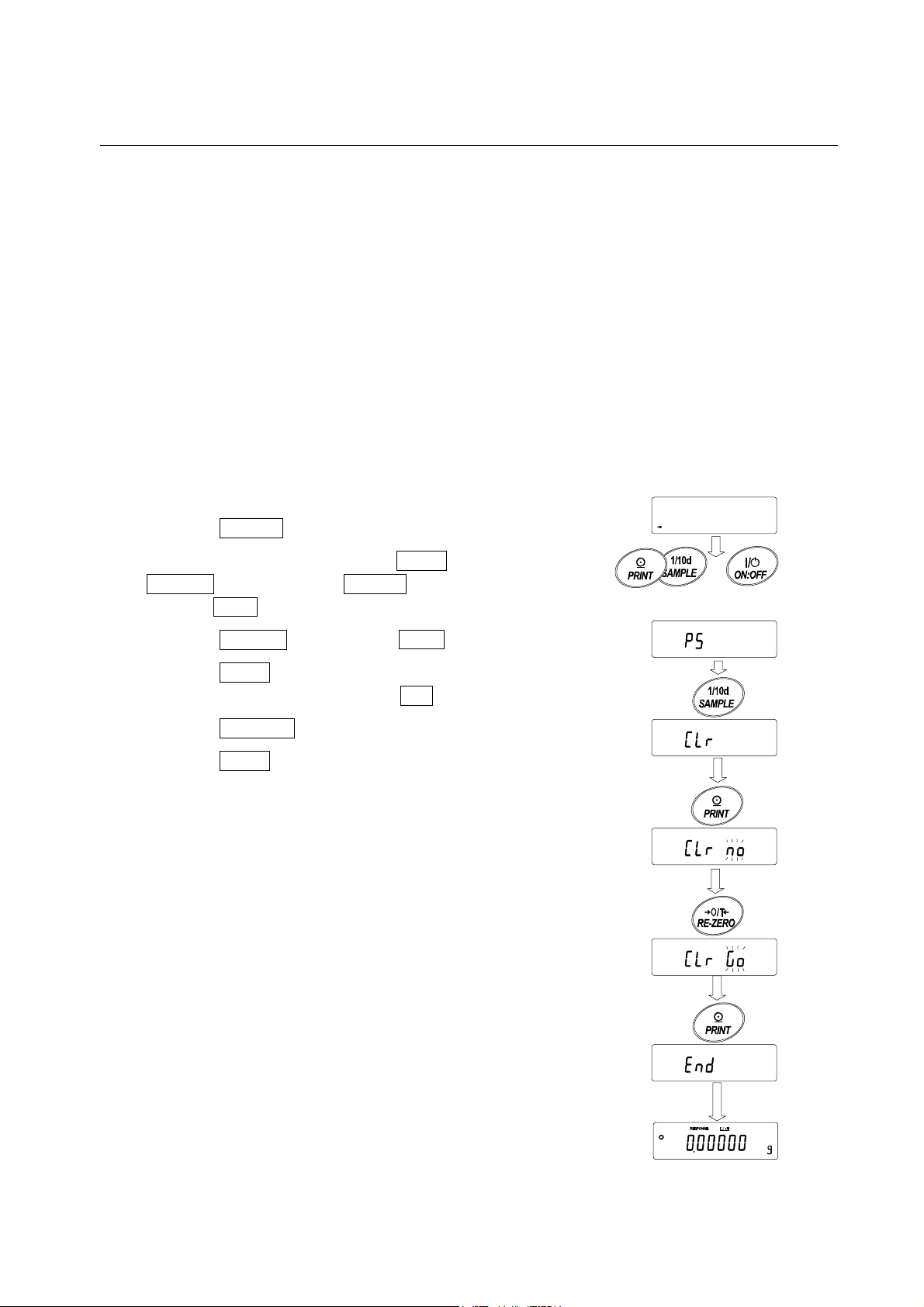
9-2 Initializing the Balance
This function returns the following parameters to factory settings.
Calibration data
Function table
Upper/lower limit values
The sample unit mass value (counting mode), 100% reference mass value (percent mode)
The data that is stored in the balance using the data memory function
Calibration weight value
Function switch settings
Note
Be sure to calibrate the balance after initialization.
Operation
1 Press the ON:OFF key to turn off the display.
2 While pressing and holding the PRINT key and the
SAMPLE key, press the ON:OFF key. The balance
displays p5 .
With these keys
held down
Press the key
3 Press the SAMPLE key to display Clr .
4 Press the PRINT key.
To cancel this operation, press the CAL key.
5 Press the RE-ZERO key.
6 Press the PRINT key to initialize the balance.
The balance will automatically return to the weighing
mode.
27
Page 30
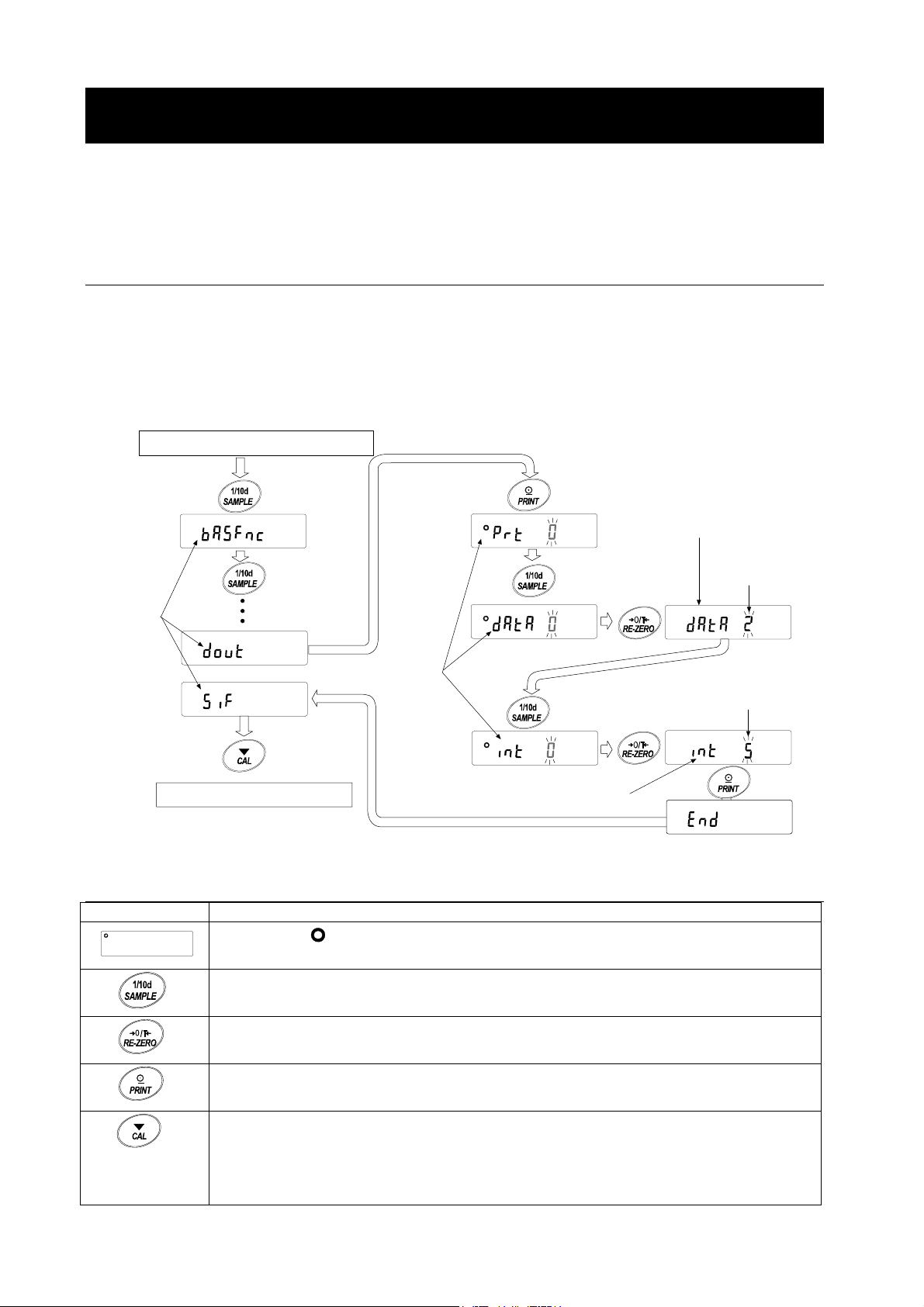
10. FUNCTION TABLE
The function table reads or rewrites the parameters that are stored in the balance. These parameters
are maintained in non-volatile memory, even if the AC adapter is removed.
10-1 Structure and Sequence of the Function Table
The function table menu consists of two layers. The first layer is the “Class” and the second layer is
the “Item”. Each item stores a parameter.
Example
This example sets “Stores weighing data” for “Data memory” and “ 1 minute” for “Interval time”.
Start, From weighing mode
Press and hold
Class
End, To weighing mode
Press
several
times
10-2 Display and Keys
Item
Press
several times
Press twice
Press
five times
Item
"Interval time"
Item
"Data memory"
Parameter
"Stores weighing
data"
Parameter
"1 minute"
Display/Key Description
The symbol “ ” indicates that the parameter displayed is in effect.
When pressed and held in the weighing mode, enters the function table mode.
Selects the class or item in the function table mode.
Changes the parameter.
When a class is displayed, moves to an item in the class.
When an item is displayed, stores the new parameter and displays the next class.
When an item is displayed, cancels the new parameter and displays the next
class.
When a class is displayed, exits the function table mode and returns to the
weighing mode.
28
Page 31

10-3 Details of the Function Table
Class Item and Parameter Description
0
2
0
2
1
Cond
Condition
5t-b
Stability band width
Hold *1
Hold function
0
trc
Zero tracking
2
3
0
1
ba5fnc
Environment
Display
5pd
Display refresh rate
pnt
Decimal point
p-on
Auto display-ON
1
poff *1
Auto display-OFF
1
g5i
Capacity indicator
1
rng
Minimum weighing
value display at start
2
0
Note: “Digit” is a unit of minimum weighing value
Cl adj
Clock
p-tr
Tare at start
Refer to "10-9 Clock and Calendar Function".
*1 Only the AD-4212A series balance displays this item.
Fast weighing speed, sensitive value
1
MID.
Slow weighing speed, stable value
Stable range is ±1 digit
1
Stable range is ±3 digits
OFF
0
ON
OFF
Normal
1
Strong
Very strong
5 times/second
10 times/second
1
0
Point (.)
Comma (,)
0
OFF
ON
0
OFF
ON (10 minutes)
0
OFF
ON
Displays the minimum weighing
0
value
Does not display the minimum
1
weighing value
Retains the previous condition
Does not tare (Displays the previous value)
Tares (Displays zero)
1
Factory setting
FAST
SLOW
The stabilization indicator
illuminates when the display
fluctuation is within the range.
Holds the display when stable in
animal mode. With “Hold 1”,
ANIMAL turns on.
Keeps zero display by tracking
zero drift.
Period to refresh the display
Decimal point format
Turns on the weighing mode
display when the AC adapter is
plugged in.
Turns off the display after 10
minutes of inactivity.
Capacity indicator
Zero: 0%,
Maximum capacity: 100%
Factory setting
1: AD-4212B-101/102
0: Other models
The time and date are added to
the output data.
29
Page 32

r
r
Class Item and Parameter Description
Cpout
Comparator
output
Cp fnc
Comparator
Cp-t
Comparator output
setting
Cp
Comparator mode
Cp-r *2
Comparison results
LL buzzer
bep_
LO buzze
bep-
OK buzze
HI buzzer
bep
HH buzzer
1
0
2
3
4
1
1 ON
3-level comparator contact
0
output
5-level comparator contact
output
No comparison
Comparison, excluding “near zero” when stable or overloaded
1
Comparison, including “near zero” when stable or overloaded
Continuous comparison, excluding “near zero”
Continuous comparison, including “near zero”
Not added
0
Added
0 OFF bep
1
1
1
0 OFF bep
Only the AD-4212B series
balance displays this class and
item.
Use in A&D standard format.
Displayed only when 5-level
comparator output (*3) is selected.
1
0 OFF
Displayed only when 5-level
comparator output (
*3) is selected.
Cp HH
Secondary upper limit
Cp Hi
Upper limit
Cp lo
Lower limit
Refer to "10-10 Comparator
Function”.
Displays
5-level comparator output (
selected.
Cp HH,, Cp ll only when
Cp ll
Secondary lower limit
dout
Data output
Not displayed
when BCD
output (OP-01)
is installed.
prt
Data output mode
0
Key mode (when stable)
Auto print mode A
(Reference = zero)
Auto print mode B
(Reference = last stable value)
Stream mode /
Interval memory mode
1
2
3
4 Key mode B (instantly)
5 Key mode C (when stable)
Accepts the PRINT key or external
contact input to output (or store)
data only when the display is
stable.
Outputs (or stores) data when the
display is stable and conditions of
ap-p,
ap-b and the reference value
are met.
With
continuously; with
interval memory.
Accepts the PRINT key or external
contact input to output (or store)
data, regardless of the display
condition.
Accepts the PRINT key or external
contact input to output (or store)
data, instantly when stable or after
the display is stabilized.
data 0, outputs data
data 2, uses
Factory setting
*2 This item is not displayed for the AD-4212B series balance or when BCD output (OP-01) is
installed.
*3 AD-4212A series balance: when OP-04 is installed
AD-4212B series balance: when “Cp-t” is set to “1”
*3) is
30
Page 33

Class Item and Parameter Description
dout
Data output
Not displayed
when BCD
output (OP-01)
is installed.
ap-p
Auto print polarity
ap-b
Auto print difference
data
Data memory
int
Interval time
d-no
Data number output
5-td
Time/Date output
5-id
ID number output
pU5e
Data output pause
at-f
Auto feed
0
Plus only
1
2
0
2
1
Minus only
Both
10 digits
100 digits
1000 digits
0 Not used
1
2
3
4
1
2
3
4
5
6
7
8
1
1
2
3
1
1
1
Stores unit mass in counting mode
Stores weighing data
Stores calibration data
Stores upper/lower limit values
0
Every measurement
2 seconds
5 seconds
10 seconds
30 seconds
1 minute
2 minutes
5 minutes
10 minutes
No output
0
Output
No output
0
Time only
Date only
Time and date
No output
0
Output
0
No pause
Pause (1.6 seconds)
0
Not used
Used
Displayed value>Reference
Displayed value<Reference
Regardless of displayed value
Difference between reference
value and displayed value
Related items:
prt, int, d-no, 5-td, info
Interval time in the interval
memory mode when using
data 2
Refer to "14. DATA MEMORY".
Selects whether or not the time
or date is added to the weighting
data. For details, refer to "10-9
Clock and Calendar Function".
Selects whether or not the ID
number is output.
Selects the data output interval.
Selects whether or not automatic
feed is performed.
prt 3,
0
info
GLP output
ar-d
Zero after output
1
2
0
1
No output
AD-8121 format
General data format
Not used
Used
Selects GLP output method.
For how to set time and date to
be added, refer to “10-9 Clock
and Calendar Function”.
Adjusts zero automatically after
data is output.
Factory setting
Note: “Digit” is a unit of minimum weighing value
31
Page 34

Class Item and Parameter Description
5if
Serial
interface
Not displayed
when BCD
output (OP-01)
is installed.
bp5
Baud rate
btpr
Data bit, parity bit
Crlf
Terminator
type
Data format
t-Up
Timeout
erCd
AK, Error code
Ct5
CTS, RTS control
bcd
Displayed only
when BCD
output (OP-01)
is installed.
datp
Data
polp
Polarity
Stability
OVER
5trp
STROBE
5tap
Status
Unit
Unit
id
ID number setting
erfnc
Extended functions
*4 “Not weighing” is a condition that a weight value is not displayed such as re-zero operation or
display-off state.
0
1
2
3
4
5
0
1
2
0
1
0
1
2
3
4
5
0
1
0
1
0
1
0
1
0
600 bps
1200 bps
2400 bps
4800 bps
9600 bps
19200 bps
7 bits, even
7 bits, odd
8 bits, none
CR LF
CR
A&D standard format
DP format
KF format
MT format
NU format
CSV format
No limit
1 second
No output
Output
Not used
Used
OFF at 1 ON at 0
ON at 1 OFF at 0
OFF at negative ON at positive or zero
CR: ASCII code 0Dh
LF: ASCII code 0Ah
Refer to "10-6 Description of
Item "Data Format".
Selects the wait time to receive a
command.
AK: ASCII code 06h
Controls CTS and RTS.
1 ON at negative OFF at positive or zero
0 OFF at stabilization indicator ON ON at stabilization indicator OFF 5tbp
1 ON at stabilization indicator ON OFF at stabilization indicator OFF
0 OFF at e, -e display 0erp
1 ON at e, -e display
0 Data refresh completed when ON→OFF
1 Data refresh completed when OFF→ON
0 OFF when weighing ON when not weighing *4
1 ON when weighing OFF when not weighing *4
Refer to “5. WEIGHING UNITS”.
Refer to “11. ID NUMBER AND GLP REPORT”.
Available only for the AD-4212A series balance when “To use
the extended functions” is selected for the function switch and is
used for special applications.
For details, refer to “20. EXTENDED FUNCTIONS”.
Factory setting
Caution
The balance may not transmit the data completely at the specified refresh rate, depending on
the baud rate or data added to the weighing data such as time, date or ID number.
32
Page 35

10-4 Description of the Class “Environment, Display”
Condition ( Cond )
Cond 0 This parameter is for sensitive response to the fluctuation of a weight value.
Used when fast weighing speed is required.
After setting, the balance displays FAST.
Cond 2 This parameter is for stable weighing with slow response. Used to prevent a
weight value drift due to vibration or drafts.
After setting, the balance displays SLOW.
Note
For the AD-4212A series balance, with “Hold function (Hold)” set to “ON
(1)”, this item is used to set the averaging time.
Stability band width ( 5t-b )
This item controls the width to regard a weight value as a stable value. When the fluctuation per
second is less than the parameter, the balance displays the stabilization indicator and outputs or
stores the data. The parameter influences the “Auto print mode”
5t-b 0 This parameter is for sensitive response of the stabilization indicator. Used
for exact weighing.
5t-b 2 This parameter ignores slight fluctuations of a weight value. Used to prevent
a weight value from drifting due to vibration or drafts.
Note
For the AD-4212A series balance, with “Hold function (Hold)” set to
“ON (1)”, this item is used to set the stabilization range..
Hold function ( Hold ) (Animal weighing mode, AD-4212A only)
This function is used to weigh a moving object such as an animal.
When the weight value is over the weighing range from zero and the display fluctuation is within the
stabilization range for a fixed period of averaging time, the processing indicator illuminates and the
balance displays the average weight of the animal. When the animal is removed from the weighing
pan, the display returns to zero automatically.
This function is available only when the hold function parameter is set to “1” (the animal mode
indicator ANIMAL illuminates) and any weighing unit other than the counting mode is selected.
The averaging time and stabilization range are set in “Condition (Cond)” and “Stability band width (5t-b)”.
Weighing range Averaging time Stabilization range
0.2 g or over
Cond 0 5t-b 0
Cond 1 5t-b 1
Cond 2
2 seconds Faster
4 seconds |
8 seconds More accurate
5t-b 2
Small
|
Big
33
Page 36

Zero tracking ( trc )
This function tracks zero point drift caused by changes in the environment and stabilizes the zero
point. Three levels of zero tracking are available. When the weight value is only a few digits, turn the
function off for accurate weighing.
Note
Digit, when used for the AD-4212A/B series balance, indicates the minimum displayable weighing value.
trc 0 The tracking function is not used. Used for weighing a very light sample.
trc 1 The tracking function is used. Normal zero tracking.
trc 2 The tracking function is used. Strong zero tracking.
trc 3 The tracking function is used. Very strong zero tracking
Display refresh rate ( 5pd )
Frequency to refresh the display. This parameter influences “BCD output”, "Comparator contact
output" and “Stream mode”.
Note
The balance may not transmit the data completely at the specified refresh rate, depending on
the baud rate or data added to the weighing data such as time, date or ID number.
Decimal point ( pnt )
The decimal point format can be selected.
Auto display-ON ( p-on )
When the AC adapter is plugged in, the display is automatically turned on without the ON:OFF key
operation, to display the weighing mode. Used when the balance is built into an automated system.
A warm up for the appropriate duration is necessary for accurate weighing.
Auto display-OFF ( poff ) (AD-4212A only)
When the AC adapter is connected and no operation is performed (inactivity state) for 10 minutes, the
display is automatically turned off and the standby indicator is illuminated.
Capacity indicator ( g5i )
In the weighing mode, the indicator displays the weighing data relative to the weighing capacity in
percentage. (Zero = 0%, maximum capacity = 100%)
When the “Data memory ( data )” parameter is set to parameters other than “0” (not used), the indicator
displays the information stored in memory, such as the amount of memory data or data number.
Minimum weighing value display at start ( rng )
When weighing is started, the digit of the minimum weighing value can be turned off without any key
operation. (rng 1)
Weighing can be started with the minimum weighing value of the previous measurement displayed.
(rng 2)
34
Page 37

Tare at start ( p-tr )
When a hopper is attached to the weighing pan and loss-in weighing is performed, the remaining
amount of the material will become unknown if tare is performed each time a weighing starts.
When "p-tr 0" is selected, tare is not performed at weighing start. So, the remaining amount of the
material can be monitored when the power is turned on.
10-5 Description of the Item “Data output mode”
The parameter setting of the “Data output mode ( prt )” applies to the performance when the “Data
memory ( data )” parameter is set to “2” (to store the weighing data) and when the data is transmitted
using the RS-232C interface.
Notes
Data output to the RS-232C is not available when the BCD output (OP-01) is installed.
BCD output is refreshed at the display refresh rate.
Key mode
When the PRINT key is pressed or the external PRINT contact input is used, with the stabilization
indictor on, the balance outputs or stores the weighing data and the display blinks one time.
Required setting dout prt 0 Key mode
Auto print modes A and B
When the displayed value is stable and the conditions of “Auto print polarity”, “Auto print difference”
and reference value are met, the balance outputs or stores the weighing data.
When the PRINT key is pressed with the stabilization indictor on, the balance outputs or stores the
data and the display blinks one time.
Mode A: Required setting dout prt 1 Auto print mode A (reference = zero)
dout ap-p Auto print polarity
dout ap-b Auto print difference
Example “With “ar-d 1” (to adjust zero after data is output), for weighing the
added sample each time a sample is added.”
Mode B: Required setting dout prt 2 Auto print mode B (reference =
last stable value)
dout ap-p Auto print polarity
dout ap-b Auto print difference
Example “For weighing while a sample is added.”
Stream mode
The balance outputs the weighing data continuously regardless of the display condition. The display
does not blink in this mode. This mode is not available and the interval memory mode is used when
the “Data memory ( data )” parameter is set to “2” (to store the weighing data).
Required setting dout prt 3 Stream mode
dout data 0 Data memory function is not used.
ba5fnc 5pd Display refresh rate
5if bp5 Baud rate
Example “For monitoring data on a computer”
Caution
The balance may not transmit the data completely at the specified refresh rate, depending on
the baud rate or data added to the weighing data such as time, date or ID number.
35
Page 38

Key mode B
When the PRINT key is pressed or the external PRINT contact input is used, the balance outputs or
stores the weighing data immediately regardless of the display condition. At this time, the display
does not blink.
Key mode C
When the PRINT key is pressed or the external PRINT contact input is used, with the stabilization
indictor on, the balance outputs or stores the weighing data immediately. If the stabilization indicator
is not on, the balance waits for the indicator to turn on, and then outputs the weighing data. At this
time, the display blinks one time.
Interval memory mode
The weighing data is periodically stored in memory.
Required setting dout prt 3 Interval memory mode
dout data 2 Data memory function is used.
Stores weighing data.
dout int Interval time
Optional setting dout 5-td1, 2, or 3 Adds the time and date.
Example “For periodical weighing without a computer command and to output
all of the data, to a computer, at one time”
10-6 Description of the Item “Data format”
A&D standard format 5if type 0
This format is used when the peripheral equipment can receive the A&D format.
If an AD-8121B is used, set the printer to MODE 1 or 2.
This format consists of fifteen or sixteen characters excluding the terminator.
When numerical characters excluding a decimal point are exceeded eight characters for
AD-4212B-102, the format becomes sixteen characters.
A header of two characters indicates the balance condition.
The polarity sign is placed before the data with the leading zeros. If the data is zero, the plus
sign is applied.
The unit, consisting of three characters, follows the data.
When comparison results are to be added (Cp fnc Cp-r 1), the results appear between the
header and the data.
C
L
R
F
C
L
g
R
F
ST,+000.1278 g
Header Data Unit Terminator
ST
US
OL
ST,+100.01278
Stable header Stable header of counting mode
Unstable header
Overload header
Header Data (eight characters) Unit Terminator
QT
36
Page 39

DP (Dump print) format 5if type 1
This format is used when the peripheral equipment can not receive the A&D format.
If an AD-8121B is used, set the printer to MODE 3.
This format consists of sixteen characters excluding the terminator.
A header of two characters indicates the balance condition. No overload header is used.
The polarity sign is placed before the data, with spaces in place of leading zeros, if the data is
not zero or overloaded.
The unit, consisting of three characters, follows the data.
W T + 0 . 1 2 7 8 g
T
Header Data Unit Terminator
CRL
F
WT
US
Stable header Stable header of counting mode
Unstable header
QT
KF format 5if type 2
This is the Karl-Fischer moisture meter format and is used when the peripheral equipment can only
communicate using this format.
This format consists of fourteen characters excluding the terminator.
This format has no header characters.
The polarity sign is placed before the data, with spaces in place of leading zeros, if the data is
not zero or overloaded.
This format outputs the unit only for a stable value.
Data Unit Terminator
Stable value
Unstable value
MT format 5if type 3
A header of two characters indicates the balance condition.
The polarity sign is used only for negative data.
The weighing data uses spaces in place of the leading zeros.
The character length of this format changes dependent upon the unit
S 0.1 278 g
Header Data Unit Terminator
CRL
F
S
SD
SI
Stable header
Unstable header
Overload header
NU (numerical) format 5if type 4
This format outputs only numerical data.
This format consists of nine characters for the AD-4212A series balance or ten characters for
the AD-4212B series balance, excluding the terminator.
The polarity sign is placed before the data with the leading zeros. If the data is zero, the plus
sign is used.
+
+ 000.1278
+
+ 0000.1278
CRL
F
Data Terminator
CRL
Data Terminator
(AD-4212A series balance)
(AD-4212B series balance)
F
37
Page 40

CSV format 5if type 5
This format separates the data of A&D standard format and the unit by a comma ( , ).
This format outputs the unit even when the data is overloaded.
When a comma ( , ) is selected for decimal point, separators are set to semicolon ( ; ).
When the ID number, data number, time and date are added at "Data output (dout)" of the
function table, outputs ID number, data number, date, time and weighing data in this order and
separates each item by a comma and treats all the items as one group of data.
LAB-0123, No,012, 2004/07/01, 12:34:56, ST,+000.1278,~~g<CR><LF>
ID number Data number Date Time Weighing data
ST,+000.1278, g
OL,+9999999E+19,
CRL
F
CRL
g
F
10-7 Description of the Data Format Added to the Weighing Data
ID number dout 5-id 1
The number to identify a specific balance.
This format consists of eight characters excluding the terminator.
LAB-0123
CRL
F
Data number dout d-no 1
This format outputs the data number just before the data is transmitted using the RS-232C interface.
This format consists of six characters excluding the terminator.
When CSV format (5if type 5) is selected, the period ( . ) is replaced with a comma ( , ).
Data number Terminator
Date dout 5-td 2 or 3
The date output order can be changed in " Time/Date output (5-td)" and "Clock (Cl adj)".
The year is output in a four-digit format.
2004/07/01
CRL
F
Time dout 5-td 1 or 3
This format outputs time in 24-hour format.
12:34:56
CRL
F
38
Page 41

10-8 Data Format Examples
Stable
Unstable
Overload
Positive error
Overload
Negative error
Units
g
mg
Counting mode
Precent mode
Ounce (Avoir)
Troy Ounce
Metric Carat
Momme
Pennyweight
Grain
(HK general,
Ta e l
Singapore)
Ta e l ( H K , j e w e l r y )
Tael (Taiwan)
Tael (China)
To l a ( I n d i a )
Messghal
Space, ASCII 20h
Carriage Return, ASCII 0Dh
Line Feed ASCII 0Ah
A&D
g
g
m
CcP
%
zzo
to z
tc
mmo
w
t
d
NG
t
l
l
t
l
t
l
t
t
sme
D.P.
d
m
KF MT
%
m
d
m
g
g
SC
P
zo
w
t
NG
t
t
t
g
g
CP
%
o
toz
tc
mmo
w
t
NG
l
t
l
t
l
t
l
t
t
sme
g
g
m
s
p
%
zo
toz toz
tc tc
mmo mo
w
t
d
g
r
s
ll
t
h
ll
t
ll
t t
t
c
ll
t
o
l
t t
S
M
AD-4212A only)
(
Multi
Space, ASCII 20h
(Blank)
39
Page 42

10-9 Clock and Calendar Function
The balance is equipped with a clock and calendar function. When the “GLP output (info)” parameter
is set to “1” or “2” and the “Time/Date output (5-td)” parameter is set to “1”, “2” or “3”, the time and
date are added to the output data. Set or confirm the time and date as follows:
Operation
1 Press and hold the SAMPLE key until ba5fnc of the
function table is displayed, then release the key.
2 Press the SAMPLE key several times to display Cl adj .
3 Press the PRINT key. The balance enters the mode to
confirm or set the time and date.
Confirming the time
4 The current time is displayed with all the digits blinking.
When the time is correct and the date does not need
to be confirmed, press the CAL key and proceed to
step 8.
When the time is correct and the date is to be
confirmed, press the SAMPLE key and proceed to
step 6.
When the time is not correct and is to be changed,
press the RE-ZERO key and proceed to step 5.
Setting the time (with part of the digits blinking)
5 Set the time in 24-hour format using the following keys.
SAMPLE key To select the digits to change the
value. The selected digits blink.
RE-ZERO key To increase the value by one.
MODE key To decrease the value by one.
PRINT key To store the new setting, display
1end1 and go to step 6.
CAL key To cancel the new setting and go
to step 6.
40
Page 43

Confirming the date
6 The current date is displayed with all the digits blinking.
To change the display order of year (y), month (n)
and day (d), press the MODE key. The date is
output in the order as specified.
When the date is correct and the operation is to be
finished, press the CAL key and proceed to step 8.
When the time is to be confirmed again, press the
SAMPLE key and go back to step 4.
When the date is not correct and is to be changed,
press the RE-ZERO key and proceed to step 7.
Note
The year is expressed using a two-digit format. For
example, the year 2001 is expressed as “01”.
Setting the date (with part of the digits blinking)
7 Set the date using the following keys.
SAMPLE key To select the digits to change the
value. The selected digits blink.
RE-ZERO key To increase the value by one.
MODE key To decrease the value by one.
PRINT key To store the new setting, display
1end1 and go to step 8.
CAL key To cancel the new setting and go
to step 8.
Quitting the operation
8 The balance displays the next menu of the function
table. Press the CAL key to exit the clock and calendar
function and return to the weighing mode.
Notes
Do not enter invalid values such as a non-existing date when setting the time and date.
When the clock backup battery has been depleted, the balance displays rtc pf . Under
this condition, press any key and set the time and date. The dead battery only affects the
clock and calendar function. Even so, the function works normally as long as the AC
adapter is connected to the balance.
41
Page 44

10-10 Comparator Function
)
e
The balance outputs the results of the comparison in three or five levels.
AD-4212A series balance: 3-level output (standard) or 5-level output when OP-04 is installed.
AD-4212B series balance: 3-level or 5-level output, switched by “Comparator output setting
(Cp-t)” of the function table.
The comparison results are indicated by HI OK LO on the display and are contact-output from the I/O unit.
The following five comparison conditions are available by “Comparator mode (Cp)” of the function
table Cp fnc.
No comparison
Comparison when the weight value is stable or overloaded, excluding “near zero”
Comparison when the weight value is stable or overloaded, including “near zero”
Continuous comparison, excluding “near zero”
Continuous comparison, including “near zero”
Note
“Near zero” indicates the amount of ten digits (digit = the minimum displayable weighing value).
The comparison is performed using the upper limit value and lower limit value.
The function table Cp fnc has one more item: “Buzzer (bep)” to select whether or not to sound the
buzzer depending on the results.
Three-level comparison results
Upper limit value
Lower limit value
Comparison results Display
Weighing data
HI (upper limit value<weight value
OK (lower limit value≦weight value≦upper limit value)
LO ( weight value<lower limit value)
H I
OK
LO
Three-level comparison
H I illuminated
OK illuminated
LO illuminated
Contact output
H I OK LO
short open open
open short open
open open short
Buzzer
Five-level comparison results
Secondary upper limit value
Secondary lower limit valu
Upper limit value
Lower limit value
Weighing data
HH(secondary upper limit
HI
OK (
LO (secondary lower limit value
LL (
(
value<weight value )
upper limit value<weight value≦secondary upper limit value)
lower limit value≦weight value≦upper limit value )
≦weight value<lower limit value
weight value<secondary lower limit value )
42
)
Page 45

Five-level comparison
Comparison
results
H H
HI
OK
LO
LL
* Set the upper limit value equal to or higher than the lower limit value.
Set the secondary upper limit value equal to or higher than the upper limit value.
Set the secondary lower limit value equal to or lower than the lower limit value.
Display
HH blinking
HI illuminated
OK illuminated
LO illuminated
LL blinking
H H
short open open open open
open short open open open
open open short open open
open open open short open
open open open open short
Contact output
HI OK
LO LL
Buzzer
Setting the upper/lower limit values
When five-level comparison is to be performed, using the AD-4212B series balance, set the
“Comparator output setting ( Cp-t )” parameter to “1”.
1 Press and hold the SAMPLE key until ba5fnc of the function table is displayed, then release the key.
2 Press the SAMPLE key several times to display the value name to be set.
CpPHH secondary upper limit value
CpPHi upper limit value
CpPlo lower limit value
CpPll secondary lower limit value
3 Press the PRINT key. The value currently set is displayed with all of the digits blinking.
4 When the current setting is not to be changed, press the PRINT or CAL key to proceed to step 5.
When the current setting is to be changed, press the RE-ZERO key. Change the setting using
the following keys.
SAMPLE key To select the digit to change the value.
RE-ZERO key To change the value of the digit selected.
MODE key To switch the polarity.
PRINT key To store the new setting and go to step 5.
CAL key To cancel the new setting and go to step 5.
5 Repeat steps 2-4 to set values as necessary.
Note
The upper/lower limit values can be set by external commands using the RS-232C serial interface.
Command example HH :+100.00000 g (to set secondary upper limit value)
HI :+080.00000 g (to set upper limit value)
LO :+060.00000 g (to set lower limit value)
LL :+040.00000 g (to set secondary lower limit value)
indicates a space (20h)
43
Page 46

Confirming the upper/lower limit values
To confirm the upper/lower limit values during weighing operation, press the MODE key. The
upper/lower limit values will be displayed. Even under this condition, weighing operation goes on and
data output, contact output of the comparison results and RE-ZERO can be performed.
When three-level comparison is selected
When five-level comparison is selected
After a while
After a while
Weighing mode
Comparison OK
Upper limit value
H I illuminated
Lower limit value
LO illuminated
Weighing mode
Comparison OK
After a while
Secondary upper limit value
H I blinking
Upper limit value
After a while
After a while
H I illuminated
Lower limit value
LO illuminated
Secondary lower limit value
LO blinking
After a while
44
Page 47

Note
The upper/lower limit values can be confirmed by external commands using the RS-232C serial
interface.
e.g., Command ?HH (to confirm secondary upper limit value)
Response HH, + 100.00000 g (secondary upper limit value=100.00000 g)
Command ?HI (to confirm upper limit value)
Response H I + 080.00000 g (upper limit value=80.00000 g)
Command ? LO (to confirm lower limit value)
Response LO, +060.00000 g (lower limit value=60.00000 g)
Command ?LL (to confirm secondary lower limit value)
Response L L, +040.00000 g (secondary lower limit value=40.00000 g)
indicates a space (20h)
Adding the comparison results (AD-4212A only)
To add the comparison results to the output data, set “Comparison results (Cp-r)” parameter of the
function table to “1”.
ST, H H , 110 . 0 000 g HH (Only when OP-04 is installed.)
ST, HI, +090.0000 g HI
ST, OK,+070.0000 g OK
ST, LO, +050.0000 g LO
ST, LL,+030.0000 g LL (Only when OP-04 is installed.)
ST, - -,+000.0000 g No comparison when unstable or near zero
indicates a space (20h)
Notes
Select A&D standard format. Set “Data format (type)” parameter of the function table to “0”.
The comparison results can not be added to the weighing data stored in memory.
45
Page 48

11. ID NUMBER AND GLP REPORT
The ID number is used to identify the balance when Good Laboratory Practice (GLP) is used.
The ID number is maintained in non-volatile memory even if the AC adapter is removed.
The GLP output format is selected at “GLP output (info)” of the function table and can be
output to a personal computer or printer using the RS-232C serial interface.
The GLP output format includes the balance manufacturer, model, serial number, ID number,
date, time and space for signature for weighing data, the weight used and results for calibration
or calibration test data.
The balance can output the following reports for GLP.
“Calibration report” of the calibration
“Calibration test report” of the calibration test
“Title block” and “End block” for the weighing data
Calibration and calibration test data can be stored in memory to output several reports at the
same time. Refer to “14. DATA MEMORY” for details.
For details on confirming and setting the time and date, refer to “10-9 Clock and Calendar
Function”.
11-1 Setting the ID Number
1 Press and hold the SAMPLE key until ba5fnc of the function table is displayed, then release
the key.
2 Press the SAMPLE key several times to display id .
3 Press the PRINT key. Set the ID number using the following keys.
SAMPLE key To select the digit to change the value.
RE-ZERO key To set the character of the digit selected. Refer to the display character
set shown below.
PRINT key To store the new ID number and display ba5fnc.
CAL key To cancel the new ID number and display ba5fnc.
4 With ba5fnc displayed, press the CAL key to return to the weighing mode.
Display character set
46
Page 49

11-2 GLP Report
Set the following parameters to output the report.
To print the report, set the “GLP output ( info )” parameter to “1” and use MODE 3 of the
AD-8121B. For details on using the printer, refer to “17-1 Connection to the AD-8121B Printer”.
To output the report to a personal computer using the RS-232C interface, set the “GLP output
( info )” parameter to “2”.
If the time and date are not correct, set the correct time and date in “Clock ( Cl adj )” of the
function table.
Note
For operational details about calibration and calibration test, refer to “8. CALIBRATION”.
Calibration report
When the setting is “info 1”: When the setting is “info 2”:
AD-8121 format General data format
S/N
ID
DATE
TIME
CALIBRATED(EXT.)
CAL.WEIGHT
1234+50.00000 g
SIGNATURE
- - - - - - - -
<TERM>
AD4212B-102
01234567
ABCDEFG
2000/12/31
12:34:56
Space, ASCII 20h
Terminator, , or
C
R
Carriage return, ASCII 0Dh
L
F
Line feed, ASCII 0Ah
A&D
C
R
Manufacturer
Model
Serial number
ID number
Date
Time
Calibration type
Calibration
weight
Signature
C
L
F
R
A & D<TERM>
AD4212B-102<TERM>
S/N 01234567<TERM>
ID ABCDEFG<TERM>
DATE<TERM>
2000 / 1 2/31<TERM>
TIME<TERM>
12:34:56<TERM>
CALIB R A TED(EXT . )<TERM>
CAL.WEIGHT
+50.00000 g<TERM>
SIGNA T U RE<TERM>
<TERM>
<TERM>
----------------<TERM>
<TERM>
<TERM>
47
Page 50

Calibration test report using an external weight
(Calibration test does not perform calibration.)
When the setting is “info 1”: When the setting is “info 2”:
AD-8121 format
S/N
ID
DATE
TIME
CAL.TEST(EXT.)
ACTUAL
TARGET
SIGNATURE
AD4212B-102
2000/12/31
0.00000 g
+50.00020 g
+50.00000 g
- - - - - - - -
<TERM>
Space, ASCII 20h
Terminator, , or
C
R
Carriage return, ASCII 0Dh
L
F
Line feed, ASCII 0Ah
A&D
01234567
ABCDEFG
12:34:56
C
R
Manufacturer
Model
Serial number
ID number
Date
Time
Calibration test
type
Zero point value
Target weight
value
Target weight
Signature
C
L
R
F
General data format
A & D<TERM>
AD4212B-102<TERM>
S/N 01234567<TERM>
ID ABCDEFG<TERM>
DATE<TERM>
2000/ 1 2 /31<TERM>
TIME<TERM>
12:34:56<TERM>
CAL.TEST(EXT.)<TERM>
ACTUAL<TERM>
0.00000 g<TERM>
+50.00020 g<TERM>
TARGET<TERM>
+50.00000 g<TERM>
SIGNATURE<TERM>
<TERM>
<TERM>
----------------<TERM>
<TERM>
<TERM>
48
Page 51

Title block and end block
When weight values are recorded as GLP data, a “Title block” is inserted at the beginning and an
“End block” is inserted at the end of a group of weight values in the GLP report.
Notes
To output the report to an AD-8121B , use MODE 3 of the AD-8121B.
If the data memory function is used, the “Title block” and “End block” can not be output.
Operation
1 With the weighing data displayed, press and hold the PRINT key until S5tart is displayed,
then release the key. The “Title block” is output.
2 The weighing data is output according to the parameter setting of the data output mode.
3 Press and hold the PRINT key until recend is displayed, then release the key. The “End
block” is output.
When the setting is “info 1”: When the setting is “info 2”:
AD-8121 format General data format
S/N
ID
DATE
TIME
AD4212B-102
2000/12/31
A&D
01234567
ABCDEFG
09:30:00
WT +12.34564 g
WT +12.34615 g
WT +12.34625 g
WT +12.34630 g
WT +12.34581 g
WT +12.34580 g
WT +12.34701 g
WT +12.34648 g
END
TIME 10:40:15
SIGNATURE
- - - - - - - -
<TERM>
Space, ASCII 20h
C
Terminator, , or
C
R
Carriage return, ASCII 0Dh
L
F
Line feed, ASCII 0Ah
L
R
F
Title block
Manufacturer
Model
Serial number
ID number
Date
Time
Weighing data
Time
Signature
End block
C
R
A & D<TERM>
AD4212B-102<TERM>
S/N 01234567<TERM>
ID ABCDEFG<TERM>
DATE<TERM>
2000/12/31<TERM>
TIME<TERM>
09:30:00<TERM>
WT +12.34564 g<TERM>
WT +12.34615 g<TERM>
WT +12.34625 g<TERM>
WT +12.34630 g<TERM>
WT +12.34581 g<TERM>
WT +12.34580 g<TERM>
WT +12.34701 g<TERM>
WT +12.34648 g<TERM>
END<TERM>
TIME<TERM>
10:40:15<TERM>
SIGNATURE<TERM>
<TERM>
<TERM>
----------------<TERM>
<TERM>
<TERM>
49
Page 52

12. COUNTING MODE (PC)
This is the mode to determine the number of objects in a sample based on the standard sample unit
mass. The unit mass is the mass of one piece of the sample. The smaller the variables in each
sample unit mass are, the more accurate the counting will be. The AD-4212A/B series balance is
equipped with the Automatic Counting Accuracy Improvement (ACAI) function to improve the counting
accuracy.
Notes
Use samples with a unit mass of 1 mg or more (AD-4212A-100, AD-4212B series) or 10 mg or
more (AD-4212A-200/600/1000) for counting.
If the sample unit mass variable is too large, it may cause a counting error.
To improve the counting performance, use the ACAI function frequently or divide the samples
into several groups and count each group.
Selecting the counting mode
1 Set “Unit selection ( Unit )” parameter of the function table to pC (counting mode). For
details, refer to “5-2 Changing the Unit”.
Storing a sample unit mass
2 Press the SAMPLE key to enter the sample unit mass
storing mode.
To return to the counting mode without storing the sample
unit mass, press the CAL key.
3 To select the number of samples, press the SAMPLE key
several times. It may be set to 10, 25, 50 or 100.
Note
A greater number of samples will yield more accurate counting result.
4 Place a container on the weighing pan, if necessary. Press
the RE-ZERO key to cancel the weight (tare). The number
specified in step 3 appears.
e.g.: 25 0 pC is displayed if 25 is selected in step 3.
5 Place the number of samples specified on the pan. In this
example, 25 pieces.
6 Wait for the stabilization indicator to be displayed. Press
the PRINT key to calculate and store the unit mass. The
balance displays 25 pC (counting mode) and is set to
count samples with this unit mass. (The sample unit mass
stored, even if the AC adapter is removed, is maintained in
non-volatile memory.)
Weighing
pan
Container
Sample
(25 pieces)
To improve the accuracy of the unit mass, proceed to step 8.
50
Page 53

Notes
If the balance judges that the mass of the samples is too
light and is not adequate to be used as the unit mass, it
displays 1lo . In that case, store the mass by some quantity.
For example, when the model with the minimum weighing
value of 0.01 g is used and 10 pieces of samples weigh 0.05
g. Store 100 pieces of samples as 10 and multiply the
weighing result by 10.
If the balance judges that the mass of the samples is too
light to aquire accurate weighing, it displays an error
requiring the addition of more samples to the specified
number. In the example above, 150- pC appears, requiring
25 more samples. Add 25 samples and press the PRINT key.
When the unit mass is stored correctly, the balance
proceeds to the counting mode.
Counting operation
7 Place the samples to be counted on the pan.
While the stabilization indicator is on, pressing the PRINT
key will output the weight value, using the RS-232C serial
interface.
Note
Peripheral equipment, that is sold separately, such as
a printer or a personal computer is required.
The counting result
Place sample
to be counted
Counting mode using the ACAI function
The ACAI is a function that improves the accuracy of the unit
mass automatically by increasing the number of samples and
averaging the unit mass variable to minimize the weighing
error, as the counting process proceeds.
8 If a few more samples are added, the processing indicator turns on. To prevent an error, add
three or more. The processing indicator does not turn on if overloaded. Try to add the same
number of samples as displayed.
9 The balance re-calculates the unit mass while the processing indicator is blinking. Do not touch
the balance or samples on the pan until the processing indicator turns off.
10 Counting accuracy is improved when the processing indicator turns off.
Each time the above operation is performed, a more accurate unit mass will be obtained.
There is no definite upper limit of ACAI range for the number of samples exceeding 100. Try to
add the same number of samples as displayed.
11 Remove all the samples used in ACAI and proceed with the counting operation using the
improved unit mass.
51
Page 54

13. PERCENT MODE (Pct)
This is the mode to display the weight value in percentage compared to a 100% reference mass and
is used for target weighing or checking the sample variable.
Selecting the percent mode
1 Set “Unit selection ( Unit )” parameter of the function table to pct (percent mode). For
details, refer to “5-2 Changing the Unit”.
Storing the 100% reference mass
2 Press the SAMPLE key to enter the 100% reference mass
storing mode.
To return to the percent mode without storing the 100%
reference mass, press the CAL key.
Weighing
3 Place a container on the weighing pan, if necessary. Press
the RE-ZERO key to cancel the weight (tare). The balance
displays 100 0 pct .
4 Place the sample to be set as the 100% reference mass
on the pan or in the container.
pan
Container
5 Wait for the stabilization indicator to be displayed. Press
the PRINT key to store the reference mass. The balance
displays 100.00 pct . (The reference mass stored, even if
the AC adapter is removed, is maintained in non-volatile
memory.)
Notes
If the balance judges that the mass of the sample is too light to be
used as a reference, it displays lo . Do not use the sample.
Sample
(100%)
Place sample
The decimal point position depends on the 100% reference mass.
100% reference mass Minimum weighing value
0.0100 g to 0.0999 g 1%
0.1000 g to 0.9999 g 0.1%
1.0000 g or greater 0.01%
6 Remove the sample.
Weighing result
compared to 100%
reference mass
to be weighed
Reading the percentage
7 Place a sample to be compared to the reference mass on the pan. The displayed percentage is
based on the 100% reference mass.
While the stabilization indicator is on, pressing the PRINT key will output the weight value,
using the RS-232C serial interface.
Note
Peripheral equipment, that is sold separately, such as a printer or a personal computer
is required.
52
Page 55

14. DATA MEMORY
Data memory is a function to store weighing data or calibration data to display or output later. The
data memory function can also store multiple upper/lower limit values or unit mass values, for later
selection as necessary.
One of the following data sets can be stored:
Weighing data (Up to 200 sets. 100 sets when the time and date are added.)
Calibration and calibration test data (latest 50 sets)
Unit mass in the counting mode (Up to 20 sets)
Upper/lower limit values (Up to 20 sets)
Note
Data memory function is not available when the BCD output (OP-01) is installed.
14-1 Notes on Using Data Memory
To use the memory function, set the “Data memory ( data )” parameter of the function table. In
addition, for weighing data, set the “Time/Date output (5-td)” parameter. For details on setting the
data memory, refer to “10. FUNCTION TABLE”.
For weighing data, the data contents to be stored and the storage capacity depend on the “Time/Date
output (5-td)” parameter setting.
Releasing “Clr”
If a different type of data exists in memory when the data is stored, “Clr” appears blinking in the
upper left of the display. For example, you want to store weighing data but calibration data or unit
mass data remains in memory.
Under such a condition, before storing data, delete the data in memory as follows:
1 Press and hold the PRINT key until SClr no with “no” blinking is displayed, then release the key.
2 Press the RE-ZERO key to display SClr go with “go” blinking.
The type of data stored in memory appears on the upper left of the display as shown below:
Unit mass in the counting mode pC
Weighing data without time and date -d-
Weighing data with time and date d-t
Calibration or calibration test data Hi5
Upper/lower limit values Cp
3 Press the PRINT key to delete all the data in memory.
4 The balance displays end and returns to the weighing mode.
53
Page 56

14-2 Memory for Weighing Data
The data memory function can store 200 sets of weighing data (100 set if time and date are
added). Even if the AC adapter is removed, the data is maintained in non-volatile memory.
It is not necessary that the printer or computer be continually connected to the balance,
because the balance stores the weighing data in memory.
The data in memory is available to be displayed on the balance for confirmation, or to output
several sets of data at one time to a printer or personal computer. In the function table, what
data is to be added to the output data (ID number, data number, time and date) can be
selected.
Storing the weighing data
Note
If “Clr” appears blinking in the upper left of the display, delete the data in memory.
1 Set the “Data memory ( data )” parameter to “2”.
2 Set the “Time/Date output (5-td)” parameter as necessary.
3 The storing operation depends on the “Data output mode ( prt )” parameter setting. Four types
of operating modes are available to store data.
Key mode Each time the PRINT key is pressed while the displayed value is
stable, the balance stores the weighing data.
Auto print modes A and B When the displayed value is stable and the conditions of “Auto
print polarity”, “Auto print difference” and reference value are met,
the balance stores the weighing data.
Interval memory mode Weighing data is stored at an interval specified in “Interval time
(int)”. Press the PRINT key to start and stop this mode.
(Display example: AD-4212A series balance)
Caution
When weighing data is being stored in memory, the data output to a personal computer using
the RS-232C interface is not available.
“fUl” indicates that memory is full or the memory capacity has been reached. More data can
not be stored unless the memory data is deleted.
54
Page 57

The following commands can not be used during data storage.
Q Query command for weighing data.
S Query command for stable weighing data.
SI Query command for weighing data.
SIR Query command for continuous weighing data.
Setting the function table
Parameter settings for each output mode are as follows:
Item
Mode
Key mode
Auto print mode A prt 1 data 2
Auto print mode B prt 2
Interval memory mode prt 3 Not used data 2 int 0-8
Set each item, depending on the situation, as follows:
Data number
With 5-td 1, 5-td 2 or 5-td 3 selected, the amount of data to be stored is 100 sets.
No d-no 0 No 5-td 0
Yes d-no 1 Time only 5-td 1
No 5-id 0 Date only 5-td 2 ID number
Yes 5-id 1
Data output
mode
prt 0, 4, 5
Time and date
Auto print
polarity,
difference
Not used data 2
ap-a 0-2
ap-b 0-2
Data memory
function
data 2
Both 5-td 3
Interval
time
Not used
Recalling the memory data
Confirm that the “Data memory ( data )” parameter is set to “2”.
1 Press and hold the PRINT key until reCall is displayed, then release the key.
2 Press the PRINT key to enter the memory recall mode. Recall the data in memory using the
following keys
RE-ZERO key To proceed to the next data set.
MODE key To go back to the previous data set.
PRINT key To transmit the current data using the RS-232C interface.
With SAMPLE held down, press the CAL key
To delete the data currently displayed.
Note: Deleting the data will not increase the amount of data that can be stored.
CAL key To exit the memory recall mode.
3 Press the CAL key to return to the weighing mode.
55
Page 58

Transmitting all memory data at one time
Confirm that the “Serial interface ( 5if )” parameters are set properly. For details, refer to “10.
FUNCTION TABLE” and “17. CONNECTION TO PERIPHERAL EQUIPMENT”.
1 Press and hold the PRINT key until reCall is displayed, then release the key.
2 Press the SAMPLE key to display out .
3 Press the PRINT key to display Sout no with “no” blinking.
5 Press the RE-ZERO key to display out go with “go” blinking.
6 Press the PRINT key to transmit all data using the RS-232C interface.
7 The balance displays Clear when all data is transmitted. Press the CAL key to return to the
weighing mode.
Deleting all memory data at one time
1 Press and hold the PRINT key until reCall is displayed, then release the key.
2 Press the SAMPLE key several times to display Clear .
3 Press the PRINT key to display SClr no with “no” blinking.
4 Press the RE-ZERO key to display SClr go with “go” blinking.
5 Press the PRINT key to delete all data
6 The balance displays end , then reCall when all data is deleted.
7 Press the CAL key to return to the weighing mode.
56
Page 59

14-3 Memory for Calibration and Calibration Test Data
Calibration data (when and how it is performed) and calibration test data can be stored in
memory.
All the data in memory is available to be output at one time to a printer or personal computer.
Up to 50 data sets of the latest calibration or calibration test can be stored. When the memory
capacity has been reached, “fUl” illuminates.
Storing the calibration and calibration test data
Note
If “Clr” appears blinking in the upper left of the display, delete the data in memory.
Store the calibration and calibration test data as follows:
1 Set the “Data memory ( data )” parameter to “3”.
2 Set the “GLP output (info)” parameter to “1” or “2”.
3 With the settings above, each time calibration or calibration test is performed, the data is stored
automatically.
Transmitting the memory data
Confirm that the “Serial interface ( 5if )” parameters are set properly. For details, refer to
“10. FUNCTION TABLE” and “17. CONNECTION TO PERIPHERAL EQUIPMENT” and also confirm
that the “Data memory ( data )” parameter is set to “3”.
1 Press and hold the PRINT key until out is displayed, then release the key.
2 Press the PRINT key to display Sout no with “no” blinking.
3 Press the RE-ZERO key to display out go with “go” blinking.
4 Press the PRINT key to transmit all memory data using the RS-232C interface.
5 The balance displays Clear when all memory data is transmitted. Press the CAL key to
return to the weighing mode.
Deleting the memory data
1 Press and hold the PRINT key until out is displayed, then release the key.
2 Press the SAMPLE key to display Clear .
3 Press the PRINT key to display SClr no with “no” blinking.
4 Press the RE-ZERO key to display SClr go with “go” blinking.
5 Press the PRINT key to delete all data
6 The balance displays out when all the data has been deleted. Press the CAL key to return
to the weighing mode.
57
Page 60

14-4 Memory for Unit Mass in the Counting Mode
The data memory function can store 20 sets of unit mass for the counting mode. Even if the AC
adapter is removed, the data is maintained in non-volatile memory. Among the 20 sets, “p01” is
the memory function for the standard counting mode.
The unit mass in memory can be recalled and used for weighing.
The unit mass in memory can be recalled and changed.
Recalling the unit mass
1 Set the “Data memory ( data )” parameter to “1”.
2 Set “Unit selection ( Unit )” parameter of the function table to pC (counting mode). For details,
refer to “5-2 Changing the Unit”.
Note
If “Clr” appears blinking in the upper left of the display, delete the data in memory.
3 Press and hold the PRINT key until the balance enters the sample unit mass selection mode
as shown below.
4 Select the unit mass to be used using the following keys.
RE-ZERO key To increase the unit mass number by one.
MODE key To decrease the unit mass number by one.
PRINT key To select the unit mass number to be used.
CAL key To cancel the operation and go to step 5.
5 To re-store the unit mass or perform Automatic Counting Accuracy Improvement (ACAI) on the
re-stored unit mass, follow the procedure described in “12. COUNTING MODE (PC)”.
Notes
ACAI can not be performed directly on the recalled unit mass.
Using “UN:mm” command, the unit mass can be recalled (mm represents 01-20, which
corresponds to P01-P20).
58
Page 61

14-5 Memory for Upper/lower limit values
Upper/lower limit values stored in memory can be selected easily by pressing the MODE key.
Storage capacity for the 3-level comparison is 20 sets of upper/lower limit values (code
numbers C01-C20). "C01" is to store the upper and lower limit values that are set in the function
table.
The code number appears in the upper left of the display to label the value.
Using commands, the upper/lower limit values can be recalled and changed.
Notes
If the data memory function is used, the “Title block” and “End block” can not be output.
This function is not available when the BCD output (OP-01) is installed.
Setting the function table
1 Set the “Data memory ( data )” parameter to “4”.
Note
If “Clr” appears blinking in the upper left of the display, delete the data in memory.
59
Page 62

Inputting the upper/lower limit values (3-level comparison)
1 Display the weighing mode.
2 Press and hold the PRINT key until the balance enters the upper/lower limit value selection
mode as shown below.
Display example
The upper limit value of the currently selected code is displayed.
3 Select the code and upper/lower limit values to be used using the following keys.
RE-ZERO key To switch the upper/lower limit values or codes (increases by one)
MODE key To switch the upper/lower limit values or codes (decreases by one)
PRINT key To display the upper or lower limit value of the code selected and to
return to the weighing mode.
CAL key To cancel the operation and return to the weighing mode.
Upper/lower limit value code
4 To change the upper or lower limit value of the selected code, press the SAMPLE key. The
balance enters the value inputting mode.
Change the value using the following keys.
SAMPLE key To select the digit to change the value.
RE-ZERO key To set the value of the digit selected.
MODE key To change the polarity.
PRINT key To store the change, display end and return to the upper/lower
limit value selection mode.
CAL key To cancel the changes and return to the upper/lower limit value
selection mode.
5 Enter the upper and lower limit values as necessary and press the CAL key. The balance
returns to the weighing mode with the upper and lower limit value, of the code entered last,
valid.
60
Page 63

Switching the upper/lower limit values (3-level comparison)
1 Display the weighing mode.
2 Press the MODE key to select the
upper/lower limit value code.
Upper/lower limit value code
Weighing mode
Code C01
Upper limit value
Code C01
Lower limit value
Code C02
Upper limit value
Code C02
Lower limit value
3 Press the PRINT key to return to
the weighing mode.
or leave as is
Weighing mode
61
Page 64

15. PROGRAMMABLE-UNIT (AD-4212A only)
This is a programmable unit conversion function. It multiplies the weighing data in grams by an
arbitrary coefficient set in the function table and displays the result.
The coefficient must be within the range between the minimum and maximum shown below. If the
coefficient set is beyond the range, an error is displayed and the balance returns to the coefficient
setting mode, prompting to enter an appropriate value. A coefficient of 1 was set at the factory.
Model Minimum coefficient Maximum coefficient
AD-4212A-100 10000
AD-4212A-200/600/1000
Operation
1 Press and hold the SAMPLE key until ba5fnc of the function table is displayed, then release the key.
2 Press the SAMPLE key several times to display mltCadj .
3 Press the PRINT key. The balance enters the mode to confirm or set the coefficient.
Confirming the coefficient
4 The current coefficient is displayed with the first digit blinking.
When it is not to be changed, press the CAL key and proceed to step 6.
When it is to be changed, press the RE-ZERO key
and proceed to step 5.
Setting the coefficient
0.000001
1000
5 Set the coefficient using the following keys.
SAMPLE key To select a digit to change the
value. The selected digit blinks.
RE-ZERO key To change the value.
MODE key To change the decimal point
position.
Each time the switch is pressed,
the decimal point position
changes as follows:
PRINT key To store the new setting, display
1end1 and go to step 6.
CAL key To cancel the new setting and go
to step 6.
Selecting the programmable-unit ( )
6 The balance displays Unit . Press the PRINT key to enter the unit selection mode. Select the
programmable-unit ( ) as described in “5-2 Changing the Unit”.
7 Press the CAL key to exit the programmable-unit function and return to the weighing mode.
Using the function
Perform weighing as described in “6-1 Basic Operation (Gram Mode)”. After weighing, the balance
displays the result (weighing data in grams x coefficient).
62
Page 65

16. I/O UNIT SPECIFICATIONS (Standard interface)
16-1 RS-232C/Comparator Contact Output/External Contact Input
D-Sub 25 pin numbers
D-Sub 25 pin assignments
Pin No. Signal name Interface type Direction Description
1 FG - Frame ground
2 RXD RS-232C Input Receive data
3 TXD RS-232C Output Transmit data
4 RTS RS-232C Input Ready to send
5 CTS RS-232C Output Clear to send
6 DSR RS-232C Output Data set ready
7 SG RS-232C/external contact input - Signal ground
9 LL Comparator
12 HH Comparator Output
16 LO Comparator Output Output LO
18 PRINT External contact input Input Same as the PRINT key
19 RE-ZERO External contact input Input Same as the RE-ZERO key
21 COM Comparator - Common
23 HI Comparator Output Output HI
25 OK Comparator Output Output OK
Others - - - No connection
* AD-4212B: standard, AD-4212A: when OP-04 is installed
Output
Output LL (Only when five-level
comparison is selected)*
Output HH (Only when five-level
comparison is selected)*
RS-232C
The balance is a DCE device. Connect the balance to a personal computer (DTE) using a straight
through cable.
Transmission system : EIA RS-232C
Transmission form : Asynchronous, bi-directional, half duplex
Transmission rate : 10 times/second or 5 times/second (same as data refresh rate)
Data format : Baud rate : 600, 1200, 2400, 4800, 9600, 19200bps
Data bits : 7 or 8 bits
Parity : Even, Odd (Data bits 7 bits)
None (Data bits 8 bits)
Stop bit : 1 bit
(When sending, 2 bits; receiving, 1 bit.
A personal computer will function with either
setting.)
Code : ASCII
63
Page 66

Balance (DCE)
Balance interior
+5V
FG
RXD
TXD
RTS
CTS
DSR
SG
Use a shielded
cable.
(Cable shield)
1
2
3
4
5
6
7
Personal computer (DTE) example
Of DOS/V type
(D-Sub9)
Connector shell
FG
TXD
RXD
RTS
CTS
DSR
SG
Pin 3
Pin 2
Pin 7
Pin 8
Pin 6
Pin 5
Comparator contact ratings
Maximum contact voltage 100VDC
Maximum contact current 100mADC
Maximum contact resistance 20 Ω
HH
HI
OK
LO
LL
External contact input
Balance interior
FG
HH
HI
OK
LO
LL
COM
Use a shielded
cable.
(Cable shield)
1
12 (When 5-level
comparison is used)*
23
25
16
9 (When 5-level
comparison is used)*
21
*When OP-04 is installed
in the AD-4212A
series balance.
Minimum contact time 100 msec
5V
5V
Ω
22k
Ω
FG
22k
terminal
CPU
input
820
Ω
Ω
PRINT
RE-ZERO
820
SG
Balance interior
Use a shielded cable.
(Cable shield)
(Input terminal)
18
19 (Input terminal)
7
64
(1)
When a switch is used
18 or 19
SG 7
When a photocoupler is used
(2)
18 or 19
SG 7
(Upon switch-ON, make the voltage
between the input terminal and the
SG terminal 0.2V or less)
Page 67

17. CONNECTION TO PERIPHERAL EQUIPMENT
17-1 Connection to the AD-8121B Printer
Set the following parameters to use the AD-8121B printer.
AD-8121B
3
Not
applicable
0, 1, 2, 4, 5
*1
0, 1
0,1, 2, 3
0,1
0,1 *2
0,1
Factory
setting
0
0
1
0 0 0
0 0 0
0 0 0
0 0 0
0 0 0
2 2 2 2
0 0 0 0
0 0 0 0
0 0 0 1
0 0 0 0
Mode 1 Mode 2 Mode 3
0, 1, 2, 4, 5
**1
Class Item
prt
Data output mode
ap-p
Auto print polarity
ap-b
Auto print difference
d-no
dout
Data output
5if
Serial
interface
*1 Set the parameter when the data output mode is set to the auto print mode (prt 1 or prt 2).
*2 When multiple lines are to be printed, set the parameter to 1.
Data number output
5-td
Time/date output
5-id
ID number output
pUse
Data output pause
at-f
Auto feed
bp5
Baud rate
ptpr
Data bit, parity bit
Crlf
Terminator
type
Data format
Ct5
CTS, RTS control
Note
AD-8121B settings
Mode AD-8121B DIP switches Description
Mode 1
Mode 2
Mode 3
DIP switch 3: Handling unstable data
ON = To print unstable data OFF = Not to print unstable data
DIP switch 4: Data input specification
ON = Use the current loop OFF = Use the RS-232C
Prints upon data receipt
Standard mode, statistical calculation mode
Prints using the AD-8121B DATA key or the AD-8121B
built-in timer
Standard mode, interval mode, chart mode
Prints upon data receipt
Dump print mode
65
Page 68

17-2 Connection to a Computer
The AD-4212A/B series balance is of the DCE type (Data Communication Equipment), which can
be connected to a personal computer using the RS-232C interface.
Before connection, read the personal computer manual thoroughly.
Use a standard DCE cable for connection (cable type: straight through).
17-3 Using Windows Communication Tools (WinCT)
When Windows is used as an operating system in a personal computer, the provided WinCT software
can be used to transmit the weighing data to the personal computer.
The current version of the WinCT can be downloaded from the A&D website.
The WinCT software has two communication methods: “RsCom” and “RsKey”. For details on WinCT,
refer to the WinCT instruction manual.
RsCom
Can transmit commands to control the balance.
Can make bi-directional communication between the balance and a personal computer using
the RS-232C interface.
Can display or store the data using a text file format. Can also print the data using a printer
connected to the personal computer.
When several ports of a personal computer have balances connected, can communicate with
each balance simultaneously.
Can share a personal computer with other application software.
Can receive the balance GLP report.
RsKey
Can transmit the weighing data output from the balance directly to other application software
such as Microsoft Excel.
Can be used with most application software.
Can receive the balance GLP report.
Note
Windows and Excel are registered trademarks of Microsoft Corporation.
66
Page 69

Using the WinCT software, the balance can do the following:
1 Analyzing the weighing data and the statistics with “RsKey”
The weighing data can be input directly into an Excel worksheet. Then, Excel can analyze the
data to obtain total, average, standard deviation, maximum and minimum value, and display
them in a graph.
2 Controlling the balance using commands from a personal computer
By using “RsCom”, the personal computer sends commands such as “re-zero” or “send
weighing data” to the balance and controls the balance.
3 Printing the balance GLP report using your printer
The balance GLP report can be printed using a printer connected to the personal computer.
4 Receiving weighing data at a certain interval
The weighing data can be received at a certain interval and data characteristic with elapsed
time can be obtained.
5 Using the AD-4212A/B series balance memory function
The data can be stored in the balance’s memory. Of the data stored, the weighing data and
calibration data can be transmitted to a personal computer at one time.
6 Using a personal computer as an external indicator
With the “RsKey” test mode function, a personal computer can be used as an external weight
indicator for the balance. (To do this, set the balance data output mode to stream mode.)
67
Page 70

18. COMMANDS
18-1 Command List
Commands to query weighing data
C Cancels the S or SIR command.
Q Requests the weighing data immediately.
S Requests the weighing data when stabilized.
SI Requests the weighing data immediately.
SIR Requests the weighing data continuously.
Commands to control the balance
CAL
OFF Turns the display off.
ON Turns the display on.
P
PRT
R
SMP
U
HH:∗∗∗. ∗∗∗∗∗ g
H I :∗∗∗. ∗∗∗∗∗ g
LO:∗∗∗. ∗∗∗∗∗ g
LL :∗∗∗. ∗∗∗∗∗ g
?HH
?HI
?LO
?LL
Commands to query memory data
MCL Deletes all weighing data in memory.
MD:nnn Deletes weighing data with the data number nnn.
?MA Outputs all weighing data in memory.
?MQnnn Outputs weighing data with the data number nnn.
?MX Outputs the number of weighing data in memory.
UN:mm Recalls the unit mass stored in memory with the number of mm (01-20).
?UN Outputs the unit mass number of the selected unit mass.
CN:mm Changes to the upper/lower limit value in memory with the number of mm.
?CN Outputs the upper/lower limit value code number of the selected limit value.
Notes: nnn indicates a three-digit numerical value.
Same as the CAL key.
Same as the ON:OFF key
Same as the PRINT key
Same as the RE-ZERO key
Same as the SAMPLE key.
Same as the MODE key (Confirm the upper/lower limit values)
Sets the upper and lower limit values.
HH: Secondary upper limit value HI: Upper limit value
LO: Lower limit value LL: Secondary lower limit value
The unit is what is displayed in the weighing mode. Use a unit of
three digits in A&D standard format.
Command e.g.: HI:100.00000 g
(To set the upper limit value to 100 g: indicates a space.)
Outputs the upper and lower limit values.
?HH: Secondary upper limit value ?HI: Upper limit value
?LO: Lower limit value ?LL: Secondary lower limit value
?HI response e.g.: HI,+100 .00000 g
?UN response e.g.: UN,01
(mm is the upper/lower limit value code number. Standard=01 to 20)
The command is sent to the balance with the terminator selected in the “Terminator
(Crlf)” parameter of “Serial interface ( 5if )” added.
68
Page 71

18-2 Acknowledge Code and Error Codes
When the “Serial interface function ( 5if )” parameter is set to “erCd 1”, the balance outputs <AK>
code or error code to each command as follows:
<AK> (06h) Acknowledge in ASCII code.
When the balance receives a command to request data and can not process it, the balance
transmits an error code (EC, Exx).
When the balance receives a command to request data and can process it, the balance outputs
the data.
When the balance receives a command to control the balance and can not process it, the
balance transmits an error code (EC, Exx).
When the balance receives a command to control the balance and can process it, the balance
transmits the acknowledge code.
Among commands to control the balance, the following transmit the acknowledge code both
when the balance receives the command and when the balance has accomplished the
command. If the command can not be processed properly, the balance transmits an error code
(EC, Exx). This error can be released using the CAL command.
CAL command (Calibration command) ON command (Display ON command)
P command (Display ON/OFF comand) R command (RE-ZERO command)
R command example
When a communication error has occurred due to external noise, or a parity error has occurred
due to transmission error, the balance transmits an error code. In this case, send the command
again.
69
Page 72

18-3 Control Using CTS and RTS
Depending on the “Ct5” parameter of “Serial interface ( 5if )”, the balance performs as follows:
Ct5 0
Regardless of whether the balance can receive a command or not, the balance keeps the CTS line HI.
The balance outputs data regardless of the condition of the RTS line.
Ct5 1
The CTS line is kept Hi normally. When the balance can not receive the next command (e.g. while the
balance is processing last command), the balance sets the CTS line to Lo. The balance confirms the
level of the RTS line before outputting a set of data. If the RTS level is Hi, the balance outputs data. If
the RTS level is Lo, data is not output (The data is canceled).
18-4 Settings Related to RS-232C
Concerning the RS-232C, the balance has two functions: “Data output ( dout )” and “Serial interface
( 5if )”. Set each function as necessary.
70
Page 73

19. BCD OUTPUT (OP-01)
Weighing data will be output in BCD, in sync with the display refreshing. In addition, the polarity (+/-)
and balance condition (stable/not stable, overload(positive/negative)) will be output.
The strobe signal allows inputting data easily. Inputting BUSY will hold data or prevent data that is
being output from being rewritten. The logic of weighing data, status, and strobe signal can be
switched individually in the function table.
Contact input is available for RE-ZERO and ON/OFF. (The same operations as pressing the
RE-ZERO and ON/OFF keys.)
19-1 Connector Pin Nos. and Specifications
I/O connector located on the rear of the display unit
Plug (provided)
Part name Product number Manufacturer
Over mold cover DX30M-50-CV
Plug unit (soldered type) DX40M-50P
The products above are subject to be replaced with the equivalent.
Cable
Wire size AWG #28
Core configuration 7/0.127
O.D. of insulator 0.58
Use a shielded cable and connect the shield to the connector housing.
Hirose Electric
71
Page 74

Pin assignments and I/O logic
Output pin assignments Input pin assignments
Pin No. Signal Pin No Signal
26 1
27 2
28 4
29 8
39 1
40 2
41 4
10
10
0
1
7
9
5
3
11
・The pins, which are not specified, have no
connection. (Pins 2, 4, 6, 8, 10, 36. 38)
BUSY
RE-ZERO
ON/OFF
Input signal GND
Not used (Reserved)
42 8
12 1
13 2
14 4
10
2
15 8
16 1
17 2
18 4 Over e, -e display ON
19 8
20 1 Status Weighing ON
21 2 *Data refresh when OFF→ON
22 4
10
10
3
Data
4
23 8
46 1
47 2
48 4
10
5
49 8
Output logic
Factory settings
When State
Data 1 ON
Polarity Positive or zero display ON
Stability Stabilization indicator ON ON
Strobe Data receiving enabled* ON
• All output, open collector; withstand
voltage 30 V; no pull-up resistor; low-level
output current 48 mA
• Output logic of data, status, and strobe
can be switched individually in the function
table bcd.
24 1
25 2
30 4
31 8
32 1
33 2
34 4
35 8
10
10
6
7
BCD signals
(LS06)
50 Polarity
45 Stability
44 Over
37 Status
43 Strobe
1 Output signal GND
Housing Shield
5V
10k
Ω
CPU
i
terminal
nput
5V 5V 5V
22k
Ω
10k
Ω
22k
Ω
Balance interior
820
Ω
820
Ω
820
Ω
820
Ω
Input signal GND
State
Control
signal
FG
RE-ZERO
ON/OFF
BUSY
Output signal GND
Balance interior
Input logic
BUSY Data will be held during ON
Input by
switch
• All input, no voltage contact or open
collector (connected to 5 V internally)
Use a shielded cable.
Housing (Cable shield)
11 N ot used
(Reserved)
5 (Input terminal)
9 (Input terminal)
7 (Input terminal)
3
(when connected to input signal
GND).
Valid when ON (when connected
to input signal GND).
(1)
When a switch is used
5,9 or 7 pin
Input signal GND
When a photocoupler is used
(2)
5,9 or 7 pin
Input signal GND
(Upon switch-ON, make the voltage
between the input terminal and the
input signal GND terminal 0.2V or less)
Switch
Use a shielded cable.
FG
Housing (Cable shield)
Output pins
BCD signals
(Data from 10 -1 to 10 -8, Polarity,
Stability, OVER, Status, Strobe)
Pin 1
BCD signal ground
0
7
72
Page 75

OP-01 installation procedure
1 Remove the two screws that secure the I/O unit to
the rear of the display unit.
2 Remove the I/O unit and disconnect the two cable
connectors.
3 Connect the 14-pin cable connector that was
removed in step 2 to the OP-01 connector.
4 Leave the 2-pin cable connector as is.
5 Secure the OP-01 board to the rear of the display
unit using the two screws.
I/O timing chart
OP-01
3
4
5
5
Note
The time to start re-zero operation differs, depending on the timing of the re-zero input:
a. To enter re-zero operation without data update
b. To enter re-zero operation after data update
In addition, the time to complete re-zero operation is not constant due to ambient conditions
such as external disturbance or vibration.
Using the status signal, confirm that RE-ZERO input is accepted or re-zero operation is complete.
“BUSY input ON” is the condition that pin 7 is connected to input signal GND (pin 3).
"RE-ZERO input ON" is the condition that pin 9 is connected to input signal GND (pin 3).
T int Data output interval Approx. 100 msec (Approx. 200 msec when the
data refresh rate is 5 times/second.)
T str Strobe pulse width Approx. 70 msec (Approx. 170 msec when the
data refresh rate is 5 times/second.)
T st Data setup 10 μsec or less
Data refresh rate 1 μsec or less
“Switch input ON” is the condition that is connected to input signal GND (pin 3).
ON
OFF
T on Toff
T on, T off : 100 m sec or longer
73
Page 76

20. EXTENDED FUNCTIONS (AD-4212A only)
The AD-4212A series balance has several extended functions equipped for special applications or to
troubleshoot when using the standard functions.
Some settings of the extended functions may affect the weighing accuracy. Therefore, they are set to
disabled at the factory when shipped. To enable the extended functions, set the function switch
"Extended functions" to "1" (To use the extended functions). For details, refer to "9-1 Permit or
Inhibit".
When "To use the extended functions” is selected, one item has its setting range extended as shown
below and some more items are added as shown on the next page.
74
Page 77

75
Page 78

20-1 Description of "Averaging range" and "Averaging time"
Averaging range ( f1-b ) and averaging time ( f1-t )
1. When the fluctuation of a weight value is beyond the range that is selected in "f1-b", the
averaging operation is disabled and the display reflects the varying value.
2. Once the fluctuation becomes within the selected range, the averaging operation starts to
stabilize the weight value.
3. The process of averaging increases. When the selected time is reached, moving averaging will
be performed.
When a small amount of sample is weighed or is filled, the fluctuation of a weight value is too small
to be beyond the selected range and the averaging operation is not disabled. Consequently
moving averaging is always performed and it takes a longer time to reach the final weight value.
Under such a situation, change the setting of "f1-b" to a smaller range. But please note that the
smaller the range is, the more prone to external disturbance the value will become.
76
Page 79

21. MAINTENANCE
Do not disassemble the balance. Contact the local A&D dealer if the balance needs service or
repair.
Use the original packing material for transportation.
Do not use organic solvents to clean the balance. Clean the balance with a lint free cloth that is
moistened with warm water and a mild detergent.
22. TROUBLESHOOTING
22-1 Checking the Balance Performance and Environment
The balance is a precision instrument. When the operating environment or the operating method is
inadequate, correct weighing can not be performed. Place a sample on the pan and remove it, and
repeat this several times. If the balance seems to have a problem with repeatability or to perform
improperly, check as described below. If improper performance persists after checking, contact the
local A&D dealer for repair.
Checking that the balance performs properly (AD-4212A only)
Check the balance performance using the self-check function.
Operation
1 Press and hold the MODE key until RESPONSE is
displayed, and then release the key.
2 The balance automatically starts to check its
internal performance
3 After self-check, the balance displays the results
and returns to the weighing mode.
e.g. “ OK ”
The example above indicates that the result of the
self check is good.
Note
If improper performance is found in the self check,
the balance displays CH no. Contact the local
A&D dealer for repair.
Check the balance repeatability using the calibration weight. Be sure to place the weight in the
center of the weighing pan. Pay attention to the air flow and be sure to use the breeze break.
Check the balance repeatability, linearity and calibrated value using external weights with a
known value.
77
Page 80

When the balance is built into a system, remove the balance from the system. Place it on a
solid table. Install the breeze break and perform checking.
When the balance proper performance is confirmed, refer to page 10 to set up the installation
site.
Checking that the operating environment or weighing method is proper
Operating environment
Is the weighing table solid enough
Is the balance level? Refer to “3-1 Before Use”.
Is the operating environment free from vibration and drafts? Has the stainless steel breeze
break been installed?
Is there a strong electrical or magnetic noise source such as a motor near the balance?
Is there a heat source near the balance?
Weighing method
Does the weighing pan touch the breeze break or anything? Is the weighing pan installed
correctly?
Is the RE-ZERO key pressed before placing a sample on the weighing pan? Or, is RE-ZERO
performed using external contact input or an RS-232C command?
Is the sample placed in the center of the weighing pan?
Has the balance been warmed up for the appropriate duration before weighing?
AD-4212A series balance: 30 minutes or more
AD-4212B series balance: one hour or more
Are the leveling feet of the weighing unit placed flat to the installation surface?
If not, the weight value will be unstable or the specified repeatability can not be obtained.
Improve the installation condition, by securing the weighing unit or reducing the vibration that is
conveyed to the weighing unit.
Sample and container
Has the sample absorbed or lost moisture due to the ambient conditions such as temperature
or humidity?
Has the temperature of the container been allowed to equalize to the ambient temperature?
Refer to “3-2 When Building into a System”.
Is the sample charged with static electricity? Refer to “3-2 When Building into a System”.
Is the sample of magnetic material such as iron? Use much care when weighing magnetic
materials. Refer to “3-2 When Building into a System”.
78
Page 81

22-2 Error Codes
Display Error code Description
(CHECK NO)
EC, E11
EC, E20
Weighing unit connection error
The weighing unit is not connected to the display
properly. Refer to “2-2 Installing the Balance” to perform
a proper connection.
Internal error
Indicates an internal error as the result of self-check
function.
Repair is required. Contact the local A&D dealer.
Stability error
The balance can not stabilize due to an environmental
problem.
Refer to “3-2 When Building into a System” to prevent
vibration, drafts, temperature changes, static electricity
and magnetic fields, from influencing the balance.
To return to the weighing mode, press the CAL key.
Calibration weight error
The calibration weight is too heavy. Confirm the
calibration weight value.
Press the CAL key to return to the weighing mode.
EC, E21 Calibration weight error
The calibration weight is too light. Confirm the
calibration weight value.
Press the CAL key to return to the weighing mode.
Overload error
A sample beyond the balance weighing capacity has
been placed on the pan.
Remove the sample from the pan.
Weighing pan Error
The weight value is too light.
Confirm that the weighing pan is properly installed and
calibrate the balance.
Sample mass error
The balance can not store the sample for the counting
mode or for the percent mode because it is too light.
Use a larger sample.
79
Page 82

Display Error code Description
Unit mass error
The sample unit mass for the counting mode is too
light. Storing and using it for counting will cause a
counting error.
Add samples to reach the specified number and press
the PRINT key.
Pressing the PRINT key without adding samples will
shift the balance to the counting mode. But, to acquire
accurate weighing, be sure to add samples.
Clock battery error
The clock backup battery has been depleted.
Press any key and set the time and date. The clock and
calendar function works normally as long as the AC
adapter is connected to the balance. If this error appears
frequently, contact the local A&D dealer.
(Blinking)
(Illuminated)
Memory type error
EC, E00 Communications error
Memory full
The amount of weighing data in memory has reached
the maximum capacity.
Delete data in memory to store new data. For details,
refer to “14. DATA MEMORY”.
Memory full
The amount of calibration or calibration test data in
memory has reached the maximum capacity (50 sets).
The data in memory will be deleted automatically to
store new data. For details, refer to “14. DATA
MEMORY”.
Type of memory set in the function table and type of
data stored are different.
For details, refer to “14. DATA MEMORY”.
A protocol error occurred in communications.
Confirm the format, baud rate and parity.
EC, E01 Undefined command error
An undefined command was received.
Confirm the command.
EC, E02 Not ready
A received command can not be processed.
e.g. The balance received a Q command, but not in the
weighing mode.
e.g. The balance received a Q command while
processing a RE-ZERO command.
Adjust the delay time to transmit a command.
80
Page 83

Display Error code Description
EC, E03 Timeout error
If the timeout parameter is set to “t-Up1”, the balance
did not receive the next character of a command within
the time limit of one second.
Confirm the communication.
EC, E04 Excess characters error
The balance received excessive characters in a
command.
Confirm the command.
EC, E06 Format error
A command includes incorrect data.
e.g. The data is numerically incorrect.
Confirm the command.
EC, E07 Parameter setting error
The received data exceeds the range that the balance
can accept.
Confirm the parameter range of the command.
Other errors If the errors described above can not be released or
other errors are displayed, contact the local A&D dealer.
22-3 Asking For Repair
If the balance needs service or repair, contact the local A&D dealer.
The balance is a precision instrument. Use much care when handling the balance and observe the
following when transporting the balance.
Use the original packing material.
Remove the weighing pan from the weighing unit.
81
Page 84

23. SPECIFICATIONS
Weighing capacity
Maximum display 110.0084 g 210.084 g 610.084 g 1100.084 g
Minimum weighing value (1 digit) 0.1 mg 1 mg
Repeatability (Standard deviation) 0.15 mg 1 mg
Linearity
Stabilization time in seconds
(typical at FAST under good
environment)
Display refresh rate
I/O unit
Buzzer
Sensitivity drift
Operating environment
Calibration weight provided
(Conforming to OIML Class E2)
Applicable weight values
Weighing
unit
Connection cable
AC adapter
Power consumption Approx. 11VA (supplied to the AC adapter )
mode
Percent
mode
Options
RS-232C
Comparator contact
output
External contact input
Dimensions 80 (W)
Weighing pan 50 × 50 mm 70 × 70 mm
Mass Approx. 2 kg
Dimensions 237 (W)
Mass Approx. 2 kg
Minimum unit mass 0.1 mg 1 mg Counting
Number of samples 10, 25, 50 or 100 pieces
Minimum 100%
reference mass
Minimum 100%
display
OP-01 BCD output, external contact input
OP-04 RS-232C, 5-level comparator contact output, external contact input
OP-07* Extension cable 3 m
OP-08 Ethernet interface
OP-19 Stainless steel breeze break (Provided as standard for AD-4212A-100)
OP-20 Metal leveling foot
AD-4212A-100 AD-4212A-200 AD-4212A-600 AD-4212A-1000
110 g 210 g 610 g 1100 g
±
0.3 mg
0-30 g 1.1 0-30 g 0.8 0-30 g 0.9 0-30 g 0.9
30-110 g 1.3 30-210 g 1.0 30-610 g 1.1 30-1100 g 1.1
10 times/second (5 times/second can be selected)
Sounds the connected buzzer for 3-level comparison results
5°C to 40°C (41°F to 104°F), 85% RH or less (No condensation)
50 g 100 g 200 g
20 g, 50 g, 100 g
Confirm that the adapter type is correct for the local voltage and power receptacle type
(
RS-232C and comparator contact output disabled)
(Not field installable. Must be ordered with the balance for installation at the factory.)
(
RS-232C and comparator contact output disabled)
±
2 mg
Bi-directional, 600-19200 bps
3-level output
RE-ZERO, PRINT
(It becomes 5-level when OP-04 is installed)
±2 ppm/°C (10°C-30°C/50
20 g, 50 g,
100 g, 200 g
Approx. 2 m (between weighing unit and display)
10.0 mg 100 mg
(Depends on the reference mass stored.)
20 g, 50 g, 100 g,
200 g, 300 g, 400 g,
500 g, 600 g
×
230 (D) × 90 (H) mm
×
150 (D) × 155 (H) mm Display
、
0.01%
0.1%、1%
±
3 mg
°
F-86°F )
20 g, 50 g, 100 g, 200 g,
300 g, 400 g, 500 g, 600 g,
700 g, 800 g, 900 g, 1000 g
Only one extension cable can be used. The maximum distance between the weighing unit
and the display unit is 5 m (connection cable 2 m + extension cable 3 m).
82
Page 85

Weighing capacity
Maximum display
AD-4212B-101 AD-4212B-102 AD-4212B-201 AD-4212B-301
110 g / 31 g*1 110 g 210 g 310 g
110.0084 g /
31.00009 g*1
Minimum weighing value (1 digit)
Repeatability
(Standard deviation)
Linearity
Stabilization time (typical at
FAST under good environment)
Display refresh rate
I/O unit
RS-232C
0.1 mg / 0.01 mg*1 0.01 mg 0.1 mg
0.1 mg / 0.05 mg*1
±0.2 mg / ±0.05 mg*1 ±0.1 mg
2.5 seconds /
4.0 seconds*1
10 times/second (5 times/second can be selected)
Comparator contact
output
External contact input
Buzzer
Sensitivity drift
Operating environment
Calibration weight provided
(Conforming to OIML Class E2)
Sounds the connected buzzer for 3-level or 5-level comparison results
±2 ppm/°C (10°C-30°C/50°F-86°F )
5°C to 40°C (41°F to 104°F), 85% RH or less (No condensation)
50 g 100 g
Applicable weight values
10 g, 20 g, 50 g, 100 g
Weighing
unit
Dimensions
Weighing pan
80 (W) × 230 (D) × 90 (H) mm
φ34 mm 50 × 50 mm
Mass
Display
Dimensions
237 (W) × 150 (D) × 155 (H) mm
Mass
Connection cable
AC adapter
Confirm that the adapter type is correct for the local voltage and
Approx. 2 m (between weighing unit and display)
power receptacle type
Power consumption
Counting
mode
Percent
mode
Minimum unit mass
Number of samples
Minimum 100%
reference mass
Approx. 11VA (supplied to the AC adapter )
Minimum 100%
display
Options
OP-01
(Depends on the reference mass stored.)
BCD output, external contact input
(RS-232C and comparator contact output disabled)
OP-07*
OP-08
(RS-232C and comparator contact output disabled)
OP-19
Stainless steel breeze break(Provided as standard)
OP-20
*1 Specifications when the precision range is used.
110.0084 g 210.0084 g 310.0084 g
30 g 0.02 mg
100 g 0.04 mg
0.1 mg 0.2 mg
±0.2 mg ±0.3 mg
4.0 seconds 2.5 seconds
Bi-directional, 600-19200 bps
3-level or 5-level output
RE-ZERO, PRINT
10 g, 20 g,
50 g, 100 g,
200 g
Approx. 2.3 kg
Approx. 2 kg
0.1 mg
10, 25, 50 or 100 pieces
10.0 mg
0.01%、0.1%、1%
Extension cable 3 m
Ethernet interface
Metal leveling foot
10 g, 20 g,
50 g, 100 g,
200 g, 300 g
Only one extension cable can be used. The maximum distance between the weighing unit
and the display unit is 5 m (connection cable 2 m + extension cable 3 m).
83
Page 86

24. DESIGNING A SPECIAL WEIGHING PAN
A weighing pan specially designed for the balance can be installed.
Design the weighing pan as described below:
Using the pan support
The pan support can be removed.
AD-4212A-100/200
AD-4212B-201/301
Pan support
Special weighing pan
(Example)
Weighing
pan
AD-4212B-101/102
Two points on the center
M3 flat head screw: Length 5 mm or less
26 mm
32.8 mm
Four points on the peripheral
M3 screw: Length 5 mm or less
AD-4212A-600/1000
Special weighing pan
(Example)
Weighing unit
38mm
38mm
Center
M3 flat heat screw
Length 5 mm or less
Weighing pan
Pan support
plate
Four points on the peripheral
M3 screw: Length 5 mm or less
10 mm
Pan support
For the AD-4212A-600/1000,
remove the screws to remove
the pan support plate and the
pan support.
Weighing unit
84
Page 87

Using the pan boss
The pan boss can not be removed.
Front
Weighing
unit
Approx. 16mm
Three point
5
5
19.5mm
30
Approx. 17.8mm
M3 screw
Length 4 mm or less
7.5mm
Back
Pan support
(Can be removed)
Special weighing pan
(Example)
Weighing unit
Pan boss
(Can not be removed)
Shock absorber specifications
The internal shock absorber functions at about 2 kg (as a static force), to protect the mass sensor.
A static force of less than 2 kg will not damage the mass sensor.
85
Page 88

Mass of the special weighing pan (AD-4212A series balance)
Design the weighing pan so that the mass falls in the ranges shown in the table below:
Mass of
special weighing pan (g)
Pan support is used (with weighing pan removed) 20 to 70 AD-4212A-100
Pan boss is used (with the weighing pan and pan
support removed)
60 to 110
Pan support is used (with weighing pan removed) 20 to 120 AD-4212A-200
AD-4212A-600
AD-4212A-1000
Pan boss is used (with the weighing pan and pan
support removed)
Pan support is used (with weighing pan and pan
support plate removed)
Pan boss is used (with the weighing pan, pan
support plate and pan support removed)
Pan support is used (with weighing pan and pan
support plate removed)
Pan boss is used (with the weighing pan, pan
support plate and pan support removed)
AD-4212A-600/1000AD-4212A-100/200
60 to 160
110 to 510
150 to 550
110 to 1000
150 to 1040
Weighing
pan
Pan
support
Dust
guard
The weighing range for each pan design is shown below:
AD-4212A-100 AD-4212A-200
When the weighing pan
is removed
When the weighing pan and
pan support are removed
When the weighing pan
is removed
110 g
Mass range
to be weighed
60 g
110 g
Mass range
to be weighed
60 g
Mass range
to be weighed
210 g
20 g
Mass
of special
weighing pan
20 g
Mass
of special
weighing pan
70 g
60 g
110 g
Mass
of special
weighing pan
Pan support plate
When the weighing pan and
pan support are removed
110 g
210 g
120 g
60 g
Mass range
to be weighed
of special
weighing pan
110 g
160 g
Mass
86
Page 89

AD-4212A-600
610 g
When the weighing pan and
pan support plate are removed
Mass range
to be weighed
210 g
When the weighing pan, pan support plate
and pan support are removed
210 g
Mass range
to be weighed
610 g
110 g
AD-4212A-1000
pan support plate are removed
1100 g
510 g
Mass
of special
weighing pan
When the weighing pan and
210 g
Mass range
to be weighed
550 g
150 g
When the weighing pan, pan support plate
and pan support are removed
1100 g
Mass
of special
weighing pan
210 g
Mass range
to be weighed
1000 g
1040 g
110 g
Mass
of special
weighing pan
150 g
Mass
of special
weighing pan
Notes
If the balance is to be used in a range other than shown above, contact the local A&D dealer.
To avoid the effect by static electricity or magnetism, use materials other than resin or
magnetic materials when designing a special weighing pan.
When a special weighing pan is used, the zero point may be shifted greatly right after the
AC adapter is plugged in. Press the RE-ZERO key before weighing to cancel the amount of
zero drift as necessary.
87
Page 90

Mass of the special weighing pan (AD-4212B series balance)
Design the weighing pan so that the mass falls in the ranges shown in the table below:
Mass of
special weighing pan (g)
Pan support is used (with weighing pan removed) 5 to 55 AD-4212B-101/102
Pan boss is used (with the weighing pan and pan
support removed)
30 to 80
Pan support is used (with weighing pan removed) 20 to 120 AD-4212B-201
AD-4212B-301
Pan boss is used (with the weighing pan and pan
support removed)
Pan support is used (with weighing pan and pan
support plate removed)
Pan boss is used (with the weighing pan, pan
support plate and pan support removed)
60 to 160
20 to 220
60 to 260
AD-4212B-101/102 AD-4212B-201/301
Weighing
pan
Pan
support
Breeze
ring
Dust
guard
The weighing range for each pan design is shown below:
AD-4212B-101/102
When the weighing pan
is removed
When the weighing pan and
Mass
60 g
110 g
55 g
30 g
110 g
Mass range
to be weighed
5 g
of special
weighing pan
pan support are removed
60 g
Mass range
to be weighed
80 g
Mass
of special
weighing pan
88
Page 91

AD-4212B-201
AD-4212B-301
When the weighing pan
is removed
Mass range
to be weighed
210 g
Mass
20 g
When the weighing pan and
pan support plate are removed
of special
weighing pan
110 g
120 g
When the weighing pan and
pan support are removed
110 g
Mass range
to be weighed
210 g
160 g
Mass
of special
60 g
When the weighing pan, pan support plate
weighing pan
and pan support are removed
310 g
Mass range
to be weighed
110 g
310 g
Mass range
to be weighed
110 g
20 g
Mass
of special
weighing pan
220 g
60 g
260 g
Mass
of special
weighing pan
Notes
If the balance is to be used in a range other than shown above, contact the local A&D dealer.
To avoid the effect by static electricity or magnetism, use materials other than resin or
magnetic materials when designing a special weighing pan.
When a special weighing pan is used, the zero point may be shifted greatly right after the
AC adapter is plugged in. Press the RE-ZERO key before weighing to cancel the amount of
zero drift as necessary.
89
Page 92

25. INSTALLING THE DISPLAY UNIT
Installing the display unit on a wall using the standard stand
1. Secure the stand, that is attached to the display unit, on the wall using the four screws
2. Adjust the angle of the display unit and tighten the angle adjustment knobs located on both sides
of the display unit.
Installing in a panel
1. Cut the panel according to the size of the
display unit.
2. Remove the angle adjustment knobs located
on both sides of the display unit and remove
the standard stand.
3. Remove the screws (one on each side) that
secure the metal fixtures from rear side of the
display unit and pull the metal fixtures out.
4. Insert the display unit from the front side of the
panel.
5. From the rear side of the panel, insert the
metal fixtures in the channels located on both
sides of the display unit, and secure it with the
screws (one on each side).
90
Page 93

26. ATTACHING THE MOUNTING FIXTURES
The mounting fixtures provided with the AD-4212A/B series balance are used to secure the weighing
unit from above in a determined position, when the weighing unit is built into a system. To attach the
fixtures to the weighing unit, use the screw holes after the three leveling feet are removed from the
bottom of the AD-4212A/B series balance weighing unit.
Attachment Procedure
1. Remove the weighing pan, pan support and dust
guard. Then, remove the three leveling feet.
Caution
Removing any other screws from the bottom of
the weighing unit could damage the weighing
sensor.
Pan boss
Weighing
unit
2. Use the leveling feet screw holes to attach
the mounting fixtures to the weighing unit.
Using the screws and washers provided with
the mounting fixtures, secure the attaching
fixtures to the weighing unit, two screws in
the front and one screw in the back.
Notes
When attaching a mounting fixture, press
the tabs against the weighing unit casing
(one fixture in the front and another in the
back) and determine the fixture position.
When the weighing unit is placed upside
down to attach the mounting fixtures, use
much care not to press on the pan boss
directly. Applying excessive force to the
pan boss may damage the weighing
sensor.
Leveling foot
Press the tabs
Mounting fixture
Plain washer
Split lock washer
M6x10 pitch 0.75
Press the tabs
Back
Front
Spacer
3. Secure the weighing unit from above.
Notes
The screws to secure the weighing unit to the
weighing platform are not provided. Prepare
appropriate screws with a size corresponding
to the M6 screw.
The screw hole diameter: 6.5 mm
When the leveling adjustment is difficult to
perform due to the installation conditions,
place a shim between the fixture and the
securing surface, or use two nuts. If the
adjustment is still difficult to perform, perform
calibration before use. Then, the balance will
function normally.
Secure
from above
91
Page 94

27. EXTERNAL DIMENSIONS
Display unit
Weighing unit
(Bottom)
Same for all the models
237
192
Weighing unit
AD-4212A-100/200 AD-4212B-101/102
AD-4212B-201/301
95
59
40 40
9
149
29
155
9
65
115
107
62
(98)
176
(239)
25
20
Screw part
M6XP0.75
Depth 20mm
9
210
230
20
95)
~
*
90 (85
* Adjustable range
80
50
62
(98)
176
50
70
25
Height up to the pan boss
92)
-
*
87 (82
34
φ
210
230
70
20
80
176
25
Height up to the pan boss
95)
-
*
90 (85
62
(98)
92)
-
*
87 (82
Unit: mm
92
Page 95

AD-4212A-600/1000
9
230
70
176
80
70
Height up to the pan boss
25
*
92.5 (87.5-97.5)
Weighing unit with the mounting fixtures attached
62
(98)
62 0.2
87 (82-92)
* Adjustable range
12
249
210
235 0.4
70
10
12
6.5
φ
62 0.2
80
(90)
Unit: mm
93
Page 96

28. OPTIONS
AD-8121B Printer
Compact thermal dot-matrix printer
Statistical function, clock and calendar function, interval
print function, graphic print function, dump print mode
5 x 7 dots, 16 characters per line
Print paper (AX-PP143, 45 (W) x 50 (L) mm , ø65 mm)
AC adapter or alkaline battery.
AD-1683: DC static eliminator
A compact design with efficient static elimination
No air blowing from a fan allows precision weighing
AD-1684: Electrostatic field meter
This option measures the amount of the static charge on the sample, tare or peripheral
equipment and displays the result.
If those are found to be charged, discharge them using the AD-1683 DC static eliminator.
OP-01: BCD output/External contact input
OP-04: RS232C/Five-level comparator contact output (AD-4212A only)
Only for the AD-4212A series balance. Order this option with the balance as only the factory
can install it.
OP-07: Extension cable 3 m
94
Page 97

OP-08: Ethernet interface
Used to connect the balance to a LAN.
The "WinCT-Plus" data communication software is provided as an accessory and can perform the
following.
Acquire data from multiple balances connected to a LAN.
LAN connection enables reliable data acquisition.
Control these balances with commands.
Acquire data transmitted from balances.
Example: When pressing the PRINT key of the balance, data is output and is acquired by the
computer.
The stored data can be used with Microsoft Excel (if installed).
Note
If a USB converter such as the AX-USB-25P is used for communication between a PC and
multiple balances, communication may be unstable.
When building into a system, use the Ethernet interface (OP-08).
OP-19: Stainless steel breeze break
Provided as a standard accessory for the AD-4212B series
balance and AD-4212A-100
Sold separately as an option (OP-19) for the other models
OP-20: Metal leveling foot
It is possible to remove the plate from the screw.
When using the metal leveling feet, the
height to the top of the weighing pan will be:
88-98 mm: AD-4212A-100/200
AD-4212B series balance
90.5-100.5 mm: AD-4212A-600/1000
95
Page 98

29. TERMS/INDEX
Term s
Stable value The weight data when the stabilization indicator appears.
Environment Ambient conditions such as vibration, drafts, temperature, static electricity or
magnetic fields which affect the weighing operation.
Store To save the weighing data, unit mass, calibration data or upper/lower limit values
using the data memory function.
Calibration Adjustment of the balance so that it can weigh accurately.
Output To output the weighing data using the RS-232C interface.
Zero point A weighing reference point or the zero display. Usually refers to the value
displayed when nothing is on the weighing pan.
Data number Numbers assigned sequentially when weighing data or unit weight is stored.
Digit Unit of digital resolution. Used for the balance, the minimum displayable weighing value
Tare To cancel the weight of a container which is not included in the weighing data.
Mode Balance operational function.
Re-zero To set the display to zero.
GLP Good Laboratory Practice.
Repeatability Variation in measured values obtained when the same weight is placed and
removed repetitively. Usually expressed as a standard deviation.
e.g. Standard deviation=1 digit: This means that measured values fall within ±1
digit in the frequency of about 68%.
Stabilization time Time required after a sample being placed, until the stabilization indicator
illuminates and the weighing data is displayed.
Sensitivity drift An affect that a change in temperature causes to the weighing data. Expressed as
temperature coefficient.
e.g. Temperature coefficient = 2 ppm/°C : If a load is 100 g and the temperature
changes by 10°C, the value displayed changes by the following value.
0.0002%/°C x 10°C x 100 g = 2 mg
Index
Keys and symbols
Carriage return ..................................... 39
Line feed ............................................. 39
Space mark .......................................... 39
Comparator indicators................ 14
Weighing speed indicators ......... 14
Interval memory active indicator
Interval memory standby indicator
Processing indicator................... 14
Stabilization indicator ................. 14
Standby indicator .......................14
CAL key ............................................ 14
MODE key ........................................ 14
........ 14
...... 14
ON/OFF key......................................14
PRINT key.........................................14
RE-ZERO key ...................................14
SAMPLE key.....................................14
100% reference mass..................................52
- A -
A&D standard format ...................................36
AC adapter ...................... 9, 10, 13, 34, 41, 83
ACAI .......................................................51
Acknowledge code.......................................69
AD-1683 DC static eliminator .............. 11, 94
AD-1684 Electrostatic field meter..............94
96
Page 99

AD-8121B ....................................................65
Ambient humidity ......................................... 11
Anti-static agent........................................... 11
Anti-static wrist strap ...................................12
ap-b Auto print difference ........... 31, 65
ap-p Auto print polarity................ 31, 65
ar-d Zero after output.......................31
at-f Auto feed ............................ 31, 65
Auto display-OFF................................... 29, 34
Auto display-ON ............................5, 9, 29, 34
Auto print mode A .................................. 30, 35
Auto print mode B..................................30, 35
- B -
ba5fnc
bep HH buzzer ................................. 30
bep HI buzzer................................... 30
bep LL buzzer .................................. 30
bep- OK buzzer.................................30
bep_ LO buzzer .................................30
bp5 Baud rate ............................ 32, 65
Breeze break ................................................. 6
Breeze ring .................................................... 6
btpr Data bit, parity bit...................... 32
Environment Display
17, 29, 40, 43, 46
Cp HH Secondary upper limit...............30
Cp Hi Upper limit ................................30
Cp ll Secondary lower limit ...............30
Cp lo Lower limit ................................30
Cpout Comparator output ....................30
Cp-r Comparison results .............30, 45
Cp-t Comparator output setting...30, 42
Crlf Terminator .................................32
CSV format ..................................................38
- D -
data Data memory ............................31
Data memory ...............................................53
Data number ..........................................38, 96
Decimal point .........................................29, 34
Digit .....................................29, 31, 34, 96
Discharge..................................................... 11
Display refresh rate....................29, 34, 82, 83
d-no Data number output ............31, 38
dout Data output..........................31, 65
DP format.....................................................37
Smart range function................................4, 19
Dump print format ........................................37
Dust guard .....................................................6
- C -
CAL key ........................................... 14, 17, 22
Calibration ........................... 13, 21, 22, 47, 96
Calibration report ................................... 23, 47
Calibration test....................................... 21, 47
Calibration weight ...... 9, 21, 22, 23, 24, 25, 77
Calibration weight error ...............................79
Capacity indicator ............................ 14, 29, 34
Charged material ......................................... 11
Cl adj Clock.................... 29, 38, 40, 47
Clock battery error ....................................... 80
Command list............................................... 68
Commands to control the balance ............... 68
Commands to query memory data ..............68
Commands to query weighing data ............. 68
Communications error .................................80
Comparator function .................................... 42
Cond Condition ...................... 20, 29, 33
Conductive acrylic fiber ............................... 11
Counting mode ............................................50
Cp Comparator mode.............. 30, 42
Cp fnc Comparator........................30, 42
- E -
Earth ground ................................................ 11
EC, E00 .......................................................80
EC, E01 .......................................................80
EC, E02 .......................................................80
EC, E03 .......................................................81
EC, E04 .......................................................81
EC, E06 .......................................................81
EC, E07 .......................................................81
EC, E11 .......................................................79
EC, E20 .......................................................79
EC, E21 .......................................................79
erfnc Extended functions............32, 75
Error codes ..................................................69
Excess characters error ...............................81
Extended functions ..........................26, 32, 74
External contact input ..................................64
- F -
FAST .................................4, 20, 33, 82, 83
Format error .................................................81
97
Page 100

- G
g5i Capacity indicator ................. 29, 34
GLP report....................................... 21, 46, 47
Gram mode ................................................. 18
- H -
HI ............................................ 4, 42, 43
Hold Hold function ........................29, 33
- I -
id ID number setting ....................... 32
ID number.............................................. 38, 46
info GLP output ................................. 31
Inhibit ...................................................... 26
Initializing the balance ................................. 27
Insulators..................................................... 11
Internal error................................................ 79
int Interval time................................ 31
Interval memory mode................................. 36
- K -
Key mode .................................................... 35
Key mode B................................................. 36
Key mode C................................................. 36
KF format..................................................... 37
- L -
Linearity ................................................ 82, 83
LO ............................................ 4, 42, 43
- M -
Memory full..................................................80
Memory type error ....................................... 80
MID. ...................................................... 20
Minimum 100% display.......................... 82, 83
Minimum 100% reference mass ............ 82, 83
Minimum unit mass ............................... 82, 83
Minimum weighing range............................... 4
Minimum weighing value display at start...........
MODE key................................. 14, 20, 40, 41
Mounting fixture....................................... 7, 91
MT format .................................................... 37
29, 34
- N -
NU format .................................................... 37
Number of samples................................82, 83
Numerical format .........................................37
- O -
OK ............................................. 4, 42, 43
ON/OFF key ......................14, 18, 26, 34, 68
OP-01
OP-04
OP-07 Extension cable...........................94
OP-08 Ethernet interface ........................95
OP-19 Stainless steel breeze break .......95
OP-20 Metal leveling foot .......................95
Operating environment ................................83
Overload error..............................................79
Pan boss......................................................85
BCD output/External contact input
RS232C/Five-level comparator contact output
.........94
..94
- P -
Pan support ...................................................6
Parameter setting error................................81
Percent mode ..............................................52
Permit .......................................................26
Plastic ....................................................... 11
pnt Decimal point ......................29, 34
p-off Auto display-OFF ................ 29, 34
p-on Auto display-ON .................. 29, 34
Powdery samples ........................................11
Precision range......................................16, 19
PRINT key ........................... 14, 17, 26, 35, 49
prt Data output mode .....................30
p-tr Tare at start .........................29, 35
pU5e Data output pause ....................31
- R -
Reference sheet ........................................5, 6
RESPONSE ..........................................20, 77
Repeatability ....................................77, 83, 96
RE-ZERO key................. 13, 14, 19, 22, 40, 52
rng
RsCom .......................................................66
RsKey .......................................................66
Minimum weighing value display at start...
29, 34
- S -
SAMPLE key14, 17, 18, 19, 22, 24, 26, 40, 50
Sample mass error ......................................79
Self-check function ......................................77
Sensitivity drift........................................82, 83
98
