Page 1

Owner’s Manual
In - Dash Navigation Radio
Page 2
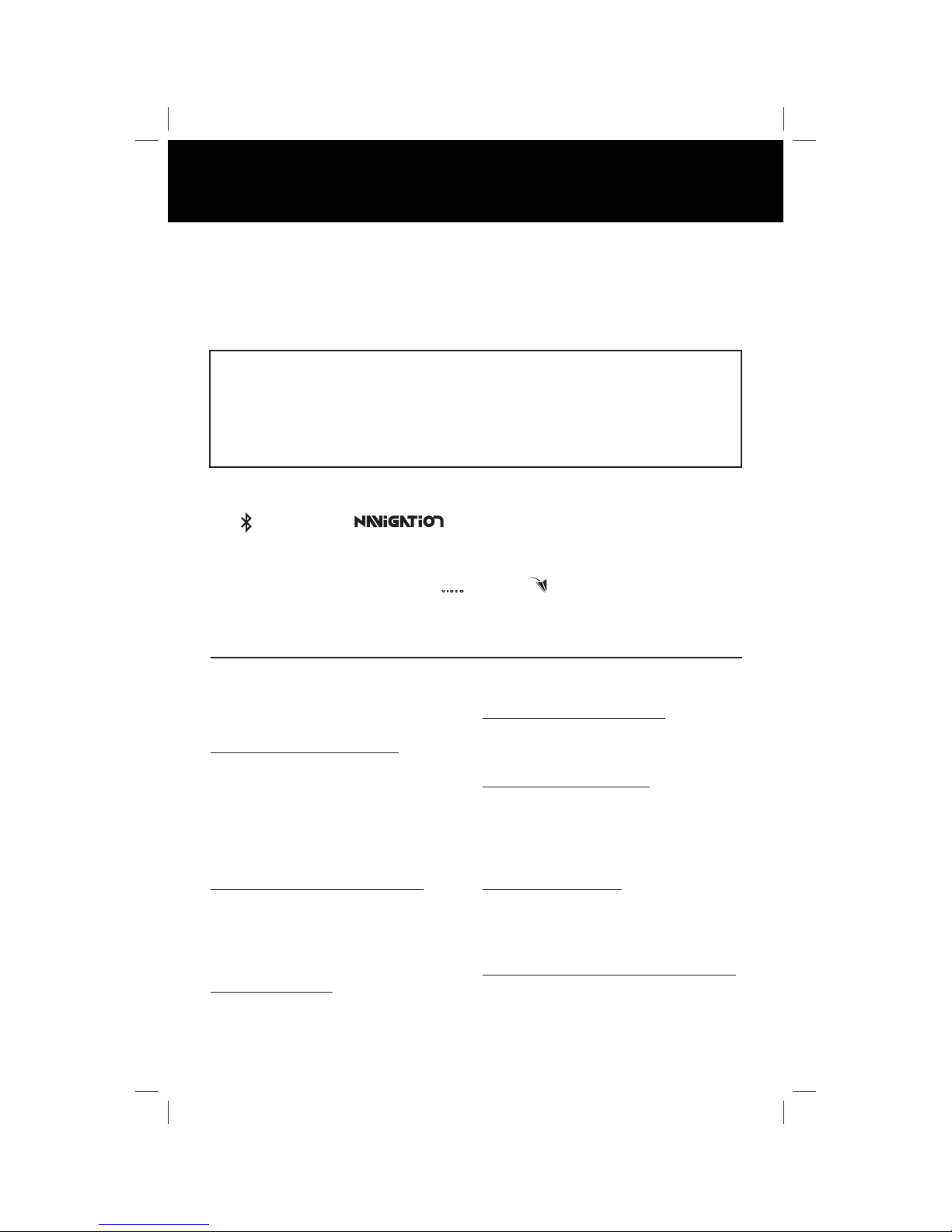
Introduction
Congratulations on your purchase of the in-dash navigation radio. Please read the
instruction manual for this product before using. The documentation provided
will allow you to fully enjoy all the features this unit has to o er. Please save this
manual for future reference.
® Controlis a trademark of Apple Computer, Inc., registered in the
U.S. and other countries. Expanding Systems etc. Expanding audio
features Expanding visual features.
Bluetooth® is a trade mark of Bluetooth Special Interest Group (SIG) Inc.
WARNING!
Never install this unit where
operation and viewing could interfere
with safe driving conditions.
WARNING!
To reduce the risk of a tra c accident
(except when using for rear view video
camera) never use the video display
function while driving the vehicle.
This is a violation of federal law.
WARNING!
To prevent injury from shock or
re, never expose this unit to
moisture or water.
2
Page Needs Update/Replace Logos
WARNING!
Never disassemble the unit.
WARNING!
Never use irregular discs.
WARNING!
To prevent damage to the mechanism
inside this unit, avoid impact
to the unit’s monitor.
WARNING!
Using an improper fuse may cause
damage to the unit and result in a re.
Page 3
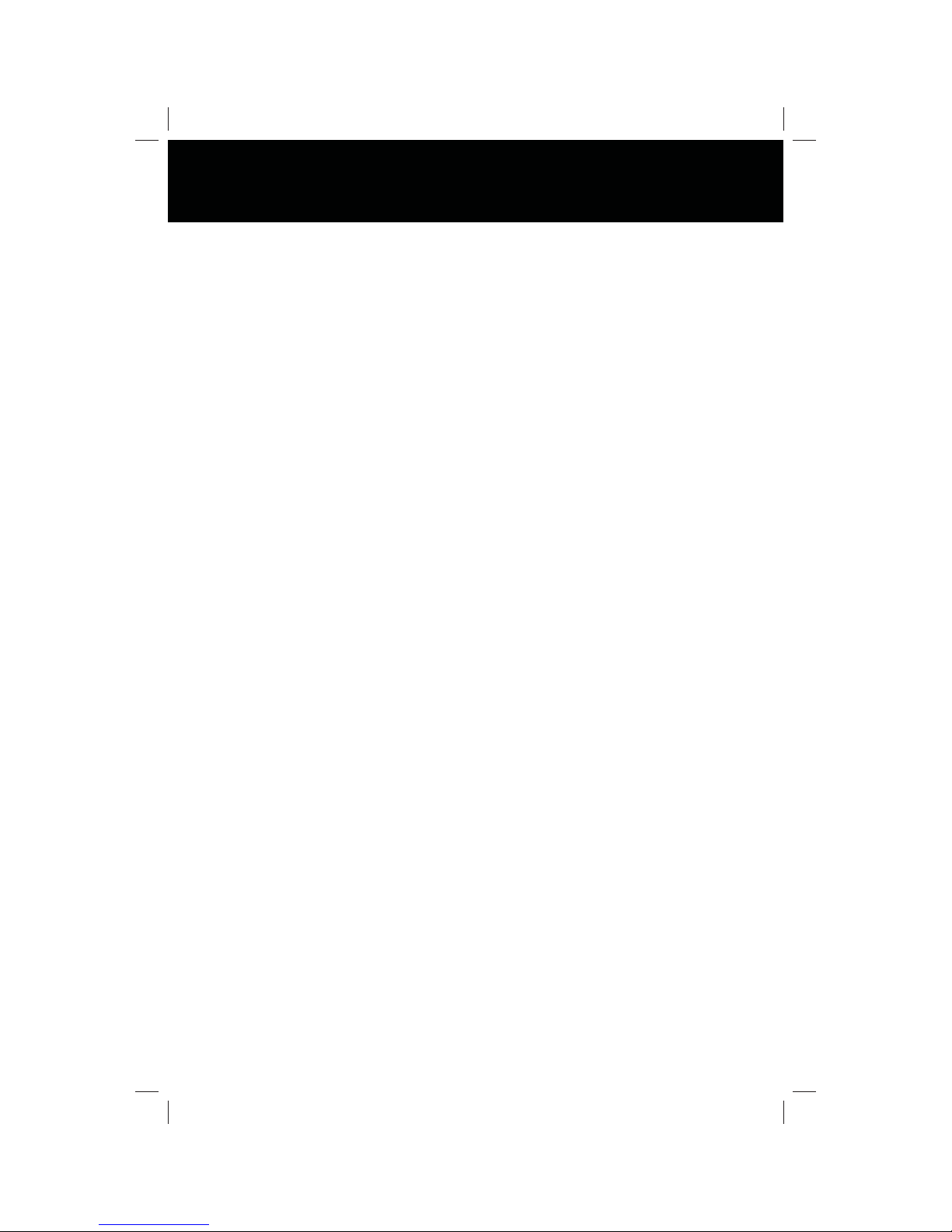
Contents
WARNINGS . . . . . . . . . . . . . . . . . . . . . . . . . . . . . . . . . . . . . . . . . . . . . . . . . . . . . . . . . . . . . . . . . . . . 2
FEATURES . . . . . . . . . . . . . . . . . . . . . . . . . . . . . . . . . . . . . . . . . . . . . . . . . . . . . . . . . . . . . . . . . . . . . 7
CONTROLS AND INDICATORS . . . . . . . . . . . . . . . . . . . . . . . . . . . . . . . . . . . . . . . . . . . . . . . . . 9
Controls and Indicators . . . . . . . . . . . . . . . . . . . . . . . . . . . . . . . . . . . . . . . . . . . . . . . . . . . 9
Media Link . . . . . . . . . . . . . . . . . . . . . . . . . . . . . . . . . . . . . . . . . . . . . . . . . . . . . . . . . . . . . . 11
Hands Free Microphone . . . . . . . . . . . . . . . . . . . . . . . . . . . . . . . . . . . . . . . . . . . . . . . . . . 11
QUICK START GUIDE . . . . . . . . . . . . . . . . . . . . . . . . . . . . . . . . . . . . . . . . . . . . . . . . . . . . . . . . . 13
Turning the Unit ON or OFF . . . . . . . . . . . . . . . . . . . . . . . . . . . . . . . . . . . . . . . . . . . . . . 13
Playing a Disc . . . . . . . . . . . . . . . . . . . . . . . . . . . . . . . . . . . . . . . . . . . . . . . . . . . . . . . . . . . . 13
Selecting Audio/Video Sources, Navigation or System Settings . . . . . . . . . . . . 13
Adjusting the Volume . . . . . . . . . . . . . . . . . . . . . . . . . . . . . . . . . . . . . . . . . . . . . . . . . . . . 13
Muting the Audio . . . . . . . . . . . . . . . . . . . . . . . . . . . . . . . . . . . . . . . . . . . . . . . . . . . . . . . . 13
Adjusting Fade and Balance . . . . . . . . . . . . . . . . . . . . . . . . . . . . . . . . . . . . . . . . . . . . . . 13
Adjusting Equalizer Controls . . . . . . . . . . . . . . . . . . . . . . . . . . . . . . . . . . . . . . . . . . . . . 13
Resetting the System . . . . . . . . . . . . . . . . . . . . . . . . . . . . . . . . . . . . . . . . . . . . . . . . . . . . 14
MAIN MENU . . . . . . . . . . . . . . . . . . . . . . . . . . . . . . . . . . . . . . . . . . . . . . . . . . . . . . . . . . . . . . . . . . 15
Main Menu Screen . . . . . . . . . . . . . . . . . . . . . . . . . . . . . . . . . . . . . . . . . . . . . . . . . . . . . . . 15
CD/MP3 AUDIO DISC OPERATION . . . . . . . . . . . . . . . . . . . . . . . . . . . . . . . . . . . . . . . . . . . . 17
CD Controls Screen . . . . . . . . . . . . . . . . . . . . . . . . . . . . . . . . . . . . . . . . . . . . . . . . . . . . . . 17
Tracklist Direct Entry Screen . . . . . . . . . . . . . . . . . . . . . . . . . . . . . . . . . . . . . . . . . 18
MP3 Controls Screen . . . . . . . . . . . . . . . . . . . . . . . . . . . . . . . . . . . . . . . . . . . . . . . . . . . . . 19
Folder Direct Entry Screen . . . . . . . . . . . . . . . . . . . . . . . . . . . . . . . . . . . . . . . . . . . 20
DVD OPERATION . . . . . . . . . . . . . . . . . . . . . . . . . . . . . . . . . . . . . . . . . . . . . . . . . . . . . . . . . . . . . 21
DVD Controls Screen . . . . . . . . . . . . . . . . . . . . . . . . . . . . . . . . . . . . . . . . . . . . . . . . . . . . . 21
On Screen Controls . . . . . . . . . . . . . . . . . . . . . . . . . . . . . . . . . . . . . . . . . . . . . . . . . . 23
Picture Adjustment Screen . . . . . . . . . . . . . . . . . . . . . . . . . . . . . . . . . . . . . . . . . . 24
AM/FM RADIO OPERATION . . . . . . . . . . . . . . . . . . . . . . . . . . . . . . . . . . . . . . . . . . . . . . . . . . 24
3
Page 4
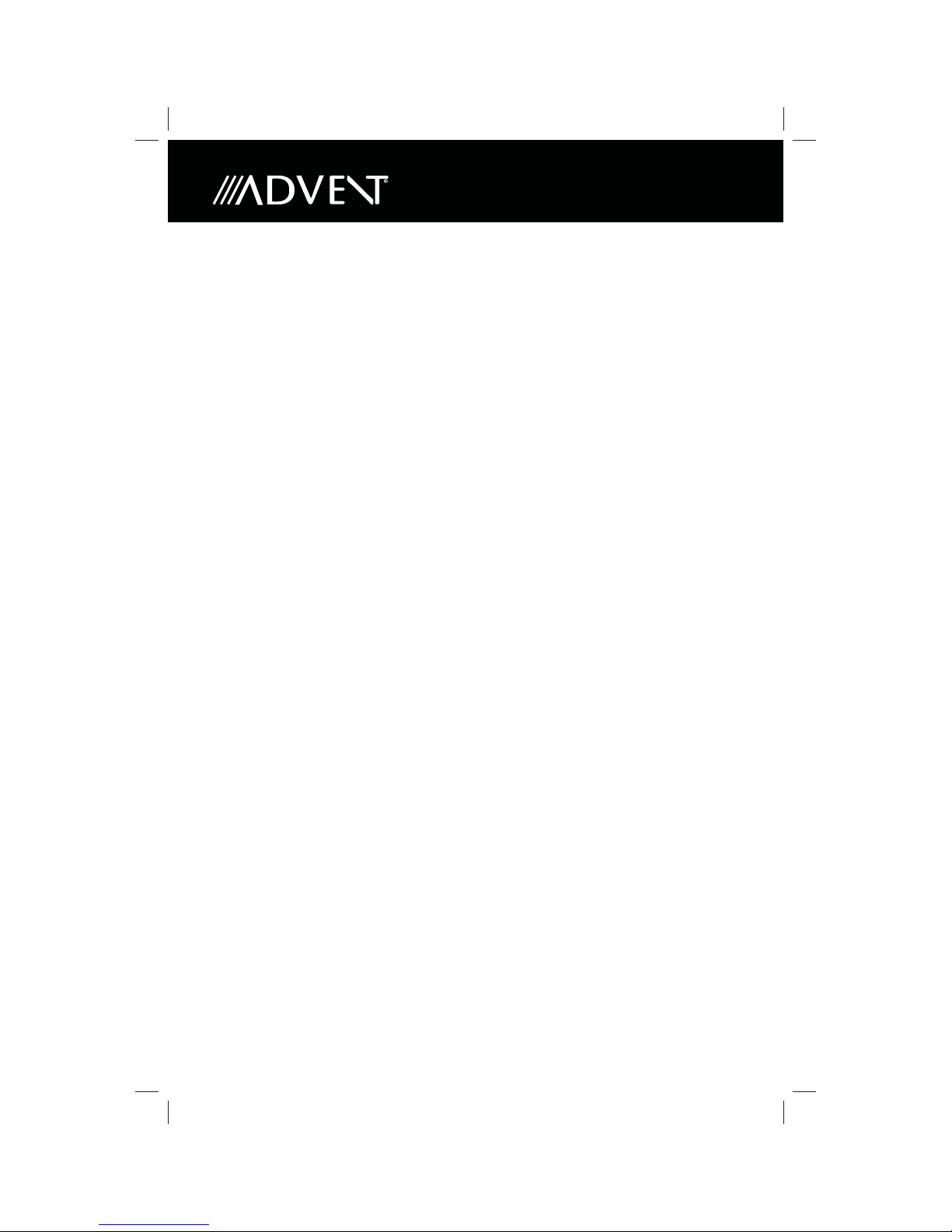
XM SATELLITE RADIO OPERATION . . . . . . . . . . . . . . . . . . . . . . . . . . . . . . . . . . . . . . . . . . . 27
XM Satellite Radio Screen . . . . . . . . . . . . . . . . . . . . . . . . . . . . . . . . . . . . . . . . . . . . . . . . 27
XM Radio Direct Entry Screen . . . . . . . . . . . . . . . . . . . . . . . . . . . . . . . . . . . . . . . . 28
Channel Guide Screen . . . . . . . . . . . . . . . . . . . . . . . . . . . . . . . . . . . . . . . . . . . . . . . 29
XM Radio ID . . . . . . . . . . . . . . . . . . . . . . . . . . . . . . . . . . . . . . . . . . . . . . . . . . . . . . . . . 29
iPHONE OPERATION . . . . . . . . . . . . . . . . . . . . . . . . . . . . . . . . . . . . . . . . . . . . . . . . . . . 31
iPhone Screen . . . . . . . . . . . . . . . . . . . . . . . . . . . . . . . . . . . . . . . . . . . . . . . . . . . . . . 31
Search Screen . . . . . . . . . . . . . . . . . . . . . . . . . . . . . . . . . . . . . . . . . . . . . . . . . . . . . . . 32
Setup Screen . . . . . . . . . . . . . . . . . . . . . . . . . . . . . . . . . . . . . . . . . . . . . . . . . . . . . . . . 33
Picture Adjustment Screen . . . . . . . . . . . . . . . . . . . . . . . . . . . . . . . . . . . . . . . . . . 33
REAR LCD OPERATION . . . . . . . . . . . . . . . . . . . . . . . . . . . . . . . . . . . . . . . . . . . . . . . . . . . . . . . 34
Rear LCD Screen . . . . . . . . . . . . . . . . . . . . . . . . . . . . . . . . . . . . . . . . . . . . . . . . . . . . . . . . . 34
NAVIGATION QUICK START . . . . . . . . . . . . . . . . . . . . . . . . . . . . . . . . . . . . . . . . . . . . . . . . . . 37
Navigation Screen . . . . . . . . . . . . . . . . . . . . . . . . . . . . . . . . . . . . . . . . . . . . . . . . . . . . . . . 37
AV IN OPERATION . . . . . . . . . . . . . . . . . . . . . . . . . . . . . . . . . . . . . . . . . . . . . . . . . . . . . . . . . . . . 39
AV IN Screen . . . . . . . . . . . . . . . . . . . . . . . . . . . . . . . . . . . . . . . . . . . . . . . . . . . . . . . . . . . . . 39
4
Page 5
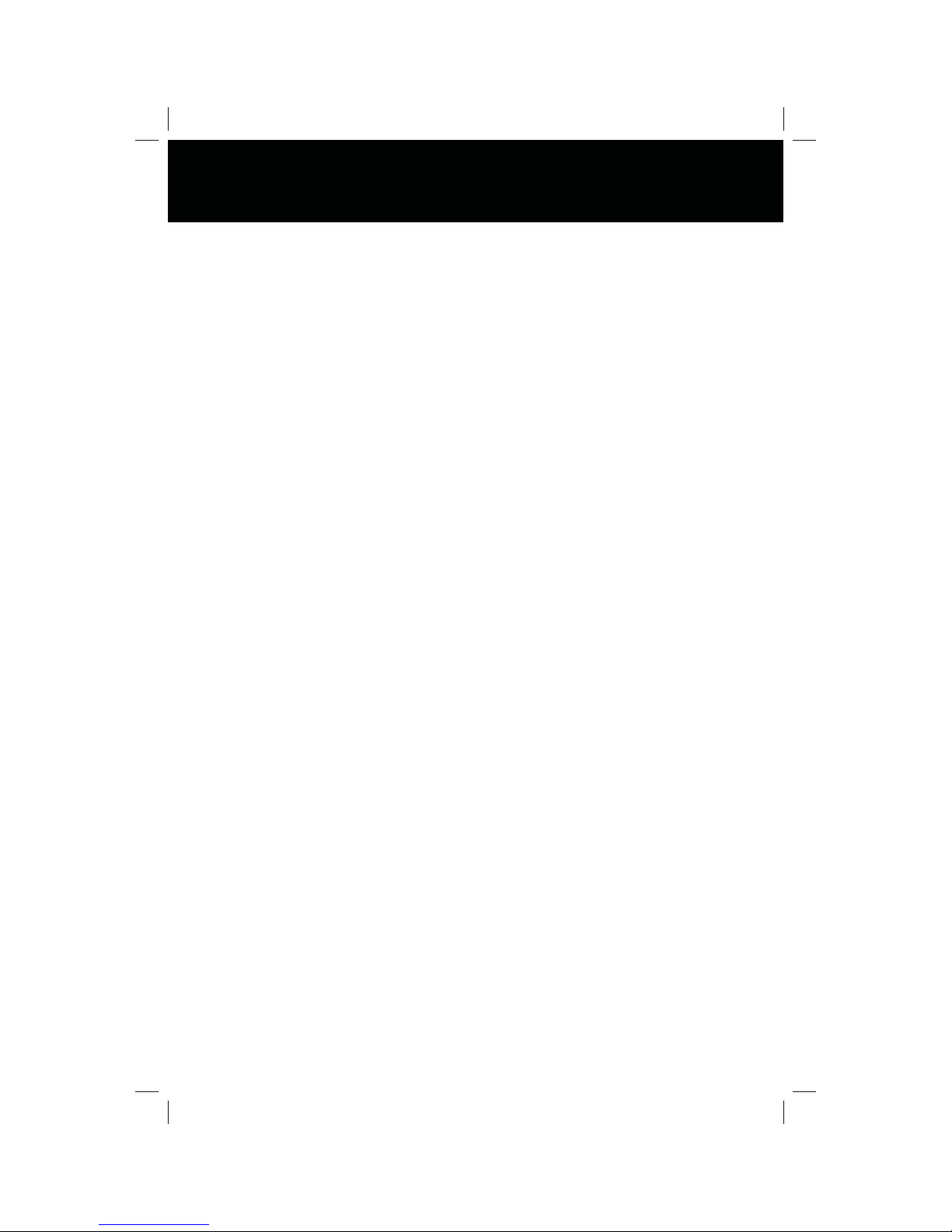
BLUETOOTH OPERATION . . . . . . . . . . . . . . . . . . . . . . . . . . . . . . . . . . . . . . . . . . . . . . . . . . . . 43
BLUETOOTH MENU . . . . . . . . . . . . . . . . . . . . . . . . . . . . . . . . . . . . . . . . . . . . . . . . . . . .27
BLUETOOTH OPERATION . . . . . . . . . . . . . . . . . . . . . . . . . . . . . . . . . . . . . . . . . . . . . . .28
Entering Bluetooth Mode . . . . . . . . . . . . . . . . . . . . . . . . . . . . . . . . . . . . . . . . . . . . . .28
Pairing Your Wireless Phone . . . . . . . . . . . . . . . . . . . . . . . . . . . . . . . . . . . . . . . . . . . .28
Pairing a Wireless Phone and the Unit . . . . . . . . . . . . . . . . . . . . . . . . . . . . . . . . . .28
Pairing the Unit and a Wireless Phone . . . . . . . . . . . . . . . . . . . . . . . . . . . . . . . . . .29
Deleting a Paired Wireless Phone(s) . . . . . . . . . . . . . . . . . . . . . . . . . . . . . . . . . . . . .30
Managing Incoming Calls . . . . . . . . . . . . . . . . . . . . . . . . . . . . . . . . . . . . . . . . . . . . . .31
Answering an Incoming Call . . . . . . . . . . . . . . . . . . . . . . . . . . . . . . . . . . . . . . . . . . .31
Rejecting an Incoming Call . . . . . . . . . . . . . . . . . . . . . . . . . . . . . . . . . . . . . . . . . . . . .31
Volume Control . . . . . . . . . . . . . . . . . . . . . . . . . . . . . . . . . . . . . . . . . . . . . . . . . . . . . . . .31
Audio Mute . . . . . . . . . . . . . . . . . . . . . . . . . . . . . . . . . . . . . . . . . . . . . . . . . . . . . . . . . . . .31
Making an Outgoing Call . . . . . . . . . . . . . . . . . . . . . . . . . . . . . . . . . . . . . . . . . . . . . . .32
Direct Dialing . . . . . . . . . . . . . . . . . . . . . . . . . . . . . . . . . . . . . . . . . . . . . . . . . . . . . . . . . .32
Outgoing Call Using Contact Dialing . . . . . . . . . . . . . . . . . . . . . . . . . . . . . . . . . . .32
Call Transfer . . . . . . . . . . . . . . . . . . . . . . . . . . . . . . . . . . . . . . . . . . . . . . . . . . . . . . . . . . .33
Menu List . . . . . . . . . . . . . . . . . . . . . . . . . . . . . . . . . . . . . . . . . . . . . . . . . . . . . . . . . . . . .33
Contacts List . . . . . . . . . . . . . . . . . . . . . . . . . . . . . . . . . . . . . . . . . . . . . . . . . . . . . . . . . . .33
Call Log . . . . . . . . . . . . . . . . . . . . . . . . . . . . . . . . . . . . . . . . . . . . . . . . . . . . . . . . . . . . . . .33
Dialed Calls . . . . . . . . . . . . . . . . . . . . . . . . . . . . . . . . . . . . . . . . . . . . . . . . . . . . . . . . . . . .33
Received Calls . . . . . . . . . . . . . . . . . . . . . . . . . . . . . . . . . . . . . . . . . . . . . . . . . . . . . . . . .33
Missed Calls List . . . . . . . . . . . . . . . . . . . . . . . . . . . . . . . . . . . . . . . . . . . . . . . . . . . . . . .34
Bluetooth Music Function . . . . . . . . . . . . . . . . . . . . . . . . . . . . . . . . . . . . . . . . . . . . . .34
Devices . . . . . . . . . . . . . . . . . . . . . . . . . . . . . . . . . . . . . . . . . . . . . . . . . . . . . . . . . . . . . . . .35
Settings . . . . . . . . . . . . . . . . . . . . . . . . . . . . . . . . . . . . . . . . . . . . . . . . . . . . . . . . . . . . . . .35
Auto Connect . . . . . . . . . . . . . . . . . . . . . . . . . . . . . . . . . . . . . . . . . . . . . . . . . . . . . . . . . .35
PIN Code . . . . . . . . . . . . . . . . . . . . . . . . . . . . . . . . . . . . . . . . . . . . . . . . . . . . . . . . . . . . . .36
Microphone Function . . . . . . . . . . . . . . . . . . . . . . . . . . . . . . . . . . . . . . . . . . . . . . . . . .36
Mic_Gain . . . . . . . . . . . . . . . . . . . . . . . . . . . . . . . . . . . . . . . . . . . . . . . . . . . . . . . . . . . . . .36
Software Version . . . . . . . . . . . . . . . . . . . . . . . . . . . . . . . . . . . . . . . . . . . . . . . . . . . . . . .36
5
Page 6
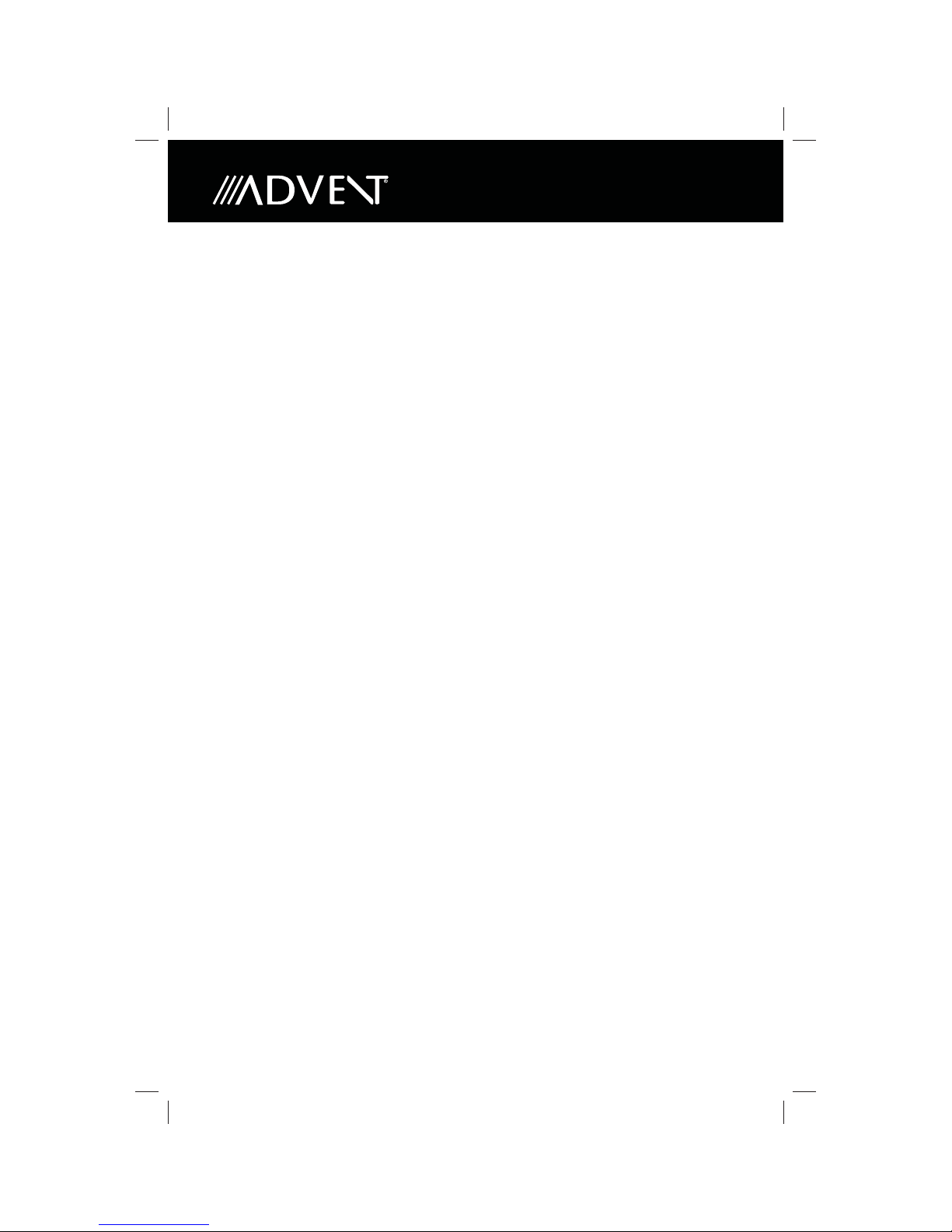
SYSTEM SETTINGS . . . . . . . . . . . . . . . . . . . . . . . . . . . . . . . . . . . . . . . . . . . . . . . . . . . . . . . . . . . 47
First Settings Screen
Touch Screen Calibration
Information Screen
Second Settings Screen
Time Set Screen
AUDIO/EQUALIZER CONTROLS . . . . . . . . . . . . . . . . . . . . . . . . . . . . . . . . . . . . . . . . . . . . . . 51
Audio Control Screen
Equalizer Screen
REARVIEW CAMERA . . . . . . . . . . . . . . . . . . . . . . . . . . . . . . . . . . . . . . . . . . . . . . . . . . . . . . . . . 53
6
Page 7
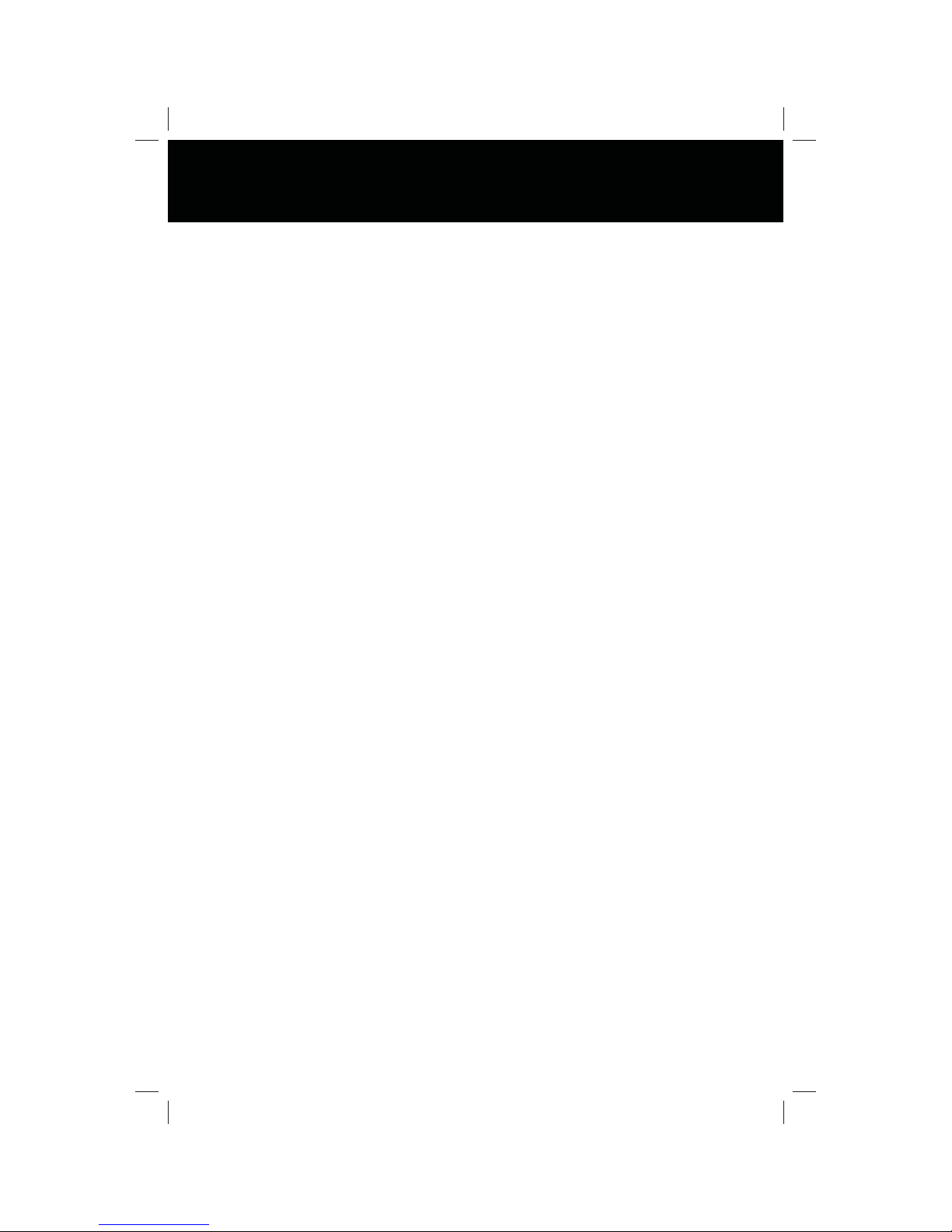
General
• Bluetooth - Bluetooth hands-free pro le for safety / convenience
and A2DP pro le for streaming music from a PDA / PMP
• Built-in Navigation
• Composite Video Outputs for Additional Screens
• Audio /Video Auxiliary Input
• Rotary Encoder Audio Control
• Nine-Band EQ with Three Preset and Three User-de ned EQ Curves
• Subwoofer Control
• Rear Camera Input
DVD
• Aspect Ratio - 16 : 9 or 4 : 3
• Fast Forward, Fast Reverse
• Play, Pause, Stop, Next Chapter, and Previous Chapter
CD / MP3 / WMA
• Direct Track Access
• Forward / Reverse Track Search
• Random, Repeat, and Intro
• Play, Pause, Stop, Next Track, and Previous Track
Features
AM-FM
• Station Presets (12 FM, 6 AM, 18 XM)
• Auto Stereo/Mono
• Seek, Scan, and Preview Scan
7
Page 8
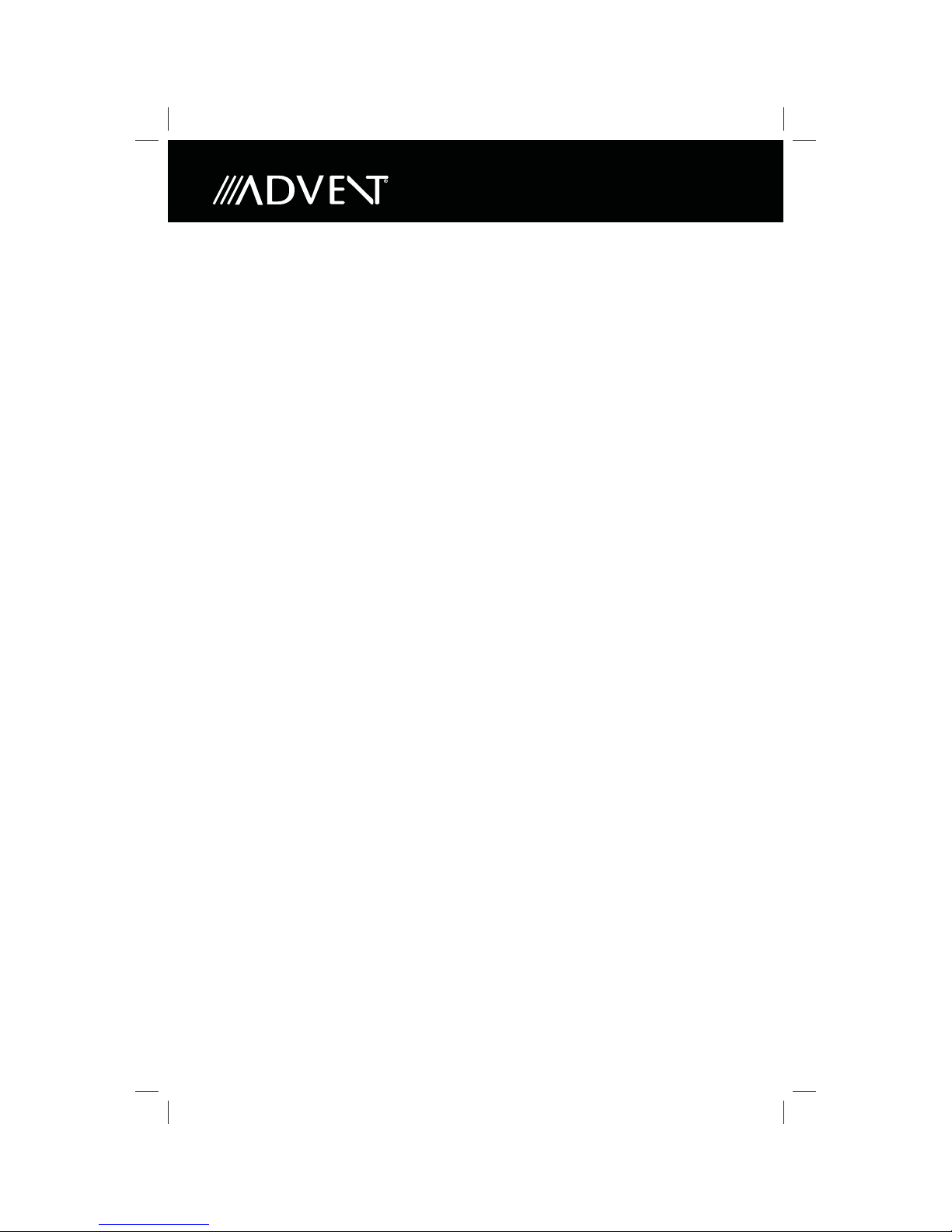
Satellite Radio Ready
• Compatible with XM Tuner (Sold Separately)
• Satellite Channel Name, Artist, Song and Categories Displayed
on Monitor
iPhone
• Access Phone Playlists, Artists, Albums, Songs, *Photos
and *Video (* Requires Photo or Video ), and shows album art
• Power Management Charges iPhone while Connected
Navigation
• The
mobile multimedia receiver
provides turn-by-turn guidanc
a large map and points-of-interest data base.
Rear Camera
• The in-dash navigation radio is “camera ready.”
e with
8
Page 9

Controls and Indicators
3
4
5
6 7
2
1
18
17
16
15
14
NOTE: The above image shows a generic radio. Your radio may or may not have the
following features.
CONTROLS AND INDICATORS
1. Power, Volume, and Mute Control Knob
Press the knob to turn the unit on. Press and hold the knob for 2 seconds to turn
the unit o . To increase the volume, rotate the knob clockwise. To decrease the
volume, rotate the knob counter-clockwise. Press the knob momentarity to mute
the audio. Press the knob again to restore the audio.
2. Eject ( ) Button
Press this button to eject a DVD/CD/MP3 disc. Disc play is stopped, the disc is
ejected and the unit will change to radio operation. If the disc is not removed from
the unit and the button is pressed again, the disc will be re-loaded. If the disc is
not removed from the disc slot within 10 seconds of being ejected, it will be automatically re-loaded to prevent it from being accidentally damaged.
3. Not Used
Not used.
4. LCD Screen and Touch Screen
Press icons on this screen to access menus or control functions.
5. Disc Slot
Accepts DVD/CD/MP3 discs. If the unit is turned on, playback begins when a disc is
inserted.
6. Reset Button
Press to reset the system to correct a system halt or other illegal operation. Use
the tip of a pen to press the Reset button. The Reset button may be located in a
di erent location on your model.
10
11
12
13
8
9
9
Page 10
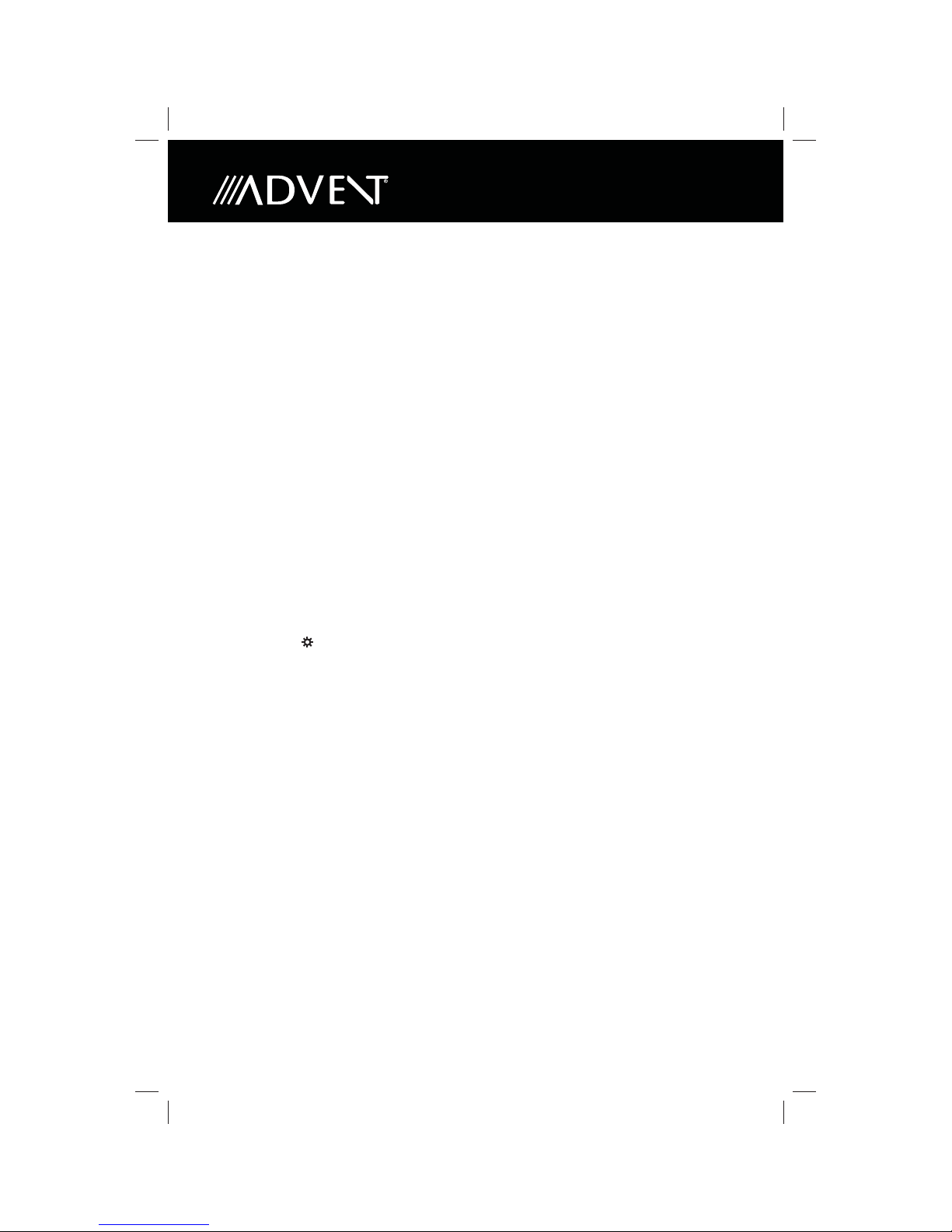
7. MAP Cover
This may be used for rmware updates if required.
8. Tune/Audio Control Knob
When the unit is set to Radio mode, rotate this knob to acquire the next or
previous available frequency. channel in the XM Satellite radio mode. When the unit is
set to the DVD mode, rotate this knob to
select the next or previous chapter.
Press this knob to access the Audio Controls Screen. Press this knob again to exit.
9. PHONE Button
Press this button to access the Bluetooth touch screen menu.
10. SETUP Button
Press this button to access the Settings touch screen menu.
11. MENU Button
Press this button to access the Main touch screen menu.
12. SRC Button
Press to switch the various audio/video sources applied to the unit.
13. XM Button
Press this button to access the XM Satellite Radio touch screen menu (if equipped).
14. Dimmer ( ) Button
Press this button to adjust the LCD screen brightness as follows: Screen O , Dark,
Soft or Bright.
15. SEEK + Button
When the unit is set to Radio mode pressing this button will acquire the next
channel in XM
Satellite Radio mode (if equipped).
16. SEEK - Button
When in the Radio mode pressing this button will acquire the previous available
frequency. When the unit is set this button will
select the previous song inchannel in XM Satellite
Radio mode (if equipped).
17. DEST Button
Press this button as a shortcut to access the Navigation mode and enter a desired
destination.
18. NAV Button
Press this button to to switch between the Navigation mode and the current
source being played. For example, you may switch from the radio to navigation
and then back to the radio.
10
Page 11
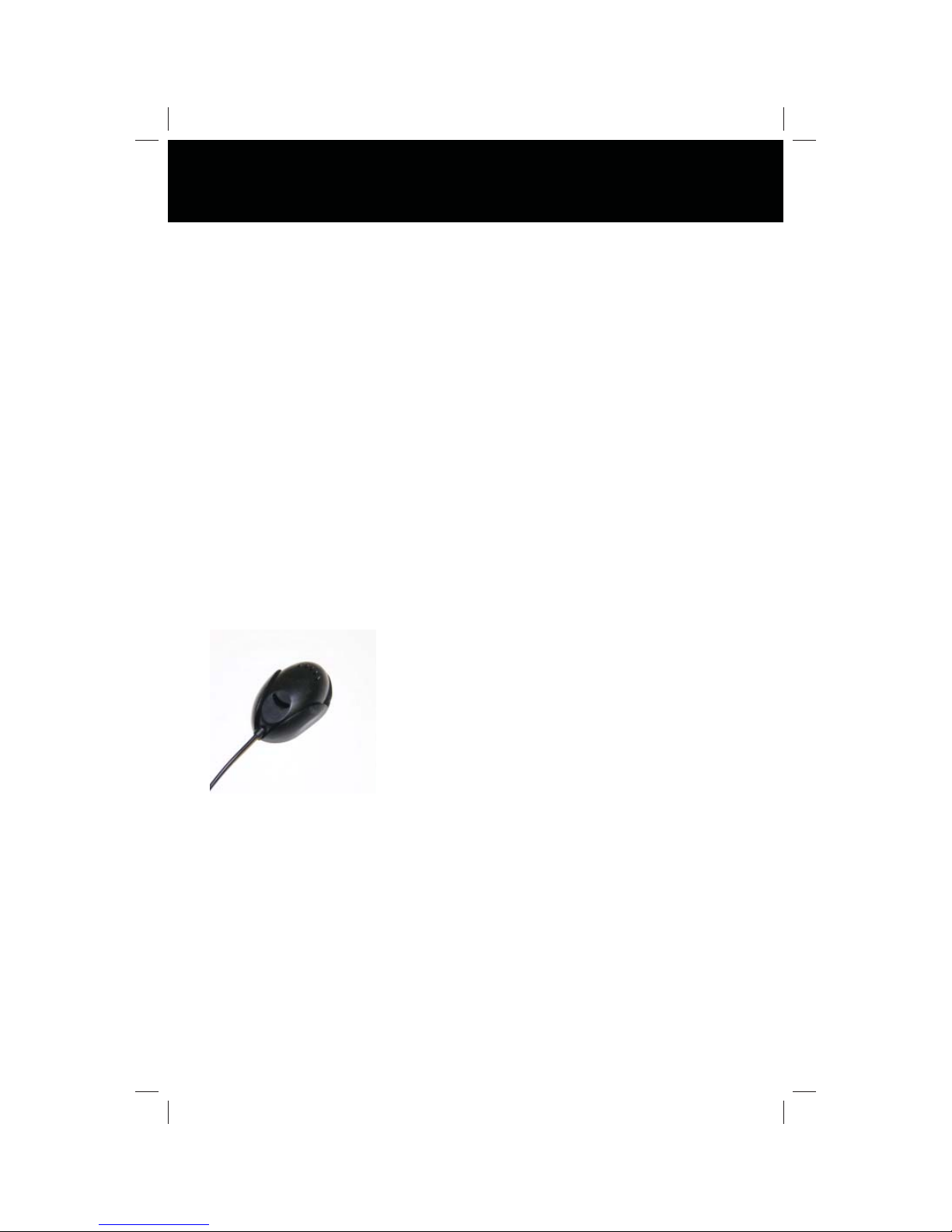
MEDIA LINK
The unit contains an audio/video input which can accept signals from various
jack, or an iPhone. The iPhone is connected using the iPhone
adapter cable that comes with your iPhone or available separately. The
HANDS FREE MICROPHONE
The hands-free microphone is installed in your vehicle in a location that provides
optimum voice reception.
11
Page 12
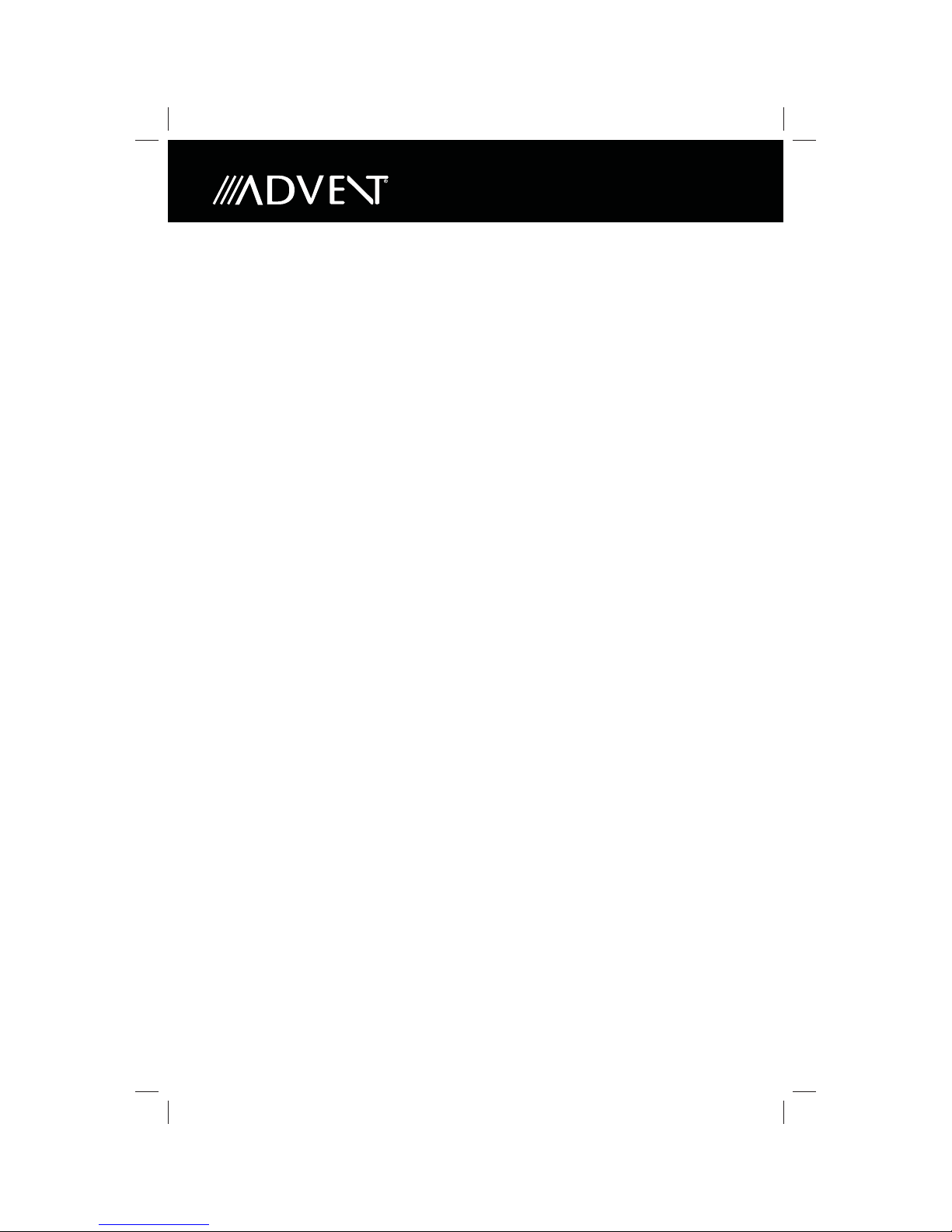
This page is intentionally left blank.
12
Page 13
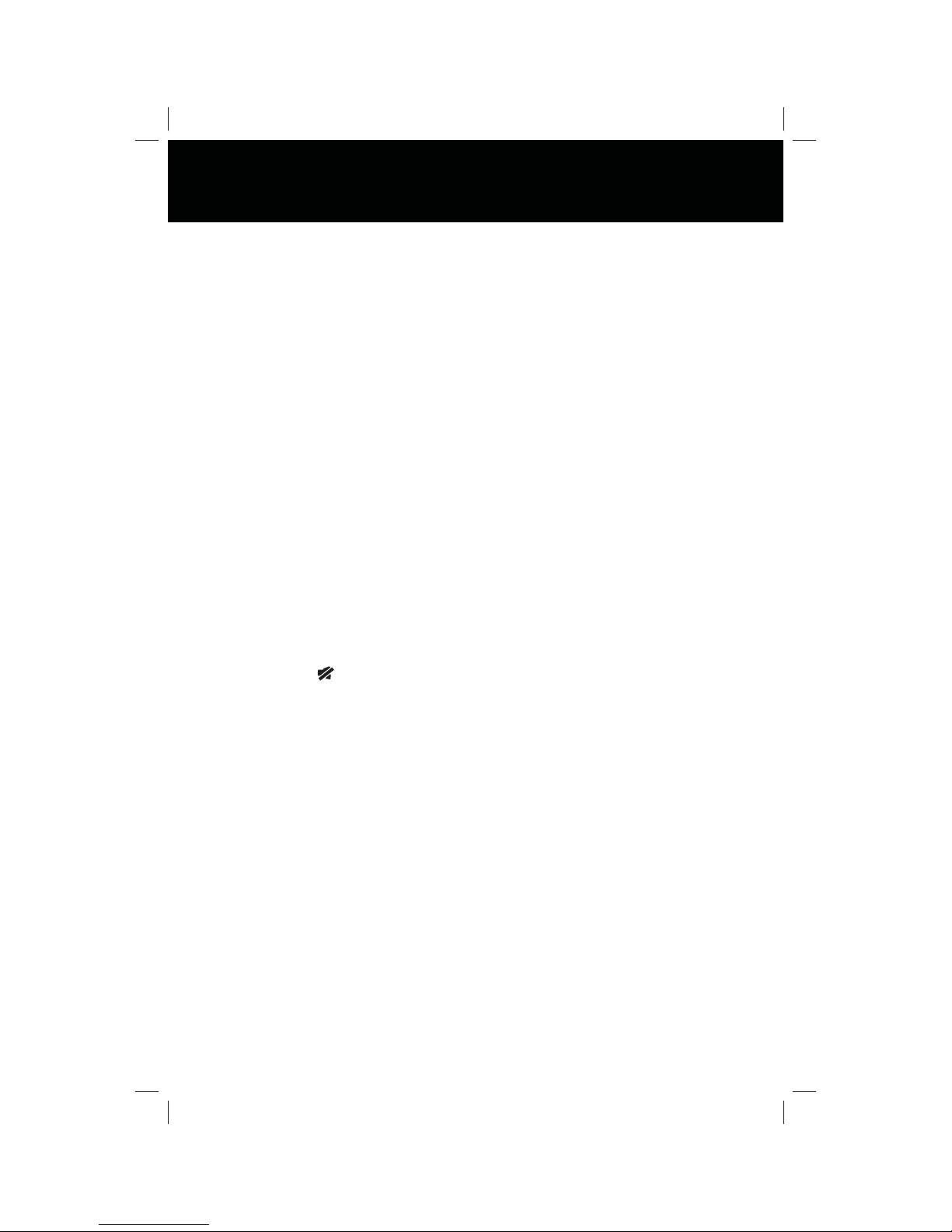
Quick Start Guide
Turning the Unit ON or OFF:
Press the front panel Power/Volume/Mute control knob to turn the unit on. To turn
the unit o , press and hold the front panel Power/Volume/Mute control knob for
2 seconds.
Playing a DVD/CD/MP3 Disc:
1. Turn the unit on.
2. Insert a DVD/CD/MP3 disc into the disc slot, label side up. Playback begins
when a disc is inserted.
Selecting Audio/Video Sources, Navigation or System Settings:
1. Press the front panel MENU button or touch screen Menu icon to view the Main
Menu Screen.
Adjusting the Volume:
To increase or decrease the volume level, turn the front panel Power/Volume/
Mute control knob. The unit’s front panel screen will display the volume level for
3 seconds. The volume level ranges from “0” to “60”.
Muting the Audio:
Press the front panel Power/Volume/Mute control knob to mute the audio from
the unit. “MUTE” ( ) is displayed on the LCD screen. Press the Power/Volume/
Mute control knob again to restore the audio volume to its previous level.
Adjusting the volume or using any of the audio setup features cancels the mute
function.
13
Page 14
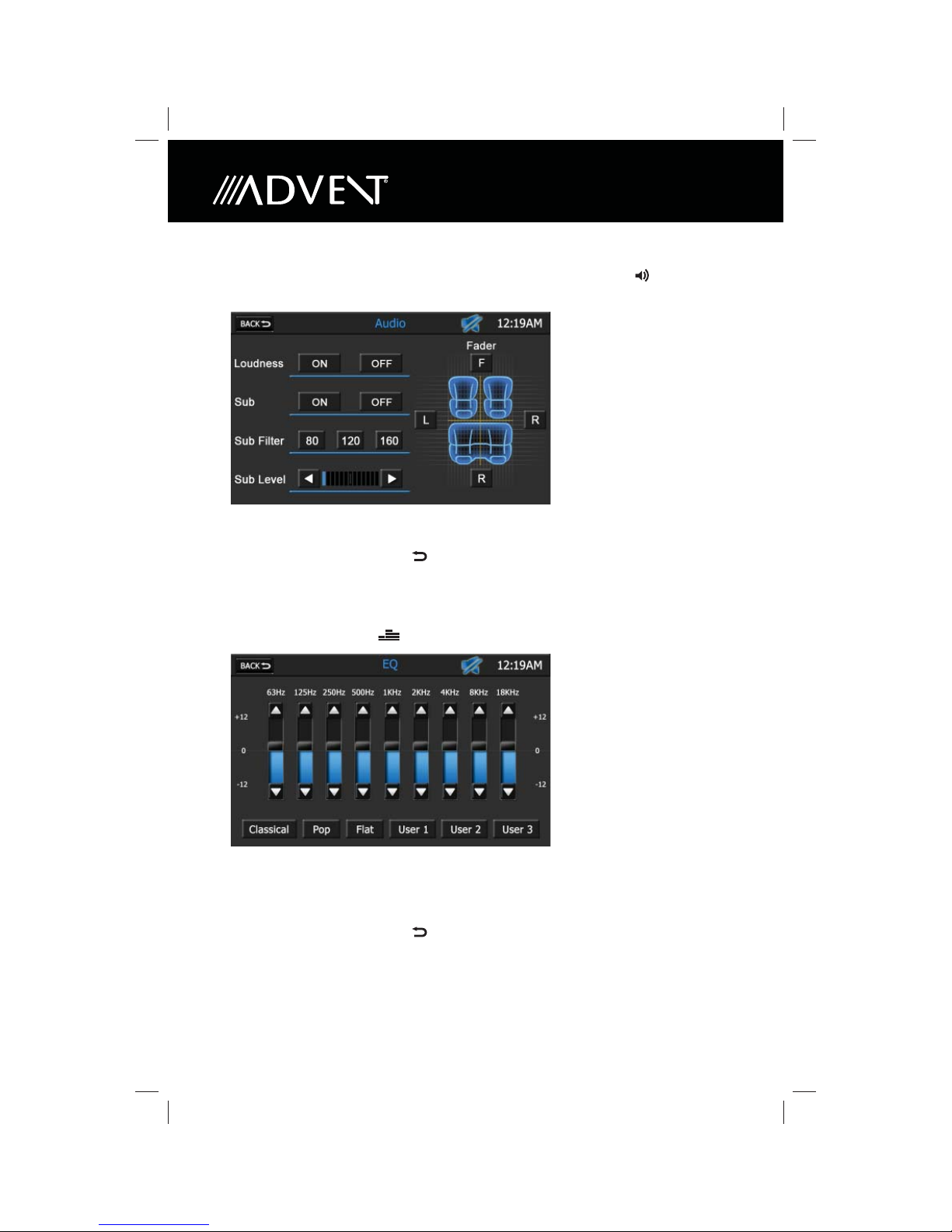
Adjusting Fade and Balance:
1. Press the front panel Tune/Audio control knob or touch screen Audio icon to
view the Audio Control Screen.
2. Press the “L” or “R” icons to adjust the left/right balance, or press the “F” or “R”
icons to adjust the front/rear fade.
3. Press the touch screen Back icon to return to the current source.
Adjusting Equalizer Controls:
1. Select an audio/video source.
2. Press the touch screen EQ - Equalizer icon to view the Equalizer Screen.
3. To adjust audio to meet the acoustical characteristics of your vehicle:
a. Press the 9-band graphic equalizer up or down cursors.
b. Select a preset level by pressing the Classical, Pop or Flat icons.
c. Select a user-de ned setting by pressing the User 1, User 2 or User 3 icons.
4. Press the touch screen Back icon to return to the current source.
Resetting the System:
To correct a system halt or other illegal operation, use the tip of a pen to press the
reset button located on the front of your unit.
14
Page 15
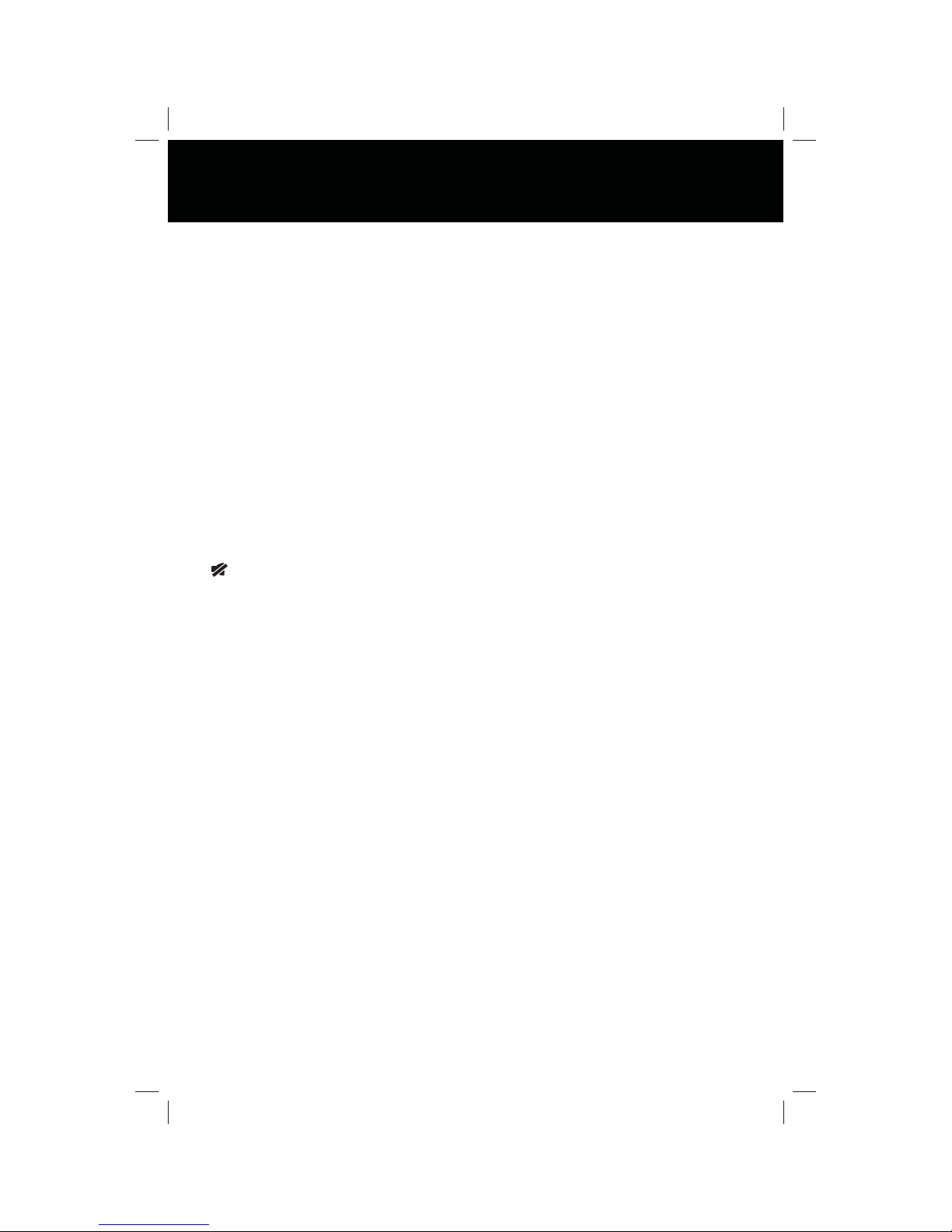
MAIN MENU SCREEN
The Main Menu Screen allows you to
select an audio/video source for the
front and rear zone. In addition, you
may access the Navigation or System
Setup functions.
Mute Indicator:
This indicator is displayed when the
volume is muted.
Time Display:
This indicator displays the time as
entered by the user in the Settings
Menu.
Disc Icon:
Press this icon to access the CD/DVD/
MP3 Controls Screens. The screen that
appears depends on the type of disc
that you have inserted. This icon is gray
if a CD/DVD/MP3 disc is not inserted.
Radio Icon:
Press this icon to access AM/FM Radio
Screen.
XM Radio Icon:
Press this icon to access the XM Satellite
Radio Screen. This icon is gray if your
vehicle is not equipped with XM
Satellite Radio.
Icon:
Press this icon to access the
iPhone Screen. This icon is gray if
an iPhone is not connected to the
Media Link.
Main Menu
Rear LCD Icon:
Press this icon to access the Rear LCD
Screen. This screen allows a user to
control DVD video in the rear of a
vehicle equipped with rear monitors.
This icon is gray if rear monitors are not
installed.
Navigation Icon:
Press this icon to access the Navigation
Screen.
Bluetooth Icon:
Press this icon to access the Bluetooth
Screen.
AV IN Icon:
Press this icon to access the Audio/Video
Input Screen. The input can be various
media devices. This icon is gray if an A/V
device is not connected.
Settings Icon:
Press this icon to access the unit’s Setup
Screen.
15
Page 16
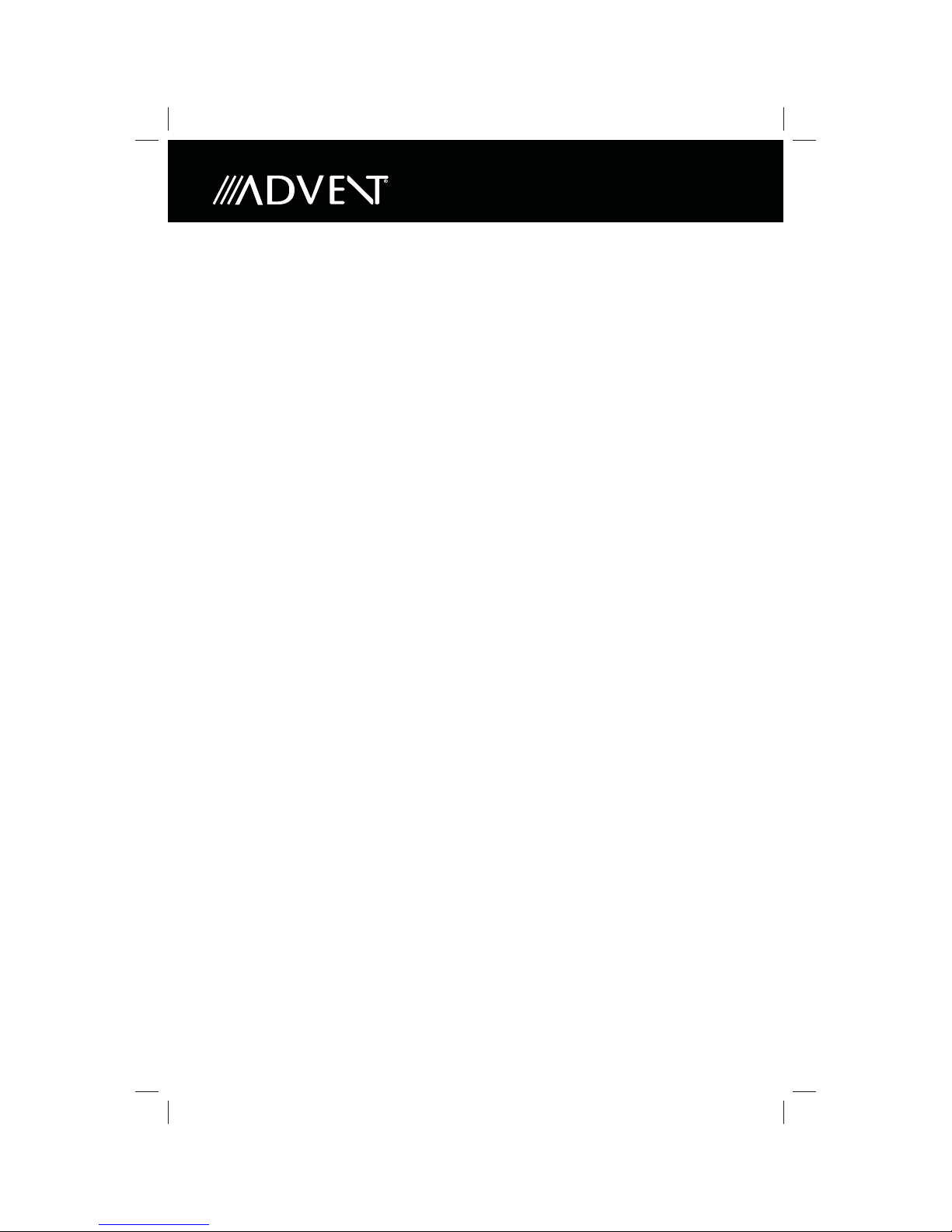
Orange/Blue Icon:
Press this icon to toggle between an
orange or blue LCD display.
Night/Day Icon:
Screen O Icon:
Dark Icon:
Soft Icon:
Bright Icon:
16
Page 17
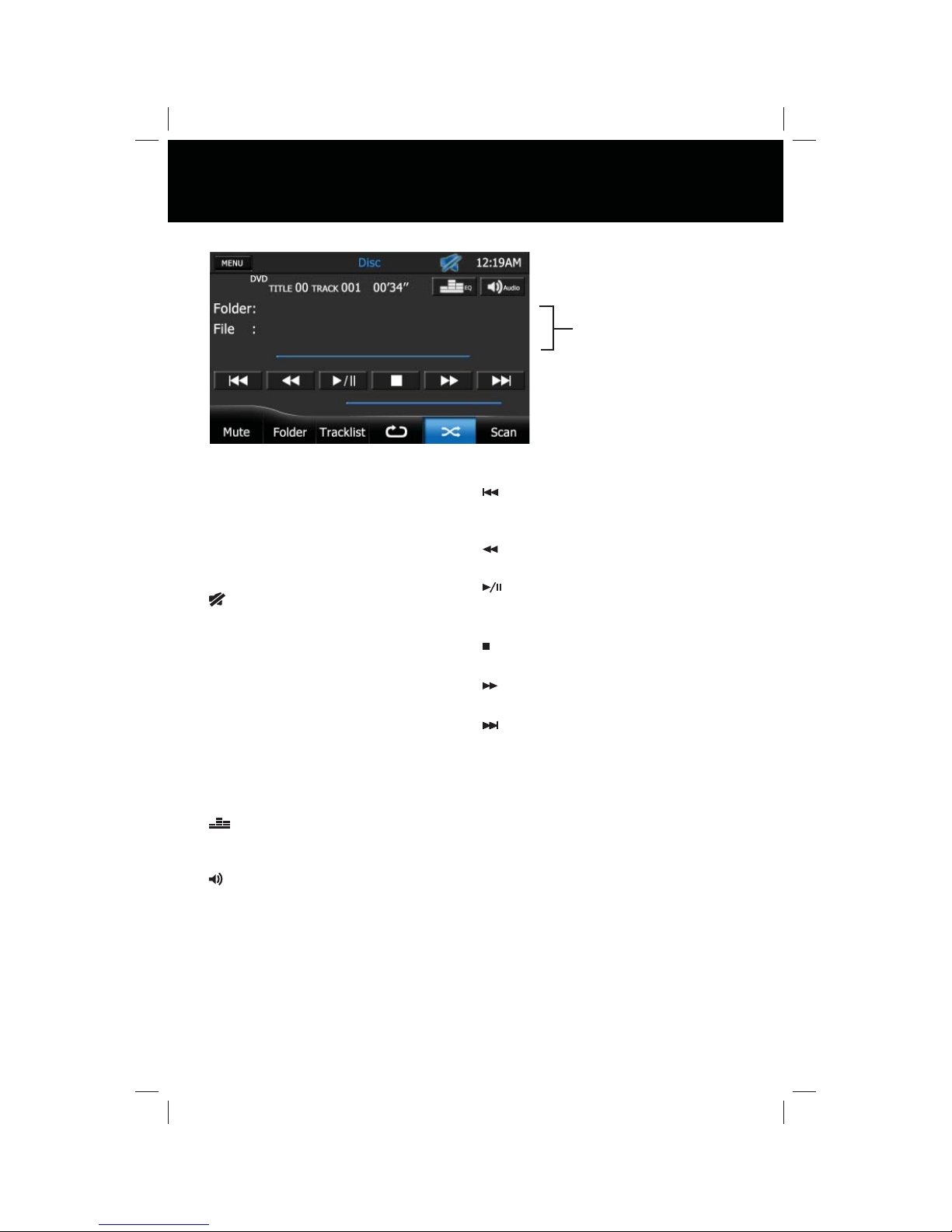
CD CONTROLS SCREEN
Upon inserting a compact disc, CD
mode is entered and disc playback
begins.
MENU Icon:
Press this icon to return to the Main
Menu Screen.
Mute Indicator:
This indicator is displayed when the
volume is muted.
Time Display:
This indicator displays the time as
entered by the user in the Settings
Menu.
Playback Information Display:
Displays type of disc currently inserted,
title number, track number, elapsed
time, le, folder, and stop/play/pause
status information.
EQ - Equalizer Icon:
Press this icon to access the equalizer
controls.
Audio Icon:
Press this icon to access the audio
controls.
CD/MP3 Audio Disc Operation
Information Display
Previous Icon:
Press this icon to play the previous
track.
Fast Reverse Icon:
Press this icon to fast reverse playback.
Play/Pause Icon:
Press this icon to begin playback. Press
this icon again to pause playback.
Stop Icon:
Press this icon to stop playback.
Fast Forward Icon:
Press this icon to fast forward playback.
Next Icon:
Press this icon to play the next track.
Mute Icon:
Press this icon to mute the audio output
of the unit. The mute indicator will
appear. Press this icon again to unmute the volume. The mute indicator
disappears.
Folder Icon:
When a CD is playing, this icon is gray,
indicating that it can not be selected.
17
Page 18
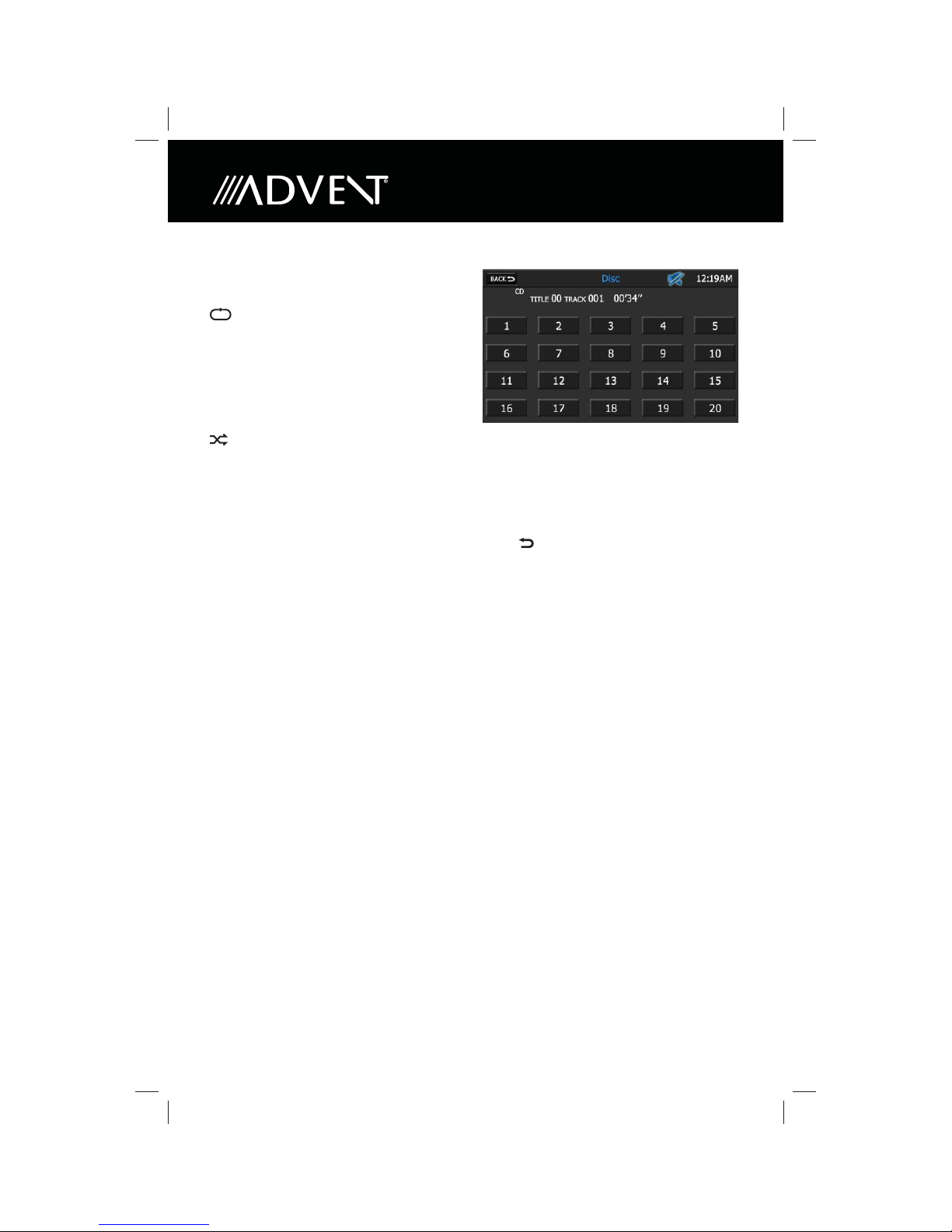
Tracklist Icon:
Press this icon to access the Tracklist
Direct Entry Screen.
Repeat Icon:
Press this icon during playback to
repeat playback of the current track.
Press this icon a second time to repeat
all tracks in a directory. Press the icon
once again to turn the repeat feature
o .
Shu e Icon:
Press this icon to play tracks in the
directory in a random order.
Scan Icon:
When a CD is playing, this icon is gray,
indicating that it can not be selected.
TRACKLIST DIRECT ENTRY SCREEN
When the Tracklist icon is pressed, the
Tracklist Direct Entry Screen appears.
You can directly select a track by
pressing the corresponding number
icon. Title number, track number, and
elapsed time information is displayed.
Back Icon:
Press this icon to return to the CD
Controls Screen.
18
Page 19

MP3 CONTROLS SCREEN
MP3 is a format for storing digital audio.
An audio CD -quality song can be
compressed into the MP3 format with
very little loss of quality, while taking up
much less space.
Upon inserting a MP3 disc, MP3 mode is
entered and disc playback begins. The
unit plays the songs in the order they
were burned on to the disc.
MENU Icon:
Press this icon to return to the Main
Menu Screen.
Mute Indicator:
This indicator is displayed when the
volume is muted.
Time Display:
This indicator displays the time as
entered by the user in the Settings
Menu.
Playback Information Display:
Displays type of disc currently inserted,
title number, track number, elapsed
time, le, folder, and stop/play/pause
status information.
EQ - Equalizer Icon:
Press this icon to access the equalizer
controls.
Information Display
Audio Icon:
Press this icon to access the audio
controls.
Previous Icon:
Press this icon to play the previous le.
Fast Reverse Icon:
Press this icon to fast reverse playback.
Play/Pause Icon:
Press this icon to begin playback. Press
this icon again to pause playback.
Stop Icon:
Press this icon to stop playback.
Fast Forward Icon:
Press this icon to fast forward playback.
Next Icon:
Press this icon to play the next le.
Mute Icon:
Press this icon to mute the audio output
of the unit. The mute indicator will
appear. Press this icon again to unmute the volume. The mute indicator
disappears.
Folder Icon:
Press this icon to access the Folder
Direct Entry Screen.
19
Page 20

Tracklist Icon:
When a MP3 disc is playing, this icon
is gray, indicating that it can not be
selected.
Repeat Icon:
Press this icon during playback to
repeat playback of the current le. Press
this icon a second time to repeat all les
in a directory. Press the icon once again
to turn the repeat feature o .
Shu e Icon:
Press this icon to play les in the
directory in a random order.
Scan Icon:
When a MP3 disc is playing, this icon
is gray, indicating that it can not be
selected.
FOLDER DIRECT ENTRY SCREEN
When the Folder icon is pressed, the
Folder Direct Entry Screen appears.
Back Icon:
Press this icon to return to the MP3
Controls Screen.
Folder Icon:
Press this icon to view the list of folders
burnt on to the disc. You can directly
access the folder contents by pressing
the corresponding folder name icon.
The folder name icon is located on the
right side of the screen.
File Icon:
Press this icon to view a list of MP3
les located in a directory. You can
directly play back a le by pressing
the corresponding le name icon. The
le name icon is located on the right
side of the screen. Title number, track
number, and elapsed time information
is displayed.
20
Page 21

DVD CONTROLS SCREEN
Upon inserting a DVD disc, DVD mode
is entered and disc playback begins.
NOTE: When properly installed, DVD
video can not be displayed on
the front LCD screen unless the
parking brake is applied. Rear
zone video outputs and rear
video screens, if equipped, will
operate normally.
MENU Icon:
Press this icon to return to the Main
Menu Screen.
Mute Indicator:
This indicator is displayed when the
volume is muted.
Time Display:
This indicator displays the time as
entered by the user in the Settings
Menu.
Playback Information Display:
Displays type of disc currently inserted,
title number, track number, elapsed
time, le, folder, and stop/play/pause
status information.
EQ - Equalizer Icon:
Press this icon to access the equalizer
controls.
DVD Operation
Information Display
Audio Icon:
Press this icon to access the audio
controls.
Previous Icon:
Press this icon to play the previous
chapter.
Fast Reverse Icon:
Press this icon to fast reverse video
playback.
Play/Pause Icon:
Press this icon to begin playback. Press
this icon again to pause playback.
Stop Icon:
Press this icon to stop playback.
Fast Forward Icon:
Press this icon to fast forward video
playback.
Next Icon:
Press this icon to play the next chapter.
Mute Icon:
Press this icon to mute the audio output
of the unit. The mute indicator will
appear. Press this icon again to unmute the volume. The mute indicator
disappears.
Folder Icon:
When a DVD is playing, this icon is gray,
indicating that it can not be selected.
21
Page 22

4:3 Icon:
Press this icon to view a standard
display image. The standard display
image has a 4 to 3 ratio of horizontal
to vertical, leaving a blank area on the
right and left sides of the display.
16:9 Icon:
Press this icon to view a wide screen
display image. The wide screen display
image has a 16 to 9 ratio of horizontal
to vertical, leaving a blank area on the
top and bottom sides of the display.
Full Icon:
Press this icon to stretch the video to ll
the entire screen.
Video Icon:
Press this icon to return to the video
display.
22
Page 23

ON-SCREEN CONTROLS
To access the on-screen controls, touch
the screen while a DVD is playing.
NOTE: The On-Screen Controls will turn
o automatically if no selection
is made within four seconds or if
any other button is pressed.
Elapser Time Indicator:
This indicator displays the elapsed
playing time of the current chapter.
Audio Icon:
Subtitle Icon:
Back Icon:
Press this icon to return to the DVD
Controls Screen.
, , , , and OK Icons:
Press the , , , or icons to
navigate the DVD root menu. Press the
OK icon to select an item.
Main Menu Icon:
Press this icon to view the DVD root
menu.
Fast Reverse Icon:
Press this icon to fast reverse video
playback.
Fast Forward Icon:
Press this icon to fast forward video
playback.
Setup Icon:
Press this icon to access the Picture
Adjustment Screen.
Menu Icon:
Previous Icon:
Press this icon to play the previous
chapter.
Play/Pause Icon:
Press this icon to begin playback. Press
this icon again to pause playback.
Stop Icon:
Press this icon to stop playback.
Next Icon:
Press this icon to play the next chapter.
23
Page 24

PICTURE ADJUSTMENT SCREEN
When watching a video, the color, tint,
contrast or brightness can be adjusted
to suit your preferences.
NOTE: The Picture Adjustment Screen
will turn o automatically if no
adjustment is made within four seconds
or if any other button is pressed.
Adjustment Bar Icon:
Press the or cursor buttons to
decrease or increase the desired setting
by one increment.
24
Page 25

AM/FM RADIO SCREEN
MENU Icon:
Press this icon to return to the Main
Menu Screen.
Mute Indicator:
This indicator is displayed when the
volume is muted.
Time Display:
This indicator displays the time as
entered by the user in the Settings
Menu.
EQ - Equalizer Icon:
Press this icon to access the equalizer
controls.
Audio Icon:
Press this icon to access the audio
controls.
Previous Icon:
Press this icon to tune to the previous
strong station in a lower frequency
band.
Frequency Indicator:
Displays the frequency of the radio
station that is currently playing.
AM/FM Radio Operation
Preset Icons
Banner Display
Next Icon:
Press this icon to tune to the next
strong station in a higher frequency
band.
Preset Icons
Presets consist of stations that were
stored into memory. The radio can store
12 FM (6 FM1 and 6 FM2) and 6 AM
stations. The preset icon displays the
frequency of the station that it currently
set to.
To store a station:
1. Tune to the desired station.
2. Press and hold the preset icon for
ve seconds to store a station.
3. Release the icon. The icon lights and
the station’s frequency appears.
To recall a station:
1. Press FM1, FM2 or AM, if needed.
2. Press the preset icon to select the
station.
Banner Display
Displays banner messages that may be
transmitted by certain stations.
25
Page 26

Mute Icon:
Press this icon to mute the audio output
of the unit. The mute indicator will
appear. Press this icon again to unmute the volume. The mute indicator
disappears.
FM1 Icon:
Press this icon to select the FM1 band
and to view FM1 station presets. Up to
six FM1 presets may be stored.
FM2 Icon:
Press this icon to select the FM2 band
and to view FM2 station presets. Up to
six FM2 presets may be stored.
AM Icon:
Press this icon select the AM band to
view AM station presets. Up to six AM
presets may be stored.
Scan Icon:
Press this icon to scan for the next
strong station. The tuner will pause
for approximately four seconds at that
station. Press Scan again to listen to
that station. If Scan is not pressed, the
tuner will automatically seek the next
station.
26
Page 27

XM Satellite Radio Operation
XM SATELLITE RADIO SCREEN
(if Equipped)
Preset Icons
Status Indicator
MENU Icon:
Press this icon to return to the Main
Menu Screen.
Antenna Indicator:
As the strength of the satellite radio
signal increases, the number of
illuminated segments increases.
Mute Indicator:
This indicator is displayed when the
volume is muted.
Time Display:
This indicator displays the time as
entered by the user in the Settings
Menu.
Information Display:
Displays XM channel, category, title,
and artist information.
EQ - Equalizer Icon:
Press this icon to access the equalizer
controls.
Audio Icon:
Press this icon to access the audio
controls.
Channel Icon:
Press the Previous ( ) icon to tune to
the previous channel. Press the
Next ( ) icon to tune to the next
channel.
Category Icon:
Categories group music by type such
as jazz, rock, classical, etc. Press the
Previous ( ) icon to display the
previous channel within the currently
selected category. Press the Next ( )
icon to display the next channel within
the currently selected category.
Preset Icons:
Presets consist of channels that were
stored into memory. Press a preset icon
to tune to a preset channel. The radio
can store eighteen XM presets.
To store a preset:
1. Select a channel.
2. Press and hold a preset icon. After
approximately two seconds, the
channel name will appear on the
icon, indicating that the currently
playing channel is now set into that
preset memory position.
27
Page 28

Status Indicator:
Displays XM Satellite Radio status
information.
Mute Icon:
Press this icon to mute the audio output
of the unit. The mute indicator will
appear. Press this icon again to unmute the volume. The mute indicator
disappears.
Band Icon:
Only six preset icons will display at a
time. Press this icon to display the next
six preset icons.
Scan Icon:
Press this icon to automatically tune to
the next available channel.
Direct Entry Icon:
Press this icon to access the XM Radio
Direct Entry Screen.
XM RADIO DIRECT ENTRY SCREEN
When the Direct Entry icon is pressed,
a keyboard appears. You can enter a
number corresponding to a desired
XM channel using the numeric keypad.
Once the desired XM channel is
entered, press the Enter ( ) icon and
the unit will tune to the XM channel.
Press the Clear icon to clear the keypad
display.
Back Icon:
Press this icon to return to the XM
Satellite Radio Screen.
28
Page 29

Channel Guide Icon:
Press this icon to access the Channel
Guide Screen.
CHANNEL GUIDE SCREEN
When the Channel Guide icon is
pressed, a channel list appears. Press a
channel in the list boxes to tune to that
channel. Press the Scroll Down ( )
icon to view the next page or the Scroll
Up ( ) icon to view the previous page.
Back Icon:
Press this icon to return to the XM
Satellite Radio Screen.
CH Icon:
Press this icon to display a listing of
available channels.
Cat Icon:
Press this icon to view a listing of
available categories.
Prev Icon:
Press this icon to access the previous
page of the list.
Next Icon:
Press this icon to access the next page
of the list.
XM RADIO ID
The XM Radio ID consists of eight
alphanumeric characters. To view the
XM Radio ID:
1. Enter the XM Radio Direct Entry
Screen.
2. Using the keyboard, press zero and
then press Enter ( ). The XM
Radio ID will be displayed.
29
Page 30

This page is intentionally left blank.
30
Page 31

iPHONE SCREEN
You can control your Phone via
the touch screen to access playlists,
artists, albums, songs, videos, etc.
NOTE: Your iPhone must be
connected to the Media Link
using the iPhone adapter
cable that comes with your
iPhone or available separately.
MENU Icon:
Press this icon to return to the Main
Menu Screen.
Mute Indicator:
This indicator is displayed when the
volume is muted.
Time Display:
This indicator displays the time as
entered by the user in the Settings
Menu.
Playback Information Display:
Displays track, artist, album, and
elapsed playing time information.
Preview Window:
Displays album art, if available.
iPhone Operation
EQ - Equalizer Icon:
Press this icon to access the equalizer
controls.
Audio Icon:
Press this icon to access the audio
controls.
Shu e Icon:
Press this icon to play tracks in the
directory in a random order. The Shu e
Indicator is displayed when shu e
mode is active.
RPT Icon:
Press this icon during playback to
repeat playback of the current track.
Press this icon a second time to repeat
all tracks in a directory. Press the
icon once again to turn the repeat
feature o . The Repeat Indicator is
displayed when repeat mode is active.
Mute Icon:
Press this icon to mute the audio output
of the unit. The mute indicator will
appear. Press this icon again to unmute the volume. The mute indicator
disappears.
31
Page 32

Previous Icon:
Press this icon to play the previous track
in the directory.
Play/Pause Icon:
Press this icon to begin playback. Press
this icon again to pause playback.
Next Icon:
Press this icon to play the next track in
the directory.
Video Icon:
Press this icon to view full screen
video. This icon is gray if a video is not
currently selected for playback
Search Icon:
Press this icon to view the Search
Screen.
SEARCH SCREEN
The Search Screen allows you to search
for music or video les stored in your
iPhone. Press the Music List Box
to search for music grouped by songs,
albums, artists, genres or playlists. Press
the Video List Box to view your video
playlist.
Press a list box item to display
more information about that item
or begin playback of that item, as
applicable. Press the Scroll Down
( ) icon to view the next page
in the menu list or the Scroll Up
( ) icon to view the previous page.
Back Icon:
Press this icon to return to the
iPhone Screen.
Prev Icon:
Press this icon to view the previous
page.
Next Icon:
Press this icon to view the next page.
Return Icon:
Press this icon to view the next higher
level of the list hierarchy.
32
Page 33

SETUP SCREEN
PICTURE ADJUSTMENT SCREEN
When full screen video is displayed,
touch the LCD screen to view the Setup
Screen.
NOTE: The Setup Screen will turn o
automatically if no selection is
made within four seconds or if
any other button is pressed.
Back Icon:
Press this icon to return to the
iPhone Screen.
Setup Icon:
Press this icon to access the Picture
Adjustment Screen.
When watching a video, the color, tint,
contrast or brightness can be adjusted
to suit your preferences.
NOTE: The Picture Adjustment Screen
will turn o automatically if no
adjustment is made within four
seconds or if any other button is
pressed.
Adjustment Bar Icon:
Press the or cursor buttons to
decrease or increase the desired setting
by one increment.
33
Page 34

This page is intentionally left blank.
34
Page 35

REAR LCD SCREEN
The unit allows two sources to be
played simultaneously. For example,
the unit’s screen can be set to the radio
function while the rear passengers can
watch a DVD video using an optional
rear monitor. The unit provides for
connection of up to two additional
monitors (sold separately) for rear passengers.
Perform the following to control the
rear monitor(s):
1. Turn on the rear monitor(s). Refer to
the owner’s manual that came with
your monitor(s) for instructions.
2. Insert the media (DVD, CD etc) to be
viewed into the unit.
3. Access the Main Menu Screen and
press the Rear LCD icon.
4. Use the on screen controls to control
rear zone playback.
NOTE: You cannot change or control the
front zone source from the rear
zone video screen.
Rear LCD Operation
MENU Icon:
Press this icon to return to the Main
Menu Screen.
Mute Indicator:
This indicator is displayed when the
volume is muted.
Time Display:
This indicator displays the time as
entered by the user in the Settings
Menu.
Previous Icon:
Press to play the previous DVD chapter
or CD track.
Play/Pause Icon:
Press to begin playback. Press the icon
again to pause playback.
Next Icon:
Press to advance to the next DVD
chapter or CD track.
Stop Icon:
Press to stop disc playback. To resume
playback, press the icon again.
35
Page 36

This page is intentionally left blank.
36
Page 37

NAVIGATION SCREEN
The Navigation mode can be selected
in a number of ways. Navigation can
be accessed from the Main Menu.
Navigation can also be selected by
pressing the front panel NAV or DEST
buttons.
NOTE: Before operating your NavMate
software, please carefully read and
follow the instructions provided in the
Navigation Owner’s Manual. Make sure
that you are familiar with the system’s
features and know how to operate the
system.
Navigation Quick Start
The following procedure provides a
quick overview of the Navigation mode.
1. Access the navigation function:
You can access the navigation
function by pressing the front panel
NAV/DEST button or by pressing the
front panel MENU button.
2. Start up/Main Menu :
After the NavMate software starts,
you will see the reminder warning
to use your NavMate software safely
and lawfully.
Navigation Quick Start
4. Select Destination:
You have many ways to select a
destination. For this example, let’s
nd a nearby Airport.
Select by touching screen:
• icon to activate main menu.
• Start Route Guidance
• Point of Interest
• State/Province
NOTE: The software remembers the
last State/Province, so this step is
not necessary every time.
• By Category
• Airport
• Sort by Distance
• Select one of these functions and
the system will calculate a route to
that destination using the criteria
set in the Setup menu.
3. Press the icon to access the
navigation main menu screen.
37
Page 38

5. Map/Guide Along Route:
Proceed to the highlighted route
and drive while the NavMate
software provides audible and visual
guidance to your destination.
6. Arrive at Destination
That’s it! You’ve arrived at the
selected destination. Refer to the
rest of this manual to become more
familiar with the many options
available on your NavMate software.
38
Page 39

AV IN SCREEN
NOTE: Your audio/video device must
be connected to the Media Link
using an audio/video adapter
cable that is available separately.
MENU Icon:
Press this icon to return to the Main
Menu Screen.
Mute Indicator:
This indicator is displayed when the
volume is muted.
Time Display:
This indicator displays the time as
entered by the user in the Settings
Menu.
EQ - Equalizer Icon:
Press this icon to access the equalizer
controls.
Audio Icon:
Press this icon to access the audio
controls.
AV IN Operation
SETUP SCREEN
When full screen video is displayed,
touch the LCD screen to view the Setup
Screen.
NOTE: The Setup Screen will turn o
automatically if no selection is
made within four seconds or if
any other button is pressed.
Back Icon:
Press this icon to return to the AV IN
Screen.
Setup Icon:
Press this icon to access the Picture
Adjustment Screen.
39
Page 40

PICTURE ADJUSTMENT SCREEN
When watching a video, the color, tint,
contrast or brightness can be adjusted
to suit your preferences.
NOTE: The Picture Adjustment Screen
will turn o automatically if no
adjustment is made within four
seconds or if any other button is
pressed.
Adjustment Bar Icon:
Press the or cursor buttons to
decrease or increase the desired setting
by one increment.
40
Page 41

B Operation
MENU Icon:
ress this icon to return to the Main
P
Menu Screen.
Mute Indica
This indicator is displayed when the
volume is muted.
Time Display:
This indicator displays the time as
entered by the user in the Settings
Menu.
Playback Information Display:
Displays type of le currently playing,
track, artist, album, elapsed time, and
play/pause status information.
EQ - Equalizer Ic
Press this icon to access the equalizer
controls.
tor:
on:
Audio Ic
Press this icon to access the audio
controls.
Playlist Icon:
Press this icon to access the Playlist
Screen.
Mute Icon:
Press this icon to mute the audio output
of the unit. The mute indicator will
appear. Press this icon again to unmute the volume. The mute indicator
disappears.
Pr
Press this icon to play the previous le.
Play/P
Press this icon to begin playback. Press
this icon again to pause playback.
Nex
Press this icon to play the next le.
Shu e Ic
Press this icon to play tracks in the
directory in a random order. Press this
icon again to turn the shu e feature
o .
Repeat Ic
Press this icon during playback to
repeat playback of the current track.
Press the icon once again to turn the
repeat feature o .
on:
evious Icon:
ause Icon:
t Icon:
on:
on:
41
Page 42

PLAYLIST SCREEN
The Playlist Screen allows you to search
for music or video les stored in your
Press a list box item to
display contents of a directory or begin
playback of that item, as applicable.
Press the Scroll Down () icon to view
the next page in the menu list or the
Scroll Up () icon to view the previous
page.
Back Icon:
Press this icon to return
Screen.
Prev Icon:
Press this icon to view the previous
page.
Next Icon:
Press this icon to view the next page.
42
Page 43

Bluetooth Operation
43
Page 44

44
Page 45

45
Page 46

46
Page 47

FIRST SETTINGS SCREEN
MENU Icon:
Press this icon to return to the Main
Menu Screen.
Mute Indicator:
This indicator is displayed when the
volume is muted.
Time Display:
This indicator displays the time as
entered by the user in the Settings
Menu.
Auto Switch to GPS:
Press the ON icon to select Navigation
mode as a priority. If you access any
other menu function, this setting
will automatically return the unit
to the Navigation mode after an
approximately 10 second delay.
Press the OFF icon to override
Navigation mode as a priority. You
must manually switch back and forth
between Navigation and any other
meni function.
GPS Voice:
Press the ON icon to hear turn-by-turn
navigation instructions. Press the OFF
icon to turn GPS Voice o .
System Settings
Rearview Camera:
Press the ON icon to automatically
display rearview camera video (if
equipped) when the vehicle is put into
reverse. Press the OFF icon to turn the
rearview camera o .
12 Hour Clock:
Press the ON icon to display time in
a 12-hour (AM/PM) format. Press the
OFF icon to display time in a 24-hour
(military time) format.
Auto Dimmer:
Press the ON icon to automatically
dim the LCD screen when the vehicle’s
headlights are turned on. Press the OFF
icon to turn the Auto Dimmer o .
Info Icon:
Calibrate Touch Screen Icon:
Press this icon to initiate the Calibrate
Touch Screen function.
Next Icon:
Press this icon to view the Second
Settings Screen.
47
Page 48

TOUCH SCREEN CALIBRATION
The Touch Screen Calibration
adjustment is used to set the
parameters of the touch screen to
ensure that when the screen is pressed,
it corresponds to the feature that you
are selecting.
NOTE: Never use a pen or sharp object
to calibrate the touch screen as
this will damage the panel.
To calibrate the touch screen:
1. Press the Touch Screen Calibrate
icon. The following screen will
appear:
2. Follow the instructions on the
screen. Press and brie y hold your
nger or a stylus to the center of the
target. Repeat as the target moves
to each corner of the screen and
nally to the center. The following
screen will appear:
INFORMATION SCREEN
The Information Screen displays the
unit’s current software version and
Bluetooth version numbers.
Back Icon:
Press this icon to return to the First
Settings Screen.
3. If the screen is pressed, the new
calibration parameters will be
accepted. If the screen is not pressed
within thirty seconds, the new
parameters will be disregarded.
48
Page 49

SECOND SETTINGS SCREEN
MENU Icon:
Press this icon to return to the Main
Menu Screen.
Mute Indicator:
This indicator is displayed when the
volume is muted.
Time Display:
This indicator displays the time as
entered by the user in the Settings
Menu.
Turn On Volume:
You may choose a preset volume
level when turning on the unit. Values
range from 0 to 40, or last level. Press
the Increase () icon to increase
the volume level preset. Press the
Decrease () icon to decrease the
volume level preset.
NOTE: The key must be removed from
the ignition for this setting to
take e ect.
Button Back Lighting:
You may manually preset the unit’s
button back lighting level from 0 to 20,
or Auto. Press the Increase () icon to
increase the volume level preset. Press
the Decrease () icon to decrease the
volume level preset.
System Time:
Press this icon to access the set system
time function.
Prev Icon:
Press this icon to view the First Settings
Screen.
System Reset Icon:
Press this icon to return the unit to its
factory default settings.
Update Icon:
The Update function is used to update
the unit’s software. Please contact
Advent Technical Support for further
information.
49
Page 50

TIME SET SCREEN
Press the Increase () icon or
Decrease () icon set the desired year,
month, day, hour, minute or second
value.
Back Icon:
Press this icon to return to the Second
Settings Screen.
50
Page 51

AUDIO CONTROLS SCREEN
The Audio Control Menu can be
accessed by pressing the front panel
Tune/Audio control knob.
Audio/Equalizer Controls
Proper setting of the Fader and
Balance boosts the e ects of the cabin
equalizer. Press the “L” or “R” buttons to
adjust the left/right balance, or press “F”
or “R” to adjust the front/rear fade.
51
Page 52

EQUALIZER SCREEN
Adjusting Equalizer Controls:
The Equalizer Screen can be accessed
by pressing the front panel TUNE AUDIO knob.
The Equalizer Screen features a 9-band
graphic equalizer, which allows you to
easily adjust your audio system to meet
the acoustical characteristics of your
vehicle, which vary depending on the
type of vehicle and its measurements.
The Equalizer Control menu applies
preset sound e ects to the unit’s audio
output signal. The “EQ SETTING” up or
down cursor buttons when pressed, will
activate one of six operating modes:
Classical, Pop, Flat, User 1, User 2, User
3. When the “EQ SETTING” is set to a
preset sound, such as Flat, Jazz, Pop
etc.,the bass and treble levels cannot be
changed. Press the TUNE SEL Knob to
exit the equalizer menu screen.
NOTE: All the various audio settings can
only be adjusted when the “EQ SETTING” is set to USER.
The following needs to be moved/
tweaked.
Audio Adjustments:
1. Press the unit’s front panel TUNE SEL
button.
2. Press and hold either the left/right
cursor buttons to move the highlight
on the feature to be adjusted to a
negative or positive value. To left of
the cursor buttons is a numerical
value for the feature being adjusted.
The Equalizer Control menu can be accessed by pressing the front panel TUNE
SEL button.
52
Page 53

REARVIEW CAMERA
(if Equipped)
Rearview Camera
53
Page 54

54
Page 55

55
Page 56

Page 57

FCC NOTE :
The Manufacturer Is Not Responsible For Any Radio Or Tv Interference Caused By Unauthorized
Modifications To This Equipment. Such Modifications Could Void The User'S Authority To
Operate The Equipment
This device complies with part 15 of the FCC Rules. Operation is subject to the following two
conditions: (1) This device may not cause harmful interference, and (2) this device must accept
any interference received, including interference that may cause undesired operation
