Page 1
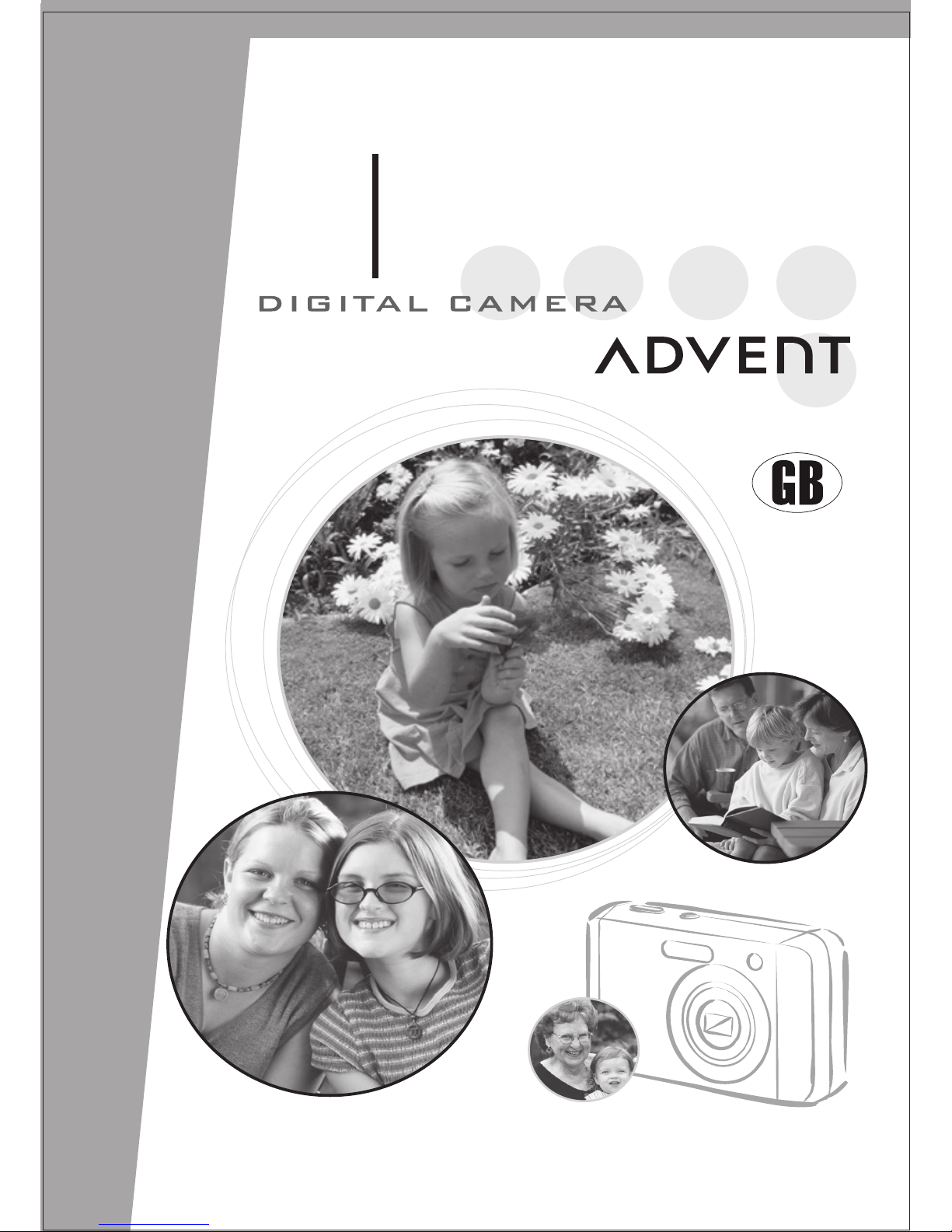
MP82
Instruction
Manual
Page 2
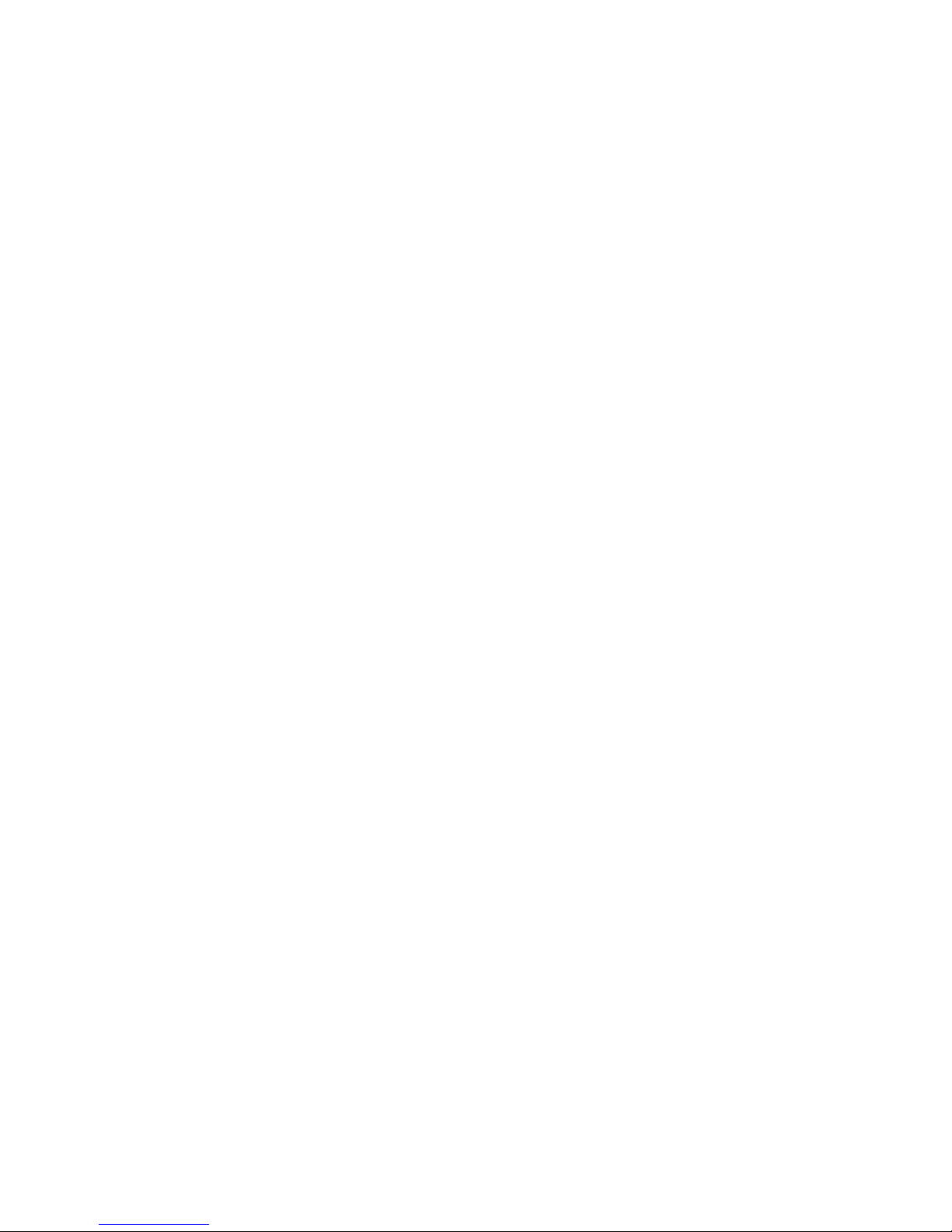
i
Precautions
y Before using the camera, please ensure that you read and understand the safety
precautions described below. Always ensure that the camera is operated correctly.
y Do not aim the camera directly into the sun or other intense light sources which
could damage your eyesight.
y Do not try to open the case of the camera or attempt to modify this camera in any
way. High-voltage internal components create the risk of electric shock when
exposed. Maintenance and repairs should be carried out only by authorized serv ice
providers.
y Do not fire the flash too close to the eyes of anim als or people, especially for young
children. Eye damage may result. In particular, remain at least one m eter away from
infants when using flash.
y Keep the camera away from water and other liquids. Do not use the camera with
wet hands. Never use the camera in the rain or snow. Moisture creates the danger
of electric shock.
y Keep the camera and its accessories out of the reach of children and animals to
prevent accidents or damage to the camera.
y If you notice smoke or a strange odor coming from the camera, turn the power off
immediately. Take the camera to the nearest authorized service center for repair.
Never attempt to repair the camera on your own.
y Use only the recommended power accessories. Use of power sources not
expressly recommended for this equipment may lead to overheating, distortion of
the equipment, fire, electrical shock or other hazards.
Page 3
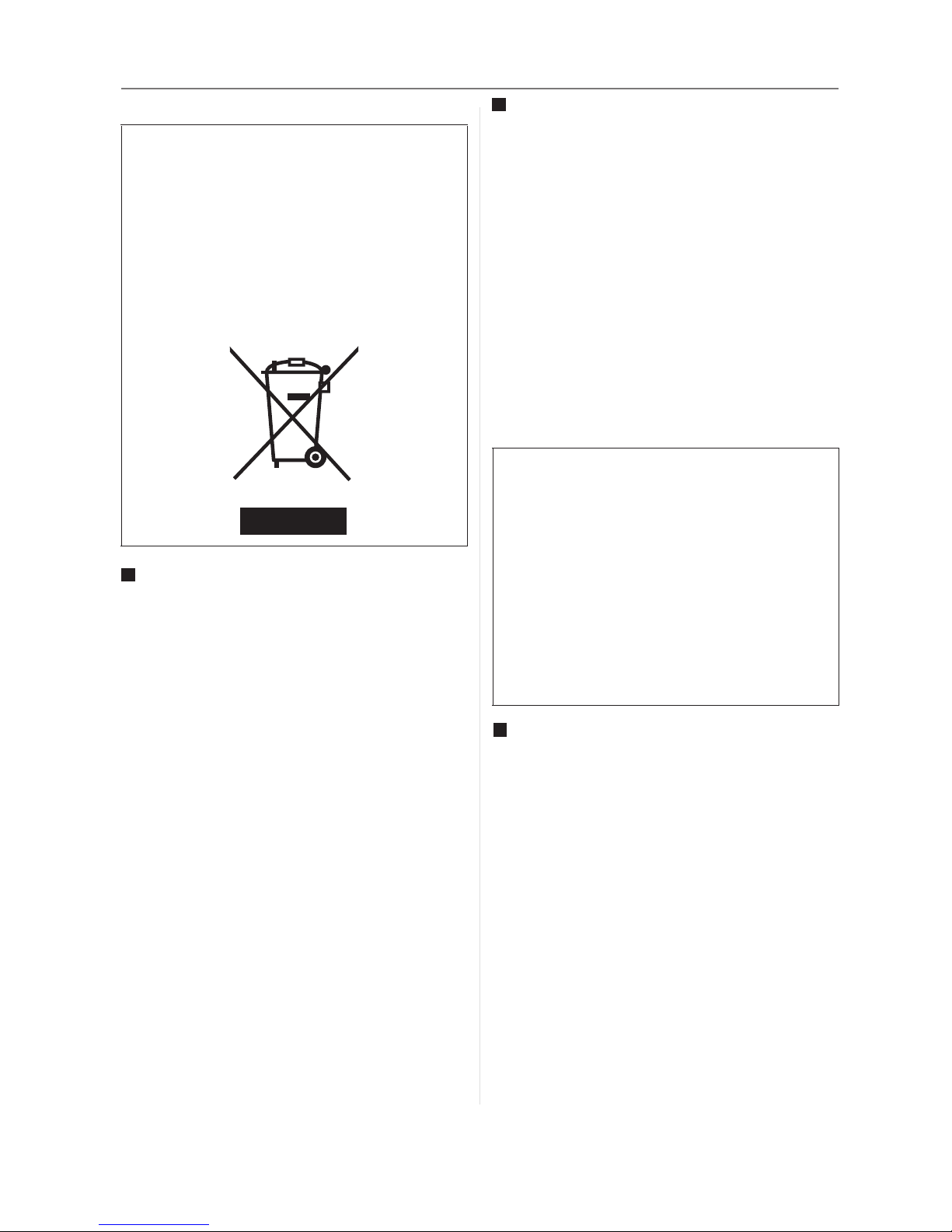
Before Use
-If you see this symbol-
Care and Maintenance
• Do not strongly shake or bump the
• Care of the camera
camera. The camera may stop operating
normally, pict ures may not be recorded or
the lens may be damaged.
• Sand or dust may cause the camera to
malfunction. Make sure that sand or
dust does not get into the lens or the
terminals when using the camera on a
beach etc.
• Make sure that water does not get into the
camera when using it on a rainy day or on
a beach.
• If water or seawater splashes on the
camera, use a dry cloth to wipe the
camera body carefully.
About the LCD monitor
• Do not press the LCD monitor with
excessive force. Uneven colours may
appear on the LCD monitor and it may
malfunction.
• Condensation may form on the LCD
monitor in places with large temperature
differences. Wipe the condensation with a
soft, dry cloth.
• If the camera is cold when you turn it on,
the picture on the LCD monitor will be
slightly darker than usual at first. However,
the picture will return to normal brightness
when the internal temperature of the
camera increases.
About the Lens
• Do not press the lens with excessive
force.
• Do not leave the camera with the lens
facing the sun as it may cause the camera
to malfunction. Also, be careful when you
leave the camera outside or near a
window.
Information on Disposal in other
Countries outside the European
Union
This symbol is only valid in the European
Union.
If you wish to discard this product, please
contact your local authorities or dealer
and ask for the correct method of
disposal.
Extremely high precision technology is
employed to produce the LCD monitor
screen. However there may be some
dark or bright spots (red, blue or green)
on the screen. This is not a malfunction.
The LCD monitor screen has more than
99.99% effective pixels with a mere
0.01% of the pixels inactive or always lit.
The spots will not be recorded on
pictures on the built-in memory
or a card.
ii
Page 4
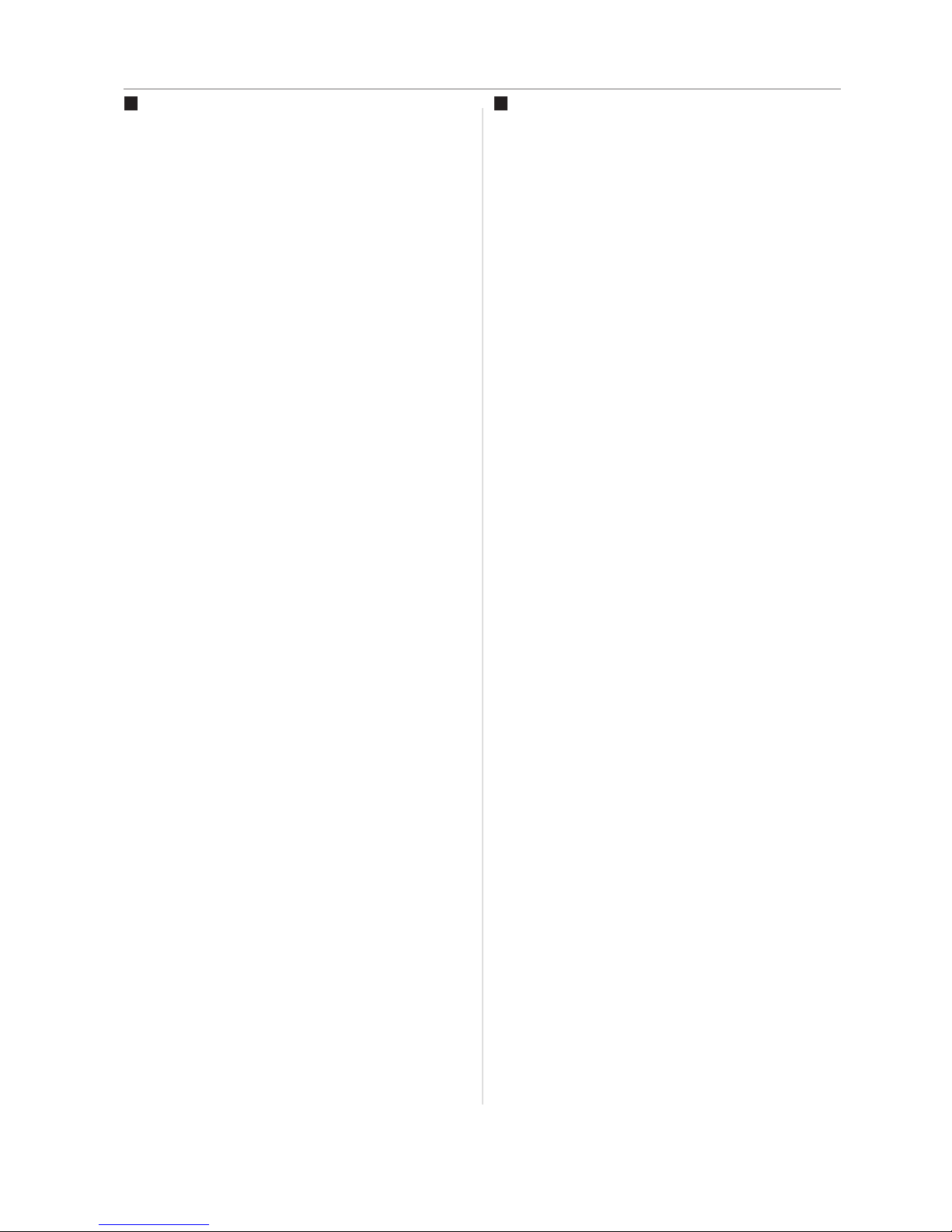
Before Use
About Condensation (When the lens
is fogged up)
• Condensation occurs when the ambient
temperature or humidity changes as
described below. Be careful of
condensation since it causes lens stains,
fungus and camera malfunction.
– When the camera is taken from the cold
outdoors to the warm indoors.
– When the camera is taken from outside
to inside an air-conditioned car.
– When cool wind from an air conditioner
etc. blows directly on the camera.
– In humid places.
• To prevent condensation, put the camera
in a plastic bag until the temperature of
the camera is close to the ambient
temperature. If condensation occurs, turn
the camera off and leave it for about
2 hours. The fog will disappear naturally
when the temperature of the camera
becomes close to the ambient
temperature.
When not using the camera for a long
period of time
• Store the battery in a cool and dry place
with a relatively stable temperature.
[Recommended temperature:
15
o
o
C to 25 C,
Recommended humidity: 40% to 60%]
• Always remove the battery and the card
from the camera.
• If the battery is left inserted in the camera,
it will discharge even if the camera is
turned off. If the battery continues to be
left in the camera, it will discharge
excessively and may become unusable
even if charged.
• When storing the battery for a long period
of time, we recommend charging it once a
year. Remove the battery from the camera
and store it again after it has completely
discharged.
• We recommend storing the camera with a
desiccant (silica gel) when you keep it in a
closet or a cabinet.
iii
Page 5
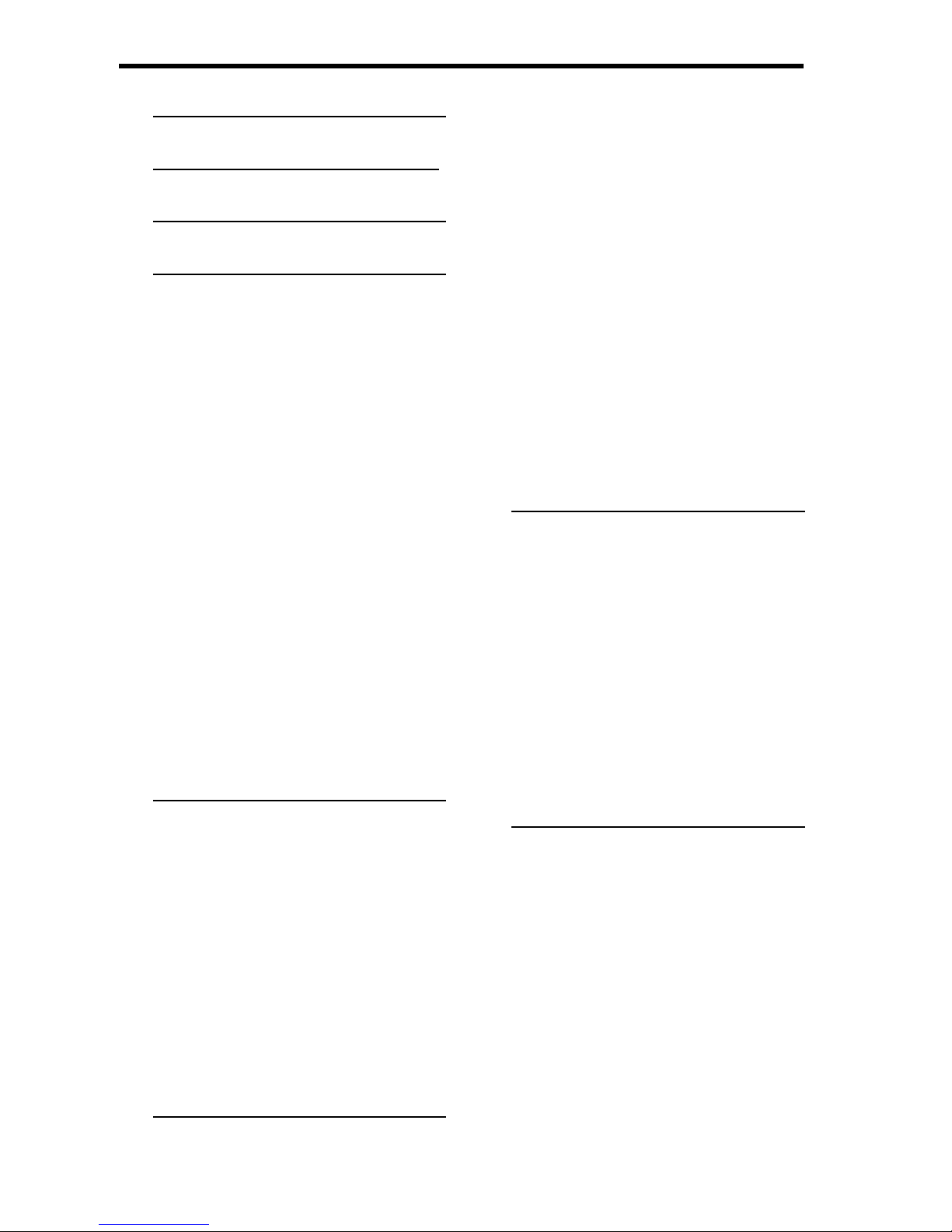
iv
Contents
PRECAUTIONS I
CARE AND MAINTENAN
CE II
CONTENTS IV
GETTING STARTED 1
USING THIS MENU 1
UNPACKING 2
PARTS OF THE CAMERA 3
INSERTING THE BATTERIES 5
LOW BATTERY INDICATOR 5
ABOUT BATTERY TYPE 5
INSERTING THE MEMORY CARD 6
ABOUT CAMERA MEMORY 6
DCF PROTOCOL 6
SETTING THE DISPLAY LANGUAGE / DATE
& TIME 7
SETTING THE DISPLAY LANGUAGE 7
SETTING THE DATE & TIME 7
USING THE LCD MONITOR 9
REC MODE 9
PLAYBACK MODE 10
CHANGING THE LCD STATUS 11
BASIC OPERATION 12
TURNING THE POWER ON AND OFF 12
POWER SAVING FUNCTION 12
CHANGING THE MODE 13
SWITCHING BETWEEN REC MODE AND
PLAYBACK MODE 13
SELECTING THE REC MODE 13
USING THE MENUS 15
REC MENU 15
SETUP MENU 16
BASIC RECORDING 19
RECORDING STILL IMAGES 19
USING THE Q MODE 20
SETTING IMAGE SIZE AND QUALITY 21
USING THE ZOOM FUNCTION 22
USING THE FLASH 23
USING THE MACRO 24
USING THE SELF-TIMER & BURST 25
RECORDING MOVIE CLIPS 26
SETTING THE MOVIE SIZE 26
RECORDING AUDIO CLIPS 27
PLAYING BACK AUDIO CLIPS 27
RECORDING A VOICE MEMO TO STILL
IMAGES 28
PLAYING BACK A VOICE MEMO 28
OTHER RECORDING FUNCTIONS 29
SETTING THE METERING 29
SETTING THE WHITE BALANCE 29
SETTING THE ISO 30
SETTING THE EXPOSURE 30
SETTING THE AEB 30
SETTING THE HIGHLIGHT 30
SETTING THE SHARPNESS 31
SETTING THE PHOTO EFFECT 31
SETTING DATE STAMP 31
PLAYBACK 32
PLAYING BACK IMAGES 32
PLAYING BACK MOVIE CLIPS 32
MAGNIFYING & TRIMMING STILL IMAGES
33
VIEWING IN THUMBNAIL 34
PLA YING A SLIDE SHOW 34
DELETING FILES 35
DELETING A SINGLE FILE 35
DELETING MULTIPLE FILES 36
DELETING ALL FILES 36
PROTECTING A SINGLE FILE 37
Page 6
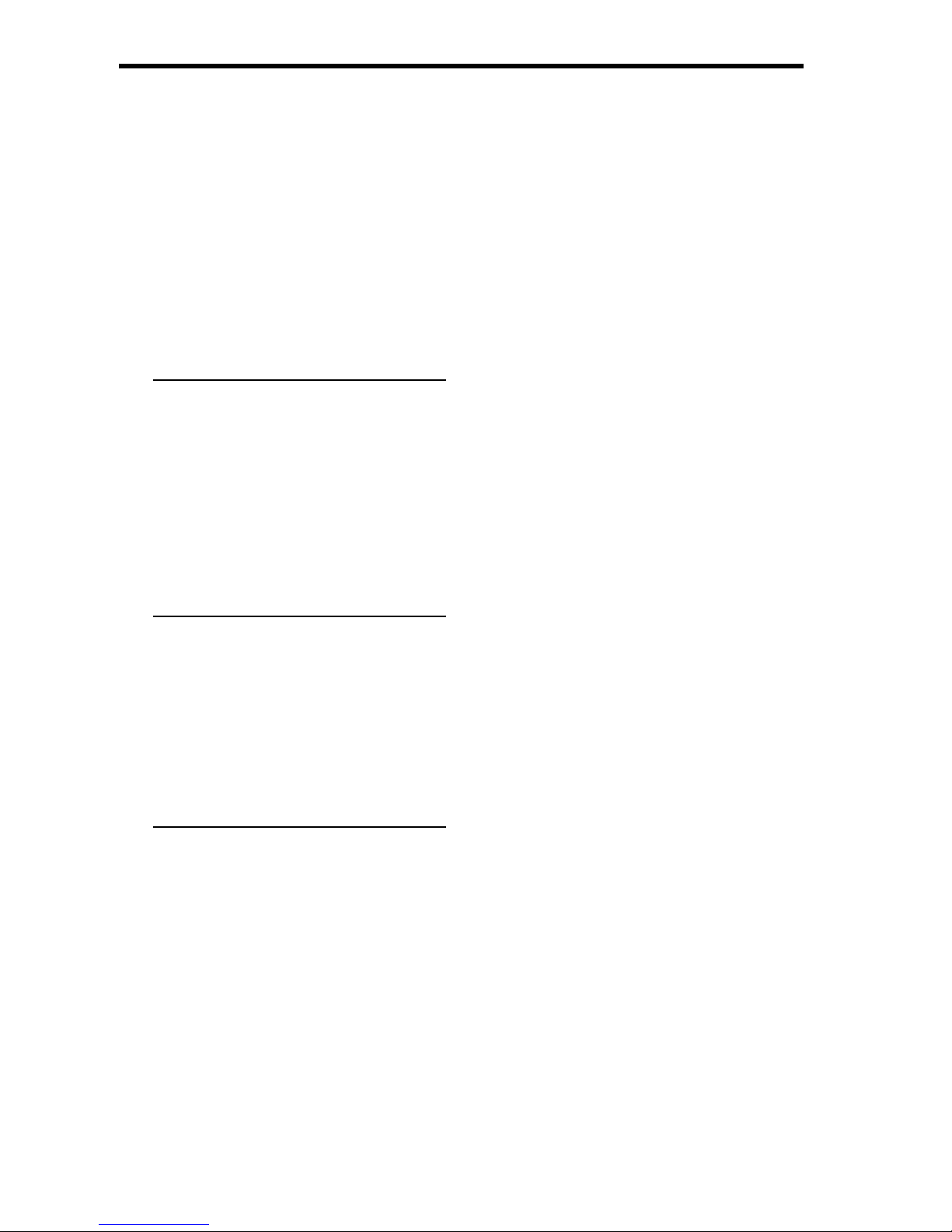
vi
P
ROTECTING ALL FILES 37
PROTECTING MULTIPLE FILES 38
EDITING IMAGES 39
ROTATING STILL IMAGES 39
CHANGING THE IMAGE SIZE 39
CHANGING THE IMAGE WITH EFFECTS 40
COPYING THE FILES 41
SETTING THE DPOF 42
CHOOSING A STARTUP IMAGE 43
SOFTWARE INSTALLATION 44
SYSTEM REQUIREMENTS 44
WINDOWS® 44
MACINTOSH® 44
INSTALLING THE SOFTWARE 45
INSTALLING THE SOFTWARE DRIVER 46
INSTALLING PRESTO! MR. PHOTO 46
MAKING CONNECTIONS 47
CONNECTING THE CAMERA TO A TV 47
CONNECTING THE CAMERA TO A PC 48
USING THE CARD READER 48
CONNECTING THE CAMERA TO A
COMPUTER WITH THE USB CABLE 48
APPENDIX 49
ABOUT THE FOLDER & FILE NAME 49
FOLDER STRUCTURE 49
FILE NAMING 49
FORMATTING THE MEMORY 50
TROUBLESHOOTING 51
SPECIFICATIONS 52
FUNCTION AVAILABLE LIST 53
Page 7
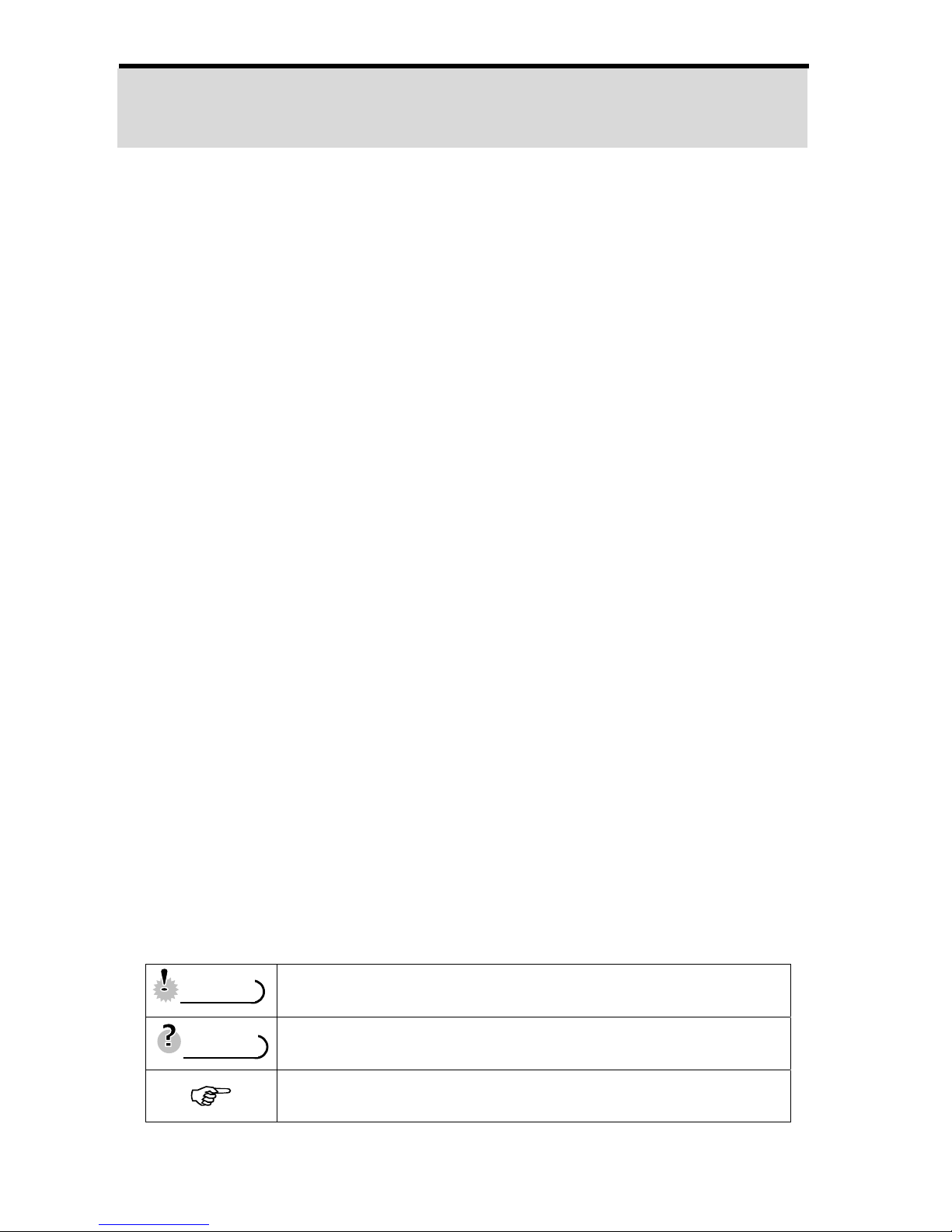
1
Getting Started
Using This Menu
Getting Started
This section contains information you sho uld know before using this camera.
Basic Operation
This section explains all recording features of this camera.
Basic Recording
This section explains how to record still images, mov ies, and audio files.
Other Recording Functions
This section explains common operations about record ing images.
Playback
This section explains playback, delete, and edit functions of still images, movies and
audio files.
Making Connections
This section tells you how to connect this camera to a computer or TV.
Appendix
This section describes the troubleshooting and the camera specification.
The meanings of the symbols used in this user's manual are explained below:
This indicates cautions that should be read before using these
functions.
This indicates the useful information when using this camera.
This indicates the reference page.
TTiippss
CCaauuttiioonn
Page 8
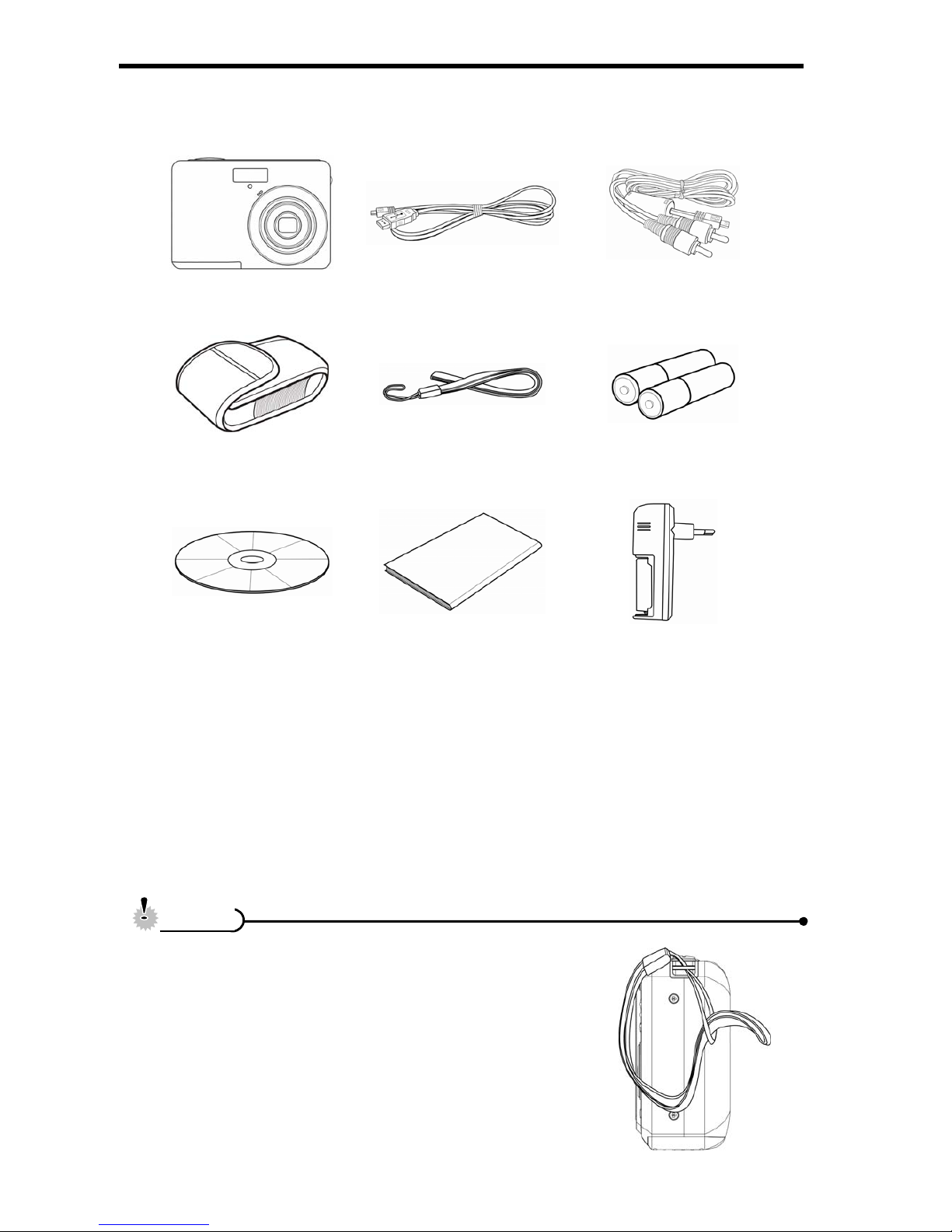
2
Unpacking
Camera USB Cable AV Cable
Soft Case(*) Strap 2 x AA Batteries
Software Installation
CD-ROM
Quick Start Guide Battery Charger(*)
y Actual accessories may be different.
y Items marked with (*) are available as optional
accessories.
y Note that the shape of the charger plug depends on
the area where you purchased the camera.
y Do not swing the camera around by the strap.
CCaauuttiioonn
Page 9
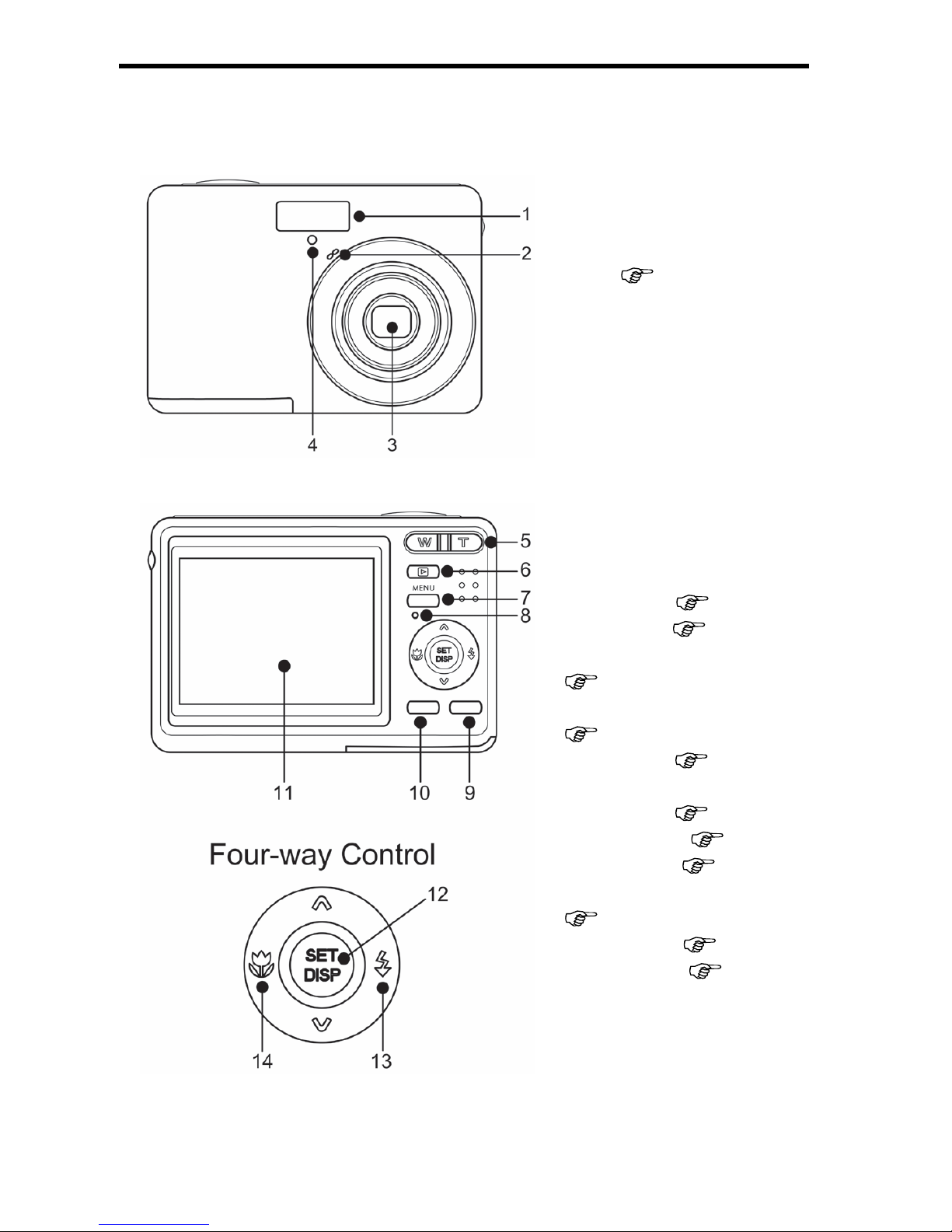
3
Parts of the Camera
1. Flash ( page 23)
2. Self-timer Lamp
3. Lens
4. Microphone
5. Zoom Button ( page 22)
y Thumbnail (
page 34)
y Playback Zoom
( page 33)
6. Playback Button
( page 13)
7. Menu Button (
page 15)
8. Operation Lamp
9. Mode Button ( page 13)
10. Delete Button (
page 35)
11. LCD Monitor (
page 9)
12. SET/DISP Button
( page 11)
13. Flash Button (
page 23)
14. Macro Button (
page 24)
Page 10
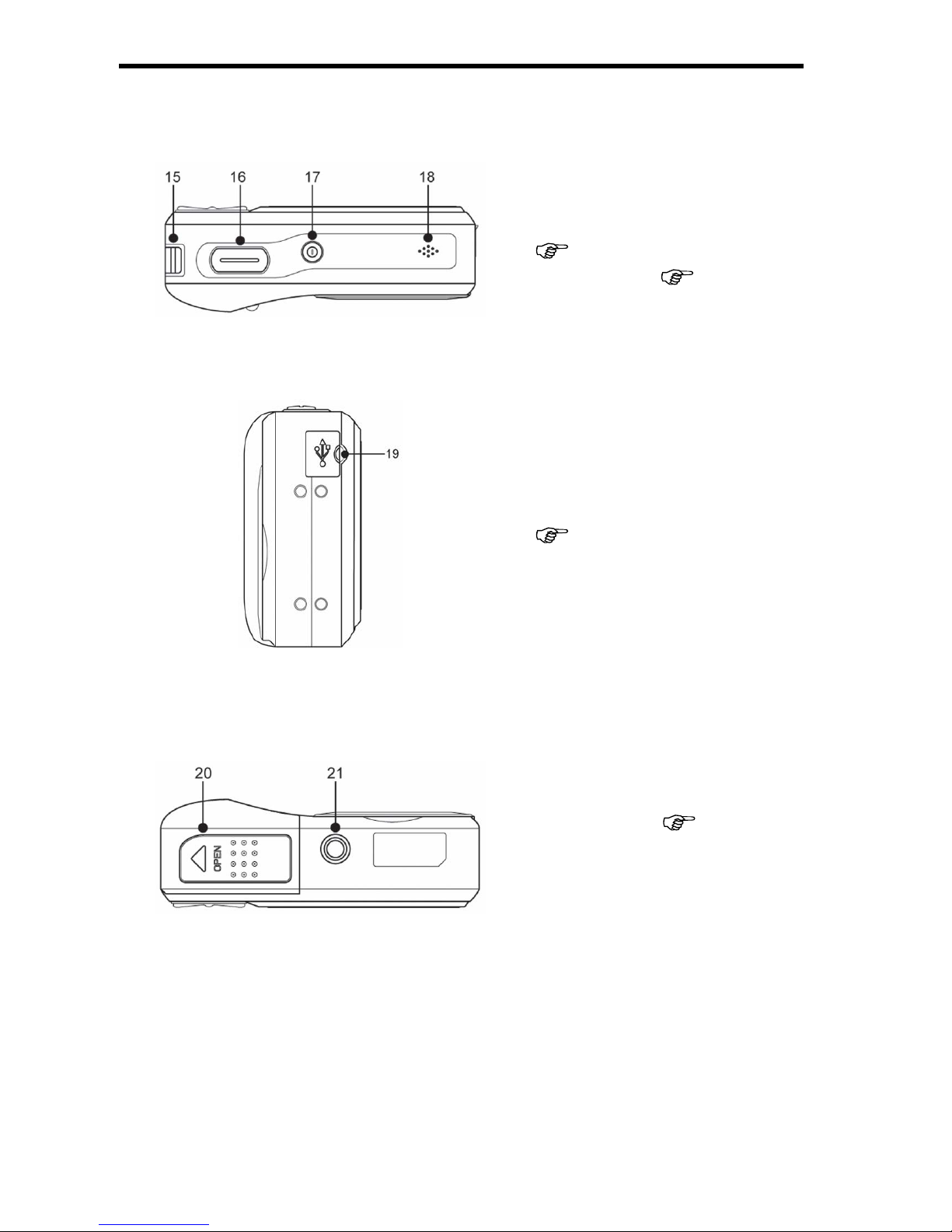
4
15. Strap Ring
16. Shutter Button
(
page 19, 26)
17. Power Button (
page 12)
18. Speaker
19. USB/AV Terminal
(
page 18, 48)
21. Battery Cover (
page 5)
22. Tripod Socket
Page 11
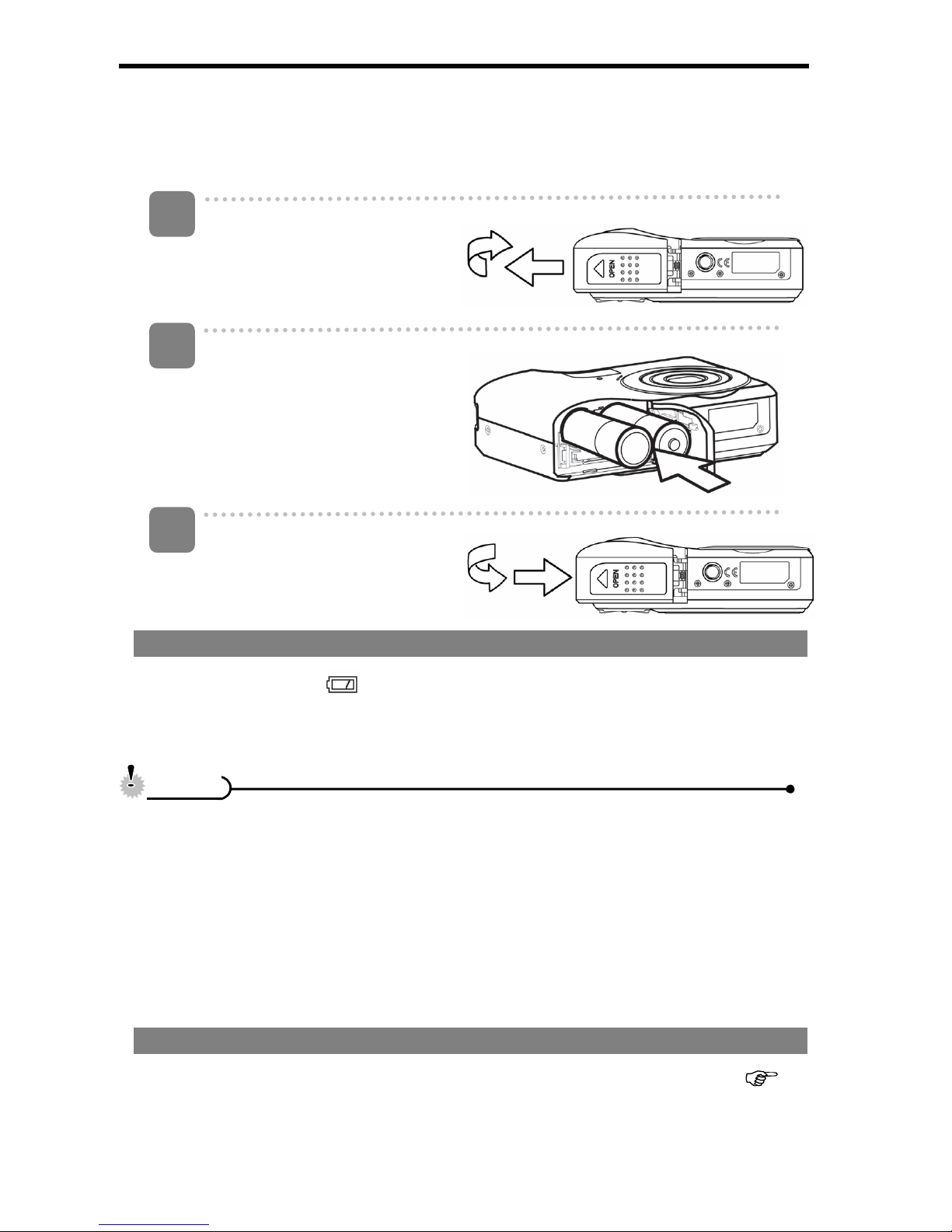
5
Inserting the Batteries
The camera is powered by two AA-size alkaline batteries or rechargeable Ni-MH
batteries.
Open the battery cover.
y Slide the battery cover in the
direction indicated by the
arrow.
Insert the batteries.
y Insert two AA-size batteries
with the positive (+) and
negative (-) poles matching
the directions indicated
inside the battery room.
Close the battery cover.
Low Battery Indicator
A low batte ry indicator
appears on the LCD screen when the batteries are nearly
exhausted. Batteries should be replaced promptly when the low battery indicator
appears.
y Risk of explosion if battery is replaced by an incorrect type dispose of used
batteries according to the instructions.
y Be sure to turn off the camera power before insert or remove batteries.
y Use only Alkaline or Ni-MH battery to power this camera. Use of types battery is
not recommended.
y Replace all batteries at the same time. Never mix old and new batteries.
y Remove batteries if you will not be using them for a long time.
y The camera body may feel warm after extended use. This is normal.
About Battery Type
After replacing the batteries, please check the Battery Type in the setup menu (
page 18).
1
2
3
CCaauuttiioonn
Page 12
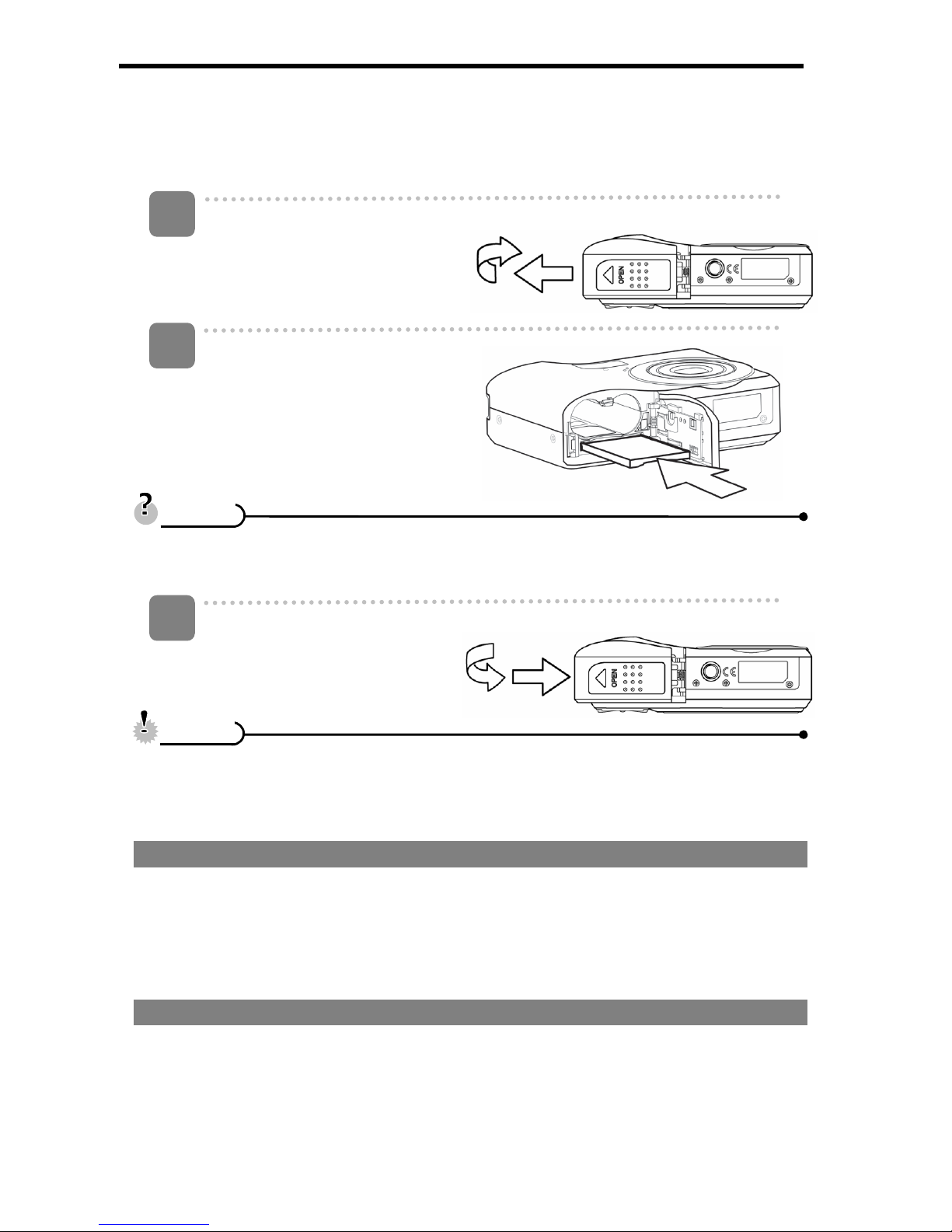
6
Inserting the Memory Card
You can use SD Card with this digital camera. The memory card slot is located beneath
the battery cover, adjacent to the battery compartment.
Open the battery cover.
y Slide the battery cover in the
direction indicated by the
arrow.
Insert the card.
y Insert the card with the label
facing up and the arrow
pointing in.
y To remove the card, gently press on the edge of the card and release it. Pull
the card out and close the battery cover.
Close the battery cover.
y It may damage the card or data if removing the card while the camera is Power
On.
y Do not touch the connection terminals on the back side of the card.
About Camera Memory
This camera is equipped with internal memory. If the memory card is not inserted in the
camera, all images and movie clips recorded by the camer a will be stored in the internal
memory. If the memory card is inserted, images and movie clips are stored on the
memory card.
DCF Protocol
The DCF protocol defines the format for image file dat a as well as the directory str ucture
for the memory card. Images that are taken by a DCF camera can be viewed on
DCF-compatible cameras from other manufacturers.
1
2
3
CCaauuttiioonn
TTiippss
Page 13

7
Setting the Display Language / Date & Time
When using the camera for the first time after purchasing, be sure to choose a la n gua ge
and set the date & time before using the camera.
Setting the Display Language
Turn the power on, and set the camera
to the Setup Menu (
page 16).
Select [
Language].
y Press
or to select
[LANGUAGE] then press
or the
SET button to launch the submenu.
Select a language.
y Press or to select a language and press or the SET button to
apply the setting.
Press the MENU button to close the menu.
Setting the Date & Time
Turn the power on, and set the camera
to the Setup Menu (
page 16).
Select [
Date & Time].
y Press
or to select [Date &
Time] then press
or the SET
button to launch the submenu.
Set date and time.
y Press
or to change the value of the cursor located. Press or
to move the cursor between settings.
y Holding down
or changes the values continuously.
y For date stamp setting (
page 31).
1
2
3
TTiippss
1
3
2
4
Page 14
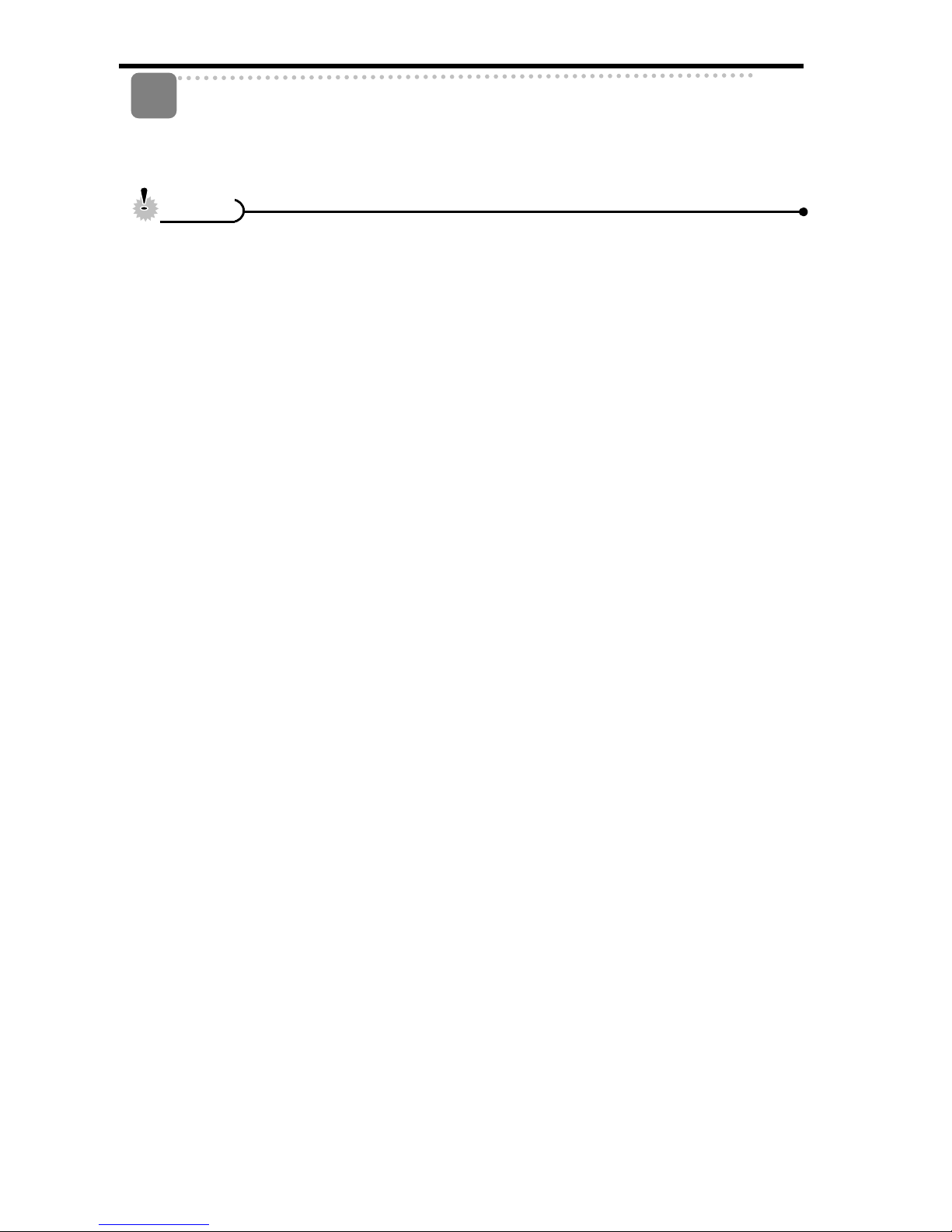
8
Apply the setting.
y After adjusting the settings, press the SET or the MENU button to apply the
setting.
y If the batteries are removed for longer than 48 hours, the Date and Time will n eed to
be re-set.
4
CCaauuttiioonn
Page 15

9
Using the LCD Monitor
The LCD monitor is used to compose images while recor din g, ad just settings an d rep lay
images. The following indicators may appear on the LCD monitor while recording or
playing back images.
REC mode
1
Recording mode (
page 13)
12
Shake warning ( page 19)
2
Flash ( page 23)
13
Shutter speed ( page 19)
3
Zoom indicator ( page 22)
14
Aperture value ( page 19)
4
Shots remaining
15
Exposure (
page 30)
5
Storage media
16
Metering ( page 29)
6
Macro ( page 24)
17
ISO ( page 30)
7
Self-timer / Burst ( page 25)
18
White balance ( page 29)
8
AEB ( page 30)
19
Sharpness ( page 31)
9
Date stamp (
page 31)
20
Quality ( page 21)
10
Battery ( page 5)
21
Resolution ( page 21)
11
Focus area ( page 19)
Page 16
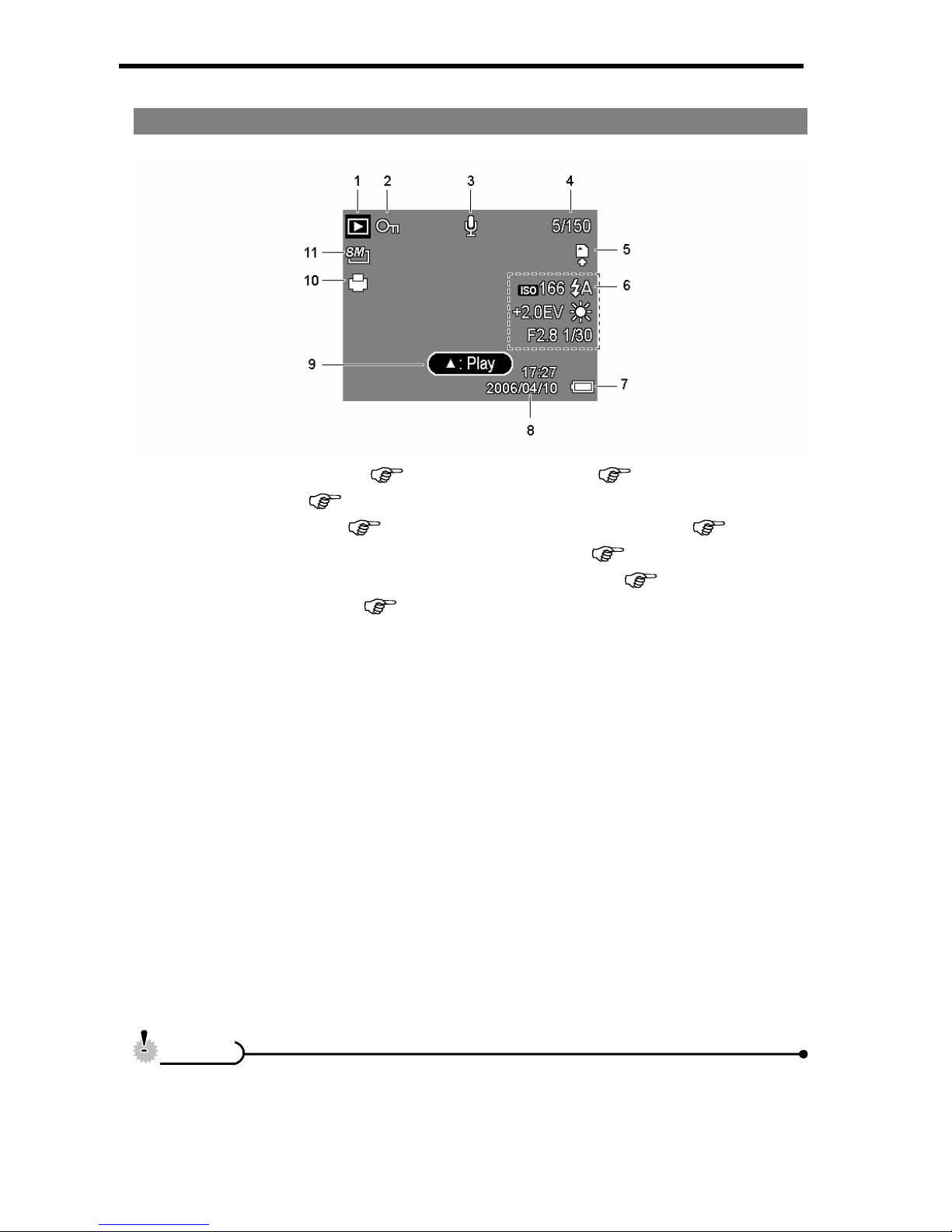
10
PLAYBACK mode
1
Playback mode (
page 13)
7
Battery ( page 5)
2
Protect (
page 37)
8
Captured date & time
3
Voice memo (
page 28)
9
Voice m emo control ( page 28)
4
File number / Total
10
DPOF (
page 42)
5
Storage media
11
Resolution (
page 21)
6
Recording info (
page 11)
y Some information may not display correctly if you display images captured by
other camera model.
CCaauuttiioonn
Page 17
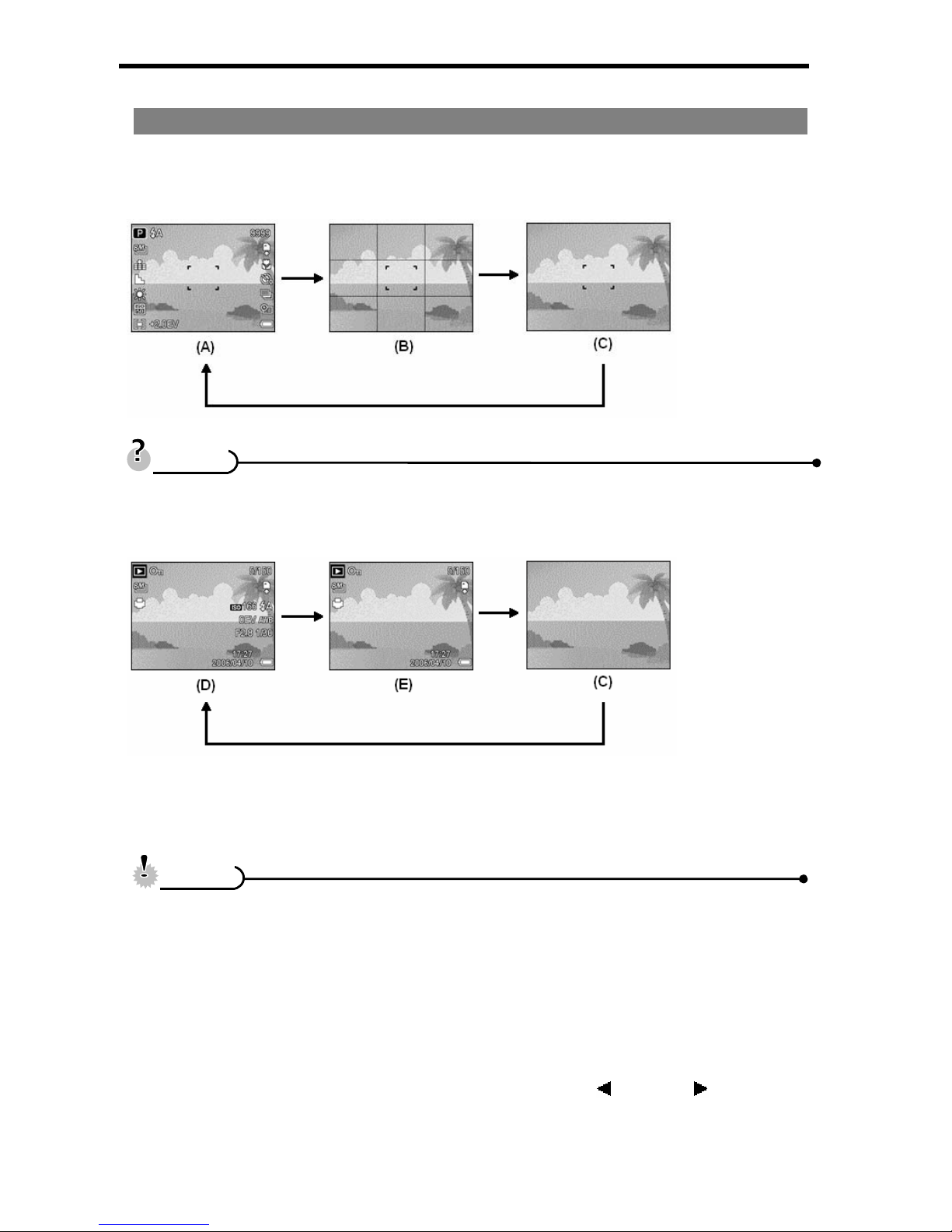
11
Changing the LCD Status
Press the SET/DISP button changes the LCD status as shown below:
REC mode
(A) OSD on
(B) Guide line
(C) OSD off
y Use the “Guide line” to compose images easily before shooting images.
PLAYBACK mode
(D) Full OSD
(E) Basic OSD
(C) OSD off
y You cannot change the LCD status in the following situation:
。 Manual exposure
。 Recording movie clips or audio files
。 Playing movie clips or audio files
。 Playing the slideshow
。 Viewing in thumbnail
。 Trimming a still image
y When the LCD status is not in “OSD on”, press Macro (
) or Flash ( ) will
change the display mode to “OSD on” automatically.
TTiippss
CCaauuttiioonn
Page 18
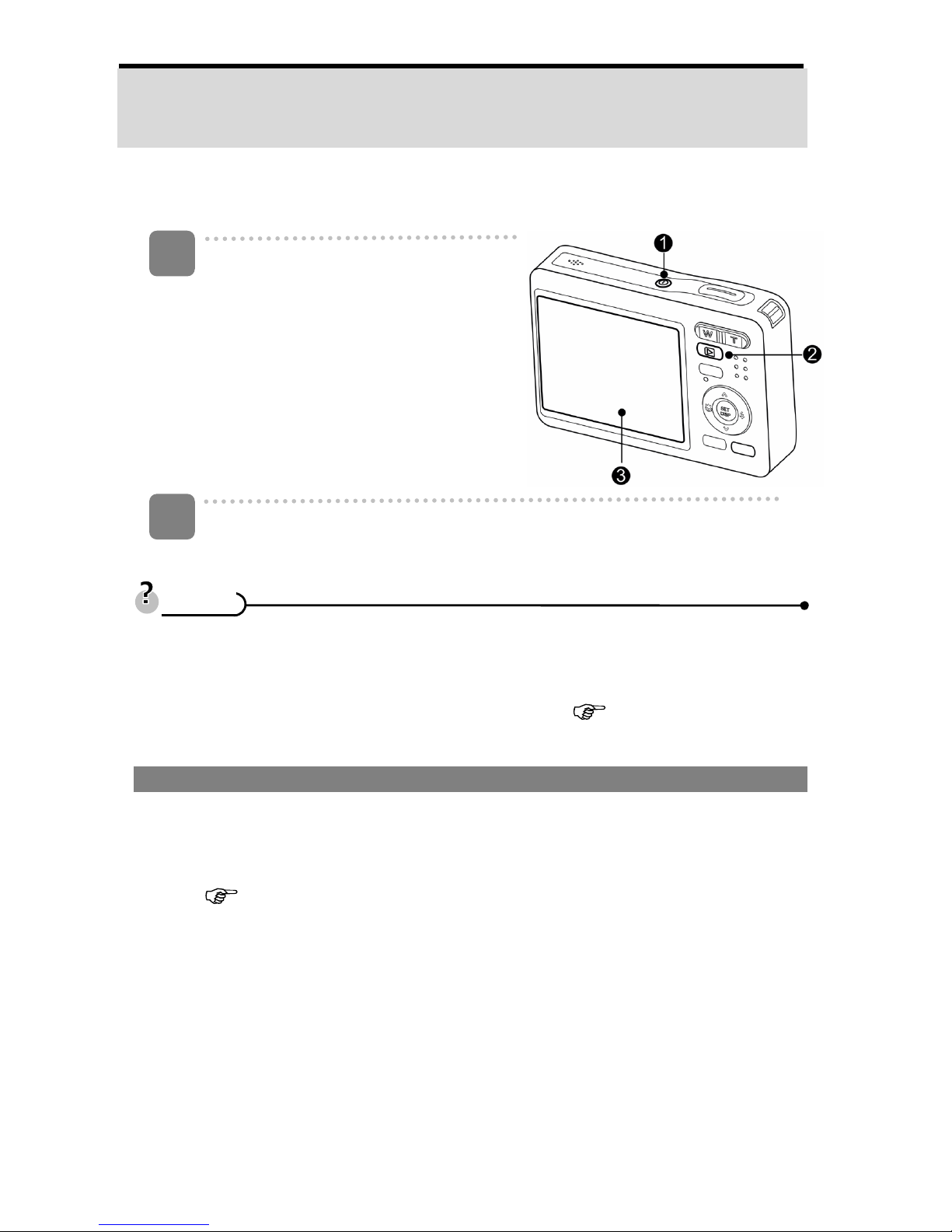
12
Basic Operation
Turning the Power On and Off
Press the POWER button (n) to turn on
the camera in the REC mode.
y The power turns on, the lens extends
and the LED lights in green.
Press the PLAYBACK button (o) to turn
on the camera in the PLAYBACK mode.
y The power turns on, and an image
displays on the LCD monitor (p).
Press the POWER button (n) again to turn the power off.
y The power turns off, the lens retracts and the LED turns off.
y You can turn on the camera without the start-up and operating sound by
pressing and holding the POWER (n) or the PLAYBACK (o) button over 1.5
seconds.
y Switch between REC mode and PLAYBACK mode (
page 13).
Power Saving Function
For saving the battery power, the LCD monitor automatically turns off 1 minute after the
last control accessed (factory-preset setting). Press any buttons other than the power
button to turn on the LCD monitor. You can change the power save setting in Setup
menu (
page 17).
After the power saving function has been active for 1 minute, the power will turn off
completely. Press the POWER (n) or the PLAYBACK (o) button to restore the power.
The power save feature will not activate in the following situation:
y Recording movie clips or audio files
y Playing movie clips or audio files
y Playing the slideshow
y Connecting the camera to a computer or printer with the USB cable
1
2
TTiippss
Page 19
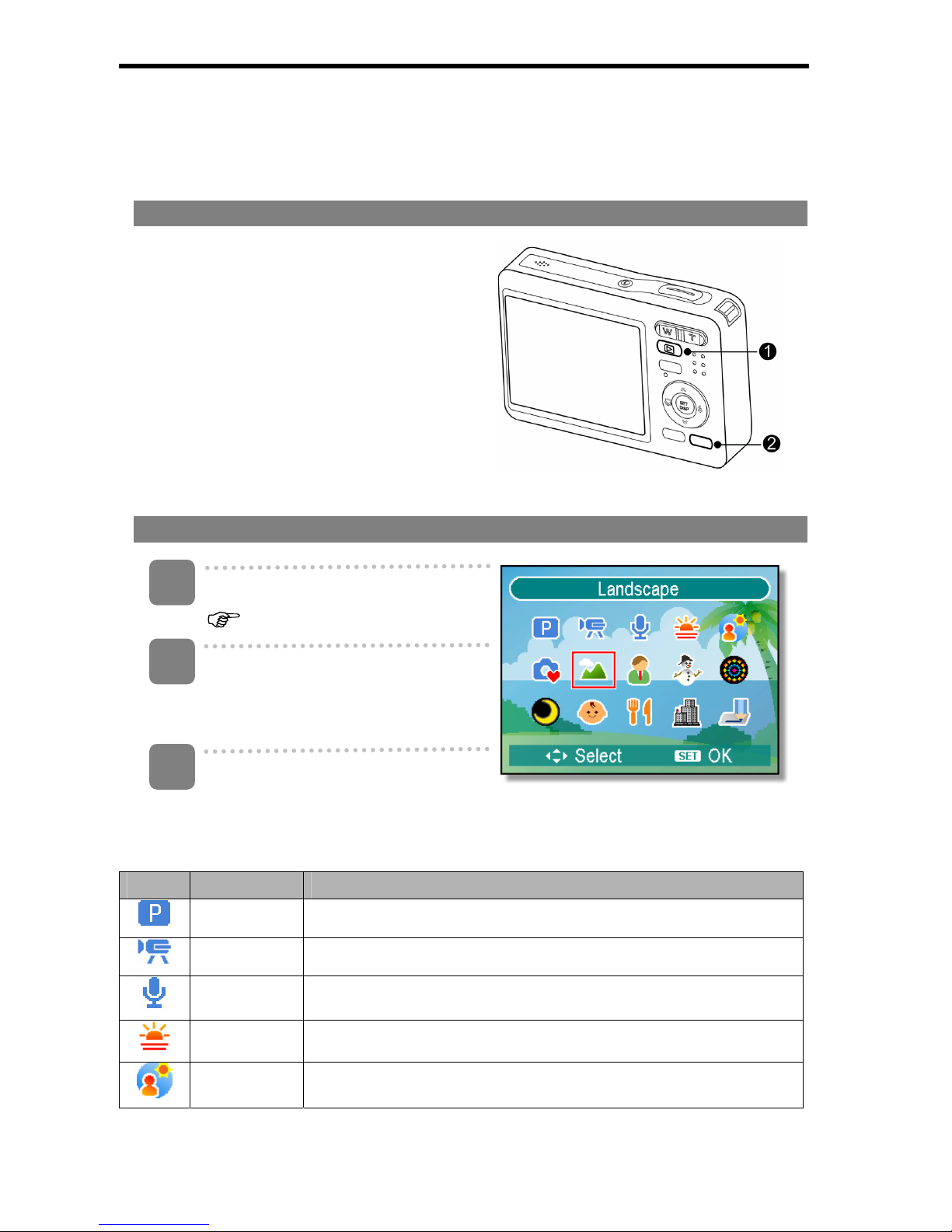
13
Changing the Mode
You can record images and voices in the REC mode. And using the PLAYBACK mode to
replay, delete, or edit images on the LCD monitor.
Switching between REC mode and PLAYBACK mode
In REC mode, press the PLAYBACK button
(n) to switch to the PLAY mode.
In PLAY mode, press the PLAYBACK (n)
or the MODE (o) button to switch to the
REC mode.
Selecting the REC mode
Set the camera to the REC mode
(
page 13).
Launch the mode palette.
y Press the MODE button (o) to
show the scene mode palette.
Select a mode.
y Use the four-way control to select a desired mode and press the SET
button to confirm the setting.
Display Title Description
Program The camera makes settings suitable for the shooting conditions.
Movie For recording movie clips.
Voice REC For recording audio.
Sunset Enhance the red hue for recording sunset images.
Backlight Shooting the image of backlight object by changing metering.
1
3
2
Page 20

14
Display Title Description
Q Mode Allow beginners to take pictures easily.
Landscape Use for the wide scenic views.
Portrait Blurring the background to focus on the subject.
Snow Use for the beach or snow scenes.
Fireworks Slow shutter speed to take fireworks exploding.
Night Scene Shooting the subject while keeping the background nig ht scenery.
Kids Take a still image to capture moving kids.
Food Higher saturation makes food more appetizing.
Building Enhance the edges of the subject.
Text Enhance the black & white contrast.
Page 21

15
Using the Menus
When a menu is displayed, the four-way control and the SET button are used to make
the desired settings.
REC menu
Turn the power on, and set the
camera to the REC mode
(
page 13).
Open the REC menu.
y Press the MENU button (n) to
display the menu.
Select an item.
y Press
or (o) to select
a menu item.
Change the setting.
y Press
or (o) to change the setting.
Press the MENU (n) or the SET (o) button to save the settings and close
the menu.
REC menu list (Still Image)
Menu Item Available Setting Page
Resolution / / / / / /
21
Quality / /
21
Metering / /
29
White Balance Auto / / / / / /
29
ISO
Auto /
/ / /
30
Exposure ...
30
Drive Mode Off / / / /
25
AEB Off /
30
Highlight Off / / /
30
Sharpness / /
31
4
5
1
2
3
Page 22

16
Effect Off / B&W / Sepia / Negative / Red / Green / Blue
31
Date St amp Off / Date / Date & Time
31
Digital Zoom Off / On 22
REC menu list (Movie)
Menu Item Available Setting Page
Movie Size
/ /
26
Metering / / 29
White Balance Auto / / / / / / 29
Setup menu
Turn the power on, and set the
camera to the REC or
PLAYBACK mode (
page 13).
Press the MENU button (n) to
open the REC or PLAYBACK
menu.
y The menu displays depends
on whether you are in the REC
mode or the PLAY- BACK
mode.
Open the Setup menu.
y Press four-way control (o) to select SETUP (
) and then press the SET
(o) button to display the Setup menu.
Select an item.
y Press
or (o) to select a menu item and then press or the SET
(o) button to launch the submenu.
Change the setting.
y Press or (o) to select an option and press or the SET (o)
button to apply the setting.
3
4
5
1
2
Page 23

17
Press the MENU (n) button to close the menu.
Setup menu list
Menu Item Functions
Sounds
[Shutter]:
[Start-up]:
[Beep]:
[Volume]:
Sets the shutter sound on and off.
Sets a type of the start-up sound.
Sets the operation sound on and of f.
Adjusts the volume of the shutter sound, start-up
sound, beep and playback sound.
Auto Review
[Off]:
[3 sec.]:
[5 sec.]:
The captured image will not automatically display after
shooing.
The captured image will display for 3 seconds after
shooting.
The captured image will display for 5 seconds after
shooting.
Power Save
[1 min.] / [3 min.] / [5 min.]:
For power consumption, the camera is turned off automatically
for a period of time.
y The power save feature will not activate in some situation
(
page 12).
Date & Time
Sets the date & time (
page 7).
Select a language for display menus and other information from
the following 21 languages: (
page 7)
Language
[English]: English
[Deutsch]: German
[Italiano]: Italian
[Nederlands]: Dutch
[Magyar]: Hungarian
[Türk]: Turkish
[Svenska]: Swedish
[Rumänisch]:Romanian
[ﻲﺑﺮﻋ]: Arabic
[ไทย ]:Thai
[한국어]: Korean
[繁體中文]: T. Chinese
[Español]: Spanish
[Français]: French
[Português]: Portuguese
[Čestina]: Czech
[Polski]: Polish
[Русский]: Russian
[Ελληνικά]: Greek
[日本語]: Japanese
[简体中文]: S. Chinese
Use this function if the camera experiences a “Folder cannot be
created” error or if you want to restart numbering, for example,
after erasing all files.
File No.
[Series]:
Store the latest used file num ber no matter deleting
files or inserting a new memory card.
6
Page 24

18
Menu Item Functions
[Reset]:
Reset file numbering each time the memory card is
changed.
y Resetting the file number is useful for avoiding the file name
duplication when images are downloaded to a computer
(
page 49).
You can review images on a television with a supplied AV cable
(
page 47). TV Out should be set to either NTSC or PAL
depending on your region.
TV Out
[NTSC]:
[PAL]:
America, Japan and others
Europe, Oceania and others
USB
[Computer] / [Printer]:
Sets the USB mode to connect the camera with a printer or
computer (
page 48).
S.Image
Sets a recorded image as the start- up image (
page 43).
Format
To erase all data stored in the memory card if you are using a
card, or all data stored in the internal memory if there is no card
inserted.
y A “BUSY...PLEASE WAIT” message displays and the
memory card is starting format.
y A “COMPL ETED” message displays when finish formatting.
y All data will be deleted including protected files. Be sure to
download important files to your computer before formatting.
To ensure the camera displays battery level correctly, set the
type to match the batteries used.
Battery Type
[Alkaline]:
[NiMH]:
When use alkaline batteries.
When use NiMH batteries.
Reset All
Resets the entire menu and button operation s ettings to initial
default.
The following settings do not change after Reset All:
y Date & Time setting
y Language setting
y TV out setting
y Battery Type
Page 25

19
Basic Recording
Recording Still Images
Turn the power on, and set the
camera to the REC mode
(
page 13).
Compose the subject on the
monitor.
y Aim the focus area (n) to the
subject that you want to take.
Half press the shutter button to focus the image.
y The focus area (n) becomes green while in focus, then shutter speed (o),
aperture value (p) and ISO value (q) are displayed.
y If the shutter speed is slow or the possibility that image may be blurred, the
shake warning icon
may appear on the LCD monitor. To avoid this, use a
tripod to stabilize the camera when recording images.
Take a picture.
y Press the shutter button fully to
take a picture.
y Make sure that your fingers or
the wrist strap does not block the
lens.
3
4
1
2
CCaauuttiioonn
Page 26

20
Using the Q mode
The Q mode provides a simplified camera
interface. Larger icons and fewer controls
make it easier to take pictures anytime,
especially for the beginners and elder
users.
You can use only the basic settings in the Q
mode:
Flash: Auto / Red eye / Force on / Slow sync / Force off
Macro: Off / On
Button
SET/DISP: OSD on / Guide line / OSD off
Resolution: 8M / 3:2 / 16:9 / 6M / 4M / 2M / VGA
Drive Mode: Off / 2 sec. / 10 sec. / Double / Burst
Beep: Off / On
Menu
Auto Review: Off / 3 sec. / 5 sec.
Rest of settings will not be controlled as below:
y Quality: S.Fine y Highlight: Off
y Metering: Multi y Sharpness: Normal
y White balance: Auto y Effect: Off
y ISO: Auto y Date Stamp: Date & Time
y Exposure: Auto y Digital Zoom: Off
Fixed setting
(*)
y AEB: Off
y Shutter sound y File No.
y Start-up sound y TV out
y Power save y USB
y Date & Time y Start-up image
Utility setting
(**)
y Language
(*)Fixed setting: Settings are fixed in Q mode.
(**)Utility setting: Use the same setting as last mode used.
Page 27

21
Setting Image Size and Quality
You can select lower image resolution and quality to decrease the image size to capture
more images. Choose a suitable setting according to the desired image quality and
purpose. For details, see page 15.
Resolution Values
Image Size Print Size
3264 x 2448 Printing larger than A4-size.
3264 x 2176
3264 x 1840
2816 x 2112
2272 x 1704
1600 x 1200
640x480 Printing to postcards or attaching to e-mail.
Larger
Smaller
Quality Values
Compression Purpose
Super Fine Shoot higher quality images.
Fine Shoot normal quality images.
Normal Shoot for more images.
Higher Quality
Lower Quality
Page 28

22
Using the Zoom Function
Your camera has a combination of optical and digital zoom functions that allows you to
zoom in on far away subjects or zoom out for a wide angle shot.
The optical zoom is achieved by mechanically adjusting the lens of the camera. The
digital zoom enlarges or shrinks the image using a software proc ess.
Select the zoom setting, and
point the camera at the subject.
Press the zoom button (n) to
compose the image.
[W]: zoom out for a wide-angle
shot.
[T]: zoom in for a telephoto shot.
y When the zoom button is
pressed, the zoom bar appears
on the LCD monitor.
y When the optical zoom (o)
factor is at maximum, zooming
stops temporarily. Press the
[T] again, the camera switches
to the digital zoom (p)
automatically and zooming
continues.
y The digital zoom (p) will not
activate in movie recording.
Press shutter button to take a
picture.
y Digital zoom works by enlarging the centre portion of an image through a
software interpolation process.
y The digital zoom is used to achieve magnification levels up to approx. 4 times.
1
2
3
TTiippss
Page 29

23
Using the Flash
The flash is not only for taking pictures when there is insufficient light, but also when the
subject is in shade or in backlight conditions. Press the flash button to cycle your camera
through the various flash modes. The flash will not activate when continuous sh ooting or
movie recording.
Turn the power on, and set the camera
to the REC mode (
page 13).
Press the flash button (n) to change
the flash mode.
y Each time the flash button is
pressed, the flash icon (o) changes.
Auto flash:
Flash fires automatically when
shooting conditions require extra
lighting.
Red-eye reduction:
Flash strobes to let the subject’s
eyes adjust to the flash, then
fires again to take the actual
image. Your camera will detect
the subject brightness and use
the flash only when required.
Force on:
Flash fires every time you take a photo, regardless of lighting conditions.
Slow sync:
Flash fires with a slow shutter speed.
Force off:
The flash never fires even in dark situation.
Press shutter button to take a picture.
y The flash charging time may increase when the battery is low.
y The available flash settings are limited depending on the REC mode you selecte d
(
page 53).
1
2
3
CCaauuttiioonn
Page 30

24
Using the Macro
Your camera is equipped with a macro function that allows you to focus on very close
subjects. In macro mode you can focus on subjects 15 cm from the lens when in the
maximum wide angle setting and 40 cm in the maximum telephoto setting.
Turn the power on, and set the camera
to the REC mode (
page 13).
Press the macro button (n) enters the
macro mode.
y The macro icon (o) displays in the
LCD monitor.
y To leave the macro mode, press the
macro button (n) again.
Press shutter button to take a picture.
y Distances referred to measure the distance between the camera lens surface
and the subject.
1
2
3
TTiippss
Page 31

25
Using the Self-timer & Burst
Use the self-timer to set a delay from the time the shutter button is pressed to the time
the image is shot. Use the burst to record continuous still images shooting.
Turn the power on, and set the camera
to the REC mode (
page 13).
Open the REC menu (
page 15).
y Use
or to select [Drive mode]
from the REC menu.
Change the setting.
y Press
or to select a drive
mode, then press the SET button.
Off:
Record a single image.
2 sec.:
The shutter release will be delay for 2 seconds.
10 sec.:
The shutter release will be delay for 10 seconds.
Double:
Record two images in a shot after pressing the shutter release button 10
and 12 seconds.
Burst:
Keep pressing the shutter button fully to take continuous shooting.
Release the shutter button to stop shooting.
Press shutter button to take a picture.
y When using the self-timer function, be sure to use a tripod or place the digital
camera on a level, stable surface.
4
1
2
3
TTiippss
Page 32

26
Recording Movie Clips
Turn the power on, and set the
camera to the Movie mode
(
page 13).
Compose the subject on the
monitor.
y Aim the focus area (q) to the
subject that you want to take.
y The LCD monitor displays the
available recording time (p).
Start recording.
y Press the shutter button (n) to
start recording.
y Using the zoom button (o) to
adjust the image size.
y The White Balance is set and
locked to the settings of the first
frame
y Sound cannot be recorded while pressing the zoom button.
y The digital zoom cannot be used in Movie mode.
Finish recording.
y Press the shutter again to end recording.
y The camera will stop recording automatically when the memory capacity
has been reached.
Setting the Movie Size
Movie Size and Frame Rate
Resolution Frame Rate
720 x 400
640 x 480
320 x 240
30 frames/sec.
Higher Quality
Lower Quality
1
2
3
CCaauuttiioonn
4
Page 33

27
Recording Audio Clips
Turn the power on, and set the
camera to the Voice REC mode
(
page 13).
Press the shutter button (n) to
start recording.
y The voices are recorded from
the microphone (o) of the
camera. Be careful to avoid
touching the microphone while
recording.
Press the shutter button again to end recording.
y The camera will stop recording automatically when the memory capacity
has been reached.
Playing Back Audio Clips
Turn the power on, and set the
camera to the PLAYBACK mode
(
page 13).
Press
or to select the audio
clip that you want to playback.
Start playing back.
y Press
to start playing the audio clip.
y Press
to stop the audio clip, or press to pause it. When audio clip
paused, press
again to resume.
3
1
2
3
1
2
Page 34

28
Recording a Voice Memo to Still Images
You can add a voice memo to the still images after you record it.
Turn the power on, and set the camera
to the PLAYBACK mode (
page 13).
Press
or to select a still image
that you want to add a voice memo.
y If the image already has the voice
memo recorded, the
appears on
the LCD monitor . The new recording
will replace the previous one.
Open the PLAYBACK menu.
y Press the MENU button, using four-way control to select Voice Memo (
)
and press the SET button.
Press the SET button to start recording for 30 seconds.
y Press the SET button again to end recording.
y The voice memo cannot be added to a movie clip or a pro t ected image.
y You cannot delete only the voice memo. When you delete the image, the
attached voice memo is also deleted.
Playing Back a Voice Memo
Turn the power on, and set the camera to the PLAY mode (
page 13).
Press
or to select the image that has the voice memo recorded.
Start playing back.
y Press
to start playing the voice memo.
y Press
to stop the voice memo, or press to pause it. When voice
memo paused, press
again to resume.
3
1
2
4
CCaauuttiioonn
3
2
1
Page 35

29
Other Recording Functions
Setting the Metering
There are 3 different light metering options available on your camera.
Option Description
Light is measured from the entire shooting screen, but gives
more importance to the values near the centre.
Select an exposure based on readings from multiple points in
the subject area.
Select an exposure based on a single reading taken from the
centre of your picture.
Setting the White Balance
Adjust the white balance to match different light sources such as sunlight, incandescent
(tungsten) lighting or, fluorescent lighting.
Option Description
Automatically correct white balance. Ideal for general
photography.
Adjust for bright sun conditions, or natural light conditions.
Adjust for cloudy days or twilight conditions.
Adjust for normal indoor lighting conditions. Corrects the
orange hue of household light bulbs. Ideal for indoor photos
under tungsten or halogen lighting without a flash.
Adjust for fluorescent lighting. Corrects the green hue of
fluorescent lighting. Ideal for indoor photos under fluorescent
lighting without a flash.
For more accurate adjustment or when the light source cannot
be specified.
y Point the camera at a white piece of paper or similar object under the lighting
conditions for which you want to set the white balance, and then press the
Shutter button.
TTiippss
Page 36

30
Setting the ISO
With the initial settings, the ISO sensitivity is automatically set according to the
brightness of the subject.
Option Description
Auto Sets the ISO sensitivity automatically.
ISO 50 Sets the sensitivity to ISO 50 equivalent.
ISO 100 Sets the sensitivity to ISO 100 equivalent.
ISO 200 Sets the sensitivity to ISO 200 equivalent.
ISO 400 Sets the sensitivity to ISO 400 equivalent.
y Higher ISO speeds increase the image noise. To take clean images, use as low
an ISO speed as possible.
Setting the Exposure
Set the exposure value manually to compensate for unusual lighting conditions such as
indirect indoor lighting, dark backgrounds, and strong backlig hting.
Setting the AEB
Sets the auto exposure bracketing (AEB) to shoot 3 continuous images, each with a
different exposure setting: correctly exposed, underexposed, and overexposed.
Setting the Highlight
Make the subject stand out from its surroundings. The subject will be in focus in three
different ranges: / /
TTiippss
Page 37

31
Setting the Sharpness
You can select whether you want the image to have sharp or soft outlines.
Option Description
The edges of the image are emphasized. The edges will
become sharp, but noise may occur in the recording image.
The edges of the image are sharp. This is suitable for printing.
The edges of the image are softened. This is s uitab le for editing
images on PC.
Setting the Photo Effect
You can add special effects to your images in Record mode or in Playback mode.
Option Description
Off No effect is added to the image.
B&W Convert image to black & white.
Sepia Recorded image will be stored in a sepia tone.
Negative Opposite what they were in the original image.
Mosaic Add mosaic tiles to the images. (Playback only)
Red The image becomes reddish.
Green The image becomes greenish.
Blue The image becomes bluish.
Setting Date Stamp
The Date Stamp function can be used to add a date to your pictures as you take them.
Option Description
Off Do not add the recorded date & time to printed images.
Date Only add the recorded date to printed images.
Date & Tim e Add the recorded date & time to printed images.
Page 38

32
Playback
Playing Back Images
Turn the power on, and set
the camera to the PLAYBACK
mode (
page 13).
y The latest recorded image
appears on the LCD
monitor.
y If there are no images
stored, a message [No
image] appears.
Press the four-way control
or (n).
y
: displays the previous image.
y
: displays the next image.
y Holding down or scrolls images in a high speed.
Playing Back Movie Clips
Turn the power on, and set the camera to the PLAYBACK mode
(
page 13).
Press
or to select a movie clip that you want to playback.
Start playing back.
y Press
to start playing the movie clip.
y Press
to stop the movie clip, or press to pause it. When the movie
paused, press
again to resume.
y During movie playing back, press
to fast forward or press to rewind it.
y Press the shutter to capture the still image from the movie clip while it had paused.
3
2
1
TTiippss
1
2
TTiippss
Page 39

33
Magnifying & Trimming Still Images
Turn the power on, and set the
camera to the PLAYBACK
mode (
page 13).
Select an image.
y Press
or (p) to select
the image that you want to
magnify or trimming.
y Only still images can be
magnified and trimmed.
Magnify the image.
y Press [T] (n) to magnify the image, and the central portion of the image is
displayed. You can use the arrow button (p) to view different parts of the
magnified image.
y Press the MENU button (o) to return to the normal size.
Trim the image.
y Press the SET button (p) to set the image trimming.
Save the image.
y Press the SET button (p) again to trim the selected image and save it as a
new one.
3
5
4
1
2
Page 40

34
Viewing in Thumbnail
Turn the power on, and set the
camera to the PLAYBACK mode
(
page 13).
Press the zoom button [W], a
thumbnail screen is displayed.
Use the four-way control to select the desired image, and press [T] or the
SET button to show the selected image in full screen.
y You can protect or delete multiple images in thumbnail, see page 36, 38.
Playing a Slide Show
Turn the power on, and set the
camera to the PLAYBACK mode
(
page 13).
Enter the slide show.
y Press the MENU button (n), use
the four-way control (o) to select
Slide Show (
) and press the
SET button (o).
Change the slide show settings.
y Use the four-way control (o) to set the slideshow interval (
), effect ( )
and repeat (
).
y You can set the interval between 1~10 seconds.
Playing the slide show.
y Press the SET button (o) to start the slideshow.
y During the slideshow, press the SET button (o) to pause the slideshow and
press the SET button again to resume.
3
1
2
4
TTiippss
1
2
3
Page 41

35
Deleting Files
Deleting a Single File
Turn the power on, and set the
camera to the PLAYBACK mode
(
page 13).
Open the menu.
y Press the MENU button (n), then
use the four-way control (o) to
select Delete (
) and press the
SET button (o).
Press
or (o) to select [SINGLE], and then press the SET button (o).
Press
or (o) to select the image you want to delete.
Press the SET button (o) to delete the image.
y Repeat step 4~5 to delete images.
y To quickly delete the current display image
1. Select the image you want to delete.
2. Press the Delete button (p) to show a confirmation.
3. Press the SET button (o) to delete the current display image.
y Protected images cannot be deleted with this function.
1
2
3
4
5
TTiippss
Page 42

36
Deleting Multiple Files
Turn the power on, and set the camera
to the thumbnail screen (
page 34).
Open the menu.
y Press the MENU button, then Press
or to select to select Delete
(
) and press the SET button.
Press
or to select [Select], and then press the SET button.
y The frame of the selected image turns green.
Select multiple images.
y Use the four-way control to select the image.
y Press the SET button toggles the
on and off. Repeat this step until all
images that you want to delete are displayed with an icon
.
Delete images.
y Press the MENU button, then select [Yes] and press th e SET button. All
selected images will be deleted.
y To cancel delete, press the MENU button in this step.
Deleting All Files
Turn the power on, and set the camera
to the PLAYBACK mode (
page 13).
Open the menu.
y Press the MENU button, then use the
four-way control to select Delete
(
)and press the SET button.
y You can open the menu in full screen or in thumbnail.
Press
or to select [ALL], and then press the SET button.
Press the SET button to delete all unprotected images.
3
1
2
4
1
2
3
4
5
Page 43

37
Protecting a Single File
Turn the power on, and set the camera to the PLAYBACK mode
(
page 13).
Open the menu.
y Press the MENU button, then use the four-way control to select Protect
(
) and press the SET button.
Press
or to select [SINGLE], and then press the SET button.
Press
or to select the image you want to protect.
Press the SET button to protect the image.
y When the file is locked, the
displays on the LCD monitor.
y Repeat step 4~5 to protect images.
y To unlock the file, press the SET button again in step 5. The will
disappear and the file is unlocked.
Protecting All Files
Turn the power on, and set the camera
to the PLAYBACK mode (
page 13).
Open the menu.
y Press the MENU button, then use
the four-way control to select
Protect (
) and press the SET
button.
y You can open the menu in full screen
or in thumbnail.
Press
or to select [Lock all], and then press the SET button.
y To unlock all files, select [Unlock all] in this step, then press the SET button.
Press the SET button to protect all images.
1
2
3
4
5
3
1
2
4
Page 44

38
Protecting Multiple Files
Turn the power on, and set the camera
to the thumbnail screen (
page 34).
Open the menu.
y Press the MENU button, then Press
or to select to select Protect
(
) and press the SET button.
Press
or to select [Select], and then press the SET button.
y The frame of the selected image turns green.
Select multiple images.
y Use the four-way control to select the image.
y Press the SET button toggles the
on and off. Repeat this step until all
images that you want to protect are displayed with an icon
.
Protect images.
y Press the MENU button, then select [Yes] and press th e SET button. All
selected images will be protected.
y To cancel protect, press the MENU button in this step.
1
2
3
4
5
Page 45

39
Editing Images
Rotating Still Images
Turn the power on, and set the
camera to the PLAYBACK mode
(
page 13).
Press
or to select the image
you want to rotate.
Open the menu.
y Press the MENU button, then use the four-way control to select Rotate (
)
and press the SET button.
Press the SET button to rotate the image.
y Each press rotates the image 90 degrees in clockwise.
Press
or to select OK, and then press the SET button to finish
rotating.
Changing the Image Size
Turn the power on, and set the camera to the PLAYBACK mode
(
page 13).
Press
or to select the image you want to resize.
Open the menu.
y Press the MENU button, then use the four-way control to select Resize
(
) and press the SET button.
Press
or to select an option, and then press the SET button.
y The resized image will be saved as a new file.
y Only a large size image can be resize to a smaller one.
3
1
2
4
5
1
2
3
4
CCaauuttiioonn
Page 46

40
Changing the Image with Effects
Turn the power on, and set the camera to the PLAYBACK mode
(
page 13).
Press
or to select the image you want to add the effect.
Open the menu.
y Press the MENU button, then use the four-way control to select Effect
(
) and press the SET button.
Press
or to select an option, and then press the SET button.
y The edited image will be saved as a new file.
1
2
3
4
Page 47

41
Copying the Files
You may copy the data from the camera’s internal memory to the memory card for
convenience.
Be sure you have inserted a memory
card into your digital camera. Set
the camera to the PLAYBACK mode.
(
page 13).
Open the menu.
y Press the MENU button, then use
the four-way control to select
Copy to card (
) and press the
SET button.
Press
or to select [Single], then press the SET button.
y To copy all images to a memory card, select [All].
Press
or to select the image you want to copy to a card.
Select [Yes] and then press the SET button to start copy.
y Repeat step 4~5 to copy other images.
y Press the MENU button to complete the setting.
3
1
2
4
5
Page 48

42
Setting the DPOF
The Digital Print Order Format (DPOF) setting allows you to select images on the
memory card for printing and specify the number of print copies in advance using the
camera. This is extremely convenient for sending the images to a photo developing
service or for printing on a direct print function compatible printer.
Turn the power on, and set the camera
to the PLAYBACK mode (
page 13).
Open the menu.
y Press the MENU button, then use the
four-way control to select DPOF (
)
and press the SET button.
s
Press
or to select [Single], then press the SET button.
y To set the DPOF setting for all images, select [All] in this step.
y To reset all DPOF settings to initial default, select [Reset] in this step.
Press
or to select the image you want to print out, then press the
SET button.
Set the number of copies.
y Press or to specify the number of copies.
y The number of copies can be set from 0 to 30.
y To cancel this image DPOF setting, set the number of copies to 0.
Print the date stamp out.
y Press
and then press or to set or cancel the date stamp of
current image.
y Repeat step 4~6 to other images for printing.
Press
and then press the SET button to apply the setting or press the
MENU button to cancel.
After you finished all image settings, select [ ] and press the SET
button to apply it.
3
1
2
4
5
6
7
8
Page 49

43
Choosing a Startup Image
Turn the power on, and set the camera to the PLAYBACK mode
(
page 13).
Open the menu.
y Press the MENU button, then use the four-way control to select S.Image
(
) and press the SET button.
Press
or to select the image you want, then press the SET button to
apply the choice.
y A messag e “Completed” appears.
Set the camera to the Setup Menu (
page 16).
Press
or to select S.Image
(
) then press or the SET
button.
Press
or to select a desired
option and press the SET button to
apply the setting.
[Off]:
Disable the start-up image.
[System]:
Use camera default image.
[My image]:
Use the image that you just specified in step 3.
Press the MENU button to close the menu.
y The start-up image will not be deleted even if the original image is deleted or
memory formatted.
3
1
2
4
5
6
7
CCaauuttiioonn
Page 50

44
Software Installation
System Requirements
Windows®
y PC with processor better than MMX™ Pentium
®
233 MHz
y Windows® XP/2000/ME/98SE/98/Windows Vista™
y Minimum 32 MB RAM
y USB port
y CD-ROM drive
y 800x600 pixels, 16-bit colour display compatible monitor
Macintosh®
y Power Mac
®
G3 or later
y Mac OS® 9.0, 9.1, 9.2 and OS X
y Minimum 64 MB RAM
y USB port
y CD-ROM drive
y 800x600 pixels, 16-bit colour display compatible monitor
Page 51

45
Installing the Software
The bundled software CD has the drivers and software that come with the camera.
Insert the CD into your CD-ROM drive. The autorun menu appears:
The following software is listed:
y Install Presto! Mr. Photo
Install software for organizing and man ages photos inside hard drive.
y Install Quick Time
Install Quick Time software allows you to playback a range of standard video
and photo formats from the camera.
y Adobe Reader
Install the Adobe Acrobat Reader, which enables you to read documents in
PDF format.
Click the items in the autorun menu to install the softwa re.
y If the autorun menu does not appear automatically, open the CD-ROM in [My
Computer] double-click the file named [DSC Driver] to start the program.
TTiippss
Page 52

46
Installing the Software Driver
Windows 98 (Second Edition) requires the inst allation if the driv er to use the camera has
a mass storage device.
Install the included software installation CD-Rom in you computer’s
CD-ROM driver.
Open the CD-ROM in [My Computer] and
use mouse right click on the
program file named [DSC Driver] located in the CD-ROM.
Follow the on-screen instructions to install the drivers.
Installing Presto! Mr. Photo
Presto! Mr. Photo Can simultaneously manage and show photos, movie clips, and
sound. And adjust photo colour with its unique sound mode and intelligent editing mode
to allow brilliant photo presentation on the soft ware installation CD-ROM.
Install the included software installation CD-Rom in you computer’s
CD-ROM drive. The autorun menu appears.
Click [Installing Presto! Mr. Photo].
Select a language and follow the on-screen instructions to install the
drivers.
1
2
3
1
2
3
Page 53

47
Making Connections
Connecting the Camera to a TV
You can display recorded images on a television with a supplied AV cable.
Set the TV out to match the TV system that you are using (
page 18).
Turn off the camera and the TV.
Use the supplied AV cable to connect the camera to the TV set.
Set the TV input signal to Video In.
y Refer to the documentation included with your TV for more information.
Display on TV.
y Everything that would normally appear on the camera’s LCD screen, such
as photo and video clip playback, slide shows, and image or video capture,
appears on the TV.
3
1
2
4
5
Page 54

48
Connecting the Camera to a PC
There are two ways to download files from the camera’s internal memory or memory
card to a computer:
y Inserting the memory card into a card reader
y Connecting the camera to a computer using the supplied USB cable
Using the Card Reader
Eject the memory card from the camera
and insert it in a card reader that is
connected to a computer.
Open [My Computer] or [Windows
Explorer] and double-click the removable
drive icon that represents the memory
card.
Copy images from the card into a directory of your choice on the
computer’s hard disk.
Connecting the Camera to a Computer with the USB Cable
Install the USB software driver included
with the bundled CD-ROM.
Connect the supplied USB cable to the
computer’s USB port and turn on the
camera.
y The LCD screen turns off when the
connection to the computer has been
successfully completed.
Open [My Computer] or [Windows Explorer]. A “Removable Disk” appears
in the drive list.
Double-click the “Removable Disk” icon to view its contents.
y Files stored on camera are located in the folder name “DCIM”.
3
1
2
3
1
2
4
Page 55

49
Appendix
About the Folder & File Name
Your digital camera automatically creates a directory of folders in the internal memory or
memory card that it uses to organize still images, movie clips and other information.
Folder Structure
Folder name begins with a 3-digit number from
100 to 999 and followed by “DICAM”, each folder
holds up to 9999 files. If new files are made, a
new folder named in sequence will be made
automatically.
File Naming
File name begins with “DSCI” and are followed by a 4-digit number that increases in
sequence. File numbering starts from 0001 when a new folder is created.
If the highest folder number is 999 and highest file number exceeds 9999, the camera
will display the warning message “Folder cannot be created”. When it appears, try one of
the following ways:
y Reset the file number and plug in a new memory card. (
page 17).
y The folder number and file number are initialized and renumbered fro m 100 and
0001 respectively. ( page 17).
y Do not change the folder and file names in the memory card using your
computer. It may be unable to playback the data using the digital camera.
CCaauuttiioonn
Page 56

50
Formatting the Memory
To erase all data stored in the memory card if you are using a card, or all data stored in
the internal memory if there is no card inserted.
Turn the power on, and set the camera to the REC or PLAYBACK mode
(
page 13).
Press the MENU button to open the REC or PLAYBACK menu.
y The menu displays depends on whether you are in the REC mode or t he
PLAY- BACK mode.
Open the Setup menu.
y Press four-way control to select SETUP (
) and then press the SET
button to display the Setup menu.
Press
or to select FORMAT ( ) then press or the SET button.
Press the SET button to start format, or press the MENU button to cancel it.
y A “BUSY...PLEASE WAIT” message displays and the memory card is
starting format.
y A “COMPL ETED” message displays when finish formatting.
y All data will be deleted including protected ones. Be sure to download
important files to your computer before formatting.
1
2
3
4
5
CCaauuttiioonn
Page 57

51
Troubleshooting
Problem Cause Solution
Battery is inserted in the wrong
direction.
Reload battery in the correct
direction.
Batteries are dead. Replace or recharge batteries.
Power does not turn on.
The battery compartment door
is open.
Make sure the battery
compartment door is securely
closed.
The flash is charging. Wait for the flash to charge.
Memory is full. Insert a new memory card.
The camera does not take
pictures.
Memory card is not formatted
correctly.
The card may be defective,
use a new card.
The Flash is charge. Wait for the flash to charge. Image is not recorded when
the shutter button is pressed.
Memory is full. Insert a new memory card.
The flash does not fire. Flash is set to OFF. Set the flash to any mode
except off.
The camera was moving when
the image was captured.
Hold the camera steady when
shooting picture.
Image is blurry or out of focus.
The subject was beyond the
range within which the camera
can focus.
Turn the Macro modes on it
the subject is within 15 cm
(zoom out) or 40 cm (zoom in).
Do not use Macro mode when
shooting distant subjects.
Image is not displayed on the
LCD monitor.
A memory card with non-DCIF
images (recorded with other
camera) is loaded.
This camera cannot display
non-DCIF images.
Recorded images are not
saved in memory.
The camera was turned off /
powered down before the
image was stored in memory.
If the battery low indicator
appears on the LCD monitor,
replace the battery
immediately.
Cannot transfer images to a
computer after connecting the
USB cable.
USB driver is not installed. Install the USB driver before
you connect the camera to a
computer / turn the camera on.
Card error The memory card format may
not be correct.
Re-format the memory card to
the FAT format using a card
reader in Windows.
Page 58

52
Specifications
Sensor 8 Mega Pixels CCD, Size : 1/2.5 inch
Lens Focal Length : f = 6.2 ( W ) ~ 18.6 ( T ) mm ,
3X optical zoom, 4X digital zoom
LCD monitor 2.5” LCD monitor
Focus Range Normal: 80cm ~ Infinity ( from the tip of barrier )
Macro: (W) 15 cm ~ 1 m / (T) 40 cm~ 1 m ( from the tip of barrier )
Aperture F/ 2.8 ( W ), 5.2 ( T )
Shutter 8 ~ 1/2000 sec.
File Format Still Image: EXIF 2.2 compatible format ( JPEG compression ),
DCF compatible. Support DPOF, ( PictBridge available )
Video: AVI , Audio: WAV
Resolution Still Image: 3264 x 2448 (8M) / 3264 x 2176 (3:2) / 3264 x 1840
(16:9) / 2816 x 2112 (6M) / 2272 x 1704 (4M) / 1600 x 1200 (2M) /
640x480 (VGA) , Video: 720x400 / 640x480 / 320x240
Scene Mode
Program /Movie / Voice REC / Sunset / Backlight / Q. Mode /
Landscape / Portrait / Snow / Fireworks / Night scene / Kids / Food /
Building / Text
Sensitivity Auto / ISO 50 / ISO 100 / ISO 200 / ISO 400
White Balance Auto / Daylight / Cloudy / Tungsten / Fluorescent (H) / Fluorescent
(L) / Custom
Exposure Control -2EV to +2EV in 1/3 step
Metering Center- weighted / Multi / Spot
Burst Depends on the capacity of the memory. (no limit)
Self-timer 2 sec. / 10 sec. / Double
Flash Auto / Red eye reduction / Always on / Slow sync / Always off
Photo Effect Black & White / Sepia / Negative / Mosaic / Red / Green / Blue
Storage 16 MB internal memory / SD Card
TV system NTSC / PAL
Power Supply AA rechargeable Ni-MH battery X2 (option)
AA alkaline battery X2
Ambient
temperature
Operating: 0° C to 40° C
Storage: -20 to 60° C
Microphone Built-in
Speaker Built-in
Dimension Camera Body ( W x H x T ) : 89.5 x 61.3 x 27 mm
Weight Camera Body w/o battery : Approx. 120 (g)
*These specifications are subject to change without notice.
Page 59

53
Function Available List
Still Capture
One time AF
z z ² z ² z z ² z ² ² z z z ²
Continuous AF
² ² ² ² ² ² ² ² ² z z ² ² ² ²
Focus
Infinity Fixed
² ² z ² z ² ² z ² ² ² ² ² ² ²
Shutter & Lens
Shutter Speed
8~
1/2000
1~
1/2000
1~
1/2000
1~
1/2000
1~
1/2000
1~
1/2000
1~
1/2000
2 sec.
fixed.
8~
1/2000
1~
1/2000
1~
1/2000
1~
1/2000
1~
1/2000
1/15~
1/2000
²
Off
z z z z z z z z z z { z ² z ²
Macro
On
{ { ² ² ² ² ² ² ² ² z ² z { ²
Auto
3
{ ² ² ² ² z ² ² ² z z ² ² ²
Red eye
{ { ² ² ² z ² ² ² z ² ² ² ² ²
Force on
{ { ² z ² ² ² ² ² ² ² ² ² ² ²
Slow sync
{ { ² ² ² ² ² ² z ² ² ² ² ² ²
Button
Flash
Force off
{ { z { z { { z { { { { z ² ²
8M
3
{ { { { { { { { { { { { ² ²
16:9
{ { { { { { { { { { { { { ² ²
3:2
{ { { { { { { { { { { { { ² ²
6M
{ { { { { { { { { { { { { ² ²
4M
{ { { { { { { { { { { { { ² ²
2M
{ { { { { { { { { { { { { ² ²
Resolution
VGA
{ { { { { { { { { { { { { ² ²
16:9
² ² ² ² ² ² ² ² ² ² ² ² ² { ²
640
² ² ² ² ² ² ² ² ² ² ² ² ²
3
²
Movie
Size
320
² ² ² ² ² ² ² ² ² ² ² ² ² { ²
S.Fine
{ z { { { { { { { { { { { ² ²
Fine
3
² { { { { { { { { { { { ² ²
Quality
Normal
{ ² { { { { { { { { { { { ² ²
Center
{ ² { { { { { ² { { { { { { ²
Multi
3
z z ² z z z z z z z z z { ² Metering
Spot
{ ² ² z ² ² ² ² ² ² ² ² ² { ²
Auto
3
z z z z z z z z z z z z { ²
Daylight
{ ² ² ² ² ² ² ² ² ² ² ² ² { ²
Cloudy
{ ² ² ² ² ² ² ² ² ² ² ² ² { ²
Tungsten
{ ² ² ² ² ² ² ² ² ² ² ² ² { ²
Fluor_H
{ ² ² ² ² ² ² ² ² ² ² ² ² { ²
Fluor_L
{ ² ² ² ² ² ² ² ² ² ² ² ² { ²
MENU
WB
Custom
{ ² ² ² ² ² ² ² ² ² ² ² ² { ²
Mode
Function
Page 60

54
Still Capture
Auto
3
z z z z z z z ² z z z z ² ²
50
{ ² ² ² ² ² ² ² z ² ² ² ² ² ²
100
{ ² ² ² ² ² ² ² ² ² ² ² ² ² ²
200
{ ² ² ² ² ² ² ² ² ² ² ² ² ² ²
ISO
400
{ ² ² ² ² ² ² ² ² ² ² ² ² ² ²
+0.3 ~ +2.0
{ ² ² ² ² ² ² ² ² ² ² ² ² ² ²
0.0
3
z z z z z z z z z z z z ² ²
Exposure
-0.3 ~ -2.0
{ ² ² ² ² ² ² ² ² ² ² ² ² ² ²
Off
3
{ { { { { { { { { { { { ² ²
2 sec.
{ { { { { { { { { { { { { ² ²
10 sec.
{ { { { { { { { { { { { { ² ²
Double
{ { { { { { { { { { { { { ² ²
Drive
Mode
(*)
Burst
{ { { { { { { { { { { { { ² ²
Off
z z z z z z z z z z z z z ² ²
AEB
On
{ ² ² ² ² ² ² ² ² ² ² ² ² ² ²
Off
z z z z z z z z z z z z z ² ²
{ ² ² ² ² ² ² ² ² ² ² ² ² ² ²
{ ² ² ² ² ² ² ² ² ² ² ² ² ² ²
Highlight
{ ² ² ² ² ² ² ² ² ² ² ² ² ² ²
Hard
{ ² z ² z ² ² ² ² ² ² z ² ² ²
Normal
3
z ² z ² z z z z z z ² z ² ²
Sharpness
Soft
{ ² ² ² ² ² ² ² ² ² ² ² ² ² ²
Off
z z z z z z z z z z z z z ² ²
B&W
{ ² ² ² { { ² ² ² { { { ² ² ²
Sepia
{ ² ² ² { { ² ² ² { { { ² ² ²
Negative
{ ² ² ² { { ² ² ² { { { ² ² ²
Red
{ ² ² ² { { ² ² ² { { { ² ² ²
Green
{ ² ² ² { { ² ² ² { { { ² ² ²
Effect
Blue
{ ² ² ² { { ² ² ² { { { ² ² ²
Off
3
² { { { { { { { { { { { ² ²
Date
{ ² { { { { { { { { { { { ² ²
Date
Stamp
Date & Time
{ z { { { { { { { { { { { ² ²
Off
{ z { { { { { { { { { { { ² ²
Digital
Zoom
On
3
² { { { { { { { { { { { ² ²
Mode
Function
Page 61

55
3: Factory setting z : Default { : Available ² : Not available.
: Setting is retained even after mode switch or power off.
(*): Set to [OFF] after power off.
