Page 1
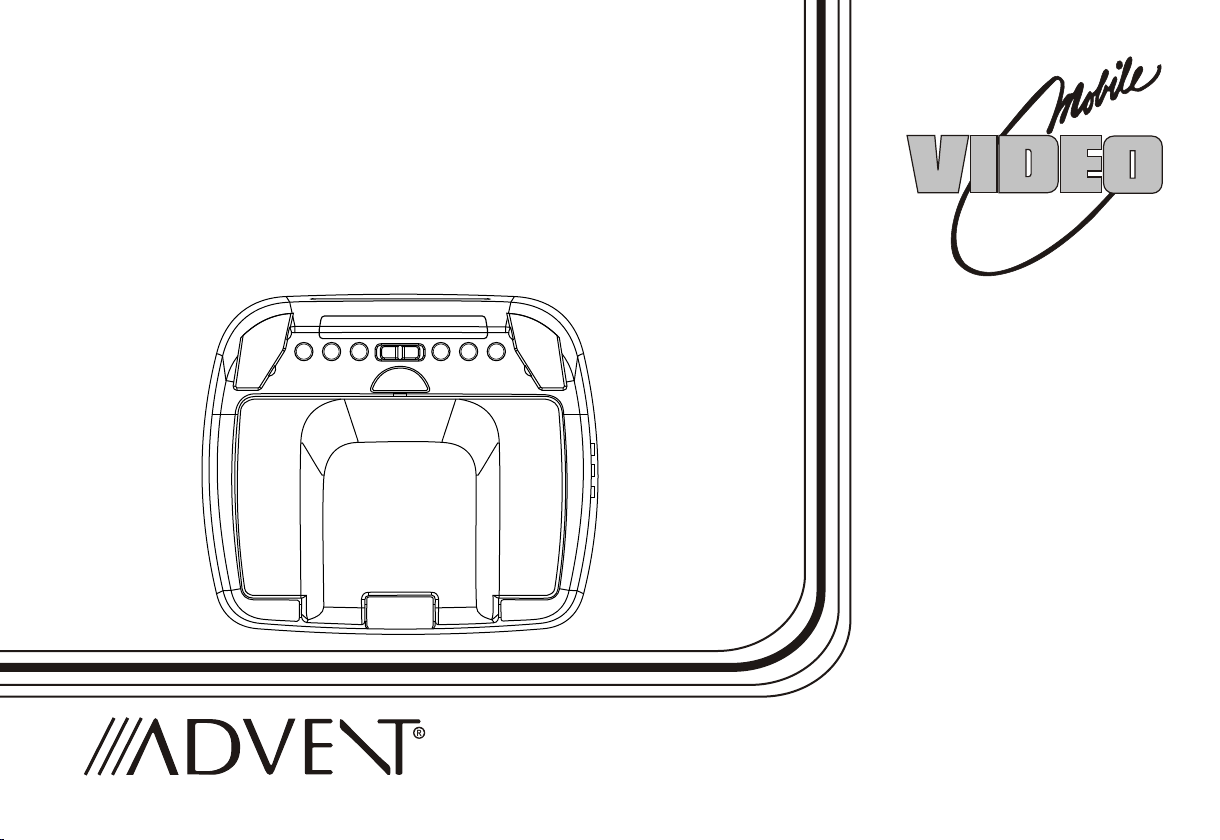
ADV850S/P
8.5" OVERHEAD LCD
MONITOR WITH
DVD PLAYER
OPERATION
MANUAL
R
128-8469
Page 2
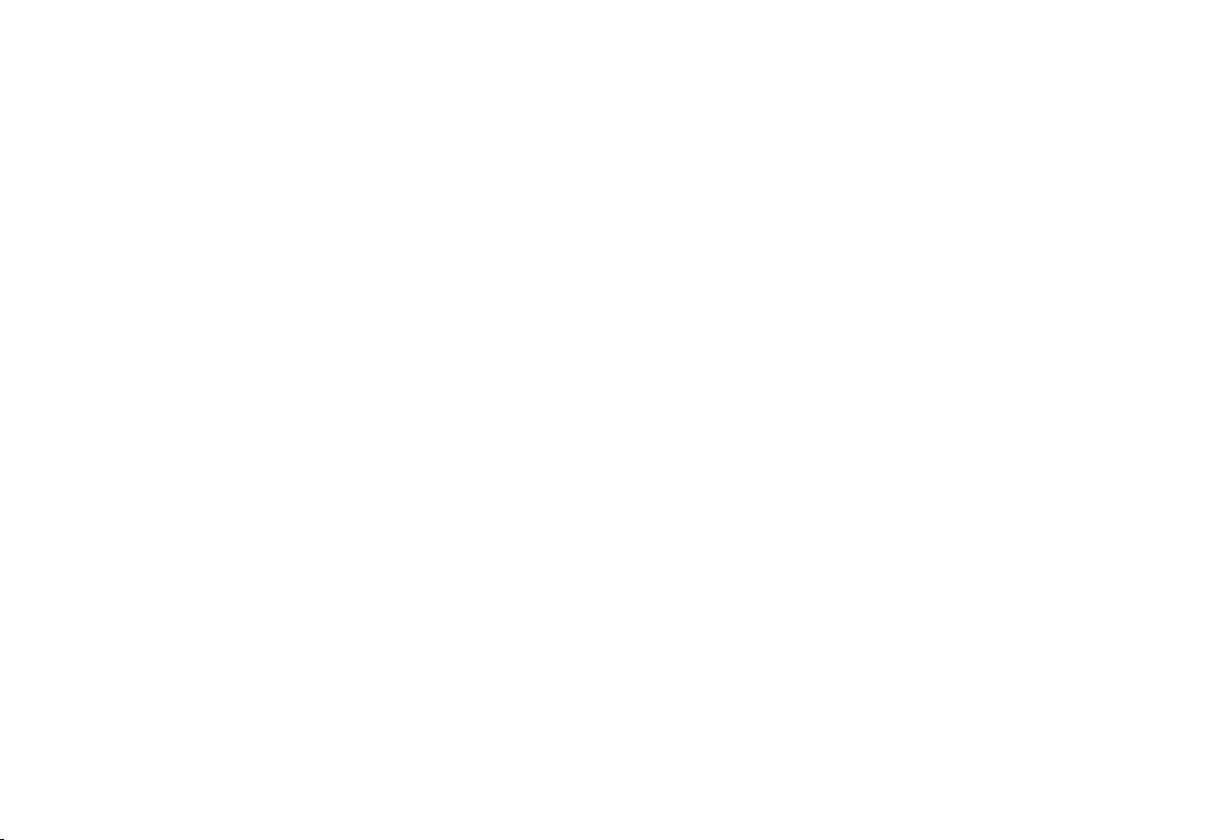
Important Notice
An LCD panel and/or video monitor may be installed in a motor vehicle and visible to the driver if the LCD panel or video monitor is used
for vehicle information, system control, rear or side observation or navigation. If the LCD panel or video monitor is used for television
reception, video or DVD play, the LCD panel or video monitor must be installed so that these features will only function when the vehicle
is in "park" or when the vehicle's parking brake is applied.
An LCD panel or video monitor used for television reception, video or DVD play that operates when the vehicle is in gear or when the
parking brake is not applied must be installed to the rear of the driver's seat where it will not be visible, directly or indirectly, to the operator
of the motor vehicle.
Warnings
• Do not use any solvents or cleaning materials when cleaning the video monitor.
• Do not use any abrasive cleaners, they may scratch the screen.
• Use only a lightly dampened lint free cloth to wipe the screen if it is dirty.
• Lock the LCD screen in the fully closed position when not in use.
• Before putting on headphones always adjust the volume setting to the lowest position.
• Remember to leave the dome light switch in the off or auto positions when the vehicle is unattended, as the dome lights, if left on, can drain
the vehicle's battery.
• Do not put pressure on the screen.
• Caution children to avoid touching or scratching the screen, as it may become dirty or damaged.
Licensed under one or more of the following patents,
Patent NOS. 5,775,762 and 5,927,784
Page 3
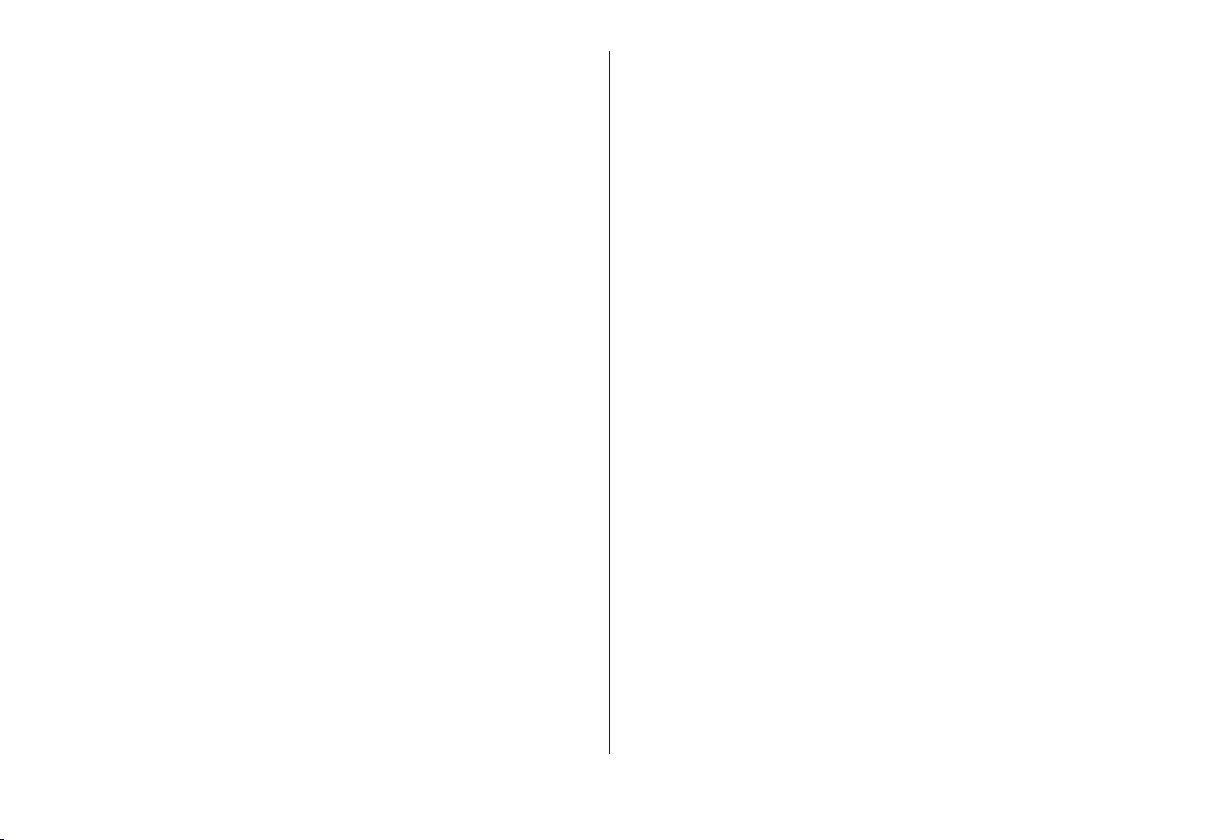
Congratulations
Congratulations on your purchase of the ADVENT
ADV850S/P DVD Player with Drop-Down Video / Monitor.
The ADV850S/P has been designed to give you and your
family many years of video entertainment in the mobile
environment. Please read the directions that follow to
familiarize yourself with the product to ensure that you obtain
the best results from your equipment.
Please note: Installation options vary, see the individual
owner's manuals for each component in your system to
obtain a full understanding of each component's operation.
FEATURES
• 8.5" TFT (Thin Film Transistor) Active Matrix LCD (Liquid
Crystal Display) Monitor
• OSD (On Screen Display) for Control of Picture Quality
and Functions
• Full Function Remote Control
• Built-in Wireless Transmitter for IR Wireless
Headphones
• Playing DVD, CD, and MP3 Disc.
Safety Precaution
For safety reasons, when changing video media it is
recommended that the vehicle is not in motion, and that you
do not allow children to unfasten seat-belts to change video
media or make any adjustments to the system. System
adjustments can be accomplished using the remote control,
while seat-belts remain fastened. Enjoy your ADVENT
entertainment system but remember the safety of all
passengers remains the number one priority.
• Built-in Five Frequency Wireless FM Modulator
• Built-in Remote Control IR. Sensor
• Dome Lights with 3-Position Switch
• Two Audio/Video Source Inputs (DVD, AUX)
3
Page 4
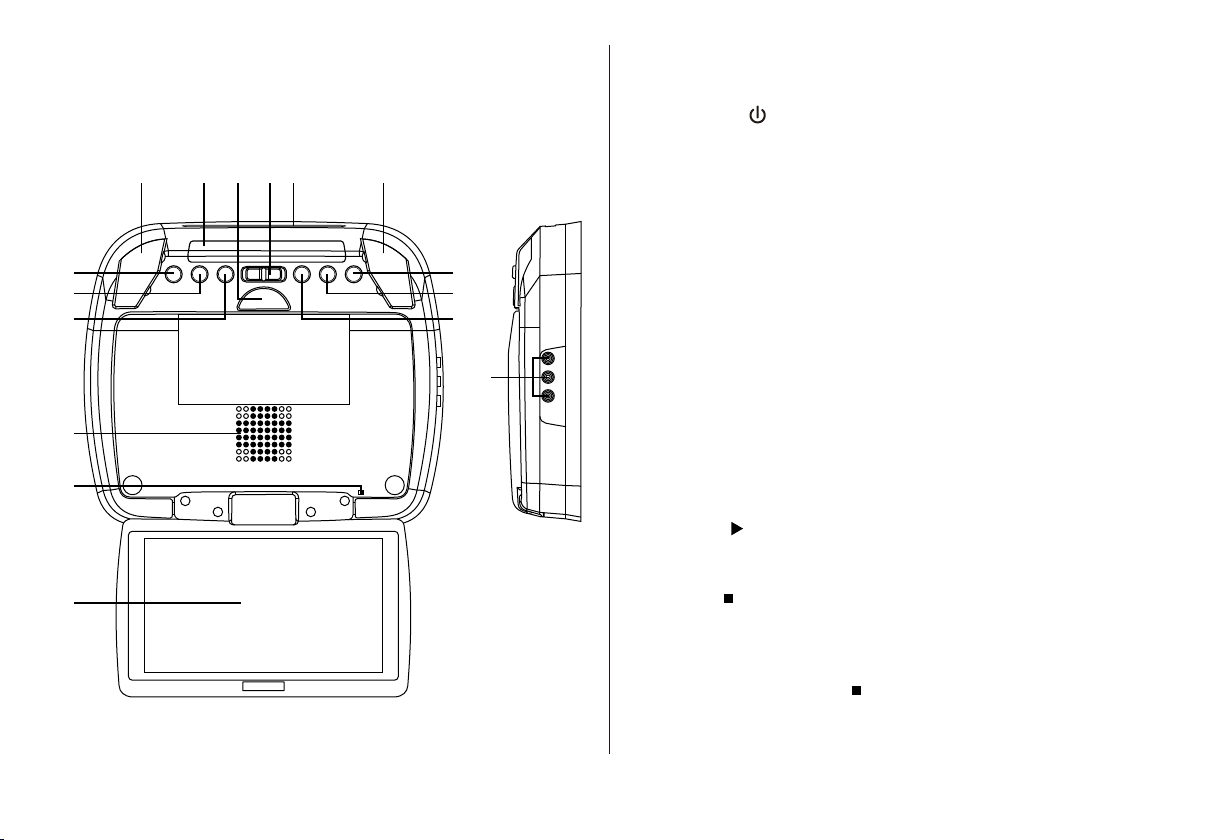
CONTROLS AND INDICATORS DIAGRAM
1010 11121314
CONTROLS FUNCTION DESCRIPTIONS
1. POWER ( ) Button
Used to turn the DVD and Monitor system on/off. Bright red
when the system is on, dim when off.
2. Source Select
Use to select one of the two sources: DVD, AUX.
1
2
3
9
8
7
15
3. Screen Mode Button
Allows the user to change the screen format (Aspect Ratio 4:3
or 16:9).
4. Ventilation Openings
5. Monitor Cut Off Switch
4
5
Used to turn off monitor when in the closed position.
6. Drop Down Panel
7. PLAY ( ) Button
This button is used to start playback of a disc for DVD.
6
8. Stop ( ) Button
- Press STOP once : (Stop) display perform to Stop playback,
pressing the PLAY button again will resume normal
playback.
- Press STOP twice : ( Stop) display perform to stop
playback.
4
Page 5
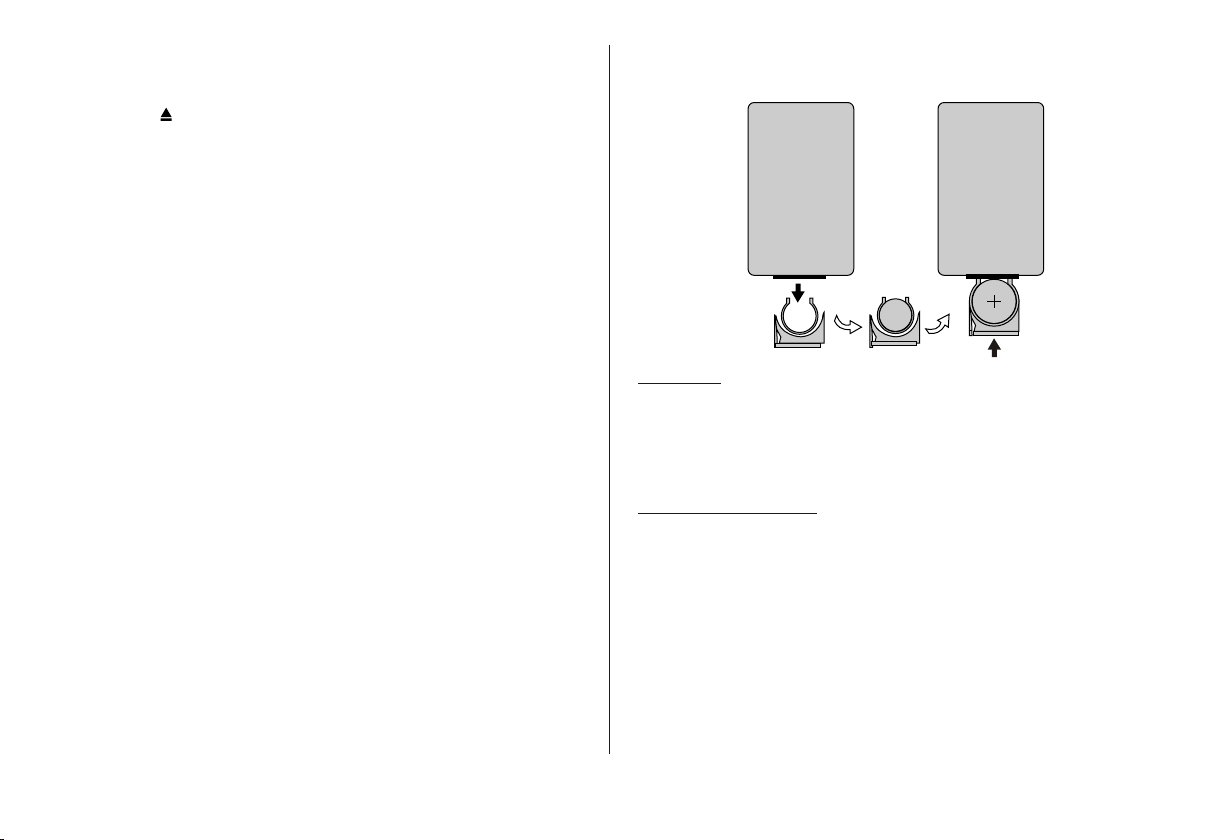
CONTROL FUNCTION DESCRIPTION
9. EJECT ( ) Button
This Button is used to eject the DVD disc.
10. Dome Lights – Provides additional interior illumination.
11. DVD disc insertion slot – For loading and removing discs.
REMOTE CONTROL OPERATION
12. Three Position Dome Light Switch
ON – Turns on the dome lights.
OFF – The dome lights will not turn on in this position.
AUTO – Automatically switches on the dome lights in
conjunction with the vehicle's interior illumination.
13. Screen Release – Push to release the screen for monitor.
14. Infrared Transmitter and Sensor – Use to transmit audio to
the wireless headphones. Also allows the remote control to
operate the unit.
15. Auxiliary Audio/ Video Input
CR202 5
Initial Use
When purchased the remote control has a battery installed with a
Pull Tab to prevent battery discharge. Remove the Pull Tab before
attempting to use the remote.
Battery Replacement
1. Remove the battery holder.
2. Insert the battery into the battery holder and insert the battery
holder into the remote. Be sure to observe the correct polarity.
3. Align the battery holder with the remote control and push until
the holder clicks.
5
Page 6
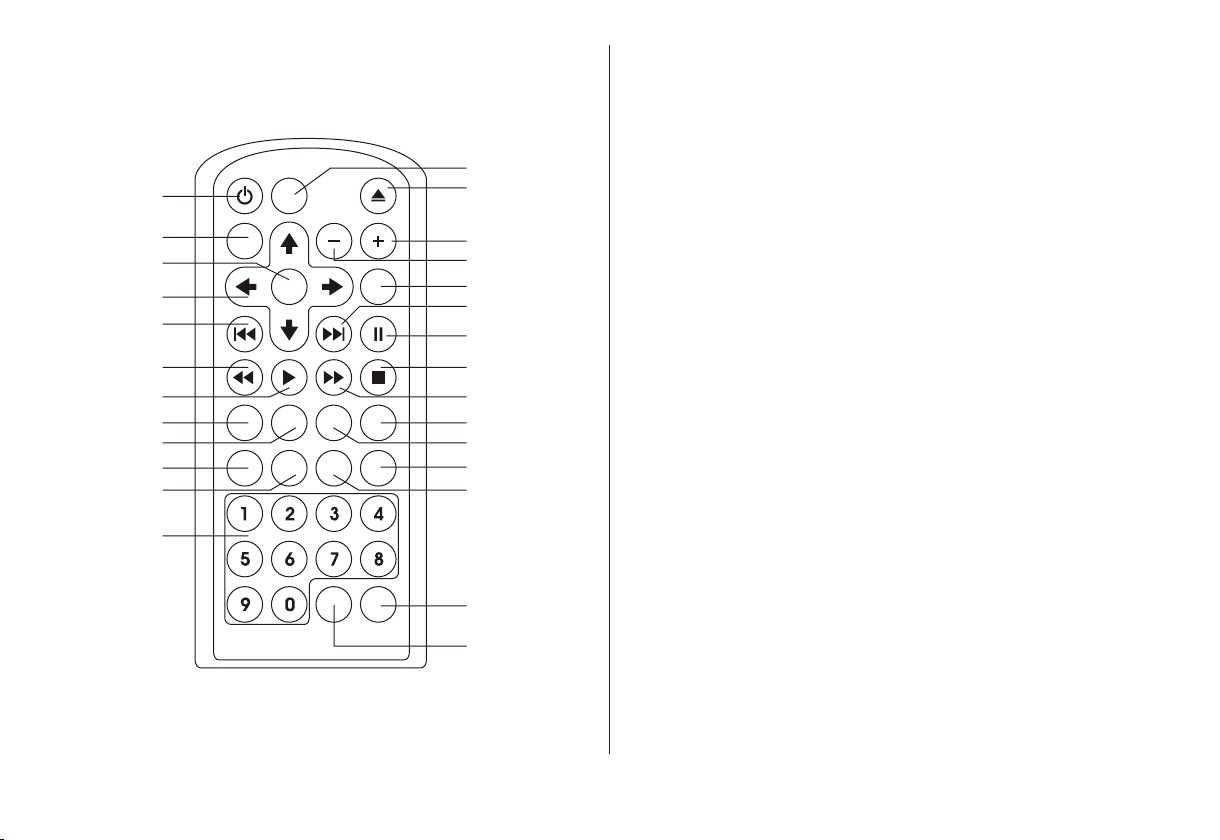
MAIN FUNCTION DESCRIPTION
POW ER SOU RCE
1
MUT E VOLU ME
2
PIX
PAUS ENEX TPRE V
DIS C MENU DI SPLAY
FMM ON /OFF CHAN NEL SEL ECT
10
11
12
3
4
ENT ER
5
6
FR PLAY FF STOP
7
SET UP REP EAT SUB TITLE AUD IO
8
ZOO M
9
DVD SO URCE
27
26
25
24
23
22
21
20
19
18
17
16
15
14
13
* Function control is available on the unit and the Remote Control
** Function control is not available on this unit..
1. POWER*
Press this button to turn the unit ON and OFF.
2. MUTE
Press to mute the audio. Press it again to restore the sound to
the previously set volume.
3. ENTER
Press to implement selected settings.
4. CURSOR (pqtu)
Use these buttons to access menu selections on the screen.
5. PREVIOUS (9)
Press to return to the previous chapter or track.
6. SCAN BACKWARD (7)
Press to search in a backward direction. Press repeatedly to
change the search speed from 2, 4, 8, 16 times the normal
speed.
7. PLAY*
Press to activate the play mode while a disc is loaded in the d i s c
compartment.
6
Page 7
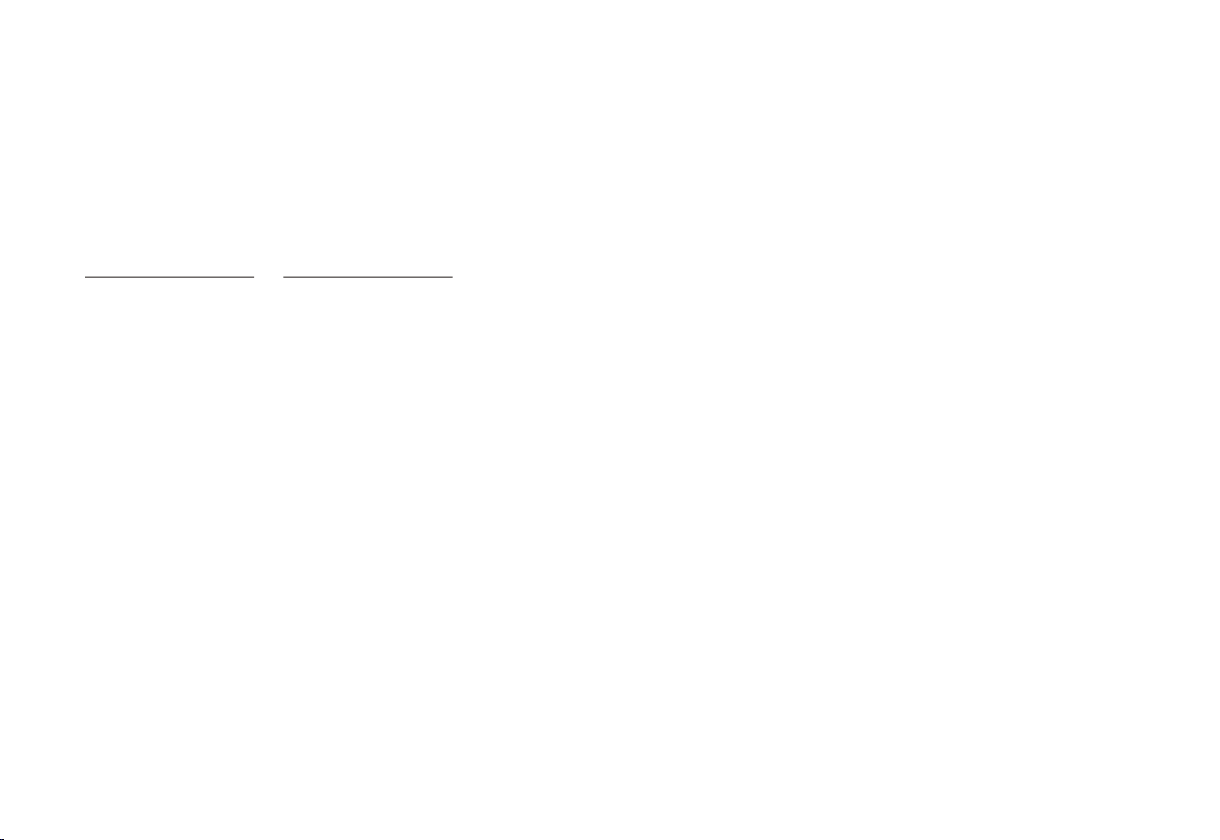
8. SETUP
Press to display the Setup Menu which allows the user to change the DVD player options such as TV DISPLAY, OSD LANGUAGE,
PARENTAL CONTROL etc. Refer to the settings and adjustments section for more information.
9. REPEAT
Allow the user to repeat selected title, chapter or track.
10. ZOOM
Press this button to enlarge the picture when playing a DVD disc.
Press ZOOM button DVD player perform
Once Enlarge the picture 1 times of the original size
Twice Enlarge the picture 2 times of the original size
3 times Enlarge the picture 3 times of the original size
4 times Picture is returned to original size
11. DVD Source**
This button is select key only can be active when remote control is in DVD mode function. Each time the button is pressed one of the
source DVD, Card Reader and USB will be selected. If the Card Reader and USB not apply on the
unit, it will remain on DVD Source.
12. NUMBERS
Allow the user to enter the numbers 0-9 for selection of the tracks, titles chapters or password setting.
13. FMM ON/OFF Button
Turns the FM Modulator power on/off.
14. CHANNEL SELECT Button
Selects the FM modulator Frequency (Frequency 1, 88.3MHz, Frequency 2, 88.7MHz, Frequency 3, 89.1MHz, Frequency 4, 89.5MHz,
Frequency 5, 89.9MHz).
7
Page 8
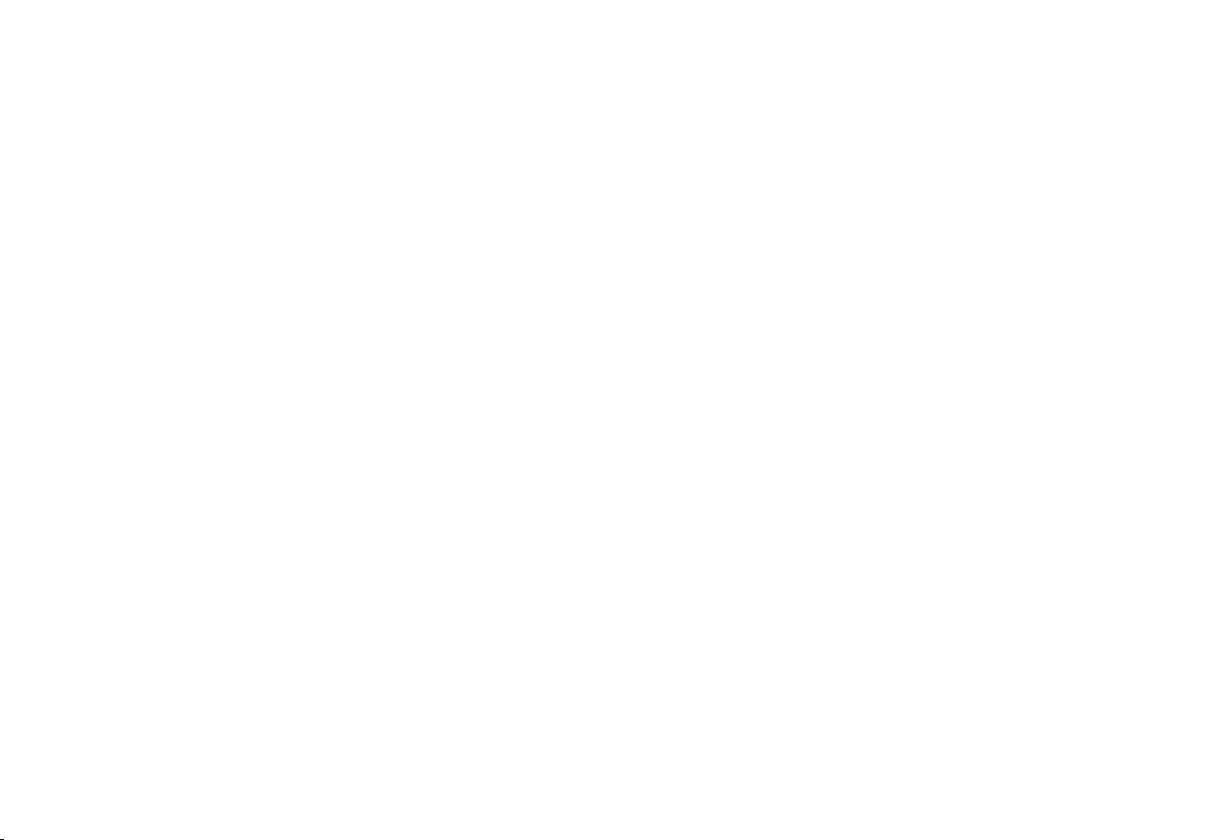
15. DISC MENU
Allow the user to access the disc menu.
16. DISPLAY
Press to display the current disc information while the disc is playing. Press the cursor (pq) buttons to select the Title or Chapter. For
Title/Chapter selection use the numeric buttons to enter the desired Title Chapter selection.
17. SUBTITLE
Press to display and select the subtitle language in DVD mode. Each time you press the button, the subtitle language changes.
Note: The type and number of languages for subtitle vary from disc to disc.
18. AUDIO
Press to display and select Audio language in DVD mode. Each time you press the button, the language changes.
Note: The available languages vary from disc to disc.
19. SCAN FORWARD (8)
Press to search in a forward direction. Press repeatedly to change the search Speed from 2, 4, 8, 16 times the normal speed.
20. STOP (<)*
- Touch STOP once : (Stop) display perform to Stop playback, pressing the PLAY button again will resume normal playback.
- Touch STOP twice : (< Stop) display perform to stop playback.
21. PAUSE (II)
Press to pause playback.
22. NEXT (:)
Press to skip to the next chapter or track.
8
Page 9

23. PIX ( Picture Select )
Each time this button is pressed, the on screen picture adjustment displays the “Adjustment bar” for BRIGHTNESS, CONTRAST,
COLOR or TINT. Once the desired adjustment bar is displayed, use the VOLUME+/ –VOLUME– button to adjust the setting. The
display will automatically turn off if no adjustments are made within 6 seconds, or is any other button is pressed.
24. VOLUME DOWN (-)
Press to decrease the picture adjustments in the picture select mode.
25. VOLUME UP (+)
Press to increase the picture adjustments in the picture select mode.
26. Eject () Button*
This button is used to eject the disc.
27. SOURCE*
Video signals from video equipment connected to the audio / video input can be displayed on the monitor by pressing this button. Each
time the button is pressed, the audio/video source will switch between DVD and AUX.
9
Page 10

SETTINGS AND ADJUSTMENTS
The Setup Menu contains features and options that let you customize your DVD player. For example, you can set a language for the onscreen display or prevent DVD playback for children.
Using the Setup Menu
1. Press the SETUP button on the remote. The Setup Menu appears on the screen as shown per diagram.
2. In order to set the desired option, move the highlight into the setup area using the cursor button u.
3. After entering the setup area, highlight the desired option using the cursor button p or q.
4. Press u to move the highlight to the different options for the selected item. Press p or q to select
the desired options, and then press ENTER to confirm the selection.
Lan guage
Video
Rating
Misc
OSD Language
Sub title
Audio
5. Repeat steps 3~4 to continue setting the options that reside on the same Setup Page.
6. To change to another Setup page, press t until the highlight moves back to the icon on the top part of the Setup Menu. Then, repeat steps
2~5.
Exiting the Setup Menu
Press the SETUP button again only.
LANGUAGE SETUP
Language for On-Screen Display
OSD MENU: The OSD MENU setup allows you to select the language for the on-screen display.
The user can either select English, French, Spanish, German or Italian for the OSD language.
: Eng lish
: Off
: English
Lan guage
Video
Rating
Misc
OSD Language
Sub title
Audio
Eng lish
French
Spanish
German
Italian
10
Page 11

SUBTITLE SETUP
Select "SUBTITLE" using pqbutton, then press ubutton to enter the Sub menu. Select the subtitle you
desire using pqbutton, then press “ENTER” to confirm the setting. Press tbutton to return.
Note: The subtitle selection is only available for discs that are recorded in the above listed languages. If the selected,
language is not available, the player will play and display on the screen the original language contained in the disc.
Lan guage
Video
Rating
Misc
OSD Language
Sub title
Audio
Eng lish
French
Spanish
German
Italian
Chinese
Japanese
Thai
Off
AUDIO SETUP
Select "AUDIO" using pqbutton, then press ubutton to enter the Sub menu. Select the audio you desire
using pqbutton, then press “ENTER” to confirm the setting. Press tbutton to return.
Note: The audio selection is only available for discs that are recorded in the above listed languages. If the selected,
language is not available, the player will play and display on the screen the original language contained in the disc.
Lan guage
Video
Rating
Misc
OSD Language
Sub title
Audio
Eng lish
French
Spanish
German
Italian
Chinese
Japanese
Thai
VIDEO SETUP
TV Display
The TV DISPLAY setup allows you to adjust screen setting (aspect ratio).
4:3
This displays the wide picture with black bands on the upper and lower portions of the screen.
16:9
Lan guage
Video
Rating
Misc
This displays a wide picture with black bands on the upper and lower portion of the screen. The bandwidth will vary, depending on the
aspect ratio of the disc.
TV display
TV ty pe
TV Type
The TV TYPE setup allows you to select the system to fit to the color system of the TV to be connected.
NTSC - Select this type for NTSC TV
PAL - Select this type for PAL TV
MULTI - Select this type for multi-system TV
11
4:3
16:9
Page 12

RATING SETUP
Rating
This item allows you to limit the content of movie playback from G to Adult. The lower the value, the more strict
the control.
1. G
Lan guage
Video
Rating
Misc
Par ental
Cha nge Pas sword
: 6.A dult
2. PG
3. PG – 13
4. R
5. NC – 17
6. Adult
The rating level can only be changed when the displayed lock is open. For first time use to change parental
Lan guage
Video
Rating
Misc
Par ental
Cha nge Pas sword
Ent er Pass word
: 6.A dult
control, using cursor u button to enter parental mode, key in the default password (3308) and press ENTER. Press ENTER button again to
Select the parental level, select the level and press ENTER. To change the password to your own password press “Change Password” mode
and enter the default password (3308) and press ENTER. Press ENTER button and again and key in a new four digit password. After complete
press the rating level can only be changed when the displayed lock is open. For first time use to change parental control, using cursor u button to
enter parental mode, key in the default password (3308) and press ENTER. Press ENTER button again to button to end the process.
Note: The Default Password is 3308. This password is always effective even after you have selected your own password and changed it. To avoid the possibility
of others using the default password to set the parental level and change the password, you can record this default password in another area and delete it from this
manual. Some discs can be limited depending on the age of users while some discs cannot.
Misc SETUP
Select "MISC” using pqbutton, then press ubutton to enter the Misc menu. Select the subtitle you desire
using pqbutton, then press “ENTER” to confirm the setting. Press tbutton to return.
Lan guage
Video
Rating
Misc
Loa d Facto ry
Scr een Sav er
: On
12
Page 13

Load Factory
Load Factory allows you to reset all options to factory settings.
* This function will not affect the Rating control settings.
Screen Saver
ON -Screen saver will appear
OFF -Screen saver will not appear
Note: The DVD player will enable the Screen Saver mode if the unit is inactive for approximately 2 minutes.
Lan guage
Video
Rating
Misc
Lan guage
Video
Rating
Misc
Loa d Facto ry
Loa d Facto ry
Scr een Sav er
Yes No
Loa d Facto ry
Scr een Sav er
Off
On
Playing DVDs
1. Press the DISPLAY button on the remote control to display the status banner. The banner includes title, chapter, angle, audio, subtitle and
time.
2. Title Selection
Press numeric(0~9) buttons to initiate a change of title selection. Then press ENTER to implement the selection.
3. Chapter selection
Press numeric(0~9) buttons to initiate a change of chapter selection. Then press ENTER to implement the selection.
As you toggle through the options, the repeat option changes at that time. The track, for example, repeats once that track has ended. The
selected repeat option loops repeatedly until you turn it off.
Playing MP3 Discs
MP3 is a format for storing digital audio. An audio CD-quality song can be compressed into the MP3 format with very little loss of quality,
while taking up much less space. CD-R discs that have been encoded in MP3 format can be played on your DVD player. The DVD player
plays the songs in the order they were burned on to the disc. When playback is started the elapsed time of the track that is playing will be
displayed.
13
Page 14

Selecting Folders and Songs
When a device containing MP3 files is loaded in the player, the navigation menu appears automatically.
1. Press p or q to move the highlight to the desired folder (if present) on the left side of the menu and press ENTER. The songs in the folder will
be displayed on screen.
2. Press p or q to move the highlight to the desired track containing the song and Press ENTER to begin track playback.
Skipping Songs
Use the Next (:) button on the remote control to move to the next song. Use the Previous (9) button to move to the previous song.
Selecting a Play Mode
Filter (For MP3 & JPEG only)
Filter Mode enables or disables the display of files contained on the media based on their file extension.
The filter function applies to the following formats:
Audio - Audio data format (MP3, WMA)
1/1 2
001
002
003
004
005
006
00: 00:01
/
Filt er
Flat M ode
Repe at : off
Musi c Playi ng
Audi o
Phot o
Video
Photo - Photo data format (JPEG)
001
002
003
004
005
006
00: 00:01
/
Flat Mode
Repeat : Off
Mode : N ormal
Musi c Playi ng
Video - Video data format (MPEG , )
Flat Mode: play the entire disc
This mode is always on (default). During the Flat Mode, all the data folder with MP3, JPEG & movies will be played in
sequence. If the Flat Mode function is off, it will only play the selected folder; other folders are disabled.
1/1 2
Repeat: play repetitively
001
002
003
004
005
006
00: 00:01
/
Flat Mode
Repeat : Off
Mode : N ormal
Musi c Playi ng
Repeat function has 4 options : Off, Single, Folder, All. Move cursor to Repeat function and press ENTER, Off/
Single/Folder/All are displayed in that order. Repeat default is Off;
Off Turn off repeat function
Single Repeat the song being played until STOP is pressed.
Folder Play all songs in a folder repetitively
All Play all songs on the disc repetitively
1/12
14
Page 15

001
002
003
004
005
006
00: 00:01
/
Flat Mode
Repeat : Off
Mode : N ormal
Musi c Playi ng
Mode: play mode
The Mode function has 4 options: Normal, Shuffle, Random and Music Intro. Move cursor to the desired Mode
function and press ENTER; Normal/Shuffle/Random/Music Intro are selected in that order. The Mode function
default status is Normal.
Normal: Play all songs in folder once
1/1 2
Shuffle: Play songs in a folder in a shuffle order. Each song in the folder is played only once.
Random: Play songs in a folder in a random order.
Music Intro: Play each song in order in the folder for 10 seconds
Remark– The purpose of the Music Intro function is to provide the user with a sample of each song for 10 seconds, thereby making it easy
to select and listen to a favorite song.
Add to program
Method: To add the selected songs into Browser view, make sure disc playback is off. Move cursor to Edit
1/1 2
mode function and press ENTER. After Edit mode is selected, move cursor to songs list and select the songs
which will be compiled and press ENTER. A check mark appears to the left of the selected song; to add the
selected songs to the program, move cursor to the “Add to program” function and press ENTER. The selected
songs is added into a new program list and the check mark will disappear on play list, move cursor to “Program
view” function and press ENTER to browse the songs in the program. Press play button to play the selected
songs.
Notice: Edit mode, Program view or Add to program functions are relationship related when select the preferred song add to the songs list.
/
001
002
003
004
005
006
Alb um:-- ----- -----
00: 00:01
Edit mode
Program view
Add to p rogra m
Musi c Playi ng
Clear program
Method: To clear the selected songs program file, double press stop button to the playback mode, move
cursor to Edit mode function and press ENTER. After Edit mode is selected, move cursor to selected songs list
and select the songs which you want to delete; press ENTER and a check mark will appears to the left of the
selected song, move cursor to clear program and press ENTER, the selected songs will be deleted and
disappear on the play list.
Notice: Edit mode, Browser view or Clear program functions are relationship related when delete the selected
song at the songs list.
1/1 2
/
001
002
003
004
005
006
Alb um:-- ----- -----
00: 00:01
Edit mode
Broser view
Clea r progr am
Musi c Playi ng
15
Page 16

Region 1- USA, Canada
Region 2- Japan, Europe, South Africa, Middle East,
Greenland
Region 3- S. Korea, Taiwan, Hong Kong, Parts of
South East Asia
Region 4- Australia, New Zealand, Latin America
(including Mexico)
Region 5- Eastern Europe, Russia, India, Africa
Region 6- China
DVD Area Code
The DVD player is preset to a region code at the factory depending on where the DVD player is sold. DVDs from a different region cannot be
played in this unit and the unit will display "WRONG REGION”
DVD Basics
To get the optimum use out of the DVD section, make sure you read this section completely.
16
Page 17

Types of Discs your DVD will play
• DVD* disc - DVD discs which contain video.
• Audio discs - Audio CDs contain musical or sound content only.
• MP3 discs - A disc that contains audio files (for example, a CD-R with downloaded MP3 files).
* This system is capable of playing most recordable DVD formats. However, due to the variety of disc manufacturers and software,
playback cannot be guaranteed.
Loading and Playing Discs
Before you load a disc, make sure that it is compatible with the player. Insert the disc with the label facing the headliner.
Note: the following Discs CANNOT be used with this player :
• MiniDisc
• Laserdisc
• CD-1, CD-ROM, DVD-ROM, Super Audio CD (SACD), DVD Audio, JPEG
To load and Play a Disc
Press the Power button to turn the unit ON. Select DVD mode and insert the disc (Label facing headliner) into the disc compartment.
ACCESSORIES
WIRELESS HEADPHONES
The ADV850S/P includes a built-in infrared transmitter for use with the supplied wireless headphones. The headphone volume is adjusted
using the controls on each headset. Any number of wireless headphones may be used but they must be used within a line of sight from the
transmitter, as infrared transmissions, like visible light travel only in a straight line. See the documentation accompanying your wireless
headphones.
17
Page 18

TROUBLESHOOTING
PROBLEM
IR sensor inoperative
Disc won't play
Play starts, but then stops immediately
No sound or distorted sound
Can’t advance through a movie
SOLUTION
— Verify that the batteries in the remote are fresh.
— Verify that the remote sensor eye is not obstructed.
— Insert a disc with the label side facing up.
— Check the type of disc you put into disc tray. This DVD only plays DVDs, audio CDs
and MP3s.
— Both the unit and the disc are coded by region. If the regional codes don’t match, the
disc can’t be
— The disc is dirty. Clean it.
— Condensation has formed. Allow player to dry out.
— Make sure your DVD is connected properly. Make sure all cables are securely
inserted into the appropriate jacks.
— If you are using the IR headphones, make sure you turn on the IR headphone
power.
— Make sure the Modulator is ON and the proper Frequency has been selected.
— You can’t advance through the opening credits and warning information that
appear at the beginning of movies because the disc is programmed to prohibit that
action.
18
Page 19

PROBLEM
SOLUTION
Not allowed at the moment
Picture is distorted
No forward or reverse scan
Infared headphone inoperative
— The feature or action cannot be completed at this time because:
1. The disc’s software restricts it.
2. The disc’s software doesn’t support the feature (e.g., angles)
3. The feature is not available at the moment.
4. You’ve requested a title or chapter number that is out of range.
— The disc might be damaged. Try another disc.
— It is normal for some distortion to appear during forward or reverse scan.
— Some discs have sections that prohibit rapid scanning or title and chapter skip.
— If you try to skip through the warning information and credits at the beginning of a
movie, you won’t be able to. This part of the movie is often programmed to prohibit
skipping through it.
— Verify that the batteries in the infrared headphone are fresh.
— Verify the unit infrared sensor eye is not obstructed.
— To reset the IRT sensor eye back to normal operation, press the screen mode and
Power on/off button in the same time (unit in standby mode) to restart the IRT
mode program.
— Press the IRT ON/OFF mode to turn on the
19
Page 20

REPLACEMENT PARTS SPECIFICATIONS
Remote Control 136-4509
Resolution 1440 x 234
Pixels 336, 960
Operation Temperature 32 ~131º F
(0 ~ 55º C)
Storage Temperature -4 ~ 176º F
(-20 ~ 70º C)
Backlight life 10,000 Hours
Video Display System NTSC/PAL
Video Output 1.0Vp-p @ 75 ohms
Power Source 12V DC
Dimensions W X H X L
9.25 X 1.81 X 10.80 inches
235 X 46 X 275mm
Specifications subject to change without notice.
20
Page 21

ADVENT LIMITED WARRANTY
RR
Applies to ADVENT Mobile Video Products
AUDIOVOX ELECTRONICS CORP. (the Company) warrants to the original retail purchaser of this product that, should this product or any part thereof
(except game controllers), under normal use and conditions, be proven defective in material or workmanship within 36 months from the date of original
purchase, such defect(s) will be repaired or replaced with reconditioned product (at the Company's option) without charge for parts and repair labor.
If your new vehicle’s radio, CD/DVD player is covered by the manufacturer’s warranty for a period of 48 months as set forth in the OEM Warranty
Booklet, the company will extend the Advent Mobile Video product warranty for the same period of time. This is not applicable to extended warranty
purchases beyond the original manufacturer’s warranty. A game controller, if supplied, is similarly warranted for ninety (90) days.
To obtain repair or replacement within the terms of this Warranty, the product is to be delivered with proof of warranty coverage (e.g. dated bill of sale),
specification of defect(s), transportation prepaid, to the Company at the address shown below.
This Warranty does not extend to the elimination of externally generated static or noise, to correction of antenna problems, to costs incurred for installation,
removal or reinstallation of the product, or to damage to digital memory/media devices, gaming devices, discs, speakers, accessories, or vehicle electrical
systems.
This Warranty does not apply to any product or part thereof which, in the opinion of the Company, has suffered or been damaged through alteration,
improper installation, mishandling, misuse, neglect, accident, or by removal or defacement of the factory serial number/bar code label(s). THE EXTENT OF
THE COMPANY'S LIABILITY UNDER THIS WARRANTY IS LIMITED TO THE REPAIR OR REPLACEMENT PROVIDED ABOVE AND, IN NO EVENT,
SHALL THE COMPANY'S LIABILITY EXCEED THE PURCHASE PRICE PAID BY PURCHASER FOR THE PRODUCT.
This Warranty is in lieu of all other express warranties or liabilities. ANY IMPLIED WARRANTIES, INCLUDING ANY IMPLIED WARRANTY OF
MERCHANTABILITY, SHALL BE LIMITED TO THE DURATION OF THIS WRITTEN WARRANTY. ANY ACTION FOR BREACH OF ANY WARRANTY
HEREUNDER INCLUDING ANY IMPLIED WARRANTY OF MERCHANTABILITY MUST BE BROUGHT WITH IN A PERIOD NOT EXCEEDING 12
MONTHS AFTER EXPIRATION OF THE WARRANTY. IN NO CASE SHALL THE COMPANY BE LIABLE FOR ANY CONSEQUENTIAL OR INCIDENTAL
DAMAGES FOR BREACH OF THIS OR ANY OTHER WARRANTY. No person or representative is authorized to assume for the Company any liability other
than expressed herein in connection with the sale of this product.
Some states do not allow limitations on how long an implied warranty lasts or the exclusion or limitation of incidental or consequential damage so the above
limitations or exclusions may not apply to you. This Warranty gives you specific legal rights and you may also have other rights which vary from state to
state.
Audiovox Electronics Corporation, 150 Marcus Blvd., Hauppauge, New York 11788 1-800-645-4994—
128-7188B
21
Page 22

NOTES
Page 23

NOTES
Page 24

128-8469© 2008 ADVENT,150 Marcus Blvd. Hauppauge, NY 11788
