Page 1

Extended User Guide
A10 All-in-One Printer
Page 2
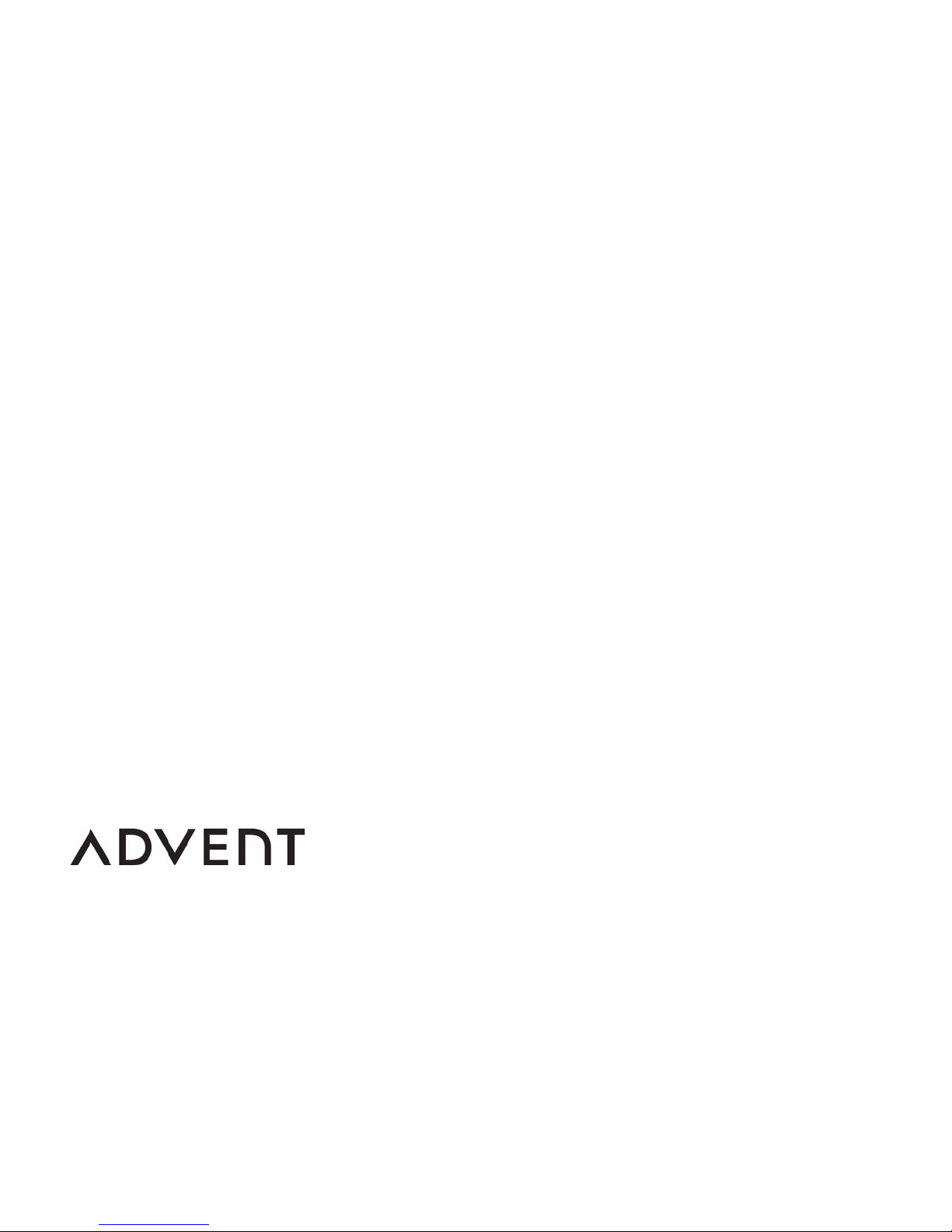
© DSGi, 2010
Hemel Hempstead
Hertfordshire HP2 7TG
Specifications subject to change without notice.
September 2010
Page 3
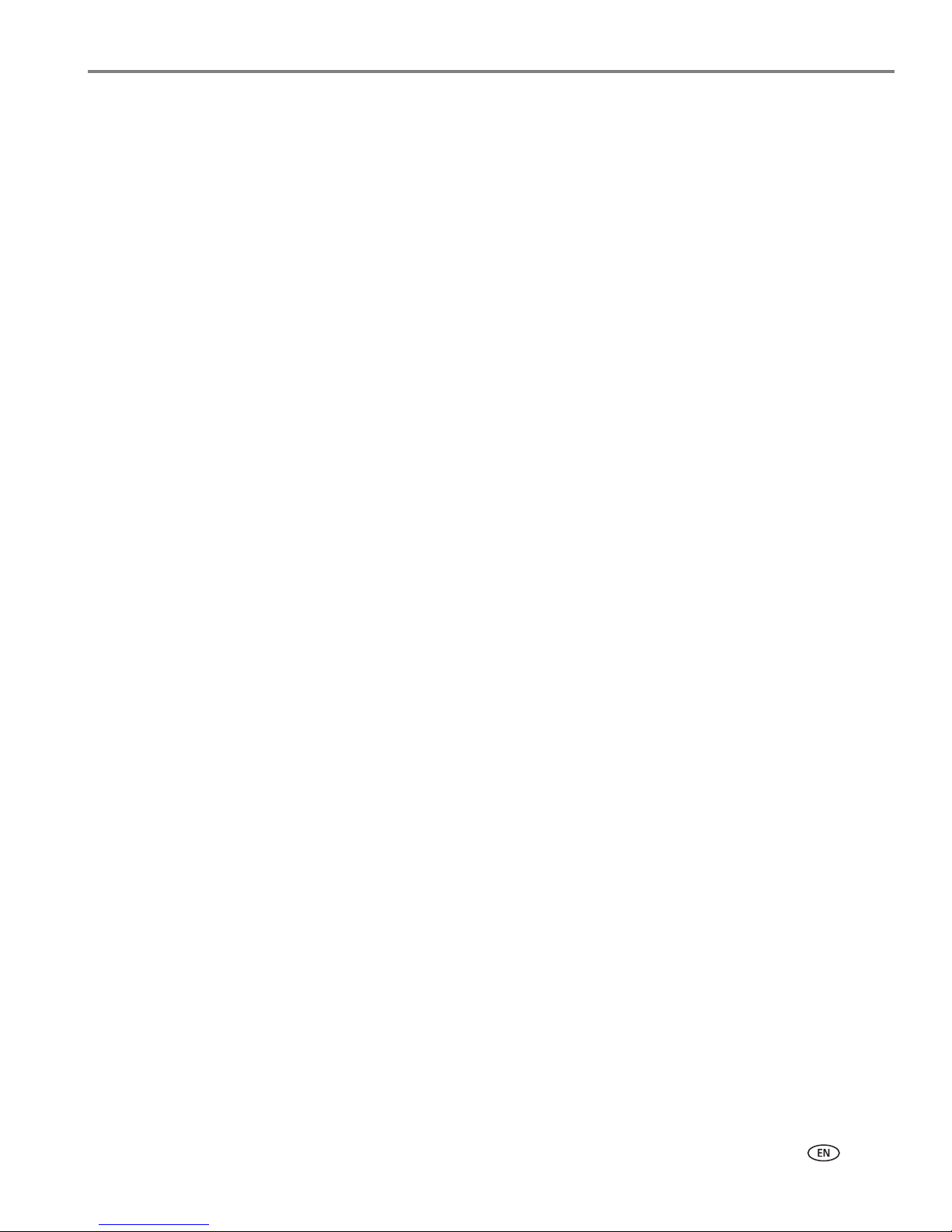
adventprintersupport.custhelp.com i
Table of contents
1 Printer Overview
Components.......................................................................................................................................................................1
Control panel.....................................................................................................................................................................2
Configuring printer settings .......................................................................................................................................... 3
Setting your printer as the default printer .................................................................................................................4
2 Handling Paper
Paper types........................................................................................................................................................................ 5
Paper sizes......................................................................................................................................................................... 5
Envelope sizes...................................................................................................................................................................6
Loading paper ...................................................................................................................................................................6
Loading plain paper...................................................................................................................................................7
Loading photo paper ................................................................................................................................................8
Loading envelopes.....................................................................................................................................................9
3 Printing
Printing documents ....................................................................................................................................................... 10
Printing two-sided documents.............................................................................................................................10
Printing pictures .............................................................................................................................................................. 11
Printing from a memory card.................................................................................................................................11
Using default settings to print a picture ............................................................................................................ 12
Changing the settings and printing pictures..................................................................................................... 13
Printing tagged pictures......................................................................................................................................... 15
Transferring pictures to a computer......................................................................................................................... 15
4 Copying
Copying a document.....................................................................................................................................................16
Using the default settings to copy a document ............................................................................................... 16
Adjusting the settings and copying a document............................................................................................. 17
Changing the number of copies of a document............................................................................................... 18
Enlarging or reducing a document ...................................................................................................................... 19
Darkening or lightening a copy ...........................................................................................................................20
Copying a photograph .................................................................................................................................................. 21
Using the default settings to copy a photograph ............................................................................................ 21
Adjusting the settings and copying a photograph ......................................................................................... 22
Changing the number of copies of a photograph........................................................................................... 24
Enlarging or reducing a photograph................................................................................................................... 25
Darkening or lightening a photograph .............................................................................................................. 26
5 Scanning
Scanning from the control panel............................................................................................................................... 27
Scanning using the computer .................................................................................................................................... 28
Page 4
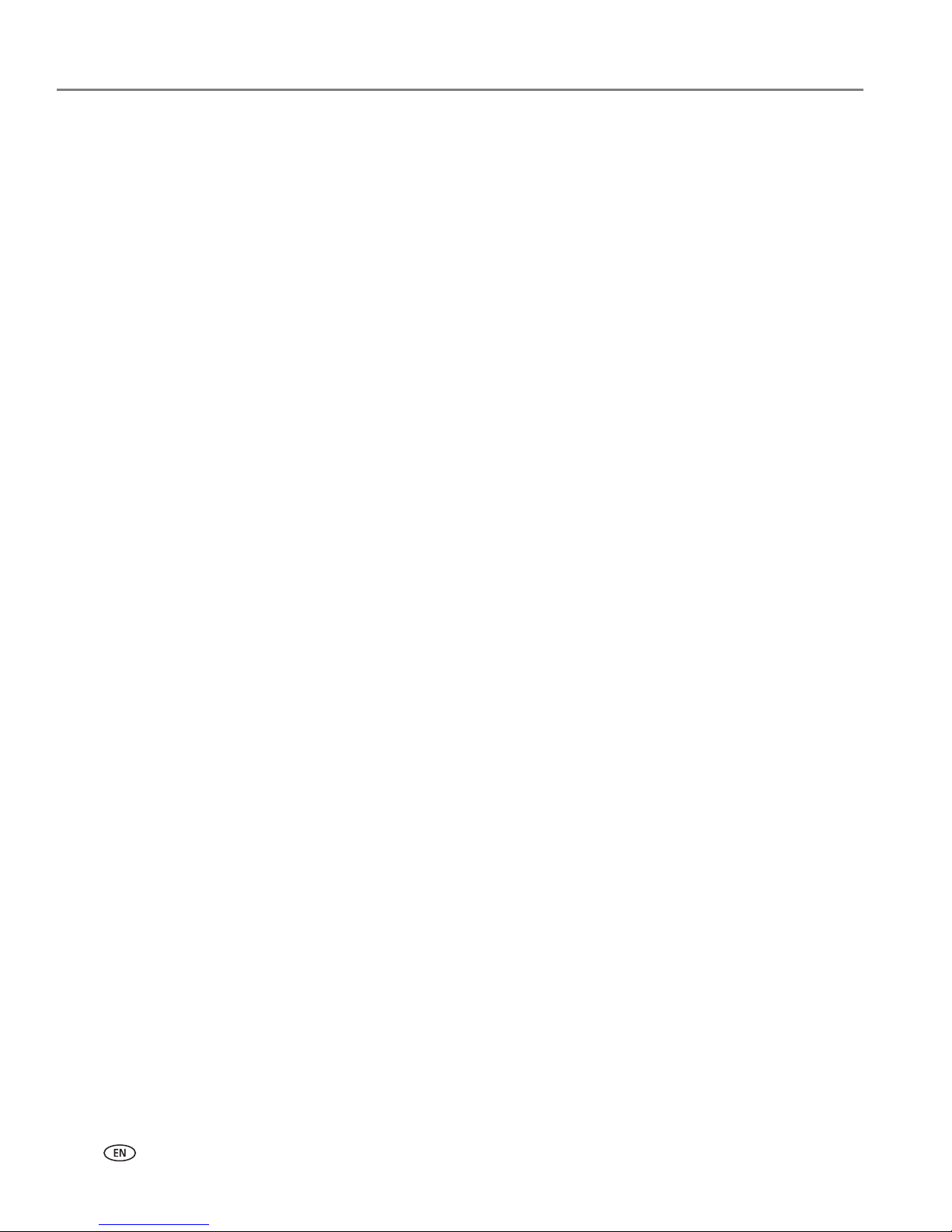
ii adventprintersupport.custhelp.com
6 Maintaining Your Printer
General care and cleaning.......................................................................................................................................... 30
Cleaning the scanner glass and document backing ........................................................................................31
Replacing ink cartridges...............................................................................................................................................33
Updating the software and printer firmware..........................................................................................................36
Updating if your printer is connected to a computer with WINDOWS OS.............................................36
Updating if your printer is connected to a computer with MAC OS..........................................................37
Monitoring and adjusting printer performance .....................................................................................................38
Checking ink levels..................................................................................................................................................38
Resetting factory defaults .....................................................................................................................................38
Replacing the printhead ...............................................................................................................................................39
7 Troubleshooting
Basic troubleshooting .................................................................................................................................................. 43
Getting help on the Web ............................................................................................................................................ 44
Power light...................................................................................................................................................................... 45
8 Product and Safety Specifications
Specifications and features........................................................................................................................................ 46
Print performance .................................................................................................................................................. 46
Photo printing features ......................................................................................................................................... 46
Copy document features...................................................................................................................................... 46
Copy photo features .............................................................................................................................................. 47
Scanning features................................................................................................................................................... 47
Paper tray features................................................................................................................................................. 47
Ink cartridges........................................................................................................................................................... 47
Connectivity............................................................................................................................................................. 48
Software support .................................................................................................................................................... 48
Physical specifications .......................................................................................................................................... 48
Warranty .................................................................................................................................................................. 48
System requirements ............................................................................................................................................ 49
Safety information..........................................................................................................................................................51
Regulatory compliance.................................................................................................................................................52
German compliance statement ...........................................................................................................................52
Waste electrical and electronic equipment labeling......................................................................................53
ENERGY STAR® Qualified All-in-One Printer........................................................................................................53
Warranty Information ................................................................................................................................................. 54
Manufacturer's Limited Warranty..................................................................................................................... 54
Warranty Coverage ............................................................................................................................................... 54
Page 5
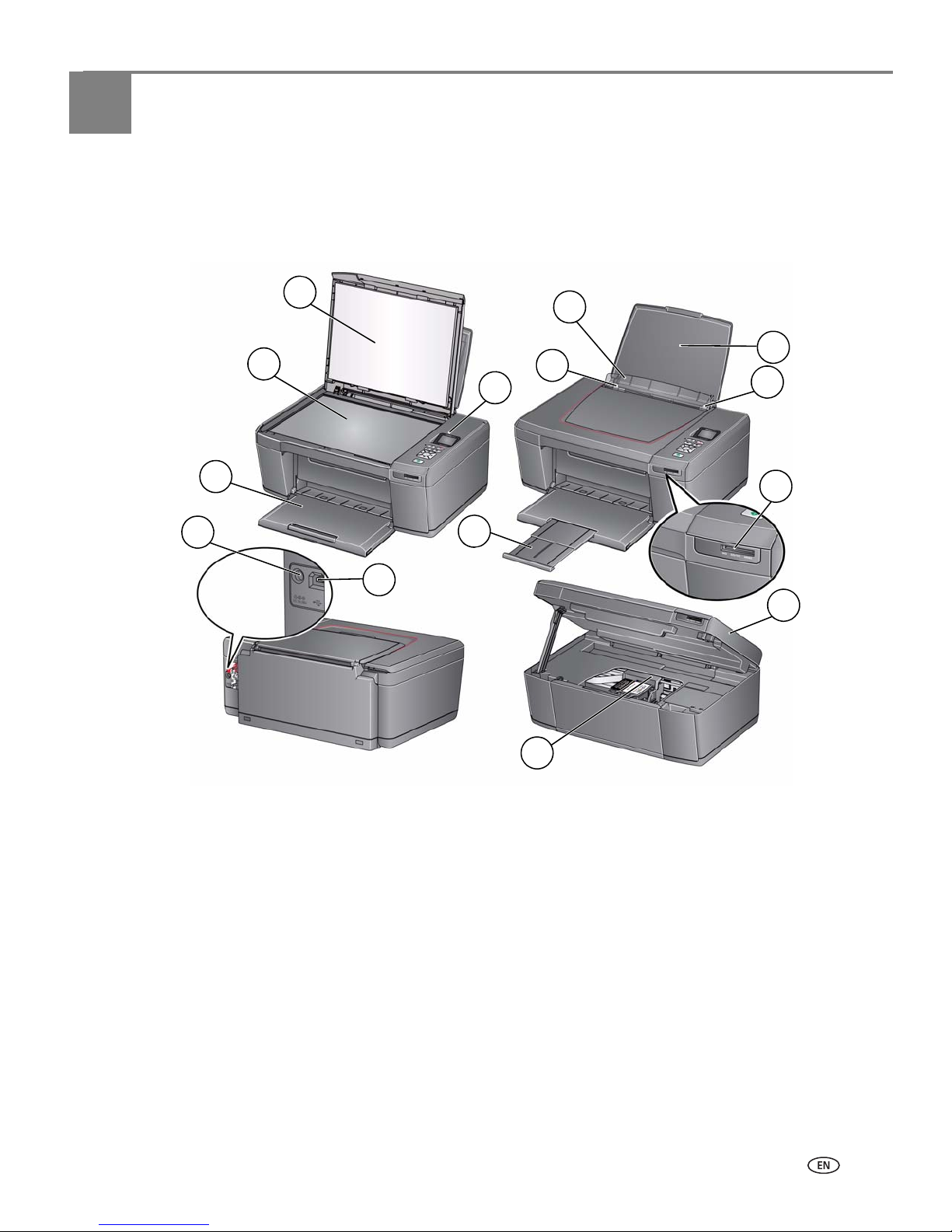
adventprintersupport.custhelp.com 1
1
Printer Overview
This printer lets you print, copy, and scan pictures and documents.
Components
1 Scanner glass 8 Memory card slot
2 Scanner lid 9 Access door
3 Control panel 10 Printhead with ink cartridges installed
4 Left paper-edge guide 11 Output tray extender
5 Paper guard 12 USB port
6 Paper input tray 13 Power cord connection port
7 Right paper-edge guide 14 Paper output tray
9
4
5
6
7
2
1
3
8
12
13
14
11
10
Page 6

Printer Overview
2 adventprintersupport.custhelp.com
Control panel
Feature Description
1 LCD Displays pictures, messages, and menus
2 Cancel button Stops the current operation and returns to the menu
3 Home button Displays the main menu, and toggles between screens
4 Navigation buttons Used to navigate menus, scroll through pictures
5 Start button Begins copying, scanning, printing, maintenance tasks, and file
transfer
6 OK button Selects a menu item and allows you to continue with the
current operation
7 Back button Displays the higher level screen in the menu structure
8 On/Off button Turns the printer on or off
9 Power light Indicates whether power is on or off
1
2
3
4
5
6
7
8
9
Page 7
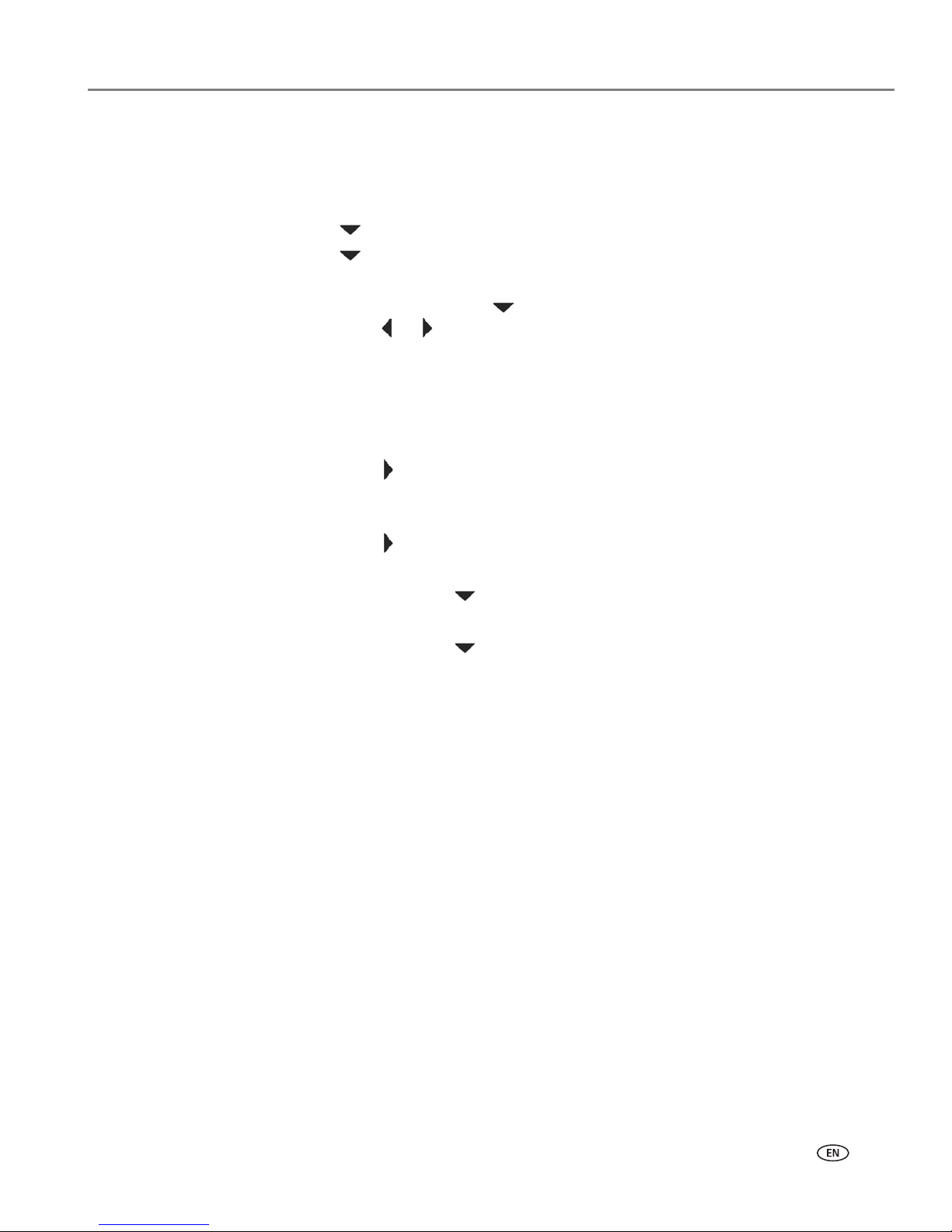
adventprintersupport.custhelp.com 3
ADVENT A10 All-in-One Printer
Configuring printer settings
To set or change basic printer settings:
1. Press Home.
2. Press to select Printer Settings, then press OK.
3. Press to select one of the following settings:
• Date and Time
–Press OK, then press to select Ye a r , Month, Day, Hour, or Minute.
Press or to change the values; press OK when you are done.
• Ti me to Lo w P ow er
To conserve energy, your printer will enter a low power (sleep) mode after
being idle for a default delay time of 1 hour. You can increase the delay time to
low power (in 0.5 hour increments) up to 4 hours. Increasing the delay time
may result in reduced energy savings.
–Press to change the time to energy-saving sleep mode (select from 1 to
4 hours in 0.5 hour increments).
• Tagged Images Printing (see Printing tagged pictures, page 15)
–Press to select Off or On.
• Language
–Press OK, press to select a language, then press OK.
• Country/Region
–Press OK, press to select a country or region, then press OK.
• Reset All Settings (see Resetting factory defaults, page 38)
NOTE: Resetting factory defaults does not change the date and time,
language, or country/region.
• About
–Press OK to view the Firmware Version number; press OK when you are
done.
4. Press Back to return to the Main Menu.
Page 8
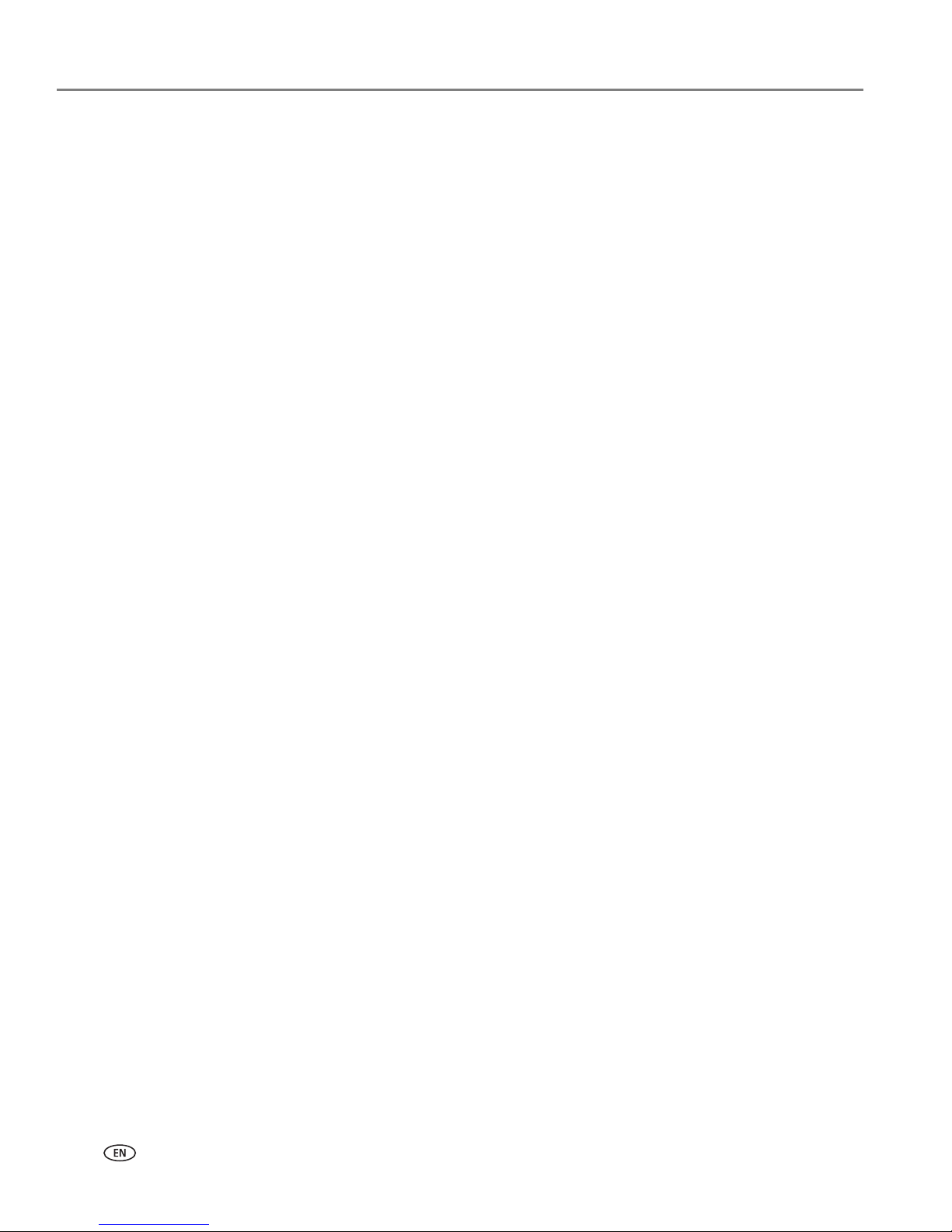
Printer Overview
4 adventprintersupport.custhelp.com
Setting your printer as the default printer
If you have more than one printer and your all-in-one printer is not the default
printer, you may set it as your default printer.
For computers with WINDOWS XP OS
1. Select Start > Control Panel > Printers and Faxes.
2. Right-click your printer, and select Set as Default Printer.
For computers with WINDOWS VISTA OS
1. Select Start > Control Panel > Hardware and Sound > Printers.
2. Right-click your printer, and select Set as Default Printer.
For computers with WINDOWS 7 OS
1. Select Start > Control Panel > Hardware and Sound > Devices and Printers.
2. Right-click your printer, and select Set as Default Printer.
For computers with MAC OS
When a new printer is installed, it becomes the default printer. If your all-in-one
printer is not the default printer:
1. From the dock, open System Preferences.
2. In the Hardware section, click Print & Fax.
3. Select your printer from the drop-down list next to Default Printer.
Page 9
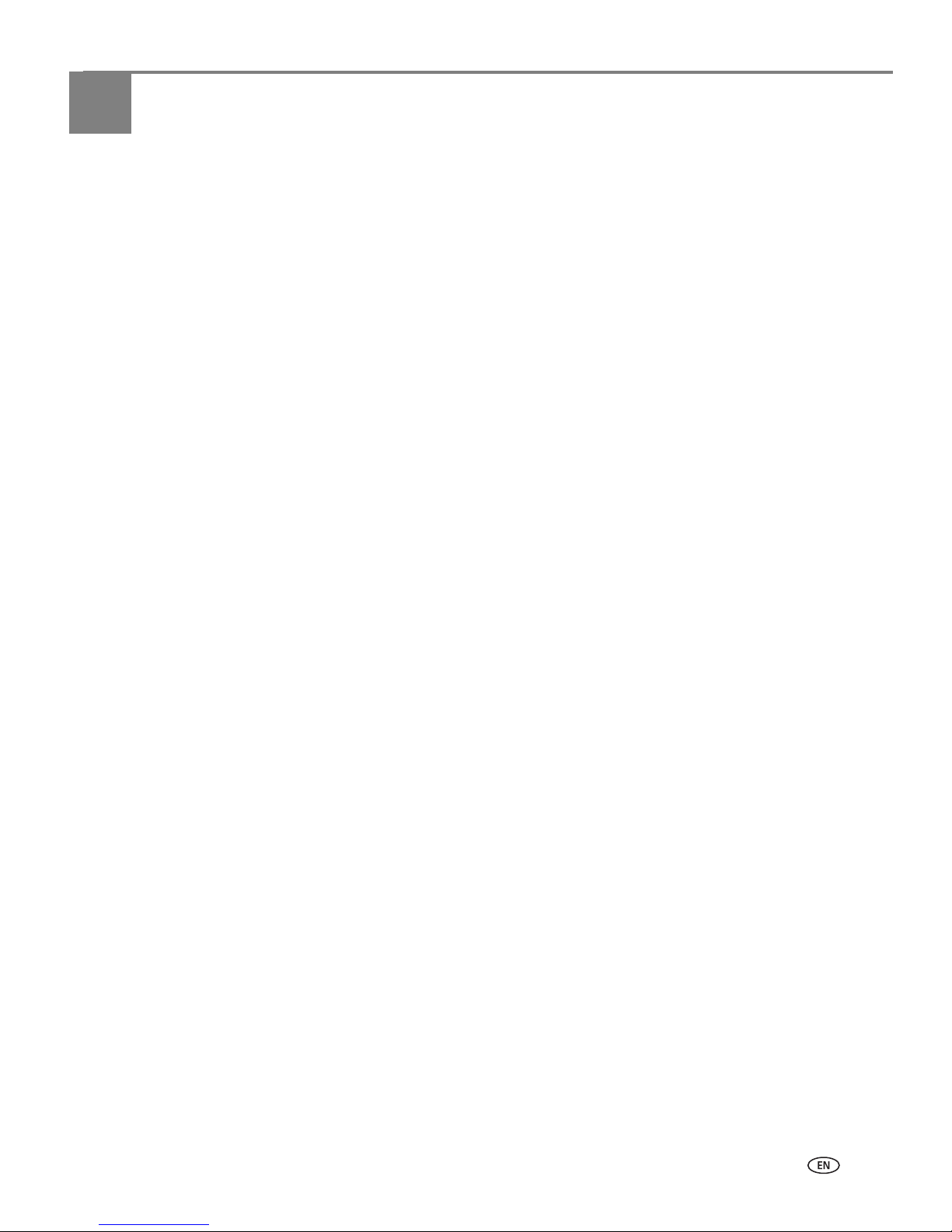
adventprintersupport.custhelp.com 5
2
Handling Paper
For the best document printing results, use KODAK Document Papers or a paper
with the COLORLOK Technology logo on the package. Use only paper that is
designed for inkjet printers.
For the best photo printing results, use KODAK Photo Papers, which are optimized to
work with ADVENT All-in-One Printers, or photo papers designed for use on
pigment-based inkjet printers.
When handling photo paper:
• Hold the paper by the edges; avoid placing your fingerprints on it.
• Do not touch the glossy side of photo paper.
• Store paper flat, away from direct sunlight and heat.
Paper types
You can use:
• Plain paper — 16 to 24 lb / 60 to 90 gsm
• Photo paper — up to 12 mils
• Card stock — 110 lb / 200 gsm, max
• Envelopes — most standard types
• Labels — all commercially available inkjet varieties on 8.5 x 11-in. or A4 sheets
• Iron-on transfers — all commercially available inkjet varieties on 8.5 x 11-in. or
A4 sheets
Paper sizes
The printer accepts the following paper sizes:
• 10 x 15 cm / 4 x 6 in.
• 10 x 18 cm / 4 x 7 in.
• 10 x 30 cm / 4 x 12 in.
• 13 x 18 cm / 5 x 7 in.
• 18 x 27 cm / 7.3 x 10.5 in.
• 20 x 25 cm / 8 x 10 in.
• 22 x 28 cm / 8.5 x 11 in.
• 22 x 36 cm / 8.5 x 14 in.
• A4 (21 x 30 cm / 8.3 x 11.7 in.)
• A5 (15 x 21 cm / 5.8 x 8.3 in.)
• A6 (11 x 15 cm / 4.1 x 5.8 in.)
• B5 (18 x 25 cm / 6.9 x 9.8 in.)
NOTE: Do not load paper smaller than 10 x 15 cm / 4 x 6 in.
Page 10
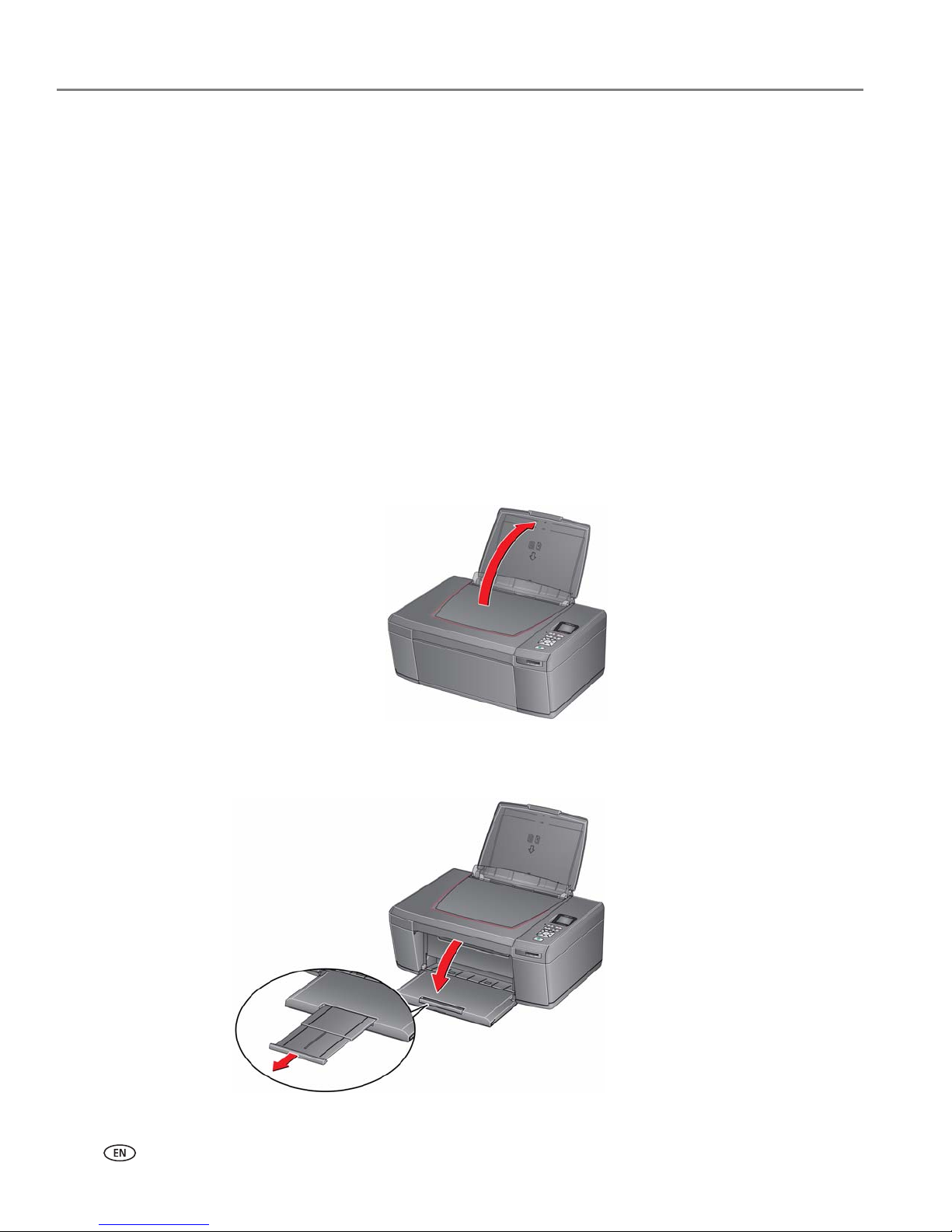
Handling Paper
6 adventprintersupport.custhelp.com
Envelope sizes
The printer accepts the following envelope sizes:
• C5 (16 x 23 cm / 6.7 x 9 in.)
• C6 (11 x 16 cm / 4.5 x 6.4 in.)
• DL (11 x 22 cm / 4.3 x 8.7 in.)
• US #7¾ (10 x 19 cm / 3.9 x 7.5 in.)
• US #9 (10 x 23 cm / 3.9 x 8.9 in.)
• US #10 (11 x 24 cm / 4.1 x 9.5 in.)
IMPORTANT: Do not load envelopes with cutout or clear windows.
Loading paper
To load paper:
1. Lift the input tray.
2. Open the output tray, then pull out the extender until it is fully extended.
Page 11

adventprintersupport.custhelp.com 7
ADVENT A10 All-in-One Printer
Loading plain paper
The input tray capacity is 100 sheets of plain paper.
To load plain paper:
1. Fan and stack the paper.
2. Make sure the left and right paper-edge guides are in the far left and far right
positions, then insert the paper into the input tray.
3. Move the paper-edge guides until they touch the paper.
Page 12
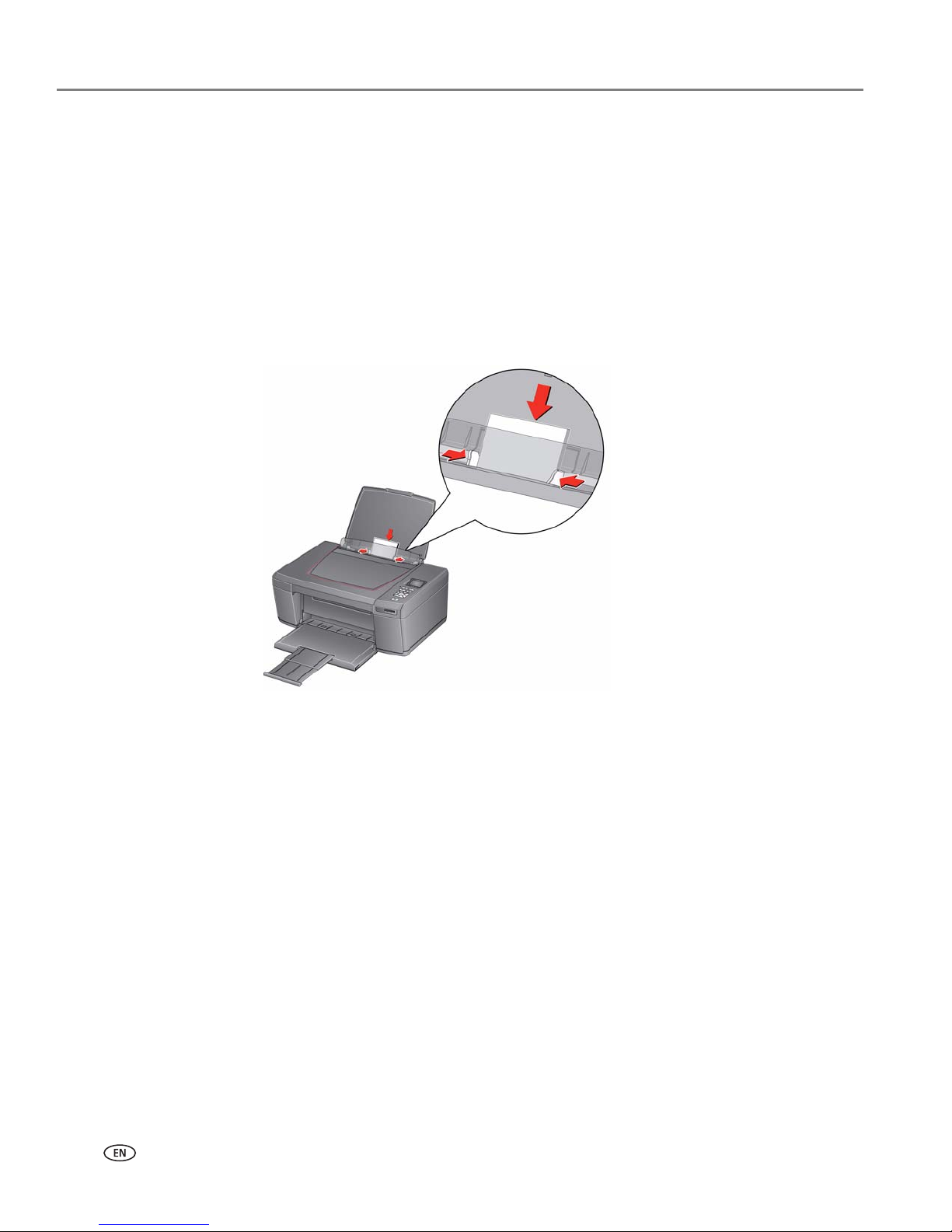
Handling Paper
8 adventprintersupport.custhelp.com
Loading photo paper
The input tray capacity is 20 sheets of photo paper.
To load photo paper:
1. Remove any paper from the tray.
2. Insert the paper (short side first) into the center of the input tray with the logo
side toward the tray and the glossy side toward you.
IMPORTANT: If the photo paper is loaded the wrong way, print quality will be affected.
3. Move the paper-edge guides until they touch the paper.
Page 13

adventprintersupport.custhelp.com 9
ADVENT A10 All-in-One Printer
Loading envelopes
The input tray capacity is 20 envelopes.
IMPORTANT: Do not load envelopes with cutout or clear windows.
To l oa d e n ve l o pe s:
1. Remove any paper from the tray.
2. Insert the envelope(s) into the tray with the flap away from you and the top of
the envelope against the right side of the tray.
3. Move the paper-edge guides until they touch the envelope(s).
Page 14
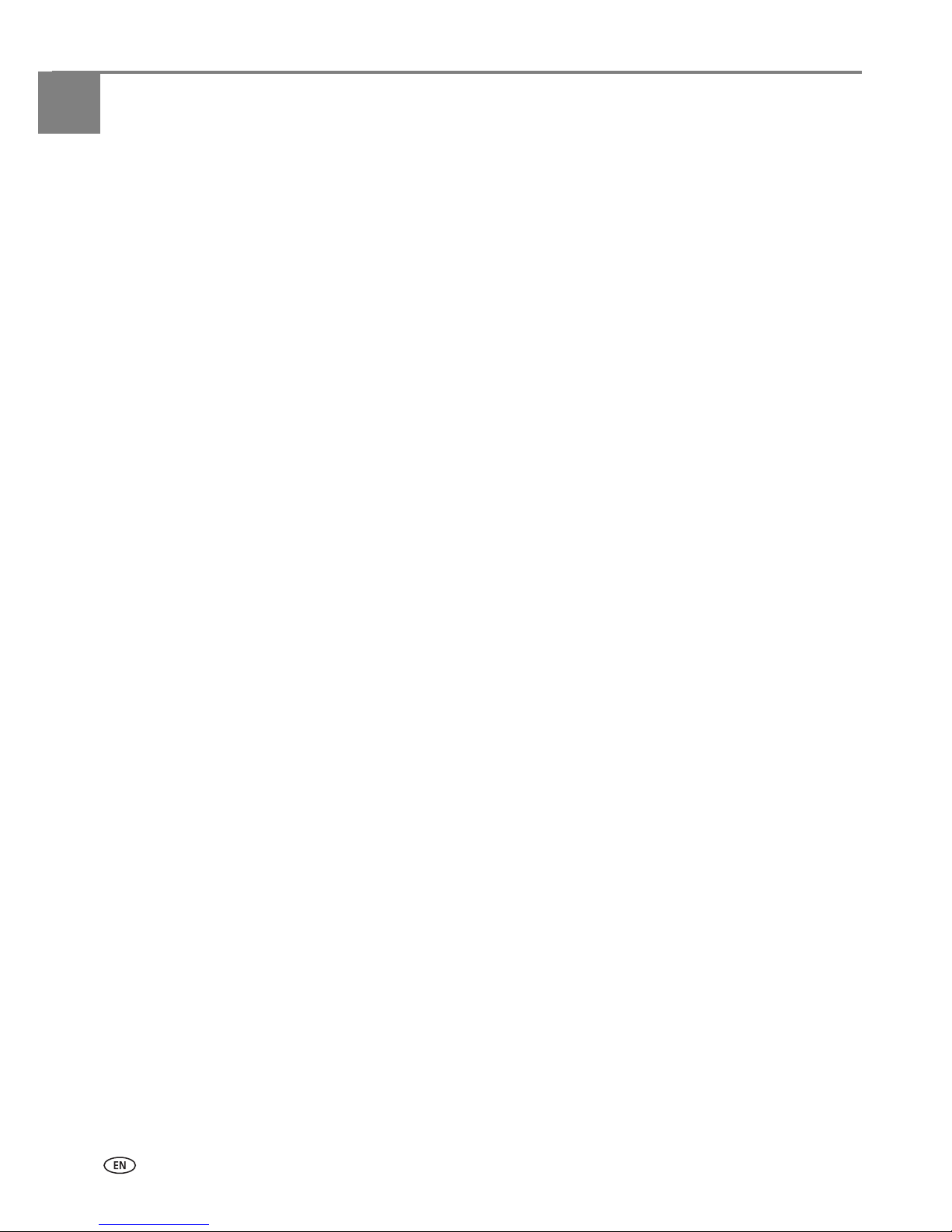
10 adventprintersupport.custhelp.com
3
Printing
Print documents and lab-quality pictures on your printer.
Printing documents
To print a document:
1. Open the document on your computer.
2. Select File > Print.
3. In the Print dialog box, select your ADVENT Printer.
4. Choose the pages to print, number of copies, etc, then click OK (on a computer
with WINDOWS OS) or Print (on a computer with MAC OS).
Printing two-sided documents
You can print two-sided documents on any size paper that the printer accepts (see
Paper sizes, page 5) by rotating the paper manually as described below.
IMPORTANT: Two-sided printing will not work on bar-coded photo paper (the bar code is
on the back side). Two-sided printing can only be done on media that can
absorb ink on both sides, such as plain paper or two-sided photo paper.
Printing two-sided documents from a computer with WINDOWS OS
To print two-sided documents from a computer with WINDOWS OS:
1. Load paper into the paper input tray.
2. Open the document you want to print, then select File > Print.
3. In the Print dialog box, make sure that ADVENT AIO A10 printer is selected,
then click Properties.
4. Select the Layout tab.
5. In the Two-sided printing field, select Manual (Instructions provided), then
click OK.
6. Click OK to start printing.
7. When a message appears on your computer or printer LCD, remove the printed
pages from the output tray, and follow the instructions on the computer or LCD.
8. Turn the printed pages over, and place into the paper input tray (top edge down
and printed side away from you).
9. Press Start on the printer.
Printing two-sided documents from a computer with MAC OS
To print two-sided documents from a computer with MAC OS:
1. Load paper into the paper tray.
2. Open the document you want to print, then select File > Print.
3. In the Print dialog box, make sure that ADVENT AIO A10 is selected.
4. In the Copies & Pages drop-down list, select Paper Handling.
5. In the Pages to Print drop-down list, select Odd Only.
Page 15
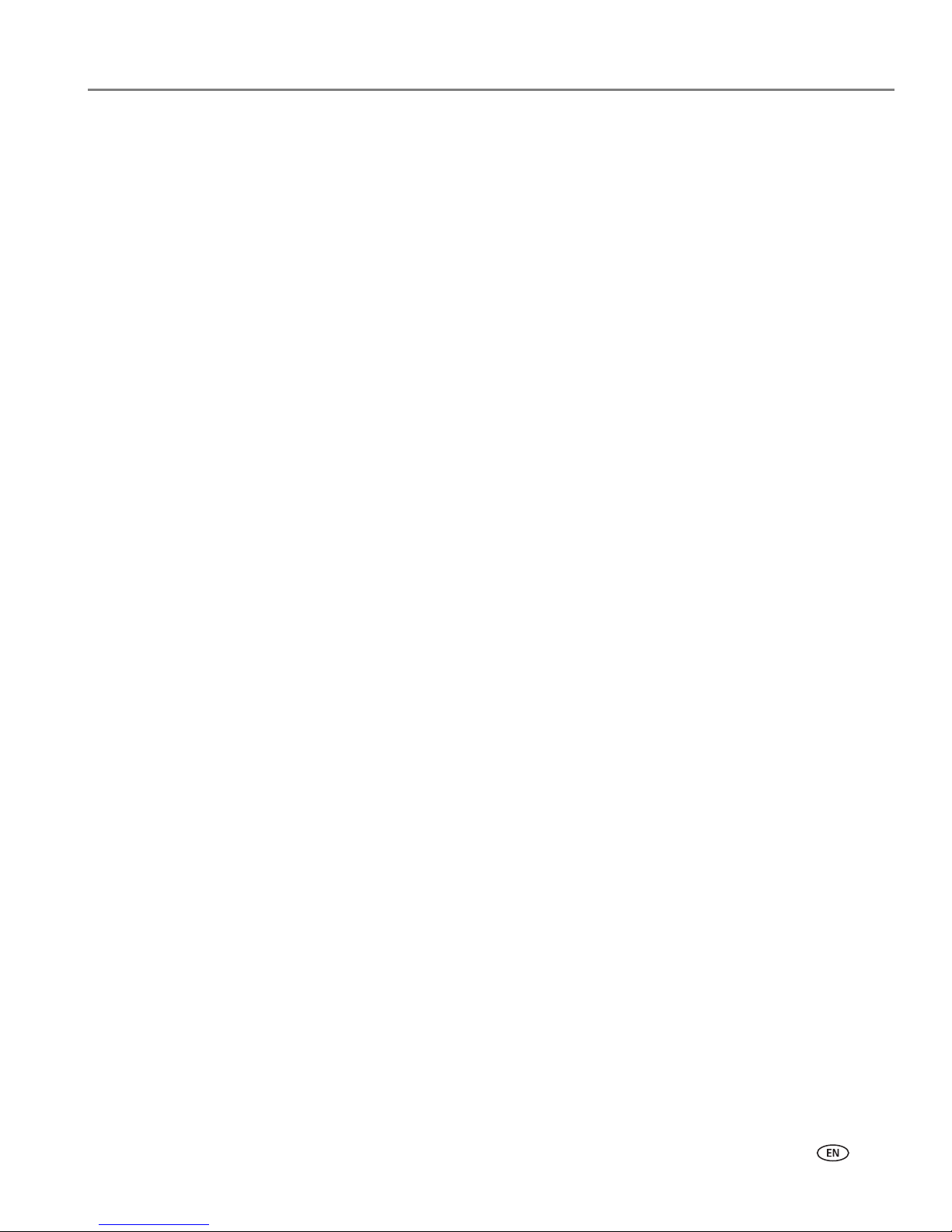
adventprintersupport.custhelp.com 11
ADVENT A10 All-in-One Printer
6. In the Page Order drop-down list, select Reverse.
7. C li ck Print.
8. When the odd pages have finished printing, remove them from the output tray.
9. Rotate the printed pages 180 degrees, and place them into the paper tray
(printed side up).
10. Select File > Print.
11. In the Copies & Pages drop-down list, select Paper Handling.
12. In the Pages to Print drop-down list, select Even Only.
13. In the Page Order drop-down list, select Normal.
14. Click Print.
Printing pictures
You can print pictures with your all-in-one printer from:
• A memory card inserted into the memory card slot on the printer.
• Any picture-editing or photo-management software on your computer.
Printing from a memory card
Your printer accepts the following memory cards:
•SD Card
• SDHC Card
• MMC Card
• MEMORY STICK
• Variations of the memory cards listed above that require an adapter (for
example, MEMORY STICK Duo, miniSD, and microSD)
IMPORTANT: If you use a memory card with an adapter, make sure you insert and remove
the adapter and the memory card as a unit; do not remove the memory card
while leaving the adapter in the printer.
Page 16
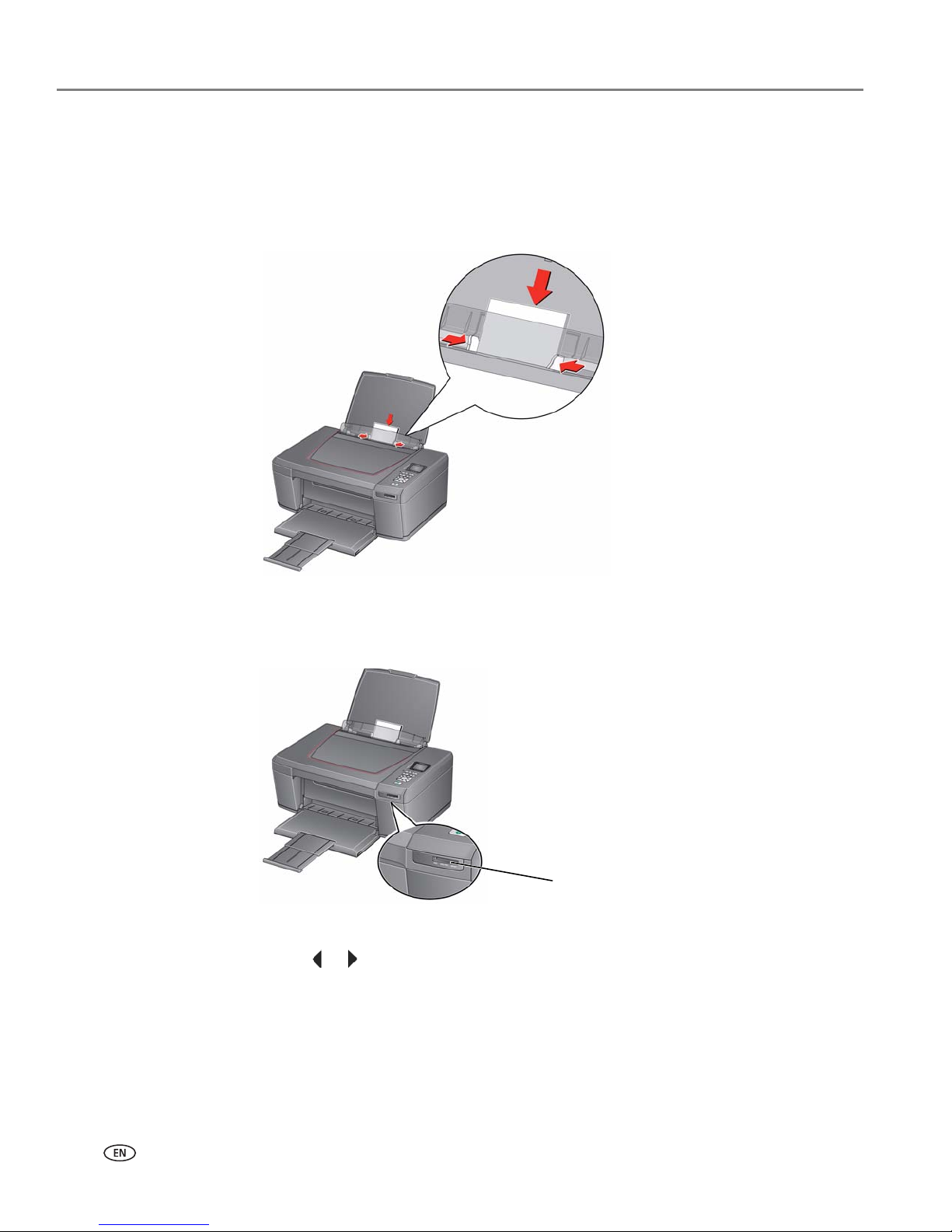
Printing
12 adventprintersupport.custhelp.com
Using default settings to print a picture
To print a picture from a memory card using the factory default settings:
1. Load photo paper with the glossy side toward you (see Loading photo paper,
page 8), and move the paper-edge guides until they touch the paper.
2. Insert the memory card into the memory card slot.
3. Press or to select the picture you want to print.
4. Press Start to begin printing.
The printer prints one 10 x 15 cm / 6 x 4 in. picture.
IMPORTANT: To prevent loss of data from your memory card, do not remove it from the
printer while printing.
memory card slot
Page 17
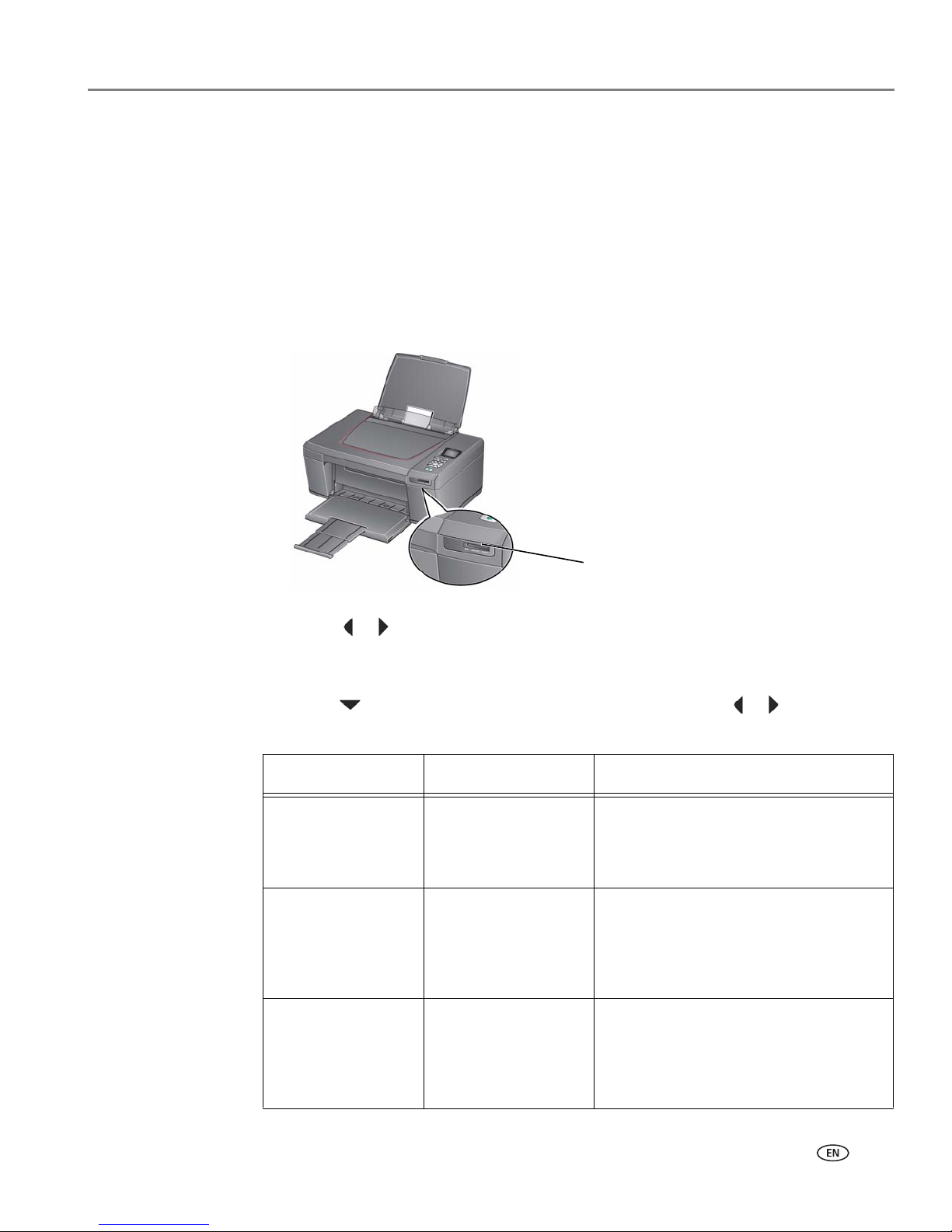
adventprintersupport.custhelp.com 13
ADVENT A10 All-in-One Printer
Changing the settings and printing pictures
You can change the print photos options for an individual picture or group of
pictures, or you can change the settings and save them as the default.
To print a picture or pictures using settings other than the default settings:
1. Load photo paper with the glossy side toward you (see Loading photo paper,
page 8), and move the paper-edge guides until they touch the paper.
2. Insert the memory card into the memory card slot. A picture appears on the
LCD.
3. Press or to select the picture you want to print, then press OK.
4. Repeat step 3 for each picture you want to print.
5. Press Back for Print Photos Options.
6. Press to select an option (see table below), then press or to change the
setting.
memory card slot
Print Photos Option Settings Description
View Photos -- Scroll through the pictures on the
memory card; press
OK to select the
picture for printing; press Back to
display the Print Photos Options menu.
Find Photos -- Press OK, then select a year, month,
and/or day to view photos by date that
they were taken; press OK to view the
photo(s); press Back to display the Print
Photos Options menu.
Transfer All to PC --
To transfer all the pictures on the
memory card to your computer, press
OK then Start. (Your printer and
computer must be connected with a USB
cable.)
Page 18
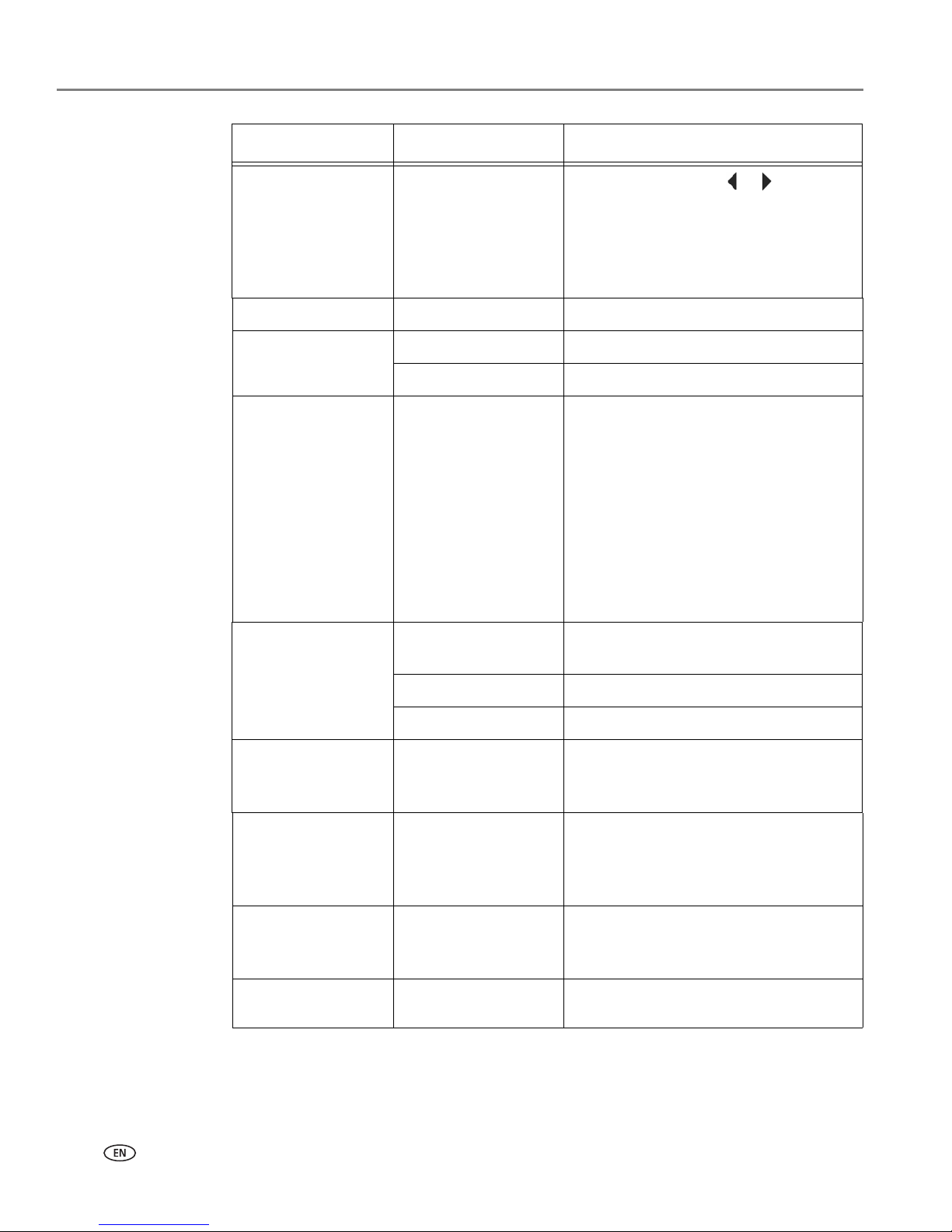
Printing
14 adventprintersupport.custhelp.com
7. When you have finished changing settings, press Start to begin printing.
IMPORTANT: To prevent loss of data from your memory card, camera, or portable drive,
do not remove it from the printer while printing.
Rotate This Photo
--
Press OK, then press or to rotate
the image on the LCD. (This is for
viewing purposes only and does not
affect how the picture prints.) Press
Back to display the Print Photos
Options menu.
Quantity 1 (default) to 99 The number of copies that print.
Colour Colour (default) Prints full colour.
Black & White Prints black and white (gray scale).
Print Size 5 x 8 cm (3 x 2")
9 x 13 cm (5 x 3.5")
10 x 15 cm (6 x 4")
(default)
10 x 18 cm (7 x 4")
13 x 18 cm (7 x 5")
10 x 30 cm (12 x 4")
20 x 25 cm (10 x 8")
21.6 x 28 cm or A4
If the selected copy size is smaller than
the paper in the paper tray, the printer
automatically arranges the pictures to
best fit the paper size.
Plain Paper Quality Normal (default) Good quality output; prints faster than
Best.
Best The highest quality.
Draft The fastest print speed.
Photo Paper Quality Auto.
(default)
The printer detects photo paper in the
paper tray and sets Best quality
automatically.
Scene Balance On (default)
Off
Adjusts the image brightness to correct
for underexposure and reduces the
variation in contrast in different areas of
the picture.
Add Date to Prints No (default)
Ye s
Prints the date of the picture(s) (the
date the picture was taken or last
edited) in a corner of the print.
Save as Defaults No / Yes
To save the settings as the new default,
press OK. With Ye s selected, press OK.
Print Photos Option Settings Description
Page 19

adventprintersupport.custhelp.com 15
ADVENT A10 All-in-One Printer
Printing tagged pictures
Some digital cameras let you tag (or “mark”) pictures on the memory card for
printing. This creates a tag that is recognized by the printer. If you choose to print
tagged pictures, they will be printed according to the default settings on your printer
(unless otherwise specified by the tag from the camera).
NOTE: Refer to your camera user guide to determine whether your camera supports
tagged (also “marked” or “DPOF”) functionality.
To print tagged pictures:
1. Load photo paper with the glossy side toward you (see Loading photo paper,
page 8), and move the paper-edge guides until they touch the paper.
2. Insert the memory card into the memory card slot.
3. When the “Print tagged images?” message appears, press Start.
Transferring pictures to a computer
You can transfer your image files from a memory card in the printer to your
computer. To transfer these files, the printer must be connected to your computer
with a USB cable.
NOTE: If you have large video files or a large number of pictures (400 or more), we
recommend that you transfer them using a memory card reader attached
directly to your computer.
1. Insert the memory card into the memory card slot on the printer.
2. Press Back.
3. Press to select Transfer All to PC, then press OK.
4. Press Start.
5. Follow the on-screen instructions on your computer.
memory card slot
Page 20

16 adventprintersupport.custhelp.com
4
Copying
You can copy documents and pictures with your all-in-one printer. The printer
produces high–quality colour or black-and-white copies on a variety of paper types
(see
Paper types, page 5).
Copying a document
You can copy a document using the default settings, or you can adjust the quantity,
size, quality, and brightness of your copies.
Using the default settings to copy a document
The default settings are either the factory default settings (see Resetting factory
defaults, page 38), or defaults that you have set on the printer (see Save as Defaults,
page 18).
To copy a document using the current default settings:
1. Lift the scanner lid, and place the document face down in the right-front corner
of the scanner glass.
2. Close the lid.
3. Press Home.
4. Press Start to begin copying.
Page 21

adventprintersupport.custhelp.com 17
ADVENT A10 All-in-One Printer
Adjusting the settings and copying a document
To copy a document using settings other than the default settings:
1. Lift the scanner lid, and place the document face down in the right-front corner
of the scanner glass.
2. Close the lid.
3. Press Home.
4. With Copy Document selected, press OK.
5. Press to select an option, then press or to change the setting.
Copy Document
Option
Setting Description
Quantity 1 (default) to 99 The number of copies that print.
Colour Colour (default) Prints full colour.
Black & White Prints black and white (gray scale).
Copy Size Same Size
(default)
The copy is the same size as the
original.
Fit to Page The printer detects the size of the
original on the scanner glass and the
size of the paper in the paper tray, and
automatically reduces or enlarges the
original so that the copy fits on the
paper.
20% to 500% Reduces down to 20% or enlarges up
to 500% of the original size.
Page 22

Copying
18 adventprintersupport.custhelp.com
6. Press Start to begin copying.
Changing the number of copies of a document
To change the number of copies:
1. Lift the scanner lid, and place the document face down in the right-front corner
of the scanner glass.
Plain Paper Quality Normal
(default)
Good quality output; prints faster than
Best.
Best The highest quality, but the slowest
print speed; eliminates the banding
effect that sometimes occurs when
printing Draft or Normal.
Draft The fastest print speed, but the lowest
quality.
Photo Paper Quality Auto.
(default)
The printer detects photo paper in the
paper tray and sets Best quality
automatically.
Brightness Normal, -3 to +3
(Normal is default)
Lightens or darkens the copy.
Normal is no change from the original;
-3 is the darkest; +3 is the lightest.
Save as Defaults No / Yes To save the settings as the new
default, press OK. With Ye s selected,
press OK.
Copy Document
Option
Setting Description
Page 23

adventprintersupport.custhelp.com 19
ADVENT A10 All-in-One Printer
2. Close the lid.
3. Press Home.
4. With Copy Document selected, press or to select a number.
5. Press Start to begin copying.
Enlarging or reducing a document
To enlarge or reduce the size of the copy:
1. Lift the scanner lid, and place the document face down in the right-front corner
of the scanner glass.
2. Close the lid.
3. Press Home.
4. With Copy Document selected, press OK.
5. Press to select Copy Size.
6. Press or to select an enlargement or reduction.
7. P re ss Start to begin copying.
Page 24

Copying
20 adventprintersupport.custhelp.com
Darkening or lightening a copy
To darken or lighten the copy:
1. Lift the scanner lid, and place the document face down in the right-front corner
of the scanner glass.
2. Close the lid.
3. Press Home.
4. With Copy Document selected, press OK.
5. Press to select Brightness.
6. Press to select a number below zero for a darker copy, or press to select a
number above zero for a lighter copy.
7. P re ss Start to begin copying.
Page 25

adventprintersupport.custhelp.com 21
ADVENT A10 All-in-One Printer
Copying a photograph
You can copy a photograph using the default settings, or you can adjust the quantity,
size, quality, and brightness of your copies.
Using the default settings to copy a photograph
The default settings are either the factory default settings (see Resetting factory
defaults, page 38), or defaults that you have set on the printer (see Save as Defaults,
page 23).
To copy a photograph using the current default settings:
1. Load photo paper into the printer (see Loading photo paper, page 8).
2. Lift the scanner lid, and place the photograph face down in the right-front corner
of the scanner glass.
3. Close the lid.
4. Press Home.
5. Press to select Copy Photo.
6. Press Start to begin copying.
Page 26

Copying
22 adventprintersupport.custhelp.com
Adjusting the settings and copying a photograph
To copy a photograph using settings other than the default settings:
1. Lift the scanner lid, and place the photograph face down in the right-front corner
of the scanner glass.
2. Close the lid.
3. Press Home.
4. Press to select Copy Photo, then press OK.
5. Press to select an option, then press or to change the setting.
Copy Photo Option Setting Description
Quantity 1 (default) to 99 The number of copies that print.
Colour Colour (default) Prints full colour.
Black & White Prints black and white (gray scale).
Copy Size
5 x 8 cm (3 x 2")
9 x 13 cm (5 x 3.5")
10 x 15 cm (6 x 4")
(default)
10 x 18 cm (7 x 4")
13 x 18 cm (7 x 5")
10 x 30 cm (12 x 4")
20 x 25 cm (10 x 8")
21.6 x 28 cm (11 x
8.5") or A4
The printer enlarges or reduces the
original to make it the copy size you
select.
If the selected copy size is smaller than
the paper in the paper tray, the printer
automatically arranges the pictures to
best fit the paper size.
Page 27

adventprintersupport.custhelp.com 23
ADVENT A10 All-in-One Printer
6. Press Start to begin copying.
Plain Paper Quality Normal
(default)
Good quality output; prints faster than
Best.
Best The highest quality, but the slowest
print speed; eliminates the banding
effect that sometimes occurs when
printing Draft or Normal.
Draft The fastest print speed, but the lowest
quality.
Photo Paper QualityaAuto.
(default)
The printer detects photo paper in the
paper tray and sets Best quality
automatically.
Brightness Normal (default)
-3 to +3
Lightens or darkens the copy.
Normal is no change from the original;
-3 is the darkest; +3 is the lightest.
Preview No (default)
Ye s
To see a preview of the photograph on
the LCD, select Ye s .
Save as Defaults No / Yes To save the settings as the new default,
press OK. With Ye s selected, press OK.
a. For photo paper quality copies, load photo paper into the printer (see Loading photo paper,
page 8)
Copy Photo Option Setting Description
Page 28

Copying
24 adventprintersupport.custhelp.com
Changing the number of copies of a photograph
To change the number of copies:
1. Lift the scanner lid, and place the photograph face down in the right-front corner
of the scanner glass.
2. Close the lid.
3. Press Home.
4. Press to select Copy Photo, then press OK.
5. Make sure Quantity is selected.
6. Press or to select a number.
7. P re ss Start to begin copying.
Page 29

adventprintersupport.custhelp.com 25
ADVENT A10 All-in-One Printer
Enlarging or reducing a photograph
To enlarge or reduce the size of the copy:
1. Lift the scanner lid, and place the photograph face down in the right-front corner
of the scanner glass.
2. Close the lid.
3. Press Home.
4. Press to select Copy Photo, then press OK.
5. Press to select Copy Size.
6. Press or to select the copy size.
7. P re ss Start to begin copying.
Page 30

Copying
26 adventprintersupport.custhelp.com
Darkening or lightening a photograph
To darken or lighten the copy:
1. Lift the scanner lid, and place the photograph face down in the right-front corner
of the scanner glass.
2. Close the lid.
3. Press Home.
4. Press to select Copy Photo, then press OK.
5. Press to select Brightness.
6. Press to select a number below zero for a darker copy, or press to select a
number above zero for a lighter copy.
7. P re ss Start to begin copying.
Page 31
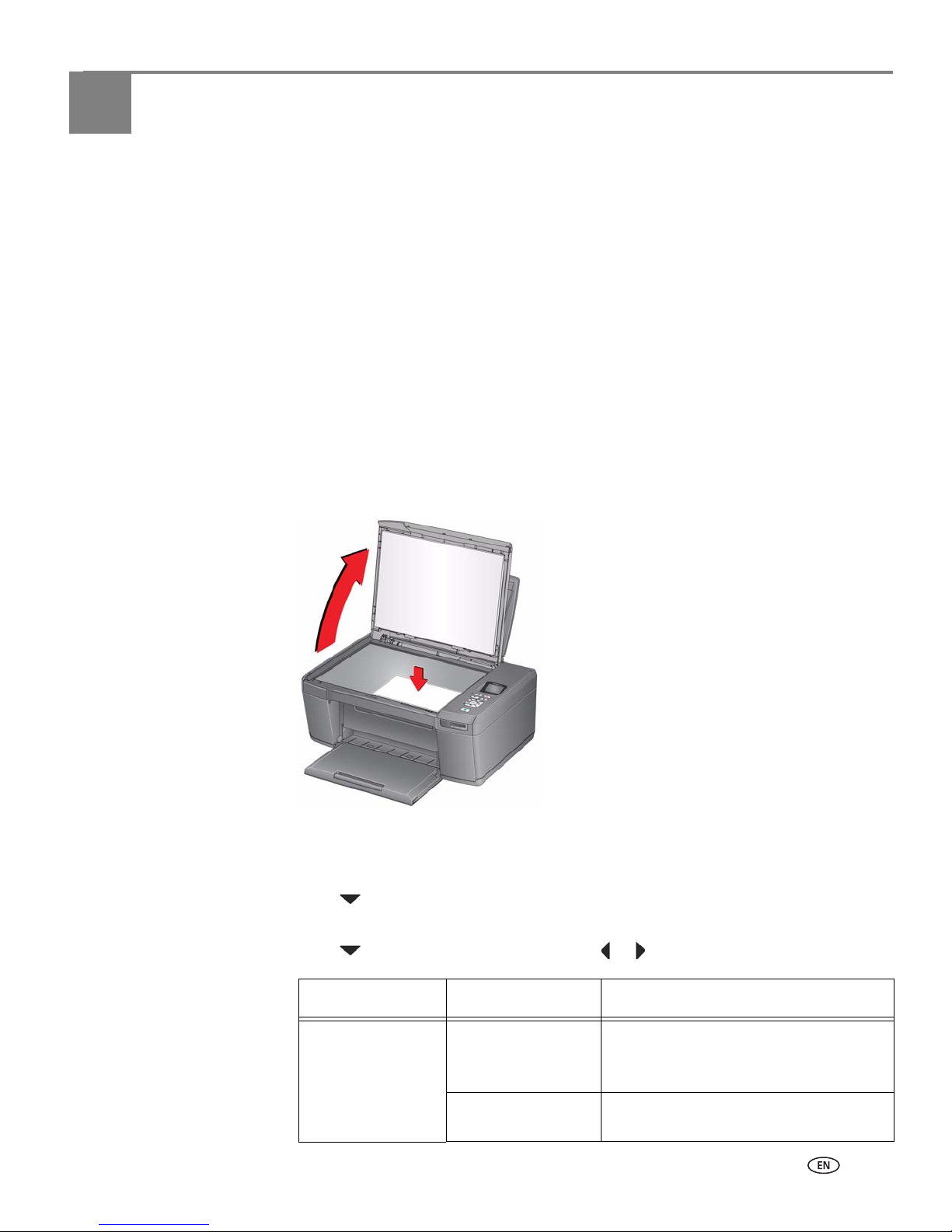
adventprintersupport.custhelp.com 27
5
Scanning
Scanning digitizes documents and pictures, and sends the digital files to your
computer.
When you scan, the digital file can:
• Be saved in a format and location that you determine
• Open in a third-party scanner software (such as MICROSOFT Paint)
Scanning from a software program on the computer
gives you more options, but you
can also scan from the printer control panel.
Before you begin scanning, make sure that the printer is connected to a computer
using a USB cable.
Scanning from the control panel
To scan a document or a picture from the control panel:
1. Lift the scanner lid, and place the original document or picture face down in the
right-front corner of the scanner glass.
2. Close the lid.
3. Press Home.
4. Press to select Scan, then press OK.
The Scan Options menu appears on the LCD.
5. Press to select an option, then press or to change the setting.
Scan Option Settings Description
Scan To USB-connected
computer
(default)
The scanned file is sent to the
USB-connected computer.
Memory Card The scanned file is sent to the memory
card in the memory card slot.
Page 32

Scanning
28 adventprintersupport.custhelp.com
6. Press Start to make a scan.
The scanned file appears at the destination you specified.
Scanning using the computer
To scan a document or a picture using a computer:
1. Lift the scanner lid, and place the original document or picture face down in the
right-front corner of the scanner glass.
2. Close the scanner lid.
3. Open the third-party scanner software and follow the directions for scanning.
NOTE: You can scan multiple pictures simultaneously and save them as separate
files. When scanning multiple pictures, leave space between the pictures so
that the printer can detect the separate pictures. Any pictures that overlap
are interpreted as a single picture.
Scan What Document
(default)
Sets the scan settings for scanning a
document.
Photo
Sets the scan settings for scanning a
photograph.
Destination File
(default)
Sends the scanned file in the format
and to the location on your computer
that you designate.
Application Sends the scanned file to MICROSOFT
Paint on your computer.
Save as Defaults No / Yes
To save the settings as the new default,
press
OK. With Ye s selected, press OK.
Scan Option Settings Description
Page 33

adventprintersupport.custhelp.com 29
ADVENT A10 All-in-One Printer
On a computer with WINDOWS OS:
MICROSOFT Paint is the default program for scanning on a computer with
WINDOWS OS.
1. Open Paint.
NOTE: Select Start > Programs > Accessories > Paint. (The path may vary
depending on your operating system.)
2. Select File > From Scanner or Camera.
3. Select what you want to scan, then click Preview.
4. If you want to change the quality of the scan, click Adjust the quality of the
scanned picture, make adjustments, then click OK.
5. Click Scan.
6. Click Save As, and select a format and location for the file.
7. C li ck Save.
On a computer with MAC OS:
1. Open ADVENT AiO Home Centre Software.
2. Select the Tools tab.
3. Click Scan Application.
4. Select what you want to scan, then click Preview.
5. Click Scan or Scan All.
6. Click Save As, and select a format and location for the file.
7. C li ck Save.
8. When you are finished scanning, click Cancel.
Page 34

30 adventprintersupport.custhelp.com
6
Maintaining Your Printer
Your printer requires little maintenance. However, Advent recommends cleaning the
scanner glass and lid regularly to remove dust and fingerprints, which affect the
quality and accuracy of scanning.
Except while cleaning the printer, keep the printer plugged into an AC power outlet.
If you use a power strip, don't turn off the power strip. (The printer does not need to
be turned on but should be plugged in.)
For optimal performance, keep the printer connected to a computer that is powered
on and has the ADVENT All-in-One Printer Software installed.
Keep the printhead and ink cartridges in the printer at all times to help prevent
damage to the printhead.
For recycling and/or disposal information, contact your local authorities.
General care and cleaning
CAUTION:
Always disconnect the power to the printer before cleaning it. Do not use
harsh or abrasive cleaners on any part of the printer.
• To clean the printer, wipe the outside with a clean, dry cloth.
• Keep the surrounding area vacuumed and litter-free.
• Protect the printer from tobacco smoke, dust, and liquid spills.
• Do not place objects on the printer.
• Keep the input tray free of dust, dirt, and other foreign objects.
• Keep the printer supplies away from direct sunlight and out of high-temperature
environments.
• Do not allow chemicals to come into contact with the printer.
Page 35

adventprintersupport.custhelp.com 31
ADVENT A10 All-in-One Printer
Cleaning the scanner glass and document backing
The scanner glass can get smudged and minor debris can accumulate on the white
document backing under the scanner lid. Periodically clean the scanner glass and
document backing.
CAUTION:
Do not use harsh or abrasive cleaners on any part of the printer.
Do not spray liquid directly on the glass.
Do not use paper-based wipes on the document backing as they can
scratch it.
To clean the scanner glass and document backing under the scanner lid:
1. Turn off the printer and unplug it from the power outlet.
2. Lift the scanner lid.
3. Wipe the glass with a soft cloth or sponge, slightly moistened with a
nonabrasive glass cleaner.
Page 36

Maintaining Your Printer
32 adventprintersupport.custhelp.com
4. Dry the glass with a lint-free cloth.
5. Gently clean the document backing with a soft cloth or sponge, slightly
moistened with mild soap and warm water.
6. Dry the document backing with a chamois or lint-free cloth.
NOTE: If the document backing needs further cleaning, use isopropyl (rubbing)
alcohol on a soft cloth, then wipe thoroughly with a cloth moistened
with water to remove any residual alcohol.
7. When you finish cleaning, plug in the printer and press the on/off button to
power on the printer.
Page 37

adventprintersupport.custhelp.com 33
ADVENT A10 All-in-One Printer
Replacing ink cartridges
Your printer uses both black and colour ink cartridges. You can check the
approximate ink levels on the LCD (see
Checking ink levels, page 38). When an ink
cartridge is out of ink, the printer LCD displays a message stating that the black or
colour ink cartridge needs replacing. You can order ink cartridges online. Go to
adventprintersupport.custhelp/app/go/inkreorder.
IMPORTANT: Do not use non-Advent brand or refilled ink cartridges.
To replace an ink cartridge:
1. Make sure your printer is on.
2. Lift the printer access door, and wait for the carriage to move to a position where
you can access it.
The ink cartridges are located in the printhead.
Black
ink cartridge
Colour ink cartridge
Printhead
Page 38

Maintaining Your Printer
34 adventprintersupport.custhelp.com
3. Pinch the tab on the ink cartridge.
4. Lift the ink cartridge out of the printhead.
5. Remove the new ink cartridge from its bag.
IMPORTANT: To prevent the printhead from drying out, insert the ink cartridge into the
printhead immediately.
Page 39

adventprintersupport.custhelp.com 35
ADVENT A10 All-in-One Printer
6. Remove the protective cap from the cartridge.
7. Insert the ink cartridge into the printhead.
8. Press down on the ink cartridge tab until you hear a click.
9. Close the printer access door.
Page 40

Maintaining Your Printer
36 adventprintersupport.custhelp.com
Updating the software and printer firmware
Using the latest software and firmware helps ensure optimal performance of your
printer.
NOTE: Firmware is the software that runs on your printer.
Updating if your printer is connected to a computer with WINDOWS OS
To update the software:
1. Make sure that your computer is connected to the Internet.
2. Select Start > Programs > Advent > ADVENT AIO Printer Tools.
NOTE: The path may vary depending on your operating system.
3. Under Printer Resources, click Check for Software Updates.
4. If there are updates, follow the on-screen instructions.
To update the printer firmware:
1. Make sure that your computer is connected to the Internet.
2. Connect the printer to the computer with a USB cable (if not currently
connected).
3. Select Start > Programs > Advent > ADVENT AIO Printer Tools.
NOTE: The path may vary depending on your operating system.
4. Under Printer Resources, click Check for Printer (Firmware) Updates.
5. If there are updates, follow the on-screen instructions.
IMPORTANT: Do not turn off or unplug your printer or your computer during the update.
Doing so may cause the printer to become inoperable.
Page 41

adventprintersupport.custhelp.com 37
ADVENT A10 All-in-One Printer
Updating if your printer is connected to a computer with MAC OS
To update the software:
1. Make sure that your computer is connected to the Internet.
2. Select Finder > Applications > Advent AIO Home Center.
3. Select the Tools tab.
4. Select Check for Software Updates.
5. If there are updates, follow the on-screen instructions.
To up d at e t he fi rm wa re :
1. Make sure that your computer is connected to the Internet.
2. Connect the printer to the computer with a USB cable (if not currently
connected).
3. Select Finder > Applications > Advent AIO Home Center.
4. Select the Tools tab.
5. Select Check for Printer (Firmware) Updates.
6. If there are updates, follow the on-screen instructions.
IMPORTANT: Do not turn off or unplug your printer or your computer during the update.
Doing so may cause the printer to become inoperable.
Page 42

Maintaining Your Printer
38 adventprintersupport.custhelp.com
Monitoring and adjusting printer performance
From the control panel, you can perform tasks to help keep the printer functioning
well.
Checking ink levels
To check the ink levels:
1. Press Home.
2. Press to select Maintenance, then press OK.
3. With Check Ink Levels selected, press OK.
The LCD shows approximate levels of ink in the cartridges so you know when it’s
time to order replacement cartridges.
NOTE: You can order ink cartridges online. Go to
adventprintersupport.custhelp/app/go/inkreorder.
Resetting factory defaults
To reset defaults to the factory default settings:
1. Press Home.
2. Press to select Printer Settings.
3. Press to select Reset All Settings, then press OK.
4. When you see the message, “This will reset printer settings to factory defaults,”
press OK.
NOTE: Resetting factory defaults does not change the date and time, language,
or country/region.
Page 43

adventprintersupport.custhelp.com 39
ADVENT A10 All-in-One Printer
Replacing the printhead
IMPORTANT: Replacing the printhead is not a regular maintenance procedure. Replace
the printhead only if you receive a new printhead from Advent.
To replace the printhead:
1. Make sure your printer is on.
2. Lift the printer access door, and wait for the carriage to move to the access
position.
3. Remove both ink cartridges and set them aside.
Page 44

Maintaining Your Printer
40 adventprintersupport.custhelp.com
4. Unlatch the used printhead by lifting the button in the center of the carriage.
5. Lift the used printhead out of the carriage.
6. Remove the new printhead from its bag.
CAUTION:
Do not touch the copper contacts on the printhead, as doing so may damage
the printhead.
Page 45

adventprintersupport.custhelp.com 41
ADVENT A10 All-in-One Printer
7. Remove the plastic protective cap.
IMPORTANT: Be careful not to scratch the copper contacts while inserting the
printhead.
8. Place the new printhead into the carriage.
9. Push firmly against the target label of the printhead until you hear a loud snap.
Copper contacts
Page 46

Maintaining Your Printer
42 adventprintersupport.custhelp.com
10. Insert the black ink cartridge into the printhead.
11. Press down on the ink cartridge until you hear it click into position.
12. Repeat steps 10 - 11 for the colour ink cartridge.
13. Close the printer access door.
The printer detects the new printhead. Follow the instructions on the LCD to
calibrate your printer.
Page 47

adventprintersupport.custhelp.com 43
7
Troubleshooting
Basic troubleshooting
Some problems can be resolved quickly by power cycling the printer: Turn off your
printer. Wait five seconds. Turn on the printer.
Use the following information to help troubleshoot problems with your printer.
Problem Possible Solutions
Printer does not
power on
• Make sure you are using the power cord that came with your printer.
• Make sure the power cord is connected to the AC adapter, it is plugged into an
outlet or power strip, and that the LED on the AC adapter is lit.
Printer not detected
• Make sure your printer is plugged in and turned on.
• If you are using a USB cable, make sure that:
– it is a USB 2.0 high-speed cable.
– it is connected to both your printer and your computer.
– you restart the computer if the USB cable was disconnected from the printer
then reconnected, or if power to the printer was interrupted
.
Carriage jam
• Open the printer access door and clear any obstructions.
• Check that the printhead and ink cartridges are installed correctly.
(The printhead and ink cartridges are installed correctly when you hear them click
into place.)
Print quality
• For best results, use paper with the COLORLOK Technology logo on the package.
• Make sure the paper is loaded correctly. See Loading paper, page 6.
• Clean the printhead:
– Press Home.
– Press to select Maintenance, then press OK.
– Press to select Clean Printhead, then press OK.
• Calibrate the printer:
– Press Home.
– Press to select Maintenance, then press OK.
– Press to select Calibrate Printer, then press OK.
• For more help, go to adventprintersupport.custhelp.com.
Ink cartridge
• Check that ADVENT Ink Cartridge(s) are installed. Do not use non-Advent brand
or refilled ink cartridges.
• Remove, then install the cartridges again. Make sure the cartridges click into place.
For more information, go to adventprintersupport.custhelp.com. Type “paper jam” in
the search field.
Page 48

Troubleshooting
44 adventprintersupport.custhelp.com
Getting help on the Web
For more troubleshooting information:
Paper jam
• Open the access door.
• Gently pull paper out from the front, reaching through the opening above the paper
output tray.
• If you cannot access the paper from the front, gently pull the jammed paper up
from the paper input tray.
• Make sure the paper in the input tray is free of tears or creases.
• Make sure you do not overload the paper input tray.
Error
codes/message
s Go to adventprintersupport.custhelp.com, then type your error code or message in the
search field.
Problem Possible Solutions
Search our knowledge base for answers to
questions you may have about your printer.
adventprintersupport.custhelp.com
Download the latest firmware and software for
optimal printer performance.
adventprintersupport.custhelp.com/app/go/aiodownloads
Get help with problems you cannot resolve. Contact Advent at
adventprintersupport.custhelp.com/app/go/contact and have
the following information available:
– ADVENT Service Number (located inside the printer
when you open the printer access door)
– Printer model number (located on the control panel)
– Computer model, operating system, and version of
ADVENT All-in-One Printer Software
Page 49
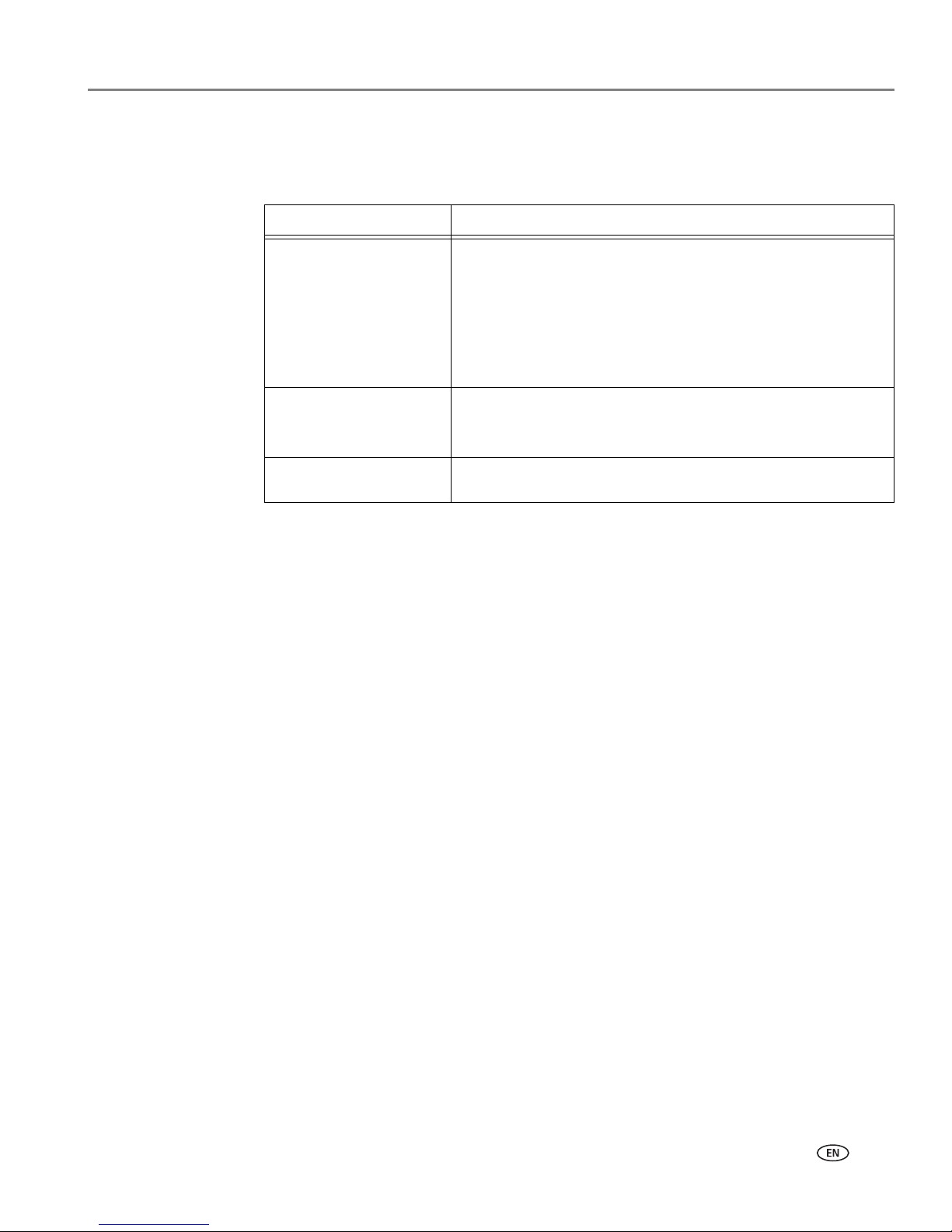
adventprintersupport.custhelp.com 45
ADVENT A10 All-in-One Printer
Power light
The power light indicates the condition of the printer.
Power light What it means
Off
• The printer is turned off.
– Press the on/off button to turn on power.
• The printer does not have power.
– Make sure that the power cord is plugged into the
back of the printer and into an electrical outlet, and
that the electrical outlet has power.
Blinking
•The printer is busy.
– Wait for the printer to finish the task.
On
•The printer is ready.
Page 50

46 adventprintersupport.custhelp.com
8
Product and Safety Specifications
The following specifications are subject to change without notice.
Specifications and features
Print performance
Photo printing features
Copy document features
ISO/IEC 24374 ESAT 6 ipm
ISO/IEC 24374 ESAT 4 ipm
Print technology Continuous-tone, thermal inkjet
Print quality modes Draft, Normal, and Best on plain paper
Photo quality mode on photo paper
Quantity 1 to 99
Print sizes 5 x 8 cm (3 x 2 in.)
9 x 13 cm (5 x 3.5 in.)
10 x 15 cm (6 x 4 in.)
10 x 18 cm (7 x 4 in.)
13 x 18 cm (7 x 5 in.)
10 x 30 cm (12 x 4 in.) (Panoramic)
20 x 25 cm (10 x 8 in.)
22 x 28 cm (11 x 8.5 in.) (US Letter)
A4 (21 x 30 cm)
Quality Photo quality mode on photo paper
Auto-detect media Auto-detect plain paper and photo papers
Add date to prints No (default), Yes
Colour Black-and-white or colour
Scene balance On (default), Off
Colour Black-and-white or colour
Quantity 1 to 99 copies
Copy sizes Same Size, Fit-to-Page, 20% to 500%
Plain paper quality Best, Normal, Draft
Brightness – 3 to + 3
Page 51

adventprintersupport.custhelp.com 47
ADVENT A10 All-in-One Printer
Copy photo features
Scanning features
Paper tray features
Ink cartridges
Colour Black-and-white or colour
Quantity 1 to 99 copies
Copy sizes 5 x 8 cm (3 x 2 in.)
9 x 13 cm (5 x 3.5 in.)
10 x 15 cm (6 x 4 in.)
10 x 18 cm (7 x 4 in.)
13 x 18 cm (7 x 5 in.)
10 x 30 cm (12 x 4 in.) (Panoramic)
20 x 25 cm (10 x 8 in.)
21.6 x 28 cm (11 x 8.5 in.) or A4
Quality Automatic
Brightness – 3 to + 3
Scanner type Contact Image Sensor (CIS)
Maximum scan size 21.6 x 29.7 cm / 8.5 x 11.7 in.
Functions Segmentation scanning
Auto-destination
OCR
Auto picture detection
Paper capacity 100 sheets of 20 lb plain paper
20 sheets of photo paper, up to 12 mil (290 gsm)
20 envelopes
Tray siz e 10 x 15 cm to 21.6 x 36 cm / 4 x 6 in. to 8.5 x 14 in.
Ink handling 2-cartridge, 4-ink system
Ink life 1-year warranty from date of purchase
Page 52

Product and Safety Specifications
48 adventprintersupport.custhelp.com
Connectivity
Software support
Physical specifications
Warranty
Protocols supported USB 2.0 High Speed; DPOF
Devices supported WINDOWS OS-based and MACINTOSH Computers, memory
cards (SD, MS/Duo, MMC, SDHC)
Image Formats supported Image printing supports JPEG (EXIF v2.2); does not support
progressive JPEG format
Number of USB ports One rear device port (high speed)
Protocols supported USB 2.0 High Speed (for connection to computer only), DPOF
(Tagged image printing)
Application support Third-party image management applications; optical character
reader (OCR) support for documents
Media support Plain paper, photo paper, envelopes, greeting cards, and labels
Scanner support TWAIN and WIA, WIA2 (VISTA OS and WINDOWS 7), ICA
(MAC OS), including segmentation scanning
Update support Software and firmware updates available through Web support
Power WW: 110-240 V AC, 50-60 Hz
The printer shall only be used with a switching adapter.
Output: 36 V DC at 0.89 A
Dimensions 420 x 170 x 320 mm [L × H x D]
(16.5. x 6.7. x 12.6 in.)
Wei ght 5.7 kg (12.7 lb)
Operating range 5°C (41°F) to 35°C (95°F), 15 to 85% RH
Full image quality
environmental range
15°C (59°F) to 30°C (86°F), and 20 to 80% RH.
Energy efficiency ENERGY STAR® Qualified All-in-One Printer
Printer One year from purchase (with proof of purchase)
Printhead One year from purchase (with proof of purchase)
Page 53

adventprintersupport.custhelp.com 49
ADVENT A10 All-in-One Printer
System requirements
Computer with WINDOWS OS
Computer with MAC OS
Paper types supported
Computer Minimum
Operating system
WINDOWS 7, VISTA, or XP (SP2 or later)
CPU
INTEL CELERON Processor
Clock speed
1.2 GHz
Memory
512 MB RAM
Available hard disk space
500 MB available
Interface
USB 2.0 High Speed
Removable drive
CD-ROM
Computer Minimum
Operating system
MAC OS X 10.4.8 or later
CPU
PowerPC G4, G5, or INTEL-based MAC
Clock speed
1.2 GHz
Memory
512 MB RAM
Available hard disk space
200 MB available
Interface
USB 2.0 High Speed
Removable drive
CD-ROM
Plain paper 16 to 24 lb (60 to 90 gsm)
Photo paper Up to 12 mil (290 gsm)
Card stock 110 lb index max (200 gsm)
Envelopes 20 to 24 lb (75 to 90 gsm)
Labels All commercially available inkjet varieties on A4 / 8.5 x 11 in.
sheets
Iron-on transfers All commercially available inkjet varieties on A4 / 8.5 x 11 in.
sheets with a white stripe on one edge
Page 54

Product and Safety Specifications
50 adventprintersupport.custhelp.com
Paper sizes supported
Plain paper
A4 (21 x 30 cm / 8.3 x 11.7 in.)
A5 (15 x 21 cm / 5.8 x 8.3 in.)
A6 (11 x 15 cm / 4.1 x 5.8 in.)
B5 (18 x 25 cm / 6.9 x 9.8 in.)
US Executive (18 x 27 cm / 7.3 x 10.5 in.)
US Letter (22 x 28 cm / 8.5 x 11 in.)
US Legal (22 x 36 cm / 8.5 x 14 in.)
Custom sizes from 10 to 22 cm / 4 to 8.5 in. wide and
15 to 36 cm / 6 to 14 in. long
Labels A4 (21 x 30 cm / 8.3 x 11.7 in.)
US Letter (22 x 28 cm / 8.5 x 11 in.)
Index card stock 10 x 15 cm / 4 x 6 in. index cards
13 x 18 cm / 5 x 7 in. index cards
Iron-on transfers A4 (21 x 30 cm / 8.3 x 11.7 in.)
US Letter (22 x 28 cm / 8.5 x 11 in.)
Envelopes C5 (16 x 23 cm / 6.7 x 9 in.)
C6 (11 x 16 cm / 4.5 x 6.4 in.)
DL (designated long) (11 x 22 cm / 4.3 x 8.7 in.)
US #7¾ (10 x 19 cm / 3.9 x 7.5 in.)
US #9 (10 x 23 cm / 3.9 x 8.9 in.)
US #10 (10.5 x 24 cm / 4.12 x 9.5 in)
Photos 10 x 15 cm (6 x 4 in.)
10 x 18 cm (7 x 4 in.)
10 x 30 cm (12 x 4 in.)
13 x 18 cm (7 x 5 in.)
20 x 25 cm (10 x 8 in.)
US Letter (22 x 28 cm / 8.5 x 11 in.)
A4 (21 x 30 cm / 8.3 x 11.7 in.)
Page 55

adventprintersupport.custhelp.com 51
ADVENT A10 All-in-One Printer
Safety information
ADVENT A10 All-in-One Printers are Class 1 LED Products.
• Always follow all warnings and instructions marked on the product.
• Use only the power source indicated on the product regulatory label.
• Use only the power cord that comes with the product (or an approved power
cord greater or equal to H05W-F, 3G, 0.75mm
2
). Using another power cord may
cause fire and/or shock. Do not use the included power cord with any other
equipment.
• If you do not use this product for a long period of time, unplug it from the
electrical outlet.
• Always turn this product off by using the On/Off button. Wait until the On/Off
button stops flashing before removing the power plug from the outlet.
• Do not allow the power cord to become damaged or frayed.
• If you need to use an extension cord with this product, make sure that the
ampere rating of the product does not exceed the ampere rating of the extension
cord.
• Place the product on a flat, stable surface that extends beyond the product’s
base in all directions. This product will not operate properly if tilted or at an
angle.
• When storing or transporting this product, do not tilt or stand it on its side.
Never turn this product upside down (ink can leak out of the product).
• Avoid placing this product in an environment that is subject to rapid changes in
temperature or humidity, mechanical shocks, vibration, or dust. Do not place
near radiators, heating vents, or in direct sunlight.
• Leave enough room around this product for sufficient ventilation.
•
Do not block this product’s covers or openings, or insert any objects through slots
.
• Do not use aerosol products inside or around this product.
• Do not spill any liquid on this product.
• Do not attempt to repair or service this product.
• If the power cord or plug is damaged, if any liquid has been spilled onto the
product, if the product has been dropped or the case damaged, if the product
does not operate normally or exhibits a major change in performance level,
unplug this product and contact Advent at
adventprintersupport.custhelp.com.
Page 56

Product and Safety Specifications
52 adventprintersupport.custhelp.com
LCD screen safety
• Use only a dry, soft cloth to clean the LCD screen. Do not use any liquid or
chemical cleaners.
• If the LCD screen is damaged, contact Advent immediately. If any of the solution
from the display gets on your hands, wash them thoroughly with soap and water.
If the liquid crystal solution gets into your eyes, flush your eyes immediately
with water. If any discomfort or change in vision persists after washing, seek
medical attention immediately.
Ink cartridge safety
• Keep all ink cartridges out of the reach of children.
• If ink gets on your skin, wash with soap and water. If ink gets into your eyes, flush
immediately with water. If any discomfort or change in vision persists after
washing, seek medical attention immediately.
Regulatory compliance
German compliance statement
CAUTION:
This device is not intended for use in the direct field of view at visual display
workplaces. To avoid incommoding reflections at visual display workplaces
this device must not be placed in the direct field of view.
CAUTION:
Das Gerät ist nicht für die Benutzung im unmittelbaren Gesichtsfeld am
Bildschirmarbeitsplatz vorgesehen. Um störende Reflexionen am
Bildschirmarbeitsplatz zu vermeiden, darf dieses Produkt nicht im unmittelbaren
Gesichtsfeld platziert verden.
Noise emissions for this equipment do not exceed 70 dBa.
This equipment is not intended for use in the workplace in accordance with
BildscharbV regulations.
“Das Gerät ist nicht für die Benutzung am Bildschirmarbeitsplatz gemäß
BildscharbV vorgesehen.”
Page 57

adventprintersupport.custhelp.com 53
ADVENT A10 All-in-One Printer
Waste electrical and electronic equipment labeling
In the European Union, do not discard this product as unsorted municipal waste.
Contact your local authorities for recycling program information.
ENERGY STAR® Qualified All-in-One Printer
To conserve energy, this printer will enter a reduced power (sleep) mode
automatically after 1 hour. You can adjust the delay time (in 0.5 hour increments) up
to 4 hours. Increasing the delay time may result in reduced energy savings.
ENERGY STAR and the ENERGY STAR mark are registered U.S. service marks. As an
ENERGY STAR partner, Advent has determined that this product meets ENERGY
STAR Guidelines for energy efficiency. For more information on the ENERGY STAR
program, see
www.energystar.gov.
Page 58

Product and Safety Specifications
54 adventprintersupport.custhelp.com
Warranty Information
Manufacturer's Limited Warranty
Advent warrants Advent consumer electronic products and accessories
(“Products”), excluding batteries, to be free from malfunctions and defects in both
materials and workmanship for one year from the date of purchase. Retain the
original dated sales receipt. Proof of the date of purchase will be required with any
request for warranty repair.
Warranty Coverage
Advent will repair or replace Products if they fail to function properly during the
warranty period, subject to any conditions and/or limitations stated herein.
Warranty service will include all labour as well as any necessary adjustments and/or
replacement parts. If Advent is unable to repair or replace a Product, Advent will, at
its option, refund the purchase price paid for the Product provided the Product has
been returned to Advent together with proof of the purchase price paid. If
replacement parts are used in making repairs, those parts may be remanufactured or
may contain remanufactured materials. If it is necessary to replace the entire
Product, it may be replaced with a remanufactured Product. Remanufactured
Products, parts and materials are warranted for the remaining warranty term of the
original Product, or 90 days after the date of repair or replacement, whichever is
longer.
This warranty does not apply when failure is due to shipping damage, accident,
alteration, modification, unauthorized service, misuse, abuse, use with incompatible
accessories or attachments (such as third party ink or ink tanks), failure to follow
Advent’s operating instructions or failure to use items supplied by Advent (such as
adapters and cables), and does not apply to claims made after the duration of this
warranty.
YOUR STATUTORY RIGHTS AS A CONSUMER ARE NOT AFFECTED.
Page 59

adventprintersupport.custhelp.com 55
Index
A
access door, location, 1
B
back button, location, 2
C
cancel button, location, 2
cleaning
document backing, 31
printer, 30
scanner glass, 31
components, printer, 1
computer requirements, 49
configuring printer settings, 3
control panel
features and descriptions, 2
location, 1
copy document features, 46
copy photo features, 47
copying, 16—26
documents, 16—20
adjusting settings, 17—18
changing number of copies, 18
copy sizes, 46
darkening, 20
enlarging, 19
lightening, 20
reducing, 19
using default settings, 16
photos, 21—26
adjusting settings, 22—23
changing number of copies, 24
copy sizes, 47
darkening, 26
enlarging, 25
lightening, 26
previewing on LCD, 23
reducing, 25
using default settings, 21
setting options, 17—18, 22—23
country/region, setting, 3
D
darkening copies
documents, 20
photos, 26
date and time, setting, 3
default printer, setting, 4
defaults
resetting, 3, 38
save copy settings as
documents, 18
photos, 23
save print settings as, 14
save scan settings as, 28
document backing, cleaning, 31
document paper sizes, 50
documents
copying, 16—20
printing, 10—11
printing two-sided, 10—11
downloading (updating)
printer firmware, 36
software, 36
DPOF (digital print order format) printing.
See tagged images, printing
duplexing, 10—11
E
Energy Star qualification, 53
energy-saving sleep mode, 3
enlarging copies
documents, 19
photos, 25
envelopes
loading, 9
sizes, 6, 50
F
firmware, downloading (updating), 36
G
glass, scanner
cleaning, 31
location, 1
H
home button, location, 2
I
image formats supported, 48
index card stock sizes, 50
ink cartridges, replacing, 33—35
ink levels, 38
iron-on transfers, sizes, 5, 50
Page 60

Index
56 adventprintersupport.custhelp.com
L
label sizes, 50
language, setting, 3
LCD, location, 2
lightening copies
documents, 20
photos, 26
loading paper input tray
envelopes, 9
photo paper, 8
plain paper, 7
M
marked images, printing. See tagged images
media supported, 49
memory card slot, location, 1
memory cards compatible with printer, 11
N
navigation buttons, location, 2
O
OK button, location, 2
on/off button, location, 2
output tray extender, location, 1
overview of printer, 1
P
paper, 5
loading input tray
envelopes, 9
photo paper, 8
plain paper, 7
sizes supported, 5, 50
types supported, 5, 49
paper guard, location, 1
paper input tray
capacity, 47
envelopes, 9, 47
photo paper, 8, 47
plain paper, 7, 47
location, 1
paper output tray, location, 1
paper-edge guide, location, 1
photo paper
capacity, 8
loading, 8
sizes supported, 50
photo printing, 11—15
features, 46
adding date to prints, 46
print sizes, 46
scene balance, 46
plain paper
capacity, 7
loading, 7
power button, location, 2
power cord connection port, location, 1
power light, location, 2
printer
cleaning instructions, 30
defaults, resetting, 3, 38
maintaining, 30—38
settings, configuring, 3
supplies, recycling, 30
printhead
location, 1
removing, 40
replacing, 39—42
printing, 10—15
documents, 10—11
pictures, 11—15
from a memory card, 11
setting options, 13—14
tagged images, 3, 15
using default settings, 12
two-sided, 10—11
R
recycling printer or supplies, 30
reducing copies
documents, 19
photos, 25
regulatory compliance, 52—53
German statement, 52
WEEE statement, 53
replacing
ink cartridges, 33—35
printhead, 40
S
scanner glass
cleaning, 31
location, 1
scanner lid, location, 1
scanner type, 47
Page 61

Index
adventprintersupport.custhelp.com 57
scanning, 27—29
features, 47
from computer, 28—29
from control panel, 27
maximum scan size, 47
setting options, 27—28
settings
copying documents, 17—18
copying photos, 22—23
printing, 13—14
scanning, 27—28
sleep mode, 3
software
downloading (updating), 36
support, 48
specifications, 46—50
start button, location, 2
supplies, recycling, 30
system requirements, 49
T
tagged images, printing, 3, 15
time to low power, setting, 3
time, setting, 3
transferring pictures to a computer, 15
tray, paper input, capacity
envelopes, 9, 47
photo paper, 8, 47
plain paper, 7, 47
troubleshooting, 43—44
help on the web, 44
two-sided printing, 10—11
U
USB port, location, 1
W
warranty
information, 54
ink, 47
printer, 48
printhead, 48
Web support, 44
