Page 1
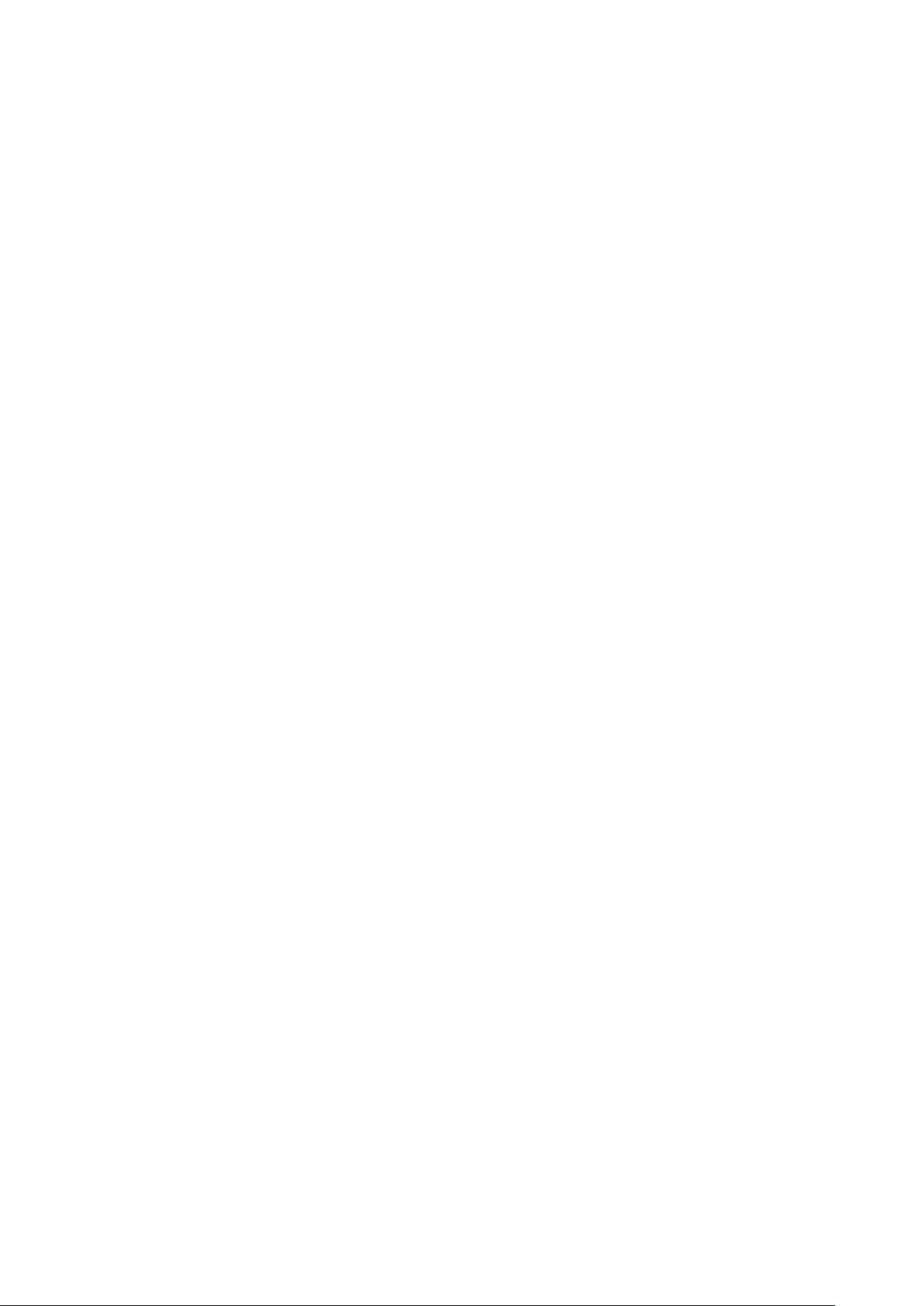
Preface
About This Manual
This manual explains how to install, operate and maintain the PWS-430 Handheld Device. No
part of this publication may be reproduced or used in any form, or by any electrical or
mechanical means, without permission in writing from the manufacturer. This includes
electronic or mechanical means, such as photocopying, recording, or information storage and
retrieval systems. The material in this manual is subject to change without notice.
© Copyright 2012 Advantech Co., Ltd. All rights reserved.
Bluetooth is a registered trademark of Bluetooth SIG. Microsoft, Windows and ActiveSync are
either registered trademarks or trademarks of Microsoft Corporation. Other product names
mentioned in this manual may be trademarks or registered trademarks of their respective
companies and are hereby acknowledged.
Regulatory Compliance Statements
Federal Communications Commission (FCC) Statement
This device complies with Part 15 of the FCC Rules. Operation is subject to the following two
conditions:
(1) This device may not cause harmful interference, and
(2) This device must accept any interference received, including interference that may cause
undesired operation.
RF Exposure Information
This device meets the government’s requirements for exposure to radio waves.
This device is designed and manufactured not to exceed the emission limits for
exposure to radio frequency (RF) energy set by the Federal Communications
Commission of the U.S. Government.
This device complies with FCC radiation exposure limits set forth for an
uncontrolled environment.
FCC Radio Frequency Interference Statement
This equipment has been tested and found to comply with the limits for a Class B
digital device, pursuant to Part 15 of the FCC Rules. These limits are designed to
provide reasonable protection against harmful interference in a residential
Page 2
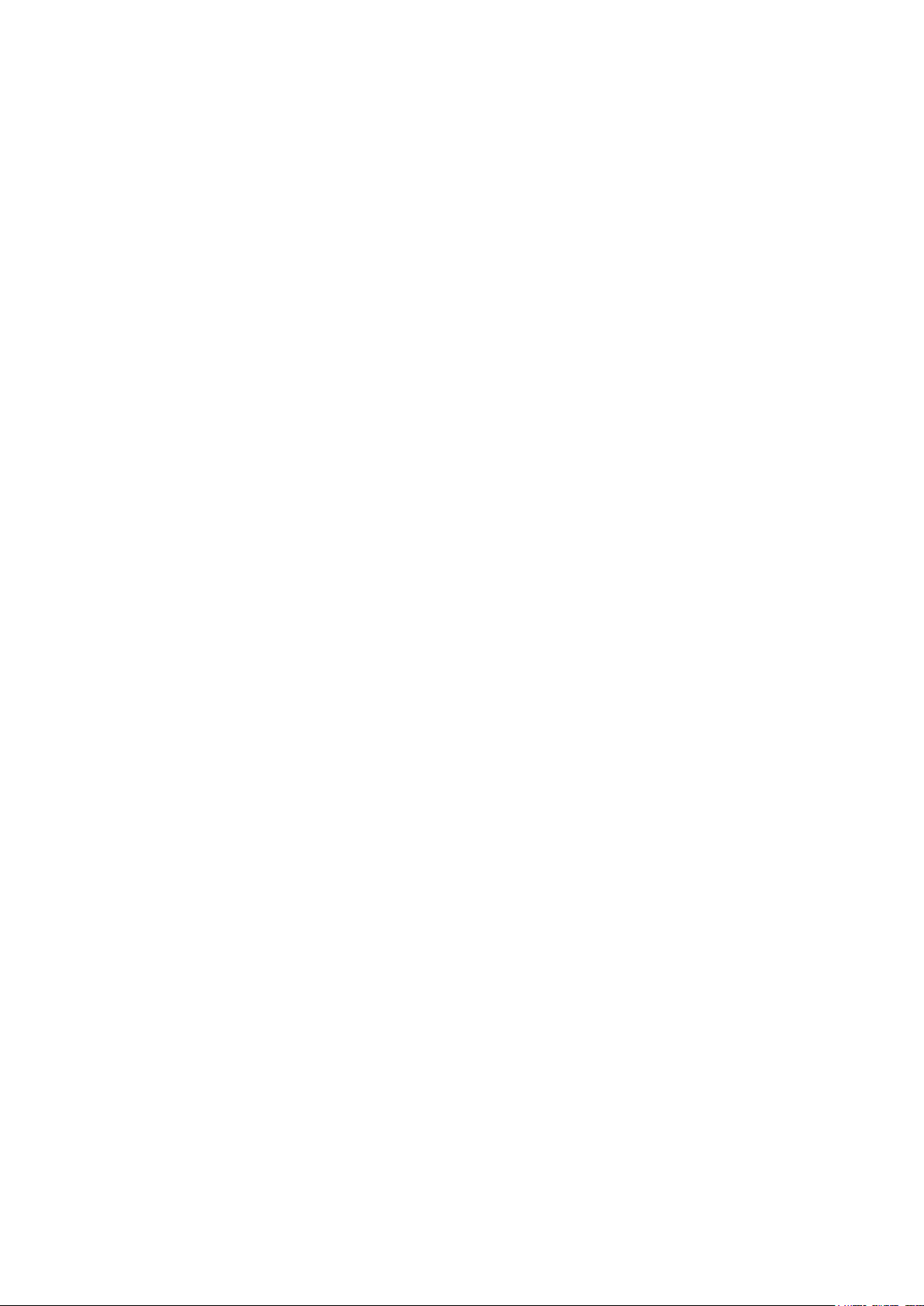
installation. This equipment generates, uses, and can radiate radio frequency energy.
If this equipment does cause harmful interference to radio or television reception,
which can be determined by turning the equipment off and on, the user is
encouraged to try and correct the interference by one or more of the following
measures: • Reorient or relocate the receiving antenna. • Increase the distance
between the equipment and the receiver. • Connect the equipment to an outlet on a
circuit different from that to which the receiver is connected. • Consult the dealer or
an experienced radio/TV technician for help.
Changes or modifications not expressly approved by the party responsible for
compliance could void the user‘s authority to operate the equipment.
Europe-European Union Notice
Radio products with the CE alert marking comply with the R&TTE Directive (1999/5/EC)
issued by the Commission of the European Community. Compliance with this directive implies
conformity to the following European Norms (in brackets are the equivalent international
standards).
• EN 60950-1 (IEC60950-1) - Product Safety
• EN 300 328 Technical requirement for radio equipment
• ETS 301 489 General EMC requirements for radio equipment.
Products that contain the radio transmitter are labeled with CE alert marking and may also
carry the CE logo.
Safety
Use the following safety guidelines to help protect yourself and the PWS-430.
• Do not attempt to service the PWS-430 yourself. Always follow installation instructions
closely.
• Be sure that nothing rests on the AC adapter's power cable and that the cable is not
located where it can be tripped over or stepped on.
• Do not cover the AC adapter with papers or other items that will reduce cooling; also, do
not use the AC adapter while it is inside a carrying case.
• Use only the AC adapter, power cord, and batteries that are approved for use with this
PWS-430. Use of another type of battery or AC adapter may cause risk of fire or explosion.
• If you use an extension cable with the AC adapter, ensure that the total ampere rating of
the products plugged in to the extension cable does not exceed the ampere rating of the
extension cable.
• When you move the PWS-430 between environments with very different temperature
Page 3
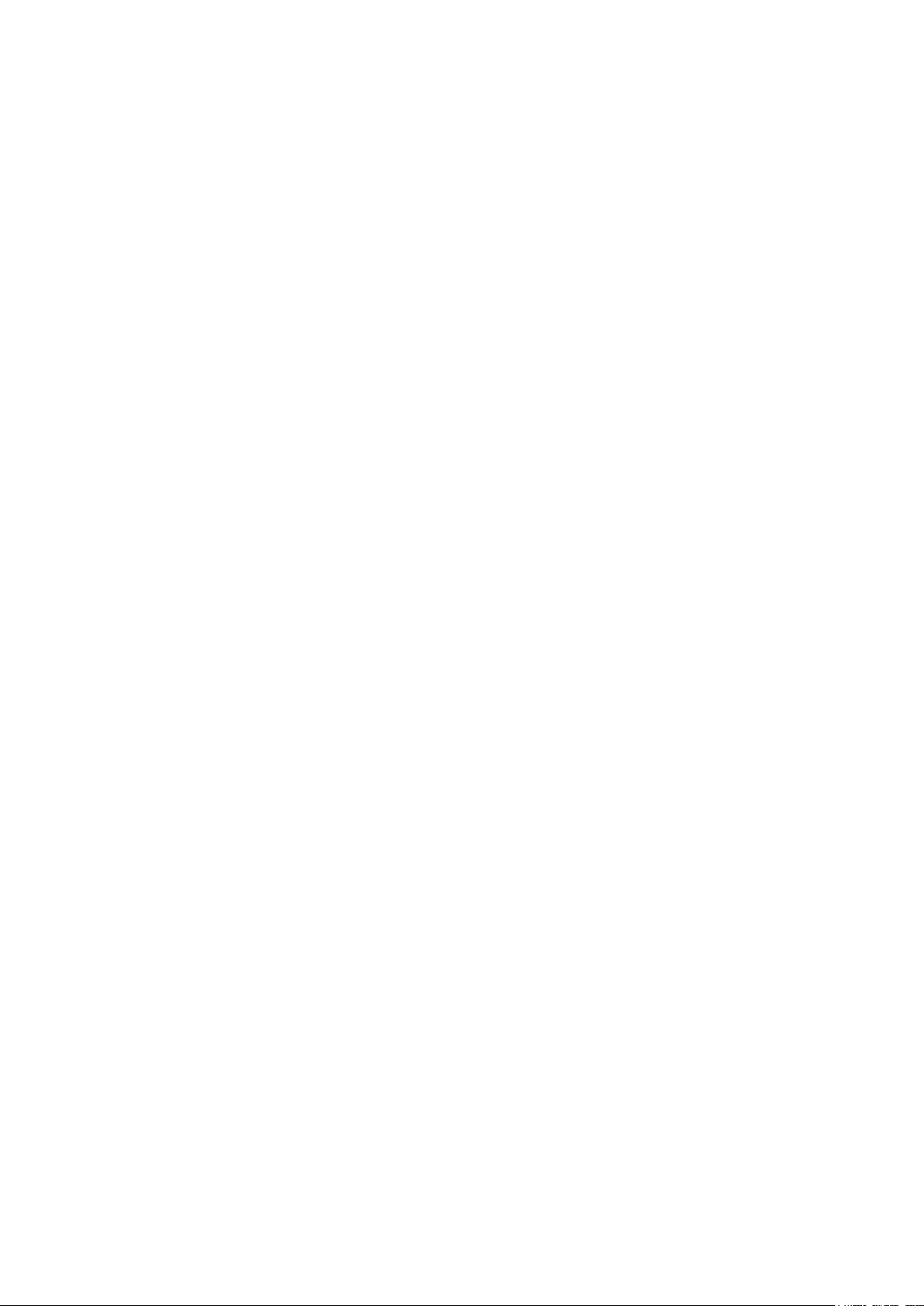
and/or humidity ranges, condensation may form on or within the PWS-430. To avoid
damaging the PWS-430, allow sufficient time for the moisture to evaporate before using the
PWS-430.
• When you disconnect a cable, pull on its connector or on its strain relief loop, not on the
cable itself. As you pull out the connector, keep it evenly aligned to avoid bending any
connector pins. Also, before you connect a cable make sure both connectors are correctly
oriented and aligned.
Battery Safety
• There is a risk of explosion if the battery is replaced by an incorrect type.
• Dispose of used batteries according to the instructions.
• Do not dispose of batteries in a fire. They may explode. Check with local authorities for
disposal instructions.
Notices
This unit is equipped with a battery pack and backup battery. It is possible that the PWS-430
may not power-on due to battery discharge as a result of storage.
In the above situation, insert the PWS-430 into the cradle and connect the AC adapter to the
cradle. Recharge the unit for 3 hours in order to fully charge its battery.
The backup battery will recharge from external power when the AC adapter is connected.
Battery charge notice
It is important to consider the environment temperature whenever you are charging the
Lithium-Ion battery pack. The process is most efficient at normal room temperature or slightly
cooler. It is essential that you charge batteries within the stated range of 0°C to 50°C.
Charging batteries outside of the specified range could damage the batteries and shorten their
charging life cycle.
Storage and safety notice
Although charged Lithium-Ion batteries may be left unused for several months, their capacity
may be depleted due to build up of internal resistance. If this happens they will require
recharging prior to use. Lithium-Ion batteries may be stored at temperatures between-20°C to
50°C, however they may be depleted more rapidly at the high end of this range. It is
recommended to store batteries within normal room temperature ranges.
Table of Contents
Page 4
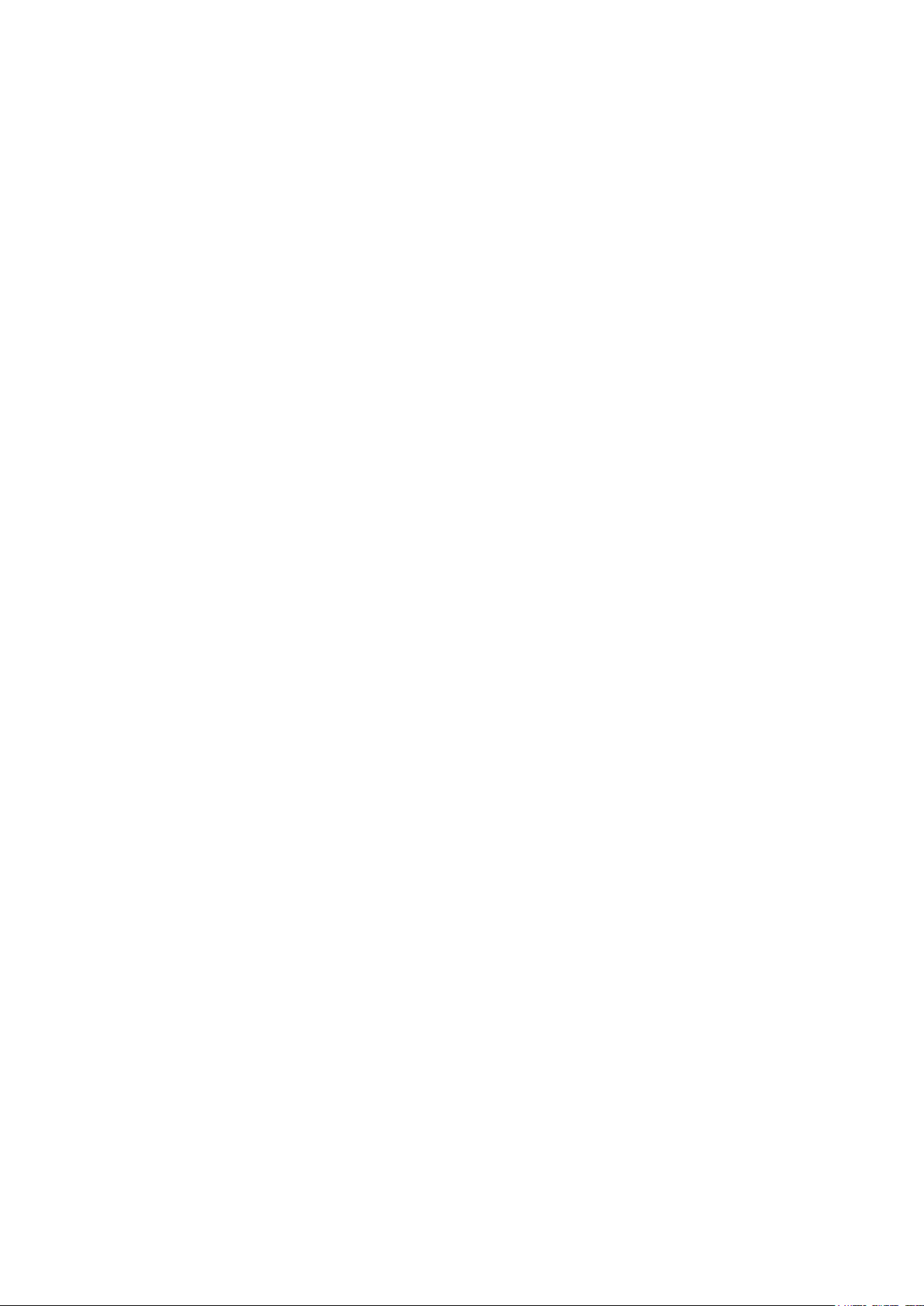
Preface
About This Manual....................................................................
Regulatory Compliance Statements........................................
Federal Communications Commission (FCC) Statement........
FCC Radio Frequency Interference Notice.....................
Canada-Industry Canada (IC)...........................................
Europe-European Union Notice.........................................
Safety........................................................................................
Battery Safety....................................................................
Notices......................................................................................
Battery charge notice........................................................
Storage and safety notice.................................................
Chapter 1
Introducing the PWS-430
Features.....................................................................................
Package Contents....................................................................
A Tour of the PWS-430...................................................................
Front View..........................................`...............................
Right View.........................................................................
Left View......................................................................
Bottom View............................................................................
Back View........................................................................
Cradle (Optional).............................................................
Chapter 2
Getting Started
Connecting the PWS-430.............................................................
Installing the Battery........................................................
Charging the Battery........................................................
Charging the Battery with the External Battery Charger......
LED status................................
Connecting the PWS-430 to a PC.........................................
Turning on for the First Time................................................
Calibrating the PWS-430 Screen...........................................
Setting the Time and Date...............................................
Adjusting the Screen Brightness.....................................
Page 5
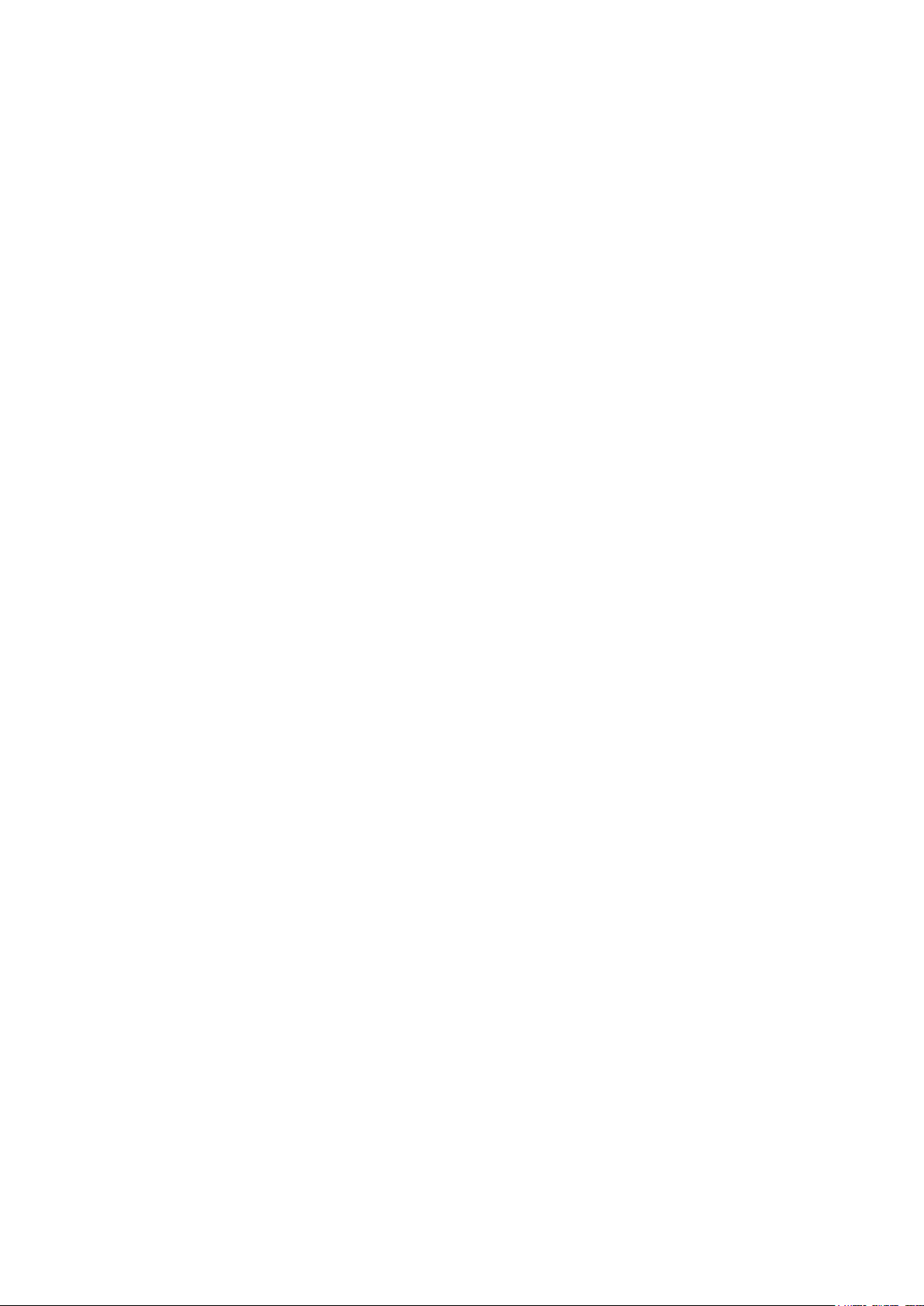
Chapter 3
Using the Hardware
Keypads and Function Buttons............................................
Entering Characters with the Keypad..............................
Using the Stylus.....................................................................
Adjusting the Double-Tap Rate.......................................
Inserting a Micro SD Memory Card...............................................
Removing a Storage Card...............................................
Using the Camera..........................................................
Chapter 4
Getting Connected
Installing Microsoft ActiveSync............................................
Connecting to Your Computer.........................................
Connecting with Bluetooth....................................................
Connecting to a WLAN (Wi-Fi)................................................
Add a New Network.........................................................
Connect to an Existing Network......................................
Changing the Advanced Settings....................................
View Wireless Networking Log Information.....................
Connecting GPS.....................................................................
Using the Barcode Scanner...................................................
Activating the Barcode Scanner......................................
Scanning Performance....................................................
Chapter 5
Advance Settings
Checking the Battery Status..................................................
Extending Battery Life...........................................................
Changing the Automatic Power Settings.........................
Adjusting Backlight Settings............................................
Performing a Reset.................................................................
Performing a Warm Boot.................................................
Chapter 1
Introducing the PWS-430
Page 6
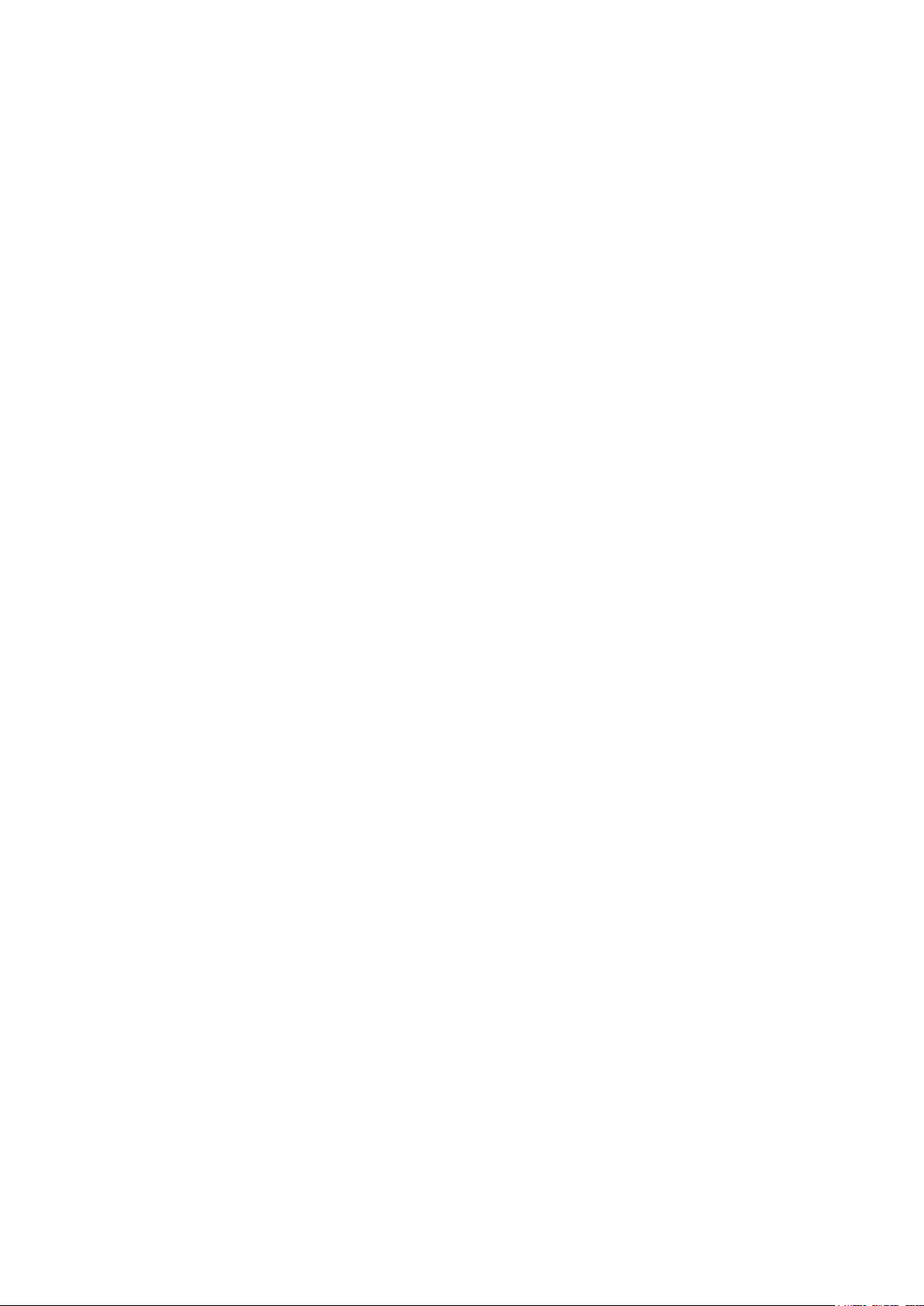
Thank you for purchasing the PWS-430 Handheld Device.
The PWS-430 is an ultra rugged and compact handheld computer with a powerful Marvell
PXA310 806MHz CPU and Microsoft Windows CE 6.0, this handy terminal creates the most
performance and reliability to save your TCO (Total Cost of Ownership). The PWS-430
incorporates a transflective LCD with touch screen, keypad, Wi-Fi, and Bluetooth
communication capability. Options provide extra functions and those options are GPS,
Barcode. To reduce TCO and enhance industrial applications, the PWS-430 is sealed to meet
IP65 standards and has undergone multiple 5 feet drop tests to prevent downtime.
Features
With powerful wireless communication and data capture functionality, the PWS-430 is a smart
configurable handheld terminal with applications in several target markets including:
• Government & Law Enforcement
• Transportation & Logistics
• Retail & Warehousing
• Industrial & Manufacturing
• Emergency services and construction
• Health care
The PWS-430 comes with the following features:
Powerful system
• Microsoft Windows CE 6.0 operating system
• Marvell PXA310 at 806MHz
System memory
• 256MB DDR RAM on board
• 1GB Flash ROM on board
Display
• 3.5-inch transflective TFT LCD, QVGA resolution (320 X 240)
Communication
• 802.11b/g WLAN module built-in
• Bluetooth class 2, V1.2 built-in
• GPS
Data capture
• BARCODE
Audio
• AC-97 codec
• Internal speaker x2
Page 7
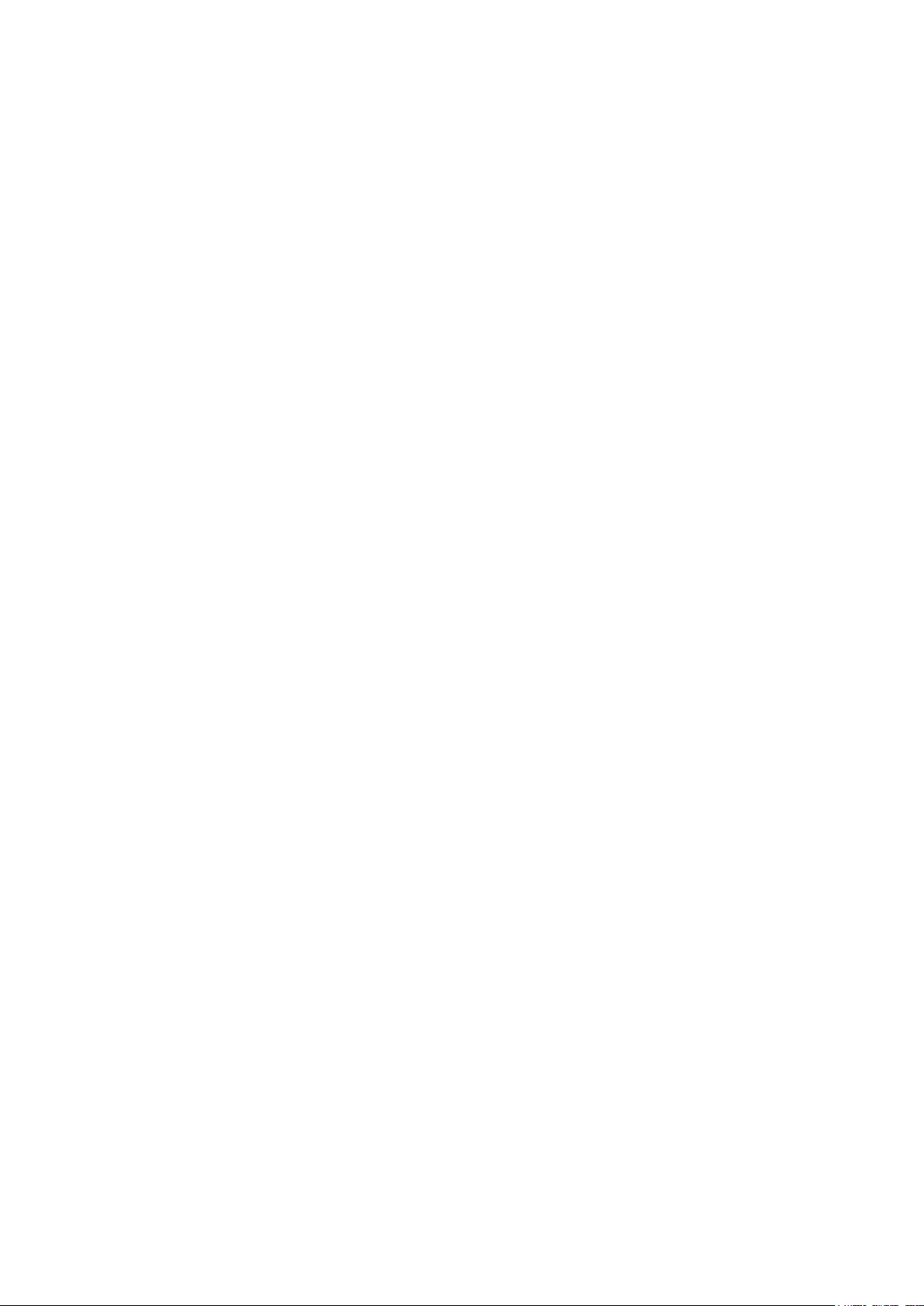
• Internal microphone
Expansion slot
• Micro SD
Battery life
• Normal usage: 8 hours continuous use
• Charging time: 3 hours
User-friendly interface
• Resistive touch panel
• Power on/suspend button x1
• QWERTY keys + Numeric keys
• Barcode scan button (right side)
• Volume control buttons
• LCD light switch button
Package Contents
After opening the box, ensure the following accessories for the PWS-430 are present:
• PWS-430 device
• Stylus
• Rechargeable Li-ion battery
• AC adapter and power cord
• External power charger and USB convertor cable
A Tour of the PWS-430
The following sections describe the main components and features of the PWS-430.
Front View
Page 8
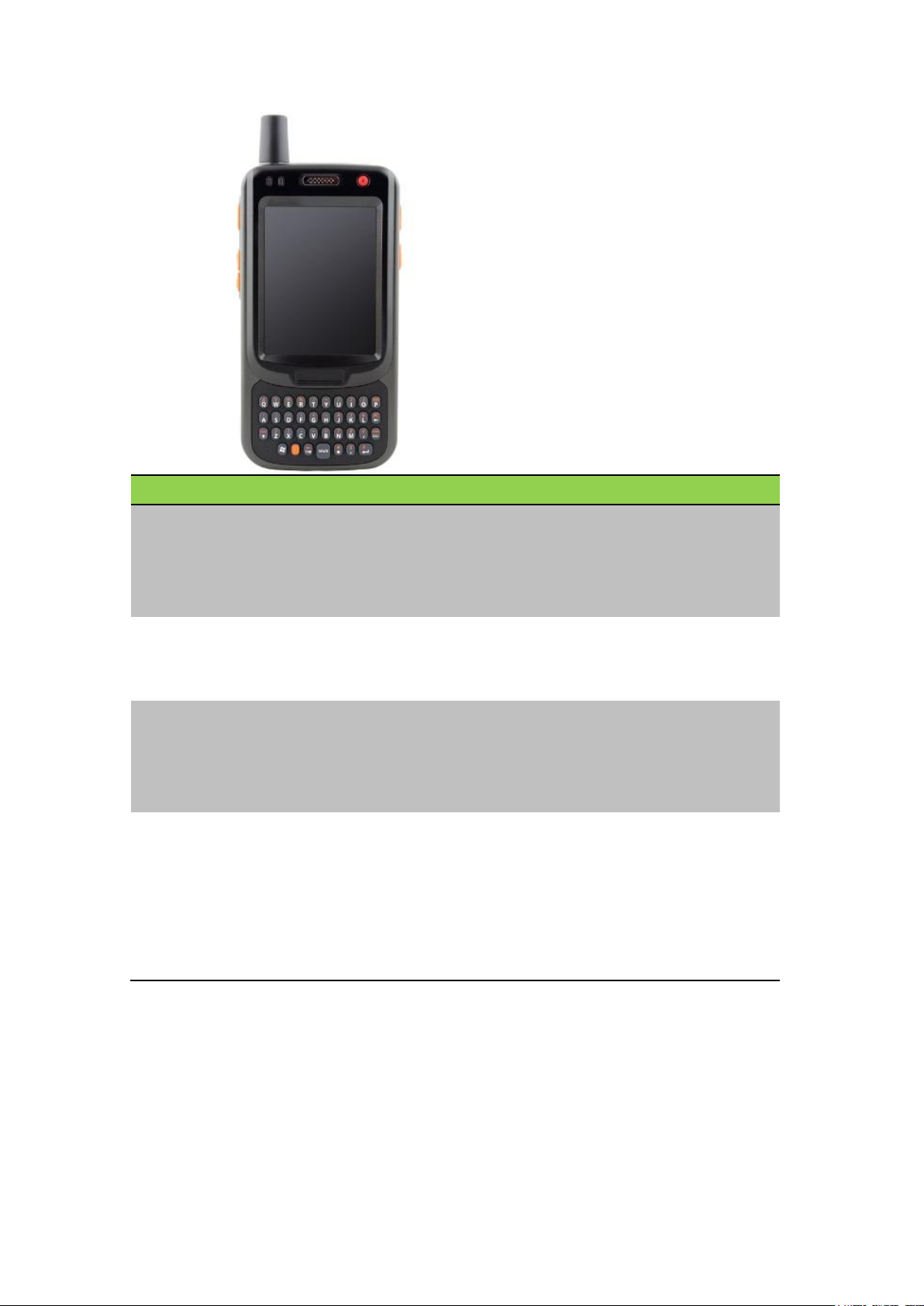
Component
Description
Power button
• If the device is off, press this button to turn
it on.
• When the unit is on, press this button for 3
seconds to turn the PWS-430 off.
LCD Touch Screen
Displays the applications and data stored on
your device. It is touch-sensitive and
responds to the stylus or finger.
QWERTY keys
Keypad interface for controlling the
PWS-430.
See Keypads and Function Buttons on
page ? for more information.
Power LED
Indicates the battery charging power status.
Green - Battery is fully charged or the device
is running on battery power.
When LED flashes, the battery charge is at
13%. Recharge the battery immediately.
Amber - Battery is charging.
Right View
Page 9
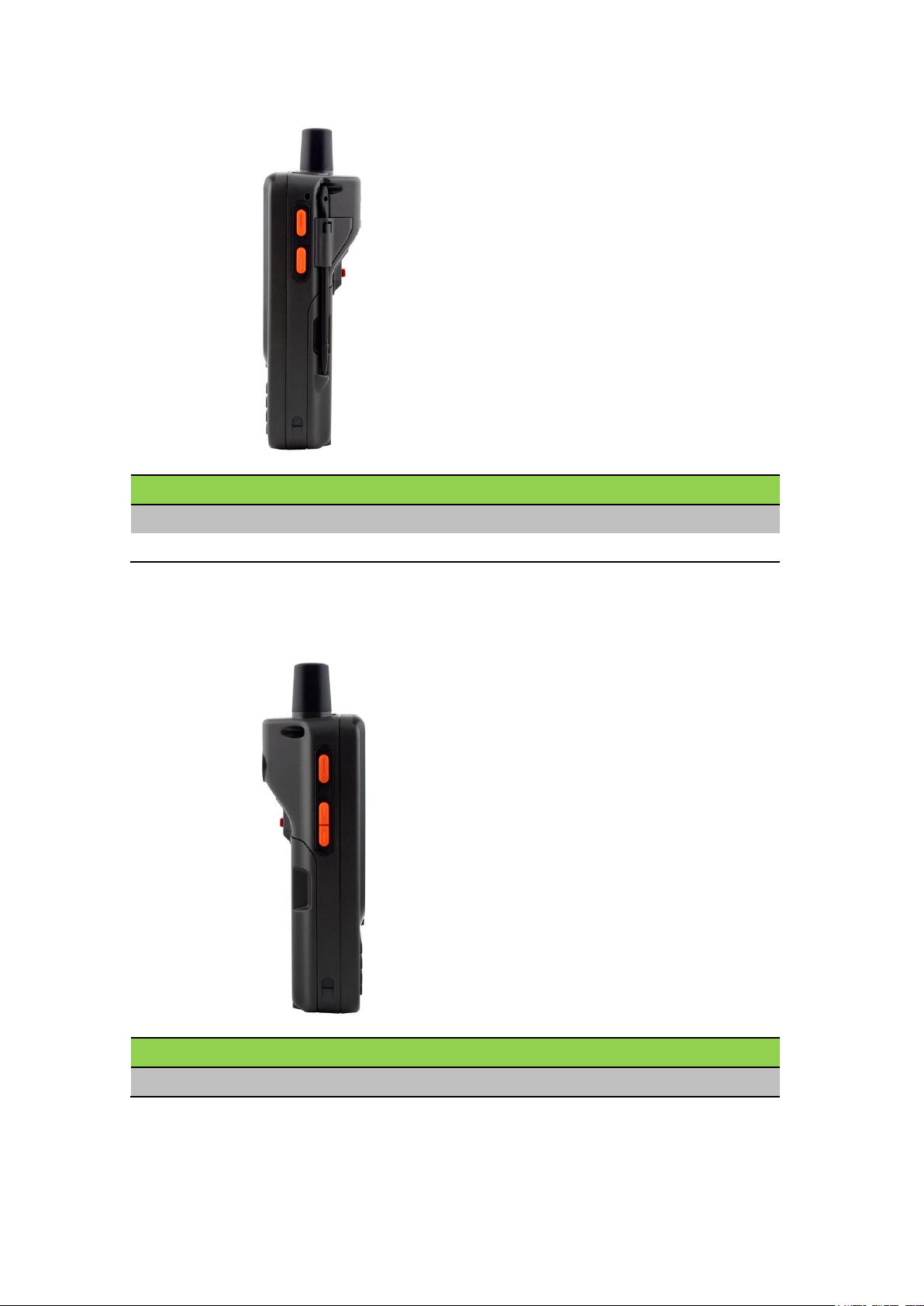
Component
Description
Barcode scan button
Press to activate the barcode scanner.
LCD light switch button
Press to turn on/off the LCD light.
Component
Description
Volume control button
Press to turn up/down the volume.
Left View
Back View
Page 10

Component
Description
Stylus
Enables you to interact with the operating
system. Remove the stylus from the
holder and hold and use it the same way you
would a pen or pencil.
5 Mega Pixel Camera
Displays
LED
Speaker
Enables you to hear audio from the
PWS-430.
Battery pack compartment
Houses the removable and rechargeable
battery pack.
See Installing the Battery on page ?.
Internal card slots
Accommodates Micro SD memory card. See
Inserting a Micro SD Memory Card on
page ?.
Bottom View
Page 11
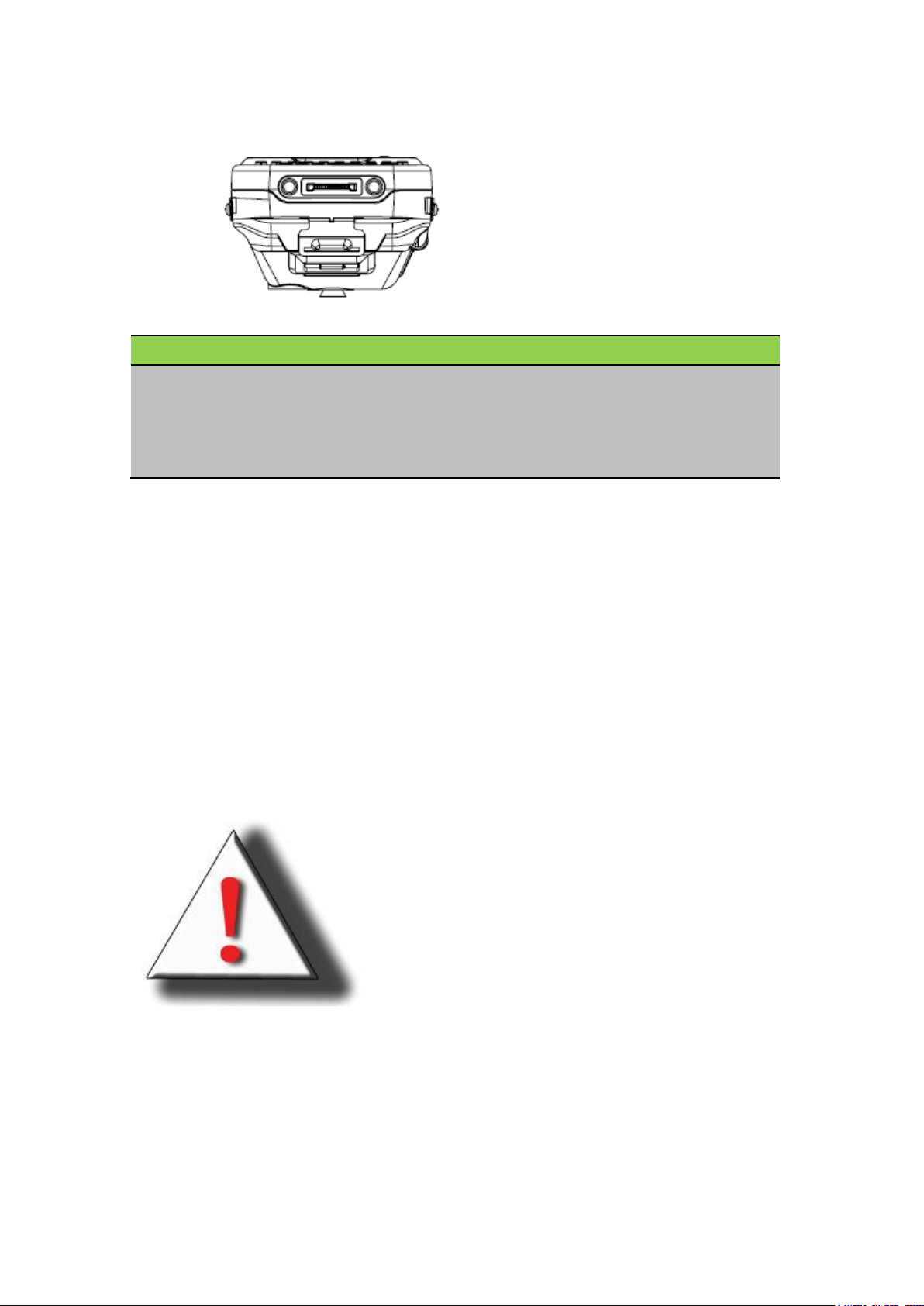
Component
Description
Cradle connector
Connects the PWS-430 to the cradle,
enabling you to charge the battery, connects
the PWS-430 to a computer to synchronize
data, and connects USB devices.
Chapter 2
Getting Started
This chapter explains how to install and charge the battery, how to check battery status, how to
turn on the PWS-430, and how to calibrate the screen.
Connecting the PWS-430
Installing the Battery
This section explains how to install the battery.
pack is handled improperly. DO NOT disassemble, crush, puncture, short external contacts, or
dispose the battery pack in fire or water. DO NOT attempt to open or service the battery pack.
Dispose of used batteries according to local recycling guidelines in your area.
A backup battery cell is embedded into your device to prevent data loss in instances when the
removable battery pack is removed or completely discharged. This backup battery cell will only
WARNING! There is a risk of fire and burns if the battery
Page 12

support the system for a maximum of 3 minutes.
1. Remove the stylus from the holder.
2. Push the latch to remove the battery compartment cover from the chassis.
3. Align the battery contacts with the contacts in the compartment and place the battery in the
compartment as shown in the following illustration.
Page 13
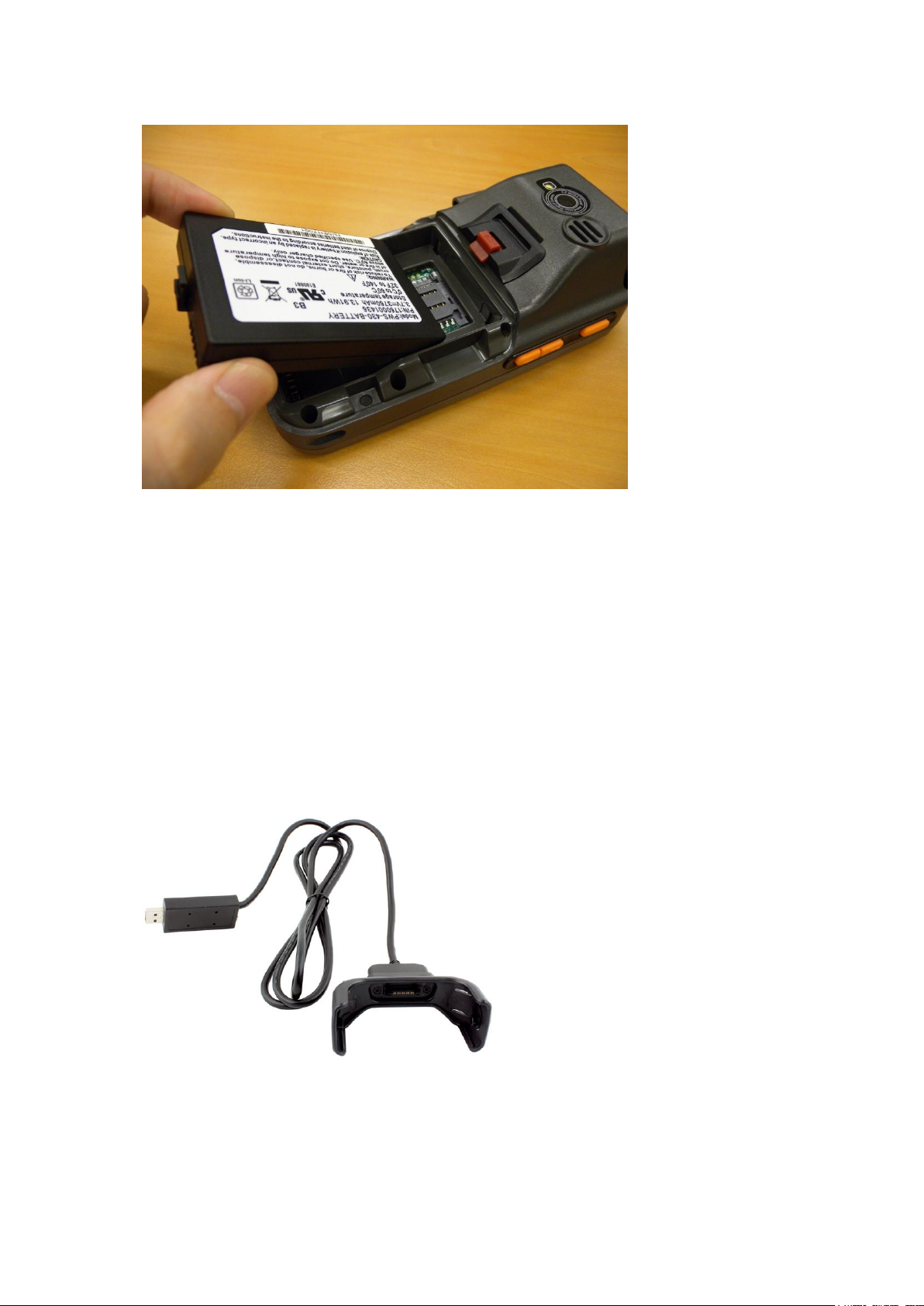
4. Replace the battery compartment cover.
Charging the Battery
Before using the PWS-430 for the first time, you need to charge it for about 3 hours. Charge
the PWS-430 using the charger or the docking station.
NOTE: When the battery power is below 10%, the PWS-430 will enter suspend mode.
Charging the Battery with the External Battery Charger
1. Plug the external battery charger clip into the connector at the bottom.
Page 14

LED
Status
Meaning
Right
Off
Power Off.
Solid Green
Power On
2. Plug the AC adapter cable into the other end of the external battery charger.
3. Plug the power cable connector into the AC adapter.
4. Plug the AC adapter into an electrical outlet.
The charging LED (right) on the PWS-430 flashes.
LED Status
Page 15
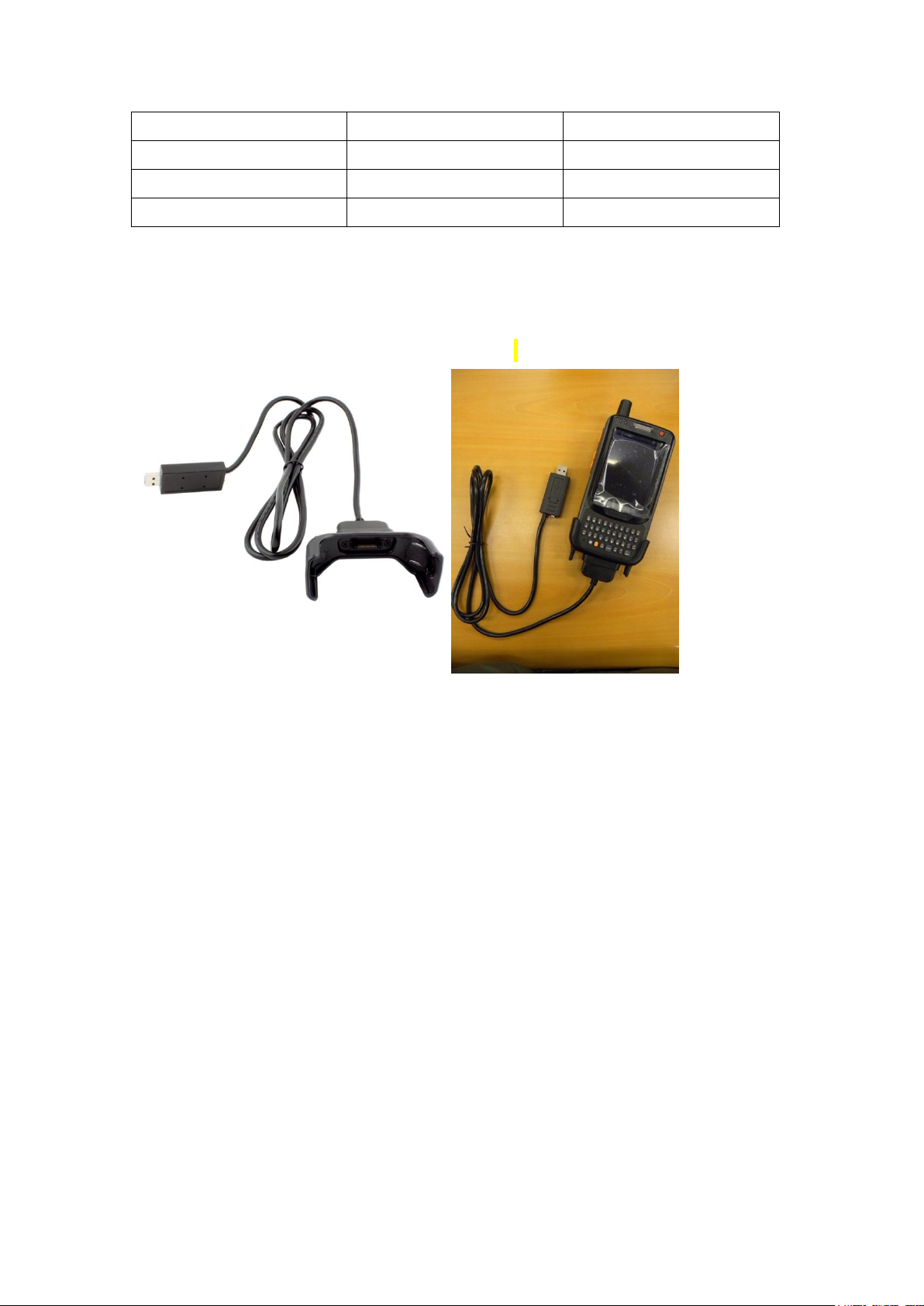
Blinking Green
Battery very low (<13%)
Blinking Amber
Charging
Solid Amber
Charging complete.
Left
TBD
For Customization
Connecting the PWS-430 to a PC
Use the USB convertor cable to connect the PWS-430 to a PC with Active-Sync utility.
Refer to See Installing Microsoft ActiveSync on page ?.
Turning on for the First Time
After you have initially charged your device for about 3 hours the device is ready to be used.
You can now start up your device where you’ll calibrate the display, learn some basic stylus
usage, and set up the system time zone, date and time.
Turn on your device by pressing the red power button on the top of the front panel.
Calibrating the PWS-430 Screen
The calibrate screen automatically appears when the unit is powered on for the first time or
after the system is reset.
1. Tap the center cross hair firmly and accurately with the stylus. The cross hair moves to the
next location.
Page 16

2. Follow the cross hair and continue tapping until the screen has been calibrated.
3. After calibration is finished, press the Enter key to save the settings or press Esc to revert
to the previous settings.
NOTE: To recalibrate the screen at any time, tap Start → Settings→ Control Panel, then
double-tap Stylus. Tap the Calibration tab, and tap Recalibrate.
Page 17

Setting the Time and Date
Follow these instructions to set the time and date.
1. Tap Start→ Settings→ Control Panel.
2. Double-tap Date/Time.
3. Tap the arrows next to the month to select the correct month.
Page 18

4. Select a field in the time box and tap the arrows next to the time to change the value of the
field.
5. Tap the drop-down arrow next to Time Zone to select the correct time zone for your area.
Page 19
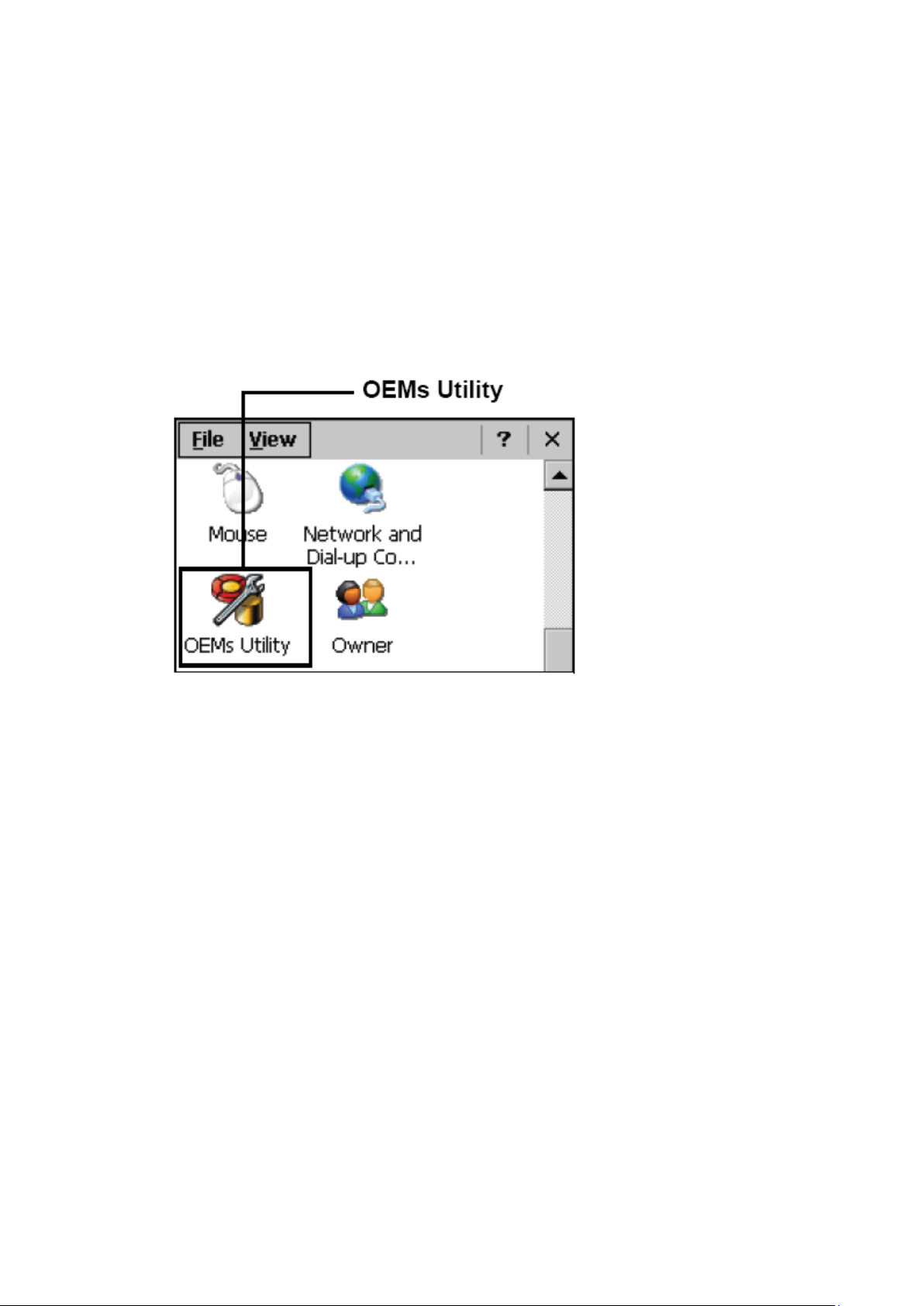
6. Check the box next to automatically adjust... to have the OS automatically adjust for
daylight saving time.
7. Click Apply to save the settings.
Adjusting the Screen Brightness
Follow these instructions to adjust the screen brightness.
1. Tap Start→ Settings→ Control Panel.
2. Double-tap OEMs Utility.
3. Click the Display Manager tab.
4. Under Backlight Control, click the Dark arrow to make the screen darker, or click the
Bright arrow to make the screen brighter.
Page 20

5. Click OK to exit the utility.
Chapter 3
Using the Hardware
Keypads and Function Buttons
The keypad enables you to both enter information and interact with the PWS-430 operating
system, and also operate secondary functions using the function keys and Fn key.
The following illustration shows the keypad keys.
Page 21

Entering Characters with the Keypad
The operating system has an onscreen keyboard that enables you to enter alphanumeric
characters with the stylus.
Press the input panel icon in the system tray to view the input panel menu.
Tap Keyboard to view the onscreen keyboard.
Tap Hide Input Panel to close the keyboard. The keyboard emulates a standard computer
keyboard. Tap the onscreen keyboard to enter, edit, and delete text.
Page 22

Using the Stylus
CAUTION! Never use anything other than the PWS-430 stylus on the screen. Using
another object as a stylus could cause permanent damage. You can use your finger to
interact with the screen as well.
1. Remove the stylus from its holder.
2. Hold the stylus as you would a pencil.
3. To make a choice from a menu, lightly tap the tip of the stylus on that choice.
Adjusting the Double-Tap Rate
Set the stylus double-tap rate as follows.
1. Tap Start → Settings→ Control Panel.
2. Double-tap Stylus.
3. Tap the Double-Tap tab.
Page 23
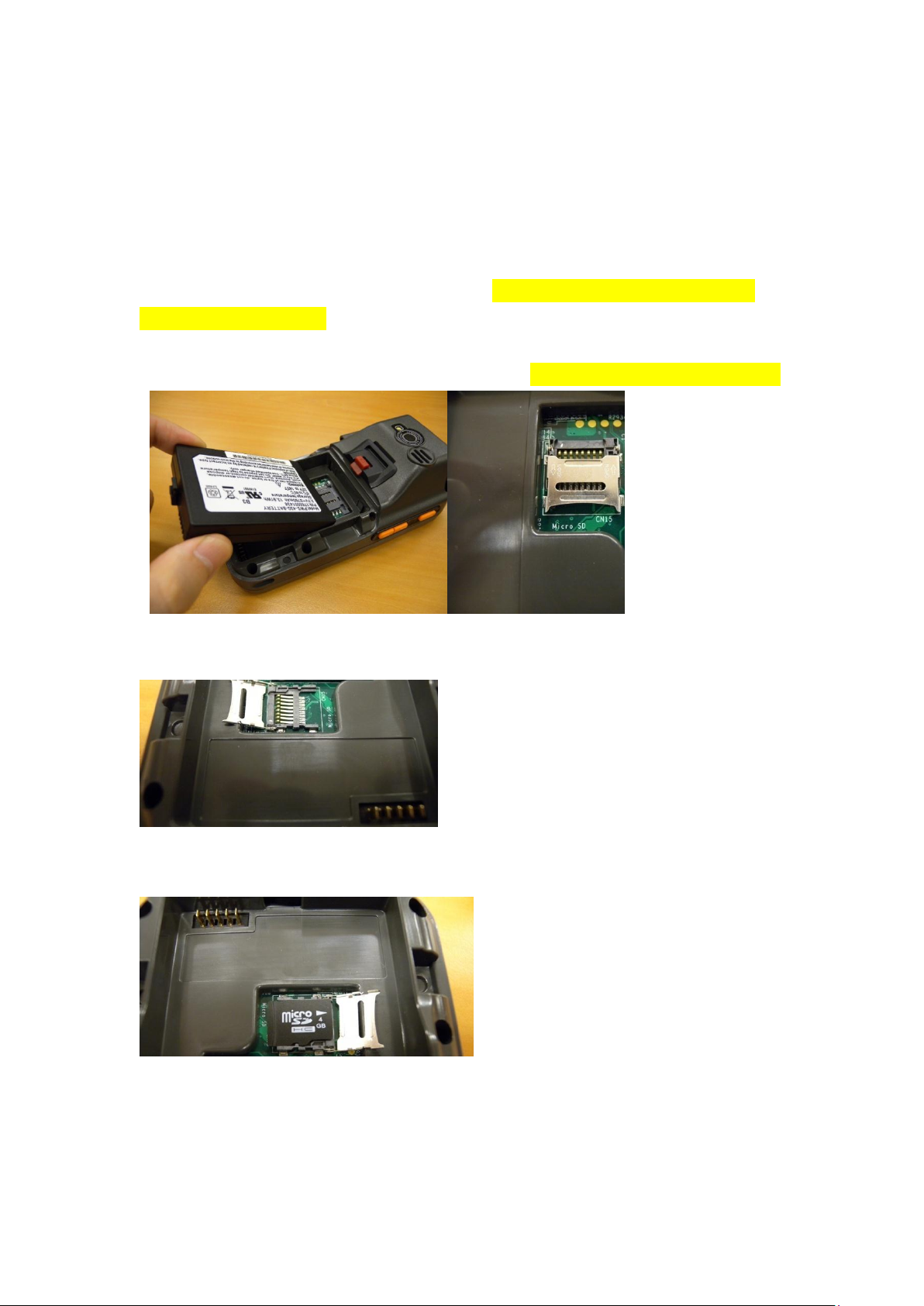
4. Double-tap on the checkerboard graphic to set your double tap rate.
Inserting a Micro SD Memory Card
Your PWS-430 has an expansion slot compatible with a range of Micro SD cards, which are
primarily used to back up or transfer files and data. The slot also supports SDIO cards for
added connectivity options.
Follow these instructions to insert a SD card into the SD slot.
1. Remove the battery compartment cover and battery. See Installing the Battery on page ?.
2. Open the Micro SD slot cover following the indicators on the cover.
3. Insert the Micro SD card as oriented as shown in the following illustration.
4. Replace and lock the cover.
Page 24

Using the camera
The PWS-430 has camera demo software for basic picture taking function.
1. Before using the camera, please peel off the protective film on the camera lens.
2. Find the “DDCam” icon on the desktop, and double click it.
Page 25

3. A preview window will show up in the middle of the screen. Click “Still Capture” on the
lower left of the screen, the picture will be stored in directory :\My Documents\My
Pictures
4. Due to the limitation of PWS-430 screen resolution, the picture shown on PWS-430 may
not look very clear. You can download the picture to a PC to have a better view.
Chapter 4
Page 26

Getting Connected
Installing Microsoft ActiveSync
In order to exchange data between your computer and the PWS-430 and install extra
applications or utilities to the PWS-430, Microsoft ActiveSync must be installed on your
computer. Connect the PWS-430 to a PC using the USB convertor cable. Download the latest
version of Microsoft ActiveSync from the Microsoft website.
NOTE: If you have a previous version of the Microsoft ActiveSync installed in your computer,
uninstall it first before installing the latest version of Microsoft ActiveSync.
Connecting to Your Computer
1. After ActiveSync has been installed, connect the USB convertor cable to your PWS-430.
Refer to Connecting the PWS-430 to a PC on page ?.
2. Plug the other end of the USB cable into a USB port on your computer.
3. Turn the device on.
4. ActiveSync starts automatically and configure the USB port to work with the PWS-430.
The New Partnership setup wizard will automatically start.
NOTE: If ActiveSync doesn’t start automatically, click Start → Programs → Microsoft
ActiveSync.
If a message appears indicating that it is unable to detect a connection, click the Cancel button
and manually configure the communication settings.
5. Follow the onscreen instructions.
6. When the configuration process is complete, the ActiveSync window appears.
Page 27

7. Synchronization will be initialized and will take place if you’ve chosen to synchronize
periodically or upon connection.
8. ActiveSync detects the PWS-430 and establishes a connection.
9. Click No, and then click Next.
Page 28

Connecting with Bluetooth
Your device is equipped with Bluetooth wireless technology that you can use to synchronize
information with a computer equipped with a Bluetooth adapter or access point. Bluetooth
wireless technology allows you to communicate with the computer whenever it is within range.
Follow these instructions to set up a Bluetooth connection.
1. Tap Start → Programs → Power Control and click “On” to enable the BT.
2. Tap Start → Settings → Control Panel and double-tap Bluetooth Device Properties.
Page 29

3. Tap Scan Device. Bluetooth Manager scans for local Bluetooth devices and displays a
list of all Bluetooth enabled devices within range.
4. Double tap a device in the list to display a context menu.
5. Tap Trusted to add the device to the trusted Bluetooth devices list. You are prompted to
authenticate the device.
6. Tap Yes to authenticate the device. You are prompted for the device’s pin code.
NOTE: Authenticating the device ensures that you are only enabling trusted devices to the
Bluetooth manager’s list. You can mark the device as trusted without authenticating the
device by tapping No when prompted to authenticate the device.
7. Enter the pin code and tap OK to authenticate the device. Tap No to cancel
authentication.
Page 30

NOTE: If you enter the wrong pin code, an authentication fail message appears.
The red X disappears on the entry’s key icon, and the context menu’s additional options
become available. The additional options are described as follows:
Trusted: Tap to add or remove the device from the trusted device list. When checked, the
red X on the key next to the device is removed.
Active: tap to make the device active or inactive.
Authenticate: tap to authenticate the device and add the device to the trusted devices list.
Encrypt: tap to enable or disable encryption of data transferred between the PWS-430 and
a Bluetooth device.
Delete: Deletes the device from the Bluetooth Manager list.
Connecting to a WLAN (Wi-Fi)
Through a Wi-Fi (wireless) connection you can add a new network, connect to an existing
network, change the advanced wireless settings and view wireless networking log information.
To establish a Wi-Fi connection, follow the steps below:
1. Tap Start → Programs → Power Control and click “On” to enable the Wi-Fi.
Page 31

2. Click on the SDIO86881 icon.
Parameter
Description
3. Select the Wireless Information tab to display the available options.
Add a New Network
1. To add a new network, double-click Add New.
2. When the following screen displays, input the required parameters as explained in the
following table:
Page 32

Network name (SSID)
Input the wireless network name.
This is an ad hoc network
Tick the box if required.
Encryption
Select from the drop-down list.
Authentication
Select from the drop-down list.
Network key
Input the network key (if required).
Key index
Input the key index (if required).
EAP type
Select the EAP type.
3. Click OK to connect.
Connect to an Existing Network
1. Select a network from the list and press Connect or right-click for more options.
Page 33

2. Click OK to connect.
Changing the Advanced Settings
1. Tap the Advanced button to display the advanced wireless settings (the preferred
networks will be listed and preference is given to networks at the top of the list).
2. To move a network up or down in priority, tap the Up or Down buttons.
Page 34

3. To delete a network from the list, tap the Delete button.
4. To automatically connect to non-preferred networks, click the box.
Page 35

5. To select which networks to access, tap the dropdown menu and choose the required
option.
View Wireless Networking Log Information
Tap the Log button to display the log information.
Page 36

Connecting GPS
The PWS-430 is not equipped with GPS application. You can download freeware GPS viewer
or other GPS test programs from the Internet.
1. Run the GPS Viewer program (download available from the Internet).
2. Select COM4 and Baudrate:9600, then click Open GPS to start the “GPS”.
Page 37

3. When GPS is active, click GPS status to display the satellite status.
4. After approximately 60 seconds for GPS longitude and latitude display.
Page 38

Mode
Symbology
Decoded
Codabar, Codablock A and F, Code 11, Code 39, Code 93/ 93i, Code
128 /ISBT 128 /UCC EAN 128, Industrial and Standard 2 of 5,
Interleaved 2 of 5, Matrix, MSI, PDF417/ MicroPDF417/ MacroPDF417
(unbuffered mode), Plessey, RSS, Telepen, UPC/EAN/ISBN
Emulated DBP
Codabar, Code 11, Code 39, Code93/ 93i, Code 128/ UCC EAN 128,
Standard 2 of 5, Interleaved 2 of 5, Matrix, MSI, PDF417/ MacroPDF417
(unbuffered mode), Plessey, RSS, Telepen, UPC/EAN/ISBN
Standard DBP
All symbologies supported by the host decoder
Using the Barcode Scanner
The PWS-430 integrated scanner reads all major barcode labels for maximum scanning
coverage.
NOTE: The PWS-430 has a testing utility for barcode reading on the desktop. Before
performing a reading test, enable the testing utility in advance.
Activating the Barcode Scanner
Activate the barcode scanner by pressing the trigger key located on the right side of the unit.
Scanning Performance
Page 39

Light Source
617nm Highly visible LED
Scan Rate
Decoded operation = 500 scans/ s
autoadaptive
Undecoded operation = 200 scans/ s
Scan Angle
40°
Print Contrast
Down to 25%
Min. x. Dimension
0.1mm (4mils)
Reading Distance
Up to 90cm (35 inches)
1. Click the BarCode Reader icon on the desk top..
2. On the Barcode Scanner Window, select Start Read (Text Message shows “Now reading
form com port”).
Page 40

3. Activate the barcode scanner by pressing the trigger key located on the right side of the
unit.
Page 41

4. Text Message on the window displays the barcode value.
Chapter 5
Advance Settings
Checking the Battery Status
This section describes how to view the power level for both the main and backup battery and
Page 42

how to set power saving options. To check the main and backup battery status:
1. Open Power Properties. Tap Start → Settings → Control Panel. Then double-tap
Power.
The Power screen appears
2. The battery menu item displays the status of the main and backup batteries.
NOTE: It is necessary to charge the battery when the battery charge reaches below 13%. If
the battery does not accept a charge, contact Technical Support.
Extending Battery Life
You can extend the PWS-430 battery life by doing either of the following:
• Change the automatic power settings
• Minimize the use of the backlight
Changing the Automatic Power Settings
To change the automatic power settings:
1. In the Power Properties screen tap the Schemes tab.
Page 43

2. Tap the arrow next to the Power Scheme and select Battery Power.
3. Tap the arrows next to the following three power saving scenarios and select the desired
time out for each item.
– Switch state to User Idle: PWS-430 enters power saving mode when there is no user
input after the selected timeout. The backlight brightness is reduced. The backlight
resumes normal brightness when the LCD is touched.
– Switch state to System Idle: PWS-430 enters power saving mode when there is no
system activity after the selected timeout. The backlight is turned off. The backlight turns
on when the LCD is touched.
– Switch state to Suspend: PWS-430 enters suspend mode when there is no user input
or system activity after the selected timeout.
Time out values range from Never, and 4/5/10/30 minutes.
Adjusting Backlight Settings
The power consumption of the LCD backlight may be high, turn off the backlight function if it is
not necessary.
If a backlight is required, set “automatically turn off the backlight” function.
To change backlight settings:
1. Tap Start → Settings → Control Panel.
2. Tap OEMs Utility.
3. Select Display Manager, and tap the arrow next to Dark or drag the slider to the left to reduce
the screen brightness.
Page 44

Performing a Reset
You may have to perform a reset if the device freezes (i.e., device no longer responds to the
buttons on the screen).
A reset allows your device to get a fresh start, similar to rebooting a computer. This will restart
your device and adjust memory allocation. All records and entries are retained after a reset.
Performing a Cold Boot
1. There is no reset button on PWS-430.
2. To perform a reset (cold boot), just remove the battery for at least 3 seconds, than reinstall
the battery. The PWS-430 will reboot after pushing the power button.
Performing a Clean Boot (Factory Default)
Clean boot will reset the PWS-430 back to factory default setting.
1. Press the LCD light switch button while power on the PWS-430
Page 45

2. The device will confirm again whether the user wants to perform a clean boot. Use the
volume control button to make a decision.
3. Once the clean boot is successful, the device will restart automatically.
Update Software
Visit Advantech’s website “www.advantech.com” to download the latest version PWS-430
software (Boot loader & OS). Currently PWS-430 software can only be updated via Micro-SD
card.
Update the Boot Loader.
1. Copy the latest version boot loader (Eboot file) into a Micro-SD card.
2. Press the Volume (Down) control button while power on the PWS-430. The PWS-430 will
update the boot loader automatically.
Page 46

3. Restart the device after update completed.
Update the OS (Operating System)
1. Copy the latest version OS (NK file) into a Micro-SD card,
2. Press the Volume (UP) control button while power on the PWS-430. The whole OS update
process may take 5~10 minutes.
Page 47

3. Restart the computer after update completed.
