Page 1
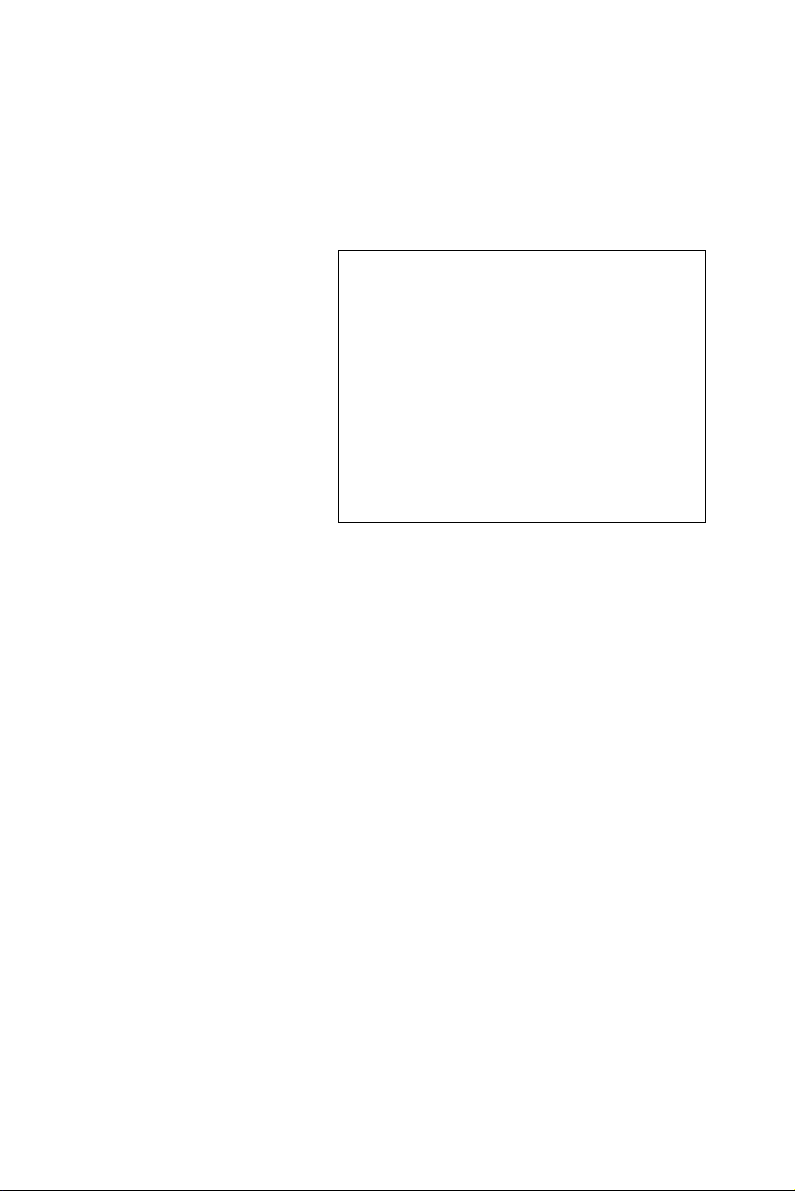
MARS-1030F
WinCE. NET Rugged Portable
Data Terminal
User Manual
Page 2
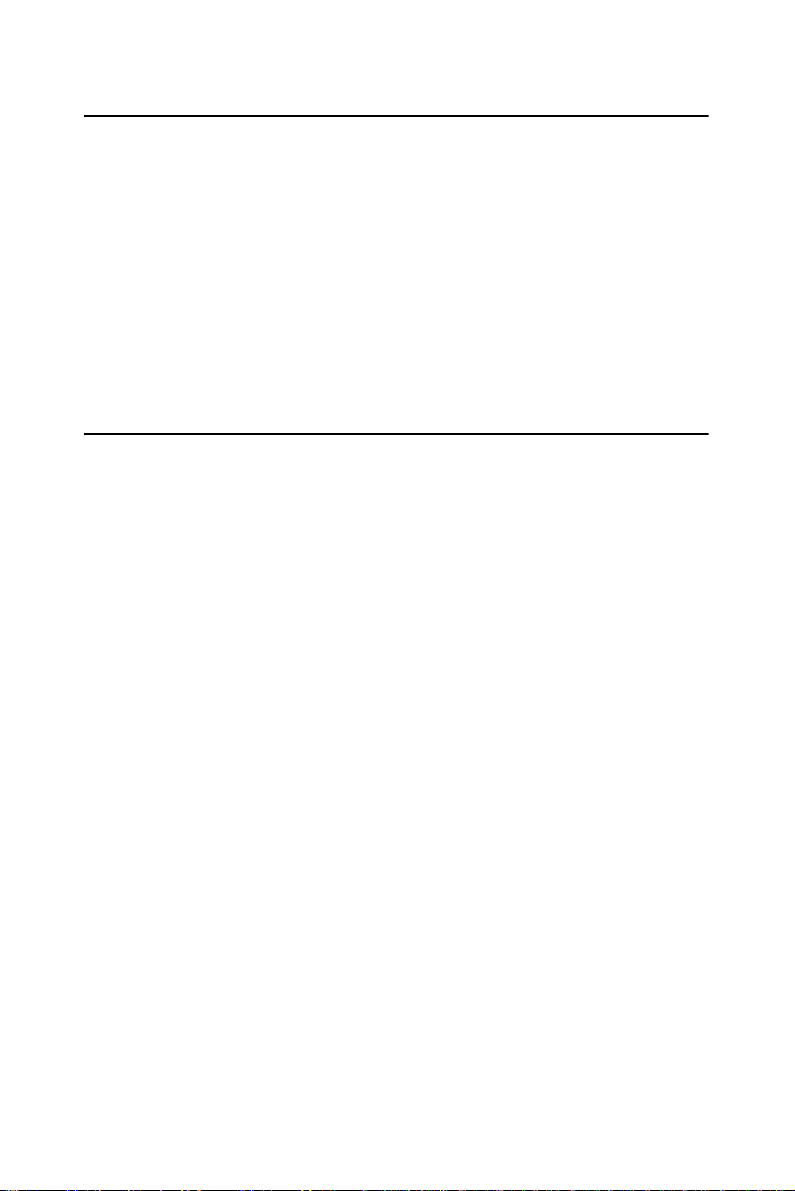
Copyright
The documentation and the software included with this product are copyrighted 2006 by Advantech Co., Ltd. All rights are reserved. Advantech
Co., Ltd. reserves the right to make improvements in the products
described in this manual at any time without notice. No part of this manual may be reproduced, copied, translated or transmitted in any form or
by any means without the prior written permission of Advantech Co., Ltd.
Information provided in this manual is intended to be accurate and reliable. However, Advantech Co., Ltd. assumes no responsibility for its use,
nor for any infringements of the rights of third parties, which may result
from its use.
Acknowledgements
Intel is a trademark of Intel Corporation.
Microsoft Windows is a registered trademark of Microsoft Corp.
All other product names or trademarks are properties of their respective
owners.
Part No. 2006103011 Edition 2
Printed in Taiwan January 2007
MARS-1030F User Manual ii
Page 3
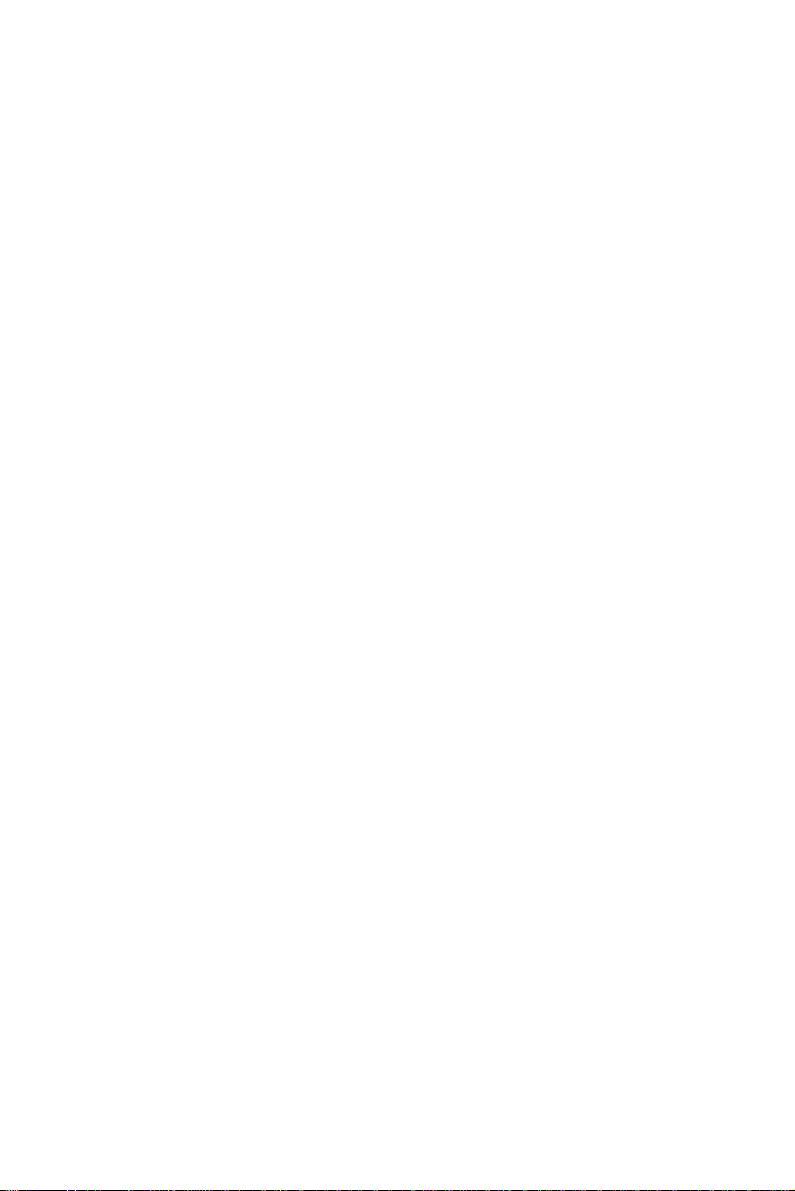
Contents
Chapter 1 Introduction ..................................................... 2
1.1 About this Manual............................................................. 2
1.2 User and Product Safety.................................................... 3
1.3 Declaration of conformity ................................................. 5
1.4 Product Labeling ............................................................... 7
1.5 System Specifications ....................................................... 9
1.6 Environment Standard..................................................... 11
1.7 Warranty and after service .............................................. 12
1.8 Technical Support and Assistance................................... 12
1.9 Document Feedback........................................................ 12
Chapter 2 Getting Started .............................................. 14
2.1 Check the package........................................................... 14
2.2 General View of the PDT................................................ 15
2.2.1 PDT front side view ..................................................... 15
2.2.2 PDT back side view ..................................................... 15
2.3 Charging the Battery Pack............................................... 17
2.3.1 Installing the battery pack ............................................ 17
2.3.2 Charging the battery pack with a Power Adapter ........ 21
2.3.3 Charging the battery pack with a Single Dock ............ 22
2.4 Handling the PDT............................................................ 24
2.4.1 Starting the PDT .......................................................... 24
2.4.2 Power on/off ................................................................ 25
2.4.3 Calibration of the touch Screen ................................... 25
2.4.4 Adjusting the brightness .............................................. 26
2.4.5 To mute the Sound ....................................................... 26
2.4.6 Using the Stylus ........................................................... 26
2.4.7 Using the SC620 Keypad ............................................. 27
2.4.8 Using Earphones and a Microphone ............................ 38
2.5 Navigating the Display.................................................... 39
2.5.1 Setting Time and Date ................................................. 39
2.5.2 Entering the Data ......................................................... 40
2.5.3 The Command Bar ....................................................... 40
2.5.4 The Taskbar ................................................................. 41
2.5.5 The Soft Keypad .......................................................... 41
2.5.6 Setting Up a Wireless LAN ......................................... 42
2.5.7 Scanning Barcode, 1D laser version ............................ 44
2.5.8 Reading barcodes, 2D CMOS version ......................... 46
2.5.9 Help .............................................................................. 47
2.6 Power Management......................................................... 48
2.6.1 Suspend Mode .............................................................. 48
2.6.2 Resuming ..................................................................... 49
2.7 Resetting the PDT ........................................................... 50
2.7.1 Software (Warm) Reset ............................................... 50
iii Table of Contents
Page 4
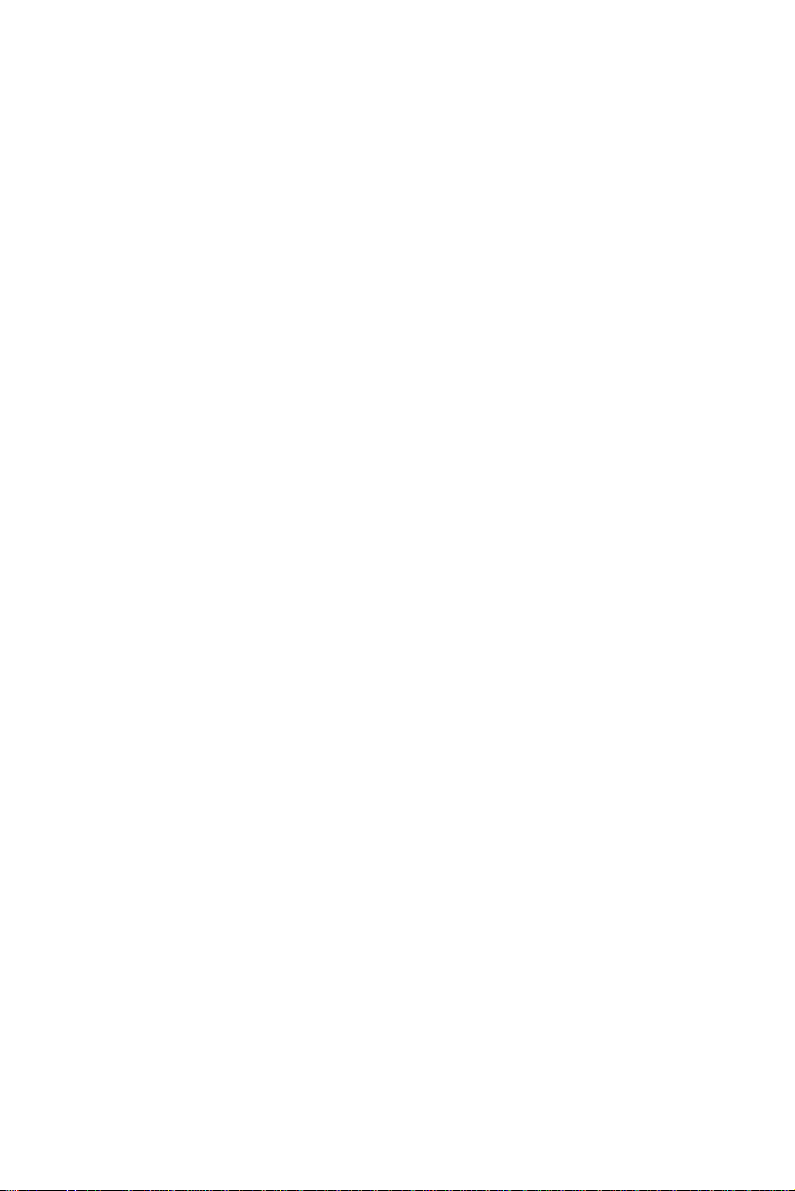
2.7.2 Cold Reset .................................................................... 50
Chapter 3 Setting............................................................. 52
3.1 Introduction ..................................................................... 52
3.2 Control Panel................................................................... 52
3.2.1 Barcode Setting ............................................................ 53
3.2.2 Symbologies List ......................................................... 62
3.2.3 Bluetooth Device Properties ........................................ 81
3.2.4 Certificates ................................................................... 85
3.2.5 Control Center .............................................................. 87
3.2.6 Date/Time .................................................................... 92
3.2.7 Dialing Properties ........................................................ 92
3.2.8 Display Properties ........................................................ 94
3.2.9 Input Panel ................................................................... 96
3.2.10 Internet Options ........................................................... 97
3.2.11 Keyboard ...................................................................... 99
3.2.12 Network and Dial-up Connections ............................ 100
3.2.13 Owner ......................................................................... 105
3.2.14 Password .................................................................... 106
3.2.15 PC Connection ........................................................... 107
3.2.16 Power ......................................................................... 108
3.2.17 Regional Settings ....................................................... 110
3.2.18 Remove Programs ...................................................... 111
3.2.19 Storage Manager ........................................................ 112
3.2.20 Stylus ......................................................................... 113
3.2.21 System ........................................................................ 115
3.2.22 Volume & Sounds Properties .................................... 117
3.3 Taskbar and Start Menu ................................................ 118
Chapter 4 Communication ........................................... 120
4.1 Installing & Setting Up Microsoft ActiveSync ............. 120
4.1.1 Installing Microsoft ActiveSync on the Host PC ....... 120
4.1.2 Connecting PDT to Host PC ...................................... 120
4.2 Using ActiveSync.......................................................... 121
4.2.1 Setting up a Partnership ............................................. 121
4.2.2 ActiveSync File Synchronization .............................. 122
4.3 Networking.................................................................... 122
Chapter 5 Software Applications................................. 124
5.1 Introduction ................................................................... 124
5.2 Software Applications................................................... 124
5.2.1 Calculator ................................................................... 124
5.2.2 Inbox .......................................................................... 124
5.2.3 Internet Explorer ........................................................ 134
5.2.4 Media Player .............................................................. 138
5.2.5 Messenger .................................................................. 138
5.2.6 Microsoft WordPad .................................................... 139
5.2.7 Remote connection .................................................... 145
MARS-1030F User Manual iv
Page 5
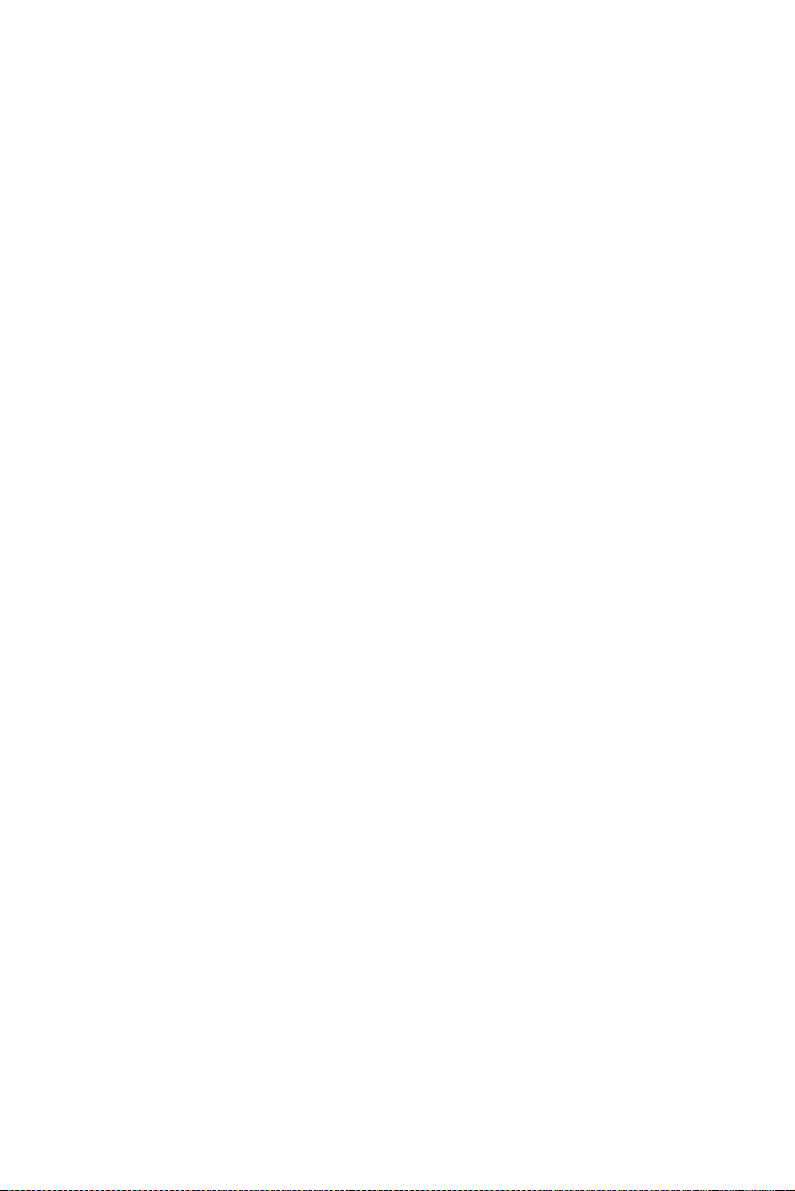
5.2.8 Windows Explorer ..................................................... 146
5.3 DiskOnChip .................................................................. 148
5.3.1 Saving to flash ........................................................... 148
5.3.2 DiskOnChip location ................................................. 148
5.3.3 DiskOnChip size ........................................................ 149
Appendix A Barcode Setting............................................ 152
A.1 Setup Tab....................................................................... 152
A.1.1 Symbology setup ........................................................ 154
A.1.2 Decoder setup ............................................................ 155
A.1.3 Options ....................................................................... 157
A.2 Update Tab .................................................................... 158
A.3 Symbologies List........................................................... 160
A.3.1 Aztec .......................................................................... 160
A.3.2 Codabar ...................................................................... 161
A.3.3 Code 11 ...................................................................... 162
A.3.4 Code 128 .................................................................... 163
A.3.5 Code 39 ...................................................................... 164
A.3.6 Code 49 ...................................................................... 166
A.3.7 Code 93 ...................................................................... 167
A.3.8 Composite Codes ....................................................... 168
A.3.9 Data Matrix ................................................................ 169
A.3.10 EAN-8 ........................................................................ 170
A.3.11 EAN-13 ...................................................................... 171
A.3.12 Interleaved 2 of 5 ....................................................... 172
A.3.13 MaxiCode ................................................................... 173
A.3.14 MicroPDF417 ............................................................ 174
A.3.15 OCR-A, OCR-B, US Currency .................................. 175
A.3.16 PDF417 ...................................................................... 187
A.3.17 Postnet ........................................................................ 188
A.3.18 QR Code .................................................................... 189
A.3.19 Reduced Space Symbology ....................................... 190
A.3.20 UPC-A ....................................................................... 191
A.3.21 UPC-E ........................................................................ 192
A.3.22 UPC-E1 ...................................................................... 193
A.3.23 ISBT ........................................................................... 194
A.3.24 British Post ................................................................. 195
A.3.25 Canadian Post ............................................................ 196
A.3.26 Australian Post ........................................................... 197
A.3.27 IATA 2 of 5 ................................................................ 198
A.3.28 Codablock F ............................................................... 199
A.3.29 Japanese Post ............................................................. 200
A.3.30 Planet Code ................................................................ 201
A.3.31 KIX (Netherlands) Post ............................................. 202
A.3.32 MSI ............................................................................ 203
A.3.33 TCIF Linked Code 39 ................................................ 204
v Table of Contents
Page 6
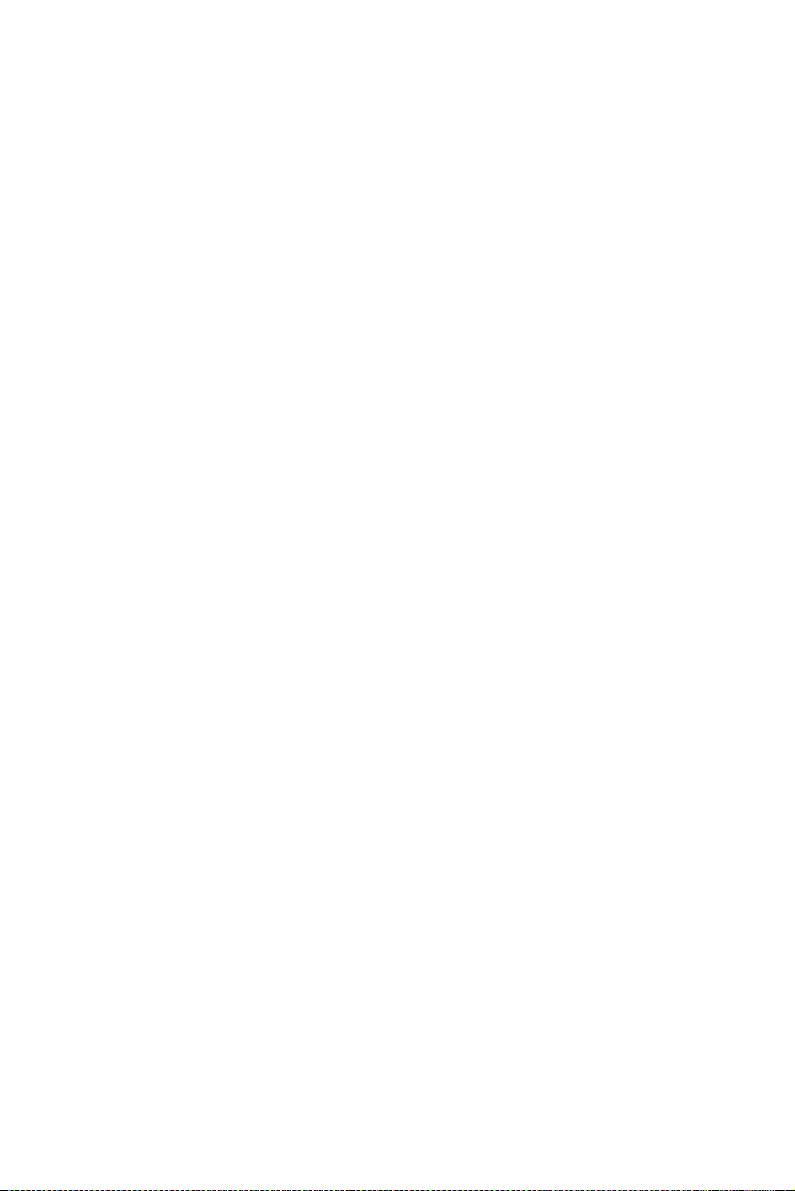
A.3.34 Matrix 2 of 5 .............................................................. 205
A.3.35 Korean Post ................................................................ 206
MARS-1030F User Manual vi
Page 7
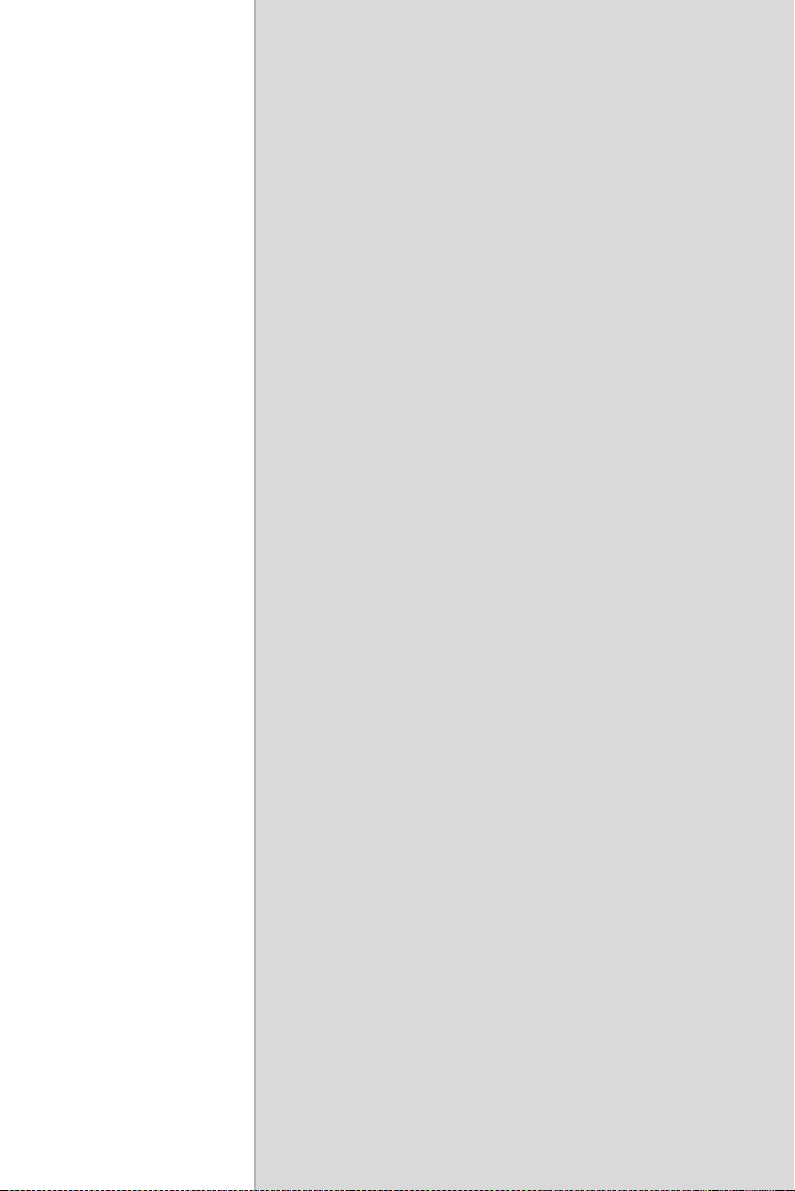
CHAPTER
Introduction
This chapter presents general information about the MARS-1030F.
1
Page 8
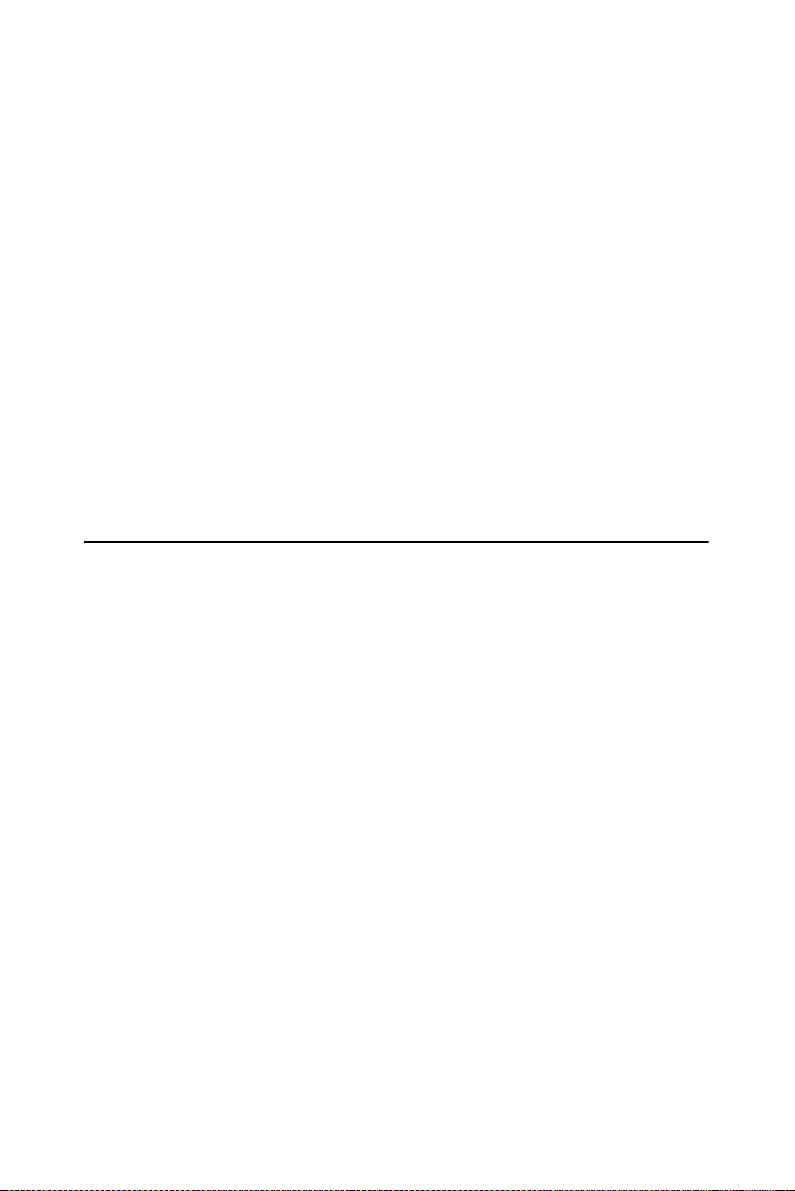
Chapter 1 Introduction
Congratulations on purchasing the MARS-1030F Portable Data Terminal
(PDT), a Microsoft Windows® CE .Net rugged PDT. Its special combination of features makes it perfect for using in a wide range of applications.
These features are:
• Intel® XScale™ PXA255 400 MHz 32 bits RISC Processor
• Windows® CE .NET 4.2 Operating System
• 64/128/256 MB SDRAM & 64/128 MB Flash ROM
• Open Architecture: User Accessible SD/CF/PCMCIA Slot
• 240 x 320, 3.5" Color TFT Display with Touch Panel
• 1 Alpha-numeric Keyboards with LED backlight
• 802.11b Radio Support (Bluetooth Optional)
• Integrated 1D or 2D Barcode Scanner
1.1 About this Manual
The following chapters contained in this manual are:
Chapter 1: Introduction—Presents general information about the
PDT.
Chapter 2: Getting started—Describes the basic use of the PDT.
Chapter 3: Setting—Provides basic instructions for customizing the
PDT by adjusting settings.
Chapter 4: Communication—Describes how to use the communica-
tion features of the PDT.
Chapter 5: Software Application—Software implement procedures.
Appendix A: Barcode Setting—Provides instructions for customizing
the barcode engine.
MARS-1030F User Manual 2
Page 9
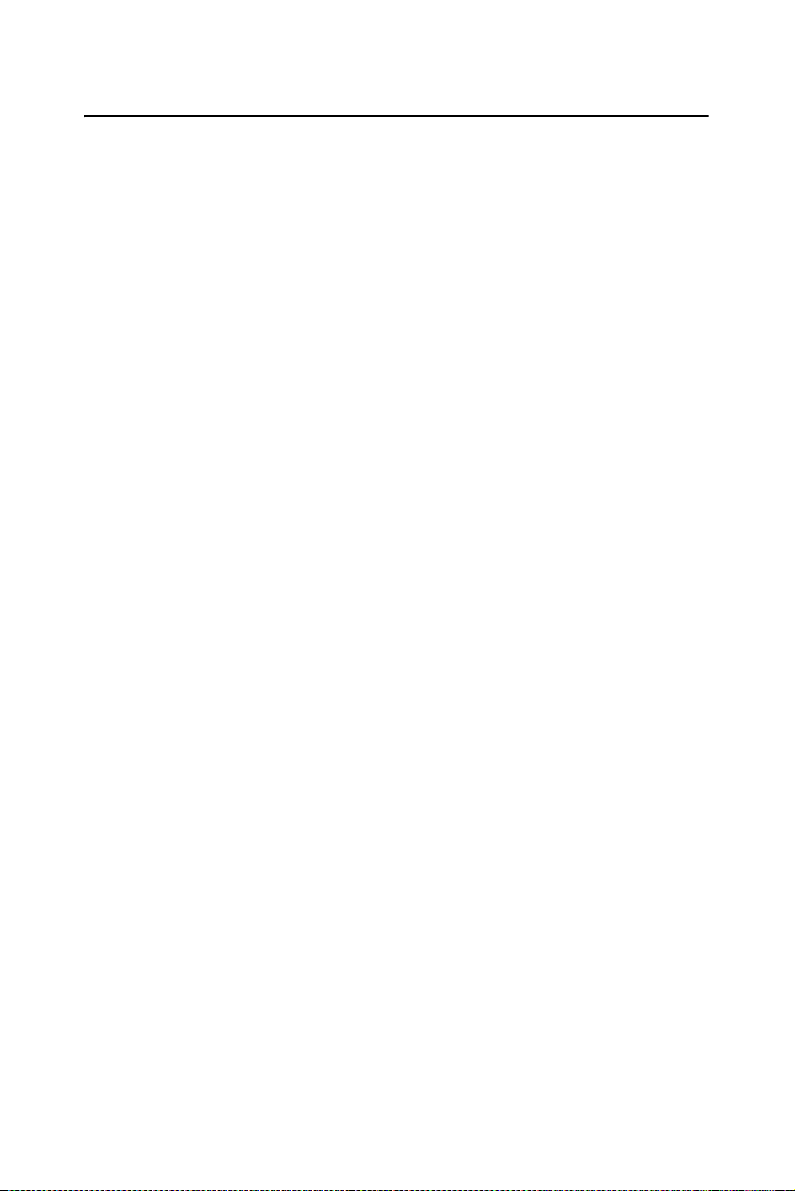
1.2 User and Product Safety
• Do not stare into the laser beam directly or shine it into eyes.
• Never use strong pressure onto the screen or subject it to severe
impact, as the LCD panel could become cracked and possibly cause
personal injury. If the LCD panel is broken, never touch the liquid
inside, for such contact would irritate the skin.
• Although the MARS-1030F PDT has passed IP54 standard tests for
water and dust resistance, avoid prolonged exposure to rain or other
concentrated moisture. For these conditions exceed the IP54 standard, and could result in water or other contaminants entering the
PDT.
• Use only the approved AC Adapter with the PDT. Use of an unapproved AC Adapter could result in electrical problems, or even
cause a fire or electrical shock to the user.
• Be sure that only authorized suppliers are allowed to disassemble
and reassemble the device. If the device or parts has been damaged
due to wrong handling, the product and parts warranty shall be
void.
• Always make backup copies of all important data. This is easily
one by using a cable or Single Cradle (sold as an option) to transfer
data to the computer. The manufacturer is not liable for any data
damage or loss caused by deletion or corruption of data when using
this device or caused by a drained battery.
• Lithium-ion battery packs might get hot, explode, ignite and/or
cause serious injury abused. Please follow the safety warnings
listed as below:
– Do not place the battery pack in fire or heat the battery.
– Do not install the battery pack backwards so the polarity is
reversed.
– Do not connect the positive and negative terminals of the bat-
tery pack together with any electrically conductive object.
– Do not carry or store battery pack together with metal objects.
– Do not pierce the battery pack with nails, strike the battery pack
with a hammer, step on the battery pack or otherwise subject it
to strong impacts or shocks.
– Do not solder directly onto the battery pack.
– Do not expose battery pack to liquid, or allow the battery con-
tacts to get wet.
3 Chapter 1
Page 10
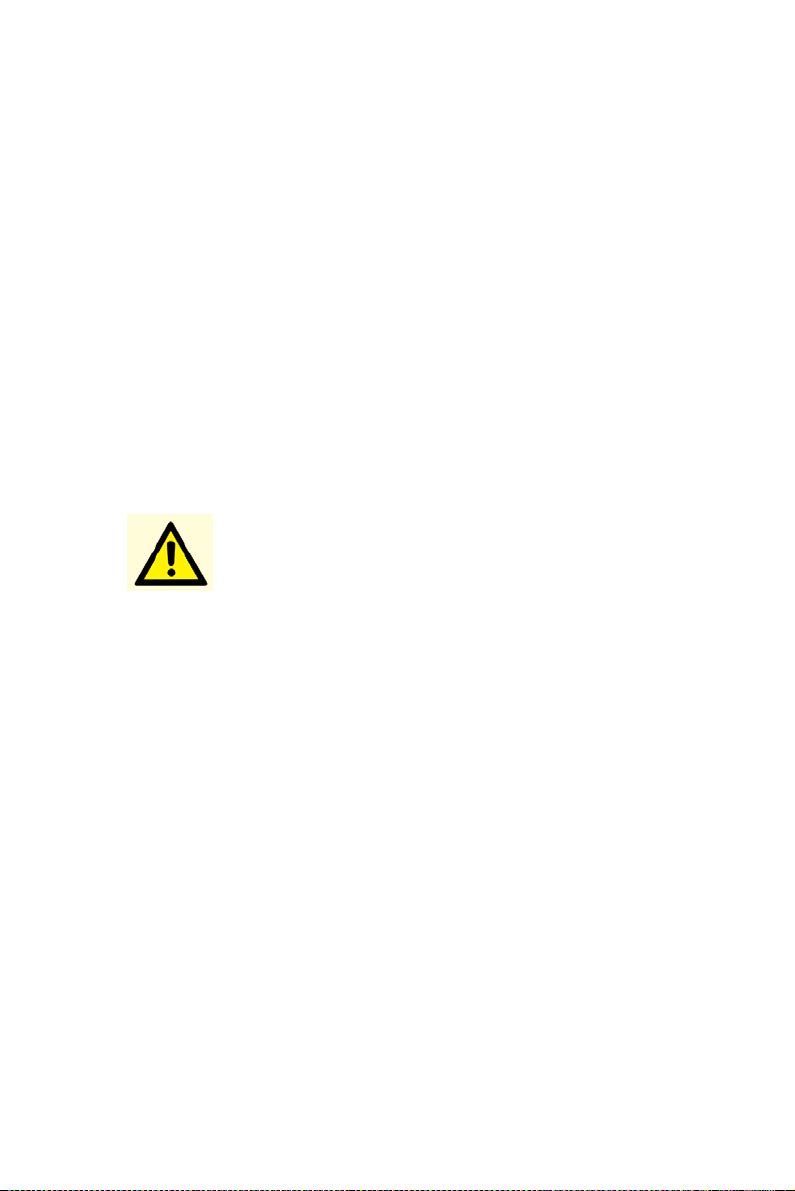
– Do not disassemble or modify the battery pack. The battery
pack contains safety and protection devices, which, if damaged,
may cause the battery pack to generate heat, explode or ignite.
– Do not discharge the battery pack using any device except for
the specified device. When it is used in devices other than the
specified devices, the battery pack can be damaged or its life
expectancy reduced. If the device causes any abnormal current
to flow, it may cause the battery pack to become hot, explode or
ignite and cause serious injury.
– In the event the battery pack leaks and the fluid gets into one’s
eye, do not rub the eye. Rinse well with water and immediately
seek medical care. If left untreated, the battery fluid could cause
damage to the eye.
Caution!
Achtung!
There is a danger of a new battery exploding if it is
incorrectly installed. Do not attempt to recharge,
force open, or heat the battery. Replace the battery
only with the same or equivalent type recommended
by the manufacturer. Discard used batteries according to the manufacturer’s instructions.
MARS-1030F User Manual 4
Page 11
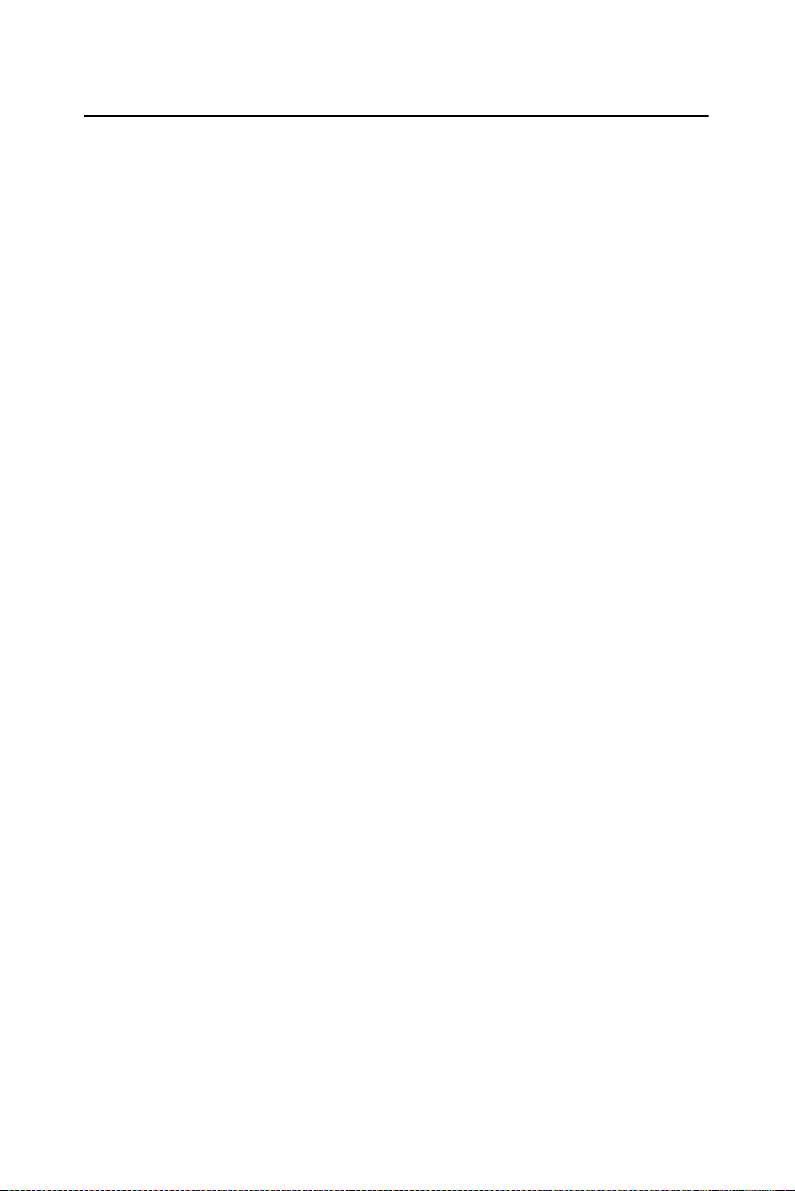
1.3 Declaration of conformity
FCC Class B
This equipment has been tested and found to comply with the limits for a
Class B digital device, pursuant to Part 15 of the FCC Rules. These limits
are designed to provide reasonable protection against harmful interference in a residential installation. This equipment generates uses and can
radiate radio frequency energy and, if not installed and used in accordance with the instructions, may cause harmful interference to radio communications. However, there is no guarantee that interference will not
occur in a particular installation. If this equipment does cause harmful
interference to radio or television reception, which can be determined by
turning the equipment off and on, the user is encouraged to try to correct
the interference by one of the following measures:
– Reorient or relocate the receiving antenna.
– Increase the separation between the equipment and receiver.
– Connect the equipment into an outlet on a circuit different from
that to which the receiver is connected.
– Consult the dealer or an experienced radio/TV technician for
help.
FCC Caution: Any changes or modifications not expressly approved by
the party responsible for compliance could void the user's authority to
operate this equipment.
This device complies with Part 15 of the FCC Rules. Operation is subject
to the following two conditions: (1) This device may not cause harmful
interference, and (2) this device must accept any interference received,
including interference that may cause undesired operation.
IMPORTANT NOTE:
FCC Radiation Exposure Statement:
This equipment complies with FCC RF radiation exposure limits set forth
for an uncontrolled environment. To maintain compliance with FCC RF
exposure compliance requirements, please avoid direct contact to the
transmitting antenna during transmitting.
This transmitter must not be co-located or operated in conjunction with
any other antenna or transmitter.
5 Chapter 1
Page 12
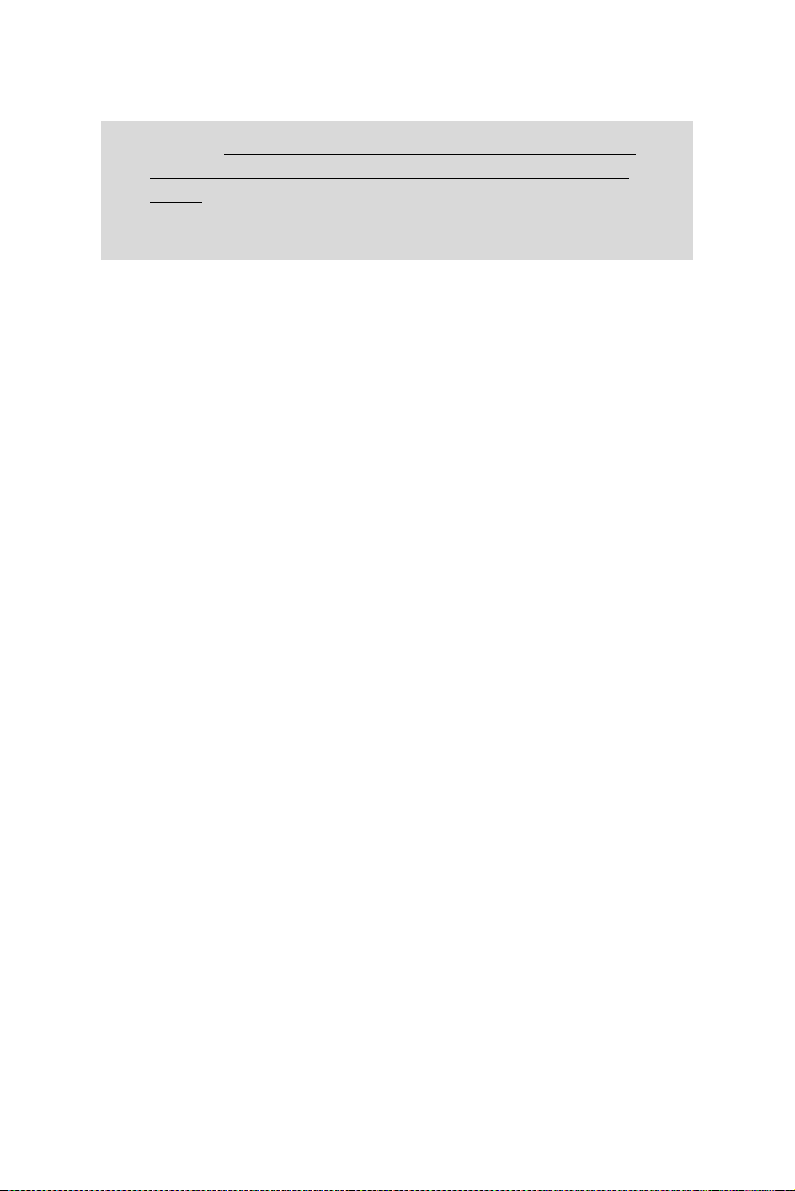
Caution: Advantech declares that MARS-1030F is limited in
CH1~CH11 for 2.4GHz by specified firmware controlled in
U.S.A.
The FCC ID of MARS-1030F is M82-MARS-1030F.
CE
This product has passed the CE test for environmental specifications. Test
conditions for passing included the equipment being operated within an
industrial enclosure. In order to protect the product from being damaged
by ESD (Electrostatic Discharge) and EMI leakage, we strongly recommend the use of CE-compliant industrial enclosure products.
IMPORTANT FOR LASER PRODUCTS
1. Class II Laser Product
2. Caution - use of controls or adjustments or performance of procedures other than those specified herein may result in hazardous
radiation exposure.
3. “Laser Radiation—Do not stare into beam”
4. Do not allow young children to use the product without adult supervision.
5. Do not replace/repair the LED/Laser. These are not user replaceable.
6. Do not shine the LED/Laser on a reflective surface.
MARS-1030F User Manual 6
Page 13
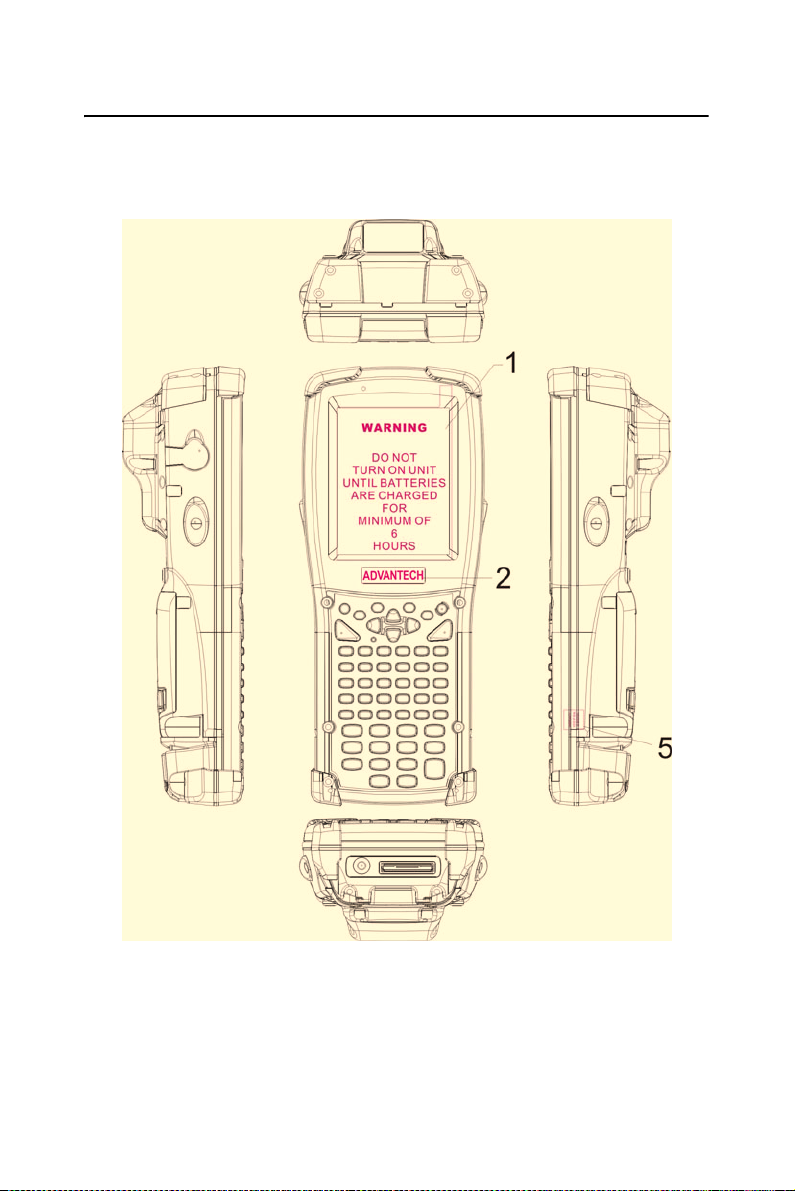
1.4 Product Labeling
The PDT has several labels as shown in Figure 1-1 and 1-2.
Figure 1.1: Product Labeling (Front side view)
7 Chapter 1
Page 14
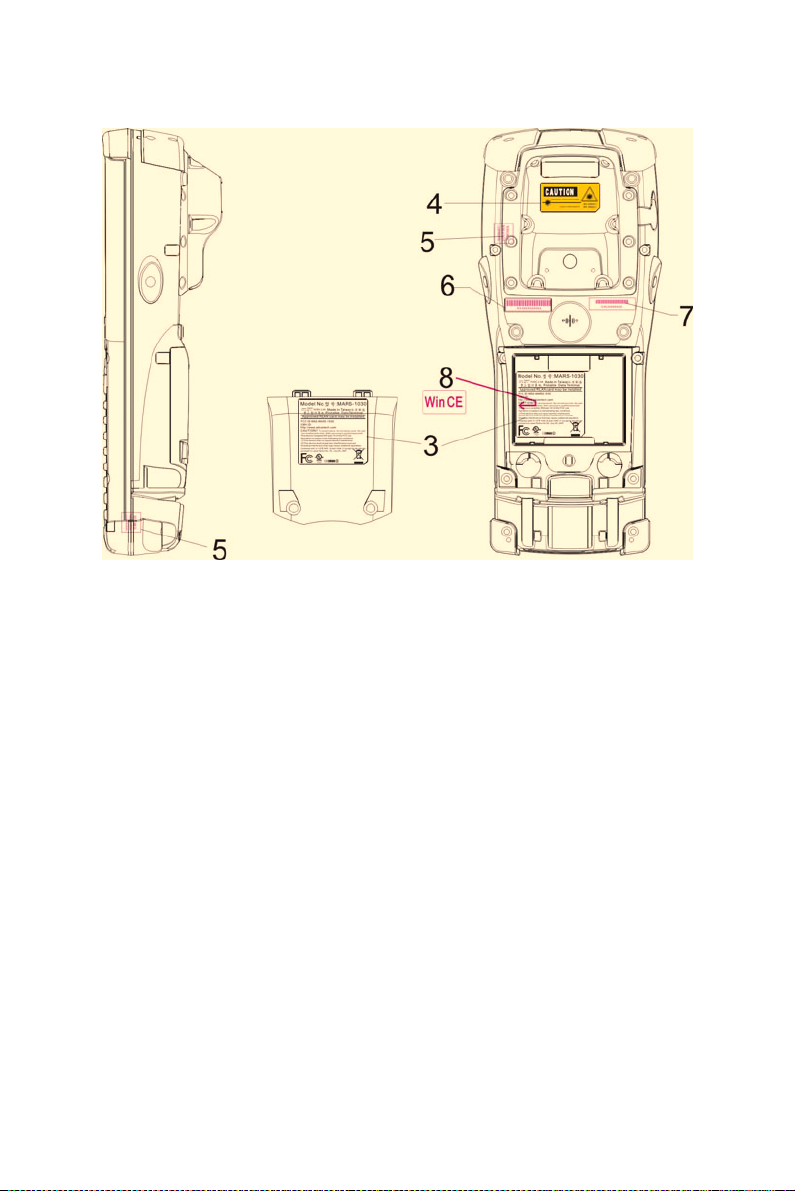
Figure 1.2: Product Labeling (Back side view)
MARS-1030F User Manual 8
Page 15
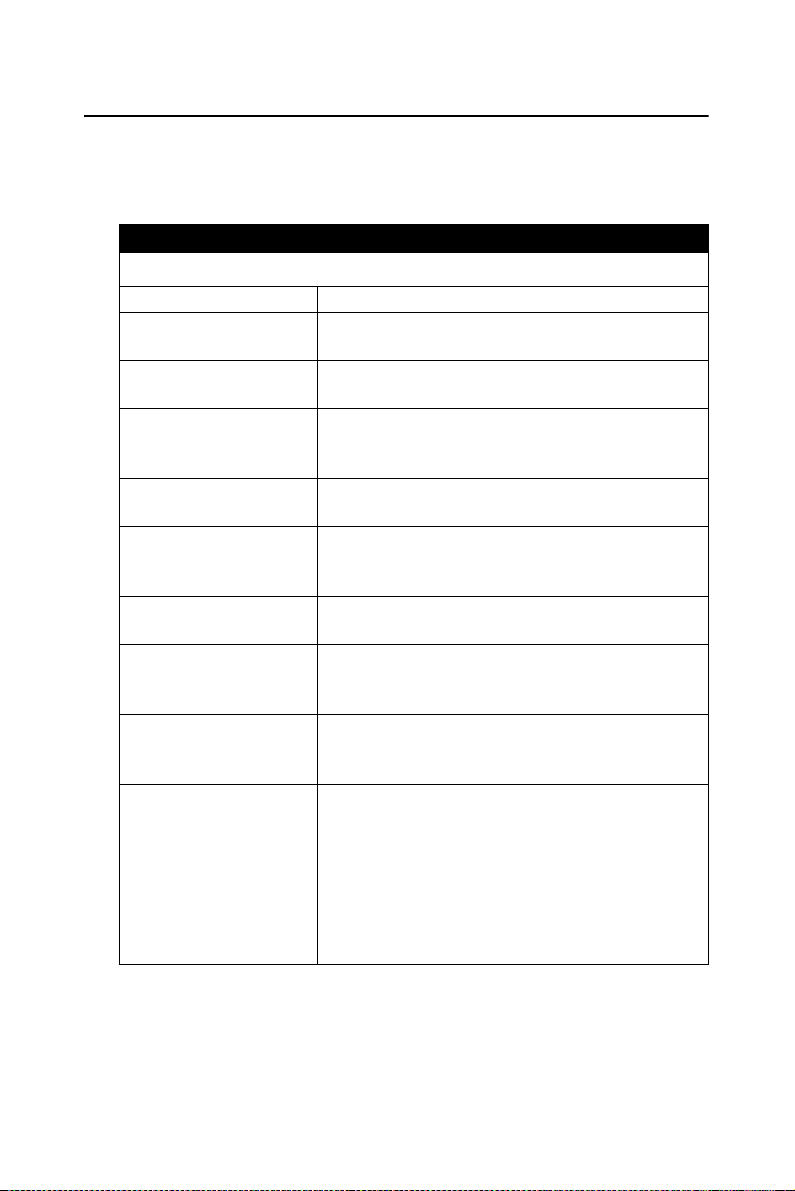
1.5 System Specifications
The MARS-1030F PDT detailed specifications follow. Unless otherwise
noted, all the specifications are subject to change without prior notification.
Table 1.1: System Specification
MARS-1030F
Processor - 400 MHz Intel PXA255 32 bits RISC CPU
Memory
Display
Audio
Radio Support
Communication Ports
Scan Engine
(Optional)
Expansion Slot
LED
Power System
- 64 or 128 MB Flash ROM
- 64,128 or 256 MB SDRAM
- 240 x 320 3.5" TFT 256K Color LCD with LED
backlight
- One mono speaker
- 2.5 mm DIA Stereo Earphone Jack with
Microphone input
- Wireless LAN: 802.11b (optional)
- Bluetooth: Class II (optional)
- USB: Support USB v1.1 both host and client.
(PDT and Cradle)
- Serial: RS-232 via optional cable or Cradle.
- Opticon Laser (1D) Engine
- HHP 2D Imager.
- One Compact Flash Type-II slot
- One PCMCIA slot
- One SD Card slot (supports SD memory only)
- One Triple-Color LED for Charger Indicator
and Alarm Notification
- One Dual-Color LED for Scanner Indicator
- Standard Li-Ion Battery Pack, 3.7 V, 3000
mAh
- Advanced Smart Battery with Gas-Gauge
- Built-in Battery Charger
- 2.4 V / 15 mAh rechargeable backup battery
- One Battery Cover Sensor Switch
- Power Adapter: 100 ~ 240 V AC, 50/60 Hz
Input; 5 V DC / 2.6 A, 3 A Output
9 Chapter 1
Page 16
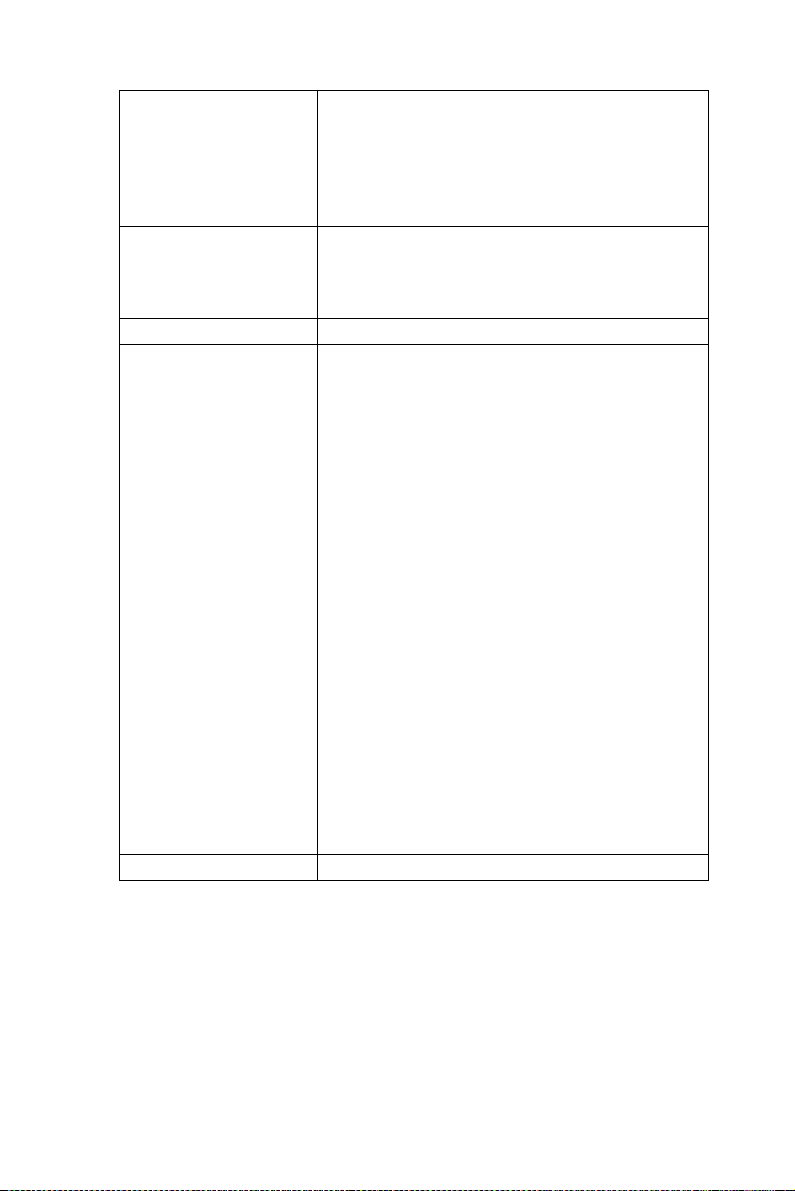
- One power button
- 4 navigation buttons
Button/Key
Dimensions and Weight
Color - Black
Standard packing list
and Optional
accessories
Software - Microsoft Windows CE.NET 4.2 Professional
- 4 application buttons
- 3 barcode scanner buttons
- One application hot key
- 44 key alpha-numeric keyboard
- Dimensions: 220 mm (L) x 91.3 mm / 78 mm
(W) x 42.2 mm / 60.6 mm (H)
- Weight: 660 g with Standard Battery Pack
600 g without Battery Pack
- Standard Packing list:
1. MARS-1030F Terminal
2. Stylus
3. USB Client Cable for Terminal
4. Earphone/ Microphone Set
5. Standard AC Adapter 5 V DC / 2.6 A
6. AC Power Cord
7. Standard Battery Pack (3.7 V, 3000 mAh)
8. CF Support Guide
9. Quick Guide
- Optional Accessory:
1. RS-232 Serial Cable for Terminal
2. USB Host Cable for Terminal
3. High-Capacity Li-Ion Battery Pack
(3.7 V, 4000 mAh)
4. RFID Card Cover
5. Single Dock
6. Pistol Grip
7. 4-Slot Battery Charger
8. Car Adapter
9. Holster
10. Protect Film
MARS-1030F User Manual 10
Page 17
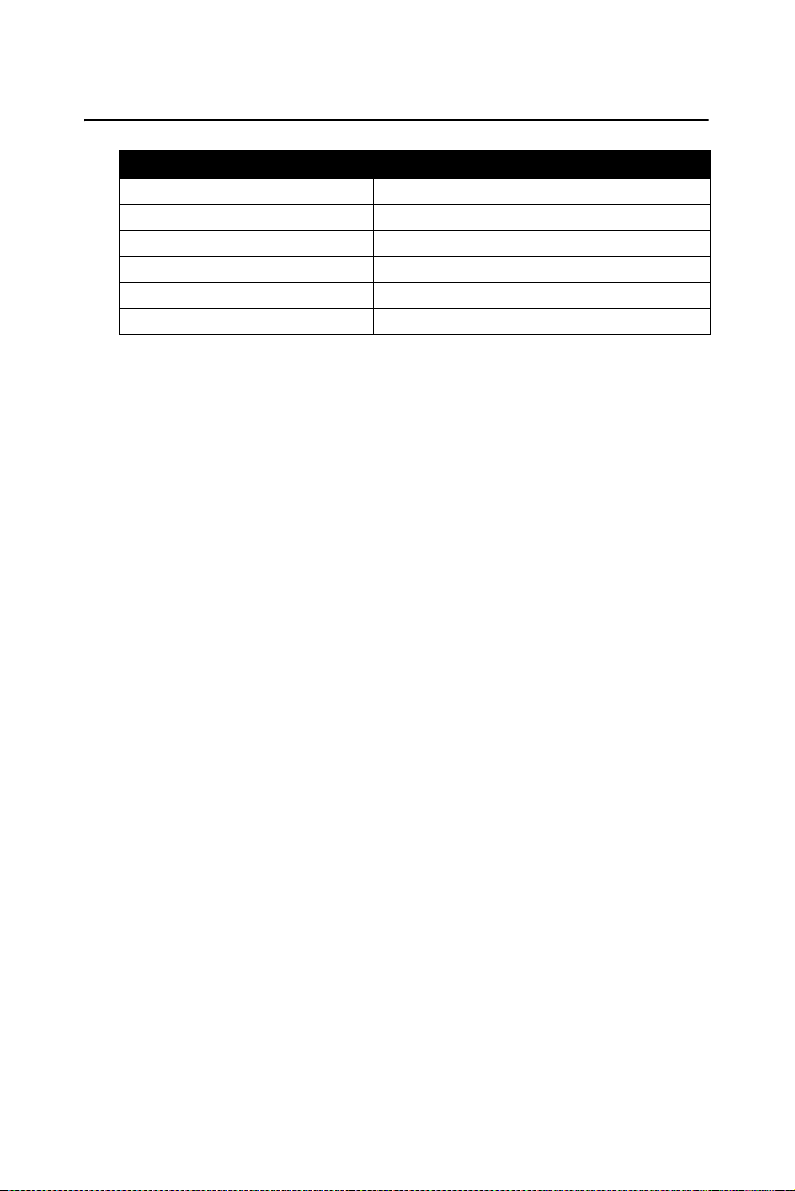
1.6 Environment Standard
Table 1.2: Environment Standard
Operating Temperature 14 ~ 122° F (-10 ~ 50° C)
Storage Temperature -4 ~ 158° F (-20 ~ 70° C)
Humidity 5 ~ 80% (non-condensing)
Drop 5 ft (1.5 m) Drop to Concrete
Water & Dust proof IP54 Certificated
Vibration MIL STD 810F
11 Chapter 1
Page 18
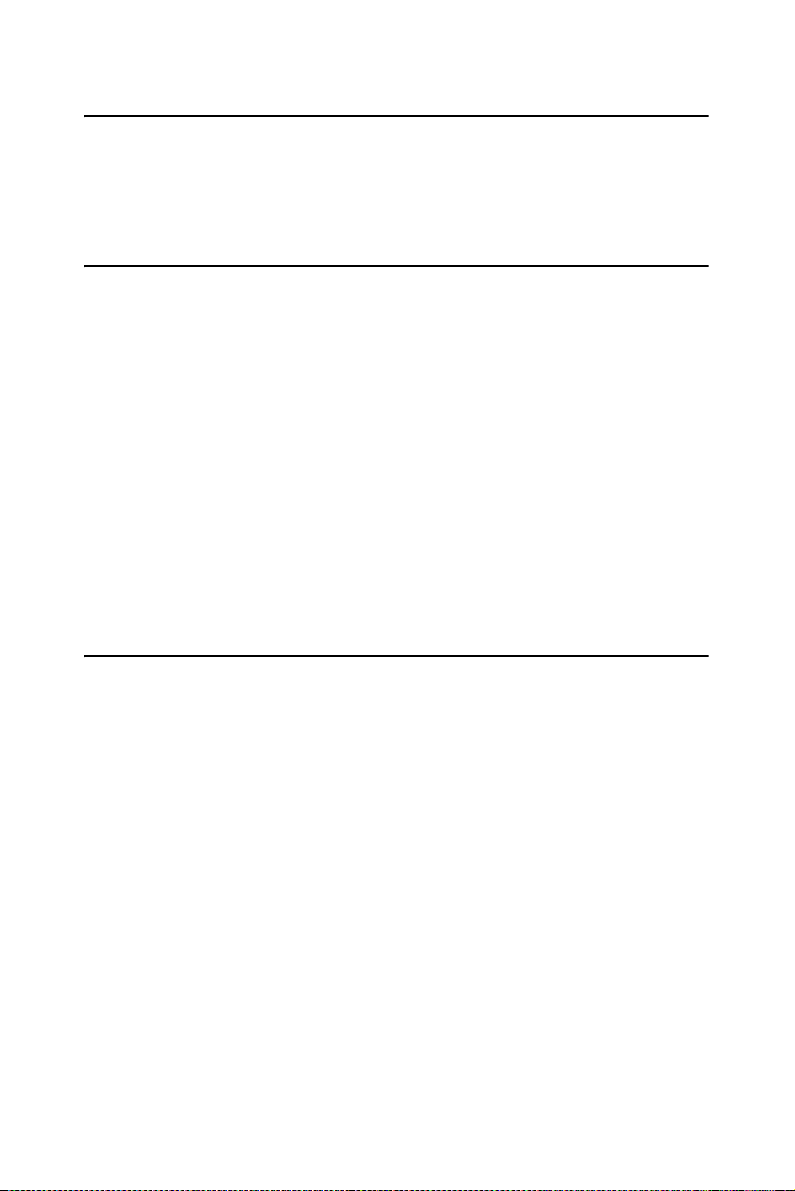
1.7 Warranty and after service
Should this PDT malfunction, please contact your original retailer providing information about the product name, the serial number, and the details
about the problem.
1.8 Technical Support and Assistance
1. Visit the Advantech web site at www.advantech.com/support
where you can find the latest information about the product.
2. Contact your distributor, sales representative, or Advantech's customer service center for technical support if you need additional
assistance. Please have the following information ready before you
call:
– Product name and serial number
– Description of your peripheral attachments
– Description of your software (operating system, version, appli-
cation software, etc.)
– A complete description of the problem
– The exact wording of any error messages
1.9 Document Feedback
To assist us in making improvements to this manual, we would welcome
comments and constructive criticism. Please send all such - in writing to:
support@advantech.com
MARS-1030F User Manual 12
Page 19
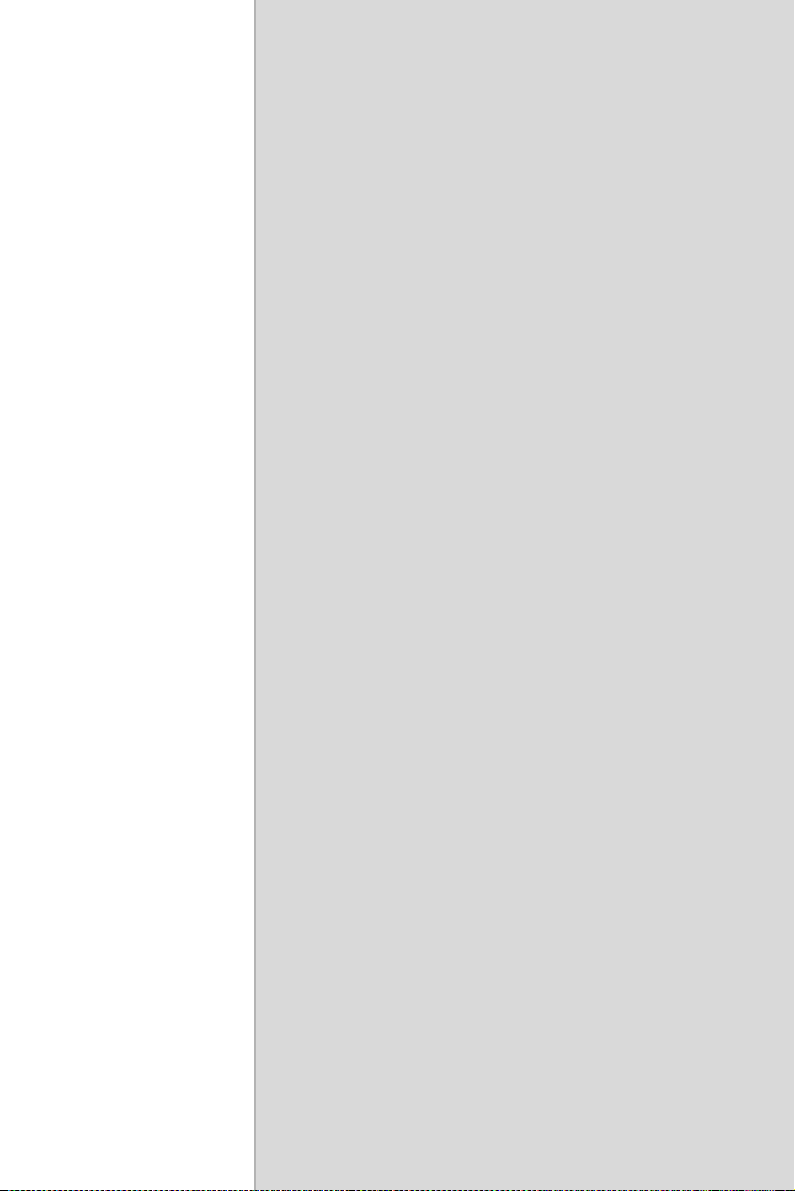
CHAPTER
Getting Started
This chapter describes the basic use of
the PDT.
2
Page 20

Chapter 2 Getting Started
2.1 Check the package
Open the package and check that nothing is missing or damaged.
Figure 2.1: Inside the package
1. MARS-1030F Terminal
2. Standard Battery Pack (3.7 V, 3000 mAh)
3. Earphone/Microphone Set
4. Stylus
5. USB Client Cable for Terminal
6. CF Support Guide
7. Standard AC Adapter 5 VDC / 2.6 A
8. AC Power Cord
9. Quick Guide (Not Shown)
MARS-1030F User Manual 14
Page 21
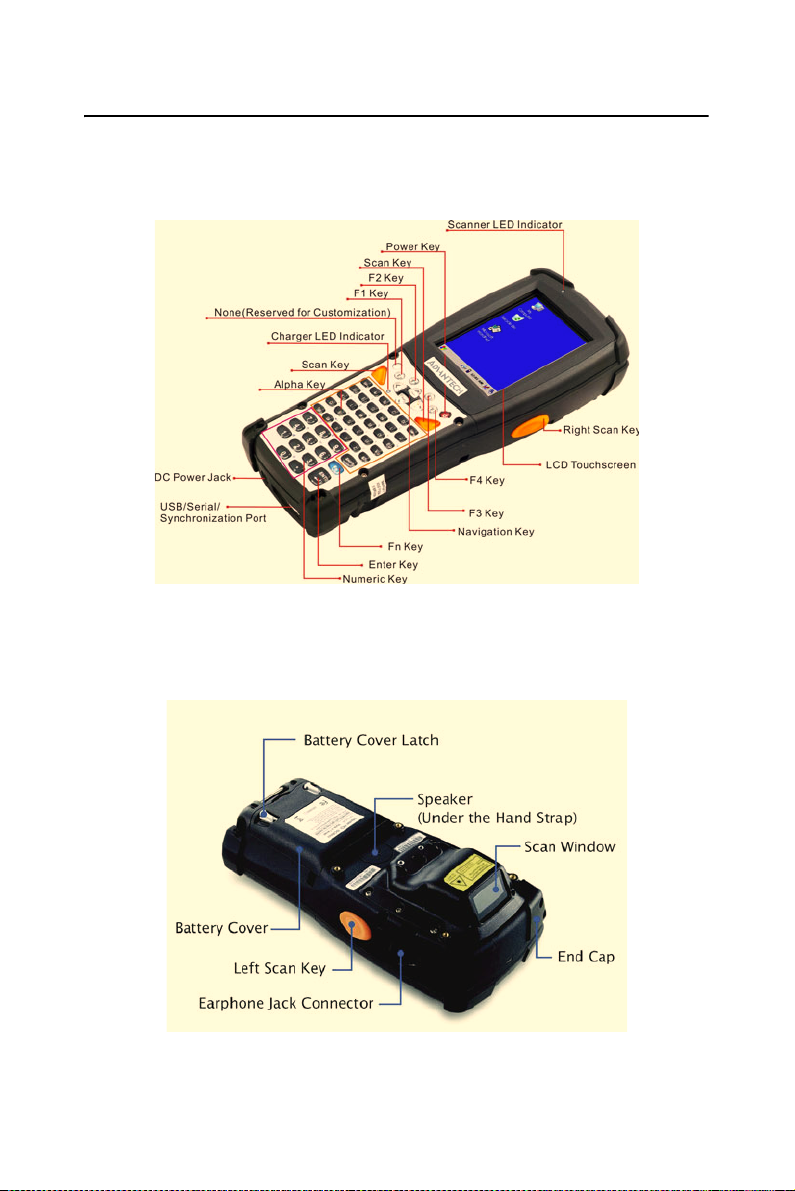
2.2 General View of the PDT
2.2.1 PDT front side view
Figure 2.2: PDT Front side view
2.2.2 PDT back side view
Figure 2.3: PDT back side view
15 Chapter 2
Page 22
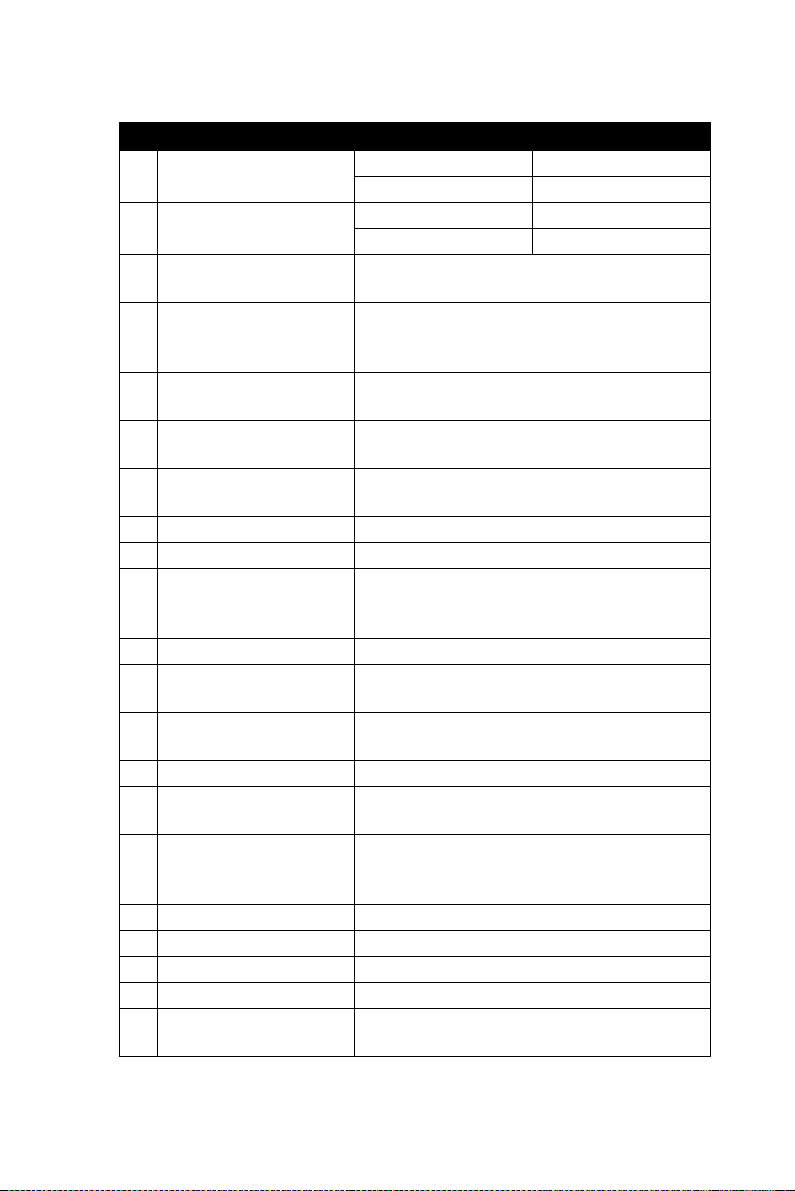
Table 2.1: Description of PDT General View
1 Scanner LED Indicator
2 Charge LED Indicator
3 LCM / Touch Panel
Left Scan key
4
Right Scan key
Scan key
5 Power key
6F1 ~ F4 key
7 Navigation key
8 Numeric keys Numeric keys
9 Alphabetic key Alphabetic keys
10 Fn key
11 Enter key This key confirms data entry
Earphone Jack Con-
12
nector
USB / Serial / Synchro-
13
nization port
14 Scan window A window for scanning of barcode reader
15 Stylus
16 Battery Cover
17 Battery Cover Latch To keep the Battery Cover locked
18 Hand-strap This strap can be sealed tighter or looser
19 Speaker 1.5 W speaker for audio sound
20 DC Power Jack A connector to support AC power.
21 End Cap
“Red” color Reading barcode
“Green” color Successful reading
“Red” color Charging battery
“Green” color Battery charged full
Do specific actions with touch panel and
stylus
Start scanning the barcode by pressing any
one of these three scan keys
Puts the terminal into and wakes the terminal from suspend mode.
Four application program keys and hot keys
as defined by the end user.
Navigation keys for left, right, up and down
directions
This key is used in combination with other
keys to type special characters and perform
system functions.
A connector to plug a earphone
A connector to support USB Host/Client
and serial functions
Use the stylus for selecting items and entering information.
Protects the battery pack and keeps the
battery switch covered to keep the system
in suspend mode
Protects the CF and SD slots from dust and
water
MARS-1030F User Manual 16
Page 23

2.3 Charging the Battery Pack
Charge the battery pack before using the PDT by following these steps.
2.3.1 Installing the battery pack
1. Detach and loosen the hand-strap.
Figure 2.4: Release the hand-strap from PDT
17 Chapter 2
Page 24
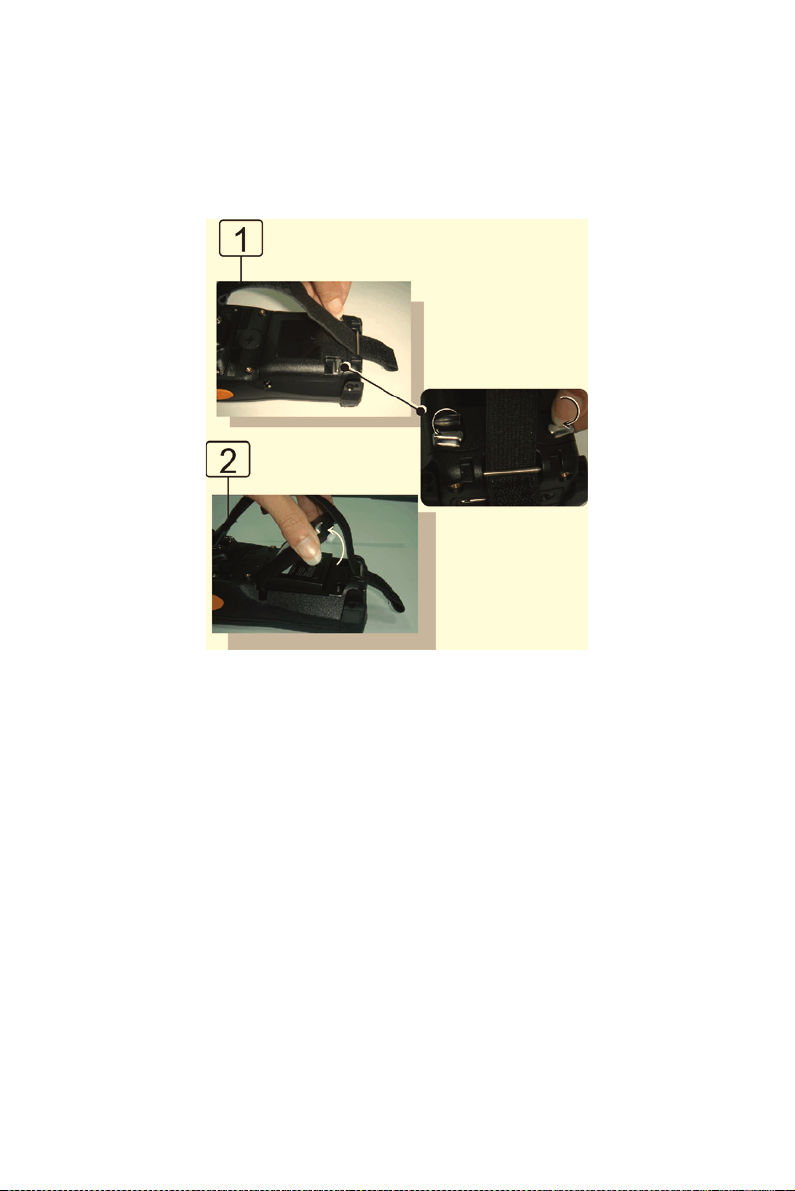
2. Turn the locking screws (right and left) downwards and lift the battery cover away from the PDT.
Figure 2.5: Detach the battery cover from PDT
MARS-1030F User Manual 18
Page 25
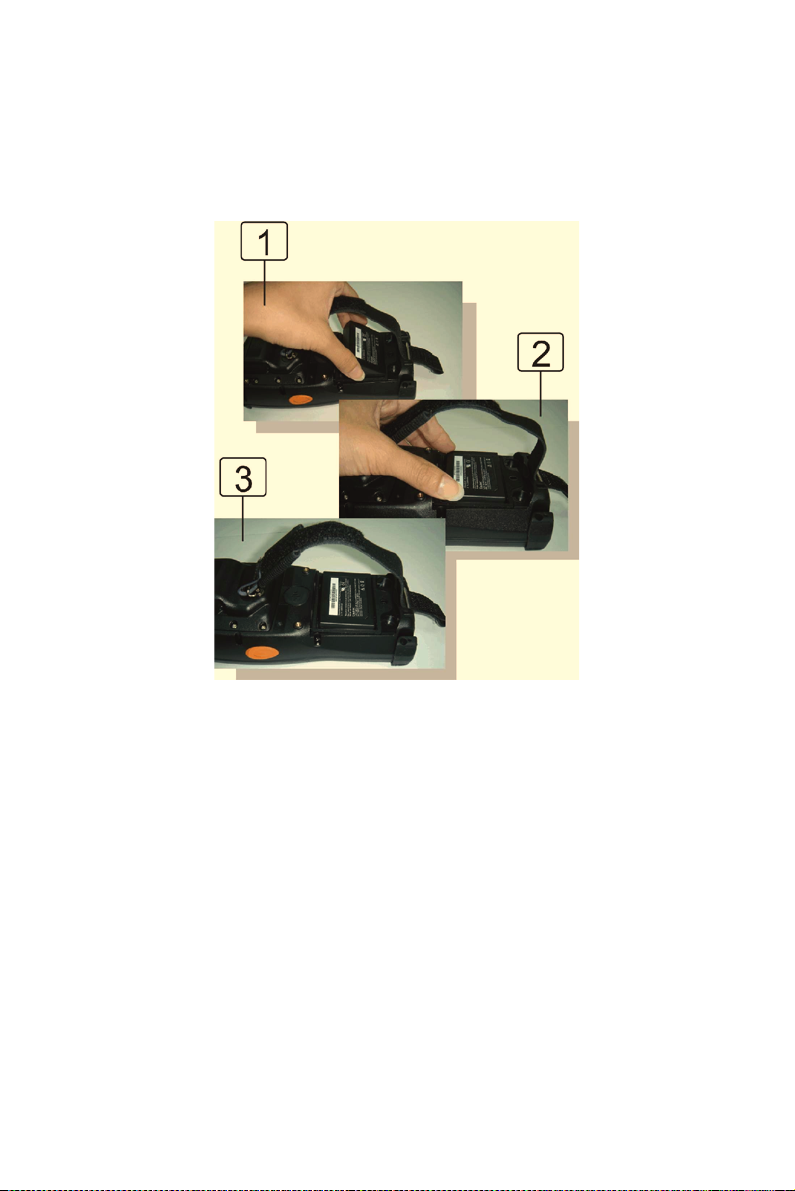
3. Insert the battery pack into the battery compartment with the label
facing out, and ensure the battery snaps into place.
Figure 2.6: Insert the battery pack
19 Chapter 2
Page 26
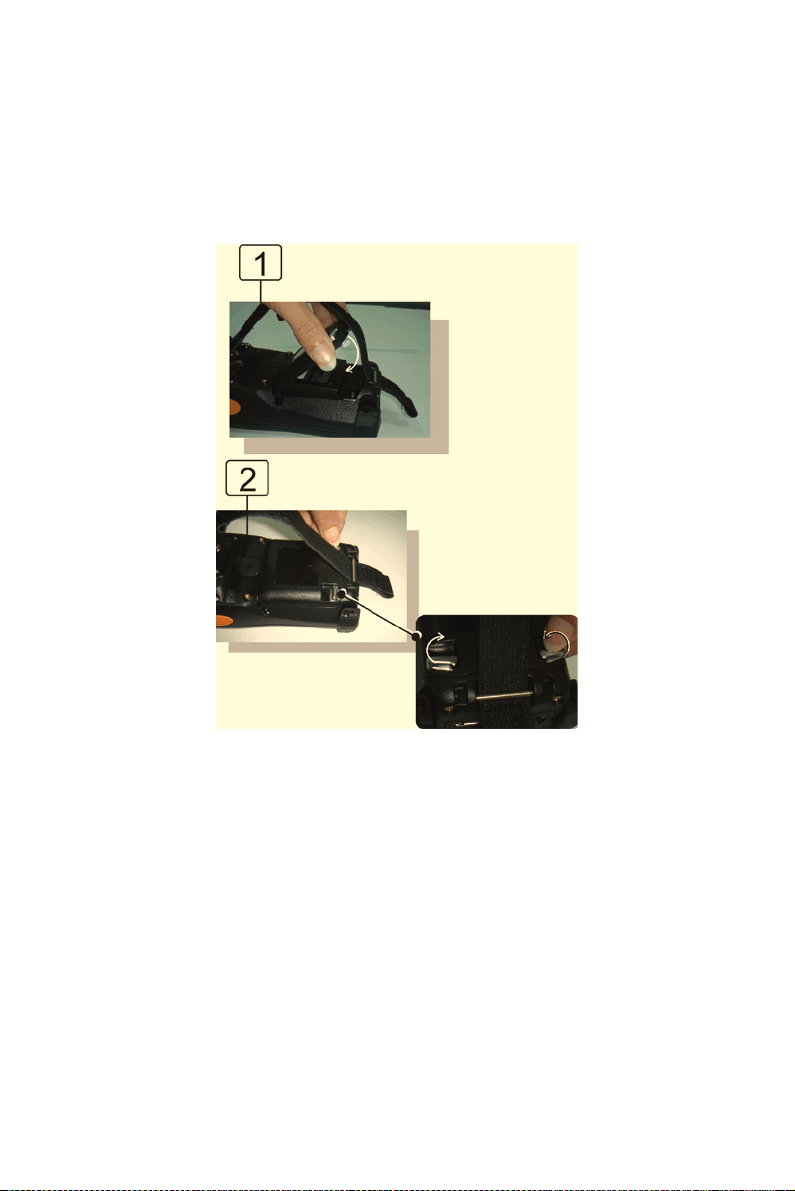
4. Replace the battery cover by inserting the top first, and then press
the bottom in firmly. Turn the locking screws (right and left)
upwards to secure the cover to the PDT.
Figure 2.7: Replace the battery cover
5. Charge the battery pack for about 6 hours, when charging for the
first time. Subsequent charges need about 4 hours.
When charging the battery pack, the charge indicator on the PDT turns
Red. After the battery pack is fully charged, the indicator turns Green.
MARS-1030F User Manual 20
Page 27

2.3.2 Charging the battery pack with a Power Adapter
1. Connect the Power cord to the Power adapter.
2. Plug in the connector of the power adapter.
3. Connect the power cord to a power source.
Figure 2.8: Charging with a power adapter
When charging the battery pack, the charge indicator on the PDT turns
Red. After the battery pack is fully charged, the indicator turns Green.
21 Chapter 2
Page 28

2.3.3 Charging the battery pack with a Single Dock
a) Leave the battery pack inside the PDT
1. Connect the power cord to the power adapter.
2. Connect the power cord to a power source.
3. Plug in the connector of the power adapter into the Single Dock.
4. Insert the PDT into the Single Dock.
Figure 2.9: Charging with a Single Dock
When charging the battery pack, the charge indicator on the PDT turns
Red. After the battery pack is fully charged, the indicator turns Green.
CAUTION: Single Cradle Adapter supplies 5 V DC / 6.5 A. This is
different from the PDT Adapter (5 V DC / 2.6 A). Please use the
Single Cradle Adapter only.
MARS-1030F User Manual 22
Page 29
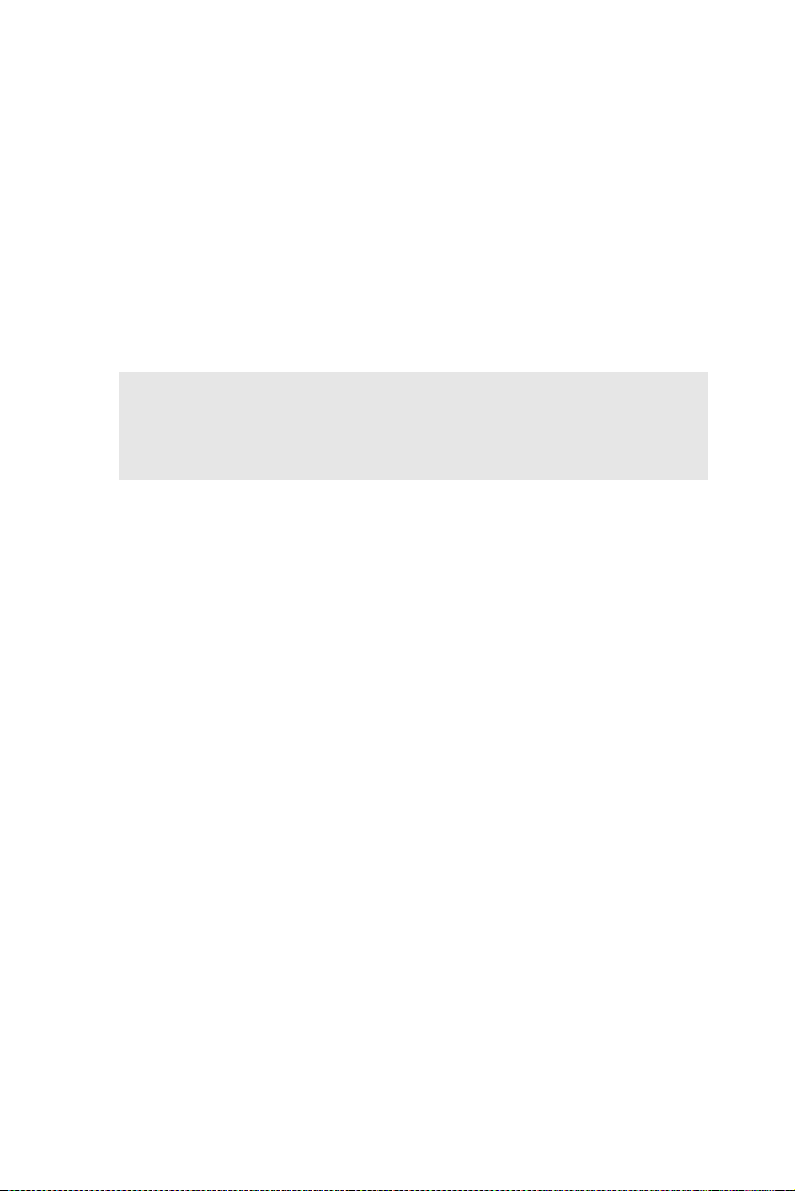
b) Place the spare battery pack into the Single Cradle’s spare Battery
charging slot.
1. Connect the power cord to the power adapter.
2. Connect the power cord to a power source.
3. Plug the connector of the power adapter into the Single Cradle.
4. Insert the battery pack into the Single Cradle’s spare Battery slot.
When charging the battery pack, the charge indicator on the PDT turns
Red. After the battery pack is fully charged, the indicator turns Green.
CAUTION: If the battery pack is removed from the PDT for too
long, the data stored inside the SDRAM will be lost. Switch off the
PDT if you want to change the main battery pack.
23 Chapter 2
Page 30
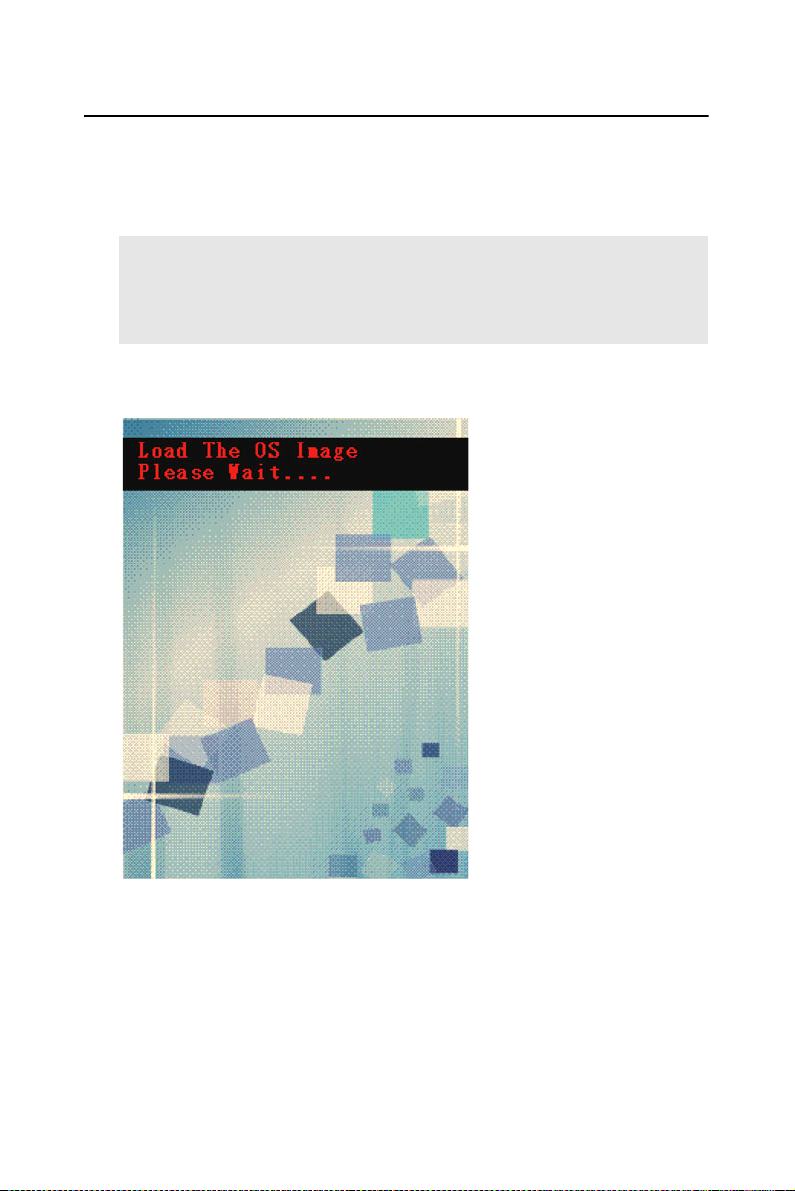
2.4 Handling the PDT
2.4.1 Starting the PDT
Press the power key to turn on/off the PDT. If the PDT does not power on,
perform a cold boot. See “Resetting the PDT” on page 50.
CAUTION: When a battery is inserted into the PDT for the first
time, upon the PDT’s first power up, the device boots and powers on
automatically.
When the PDT is powered
on for the first time, it initializes its system. A splash
screen appears for a short
period of time followed by
the Win CE .NET 4.2 window.
Figure 2.10: Starting the PDT
MARS-1030F User Manual 24
Page 31

2.4.2 Power on/off
To turn on the PDT:
Press the power key briefly ( ). If the PDT does not power on, perform
a cold reset. See “Resetting the PDT” on page 50.
As the PDT initializes its file system, it shows a splash screen for about
30 seconds followed by calibration screen. Every time you perform a cold
reset, these screens will also appear.
To turn off the PDT, just press the power key again. This action does not
actually turn off the PDT, it only puts the PDT into suspend mode. All
running applications remain as you left them, until you press the power
key again to resume operation of the PDT.
2.4.3 Calibration of the touch Screen
On the initial boot-up of the PDT, the
stylus calibration screen (Labeled Align
Screen) opens. Briefly press and hold the
stylus on the center of each target as it
moves around the screen.
If necessary, adjust the backlight on
the PDT to make the screen readable.
The touchscreen can be recalibrated at
any time using Start > Settings > Control
Panel > Stylus, to open the Calibration
program.
Figure 2.11: Calibration
25 Chapter 2
Page 32

2.4.4 Adjusting the brightness
Middle brightness is the factory default. You can adjust the brightness to
meet your environment and comfort as follows.
• Press the
key to increase brightness.
• Press the
key to decrease brightness.
• The display will become dimmer automatically, if you do not perform any operation for a specific period of time. This helps to save
battery power.
key and then press on the right key of Navigation
key and then press on the left key of Navigation
2.4.5 To mute the Sound
To mute the sound, press the key first, and then press the
key to turn the sound off or on.
2.4.6 Using the Stylus
The stylus is located next to the hand-strap on the left rear side of the
PDT as illustrated in “PDT back side view” on page 15. The stylus function is same as the mouse on a PC. Use the stylus to:
Navigate the display, select menu items and open applications.
Type characters on soft keyboard panel.
Select an item from a drop-down list.
CAUTION: Never use a pen, pencil, or other sharp object on the
display to avoid damage of the touch screen.
MARS-1030F User Manual 26
Page 33

2.4.7 Using the SC620 Keypad
Figure 2.12: MARS-1030F Keypad
Table 2.2: Keypad List
Key Main Keypad
ListFunction
None
Fn + Main Function
Main Barcode Scan
Key
Power On/Off
Internet
Explorer
Microsoft
WordPad
Inbox
File Explorer
27 Chapter 2
Page 34

Table 2.2: Keypad List
Key Main Keypad
ListFunction
Right Increase of Brightness
Left Decrease of Brightness
Down Page Down
Up Page Up
Esc
Caps
Ta b
Backspace
AF5
Fn + Main Function
BF6
CF7
DF8
E(
F)
G[
MARS-1030F User Manual 28
Page 35

Table 2.2: Keypad List
Key Main Keypad
ListFunction
H]
I{
J}
K€
L$
M#
N%
O^
P~
Fn + Main Function
Q,
R‘
S!
T?
U\
V=
29 Chapter 2
Page 36

Table 2.2: Keypad List
Key Main Keypad
ListFunction
W
X
Y;
Z/
1@
2’
3+
4Paste
5Del
Fn + Main Function
6 (Minus Sign)
7Copy
8&
9*
0Start Menu
. (Point) Space
MARS-1030F User Manual 30
Page 37

Table 2.2: Keypad List
Key Main Keypad
ListFunction
SHIFT
Function
change
Enter
Fn + Main Function
Table 2.3: Special Assembler Key
Assembler Key Functionality Definition
Warm Reset Press “F1” and “F4” button simul-
taneously.
Cold Reset Press “Power”, “F1” and “F4” but-
ton simultaneously.
Table 2.4: Definition of Main Function
Key Main
Function
None Keep its function by customer
Definition
demand.
Main Barcode Scan
Key
Power On/Off
Internet
Explorer
31 Chapter 2
The key activates the scan function of SC620.
The key puts the terminal
into and wakes the terminal from
suspend mode if this key button is
not pressed more than two sec-
onds.
User definable application key 1
Page 38

Table 2.4: Definition of Main Function
Key Main
Function
Microsoft
WordPad
Inbox User definable application key 3
File Explorer User definable application key 4
Right Move the cursor one character to
Left Move the cursor one character to
Down Move the cursor down one row or
Up Move the cursor up one row or
Esc This key cancels an action.
Definition
User definable application key 2
the right. The cursor will move
continuously if the key is pressed
continuously.
the left. The cursor will move continuously if the key is pressed
continuously.
line down.The cursor will move
continuously if the key is pressed
continuously.
line up. The cursor will move continuously if the key is pressed
continuously.
Caps Conversion of the capital & lower
Tab This key moves the cursor to the
Backspace This key deletes the previous
MARS-1030F User Manual 32
case of the alpha key.
next tab stop or the next control
(on a form).
character and moves the cursor
back one space if you are typing
text. The cursor will move continuously if the key is pressed continuously.
Page 39

Table 2.4: Definition of Main Function
Key Main
Function
A ~ Z Use the alphabetic keys for alpha-
~
1 ~ 0 Numeric keys
~
. Decimal point key
SHIFT Press and release the SHIFT key
Function
change
Enter This key confirms data entry
Definition
betic characters.
to activate the keypad alternate
SHIFT functions. The icon
appears on the taskbar. Press
and release the SHIFT key again
to return to the normal keypad
functions.
The key is used in combination with other keys to type
special characters and perform
system functions.
33 Chapter 2
Page 40

2.4.7.1 Special Function by “Fn” + Main Function
The “Fn” key is used in combination with other keys to type special characters and perform system functions.
Table 2.5: Special Function Key Definitions
Key Sequence Fn + Main
Function
Increase
Brightness
Decrease
Brightness
Page Down To move the cursor down one page:
Page Up To move the cursor up one page:
F5 (Barcode
Settings)
Definition
To make the screen lighter:
press , then .
To make the screen darker:
press , then .
press , then .
The cursor will move continuously if the
key is pressed continuously.
press , then press .
The cursor will move continuously if the
key is pressed continuously.
User definable application key 5.
F6 (Media
Player)
F7
(Calculator)
F8
(Information)
( To enter (
MARS-1030F User Manual 34
User definable application key 6.
User definable application key 7
User definable application key 8.
press , then press .
Page 41

Table 2.5: Special Function Key Definitions
Key Sequence Fn + Main
Function
) To enter )
[ To enter [
] To enter ]
{ To enter {
} To enter }
€ To enter €
$ To enter $
Definition
press , then press .
press , then press .
press , then press .
press , then press .
press , then press .
press , then press .
press , then press .
# To enter
# press , then press
.
% To enter %
press , then press .
^ To enter ^
press , then press .
~ To enter ~
press , then press .
35 Chapter 2
Page 42

Table 2.5: Special Function Key Definitions
Key Sequence Fn + Main
Function
, To enter ,
‘ To enter ‘
! To enter !
? To enter ?
\ To enter \
= To enter =
Definition
press , then press .
press , then press .
press , then press .
press , then press .
press , then press .
press , then press .
To increase the volume:
press , then press .
To decrease the volume:
press , then press .
; To enter ;
press , then press .
/ To enter /
press , then press .
@ To enter @
press , then press .
MARS-1030F User Manual 36
Page 43

Table 2.5: Special Function Key Definitions
Key Sequence Fn + Main
Function
’ To enter ’
+ To enter +
Paste To paste an object or text:
Del To delete the next character:
(Minus Sign) To enter a minus sign:
Copy To copy an object or text:
& To enter &
Definition
press , then press .
press , then press .
press , then press .
press , then press .
press , then press .
press , then press .
press , then press .
* To enter *
press , then press .
Start Menu To show the Start menu.:
press , then press .
Space To enter a space:
press , then press .
37 Chapter 2
Page 44

2.4.8 Using Earphones and a Microphone
Connect earphones and a microphone to PDT earphone jack connector.
The PDT doesn’t have a built in microphone; if you want to make voice
recordings, you have to use an external microphone.
Figure 2.13: Earphones
MARS-1030F User Manual 38
Page 45

2.5 Navigating the Display
2.5.1 Setting Time and Date
In the Date/Time options, you can change the year, month, date, time,
time zone, or select automatically adjust for Daylight Saving Time. To set
or change the date and time:
Figure 2.14: Date/Time properties
1. Select Start > Settings > Control Panel > Date/Time
2. To change the year, select the year or open a numeric dial. Select
the up arrow to increase the value; select the down arrow to
decrease the value. Or you can type a new value in the field.
3. Select the month to open a pull-down list of months or press the
arrow buttons on either side of the month to increase or decrease
the month.
4. To change the time, select the hour, minute, second, or AM/PM
value, then select the up arrow to increase the value or select the
down arrow to decrease the value, or type a new value into the
field.
5. Select the correct time zone from the pull-down list.
6. To automatically adjust the clock for Daylight Saving Time, enable
the checkbox at the bottom of the screen.
7. Select Apply to save your changes [and make additional modifications] or select OK to exit the Date/Time settings.
39 Chapter 2
Page 46

2.5.2 Entering the Data
To select and open programs, select Start > Programs from the taskbar
to open a list of available programs. Or if the program has a icon on the
desktop, double-tap it to open it.
There are several ways to enter data on the PDT once in an application.
• Use the keypad to enter alphanumeric characters, Refer to “Using
the SC620 Keypad” on page 27.
• Use the keypad to enter alphanumeric characters, Refer to “Using
the Stylus” on page 26.
• Select text in the same way you select the text on a PC. Use the stylus to highlight the desired text by dragging the stylus across the
desired text; double-tapping to select one word and triple-tapping
to select an entire line/paragraph. Refer to “Navigating the Display” on page 39.
• Use the soft input panel (digital keyboard) with the stylus. Refer to
“The Soft Keypad” on page 41.
• Use barcode scanning to enter data. Press the trigger or “Bar Code
Start” key to initiate a scan. The scanned data will enter the current
application’s open file. Refer to “Scanning Barcode, 1D laser version” on page 44 for more information on using a scanner.
For more information on factory installed applications, Refer to “Software Applications” on page 124.
2.5.3 The Command Bar
Use the Command bar at top of the screen to perform tasks in programs,
such a opening or editing a file.
MARS-1030F User Manual 40
Page 47

2.5.4 The Taskbar
The Taskbar at the bottom of the screen displays an icon for the active
program, the current time, and system icons for utilities loaded in memory. The Ta sk bar includes menu names, buttons, and the keyboard icon,
which opens and closes the soft input panel (SIP). The Taskbar allows
you to select and close programs.
Command Bar
Task B a r
Figure 2.15: Taskbar & Command Bar
2.5.5 The Soft Keypad
In applications that accept keypad input, the soft input panel (SIP) can be
used to enter data using the stylus. The SIP is a digital, QWERTY-style
keyboard.
To open the SIP, tap the keyboard icon to open the menu and select Hide
Input Panel to close the keyboard.
Use the stylus to select letters, numbers, or symbols from the Soft Input
Panel for the current application.
41 Chapter 2
Page 48

2.5.6 Setting Up a Wireless LAN
1) Press “Start” > “Settings” > “Control Panel” > “WLAN Manager”.
2) Launch the WLAN Manager to Enable the WLAN device.
3) In the AP Browser tab, tap the Scan button to refresh the network.
4) Select a network, tap the Join button or double tap it for more options.
5) Press OK to save all your Wireless LAN settings.
6) Tap the “Exit” button to Disable the WLAN device.
Figure 2.16: WLAN Manager Figure 2.17: WLAN Manager
MARS-1030F User Manual 42
Page 49

Note:
The 802.11b WLAN is not connected to the network.
The 802.11b WLAN has no signal.
The 802.11b WLAN signal is low.
The 802.11b WLAN signal is OK.
The 802.11b WLAN signal is good.
Figure 2.18: WLAN Manager Figure 2.19: WLAN Manager
43 Chapter 2
Page 50

2.5.7 Scanning Barcode, 1D laser version
To use the scanning function, complete the following steps:
1. If you have not already done so, remove the protective plastic film
before using devices equipped with a laser scanner.
2. Select Start > Settings > Control Panel > Barcode Setting. Con-
figure settings as described in “Barcode Setting” on page 53.
3. Start WordP ad.
4. Aim the scanning beam at the center of bar code.
– Position the device close to bar code when scanning
– Position the device further away when scanning larger bar
codes.
– The scanner is disabled after you release the key or after five
seconds.
5. Press the right/left/central scan key. The scanner scans as long as
you hold the key or for five seconds.
6. Upon reading a bar code, the red LED indicator comes on until the
trigger is release or five seconds. The green LED and the beep tone
indicate a good read.
MARS-1030F User Manual 44
Page 51

7. Barcode Scanning Position
This device can read from 40 to 300 mm.
– Position the laser scanner close to the barcode when scanning
small barcodes and position it further away from the barcode
when scanning large barcodes.
– The reader emits a red beam.
8. Bad Scanning Position
– Make sure that the bars enter the laser beam when scanning
large barcodes.
– Scanning operations may fail if the laser beam is in the posi-
tions shown below.
Note: this product scans using laser light. Never look directly into the
laser light or shine the laser light into the eyes.
45 Chapter 2
Page 52

2.5.8 Reading barcodes, 2D CMOS version
The 2D CMOS version can read both 1D and 2D bar codes. To use the
scanning function, complete the following steps:
1. If you have not already done so, remove the protective plastic film
before using devices equipped with a 2D CMOS bar code reader.
2. Select Start > Setting > Control Panel > 2DBarcode; complete all
configurations following all description of Appendix A. 2D Barcode Setting.
3. Run the WordPad software program.
4. Press one of the three bar code reader trigger buttons.
5. Aim the scanning beam at the center of bar code. To assists in aiming, there are 4 green aiming light spots. The bar code should be
between the outside 2 green spots. The scanner is in focus in case
the center 2 green spots joins into 1 spot.
MARS-1030F User Manual 46
Page 53

6. Good scanning position.
The reading range is from 45 to 260mm distance.
– Decrease the scanning distance to the bar code when scanning
small barcodes.
– Increase the scanning distance from the bar code when scanning
large barcodes
– The bar code should be located within the green light spots
– The scanning area is visible by a red illumination area.
7. Bad scanning position.
– Make sure that the laser beam sweeps across whole barcode.
– Scanning operations may fail if the illumination beam is posi-
tioned as below.
8. Upon reading a bar code, the red LED indicator turns on until the
trigger is release or after five seconds. The green LED and the beep
tone indicates a good read.
2.5.9 Help
To tap “?” can get help information for each program.
47 Chapter 2
Page 54

2.6 Power Management
2.6.1 Suspend Mode
The PDT will go into a suspend
mode when it is idle for a period
of time. The idle duration can be
customized using the Power con-
trol panel. Suspend mode works
and looks just like you have
turned the unit off. Press the
key to suspend the PDT, Press the
key again for the PDT to
resume its Previous state.
Use the Battery power control
panel to set the duration to switch
state to Suspend mode when the
system is using battery power.
This will save battery power
when the PDT is not in use.
Figure 2.20: Schemes Tab
MARS-1030F User Manual 48
Page 55

Suspending:
The following conditions will suspend:
• Press the <Power> key while the unit is on.
• The “Switch state to Suspend” time expires, which indicates that
there has been no use for a specified of time.
• The battery pack is completely discharged.
• Tap Start > Suspend
2.6.2 Resuming
Use one of following methods to resume (wake up the PDT):
• Press the <Power> key to suspend or resume (wake up).
• Put the PDT into a dock.
When a battery pack completely discharges while the unit is in suspend
mode, the PDT remains suspended until the battery is charged.
49 Chapter 2
Page 56

2.7 Resetting the PDT
2.7.1 Software (Warm) Reset
A warm reset is a transition from the on, idle, or suspend power state that
closes all applications and clears the working RAM, but preserves the file
system.
Reason to Warm Reset: If an application “hangs”, initiate a warm reset
to terminate the application only.
Warm Reset Process: To execute a warm reset, press the “F1” and “F4”
buttons simultaneously.
After Warm Reset:
• The desktop appears with the application shortcuts on the screen.
• The custom settings in the registry are persistent.
2.7.2 Cold Reset
You can use Cold Reset to a initiate device if the Win CE .NET OS locks
up or the Warm Reset still doesn’t work.
To perform a Cold Reset, press “Power”, “F1” and “F4” buttons simultaneously.
Devices will initiate after Cold Reset.
CAUTION: Try warm reset before Cold Reset. All applications will
be Closed and working RAM and all files will be cleared if you initiate a Cold Reset. It’s better usually to back up your files to Flash
ROM, Flash Card or PC.
MARS-1030F User Manual 50
Page 57

Setting
This chapter provides basic instructions for customizing the PDT by
adjusting settings.
3
CHAPTER
Page 58

Chapter 3 Setting
3.1 Introduction
To view the available options for the PDT’s settings, tap Start > Settings.
There are three items inside Settings: “Control Panel”, “Network and
Dial-up” and “Taskbar and Start”.
3.2 Control Panel
To view the Control Panel and settings tapping Start > Settings > Con-
trol Panel.
Figure 3.1: Control Panel
MARS-1030F User Manual 52
Page 59

3.2.1 Barcode Setting
CAUTION: Please do not enter any Barcode Applications before
completing barcode configuration.
There are three tabs for scanner configuration setting: “Basic”, “Code Configure” and “Code ID”.
In addition, there is a “Barcode Setup” for the
“Code Configure” tab.
53 Chapter 3
Page 60

3.2.1.1 “Basic” Tab
Figure 3.2: Basic Tab
MARS-1030F User Manual 54
Page 61

Table 3.1: Basic Explanation
Field Name Function Explanation
Select the number of beep tones after a successful scan.
None
Beep After Scan OK
One Time
Two Times
Select the scanning timeout duration (in sec-
Scan Timeout
Termination Code
Continuous Scan
Keybd Message
Prefix Type the desired label prefix in this text box.
Suffix Type the desired label suffix in this text box.
Default
F/W ver. Decoder firmware version.
Set All To Default
onds) from this pull-down list.
2 ~ 20 seconds. Default: 5 seconds
None
CRLF
Space
Ta b
Disable Disable this functionality.
1 ~ 5 sec
Select a method based upon the barcode scanning application you will use.
Type Writing
Copy & Paste
Press the “Default” button to reset all settings of
the “Basic” Tab to default values.
Press the “Set All To Default” button to reset all
settings of the “Basic” tab, “Code Configure”
tab, “Code ID” tab and all barcodes of “Barcode
Setup” to default values.
After scanning the barcode, do
not beep.
After scanning the barcode,
beep once.
After scanning the barcode,
beep twice.
After showing barcode, do not
action.
After showing the barcode,
jump to the next row.
After showing the barcode,
jump one unit.
After showing the barcode,
jump a section.
The duration of a continuous
scan.
A unit follows a unit, quickly
showing the barcode number.
Show the barcode number
once.
55 Chapter 3
Page 62

3.2.1.2 “Barcode” Tab
Select the barcode symbologies you plan to scan from the list. Tap to
enable/disable the desired symbologies.
Figure 3.3: Code Configure Tab
Table 3.2: Code Configure Explanation
Barcode Symbology Explanation
Type A. Numeric-only Barcodes
UPC-E
UPC-A
EAN-13 / ISBN
MARS-1030F User Manual 56
Compressed version of UPC code for
use on small products.
Universal product code seen on almost
all retail products in the USA and Canada.
EAN-13: European Article Numbering
international retail product code.
ISBN: Special use of the EAN-13 symbol
to used internationally to mark books.
Page 63

Barcode Symbology Explanation
EAN-8 / JAN-8
UPC-EAN Add-ON 2/5
Industrial 2 of 5 / IATA Older code not in common use.
Interleaved 2 of 5
Plessey / MSI
Code 11
Codabar / NW 7
Matrix 2 of 5
Type B. Alphanumeric Barcodes
Code 39 / Code32
Compressed version of EAN code for
use on small products.
UPC-A, UPC-E, EAN-13, and EAN-8
may all include an additional barcode to
the right of the main barcode. This second barcode, which is usually not as tall
as the primary barcode, is used to
encode additional information for newspapers, books, and other periodicals.
Compact numeric code, widely used in
industry, air cargo and other applications.
Plessey: Older code commonly used for
retail shelf marking.
MSI: Variation of the Plessey code commonly used in the USA.
Used primarily for labeling telecommunications equipment.
Older code often used in library systems,
sometimes in blood banks.
Used in miscellaneous industrial applications, and mechanical numbering systems.
General purpose code in very wide use
worldwide.
Code 93 Compact code similar to Code 39.
Very capable code, excellent density,
Code128 / UCC
EAN128
Type C. Others Barcodes
China Post
Code 4 ---
high reliability; in very wide use worldwide.
Widely used data formatting model for
Code 128
Used by China Postal Service for automated mail sorting.
57 Chapter 3
Page 64

Barcode Symbology Explanation
GTIN Global Trade Identification Number
Korea Code 3 of 5 ---
RSS Reduced Space Symbology
MARS-1030F User Manual 58
Page 65

3.2.1.3 “Code ID” Tab
Figure 3.4: Code ID Tab
Table 3.3: Code ID Explanation
The code ID is added to the prefix of the barcode to let users identify
which kind of barcode is being scanned.
Enable Code ID
Set 1 ~ Set 5
User Define User defined value.
Barcode List
Default
Enable this functionality.
Select one default value:
Set 1 ~ Set 5.
(See the table: “Code ID Set1 ~
Set5 Table” on page 60)
Set 1 ~ Set 5: default settings.
User Define: select barcode to
define.
Press the “Default” button to
reset all settings of the “Code ID”
tab to default values.
59 Chapter 3
Page 66

Table 3.4: Code ID Set1 ~ Set5 Table
Set 1Set 2Set 3Set 4Set 5
UPC-E SECEE
UPC-A MAA A E
EAN-13 / ISBN MA A F E
EAN-8 / JAN-8 PBBFE
Industrial 2 of 5 / IATA CHHHS
Interleaved 2 of 5 DI ZI S
Plessey / MSI VVDPM
Code 11 JJJJJ
Codabar / NW 7 FNXNF
Matrix 2 of 5 EGGGS
Code 39 / Code 32 ACYMA
Code 93 ILLLG
Code 128 HKKKC
Code 4 UUUUU
Korea Code 3 of 5 RRRRR
RSS RRRRR
UCC128 / EAN128 WWWWW
MARS-1030F User Manual 60
Page 67

3.2.1.4 Barcode Setup
A. First select the barcode type then select a barcode setting.
B. Press the “Default” button to reset all settings of this barcode to
default values.
C. Press the “Apply” button to apply these changes.
Please see “Symbologies List” on page 62 for more detailed information on each barcode.
Figure 3.5: Barcode Setup
61 Chapter 3
Page 68

3.2.2 Symbologies List
A Type -- Numeric-only Barcodes
3.2.2.1 UPC-E
Figure 3.6: UPC-E
Table 3.5: UPC-E Explanation
Item Explanation
Format
MARS-1030F User Manual 62
Ignore 1st digit Do not transmit 1st digit of the barcode.
Transmit 1st digit Transmit 1st digit of the barcode.
Send Check Digit
This controls whether or not to send the
check digit of the barcode.
Page 69

3.2.2.2 UPC-A
If you set UPC-A, then those settings will be automatically applied to
EAN-13 too.
Figure 3.7: UPC-A
Table 3.6: UPC-A Explanation
Item Explanation
Ignore 1st & 2nd digits
Transmit 1st digit Transmit the 1st digit of the barcode.
Format
Transmit 2nd digit
Transmit 1st & 2nd digits
Send Check Digit
Do not transmit the 1st digit of the
barcode.
Transmit the 2nd digit of the barcode.
Transmit the 1st and 2nd digits of the
barcode.
This controls whether or not to send
the check digit of the barcode.
63 Chapter 3
Page 70

3.2.2.3 EAN-13 / ISBN
Figure 3.8: EAN-13/ISBN
Table 3.7: EAN-13 / ISBN Explanation
Item Explanation
Ignore 1st & 2nd digits
Transmit 1st digit
Format
Transmit 2nd digit
Transmit 1st & 2nd digits
Send Check Digit
Enable ISBN Code
MARS-1030F User Manual 64
Do not transmit the 1st digit of the
barcode.
Transmit the 1st digit of the barcode.
Transmit the 2nd digit of the barcode.
Transmit the 1st and 2nd digits of
the barcode.
This controls whether or not to send
the check digit of the barcode.
This controls whether or not to use
the ISBN Code.
Page 71

3.2.2.4 EAN-8/JAN-8
Figure 3.9: EAN-8/JAN-8
Table 3.8: EAN-8/JAN-8 Explanation
Item Explanation
Format
Convert to EAN-13
Ignore 1st digit Do not transmit 1st digit by barcode.
Transmit 1st digit Transmit 1st digit by barcode.
Send Check Digit
Ahead of
Add five 0
code
After 3 digits Add five zeroes from 4th digits.
Whether send check digit by barcode.
When this option is selected the scanner
will convert UPC-E to UPC-A by
transmitting five zeroes …
Add five zeroes at prefix of the barcode.
65 Chapter 3
Page 72

3.2.2.5 UPC-EAN Add on 2/5
• UPC-E, UPC-A, EAN-13/ISBN and EAN-8/JAN-8 may all include
an additional barcode to the right of the main barcode.
• This barcode will show primary and additional codes together.
• The UPC-EAN Add-ON 2/5 code cannot be used alone. It must
operate with UPC-E, UPC-A, EAN-13/ISBN or EAN-8/JAN-8.
Figure 3.10: UPC-EAN Add on 2/5
UPC-EAN Add-On 2/5 Explanation
Item Explanation
Only read the code with Addon
2/5
MARS-1030F User Manual 66
Only reads the codes that have
addenda.
Page 73

3.2.2.6 Industrial 2 of 5 / IATA
Figure 3.11: Industrial 2 of 5 / IATA
Table 3.9: Industrial 2 of 5 / IATA Explanation
Item Explanation
This controls whether or not to
Send Check Digit
Enable IATA Code
Checksum
Length
Verify
Min-Max
(Default: 2 / 48
Fixed
67 Chapter 3
send the check digits of the barcode.
This controls whether or not to use
this IATA Code.
This controls whether to verify the
checksum of the barcode.
Min Length can be from 2 to 48
Max Length can be from 2 to 48
)
Length 1 can be from 2 to 48
Length 2 can be from 2 to 48
Length 3 can be from 2 to 48
Page 74

3.2.2.7 Interleaved 2 of 5
Figure 3.12: Interleaved 2 of 5
Table 3.10: Interleaved 2 of 5 Explanation
Item Explanation
This controls whether or not to
Send Check Digit
Checksum
Length
MARS-1030F User Manual 68
Ver ify
Min / Max
(Default: 4 / 48
Fixed
send the check digit of the barcode.
This controls whether or not to
verify the checksum of the barcode.
Min Length can be from 4 to 48
Max Length can be from 4 to 48
)
Length 1 can be from 4 to 48
Length 2 can be from 4 to 48
Length 3 can be from 4 to 48
Page 75

3.2.2.8 Plessey / MSI
Figure 3.13: Plessey / MSI
Table 3.11: Plessey / MSI Explanation
Item Explanation
Mode 10
Format
Mode 11-10
Send Check Digit
1 Digit 1 digit checksum.
2 Digits 2 digit checksum.
Checksum mode for this barcode.Mode 10-10
This controls whether or not to send the
check digit of the barcode.
69 Chapter 3
Page 76

3.2.2.9 Code 11
Figure 3.14: Code 11
Table 3.12: Code 11 Explanation
Item Explanation
Send Check Digit
1 Digit 1 digit checksum.
2 Digits 2 digits checksum.
MARS-1030F User Manual 70
This controls whether or not to send the check
digit of the barcode.
Page 77

3.2.2.10 Codabar / NW7
Figure 3.15: Codabar / NW7
Table 3.13: Codabar / NW7 Explanation
Item Explanation
Start / Stop Digit
Checksum
ABCD
abcd
TN*E
tn*e
Verify
This controls whether or not to send start
and stop digits.
Start / Stop transmit type
This controls whether or not to verify the
checksum of the barcode.
71 Chapter 3
Page 78

3.2.2.11 Matrix 2 of 5
Figure 3.16: Matrix 2 of 5
Table 3.14: Matrix 2 of 5 Explanation
Item Explanation
This controls whether or not to
Send Check Digit
Checksum
Length
MARS-1030F User Manual 72
Verify
Min-Max
(Default: 4 / 48)
Fixed
send the check digits of the
barcode.
This controls whether or not to
verify the checksum of the barcode.
Min Length can be from 4 to 48
Max Length can be from 4 to
48
Length 1 can be from 4 to 48
Length 2 can be from 4 to 48
Length 3 can be from 4 to 48
Page 79

B Type -- Alphanumeric Barcodes
3.2.2.12 Code39 / Code32
Figure 3.17: Code39 / Code32
Table 3.15: Code39 / Code32 Explanation
Item Explanation
Code39 Standard Enable Code 39 Standard characters
Format
Start / Stop Digit
Checksum
Code39 Full ASCII Enable Code 39 Full ASCII character
Code32 Enable Code 32
This controls whether or not to transmit
start and stop digits.
Verify
Transmit
This controls whether to verify the
checksum of the barcode.
This controls whether or not to transmit
the checksum of the barcode.
73 Chapter 3
Page 80

3.2.2.13 Code93
Code93 has no configuration.
Figure 3.18: Code93
MARS-1030F User Manual 74
Page 81

3.2.2.14 Code128 / UCC EAN128
Figure 3.19: Code 128 / UCC EAN128
Code128 / UCC EAN128 Explanation
Item Explanation
Enable UCC128/EAN128
Enable UCC128/EAN128.
75 Chapter 3
Page 82

C Type -- Other Barcodes
3.2.2.15 China Post
Figure 3.20: China Post
Table 3.16: China Post Explanation
Item Explanation
Checksum
Send Check Digit
Length
MARS-1030F User Manual 76
Verify
Min-Max
(Default: 4 / 48
Fixed
This controls whether or not to verify
the checksum of the barcode.
This controls whether or not to send
the check digit of the barcode.
Min Length can be from 4 to 48
Max Length can be from 4 to 48
)
Length 1 can be from 4 to 48
Length 2 can be from 4 to 48
Length 3 can be from 4 to 48
Page 83

3.2.2.16 Code4
Code4 has no configuration.
Figure 3.21: Code4
77 Chapter 3
Page 84

3.2.2.17 GTIN
GTIN has no configuration.
Figure 3.22: GTIN
MARS-1030F User Manual 78
Page 85

3.2.2.18 Korea Code 3 of 5
Korea Code 3 of 5 has no configuration.
Figure 3.23: Korea Code 3 of 5
79 Chapter 3
Page 86

3.2.2.19 RSS
Figure 3.24: RSS
RSS Explanation
Item Explanation
Convert to UCC128
Checksum
MARS-1030F User Manual 80
Verify
The scanner will convert RSS to
UCC128.
This controls whether or not to verify
the checksum of the barcode.
Page 87

3.2.3 Bluetooth Device Properties
Table 3.17: Bluetooth Device Properties
Icon Item and function
• “Scan Device” Tab (See “Bluetooth Manager Windows”
on page 82
* Tap the Scan Device button to initiate a scan for Bluetooth
hardware. The Bluetooth manager lists the Bluetooth devices
that it finds, see “Bluetooth Manager Windows” on page 82. If
Bluetooth hardware is not found, the Bluetooth Hardware
Error window appears. See “Bluetooth Error Windows” on
page 82. See “Bluetooth Icon” on page 84 for a description of
Bluetooth icons.
* Double tap the device add it to the device list. The Bluetooth
Manager Authentication window appears. Tap No to connect
to the device without authentication, or tap Yes to authenticate
the device before connecting. (“Bluetooth Manager Windows”
on page 82)
* If the Yes was selected in the Bluetooth Manager Authentica-
tion window, the enter PIN windows appears. Enter a PIN
between 1 and 16 characters in the Enter PIN: text box, and
tap OK. The mobile computer sends the PIN request to the
device for bonding. See “Bluetooth Enter PIN Windows” on
page 83.
* When prompted, the same PIN must be entered on the other
device. When the PIN is entered correctly on the other device,
the bonded icon, appears in the device list. See “Blue-
tooth Manager Windows” on page 83.
81 Chapter 3
Page 88

Figure 3.25: Bluetooth Manager
Windows
Figure 3.26: Bluetooth Manager
Windows
Figure 3.27: Bluetooth Error
Windows
MARS-1030F User Manual 82
Figure 3.28: Bluetooth Manager
Windows
Page 89

Figure 3.29: Bluetooth Enter PIN
Windows
Note: If the device to which the mobile computer is bonding
Figure 3.30: Bluetooth Manager
Windows
does not appear in the list, ensure it is turned on, in discovery
mode, and within range (30 feet / 10 meters) of the mobile
computer.
83 Chapter 3
Page 90

Table 3.18: Bluetooth Icon
Icon Description
Unknown device icon Device is not defined
Locked icon
Not locked icon
Bluetooth device icon Bluetooth device
Bonded device icon Bonded Bluetooth device
Mobile device icon Device is a mobile device
Phone icon Device is a phone.
Printer icon Device is a printer
Network icon Device is a network.
Linked icon Device is linked.
Device is locked and cannot be
bonded to.
Device is not locked and can be
bonded to.
MARS-1030F User Manual 84
Page 91

3.2.4 Certificates
Certificates are used by some applications for establishing trust and for
secure communications.
Certificates are signed and issued by certificate authorities and are valid
for a prescribed period of time. Windows CE manages multiple certificate
stores.
Table 3.19: Certificates
Icon Item and function
• “Store” Tab (Figure 3-31)
* In the Stores tab, select the certificate store you wish to
view or modify from the drop-down list (Figure 3-32).
* The “Trusted Authorities “store lists the top-level cer-
tificates for authorities you trust. (Figure 3-33, Figure
3-34)
* The “My Certificates “store contains your personal cer-
tificates, which you use to identify yourself.
* Intermediate certificate authorities that help establish a
chain of trust are stored in the “Other Authorities”
store.
•“Store” Tab
* To add a certificate or associated private key to the
selected store, select “Import” (Figure 3-35).
* To view more details of the selected certificate, such as
the expanded name or expiration date, choose “View”.
* To delete the selected certificate from the store, choose
“Remove”.
85 Chapter 3
Page 92

Figure 3.31: Certificates Figure 3.32: Certificates
Figure 3.33: Certificates Figure 3.34: Certificates
Figure 3.35: Certificates
MARS-1030F User Manual 86
Page 93

3.2.5 Control Center
The Control Center includes four applications, described below.
Figure 3.36: Control Center
3.2.5.1 Information
Table 3.20: Information
Icon Item and function
• “Information” Tab:
* Provide Software version, MAC address, Bluetooth ID,
Serial No. and Configuration No.
87 Chapter 3
Page 94

3.2.5.2 Brightness
Table 3.21: Brightness
Icon Item and function
LCD Brightness
Change the LCD brightness by tapping right-arrow or leftarrow. You can also change the LCD brightness by pressing
the right-direction key or left-direction key on the keypad.
The brightness setting has seven steps: Every step has a corresponding icon.
1. 2. 3. 4. 5.
6. 7.
Enable Keypad Brightness
Backlight Timeout
Save battery life by automatically turning off the backlight
when not used.
Battery Power,
turn off backlight
after
AC Power, turn off
backlight after
Dim backlight
after 20 seconds of
idleness.
Open keypad brightness or
not.
The table must be disabled when its
item is not marked.
The table has 15 seconds, 30 seconds,
1 minute, 2 minutes
and 5 minutes.
The table must be disabled when its
item is not marked.
The table has 15 seconds, 30 seconds,
1 minute, 2 minutes
and 5 minutes.
Save battery life functionally of idleness.
MARS-1030F User Manual 88
Page 95

Figure 3.37: Brightness
3.2.5.3 Backup Restore
Table 3.22: Backup Restore
Icon Item and function
1. You can backup/restore the system to/from a flash disk
or inserted memory card. (A. Disk on Chip, B. CF
Card, C. SD Card) (Figure 3-38)
2. This application must check the backup file on the
DOC first. If you select other storage, this item will be
checked again.
3. If the file exists, the date appears next to “Last backup
date:”. If the file doesn’t exist, the “Restore Now” button is disabled.
4. When you press the Backup/Restore button, a warning
dialog box will appear. (Figure 3-39)
5. When the system backup/restore is finished, a message dialog will appear. (A. Backup: Figure 3-40, B.
Restore: Figure 3-41)
89 Chapter 3
Page 96

Figure 3.38: Backup Restore Figure 3.39: Backup & Restore
Start
Figure 3.40: Backup OK Figure 3.41: Restore OK
MARS-1030F User Manual 90
Page 97

3.2.5.4 Fn-key Settings
Table 3.23: Fn-Key
Icon Item and function
Fn-Key Setting (Figure 3-42)
Fn Key The application program default settings
F1 Internet Explorer
F2 Microsoft WordPad
F3 Inbox
F4 My Computer
To assign your favorite application program to F1, F2, F3
and F4 hot keys:
* Choose F1, F2, F3 or F4 from the pull-down list.
(Figure 3-43)
* Tap “Browse…” inside the “Assign program” applet.
* Select one application program you want from the pro-
gram list, then choose “OK”. (Figure 3-43)
* Tap “Default” to return to the default settings.
(Figure 3-42)
Figure 3.42: Fn-Key Settings Figure 3.43: Fn-Key Settings
91 Chapter 3
Page 98

3.2.6 Date/Time
Table 3.24: Date/Time
Icon Item and function
• “Date/Time” Tab: (Figure 2-14)
* See “Setting Time and Date” on page 39
3.2.7 Dialing Properties
Table 3.25: Dialing properties
Icon Icon and function
• “Dialing Properties” Tab (Figure 3-44)
* In the When dialing from list, select the “Location” for
which you want to change settings. (Figure 3-45)
* To create a new location, select “New”. Enter the name
of the location, and then select “OK”. (Figure 3-46)
* Enter or edit the area code and local country code as
needed.
*In Dial using, select “Tone dialing ” or “Pulse dialing”.
Most phones use tone dialing.
* To automatically disable call waiting, select “Disable
call waiting by dialing”, select the appropriate number
sequence in the list, or enter a new sequence.
• Editing dialing patterns (Figure 3-47)
* Using the codes listed, edit the dialing patterns as
needed.
Notes:
- If you need to use characters other than the ones
listed here, use manual dialing.
- Hyphens and spaces in dialing strings are ignored.
- Some modems may not respond to the following
characters, even though your device lets you add
them to the dial string.
MARS-1030F User Manual 92
Page 99

Figure 3.44: Dialing Properties Figure 3.45: Dialing Properties
Figure 3.46: Dialing Properties Figure 3.47: Dialing Properties
93 Chapter 3
Page 100

3.2.8 Display Properties
Table 3.26: Display properties
Icon Icon and function
• “Background” Tab: (Figure 3-48)
* From the “Image” list, select an image you want as the
background of the desktop. (Figure 3-49)
* To locate an image in another folder, select “Browse”.
(Figure 3-50)
* To have the image cover the entire background, select
“Tile image on background”
• “Appearance” Tab (Figure 3-51)
* Change the color scheme: (Figure 3-52)
- From the” Scheme” list, select a scheme.
- View your choice in the preview box. If you like the
scheme, select “Apply”.
* Create a custom color scheme:
- From the “Item” list, select a display item.
- From the “Basic colors” list, select a color, and
select “OK”.
- View your color selection(s) in the Preview box.
- To save the scheme, select “Save”.
- In the “Save this color scheme as” box, enter a
name for the scheme, and select “OK”.
-Select “Apply”.
Figure 3.48: Display properties Figure 3.49: Display properties
MARS-1030F User Manual 94
