Page 1
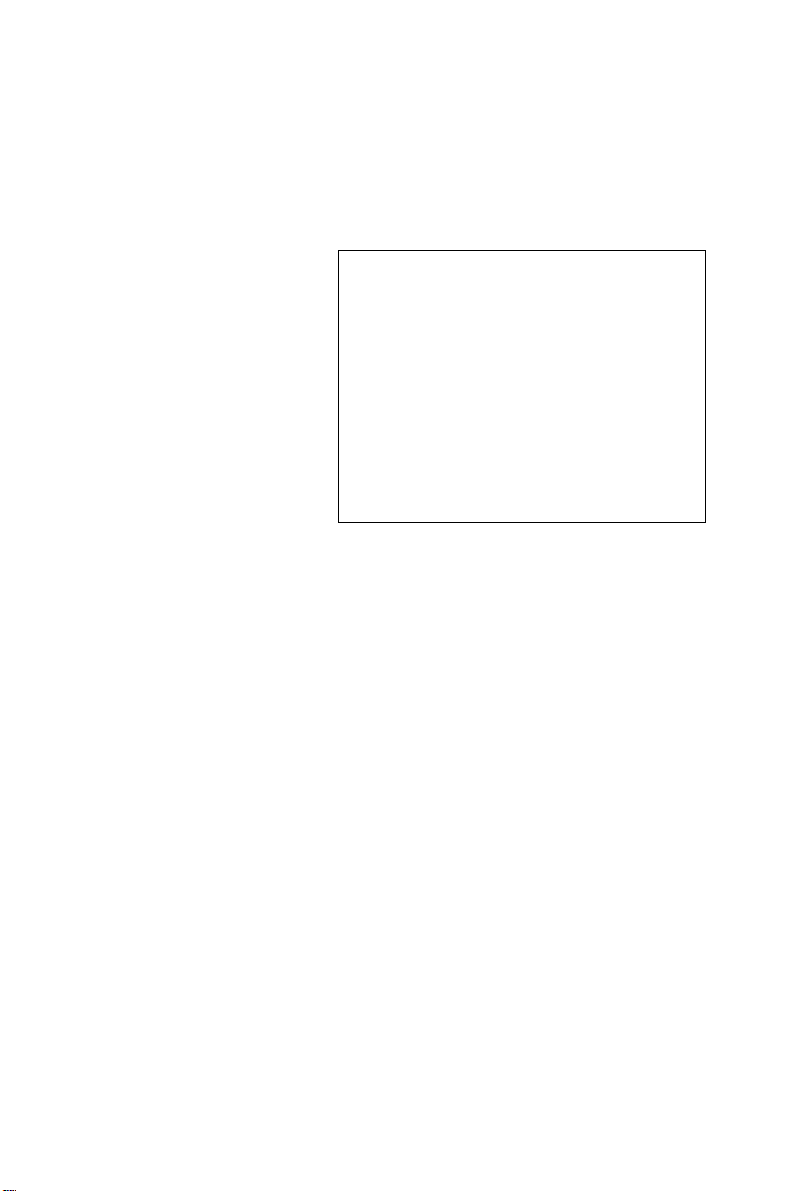
MARS-1030
WinCE. NET Rugged Portable
Data Terminal
User Manual
i
Page 2
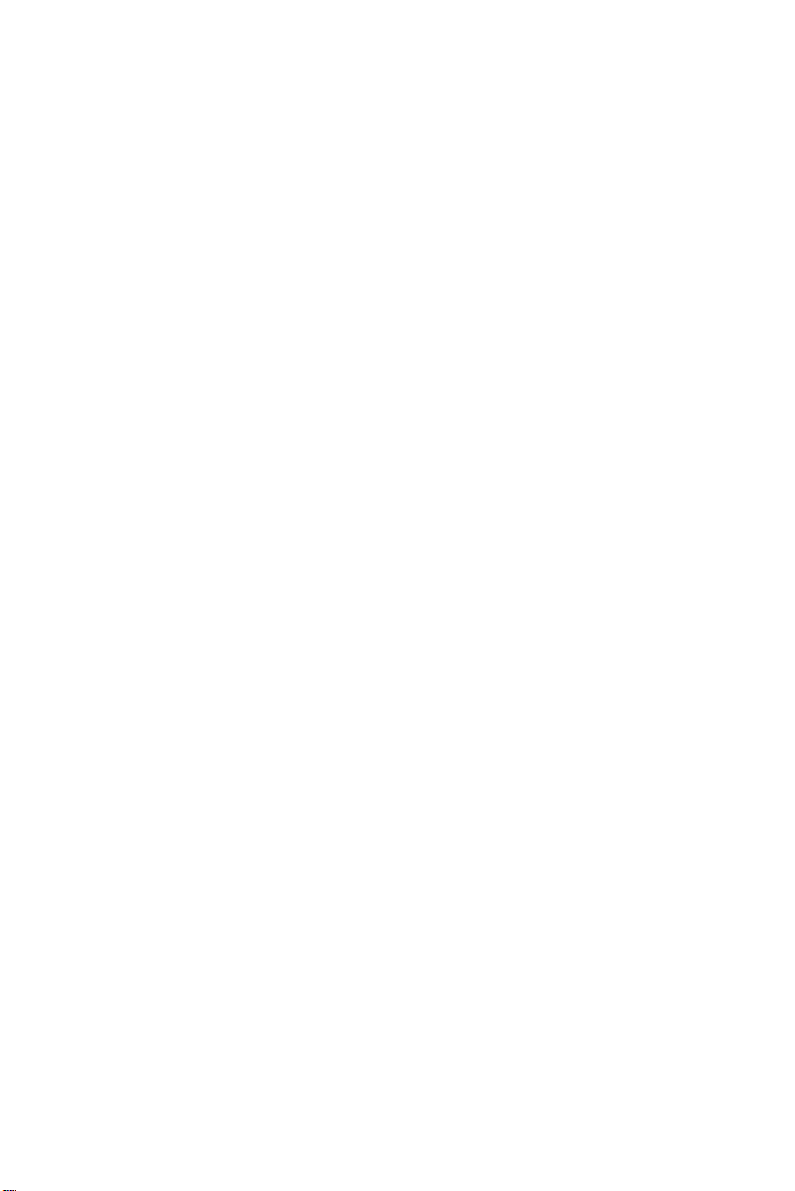
MARS-1030 User Manual ii
Page 3
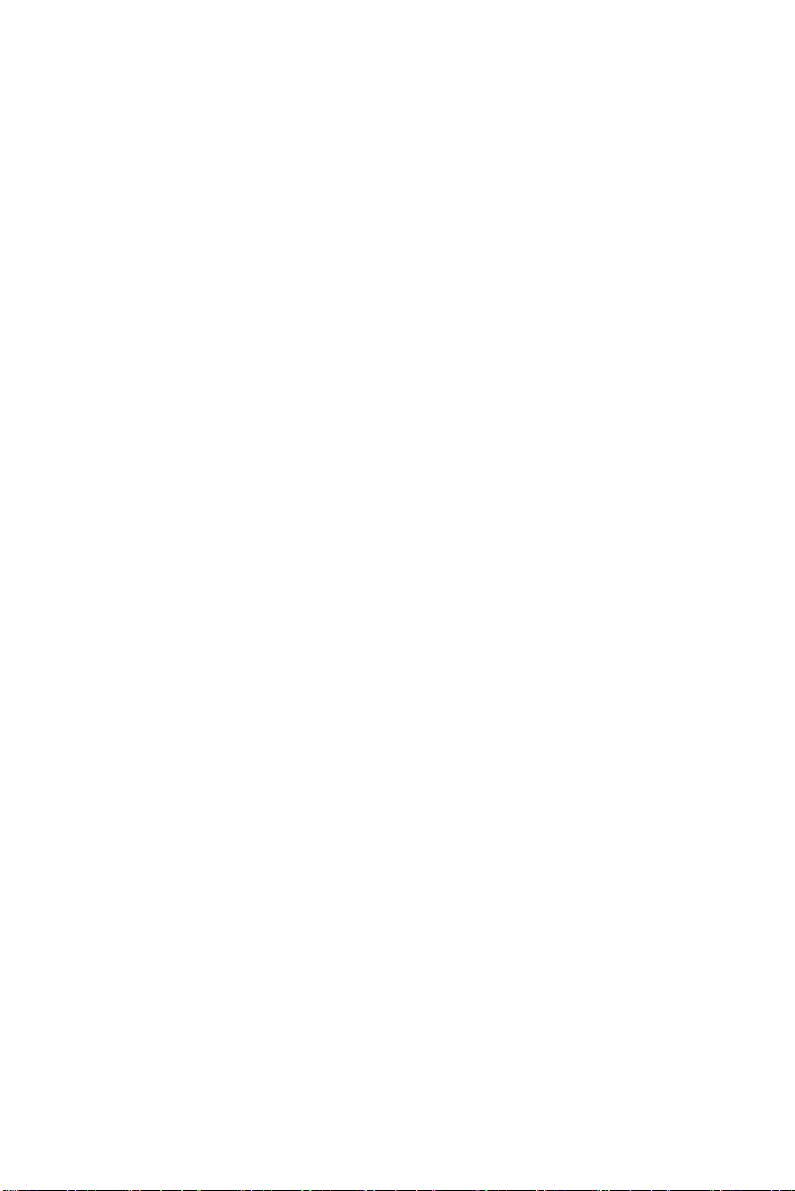
Contents
Chapter 1 Introduction .......................................................1
1.1 About this Manual .................................. ...................................... 2
1.2 User and Product Safety ............................................................... 3
1.3 Federal Communication Commission Interference Statement..... 5
1.4 Product Labeling...................................................... ..................... 7
1.5 System Specifications................................................................... 9
1.6 Environment Standard................................................................ 11
1.7 Warranty and after service ......................................................... 12
Chapter 2 Getting Started.................................................13
2.1 Check the package...................................................................... 14
2.2 General View of the PDT........................................................... 15
2.2.1 PDT front side view ...............................................................15
2.2.2 PDT back side view ................................................................ 15
2.3 Charging the Battery Pack.......................................................... 17
2.3.1 Installing the battery pack ...................................................... 17
2.3.2 Charging the battery pack with Power Adapter ..................... 21
2.3.3 Charging the battery pack with Single Dock ..........................22
2.4 Handling the PDT....................................................................... 24
2.4.1 Starting the PDT .....................................................................24
2.4.2 Power on / off .........................................................................25
2.4.3 Calibration of the touch Screen ...................... 25
2.4.4 Adjusting the brightness ......................................................... 26
2.4.5 To mute the Sound ................................................................. 26
2.4.6 Using the Stylus ...... ............................................... .................26
2.4.7 Using the Keypad ... ............................................... .. ...............27
2.4.8 Using the Ear/Microphone ..................................................... 40
2.5 Navigating the Display............................................................... 41
2.5.1 Setting Time and Date ............................................................41
2.5.2 Entering the Data .................................................................... 42
iii Table of Contents
Page 4
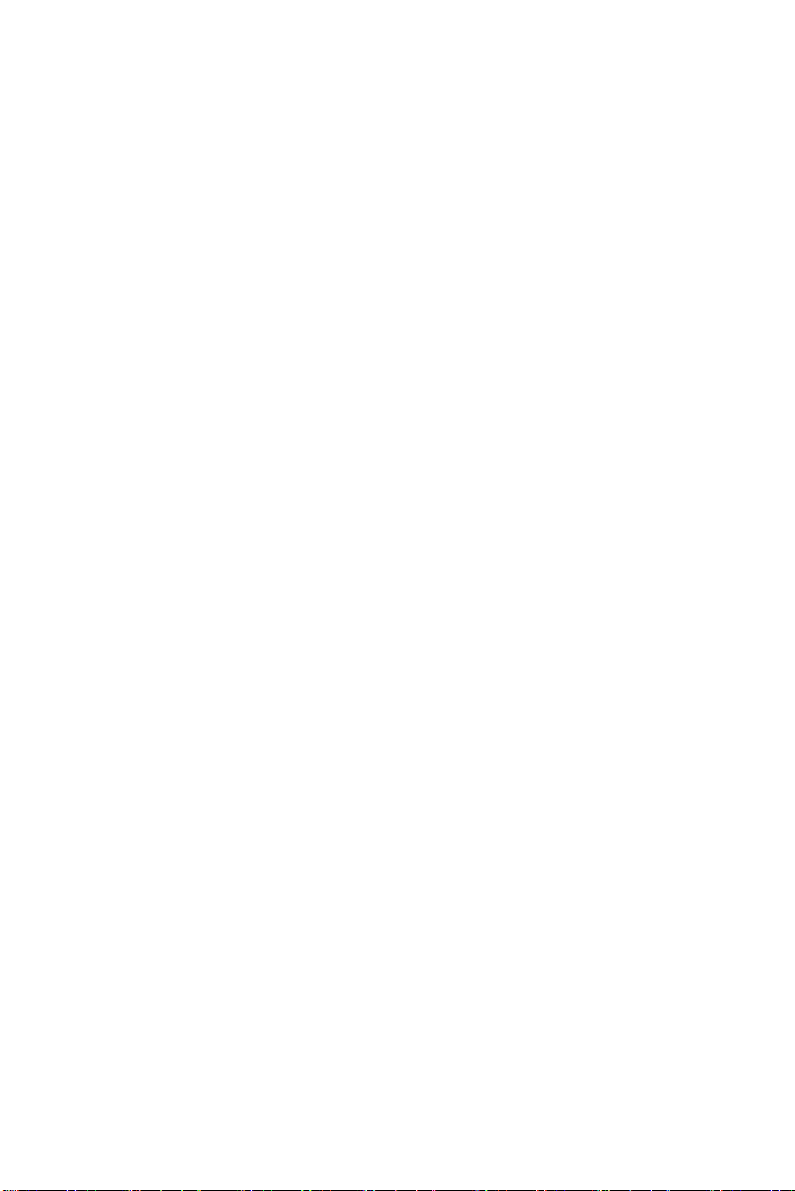
2.5.3 The Command Bar ................................................................. 42
2.5.4 The Task Bar .......................................................................... 43
2.5.5 The Soft Keypad ..................................................................... 43
2.5.6 Setting Up Wireless LAN RF .................................................44
2.5.7 Scanning Barcode ................................................................... 46
2.5.8 Help ........................................................................................ 47
2.6 Power management..................................................................... 48
2.6.1 Suspend Mode ........ ............................................... .................48
2.6.2 Resuming .............. ........................ ......................... ................. 49
2.7 Resetting the PDT....................................................................... 50
2.7.1 Software (Warm) Reset ...................................................... ....50
2.7.2 Cold Reset ..............................................................................50
Chapter 3 Setting................................................................51
3.1 Introduction................................................................................ 52
3.2 Control Panel.............................................................................. 52
3.2.1 BarCode Setting ............ .. ............................................... ........53
3.2.2 Symbologies List ....................................................................62
3.2.3 Bluetooth Device Properties ...................................................81
3.2.4 Certificates ..... .. ..... .... .. ..... .. ..... .. .... ..... .. .... ... .... .. ..... .. .... ..... .. .... 84
3.2.5 Control Center ...... ............................................... ...................86
3.2.6 Date/Time ...................................... 91
3.2.7 Dialing Properties ................................ 91
3.2.8 Display Properties ................................ 93
3.2.9 Input Panel ..............................................................................95
3.2.10Internet Options ...................... .............................................. .. 96
3.2.11Keyboard ................................................................................ 98
3.2.12Network and Dial-up Connections ......................................... 99
3.2.13Owner ................. .................................................................. 104
3.2.14Password ............. ............. ............. .............. ............. ............. 105
3.2.15PC Connection ......................................................................106
3.2.16Power .................. ........................ ......................... ................. 107
3.2.17Regional Settings .................................................................. 109
3.2.18Remove Programs ................................................................ 110
3.2.19Storage Manager ...................................................................111
3.2.20Stylus ............. .......................................... ............................. 112
MARS-1030 User Manual iv
Page 5
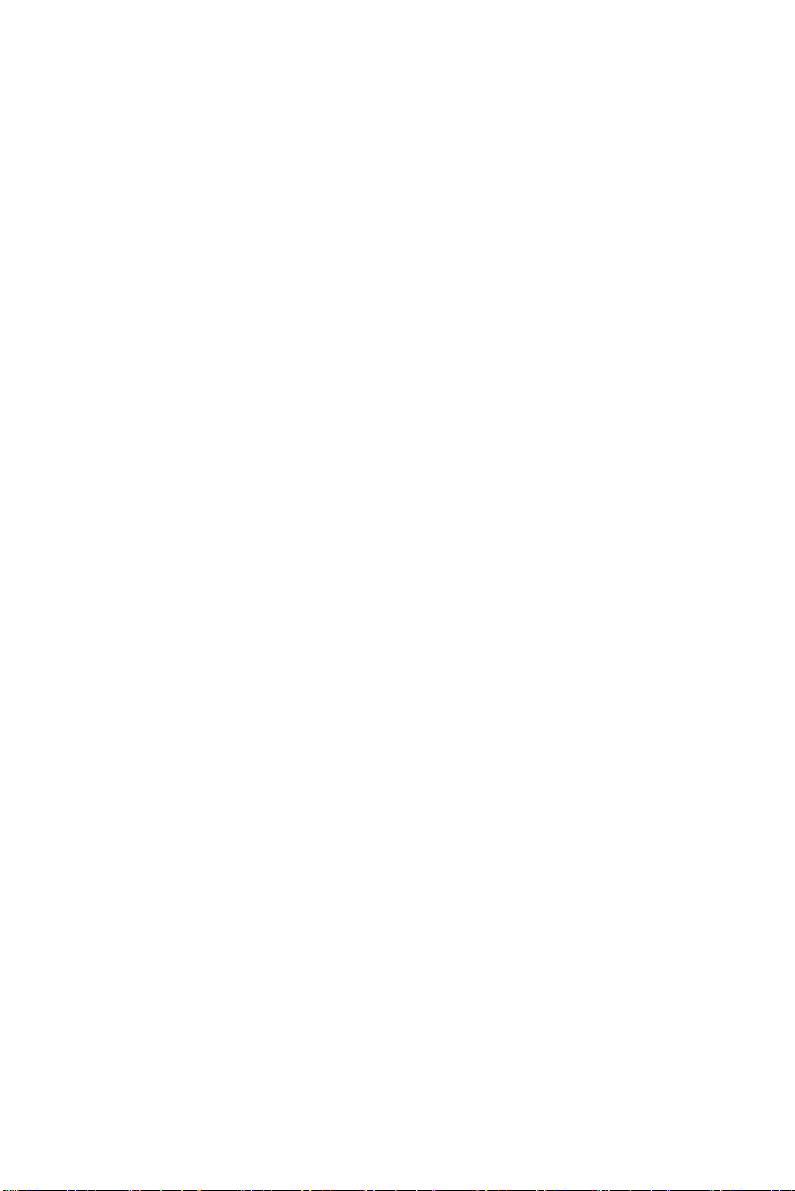
3.2.21System .................................................................................. 114
3.2.22Volume & Sounds Properties ............................................... 116
3.3 Taskbar and Start Menu............................................................ 117
Chapter 4 Communication..............................................119
4.1 Installing & Setting Up Microsoft ActiveSync ........................ 120
4.1.1 Installing Microsoft ActiveSync on the Host PC ........ .........120
4.1.2 Connecting PDT to Host PC ................................................ 120
4.2 Using ActiveSync..................................................................... 121
4.2.1 Setting up a Partnership ........................................................121
4.2.2 ActiveSync File Synchronization ......................................... 122
4.3 Networking............................................................................... 122
Chapter 5 Software Applications....................................123
5.1 Introduction............................................................................... 124
5.2 Software Applications .............................................................. 124
5.2.1 Calculator ............................................................................. 124
5.2.2 Inbox ..................................................................................... 124
5.2.3 Internet Explorer ..... ................................................. .............134
5.2.4 Media Player ................................................... ......................138
5.2.5 Messenger ........... ............... ............. ................ ................ ...... 138
5.2.6 Microsoft WordPad .... ..........................................................139
5.2.7 Remote Connection ..............................................................145
5.2.8 Windows Explorer ................................................................ 146
5.3 DiskOnChip ............................................................................. 148
5.3.1 Saving to Flash ..................................................................... 148
5.3.2 DiskOnChip Location ...........................................................148
5.3.3 DiskOnChip Size ..................................................................149
Appindex A Barcode Setting ..............................................151
A.1 Setup Tab.......................................... ........................................ 152
A.1.1 Symbology Setup .................................................................154
A.1.2 Decoder Setup ......................................................................155
A.1.3 Options ................................................................................. 157
v Table of Contents
Page 6
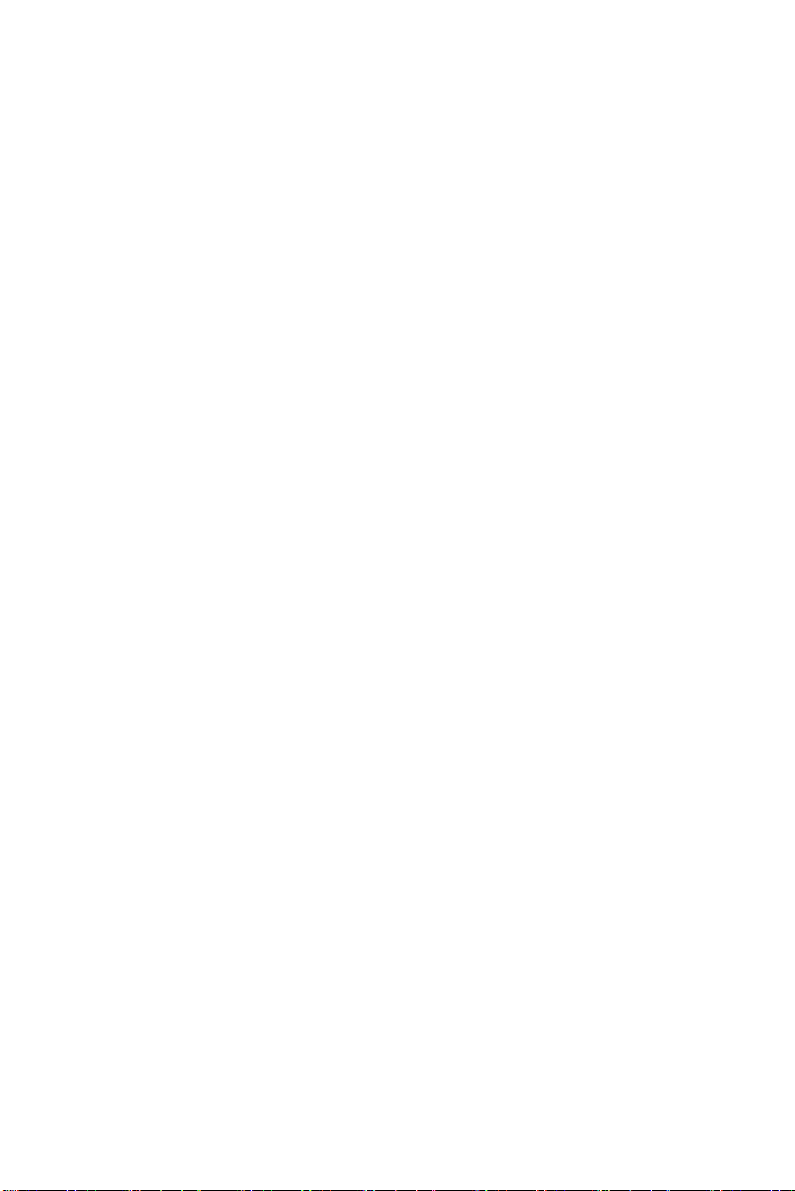
A.2 Update Tab................................................................................ 158
A.3 Symbologies List...................................................................... 160
A.3.1 Azt ec .......... ............. ............. ........... .............. ............. ........... 160
A.3.2 Codabar ................................................................................ 161
A.3.3 Code 11 ................................................................................. 162
A.3.4 Code 128 ...............................................................................163
A.3.5 Code 39 ................................................................................. 164
A.3.6 Code 49 ................................................................................. 166
A.3.7 Code 93 ................................................................................. 167
A.3.8 Composite Codes .................................................................. 168
A.3.9 Dat a Matrix ........................................................................... 169
A.3.10EAN-8 ...................... .............. ............. ............. .............. ...... 170
A.3.11EAN-13 ...................... .............. ............. .............. ............. .... 171
A.3.12Interleaved 2 of 5 ................................................................. 172
A.3.13MaxiCode ............................................................................ 173
A.3.14MicroPDF417 ...................................................................... 174
A.3.15OCR-A, OCR-B, US Currency .................... ........................ 175
A.3.16PDF417 ................................................................................ 187
A.3.17Postnet ................................................................................. 188
A.3.18QR Code ....... .. ..................................................................... 189
A.3.19Reduced Space Symbology .................................................190
A.3.20UPC-A ................................................................................. 191
A.3.21UPC-E ...................... .............. ........... ............. ............. ......... 192
A.3.22UPC-E1 ...................... .............. ............. .............. ........... ...... 193
A.3.23ISBT ................... .................................................................. 194
A.3.24British Post ........................................................................ .. 195
A.3.25Canadian Post ......................................................................196
A.3.26Australian Post .....................................................................197
A.3.27IATA 2 of 5 ......................................................................... 198
A.3.28Codablock F ....... .............................................. ....................199
A.3.29Japanese Post .......................................................................200
A.3.30Planet Code .......................................................................... 201
A.3.31KIX (Netherlands) Post ....................................................... 202
A.3.32MSI ...................... ................................................... ............. 203
A.3.33TCIF Linked Code 39 .......................................................... 204
A.3.34Mayrix 2 of 5 .......................................................................205
A.3.35Korean Post ................... .............................................. .........206
MARS-1030 User Manual vi
Page 7
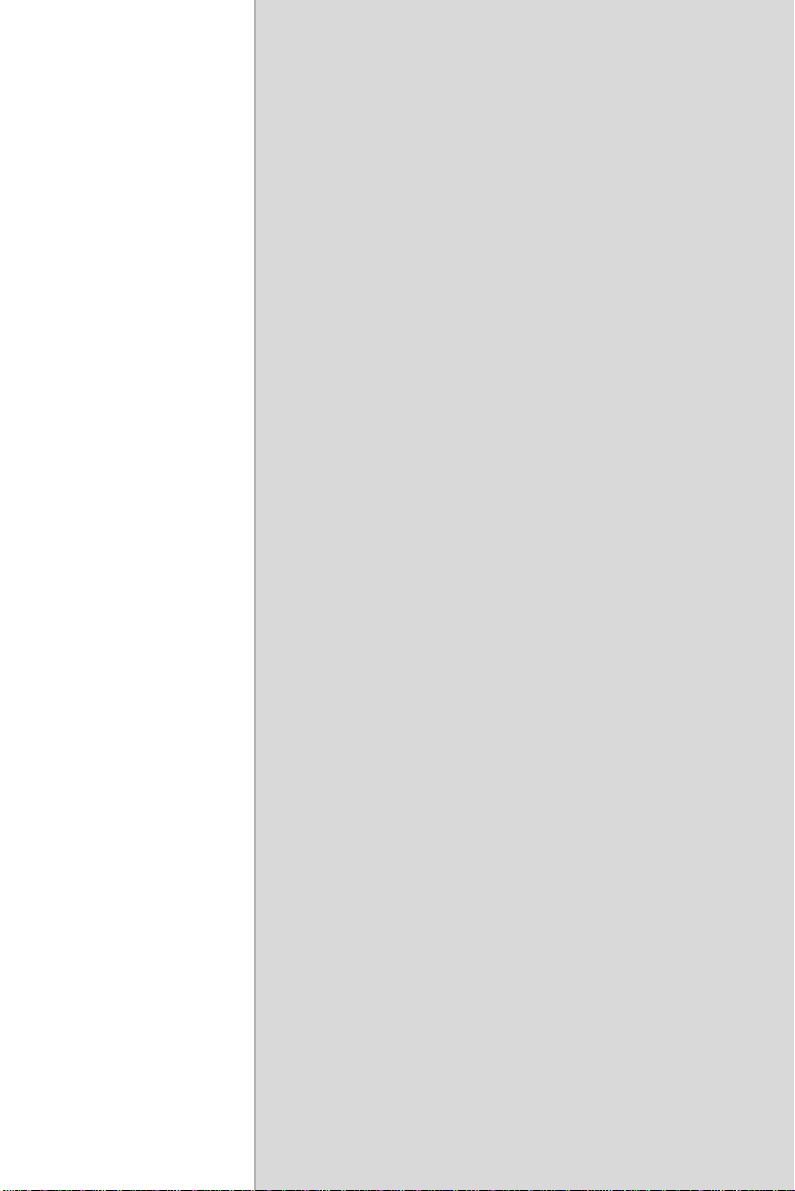
Introduction
1
CHAPTER
Page 8
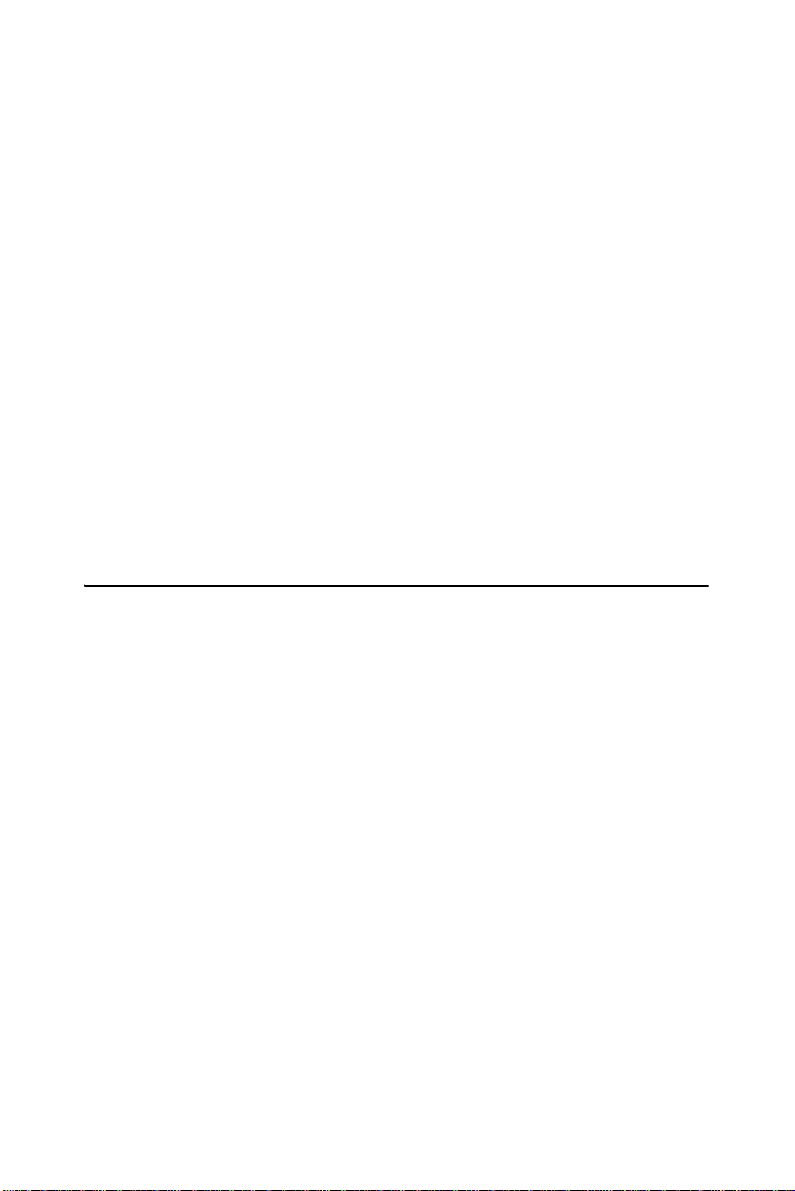
Congratulations on purchasing the MARS-1030 Portable Data Terminal
(PDT), a Microsoft Windows®CE .Net rugged PDT . Its speci al
combination of features makes it perfect for using in a wide range of
applications. These features as:
• Intel® XScale
TM
PXA255 400MHz 32 bits RISC Processor
• Windows® CE .NET 4.2 Operating System
• 64/128/256 MB SDRAM & 64/128 MB Flash ROM
• Open Architecture: User Accessible SD/CF/PCMCIA Slot
• 240 x 320, 3.5” Color TFT Display with Touch Panel
• 1 Numeric Keyboards with LED backlight
• 802.11b Radio Support (Bluetooth Optional)
• Optionally Built-in GSM/GPRS Module
• Integrated 1D or 2D Barcode Scanner
1.1 About this Manual
The following chapters contained in this manual are:
Chapter 1: Introduction --- Present the general information about the
PDT.
Chapter 2: Getting started --- Describe the basic use of the PDT.
Chapter 3: Setting – Provide basic instructions for customizing the PDT
by adjusting settings.
Chapter 4: Communication --- Describe how to use all kinds of
communication of the PDT.
Chapter 5: Software Application --- Offer the procedures of Software
implement.
MARS-1030 User Manual 2
Page 9
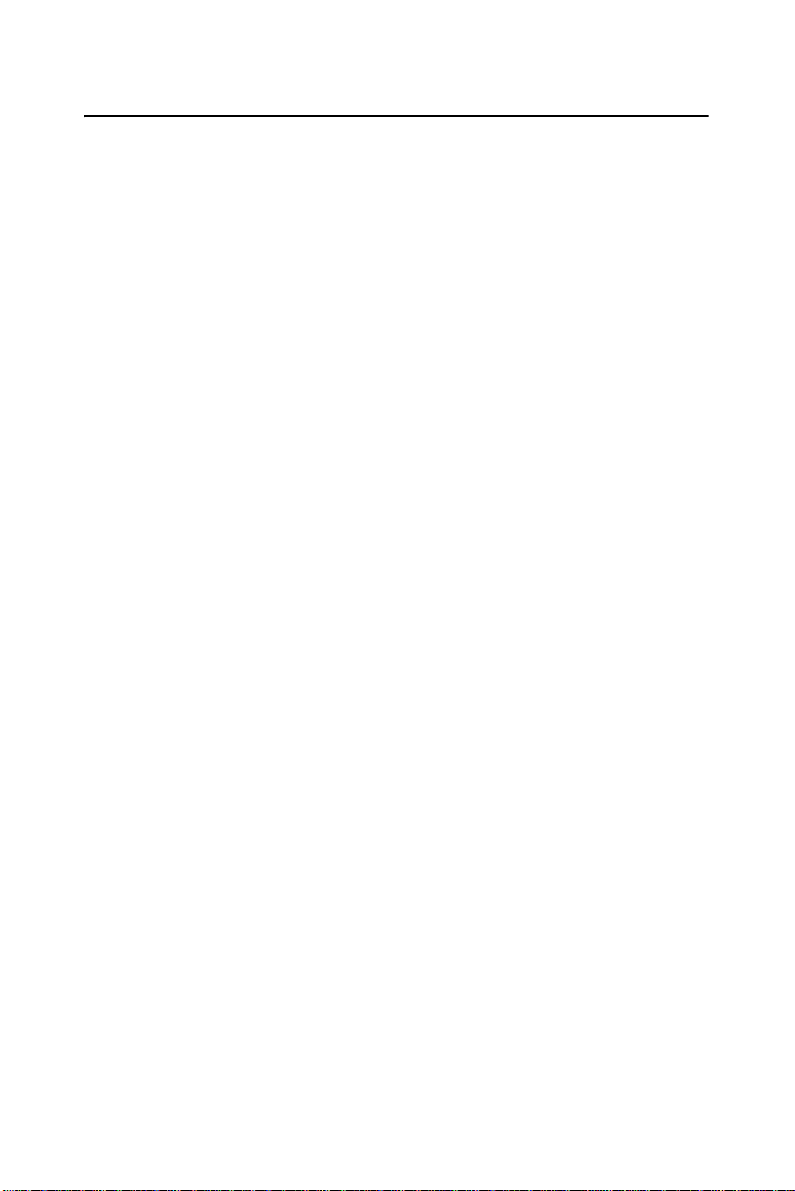
1.2 User and Product Safety
• Do not stare into the laser beam directly or shine it into eyes.
• Never use strong pressure onto the screen or subject it to severe
impact, as the LCD panel could become cracked and possibility
cause personal injury. If the LCD panel is broken, never touch the
liquid inside, for such contact would irritate the skin.
• Although the MARS-1030 PDT has been passed the test of IP54
standard for water and dust resistance, avoid prolonged exposure to
rain or other concentrated moisture. For these conditions exceed the
IP54 standard, and could result in water or other contaminants entering into the PDT .
• Use only the approved AC Adapter with the PDT . Use of an unap-
proved AC Adapter could result in electrical problems, or even cause
a fire or electrical shock to the user.
• Be sure that only authorized supplier are allowed to disassemble and
reassemble the device. If the device or parts has been damaged due
to any wrong handling, shall void the product and parts warranty.
• Always make back-up copies of all important data. Easy done by
using a cable or Single Cradle (sold by optional) to transfer data to
the computer. Manufacturer is not liable for any data damages or
data loss caused by deletion or corruption by using of this device, or
due to the drained battery.
• Lithium-ion battery packs might get hot, explode, ignite and/or cause
serious injury if exploded by abusive using. Please follow the safety
warnings listed as below:
– Do not place the battery pack in fire or heat the battery.
– Do not install the battery pack backwards so the polarity is reserved.
–
Do not connect the positive Battery pack with negative
battery pack to each other with any metal object (like
wire).
– Do not carry or store battery pack together with metal objects.
– Do not pierce the battery pack with nails, strike the battery pack
with a hammer, step on the battery pack or otherwise put it to
strong impacts or shocks.
– Do not solder directly onto the battery pack.
3 Chapter 1
Page 10
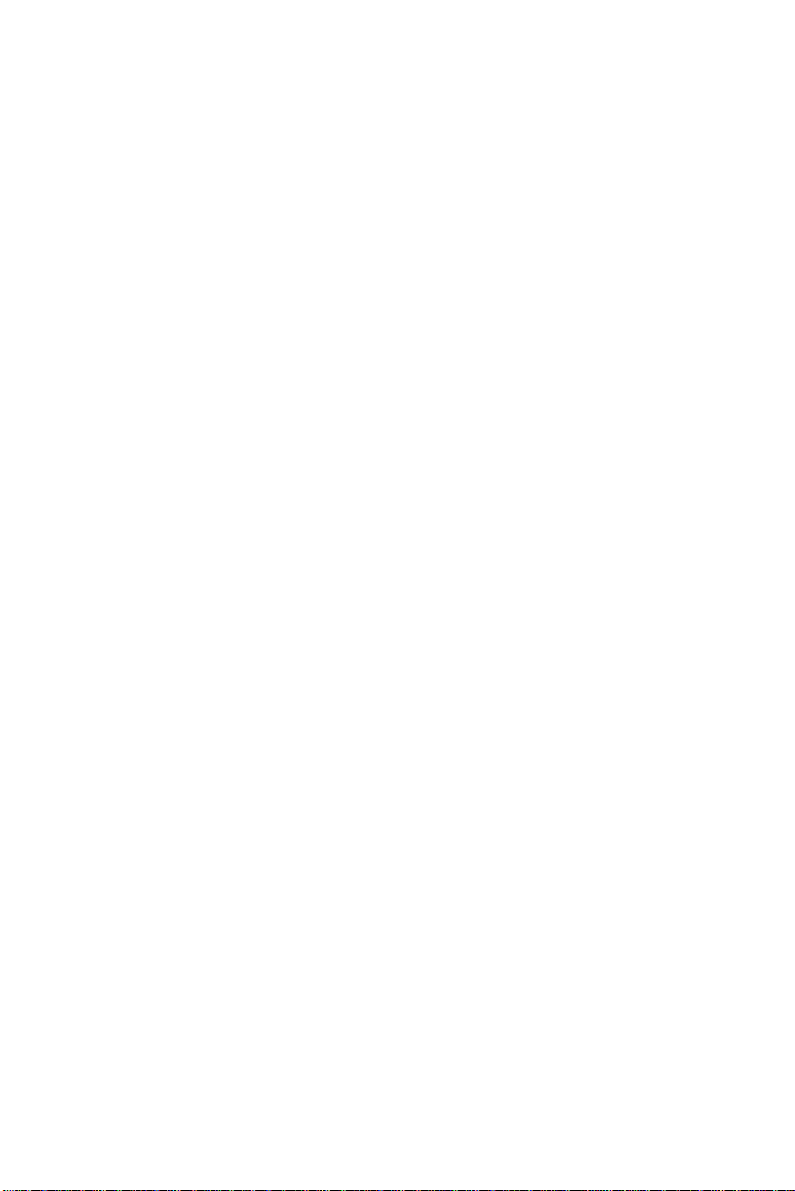
– Do not expose battery pack to liquid, or allow the battery
contacts to get wet.
– Do not disassemble or modify the battery pack. The battery
pack contains safety and protection devices, which, if damaged,
may cause the battery pack to generate heat, explode or ignite.
– Do not discharge the battery pack using any device except for the
specified device. When it is used in devices other than the
specified devices, the battery pack can be damaged or its life
expectancy reduced. If the device causes any abnormal current to
flow, it may cause the battery pack to become hot, explode or
ignite and cause serious injury.
– In the event the battery pack leaks and the fluid gets into one’s
eye, do not rub the eye. Rinse well with water and immediately
seek medical care. If left untreated, the battery fluid could cause
damage to the eye.
MARS-1030 User Manual 4
Page 11
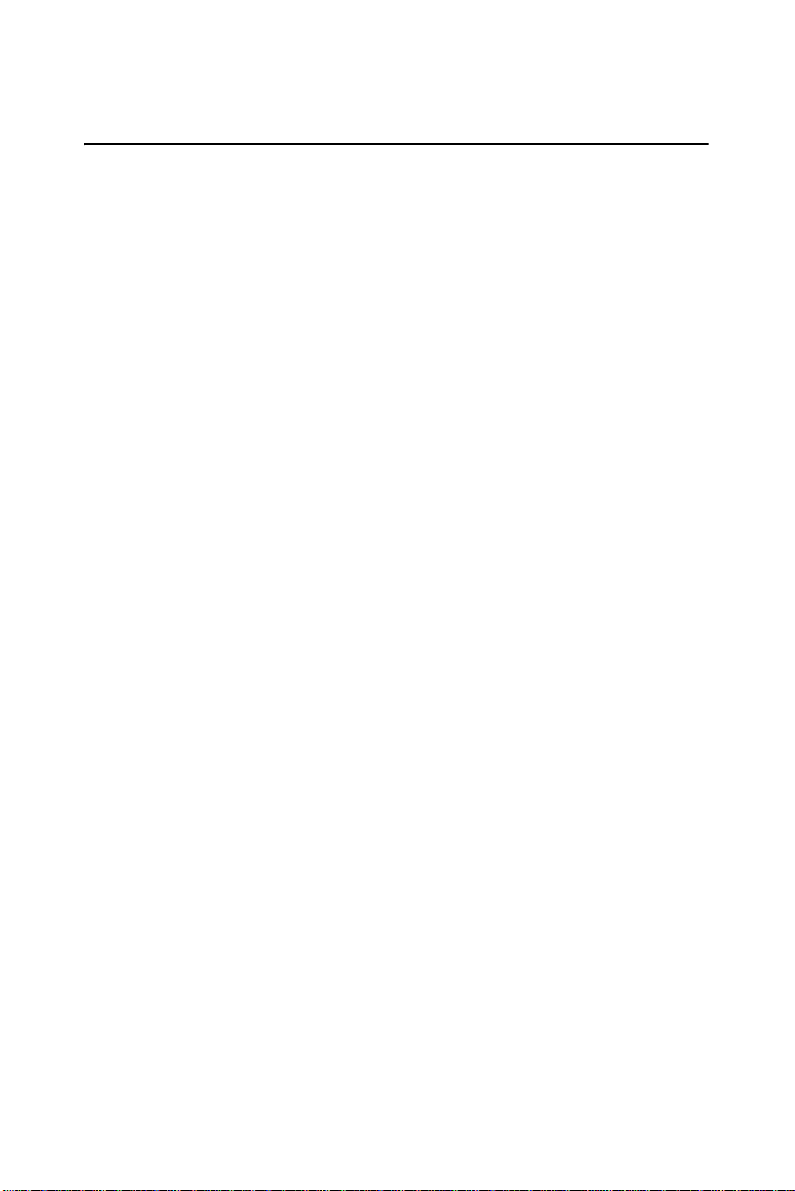
1.3 Federal Communication Commission Interference
Statement
This equipment has been tested and found to comply with the limits for a
Class B digital device, pursuant to Part 15 of the FCC Rules. These limits
are designed to provide reasonable protection against harmful interference in a residential installation. This equipment generates uses and can
radiate radio frequency energy and, if not installed and used in accordance with the instructions, may cause harmful interference to radio communications. However, there is no guarantee that interference will not
occur in a particular installation. If this equipment does cause harmful
interference to radio or television reception, which can be determined by
turning the equipment off and on, the user is encouraged to try to correct
the interference by one of the following measures:
– Reorient or relocate the receiving antenna.
– Increase the separation between the equipment and receiver.
– Connect the equipment into an outlet on a circuit different from
that to which the receiver is connected.
– Consult the dealer or an experienced radio/TV technician for
help.
FCC Caution: Any changes or modifications not expressly approved by
the party responsible for compliance could void the user's authority to
operate this equipment.
This device complies with Part 15 of the FCC Rules. Operation is subject
to the following two conditions: (1) This device may not cause harmful
interference, and (2) this device must accept any interference received,
including interference that may cause undesired operation.
IMPORTANT NOTE:
FCC Radiation Exposure Statement:
This equipment complies with FCC RF radiation exposure limits set forth
for an uncontrolled environment. To maintain compliance with FCC RF
exposure compliance requirements, please avoid direct contact to the
transmitting antenna during transmitting.
This transmitter must not be co-located or operating in conjunction with
any other antenna or transmitter.
5 Chapter 1
Page 12
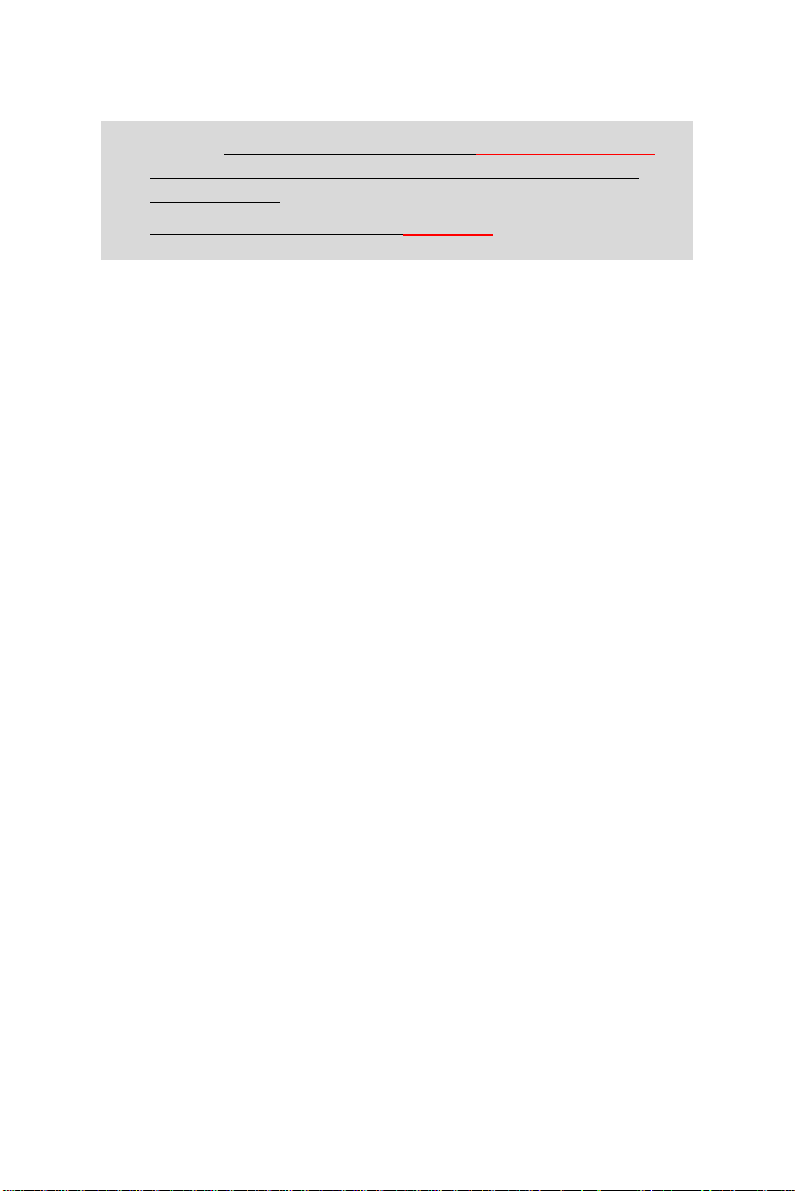
Caution: SCC declares that MARS-1030 ID:M82-MARS-1030 is
limited in CH1~CH11 for 2.4GHz by specified firmware controlled in U.S.A.
The FCC ID of MARS-1030 is M82-MARS-1030
IMPORTANT FOR LASER PRODUCTS
1. Class II Laser Product
2. Caution - use of controls or adjustments or performance of procedures other than those specified herein may result in hazardous
radiation exposure.”
3. “Laser Radiation – Do not stare into beam”
MARS-1030 User Manual 6
Page 13

1.4 Product Labeling
The PDT has several labels as showed in Figure 1-1 and 1-2.
Figure 1.1: Product Labeling (Front side view)
7 Chapter 1
Page 14
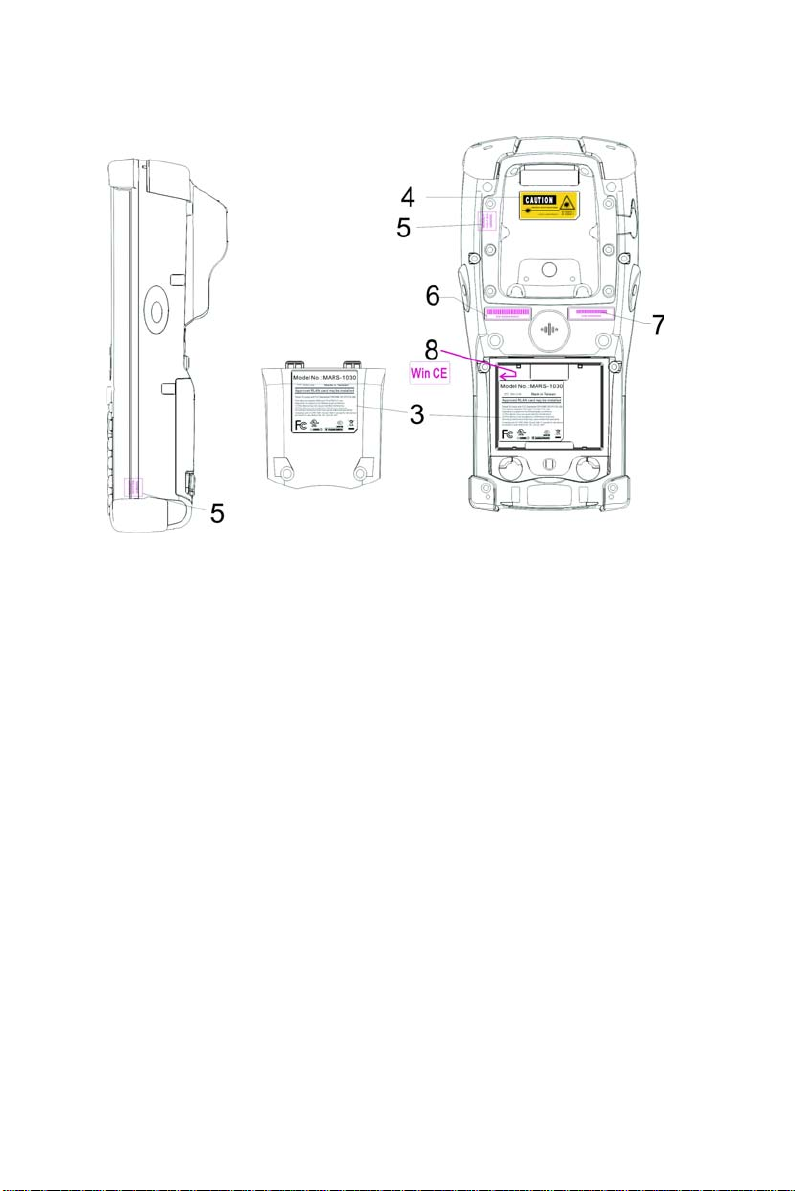
Figure 1.2: Product Labeling (Back side view)
MARS-1030 User Manual 8
Page 15
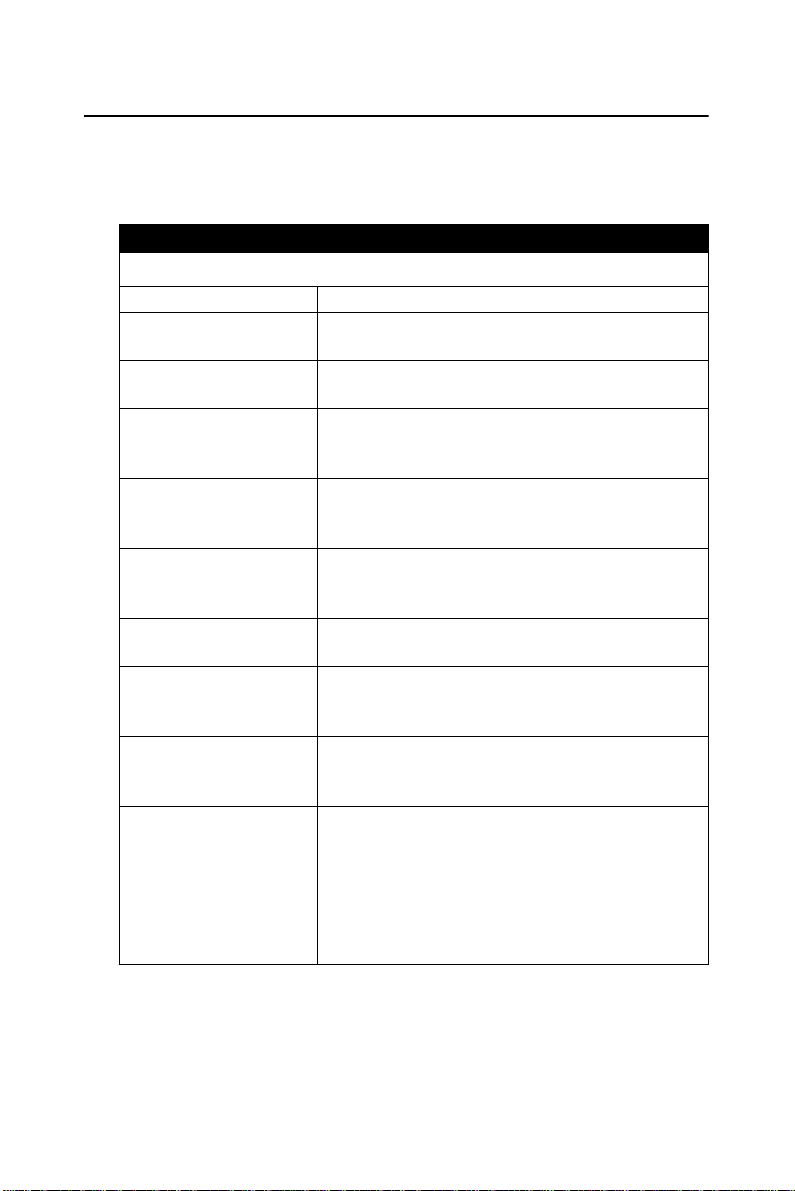
1.5 System Specifications
The MARS-1030 PDT detailed specifications as follows. Unless
otherwise noted, all the specifications are subject to change without prior
notification.
Table 1.1: System Specification
MARS-1030
Processor - 400MHz Intel PXA255 32 bits RISC CPU
Memory
Display
Audio
Radio Support
Communication Ports
Scan Engine
(Optional)
Expansion Slot
LED
Power System
- 64 or 128MB Flash ROM
- 64,128 or 256MB SDRAM
- 240 x 320 3.5” TFT 256K Color LCD with LED
backlight
- One mono speaker
- 2.5mm DIA Stereo Earphone Jack with
Microphone input
- Wireless LAN: 802.11b (optional)
- Bluetooth: Class II (optional)
- GSM/GPRS: (optional)
- USB: Support USB v1.1 both host and client.
(PDT and Cradle)
- Serial: RS232 via optional cable or Cradle.
- Opticon Laser (1D) Engine
- HHP 2D Imager.
- One Compact Flash Type-II slot
- One PCMCIA slot
- One SD Card slot (support SD memory only)
- One Triple-Color LED for Charger Indicator
and Alarm Notification
- One Dual-Color LED for Scanner Indicator
- Standard Li-Ion Battery Pack, 3.7V, 3000mAh
- Advanced Smart Battery with Gas-Gauge
- Built-in Battery Charger
- 2.4V/15mAh rechargeable backup battery
- One Battery Cover Sensor Switch
- Power Adapter: 100~240V AC, 50/60Hz Input
; 5VDC/2.6A, 3A Output
9 Chapter 1
Page 16
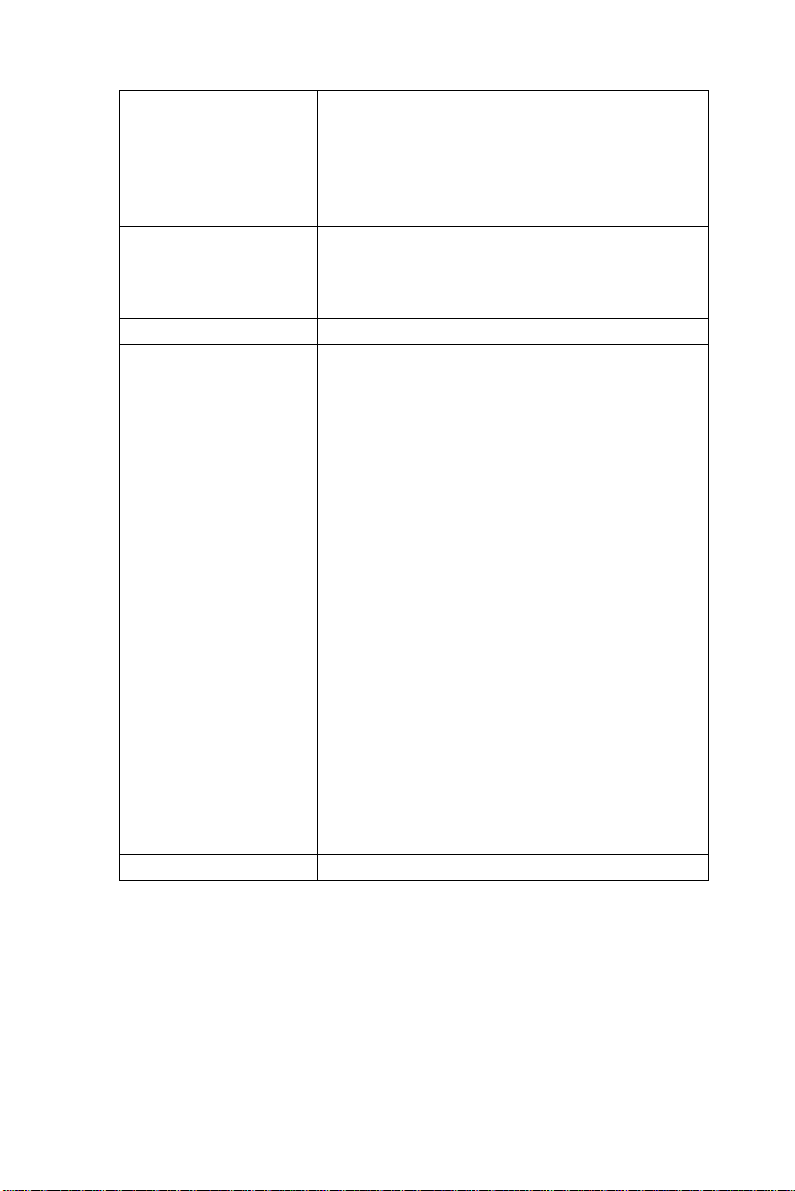
- Power button
- 4-way navigation button
Button/Key
Dimensions and Weight
Color - Black
Standard packing list
and Optional
accessories
Software - Microsoft Windows CE.NET 4.2 Professional
- 4 Application Keys
- 3 Scanner Enable Keys
- SW Reset input button
- 16 Alpha-numeric keyboard
- Dimensions: 192.5mm (L) x 91.3mm /
78mm(W) x 42.2mm / 60.6mm (H)
- Weight: 560g with Standard Battery Pack
500g without Battery Pack
- Standard Packing list:
1. MARS-1030 Terminal
2. Stylus
3. USB Client Cable for Terminal
4. Earphone/ Microphone Set
5. Standard AC Adapter 5VDC/2.6A
6. AC Power Cord
7. Standard Battery Pack (3.7V, 3000mAh)
8. CF Support Guide
9. Quick Guide
- Optional Accessory:
1. RS232 Serial Cable for Terminal
2. USB Host Cable for Terminal
3. High-Capacity Li-Ion Battery Pack
(3.7V, 4000mAh)
4. RFID Card Cover
5. Single Dock
6. Pistol Grip
7. 4-Slot Battery Charger
8. Car Adapter
9. Holster
10. Protect Film
MARS-1030 User Manual 10
Page 17
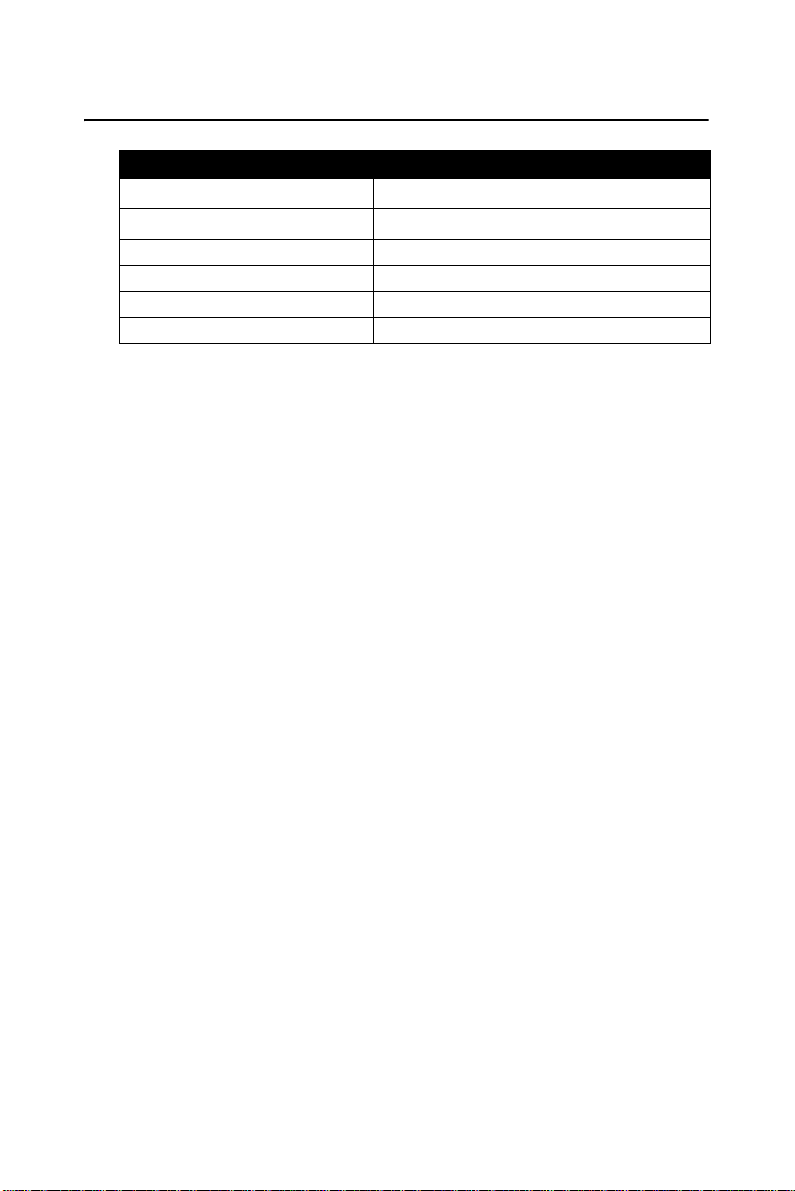
1.6 Environment Standard
Table 1.2: Environment Standard
Operating Temperature
Storage Temperature
Humidity 5% ~ 80% (non-condensing)
Drop 5ft (1.5m) Drop to Concrete
Water & Dust proof IP54 Certificated & IP64 Compliant
Vibration MIL STD 810F
o
14
F ~ 122oF( -10oC ~ 50oC)
o
-4
F ~ 158oF (-20oC ~ 70oC)
11 Chapter 1
Page 18
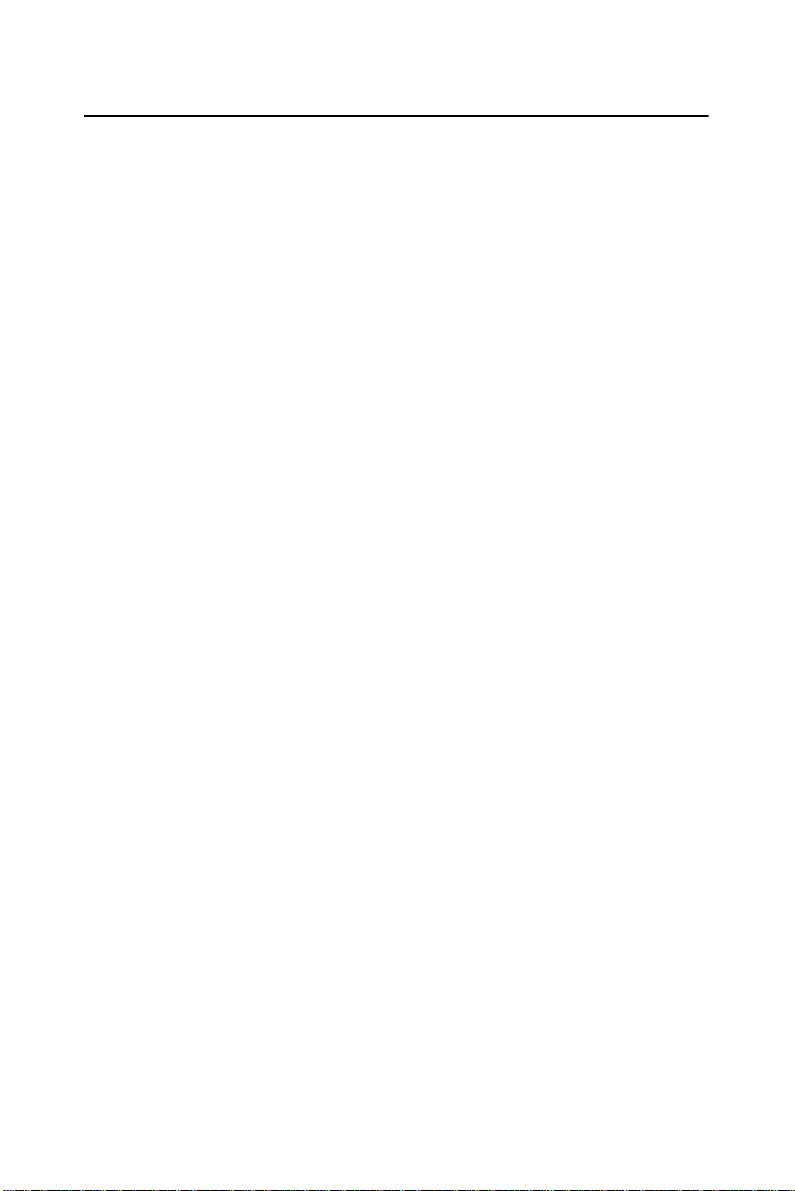
1.7 Warranty and after service
Should this PDT be malfunctioned, please contact your original retailer
providing information about the product name, the serial number, and the
details about the problem.
Use this table and the MAN paragraph formats to tag body content.
MARS-1030 User Manual 12
Page 19
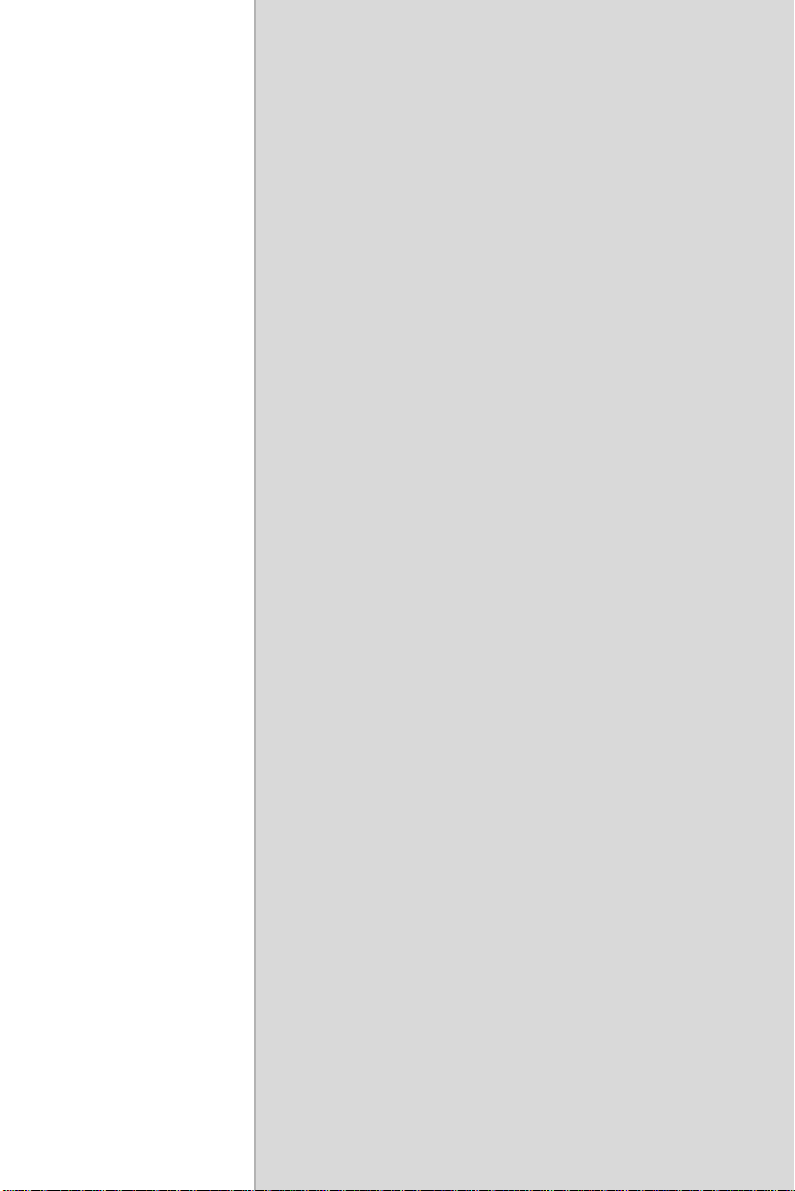
Getting Started
2
CHAPTER
Page 20

2.1 Check the package
Open the package and check all the parts are inside without shortage and
damage:
Figure 2.1: Inside the package
1. MARS-1030 Terminal
2. Stylus
3. USB Client Cable for Terminal
4. Earphone/ Microphone Set
5. Standard AC Adapter 5VDC/2.6A
6. AC Power Cord
7. Standard Battery Pack (3.7V, 3000 mAh)
8. CF Support Guide
9. Quick Guide (Not Shown)
MARS-1030 User Manual 14
Page 21
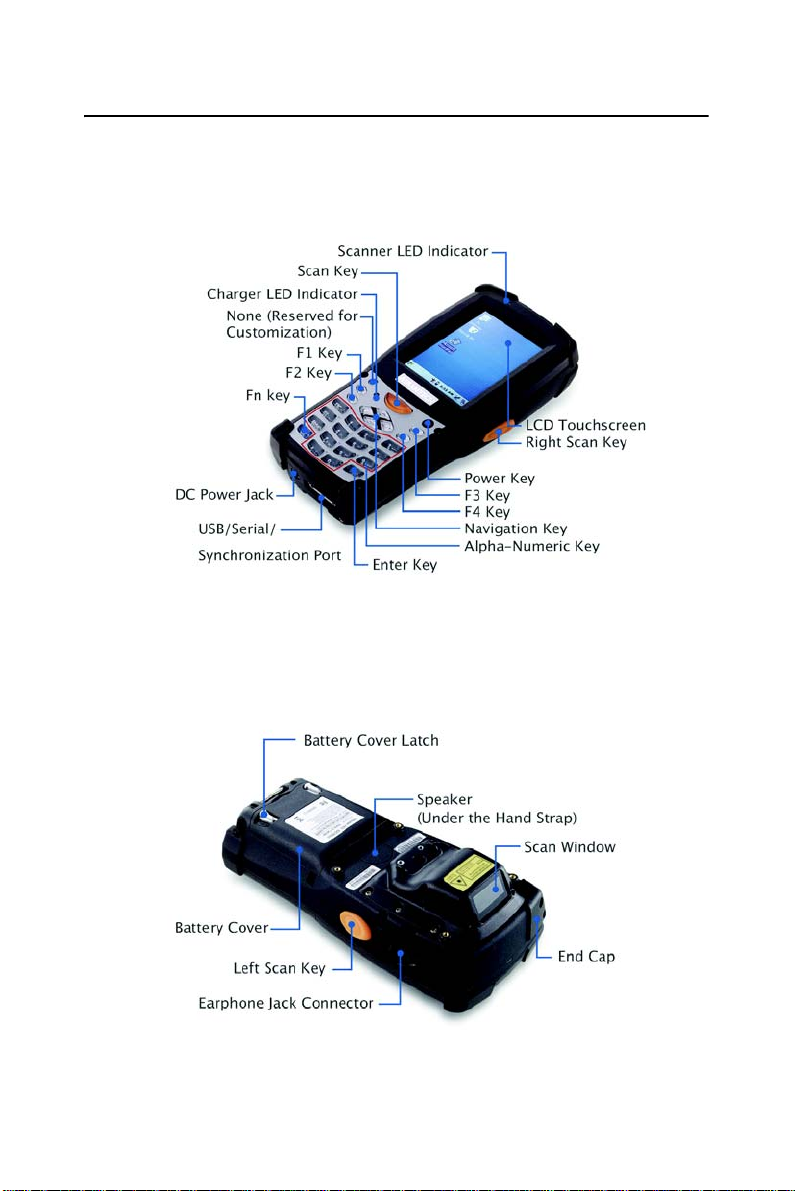
2.2 General View of the PDT
2.2.1 PDT front side view
Figure 2.2: PDT Front side view
2.2.2 PDT back side view
Figure 2.3: PDT back side view
15 Chapter 2
Page 22
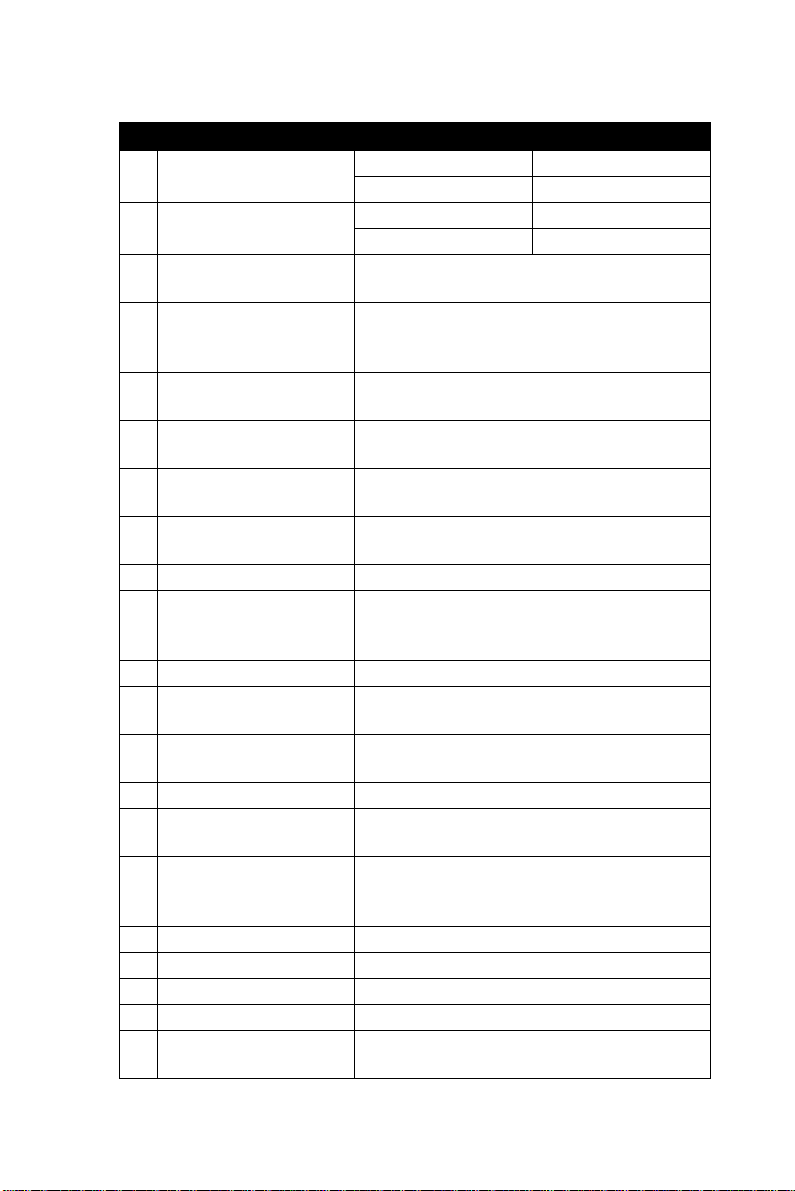
Table 2.1: Description of PDT General View
1 Scanner LED Indicator
2 Charge LED Indicator
3 LCM / Touch Panel
Left Scan key
4
Right Scan key
Scan key
5 Power key
6F1 ~ F4 key
7 Navigation key
8 Alpha-Numeric keys
9 Alpha key Toggle Alpha-mode for Alpha-Numeric keys
10 Fn key
1 1 Enter key This key confirms data entry
Earphone Jack Con-
12
nector
USB / Serial / Synchro-
13
nization port
14 Scan window A window for scanning of barcode reader
15 Stylus
16 Battery Cover
17 Battery cover Latch To keep Battery Cover locked
18 Hand Strap This strap can be sealed tighter or looser
19 Speaker 1.5W speaker for audio sound
20 DC Power Jack A connector to support AC power.
21 End Cap
“Red” color Reading barcode
“Green” color Successful reading
“Red” color Charging battery
“Green” color Battery charged full
Do specific action through touch panel by
stylus
Start scanning the barcode by pressing any
one of these three scan keys
Puts the terminal into and wakes the
terminal from suspend mode.
The four application keys, hot keys of
application program defined by end user.
Navigation keys for left, right, up and down
directions
Numeric keys, Change to Alpha keys after
pressing Alpha key.
This key is used in combination with other
keys to type special characters and perform
system functions.
A connector to plug a earphone
A connector to support USB Host/Client
and serial functions
Use the stylus for selecting items and
entering information.
Protect Battery pack, keep the switch of
battery cover to leave system from suspend
mode
Protect CF slot and SD slot from dust and
water
MARS-1030 User Manual 16
Page 23

2.3 Charging the Battery Pack
Before using the PDT, perform the basic procedure of charging the battery pack through the following steps.
2.3.1 Installing the battery pack
1. On the PDT attached with a hand-strap, detach and loose the handstrap.
Figure 2.4: Release the Hand strap from PDT
17 Chapter 2
Page 24
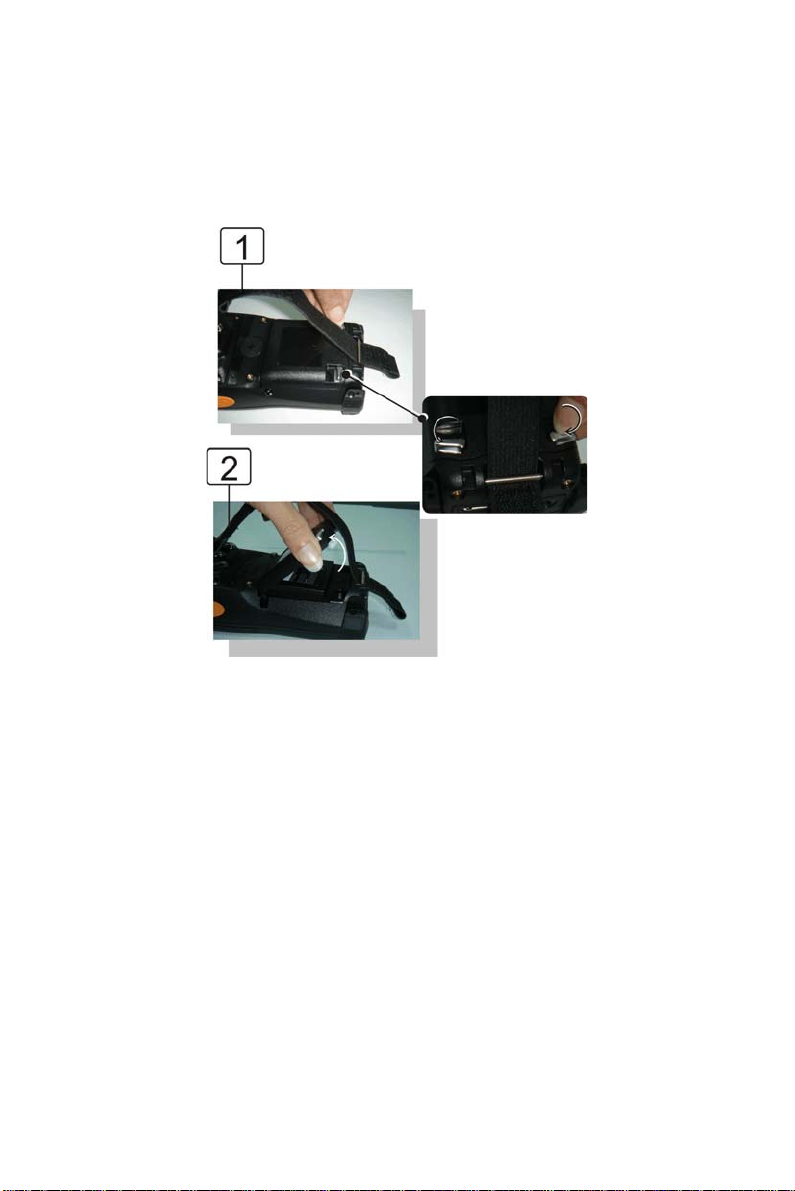
2. Turn the locking screw s (right and left) downwards and lift the battery cover away from the PDT.
Figure 2.5: Detach the battery cover from PDT
MARS-1030 User Manual 18
Page 25
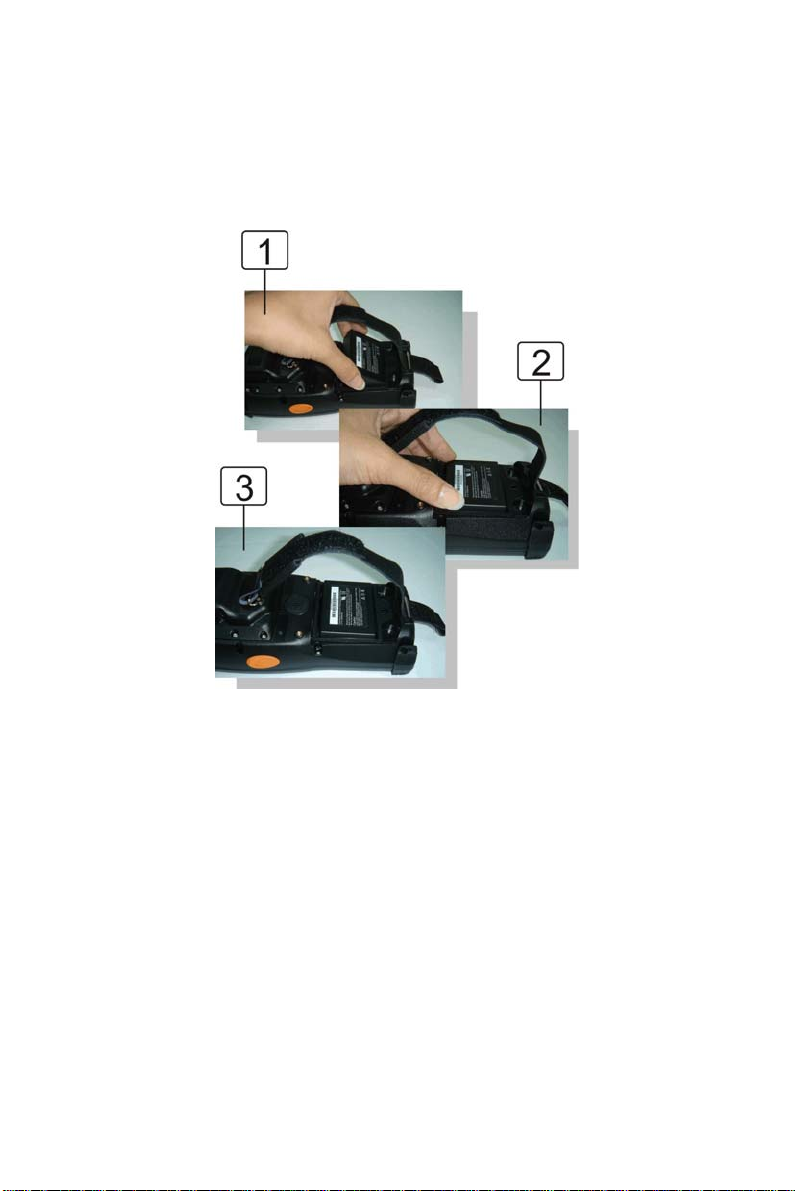
3. Insert the battery pack into the battery compartment with the lab el
facing out, and ensuring the battery snaps into place.
Figure 2.6: Insert the battery pack
19 Chapter 2
Page 26
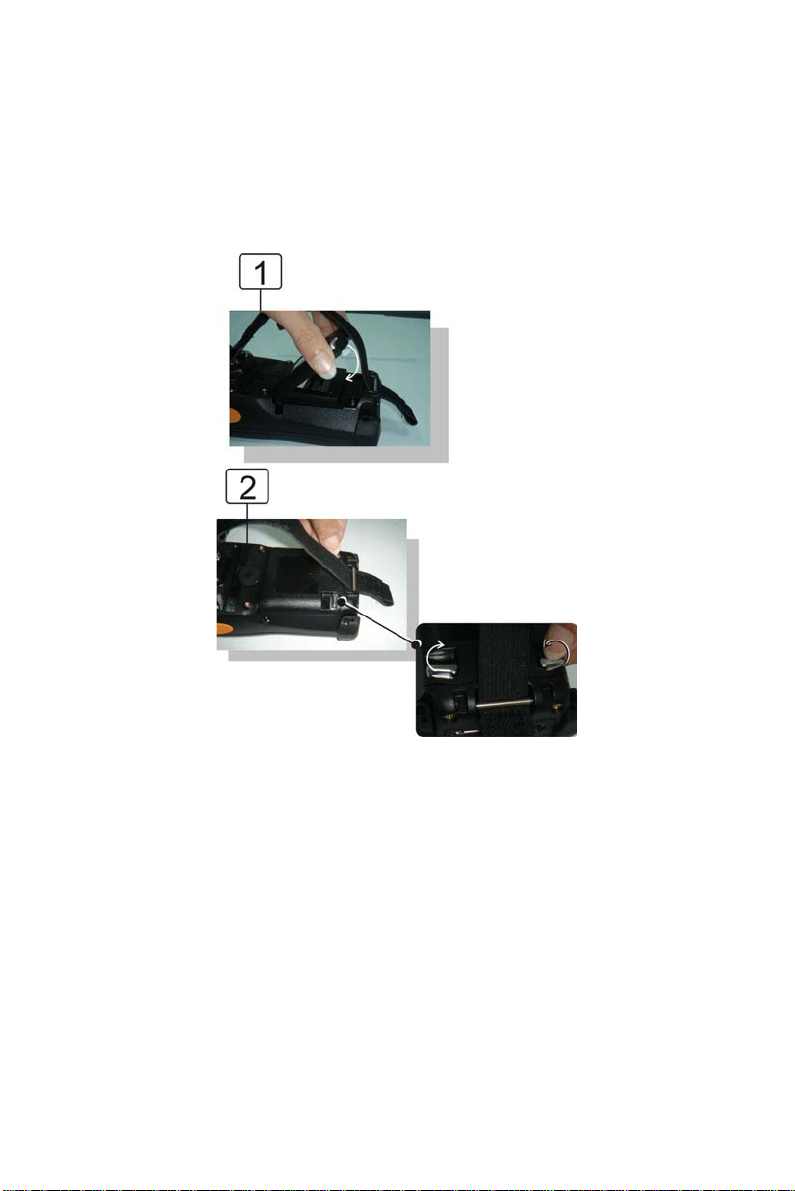
4. Replace the battery cover by inserting the top first, and then press
the bottom in firmly. T urn the locking screws (right and left)
upwards to secure the cover to the PDT.
Figure 2.7: Replace the battery cover
5. Charge time. For the first time to charge the battery pack needs
approximately 6 hours. Subsequent charging time needs approximately 4 hours.
• When charging the battery pack, the charge LED indicator on the
PDT turns on Red. After the battery pack is fully charged, the
charge LED indicator turns to Green.
MARS-1030 User Manual 20
Page 27

2.3.2 Charging the battery pack with Power Adapter
1. Connect the Power cord to the Power adapter.
2. Plug in the connector of the power adapter.
3. Connect the power cord to a power source.
Figure 2.8: Charging with power adapter
• When charging the battery pack, the charge LED indicator on the
PDT turns on Red.
• After the battery pack is fully charged, the charge LED indicator
turns to Green.
21 Chapter 2
Page 28
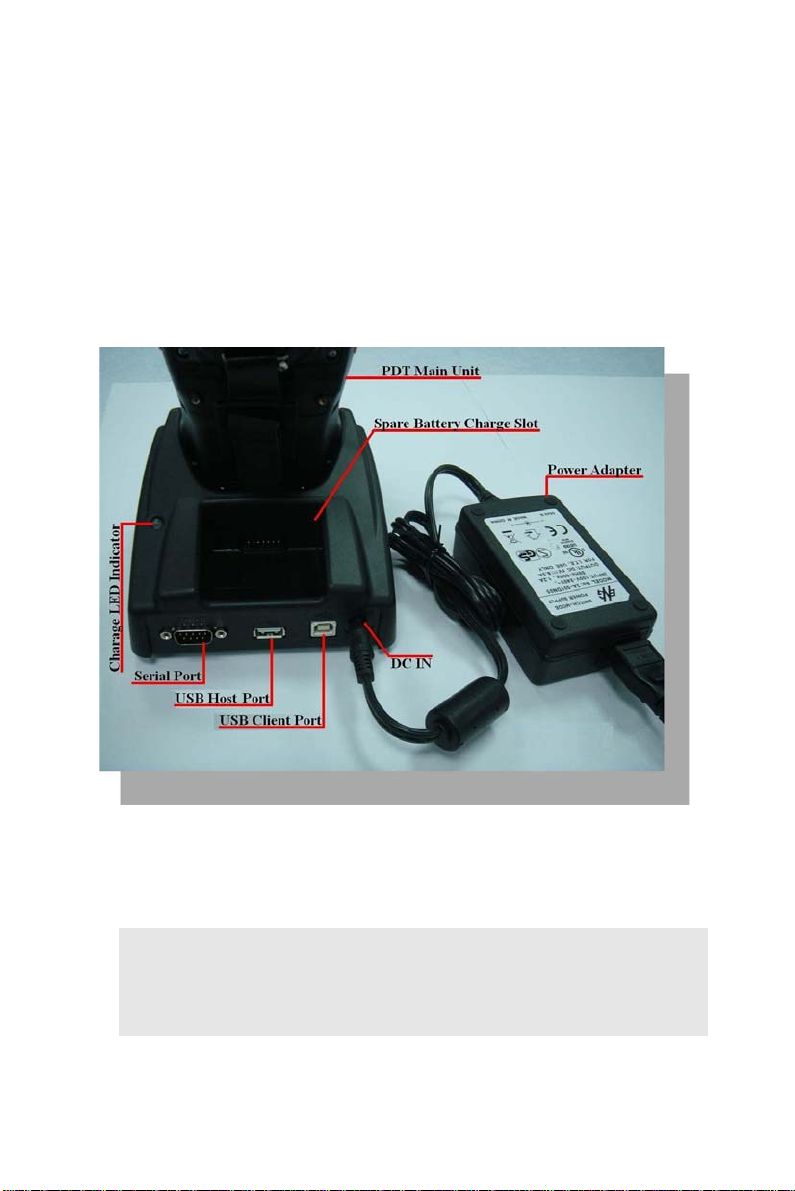
2.3.3 Charging the battery pack with Single Dock
a) Leave the battery pack inside of the PDT
1. Connect the Power cord to the Power adapter
2. Connect the power cord to a power source
3. Plug in the connector of the power adapter with Single Dock
4. Insert the PDT into the Single Dock
Figure 2.9: Charging with Single Dock
• When charging the battery pack, the charge LED indicator on the
PDT turns on Red. After the battery pack is fully charged, the
charge LED indicator turns to Green.
CAUTION: Single Cradle Adapter is 5Vdc/6.5A, which is different
from PDT Adapter (5Vdc/2.6A). Please use the Single Cradle
Adapter only.
MARS-1030 User Manual 22
Page 29
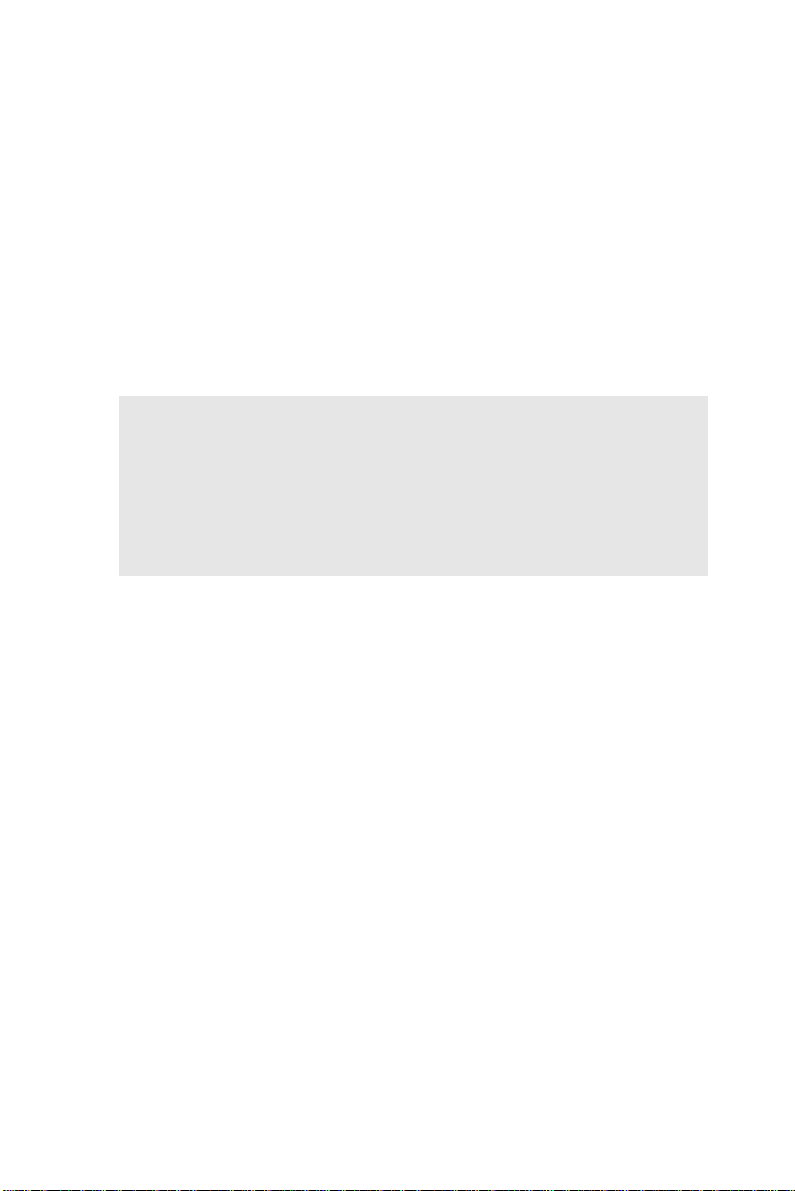
b) Place the spare battery pack into the Single Cradle’s spare Battery
charging slot
1. Connect the power cord to the power adapter
2. Connect the power cord to a power source
3. Plug in the connector of the power adapter with Single Cradle
4. Insert the Battery pack into the Single Cradle’s spare Battery slot.
• When charging the Battery pack in the Single Cradle’s spare
Battery slot, the Single Cradle charging LED will turn on Red.
After the Battery pack is fully charged, this LED will turn to Green.
CAUTION: Please do not remove the Battery pack too long from
PDT after you have already full-charged the Battery pack and
backup battery pack and start to use the PDT. Otherwise the data
stored inside SDRAM memory will be lost. Please also keep in
mind power the PDT off if you want to change the main Battery
pack.
23 Chapter 2
Page 30
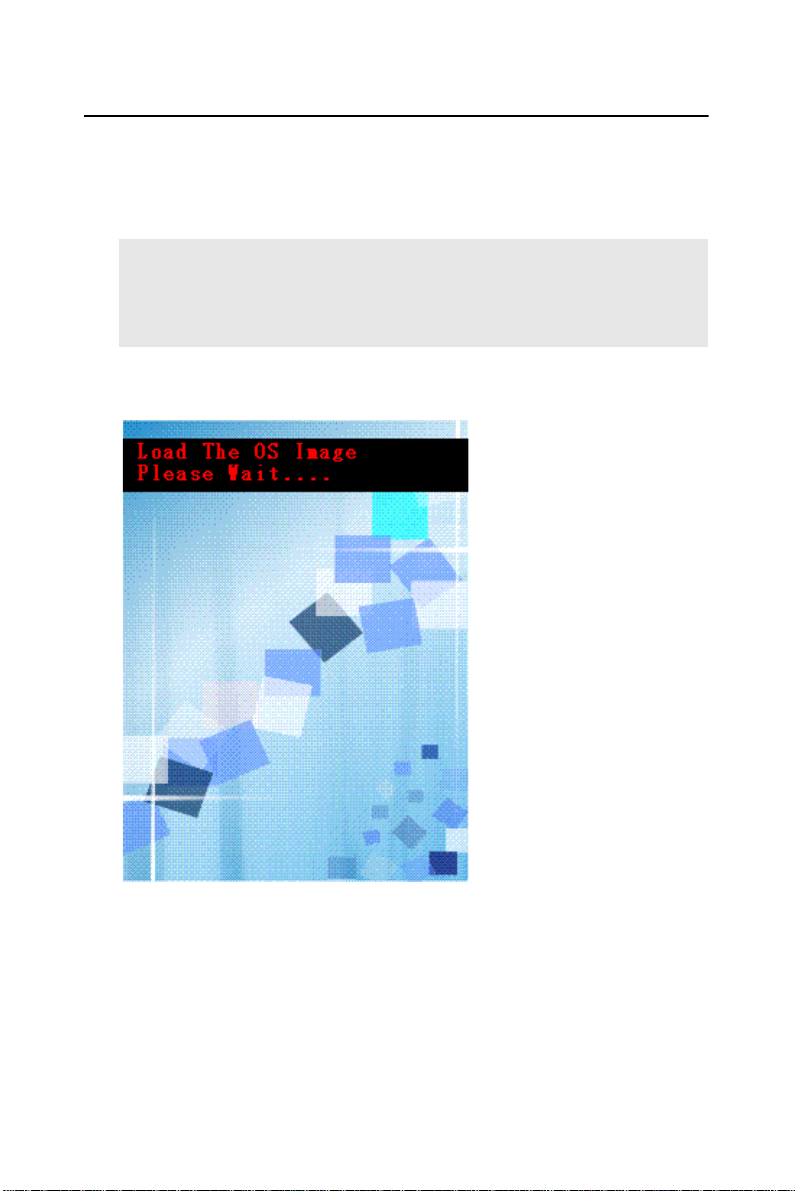
2.4 Handling the PDT
2.4.1 Starting the PDT
Press the Power key to turn on/off the PDT. If the PDT does not power
on, perform a cold boot. See 2-7 Resetting on page 2-27.
CAUTION: When a battery is fully inserted in PDT for the first
time, upon the PDT’s first power up, the device boots and
powers on automatically.
When the PDT is powered
on for the first time, it
initializes its system. A
splash screen (figure 2-10)
appears for a short period
of time followed by the
Wince.NET 4.2 window.
Figure 2.10: Starting the PDT
MARS-1030 User Manual 24
Page 31
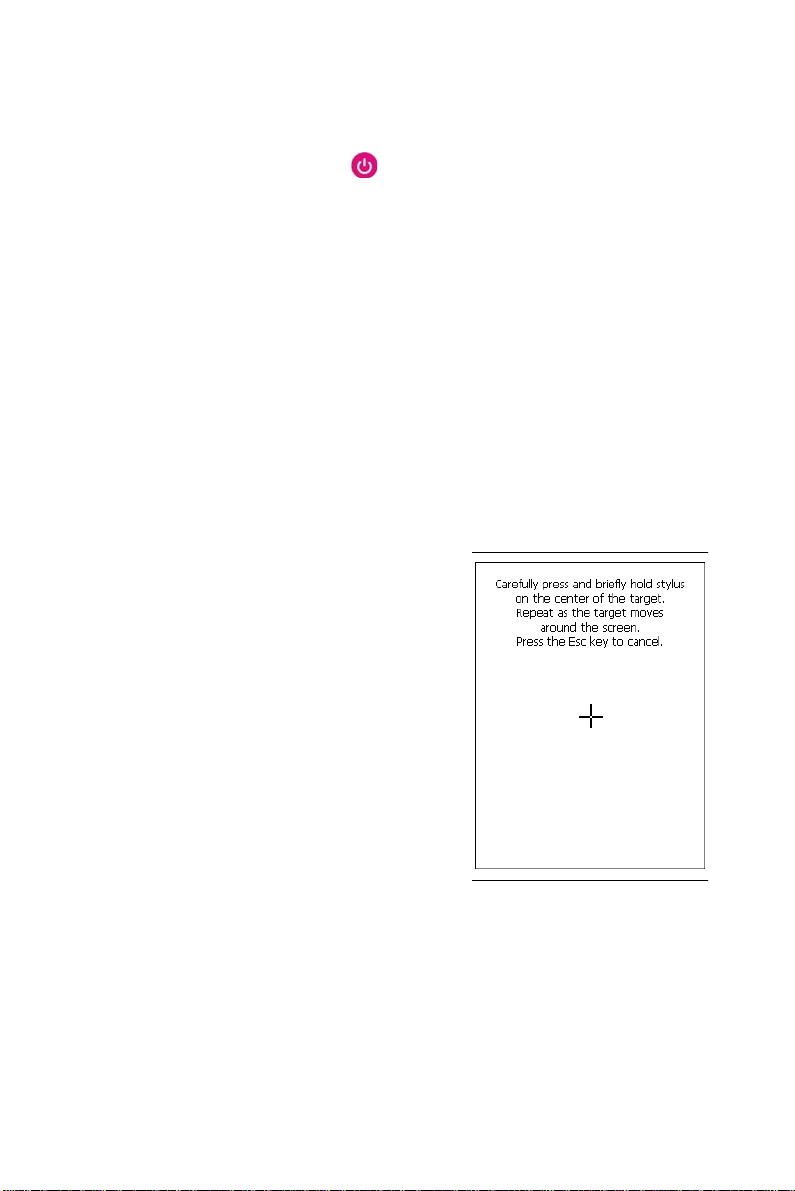
2.4.2 Power on / off
• To turn on the PDT
Press the Power key briefly ( ). If the PDT does not power on, perform
the cold reset. See chapter 2.7.1.
As the PDT initializes its file system, it splash screen displays for about
30 seconds followed by calibration screen. Every time you perform a cold
reset, these screens will also appear.
To turn off the PDT, just press the Power key again. This action does not
actually turn off the PDT, it only turns the PDT into suspend mode. All
running applications remain as you left them, until you press the Power
key again to resume operation of the PDT
2.4.3 Calibration of the touch Screen
On the initial boot-up of the PDT, the
stylus calibration screen (Labeled Align
Screen) opens. Use the stylus to press and
hold briefly on the center of each target as
it moves around the screen.
If necessary, adjust the backlight on the
PDT to make the screen readable. (See
below 2.4.4. Adjust the
brightness).
When you feel the touch screen
function is poor or the operation does not
match the exact location it should be,
please recalibrate the screen by using the
stylus to tap the Start > Settings >
Control Panel > Stylus, to open the
“Calibration” to
recalibrate again.
Figure 2.11: Calibration
25 Chapter 2
Page 32

2.4.4 Adjusting the brightness
The factory default for the brightness is in Middle level. You can adjust
the brightness to meet your environment and comfort as:
1) Become brighter: Press the
of Navigation key .
2) Become darker: Press the
Navigation key .
3) The display will become dimmer automatically, if you do not perform
any operation for a specific period of time. This will help to save the
battery power. You can set up the specific period of time to see chapter
2.7 as reference.
key and then press on the right key
key and then press on the left key of
2.4.5 To mute the Sound
To mute the sound, press the key first, and then press the
key to turn off and on of the sound.
2.4.6 Using the Stylus
The stylus is located next to hand-strap on the left rear of the PDT as
illustrated in figure 2-3 PDT Back side view (in page 2-3). The stylus
function is same as the mouse on a PC. Use the stylus to:
Navigate the display, select menu item and open optional applications.
Tap the characters on soft keyboard panel.
Hold the stylus on the screen and drag across the screen to select the list
of multiple items.
CAUTION: Never use a pen, pencil, or other sharp object on the
display to avoid any unexpected damage of the touch screen.
MARS-1030 User Manual 26
Page 33

2.4.7 Using the Keypad
Figure 2.12: MARS-1030 Keypad
27 Chapter 2
Page 34

Table 2.2: Table 2-2 Keypad List
Key Main Function
None. (Reserved for
Customer)
Main BarCode Scan
Key
Power On/Off
Internet Explorer
Microsoft WordPad
Inbox
File Explorer
Fn + Main
Function
Alpha + Main
Function
Right
Left
Down Page Down
Up Page Up
ESC Audio Mute €
Backspace TAB (Tabulation) Caps
Change to letters
MARS-1030 User Manual 28
Backlight
Increase
Backlight
Decrease
Page 35

Key Main Function
Function change
1(at)
2’
3 (Plus Sign)
4 Paste
5 Del (Delete)
6 (Minus Sign)
7Copy
8 (AND)
9 (Asterisk)
0 Space
Fn + Main
Function
Alpha + Main
Function
. (Point) Start Menu
Enter (Backslash)
Table 2.3: Special Assembler Key
Assembler Key Functionality Definition
Warm Reset
Cold Reset
29 Chapter 2
Press “F1” and “F4” button
simultaneously.
Press “Power”, “F1” and “F4”
button simultaneously.
Page 36
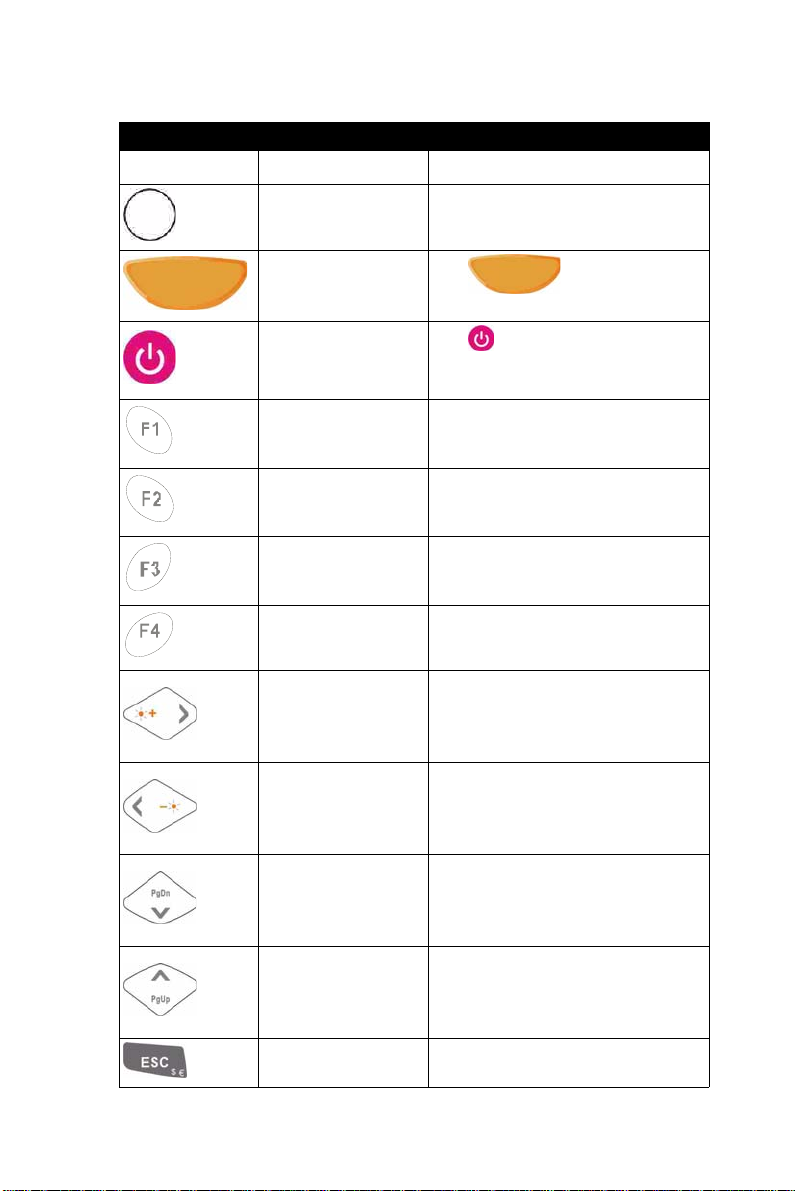
Table 2.4: Definition of main Function
Key Main Function Definition
None.
Main BarCode Scan
Key
Power On/Off
Internet Explorer
Microsoft WordPad
Inbox
File Explorer
Right
Left
Down
Up
Keep its function or by customer
demand.
The key activates the
scan function of MARS-1030.
The key puts the terminal into
and wakes the terminal from
suspend mode.
Application key 1, User can
define F1 function from setting.
Application key 2, User can
define F2 function from setting.
Application key 3, User can
define F3 function from setting.
Application key 4, User can
define F4 function from setting.
Move the cursor one character to
the right. The cursor will move
continuously if button is pressed
continuously.
Move the cursor one character to
the left. The cursor will move
continuously if button is pressed
continuously.
Move the cursor down one row or
line The cursor will move
continuously if button is pressed
continuously.
Move the cursor up one row or
line The cursor will move
continuously if button is pressed
continuously.
ESC This key performs a cancel action
MARS-1030 User Manual 30
Page 37

Key Main Function Definition
“Backspace” key, it moves the
cursor back one space each time
the key is pressed. It deletes the
Backspace
Change to letters
Function change
previous character each time it is
pressed if you are typing text. The
cursor will move continuously if
button is pressed continuously.
1. The key enables you to
toggle between the numeric
and alpha modes. Numeric
mode is when you type num-
bers with number keys. Alpha
mode is when you type letters
with the number keys.
2. When you press key, it
appears "Alpha" icon at the
Task bar to indicate Alpha
mode is enabled. The keypad
stays in the alpha mode until
you press key again.
The key is used in
combination with other keys to
type special characters and
perform system functions.
1 Number key “1”
2 Number key “2”
3 Number key “3”
4 Number key “4”
5 Number key “5”
6 Number key “6”
7 Number key “7”
31 Chapter 2
Page 38

Key Main Function Definition
8 Number key “8”
9 Number key “9”
0 Number key “0”
. Point key
Enter This key confirms data entry
MARS-1030 User Manual 32
Page 39

2.4.7.1 Special Function by “Fn” + main Function
The “Fn” key is used in combination with other keys to type special
characters and perform system functions.
Table 2.5: Special Function key define
Key Sequence
Fn + Main
Function
Definition
Increase the LED backlight brightness of
display screen(Lighter)
Backlight
Increase
Backlight
Decrease
Page Down
Page Up
You must press key, the n press
key to increase backlight brightness each time.
Decrease the LED backlight brightness of
display screen (darker)
You must press key, the n press
key to decrease backlight
brightness each time.
Move the cursor down one page. The
cursor will move continuously if button is
pressed continuously.
You must press key, the n press
key to cursor down one page
each time.
Move the cursor up one page. The cursor
will move continuously if button is pressed
continuously.
You must press key, the n press
Audio Mute
key to cursor up one page each
time.
Toggle the audio mute/on
You must press key, the n press
key to enable audio mute or turn
on audio function each time.
33 Chapter 2
Page 40

Key Sequence
Fn + Main
Function
TAB
(Tabulation)
Definition
The “TAB” function is to move the cursor
to the next tab stop or the next control (on
a form)
To do this function by pressing
key first, and then pressing key
each time.
@ (at)
’
(Plus Sign)
Paste
Del (Delete)
(Minus
Sign)
Enter an {@, at} by pressing key,
then pressing key.
Enter a {’} by pressing key , then
pressing key.
Enter a plus sign by pressing key,
then pressing key
It is to do “Paste” function.
To do this function by pressing
key first, and then pressing key
each time.
The “Delete” function delete the next
character forward each time.
To do “Delete” function by pressing
key first, and then pressing
key each time.
Enter a minus sign by pressing
key, then pressing key.
Copy action.
Copy
MARS-1030 User Manual 34
You must press key, the n press
time.
key to do “Copy” action each
Page 41

Key Sequence
Fn + Main
Function
Definition
(AND)
(Asterisk)
Space
Start Menu
(Backslash)
Enter an AND sign by pressing
key, then pressing key.
Enter an asterisk sign by pressing
key first, and then pressing key.
The “Space” function is to move the cursor
one space.
To do this function by pressing
key first, and then pressing key
each time.
It displays the Start menu.
To do this function by pressing
key first, and then pressing key
each time.
Enter a backslash by pressing key
first, and then pressing key.
35 Chapter 2
Page 42
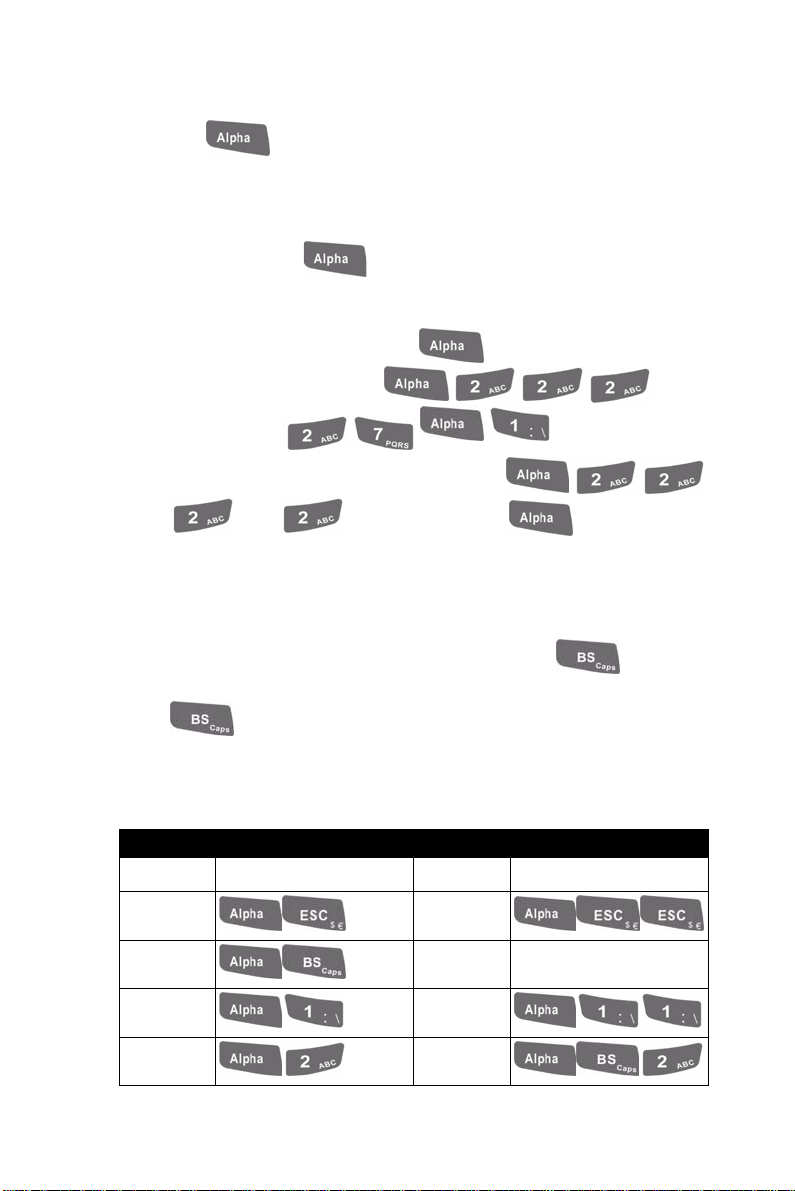
2.4.7.2 Alpha plane keys by “Alpha” + main Function
1. The key enables you to toggle between the numeric and
alpha modes. Numeric mode is when you type numbers with number keys. Alpha mode is when you type letters with the number
keys.
2. When you press key, it appears “Alpha” icon at the Task
bar to indicate Alpha mode is enabled. It means Alpha mode is
disabled if there isn’t “Alpha” icon at T a sk bar. The keypad stays in
the alpha mode until you press key again. For an example
to type “cap1” word, press
0.5 seconds >
.
< wait
3. If you want to type a lowercase “c”, press
(The key three times, the key is needed if
it’s the first alpha character keying in.). If a letter that is on the
same key as the last letter entered, wait two seconds after you
pressed the last key, then you can enter the correct series of keystrokes to create the next letter.
4. While you are in the Alpha mode and you press key to initial the Caps mode, you will render a Caps Lock until you press
key again. Once you are in Caps mode, you stay in Caps
until it is pressed again.
5. It appears “A” icon at Task Bar duri ng Caps mo de.
Table 2.6: Alpha + Numeric keys define
To enter Press the Keys To enter Pre ss the Keys
$
Caps
€
:\
aA
MARS-1030 User Manual 36
Page 43

To enter Press the Keys To enter Pre ss the Keys
bB
cC
dD
e
f
gG
hH
iI
jJ
kK
lL
E
F
mM
37 Chapter 2
Page 44

To enter Press the Keys To enter Pre ss the Keys
nN
oO
pP
qQ
rR
sS
tT
uU
vV
wW
xX
MARS-1030 User Manual 38
Page 45

To enter Press the Keys To enter Pre ss the Keys
yY
zZ
[]
,;
=%
Note:
1. The key is not needed to key in if the character isn’t the
first alpha character being keyed in.
2. The keys are not needed to key in if it is not the first capital
alpha character being keyed in.
39 Chapter 2
Page 46

2.4.8 Using the Ear/Microphone
Connect Ear/Microphone to PDT earphone jack connector. The PDT is
not built in microphone; if you like to record the voice, you have to use
Ear/Microphone.
Figure 2.13: Ear/Microphone
MARS-1030 User Manual 40
Page 47
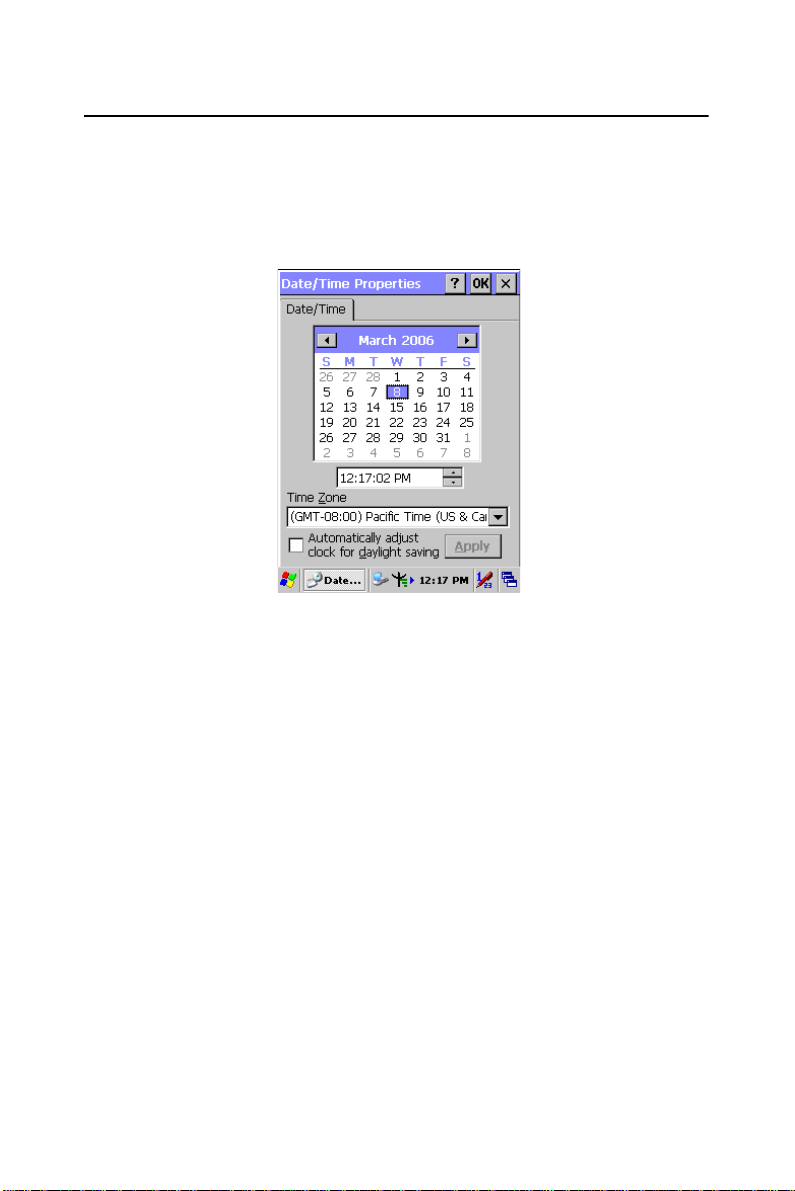
2.5 Navigating the Display
2.5.1 Setting Time and Date
In the Date/Time options, you can change the year, month, date, time,
time zone, or select automatic adjust for Daylight Saving Time. To set or
change the date and time:
Figure 2.14: Date/Time properties
1. Select Start > Settings > Control Panel > Date/Time
2. To change the year, select the year or open a numeric dial. Select
the up arrow to increase the value; select the down arrow to
decrease the value. Or you can type a new value in the field.
3. Select the month to open a
pull-down list of months or press the arrow buttons to either side of
the month to increase or decrease the month.
4. To change the time, select the hour, minute, seconds, or AM/PM
and select the up arrow to increase the value; select /tape the down
arrow to decrease the value. Or you can type a new value in the
field.
5. Select your correct time zone from the pull-down list.
6. T o automatically adjust the clock for Daylight Saving Time, enable
the checkbox at the bottom of the screen.
7. Select Apply to make save your changes [and make additional
modifications] or select OK to exit the Date/Time settings.
41 Chapter 2
Page 48

2.5.2 Entering the Data
To select and open programs, select Start > Programs from the task bar
to open a list of available programs. Or if the program has a icon on the
desktop, double-tap to open it.
There are several ways to enter data on the PDT once in an application:
• Use the keypad to enter alpha-numeric characters, Refer to “2.4.7
Using the keypad” on page 2-11.
• Use the stylus on the touch screen on page 2-11 for more information on using .the stylus.
• Select text in the same way you select the text on a PC. Use the
stylus to highlight the desired text by dragging the stylus across the
desired text, double-tapping to select one word and triple-rapping
to select an entire line/paragraph. Refer to “2.5 Navigating the
Display” starting on page 2-21
• Use the soft input panel (digital keyboard) with the stylus. Refer to
“2.5.5 The Soft Keypad” on page 2-23.
• Use the bar code scanning to enter data. Press the trigger or “Bar
Code Start “ key to initiate a scan. The scanned data will enter the
current application’s open file. Refer to “2.5.7 Scanning Barcode”
starting on page 2-24 for more information on using a scanner.
For more information on factory installed applications, Refer to Chapter 4
“ Software Programs”.
2.5.3 The Command Bar
Use the Command bar at top of the screen to perform tasks in programs,
such a opening a file, or editing a file.
MARS-1030 User Manual 42
Page 49

2.5.4 The Task Bar
The Task bar at the bottom of the screen displays the icon, an icon for the
active program, the current time, and system icons for utilities loaded in
memory. The Task bar includes menu names, buttons, and the keyboard
icon, which opens and closes the soft input panel (SIP). The Task bar
allows you to select and close programs. Refer to Figure 2-15 to view the
Task bar.
Command Bar
Task Bar
Figure 2.15: Task Bar & Command Bar
2.5.5 The Soft Keypad
In applications that accept keypad input, the soft input panel (SIP) can be
used to enter data using the stylus. The SIP is digital, QWERTY-style
keyboard.
To open the SIP, tap the keyboard icon to open the menu and select
Hide Input Panel to close the keyboard.
Use the stylus to select letters, numbers, or symbols from the Soft Input
Panel for the current application.
43 Chapter 2
Page 50

2.5.6 Setting Up Wireless LAN RF
1) Press “Start”---“Setting”---“Control Panel” --- “WLAN Manager”.
2) Launch the WLAN Manager to Enable WLAN device.
3) Into AP Browser tab, tap Scan button to renew the network.
4) Select a network, tap the Join button or double tap it for more options.
5) Press OK to save all your Wireless LAN settings.
6) Ta p the “Exit” button to Disable WLAN device.
Figure 2.16: WLAN Manager Figure 2.17: WLAN Manager
MARS-1030 User Manual 44
Page 51
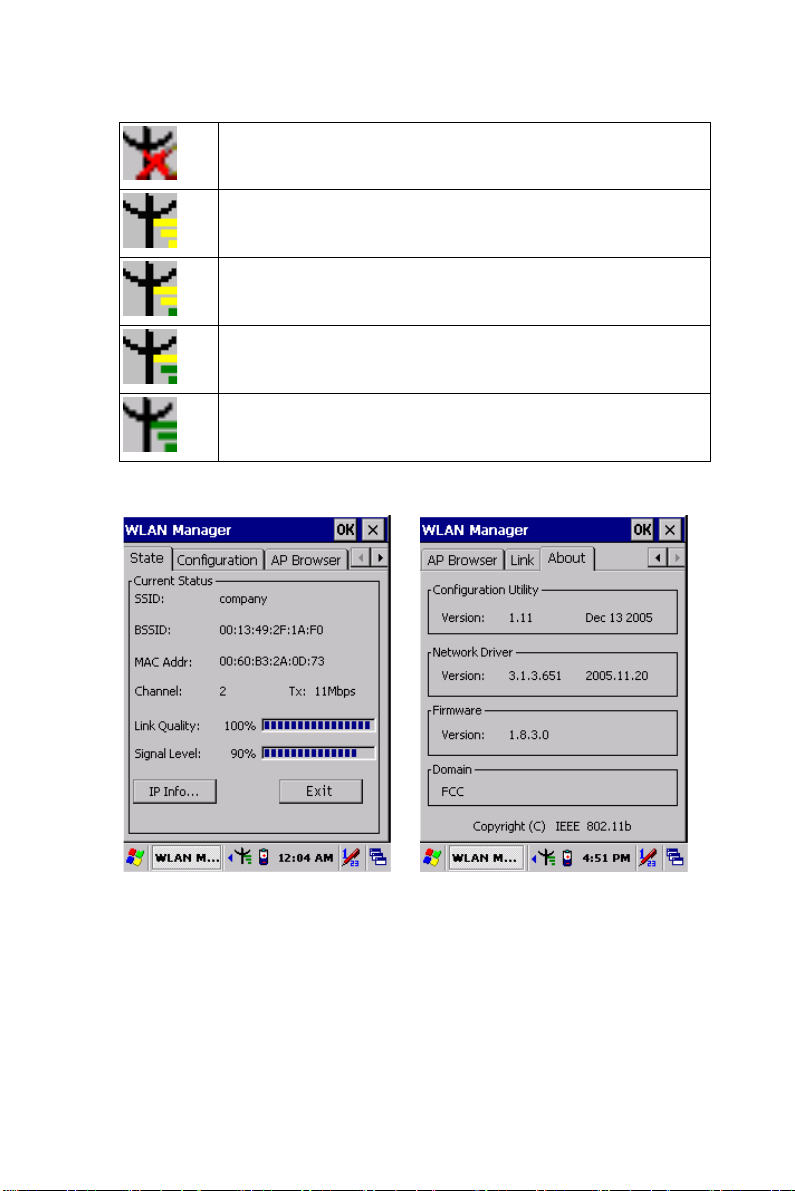
Note:
802.11b WLAN is not connecting to network.
802.11b WLAN is no signal.
802.11b WLAN signal is Low.
802.11b WLAN signal is In General.
802.11b WLAN signal is Good.
Figure 2.18: WLAN Manager Figure 2.19: WLAN Manager
45 Chapter 2
Page 52

2.5.7 Scanning Barcode
To use the scanning function, complete the following steps:
1. If you have not already done so, remove the protective plastic film
before using devices equipped with a laser scanner.
2. Select Start > Setting > Control Panel > Barcode Setting; com-
plete all configurations following all description of 3.2.1 BarCode
Setting.
3. Run the WordPad software program
4. Aim the scanning beam at the center of bar code.
– Position the device close to bar code when scanning
– Position at a distance when scanning lager bar codes.
– The scanner is disabled after you release the key or after five
seconds.
5. Press the Right/left/central scan key. The scanner scans as long as
you hold the key or for five seconds.
6. Upon reading a bar code, the red LED indicator comes on until the
trigger is release or five seconds. The green LED and the beep tone
indicate a good read.
7. Barcode Scanning Position
This device can read from 40 to 300mm distance.
– Position the laser scanner close to the barcode when scanning
small barcodes. And position it in a distance from the barcode
when scanning large barcodes
MARS-1030 User Manual 46
Page 53

– The reader can be detected by a red beam.
8. Bad Scanning Position
– Make sure that the bars enter the laser beam when scanning
large barcodes.
– Scanning operations may fail if the laser beam positions as
below.
Note: this product scans using laser light. Never look directly into the
laser light or shine the laser light into the eyes.
2.5.8 Help
To tap “?” can get help information for each program.
47 Chapter 2
Page 54

2.6 Power management
2.6.1 Suspend Mode
The PDT will go into a suspend
mode when it is idle for a period
of time. The idle
duration can be customized
using the Power control panel
(refer to Figure “Schemes Tab”)
Suspend mode works and looks
just like you have turned the unit
off. Press the key to suspend
the PDT, Press the key again
for the PDT to resume its Previ-
ous state.
Use the Battery power control
panel to set the duration to
switch state to Suspend mode
when system using battery
power. This will save battery
power when PDT is not in use.
Figure 2.20: Schemes Tab
MARS-1030 User Manual 48
Page 55

Suspending:
The following conditions will suspend:
• Press <Power> key while the unit is on.
• The duration timer of item “Switch state to Suspend” expires,
which indicates that there has been no use for a specified of time.
• The battery pack is completely discharged.
•Tap Start > Suspend
Tap here to let PDT enter into
suspend mode
2.6.2 Resuming
Use one of following methods to resume (wake up the PDT):
• Press <Power> key to suspend or resume (wake up).
• Put the PDT into a dock.
When a battery pack completely discharges while the unit is in suspend
mode, the PDT remains suspended until discharged battery condition is
corrected.
49 Chapter 2
Page 56

2.7 Resetting the PDT
2.7.1 Software (Warm) Reset
A warm reset is a transition from the on, idle, or suspend power state that
close all applications, clears the working RAM, but preserves the file system.
Reason to Warm Reset: If an application “hangs”, initiate a warm reset
to terminate the application only.
Process to Wa rm Reset: To a warm reset, press “F1” and “F4” button
simultaneously.
After Warm Reset:
• The desktop appears with the application shortcuts on the screen.
• The custom settings in the registry are persistent.
2.7.2 Cold Reset
You can use Cold Reset to initiate device if WINCE.NET OS lock up or
Warm Reset still can’t work
To perform Cold Reset, press “Power”, “F1” and “F4” button
simultaneously.
Device will initiate boot up after Cold Reset.
CAUTION: Only use the Warm Reset. Try warm reset before you
initiate Cold Reset. All applications will be Closed and working
RAM and all files will be cleared if you initiate the Cold Reset. It’s
better usually to back up your files to Flash ROM, Flash Card or PC.
MARS-1030 User Manual 50
Page 57

Setting
3
CHAPTER
Page 58

3.1 Introduction
To view available options for PDT’s setting, tap Start > Settings. Then,
there are three items inside Settings: “Control Panel”, “Network and
Dial-up” and “Taskbar and Start”.
3.2 Control Panel
To view the Control Panel and settings you can modify by tapping Start
> Settings > Control Panel.
Figure 3.1: Control Panel
MARS-1030 User Manual 52
Page 59

3.2.1 BarCode Setting
CAUTIONPlease do not enter into any Barcode Application
Program before settings completing this Barcode.
There are three Tabs for scanner configuration
setting: “Basic” Tab, “Code Configure” Tab and
“Code ID” Tab. In add ition, there is “BarCode
Setup” for the “Code Configure” Tab.
53 Chapter 3
Page 60
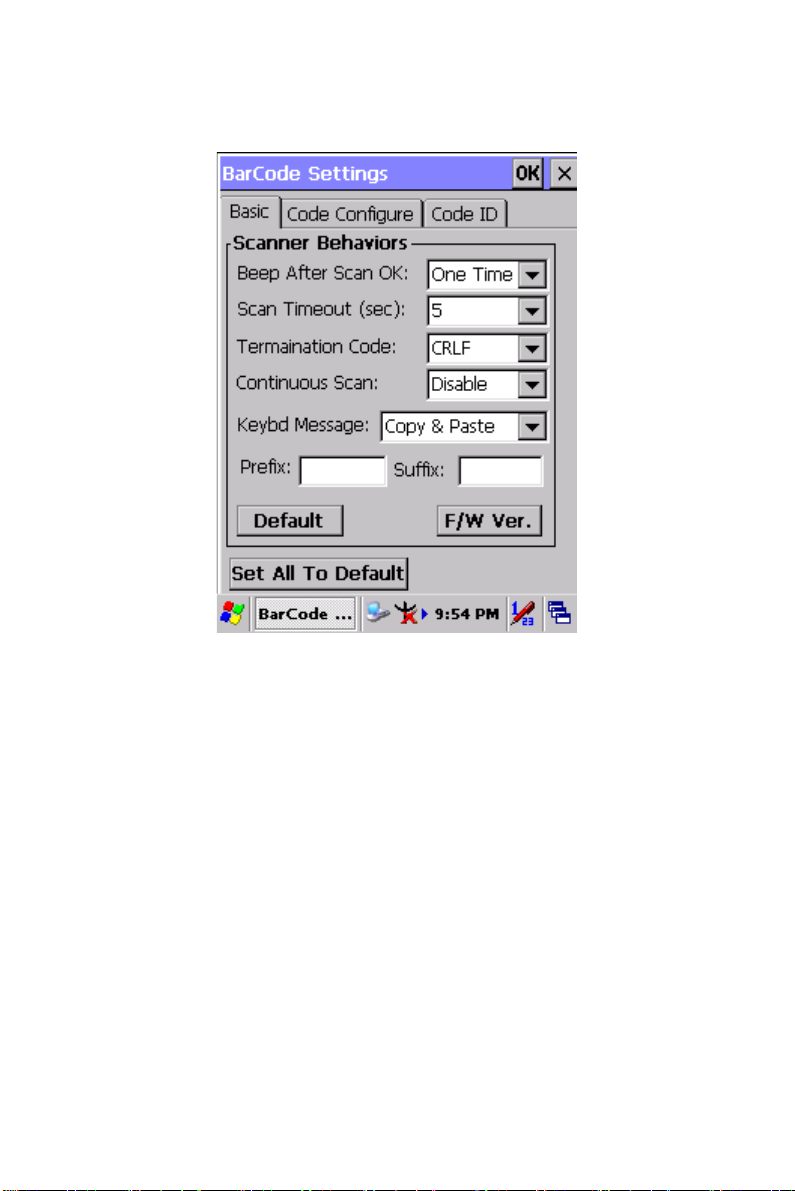
3.2.1.1 “Basic” Tab
Figure 3.2: Basic Tab
MARS-1030 User Manual 54
Page 61
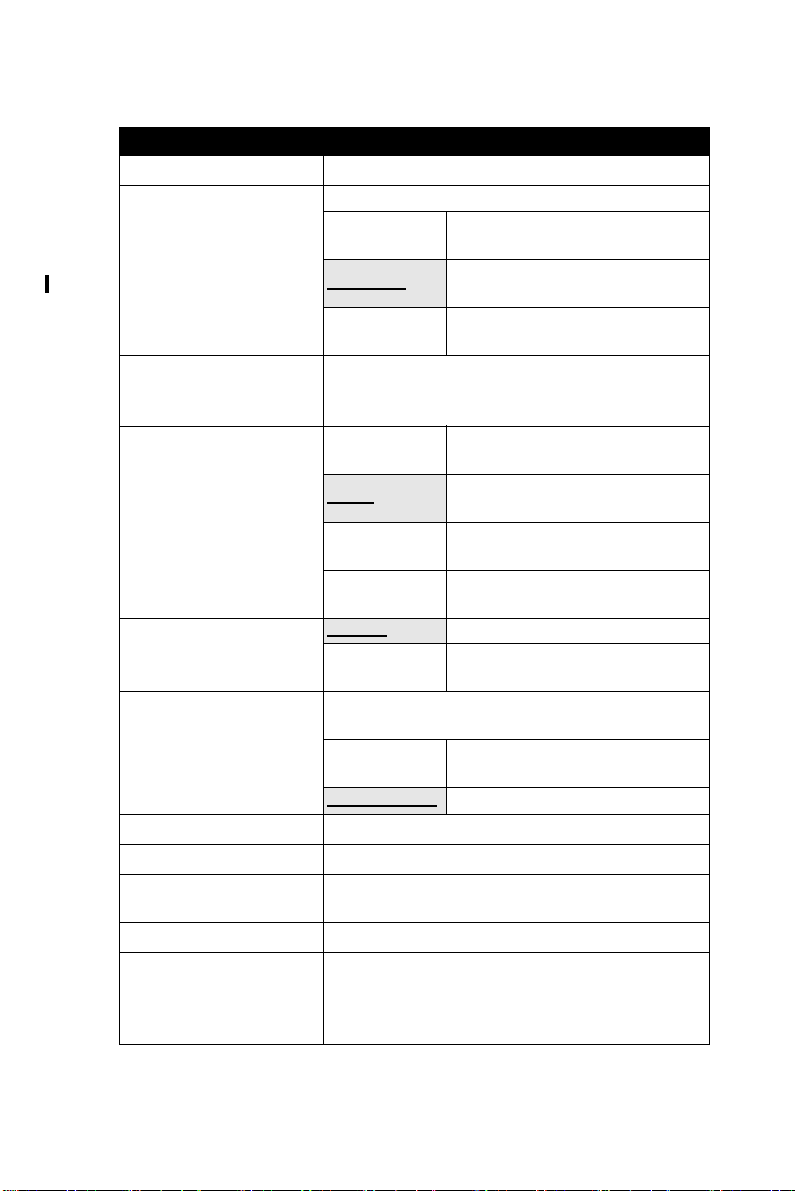
Table 3.1: Basic Explaining
Field Name Function Explaining
Select the numbers of beep tone after scan OK.
None
Beep After Scan OK
Scan Timeout (sec)
Termination Code
Continuous Scan
Keybd Message
Prefix Type the desired label prefix in this text box
Suffix Type the desired label suffix in this text box
Default
F/W ver. Decoder firmware version.
Set All T o Default
One Time
Two Times
Select the scanning timeout duration
(in seconds) from this pull-down list. <2 ~ 20
sec, Default: 5>
None
CRLF
Space
Tab
Disable Disable this functionality.
1 ~5 sec
Select a method based upon the barcode
scanning application you will use.
Type Writing
Copy & Paste Once show barcode number
Press “Default” button to reset all configuration
setting of “Basic” T ab into default values.
Press “Set All To Default” button to reset all
configuration setting of “Basic” Tab, “Code
Configure” Tab, “Code ID” Tab and all barcode
of “BarCode Setup” into default values.
After scanning the barcode, do
not give out beep sound.
After scanning the barcode,
give out beep one time.
After scanning the barcode,
give out beep two times.
After showing barcode, do not
action.
After showing the barcode,
jump to next row.
After showing the barcode,
jump one unit.
After showing the barcode,
jump a section.
Alternate second number of
Continuous Scan.
A unit continues a unit, fast
showing barcode number.
55 Chapter 3
Page 62

3.2.1.2 “BarCode” Tab:
Select the barcode symbologies you plan to scan from the list. Tap to
enable/disable the desired symbologies.
Figure 3.3: Code Configure Tab
Table 3.2: Code Configure Explaining
Barcode Symbology Explaining
Type A. Numeric-only Barcodes
UPC-E
UPC-A
EAN-13 / ISBN
MARS-1030 User Manual 56
Compressed version of UPC code for
use on small products.
Universal product code seen on almost
all retail products in the USA and
Canada.
EAN-13: European Article Numbering
international retail product code.
ISBN: Special use of the EAN-13 symbol
to used internationally to mark books.
Page 63
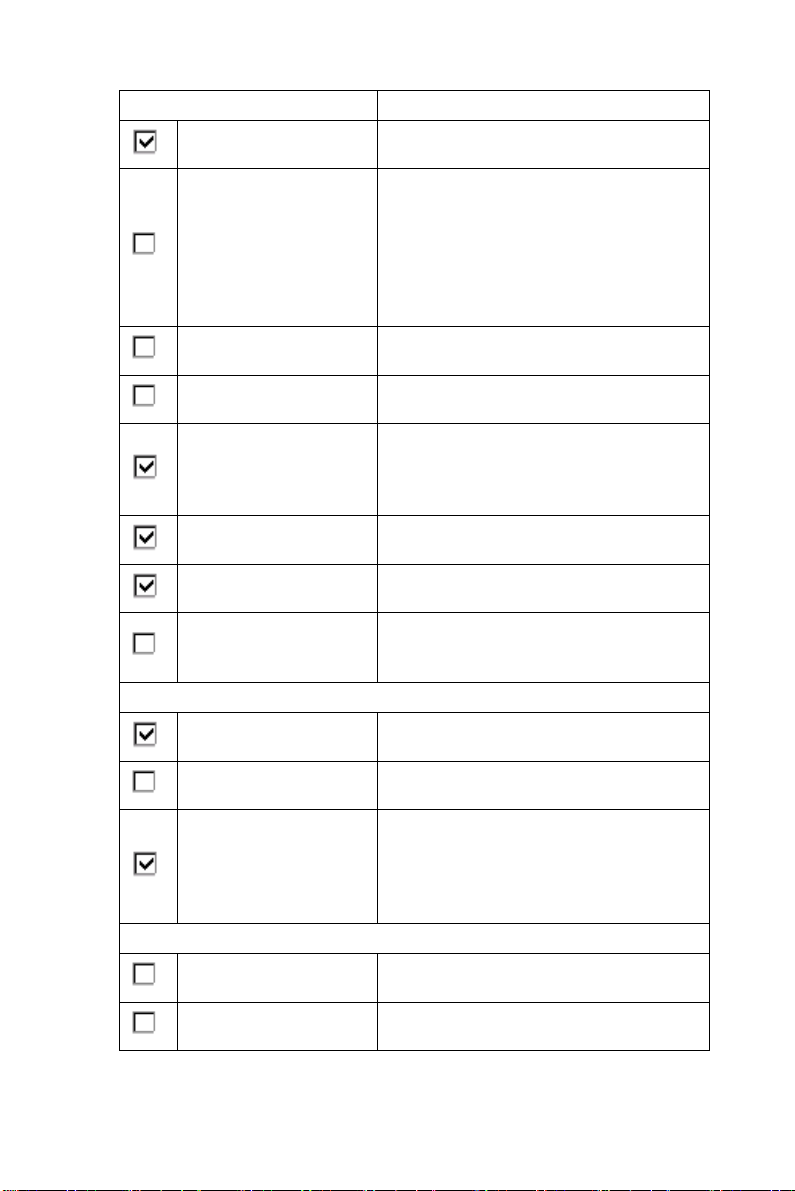
Barcode Symbology Explaining
EAN-8 / JAN-8
UPC-EAN Add-ON 2/5
Industrial 2 of 5 / IATA Olde r code not in common use.
Compressed version of EAN code for
use on small products.
UPC-A, UPC-E, EAN-13, and EAN-8
may all include an additional barcode to
the right of the main barcode. This
second barcode, which is usually not as
tall as the primary barcode, is used to
encode additional information for newspapers, books, and other periodicals.
Interleaved 2 of 5
Plessey / MSI
Code 11
Codabar / NW 7
Matrix 2 of 5
Type B. Alphanumeric Barcodes
Code 39 / Code32
Code 93 Compact code similar to Code 39.
Code128 / UCC
EAN128
Type C. Others Barcodes
China Post
Compact numeric code, widely used in
industry, air cargo, other applications.
Plessey: Older code commonly used for
retail shelf marking.
MSI: V ariation of the Plessey code
commonly used in USA.
Used primarily for labeling telecommunications equipment.
Older code often used in library systems,
sometimes in blood ban.
Used in miscellaneous industrial
applications, and mechanical numbering
systems.
General-purpose code in very wide use
world-wide.
Very capable code, excellent density,
high reliability; in very wide use
world-wide.
Widely used data formatting model for
Code 128
Used by China Postal Service for
automated mail sorting.
Code 4 ---
57 Chapter 3
Page 64

Barcode Symbology Explaining
GTIN Global Trade Identification Number
Korea Code 3 of 5 ---
RSS Reduced Space Symbology
MARS-1030 User Manual 58
Page 65

3.2.1.3 “Code ID” Tab :
Figure 3.4: Code ID Tab
Table 3.3: Code ID Explaining
Code ID is added into prefix of the barcode and let user identify which
kind of barcode being scanned.
Enable Code ID
Set 1 ~ Set 5
User Define Establish number by oneself.
Barcode List
Default
Enable this functionality.
Select one default value by Set 1
~ Set 5.
(See the “Table 3-4 Code ID
Set1-Set5 Table”)
Set 1 ~ Set 5: defaults setting.
User Define: select barcode to
define.
Press “Default” button to reset all
configuration setting of “Code ID”
Tab into default values.
59 Chapter 3
Page 66

Table 3.4: Code ID Set1-Set5 Table
Set 1Set 2Set 3Set 4Set 5
UPC-E SECEE
UPC-A MAAAE
EAN-13 / ISBN MAAF E
EAN-8 / JAN-8 PBBFE
Industrial 2 of 5 / IATA CHHHS
Interleaved 2 of 5 DI ZI S
Plessey / MSI VVDPM
Code 11 JJJJJ
Codabar / NW 7 FNXNF
Matrix 2 of 5 EGGGS
Code 39 / Code 32 ACYMA
Code 93 ILLLG
Code 128 HKKKC
Code 4 UUUUU
Korea Code 3 of 5 RRRRR
RSS RRRRR
UCC128 / EAN128 WWWWW
MARS-1030 User Manual 60
Page 67

3.2.1.4 BarCode Setup
A. First select barcode ty pe then select barcode to setting.
B. Press “Default” button to reset all configuration setting of this bar-
code into default values.
C. Press “Apply” button to be decided setting of this barcode.
Please see 3.2.2 Symbologies List for more detail information of each
Barcode.
Figure 3.5: BarCode Setup
61 Chapter 3
Page 68

3.2.2 Symbologies List
A Type -- Numeric-only Barcodes
3.2.2.1 UPC-E
Figure 3.6: UPC-E
Table 3.5: UPC-E Explaining
Item Explaining
Format
MARS-1030 User Manual 62
Ignore 1st digit Do not transmit 1st digit by barcode.
Transmit 1st digit Transmit 1st digit by barcode.
Send Check Digit
Whether send check digit by barcode.
Page 69

3.2.2.2 UPC-A
UPC-A movements together with EAN-13, so only Enable EAN-13 then
UPC-A will be Enable, too.
Figure 3.7: UPC-A
Table 3.6: UPC-A Explaining
Item Explaining
Ignore 1st & 2nd digits Do not transmit 1st digit by barcode.
Transmit 1st digit Transmit 1st digit by barcode.
Format
Transmit 2nd digit Transmit 2nd digit by barcode.
Transmit 1st & 2nd digits
Send Check Digit
Transmit 1st & 2nd digits by
barcode.
Whether send check digit by
barcode.
63 Chapter 3
Page 70

3.2.2.3 EAN-13 / ISBN
Figure 3.8: EAN-13 / ISBN
Table 3.7: EAN-13 / ISBN Explaining
Item Explaining
Ignore 1st & 2nd digits Do not transmit 1st digit by barcode.
Transmit 1st digit Transmit 1st digit by barcode.
Format
MARS-1030 User Manual 64
Transmit 2nd digit Transmit 2nd digit by barcode.
Transmit 1st & 2nd digits
Send Check Digit
Enable ISBN Code
Transmit 1st & 2nd digits by
barcode.
Whether send check digit by
barcode.
Whether use this ISBN Code.
Page 71

3.2.2.4 EAN-8/JAN-8
Figure 3.9: EAN-8/JAN-8
Table 3.8: EAN-8/JAN-8 Explaining
Item Explaining
Format
Convert to EAN-13
Ignore 1st digit Do not transmit 1st digit by barcode.
Transmit 1st digit Transmit 1st digit by barcode.
Send Check Digit
Ahead of
Add five 0
code
After 3 digits Add five zeroes from 4th digits.
Whether send check digit by barcode.
When this option is selected the scanner
will convert UPC-E to UPC-A by
transmitting five zeroes …
Add five zeroes at prefix of the barcode.
65 Chapter 3
Page 72

3.2.2.5 UPC-EAN Add on 2/5
• UPC-E, UPC-A, EAN-13 / ISBN and EAN-8 / JAN-8 may all
include an additional barcode to the right of the main barcode.
• This barcode will show primary & additional code together.
• So the UPC-EAN Add-ON 2/5 code is unable to use alone, must
operate in UPC-E or UPC-A or EAN-13 / ISBN or EAN-8 / JAN-8.
Figure 3.10: UPC-EAN Add on 2/5
UPC-EAN Add-On 2/5 Explaining
Item Explaining
Only read the code with Addon
2/5
MARS-1030 User Manual 66
Only reads the codes that have
addenda.
Page 73

3.2.2.6 Industrial 2 of 5 / IATA
Figure 3.11: Industrial 2 of 5 / IATA
Table 3.9: Industrial 2 of 5 / IATA Explaining
Item Explaining
Send Check Digit
Enable IATA Code
Checksum
Length
Verify
Min-Max
(Default: 2 / 48
Fixed
67 Chapter 3
Whether send check digit by
barcode.
Whether use this IATA Code.
Whether verify checksum by
barcode.
Min Length can be set from 2 to 48
Max Length can be set from 2 to
)
48
Length 1 can be set from 2 to 48
Length 2 can be set from 2 to 48
Length 3 can be set from 2 to 48
Page 74
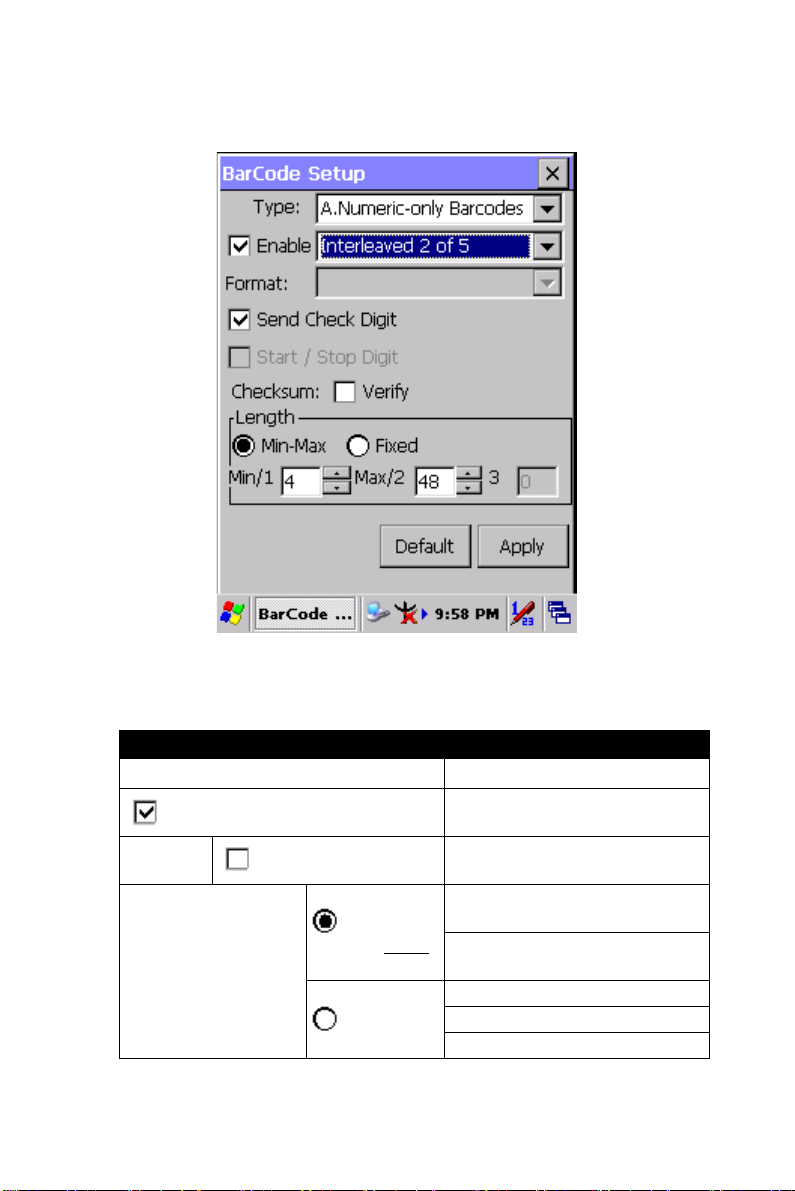
3.2.2.7 Interleaved 2 of 5
Figure 3.12: Interleaved 2 of 5
Table 3.10: Interl eaved 2 of 5 Explaining
Item Explaining
Send Check Digit
Checksum
Length
MARS-1030 User Manual 68
Verify
Min / Max
(Default: 4 / 48
Fixed
)
Whether send check digit by
barcode.
Whether verify checksum by
barcode.
Min Length can be set from 4 to
48
Max Length can be set from 4 to
48
Length 1 can be set from 4 to 48
Length 2 can be set from 4 to 48
Length 3 can be set from 4 to 48
Page 75

3.2.2.8 Plessey / MSI
Figure 3.13: Plessey / MSI
Table 3.11: Plessey / MSI Explaining
Item Explaining
Mode 10
Format
Mode 11-10
Send Check Digit
1 Digit Check 1 digit & send by checksum.
2 Digits Check 2 digits & send by checksum.
Checksum mode for this barcode.Mode 10-10
Whether send check digit by barcode.
69 Chapter 3
Page 76
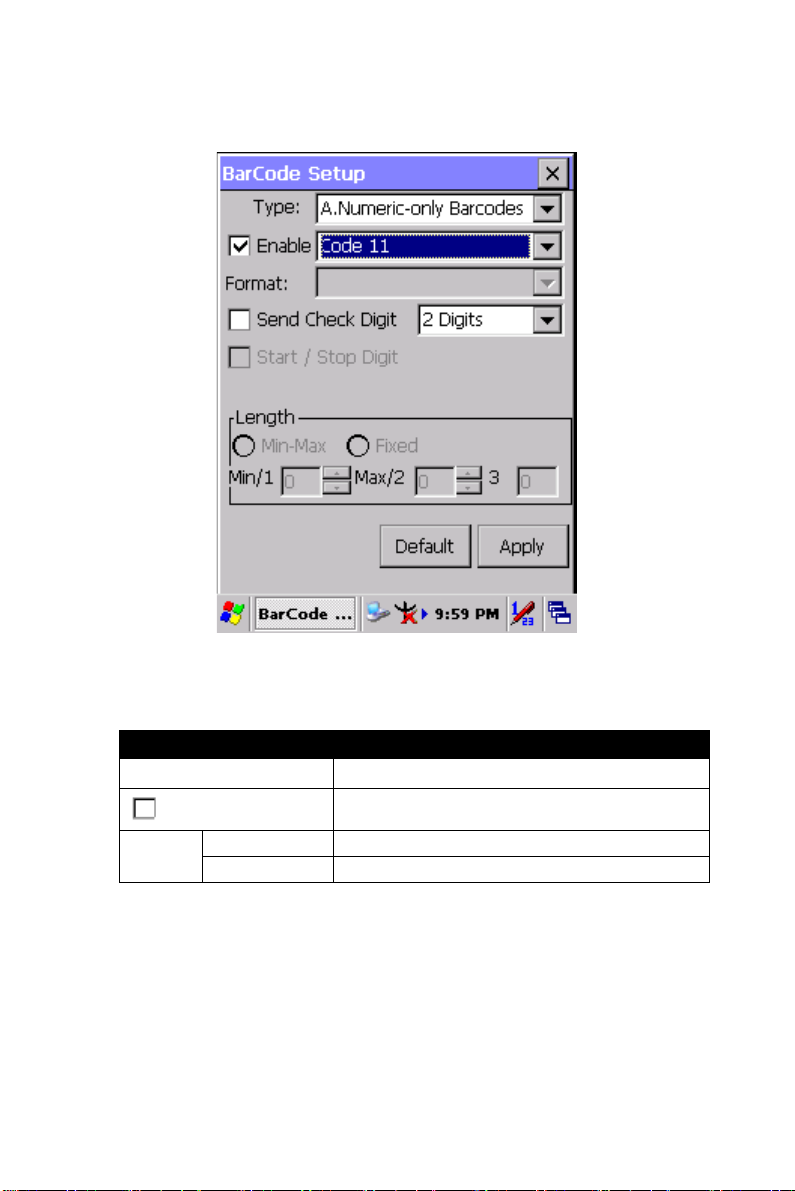
3.2.2.9 Code11
Figure 3.14: Code 11
Table 3.12: Code 11 Explaining
Item Explaining
Send Check Digit
1 Digit Check 1 digit & send by checksum.
2 Digits Check 2 digits & send by checksum.
MARS-1030 User Manual 70
Whether send check digit by barcode.
Page 77
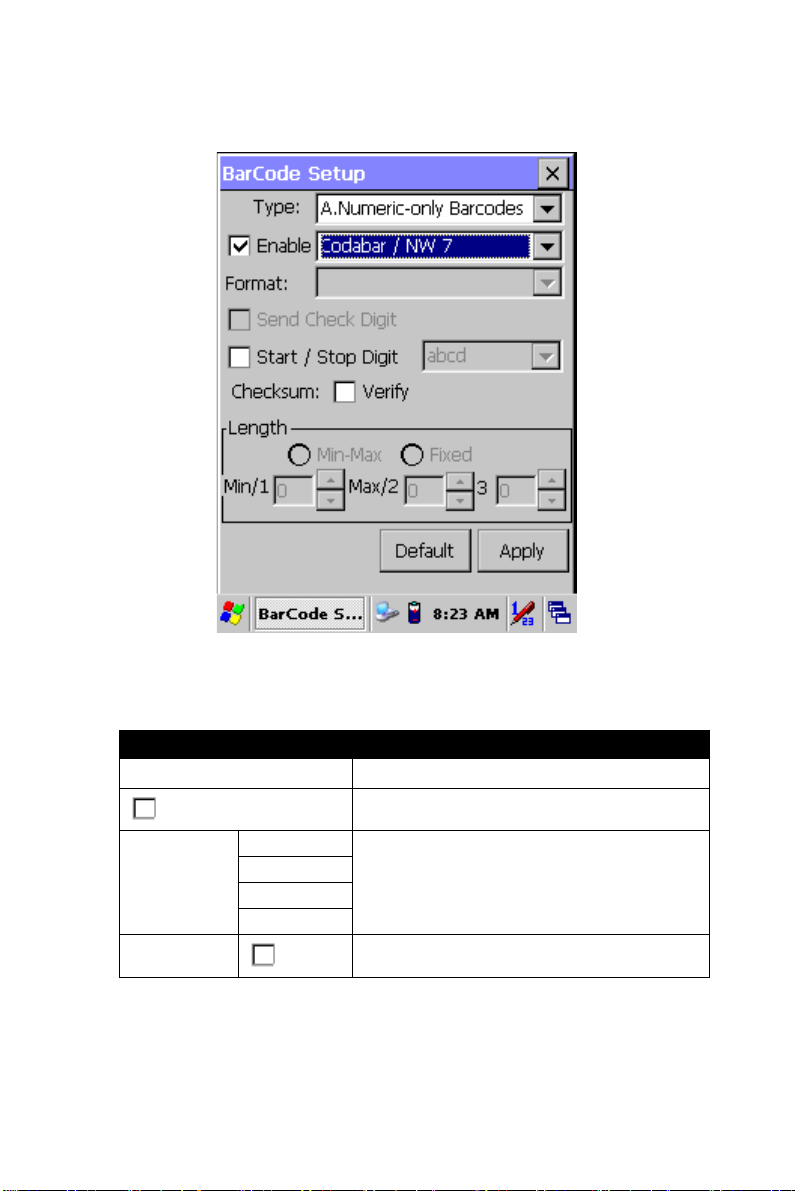
3.2.2.10 Codabar / NW7
Figure 3.15: Codabar / NW7
Table 3.13: Codabar / NW7 Explaining
Item Explaining
Start / Stop Digit
Checksum
ABCD
abcd
TN*E
tn*e
Verify
Whether transmit Start & Stop Digit.
Start / Stop transmit type
Whether verify checksum by barcode.
71 Chapter 3
Page 78

3.2.2.11 Matrix 2 of 5
Figure 3.16: Matrix 2 of 5
Table 3.14: Matrix 2 of 5 Explaining
Item Explaining
Send Check Digit
Checksum
Length
MARS-1030 User Manual 72
Verify
Min-Max
(Default: 4 / 48
Fixed
)
Whether send check digit
by barcode.
Whether verify checksum
by barcode.
Min Length can be set from
4 to 48
Max Length can be set from
4 to 48
Length 1 can be set from 4
to 48
Length 2 can be set from 4
to 48
Length 3 can be set from 4
to 48
Page 79
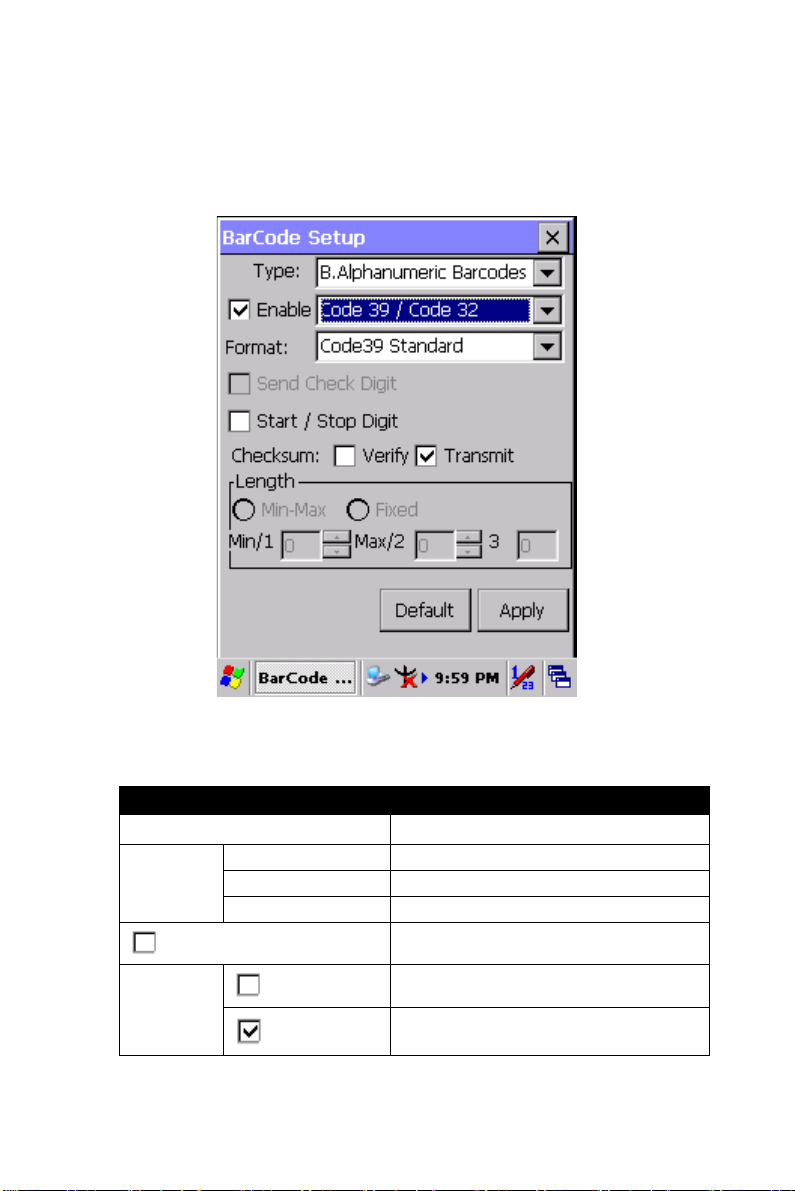
B Type -- Alphanumeric Barcodes
3.2.2.12 Code39 / Code32
Figure 3.17: Code39 / Code32
Table 3.15: Code39 / Code32 Explaining
Item Explaining
Code39 Standard Enable Code 39 Standard characters
Format
Start / Stop Digit
Checksum
Code39 Full ASCII Enable Code 39 Full ASCII character
Code32 Enable Code 32
Whether transmit Start & Stop Digit.
Verify
Transmit
Whether verify checksum by barcode.
Whether transmit checksum by
barcode.
73 Chapter 3
Page 80

3.2.2.13 Code93
The barcode do not have setting.
Figure 3.18: Code93
MARS-1030 User Manual 74
Page 81

3.2.2.14 Code128 / UCC EAN128
Figure 3.19: Code 128 / UCC EAN128
Code128 / UCC EAN128 Explaining
Item Explaining
Enable UCC128/EAN128
Enable UCC128/EAN128.
75 Chapter 3
Page 82

C Type -- Others Barcodes
3.2.2.15 China Post
Figure 3.20: China Post
Table 3.16: China Post Explaining
Item Explaining
Checksum
Send Check Digit
Length
MARS-1030 User Manual 76
Verify
Min-Max
(Default: 4 / 48
Fixed
)
Whether verify checksum by barcode.
Whether send check digit by barcode.
Min Length can be set from 4 to 48
Max Length can be set from 4 to 48
Length 1 can be set from 4 to 48
Length 2 can be set from 4 to 48
Length 3 can be set from 4 to 48
Page 83

3.2.2.16 Code4
The barcode do not have setting.
Figure 3.21: Code4
77 Chapter 3
Page 84
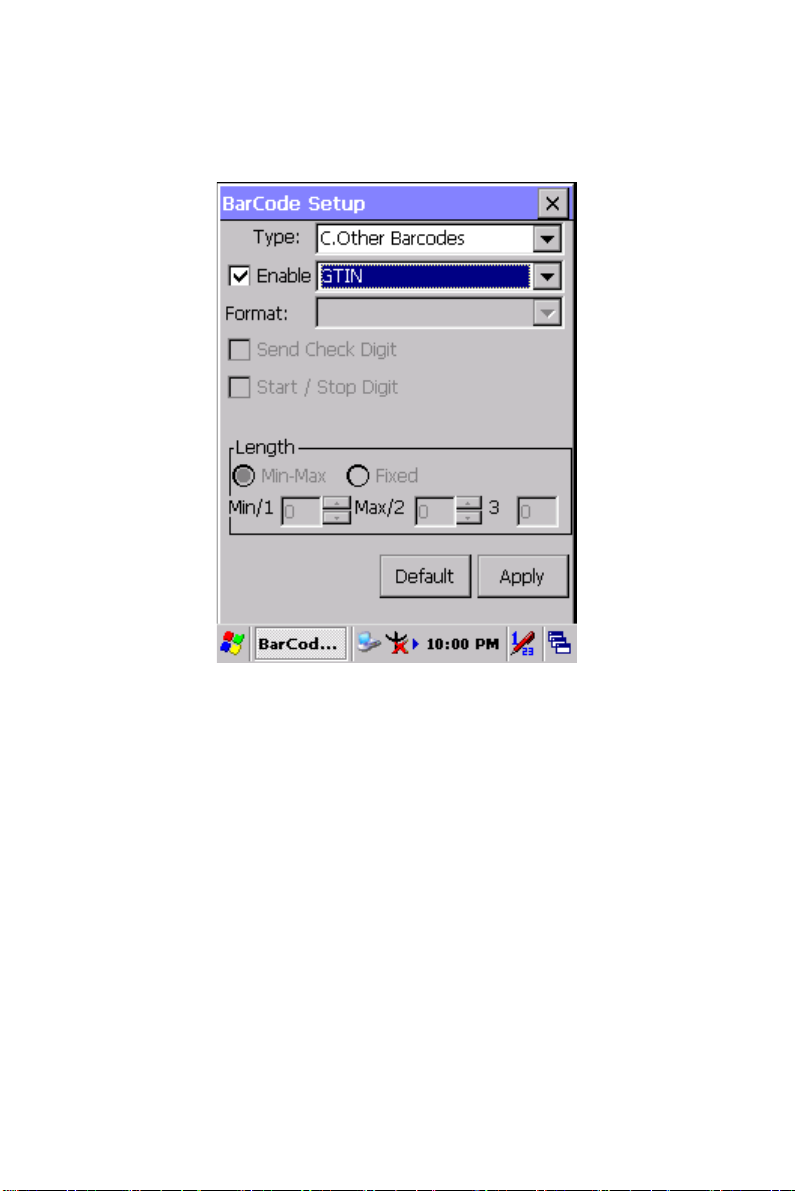
3.2.2.17 GTIN
The barcode do not have setting.
Figure 3.22: GTIN
MARS-1030 User Manual 78
Page 85
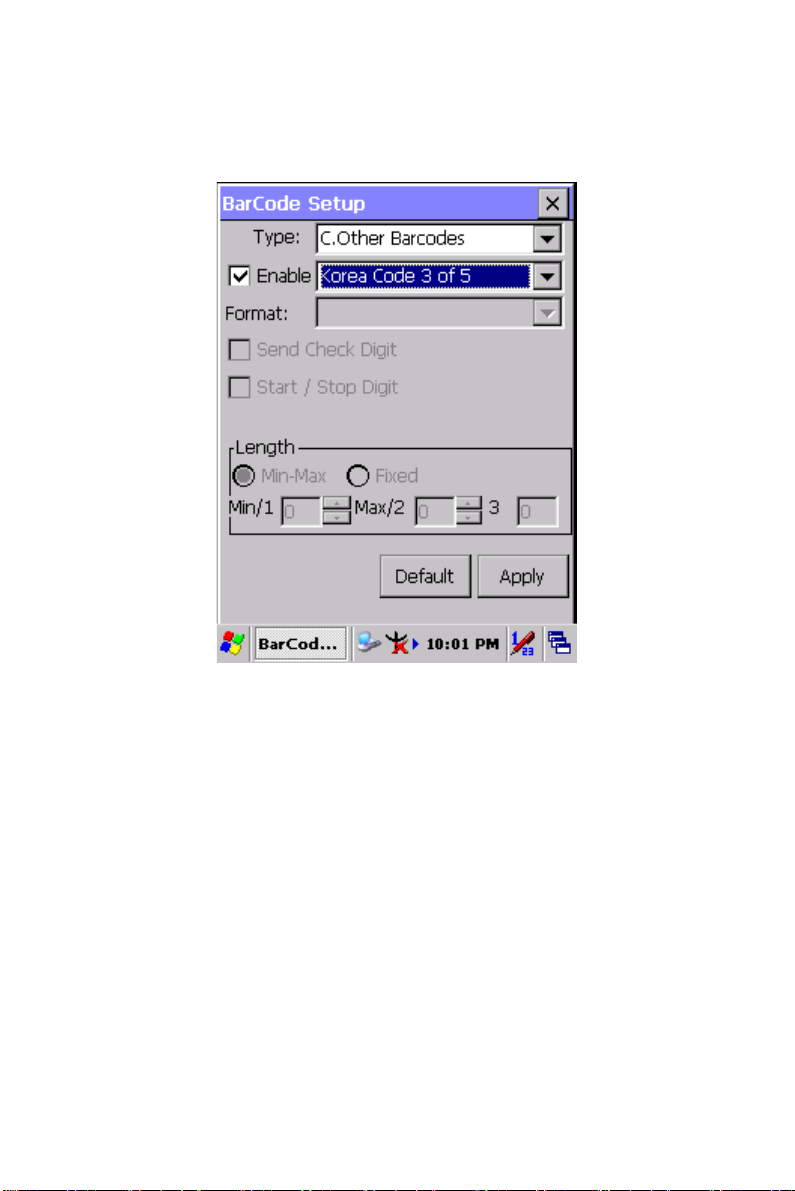
3.2.2.18 Korea Code 3 of 5
The barcode do not have setting.
Figure 3.23: Korea Code 3 of 5
79 Chapter 3
Page 86

3.2.2.19 RSS
Figure 3.24: RSS
RSS Explaining
Item Explaining
Convert to UCC128
Checksum
MARS-1030 User Manual 80
Verify
The scanner will convert RSS to
UCC128.
Whether verify checksum by barcode.
Page 87

3.2.3 Bluetooth Device Properties
Table 3.17: Bluetooth Device Properties
ICON ITEM & FUNCTION
• “Scan Device” Tab ( Figure 3-25) :
* Tap the Scan Device button to initiate a scan for Bluetooth
hardware. The Bluetooth manager lists the Bluetooth devices
that it finds, see Figure 3-26. If Bluetoothhardware is not
found the Bluetooth Hardware Error window appears, see
Figure 3-27. Table 3-18 described the Bluetooth Icons.
* Double tap the device to connect to on th e device list. The
Bluetooth Manager Authentication window appears. Tap No
to connect to the device without authentication, or tap Yes to
authenticate the device before connecting. (Figure 3-28)
* If the Yes button was selected in the Bluetooth Manager
Authentication window, the enter PIN windows appears. Enter
a PIN (between 1 and 16 characters) in the Enter PIN: text
box, and tap OK. The mobile computer sends the PIN request
to the device for bonding. (Figure 3-29)
* When prompted, the same PIN must be entered on the
other device. When the PIN is entered correctly on the other
device, the bonded icon appears on the device list. (Figure
3-30)
Figure 3.25: Bluetooth Manager
Windows
81 Chapter 3
Figure 3.26: Bluetooth Manager
Windows
Page 88
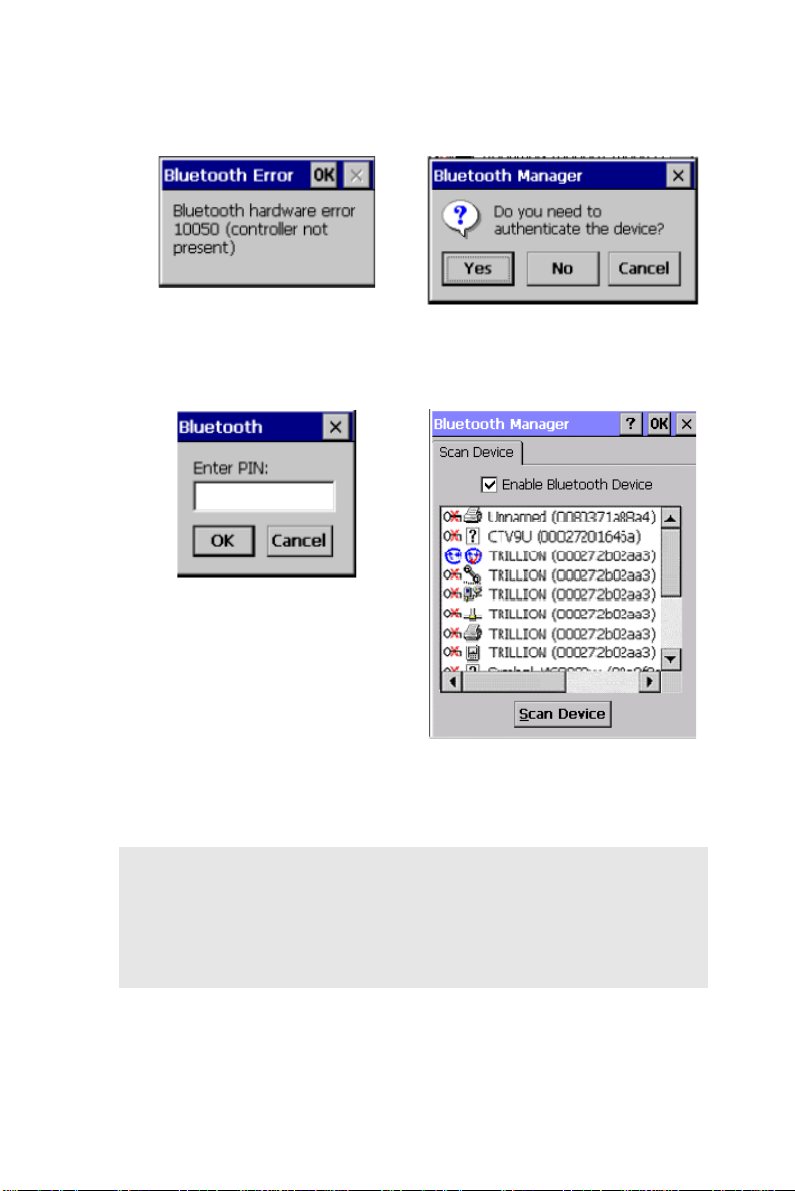
Figure 3.27: Bluetooth Error
Windows
Figure 3.28: Bluetooth Manager
Windows
Figure 3.29: Bluetooth Enter PIN
Windows
Note: If the device to which the mobile computer is bonding
does not appear in the list, ensure it is turned on, in discoverable mode, and within range (30 feet / 10 meters) of the
mobile computer.
MARS-1030 User Manual 82
Figure 3.30: Bluetooth Manager
Windows
Page 89

Table 3.18: Bluetooth Icon
Icon Description
Unknown device icon Device is not defined
Locked icon
Not locked icon
Bluetooth device icon Bluetooth device
Bonded device icon Bonded Bluetooth device
Mobile device icon Device is a mobile device
Phone icon Device is a phone.
Printer icon Device is a printer
Network icon Device is a network.
Linked icon Device is linked.
Device is locked and cannot be
bonded to.
Device is not locked and can be
bonded to.
83 Chapter 3
Page 90

3.2.4 Certificates
Certificates are used by some applications for establishing trust and for
secure communications.
Certificates are signed and issued by certificate authorities and are valid
for a prescribed period of time. Wi ndows CE manages multi ple certificate
stores.
Table 3.19: Certificates
ICON ITEM & FUNCTION
• “Store” Tab ( Figure 3-31) :
* In the Stores tab, select the certificate store you wish to
view or modify from the drop-down list (Figure 3-32).
* The “Trusted Authorities “store lists the top-level
certificates for authorities you trust.( Figure 3-33 ,
Figure 3-34)
* The “My Certificates “store contains your personal
certificates, which you use to identify yourself.
* Intermediate certificate authorities that help establish a
chain of trust are stored in the “Other Authorities”
store.
•“Store” Tab :
* To add a certificate or associated private key to the
selected store, select “Import” (Figure 3-35).
* To view more details of the selected certificate, such as
the expanded name or expiration date, choose “View”.
* To delete the selected certificate from the store, choose
“Remove”.
MARS-1030 User Manual 84
Page 91

Figure 3.31: Certificates Figure 3.32: Certificates
Figure 3.33: Certificates Figure 3.34: Certificates
Figure 3.35: Certificates
85 Chapter 3
Page 92
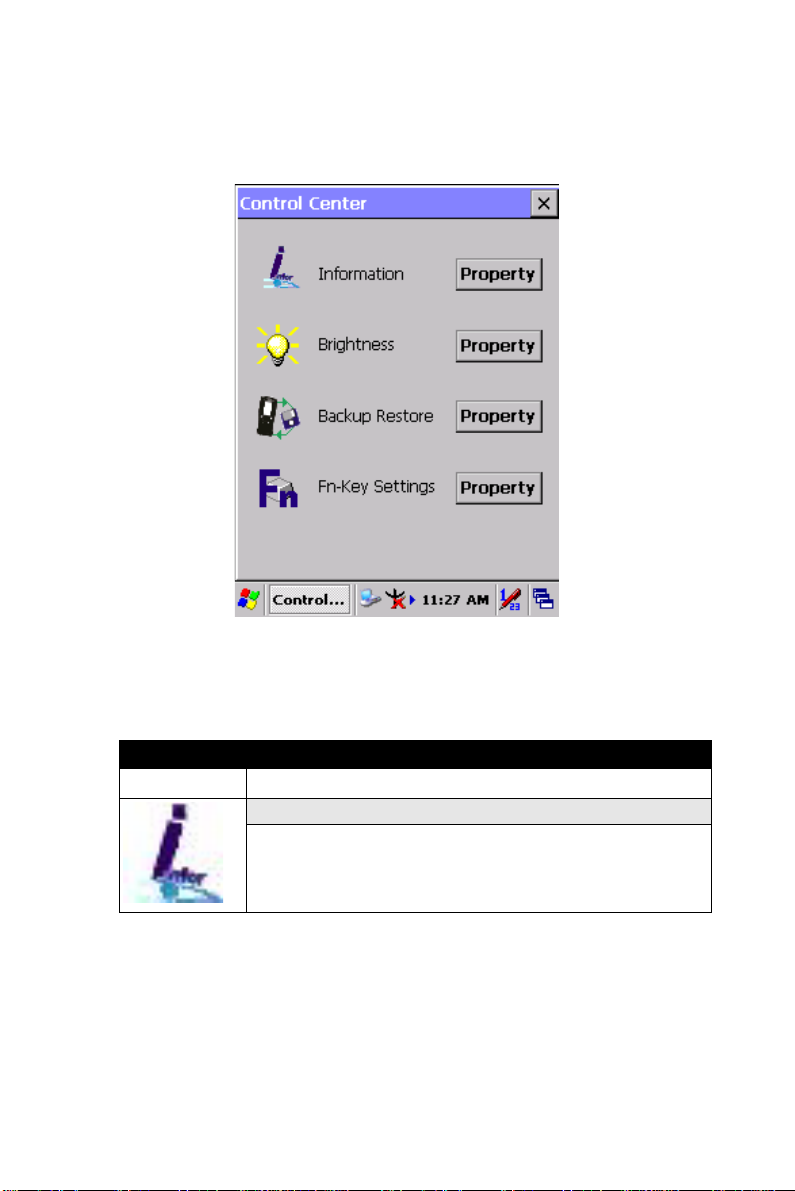
3.2.5 Control Center
The Control Center includes four AP, listed the following ......
Figure 3.36: Control Center
3.2.5.1 Information
Table 3.20: Information
ICON ITEM & FUNCTION
• “Information” Tab :
* Provide Software version, MAC address, Bluetooth ID,
Serial No. and Configuration No.
MARS-1030 User Manual 86
Page 93
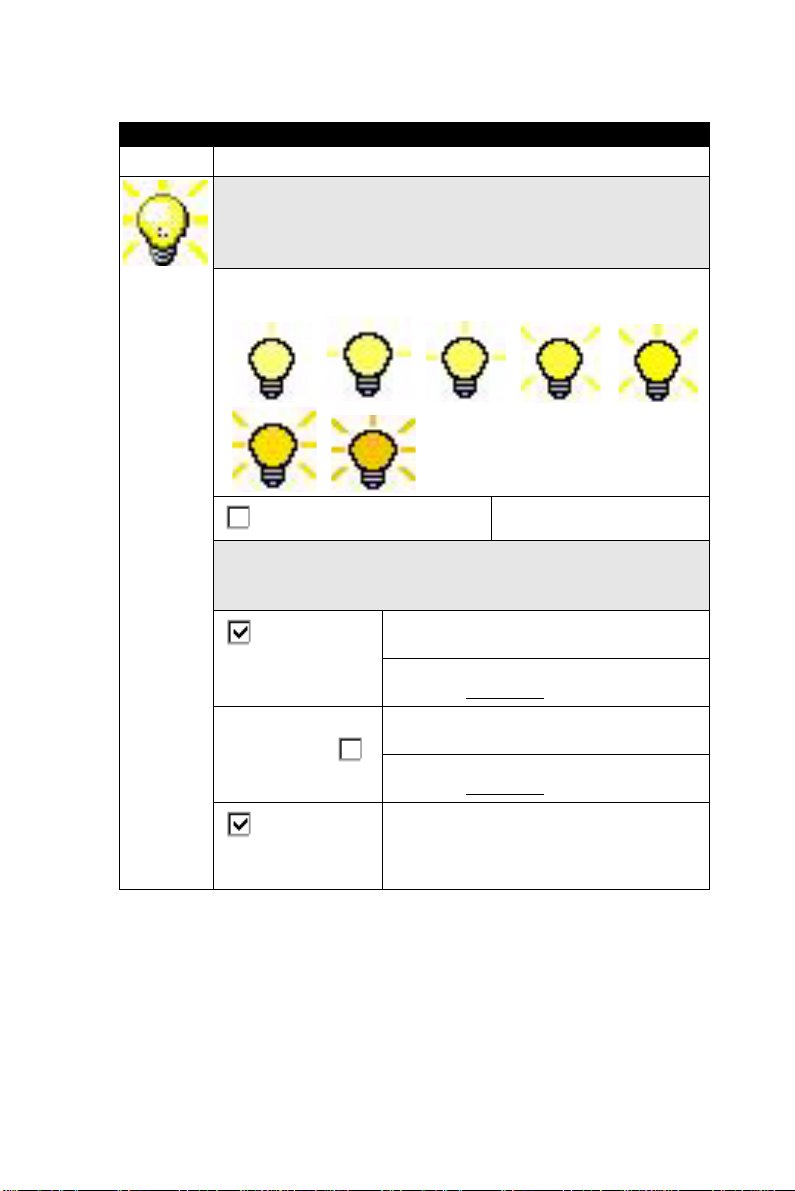
3.2.5.2 Brightness
Table 3.21: Brightness
ICON ITEM & FUNCTION
LCD Brightness
Tune the LCD brightness by tapping right-arrow & left-arrow.
Can also tune the LCD brightness by pressing right-direction
key or left-direction key of keypad.
Amounts 7 steps: Every step have corresponding picture of
self.
1. 2. 3. 4. 5.
6. 7.
Enable Keypad Brightness
Backlight Timeout
Save battery life by automatically turning off the backlight
when not used.
Battery
Power, turn off
backlight after
AC Power, turn off
backlight after
Dim backlight
after 20 seconds of
idleness.
Open keypad brightness or
not.
The table must disable when its item is
not marked.
The table has 15 seconds, 30 seconds,
1 minute, 2 minutes
and 5 minutes.
The table must disable when its item is
not marked.
The table has 15 seconds, 30 seconds,
1 minute, 2 minutes
and 5 minutes.
Save battery life functionally of idleness
mode, open it or not.
87 Chapter 3
Page 94

Figure 3.37: Brightness
3.2.5.3 Backup Restore
Table 3.22: Backup Restore
ICON ITEM & FUNCTION
1. You can backup/restore system to/from flash disk or
inserted memory card. (A. Disk on Chip, B. CF Card,
C. SD Card) ( Figure 3-38)
2. When you launch this AP, it must check backup file in
DOC first. And if you select other storage, it will check
again.
3. Then if it has the file, appeared its date behind “Last
backup date:”; if not, disable “Restore Now” Button.
4. When you press the Backup/Restore Button will be a
warning dialog pop up. ( Figure 3-39)
5. When system backup/restoring finished will be a message dialog will pop up. (A. Backup: Figure 3-40, B.
Restore: Figure 3-41)
MARS-1030 User Manual 88
Page 95
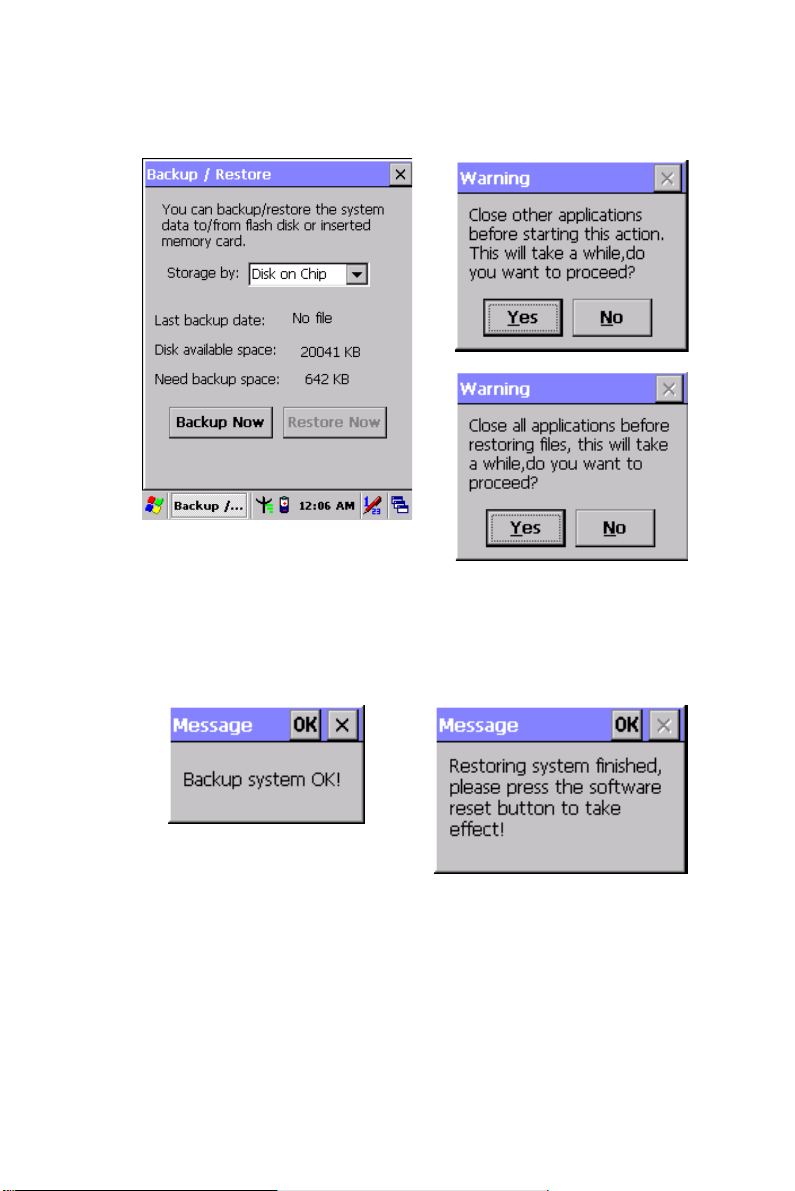
Figure 3.38: Backup Restore Figure 3.39: Backup & Restore
Start
Figure 3.40: Backup OK Figure 3.41: Restore OK
89 Chapter 3
Page 96
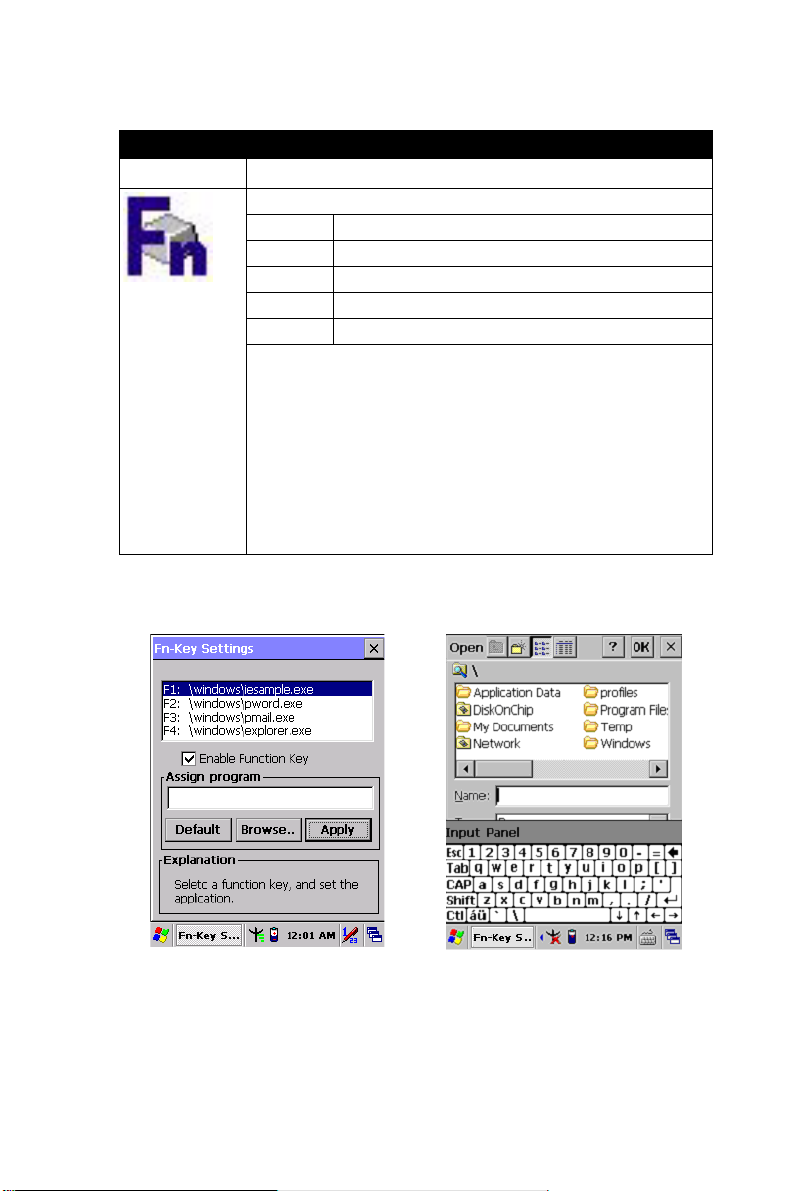
3.2.5.4 Fn-key Settings
Table 3.23: Fn-Key
ICON ITEM & FUNCTION
Fn-Key Setting (Figure 3-42)
Fn Key The Applicatio n Program of default setting
F1 Internet Explorer
F2 Microsoft WordPad
F3 Inbox
F4 My Computer
* To assign your favorite application program to F1, F2,
F3 and F4 hot keys.
* Choose one of F1 , F2, F3 and F4 from pull-down list.
(Figure 3-43)
* To tap “Browse…” inside “Assign program” applet.
* Select one application program you want from program
list, then, choose “OK”. (Figure 3-43)
* To tap “Default” to return back to default setting.
(Figure 3-42)
Figure 3.42: Fn-Key Settings Figure 3.43: Fn-Key Settings
MARS-1030 User Manual 90
Page 97

3.2.6 Date/Time
Table 3.24: Date/Time
ICON ITEM & FUNCTION
• “Date/Time” Tab :( Figure 2-14)
* Please see the detail information of 2.5.1 Setting Time
and Date on P.2-21
3.2.7 Dialing Properties
Table 3.25: Dialing properties
ICON ITEM & FUNCTION
• “Dialing Properties” Tab :( Figure 3-44)
* In the When dialing from list, select the “Location”
where you want to change settings.(Figure 3-45)
* To create a new location, select “New”. Enter the name
of the location, and then select “OK”.(Figure 3-46)
* Enter or edit the area code and local country code as
needed.
*In Dial using, select “Tone dialing” or “Pulse dialing”.
Most phone lines are tone.
* To automatically disable call waiting, select “ Disable
call waiting by dialing”, select the appropriate number
sequence in the list, or enter a new sequence.
• Editing dialing patterns (Figure 3-47)
* Using the codes listed in the topic; revise the dia ling
patterns as needed.
Notes:
- If you need to use character other than the ones
listed here, use manual dialing.
- Hyphens and spaces in dialing strings are ignored.
- Some modems may not respond to the following
characters, even though your device lets you add
them to the dial string.
91 Chapter 3
Page 98

Figure 3.44: Dialing Properties Figure 3.45: Dialing Properties
Figure 3.46: Dialing Properties Figure 3.47: Dialing Properties
MARS-1030 User Manual 92
Page 99

3.2.8 Display Properties
Table 3.26: Display properties
ICON ITEM & FUNCTION
• “Background” Tab :( Figure 3-48)
* From the “Image” list, select an image you want as the
background of the desktop.(Figure 3-49)
* To locate an image in another folder, select “Browse”.
*(Figure 3-50)
* To have the image cover the entire background, select
“ Tile image on background”
• “Appearance” Tab(Figure 3-51)
* Change the color scheme :( Figure 3-52)
- From the” Scheme” list, select a scheme.
- View your choice in the preview box. If you like the
scheme, select “Apply”.
* Create a custom color scheme:
- From the “Item” list, select a display item.
- From the “Basic colors” list, select a color, and
select “OK”.
- View your color selection(s) in the Preview box.
- To save the scheme, select “Save”.
- In the “Save this color scheme as” box, enter a
name for the scheme, and select “OK”.
-Select “Apply”.
Figure 3.48: Display properties Figure 3.49: Display properties
93 Chapter 3
Page 100

Figure 3.50: Display properties Figure 3.51: Display properties
Figure 3.52: Display properties
MARS-1030 User Manual 94
