Page 1
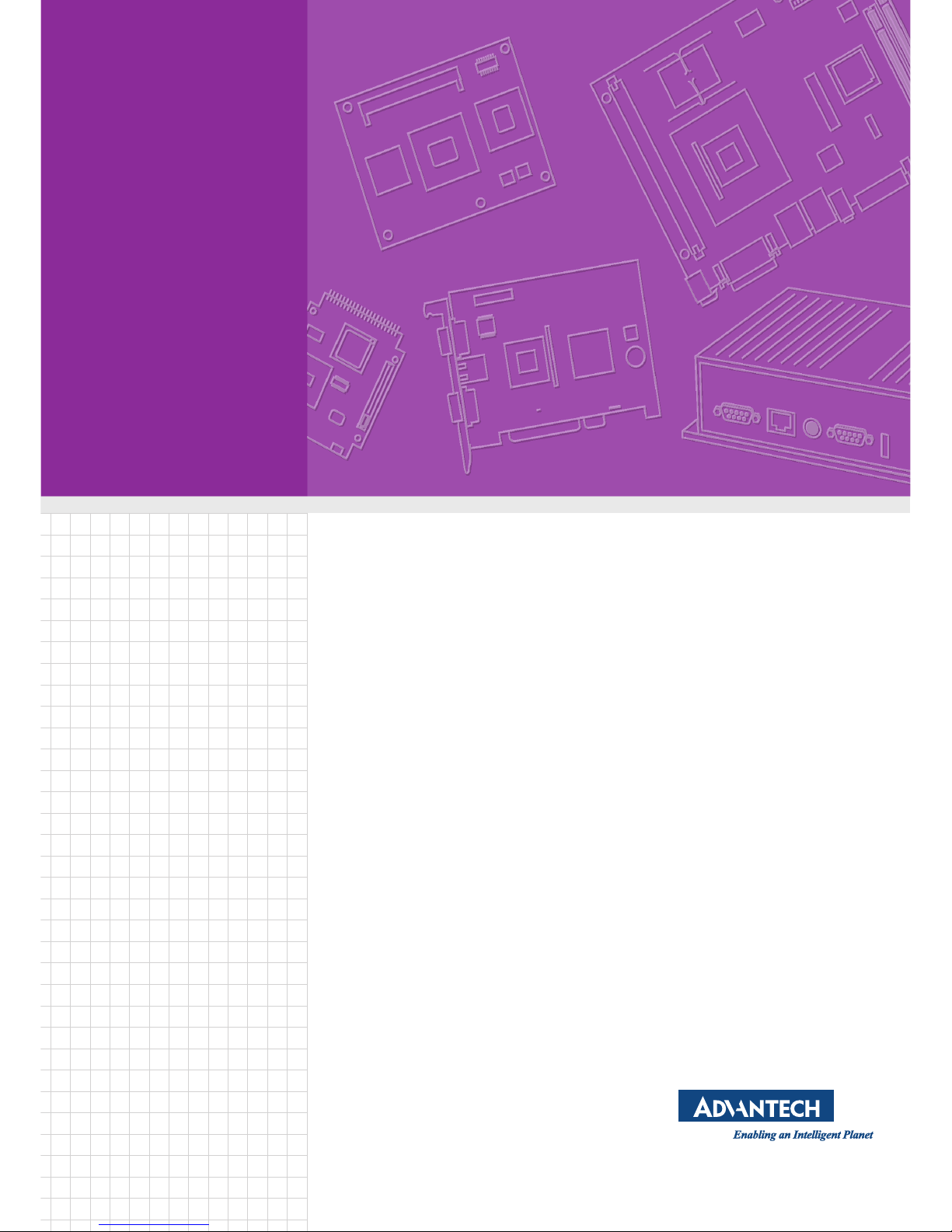
User Manual
X10D
Rugged Tablet PC
Page 2
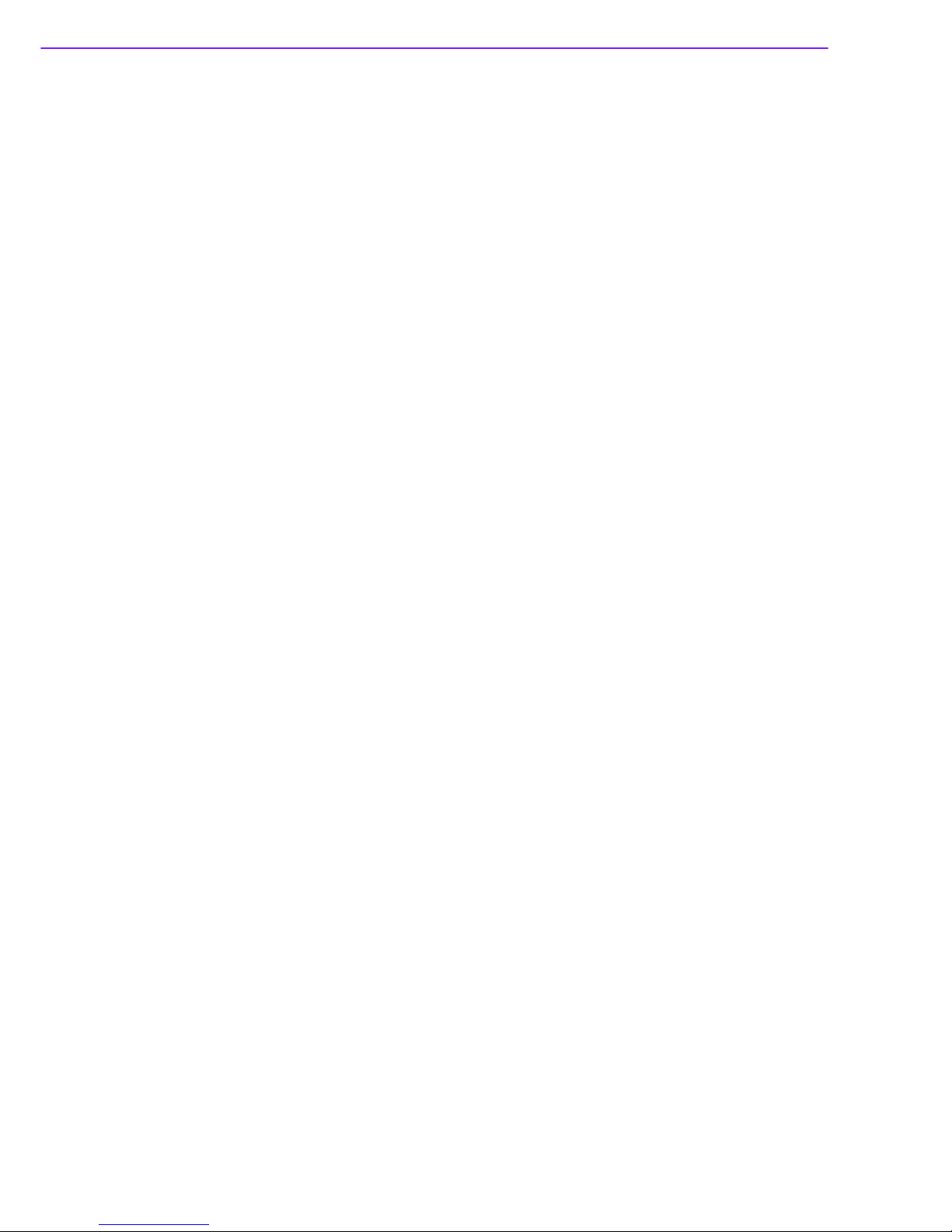
X10D User Manual ii
Copyright
The documentation and the software included with this product are copyrighted 2011
by Advantech Co., Ltd. All rights are reserved. Advantech Co., Ltd. reserves the right
to make improvements in the products described in this manual at any time without
notice. No part of this manual may be reproduced, copied, translated or transmitted
in any form or by any means without the prior written permission of Advantech Co.,
Ltd. Information provided in this manual is intended to be accurate and reliable. However, Advantech Co., Ltd. assumes no responsibility for its use, nor for any infringements of the rights of third parties, which may result from its use.
Acknowledgements
Intel and Pentium are trademarks of Intel Corporation.
Microsoft Windows and MS-DOS are registered trademarks of Microsoft Corp.
All other product names or trademarks are properties of their respective owners.
Product Warranty (2 Years)
Advantech warrants to you, the original purchaser, that each of its products will be
free from defects in materials and workmanship for two years from the date of purchase.
This warranty does not apply to any products which have been repaired or altered by
persons other than repair personnel authorized by Advantech, or which have been
subject to misuse, abuse, accident or improper installation. Advantech assumes no
liability under the terms of this warranty as a consequence of such events.
Because of Advantech’s high quality-control standards and rigorous testing, most of
our customers never need to use our repair service. If an Advantech product is defective, it will be repaired or replaced at no charge during the warranty period. For outof-warranty repairs, you will be billed according to the cost of replacement materials,
service time and freight. Please consult your dealer for more details.
If you think you have a defective product, follow these steps:
1. Collect all the information about the problem encountered. (For example, CPU
speed, Advantech products used, other hardware and software used, etc.) Note
anything abnormal and list any on screen messages you get when the problem
occurs.
2. Call your dealer and describe the problem. Please have your manual, product,
and any helpful information readily available.
3. If your product is diagnosed as defective, obtain an RMA (return merchandise
authorization) number from your dealer. This allows us to process your return
more quickly.
4. Carefully pack the defective product, a fully-completed Repair and Replacement
Order Card and a photocopy proof of purchase date (such as your sales receipt)
in a shippable container. A product returned without proof of the purchase date
is not eligible for warranty service.
5. Write the RMA number visibly on the outside of the package and ship it prepaid
to your dealer.
Part No. 2008X10D00 Edition 1
Printed in Taiwan March 2011
Page 3
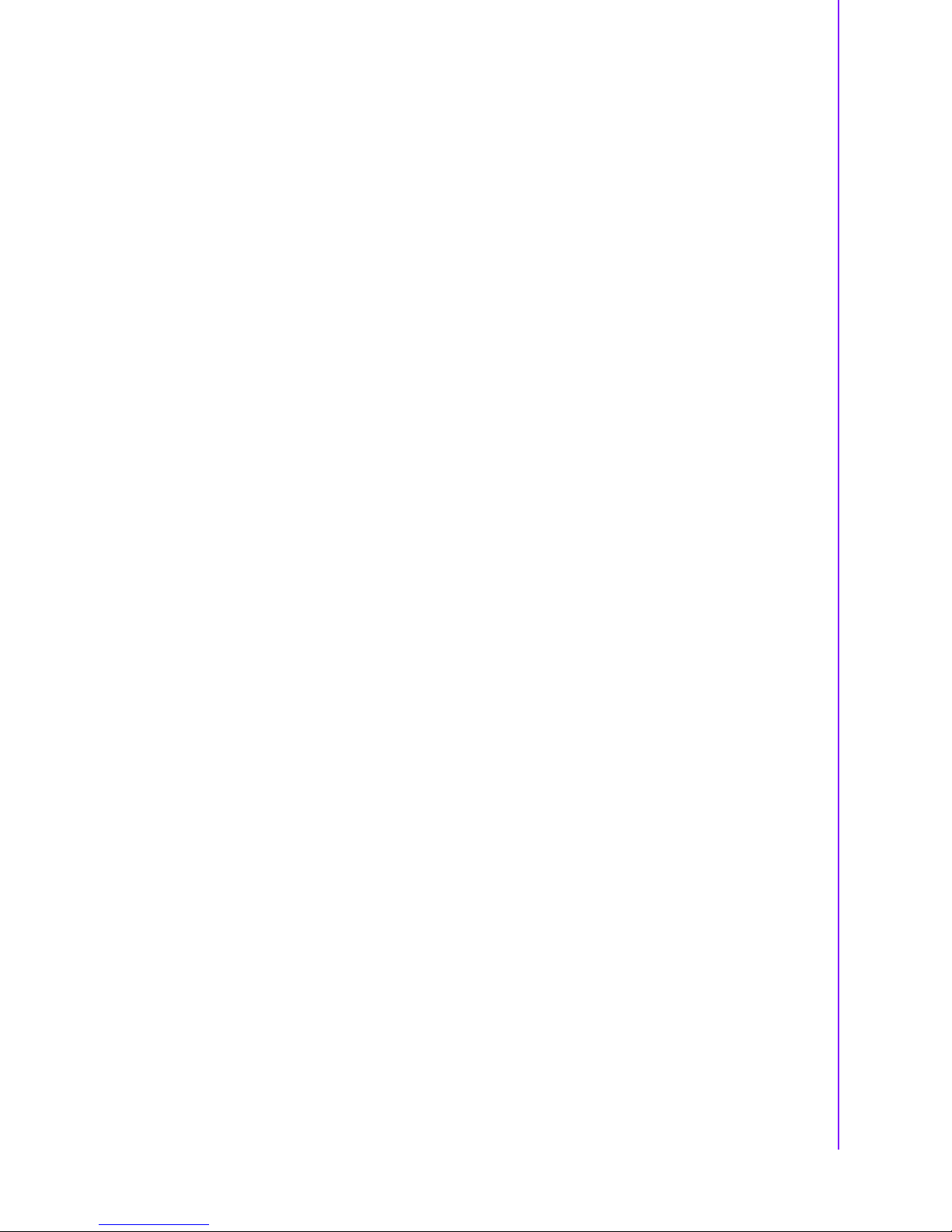
iii X10D User Manual
Declaration of Conformity
CE
This product has passed the CE test for environmental specifications when shielded
cables are used for external wiring. We recommend the use of shielded cables. This
kind of cable is available from Advantech. Please contact your local supplier for
ordering information.
FCC Class B
Note: This equipment has been tested and found to comply with the limits for a Class
B digital device, pursuant to part 15 of the FCC Rules. These limits are designed to
provide reasonable protection against harmful interference in a residential installation. This equipment generates, uses and can radiate radio frequency energy and, if
not installed and used in accordance with the instructions, may cause harmful interference to radio communications. However, there is no guarantee that interference
will not occur in a particular installation. If this equipment does cause harmful interference to radio or television reception, which can be determined by turning the equipment off and on, the user is encouraged to try to correct the interference by one or
more of the following measures:
Reorient or relocate the receiving antenna.
Increase the separation between the equipment and receiver.
Connect the equipment into an outlet on a circuit different from that to which the
receiver is connected.
Consult the dealer or an experienced radio/TV technician for help.
Technical Support and Assistance
1. Visit the Advantech website at http://support.advantech.com where you can find
the latest information about the product.
2. Contact your distributor, sales representative, or Advantech's customer service
center for technical support if you need additional assistance. Please have the
following information ready before you call:
– Product name and serial number
– Description of your peripheral attachments
– Description of your software (operating system, version, application software,
etc.)
– A complete description of the problem
– The exact wording of any error messages
Warnings, Cautions and Notes
Follow these simple precautions to protect yourself from harm and the products from
damage.
To avoid electrical shock, always disconnect the power from your PC chassis
before you work on it. Don't touch any components on the CPU card or other
cards while the PC is on.
Disconnect power before making any configuration changes. The sudden rush of
power as you connect a jumper or install a card may damage sensitive electronic
components.
Page 4
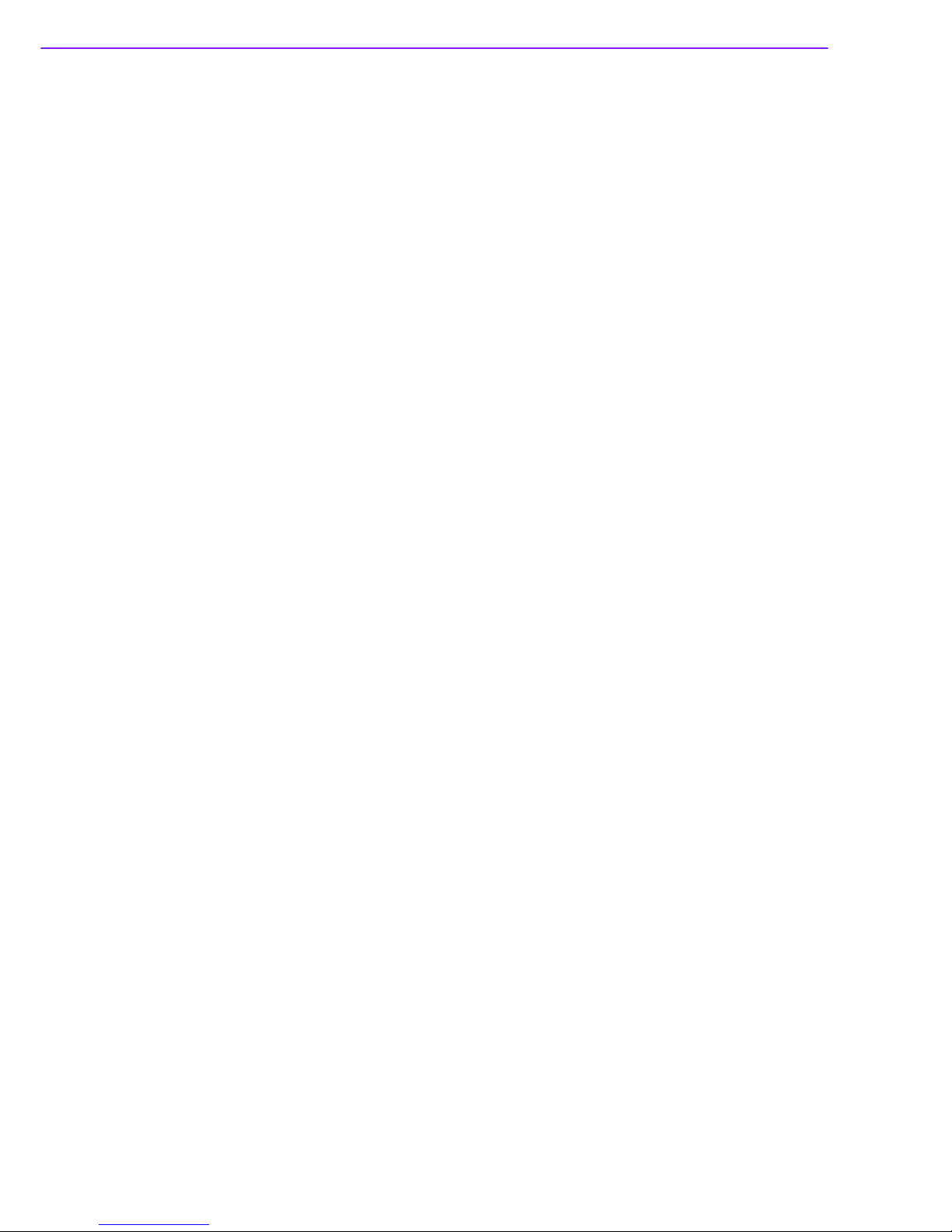
X10D User Manual iv
Safety Instructions
1. Read these safety instructions carefully.
2. Keep this User Manual for later reference.
3. Disconnect this equipment from any AC outlet before cleaning. Use a damp
cloth. Do not use liquid or spray detergents for cleaning.
4. For plug-in equipment, the power outlet socket must be located near the equip-
ment and must be easily accessible.
5. Keep this equipment away from humidity.
6. Put this equipment on a reliable surface during installation. Dropping it or letting
it fall may cause damage.
7. The openings on the enclosure are for air convection. Protect the equipment
from overheating. DO NOT COVER THE OPENINGS.
8. Make sure the voltage of the power source is correct before connecting the
equipment to the power outlet.
9. Position the power cord so that people cannot step on it. Do not place anything
over the power cord.
10. All cautions and warnings on the equipment should be noted.
11. If the equipment is not used for a long time, disconnect it from the power source
to avoid damage by transient overvoltage.
12. Never pour any liquid into an opening. This may cause fire or electrical shock.
13. Never open the equipment. For safety reasons, the equipment should be
opened only by qualified service personnel.
14. If one of the following situations arises, get the equipment checked by service
personnel:
The power cord or plug is damaged.
Liquid has penetrated into the equipment.
The equipment has been exposed to moisture.
The equipment does not work well, or you cannot get it to work according to
the user's manual.
The equipment has been dropped and damaged.
The equipment has obvious signs of breakage.
15. DO NOT LEAVE THIS EQUIPMENT IN AN ENVIRONMENT WHERE THE
STORAGE TEMPERATURE MAY GO BELOW -20° C (-4° F) OR ABOVE 60° C
(140° F). THIS COULD DAMAGE THE EQUIPMENT. THE EQUIPMENT
SHOULD BE IN A CONTROLLED ENVIRONMENT.
16. CAUTION: DANGER OF EXPLOSION IF BATTERY IS INCORRECTLY
REPLACED. REPLACE ONLY WITH THE SAME OR EQUIVALENT TYPE
RECOMMENDED BY THE MANUFACTURER, DISCARD USED BATTERIES
ACCORDING TO THE MANUFACTURER'S INSTRUCTIONS.
The sound pressure level at the operator's position according to IEC 704-1:1982 is
no more than 70 dB (A).
DISCLAIMER: This set of instructions is given according to IEC 704-1. Advantech
disclaims all responsibility for the accuracy of any statements contained herein.
Page 5
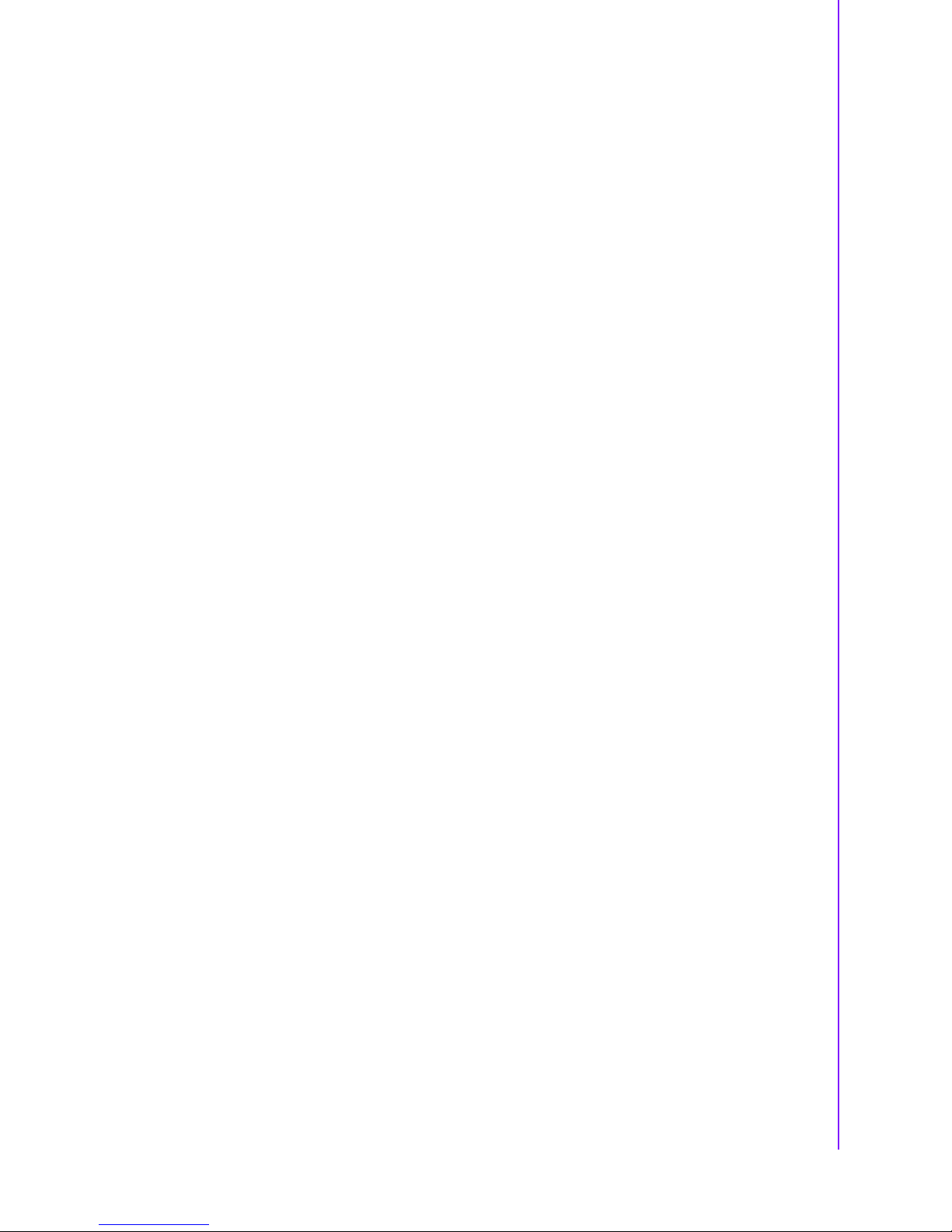
v X10D User Manual
Contents
Chapter 1 General Information ............................1
1.1 Introduction ............................................................................................... 2
1.1.1 Product Features .......................................................................... 2
1.1.2 Package Contents......................................................................... 2
1.1.3 Optional Accessories .................................................................... 2
1.2 Exploring the X10D ................................................................................... 3
1.2.1 Front View..................................................................................... 3
1.2.2 Right View..................................................................................... 4
1.2.3 Left View with Telephone Jack ..................................................... 4
1.2.4 Left View with 3G SIM Card Slot (Optional).................................. 4
1.2.5 Rear View ..................................................................................... 5
1.2.6 Bottom View.................................................................................. 5
1.3 Specifications ............................................................................................ 6
1.4 Getting Started .......................................................................................... 7
1.4.1 Inserting and Removing the Battery.............................................. 7
1.4.2 Connecting the Power................................................................... 8
1.4.3 Setup with Windows XP Professional Embedded......................... 8
1.4.4 Expansion Cards......................................................................... 13
1.5 Making Connections................................................................................ 18
1.6 Controlling the X10D ............................................................................... 22
Chapter 2 Installation..........................................27
2.1 General Installation ................................................................................ 28
2.1.1 Wireless Connections ................................................................. 28
2.1.2 Configuring a New Wireless Network ......................................... 30
Chapter 3 Operating the LCD Display ...............39
3.1 OSD User Controls ................................................................................. 40
3.1.1 Advanced Settings ...................................................................... 40
3.2 Maintenance............................................................................................ 42
3.2.1 Maintaining the Battery ............................................................... 42
3.2.2 Maintaining the LCD Display....................................................... 42
3.2.3 Cleaning the X10D...................................................................... 42
Appendix A Accessories .......................................43
A.1 Accessories............................................................................................. 44
Page 6
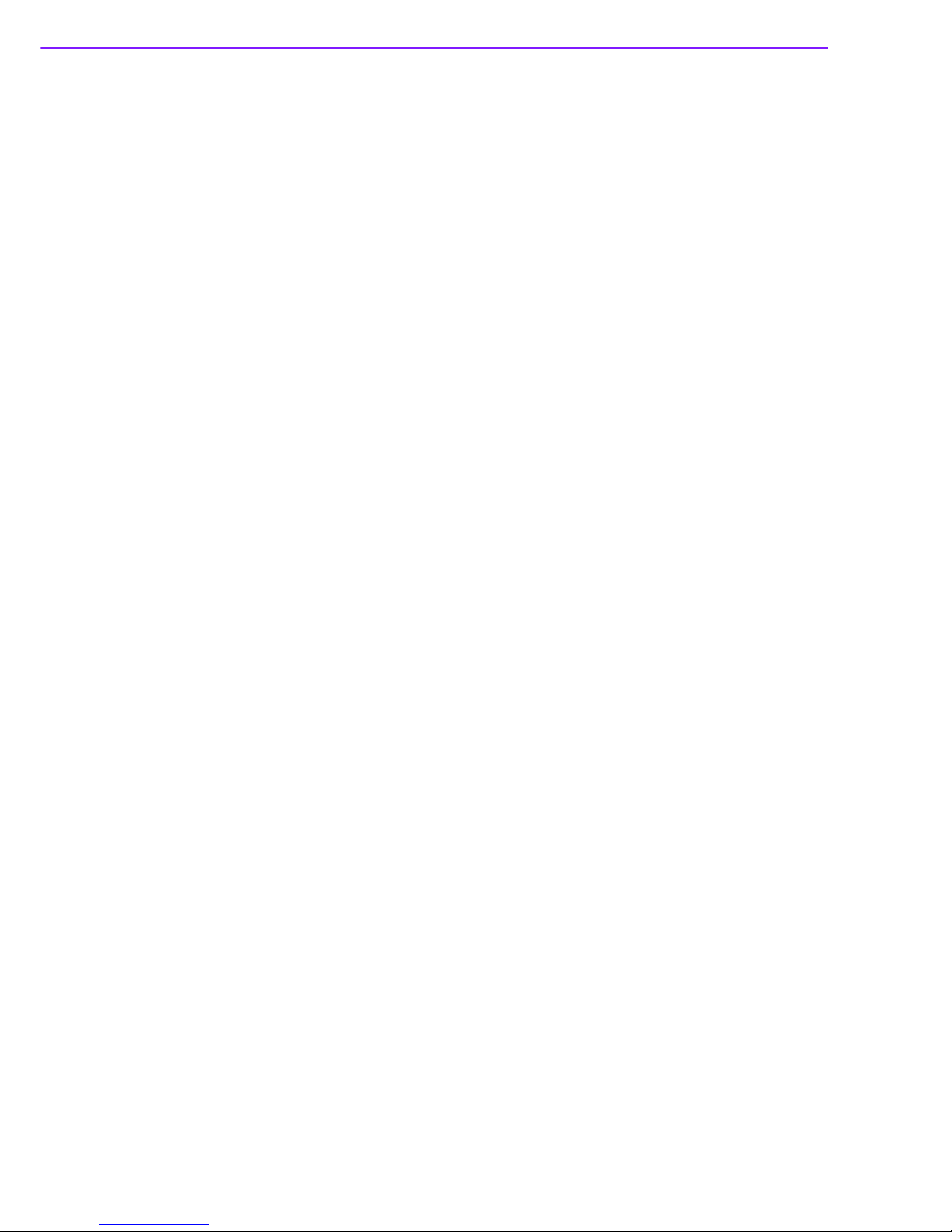
X10D User Manual vi
Page 7
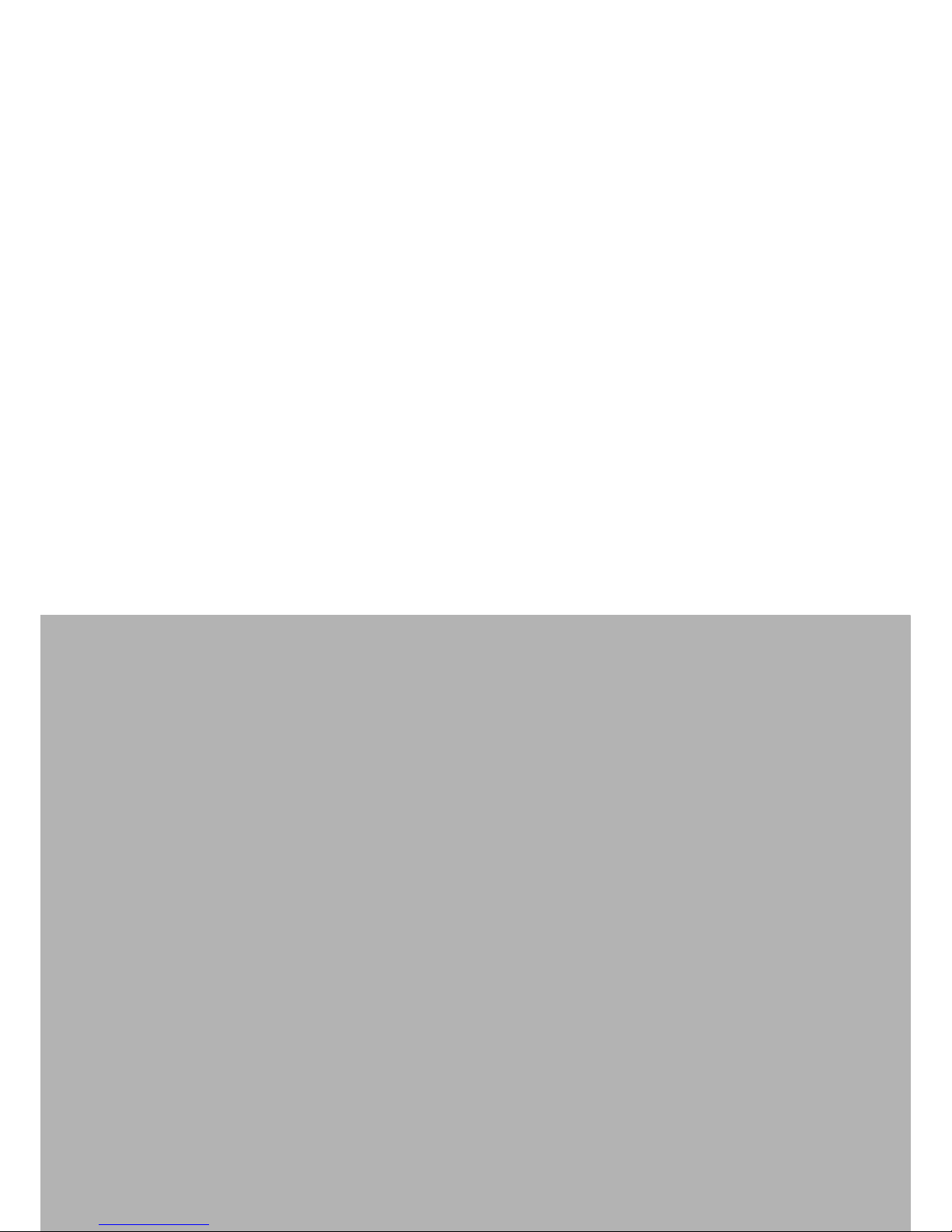
Chapter 1
1 General Information
Page 8
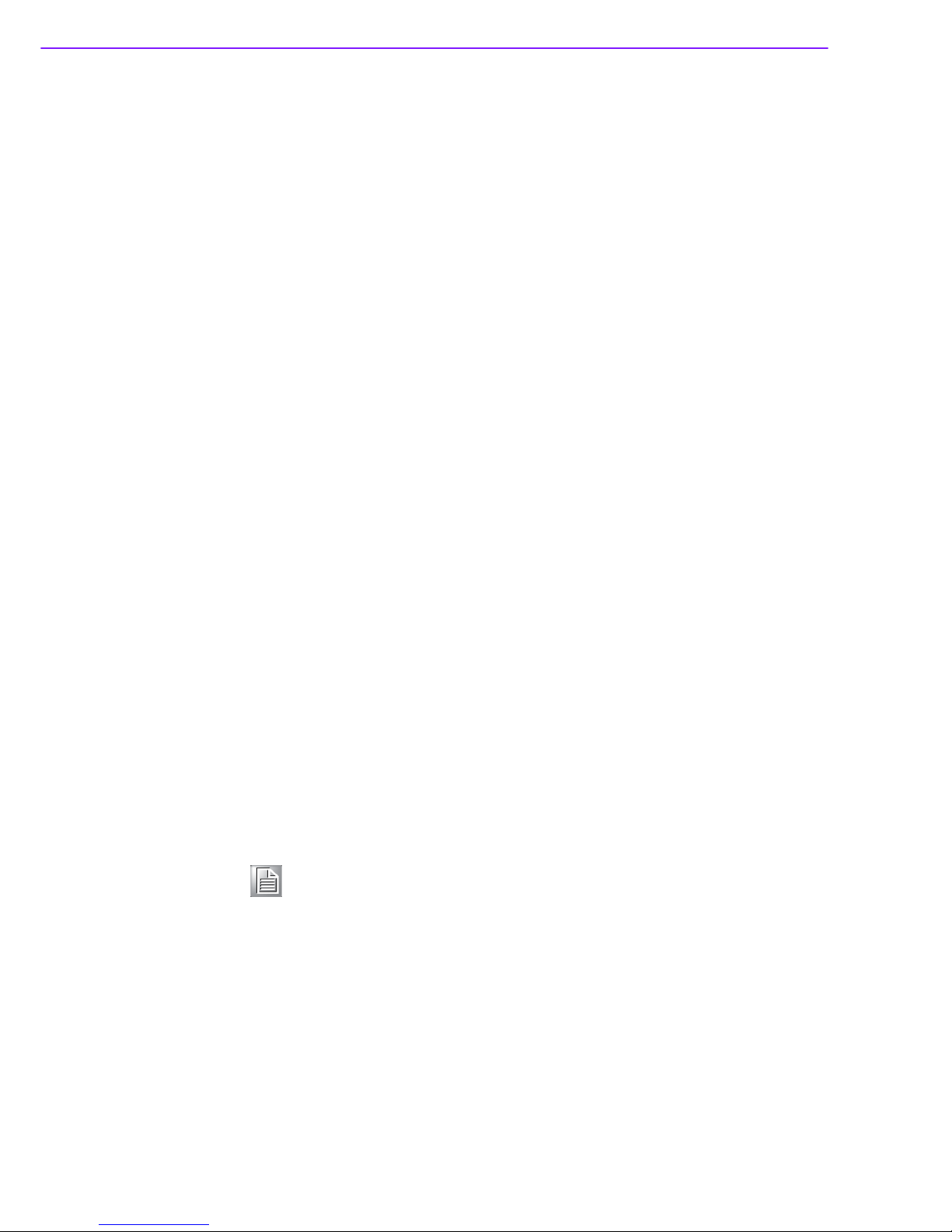
X10D User Manual 2
1.1 Introduction
Congratulations on your purchase of the X10D Rugged Tablet PC. This product combines rugged design with reliable performance and powerful functionality to best suit
all your needs, in a wide range of working conditions.
This user manual outlines all you need to know to set up and use your X10D. If you
have any further questions or queries, contact our technical support team.
1.1.1 Product Features
Rugged design, up to military standard (MIL-STD-810F)
Efficient Core 2 DUO processor
Durable, shock-resistant magnesium alloy housing
Built-in WLAN/Bluetooth/GPS/GPRS functions
IP65 compliant & built to withstand a 3 foot drop
Intel Core 2 DUO processor
10.4” SVGA / XGA TFT LCD
I/O ports for expansion
1.1.2 Package Contents
Ensure all the following items are present when you receive your X10D. If any of
these items are missing, contact your vendor immediately.
X10D Tablet PC
AC power adaptor
Power cord
Battery
Stylus
CD
1.1.3 Optional Accessories
Desk Docking
Hand Strap and Shoulder Strap
Holster
Vehicle Mount
Vesa Mount
Note! Screens used in this manual are for illustrative purposes only. Actual
screens may vary based on your product version.
Page 9
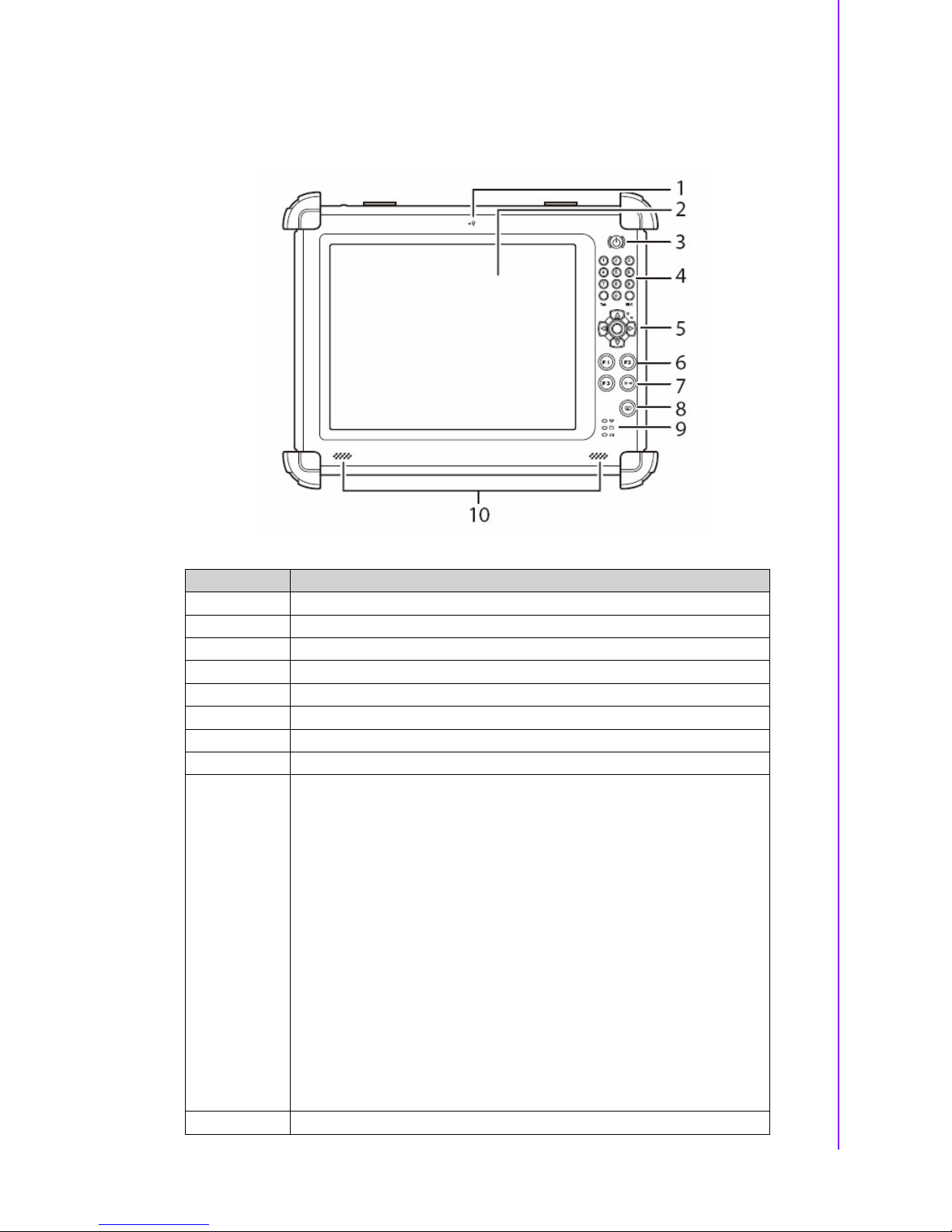
3 X10D User Manual
Chapter 1 General Information
1.2 Exploring the X10D
1.2.1 Front View
No. Component
1Microphone
2Touch-sensitive
display (responds to stylus or finger)
3Power
button
4Number
/
Ta b / Esc buttons
54-Way
navigation button with integrated enter button
6 Function
buttons
7Brightness
/
volume button
8Keyboard
button
9
Status LEDs:
Battery charge LED:
Off:
power off
Solid Green:
green lights on when charging in power off
mode, lights off when finish charging.
Blinking Green: AC
power on & battery is charging in power
on mode.
Solid Yellow:
power on, battery low
Blinking Yellow:
power on, battery critical low
HDD
activity LED:
Green when HDD is accessed
WLAN
connection status LED:
Off: No RF
signal / No LAN connection
Solid Green:
WLAN Activated
Blinking green:
TX/RX Tra ns mis si on
10 Speakers
Page 10
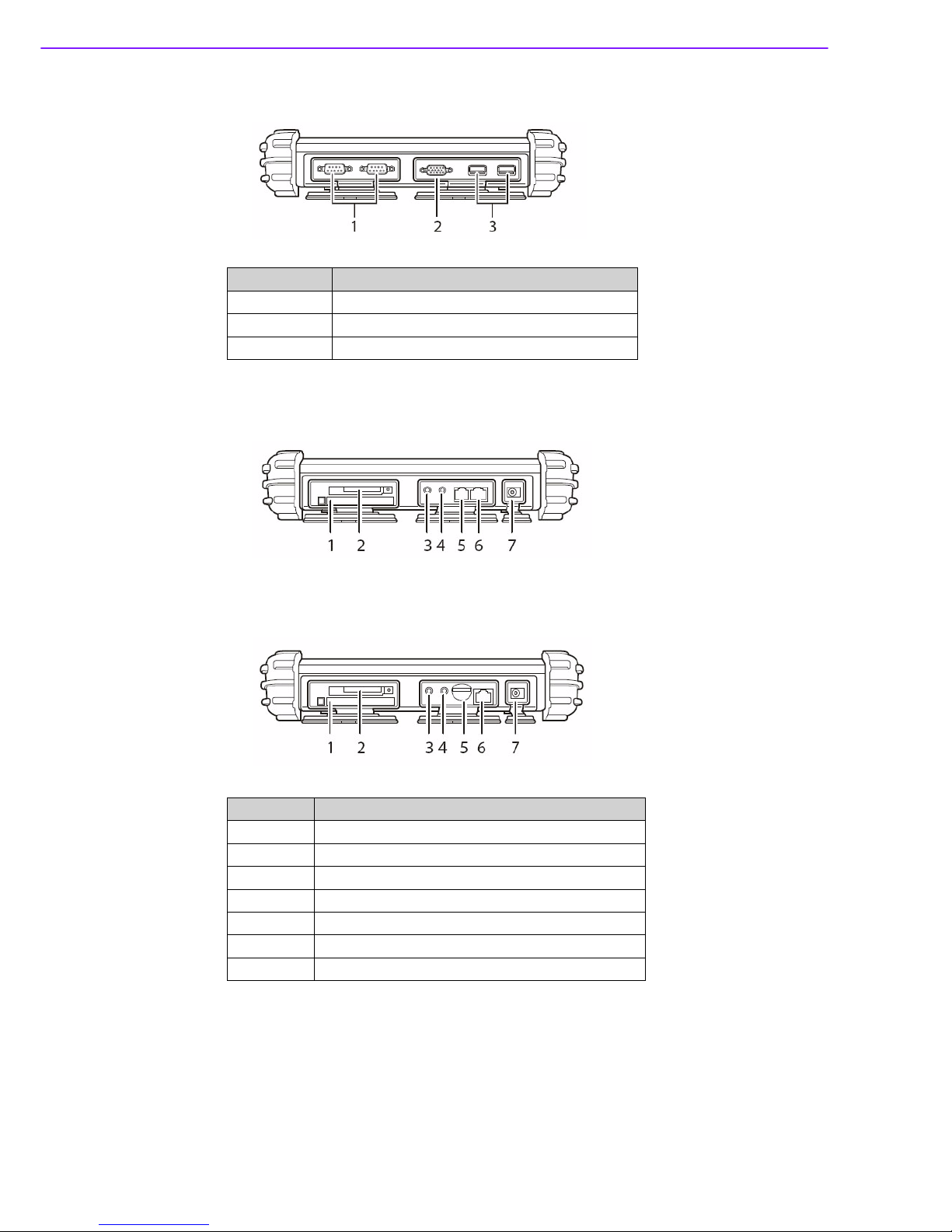
X10D User Manual 4
1.2.2
Right View
1.2.3
Left View with Telephone Jack
1.2.4
Left View with 3G SIM Card Slot (Optional)
No. Component
1Serial
ports
2VGA
port
3USB
ports
No. Component
1PC
card slot (PCMCIA)
2CompactFlash
card slot
3 Headphone
jack
4Microphone
jack
5 Telephone
line jack/3G SIM card slot (optional)
6RJ-45
jack (for network cables)
7DC-in
jack
Page 11
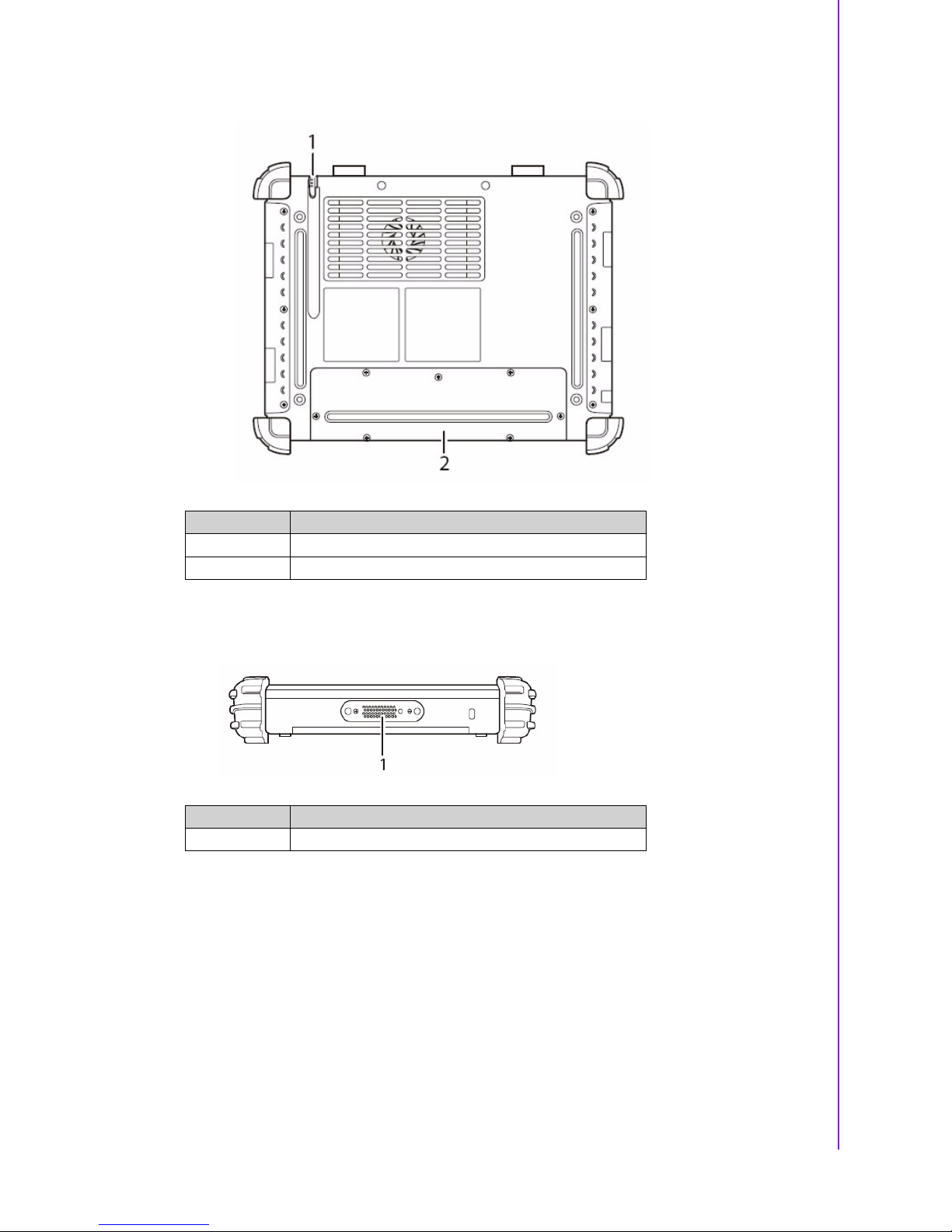
5 X10D User Manual
Chapter 1 General Information
1.2.5
Rear View
1.2.6
Bottom View
No. Component
1 Stylus
2Battery
compartment cover
No. Component
1Docking
connector
Page 12
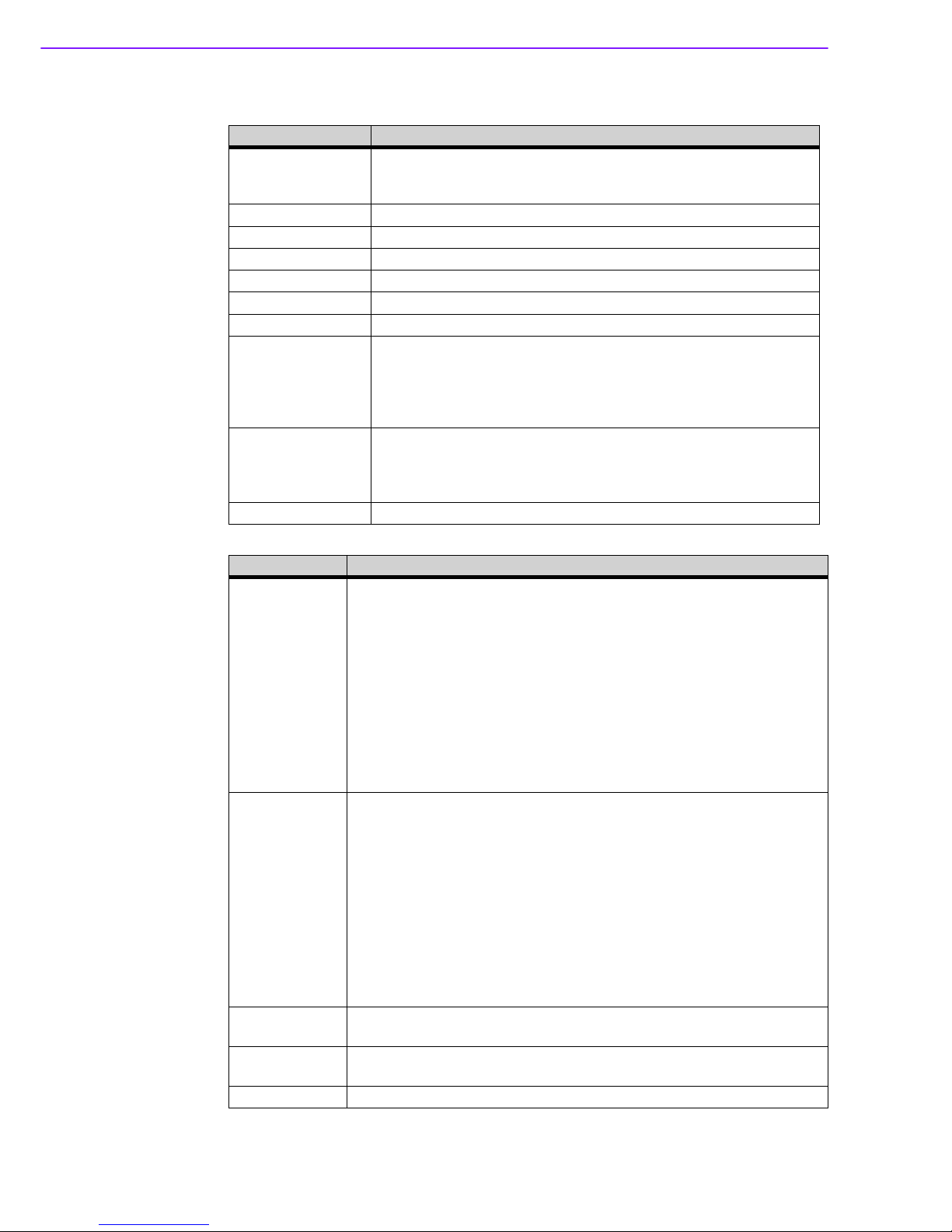
X10D User Manual 6
1.3 Specifications
Feature Description
Operating System
Windows
XP
Embedded/
Windows
XP
Professional Embedded
Windows
Vista Embedded
Processor
Core 2 Duo U7500
Chipset
GME965 & ICH8M
Memory
One SODIMM DDRI 533 support up to 2GB
Storage
CompactFlash (2GB CF Memory card) or 2.5” HDD 80G SATA
Display
10.4” SVGA/XGA Transmissive LCD, optional sunlight readable LCM
To u c h
Panel 4-wire resistive touch panel
Application
Button
One
Power button and one software keyboard button
12
numeric keys (0~9, #, *)
4-Way
navigation button with integrated enter button
Four
Function programmable buttons for quick selection of applica-
tions
Communication
802.11a/b/g WLAN (mini-PCI) module (optional) Bluetooth class 2,
v2.0+EDR (optional)
Modem
or
Internal GPRS HSDPA (optional) GPS module built-in with
integral antenna
Audio
System Realtek ALC260
Feature Description
LED Status
Indicators
Power LED:
Off:
Power off
Solid
green: Lit when charging in power off mode, off when charging is
complete Blinking green: Power on, battery is charging in power on mode
Solid
yellow: Power on, battery low Blinking yellow: Power on, battery critically
low
HDD
LED:
Green
when HDD is being accessed
WLAN
LED:
Off:
No RF
signal / No LAN connection
Solid
Green: WLAN activated
Blinking
Green: TX/RX transmission
I/O
Ports
Tw o
USB 2.0 host connector
Tw o
RS-232/422/485 (optional) One VGA output
One
CF
Ty p e II slot
One
PCMCIA Ty p e II slot, support CardBus 2.1
One
internal mono microphone
One
internal stereo speaker
One
RJ-45 for 10/100/1000Mbps Ethernet
One
RJ-11 for 56kbps v.92/k56 fax modem Or SIM Card Slot (optional)
One
stereo headphone jack
One
microphone jack
One
DC-In jack
One
docking connector
Main
Battery
Rechargeable
Li-ion smart battery, 11.1 V,
5200mAh,
3S2P
Power
Adapter
Universal
AC
100V~240V, 50~60Hz input; 19V,
3.16A
output, 60W
Physical
310 x 236 x 42mm, approx. 2.9Kg
Page 13
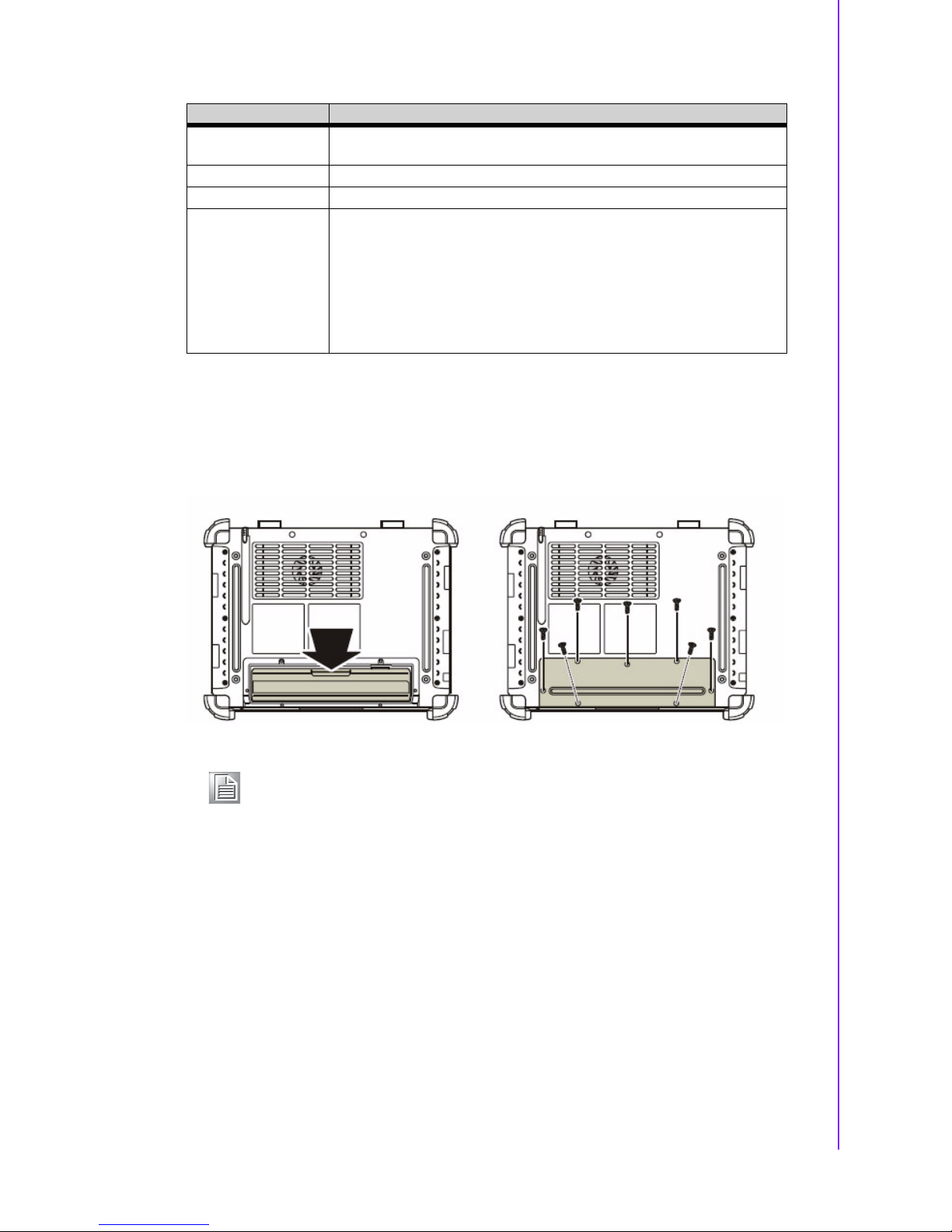
7 X10D User Manual
Chapter 1 General Information
1.4
Getting Started
1.4.1
Inserting and Removing the Battery
Insert the battery and secure the battery compartment door with the screws provided.
Repeat
the above steps in reverse to remove the battery.
Fea ture Description
Environment
Operating Temperature: -20º C to 60º C Storage Temperature -40º C to
70º C Operating Humidity 5% ~ 95%
Rugged
Rating IP65, 3ft drop, MIL-STD-810F, MIL-STD-461E
Certifications
CE, FCC, VCCI, C-tick, WEEE, CCC
Optional
Accessories
AC adaptor and Power cord
Hand
Strap & Shoulder bag
DC-DC
Adaptor (Input 12VDC~32VDC Ve hi cl e Adaptor)
Ve h ic l e
Mount
VESA
Mount
Ve h ic l e
Docking
External
Battery Charger
Holster
Note! The arrow markings on the battery indicate the direction in which it
should be inserted.
Page 14
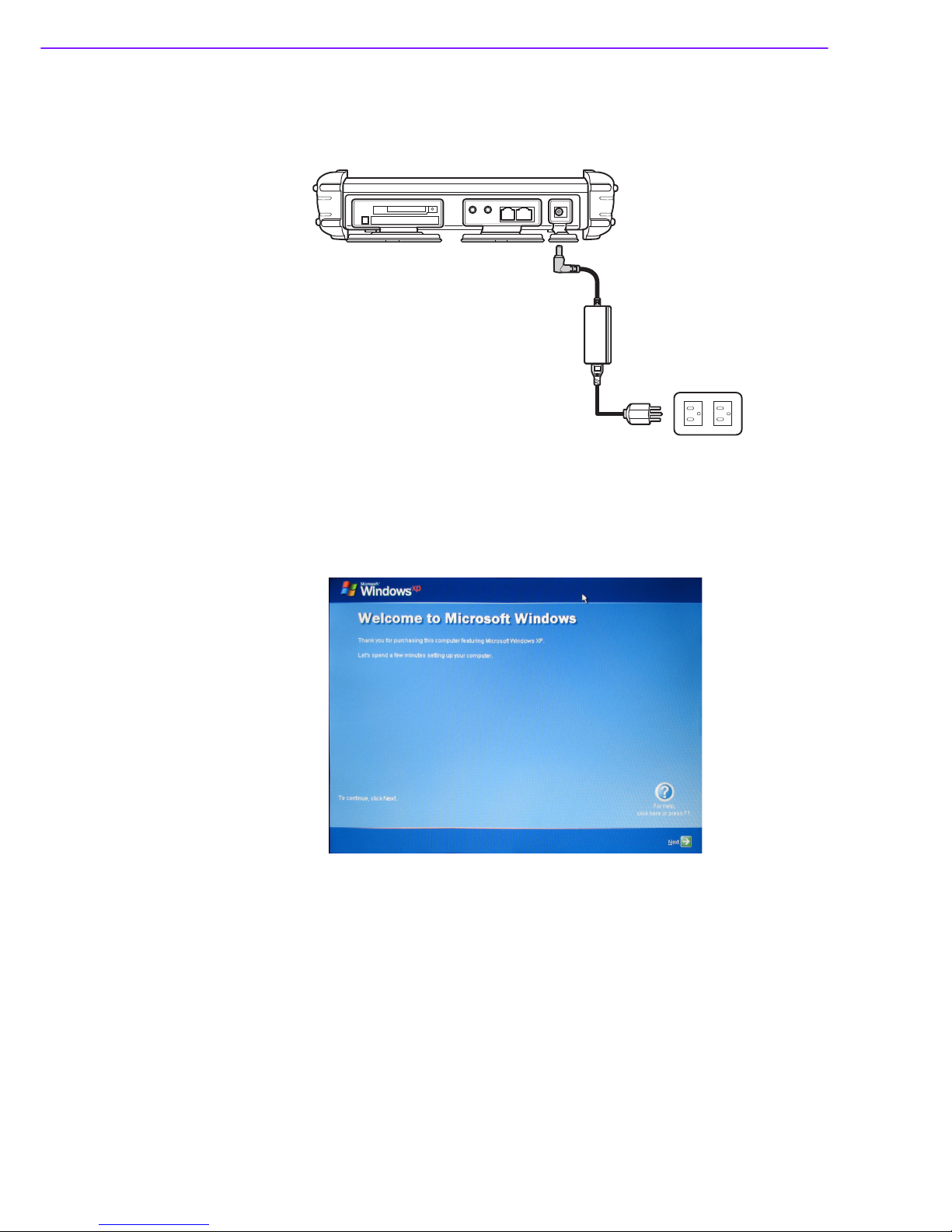
X10D User Manual 8
1.4.2 Connecting the Power
Before you can use your X10D, you must fully charge the battery. Connect the power
adapter
and leave to charge for a minimum of 4 hours before use.
1.4.3 Setup with Windows XP Professional Embedded
When you first turn on the X10D, the following setup screens will appear. Follow these
instructions
to
validate your version of Windows XP and set up your system correctly.
1.
The Welcom e screen appears. Ta p Next to continue.
Page 15
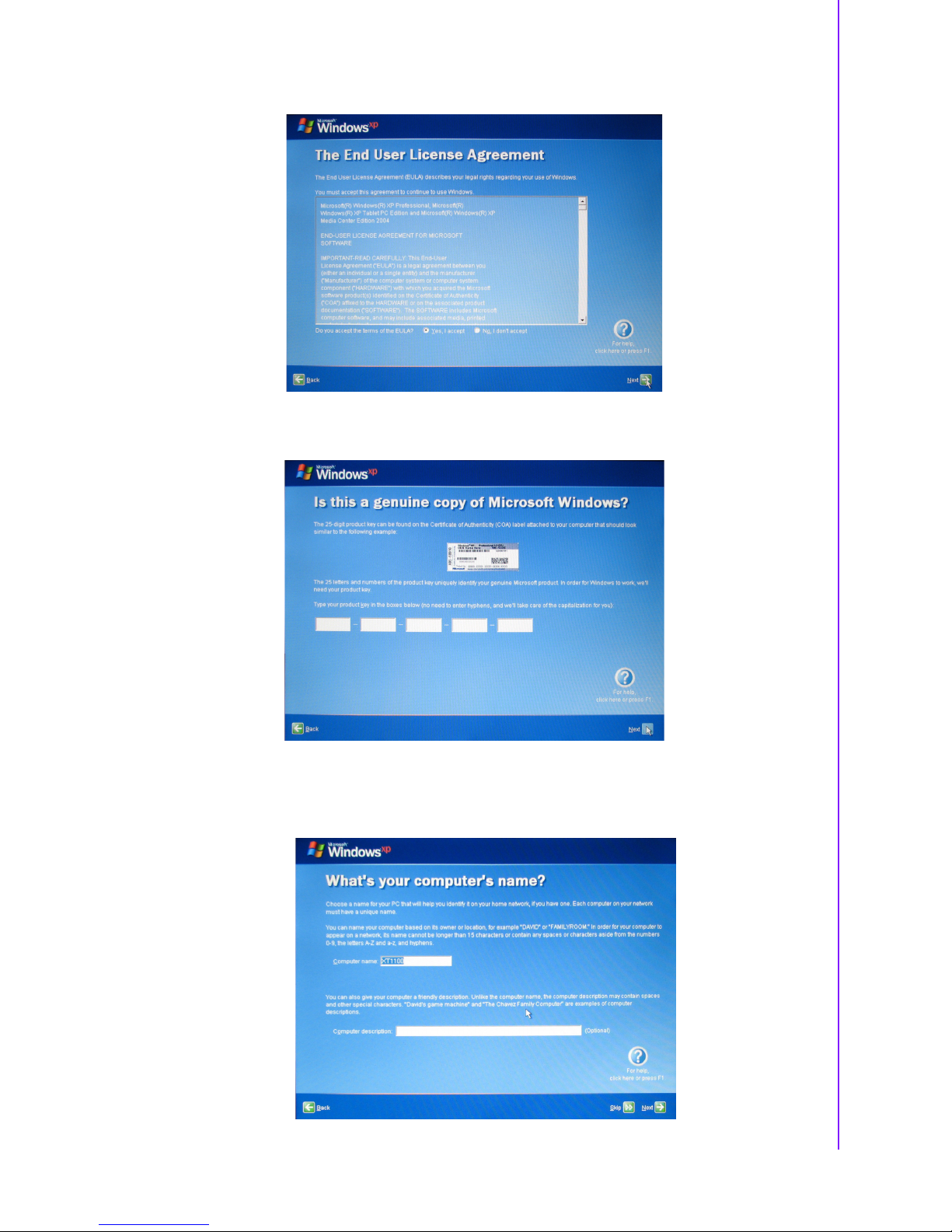
9 X10D User Manual
Chapter 1 General Information
2.
Ta p Ye s , I accept to agree to the terms and conditions.Tap Next to continue.
3.
Enter the 25-digit product key to validate your copy of Windows. Ta p Next
.
4.
Enter a name to identify your X10D. This the name by which it will be recognized
on
all connected networks. You can also enter a description if required. Ta p
Next
to continue.
Page 16
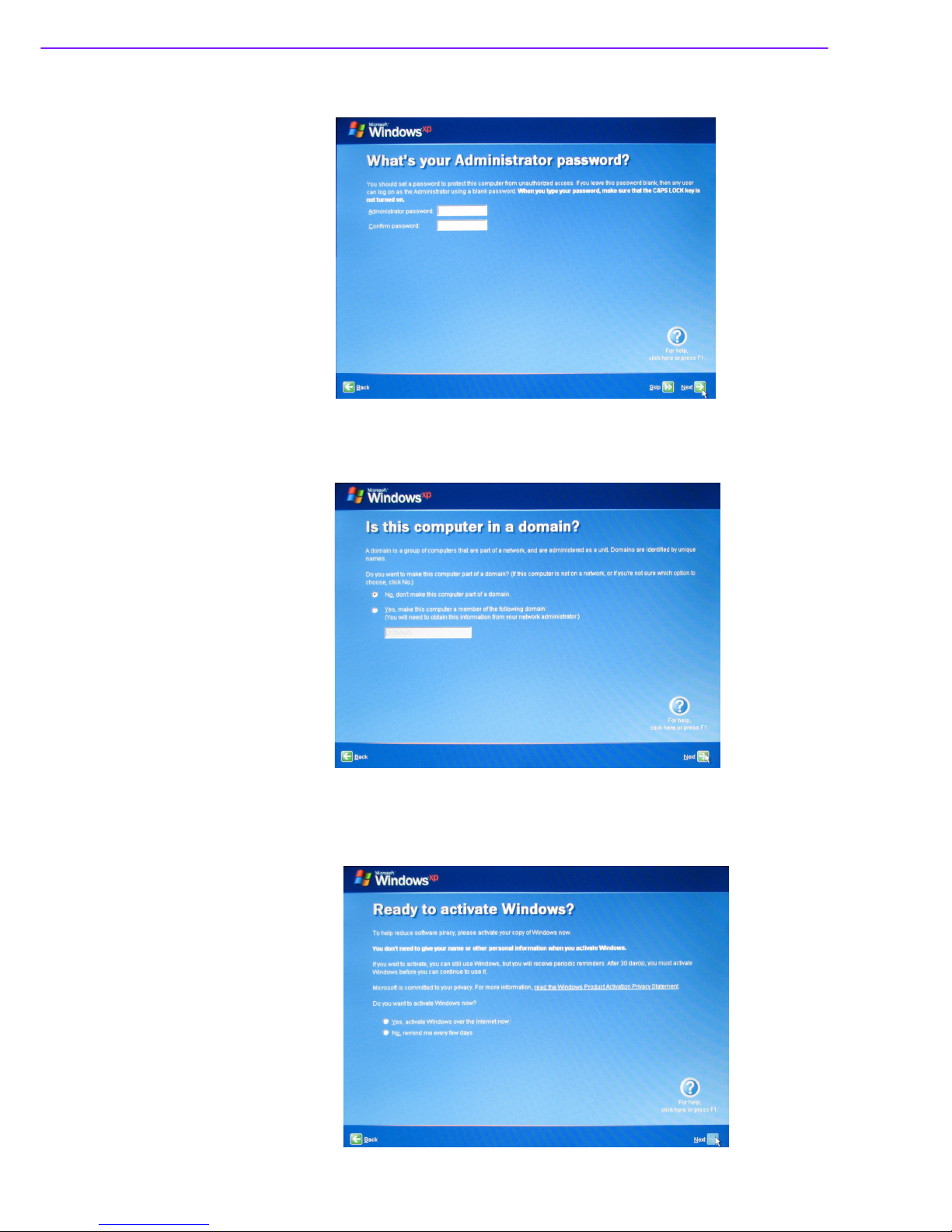
X10D User Manual 10
5.
Enter an administrator password and re-confirm. Tap Next to continue.
6.
Choose whether or not to make the X10D part of a domain. If so, enter the
domain
name (ask your system administrator for details). Ta p Next to continue.
7.
Choose whether or not to activate your copy of Windows immediately or at a later
date (we recommend you activate the software immediately). Ta p Next to continue.
Page 17
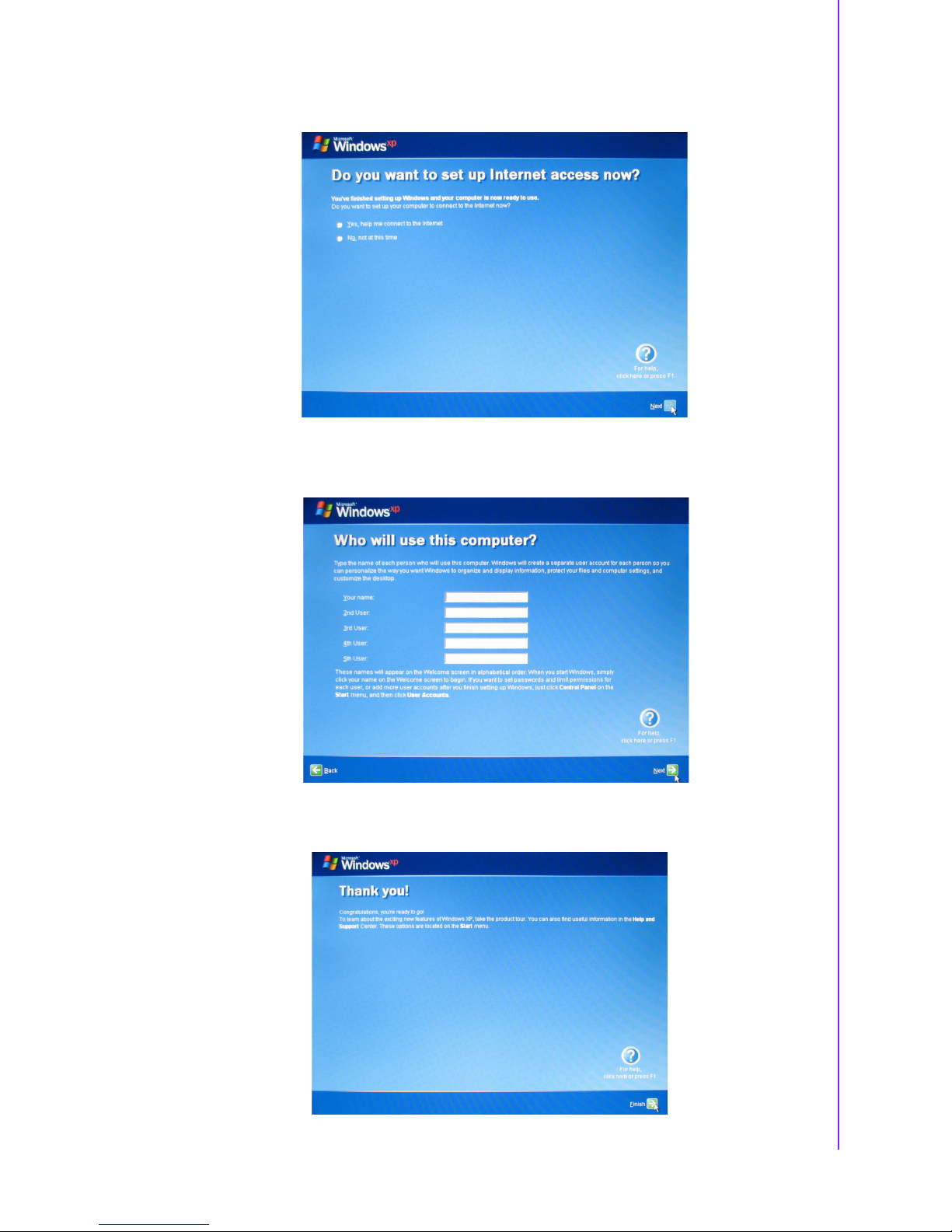
11 X10D User Manual
Chapter 1 General Information
8.
Yo u can now configure your internet connection. Ta p
Ye s , help me connect to
the
Internet to run the Internet Configuration Wizard. Ta p Next to continue.
9.
Enter the names of other users of your X10D. Yo u can add up to five users. Tap
Next to continue.
10.
Ta p Finish to complete the setup.
Page 18

X10D User Manual 12
Recovering from a System Crash in WinXP Pro Embedded
In the unlikely event the system should crash, do the following to reboot your system:
1.
Press the power button to turn on the X10D. During boot- up, PRESS UP KEY TO
RUN RESTORE... is displayed. Pre ss the up arrow button.
2.
The recovery software screen appears with the message ‘Are you sure you
want to recover the partition now?
’. Press Enter to confirm. The recovery oper-
ation
starts.
Recovering from a System Crash If you are using Windows XP Embedded
If you are using the Compact Flash memory card for data storage, your X10D will follow the
CF
recovery procedures to re-boot your system.
Follow these steps to perform a recovery procedure using a USB flash drive should
your
system crash:
1.
Download the FORMATUPD.EXE file to your local drive (C:\).
2.
Connect a USB flash drive to your computer.
3.
Click Start > Run and type cmd in the command box.
4.
Ty p e cd\ and press Enter
.
5.
Ty p e FORMATUFD F: /y
6.
Copy the files from the Windows XPE Recovery folder on your local drive to the
USB flash drive.
7.
Connect the USB flash drive and a keyboard to your X10D and turn on the computer.
8.
Press the Del key repeatedly during boot up to enter the BIOS screen.
9.
Highlight Advanced BIOS Features and press Enter
.
10.
Highlight Hard Disk Boot Priority and press Enter
.
11.
Highlight your USB flash drive from the list and press + to move it up until it is at
the top of the list.
12.
Press F10 to exit the screen.
13.
Highlight Save & Exit Setup and press Enter
.
Page 19
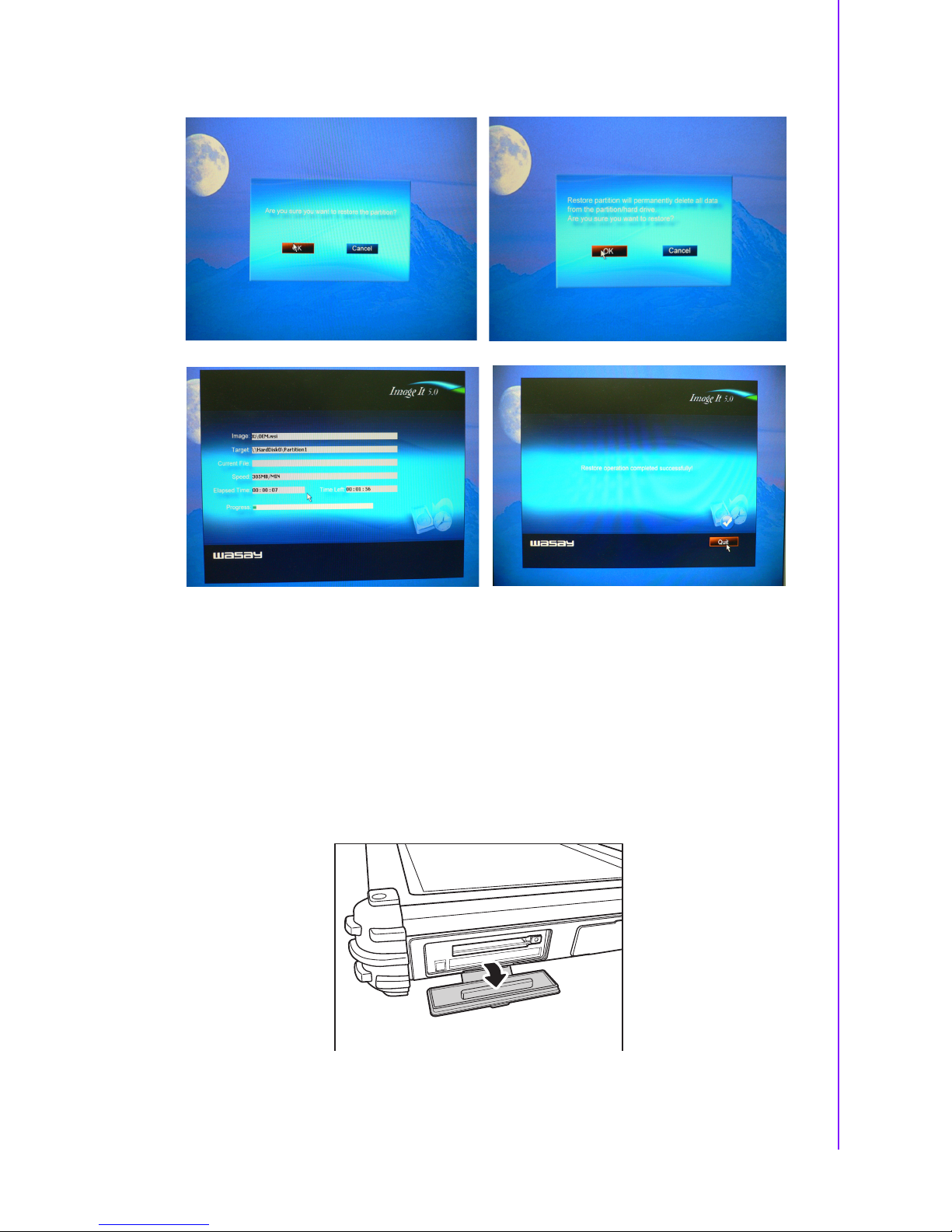
13 X10D User Manual
Chapter 1 General Information
14.
Press Y to save and exit when the confirmation message appears.
15.
The system will now enter recovery mode. Click OK
twice to continue.
16.
Once the process is complete, click
Quit,
remove the USB flash drive and the
system will restart automatically.
1.4.4 Expansion Cards
Inserting a Memory Card
Yo u can insert a Compact Flash memory card to store data, which needs to be later
transferred
to
another machine, or to simply expand the storage capacity of the X10D.
Yo u
can use Compact Flash cards up to 2GB in size.
1.
Open the memory card compartment cover.
Page 20

X10D User Manual 14
2.
Insert the Compact Flash card, until it clicks into place.
3.
Close the memory card compartment cover.
Removing a Memory Card
1.
Open the memory card compartment cover.
2.
Press the Compact Flash card inwards, until it clicks.
3.
Release and the card will pop out.
4.
Remove the card and close the memory card compartment cover.
Inserting a PCMCIA Card
Yo u can also insert a PCMCIA card to store and transfer data between computers with
compatible
PC
card capabilities.
1.
Open the memory card compartment cover.
Page 21

15 X10D User Manual
Chapter 1 General Information
2.
Insert the PCMCIA card, until it clicks into place.
3.
Close the memory card compartment cover.
Page 22
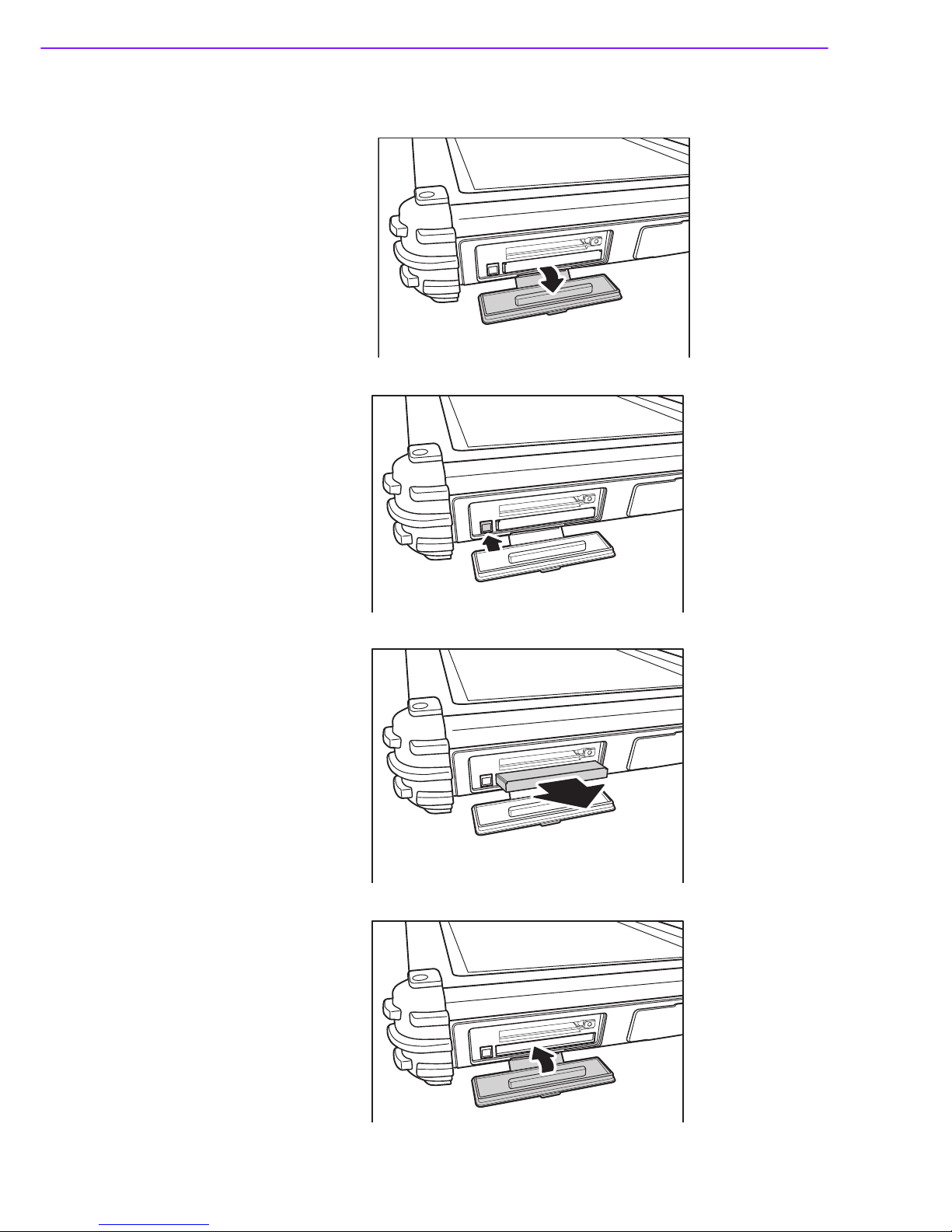
X10D User Manual 16
Removing a PCMCIA Card
1.
Open the memory card compartment cover.
2.
Press the PCMCIA card switch inwards until the card pops out.
3.
Remove the card.
4.
Close the memory card compartment cover.
Page 23

17 X10D User Manual
Chapter 1 General Information
Inserting 3G SIM Card (optional)
1.
Open the left side cover where 3G SIM card slot is located.
2.
Make sure the system is off and push the SIM card into the slot with the metallic
part facing up and the clipped corner facing outward until it clicks into place.
3.
Close the cover.
Page 24
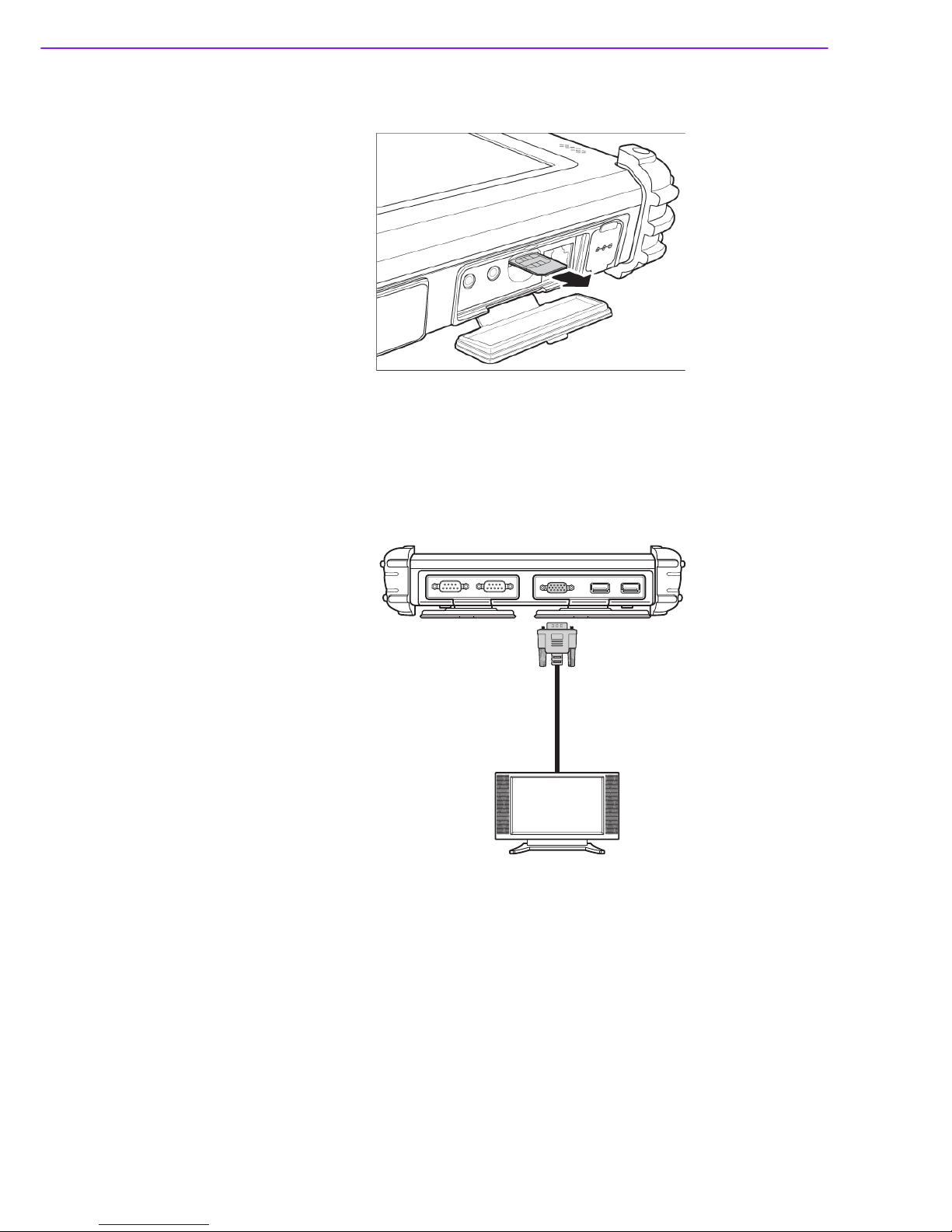
X10D User Manual 18
Removing 3G SIM Card (optional)
1.
Slightly push the SIM Card inwards to pop it out.
1.5 Making Connections
Connecting to a Monitor
Yo u can connect the X10D to an external monitor for enhanced viewing. Connect one
end
of a
VGA cable to the VGA port on the right side of the X10D. Connect the other
end
to
the VGA port on the monitor.
Page 25
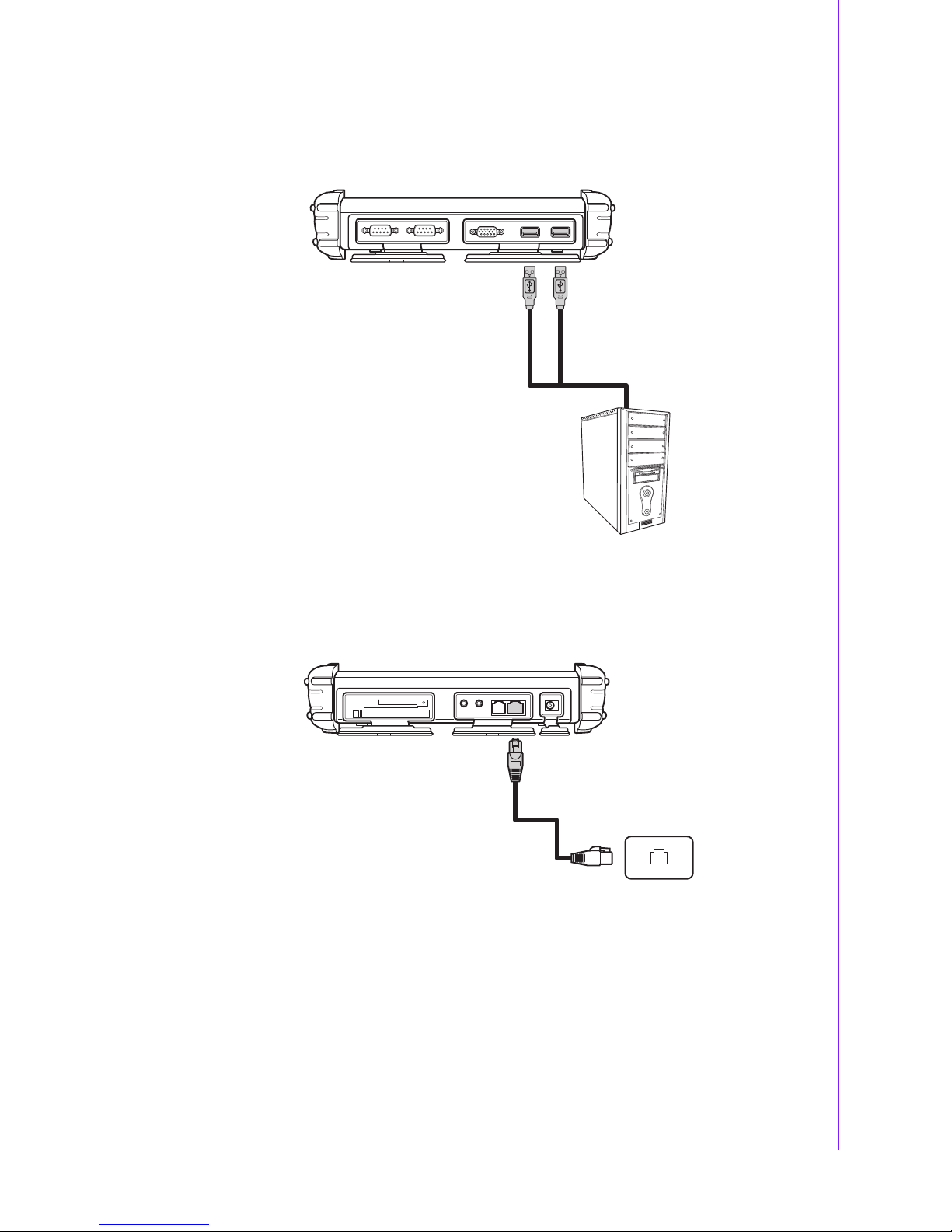
19 X10D User Manual
Chapter 1 General Information
Connecting USB Devices
Yo u can connect peripheral devices, such as a USB keyboard and mouse, as well as
other wireless
devices using the USB ports on the right side of the X10D. You can also
connect directly
to
another PC using the USB ports.
Connection to a Network
Yo u can connect to either a home or work network using the RJ-45 port. Connect one
end
of
the network cable to the RJ-45 port on the left side of the X10D and the other to
your
network hub or wall socket.
MOLEX MOLEX
Page 26
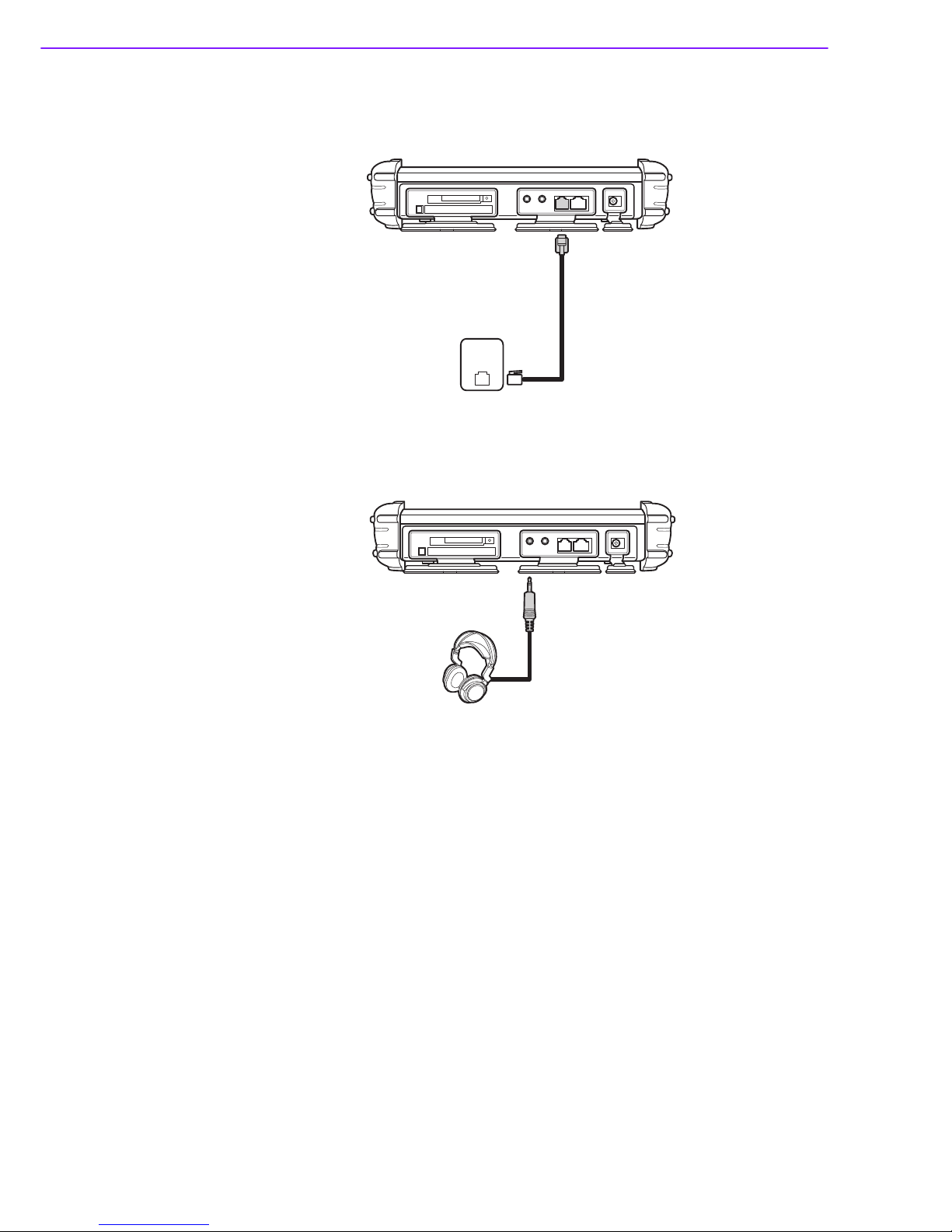
X10D User Manual 20
Connecting to a Telephone Line
If you are accessing the Internet via a regular telephone line, you can connect the
X10D
using the telephone jack on the left side of the X10D.
Connecting Headphones
Yo u can connect a pair of headphones using the headphone jack on the left side of the
X10D.
Page 27

21 X10D User Manual
Chapter 1 General Information
Connecting a Microphone
The X10D features and in-built microphone, but you can connect an external microphone
if
needed. Connect the microphone to the microphone jack on the left side of the
X10D
as
shown.
Turning On
Press and hold the power button to turn on the X10D.
Page 28
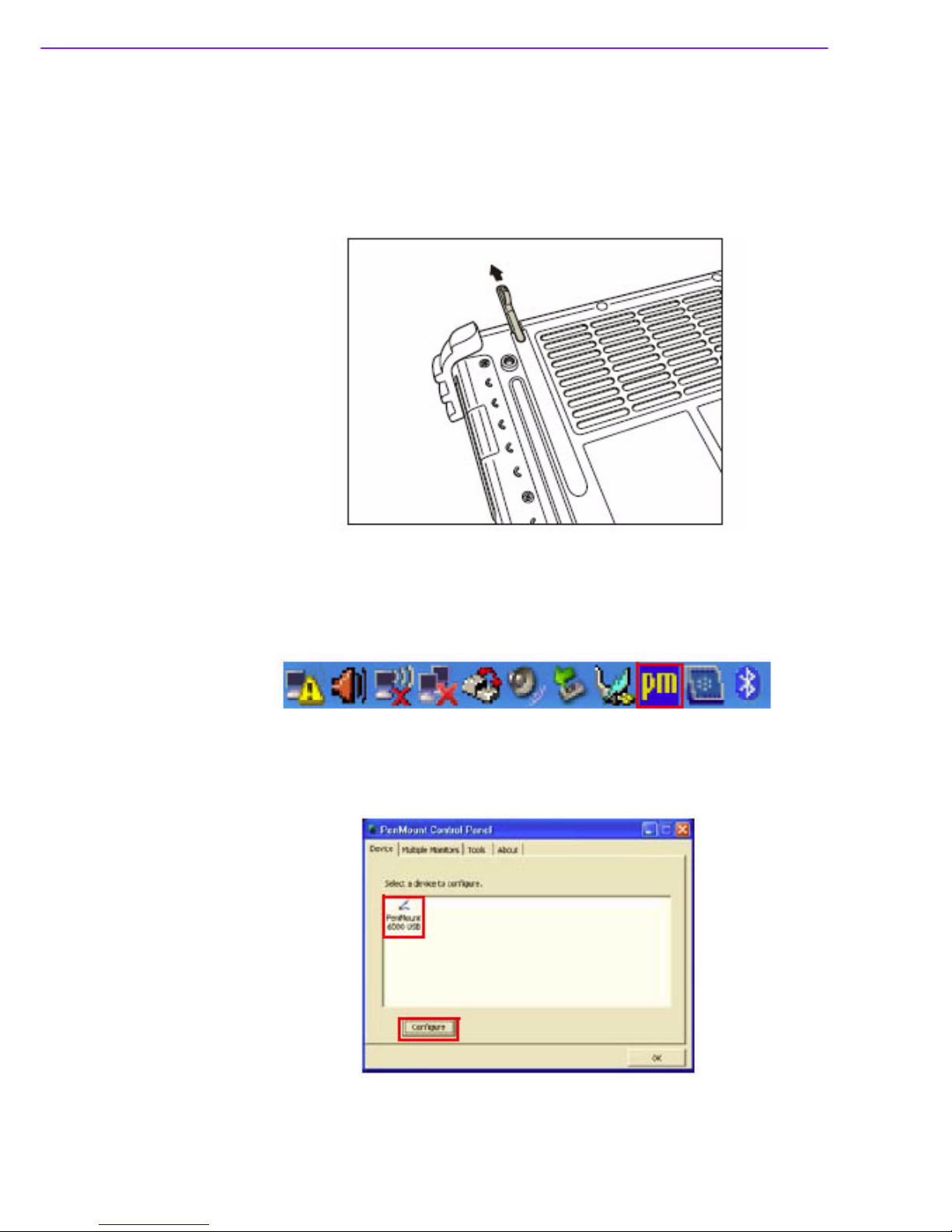
X10D User Manual 22
1.6 Controlling the X10D
Using the Touchscreen
The X10D is equipped with touchscreen technology, for ease of use when you are on
the
go. Simply use the pen to select icons and run applications.
Remove
the pen from its holder at the rear of the X10D and you are ready to go.
Calibrating the To u c hscreen
To calibrate the touch screen, tap Start > All Programs >
PenMount Universal Driver
> PenMount Control Panel to open PenMount Control Panel or tap the pointer device
icon
in
the system tray.
1.
Tu r n on the Advanced Calibration in To o l s >
Advanced Calibration
. From Pen-
Mount
Control Panel, highlight PenMount 6000 USB under the
Device tab. and
tap
Configure. The Device
configuration screen opens.
2
Page 29

23 X10D User Manual
Chapter 1 General Information
2.
Ta p the Calibrate tab and you will see two options:
Standard Calibration: select this option to start 5 pointsStandardCalibration.
Advanced Calibration: select this option to use 4, 9, 16, or 25 points to calibrate
the screen. Check Plot calibration data to enable touch panel linearity comparison
graph. The blue lines show linearity before calibration and black lines show
linearity
after calibration.
3.
Touch the points as displayed on screen using the pen.
Page 30
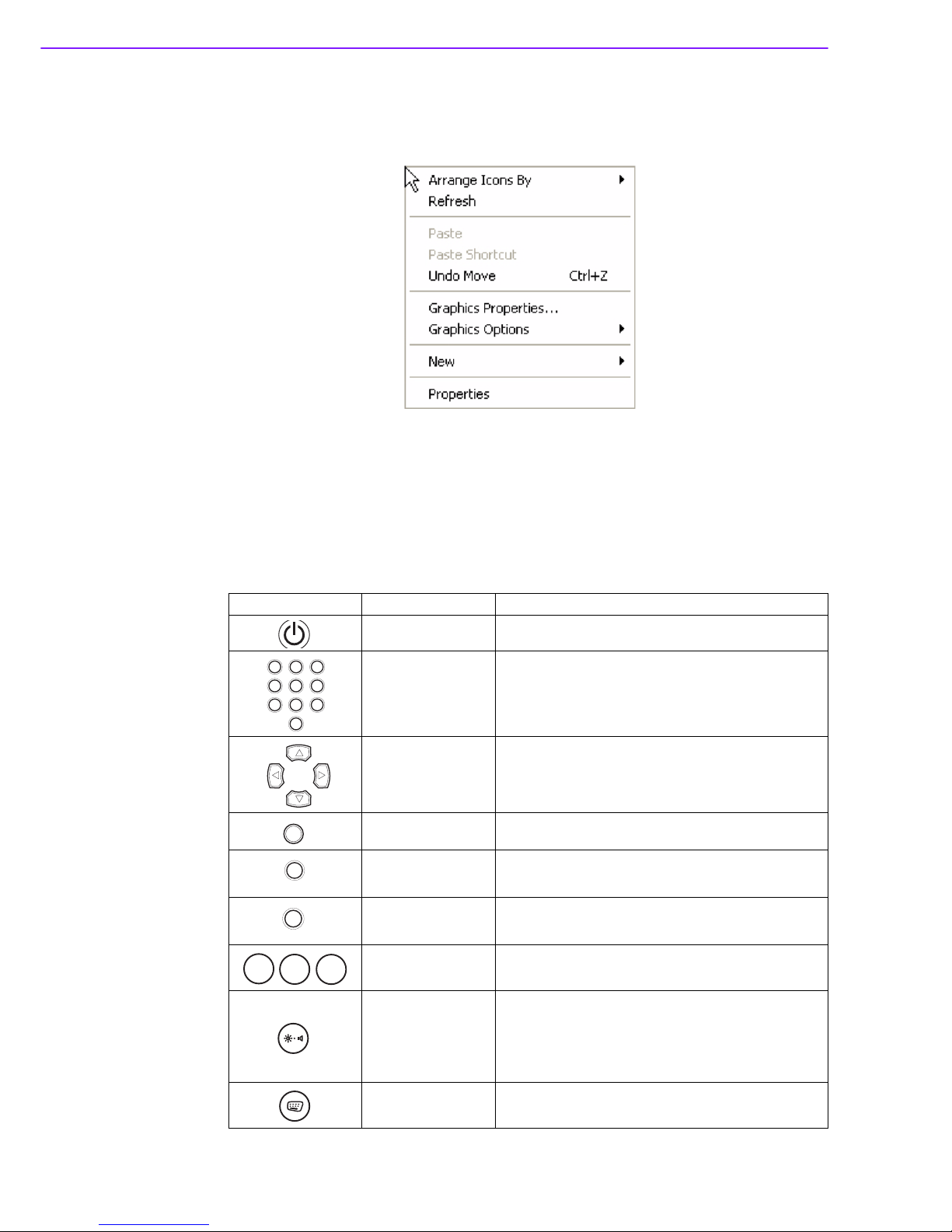
X10D User Manual 24
Using the Ta p Function
When you tap on the screen with the a pen or stylus, it emulates click functions of a
regular
mouse.
•
To
emulate a left click single tap the screen once.
•
To
emulate a right click tap and hold the screen.
•
To
emulate a double click tap the screen twice.
Using the Control Panel Buttons
The control panel buttons are located on the right of the touch screen. See below for a
description
of
each button and its function.
Button Name Function
Power
Press to power on and off the X10D
Numbers
Press to enter numbers
Arrows
Press to move up, down, left, right
Enter
Press to emulate the Enter key
Ta b
Press to emulate the Ta b key
Escape
Press to emulate the ESC key
Function
Press to access your favorite programs
Brightness/
Volume Settings
Hold and press the up or down buttons to adjust
brightness.
Hold
and press the left or right buttons to adjust the
volume level.
Keyboard
Press to access the on-screen keyboard
1 32
4 65
7 98
0
Tab
ESC
F3
F2
F1
Page 31

25 X10D User Manual
Chapter 1 General Information
Using the Onscreen Keyboard
Pre s s the
button to bring up the on-screen keyboard.
Use pen to tap and enter letters, numbers and symbols as you would with a regular
keyboard.
To
type capital letters tap the lock icon on the on-screen keyboard.
Configuring the Function Buttons
The three function buttons can be configured as shortcuts to access your favorite or
frequently
used programs.
1.
Press the function button to which you want to assign a program shortcut to. The
function button screen appears.
2.
Ta p Open and locate the program on the hard drive.
3.
Ta p OK to save all new settings.
Once
you have assigned a function to one of the buttons, you can change it at a later
date
by
tapping on the Tr a y icon in the system tray. Select Function Key Setting from
the
menu and follow the procedure above from step 2 to make any changes.
Page 32

X10D User Manual 26
Adjusting Screen Brightness
1.
Press and hold the
button.
2.
Press the up arrow to increase brightness, or the down to decrease brightness.
Adjusting the Vo l u m e
1.
Pres s and hold the
button.
2.
Press the right arrow to increase the volume, or the left arrow to decrease the volume.
Yo u can also adjust the screen brightness through the Tr a y. Ta p the Tr a y icon
in the system tray, and select Vo l u m e Adjustment.
Move the slider to make
adjustments.
Page 33

Chapter 2
2 Installation
Page 34

X10D User Manual 28
2.1 General Installation
2.1.1
Wireless Connections
WiFi Connections
The X10D comes pre-loaded with WLAN module, you can send and receive signals to
a
WiFi network then synchronize files.
A
wireless network can be added either when the network is detected or by manually
entering
settings information. Before doing these steps, determine if authentication
information
is needed.
1.
Right-click the wireless connection icon in the notification area. Select View Available
Wireless Networks to open Wireless Connection screen.
2.
Select one of the wireless connections and tap Connect.
Note! WiFi access requires a separate purchase of a service contract with a
wireless service provider. Contact a wireless service provider for more
information.
2
Page 35

29 X10D User Manual
Chapter 2 Installation
3.
Yo u are prompted to enter a WEP key for secure access. Contact the network
administrator
for this key.
4.
Enter the required WEP key and reenter the key forconfirmation and then tap
Connect.
5.
The wireless connection is negotiated and you see the following screen.
The
wireless connection icon in the notification area shows a connected status when-
ever
a
wireless connection is present.
Page 36

X10D User Manual 30
2.1.2
Configuring a New Wireless Network
Should you need to create a new wireless network, do the following:
1.
Ta p the wireless icon in the Windows system tray to open the Wireless Network
Connection Status screen.
2.
Ta p Set up a wireless network for a home or small office
. The Wireless Net-
work
Setup Wizard begins.
3.
Ta p Next to continue setup.
4.
Enter the name of your network and select whether to assign a secure network
key automatically or manually (we recommend you allow the system to do this
automatically).Tap
Next to continue.
Page 37

31 X10D User Manual
Chapter 2 Installation
5.
Select the method by which you will set up other computers in your network.
Choose to use a USB Flash drive to copy and transfer network settings to other
computers, or choose to do it manually on each computer in the network (we recommend
you use a USB flash drive to transfer settings). Ta p Next to continue.
(Skip to step 8 if you decide to configure each computer manually.)
6.
Insert your USB flash drive into a free USB slot and select the drive name from
the drop-down list.Tap Next to continue.
Page 38

X10D User Manual 32
7.
All your current network settings are copied to your USB flash disk. Ta p Next to
continue.
8.
Setup is complete. Ta p Print Network Settings to print a list of settings if you are
configuring each computer manually. Ta p Finish to complete the wizard.
Page 39

33 X10D User Manual
Chapter 2 Installation
9.If
you chose to transfer settings to other computers via your USB flash disk, select
Wireless Network Setup Wizard from the prompt that appears when you insert the
disk into other computers. The network settings are transferred automatically.
Bluetooth Connections
The X10D comes with built-in Bluetooth functionality that allows you to connect and
communicate
with other Bluetooth-enabled devices.
Setting Up Bluetooth
Follow these instructions to set up a Bluetooth connection.
1.
Ta p Start > Control Panel and double-tap Bluetooth Device Properties to open
the Bluetooth Devices screen.
Page 40

X10D User Manual 34
2.
Ta p Add Device to open the Add Bluetooth Device Wizard
.
3.
Select the My device is set up and ready to be found checkbox and tap Next
.
4.
The Wizard searches for and displays other Bluetooth devices within range.
5.
Ta p the device to connect to and tap Next.
You are prompted for a passkey.
6.
Select your option and tap Next
.
Page 41

35 X10D User Manual
Chapter 2 Installation
7.
The Wizard attempts to connect with the other device and prompts the other
device to input the passkey. If the other device has successfully accepted the
passkey, the devices are connected and the Wizard finishes..
GPRS Connection (optional)
GPRS function is optional with X10D. It allows you to make 3G connection to the internet.
See “Inserting 3G SIM Card (optional)” on page 17 for installation instruction. Ta p
Start > All Programs > Sierra Wireless > 3G Watcher > 3G Watcher to run the 3G
software.
1.
Enter your pin if prompted.
2.
Ta p the Connect button to connect.
Note!
It is recommended that you use a passkey to prevent unauthorized
access to your X10D.
Page 42
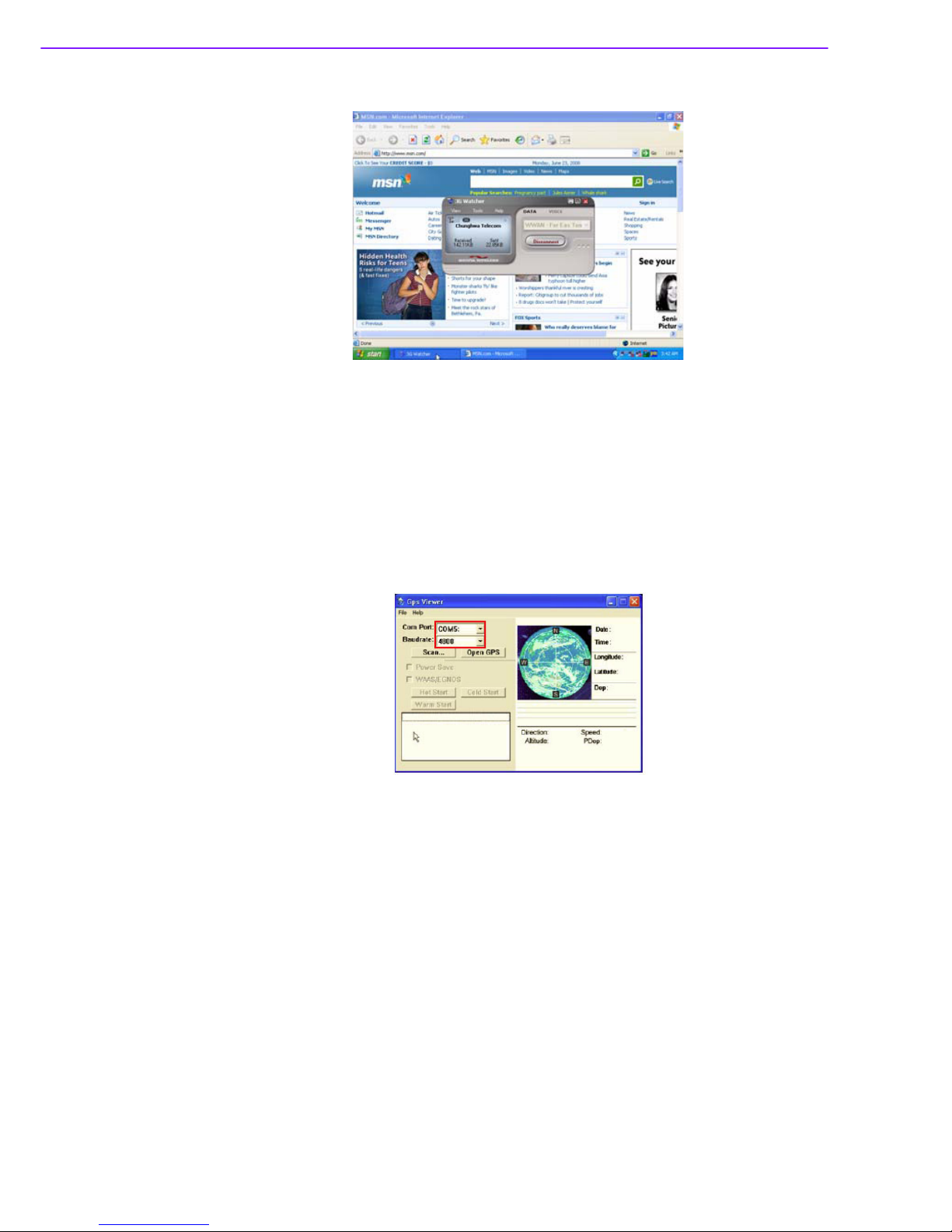
X10D User Manual 36
3.
3G connection established. Yo u can now connect to the internet.
To avoid damage to the SIM card, insert the SIM card before you turn the power on
and remove
the SIM card after you turn the power
off
.
GPS Connection (optional)
GPS function comes optional with X10D. It allows you to view your GPS positions. Different countries have different GPS positioning programs. You can download any GPS
positioning program from website and install into this unit. The
following illustration
demonstrates
how the GPS viewer operates. It is only an example.
1.
From the Com Port drop down menu tap COM5 to select COM5 as your com port.
2.
From the Baudrate drop down menu tap 4800 to select 4800 as your baudrate.
Page 43

37 X10D User Manual
Chapter 2 Installation
3.
Ta p Open GPS to start GPS.
4.
When satellites are detected, their positions are shown on the map.
Page 44

X10D User Manual 38
Page 45
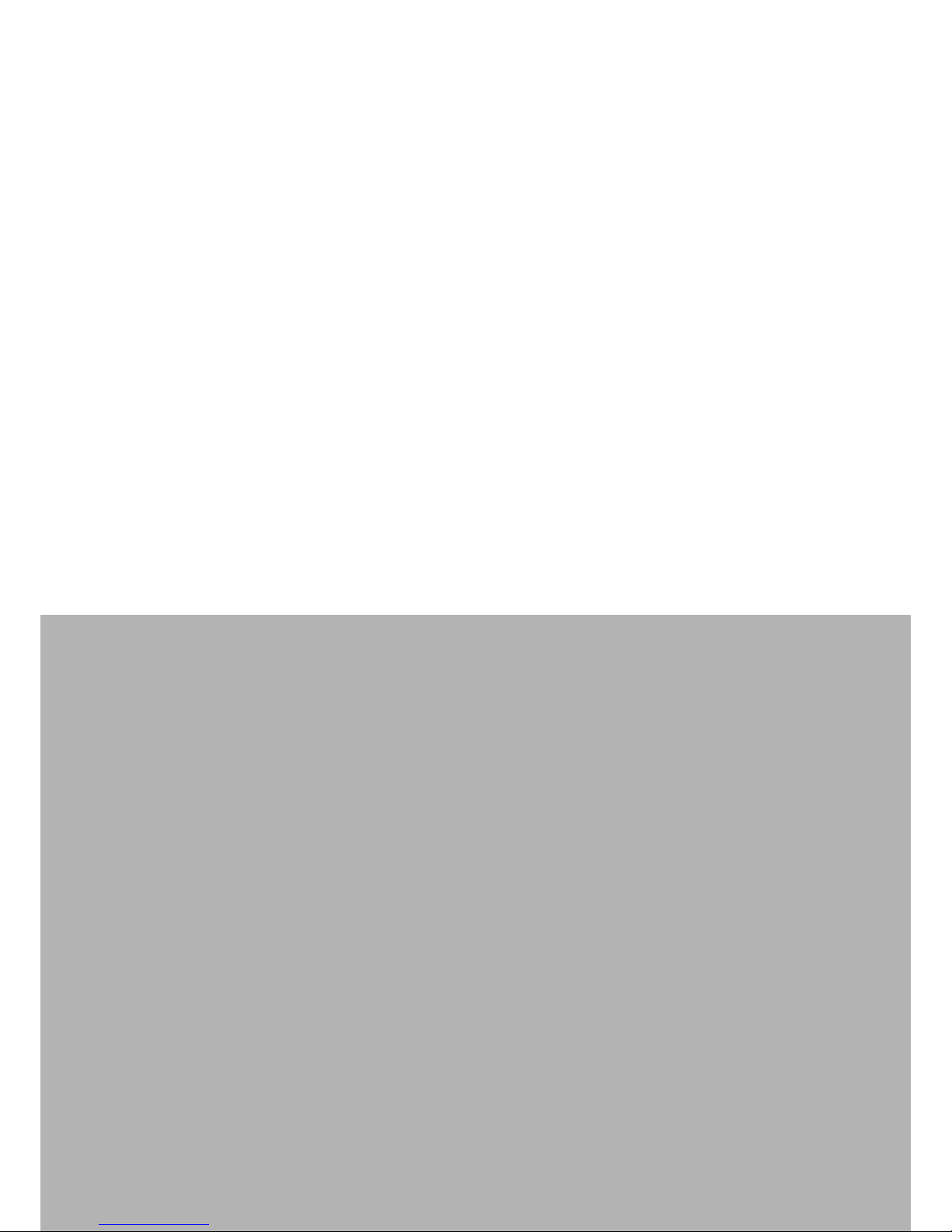
Chapter 3
3 Operating the LCD
Display
Page 46
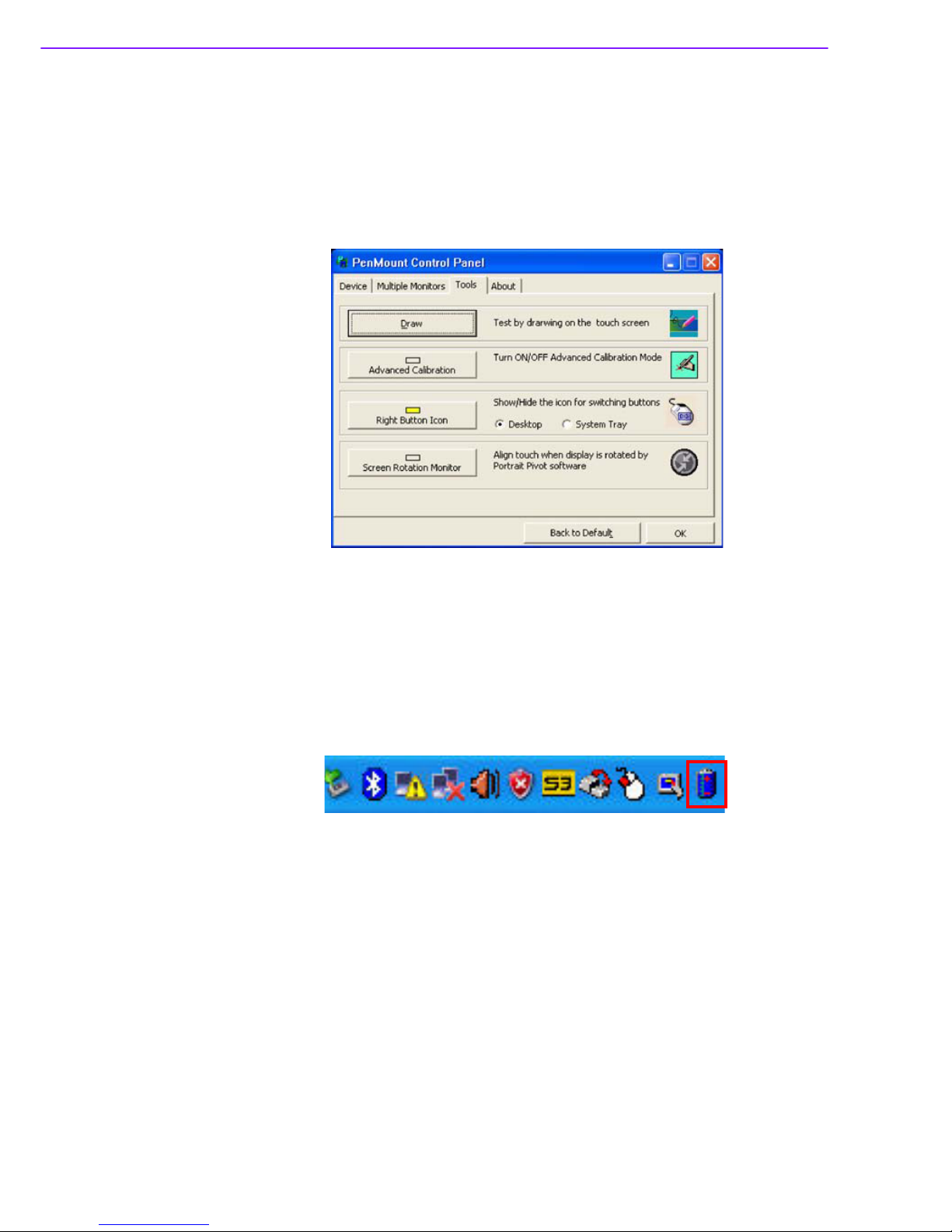
X10D User Manual 40
3.1 OSD User Controls
3.1.1
Advanced Settings
Configuring Touchscreen Function
Ta p the pointer device icon in the system tray then select the
To o l s tab > or tap Start >
All Programs > PenMount Universal Driver > PenMount Control Panel to access
PenMount
Control Panel.
Ta p
the tabs at the top of the screen to access the settings screens. The contents of
each
tab page may vary based upon the version of the operating system you are using.
Checking Battery Status
As it is likely you will be using your X10D when out and about, it is important that you
monitor
the battery status regularly, to ensure you do not run out of power at a criticall
moment.
Double
tap on the battery icon in the system tray to view detailed information.
Page 47
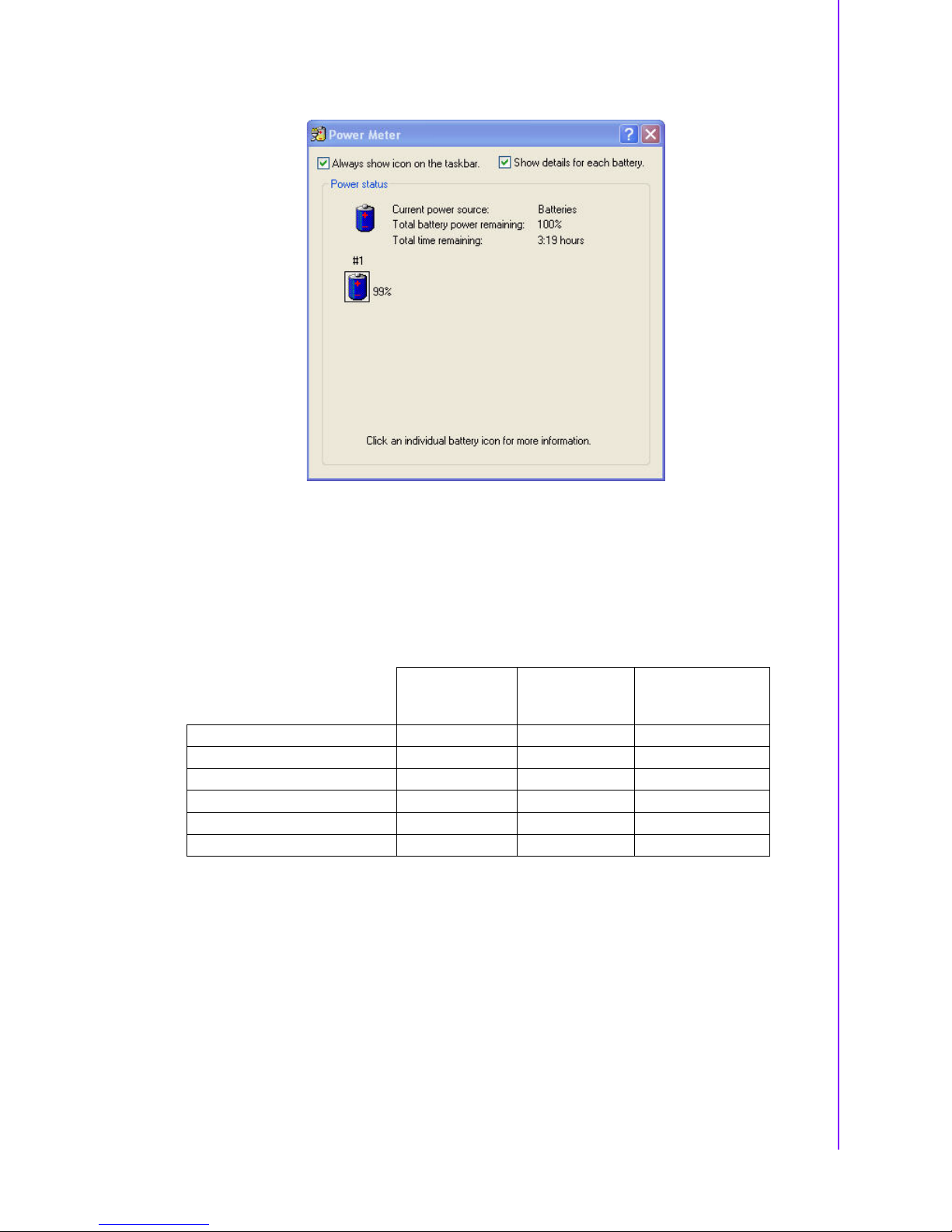
41 X10D User Manual
Chapter 3 Operating the LCD Display
The battery screen appears:
Ta p
on
the battery icon for more detailed information.
Power Options
Yo u can configure specific power options to best suit your needs and to get the most
out
of
your battery. Ta p on the battery icon
.
In the system tray to view the power options menu. See below for a description of the
settings
for each power option.
Yo u
can also access further power options through the Control Panel. Click Start
>
Control Panel > Power Options
.
Monitor turns off
after
Hard
disks turn
off after
System
goes into
standby mode
after
Home/Office
Desk
5 minutes 10 minutes 5 minutes
Portable/ Laptop
5 minutes 5 minutes 5 minutes
Presentation Never
5 minutes 15 minutes
Always On
15 minutes 30 minutes
Never
Minimal Power Management
5 minutes 15 minutes 5 minutes
Max Battery
1 minute 3 minutes 2 minutes
Page 48

X10D User Manual 42
3.2 Maintenance
3.2.1
Maintaining the Battery
Do not expose heat or attempt to disassemble the battery, and do not place the
battery in water or in a fire.
Do not subject the battery to strong impact, such as a blow from a hammer, or
stepping on or dropping it.
Do not puncture or disassemble the battery.
Do not attempt to open or service the battery.
Replace only with batteries designed specifically for this product.
Keep the battery out of reach of children.
Dispose of used batteries according to local regulations.
3.2.2
Maintaining the LCD Display
Do not scratch the surface of the screen with any hard objects.
Do not spray liquid directly on the screen or allow excess liquid to drip down
inside the device.
Do not place anything, such as food and drink, on the screen at any time to prevent
damage to the screen.
Clean the LCD display only with a soft cloth dampened with denatured alcohol or
a proprietary LCD screen cleaner.
3.2.3
Cleaning the X10D
1.
Tu r n off the X10D and unplug the power cord.
2.
Wipe the screen and exterior with a soft, damp cloth moistened only with water.
Do not use liquid or aerosol cleaners on the screen, as these will discolor the finish
and damage the screen.
Page 49

Appendix A
A Accessories
Page 50

X10D User Manual 44
A.1 Accessories
The following accessories are available upon request. Please contact the related
sales teams for support.
Handstrap and Shoulder Strap
A detachable handstrap and shoulder strap are provided to carry your Ta b l e t PC
securely
and safely. Yo u can use the supplied handstrap and shoulder strap separately
or
together to carry the X10D when you are outside your home or office.
When
using the handstrap and shoulder strap separately:
Attach the handstrap to the rear of your tablet PC using the four short screws as
shown. The handstrap makes it easy to carry the device in one hand.
Page 51
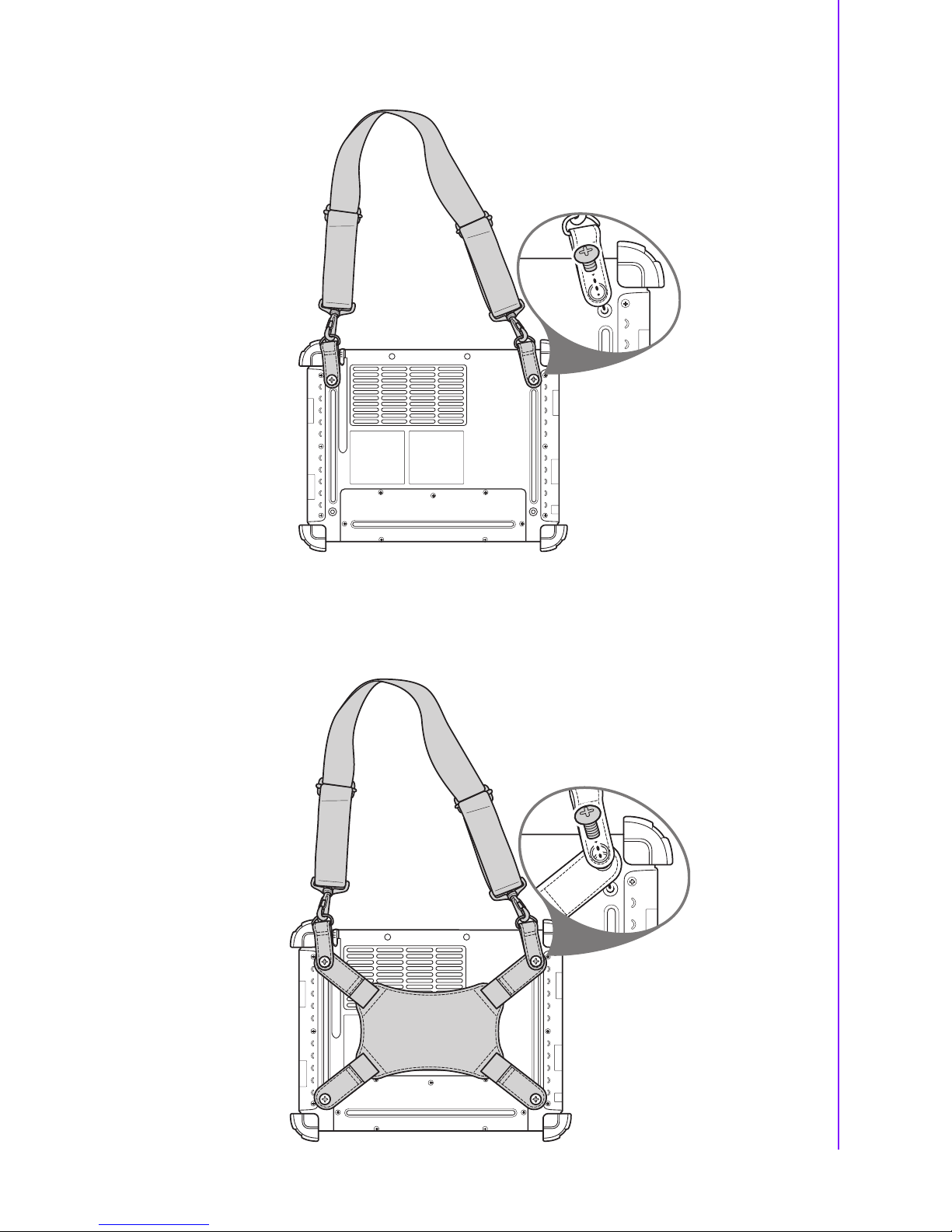
45 X10D User Manual
Appendix A Accessories
Attach the shoulder strap to the rear of your tablet PC using the two short screws.
When
using the handstrap and shoulder strap together:
Attach the handstrap and shoulder bag to the rear of your tablet PC using four
screws as shown. (Two long screws to the upper screw holes, and two short
screws to the lower screwholes.)
Page 52

X10D User Manual 46
Vehicle Mount
Use the vehicle mount to mount the tablet PC to a vehicle bumper.
1.
Attach the rail bolt to the bumper as shown and use a wrench to tighten each nut
alternately.
2.
Loosen the double socket arm by turning the knob counter clockwise and attach it
to the ball base of the tray. Tu r n k no b clockwise to tighten the double socket arm
when the ball base is all the way inside.
3.
Adjust the retaining side arms by moving them to the maximum length and pull to
extend the tray.
4.
Place the tablet PC on the tray with the retaining side arms clipped securely to the
four rubber bumpers of the tablet PC.
Vesa Mount
Ve s a mount can be used with a variety of alternate mounting solutions.
Install the vesa mount by screwing on the screws as shown.
Page 53

47 X10D User Manual
Appendix A Accessories
Tablet PC Docking
You can use the supplied PC docking stand to dock the tablet PC when you are at
your home or office desk. When docked, you can charge power to and transfer data
from your tablet PC to another PC.
Attach the X10D to the PC docking stand as shown.
Page 54
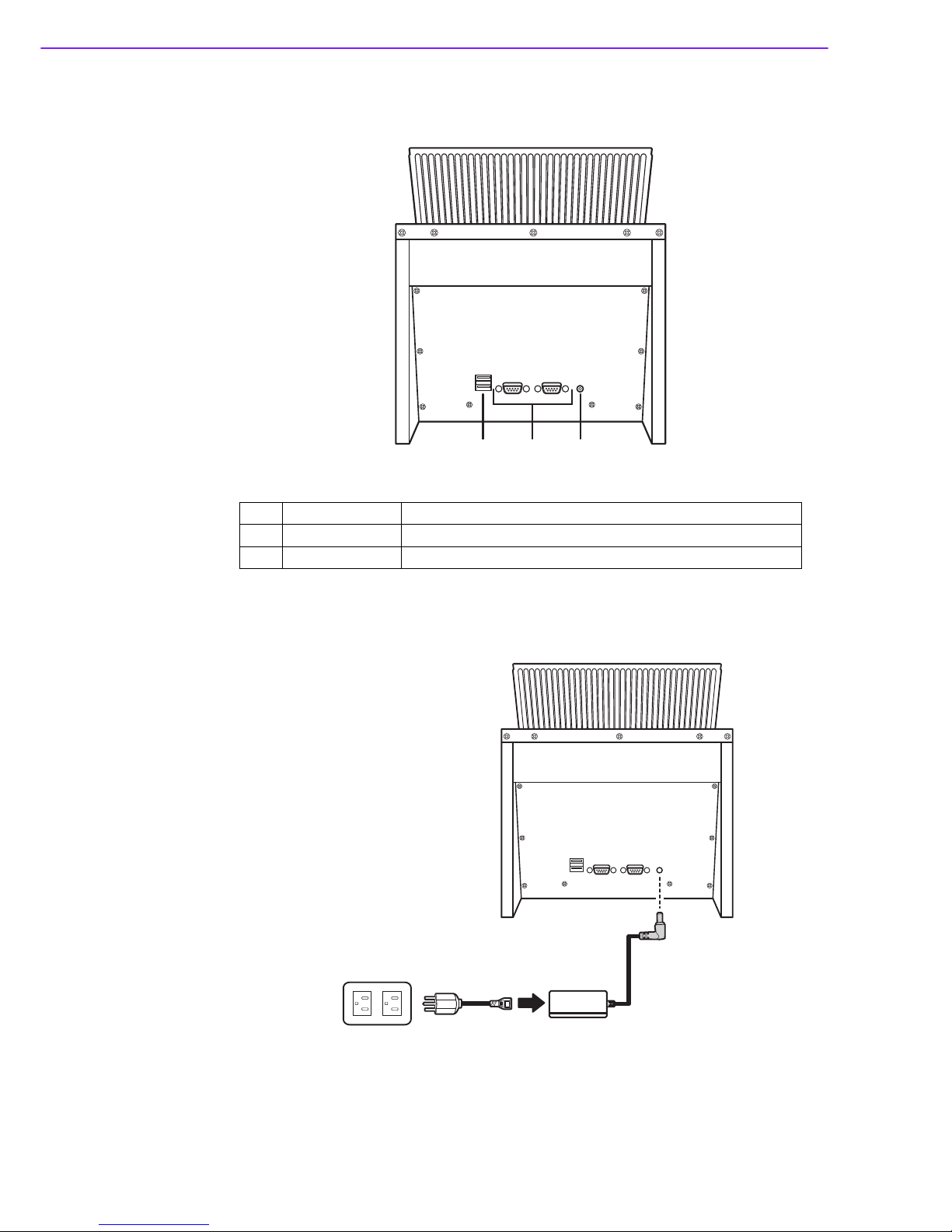
X10D User Manual 48
Docking Views
See below for the rear view of the docking and a description of all ports and connectors.
Connecting Power to the Docking
Connect the AC power adapter to the docking and the mains as shown below.
1
USB Ports
Connect USB connectors to these ports.
2
Serial Ports Connect serial cables to these ports.
3DC-IN
Connect the AC adapter to this port.
123
Page 55

49 X10D User Manual
Appendix A Accessories
Desk Docking Specifications
Tablet PC Holster
Tablet PC holster can attach directly to tablet PC. It enables you to work freely with
both hands while distributing the weight of the tablet PC throughout the upper torso.
1. Loosen the shoulder straps, put your arms through the shoulder straps.
2. Snap shut the waist belt.
3. Tighten the shoulder straps and the belt.
Feature Description
Product Name X10D Tablet PC Docking
Model Number By request
External I/O Interfaces Two USB 2.0 host connectors (Or Factory Option: Four USB)
Two RS-232/422/485 (Or Factory Option: extra two RS-232)
One DC-in
Power Adapter Universal AC 90V ~ 265V, 47~63Hz input; 19V, 3.16A output
Physical Size 230 x 154 x 252 mm
Environment Operating Temperature -20 ~ 60° C
Storage Temperature -40 ~ 70° C
Operating Humidity 10% ~ 95%
Rugged Specifications Waterproof at front bezel
Certifications CE, FCC, UL, TUV, CCC
Page 56
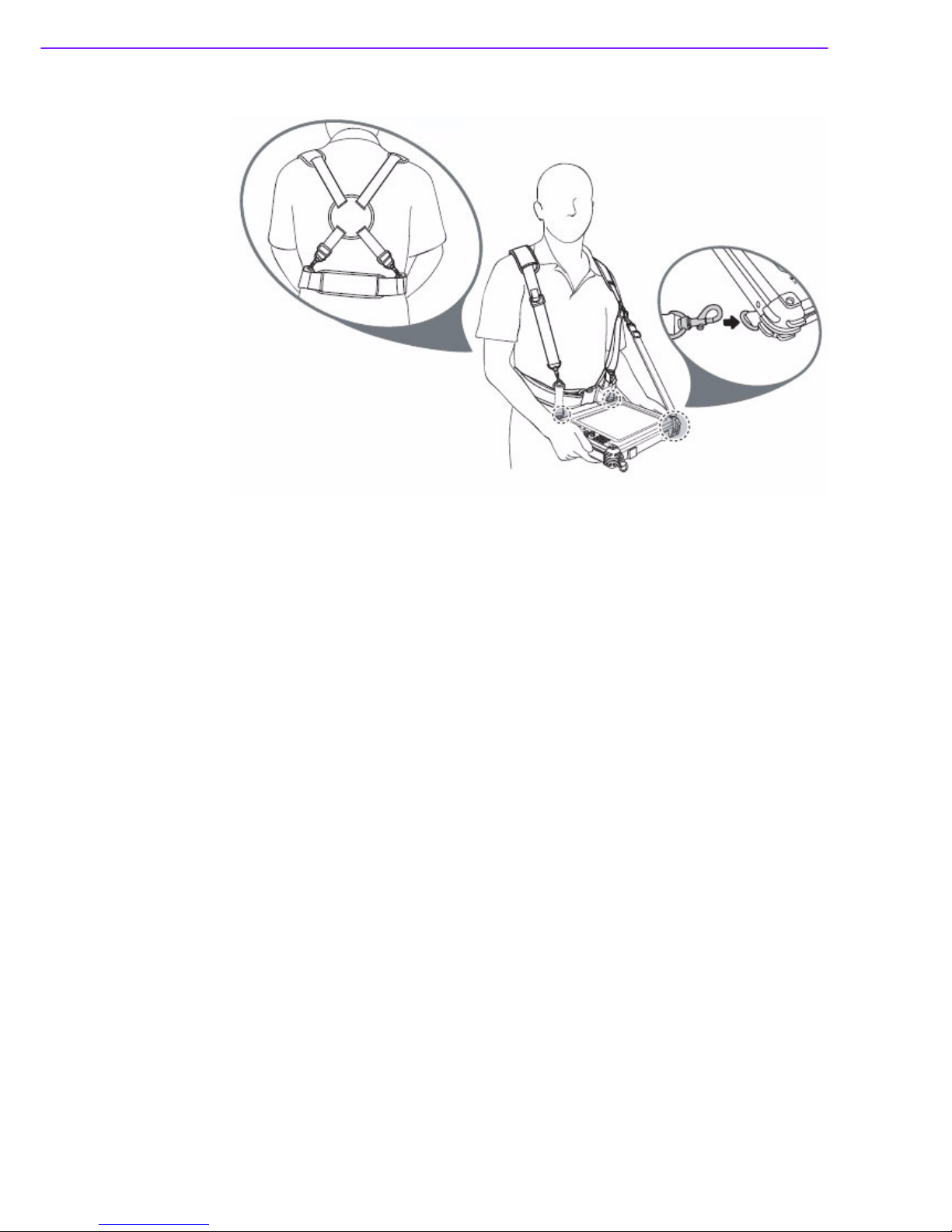
X10D User Manual 50
4. Attach the 3 points of tablet PC to the holster as shown.
Page 57

51 X10D User Manual
Appendix A Accessories
Page 58

www.advantech.com
Please verify specifications before quoting. This guide is intended for reference
purposes only.
All product specifications are subject to change without notice.
No part of this publication may be reproduced in any form or by any means,
electronic, photocopying, recording or otherwise, without prior written permission of the publisher.
All brand and product names are trademarks or registered trademarks of their
respective companies.
© Advantech Co., Ltd. 2011
