Page 1
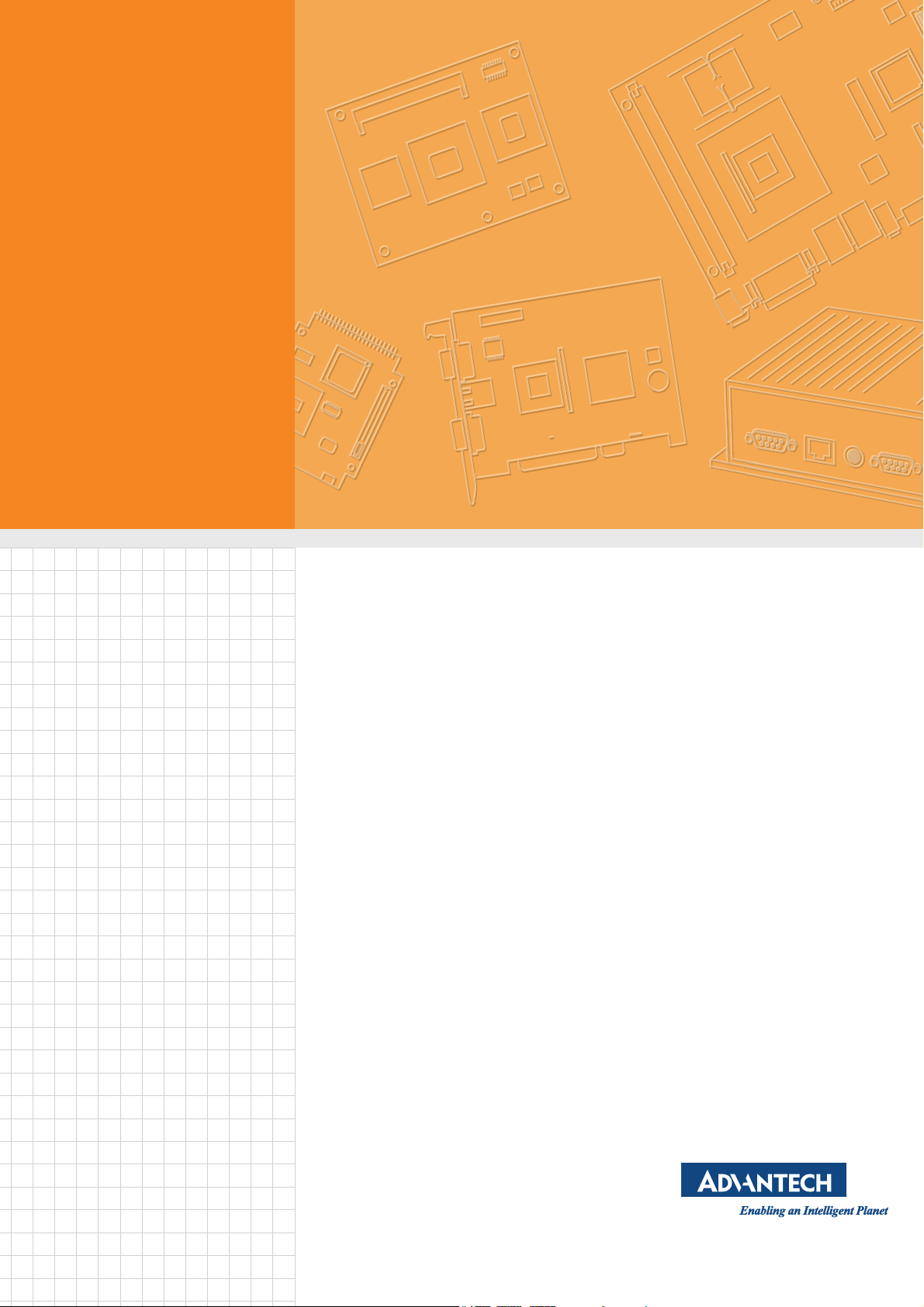
User Manual
UTC-320
Ubiquitous Touch Computer
with 21.5” TFT LCD and Intel®
Processor
Page 2
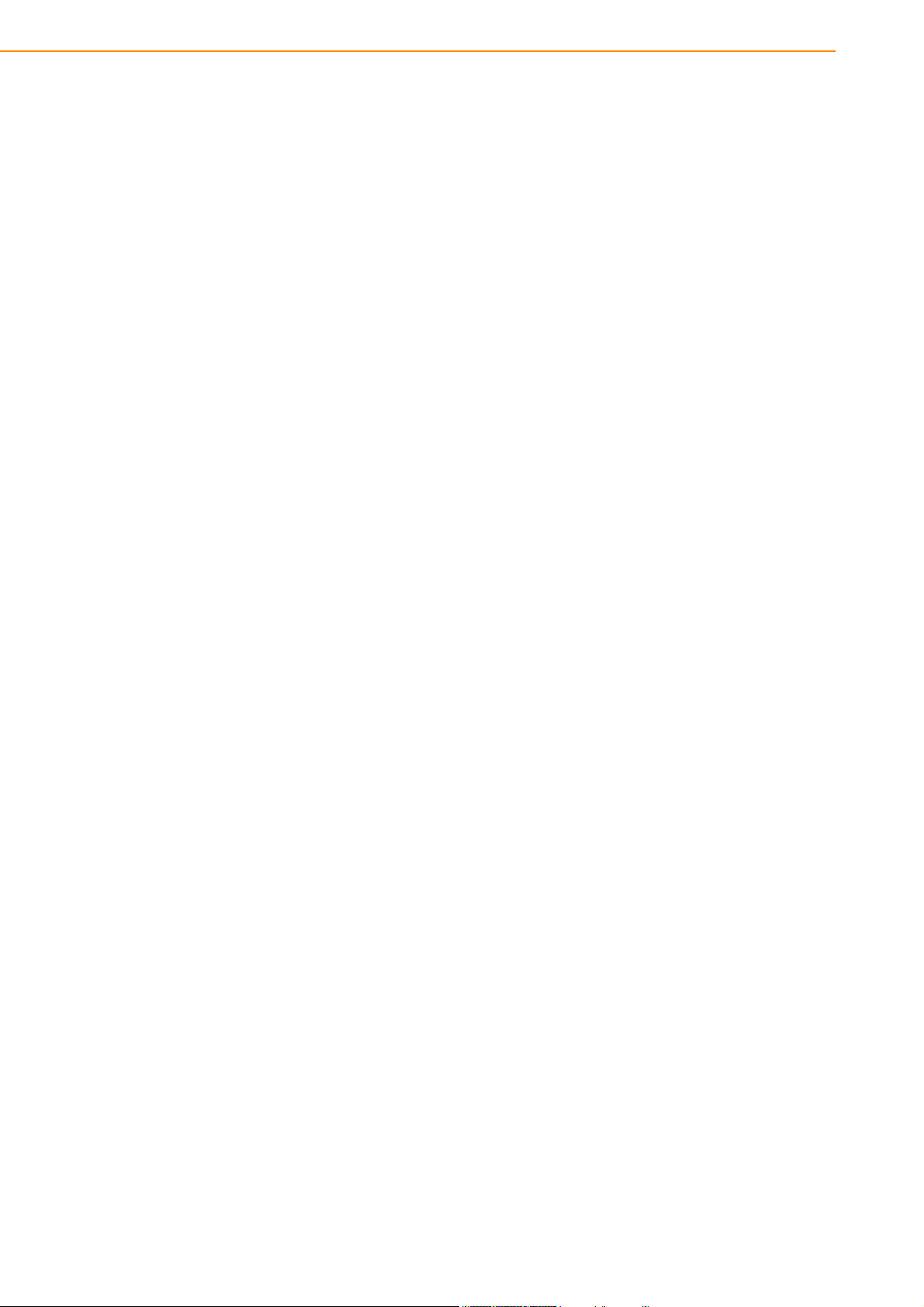
Copyright
Part No. 200K032001 Edition 2
Printed in Taiwan May 2019
The documentation and the software included with this product are copyrighted 2019
by Advantech Co., Ltd. All rights are reserved. Advantech Co., Ltd. reserves the right
to improve the products described in this manual at any time without notice. No part
of this manual may be reproduced, copied, translated, or transmitted in any form or
by any means without the prior written permission of Advantech Co., Ltd. The information provided in this manual is intended to be accurate and reliable. However,
Advantech Co., Ltd. assumes no responsibility for its use, nor for any infringements
of the rights of third parties that may result from its use.
Acknowledgements
Award is a trademark of Award Software International, Inc. Intel® and Celeron® are
trademarks of Intel Corporation.
IBM, PC/AT, PS/2 and VGA are trademarks of International Business
Machines Corporation.
Intel® and Pentium® are trademarks of Intel Corporation.
Microsoft Windows® is a registered trademark of Microsoft Corp. RTL is a trademark
of Realtek Semiconductor Co., Ltd.
All other product names or trademarks are properties of their respective owners.
For more information about this or other Advantech products, visit our website at
http://www.advantech.com
For technical support and customer service, visit our support website at
http://support.advantech.com
This manual is for UTC-320.
UTC-320 User Manual ii
Page 3
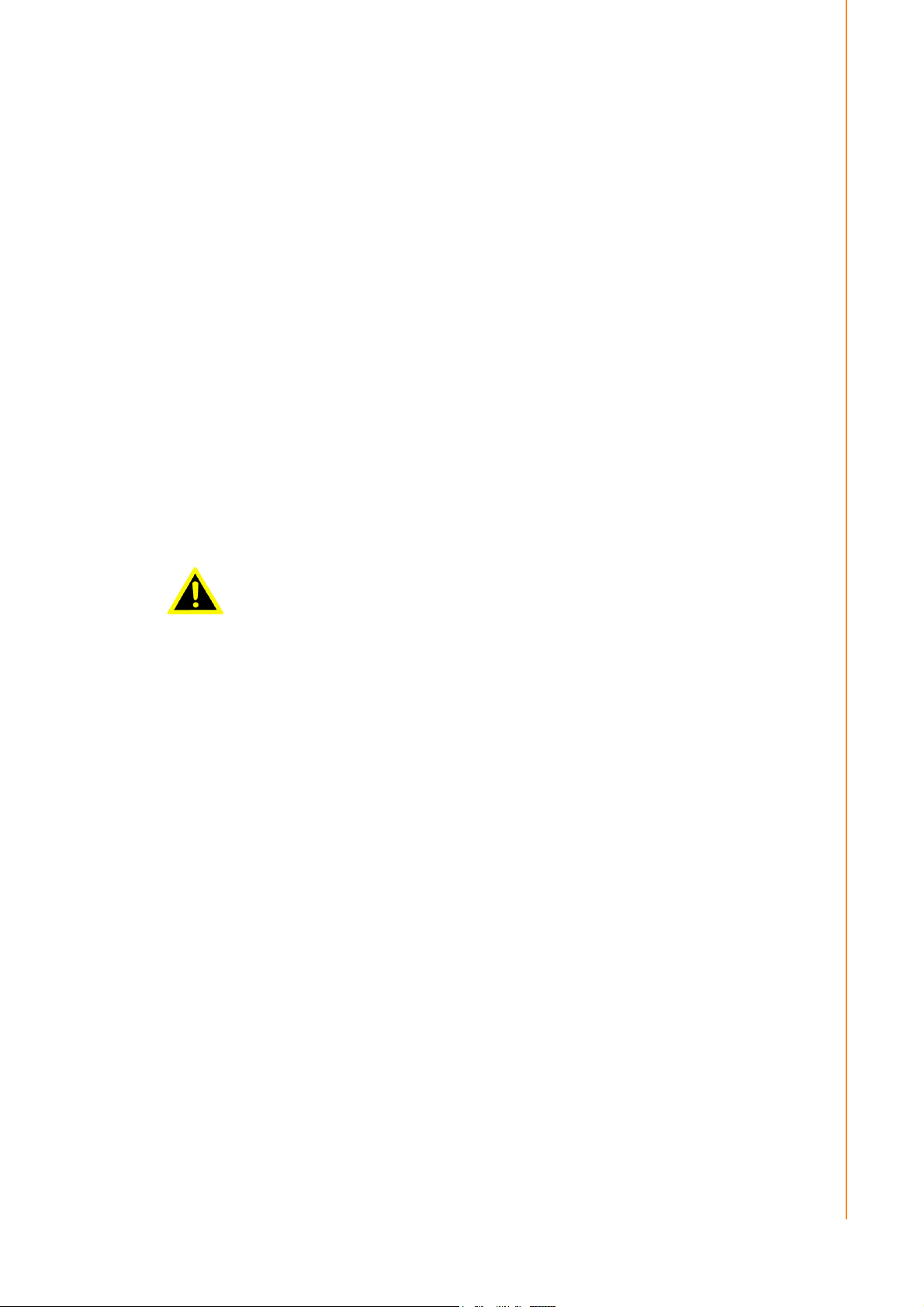
Declaration of Conformity
FCC Class A
This equipment has been tested and found to comply with the limits for a Class B digital device, pursuant to part 15 of the FCC Rules. These limits are designed to provide reasonable protection against harmful interference in a residential installation.
This equipment generates, uses, and can radiate radio frequency energy and, if not
installed and used in accordance with the instructions, may cause harmful interference to radio communications. However, there is no guarantee that interference will
not occur in a particular installation. If this equipment does cause harmful interference to radio or television reception, which can be determined by turning the equipment off and on, users are encouraged to try to correct the interference by one or
more of the following measures:
Reorient or relocate the receiving antenna.
Increase the separation between the equipment and receiver.
Connect the equipment to an outlet on a circuit that differs from the one to which
the receiver is connected.
Consult your dealer or an experienced radio/TV technician for assistance.
Warning! Any changes or modifications to the equipment that are not expressly
approved by the relevant standards authority may void your authority to
operate the equipment.
iii UTC-320 User Manual
Page 4
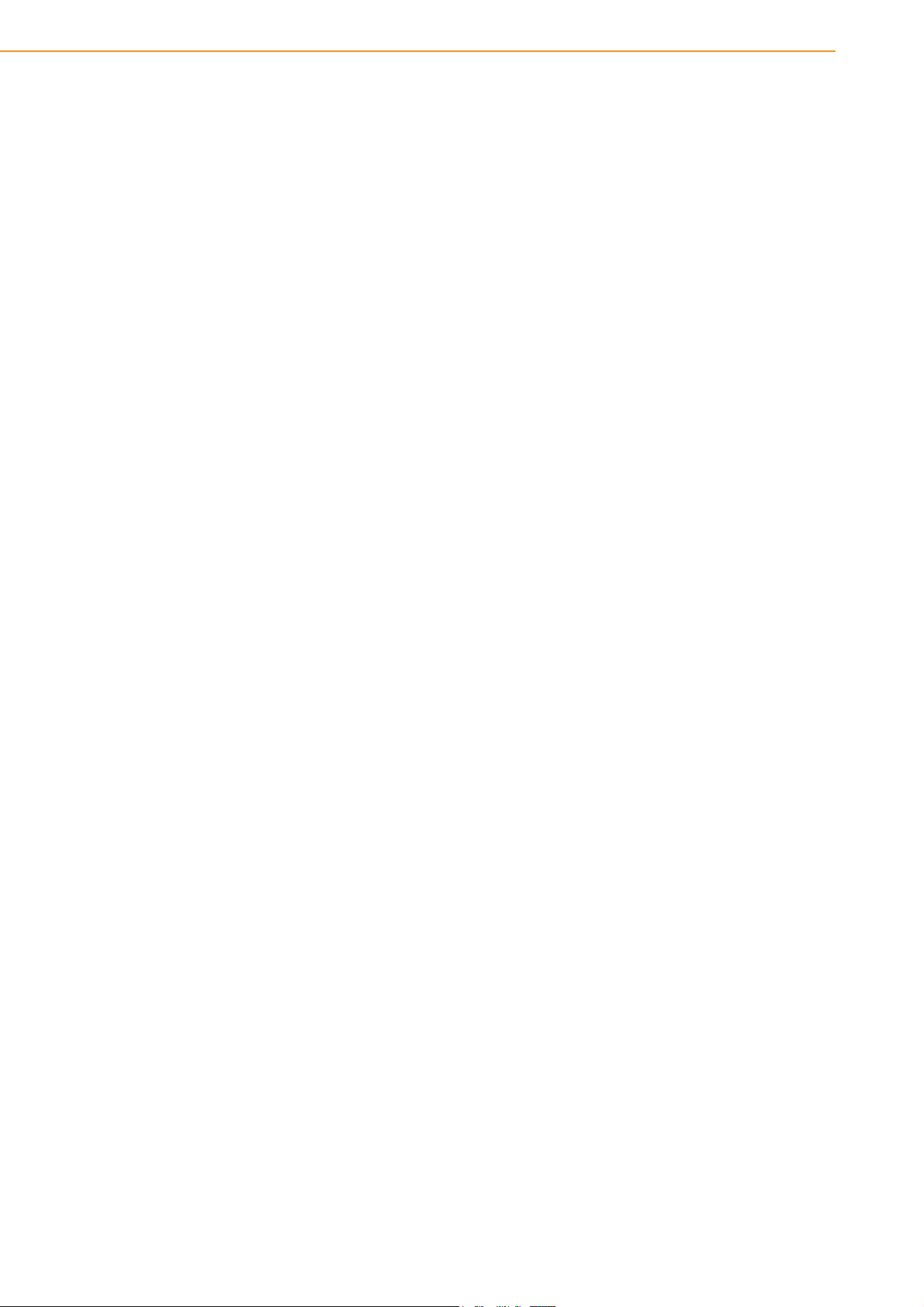
Packing List
Before setting up the product, please ensure that the following items were included:
1 x UTC-320
Accessories for UTC-320
– 1 x Warranty card
– 1 x Power adapter
– 1 x SATA cable
– 1 x Packet of screws
If any of these items are missing or damaged, contact your distributor or sales representative immediately.
Technical Support and Assistance
1. Visit the Advantech website at http://support.advantech.com to obtain the latest
product information.
2. Contact your distributor, sales representative, or Advantech's customer service
center for technical support if you need additional assistance. Please have the
following information ready before calling:
– Product name and serial number
– Description of your peripheral attachments
– Description of your software (operating system, version, application software,
etc.)
– A complete description of the problem
– The exact wording of any error messages
UTC-320 User Manual iv
Page 5

Safety Instructions
1. Read these safety instructions carefully.
2. Retain this user manual for future reference.
3. Disconnect the equipment from all power outlets before cleaning. Use only a
damp cloth for cleaning. Do not use liquid or spray detergents.
4. For pluggable equipment, the power outlet socket must be located near the
equipment and easily accessible.
5. Protect the equipment from humidity.
6. Place the equipment on a reliable surface during installation. Dropping or letting
it fall may cause damage.
7. The openings on the enclosure are for air convection. Protect the equipment
from overheating. Do not cover the openings.
8. Ensure that the voltage of the power source is correct before connecting the
equipment to a power outlet.
9. Position the power cord away from high-traffic areas. Do not place anything over
the power cord.
10. All cautions and warnings on the equipment should be noted.
11. If the equipment is not used for a long time, disconnect it from the power source
to avoid damage from transient overvoltage.
12. Never pour liquid into an opening in the device. This may cause fire or electrical
shock.
13. Never open the equipment. For safety reasons, the equipment should be
opened only by qualified service personnel.
14. If one of the following occurs, have the equipment checked by service person-
nel:
– The power cord or plug is damaged.
– Liquid has penetrated into the equipment.
– The equipment has been exposed to moisture.
– The equipment does not work well, or you cannot get it to work according to
the user's manual.
– The equipment has been dropped and damaged.
– The equipment has obvious signs of breakage.
15. Do not leave the equipment in an environment with a storage temperature of
below -20 °C (-4 °F) or above 60 °C (140 °F) as this may damage the components. The equipment should be kept in a controlled environment.
16. CAUTION: Batteries are at risk of exploding if incorrectly replaced. Replace only
with the same or equivalent type, as recommended by the manufacturer. Discard used batteries according to the manufacturer’s instructions.
17. In accordance with IEC 704-1:1982, the sound pressure level at the operator's
position does not exceed 70 dB (A).
DISCLAIMER: These instructions are provided according to IEC 704-1 specifications. Advantech disclaims all responsibility for the accuracy of any statements contained herein.
v UTC-320 User Manual
Page 6
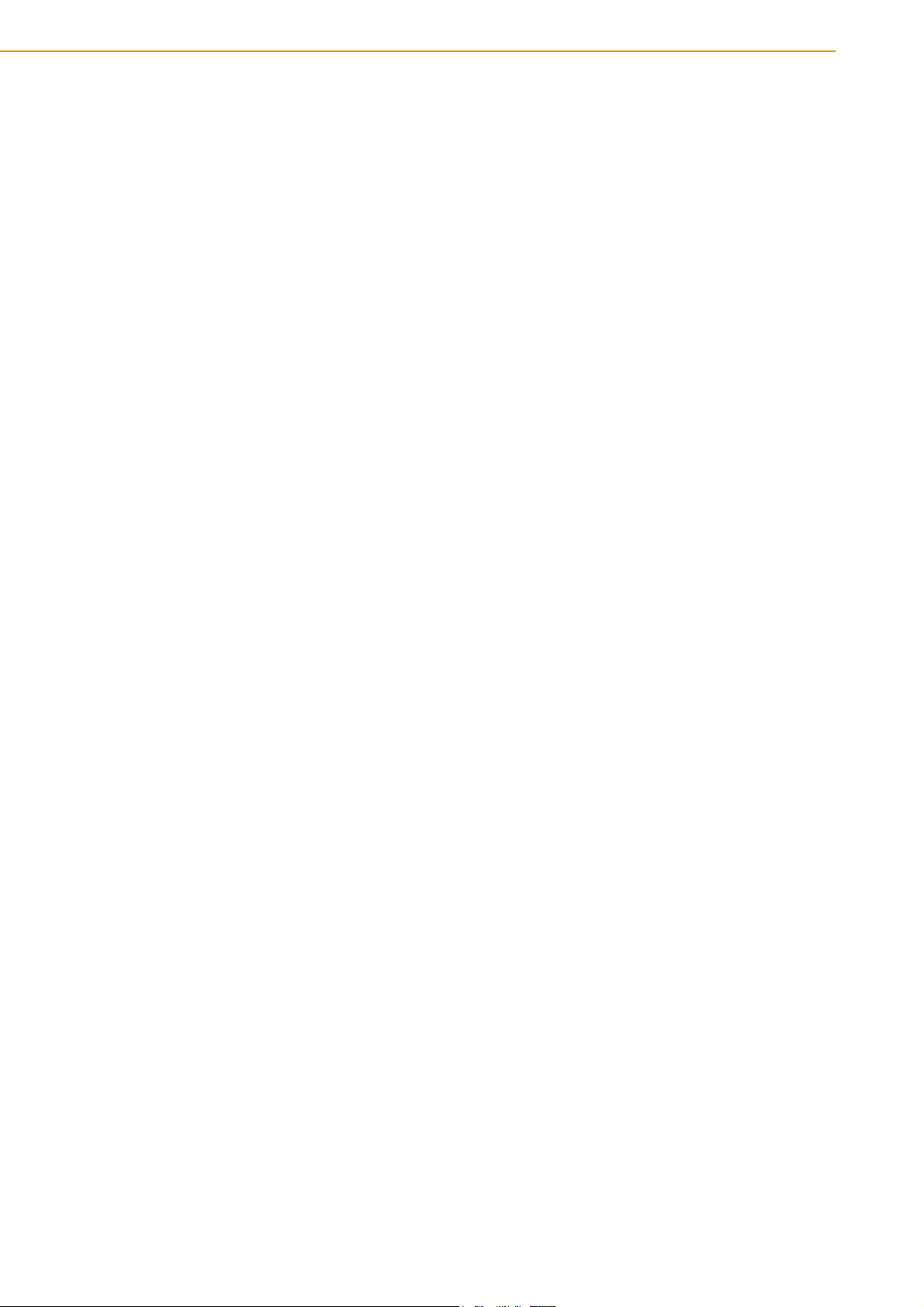
UTC-320 User Manual vi
Page 7
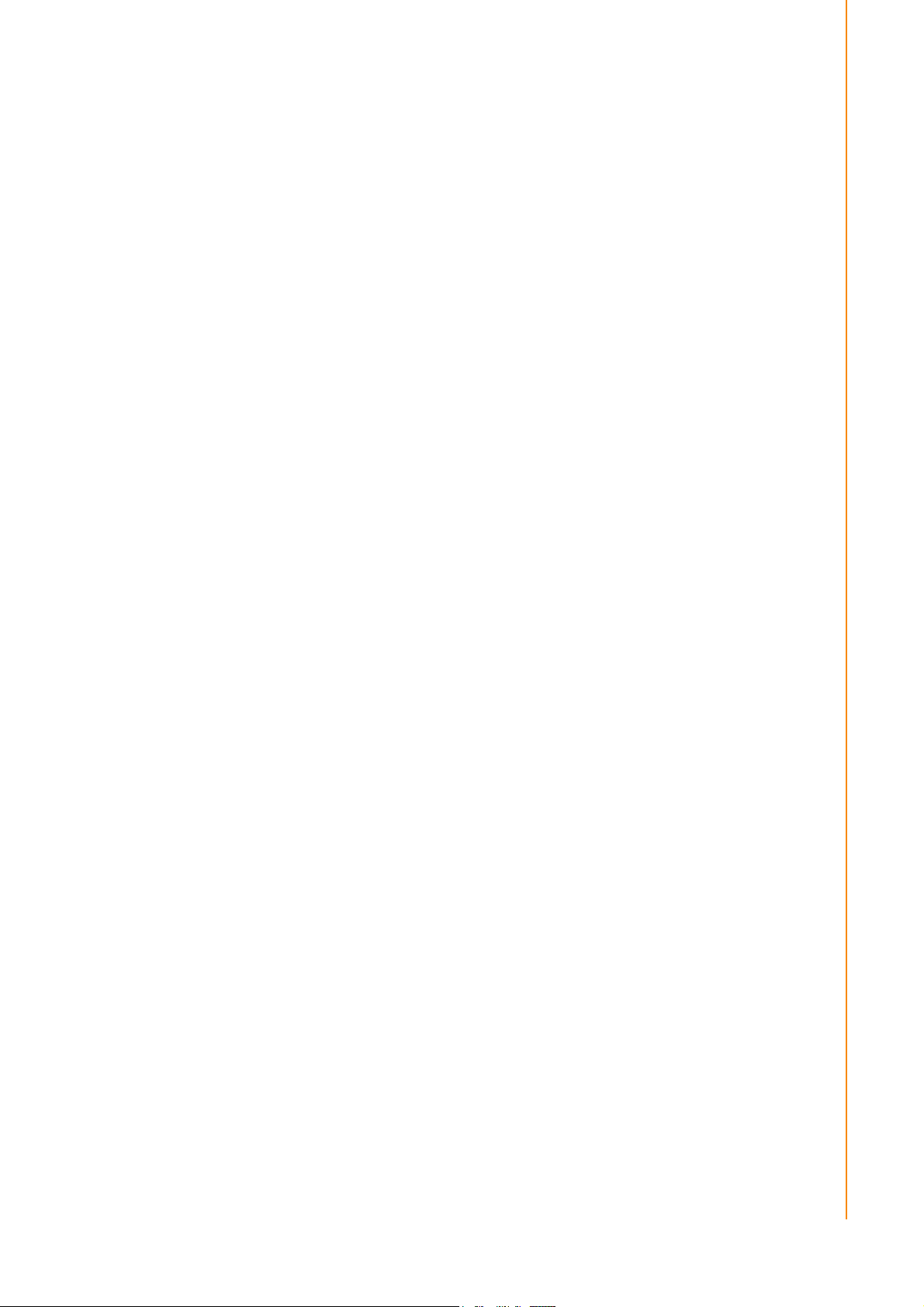
Contents
Chapter 1 General Information ............................1
1.1 Introduction ............................................................................................... 2
1.2 General Specifications .............................................................................. 2
1.2.1 General ......................................................................................... 2
1.2.2 Standard PC Functions................................................................. 2
1.2.3 Audio Function .............................................................................. 2
1.2.4 LAN Function ................................................................................ 3
1.2.5 Touchscreen (Optional) ................................................................ 3
1.2.6 Environment.................................................................................. 3
1.3 LCD Specifications.................................................................................... 4
1.4 Optional Modules ...................................................................................... 4
1.5 Dimensions ............................................................................................... 5
Figure 1.1 UTC-320 System Dimensions .................................... 5
Chapter 2 System Setup.......................................7
2.1 Quick Tour................................................................................................. 8
Figure 2.1 UTC-320 Front View................................................... 8
Figure 2.2 UTC-320 Rear View ................................................... 8
2.2 Installation Procedures.............................................................................. 9
2.2.1 Connecting the Power Cord.......................................................... 9
2.2.2 Connecting a Keyboard or Mouse ................................................ 9
2.2.3 Switching on the Power Supply .................................................... 9
Figure 2.3 Power Cord to DC Input ............................................. 9
2.3 BIOS Setup ............................................................................................. 10
2.4 Software Installation................................................................................ 12
2.4.1 Method 1: Ethernet ..................................................................... 12
2.4.2 Method 2: External USB CD-ROM.............................................. 12
2.5 Driver Installation .................................................................................... 12
Chapter 3 Hardware Installation and Upgrades ...
.............................................................13
3.1 Introduction ............................................................................................. 14
3.2 HDD Installation ...................................................................................... 14
Figure 3.1 Installing Primary 2.5" HDD ...................................... 14
3.3 mSATA Installation.................................................................................. 15
Figure 3.2 Installing an mSATA Card ........................................ 15
3.4 WLAN Installation.................................................................................... 16
Chapter 4 Jumper and Connector Settings ......19
4.1 Jumpers and Connectors ........................................................................ 20
4.1.1 Jumper Configuration.................................................................. 20
4.1.2 Jumper and Connector Functions............................................... 21
Table 4.1: Jumper and Connector Functions ............................ 21
4.1.3 Jumper and Connector Locations ............................................... 22
4.2 Jumpers .................................................................................................. 24
4.2.1 Jumper List ................................................................................. 24
Table 4.2: Jumper List ............................................................... 24
4.2.2 Jumper Settings .......................................................................... 24
vii UTC-320 User Manual
Page 8
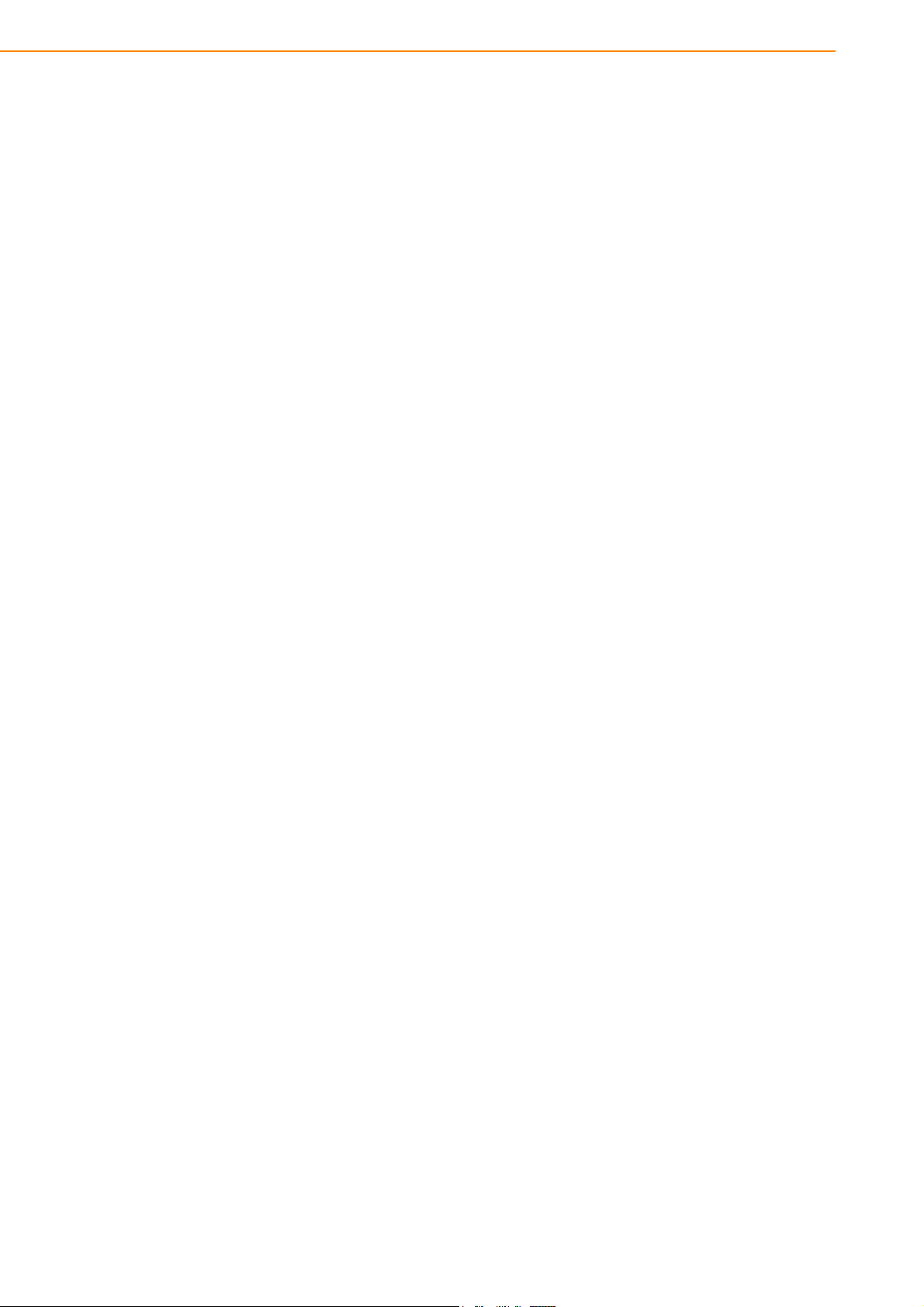
Table 4.3: JP1(D), JP3(EF): LCD POWER ............................... 24
Table 4.4: JP3(D), JP6(E), JP5(F), JP4(G): Clear CMOS......... 24
Table 4.5: JP4(D), JP5(EG), JP7(F): AT/ATX Power SEL ........ 25
Table 4.6: CN17(D): COM1 Ring .............................................. 25
Table 4.7: CN9(EF), CN14(G): COM1, COM2 Ring.................. 25
Table 4.8: JCASH1: Cash Drawer Power SEL.......................... 26
Table 4.9: CN10: CSAFE Power ............................................... 26
Appendix A I/O Pin Assignments ......................... 27
A.1 Pin Assignments ..................................................................................... 28
Table A.1: CN1(DE), CN2(FG): Backlight.................................. 28
Table A.2: CN3: Internal USB.................................................... 28
Table A.3: CN4(DEFG): LVDS .................................................. 29
Table A.4: CN4(G): LVDS.......................................................... 30
Table A.5: CN5(D), CN3(EF): eDP ............................................ 32
Table A.6: CN3(G): eDP ............................................................ 33
Table A.7: CN11(DF), CN10(G): VGA ....................................... 34
Table A.8: SATA(DEFG): SATA ................................................ 34
Table A.9: CN7(D), CN3(EFG): SATA Power............................ 35
Table A.10:CN8(D), CN5(G): Internal USB ................................ 35
Table A.11:CN9(D), CN6(EG), CN26(F): Touch......................... 36
Table A.12:CN13(DEG): DDR3L SODIMM ................................ 36
Table A.13:DIMM(F): DDR4 SODIMM........................................ 36
Table A.14:Mini PCIE1(DEF): Mini PCIE.................................... 36
Table A.15:mSATA1(DEFG): mSATA ........................................ 38
Table A.16:CN14(D), CN10(F), CN7(G): COM4......................... 39
Table A.17:CN15(D), CN12(F), CN11(G): COM3....................... 40
Table A.18:CN13(E): CSAFE ..................................................... 40
Table A.19:CN16(D), CN13(E), CN14(F), CN11(G): COM2....... 41
Table A.20:CN18(D), CN14(E), CN15(F), CN13(G): COM1....... 41
Table A.21:CN21(D), CN16(EF), CN23(G): Power-On Switch ... 42
Table A.22:CN22(D), CN15(E), CN16(FG): Speakers ............... 42
Table A.23:M.2 1(G): M.2 2230 .................................................. 42
Table A.24:CN23(D), CN17(EFG): LAN1/LAN2 ......................... 43
Table A.25:CN19(EF), CN21(G): External USB ......................... 44
Table A.26:CN20(EF), CN22(G): External USB ......................... 45
Table A.27:CN24, CN25(D), CN18(EF), CN20(G): External USB ..
..................................................................................46
Table A.28:CN26(D): External USB............................................ 47
Table A.29:CN27(D), CN21(E), CN22(F), CN25(G): Line-Out ... 48
Table A.30:CN28(D), CN22(E), CN21(F), CN24(G): Mic-In ....... 48
Table A.31:CN30(D), CN24(EF), CN27(G): HDMI ..................... 49
Table A.32:CN31(DG), CN25(EF): DC-In................................... 50
Table A.33:CN29(D), CN23(EF), CN26(G): RJ11 ...................... 50
Table A.34:Power Button............................................................ 51
UTC-320 User Manual viii
Page 9

Chapter 1
1 General Information
This chapter provides general
information about UTC-320.
Introduction
General Specifications
LCD Specifications
Dimensions
Page 10
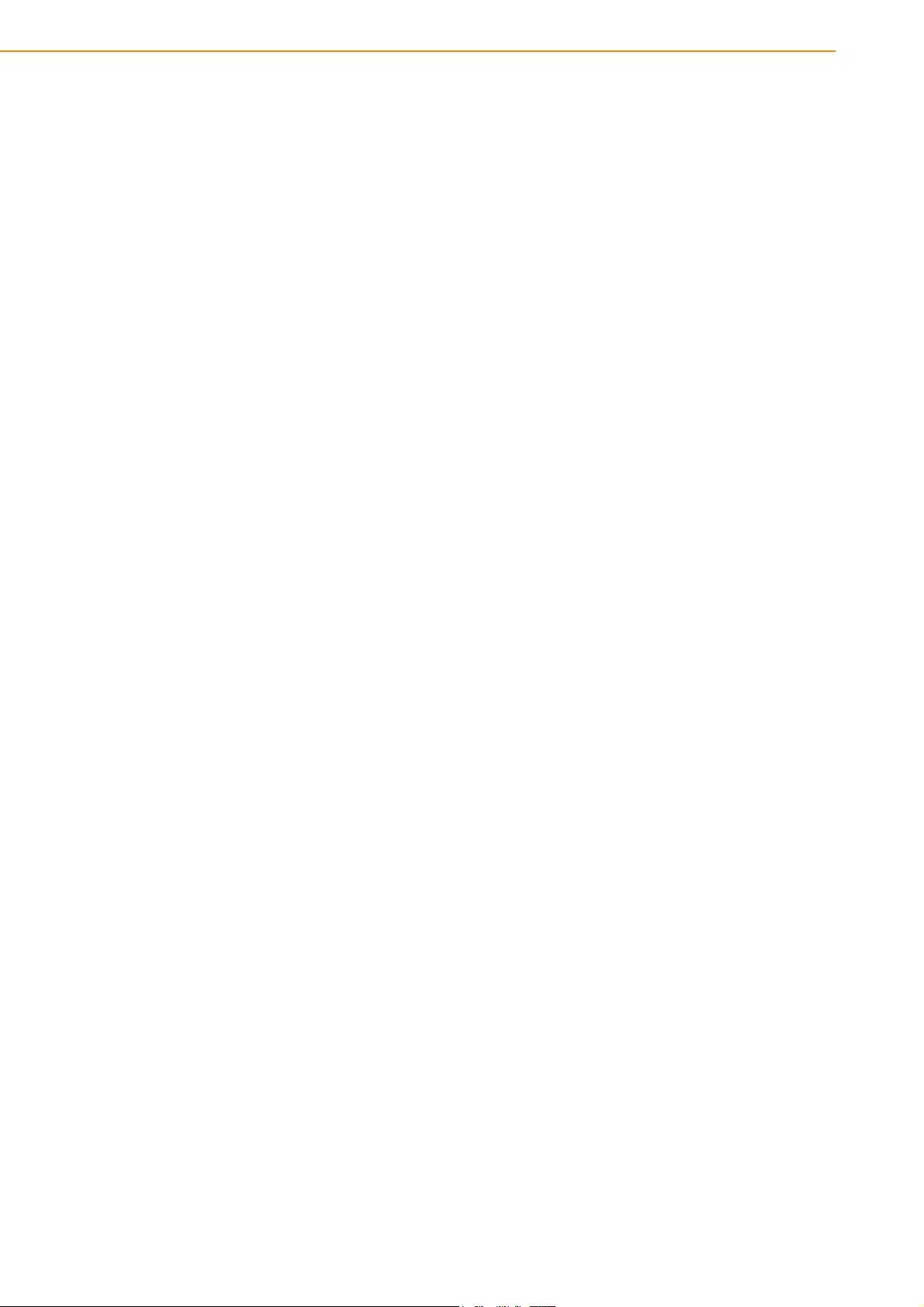
1.1 Introduction
UTC-320 is a multi-purpose all-in-one computing system equipped with a wide format, touch-based LCD panel. The system can be easily integrated with key peripherals and display systems for diverse self-service and interactive signage applications.
Moreover, with the provision of a removable frame, UTC-320 can also be wall or
panel mounted for control applications.
1.2 General Specifications
1.2.1 General
Dimensions (L x H x D): 520.2 x 316.1 x 45.9 mm/20.4 x 12.44 x 1.8 in
Weight: 6.5 kg/14.3 lb
Power adaptor: AC/DC (standard) 12 V, 84 W
Input voltage:100 ~ 240 V
Output voltage: 12 V @ 7 A
Disk drive housing: Supports 1 x 2.5" SATA HDD
Front panel: IP65 rating for protection from water and dust
1.2.2 Standard PC Functions
CPU: Intel® Core™ i5-6300U/i5-4300U with 3 MB L3 cache/Pentium® N4200/
Celeron® J1900 with 2 MB L2 cache
BIOS: AMI 16 MB Flash BIOS via SPI
System chipset: Intel® Core™ i5-6300/Core™ i5-4300U/Pentium® N4200/
Celeron® J1900
System memory:
– 1 x 204-pin SODIMM DDR3L 1333 MHz up to 8 GB (UTC-320D/E)
– 1 x 260-pin SODIMM DDR4 2133 MHz up to 16 GB (UTC-320F)
– 1 x 204-pin SODIMM DDR3L 1866 MHz up to 8 GB (UTC-320G)
Serial ports: 1 x RS-232 COM, 1 x RS-232/422/485
USB ports:
– Supports up to 5 x USB 2.0/1X USB 3.0 (UTC-320D)
– Supports up to 2 x USB 2.0/4 x USB 3.0 (UTC-320E/F/G)
Mini PCI-E bus expansion slot: Supports 1 x mini PCI-E device such as a
wireless LAN card (UTC-320D/E/F)
M.2 2230 bus expansion slot: Supports 1 x M.2 2230 device such as a wire-
less LAN card (UTC-320G)
Watchdog timer: Single-chip 255-level interval timer, setup via software
Power management: Full ACPI (Advanced Configuration and Power Interface)
2.0 Supports S0, S1, S3,S4, S5
AC
1.2.3 Audio Function
Audio: High-definition (HD) audio, 2 x (1 W) speakers
Optional - Audio output function
UTC-320 User Manual 2
Page 11
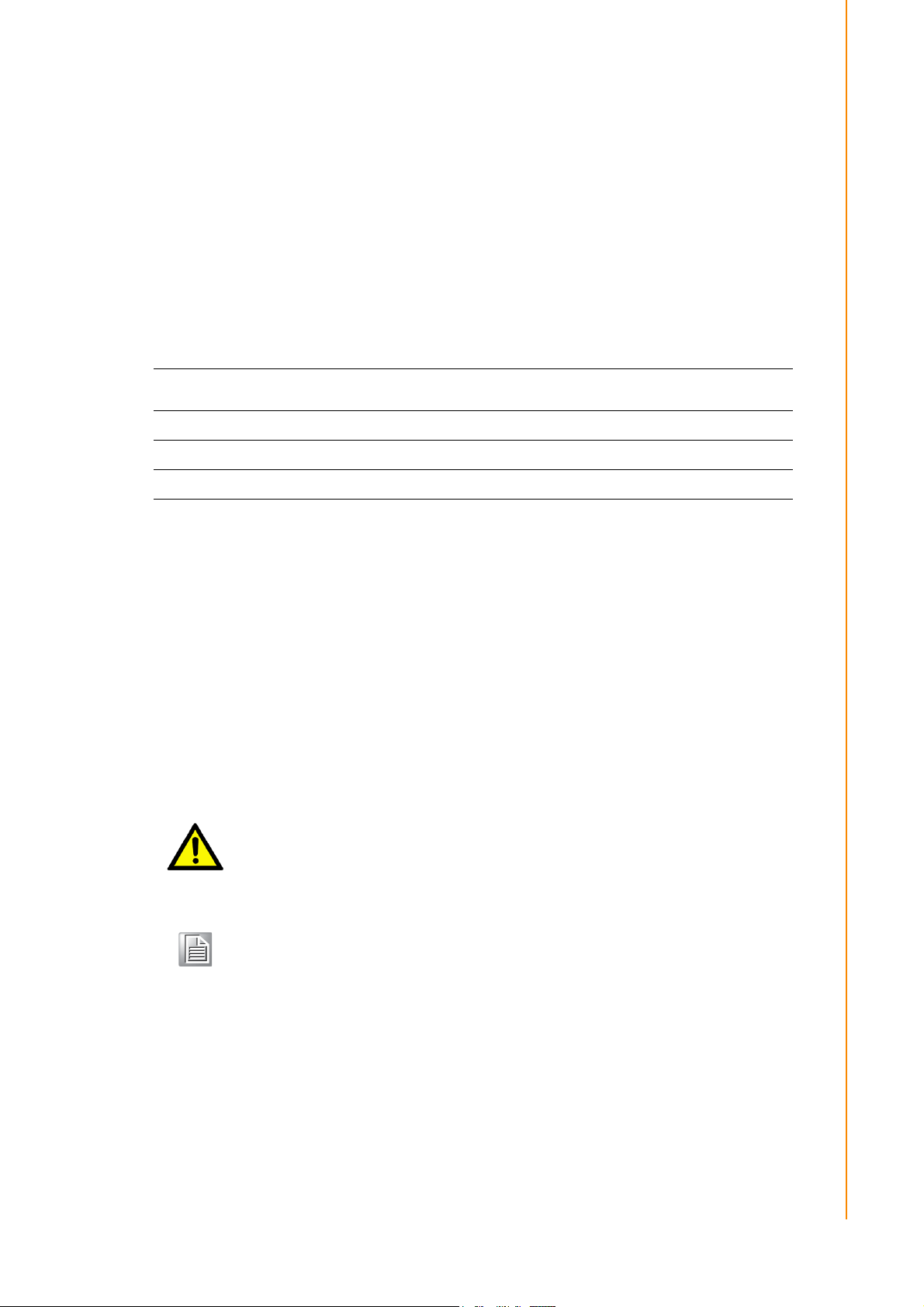
1.2.4 LAN Function
Chipset:
– LAN1 Intel® I218LM, LAN2 Intel® WGI211AT (UTC-320E)
– LAN1 Intel® I219LM, LAN2 Intel® WGI211AT (UTC-320F)
– LAN1 Intel® WGI211AT, LAN2 Intel® WGI211AT (UTC-320D/G)
Speed: 1000 Mbps
Interface: 2 x RJ45
Wake-on-LAN: Supports Wake-on-LAN with ATX power control, also supports
LAN teaming (in fault tolerance)
1.2.5 Touchscreen (Optional)
Chapter 1 General Information
Type
Light Transmission 80%
Controller USB interface
Durability (touches in a lifetime) 36 million
1.2.6 Environment
Operating temperature: 0 ~ 40 °C (32 ~ 104 °F)
Storage temperature: -20 ~ 60° C (-4 ~ 140 °F)
Relative humidity: 10 ~ 90% @ 40 °C (non-condensing)
Shock: 10 G peak acceleration (11 ms duration)
Certification:
EMC: CE, FCC, BSMI, VCCI
Safety: UL 60950, CB, CCC, BSMI
Vibration: 5 ~ 500 Hz 0.5 Grms random vibration
VESA support: 100 x 100 mm (3.93 x 3.93 in) with 8 x M4 screws; supports
landscape and portrait modes .
Caution! Use suitable mounting apparatus to avoid personal injury.
5-wire analog resistive (resistive flat glass)/Projected
capacitive touch (PCAP flat glass)
Note! Follow the instructions provided in the user manual to install UTC-320.
3 UTC-320 User Manual
Page 12
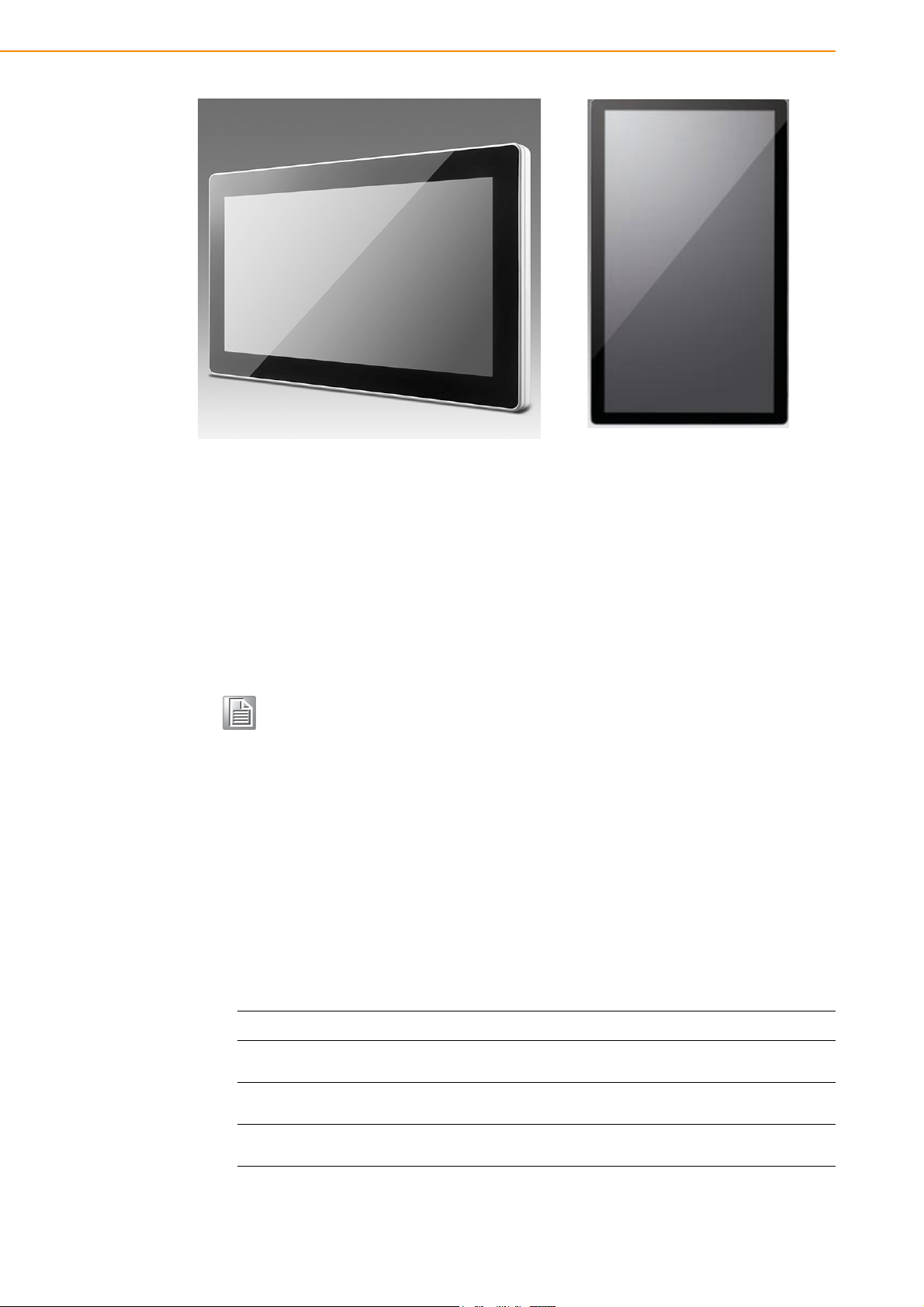
1.3 LCD Specifications
Display type: 21.5" TFT LCD
Max. resolution: 1920 x 1080
Colors: 16.7 M
Pixel pitch (H x V): 248.25 x 248.25 um
View angle: 178°/178°
Luminance: 250 cd/m
2
Note! The UTC-320 color LCD is high quality and reliable. However, it may
contain a few defective pixels that do not always illuminate. With current
technology, it is impossible to completely eliminate defective pixels.
Advantech is actively working to improve this technology.
1.4 Optional Modules
Memory: 1 x 204-pin SODIMM DDR3L 1333 MHz up to 8 GB (UTC-320D/E/G),
1 x 260-pin SODIMM DDR4 2133 MHz up to 16 GB (UTC-320F)
HDD: 2.5" SATA HDD
Operating system: Windows Embedded Standard 7/8.1/10, Embedded Linux
3.0, Android 4.4.4/6.6, Linux uBuntu 16.04/18.04
Touchscreen: Analog resistive (PCAP optional)
Power cord: 1702002600 (US) 1702002605 (Europe)
Wireless LAN module:
Part Number Description
1750008953-01(UTC320D/E/F)
EWM-W163M201E
(UTC-320G)
1750008954-01 (UTC320G)
UTC-320 User Manual 4
Metal antenna D.B 2.4+5G WLAN MHF1/113 BLK L350
802.11 a/b/g/n/ac,QCA6174A,2T2R,w/BT4.1,M.2
Metal antenna D.B 2.4+5G WLAN MHF4/113 BLK L350
Page 13
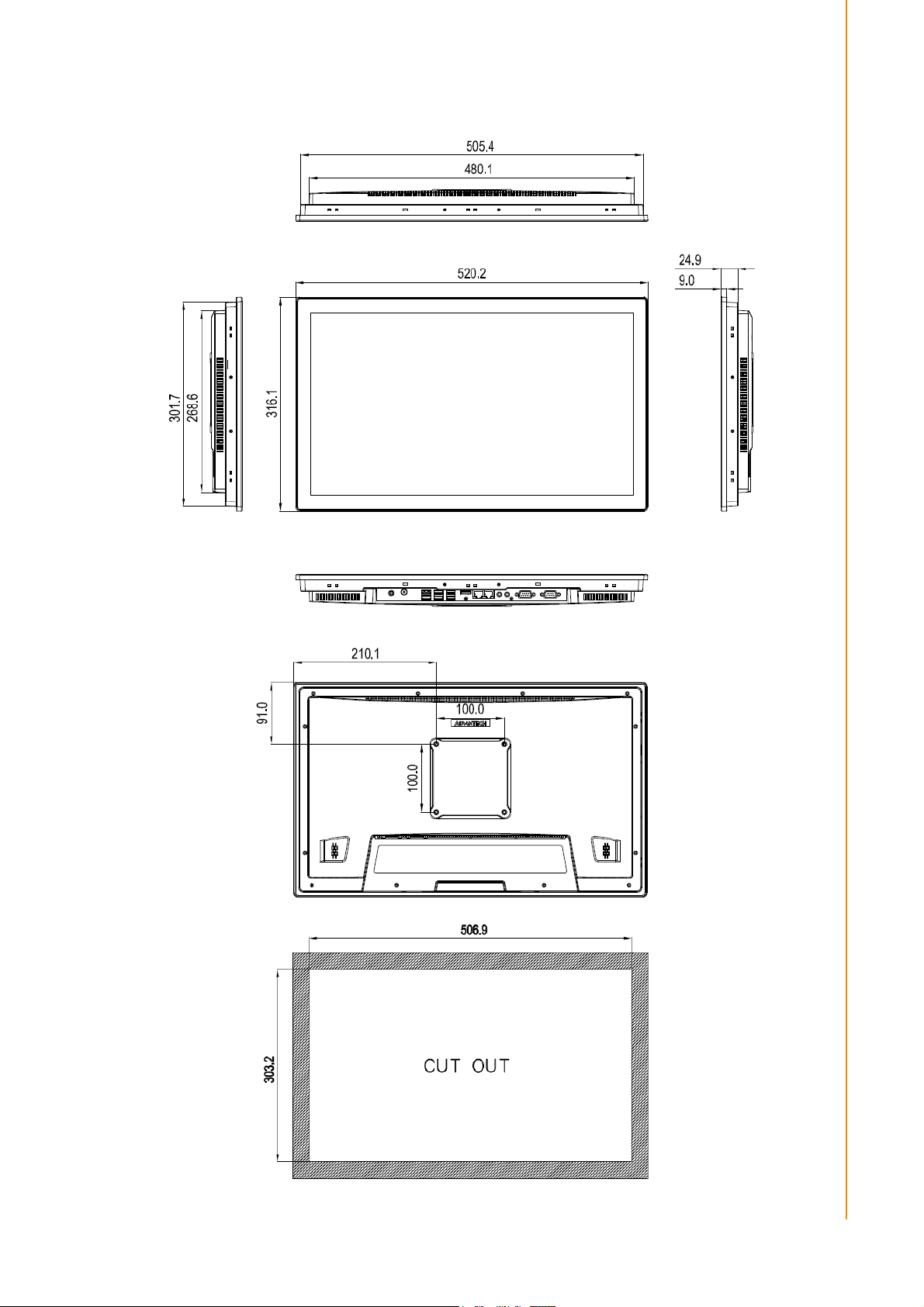
1.5 Dimensions
Chapter 1 General Information
Figure 1.1 UTC-320 System Dimensions
5 UTC-320 User Manual
Page 14
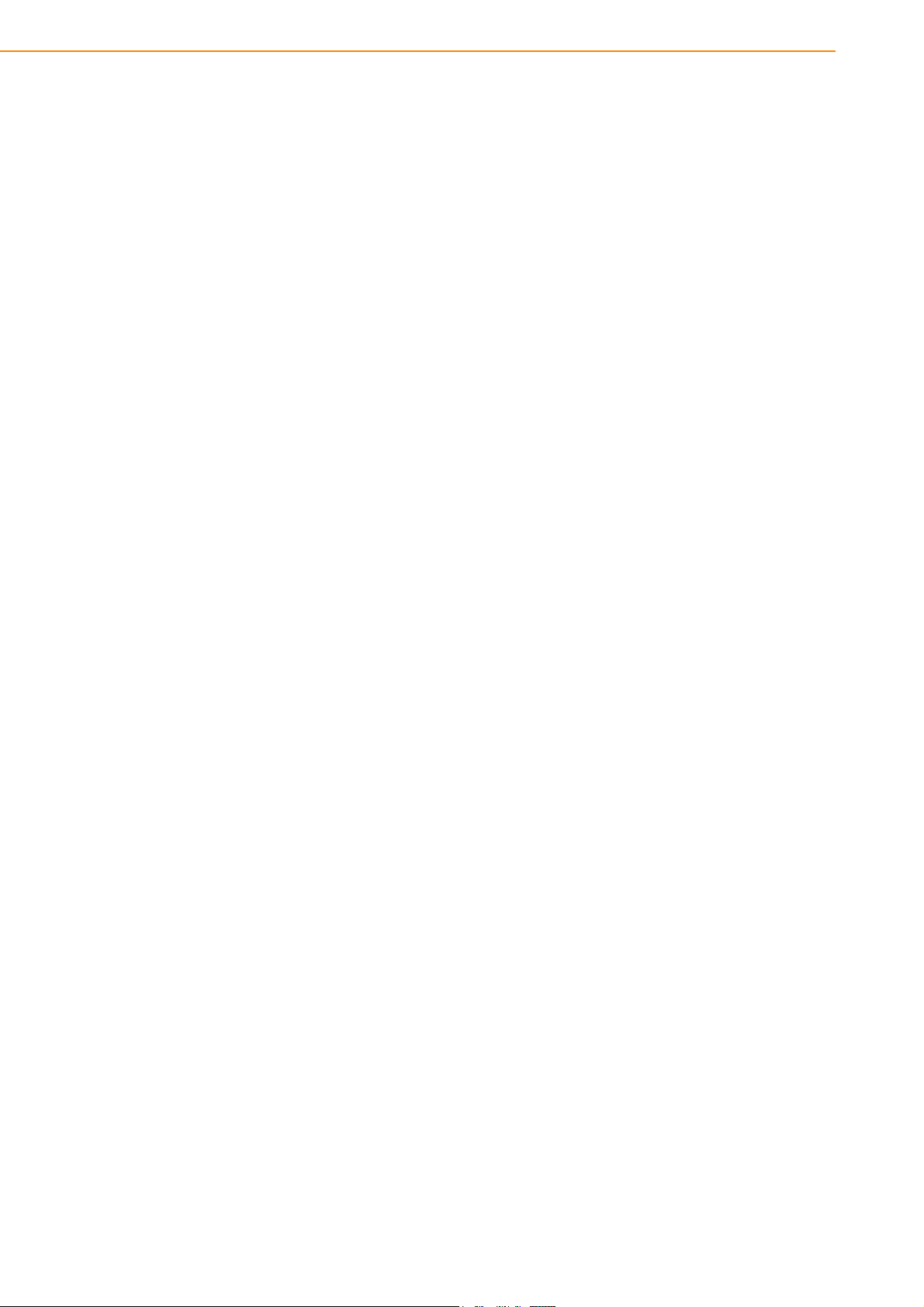
UTC-320 User Manual 6
Page 15
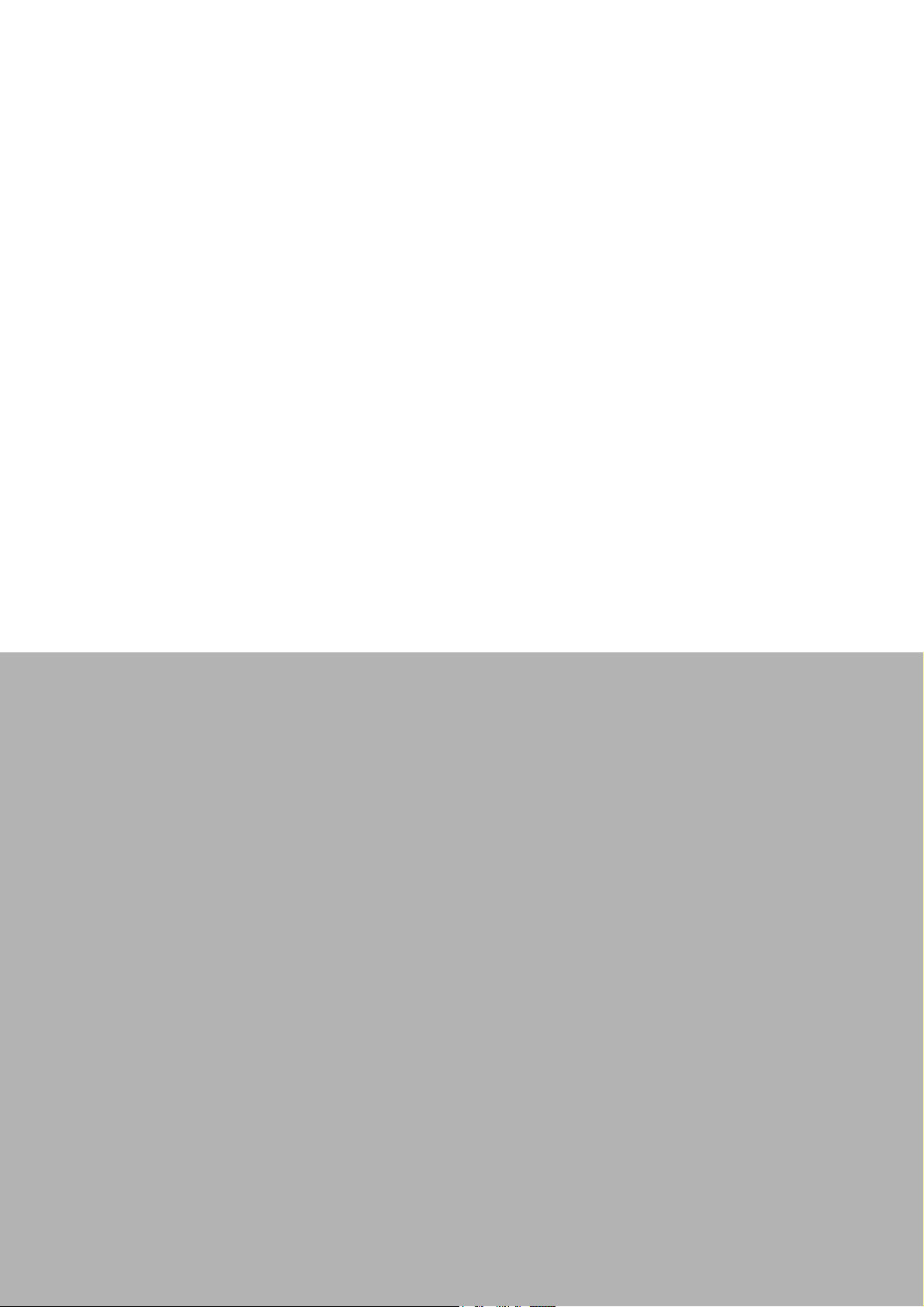
Chapter 2
2 System Setup
This chapter explains the initial
setup of UTC-320.
Quick Tour
Installation Procedures
BIOS Setup
Software Installation
Driver Installation
Page 16

2.1 Quick Tour
Before setting up UTC-320, take a moment to familiarize yourself with the locations
and purposes of the controls, drives, connectors, and ports (as shown in the figures
below).
When UTC-320 is placed upright on a desk top, the front panel should appear as
shown in Figure 2.1.
Figure 2.1 UTC-320 Front View
Located at the rear of UTC-320 is an I/O section that includes serial ports, Ethernet
ports, USB ports, HDMI ports, Line-Out/Mic-In, RJ11, DC-In, and a power button. The
rear view of UTC-320 is shown in Figure 2.2.
Figure 2.2 UTC-320 Rear View
UTC-320 User Manual 8
Page 17
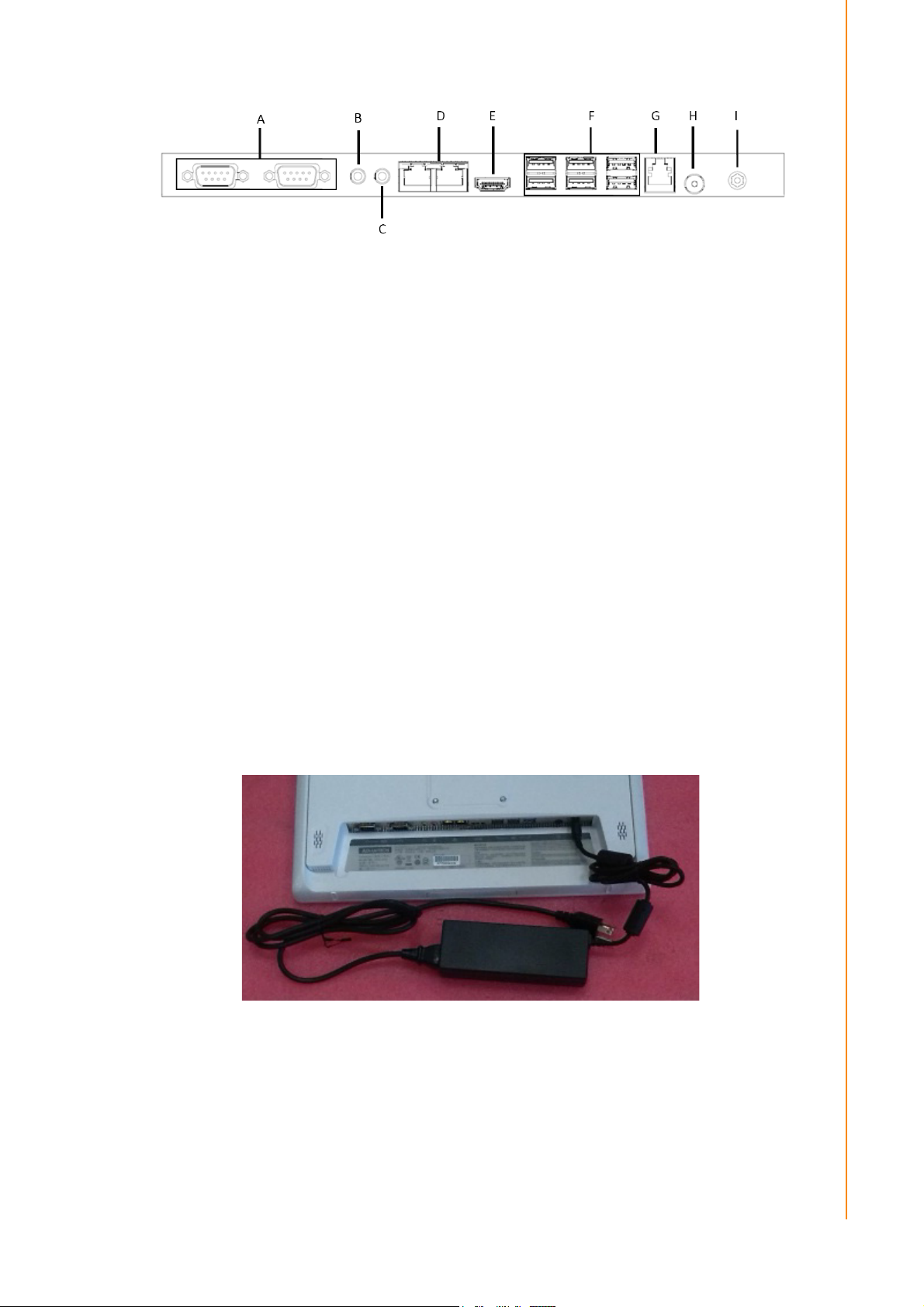
A. COM port B. Line-Out
C. Mic-In D. 2 x Gigabit LAN
E. HDMI/VGA (optional) F. 4 x USB 3.0, 2 x USB 2.0 (Core™ and Pentium®)
5 x USB 2.0, 1 x USB 3.0 (Celeron®)
G. RJ11 (optional) H. Power button
I. DC-In
2.2 Installation Procedures
2.2.1 Connecting the Power Cord
UTC-320 can be powered by a DC electrical outlet. Hold only the plug ends when
handling power cords. Figure 2.3 shows how to connect the male plug of the power
cord to the DC inlet of UTC-320.
Chapter 2 System Setup
2.2.2 Connecting a Keyboard or Mouse
Before you start the computer, please connect keyboard port on the I/O section of the
UTC-320.
2.2.3 Switching on the Power Supply
When you look at the rear side of the UTC-320, you will see the power switch as
shown in Figure 2.3.
Figure 2.3 Power Cord to DC Input
9 UTC-320 User Manual
Page 18

2.3 BIOS Setup
The UTC-320 system is likely to have been setup and configured by your dealer prior
to delivery. However, users may still find it necessary to use the UTC-320 BIOS setup
program to adjust the system configuration data, such as the current date/time or
hard drive type. The setup program is stored in read-only memory (ROM) and can be
accessed when powering on or rebooting the system. Simply pressing the “Del” key
immediately after system bootup.
The settings specified in the BIOS are recorded in a special area of memory called
CMOS RAM. This memory is backed up by a battery to ensure the data is retained
following a system reset/power on. Upon bootup, the system reads the settings
stored in CMOS RAM and compares them to the results of the equipment check conducted during the power on self-test (POST). If a discrepancy is identified, an error
message will be displayed on screen, and users will be prompted to run the setup
program.
COM2 RS-232/422/485 Selection
Enter the BIOS setup utility Advanced Super IO Configuration
UTC-320 User Manual 10
Page 19

Select “Serial Port 2 Configuration”
Chapter 2 System Setup
Configure the Serial Port 2 mode [RS-232/422/485]
11 UTC-320 User Manual
Page 20

2.4 Software Installation
Recent releases of operating systems (OS) from major vendors include setup programs that load automatically and guide users through hard disk preparation and
operating system installation. The guidelines below will help you determine the steps
necessary to install an OS on the UTC-320 hard drive.
Note! Some distributors and system integrators may have pre-installed soft-
ware on UTC-320 prior to shipment.
An HDD must be installed to enable software installation. Software can be loaded on
to the UTC-320 system using any of the four following methods:
2.4.1 Method 1: Ethernet
Download software to the HDD via the Ethernet port.
2.4.2 Method 2: External USB CD-ROM
If required, insert the OS installation or setup disk into the disk drive until the release
button pops out.
The UTC-320 BIOS utility supports system boot-up from the CD-ROM drive. The system installation CD-ROM can be inserted into the CD-ROM drive.
Power on or reset the system by pressing “Ctrl+Alt+Del” simultaneously. The system
will automatically load the OS from the disk or CD-ROM.
A setup program or installation wizard should automatically pop up. Follow the
onscreen messaged provided. The setup program guides users through HDD preparation and OS installation.
If the system displays a command line prompt, such as A:\>, users must partition and
format the hard drive before manually copying the OS files to the hard drive. Refer to
the OS user manual for instructions on partitioning and formatting a hard drive.
2.5 Driver Installation
After installing the system software, users can configure the Ethernet, chipset, graphics, audio, USB 3.0, and touchscreen functions.
All drivers are available for download from the Advantech website www.advantech.com
Note! The UTC-320 drivers and utilities are subject to change without notice.
If in doubt, check the Advantech website or contact our application engineers for the latest information regarding drivers and utilities.
UTC-320 User Manual 12
Page 21

Chapter 3
3 Hardware Installation
and Upgrades
This chapter explains how to
install the system hardware.
Overview
HDD Installation
mSATA Installation
WLAN Installation
Page 22

3.1 Introduction
The UTC-320 is a PC-based computer that is housed in a plastic enclosure. To install
an HDD, DRAM, or mini SATA card, simply remove the rear cover. Similarly, any
maintenance or hardware upgrades can be easily completed after removing the rear
cover.
Warning! Do not remove the rear cover until you have verified that no power is
flowing within UTC-320. The power source must be switched off and the
power cord unplugged when servicing UTC-320.
3.2 HDD Installation
UTC-320 features an internal controller that is compatible with one 2.5” SATA HDD.
This controller offers faster data transfers and supports SATA HDDs that exceed 150
MB. Follow the instructions below for installation.
1. Detach and remove the rear cover.
2. Install an HDD in the metal bracket and tighten the affixing screws (see Figure
3.1).
3. The HDD cable (SATA 7P + 1 x 5P-2.5/SATA(15+7)P) is located next to the
metal bracket. Connect the HDD cable to the motherboard (SATA1/SATA
Power) and the SATA HDD.
4. Replace the rear cover and tighten the affixing screws.
Figure 3.1 Installing Primary 2.5" HDD
UTC-320 User Manual 14
Page 23

3.3 mSATA Installation
1. Remove the 12 screws on the rear cover.
2. Remove the 6 screws on the reinforced board.
3. Insert an mSATA card into the mSATA slot
4. Replace and tighten the screws on the reinforced board.
5. Replace and secure the rear cover.
Chapter 3 Hardware Installation and Upgrades
Figure 3.2 Installing an mSATA Card
15 UTC-320 User Manual
Page 24

3.4 WLAN Installation
Two locations are reserved for attaching an external antenna, one is by the I/O port
and the other is on the rear cover. Users can choose the antenna location according
to their requirements.
1. Remove the 12 screws from the rear cover.
2. Remove the 6 screws on the reinforced board.
UTC-320 User Manual 16
Page 25

3. Connect a coaxial cable (Advantech part number: 1750008953-01 for UTC-
320D/E/F, 1750008954-01 for UTC-320G) to ANT1 on the WLAN card.
4. Install the WLAN card on underside of the motherboard.
Chapter 3 Hardware Installation and Upgrades
5. The wireless antenna cable should be routed as shown below.
17 UTC-320 User Manual
Page 26

UTC-320 User Manual 18
Page 27

Chapter 4
4 Jumper and
Connector Settings
This chapter provides details for
setting jumpers and connecting
peripherals, switches, and indicators.
Jumpers and Connectors
Jumper and Connector
Functions
Jumper and Connector
Locations
Page 28

4.1 Jumpers and Connectors
4.1.1 Jumper Configuration
Users can configure UTC-320 according to their application needs by setting jumpers. A jumper is the simplest type of electrical switch and consists of two metal pins
and a small metal clip (typically protected by a plastic cover) that slides over the pins
to connect them. To close a jumper, connect the pins with the clip. To open a jumper,
simply remove the clip. Some jumpers have three pins, labeled 1, 2, and 3. For this
type of jumper, connect either Pins 1 and 2, or Pins 2 and 3.
open closed closed 2-3
The jumper settings are schematically depicted below.
open closed closed 2-3
A pair of needle-nose pliers may be helpful when working with jumpers. For advice
regarding the optimum hardware configuration for specific applications, contact your
local distributor or sales representative.
UTC-320 User Manual 20
Page 29

4.1.2 Jumper and Connector Functions
Table 4.1: Jumper and Connector Functions
CN1(DE), CN2(FG) Backlight
CN3 Internal USB
CN4(DEFG) LVDS
CN5(D), CN8(EFG) Edp
CN11(DF), CN10(G) VGA
SATA SATA
CN7(D), CN3(EFG) SATA power
CN8(D), CN5(G) Internal USB
CN9(D), CN6(EG), CN26(F) Touch
CN13(D), DIMM(EFG) DDR3L/4 SODIMM
MINIPCIE1(DEF) Mini PCIE
MSATA1(DEFG) mSATA
CN14(D), CN10(F), CN7(G) COM4
CN15(D), CN11(E), CN12(F), CN9(G) COM3
CN16(D), CN13(E), CN14(F), CN11(G) COM2
CN18(D), CN14(E), CN15(F), CN13(G) COM1
CN21(D), CN16(EF), CN23(G) Power-On switch
CN22(D), CN15(E), CN16(FG) Speaker
M.2_1(G) M.2(2230)
CN23(D), CN17(EFG) LAN1/LAN2
CN24(D), CN19(EF), CN21(G) External USB
CN25(D), CN20(EF), CN22(G) External USB
CN26(D), CN18(EF), CN20(G) External USB
CN27(D), CN21(E), CN22(F), CN25(G) Line-Out
CN28(D), CN22(E), CN21(F), CN24(G) Mic-In
CN30(D), CN24(EF), CN27(G) HDMI
CN31(DG), CN25(EF) DC-In
CN29(D), CN23(EF), CN26(G) RJ11
BUTTON Power button
Chapter 4 Jumper and Connector Settings
21 UTC-320 User Manual
Page 30

4.1.3 Jumper and Connector Locations
PCM-U301 (UTC-320D)
PCM-U302 (UTC-320E)
UTC-320 User Manual 22
Page 31

PCM-U303 (UTC-320F)
Chapter 4 Jumper and Connector Settings
PCM-U304 (UTC-320G)
23 UTC-320 User Manual
Page 32

4.2 Jumpers
4.2.1 Jumper List
Table 4.2: Jumper List
JP1(D), JP3(EF) LCD power
JP3(D), JP6(E), JP5(F), JP4(G) Clear CMOS
JP4(D), JP5(EG), JP7(F) AT/ATX power SEL
CN17(D), CN9(EF), CN14(G) COM1,COM2 ring
JCASH1 Cash drawer power
CN10(E) CSAFE power
4.2.2 Jumper Settings
Table 4.3: JP1(D), JP3(EF): LCD POWER
Part Number 1653003100
Footprint HD_3x1P_100_D
Description Pin header 3 x 1P 2.54 mm 180D(M) DIP 205-1 x 3GS
Setting Function
(1-2) 5 V
(2-3)* 3.3 V
Table 4.4: JP3(D), JP6(E), JP5(F), JP4(G): Clear CMOS
Part Number 1653004101
Footprint HD_4x1P_79_D
Description Pin header 4 x 1P 2.0 mm 180D(M) DIP 21N12050
Setting Function
(2-3)* Normal
(3-4) Clear CMOS
UTC-320 User Manual 24
Page 33

Table 4.5: JP4(D), JP5(EG), JP7(F): AT/ATX Power SEL
Part Number 1653003101
Footprint HD_3x1P_79_D
Description Pin header 3 x 1P 2.0 mm 180D(M) DIP square without Pb
Setting Function
(1-2) AT
(2-3)* ATX
Table 4.6: CN17(D): COM1 Ring
Part Number 1653005101
Footprint HD_5x1P_79_D
Description Pin header 5 x 1P 2.0 mm 180D(M) DIP 1140-000-05SN
Setting Function
(1-2) Ring
(3-4)* COM1 RI output 5 V
(4-5)* COM1 RI output 12 V
Chapter 4 Jumper and Connector Settings
Table 4.7: CN9(EF), CN14(G): COM1, COM2 Ring
Part Number 1653005261
Footprint HD_5x2P_79
Description Pin header 5 x 2P 2.0 mm 180D(M) SMD 21N22050
Setting Function
(1-3) COM1 ring
(2-4) COM2 ring
(3-5)* COM1 RI output 5 V
(4-6)* COM2 RI output 5 V
(7-9)* COM1 RI output 12 V
(8-10)* COM2 RI output 12 V
25 UTC-320 User Manual
Page 34

Table 4.8: JCASH1: Cash Drawer Power SEL
Part Number 1653003100
Footprint HD_3x1P_100_D
Description Pin header 3 x 1P 2.54 mm 180D(M) DIP 1130-000-03S
Setting Function
(1-2) 12 V
(2-3)* 24 V
Table 4.9: CN10: CSAFE Power
Part Number 1653003201
Footprint HD_3x2P_79_D
Description Pin header 3 x 2P 2.0 mm 180D(M) DIP 21N22050
Setting Function
(1-3) * CSAFE output 5 V
(3-4) CSAFE output 9 V
(3-5) CSAFE output 12 V
UTC-320 User Manual 26
Page 35

Appendix A
A I/O Pin Assignments
Page 36

A.1 Pin Assignments
Table A.1: CN1(DE), CN2(FG): Backlight
Part Number 1655004512-01
Footprint WF_8P_49_BOX_D
Description Wafer box 8P 1.25 mm 180D(M) DIP A1251WV0-8P
Pin Pin Name
1 +12V_INVERTER
2 +12V_INVERTER
3GND
4GND
5 BKLT_EN
6BRIGHT1
7 +12V_INVERTER
8GND
Table A.2: CN3: Internal USB
Part Number 1655000453
Footprint WHL5V-2M-24W1140
Description Wafer box 5P 2.0 mm 180D(M) DIP without Pb JIH VEI
Pin Pin Name
1+5V
2D-
3D+
4GND
5GND
UTC-320 User Manual 28
Page 37

Table A.3: CN4(DEFG): LVDS
Part Number 1653920200
Footprint SPH20X2
Description B/B connector 40P 1.25 mm 90D SMD DF13-40DP-1.25V(91)
Pin Pin Name
1 +3.3V or +5V
2 +3.3V or +5V -
3GND
4GND
5 +3.3V or +5V
6 +3.3V or +5V
7 LVDS0_D0-
8 LVDS1_D0-
9 LVDS0_D0+
10 LVDS1_D0+
11 GND
12 GND-
13 LVDS0_D1-
14 LVDS1_D1-
15 LVDS0_D1+
16 LVDS1_D1+
17 GND
18 GND
19 LVDS0_D2-
20 LVDS1_D2-
21 LVDS0_D2+
22 LVDS1_D2+-
23 GND
24 GND
25 LVDS0_CLK-
26 LVDS1_CLK-
27 LVDS0_CLK+
28 LVDS1_CLK+
29 GND
30 GND
31 LVDS0_DDC_SC
32 LVDS0_DDC_SD
33 GND
34 GND
35 LVDS0_D3-
36 LVDS1_D3-
37 LVDS0_D3+
38 LVDS1_D3+
39 +3.3V or +5V
40 +3.3V or +5V
Appendix A I/O Pin Assignments
29 UTC-320 User Manual
Page 38

Table A.4: CN4(G): LVDS
Part Number 1653920200
Footprint SPH20X2
Description B/B connector 40P 1.25 mm 90D SMD DF13-40DP-1.25V(91)
Pin Pin Name
1 +3.3V_LCD
2 +3.3V_LCD
3 +3.3V_LCD
4 +3.3V_LCD
5GND
6GND
7 LVDS0_D0-
8 LVDS1_D0-
9 LVDS0_D0+
10 LVDS1_D0+
11 GND
12 GND-
13 LVDS0_D1-
14 LVDS1_D1-
15 LVDS0_D1+
16 LVDS1_D1+
17 GND
18 GND
19 LVDS0_D2-
20 LVDS1_D2-
21 LVDS0_D2+
22 LVDS1_D2+-
23 GND
24 GND
UTC-320 User Manual 30
Page 39

Table A.4: CN4(G): LVDS
25 LVDS0_CLK-
26 LVDS1_CLK-
27 LVDS0_CLK+
28 LVDS1_CLK+
29 GND
30 GND
31 LVDS0_D3-
32 LVDS1_D3-
33 LVDS0_D3+
34 LVDS1_D3+
35 LVDS0_DDC_SC
36 LVDS0_DDC_SD
37 +V5_LCD
38 +V5_LCD
39 +V5_LCD
40 +V5_LCD
Appendix A I/O Pin Assignments
31 UTC-320 User Manual
Page 40

Table A.5: CN5(D), CN3(EF): eDP
Part Number 1653006914-01
Footprint WB10x2P-S1.25
Description WTB 2 x 10P 1.25 mm 180 D(M) SMD W/P DF13E-20DP-1.25
Pin Pin Name
1GND
2GND
3TXN0
4TXN3
5 TXP0
6 TXP3
7GND
8NC
9TXN1
10 GND
11 TXP1
12 AUX-
13 GND
14 AUX+
15 TXN2
16 GND
17 TXP2
18 HPD
19 LCD_POWER
20 LCD_POWER
UTC-320 User Manual 32
Page 41

Table A.6: CN3(G): eDP
Part Number 1653006914-01
Footprint WB10x2P-S1.25
Description WTB 2 x 10P 1.25 mm 180D(M) SMD W/P DF13E-20DP-1.25
Pin Pin Name
1 +5V_LCD
2 +5V_LCD
3TXN0
4GND
5TXP0
6TXN3
7GND
8TXP3
9TXN1
10 GND
11 TXP1
12 AUX-
13 GND
14 AUX+
15 TXN2
16 GND
17 TXP2
18 HPD
19 +V3.3_LCD
20 +V3.3_LCD
Appendix A I/O Pin Assignments
33 UTC-320 User Manual
Page 42

Table A.7: CN11(DF), CN10(G): VGA
Part Number 1653208260
Footprint HD_8x2P_79_BOX
Description Box header 8 x 2P 2.0 mm 180D(M) SMD 23N6850
Pin Pin Name
1VGA_R
2+5V
3VGA_G
4GND
5VGA_B
6NC
7NC
8VGA_DDAT
9GND
10 VGA_HS
11 GND
12 VGA_VS
13 GND
14 VGA_DCLK
15 GND
16 GND
Table A.8: SATA(DEFG): SATA
Part Number 1654004659
Footprint WF_5P_98_BOX_D
Description Wafer box 5P 2.5 mm 180D(M) DIP 2503-WS-5
Pin Pin Name
1GND
2TX+
3TX-
4GND
5RX+
6RX-
7GND
UTC-320 User Manual 34
Page 43

Table A.9: CN7(D), CN3(EFG): SATA Power
Part Number 1659254005
Footprint SATA_7P_WATM-07DBN4A3B8UW_D
Description Serial ATA 7P 1.27 mm 180D(M) DIP WATM-07DBN4A3B8
Pin Pin Name
1 +3.3V
2GND
3+5V
4GND
5+12V
Appendix A I/O Pin Assignments
Table A.10: CN8(D), CN5(G): Internal USB
Part Number 1655000453
Footprint WHL5V-2M-24W1140
Description Wafer box 5P 2.0 mm 180D(M) DIP without Pb JIH VEI
Pin Pin Name
1+5V
2D-
3D+
4GND
5GND
35 UTC-320 User Manual
Page 44

Table A.11: CN9(D), CN6(EG), CN26(F): Touch
Part Number 1655005110
Footprint WF_5P_100_RA_D
Description Wafer 5P 2.54 mm 90D(M) DIP 2542-WR-5
Pin Pin Name
1Y+
2Y-
3 SENSE
4X+
5X-
Table A.12: CN13(DEG): DDR3L SODIMM
Part Number 1651002087-11
Footprint DDR3_204P_AS0A626-N2S6-7H
Description DDR3 SODIMM H = 204P 5.2 mm STD SMD AS0A626-H2S6-7H
Table A.13: DIMM(F): DDR4 SODIMM
Part Number 1651002829-01
Footprint SODIMM DDR4_260P_AS0A826-H2SB
Description DDR4 SODIMM H = 260P 5.2 mm SMD AS0A826-H2SB-7H STD
Table A.14: Mini PCIE1(DEF): Mini PCIE
Part Number 1654002538
Footprint FOX_AS0B226-S68K7F
Description Mini PCIE 52P 6.8 mm 90D SMD AS0B226-S68Q-7H
Pin Pin Name
1 MPCIE1_WAKE#
2 +3.3VSB
3NC
4GND
5NC
6NC
7 MPCIE_CLKREQ#
8NC
9GND
10 NC
11 CLK_MINI_PCIE-
12 NC
UTC-320 User Manual 36
Page 45

Table A.14: Mini PCIE1(DEF): Mini PCIE
13 CLK_MINI_PCI+
14 NC
15 GND
16 NC
17 NC
18 GND
19 NC
20 MPCIE1_DISABLE#
21 GND
22 PLTRST#
23 PCIE_RX-
24 +3.3VSB
25 PCIE_RX+
26 GND
27 GND
28 +1.5V
29 GND
30 SMB_CLK_MPCIE1
31 PCIE_TX-
32 SMB_DAT_MPCIE1
33 PCIE_TX+
34 GND
35 GND
36 USB_D-
37 GND
38 USB_D+
39 +3.3VSB
40 GND
41 +3.3VSB
42 NC
43 NC
44 NC
45 NC
45 NC
47 NC
48 NC
49 NC
50 GND
51 NC
52 +3.3VSB
Appendix A I/O Pin Assignments
37 UTC-320 User Manual
Page 46

Table A.15: mSATA1(DEFG): mSATA
Part Number 1654002538
Footprint FOX_AS0B226-S68K7F
Description Mini PCIE 52P 6.8 mm 90D SMD AS0B226-S68Q-7H
Pin Pin Name
1NC
2 +3.3V
3NC
4NC
5NC
6NC
7NC
8NC
9GND
10 NC
11 NC
12 NC
13 NC
14 NC
15 GND
16 NC
17 NC
18 GND
19 NC
20 NC
21 GND
22 NC
23 SATA1_RX+
24 +3.3V
25 SATA1_RX-
26 GND
27 GND
28 NC
29 GND
30 NC
31 SATA1_TX-
32 NC
33 SATA1_TX+
34 GND
35 GND
36 NC
37 GND
38 NC
39 +3.3V
40 GND
41 +3.3V
42 NC
UTC-320 User Manual 38
Page 47

Table A.15: mSATA1(DEFG): mSATA
43 NC
44 NC
45 NC
45 NC
47 NC
48 NC
49 NC
50 GND
51 +3.3V
52 +3.3V
Table A.16: CN14(D), CN10(F), CN7(G): COM4
Part Number 1655000197
Footprint WF_5x2P_79_BOX_D_P1R
Description 1655_WF_5 x 2P_79_Box _D_P1R_0. Normal
Pin Pin Name
1 DCD
2RXD
3TXD
4DTR#
5GND
6DSR#
7RTS#
8CTS#
9RI#
Appendix A I/O Pin Assignments
39 UTC-320 User Manual
Page 48

Table A.17: CN15(D), CN12(F), CN11(G): COM3
Part Number 1655000197
Footprint WF_5x2P_79_BOX_D_P1R
Description 1655_WF_5 x 2P_79_Box_D_P1R_0.Normal
Pin Pin Name
1DCD
2RXD
3TXD
4DTR#
5GND
6DSR#
7RTS#
8CTS#
9RI#
Table A.18: CN13(E): CSAFE
Part Number 1655000197
Footprint WF_5x2P_79_BOX_D_P1R
Description 1655_WF_5 x 2P_79_Box_D_P1R_0.Normal
Pin Pin Name
1 LINE_IN1_L
2 LINE_IN1_R
3COM3_ RX+
4COM3_TX
5 V_CSAFE
6COM3_CTS#
7GND
8GND
9
UTC-320 User Manual 40
Page 49

Table A.19: CN16(D), CN13(E), CN14(F), CN11(G): COM2
Part Number 1655000197
Footprint WF_5x2P_79_BOX_D_P1R
Description 1655_WF_5 x 2P_79_Box_D_P1R_0.Normal
Pin Pin Name
1 422/485 TX-
2 422/485 TX+
3422 RX+
4422 RX-
5GND
6DSR#
7RTS#
8CTS#
9RI#
Appendix A I/O Pin Assignments
Table A.20: CN18(D), CN14(E), CN15(F), CN13(G): COM1
Part Number 1655000197
Footprint WF_5x2P_79_BOX_D_P1R
Description 1655_WF_5 x 2P_79_Box_D_P1R_0.Normal
Pin Pin Name
1 DCD
2RXD
3TXD
4DTR#
5GND
6DSR#
7RTS#
8CTS#
9RI#
41 UTC-320 User Manual
Page 50

Table A.21: CN21(D), CN16(EF), CN23(G): Power-On Switch
Part Number 1655302020
Footprint WF_2P_79_BOX_R1_D
Description Wafer box 2P 2.0 mm 180D(M) DIP A2001WV2-2P
Pin Pin Name
1 PSIN
2GND
Table A.22: CN22(D), CN15(E), CN16(FG): Speakers
Part Number 1655304020
Footprint WF_4P_79_BOX_R1_D
Description Wafer box 4P 2.0 mm 180D(M) with lock A2001WV2-4P
Pin Pin Name
1 AUD_OUTA-
2 AUD_OUTA+
3 AUD_OUTB+
4 AUD_OUTB-
Table A.23: M.2 1(G): M.2 2230
Part Number 1654012663-01
Footprint NGFF_75P_APCI0163-P001A
Description NGFF 75P 0.5 mm 90D(F) H = 8.5 mm SMD APCI0163-P001A
Pin Pin Name
1,7,33,39,45,51 GND
18,57,63,69,75 GND
3 USB_D+
2,4,72,74 3.3V
5 USB_D-
35 PCIE_TX+
37 PCIE_TX-
41 PCIE_RX-
43 PCIE_RX+
47 CLK_100M+
49 CLK_100M-
55 PCIE_WAKE#
UTC-320 User Manual 42
Page 51

Table A.23: M.2 1(G): M.2 2230
9,11,13,15,17,19,21,23 NC
61,63,65,67,71,73 NC
6,8,10,12,14,16,20,22 NC
32,34,36,38,40,42,44 NC
46,48,58,60,62,64,66 NC
68,70 NC
Appendix A I/O Pin Assignments
Table A.24: CN23(D), CN17(EFG): LAN1/LAN2
Part Number 1652003274
Footprint RJ45_28P_RTB-19GB9J1A
Description Phone jack RJ45 28P DIP RTB-19GB9J1A
43 UTC-320 User Manual
Page 52

Table A.25: CN19(EF), CN21(G): External USB
Part Number 1654010969-01
Footprint USB_9x2P_UEA1112C-8HS6-4F
Description USB connector 18P 2.0 mm 90D(F) DIP UEA1112C
Pin Pin Name
1+5V
2D-
3D+
4GND
5RX_D-
6RX_D+
7GND
8TX_D-
9TX_D+
10 +5V
11 D-
12 D+
13 GND
14 RX_D-
15 RX_D+
16 GND
17 TX_D-
18 TX_D+
UTC-320 User Manual 44
Page 53

Table A.26: CN20(EF), CN22(G): External USB
Part Number 1654010969-01
Footprint USB_9x2P_UEA1112C-8HS6-4F
Description USB connector 18P 2.0 mm 90D(F) DIP UEA1112C
Pin Pin Name
1+5V
2D-
3D+
4GND
5RX_D-
6RX_D+
7GND
8TX_D-
9TX_D+
10 +5V
11 D-
12 D+
13 GND
14 RX_D-
15 RX_D+
16 GND
17 TX_D-
18 TX_D+
Appendix A I/O Pin Assignments
45 UTC-320 User Manual
Page 54

Table A.27: CN24, CN25(D), CN18(EF), CN20(G): External USB
Part Number 1654009513
Footprint USB_8P_UB1112C-8FDE-4F
Description USB connector 8P 2.0 mm 90D DIP UB1112C-8FDE-4F
Pin Pin Name
1 +5VSB
2D-
3D+
4GND
5 +5VSB
6D-
7D+
8GND
UTC-320 User Manual 46
Page 55

Table A.28: CN26(D): External USB
Part Number 1654010199
Footprint USB_13P_UEA1112C-UHS6-4F
Description USB connector (2.0+3.0) 13P 90 D(F) DIP UEA1112C-UHS6-4
Pin Pin Name
1+5VSB
2D0-
3D0+
4GND
5RX_D-
6RX_D+
7GND
8TX_D-
9TX_D+
10 +5VSB
11 D1-
12 D1+
13 GND
Appendix A I/O Pin Assignments
47 UTC-320 User Manual
Page 56

Table A.29: CN27(D), CN21(E), CN22(F), CN25(G): Line-Out
Part Number 1652001586
Footprint KUONYI_PJ-2508PC-5-L
Description Phone jack 5P 3.5φ 90D(F) Azalia green DIP without Pb
Pin Pin Name
1GND
2OUT_L
3JD
4OUT_R
5GND
Table A.30: CN28(D), CN22(E), CN21(F), CN24(G): Mic-In
Part Number 1652001584
Footprint KUONYI_PJ-2508PA-5-L
Description Phone jack 5P 3.5φ 90 D(F) Azalia pink DIP without Pb
Pin Pin Name
1GND
2MIC_L
3JD
4MIC_R
5GND
UTC-320 User Manual 48
Page 57

Table A.31: CN30(D), CN24(EF), CN27(G): HDMI
Part Number 1654011175-01
Footprint HDMI_19P_QJ51191-LFB4-7F
Description HDMI connector 19P 0.5 mm 90D(F) SMD QJ51191-LFB4-7F
Pin Pin Name
1 HDMI_TX0+
2GND
3 HDMI_TX0-
4 HDMI_TX1+
5GND
6 HDMI_TX1-
7 HDMI_TX2+
8GND
9 HDMI_TX2-
10 HDMI_TX3+
11 GND
12 HDMI_TX3-
13 NC
14 NC
15 HDMI_CLK
16 HDMI_DAT
17 GND
18 +5V
19 HDMI_DET
Appendix A I/O Pin Assignments
49 UTC-320 User Manual
Page 58

Table A.32: CN31(DG), CN25(EF): DC-In
Part Number 1652005624
Footprint PJ_2P_2DC-G213B200
Description DC power jack 2.5 mm 90D(M) DIP 2DC-G213B200
Pin Pin Name
1DC_IN
2GND
Table A.33: CN29(D), CN23(EF), CN26(G): RJ11
Part Number 1652005977-02
Footprint S RJ11_6P_RJ1201-66N024R0
Description Phone jack RJ11 6P 6C 90D(F) DIP 6u RJ1201-66N024
Pin Pin Name
1GND
2 Drawer_A
3 Drawer_state
4 Power
5 Drawer_B
6GND
UTC-320 User Manual 50
Page 59

Table A.34: Power Button
Part Number 1600000055
Footprint SW_6P_TC003-N11AABRGXX-RK_D
Description Push SW DIP 6P with LED without Pb TC003-N11AABRGXX-RK
Pin Pin Name
1GND
2GND
3ATX_PWRBTN#
4ATX_PWRBTN#
5GND
6+5V
Appendix A I/O Pin Assignments
51 UTC-320 User Manual
Page 60

UTC-320 User Manual 52
Page 61

Appendix A I/O Pin Assignments
53 UTC-320 User Manual
Page 62

www.advantech.com
Please verify specifications before quoting. This guide is intended for reference
purposes only.
All product specifications are subject to change without notice.
No part of this publication may be reproduced in any form or by any means,
such as electronically, by photocopying, recording, or otherwise, without prior
written permission from the publisher.
All brand and product names are trademarks or registered trademarks of their
respective companies.
© Advantech Co., Ltd. 2019
