Page 1
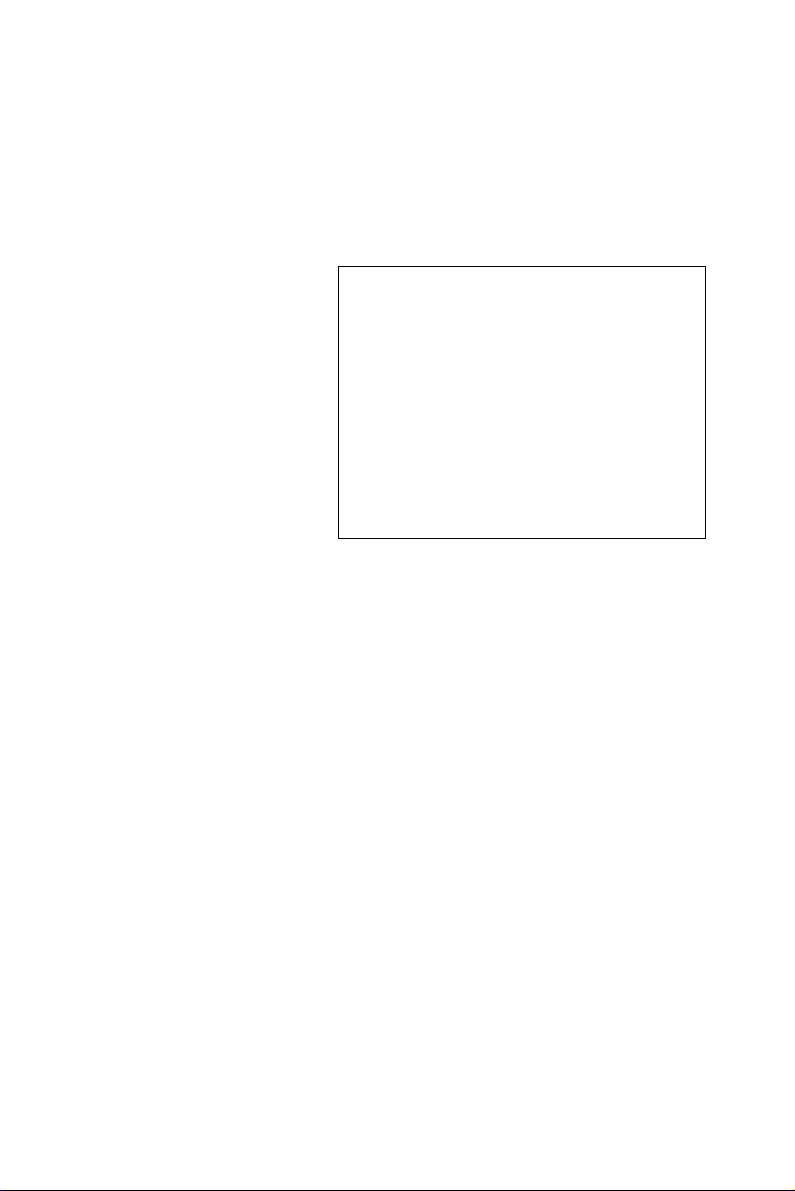
USB-4761
8-channel Relay, 8-channel IDI
USB Module
User Manual
Page 2
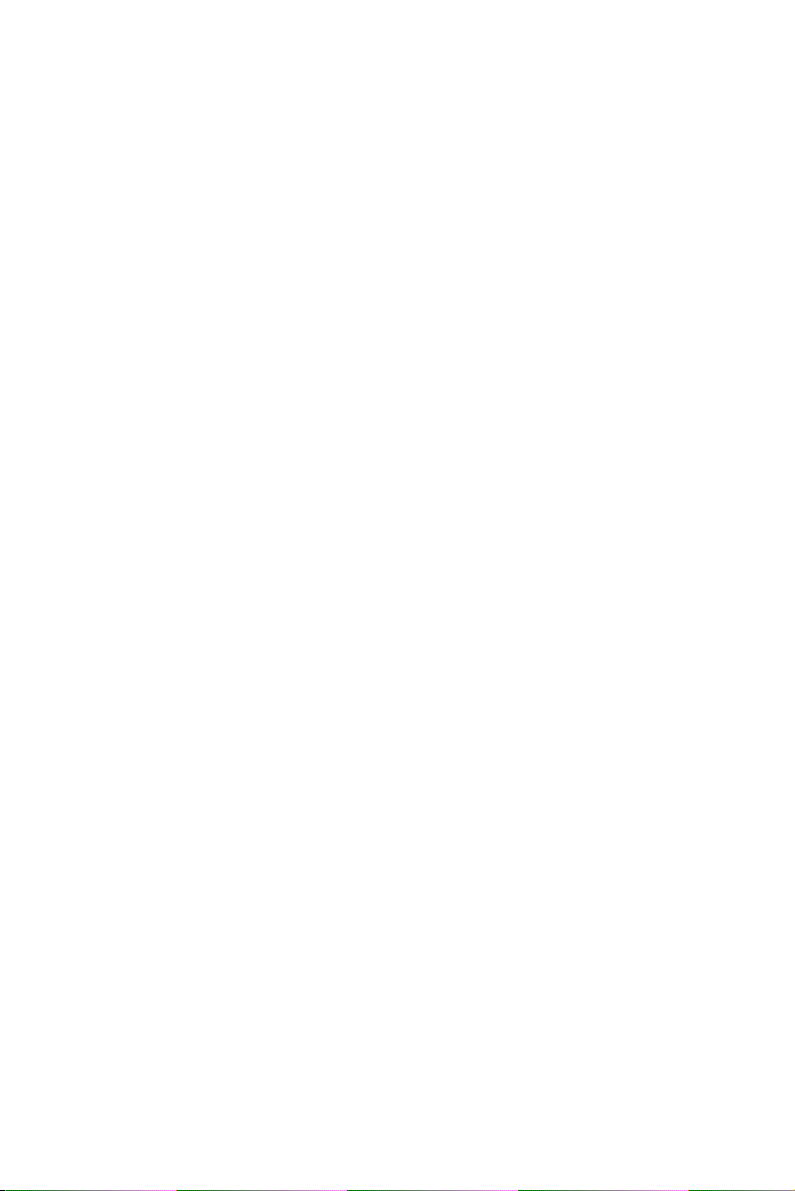
Copyright
The documentation and the software included with this product are copyrighted 2006 by Advantech Co., Ltd. All rights are reserved. Advantech
Co., Ltd. reserves the right to make improvements in the products
described in this manual at any time without notice. No part of this manual may be reproduced, copied, translated or transmitted in any form or
by any means without the prior written permission of Advantech Co., Ltd.
Information provided in this manual is intended to be accurate and reliable. However, Advantech Co., Ltd. assumes no responsibility for its use,
nor for any infringements of the rights of third parties, which may result
from its use.
Acknowledgements
Intel and Pentium are trademarks of Intel Corporation.
Microsoft Windows and MS-DOS are registered trademarks of
Microsoft Corp.
All other product names or trademarks are properties of their respective
owners.
Part No. 2003476100 1st Edition
Printed in Taiwan March 2006
USB-4761 User Manual ii
Page 3
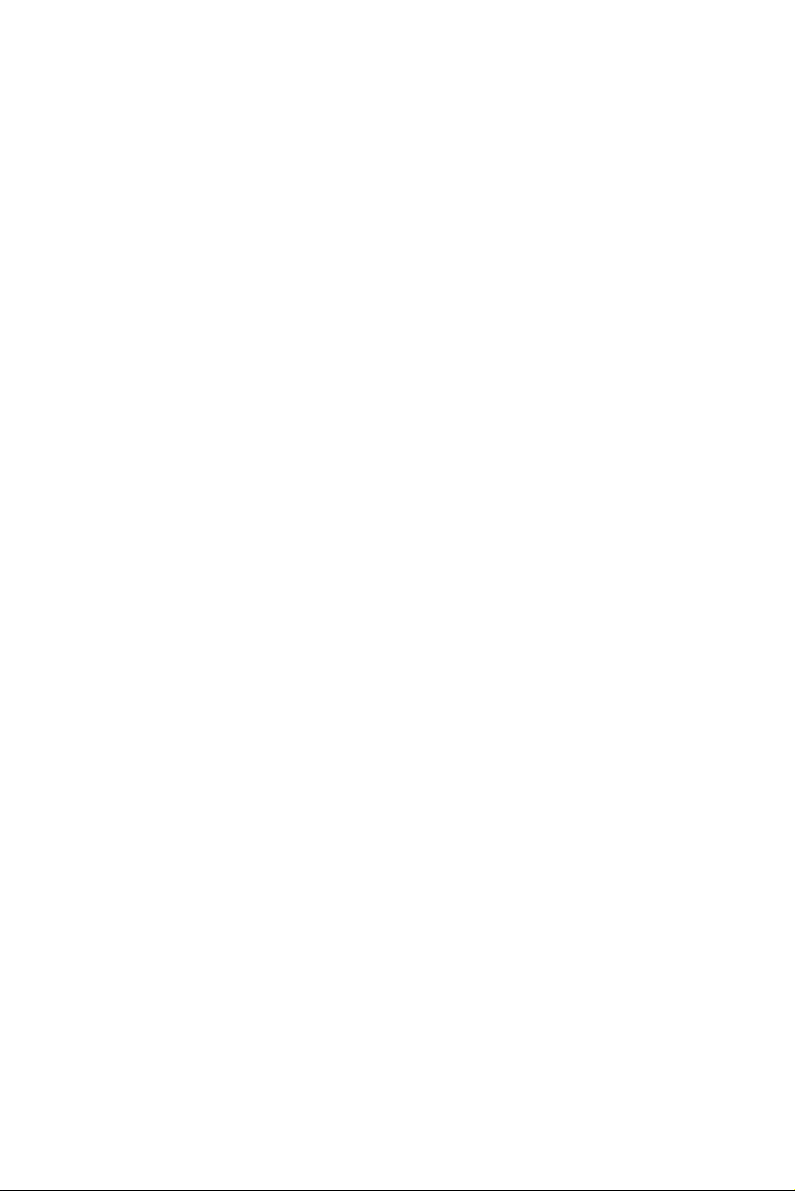
Product Warranty (2 years)
Advantech warrants to you, the original purchaser, that each of its products will be free from defects in materials and workmanship for two years
from the date of purchase.
This warranty does not apply to any products which have been repaired or
altered by persons other than repair personnel authorized by Advantech,
or which have been subject to misuse, abuse, accident or improper installation. Advantech assumes no liability under the terms of this warranty as
a consequence of such events.
Because of Advantech’s high quality-control standards and rigorous testing, most of our customers never need to use our repair service. If an
Advantech product is defective, it will be repaired or replaced at no
charge during the warranty period. For out-of-warranty repairs, you will
be billed according to the cost of replacement materials, service time and
freight. Please consult your dealer for more details.
If you think you have a defective product, follow these steps:
1. Collect all the information about the problem encountered. (For
example, CPU speed, Advantech products used, other hardware
and software used, etc.) Note anything abnormal and list any
onscreen messages you get when the problem occurs.
2. Call your dealer and describe the problem. Please have your manual, product, and any helpful information readily available.
3. If your product is diagnosed as defective, obtain an RMA (return
merchandize authorization) number from your dealer. This allows
us to process your return more quickly.
4. Carefully pack the defective product, a fully-completed Repair and
Replacement Order Card and a photocopy proof of purchase date
(such as your sales receipt) in a shippable container. A product
returned without proof of the purchase date is not eligible for warranty service.
5. Write the RMA number visibly on the outside of the package and
ship it prepaid to your dealer.
iii
Page 4
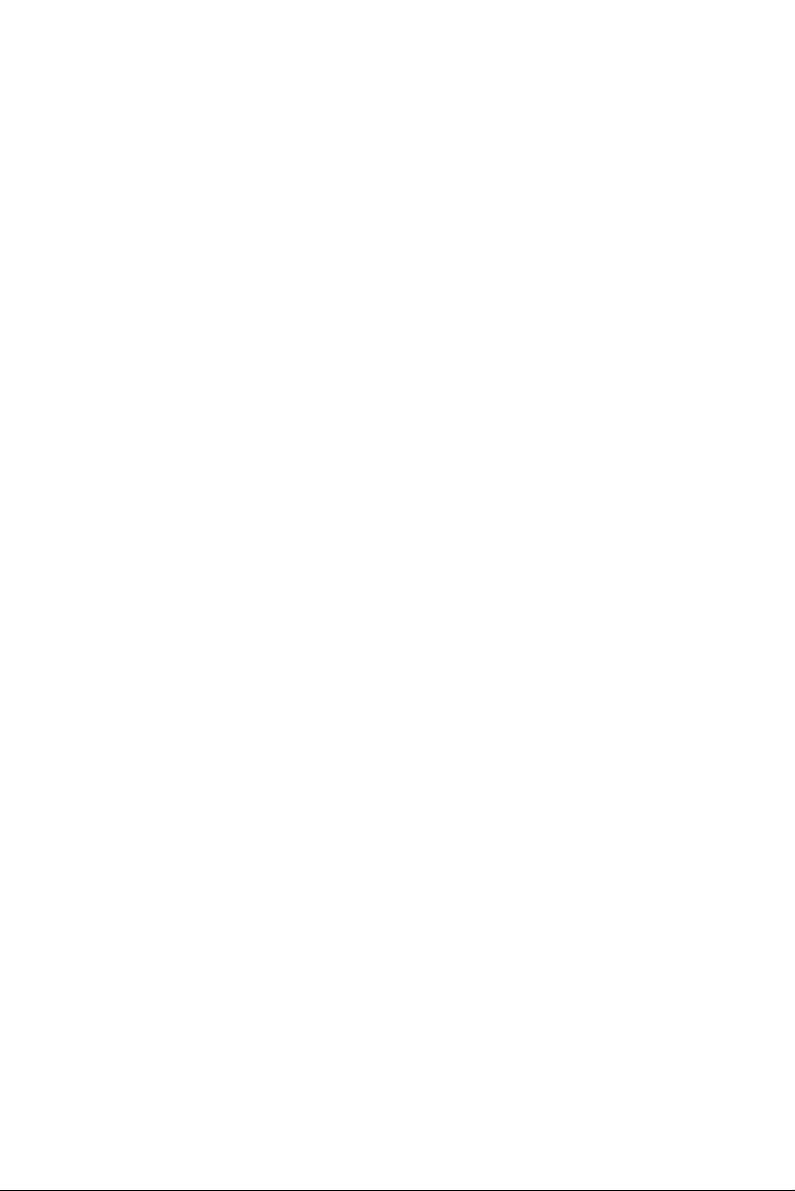
CE
This product has passed the CE test for environmental specifications
when shielded cables are used for external wiring. We recommend the use
of shielded cables. This kind of cable is available from Advantech. Please
contact your local supplier for ordering information.
Technical Support and Assistance
Step 1. Visit the Advantech web site at www.advantech.com/support
where you can find the latest information about the product.
Step 2. Contact your distributor, sales representative, or Advantech's cus-
tomer service center for technical support if you need additional
assistance. Please have the following information ready before
you call:
- Product name and serial number
- Description of your peripheral attachments
- Description of your software (operating system, version, application software, etc.)
- A complete description of the problem
- The exact wording of any error messages
Document Feedback
To assist us in making improvements to this manual, we would welcome
comments and constructive criticism. Please send all such - in writing to:
support@advantech.com
Safety Precaution - Static Electricity
Follow these simple precautions to protect yourself from harm and the
products from damage.
1. To avoid electrical shock, always disconnect the power from your
PC chassis before you work on it. Don't touch any components on
the CPU card or other cards while the PC is on.
2. Disconnect power before making any configuration changes. The
sudden rush of power as you connect a jumper or install a card may
damage sensitive electronic components.
USB-4761 User Manual iv
Page 5
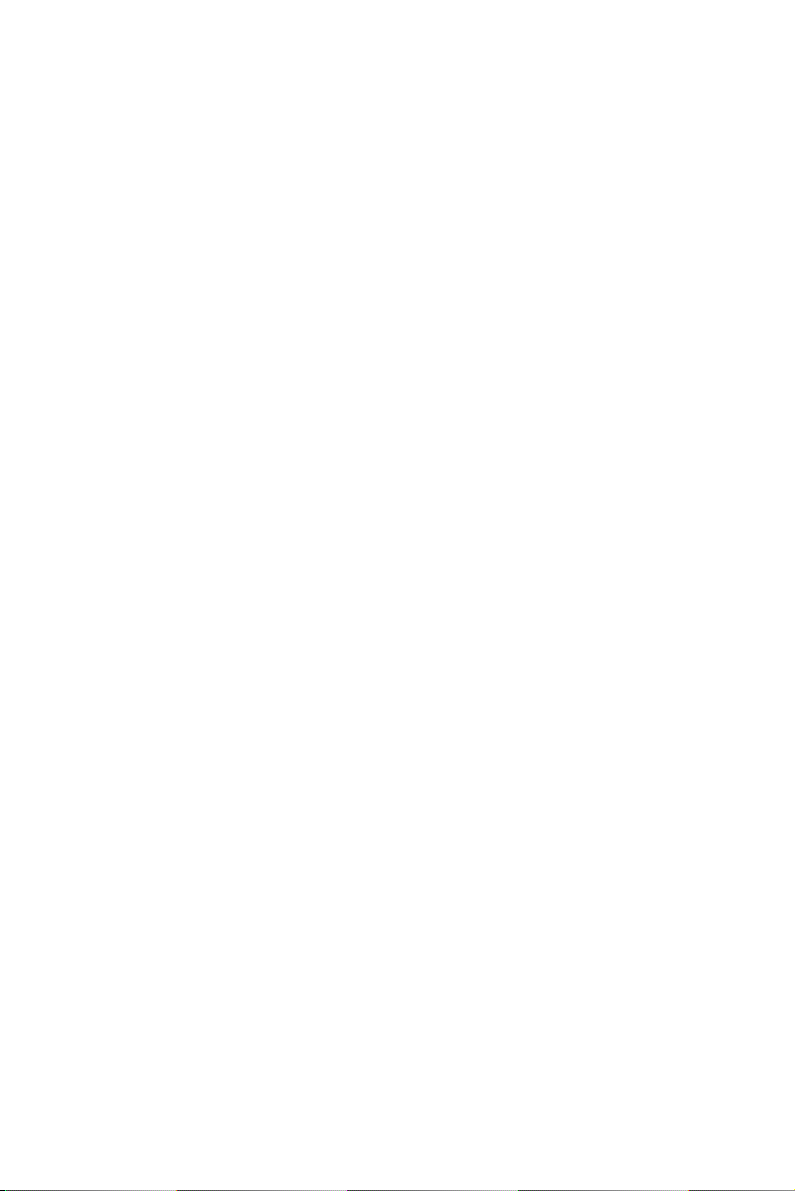
Contents
Chapter 1 Introduction ..................................................... 2
1.1 Features ............................................................................. 2
1.1.1 Robust Protection ........................................................... 3
1.1.2 Wide Input Range .......................................................... 3
1.1.3 Reset Protection for Industrial Applications .................. 3
1.1.4 Plug & Play Function ..................................................... 3
1.2 Applications ...................................................................... 4
1.3 Installation Guide .............................................................. 4
1.4 Software Overview............................................................ 6
1.5 Device Driver Programming ............................................. 7
Chapter 2 Installation ..................................................... 10
2.1 Unpacking ....................................................................... 10
2.2 Driver Installation ........................................................... 11
2.3 Hardware Installation ...................................................... 12
2.4 Device Setup & Configuration ........................................ 14
2.5 Device Testing................................................................. 16
2.6 Hardware Uninstallation ................................................. 18
Chapter 3 Signal Connections ........................................ 22
3.1 Overview ......................................................................... 22
3.2 I/O Connectors ................................................................ 22
Figure 1.1:Installation Flow Chart ................................. 5
1.4.1 Programming Choices for DA&C Module: ................... 6
1.4.2 Device Drivers ............................................................... 6
1.5.1 Programming Tools ....................................................... 7
1.5.2 Programming with Device Drivers Function Library .... 8
1.5.3 Troubleshooting Device Drivers Error .......................... 8
Figure 2.1:Advantech Automation Software Setup ..... 11
Figure 2.2:Device Name on the Device Manager ........ 13
Figure 2.3:The (!) Indicates Improper Installation ...... 14
2.4.1 Setting Up the Device .................................................. 14
Figure 2.4:Device Manager Dialog Box ...................... 15
2.4.2 Configuring the Device ................................................ 15
Figure 2.5:The Device Setting Dialog Box ................. 16
2.5.1 Testing Digital Input Function ..................................... 17
Figure 2.6:Digital Input Tab in Device Test Dialog .... 17
2.5.2 Testing Digital Output Function .................................. 17
Figure 2.7:Digital Output Tab in Device Test Dialog . 18
Figure 2.8:Unplug or Eject Hardware Dialog .............. 19
Figure 2.9:Stop a Hardware device dialog box ............ 19
3.2.1 Pin Assignment ............................................................ 22
Figure 3.1:I/O Connector Pin Assignment .................. 23
3.2.2 I/O Connector Signal Description ................................ 24
v Table of Contents
Page 6
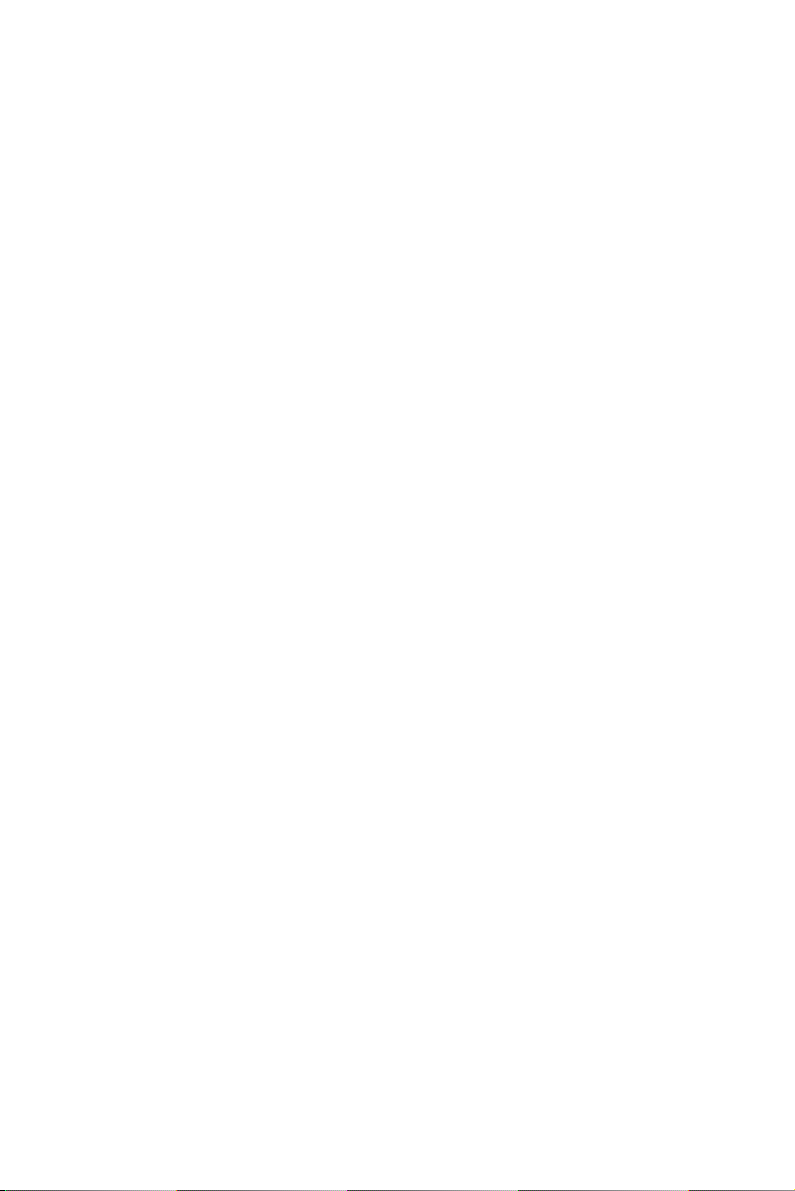
Table 3.1:I/O Connector Signal Description ............... 24
3.2.3 LED Indicator Status Description ................................ 24
Table 3.2:LED Indicator Status Description ................ 24
3.3 Isolated Digital Input Connections.................................. 25
3.3.1 Single-ended Channel Connections ............................. 25
Figure 3.2:Isolated Digital Input Connections ............. 25
3.4 Relay Connections........................................................... 25
Figure 3.3:Relay Output Channel Connections ........... 25
3.5 Field Wiring Considerations ........................................... 26
Appendix A Specifications ................................................. 28
A.1 Isolated Digital Input....................................................... 28
A.2 Relay Output ................................................................... 28
A.3 General ............................................................................ 29
Appendix B Function Block............................................... 32
USB-4761 User Manual vi
Page 7
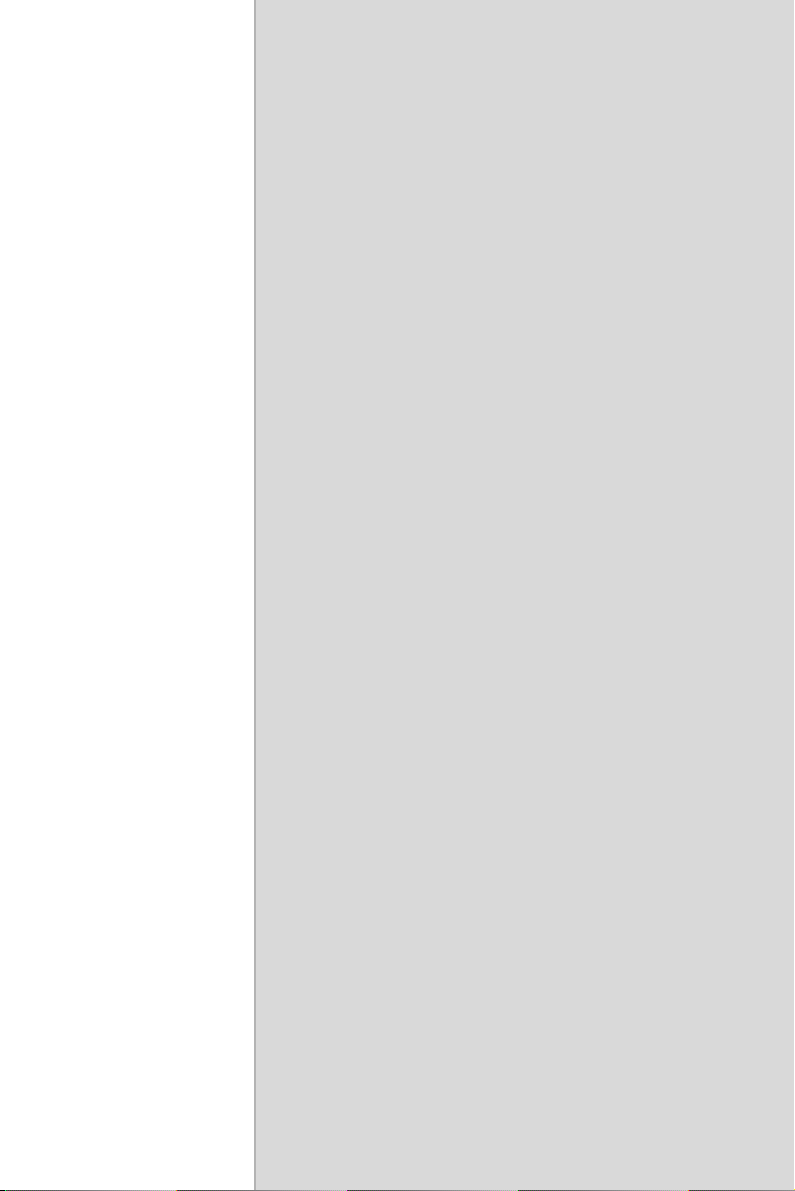
2
1
CHAPTER
Introduction
This chapter will provide information
on the features of the DAS module, a
quick start guide for installation, and
some brief information on software and
accessories for the USB-4761 Module.
Sections include:
• Features
• Applications
• Installation Guide
• Software Overview
• Device Driver Programming
Page 8
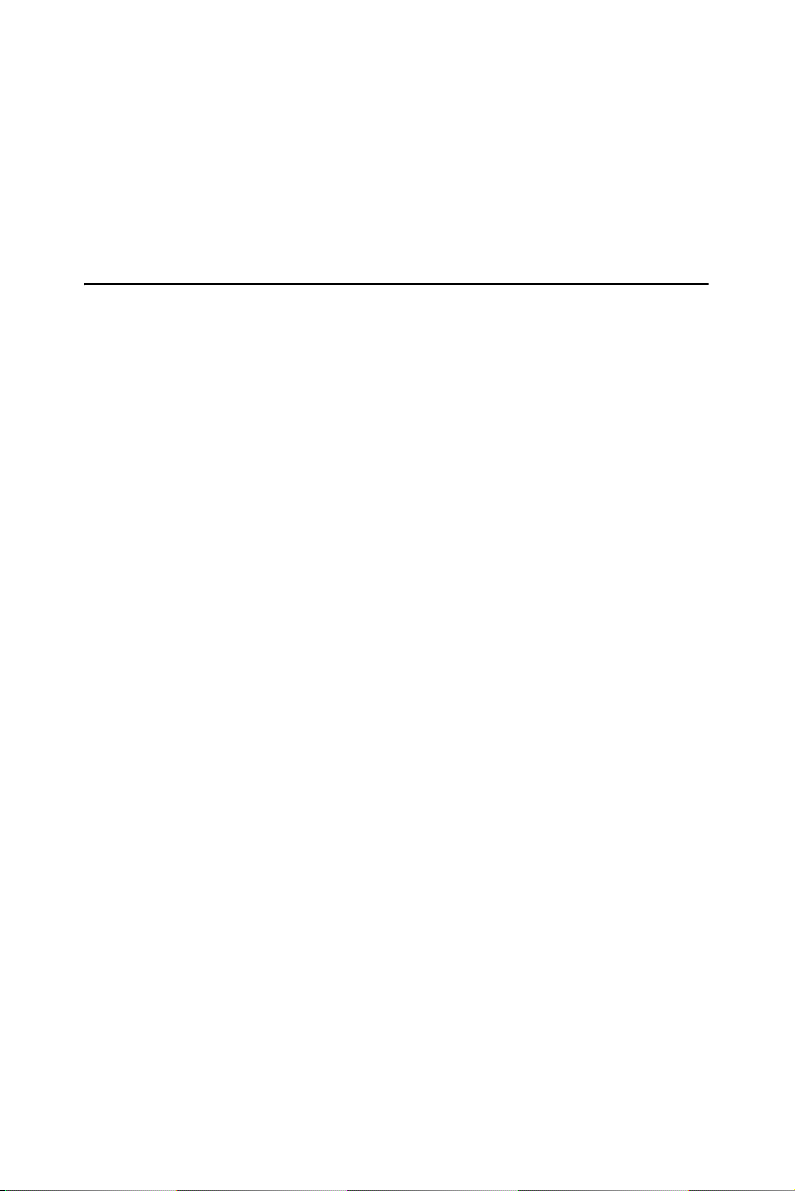
Chapter 1 Introduction
Thank you for buying the Advantech’s USB-4761 data acquisition module. The Advantech USB-4761 is a powerful data acquisition (DAS)
module for the USB port. It features a unique circuit design and complete
functions for data acquisition and control.
1.1 Features
USB-4761 has the most requested measurement & control functions:
• 8 relay output (Form C) and 8 isolated digital input channels
• LED indicators to show activated relays
• High-voltage isolation on input channels (2,500 VDC)
• High ESD protection (2,000 VDC)
• Wide input range (5 ~ 30 VDC)
• Interrupt handling capability
• Supports USB 2.0
• Bus-powered
• Wiring terminal on Modules
Note: You can install up to sixteen USB-4761’s to a
system because of the restriction of device
BoardID
Note: The power output of an USB port is 500 mA,
while the USB-4761 requires 400mA (Max.). This
means that if an USB hub is used, it will need an
external power supply to support more than one
USB-4761 device.
USB-4761 User Manual 2
Page 9
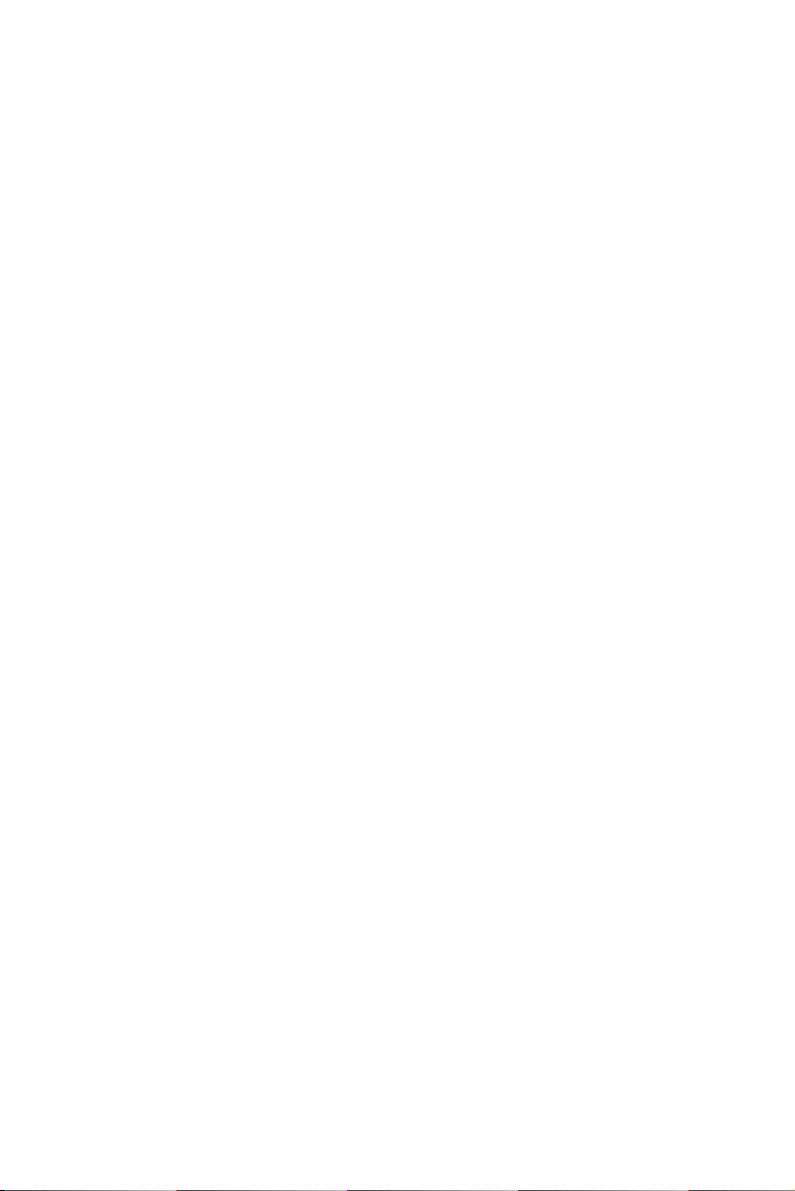
1.1.1 Robust Protection
The USB-4761 digital input channels feature a robust isolation protection
for industrial, lab and machinery automation applications. It durably
withstands voltage up to 2,500 VDC, preventing your host system from
any incidental harms. If connected to an external input source with surge
protection, the USB-4761 can offer up to a maximum of 2,000 VDC ESD
(Electrostatic Discharge) protection.
1.1.2 Wide Input Range
The USB-4761 has a wide range of input voltage from 5 to 30 VDC, and it
is suitable for most industrial applications with 12 and 24 V
age.
input volt-
DC
1.1.3 Reset Protection for Industrial Applications
When the system has undergone a hot reset (i.e. without turning off the
system power), USB-4761 can either retain outputs values of each channel, or return to its default configuration as open status, depending on its
onboard jumper setting. This function protects the system from wrong
operations during unexpected system resets.
1.1.4 Plug & Play Function
USB-4761 is a portable Plug-&-Play device that fully complies with the
USB 2.0 specification. During module installation, all bus-related configurations such as base I/O address and interrupts are conveniently taken
care of by the Plug-&-Play function. You have virtually no need to set
any jumpers or DIP switches.
Note: For detailed specifications of USB-4761, please
refer to Appendix A, Specifications.
3 Chapter 1
Page 10
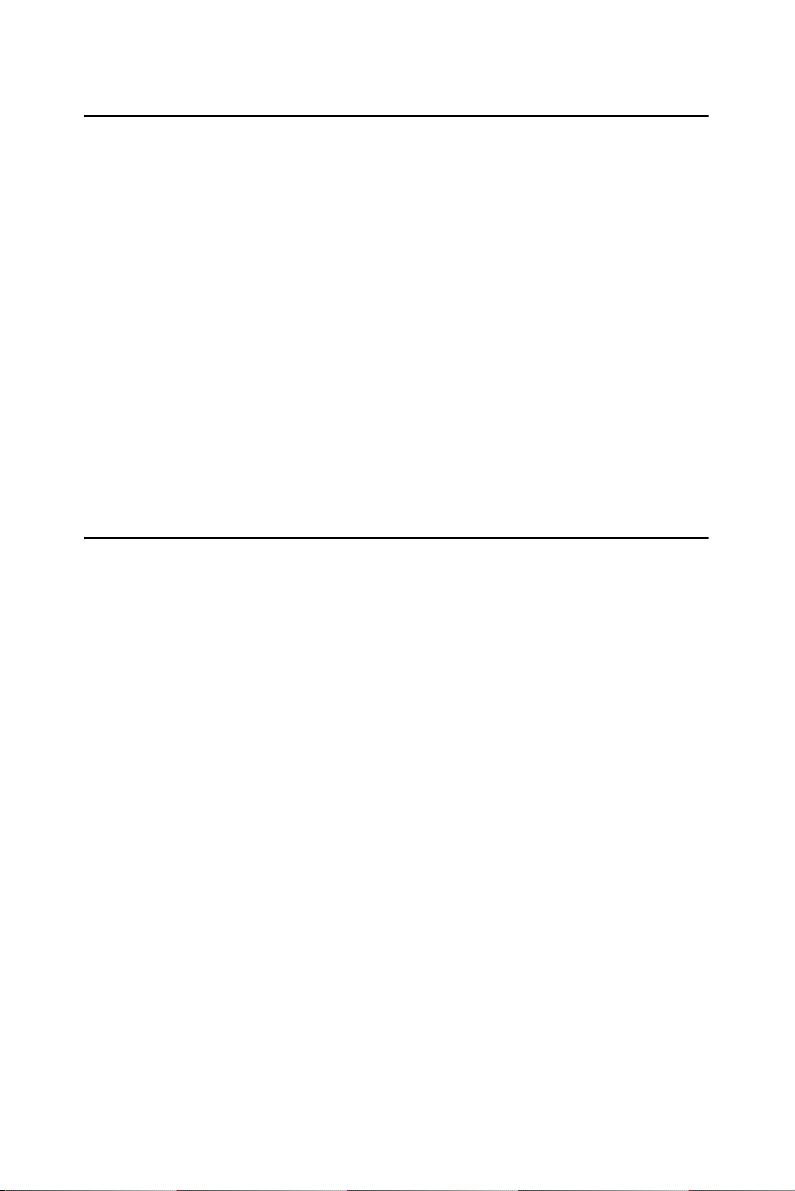
1.2 Applications
• Industrial On/Off control
• Switch status sensing
• Digital I/O control
• Industrial and lab automation
• SMT/PCB machinery
• Semi-conductor machinery
• PC-based Industrial Machinery
• Testing & Measurement
• Laboratory & Education
• External relay driving
1.3 Installation Guide
Before you install your USB-4761 module, please make sure you have
the following necessary components:
• USB-4761 DAS Module
• USB-4761 User Manual
• Shielded USB 2.0 cable (1.8 m)
• Driver software Advantech DLL drivers (included in the companion
CD-ROM)
• Personal computer or workstation with a USB port (running Windows
2000, or XP)
Some application software is also available for enhanced operation. USB4761 works with ActiveDAQ, ActiveDAQ Pro, and other third-party
software packages.
After you have the necessary components and maybe some accessories
for enhanced operation of your USB DAS module, you can then begin the
installation procedure. Figure 1.1 on the next page provides a concise
flow chart to give a broad picture of the software and hardware installation procedures.
USB-4761 User Manual 4
Page 11
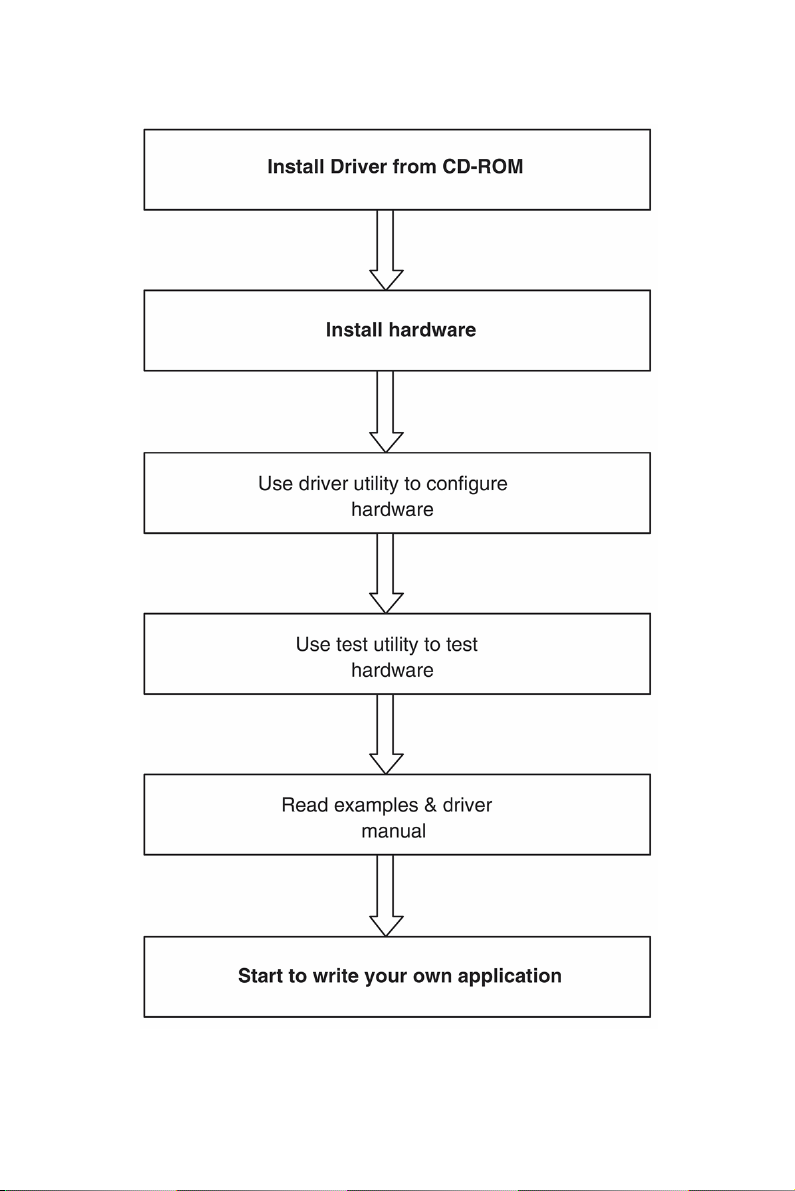
Figure 1.1: Installation Flow Chart
5 Chapter 1
Page 12
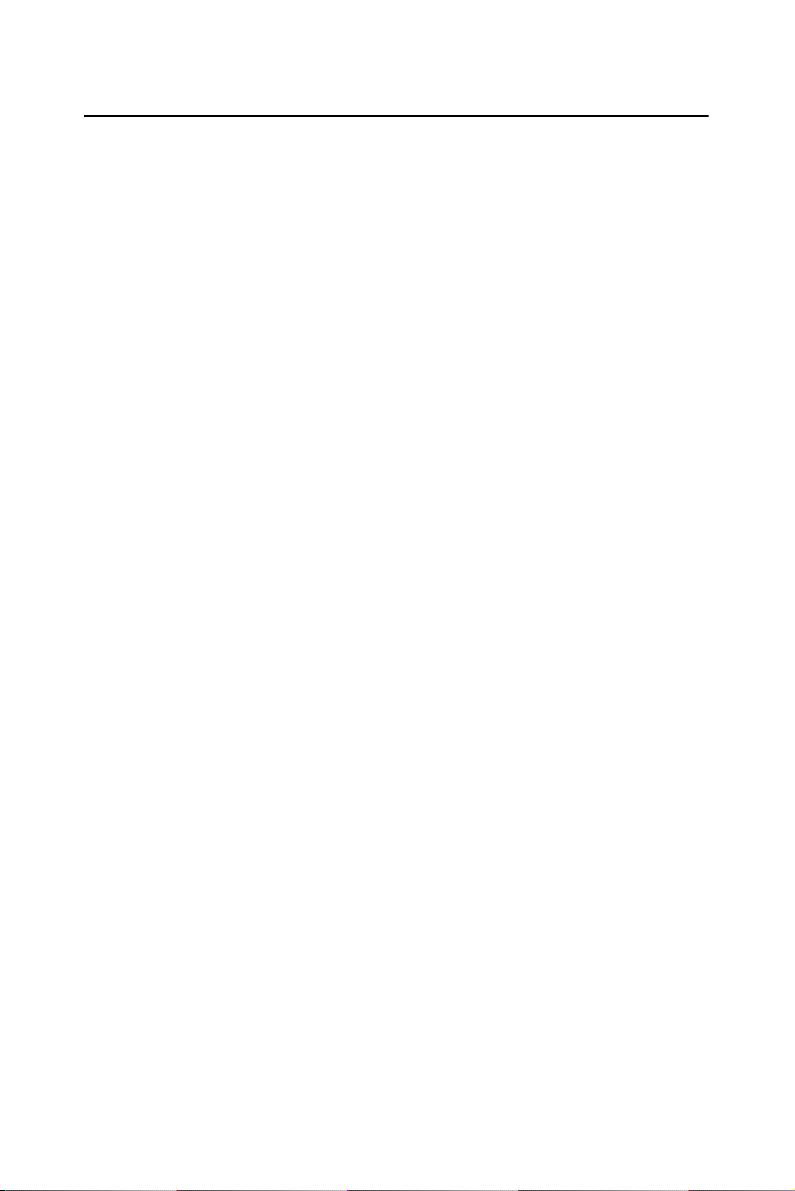
1.4 Software Overview
Advantech offers a rich set of DLL drivers, third-party driver support and
application software to help fully exploit the functions of your USB-4761
module:
• Device Drivers (on the companion CD-ROM)
• LabVIEW driver
• Advantech ActiveDAQ
• Advantech ActiveDAQ Pro
1.4.1 Programming Choices for DA&C Module:
You may use Advantech application software like Advantech Device
Drivers. On the other hand, advanced users are allowed to use registerlevel programming as another option, although this is not recommended
due to its laborious and time-consuming nature.
1.4.2 Device Drivers
The Advantech Device Drivers software is included on the companion
CD-ROM. Advantech’s Device Drivers features a complete I/O function
library to help boost your application performance. The Advantech
Device Drivers for Windows 2000/XP works seamlessly with development tools such as Visual C++, Visual Basic, Inprise C++ Builder, and
Inprise Delphi.
USB-4761 User Manual 6
Page 13

1.5 Device Driver Programming
This section will provide a roadmap to demonstrate how to build an application from scratch using Advantech Device Drivers with your favorite
development tools such as Visual C++, Visual Basic, Delphi, or C++
Builder. The step-by-step instructions on how to build your own applications using each development tool will be given in the Device Drivers
Manual. Moreover, a rich set of example source code is also given for
your reference.
1.5.1 Programming Tools
Programmers can develop application programs with the following development tools:
• Visual C++
• Visual Basic
• Delphi
• C++ Builder
For instructions on how to begin programming in each development tool,
Advantech offers a Tutorial Chapter in the Device Drivers Manual for
your reference. Please refer to the corresponding sections in this chapter
on the Device Drivers Manual to begin your programming efforts. You
can also look at the example source code provided for each programming
tool, since they can get you very well oriented.
The Device Drivers Manual can be found on the companion CD-ROM.
Alternatively, if you have already installed the Device Drivers on your
system, The Device Drivers Manual can be readily accessed through the
Start button:
Start/Programs/Advantech Automation/Advantech Device Manager
/Device Driver’s Manual
The example source code can be found under the corresponding installation folder such as the default installation path:
\Program Files\Advantech\ADSAPI\Examples
For information about using other function groups or other development
tools, please refer to Creating Windows 2000/XP Applications with
Device Drivers chapter and the Function Overview chapter in the Device
Drivers Manual.
7 Chapter 1
Page 14

1.5.2 Programming with Device Drivers Function Library
Advantech Device Drivers offer a rich function library that can be utilized in various application programs. This function library consists of
numerous APIs that support many development tools, such as Visual
C++, Visual Basic, Delphi and C++ Builder.
1.5.3 Troubleshooting Device Drivers Error
Driver functions will return a status code when they are called to perform
a certain task for the application. When a function returns a code that is
not zero, it means the function has failed to perform its designated function. To troubleshoot the Device Drivers error, you can pass the error
code to DRV_GetErrorMessage function to return the error message.
Alternatively, you can refer to the Device Drivers Error Codes Appendix
in the Device Drivers Manual for a detailed listing of Error Codes, Error
IDs and the Error Messages.
USB-4761 User Manual 8
Page 15

2
2
CHAPTER
Installation
This chapter has a package item checklist, proper instructions about unpacking and step-by-step procedures for
both driver and USB installation..
Sections include:
• Unpacking
• Driver Installation
• Hardware Installation
• Device Setup & Configuration
• Device Testing
• Hardware Uninstallation
Page 16

Chapter 2 Installation
2.1 Unpacking
After receiving your USB-4761 package, please inspect its contents first.
The package should contain the following items:
• USB-4761 Module
• Shielded USB 2.0 Cable (1.8 m)
• Companion CD-ROM (DLL driver included)
• User Manual
The USB-4761 Module harbors certain electronic components vulnerable
to electrostatic discharge (ESD). ESD could easily damage the integrated
circuits and certain components if preventive measures are not carefully
paid attention to. Before removing the module from the antistatic plastic
bag, you should take following precautions to ward off possible ESD
damage:
• Touch the metal part of your computer chassis with your hand to discharge static electricity accumulated on your body. One can also use a
grounding strap.
• Make contact between the antistatic bag and ground before opening the
bag.
After taking out the module, you should first:
Inspect the module for any possible signs of external damage (loose or
damaged components, etc.). If the module is visibly damaged, please
notify our service department or our local sales representative immediately. Avoid using a damaged module with your system.
• Avoid physical contact with materials that could hold static electricity
such as plastic, vinyl and Styrofoam.
USB-4761 User Manual 10
Page 17

2.2 Driver Installation
We recommend you install the software driver before you install the
USB-4761 module into your system, since this will guarantee a smooth
installation process.
The 32-bit DLL driver Setup program for the USB-4761 module is
included on the companion CD-ROM that is shipped with your module
package. Please follow the steps below to install the driver software:
Step 1: Insert the companion CD-ROM into your CD-ROM drive.
Step 2: The Setup program will be launched automatically if you have
the auto-play function enabled on your system. When the Setup Program
is launched, you’ll see the following Setup Screen.
Note: If the auto-play function is not enabled on your
computer, use Windows Explorer or Windows Run
command to execute Setup.exe on the companion
CD-ROM.
Figure 2.1: Advantech Automation Software Setup
11 Chapter 2
Page 18

Step3: Click Continue, and select the Installation option
Step4: Select the specific device and then just follow the installation
instructions step by step to complete your device driver installation and
setup.
For further information on driver-related issues, an online version of the
Device Drivers Manual is available by accessing the following path:
Start\Programs\Advantech Automation
\Advantech Device Manager\Device Driver’s Manual
2.3 Hardware Installation
Note: Make sure you have installed the software driver
before you install the module (please refer to
Section 2.2 Driver Installation)
After the DLL driver installation is completed, you can now go on to
install the USB-4761 module in any USB port that supports the USB 2.0
standard, on your computer. It is suggested that you refer to the computer’s user manual or related documentation if you have any doubts.
Please follow the steps below to install the module on your system.
Step 1: Touch the metal part on the surface of your computer to neutralize the static electricity that might be in your body.
Step 2 : Plug your USB module into the selected USB port. Hold the module only by its edges Plug the module firmly into place. Use of excessive
force must be avoided; otherwise the module might get damaged.
Note: In case you installed the module without installing
the DLL driver first, Windows 2000/XP will recognize your module as an “unknown device” after
reboot, and will prompt you to provide necessary
driver. You should ignore the prompting messages
(just click the Cancel button) and set up the driver
according to the steps described in Section 2.2
Driver Installation.
USB-4761 User Manual 12
Page 19

Figure 2.2: Device Name on the Device Manager
Note: If your module is properly installed, you should
see the device name of your module listed on the
Device Manager tab. If you see your device name
listed, but marked with an exclamation sign “!”
(Fig. 2-4), it means your module has not been
correctly installed. In this case, remove the module from Device Manager by selecting its device
name and press the Remove button. Then go
through the driver installation process again.
13 Chapter 2
Page 20

Figure 2.3: The (!) Indicates Improper Installation
After your module is properly installed with your system, you can now
configure your device using the Advantech Device Manager that has
itself already been installed on your system during driver setup. A complete device installation procedure should include device setup, configu-
ration and testing. The following sections will guide you through the
Setup, Configuration and Testing of your device.
2.4 Device Setup & Configuration
Advantech Device Manager is a utility that allows you to set up, configure and test your devices, and later stores your settings in the system registry. These settings will be used when you call the APIs of Advantech
32-bit DLL drivers.
2.4.1 Setting Up the Device
Step 1: To complete the device setup and configuration procedures, you
must first install the device along with its driver. (Please refer to the
previous section of Chapter 2 for detailed installation instructions).
USB-4761 User Manual 14
Page 21

Step2: You can view the device(s) already installed on your system (if
any) in the Installed Devices list box. If you haven’t installed any devices,
you might see a blank list.
Figure 2.4: Device Manager Dialog Box
Note: If you have properly installed the device driver but still
can’t find it in Advantech Device Manager, please
close the Advantech Device Manager and restart it.
2.4.2 Configuring the Device
Step 3 : Click “Setup” button and you will see the “Device Setting “dialog
box as follow. On the Device Setting dialog box, you can set the DI interrupt trigger edge and the power-on DO values.
15 Chapter 2
Page 22

Figure 2.5: The Device Setting Dialog Box
Note: Please refer to the software manual
Start/Programs/Advantech Automation/Advantech Device Manager/Device Driver’s Manual
for the firmware download utility guidance and
further information.
2.5 Device Testing
Following the Setup and Configuration procedures to the last step
described in the previous section, you can now proceed to test the device
by clicking the Tes t Button in the I/O Device Installation dialog window.
In the Device Test dialog window, you are free to test the functions of
USB-4761 on Digital input and Digital output tabs.
USB-4761 User Manual 16
Page 23

2.5.1 Testing Digital Input Function
Click the Digital Input tab to show the Digital Input test panel as seen
below. By the color of the LEDs, you can easily discern whether the status of each digital input channel is high or low.
Figure 2.6: Digital Input Tab in Device Test Dialog
2.5.2 Testing Digital Output Function
Click the Digital Output tab to bring up the Digital Output test panel as
shown below. By pressing the buttons on each tab, you can easily set each
digital output channel as high or low for the corresponding port
17 Chapter 2
Page 24

.
Figure 2.7: Digital Output Tab in Device Test Dialog
Only after your module device is properly set up, configured and tested,
can the device installation procedure be considered complete. After the
device installation procedure is completed, you can safely proceed to the
next chapter, Signal Connections.
2.6 Hardware Uninstallation
Though the Advantech USB modules are hot swappable, we still recommend you to follow the hardware un-installation procedure to avoid any
unpredictable damages to your device or your system.
Step1: Close the applications of the USB module (ex. Advantech Device
Manager).
USB-4761 User Manual 18
Page 25

Step2: Right click the “Unplug or Eject Hardware” icon on your task bar.
Figure 2.8: Unplug or Eject Hardware Dialog
Step3: Select “Advantech USB4711 Device” and press “Stop” Button.
Figure 2.9: Stop a Hardware device dialog box
19 Chapter 2
Page 26

Step4: Unplug your USB device from the USB port.
Note: Please make sure that you have closed the application
programs before unplugging the USB device, otherwise
some unexpected system errors or damages may happen.
USB-4761 User Manual 20
Page 27

2
3
CHAPTER
Signal Connections
This chapter provides useful information on how to connect input and output
signals to the USB-4761 via the I/O
connectors..
Sections include:
• Overview
• I/O Connectors
• Field Wiring Considerations
Page 28

Chapter 3 Signal Connections
3.1 Overview
Maintaining good signal connections is one of the most important factors
in ensuring that your application system is sending and receiving data
correctly. A good signal connection can avoid unnecessary and costly
damage to your PC and other hardware devices.
3.2 I/O Connectors
USB-4761 is equipped with plug-in screw-terminal connectors that
facilitate connection to the module without terminal boards or cables.
3.2.1 Pin Assignment
Figure 3.1 on next page shows the pin assignments for the five 10-pin I/O
connectors on USB-4761.
USB-4761 User Manual 22
Page 29

Figure 3.1: I/O Connector Pin Assignment
23 Chapter 3
Page 30

3.2.2 I/O Connector Signal Description
Table 3.1: I/O Connector Signal Description
Signal Name Description
NO<0~7> Normally Open pin of relay output
COM<0~7> Common pin of relay output
NC<0~7> Normally Close pin of relay output
IDInA <n=0~7> Isolated digital input A
IDInB <n=0~7> Isolated digital input B
3.2.3 LED Indicator Status Description
The USB Module is equipped with a LED indicator to show the current
status of the device. When you plug the USB device into the USB port,
the LED indicator will blink five times and then stay lit to indicate that it
is on. Please refer to the following table for detailed LED indicator status
information.
Table 3.2: LED Indicator Status Description
LED Status Description
ON Device ready for work
Off Device not ready to work
Slow Blinking (5 times) Device Initialization
Fast Blinking
(Depends on data transfer speed).
Device working
USB-4761 User Manual 24
Page 31

3.3 Isolated Digital Input Connections
3.3.1 Single-ended Channel Connections
USB-4761 has 8 isolated digital input channels. Each of isolated digital
input channel accepts 10~30 V
tional input. It means that you can apply positive or negative voltage to an
isolated input pin (Vin ). The figure below shows how to connect an
external input source to one of the card's isolated input channels.
Figure 3.2: Isolated Digital Input Connections
voltage inputs, and accept bi-direc-
DC
3.4 Relay Connections
After power on, the initial relay output status is shown as below:
Figure 3.3: Relay Output Channel Connections
25 Chapter 3
Page 32

3.5 Field Wiring Considerations
• When you use USB-4761 to acquire data from outside, noises in the
environment might significantly affect the accuracy of your measurements if due cautions are not taken. The following measures will be
helpful to reduce possible interference running signal wires between
signal sources and the USB-4761.
• The signal cables must be kept away from strong electromagnetic
sources such as power lines, large electric motors, circuit breakers or
welding machines, since they may cause strong electromagnetic interference. Keep the analog signal cables away from any video monitor,
since it can significantly affect a data acquisition system.
• If the cable travels through an area with significant electromagnetic
interference, you should adopt individually shielded, twisted-pair wires
as the analog input cable. This type of cable has its signal wires twisted
together and shielded with a metal mesh. The metal mesh should only
be connected to one point at the signal source ground.
• Avoid running the signal cables through any conduit that might have
power lines in it.
• If you have to place your signal cable parallel to a power line that has a
high voltage or high current running through it, try to keep a safe distance between them. Or place the signal cable in a right angle to the
power line to minimize the undesirable effect.
USB-4761 User Manual 26
Page 33

2
A
APPENDIX
Specifications
Page 34

Appendix A Specifications
A.1 Isolated Digital Input
Channels 8
Optical Isolation 2,500 VDC
Opto-isolator response time 25us
Input Voltage VIH (max.) 30VDC
VIH (min.) 5VDC
VIL (max,) 2VDC
Input current 5VDC 1.2mA
12VDC 3.3mA
24VDC 6.9mA
30VDC 8.7mA
A.2 Relay Output
Channels 8
Relay Type Form C
Rating (Resistive) 30 VDC@1 A
Max. Switching Power 62.5 VA, 60 W
Max. Switching Voltage 220 VDC,250 VAC
Max. Switching Current 5 A
Breakdown Voltage 1500 V
Operate time 5 ms max.
Release time 4 ms max.
Insulation Resistance
Life Expectancy Mechanical
110 VAC@0.3 A
120 VAC@0.5 A
240 VAC@0.25 A
9
. (at 500 VDC)
1X10
1X10
Electrical
12 V@10 mA: 5X10
6 V@100 mA: 1X10
60 V@500 mA: 5X10
30 V@1000 mA: 1X10
30 V@2000 mA: 2X10
8
operations (typical)
7
operations (typical)
7
operations (typical)
5
operations (typical)
6
operations (typical)
5
operations (typical)
USB-4761 User Manual 28
Page 35

A.3 General
I/O Connector Type Removable 10-pin screw terminal x 5
Dimensions 132 X 80 X 32 mm (5.2” X 3.2” X 1.3”)
Power Consumption 60mA@+5V typical, 400mA@+5V max.
Temperature Operation 0~60 (32~140)
Storage -20~70 (-4~158)
Relative Humidity 5%~95% RH non-condensing (refer to IEC 68-2-1, 2)
(refer to IEC 68-2-1, 2)
29 Appendix A
Page 36

USB-4761 User Manual 30
Page 37

2
B
APPENDIX
Function Block
Page 38

Appendix B Function Block
USB-4761 User Manual 32
