Page 1
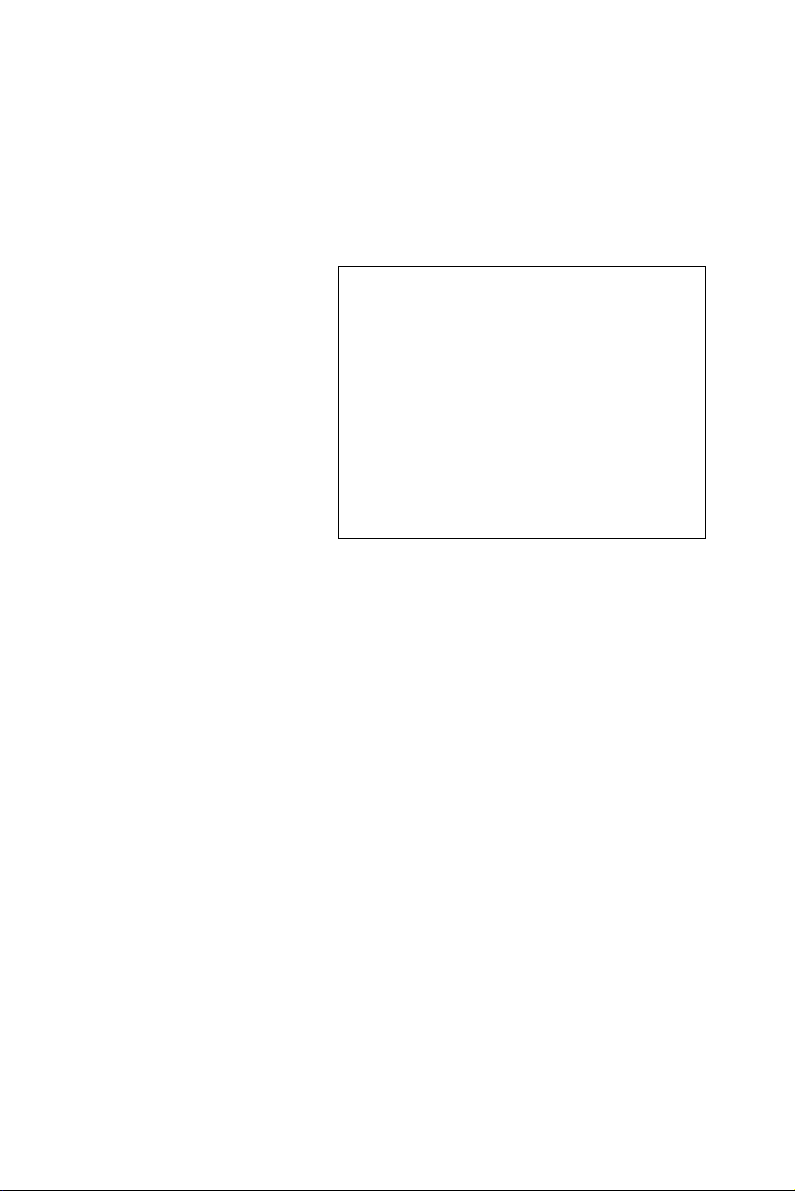
USB-4718
8-Channel Thermocouple
Input Module
User Manual
Page 2
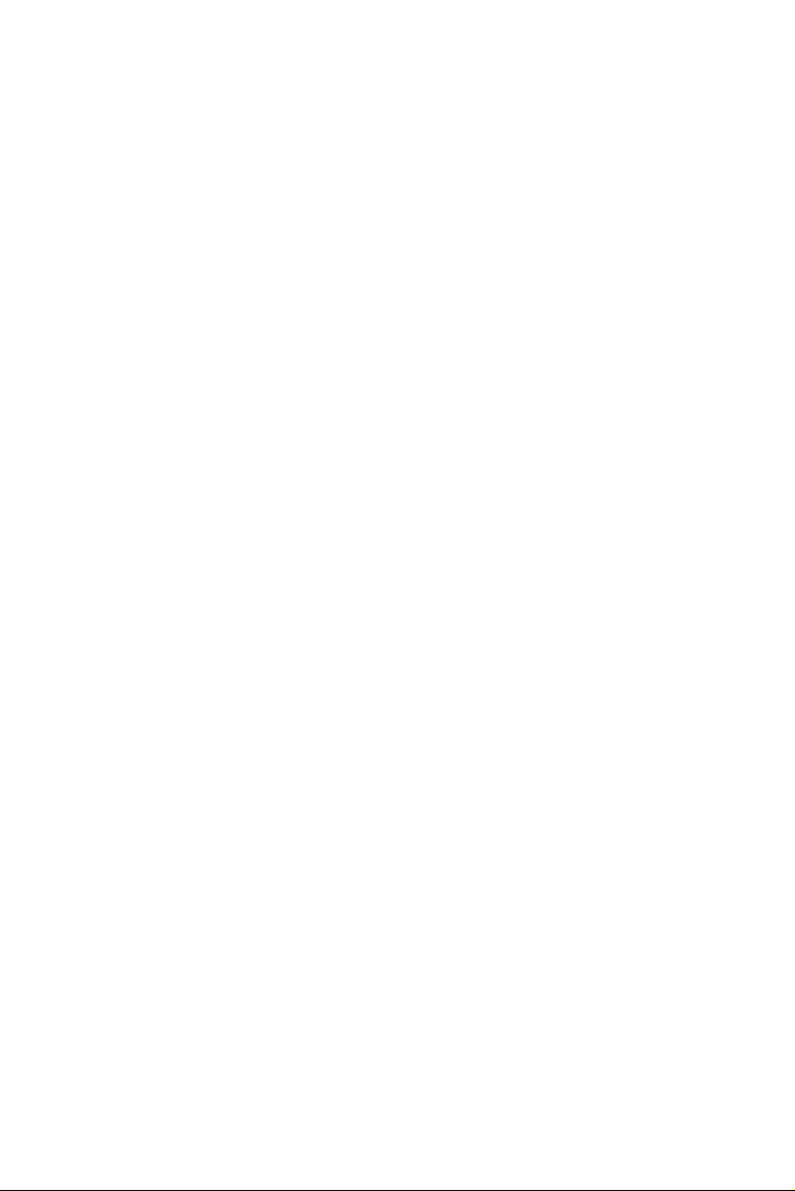
Copyright
The documentation and the software included with this product are copyrighted 2007 by Advantech Co., Ltd. All rights are reserved. Advantech
Co., Ltd. reserves the right to make improvements in the products
described in this manual at any time without notice. No part of this manual may be reproduced, copied, translated or transmitted in any form or
by any means without the prior written permission of Advantech Co., Ltd.
Information provided in this manual is intended to be accurate and reliable. However, Advantech Co., Ltd. assumes no responsibility for its use,
nor for any infringements of the rights of third parties, which may result
from its use.
Acknowledgements
Intel and Pentium are trademarks of Intel Corporation.
Microsoft Windows and MS-DOS are registered trademarks of
Microsoft Corp.
All other product names or trademarks are properties of their respective
owners.
Part No. 2003471800 1st Edition
Printed in Taiwan July 2007
USB-4718 User Manual ii
Page 3
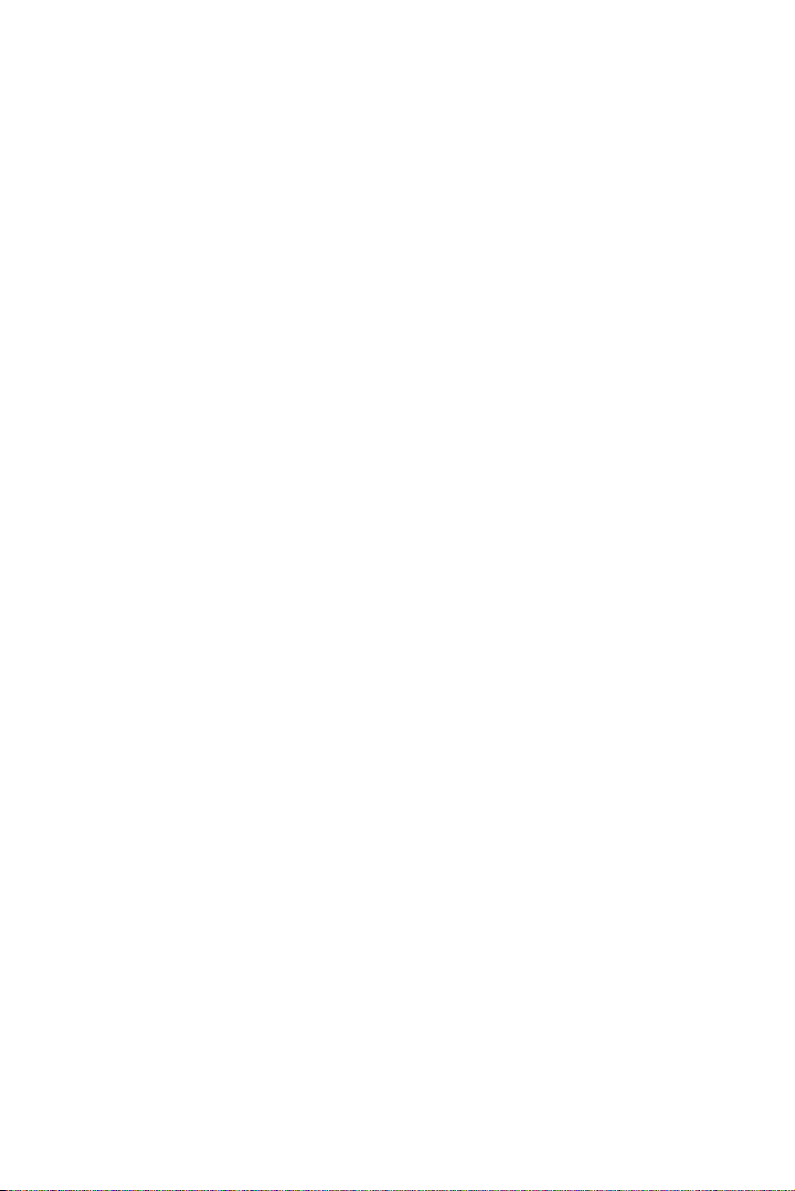
Product Warranty (2 years)
Advantech warrants to you, the original purchaser, that each of its products will be free from defects in materials and workmanship for two years
from the date of purchase.
This warranty does not apply to any products which have been repaired or
altered by persons other than repair personnel authorized by Advantech,
or which have been subject to misuse, abuse, accident or improper installation. Advantech assumes no liability under the terms of this warranty as
a consequence of such events.
Because of Advantech’s high quality-control standards and rigorous testing, most of our customers never need to use our repair service. If an
Advantech product is defective, it will be repaired or replaced at no
charge during the warranty period. For out-of-warranty repairs, you will
be billed according to the cost of replacement materials, service time and
freight. Please consult your dealer for more details.
If you think you have a defective product, follow these steps:
1. Collect all the information about the problem encountered. (For
example, CPU speed, Advantech products used, other hardware
and software used, etc.) Note anything abnormal and list any
onscreen messages you get when the problem occurs.
2. Call your dealer and describe the problem. Please have your manual, product, and any helpful information readily available.
3. If your product is diagnosed as defective, obtain an RMA (return
merchandize authorization) number from your dealer. This allows
us to process your return more quickly.
4. Carefully pack the defective product, a fully-completed Repair and
Replacement Order Card and a photocopy proof of purchase date
(such as your sales receipt) in a shippable container. A product
returned without proof of the purchase date is not eligible for warranty service.
5. Write the RMA number visibly on the outside of the package and
ship it prepaid to your dealer.
iii
Page 4
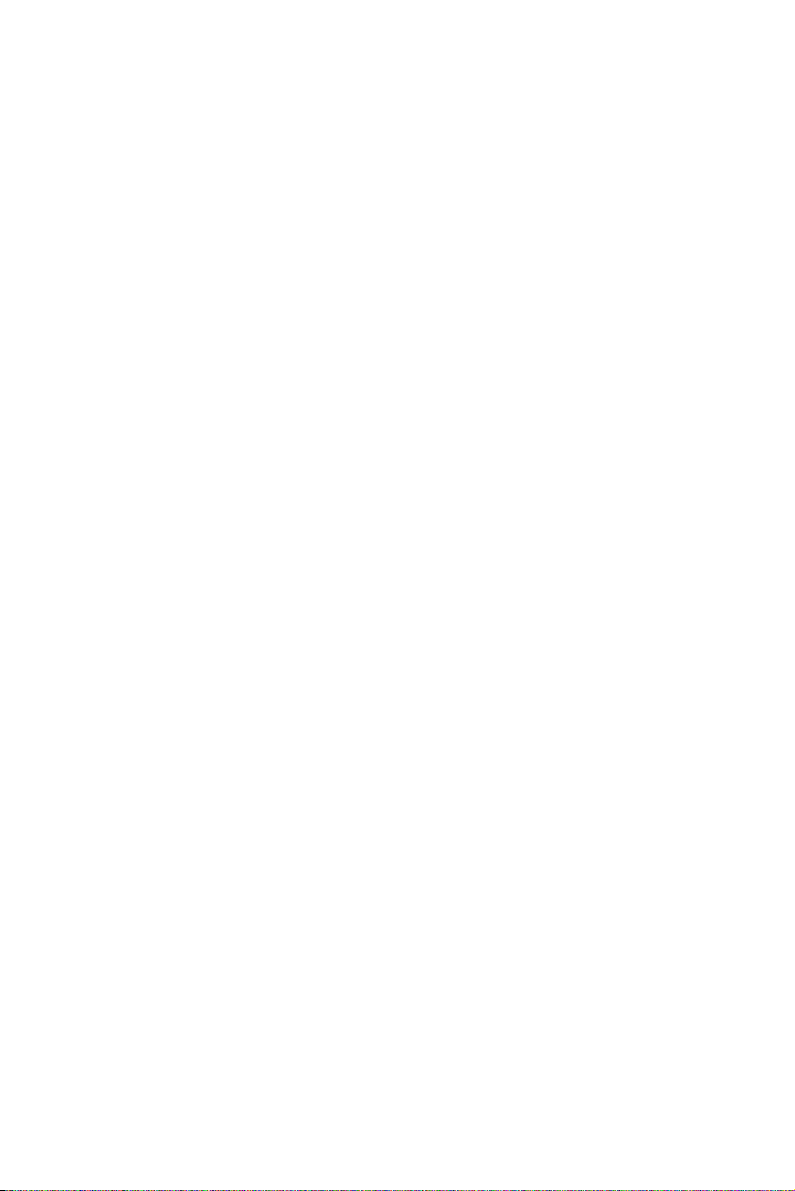
CE
This product has passed the CE test for environmental specifications
when shielded cables are used for external wiring. We recommend the use
of shielded cables. This kind of cable is available from Advantech. Please
contact your local supplier for ordering information.
Technical Support and Assistance
Step 1. Visit the Advantech web site at www.advantech.com/support
where you can find the latest information about the product.
Step 2. Contact your distributor, sales representative, or Advantech's cus-
tomer service center for technical support if you need additional
assistance. Please have the following information ready before
you call:
- Product name and serial number
- Description of your peripheral attachments
- Description of your software (operating system, version, application software, etc.)
- A complete description of the problem
- The exact wording of any error messages
Document Feedback
To assist us in making improvements to this manual, we would welcome
comments and constructive criticism. Please send all such - in writing to:
support@advantech.com
Safety Precaution - Static Electricity
Follow these simple precautions to protect yourself from harm and the
products from damage.
1. To avoid electrical shock, always disconnect the power from your
PC chassis before you work on it. Don't touch any components on
the CPU card or other cards while the PC is on.
2. Disconnect power before making any configuration changes. The
sudden rush of power as you connect a jumper or install a card may
damage sensitive electronic components.
USB-4718 User Manual iv
Page 5
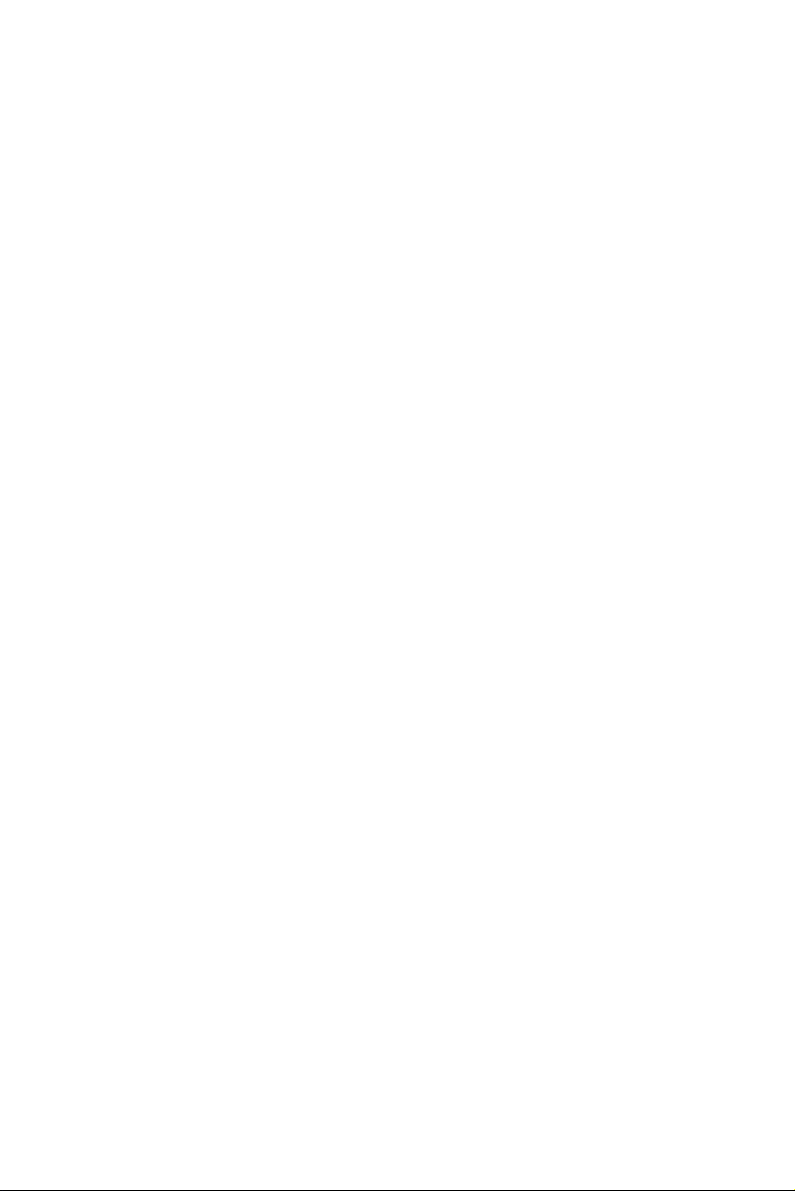
Contents
Chapter 1 Introduction ..................................................... 2
1.1 Features ............................................................................. 2
1.2 Applications ...................................................................... 3
1.3 Installation Guide .............................................................. 3
1.4 Software Overview............................................................ 5
1.5 Device Driver Programming Roadmap............................. 6
Chapter 2 Installation ..................................................... 10
2.1 Unpacking ....................................................................... 10
2.2 Driver Installation ........................................................... 10
2.3 Hardware Installation ...................................................... 12
2.4 Device Setup & Configuration ........................................ 14
2.5 Device Testing................................................................. 16
2.6 Hardware Uninstallation ................................................. 19
Chapter 3 Signal Connections ........................................ 22
3.1 Overview ......................................................................... 22
3.2 I/O Connectors ................................................................ 22
Figure 1.1:Installation Flow Chart ................................. 4
1.4.1 Programming Choices for DA&C Module: ................... 5
1.4.2 Device Drivers ............................................................... 5
1.5.1 Programming Tools ....................................................... 6
1.5.2 Programming with Device Drivers Function Library .... 7
1.5.3 Troubleshooting Device Drivers Error .......................... 7
Figure 2.1:Automation Software Setup Screen ........... 11
Figure 2.2:Device Manager Screen ............................. 13
Figure 2.3:USB-4718 Device Speed ............................ 14
2.4.1 Setting Up the Device .................................................. 15
Figure 2.4:Device Manager Dialog Box ...................... 15
2.4.2 Configuring the Device ................................................ 15
Figure 2.5:The Device Setting Dialog Box ................. 16
2.5.1 Testing Analog Input Function .................................... 17
Figure 2.6:Analog Input Tab/Device Test Dialog ....... 17
2.5.2 Testing Analog Output Function ................................. 17
Figure 2.7:Analog Output Function Not Supported .... 17
2.5.3 Testing Digital Input Function ..................................... 18
Figure 2.8:Digital Input Tab/Device Test Dialog ........ 18
2.5.4 Testing Digital Output Function .................................. 18
Figure 2.9:Digital Output Tab/Device Test Dialog ..... 18
2.5.5 Testing Counter Function ............................................ 19
Figure 2.10:Counter Tab Testing Unsupported ........... 19
Figure 2.11:Unplug or Eject Hardware Dialog ............ 20
Figure 2.12:Stop a Hardware device dialog box .......... 20
3.2.1 Pin Assignment ............................................................ 22
v Table of Contents
Page 6
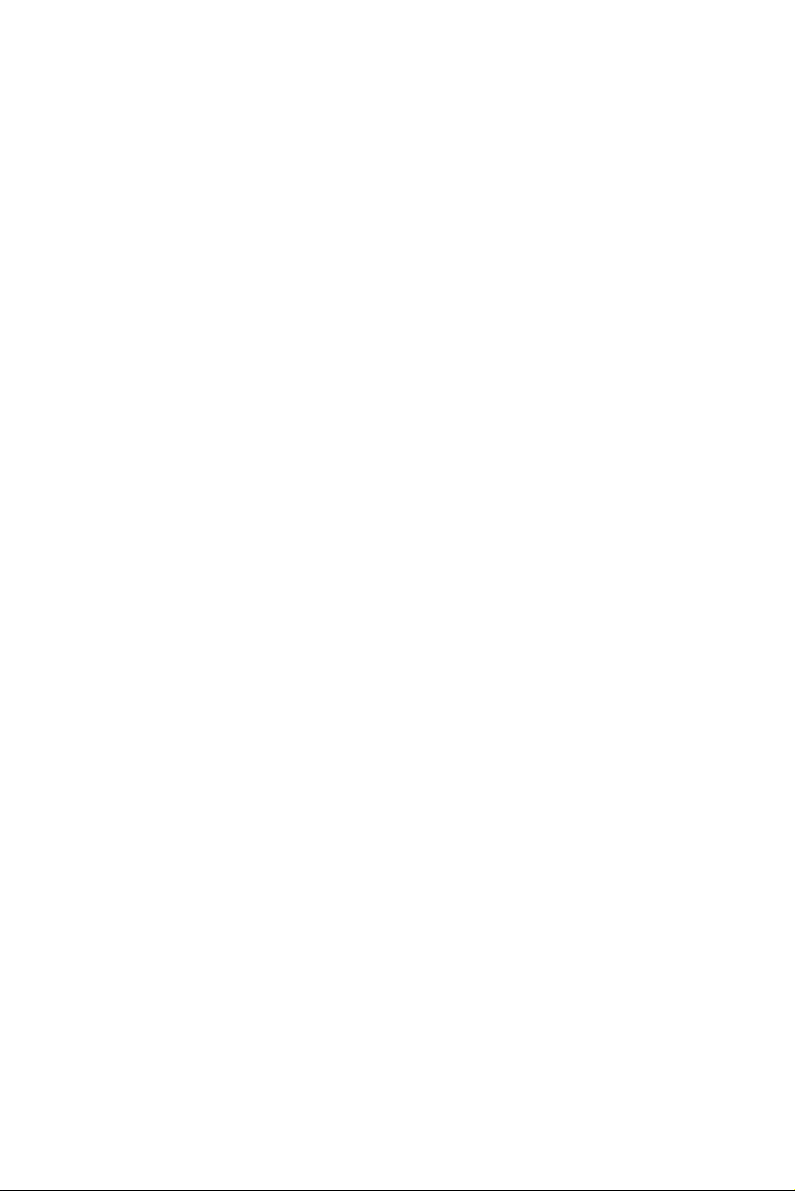
Figure 3.1:I/O Connector Pin Assignment .................. 23
3.2.2 I/O Connector Signal Description ................................ 24
Table 3.1:I/O Connector Signal Description ............... 24
3.2.3 LED Indicator Status Description ................................ 24
Table 3.2:LED Indicator Status Description ................ 24
3.3 Analog Input Connections............................................... 25
Figure 3.2:Single-Ended Input Channel Connection ... 25
3.4 Isolated Digital Input Connections.................................. 25
Figure 3.3:Analog Output Channel Connections ......... 26
3.5 Isolated Digital Output Connections ............................... 26
3.5.1 External Trigger Source Connection ........................... 26
3.6 Field Wiring Considerations ........................................... 27
Appendix A Specifications ................................................. 30
A.1 Analog Input.................................................................... 30
A.2 Accuracy for Thermocouple: .......................................... 31
A.3 Isolated Digital Input....................................................... 31
A.4 Isolated Digital Output .................................................... 32
A.5 General ............................................................................ 32
Table A.1:Analog Input ............................................... 30
Table A.2:Accuracy for Thermocouple ....................... 31
Table A.3:Isolated Digital Input .................................. 31
Table A.4:Isolated Digital Output ............................... 32
Table A.5:General ........................................................ 32
Appendix B Function Block............................................... 34
Appendix C Firmware Download Utility ......................... 36
Figure C.1:Install Firmware Download Utility Screen 36
Figure C.2:USB Download Utility .............................. 37
Figure C.3:Firmware Selection .................................... 37
Figure C.4:Firmware Download Completed. ............... 38
Appendix D Analog Input Calibration ............................. 43
D.1 Voltage Input Calibration................................................ 44
D.2 Voltage Input Calibration................................................ 48
Figure D.1:USB-4718 Device Setting window ..........45
Figure D.2:USB-4718 Calibration Wizard 46
Figure D.3:Zero range calibration complete. ............... 46
Figure D.4:Full range calibration ................................ 47
Figure D.5: Calibration Complete ............................... 47
Figure D.6:Select the current input range setting ........ 48
USB-4718 User Manual vi
Page 7
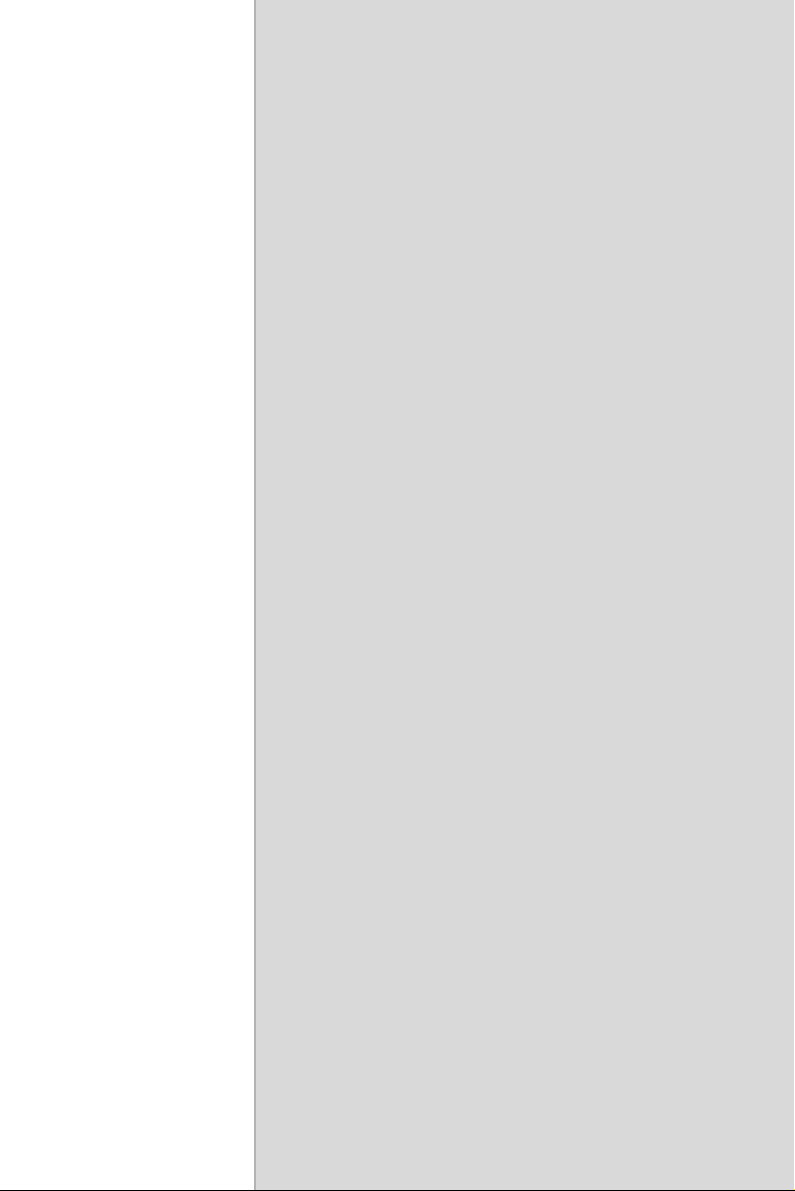
2
1
CHAPTER
Introduction
This chapter will provide information
on the features of the DAS module, a
quick start guide for installation, and
some brief information on software and
accessories for the USB-4718 Module.
Sections include:
• Features
• Applications
• Installation Guide
• Software Overview
• Device Driver
• Programming Roadmap
Page 8
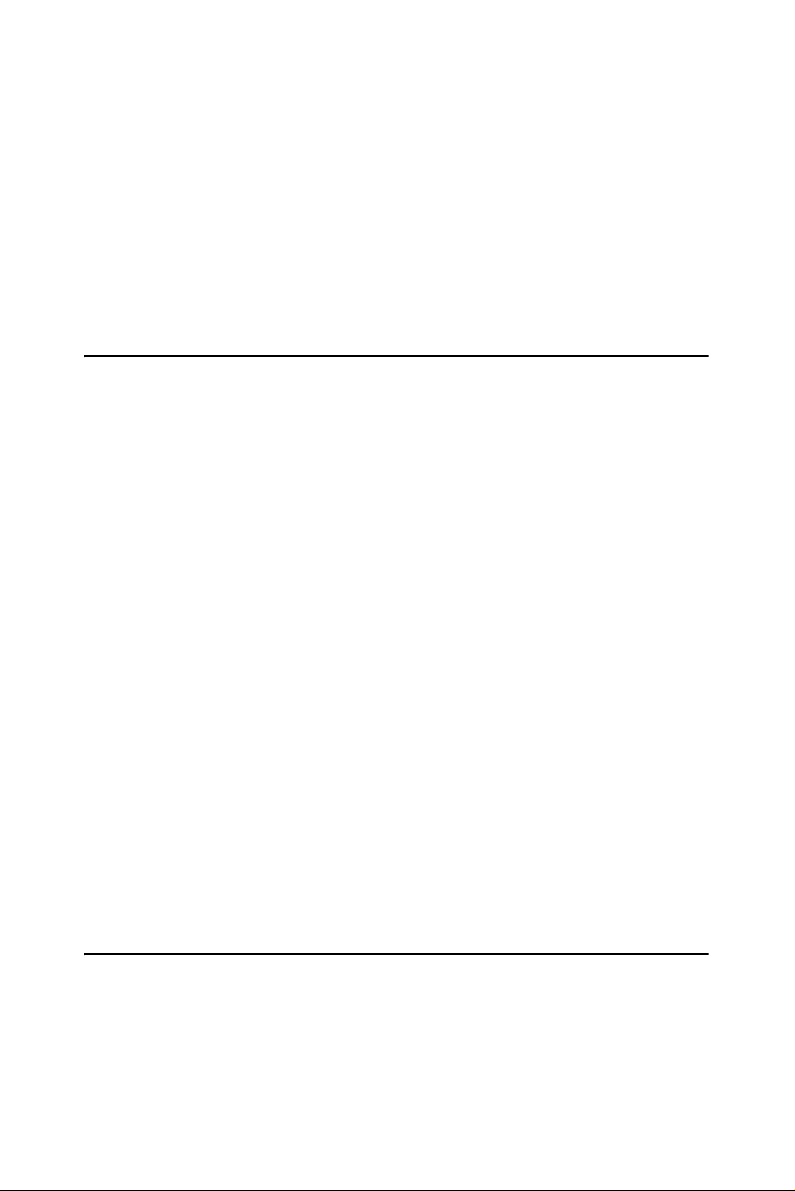
Chapter 1 Introduction
USB-4718 offers 8 thermocouple inputs with 16-bit resolution, up to
0.1% input range accuracy, or 4~20 mA inputs. Reliable and rugged
enough for industrial applications, yet inexpensive enough for home
projects, USB-4718 is the perfect way to add measurement and control
capability to any USB capable computer. The USB-4718 is fully USB
plug and play and easy to use. It obtains all required power from the USB
port, so no external power connection is ever required.
1.1 Features
USB-4718 has the most requested measurement & control functions:
• 8 differential thermocouple input channels
• 16 bits resolution
• Software configurable for thermocouple, low level voltage or current
inputs.
• Wiring burned-out detectable function (Thermo mode)
• 2,500 Vdc isolation
• Watchdog Timer
• Supports 0~20 & 4~20mA current inputs.
• Bus-powered
• Device status LED indicator
• Removable on-module wiring terminal
• USB 2.0 Support
• Hot swappable
Note: For detailed specifications of USB-4718, please
refer to Appendix A, Specifications.
1.2 Applications
• Temperature measurement
• Industrial ON/OFF control
• Industrial and Lab. automation
USB-4718 User Manual 2
Page 9
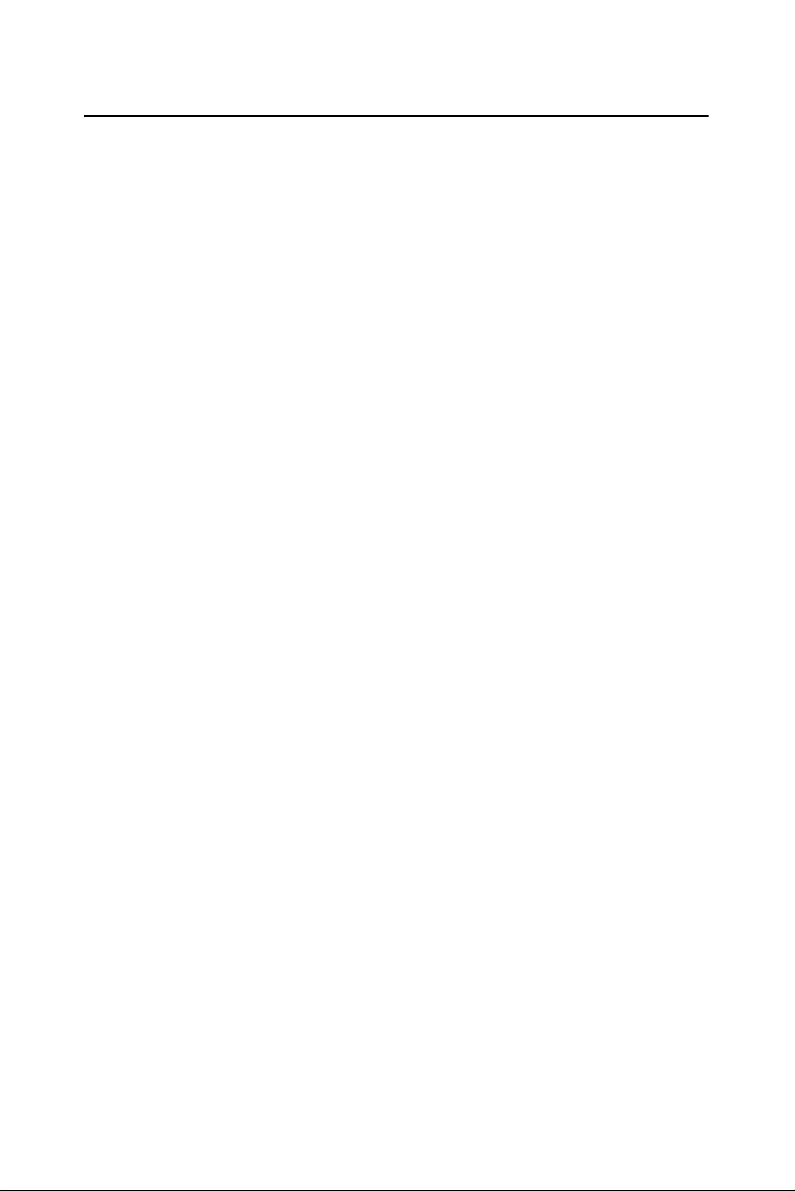
1.3 Installation Guide
Before you install your USB-4718 module, please make sure you have
the following necessary components:
• USB-4718 DAS Module
• USB-4718 User Manual
• Shielded USB 2.0 cable (1.8 m)
• Driver software Advantech DLL drivers (included in the companion
CD-ROM)
• Personal computer or workstation with a USB port (running Windows
2000, or XP)
Some application software is also available for enhanced operation. USB4718 works with ActiveDAQ, ActiveDAQ Pro, and other third-party
software packages.
After you have the necessary components and maybe some accessories
for enhanced operation of your USB DAS module, you can then begin the
installation procedure. Figure 1.1 on the next page provides a concise
flow chart to give a broad picture of the software and hardware installation procedures.
3 Chapter 1
Page 10
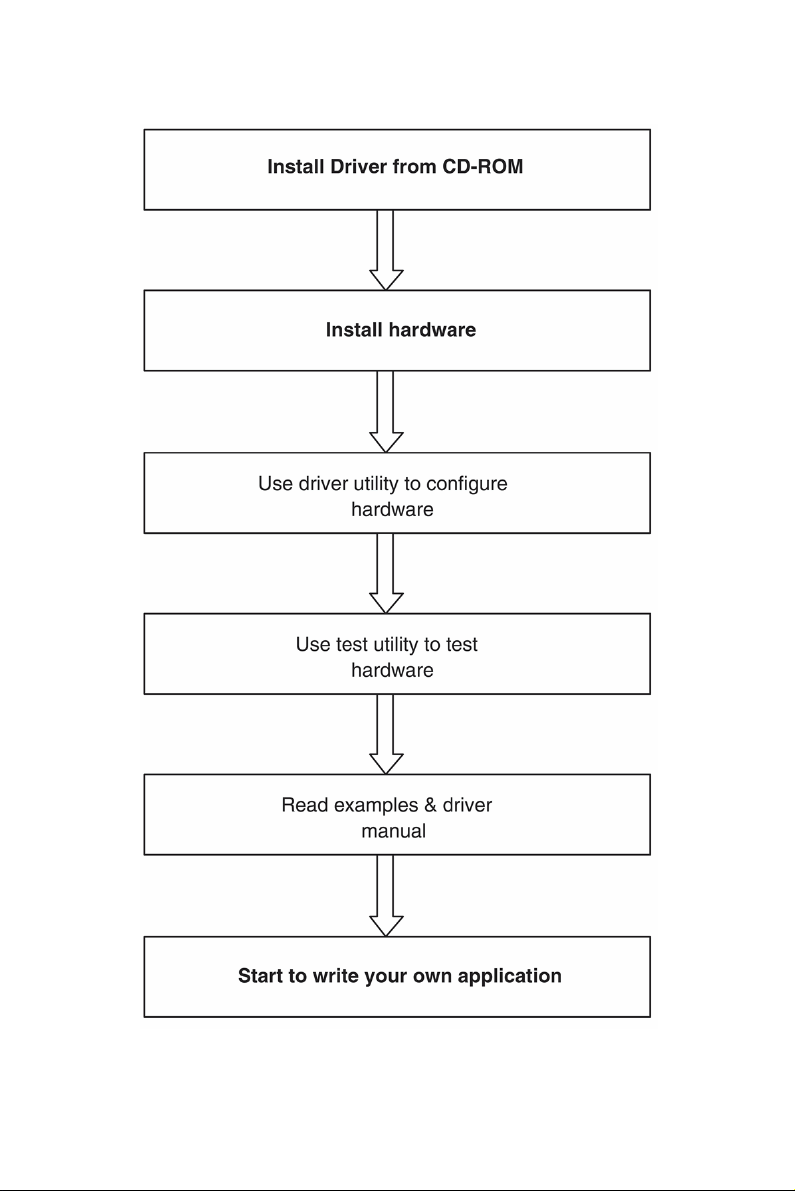
Figure 1.1: Installation Flow Chart
USB-4718 User Manual 4
Page 11
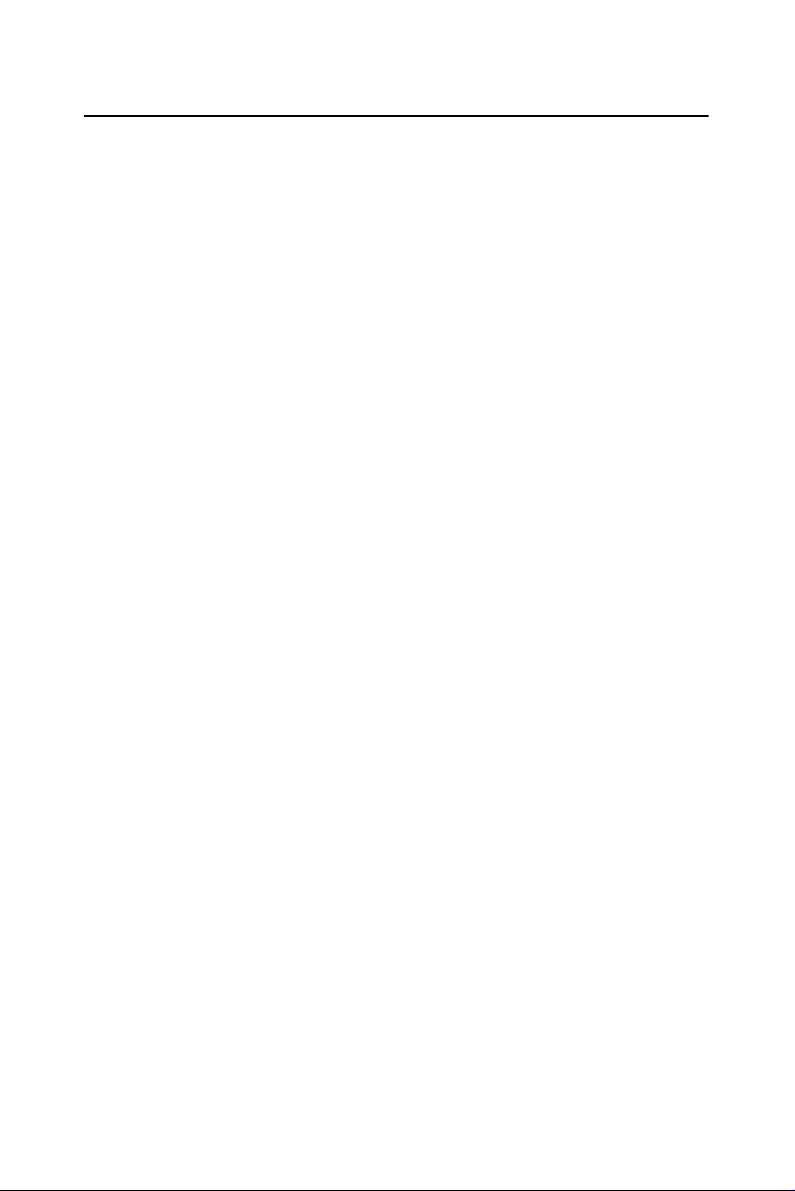
1.4 Software Overview
Advantech offers a rich set of DLL drivers, third-party driver support and
application software to help fully exploit the functions of your USB-4718
module:
• Device Drivers (on the companion CD-ROM)
• LabVIEW driver
• Advantech ActiveDAQ
1.4.1 Programming Choices for DA&C Module:
You may use Advantech application software like Advantech Device
Drivers. On the other hand, advanced users are allowed to use registerlevel programming as another option, although this is not recommended
due to its laborious and time-consuming nature.
1.4.2 Device Drivers
The Advantech Device Drivers software is included on the companion
CD-ROM. Advantech’s Device Drivers features a complete I/O function
library to help boost your application performance. The Advantech
Device Drivers for Windows 2000/XP works seamlessly with development tools such as Visual C++, Visual Basic, Inprise C++ Builder, and
Inprise Delphi.
5 Chapter 1
Page 12
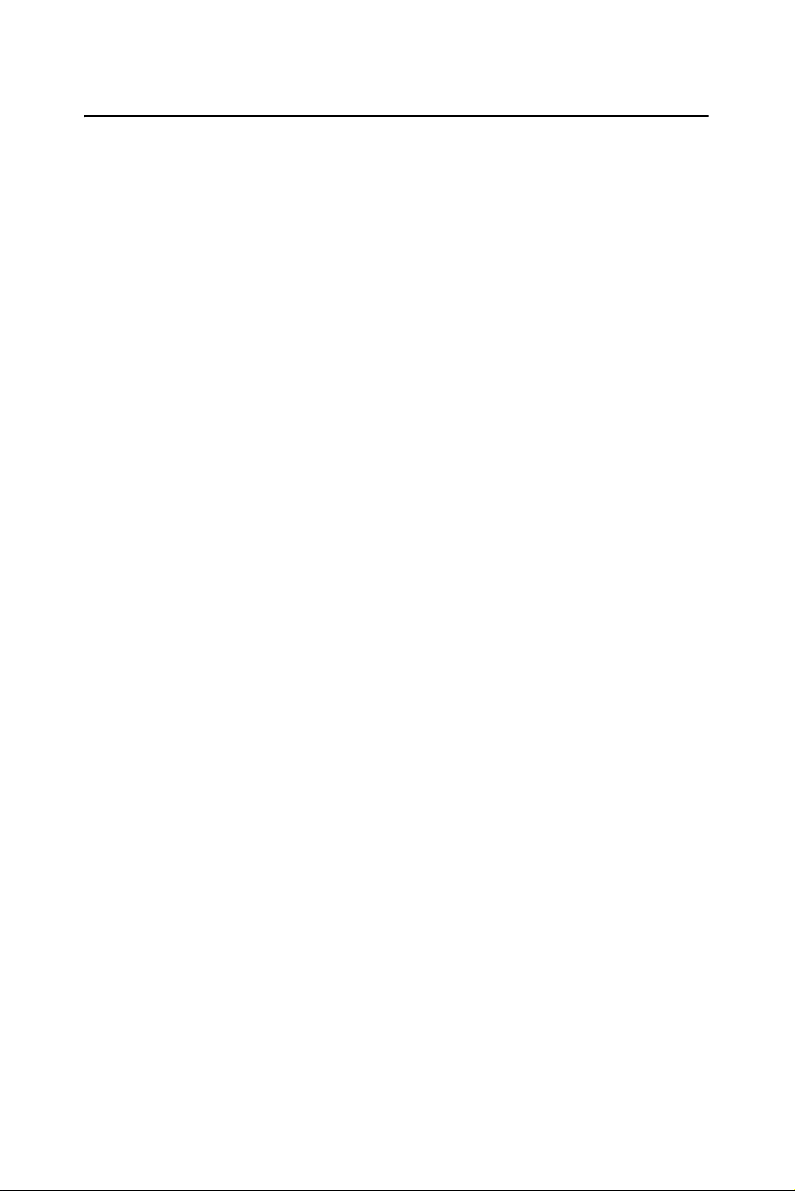
1.5 Device Driver Programming Roadmap
This section will provide a roadmap to demonstrate how to build an application from scratch using Advantech Device Drivers with your favorite
development tools such as Visual C++, Visual Basic, Delphi, or C++
Builder. The step-by-step instructions on how to build your own applications using each development tool will be given in the Device Drivers
Manual. Moreover, a rich set of example source code is also given for
your reference.
1.5.1 Programming Tools
Programmers can develop application programs with the following development tools:
• Visual C++
• Visual Basic
• Delphi
• C++ Builder
For instructions on how to begin programming in each development tool,
Advantech offers a Tutorial Chapter in the Device Drivers Manual for
your reference. Please refer to the corresponding sections in this chapter
on the Device Drivers Manual to begin your programming efforts. You
can also look at the example source code provided for each programming
tool, since they can get you very well oriented.
The Device Drivers Manual can be found on the companion CD-ROM.
Alternatively, if you have already installed the Device Drivers on your
system, The Device Drivers Manual can be readily accessed through the
Start button:
Start/Programs/Advantech Automation/Advantech Device Manager
/Device Driver’s Manual
The example source code can be found under the corresponding installation folder such as the default installation path:
\Program Files\Advantech\ADSAPI\Examples
For information about using other function groups or other development
tools, please refer to Creating Windows 2000/XP Applications with
Device Drivers chapter and the Function Overview chapter in the Device
Drivers Manual.
USB-4718 User Manual 6
Page 13
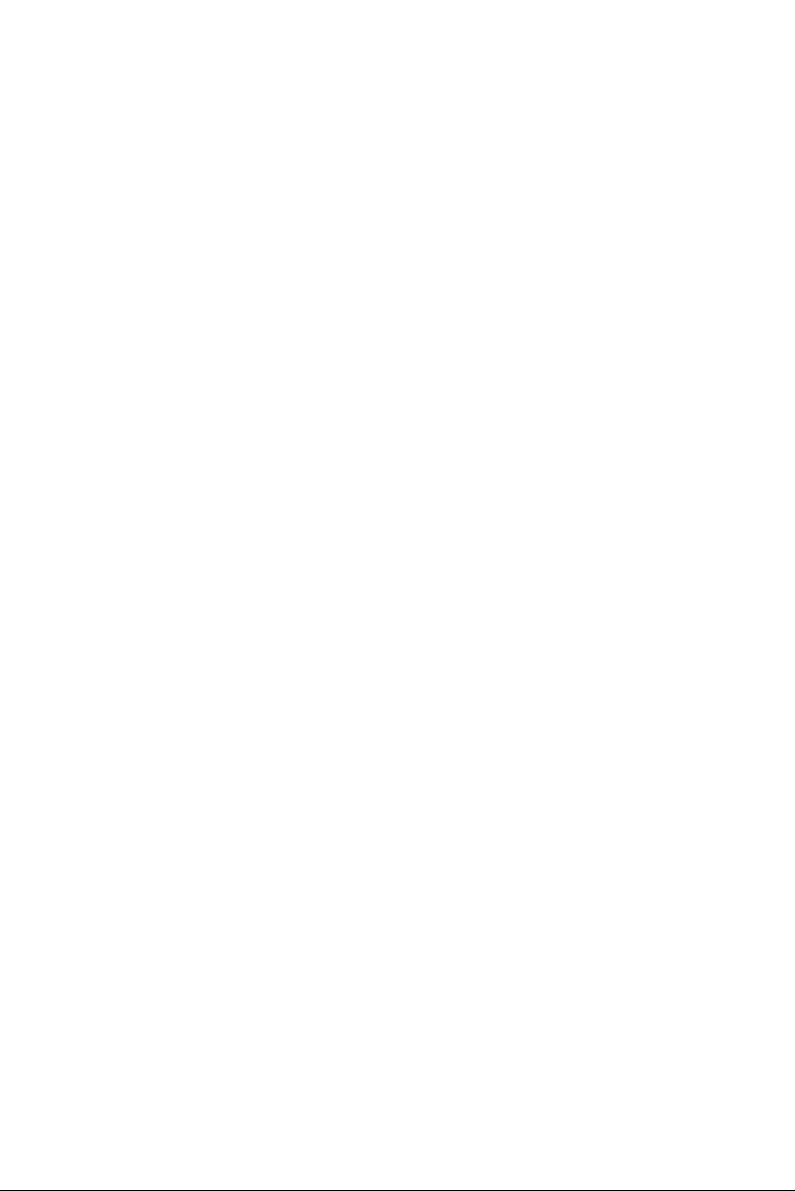
1.5.2 Programming with Device Drivers Function Library
Advantech Device Drivers offer a rich function library that can be utilized
in various application programs. This function library consists of numerous APIs that support many development tools, such as Visual C++,
Visual Basic, Delphi and C++ Builder.
1.5.3 Troubleshooting Device Drivers Error
Driver functions will return a status code when they are called to perform
a certain task for the application. When a function returns a code that is
not zero, it means the function has failed to perform its designated function. To troubleshoot the Device Drivers error, you can pass the error
code to DRV_GetErrorMessage function to return the error message.
Alternatively, you can refer to the Device Drivers Error Codes Appendix
in the Device Drivers Manual for a detailed listing of Error Codes, Error
IDs and the Error Messages.
7 Chapter 1
Page 14
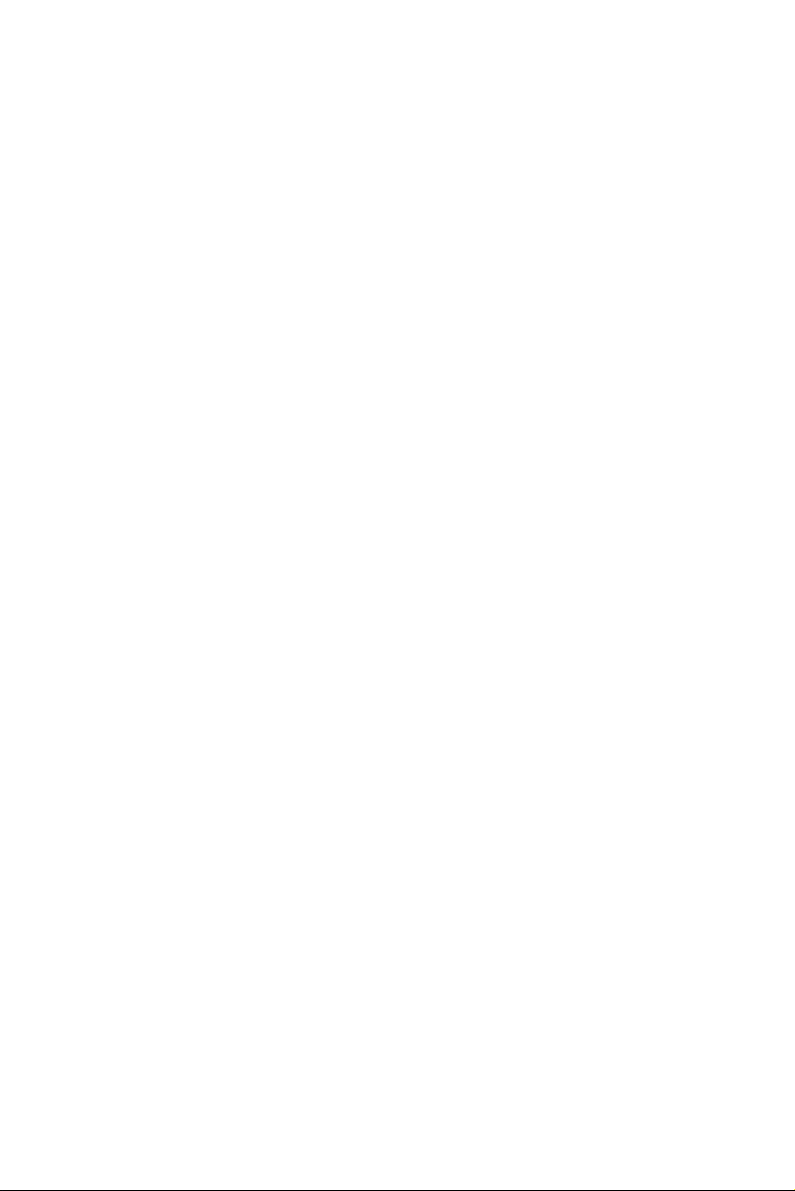
USB-4718 User Manual 8
Page 15
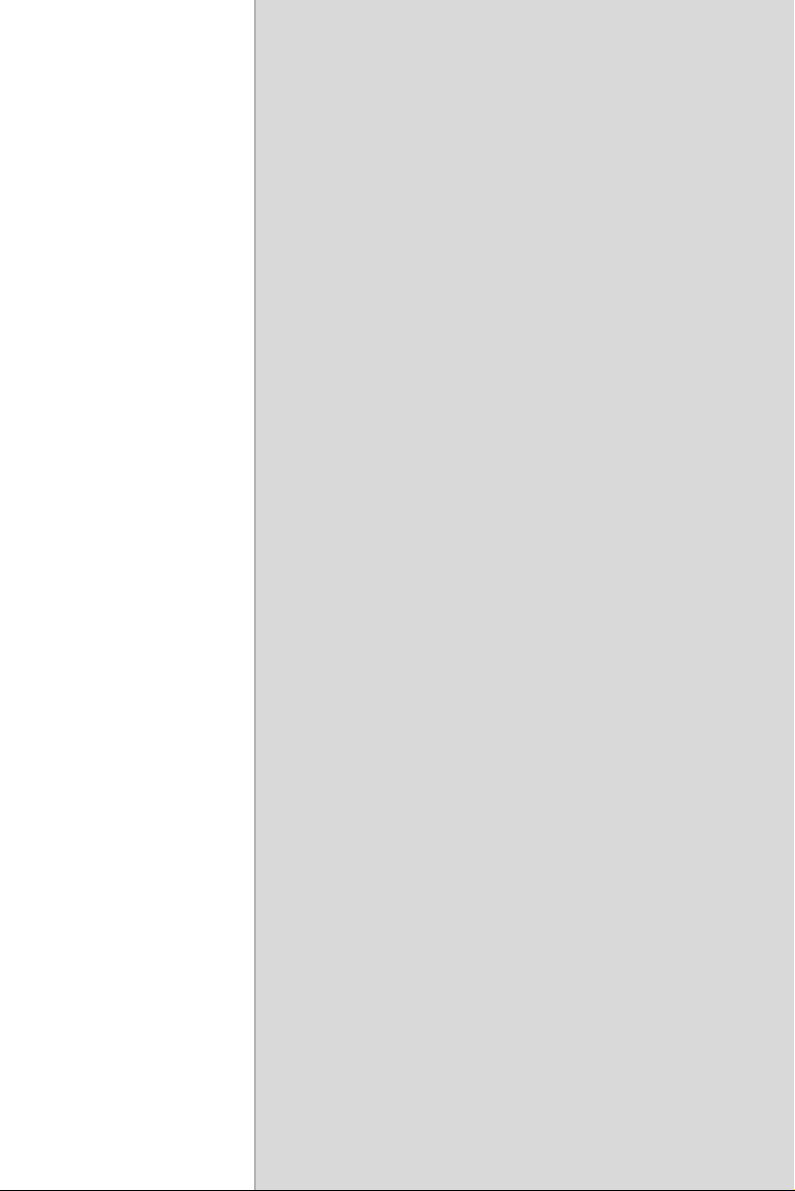
2
2
CHAPTER
Installation
This chapter has a package item checklist, proper instructions about unpacking and step-by-step procedures for
both driver and USB installation..
Sections include:
• Unpacking
• Driver Installation
• Hardware Installation
• Device Setup & Configuration
• Device Testing
• Hardware Uninstallation
Page 16
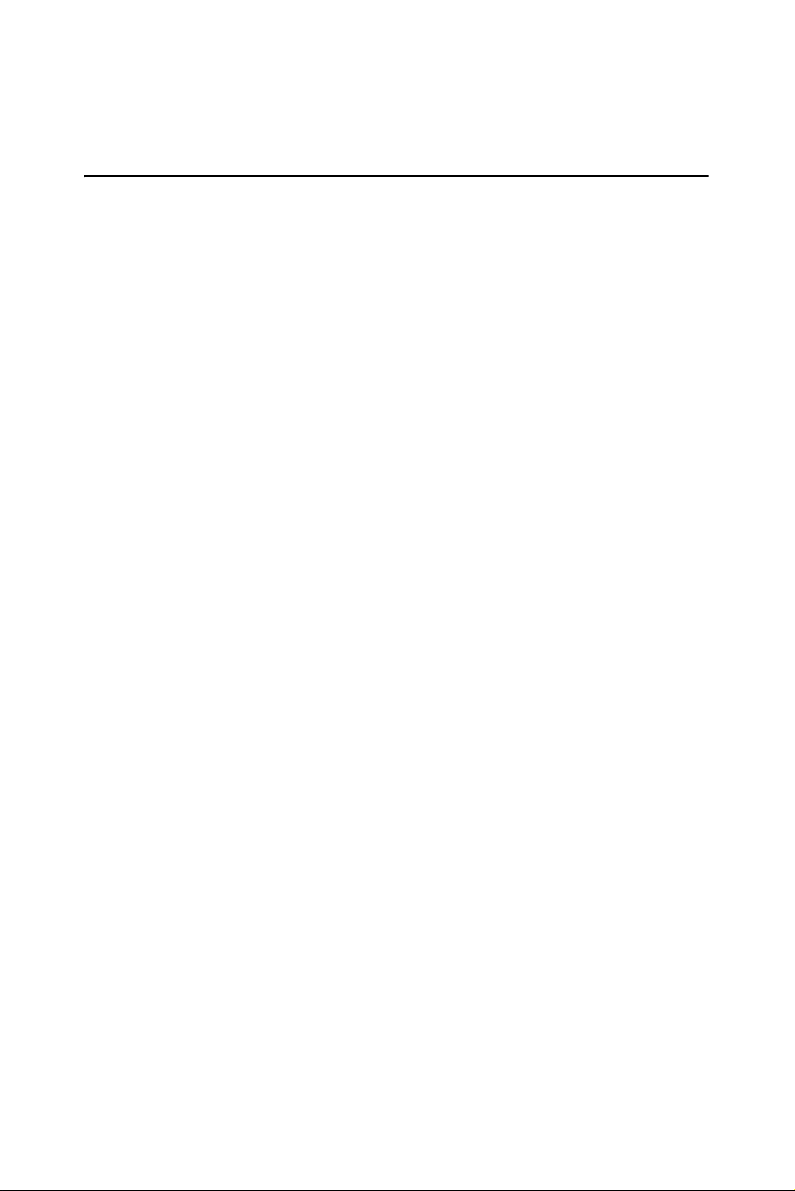
Chapter 2 Installation
2.1 Unpacking
After receiving your USB-4718 package, please inspect its contents first.
The package should contain the following items:
• USB-4718 Module
• Shielded USB 2.0 Cable (1.8 m)
• Companion CD-ROM (DLL driver included)
• User Manual
The USB-4718 Module harbors certain electronic components vulnerable
to electrostatic discharge (ESD). ESD could easily damage the integrated
circuits and certain components if preventive measures are not carefully
paid attention to. Before removing the module from the antistatic plastic
bag, you should take following precautions to ward off possible ESD
damage:
• Touch the metal part of your computer chassis with your hand to discharge static electricity accumulated on your body. One can also use a
grounding strap.
• Make contact between the antistatic bag and ground before opening the
bag.
After taking out the module, you should first:
Inspect the module for any possible signs of external damage (loose or
damaged components, etc.). If the module is visibly damaged, please
notify our service department or our local sales representative immediately. Avoid using a damaged module with your system.
• Avoid physical contact with materials that could hold static electricity
such as plastic, vinyl and Styrofoam.
USB-4718 User Manual 10
Page 17
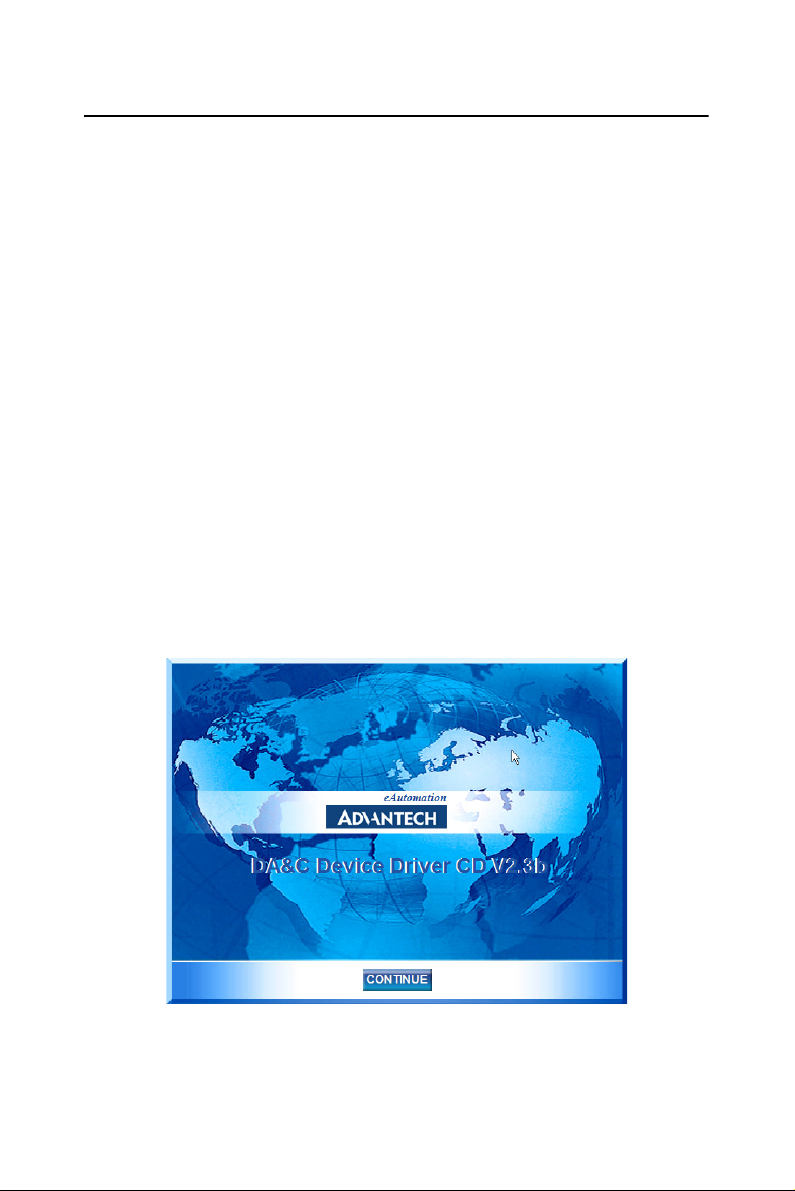
2.2 Driver Installation
We recommend you install the software driver before you install the
USB-4718 module into your system, since this will guarantee a smooth
installation process.
The 32-bit DLL driver Setup program for the USB-4718 module is
included on the companion CD-ROM that is shipped with your module
package. Please follow the steps below to install the driver software:
Step 1: Insert the companion CD-ROM into your CD-ROM drive.
Step 2: The Setup program will be launched automatically if you have the
auto-play function enabled on your system. When the Setup Program is
launched, you’ll see the following Setup Screen.
Note: If the auto-play function is not enabled on your
computer, use Windows Explorer or Windows Run
command to execute Setup.exe on the companion
CD-ROM.
Figure 2.1: Automation Software Setup Screen
Step3: Click Continue, and select the Installation option
11 Chapter 2
Page 18
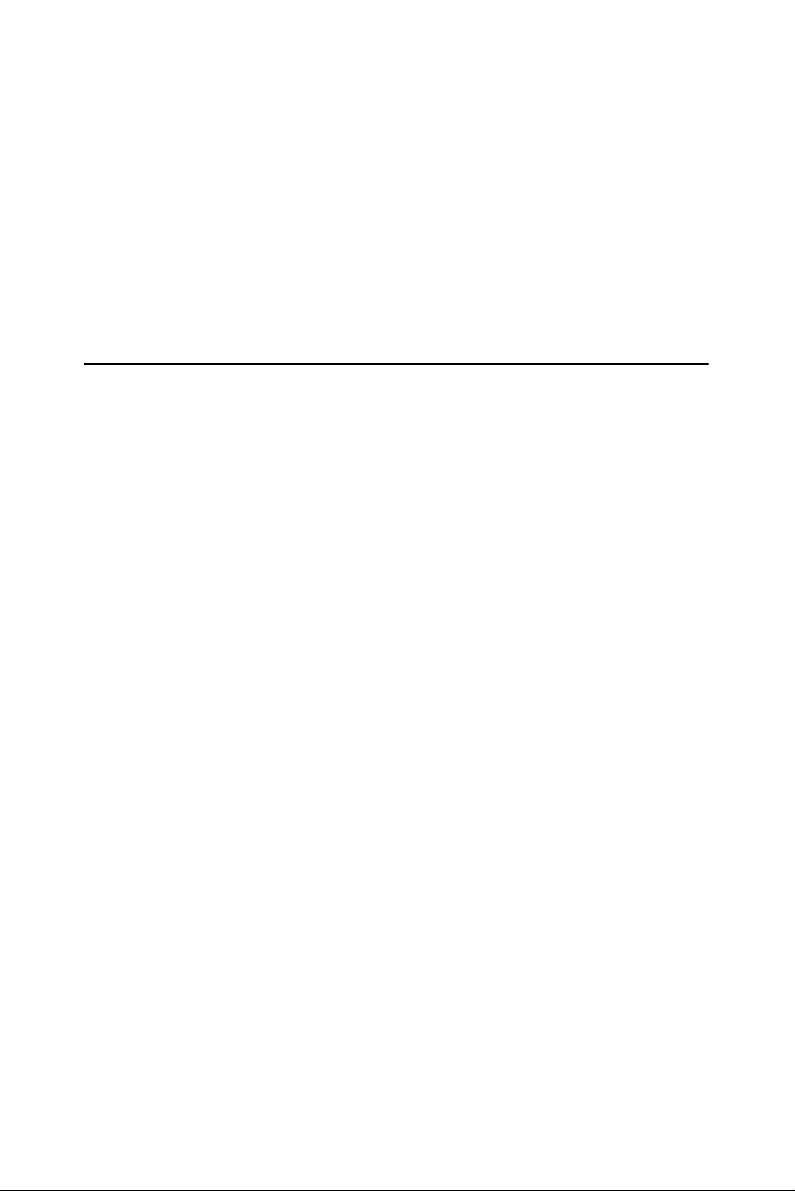
Step4: Select the specific device and then just follow the installation
instructions step by step to complete your device driver installation and
setup.
For further information on driver-related issues, an online version of the
Device Drivers Manual is available by accessing the following path:
Start\Programs\Advantech Automation
\Advantech Device Manager\Device Driver’s Manual
2.3 Hardware Installation
Note: Make sure you have installed the software driver
before you install the module (please refer to
Section 2.2 Driver Installation)
After the DLL driver installation is completed, you can now go on to
install the USB-4718 module in any USB port that supports the USB 2.0
standard, on your computer. It is suggested that you refer to the computer’s user manual or related documentation if you have any doubts.
Please follow the steps below to install the module on your system.
Step 1: Touch the metal part on the surface of your computer to neutralize
the static electricity that might be in your body.
Step 2: Plug your USB module into the selected USB port. Hold the module only by its edges Plug the module firmly into place. Use of excessive
force must be avoided; otherwise the module might get damaged.
Note: In case you installed the module without installing
the DLL driver first, Windows 2000/XP will recognize your module as an “unknown device” after
reboot, and will prompt you to provide necessary
driver. You should ignore the prompting messages
(just click the Cancel button) and set up the driver
according to the steps described in Section 2.2
Driver Installation.
USB-4718 User Manual 12
Page 19
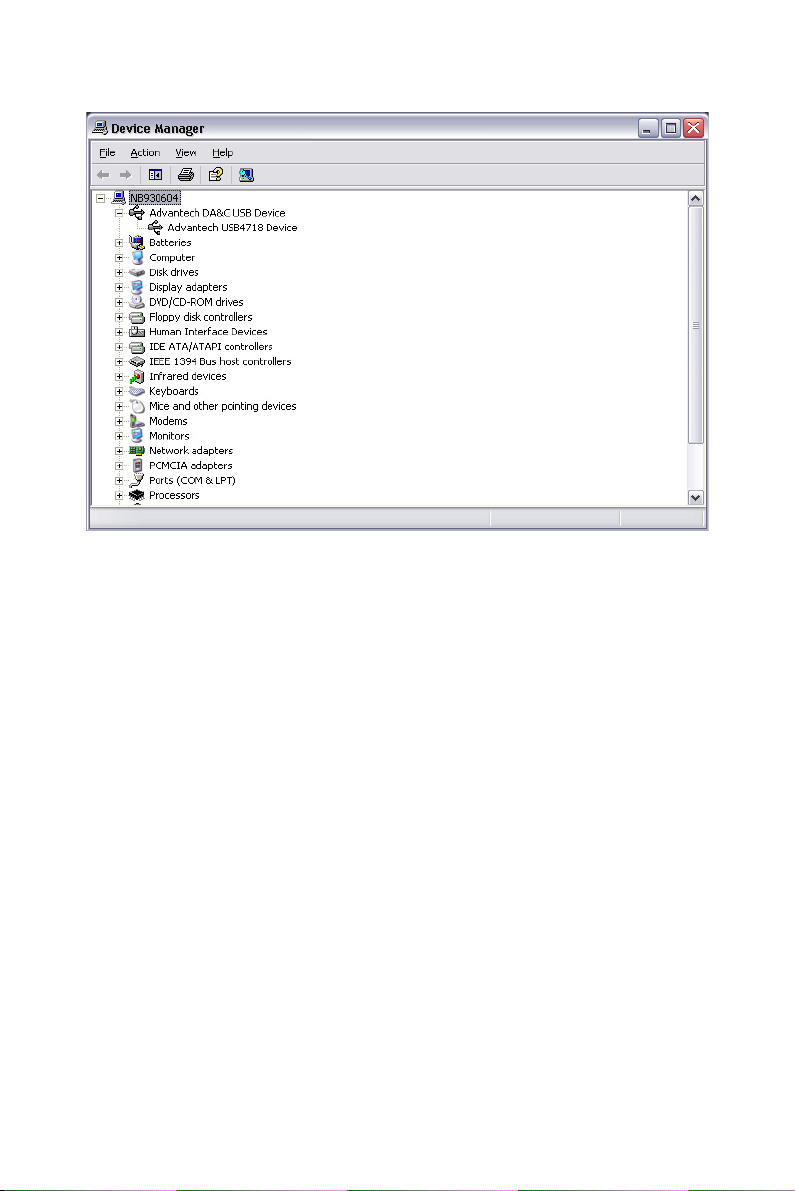
Figure 2.2: Device Manager Screen
Note: If your module is properly installed, you should
see the device name of your module listed on the
Device Manager tab. If you see your device name
listed, but marked with an exclamation sign “!”
(Fig. 2-4), it means your module has not been
correctly installed. In this case, remove the module from Device Manager by selecting its device
name and press the Remove button. Then go
through the driver installation process again.
You can check the Device Properties to see if your device is running
under "Full Speed" mode (USB 1.1) or "High Speed" mode (USB 2.0).
See figure 2.3 on the next page.
13 Chapter 2
Page 20
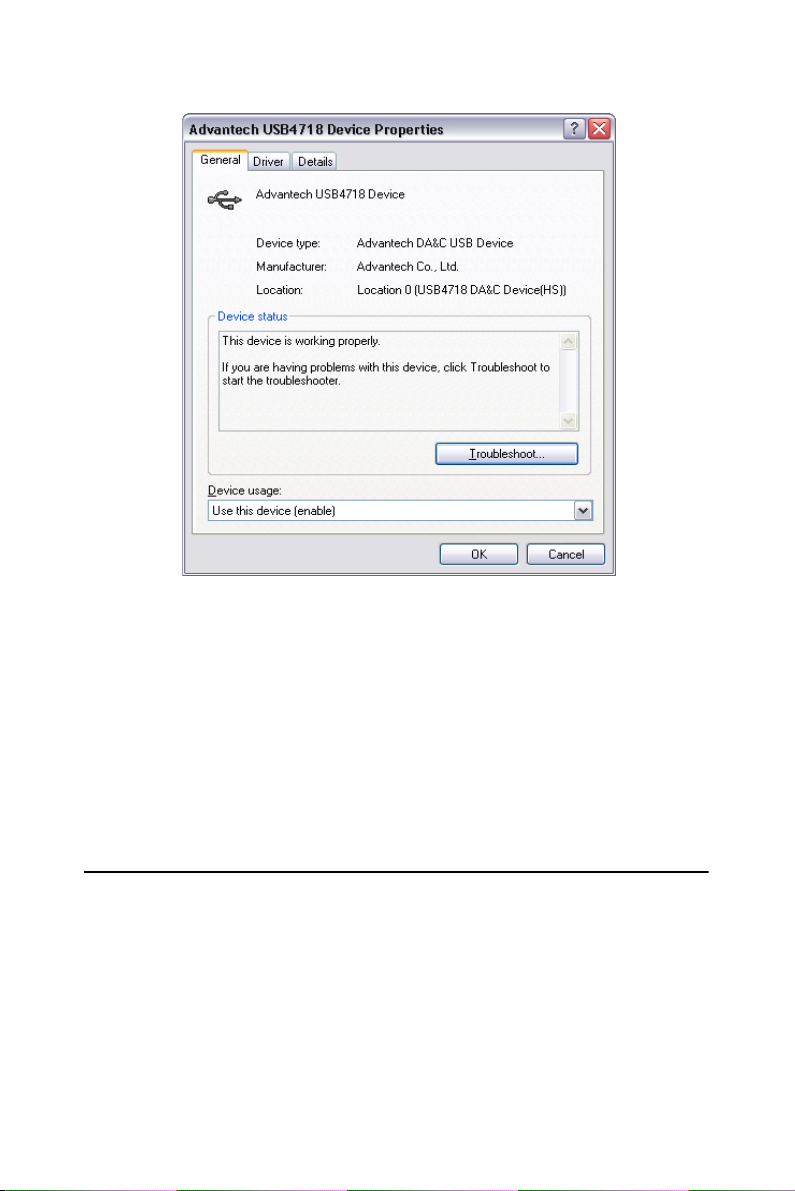
Figure 2.3: USB-4718 Device Speed
After your module is properly installed with your system, you can now
configure your device using the Advantech Device Manager that has
itself already been installed on your system during driver setup. A complete device installation procedure should include device setup, configu-
ration and testing. The following sections will guide you through the
Setup, Configuration and Testing of your device.
2.4 Device Setup & Configuration
Advantech Device Manager is a utility that allows you to set up, configure and test your devices, and later stores your settings in the system registry. These settings will be used when you call the APIs of Advantech
32-bit DLL drivers.
USB-4718 User Manual 14
Page 21
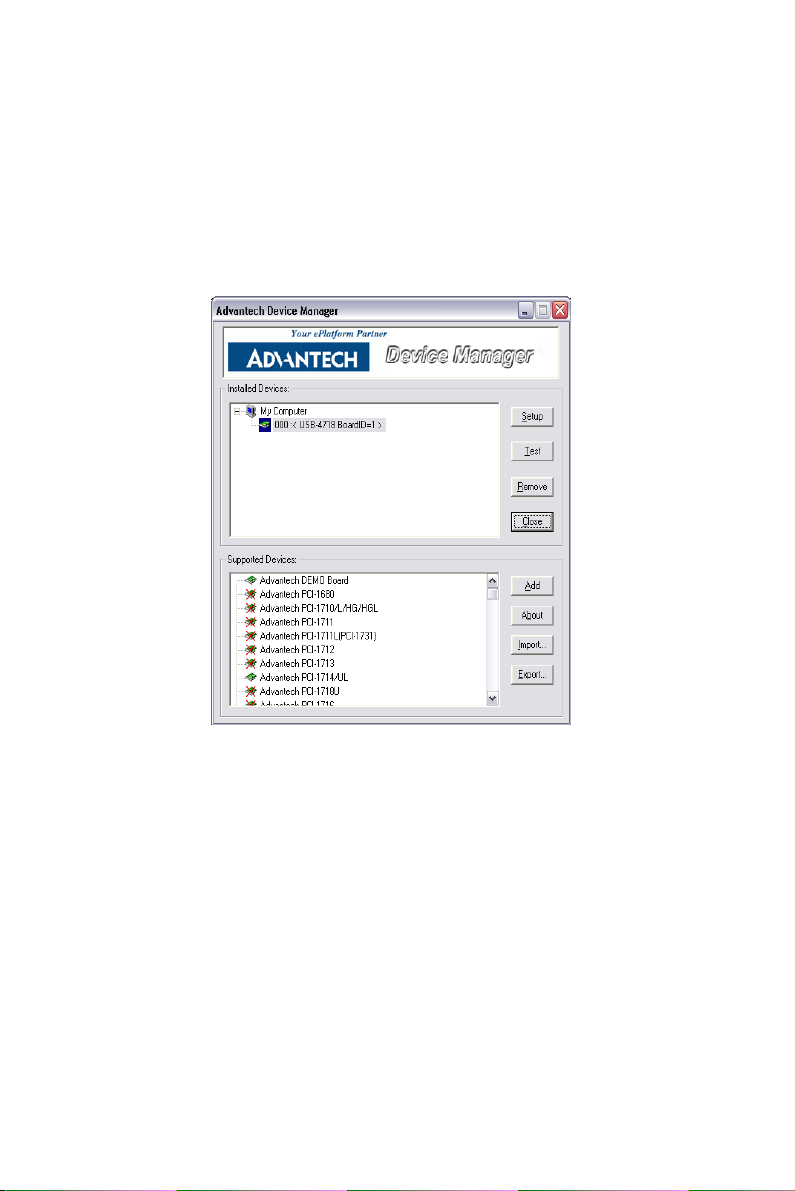
2.4.1 Setting Up the Device
Step 1: To complete the device setup and configuration procedures, you
must first install the device along with its driver. (Please refer to the previous section of Chapter 2 for detailed installation instructions).
Step2: You can view the device(s) already installed on your system (if
any) in the Installed Devices list box. If you haven’t installed any devices,
you might see a blank list.
Figure 2.4: Device Manager Dialog Box
Note: If you have properly installed the device driver but still
can’t find it in Advantech Device Manager, please
close the Advantech Device Manager and restart it.
2.4.2 Configuring the Device
Step 3: Click “Setup” button and you will see the “Device Setting “dialog
box as follow. On the Device Setting dialog box, you can specify the
BoardID of the device and perform the AI calibration function for the AI
channels. "Locate" will blink the on-module LED till you release the bottom so you can easily identify the device you are operating.
15 Chapter 2
Page 22
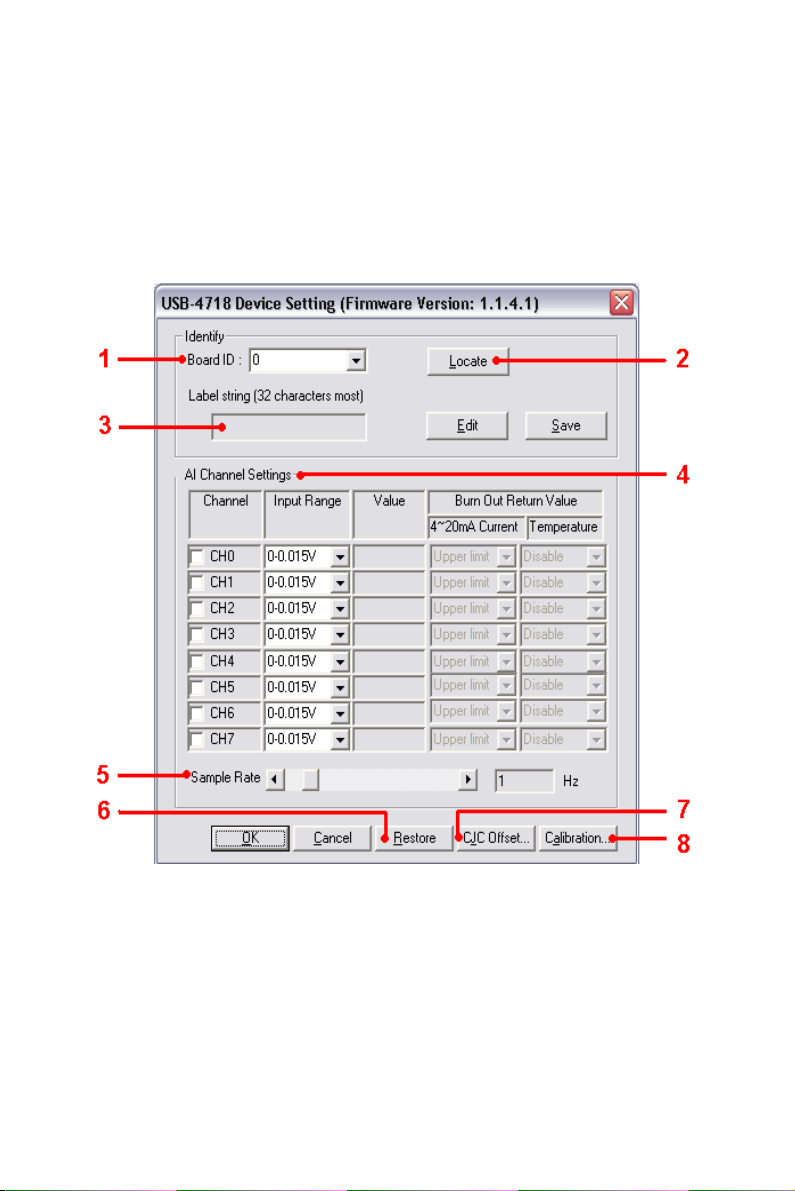
"Restore" will reset device configurations to the factory settings.
Note: Please refer to Appendix C for a detailed calibration
procedure.
Figure 2.5: The Device Setting Dialog Box
1.Board ID: Set the Board ID for easy identification.
2.Locate: The on-module LED indicator blinks when you continually
press “Locate” button.
3.Label string: Edit the string label for identification purpose.
USB-4718 User Manual 16
Page 23
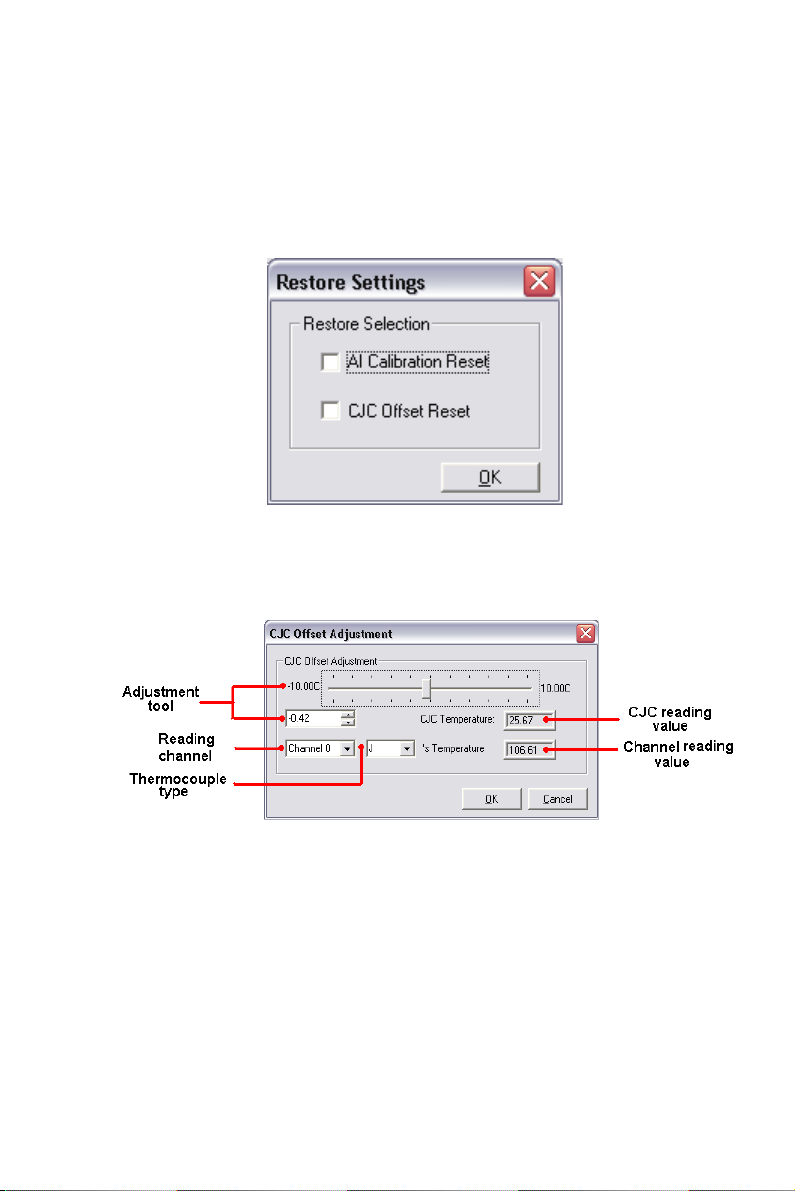
4.AI Channel setting: Set the thermocouple type/ analog input range for
each AI channel.
5.Sample Rate adjustment: Drag the slide bar to adjust the sampling
rate of your device.
6.Restore: Restore the AI Calibration setting or the CJC offset setting to
default.
(Restore Setting. Tif)
7.CJC Offset: Adjust CJC offset setting.
(CJC Offset Adjustment. Tif)
8.AI Calibration: Analog input channel calibration function. Please refer
to Appendix D for detailed operating guide.
2.4.3 Gain Code Setting
Configure the AI (analog input) channel's input voltage/current range by
setting the corresponding GainCode of the device. The configuration for
voltage and current is differentiated by the value of GainCode. The value
of current GainCode is greater than 0x8000. Please refer to USB-4718’s
software manual for more detail information.
17 Chapter 2
Page 24
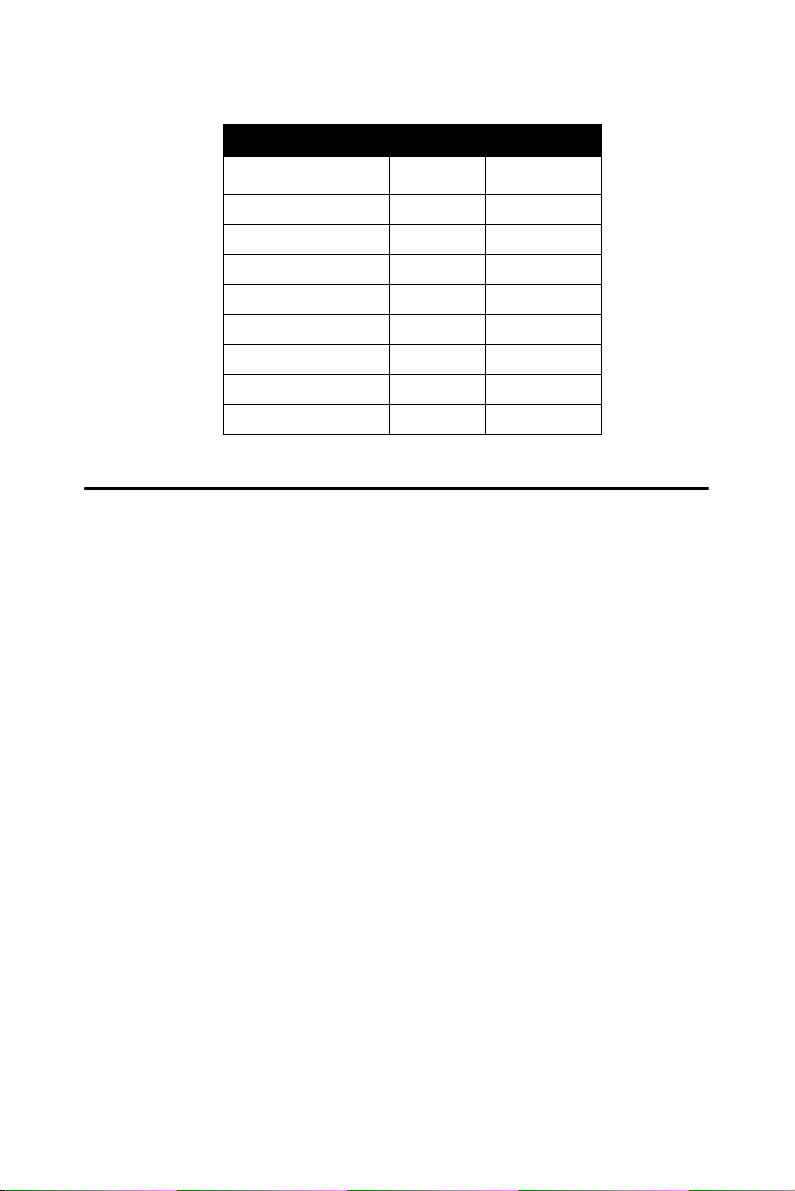
Table 2.1: Gain Code
Gain Code (Hex) Type Range
0x08 Voltage 0-15mV
0x0A Voltage 0-50mV
0x0B Voltage 0-100mV
0x0D Voltage 0-500mV
0x0E Voltage 0-1.0V
0x0F Voltage 0-2.5V
0x8000 Current 0-20mA
0x8001 Current 4-20mA
2.5 Device Testing
Following the Setup and Configuration procedures to the last step
described in the previous section, you can now proceed to test the device
by clicking the Tes t Button in the I/O Device Installation dialog window.
In the Device Test dialog window, you are free to test various functions of
USB-4718 on the Analog input, Analog output, Digital input, Digital out-
put or Counter tabs.
2.5.1 Testing Analog Input Function
Click the Analog Input tab to bring it up to front of the screen. Select the
input range for each channel in the Input range drop-down boxes. Configure the sampling rate on the scroll bar. Switch the channels by using the
up/down arrow.
USB-4718 User Manual 18
Page 25
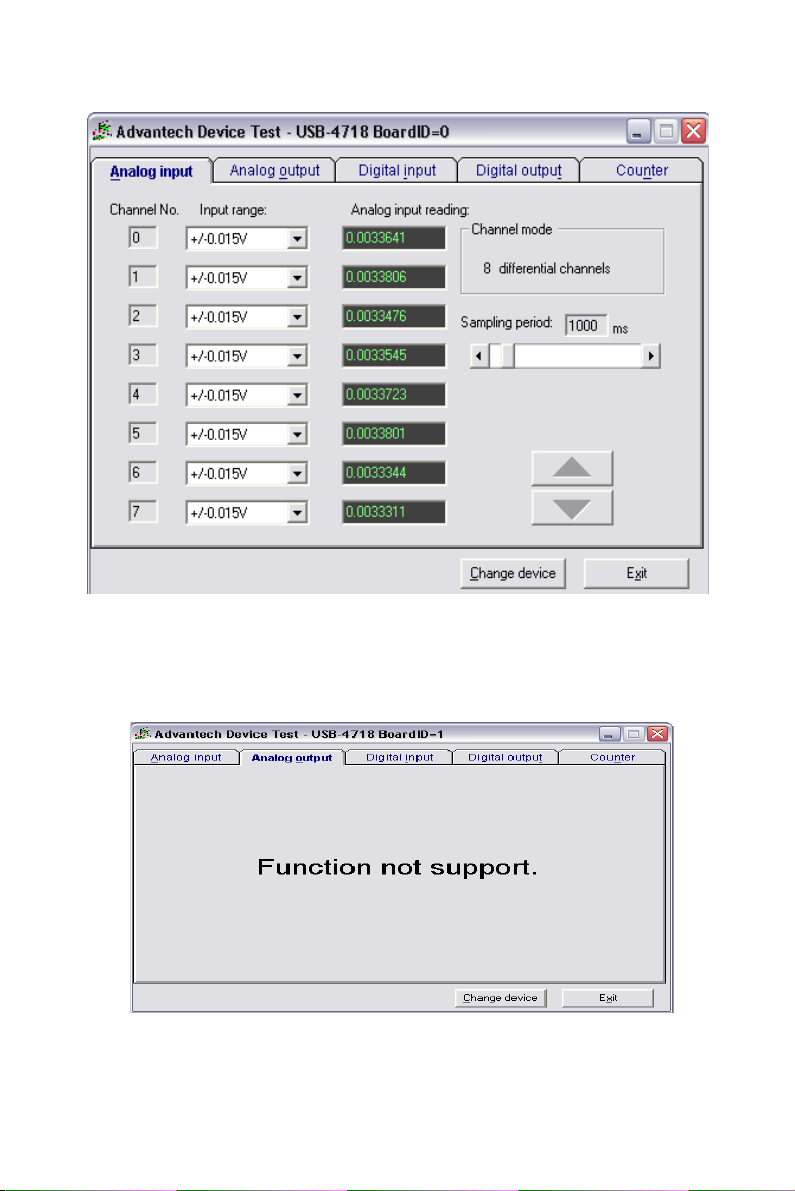
Figure 2.6: Analog Input Tab/Device Test Dialog
2.5.2 Testing Analog Output Function
Unsupported on this module.
Figure 2.7: Analog Output Function Not Supported
19 Chapter 2
Page 26

2.5.3 Testing Digital Input Function
Click the Digital Input tab to show the Digital Input test panel as seen
below. By the color of the LEDs, you can easily discern whether the status of each digital input channel is high or low.
Red lamp: High Green lamp: Low
Figure 2.8: Digital Input Tab/Device Test Dialog
2.5.4 Testing Digital Output Function
Click the Digital Output tab to bring up the Digital Output test panel as
shown below. By pressing the buttons on each tab, you can easily set each
digital output channel as high or low for the corresponding port.
Figure 2.9: Digital Output Tab/Device Test Dialog
USB-4718 User Manual 20
Page 27

2.5.5 Testing Counter Function
Unsupported on this module.
Figure 2.10: Counter Tab Testing Unsupported
Only after your module device is properly set up, configured and tested,
can the device installation procedure be considered complete. After the
device installation procedure is completed, you can safely proceed to the
next chapter, Signal Connections.
2.6 Hardware Uninstallation
Though the Advantech USB modules are hot swappable, we still recommend you to follow the hardware un-installation procedure to avoid any
unpredictable damages to your device or your system.
Step1: Close the applications of the USB module (ex. Advantech Device
Manager).
Step2: Right click the “Unplug or Eject Hardware” icon on your task bar.
21 Chapter 2
Page 28

Figure 2.11: Unplug or Eject Hardware Dialog
Step3: Select “Advantech USB4718 Device” and press “Stop” Button.
Figure 2.12: Stop a Hardware device dialog box
Step4: Unplug your USB device from the USB port.
Note: Please make sure that you have closed the appli-
cation programs before unplugging the USB
device, otherwise some unexpected system
errors or damages may happen.
USB-4718 User Manual 22
Page 29

2
3
CHAPTER
Signal Connections
This chapter provides useful information on how to connect input and output
signals to the USB-4718 via the I/O
connectors..
Sections include:
• Overview
• I/O Connectors
• Analog Input Connections
• Analog Output Connections
• Trigger Source Connections
• Field Wiring Considerations
Page 30

Chapter 3 Signal Connections
3.1 Overview
Maintaining good signal connections is one of the most important factors
in ensuring that your application system is sending and receiving data
correctly. A good signal connection can avoid unnecessary and costly
damage to your PC and other hardware devices.
3.2 I/O Connectors
USB-4718 is equipped with plug-in screw-terminal connectors that facilitate connection to the module without terminal boards or cables.
3.2.1 Pin Assignment
Figure 3.1 on next page shows the pin assignments for the five 10-pin I/O
connectors on USB-4718.
USB-4718 User Manual 24
Page 31

Figure 3.1: I/O Connector Pin Assignment
25 Chapter 3
Page 32
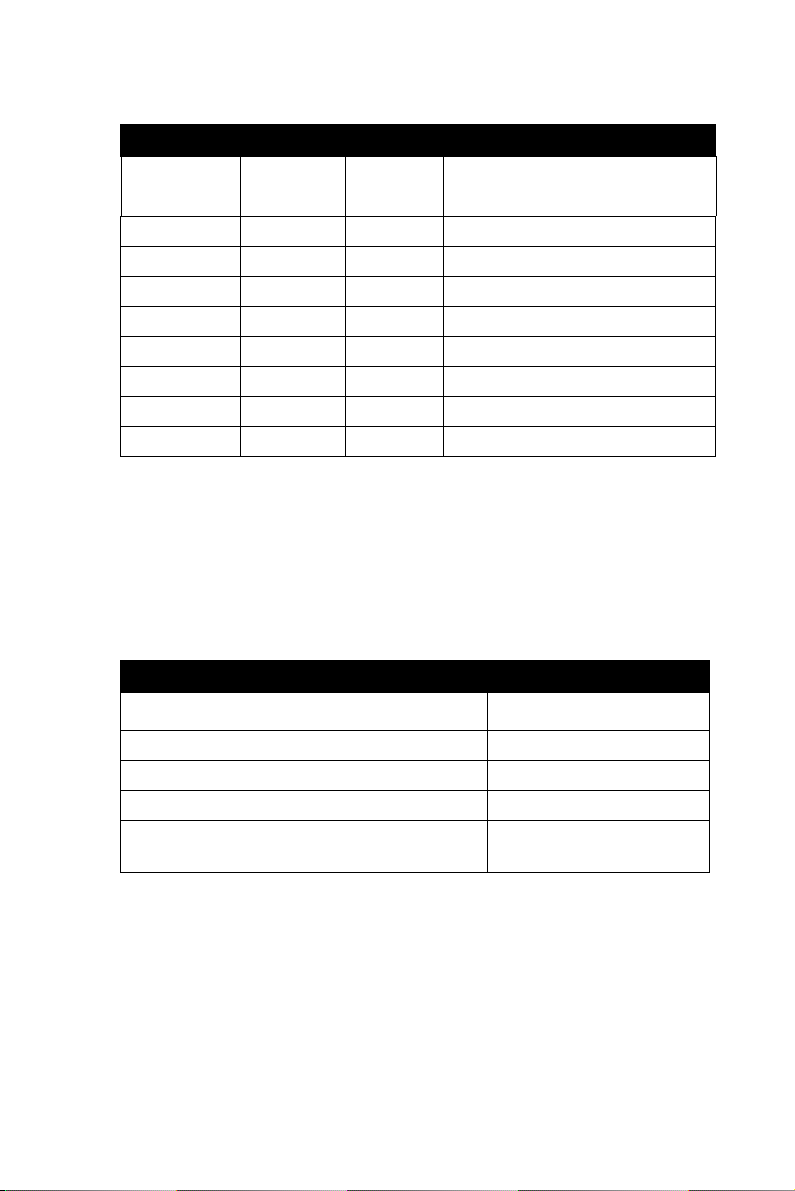
3.2.2 I/O Connector Signal Description
Table 3.1: I/O Connector Signal Description
Signal
Name
IDI<0~7> ICOM Input Isolated Digital Input Channels
ICOM -- -- Common Port of IDI Channels
IDO<0~7> OCOM Output Isolated Digital Output Channels
OGND -- -- Isolated Digital Output Ground
OCOM -- -- Positive External Power Supply
AI<0~7> -- Input Analog Input Channels
CJC+/CJC- -- -- Cold Junction Compensation
NC -- -- No connected
Reference Direction Description
3.2.3 LED Indicator Status Description
The USB Module is equipped with a LED indicator to show the current
status of the device. When you plug the USB device into the USB port,
the LED indicator will blink five times and then stay lit to indicate that it
is on. Please refer to the following table for detailed LED indicator status
information.
Table 3.2: LED Indicator Status Description
LED Status Description
ON Device ready for work
Off Device not ready to work
Slow Blinking (5 times) Device Initialization
Fast Blinking
(Depends on data transfer speed).
Device working
USB-4718 User Manual 26
Page 33
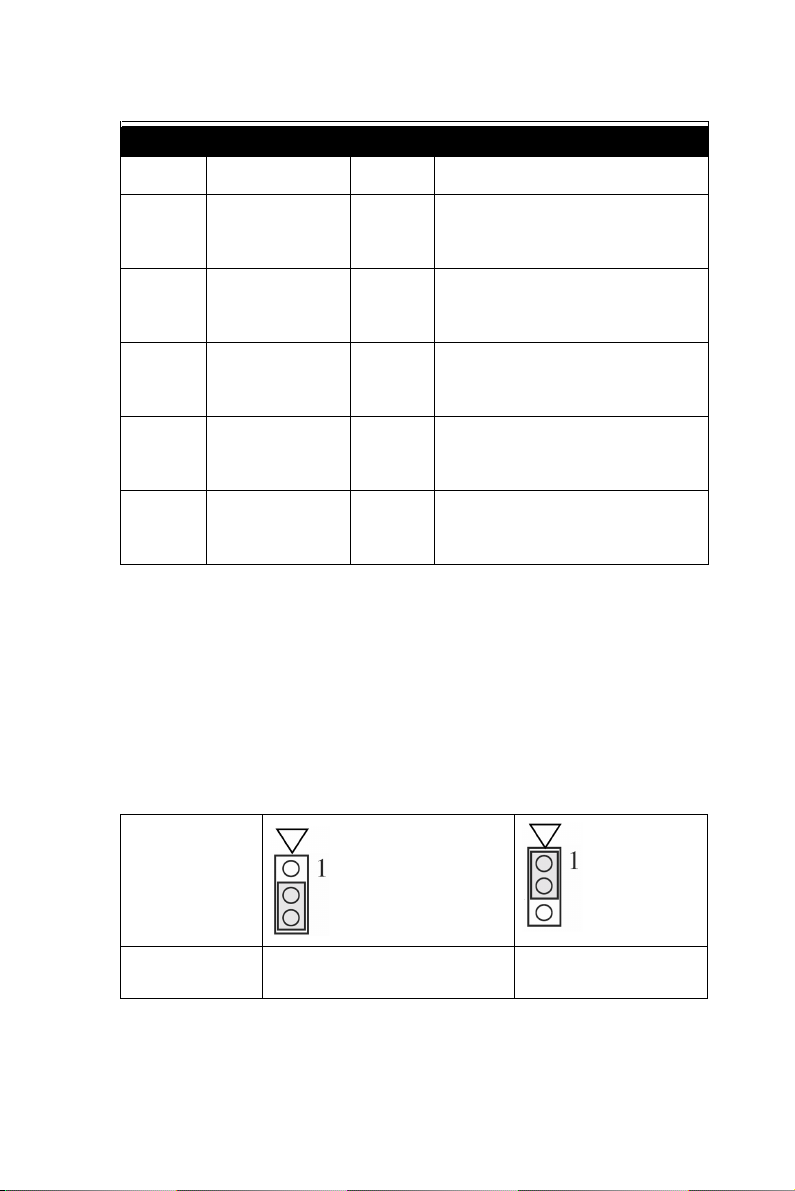
3.2.4 Jumper Setting Description
Table 3.3: Jumper Setting Description
Jumper Description Jumper Description
JP1
JP2
JP3
JP4
JP5
Input mode setting for analog
input ch0
Input mode setting for analog
input ch4
Input mode setting for analog
input ch1
Input mode setting for analog
input ch5
Input mode setting for analog
input ch2
JP6
JP7
JP8
JP13
JP1~JP8: Input Mode Setting for Analog Input Channels
The analog input mode of every AI channel on USB-4718 can be set by
JP1~JP8 separately to measure the voltage sources or the current sources.
Inappropriate setting of the jumpers can cause unpredictable errors or
malfunction of USB-4718.
Input mode setting for analog
input ch6
Input mode setting for analog
input ch3
Input mode setting for analog
input ch7
Watchdog timer setting
Jumper
Setting
Description
Set the channel to voltage
input mode (Default setting)
27 Chapter 3
Set the channel to
current input mode
Page 34
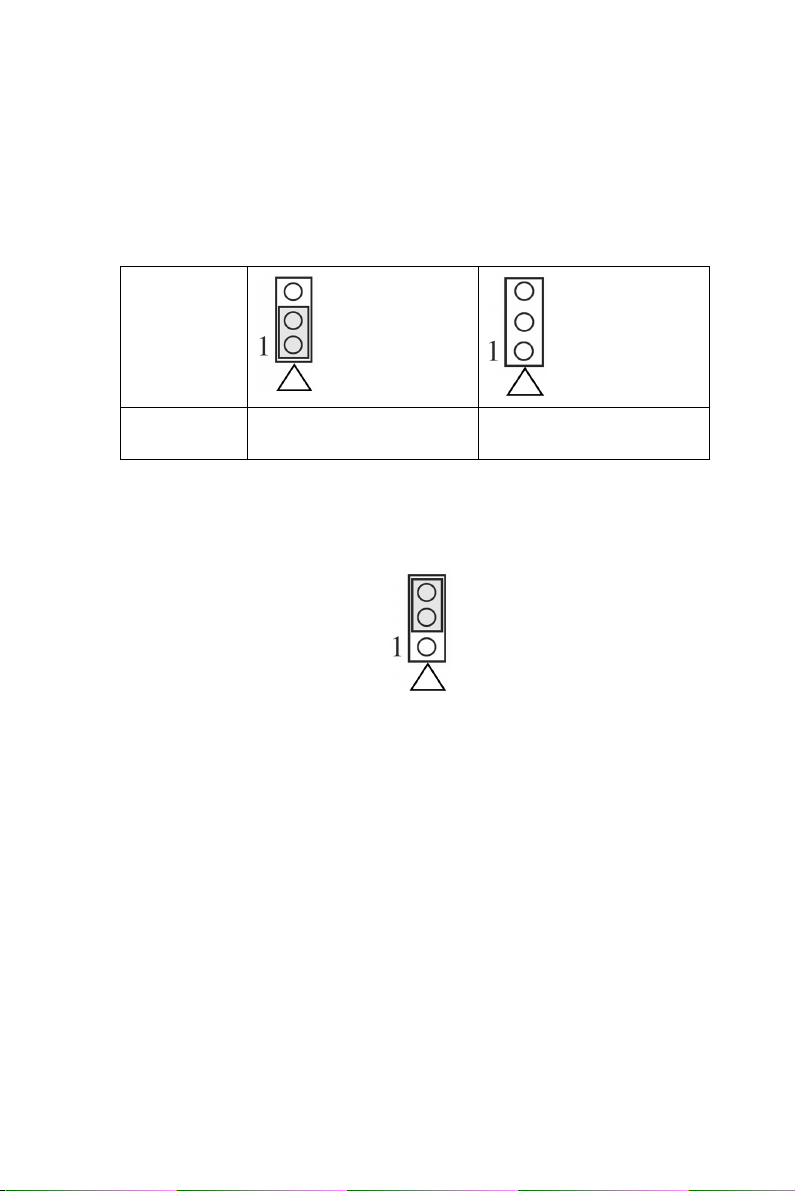
JP13: Watchdog Timer Setting
The watchdog timer supervisory function will automatically reset USB4718 in the event of system failure. JP13 on USB-4718 can enable/disable watchdog timer function or reset module manually.
Jumper
Setting
Description
Enable watchdog timer
function (Default setting)
Disable watchdog timer
function
How to Reset USB-4718 Manually
Plug the jumper to JP13 pin2-3 and then remove it, USB-4718 will reset.
NOTE: Users may restart the application programs after USB-4718 is
reset.
USB-4718 User Manual 28
Page 35
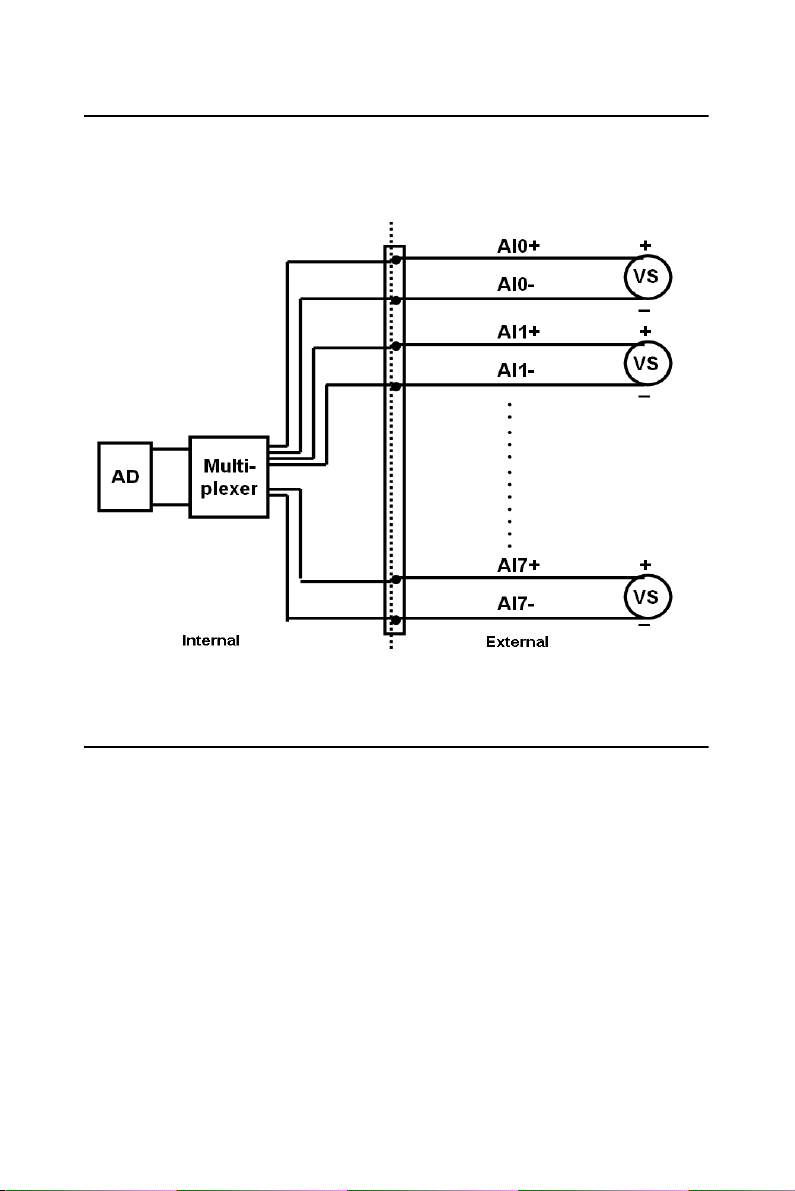
3.3 Analog Input Connections
The differential input channels operate with two signal wires for each
channel, and the voltage difference between both signal wires is measured. There are 8 analog input channels available on USB-4718
Figure 3.2: Differential Input Channel Connection
3.4 Isolated Digital Input Connections
USB-4718 has 8 isolated digital input channels designated IDI0~IDI7.
Each of isolated digital input channel accepts 5~30 VDC voltage inputs,
and accept bi-directional input. It means that you can apply positive or
negative voltage to an isolated input pin (IDI). All 8 input channels share
one common pin. Figure 3-3 shows how to connect an external input
source to one of the module’s isolated input channels
29 Chapter 3
Page 36
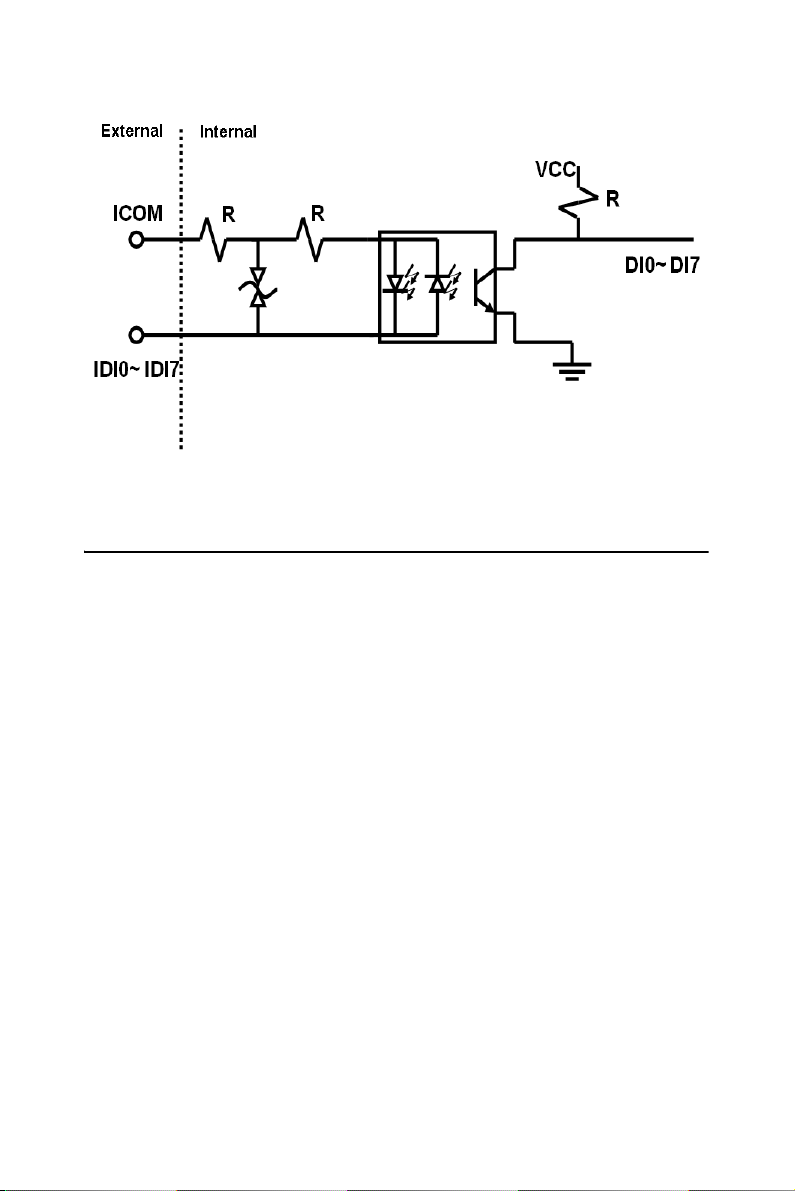
Figure 3.3: Digital Input Channel Connections
3.5 Isolated Digital Output Connections
USB-4718 has 8 isolated digital output channels designated IDO0~IDO7.
Each of isolated output channels comes equipped with a Darlington transistor. All 8 output channels share common collectors and integral suppression diodes for inductive loads. Figure 3-4 shows how to connect an
external output load to the module’s isolated outputs.
Note:
If an external voltage (5 ~ 30 VDC) is applied to an isolated output
channel while it is being used as an output channel, the current will
flow from the external voltage source to the card. Please take care that
the current through each IDO pin not exceed 200 mA.
USB-4718 User Manual 30
Page 37
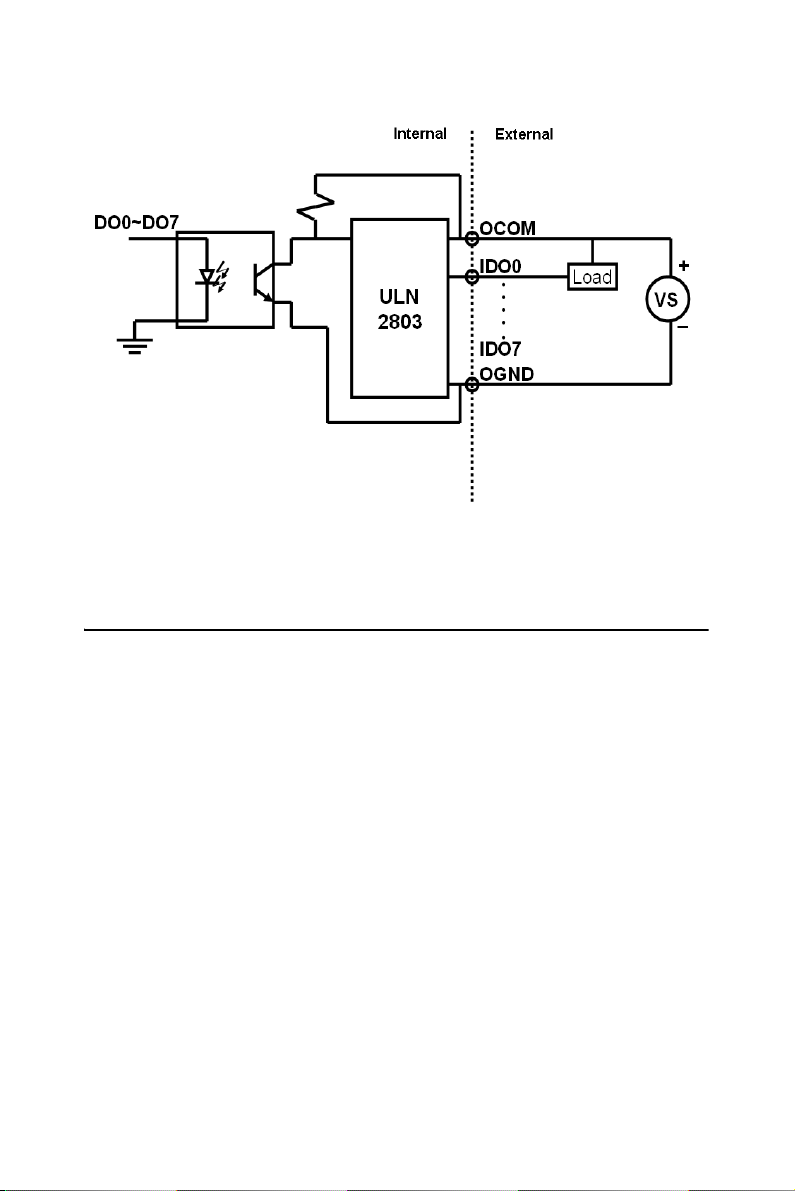
Figure 3.4: Isolated Digital Input Channel Connections
3.6 Field Wiring Considerations
• When you use USB-4718 to acquire data from outside, noises in the
environment might significantly affect the accuracy of your measurements if due cautions are not taken. The following measures will be
helpful to reduce possible interference running signal wires between
signal sources and the USB-4718.
• The signal cables must be kept away from strong electromagnetic
sources such as power lines, large electric motors, circuit breakers or
welding machines, since they may cause strong electromagnetic interference. Keep the analog signal cables away from any video monitor,
since it can significantly affect a data acquisition system.
• If the cable travels through an area with significant electromagnetic
interference, you should adopt individually shielded, twisted-pair wires
as the analog input cable. This type of cable has its signal wires twisted
together and shielded with a metal mesh. The metal mesh should only
be connected to one point at the signal source ground.
• Avoid running the signal cables through any conduit that might have
power lines in it.
31 Chapter 3
Page 38
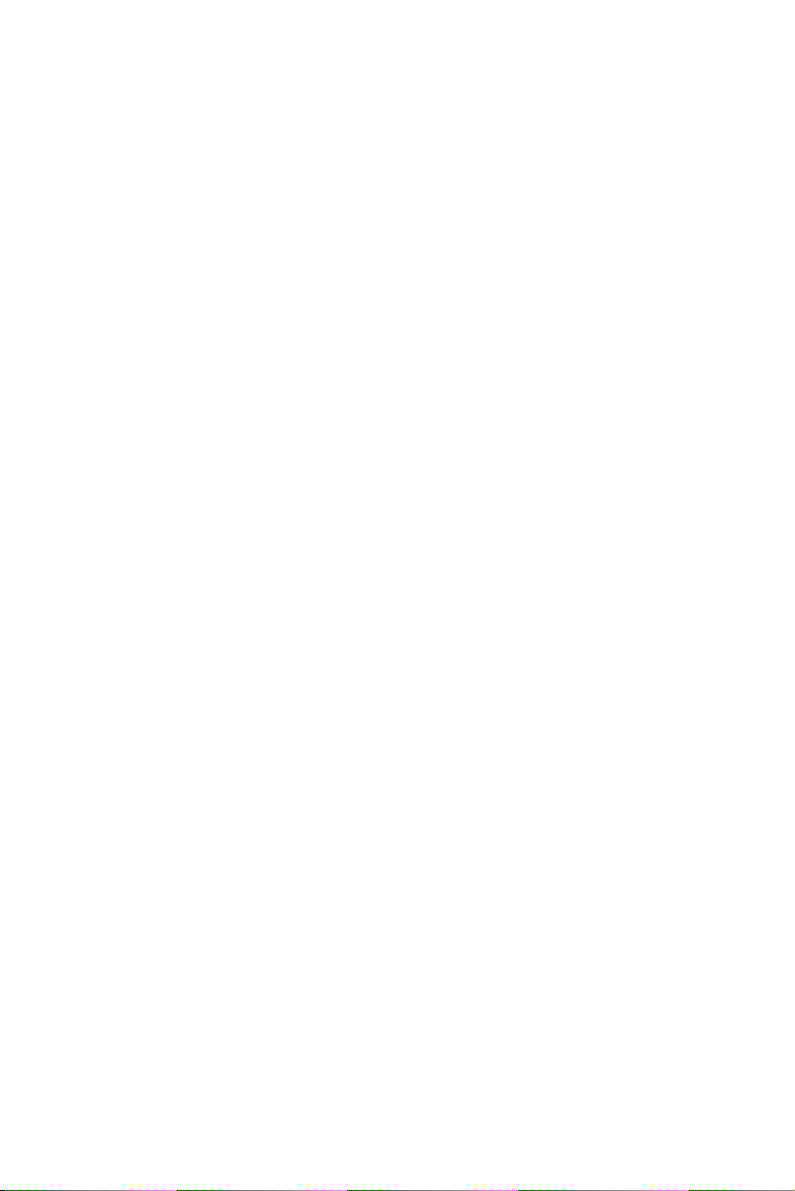
• If you have to place your signal cable parallel to a power line that has a
high voltage or high current running through it, try to keep a safe distance between them. Or place the signal cable in a right angle to the
power line to minimize the undesirable effect.
USB-4718 User Manual 32
Page 39
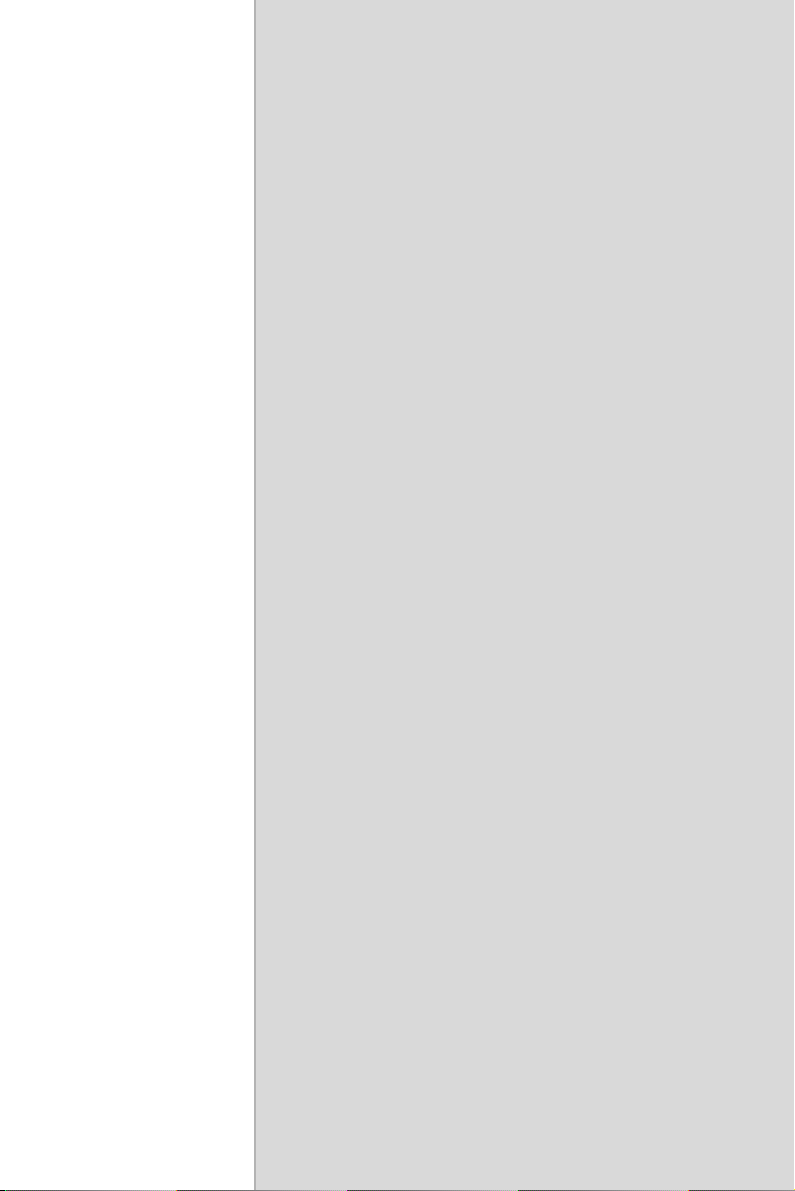
2
A
APPENDIX
Specifications
Page 40
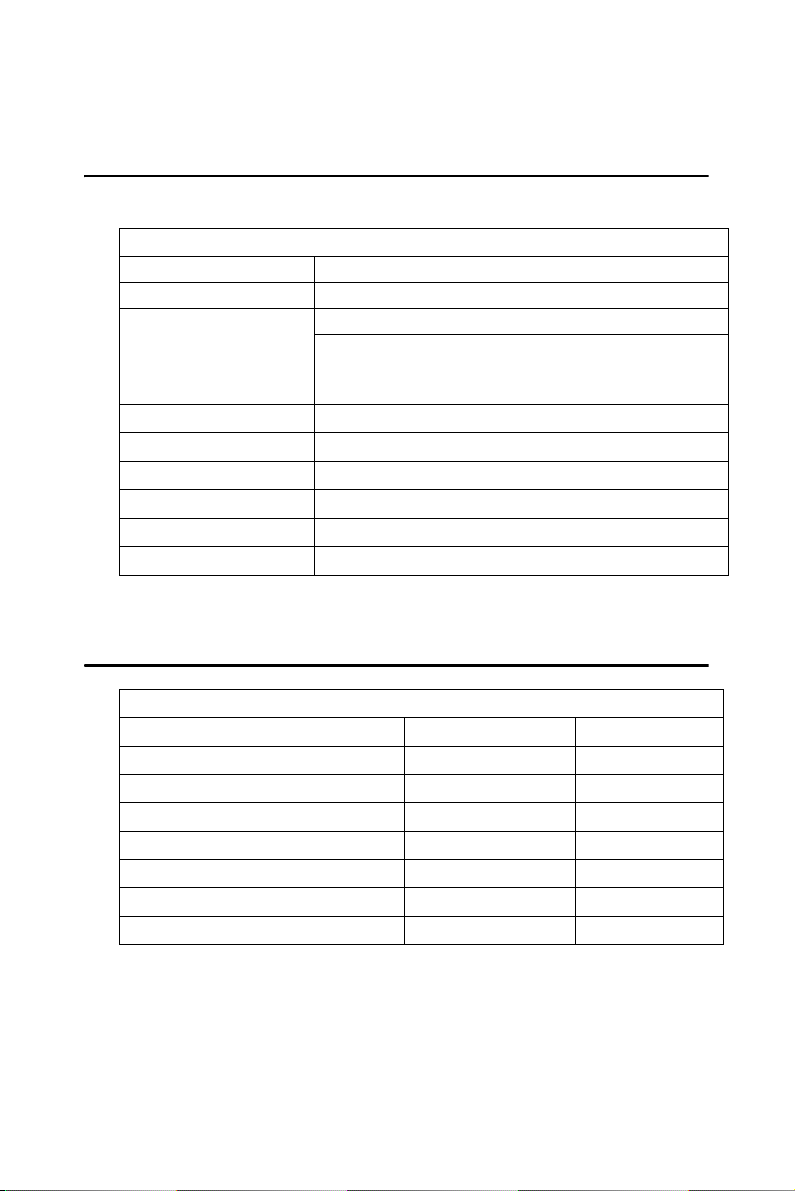
Appendix A Specifications
A.1 Analog Input
Table A.1: Analog Input
Channels 8 differential
Input type mV, V, and mA
Input range J, K, T, E, R, S and B Thermocouple
Uni-polar 0~15mV, 0~50mV, 0~100mV,
0~500mV, 0~1V, 0~2.5V, 0~20mA,
4~20mA
Sampling rate 10 samples/s(total)
Accuracy
Zero drift ±0.3 uV / °C
Span drift ±25 ppm / °C
CMR @ 50/60 Hz 92 dB
Input impedance 1.8 M
±0.1% or better
(voltage and current input)
A.2 Accuracy for Thermocouple:
Table A.2: Accuracy for Thermocouple
Input Range Typical Accuracy Maximum Error
J thermocouple 0 to 760 °C ±1.0 °C ±1.5 °C
K thermocouple 0 to 1370 °C ±1.0 °C ±1.5 °C
T thermocouple -100 to 400 °C ±1.0 °C ±1.5 °C
E thermocouple 0 to 1000 °C ±1.0 °C ±1.5 °C
R thermocouple 500 to 1750 °C ±1.2 °C ±2.5 °C
S thermocouple 500 to 1750 °C ±1.2 °C ±2.5 °C
B thermocouple 500 to 1800 °C ±2.0 °C ±3.0 °C
NOTE: Due to the location of the CJC sensor, the measurement will have
a 1°C max. difference in channels.
USB-4718 User’s Manual 34
Page 41
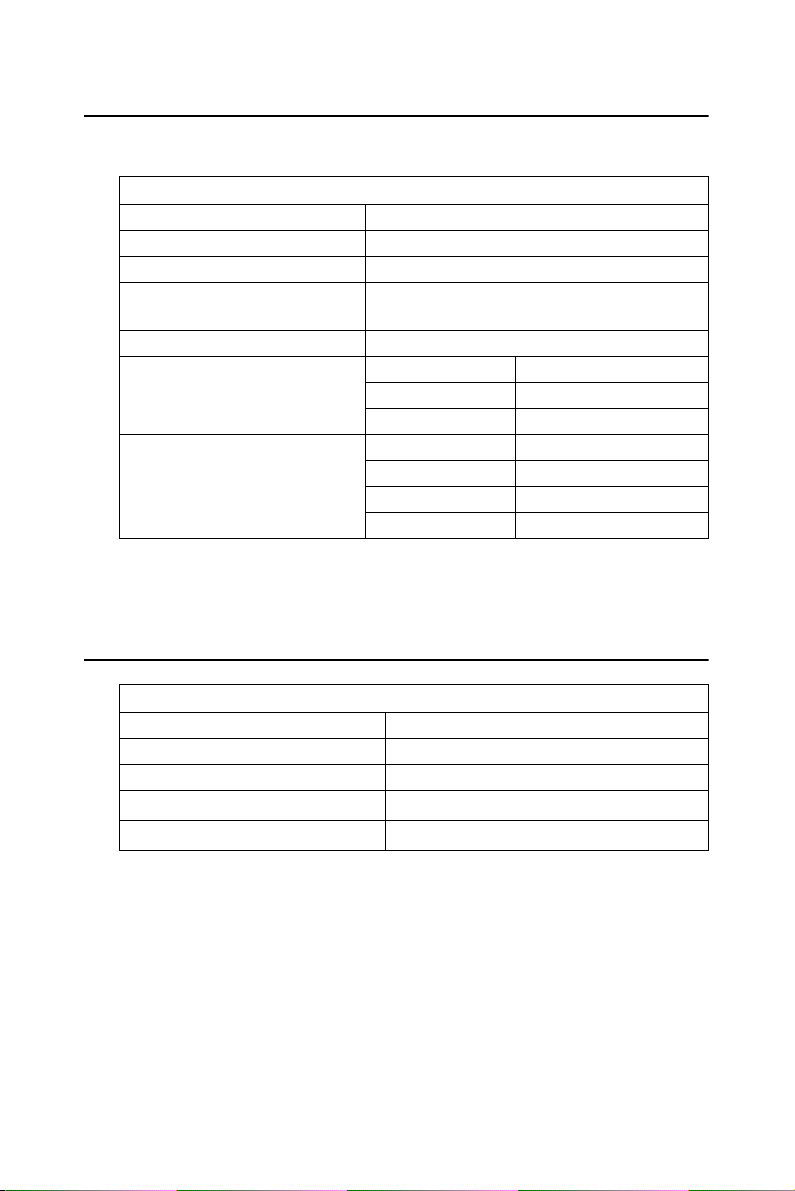
A.3 Isolated Digital Input
Table A.3: Isolated Digital Input
Channels 8
Interrupt Inputs N/A
Optical Isolation 2500 VDC
Opto-isolator response
time
ESD 2,000 VDC
Input Voltage VIH (max.) 30 VDC
Input Current 10 VDC 2.9 mA (typical)
25 µs
VIH (min.) 5 VDC
VIL (max.) 3 VDC
12 VDC 3.5 mA (typical)
24 VDC 7.2 mA (typical)
30 VDC 9.1 mA (typical)
A.4 Isolated Digital Output
Table A.4: Isolated Digital Output
Channels 8
Optical Isolation 2500 VDC
Opto-isolator response time 25µs
Supply Voltage 5 ~ 30 VDC
Sink Current 200 mA max./ch, 1.1A/total
35 Chapter A
Page 42

A.5 General
Table A.5: General
I/O Connector Type
Removable 10-pin screw terminal x 4
Dimensions (LxWxH)
Watchdog timer Yes
Power requirements USB bus-powered
Power Consumption
Temperature Operation
Relative Humidity
132 x 80 x 32 mm (5.2" x 3.2" x 1.3")
100mA @5V max.
Storage
5~ 95 % RH non-condensing (refer to IEC 68-21, 2)
0~60° C (32~140° F)
(refer to IEC 68-2-1, 2)
-20~70° C (-4~158° F)
USB-4718 User’s Manual 36
Page 43
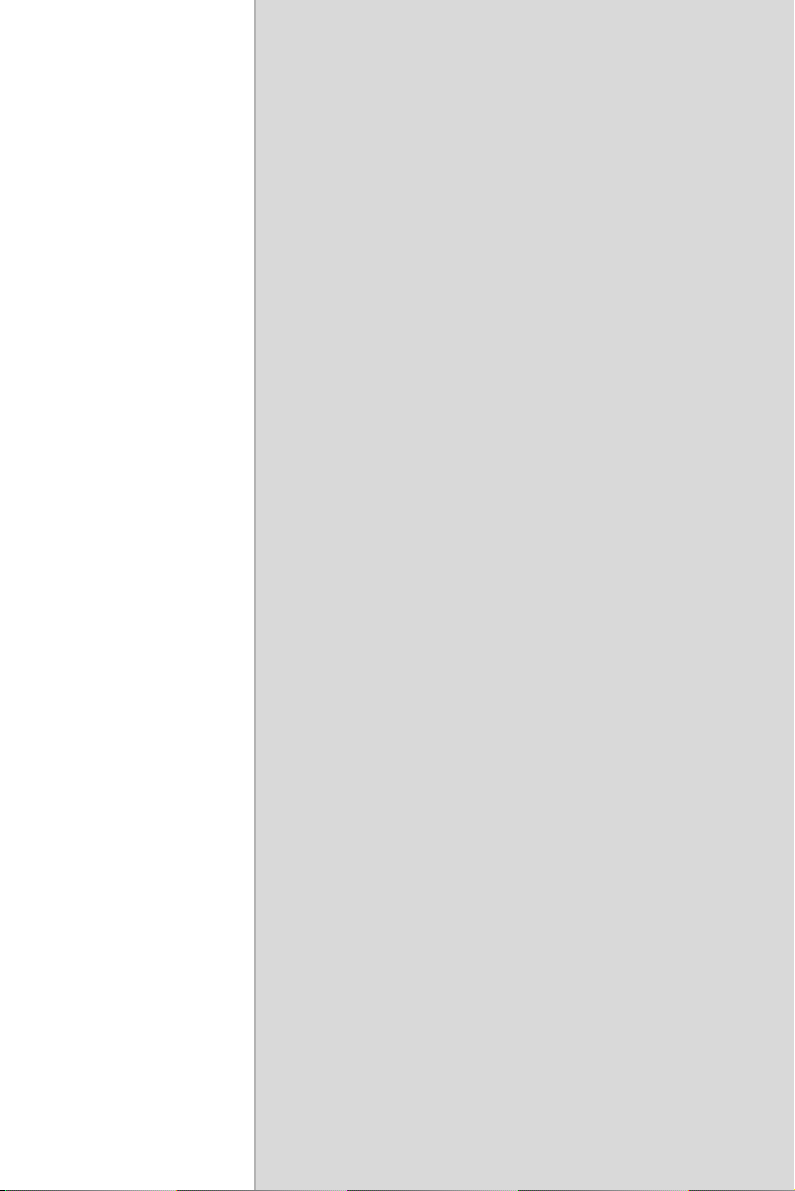
2
B
APPENDIX
Function Block
Page 44

Appendix B Function Block
USB-4718 User Manual 38
Page 45

2
C
APPENDIX
Firmware Download
Utility
Page 46

Appendix C Firmware Download Utility
The firmware download utility can help you update your device’s
firmware to the newest version to get the latest bug fixes and function
improvements.
Figure C.1: Install Firmware Download Utility Screen
Note: After installation, the USB firmware download
utility is located at C:\Program Files\Advantech\ADSAPI\Utilities by default.
Note: You can get the newest firmware from Advantech’s
website: www.advantech.com
The steps on the following pages will guide you through the USB-4718
firmware update.
USB-4718 User Manual 40
Page 47

Step1 - Select Device: Launch the firmware download utility and press
“Select…” button to choice the target device. You can check the working
firmware version at the “Firmware Version” item.
Figure C.2: USB Download Utility
Step2 - Select Firmware File: Press “Load…” button to select the
firmware.
Figure C.3: Firmware Selection
41 Appendix C
Page 48
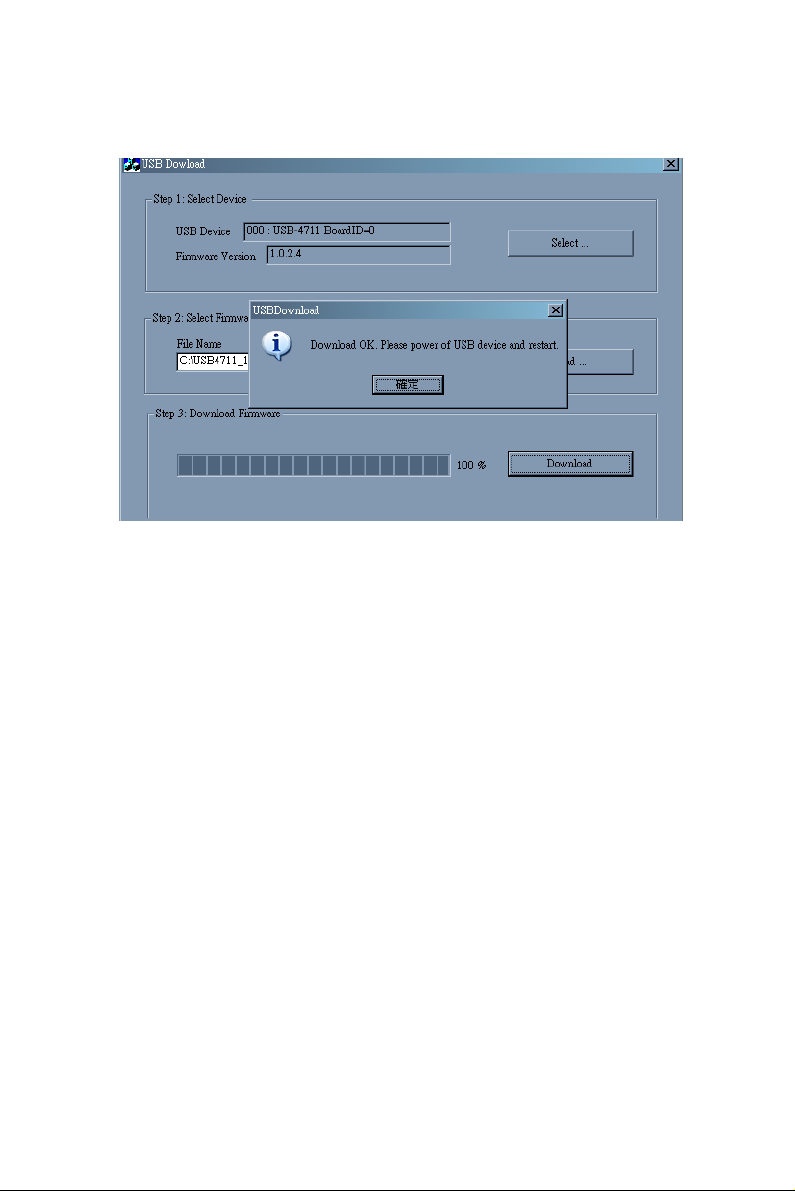
Step3 - Download Firmware: Press “Download” to start downloading
the firmware to your target device. Then press “OK”, unplug your device
and reinstall it to bring the new settings effective.
Figure C.4: Firmware Download Completed.
USB-4718 User Manual 42
Page 49
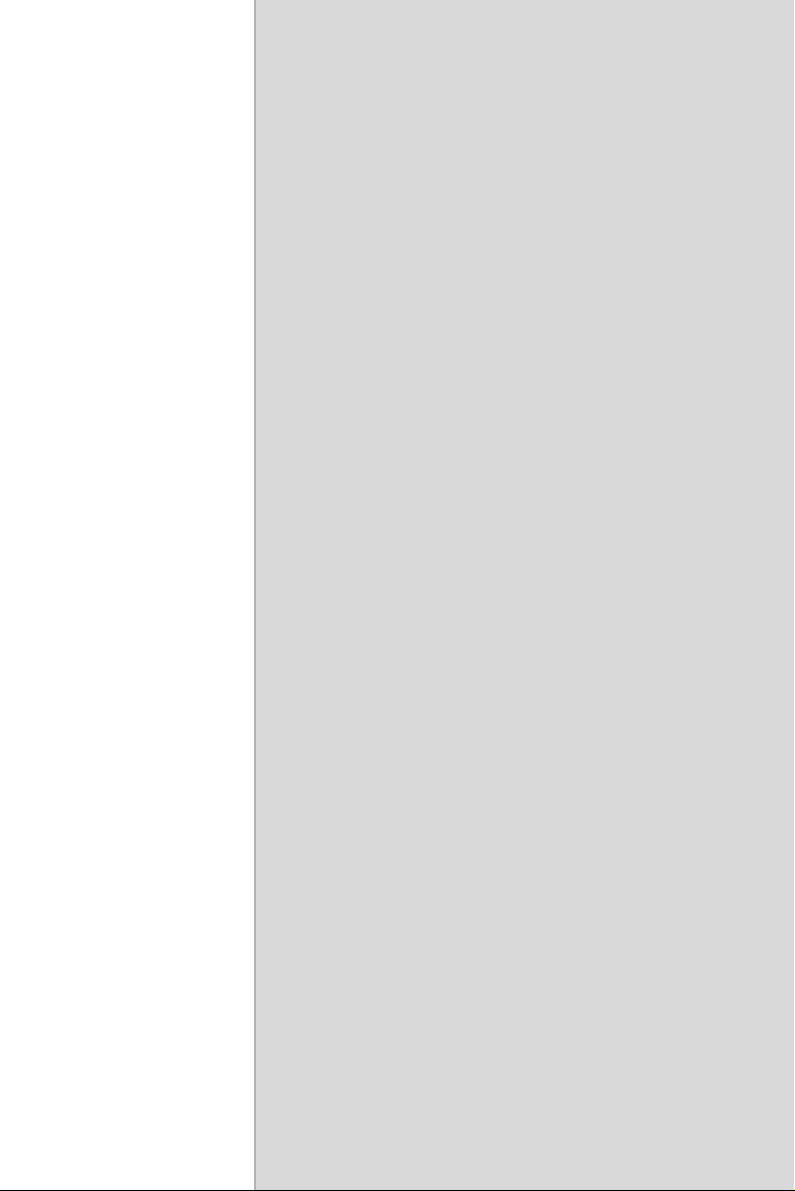
Appendix
D
Analog Input Calibration
Page 50
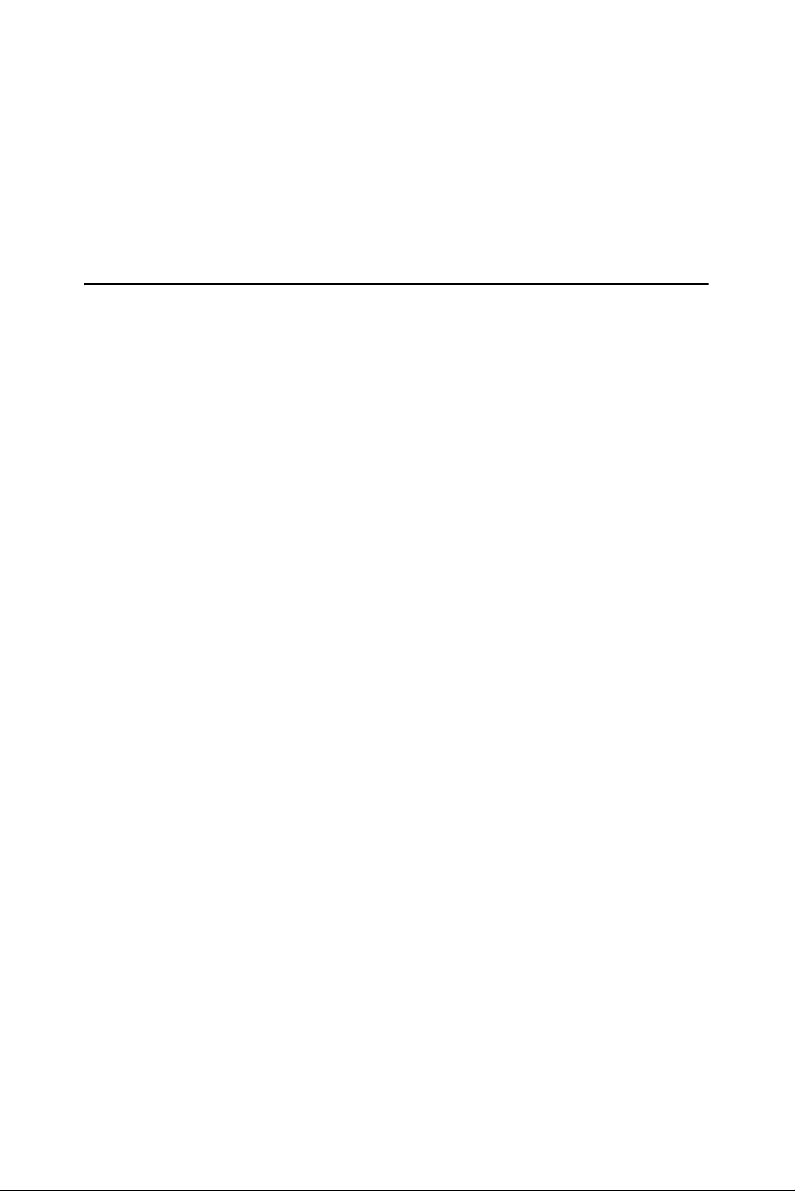
Appendix D Analog Input Calibration
The following steps will guide you through the USB-4718 analog input
channel software calibration. Please perform BOTH voltage and current
input calibrating procedures to complete the calibration of USB-4718’s
analog input channels.
D.1 Voltage Input Calibration
You need to calibrate only one channel (AI0). The other channels of
USB-4718 will be calibrated automatically.
NOTE: Please make sure that the JP1 on USB-4718 is set to voltage
input mode before you start voltage input calibrating.
Step 1: Click the “Setup” button in the Advantech Device Manager window to launch the USB-4718 Device Setting window. Then click “Cali-
bration” to start the calibration process. The Calibration Wizard window
will pop up.
USB-4718 User’s Manual 44
Page 51
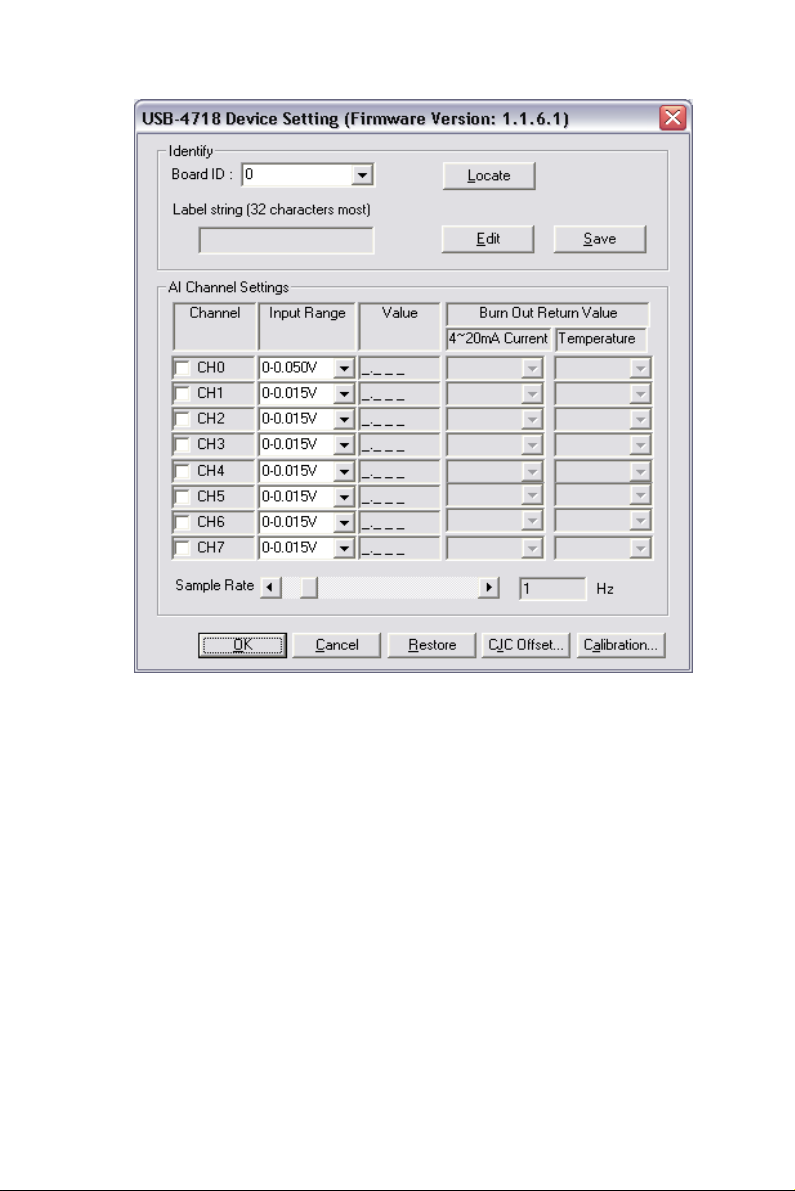
Figure D.1: USB-4718 Device Setting window
Step 2: Select “0~0.015V” voltage input range (or any) and connect the
0V voltage source to AI0 of USB-4718, then click “Calibrate”. The
information box will show up after the zero range calibration is completed. Then click “OK”.
45 Chapter D
Page 52
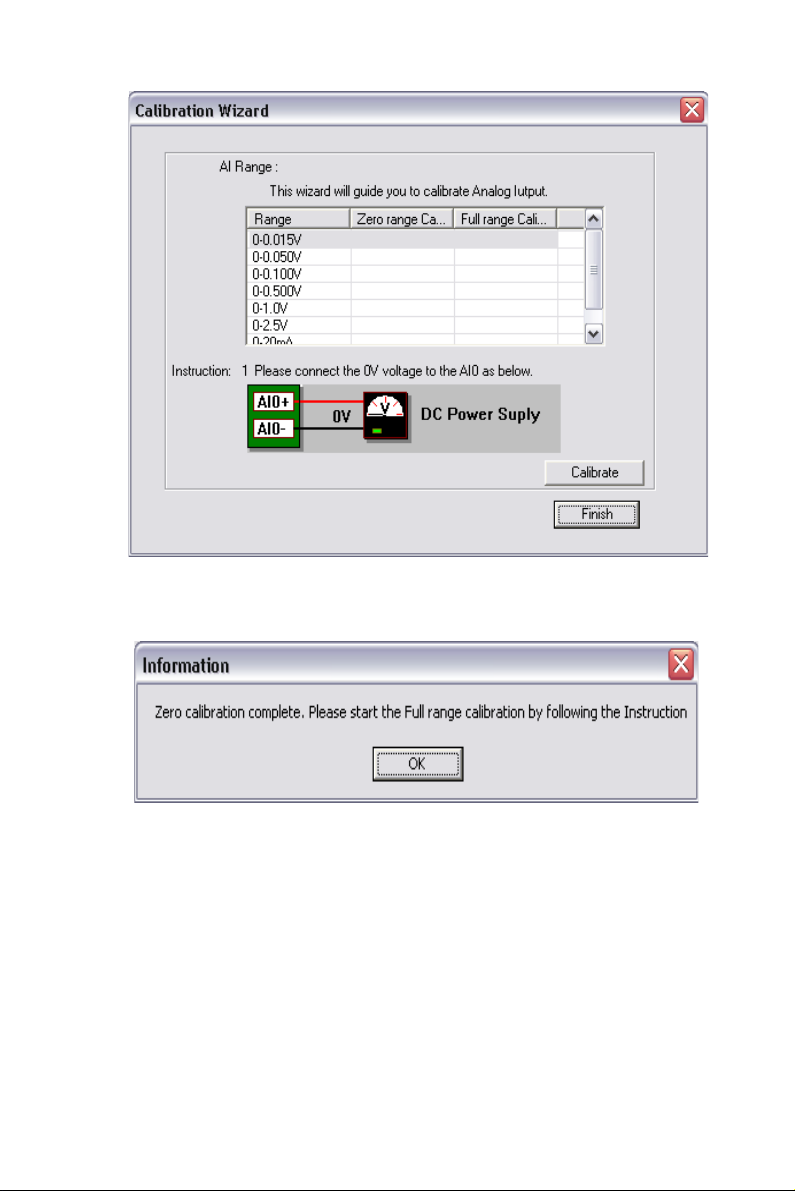
Figure D.2: USB-4718 Calibration Wizard
Figure D.3: Zero range calibration complete
Step 3: Please start the full range calibration by connecting to the full
range voltage source and click “Calibrate”. You will see a dialog box
and click “OK” to finish the calibration process
USB-4718 User’s Manual 46
Page 53
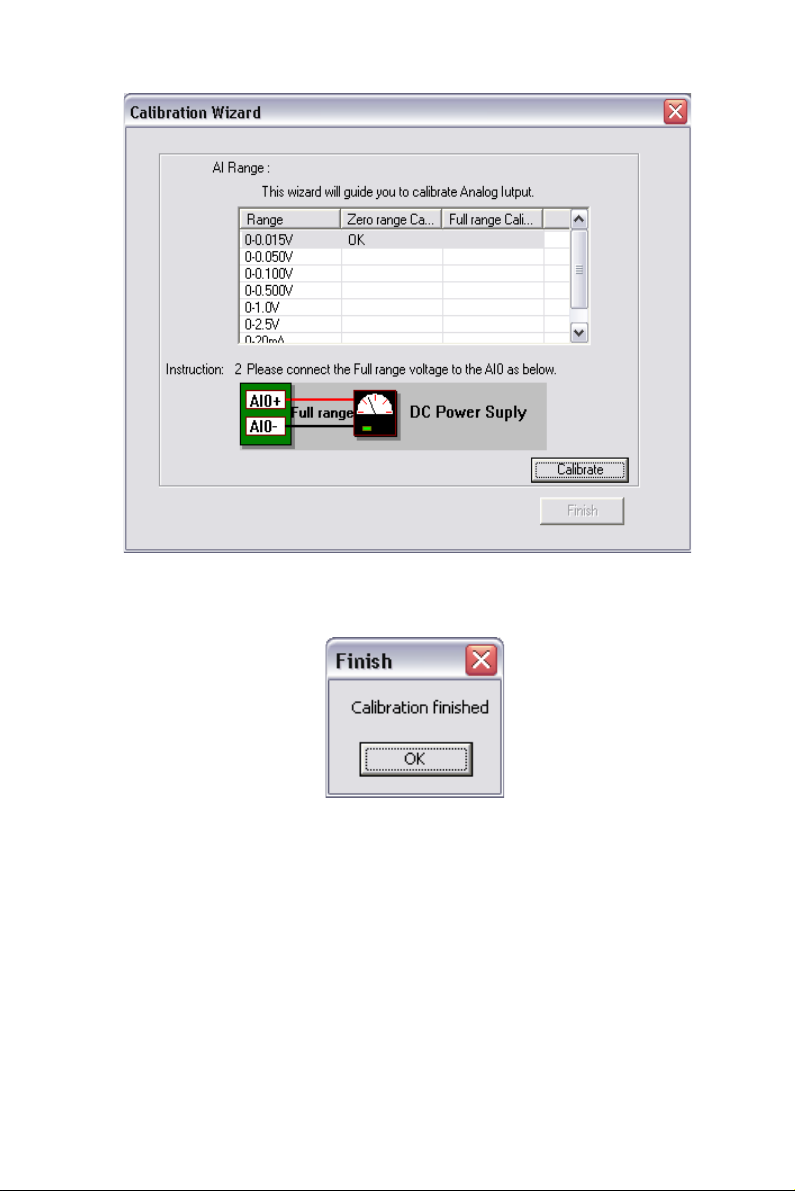
Figure D.4: Full range calibration
Figure D.5: Calibration Complete
Step 4: Please repeat the procedures above to complete the other input
ranges (0~0.050V/0~0.100V/0~0.500V/0~1.0V/0~2.5V) calibration.
47 Chapter D
Page 54
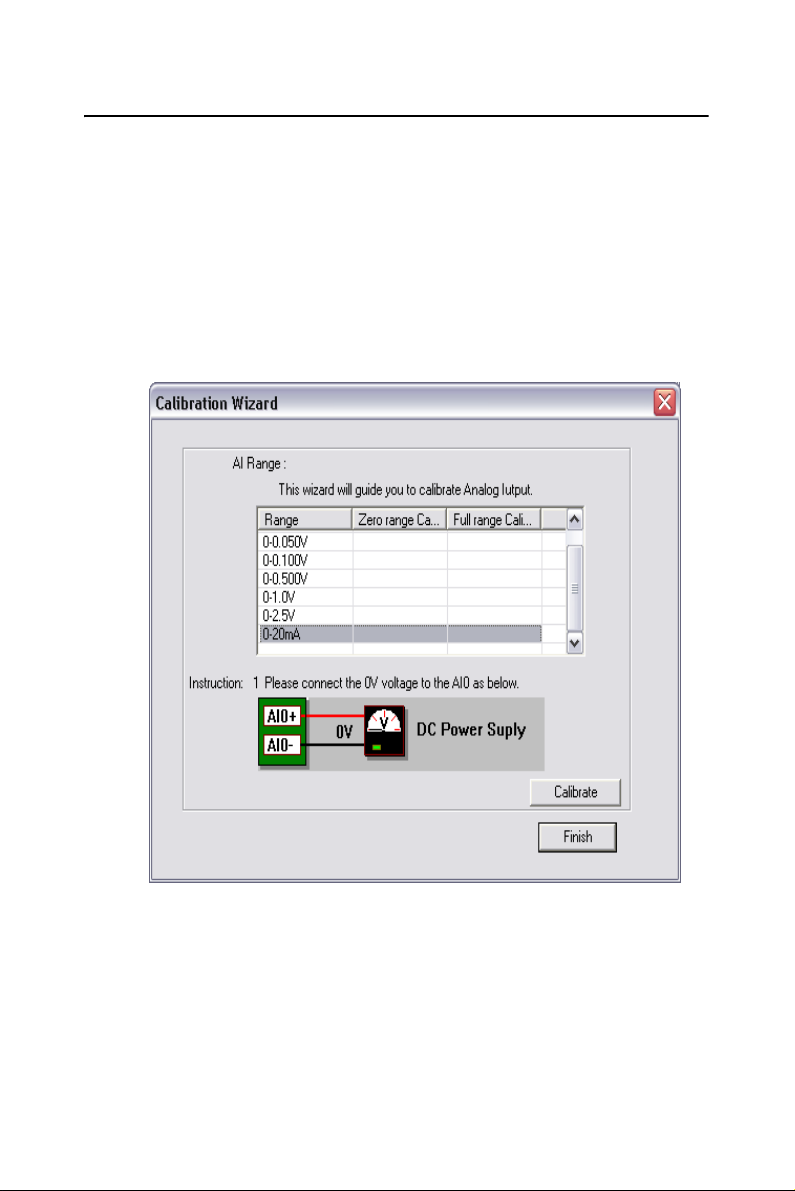
D.2 Current Input Calibration
You need to calibrate only one channel (AI0). The other channels of
USB-4718 will be calibrated automatically.
NOTE: Please make sure that the JP1 on USB-4718 is set to current input
mode before you start voltage input calibrating.
Step 1: Please follow the procedures of voltage input calibration but
select the current input range setting in Calibration Wizard.
Figure D.6: Select the current input range setting
Step 2: Please perform the zero range calibration (connect to a 0mA
current source) and the full range calibration (connect to a 20mA current source) as well.
USB-4718 User’s Manual 48
