Page 1
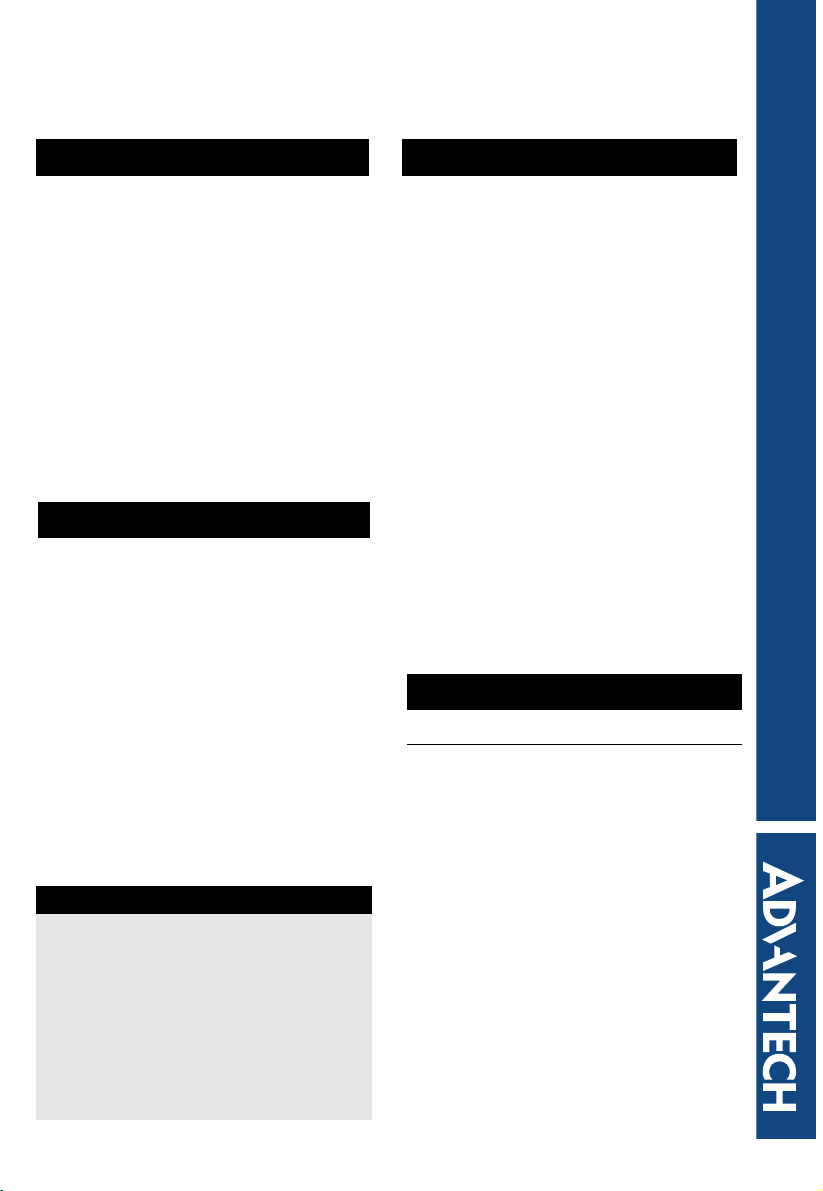
PCI-1671UP High-Performance GPIB PCI Interface Card
USB-4671 High-Performance GPIB USB Interface Module
Introduction and Installation Step 1. Install the Software
STARTUP MANUAL
Your interface board consists of hardware and software that fully implement the IEEE 488 standard,
also known as GPIB. This document enables you to
install, configure, test, and verify your installation.
Other documentation, including the GPIB Programming Reference Manual, is available in the root
directory on your software CD in Adobe Portable
Document Format (PDF). To view these PDF files,
you must have Adobe Acrobat Reader version 4.0 or
later installed on your system. If you do not have
this program, refer to the Adobe Systems Incorporated Web site, http://www.adobe.com/products/
acrobat/readstep2.html, to download the Acrobat
Reader program. There is no charge for this download.
License Agreement
Program and documentation copyrighted 2005 by
Advantech Co., Ltd. The software interpreter contained in
EPROM/ROM is copyrighted and all rights are reserved by
Advantech Co., Ltd. Copying or duplicating this product is
a violation of law.
Application software libraries provided on disk are copyrighted by Advantech Co., Ltd. The purchaser is granted the
right to include portions of this software in products which
use one of the IEEE 488 interface boards (including those
sold through resellers). The software may not be distributed
other than for the application just mentioned.
No part of this document may be reproduced or transmitted
in any form or by any means, electronic, optical, or mechanical, including photocopying and recording, or by any information storage and retrieval system, without permission in
writing from Advantech Co., Ltd.
Notes
For more information on this and other Advantech
products, please visit our websites at:
http://www.advantech.com
http://www.advantech.com/eAutomation
For technical support and service:
http://www.advantech.com/support/
Follow these steps to install the software:
The installer should start automatically when you
insert the CD supplied with the interface card into
the drive. If it does not, explore the CD drive and
double-click setup.exe in the:
CD\Drivers\GPIB\ PCI-1671 directory to start the
installer. You can also start the installer by selecting
Start>Run and choosing setup.exe from the CD
directory.
Please Note that NI-488.2 driver must be
removed before running "setup.exe" to avoid
confliction.
Proceed through the installer screens by clicking the
Next button until you see the Select Features window, where you can choose the features to install.
Click on each feature for a brief description. All features are installed by default, but you can choose not
to install support for the programming feaures you
will not use. After you select your features and complete the installation, all necessary files will be in
the C:\Program Files\GPIB-488 directory.
A dialog box will prompt you to reboot the system
when you finish the installation. Click the Yes button
to reboot.
Step 2. Install the Hardware
USB Devices
Follow these steps to install the hardware:
Remove the unit from its protective packaging. Save
the anti-static bubble wrap.
Before connecting the USB card to your GPIB
instruments, ensure that the instruments and PC are
at the same ground potential. Failure to do so could
damage the instruments, PC, or USB card.
Plug the USB card into an available USB port.
USB devices are plug and play. These devices con-
figure automatically. There is no need to power
cycle your PC.
Part No: 2003167100
1 Startup Manual
Page 2
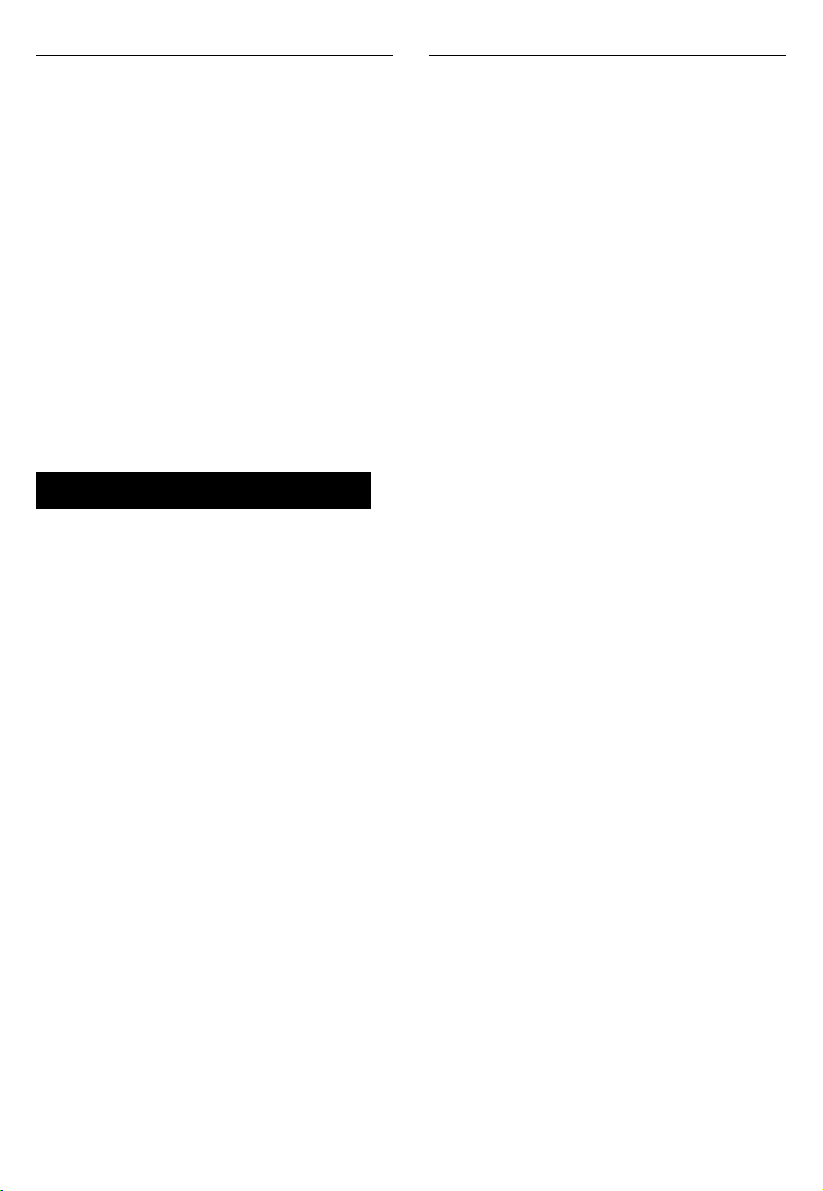
PCI Devices
Follow these steps to install the hardware:
Handle the board only by the edges. Static electric dis-
charge can damage the integrated circuits on the board.
Remove the interface board from its protective packag-
ing by grasping the metal rear panel. Save the anti-static
bubble package.
• Power off the computer.
• Unplug the power cord.
• Remove the computer cover.
• Install the board in any available slot.
• Use the screw to attach the rear panel bracket to the
computer case.
• Reinstall the computer cover.
• Plug in the computer and power it on.
For PCI cards in a plug-and-play operating system, the
card should configure automatically if you have
installed the software first. If you see a message about
an unrecognized board and a prompt for a disk, insert
the software CD as instructed by the operating system.
Step 3. Test the Interface
Follow these steps to test the interface:
• Go to Start>Programs>GPIB-488 and select GPIB
Diagnostic to run the hardware test program. You
can also execute the test program directly by running GPIBDiagnostic.exe in the C:\Program
Files\GPIB-488\utilities directory.
• This program tests and reports on the status of your
IEEE 488 board(s).
• Go to Start>Programs>GPIB-488 and select GPIB
Interactive Control to run the interactive program, which allows you to communicate with the
device. You can also execute the test program
directly by running GPIBInteractiveCon-
trol.exe in the C:\Program Files\GPIB-488\util-
ities directory.
• At the prompt, type ibfind gpib0. You should see the
prompt change to gpib0.
• Type ibdev and enter the parameters based on your
device settings.
• The prompt should now have changed to User_>:.
• Type ibwrt "*idn?" and you should see a status of
0100, CMPL and a count of 5, indicating the data
was sent to the device successfully.
• Type ibrd 1000 and press <Enter>. You should see
the device identification string from the device
indicating that communication was successful.
Note 1: "*idn?" is for 488.2 devices only. For the
devices that support only 488.1, we suggest to use
"GPIBInteractiveControl.exe" to proceed with the tests.
Note 2: For more detail about using IEEE-488 commands, please refer to the "GPIBProgrammingReferenceManual.pdf".
2 Startup Manual
Writing Custom Programs
To use your interface for custom applications, you need
to write specialized software. We have made this easy
by providing a simple set of high-level routines you can
use with all popular programming languages.
The GPIB software includes the 488.1 library, the 488.2
library, and a set of utility programs.
The 488.1 library consists of all of the functions and
subroutines that begin with the letters “ib”. The 488.1
library routines refer to devices on the GPIB bus by
their device names and handles rather than by their
GPIB addresses.
The 488.2 library consists of all the routines that do not
begin with the letters “ib”. The 488.2 library routines
refer to devices on the GPIB bus by their GPIB
addresses rather than by their names or handles.
For more information, refer to the GPIB Programming
Reference Manual, available in the root directory on
your software CD in Adobe Portable Document Format
(PDF).
