Advantech UNO247J1N12504-T, UNO247J1N12505-T, UNO247J1N12506-T, UNO247J1N12503-T, UNO247J1N12501-T User Manual
...Page 1
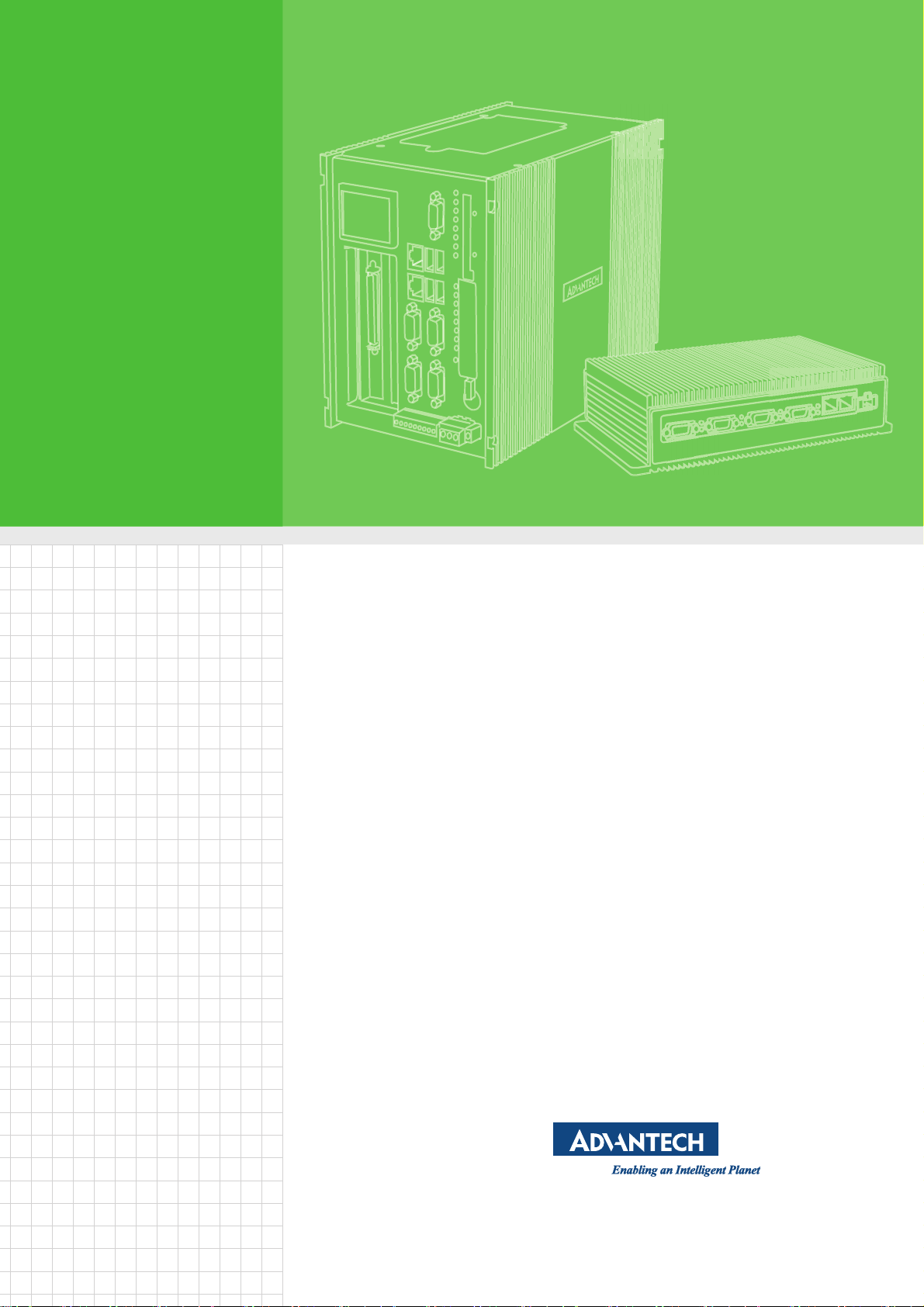
User Manual
UNO-247 電腦
Intel® Celeron J3455E processor
Automation Computer, with 2x
LAN, 6x COM, 4x USB, 1x HDMI,
1x VGA
Page 2
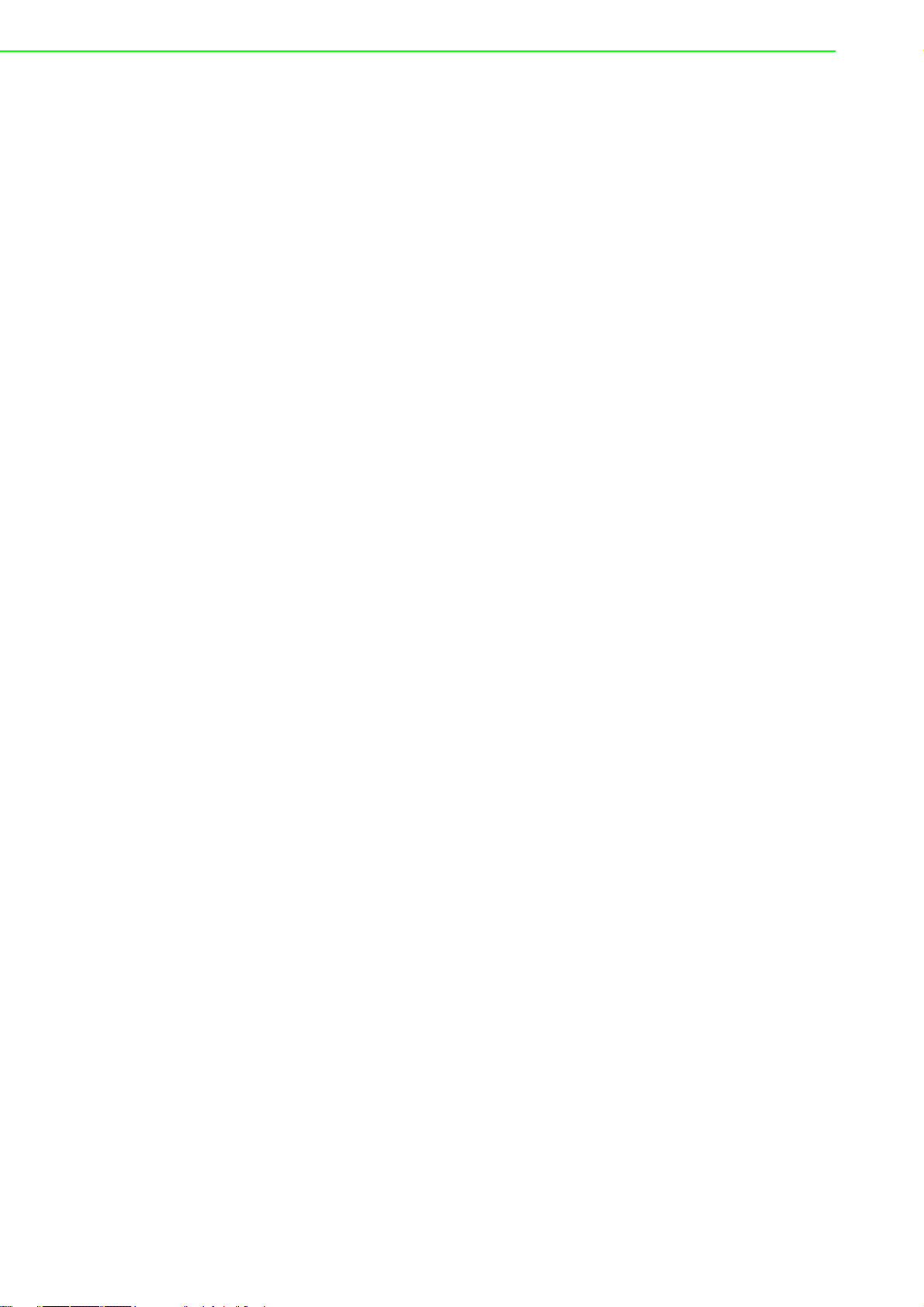
Copyright
P/N: 2003024700 Edition 1
Printed in China November 2019
The documentation and the software included with this product are copyrighted 2019
by Advantech Co., Ltd. All rights are reserved. Advantech Co., Ltd. reserves the right
to make improvements in the products described in this manual at any time without
notice. No part of this manual may be reproduced, copied, translated or transmitted
in any form or by any means without the prior written permission of Advantech Co.,
Ltd. Information provided in this manual is intended to be accurate and reliable. However, Advantech Co., Ltd. assumes no responsibility for its use, nor for any infringements of the rights of third parties, which may result from its use.
Acknowledgements
IBM, PC/AT, PS/2 and VGA are trademarks of International Business Machines Corporation.
Intel and Core are trademarks of Intel Corporation
Microsoft Windows and MS-DOS are registered trademarks of Microsoft Corp.
All other product names or trademarks are properties of their respective owners.
Support
For more information on this and other Advantech products, please visit our websites
at: http://www.advantech.com
For technical support and service, please visit our support website at:
http://support.advantech.com/
This manual applies to the below model which is abbreviated as UNO-1483G series
products in this article.
*Model number:
UNO-247
UNO-247-J1N1AE,
UNO-247-J1N1B
UNO247J1N11901-T, UNO247J1N11902-T, UNO247J1N11903-T,
UNO247J1N12001-T, UNO247J1N12002-T, UNO247J1N12003-T,
UNO247J1N12004-T, UNO247J1N12005-T, UNO247J1N12006-T,
UNO247J1N12101-T, UNO247J1N12102-T, UNO247J1N12103-T,
UNO247J1N12104-T, UNO247J1N12105-T, UNO247J1N12106-T,
UNO247J1N12201-T, UNO247J1N12202-T, UNO247J1N12203-T,
UNO247J1N12204-T, UNO247J1N12205-T, UNO247J1N12206-T,
UNO247J1N12301-T, UNO247J1N12302-T, UNO247J1N12303-T,
UNO247J1N12304-T, UNO247J1N12305-T, UNO247J1N12306-T,
UNO247J1N12401-T, UNO247J1N12402-T, UNO247J1N12403-T,
UNO247J1N12404-T, UNO247J1N12405-T, UNO247J1N12406-T,
UNO247J1N12501-T, UNO247J1N12502-T, UNO247J1N12503-T,
UNO247J1N12504-T, UNO247J1N12505-T, UNO247J1N12506-T,
UNO-247 User Manual ii
Page 3
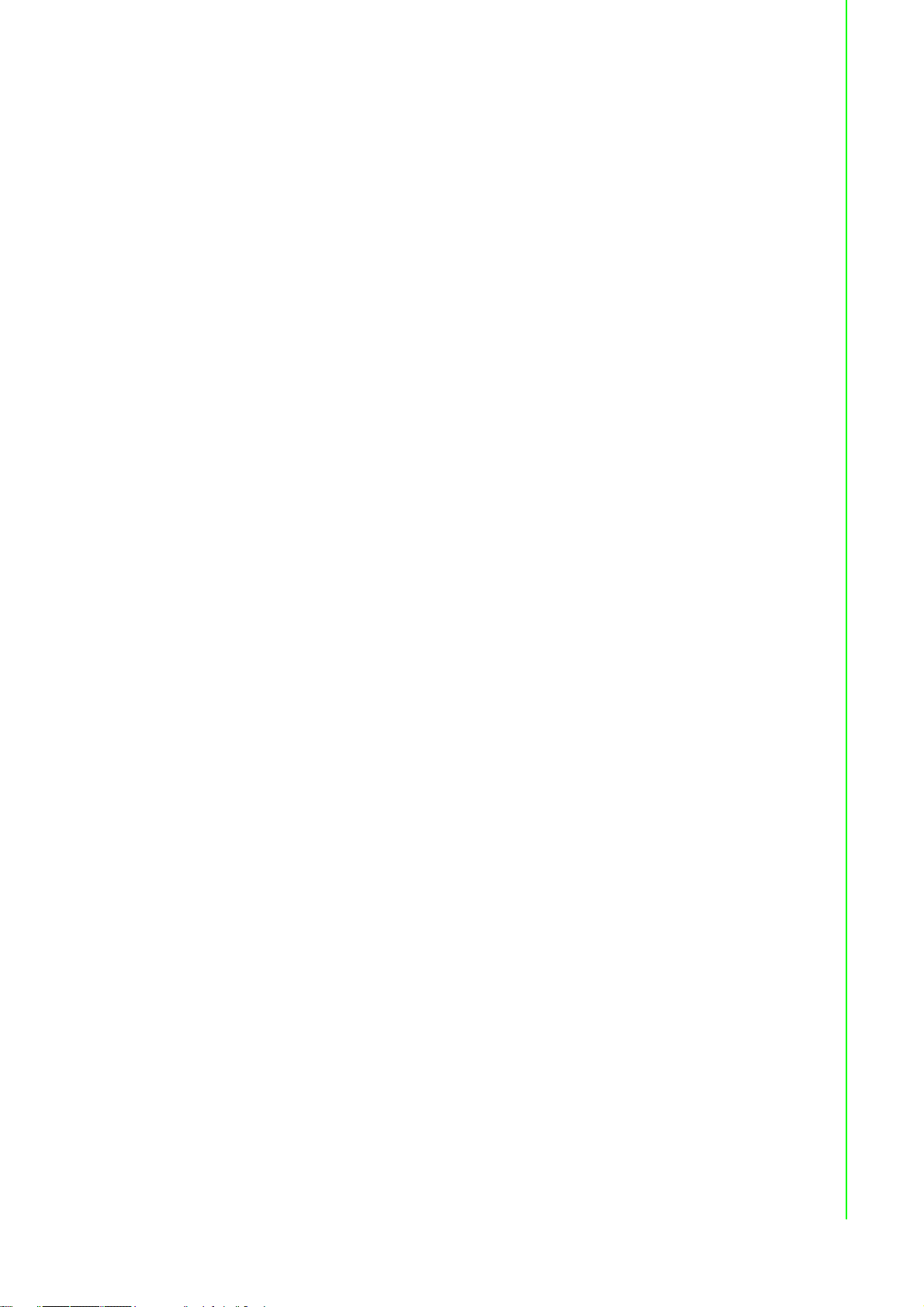
Product Warranty (2 years)
Advantech warrants the original purchaser that all of its products will be free from
defects in materials and workmanship for two years from the date of purchase.
This warranty does not apply to any products that have been repaired or altered by
persons other than repair personnel authorized by Advantech, or products that have
been subject to misuse, abuse, accident, or improper installation. Advantech
assumes no liability under the terms of this warranty as a consequence of such
events.
Because of Advantech's high quality-control standards and rigorous testing, most
customers never need to use our repair service. If an Advantech product is defective,
it will be repaired or replaced at no charge during the warranty period. For out-of-warranty repairs, customers are billed according to the cost of replacement materials,
service time, and freight. Please consult your dealer for more details.
If you suspect that your product is defective product, follow the steps outlined below.
1. Collect all the information about the problem encountered (for example, CPU
speed, Advantech products used, other hardware and software used, etc.). Note
anything abnormal and list any onscreen messages displayed when the problem occurs.
2. Call your dealer and describe the problem. Please have your manual, product,
and any helpful information readily available.
3. If your product is diagnosed as defective, obtain a return merchandize authori-
zation (RMA) number from your dealer. This allows us to process your return
more quickly.
4. Carefully pack the defective product, a completed Repair and Replacement
Order Card, and a proof of purchase date (such as a photocopy of your sales
receipt) into a shippable container. Products returned without a proof of purchase date are not eligible for warranty service.
5. Write the RMA number clearly on the outside of the packaging, and ship the
package prepaid to your dealer.
Declaration of Conformity
CE
This product has passed the CE test for environmental specifications when shielded
cables are used for external wiring. We recommend the use of shielded cables. This
type of cable is available from Advantech. Please contact your local supplier for
ordering information.
FCC Class A
This equipment has been tested and found to comply with the limits for a Class A digital device, pursuant to part 15 of the FCC Rules. These limits are designed to provide reasonable protection against harmful interference when the equipment is operated in a commercial environment. This equipment generates, uses, and can radiate
radio frequency energy and, if not installed and used in accordance with the instruction manual, may cause harmful interference to radio communications. Operation of
this equipment in a residential area is likely to cause harmful interference. In such
cases, users are required to correct the interference at their own expense.
警告使用者:這是甲類資訊產品,在居住的環境中使用時, 可能會造成射頻干擾,在
這種情況下,使用者會被要求採取某些適當對策。
iii UNO-247 User Manual
Page 4
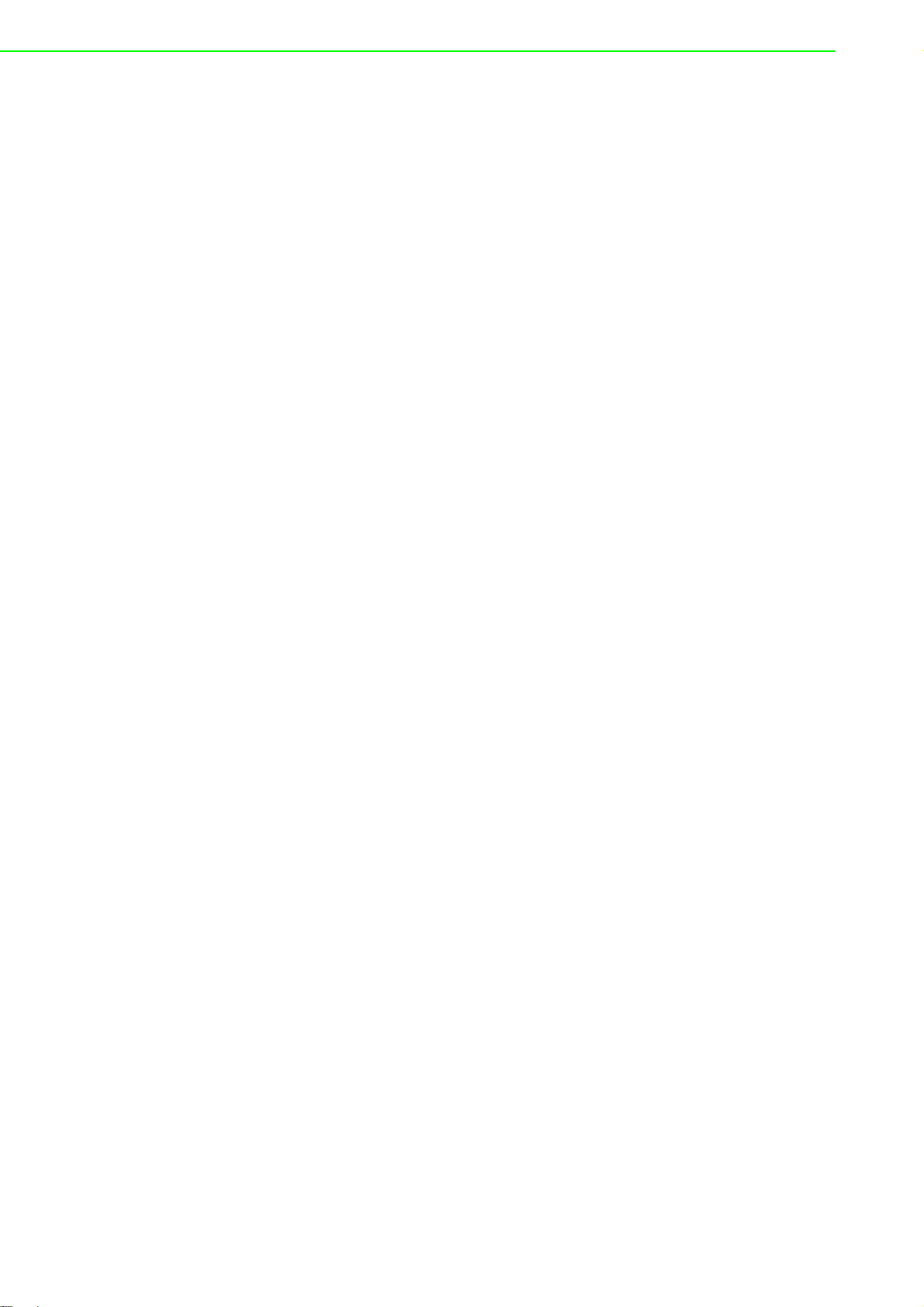
Technical Support and Assistance
1. Visit the Advantech web site at support.advantech.com/ where you can find the
latest information about the product.
2. Contact your distributor, sales representative, or Advantech's customer service
center for technical support if you need additional assistance. Please have the
following information ready before you call:
– Product name and serial number
– Description of your peripheral attachments
– Description of your software (operating system, version, application software,
etc.)
– A complete description of the problem
– The exact wording of any error messages
Safety Precaution - Static Electricity
Follow these simple precautions to protect yourself from harm and the products from
damage.
To avoid electrical shock, always disconnect the power from your PC chassis
before you work on it. Don't touch any components on the CPU card or other
cards while the PC is on.
Disconnect power before making any configuration changes. The sudden rush
of power as you connect a jumper or install a card may damage sensitive electronic components.
UNO-247 User Manual iv
Page 5
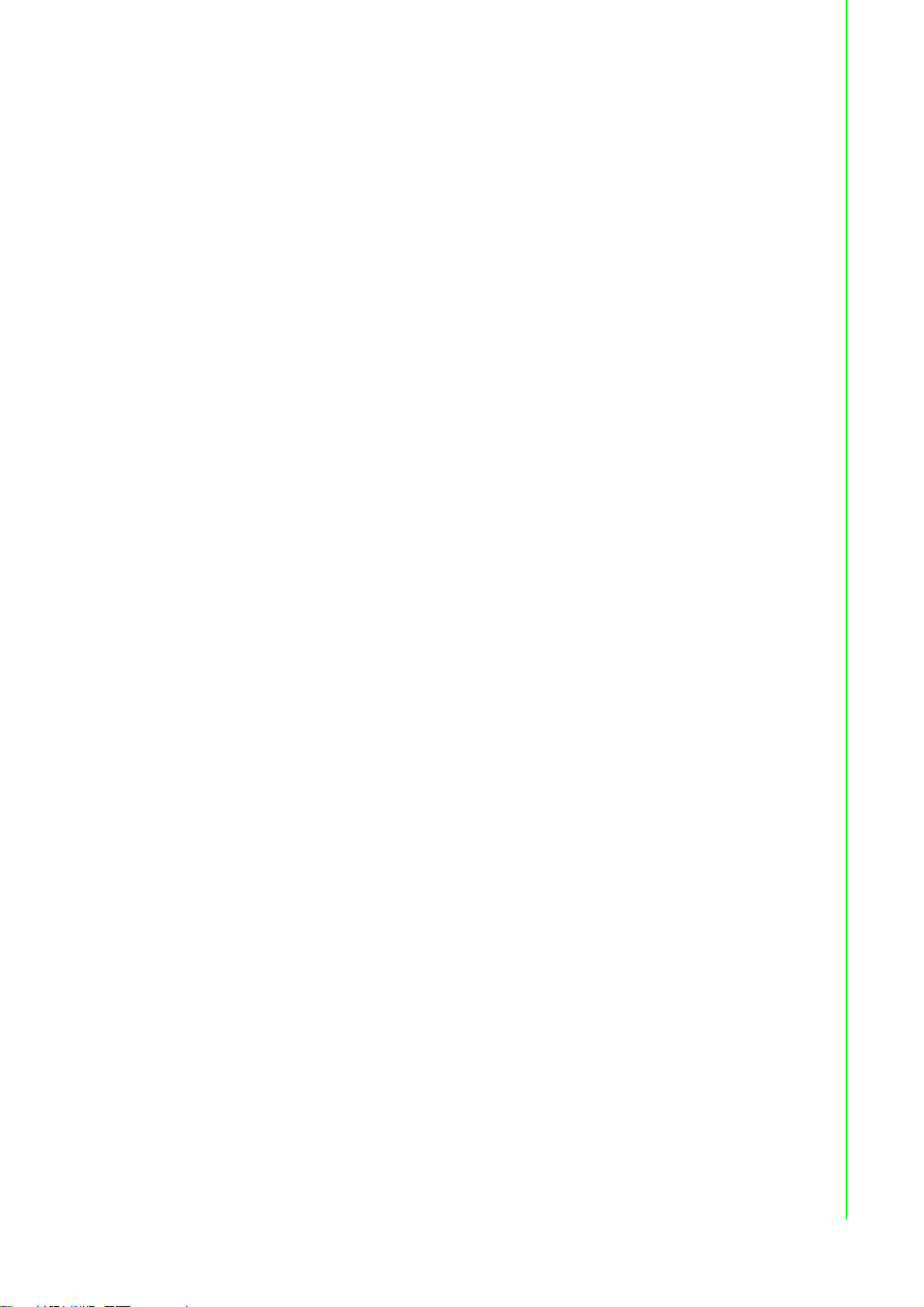
Safety Instructions
1. Read these safety instructions carefully.
2. Retain this user manual for future reference.
3. Disconnect this equipment from any AC outlet before cleaning. Use a damp
cloth for cleaning. Do not use liquid or spray detergents.
4. For plug-gable equipment, the power outlet socket should be located near the
equipment and easily accessible.
5. Protect the equipment from humidity.
6. Place the equipment on a reliable surface during installation. Dropping or letting
the equipment fall may cause damage.
7. The openings on the enclosure are for air convection. Protect the equipment
from overheating. Do not cover the openings.
8. Ensure that the voltage of the power source is correct before connecting the
equipment to a power outlet.
9. Position the power cord away from high-traffic areas. Do not place anything over
the power cord.
10. All cautions and warnings on the equipment should be noted.
11. If the equipment is not used for a long time, disconnect it from the power source
to avoid damage from transient overvoltage.
12. Never pour liquid into an opening. This may cause fire or electrical shock.
13. Never open the equipment. For safety reasons, the equipment should be
opened only by qualified service personnel.
14. If one of the following occurs, have the equipment checked by service person-
nel:
The power cord or plug is damaged.
Liquid has penetrated into the equipment.
The equipment has been exposed to moisture.
The equipment does not work well, or you cannot get it to work according to the
user's manual.
The equipment has been dropped and damaged.
The equipment has obvious signs of breakage.
15. Do not leave this equipment in an environment with a storage temperature of
below -20 °C (-4 °F) or above 60 °C (140 °F).
16. Batteries that are incorrectly replaced are at risk of exploding. Replace only with
the same or equivalent type recommend by the manufacturer. Discard used batteries according to the manufacturer's instructions.
17. Danger d'explosion si la batterie est mal remplace. Remplacer uniquement par
le meme type ou equivalent recommandé par le fabricant. Jeter les piles usagées selon les instructions du fabricant.
18. In accordance with IEC 704-1:1982 specifications, the sound pressure level at
the operator's position does not exceed 70 dB (A).
19. This product is intended to be supplied by an UL certified power supply or dc
source suitable for use at minimum Tma 40 degree °C whose output meets
SELV or ES1, LPS or PS2 and is rated 12Vdc, 3A min. If you need further assistance, please contact Advantech for further information.
20. Ensure that the voltage of the power source is correct before connecting the
equipment to a power outlet. The power outlet socket should have a grounded
connection.
21. The wire of the protective bonding conductor should be green-and-yellow, 22
AWG/0.3(mm
2) min.
v UNO-247 User Manual
Page 6
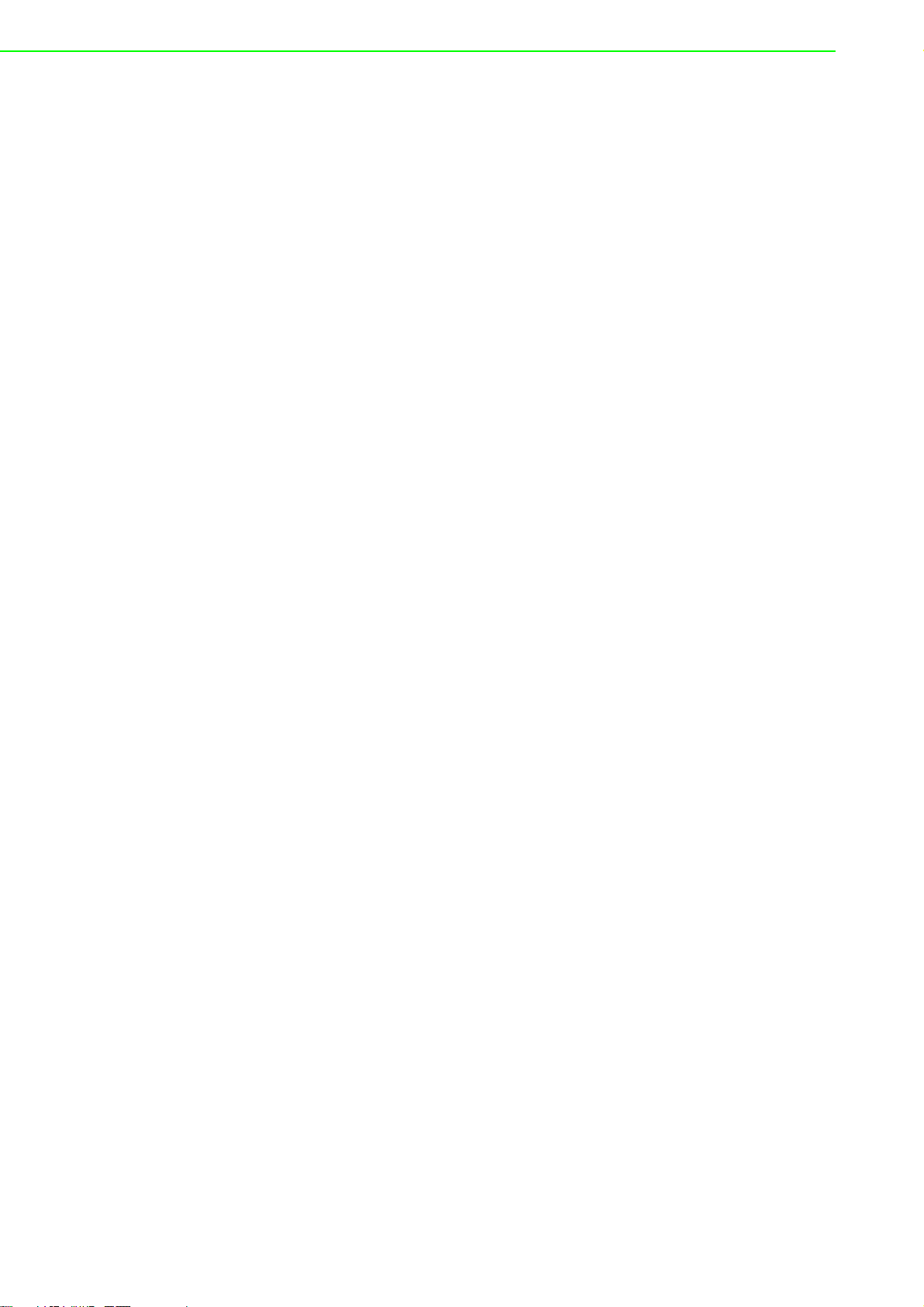
22. There is danger of explosion if the battery is incorrectly replaced. Replace only
with the same or equivalent type recommended by the manufacturer, discard
used batteries according to the manufacturer's instructions.
DISCLAIMER: This set of instructions is given according to IEC 704-1. Advantech
disclaims all responsibility for the accuracy of any statements contained herein.
Consignes de sécurité
1. Lire attentivement les instructions de sécurité.
2. Conserver ce manuel pour utilisation ultérieure,
3. Débranchez cet équipement de toute prise secteur avant de le nettoyer. Utilisez
seulement un chiffon humide. N'utilisez pas de détergent liquide ou pulvérisé
pour le nettoyage.
4. Gardez cet équipement à l'abri de l'humidité.
5. Placez cet équipement sur une surface fiable pendant l'installation. Le faire ou
bien le laisser tomber peut causer des dégâts.
6. Les ouvertures sur l'enceinte servent à la convection de l'air. Protégez l'équipe-
ment contre la surchauffe. NE COUVREZ PAS LES OUVERTURES.
7. Assurez-vous que la tension de la source d'alimentation est correcte avant de
connecter l'équipement à l'alimentation.
8. Placez le câble d'alimentation de manière à ce que personne ne puisse marcher
dessus. Ne placez rien sur le câble d'alimentation.
9. Toutes les mises en garde et tous les avertissements sur l'équipement doivent
être notés.
10. Si l'équipement n'est pas utilisé pendant une longue période, débranchez-le de
la source d'alimentation pour éviter tout endommagement dû à une surtension
transitoire.
11. Ne jamais verser de liquide dans une ouverture. Cela pourrait provoquer un
incendie ou un choc électrique.
12. N'ouvrez jamais l'équipement. Pour des raisons de sécurité, l'équipement doit
être ouvert uniquement par du personnel qualifié.
13. Si l'une des situations suivantes se présente, faites vérifier l'équipement par le
personnel de service:
Un liquide a pénétré dans l'équipement.
L'équipement a été exposé à l'humidité.
L'équipement ne fonctionne pas bien, ou vous ne pouvez pas le faire fonction-
ner selon le manuel de l'utilisateur.
L'équipement est tombé et endommagé.
L'équipement présente des signes évidents de rupture.
14. NE LAISSEZ PAS CET ÉQUIPEMENT DANS UN ENVIRONNEMENT OU LA
TEMPÉRATURE DE STOCKAGE PEUT ÊTRE INFÉRIEURE À -20 ° C (-4 ° F)
OU BIEN SUPÉRIEURE À 60 ° C (140 ° F). CECI POURRAIT ENDOMMAGER
L'EQUIPEMENT. L'ÉQUIPEMENT DEVRAIT ÊTRE DANS UN ENVIRONNEMENT CONTRÔLÉ.
15. Ce produit est destiné à être alimenté par une source d'alimentation certifiée UL
ou par une source cc convenant à une utilisation à une température minimale
de 40 degrés Celsius, dont la sortie est conforme à la norme SELV ou ES1, LPS
ou PS2 et dont la puissance nominale est de 12 Vcc, 3 A, en cas de besoin.
contactez Advantech pour plus d'informations.
16. Assurez-vous que la tension de la source d'alimentation est correcte avant de
connecter l'équipement à une prise de courant. La prise de courant doit avoir
une connexion à la terre.
UNO-247 User Manual vi
Page 7
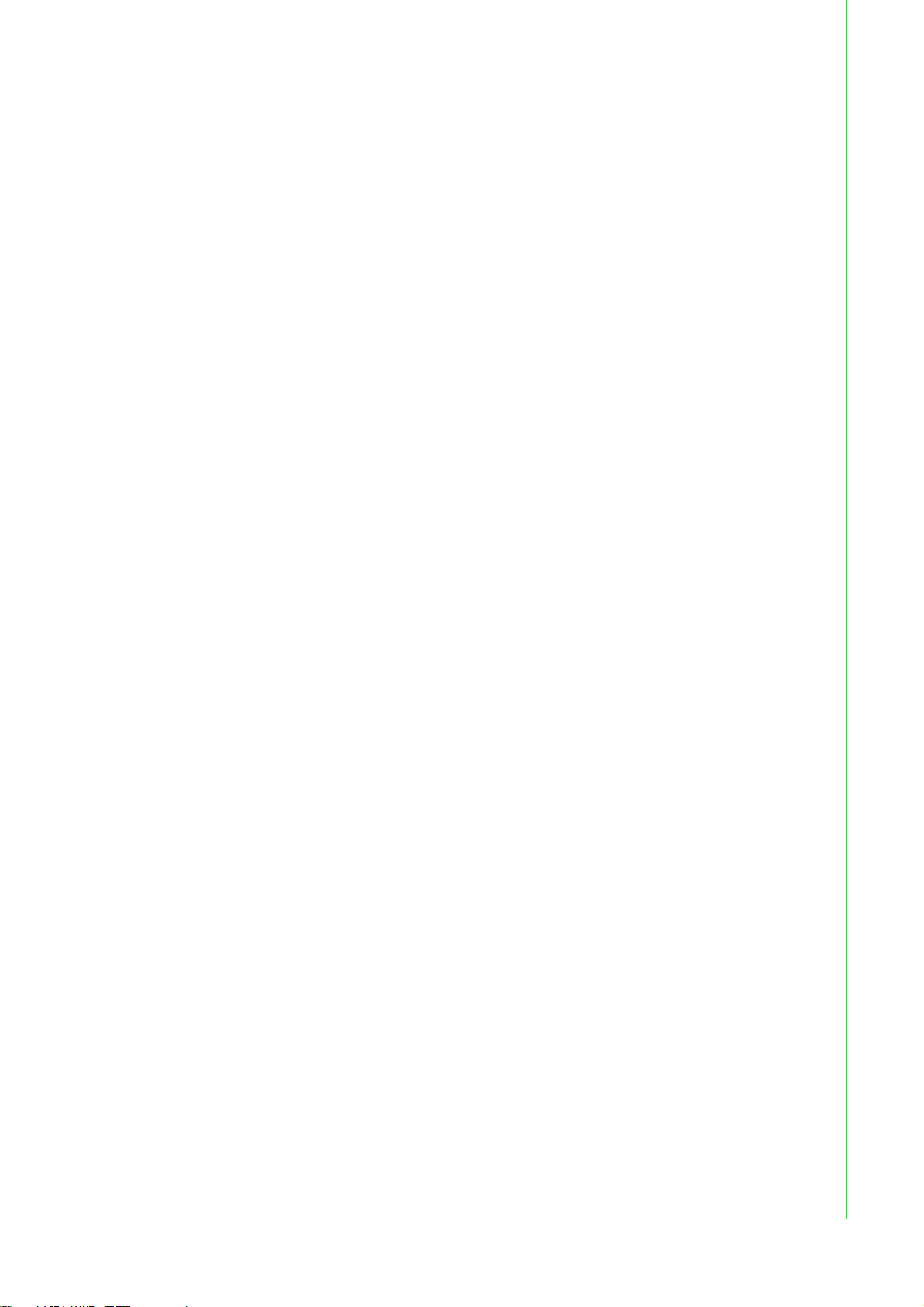
17. Le fil du conducteur de protection doit être vert et jaune, 22 AWG / 0,3 (mm2)
18. Danger d'explosion si la batterie est inexactement remplacée. Remplacez
19. Mural, 4 unités fournies pour la fixation de l'ordinateur, Diamètre de la vis = M4
安全指示
1. 請仔細閱讀此安全操作說明。
2. 請妥善保存此用戶手冊供日後參考。
3. 用濕抹布清洗設備前,請確認拔除電源線。請勿使用液體或去污噴霧劑清洗設
4. 對於使用電源線的設備,設備周圍必須有容易接觸到的電源插座。
5. 請勿在潮濕環境中使用設備。
6. 請在安裝前確保設備放置在可靠的平面上,意外摔落可能會導致設備損壞。
7. 設備機殼的開孔適用於空氣對,從而防止設備過熱。請勿覆蓋開孔。
8. 當您連接設備到電源插座前,請確認電源插座的電壓符合要求。
9. 請將電源線佈置在人們不易絆倒的位置,請勿在電源線上覆蓋任何雜物。
10. 請注意設備上所有的警告標示。
11. 如果長時間不使用設備,請拔除與電源插座的連結,避免設備被超標的電壓波動
12. 請勿讓任何液體流入通風口,以免引起火灾或短路。
13. 請勿自行打開設備。為了確保您的安全,請透過經認證的工程師來打開設備。
14. 如遇下列情況,請由專業人員來維修:
15. 請不要把設備放置在超出我們建議的溫度範圍的環境,即不要低於 -20 ℃ (-4
16. 注意:若電池更換不正確,將有爆炸危險。因此,只可以使用製造商推薦的同一
17. 根據 IEC 704‐1:1982 規定,操作員所在位置音量不可高於 70 分貝。
18. 限制區域:請勿將設備安裝於限制區域使用。
19. 免責聲明:請安全訓示符合 IEC 704‐1 要求。研華公司對其內容之準確性不承
min.
seulement avec la même chose ou le type équivalent recommandé par le fabricant, jettent les batteries utilisées instructions de s selon fabricant des'
min. Longueur de la vis = 4.0 min.
備。
損壞。
電源線或者插頭損壞;
設備內部有液體流入;
設備曾暴露在過於潮濕的環境中使用;
設備無法正常工作,或您無法通過用戶手冊來使其正常工作;
設備跌落或者損壞;
設備有明顯的外觀破損。
℉)或高於 60 ℃ (140 ℉),否則可能會損壞設備。
種或者同等型號的電池進行替換。請按照製造商的指示處理舊電池
擔任何法律責任。
vii UNO-247 User Manual
Page 8
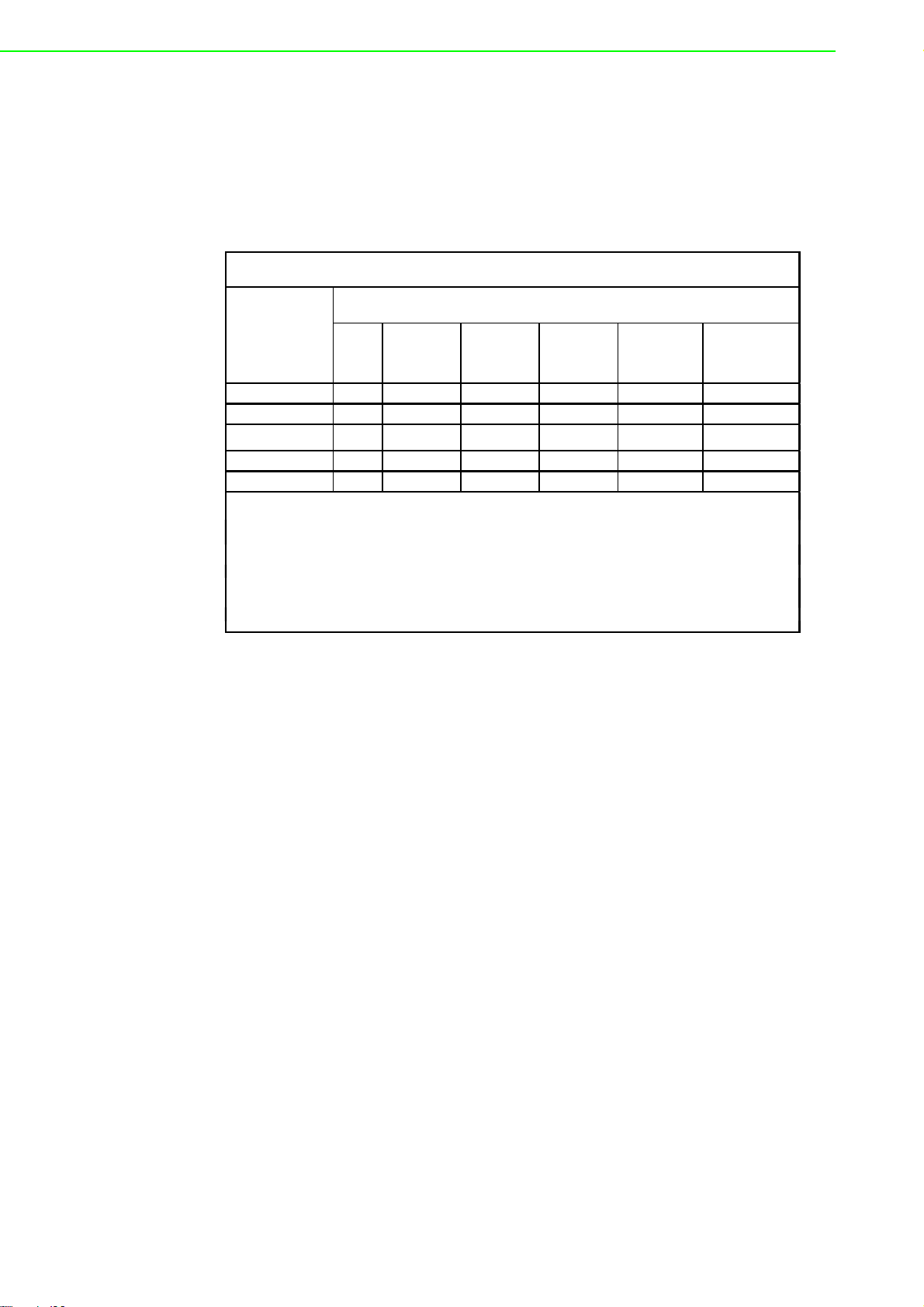
ROHAS
!!
!
Ҕނ፦֖ԖݩҢᖂܴ!
!
!!!!!!!!!!!!!!!!!!!!!!!!!!!!!!!!!!!!!!!!!!!!!!!!!!!!!!
!
ҙፎ;ࣴިҽԖϦљ!
Ӧ֟;Ѡчѱϣ෫ྷӀၡ37ࡅ312ဦ!
ႝ၉;13.38:38923!
!
!
!!!!!!!!!!!!!!!!!!!!!!!!!!!!!!!!!!!!!!!
ഢӜᆀǺႝတġġġġġġġġġࠠဦȐࠠԄȑǺ UNO-247
ൂϡ
烤
nit
ġ
Ҕނ፦ϷځϯᏢ಄ဦ
ႉ
Lead
(Pb)
Mercury
(Hg)
ᙿ
Cadmium
(Cd)
Ϥሽሐ
Hexavalent
chromium
(Cr
+6
)
ӭྜྷᖄ
Polybrominated
biphenyls
(PBB)
ӭྜྷΒ⾸
Polybrominated
diphenyl ethers
(PBDE)
ႝၡ݈!
ɡ
Ʉ Ʉ Ʉ Ʉ Ʉ
ϣѦෘ!!
Ʉ
Ʉ Ʉ Ʉ Ʉ Ʉ
ځѬڰۓಔҹ!!
)ᖥํ-ᖥࢊȑ!
ɡ
Ʉ Ʉ Ʉ Ʉ Ʉ
ႝྍٮᔈᏔ!
ɡ
Ʉ Ʉ Ʉ Ʉ Ʉ
ጕ!
Ʉ
Ʉ Ʉ Ʉ Ʉ Ʉ
ഢԵIJįȺຬрıįIJġŸŵġĦȻϷȺຬрıįıIJġŸŵġĦ
Ȼ߯ࡰҔނ፦ϐԭϩК֖ໆຬрԭϩК֖ໆ୷ྗǶġ
ഢԵijįȺɄȻ߯ࡰ၀Ҕނ፦ϐԭϩК֖ໆ҂ຬрԭϩК֖ໆ୷ྗǶġ
ഢԵĴįȺɡȻ߯ࡰ၀Ҕނ፦ࣁ௨ନҞǶ
ġ
Declaration of the Presence Condition of the Restricted Substances Marking
Equipment name
Type designation (Type)
Restricted substances and its chemical symbols
Note 1烉“Exceeding 0.1 wt %” and “exceeding 0.01 wt %” indicate that the percentage content of the restricted substance exceeds the
reference percentage value of presence condition.
Note 2烉“˕” indicates that the percentage content of the restricted substance does not exceed the percentage of reference value of presence.
Note 3烉The “−” indicates that the restricted substance corresponds to the exemption.
02-27927818
UNO-247 User Manual viii
Page 9
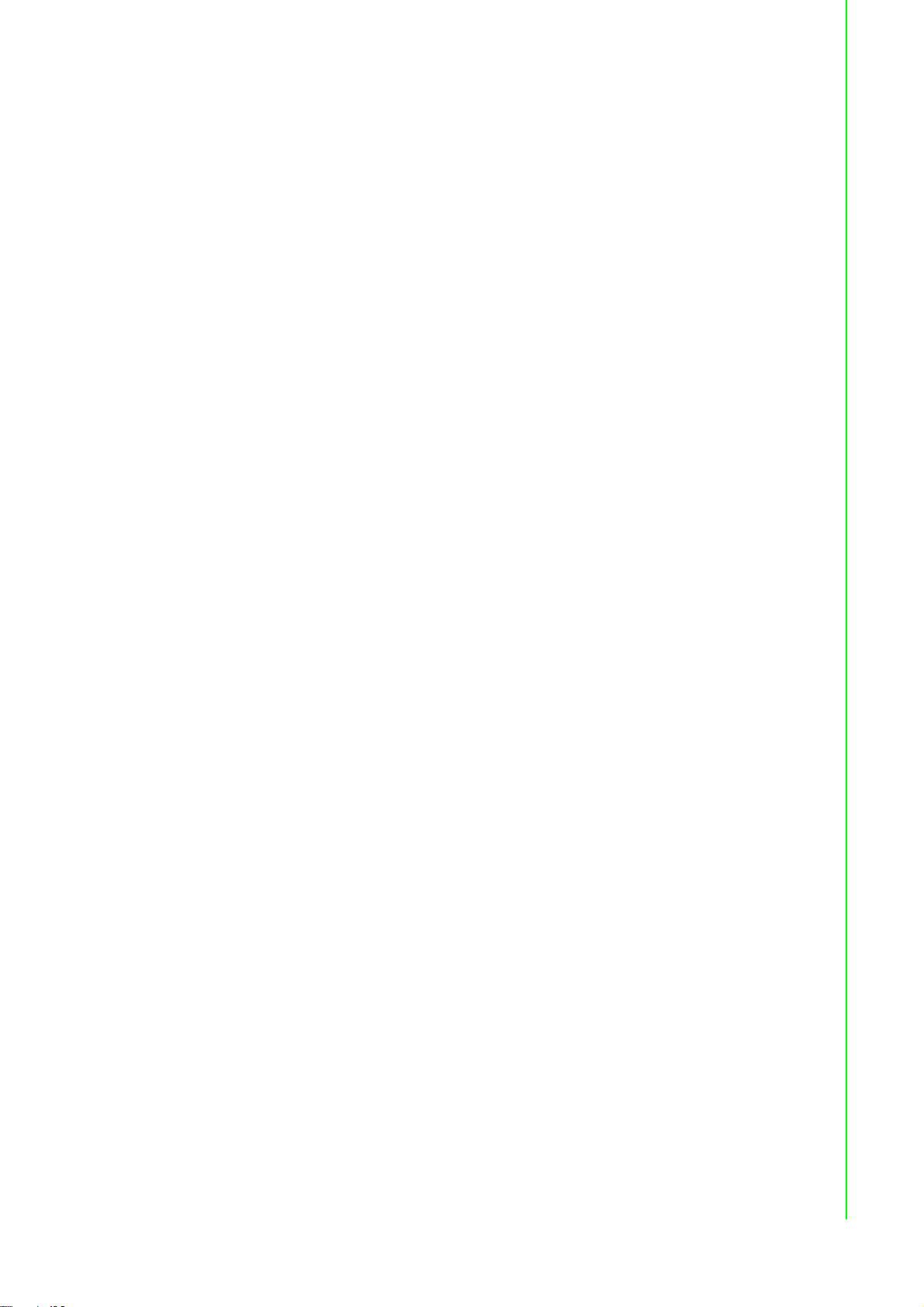
Contents
Chapter 1 Overview...............................................1
1.1 Introduction ............................................................................................... 2
1.2 Safety Precautions .................................................................................... 2
1.3 Accessories............................................................................................... 2
1.4 Hardware Specifications ........................................................................... 3
1.4.1 General ......................................................................................... 3
1.4.2 Display .......................................................................................... 3
1.4.3 Ethernet ........................................................................................ 3
1.5 Chipset ......................................................................................................4
1.5.1 Functional specification................................................................. 4
1.6 Mechanical Specifications......................................................................... 5
1.6.1 Dimensions ...................................................................................5
Figure 1.1 Dimensions.................................................................5
1.6.2 Weight........................................................................................... 5
1.7 Power Requirements.................................................................................5
1.7.1 System power ...............................................................................5
1.7.2 RTC battery................................................................................... 5
1.8 Environment Specification.........................................................................5
1.8.1 Operating temperature..................................................................5
1.8.2 Relative humidity........................................................................... 5
1.8.3 Storage temperature ..................................................................... 5
1.8.4 Vibration during operation.............................................................5
1.8.5 Shock during operation ................................................................. 6
1.8.6 Safety............................................................................................ 6
1.8.7 EMC.............................................................................................. 6
1.8.8 Mounting ....................................................................................... 6
Chapter 2 Hardware Functionality.......................7
2.1 Introduction ............................................................................................... 8
Figure 2.1 Connector and jumper locations (Top side)................ 8
Table 2.1: Connectors and Jumpers ........................................... 8
2.2 Jumpers .................................................................................................... 9
2.2.1 Jumper list..................................................................................... 9
Table 2.2: Connectors and Jumpers ........................................... 9
2.3 Connector................................................................................................10
2.3.1 External I/O Connectors.............................................................. 10
Figure 2.2 UNO-247 Front View ...............................................10
Figure 2.3 UNO-247 Rear View................................................ 10
Figure 2.4 COM Connector........................................................ 10
Table 2.3: COM1~6 Connector Pin Assignments......................10
Figure 2.5 LAN Connector ......................................................... 11
Table 2.4: Ethernet Connector Pin Assignments....................... 11
Table 2.5: LED Indicators.......................................................... 11
Figure 2.6 USB 3.0 Connector................................................... 12
Table 2.6: USB 3.0 Connector Pin Assignments.......................12
Figure 2.7 USB 2.0 Connector................................................... 12
Table 2.7: USB 2.0 Connector Pin Assignments.......................12
Figure 2.8 HDMI Connector....................................................... 13
Table 2.8: HDMI Connector Pin Assignments........................... 13
Figure 2.9 VGA Connector ........................................................ 13
Table 2.9: VGA Connector Pin Assignments............................. 13
2.3.2 Internal I/O Connectors............................................................... 14
Figure 2.10 Internal USB Connector........................................... 14
1 UNO-247 User Manual
Page 10
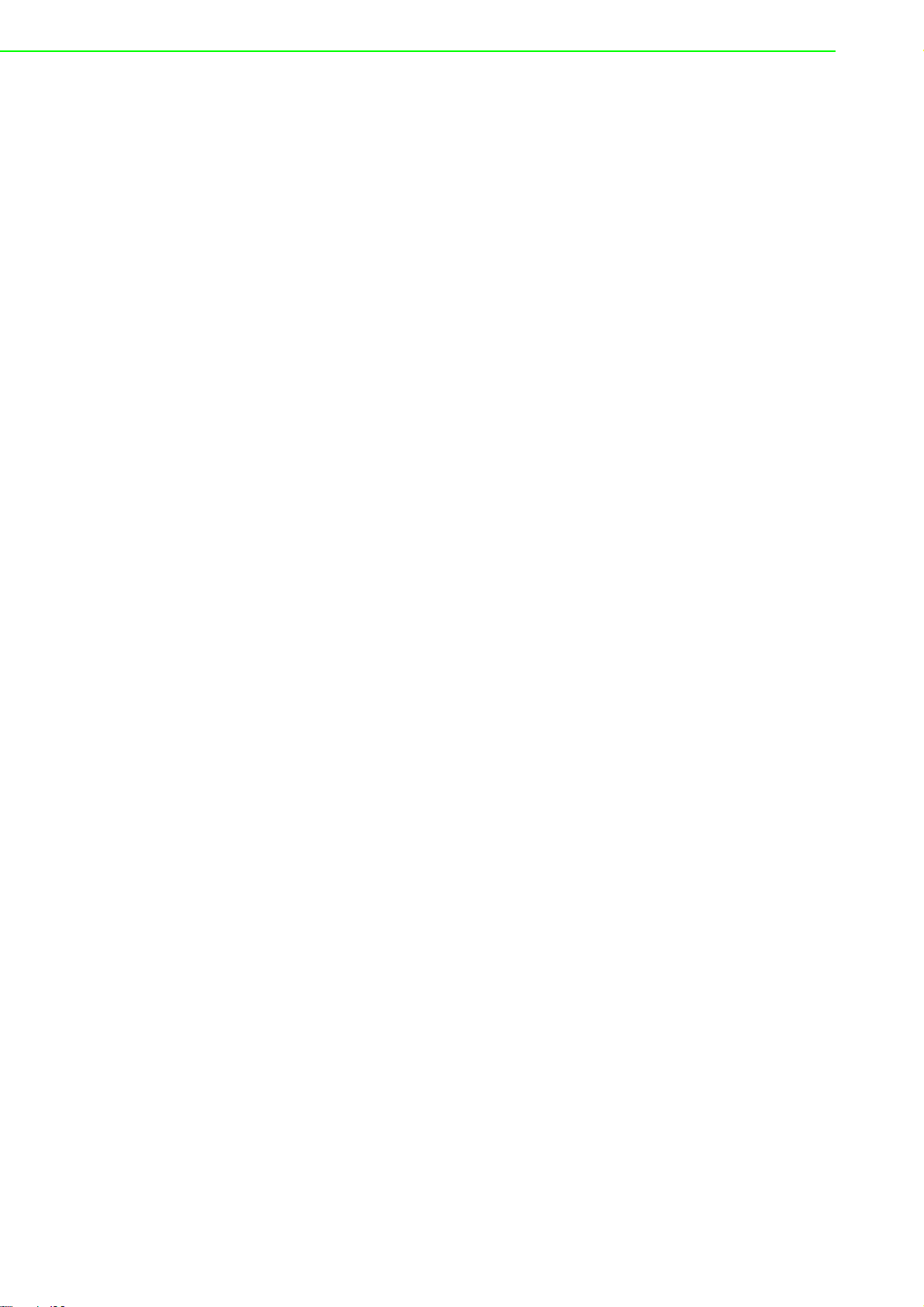
Table 2.10:Internal USB Connector ........................................... 14
2.4 Installation............................................................................................... 14
2.4.1 HDD/SSD installation.................................................................. 14
2.4.2 RAM installation.......................................................................... 16
2.4.3 mSATA/ mPCIe card installation ................................................ 17
2.4.4 M.2 Installation............................................................................ 18
Chapter 3 AMI BIOS Setup................................. 21
3.1 Introduction ............................................................................................. 22
3.2 Entering Setup ........................................................................................ 22
3.2.1 Main Setup.................................................................................. 22
3.2.2 Advanced BIOS Features Setup................................................. 23
3.2.3 Chipset........................................................................................ 34
3.2.4 Security....................................................................................... 37
3.2.5 Boot ............................................................................................ 39
3.2.6 Save & Exit ................................................................................. 40
UNO-247 User Manual 2
Page 11
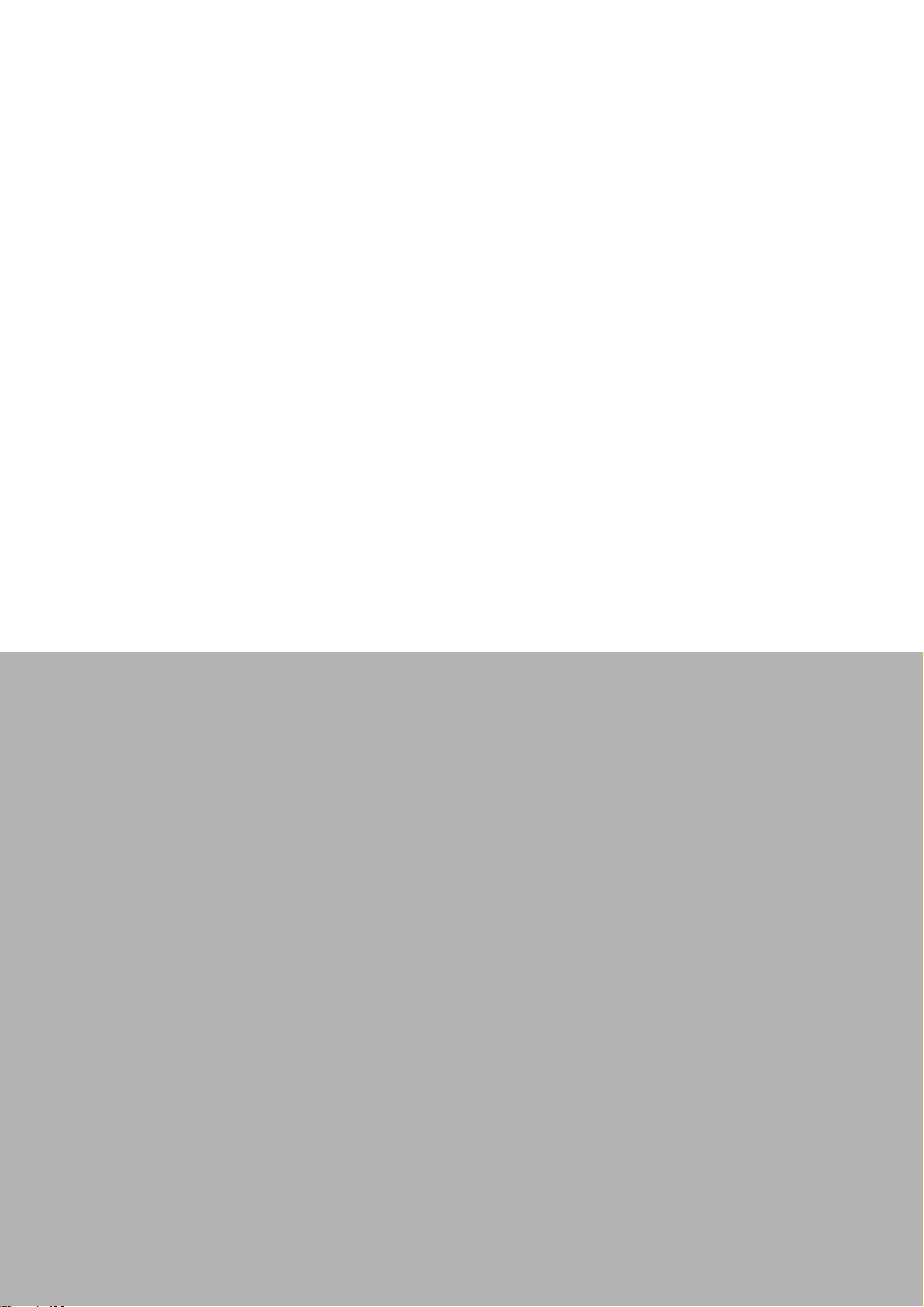
Chapter 1
1 Overview
This chapter provides an overview
of the UNO-247 specifications.
Sections include:
Introduction
Safety precautions
Accessories
Hardware Specifications
Page 12
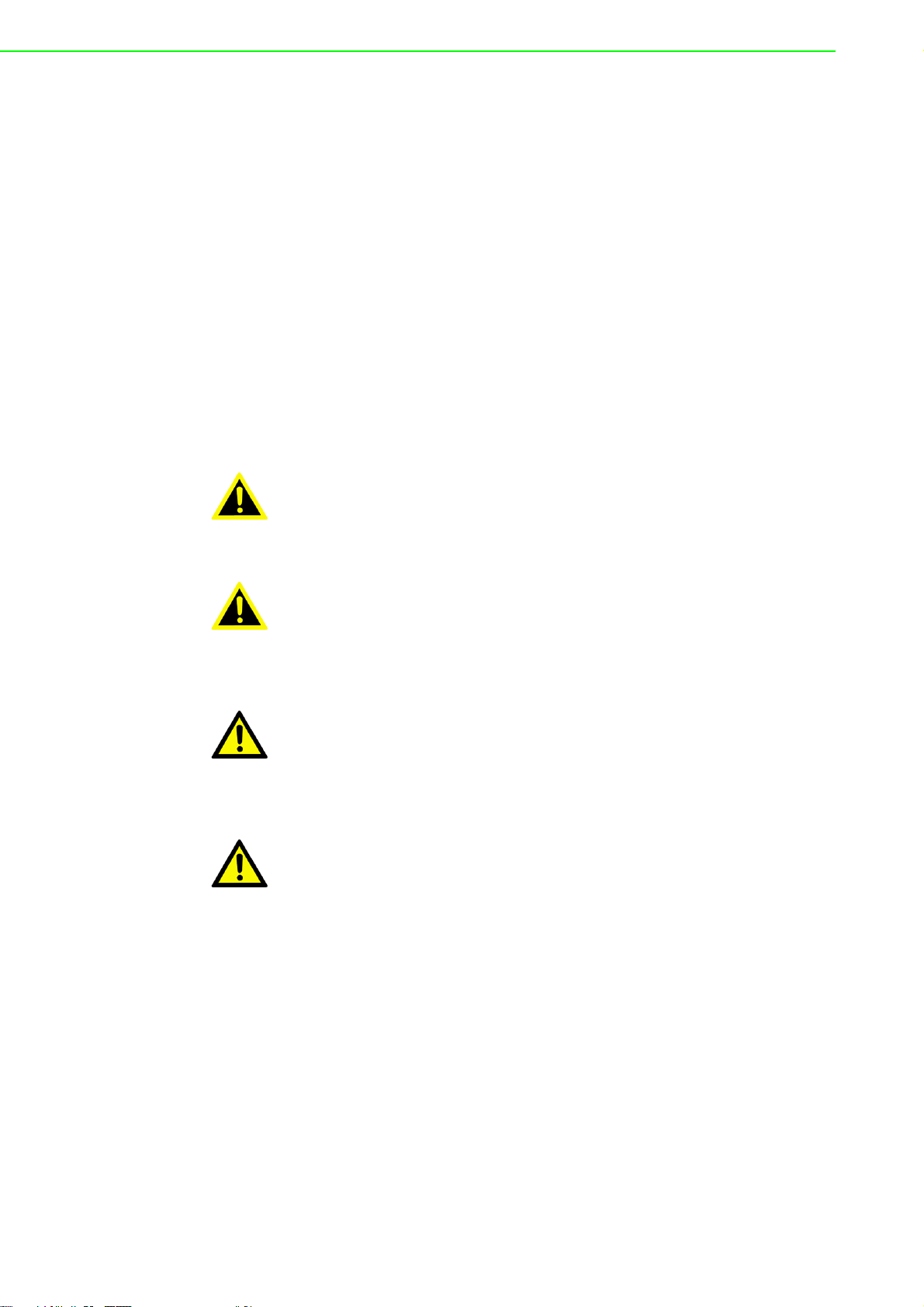
1.1 Introduction
Advantech Embedded Automation Computer UNO-247 model is configured with an
Intel® Celeron J3455E 1.5GHz processor. It supports 1 x Full-size Mini PCIe slot, 1 x
mSATA, 1 x M.2 and 1 x Micro SIM card slot, which can fulfill extensive requirements
in various applications.
New UNO-247 has an optimized mechanical design to make it easier to change the
RAM and threaded DC Jack design can support DC lockable function to make it more
stable power supply. Also UNO-247 provide a rich I/O interfaces, including 4x RS232, 2x RS-485, 2x USB3.0, 2x USB2.0, 2x Giga LAN ports as well as VGA and
HDMI display interfaces.
1.2 Safety Precautions
Below are a few safety precautions for preventing injury when making connections. In
most cases, users can use a standard cable for connection.
Warning! Always disconnect the power cord from the chassis before manual han-
dling. Do not connect the chassis while the system power is on. A sud den rush of power can damage sensitive electronic components. Only
experienced electronics personnel should open the chassis.
Warning! Toujours à la terre pour éliminer toute charge d'électricité statique avant
toucher UNO-247. Appareils électroniques modernes sont très sensibles à charges d'électricité statique. Utilisez un bracelet antistatique à
tout moment. Placez tous composants électroniques sur une surface
antistatique ou dans un statique-sac blindé.
Caution! Always ground yourself to remove any static electric charge before
touching UNO-247. Modern electronic devices are very sensitive to
static electric charges. Use a grounding wrist strap at all times. Place all
electronic components on a static-dissipative surface or in a static
shielded bag.
Caution! Toujours débrancher le cordon d'alimentation de votre boîtier lorsque
vous êtes travailler. Ne branchez pas lorsque l'appareil est allumé. Un
afflux soudain de puissance peut endommager les composants électroniques sensibles. Seulement connu personnel de l'électronique
devraient ouvrir le châssis.
1.3 Accessories
The accessory list is as follows:
1 x 12V power adapter
1 x Warranty card
1 x User manual
1 x Simplified Chinese user manual
1 x China RoHS
If any of the above items are missing or damaged, contact your distributor or sales
representative immediately.
UNO-247 User Manual 2
Page 13
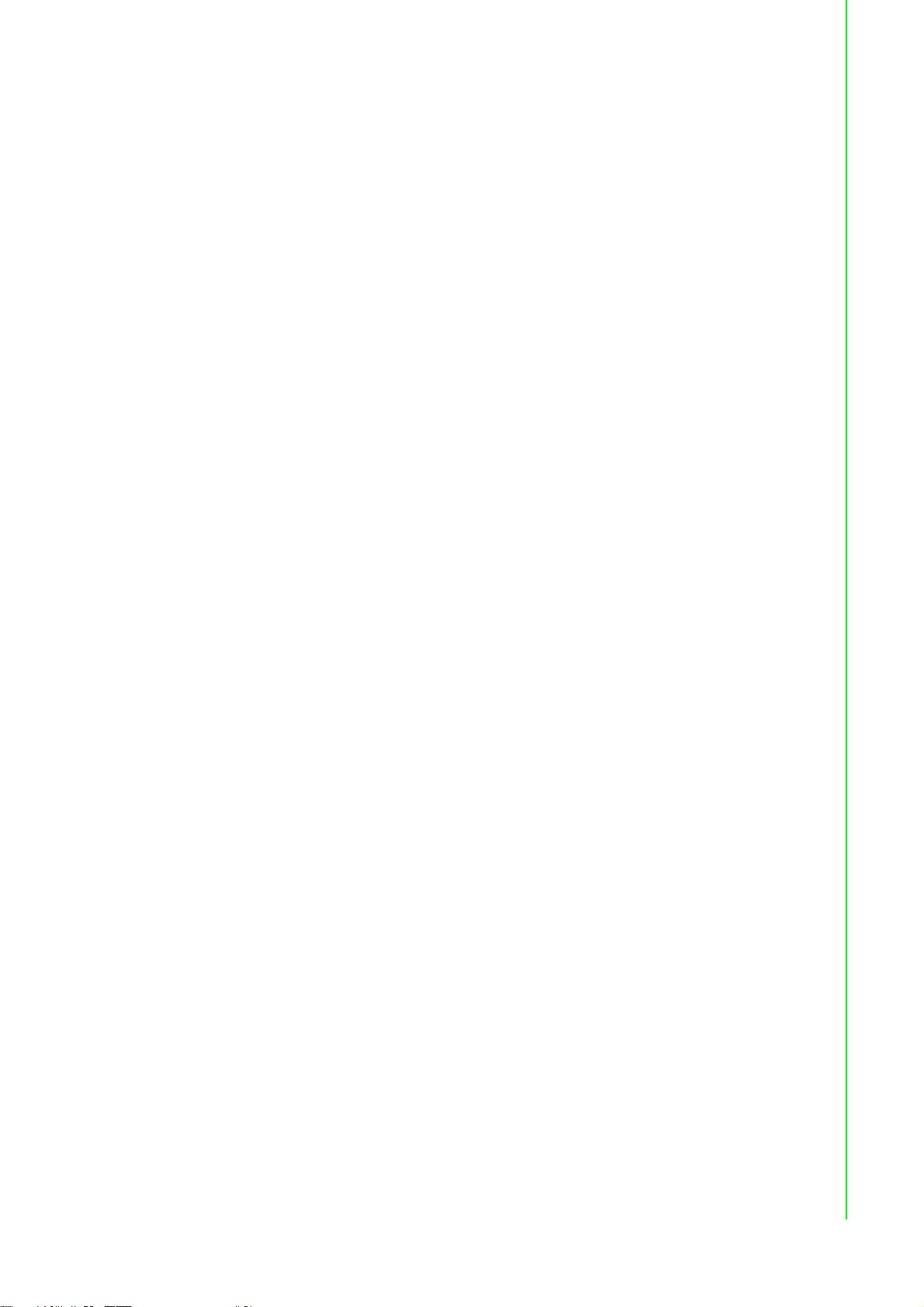
1.4 Hardware Specifications
1.4.1 General
CPU: Intel® Celeron J3455E (1.5 GHz)
Memory: Supports up to 8GB DDR3L 1333/ 1600/ 1867 MHz
Storage:
– Supports 1 drive bay space for SATA 2.5" HDD/SSD
– Support 1 x mSATA
Ethernet Port: 2 x RJ45 (RTL8111G-CG)
Hardware Security: TPM2.0 (supported by project)
Watchdog Timer: Single chip Watchdog 255-level interval timer, setup by soft-
ware
I/O Interface:
– COM: 4 x RS232 (Baud Rate: 50bps to 115.2 kbps)
2 x RS485 (Baud Rate: 50bps to 115.2 kbps)
– USB: 4 x USB (2 x USB 2.0, 2 x USB 3.0)
– Expansion:
1 x full-size mPCIe slot
1 x mSATA
1 x M.2 2230
1 x Micro SIM Card Slot
Chapter 1 Overview
1.4.2 Display
Resolution
– VGA: Supports up to 1920 x 1080 @ 60 Hz 24bpp
– HDMI: Supports up to 1920 x 1080 @ 60 Hz 24bpp
1.4.3 Ethernet
Chipset:
– 2 x Realtek 8111G-CG
– Speed: 10/100/1000 Mbps
Interface: 2 x RJ45
3 UNO-247 User Manual
Page 14
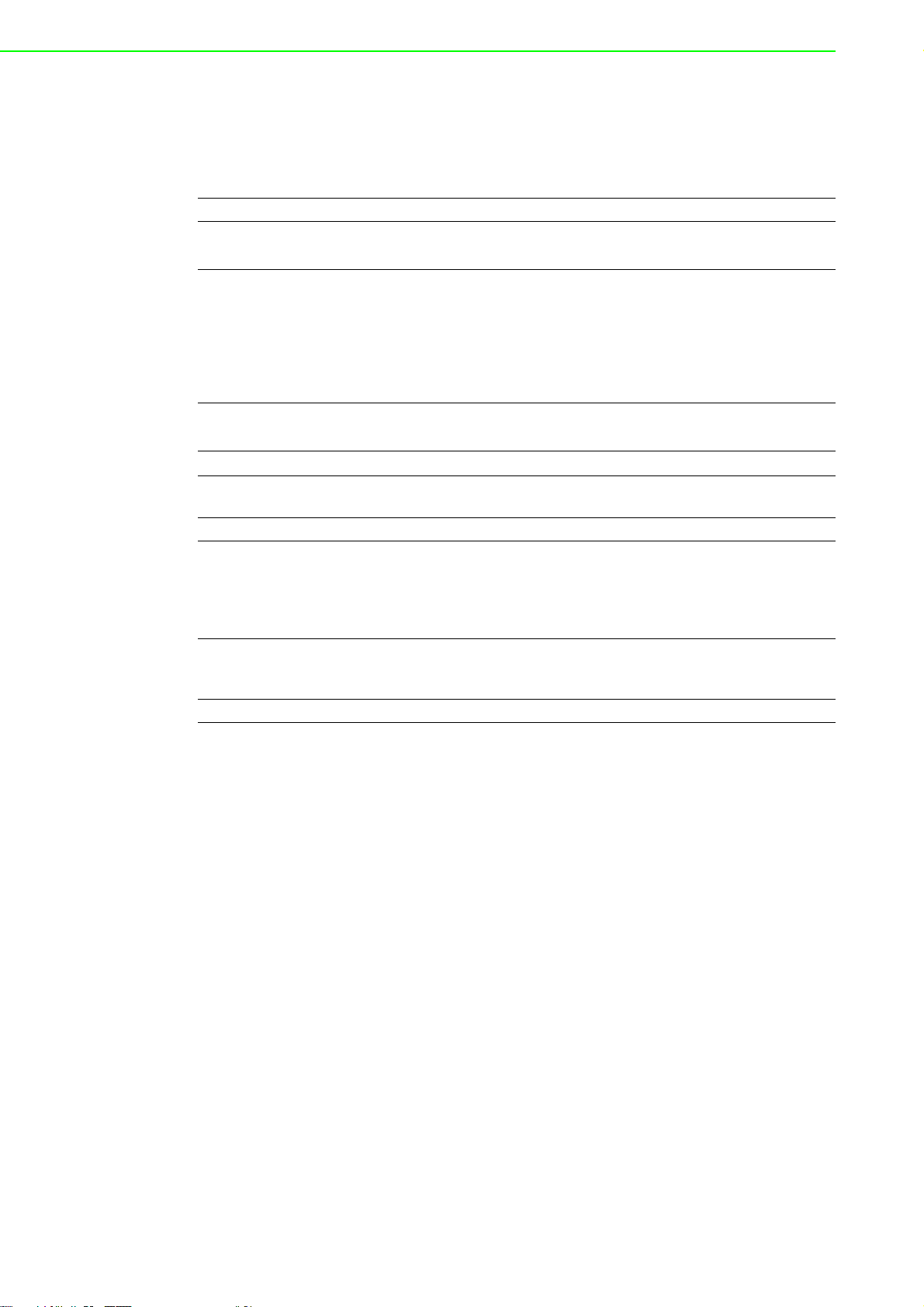
1.5 Chipset
1.5.1 Functional specification
Processor Intel® Celeron J3455E 1.5 GHz Processor
Memory
Processor
Graphics
SATA Interface
USB Interface
Power
Management
BIOS AMI Flash BIOS via SPI
Serial Ports
LAN
Battery backup BR2032 3V/190mAh
Supports DDR3L 1333/ 1600/ 1867 MHz
SODIMM Socket x 1 (up to 8 GB)
Intel® HD Graphics 500
IO interface
– VGA: Supports resolutions up to 1920 x 1080 @ 60 Hz
(VGA connector: On-board D-SUB 15P)
– HDMI: Supports resolution up to 1920 x 1080 @ 60 Hz
(HDMI Connector: On-board HDMI 19P)
1x SATA Revision 3.0 ports 2.5" HDD/SSD
Supports OS storage and boot
USB host interface for 2 x USB2.0 port /2 x USB3.0 port
12VDC input from DC Jack (2.5mm)
COM 1~4: Support for RS-232 and auto flow control (The data rate of each
serial port up to 115.2 kbps)
COM 5/6: Support for RS-485 (The data rate of each serial port up to
115.2 kbps)
Serial ports connector: D-SUB CON.9P
LANA/B: RTL8111G-CG
Supports 10/100/1000 Mbps
Supports Wake on LAN
UNO-247 User Manual 4
Page 15
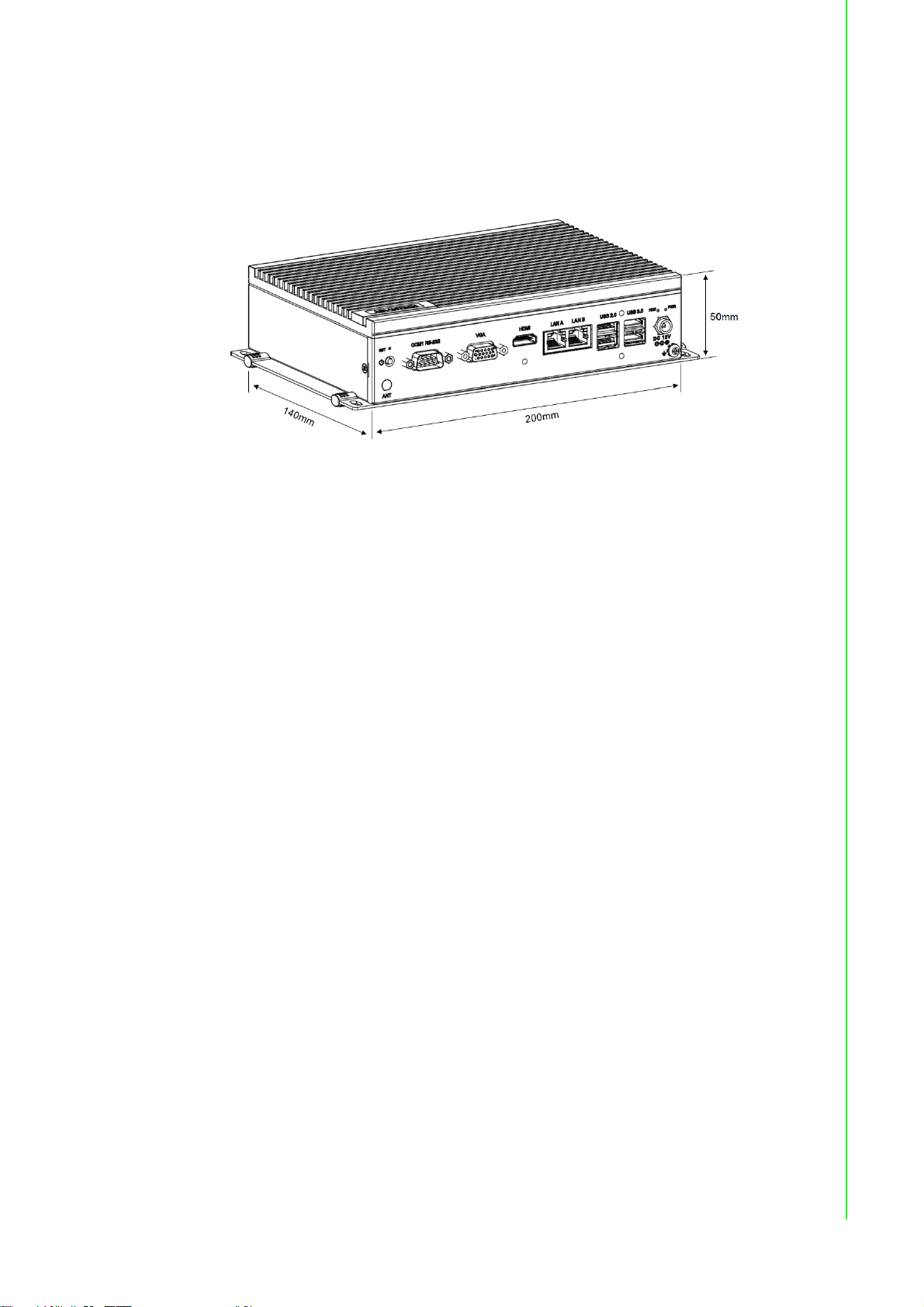
1.6 Mechanical Specifications
1.6.1 Dimensions
Figure 1.1 Dimensions
1.6.2 Weight
Chapter 1 Overview
1 kg
1.7 Power Requirements
1.7.1 System power
12VDC
1.7.2 RTC battery
BR2032 3 V/190 mAh
1.8 Environment Specification
1.8.1 Operating temperature
-20 ~ 60 °C with 0.7m/sec air flow
(System safety certification test temperature: 40 °C)
1.8.2 Relative humidity
95% @ 40 °C (non-condensing)
1.8.3 Storage temperature
-40 ~ 85 °C (-40 ~ 185 °F)
1.8.4 Vibration during operation
When system is equipped with SSD: 3 Grms, IEC 60068-2-64, random, 5 ~500 Hz, 1
Oct/min., 1 hr/axis, x,y,z 3 axes.
When system is equipped with 2.5-inch HDD: 0.5 Grms, IEC 60068-2-64, random,5 ~
500 Hz, 1 Oct/min., 1 hr/axis, x,y,z 3 axes.
5 UNO-247 User Manual
Page 16
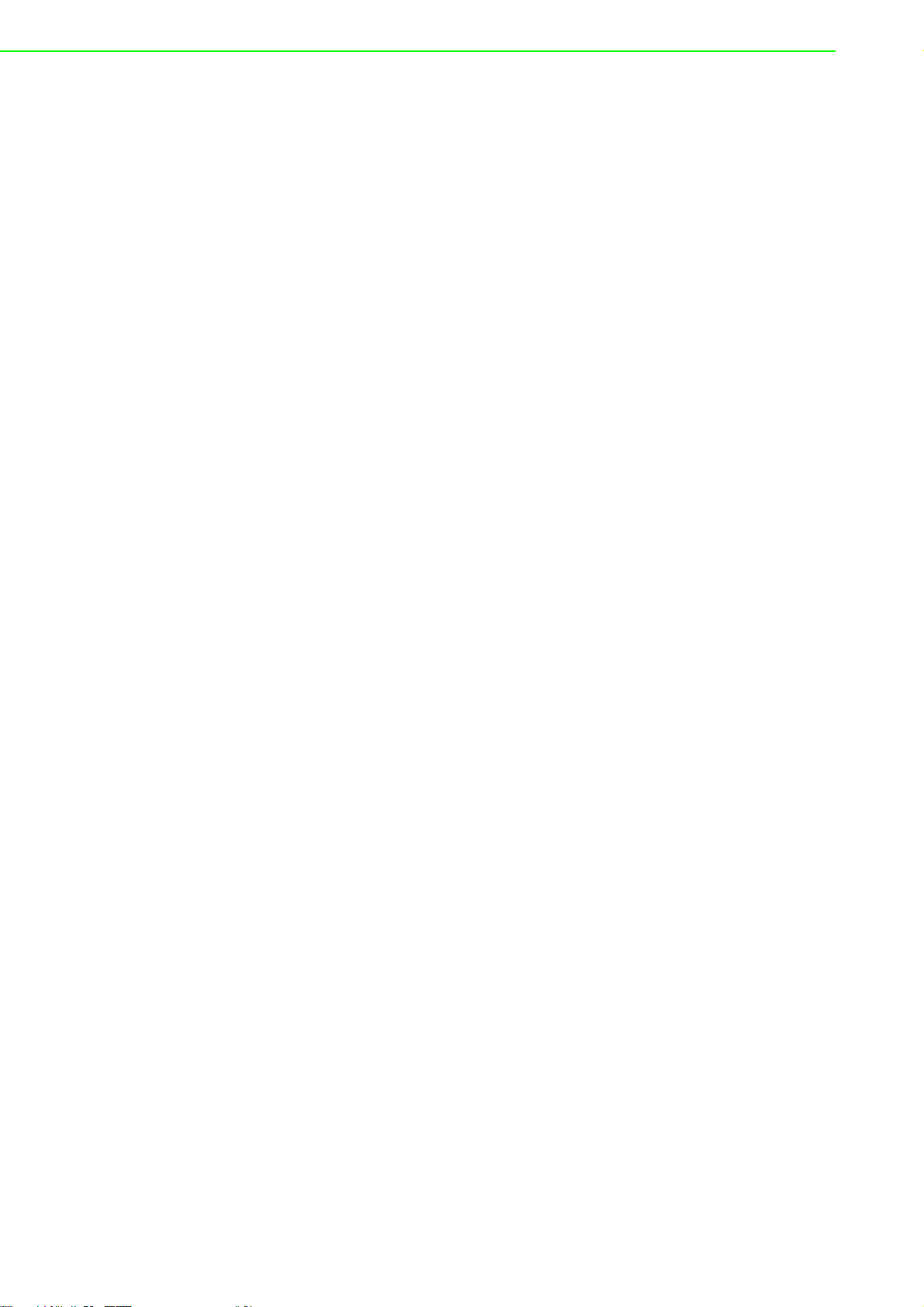
1.8.5 Shock during operation
When system is equipped with SSD: 50 G, IEC 60068-2-27, half sine, 11 ms duration.
1.8.6 Safety
UL/CB, CCC, BSMI
1.8.7 EMC
CE, FCC, CCC, BSMI
1.8.8 Mounting
Wall-mounting and stand mounting (four screws needed for attaching).
> Diameter of screw = M4 min. (Wall-mounted)
> Length of screw = 4.0 min.
UNO-247 User Manual 6
Page 17

Chapter 2
2 Hardware Functionality
This chapter explains how to setup
the UNO-247's hardware functions,
including connecting peripherals
and setting switches and indicators.
Sections include:
Introduction
UNO-247 Interface
LAN/Ethernet Connector
Power Connector
USB Connector
RTC Battery
Power Button/Power Management
Reset Button
PCI Express Mini Card Socket
Page 18

2.1 Introduction
The following sections show the internal jumper settings and the external connectors
and pin assignments.
Figure 2.1 Connector and jumper locations (Top side)
Table 2.1: Connectors and Jumpers
Label Function
DCIN1 Power-in connector / 12V
CN14 USB 3.0 connector
CN13 USB 2.0 connector
CN5 RJ45 connector
CN16 HDMI connector
CN17 VGA connector
PWR1 Power button
COM1/COM2/COM3/COM4 COM port connector / RS232
COM5/COM6 COM port connector / RS485
CN9 Audio line-out
CN11 DIMM slot
CN4 PCI Express mini card socket /mPCIe
CN15 mSATA
CN18 Micro SIM card socket
CN2 SATA power connector
CN55 Internal USB 2.0 pin header
M.2_1 M.2 card socket
SATA1 SATA connector
JP4 Clear COMS pin header
JP5 AT/ATX mode switch
JT1 COM5 RS485 Termination Resistor pin header
JT2 COM6 RS485 Termination Resistor pin header
UNO-247 User Manual 8
Page 19

2.2 Jumpers
Configure the UNO-247 to match the needs of your application by setting jumpers.
To close a jumper, you connect the pins with the clip. To open a jumper, you remove
the clip. Sometimes a jumper will have three pins, labeled 1, 2 and 3. In this case you
would connect either pins 1 and 2, or 2 and 3.
The jumper settings are schematically depicted in this manual as follows.
Chapter 2 Hardware Functionality
A pair of needle-nose pliers may be helpful when working with jumpers. If you have
any doubts about the best hardware configuration for your application, contact your
local distributor or sales representative before you make any changes. Generally, you
simply need a standard cable to make most connections.
2.2.1 Jumper list
Table 2.2: Connectors and Jumpers
JP4 Clear CMOS pin header.
JP5 AT/ATX mode switch.
JT1 COM5 RS485 Termination Resistor pin header.
JT2 COM6 RS485 Termination Resistor pin header.
Pin (2-3) -> Normal, Pin (1-2) -> Clear
Pin (2-3) -> ATX mode, Pin (1-2)-> AT mode
Pin (2-3) -> ON, Pin (1-2) -> OFF
Pin (2-3) -> ON, Pin (1-2) -> OFF
9 UNO-247 User Manual
Page 20

2.3 Connector
2.3.1 External I/O Connectors
Figure 2.2 UNO-247 Front View
2.3.1.1 COM connectors
UNO-247 provides six 9-pin D-sub connectors, four of which offer RS-232 and the
other two offer RS-485 serial communication interface ports.
Table 2.3: COM1~6 Connector Pin Assignments
Pin RS-232 RS-485
1DCD D2RX D+
3TX 4DTR 5GND GND
6DSR 7RTS 8CTS 9RI -
Figure 2.3 UNO-247 Rear View
Figure 2.4 COM Connector
UNO-247 User Manual 10
Page 21

2.3.1.2 LAN: Ethernet Connector
UNO-247 is equipped with two Gigabit LAN controllers. An RTL8111G-CG Ethernet
controller is used as the controller chip. The Ethernet port is a standard RJ-45 jack.
Additionally, LED indicators are provided on the front of the device to indicate the
system's Link (off/green/orange) and Active (green) status.
Table 2.4: Ethernet Connector Pin Assignments
RJ45 Pin Signal Description
1MDI0+
2MDI0-
3
6MDI1-
4MDI2+
5MDI27MDI3+
8MDI3-
MDI1+
Chapter 2 Hardware Functionality
Figure 2.5 LAN Connector
In BASE-T: Media Dependent Interface[0]:
1000BASE-T: In MDI configuration, MDI[0]+/-
corresponds to BI_DA+/- and in MDI-X configuration MDI[0]+/- corresponds to BI_DB+/-.
10BASE-T and 100BASE-TX: In MDI configura-
tion, MDI[0]+/- is used for the transmit pair and
in MDIX configuration MDI[0]+/- is used for the
receive pair.
In BASE-T: Media Dependent Interface[1]:
1000BASE-T: In MDI configuration, MDI[1]+/corresponds to BI_DB+/- and in MDI-X configuration MDI[1]+/- corresponds to BI_DA+/-.
10BASE-T and 100BASE-TX: In MDI configura-
tion MDI[1]+/- is used for the receive pair and in
MDI-X configuration MDI[1]+/- is used for the
transmit pair.
In BASE-T: Media Dependent Interface[3:2]:
1000BASE-T: In MDI and in MDI-X configuration, MDI[2]+/- corresponds to BI_DC+/- and
MDI[3]+/ - corresponds to BI_DD+/-.
100BASE-TX: Unused.
10BASE-T: Unused.
Table 2.5: LED Indicators
Left LED Right LED
10 Link 100 Link 1000 Link Active
Off Orange Green Green
11 UNO-247 User Manual
Page 22

2.3.1.3 USB Connector
The USB interface supports plug-and-play functionality, which enables users to connect or disconnect a device without turning off the computer. The UNO-247 also features four USB connectors that support plug-and-play and hot-swapping functionality for external devices. The USB interface can be enabled/disabled in the BIOS
menu. Furthermore, the UNO-247 also features four USB ports that comply with USB
EHCI, Rev. 3.0, specifications. (Refer to Appendix A.5 for pin assignments.)
USB 3.0
Table 2.6: USB 3.0 Connector Pin Assignments
Pin Signal Name Description
1 VBUS Power
2D3D+
4 GND Ground for power return
5 StdA_SSRX6 StdA_SSRX+
7 GND_DRIAN Ground for signal return
8 StdA_SSTX9 StdA_SSTX+
Figure 2.6 USB 3.0 Connector
USB2.0 differential pair
SuperSpeed receiver differential pair
SuperSpeed transmitter differential pair
USB 2.0
Figure 2.7 USB 2.0 Connector
Table 2.7: USB 2.0 Connector Pin Assignments
Pin Signal Name Description
1 VBUS Power
2D3D+
4 GND Ground for power return
USB2.0 differential pair
UNO-247 User Manual 12
Page 23

2.3.1.4 HDMI Connector
UNO-247 provides a high resolution HDMI, it supports display resolution of up to
1920 x 1080 @ 60 Hz.
Table 2.8: HDMI Connector Pin Assignments
Pin Signal Name Pin Signal Name
1 TMDS Data2+ 2 TMDS Data2 Shield
3 TMDS Data2- 4 TMDS Data1+
5 TMDS Data1 Shield 6 TMND Data17 TMDS Data0+ 8 TMDS Data0 Shield
9 TMDS Data0- 10 TMDS Clock+
11 TMDS Clock Shield 12 TMDS Clock13 NL 14 Reserved
15 SCL 16 SDA
17 DDC/CEC/HEC Gound 18 +5V Power (max 50mA)
19 Hot Plug Detect
Chapter 2 Hardware Functionality
Figure 2.8 HDMI Connector
2.3.1.5 VGA connector
The UNO-247 provides a high resolution VGA interface with a 15-pin D-sub connector to support a VGA CRT monitor. It supports display resolution of up to1920 x 1080
@ 60 Hz.
Table 2.9: VGA Connector Pin Assignments
Pin Signal Name Pin Signal Name
1Red 2 Green
3Blue 4 NC
5 GND 6 GND
7 GND 8 GND
9 +5V 10 GND
11 NC 12 DDC_DAT
13 H-SYNC 14 V-SYNC
15 DDC_CLK
Figure 2.9 VGA Connector
13 UNO-247 User Manual
Page 24

2.3.2 Internal I/O Connectors
2.3.2.1 Internal USB 2.0
Figure 2.10 Internal USB Connector
Table 2.10: Internal USB Connector
Pin Signal
1 VBUS
2D3D+
4GND
2.4 Installation
2.4.1 HDD/SSD installation
UNO-247 supports 1 HDD/ SDD installation. The following steps demonstrate how to
install 2.5" storage.
1. Remove 6 screws from bottom cover of UNO.
UNO-247 User Manual 14
Page 25

2. Secure the HDD/SSD with the 4 screws.
3. Plug in SATA cable
Chapter 2 Hardware Functionality
15 UNO-247 User Manual
Page 26

2.4.2 RAM installation
1. Remove 6 screws from bottom cover.
2. Install RAM(1) cover with thermal pad (2), and fix the bracket (3) with 4 scews
(4).
UNO-247 User Manual 16
Page 27

2.4.3 mSATA/ mPCIe card installation
1. Remove 6 screws from bottom cover.
Chapter 2 Hardware Functionality
2. Insert the mSATA/ mPCIe card.
17 UNO-247 User Manual
Page 28

3. Fix the mSATA/ mPCIe card with the screws in the accessory package.
2.4.4 M.2 Installation
1. Remove 6 screws from bottom cover of UNO.
UNO-247 User Manual 18
Page 29

2. Insert the M.2 card.
3. Fix the M.2 card using screws from the accessory package.
Chapter 2 Hardware Functionality
19 UNO-247 User Manual
Page 30

UNO-247 User Manual 20
Page 31

Chapter 3
3 AMI BIOS Setup
This chapter introduces how to set
BIOS configuration data.
Page 32

3.1 Introduction
With the AMI BIOS Setup program, you can modify BIOS settings and control the
special features of your computer. The Setup program uses a number of menus for
making changes and turning special features on or off. This chapter describes the
basic navigation of the UNO-247 setup screens.
3.2 Entering Setup
Press the "Del" or "Esc." key during the Power On Self Test (POST) process to enter
the BIOS setup screen, otherwise the system will continue the POST process.
3.2.1 Main Setup
When you first enter the BIOS Setup Utility, you will enter the Main setup screen. You
can always return to the Main setup screen by selecting the Main tab. There are two
Main Setup options. They are described in this section. The Main BIOS Setup screen
is shown below.
The Main BIOS setup screen has two main frames. The left frame displays all the
options that can be configured. Grayed-out options cannot be configured; options in
blue can. The right frame displays the key legend.
Above the key legend is an area reserved for a text message. When an option is
selected in the left frame, it is highlighted in white. Often a text message will accom-
pany it.
System Time / System Date
Use this option to change the system time and date. Highlight System Time or
UNO-247 User Manual 22
Page 33

System Date using the <Arrow> keys. Enter new values through the keyboard.
Press the <Tab> key or the <Arrow> keys to move between fields. The datemust
be entered in MM/DD/YY format. The time must be entered in HH:MM:SS format.
3.2.2 Advanced BIOS Features Setup
Select the Advanced tab from the UNO-247 setup screen to enter the Advanced
BIOS Setup screen. You can select any of the items in the left frame of the screen,
such as ACPI Settings and hit <enter> to go to the sub menu for that item. You can
display an Advanced BIOS Setup option by highlighting it using the <Arrow> keys. All
Advanced BIOS Setup options are described in this section. The Advanced BIOS
Setup screen is shown below. The sub menus are described on the following pages.
Chapter 3 AMI BIOS Setup
23 UNO-247 User Manual
Page 34

3.2.2.1 Trusted Computing
Security Device Support
This item allows users to enable or disable "Security Device Support".
3.2.2.2 ACPI Settings
UNO-247 User Manual 24
Page 35

Enable ACPI Auto Configuration
This item allows users to enable or disable "ACPI Auto Configuration".
Enable Hibernation
This item allows users to enable or disable "Hibernation".
ACPI Sleep State
This item allows users to set ACPI mode S3 (Suspend to RAM) or to Disable
"ACPI Sleep State".
3.2.2.3 NCT6116D Super IO Configuration
UNO-247 supports 4xRS-232 & 2-RS-485.
Chapter 3 AMI BIOS Setup
25 UNO-247 User Manual
Page 36

UNO-247 User Manual 26
Page 37

Chapter 3 AMI BIOS Setup
Serial Port 1 Configuration
– Serial Port
This item allows users to enable or disable for "Serial Port".
Serial Port 2 Configuration
– Serial Port
This item allows users to enable or disable for "Serial Port".
Serial Port 3 Configuration
27 UNO-247 User Manual
Page 38

– Serial Port
This item allows users to enable or disable for "Serial Port".
Serial Port 4 Configuration
– Serial Port
This item allows users to enable or disable for "Serial Port".
Serial Port 5 Configuration
UNO-247 User Manual 28
Page 39

– Serial Port
This item allows users to enable or disable for "Serial Port".
Serial Port 6 Configuration
– Serial Port
This item allows users to enable or disable for "Serial Port".
3.2.2.4 Advanced Hardware Monitor
Chapter 3 AMI BIOS Setup
29 UNO-247 User Manual
Page 40

3.2.2.5 S5 RTC Wake Settings
Wake system from S5
This item allows users to enable or disable for "Wake system from S5"
3.2.2.6 CPU Configuration
UNO-247 User Manual 30
Page 41

Chapter 3 AMI BIOS Setup
CPU Management
This item allows users to setting CPU management including EIST and CStates.
EIST
This item allows users to enable or disable "EIST"
C-States
This item allows users to enable or disable "C-States"
31 UNO-247 User Manual
Page 42

3.2.2.7 Network Stack
Network Stack
This item allows users to enable or disable for "Network Stack" (For using UEFI
PXE function, please enable this item).
3.2.2.8 CSM Configuration
CSM Support
This item allows users to enable or disable for "CSM Support".
UNO-247 User Manual 32
Page 43

3.2.2.9 USB Configuration
Chapter 3 AMI BIOS Setup
Legacy USB Support
This item allows users to enable or disable or set Auto for "Legacy USB Support".
XHCI Hand-off
This item allows users to enable or disable "XHCI Hand-off".
USB Mass Storage Driver Support
This item allows users to enable or disable "USB Mass Storage Driver Support".
USB transfer Time-out
This item allows users to set different time mode for "USB transfer Time-out".
Device reset Time-out
This item allows users to set different time modes for "Device reset Time-out".
Device power-up delay
This item allows users to set different time mode for "Device power-up delay".
USB Flash Disk 1110
This item allows users to set different time mode for "USB Flash Disk 1110".
33 UNO-247 User Manual
Page 44

3.2.3 Chipset
UNO-247 User Manual 34
Page 45

Chapter 3 AMI BIOS Setup
OS Selection
This item allows users to change OS type to "Linux" or "Windows" before
installing the OS.
35 UNO-247 User Manual
Page 46

UNO-247 User Manual 36
Page 47

Chapter 3 AMI BIOS Setup
3.2.4 Security
Set Admin Password
This item allows users to set "Administrator Password" if desired.
37 UNO-247 User Manual
Page 48

Secure Boot
This item allows users to enable or disable or set Auto for "Secure Boot".
UNO-247 User Manual 38
Page 49

3.2.5 Boot
Chapter 3 AMI BIOS Setup
Setup Prompt Timeout
Number of Seconds to wait for showing period of Power On Self Test (POST).
Bootup NumLock State
This item allows users to set "Bootup NumLock State" either On or Off.
Quiet Boot
This item allows users to disable or enable "Quiet Boot".
Boot Option Priorities
These items will display based on how many devices are attached
39 UNO-247 User Manual
Page 50

3.2.6 Save & Exit
Save Changes and Exit
This item allows users to Save Changes and Exit.
Discard Changes and Exit
This item allows users to Discard Changes and Exit.
Save Changes and Reset
This item allows users to Save Changes and Reset.
Discard Changes and Reset
This item allows users to Discard Changes and Reset.
Save Changes
This item allows users to Save Changes.
Discard Changes
This item allows users to Discard Changes.
Restore Defaults
This item allows users to restore factory defaults.
Save as User Defaults
This item allows users to Save as User Defaults.
Restore User Defaults
This item allows users to Restore User Defaults.
UNO-247 User Manual 40
Page 51

Chapter 3 AMI BIOS Setup
41 UNO-247 User Manual
Page 52

www.advantech.com
Please verify specifications before quoting. This guide is intended for reference
purposes only.
All product specifications are subject to change without notice.
No part of this publication may be reproduced in any form or by any means,
electronic, photocopying, recording or otherwise, without prior written permission of the publisher.
All brand and product names are trademarks or registered trademarks of their
respective companies.
© Advantech Co., Ltd. 2019
