Page 1
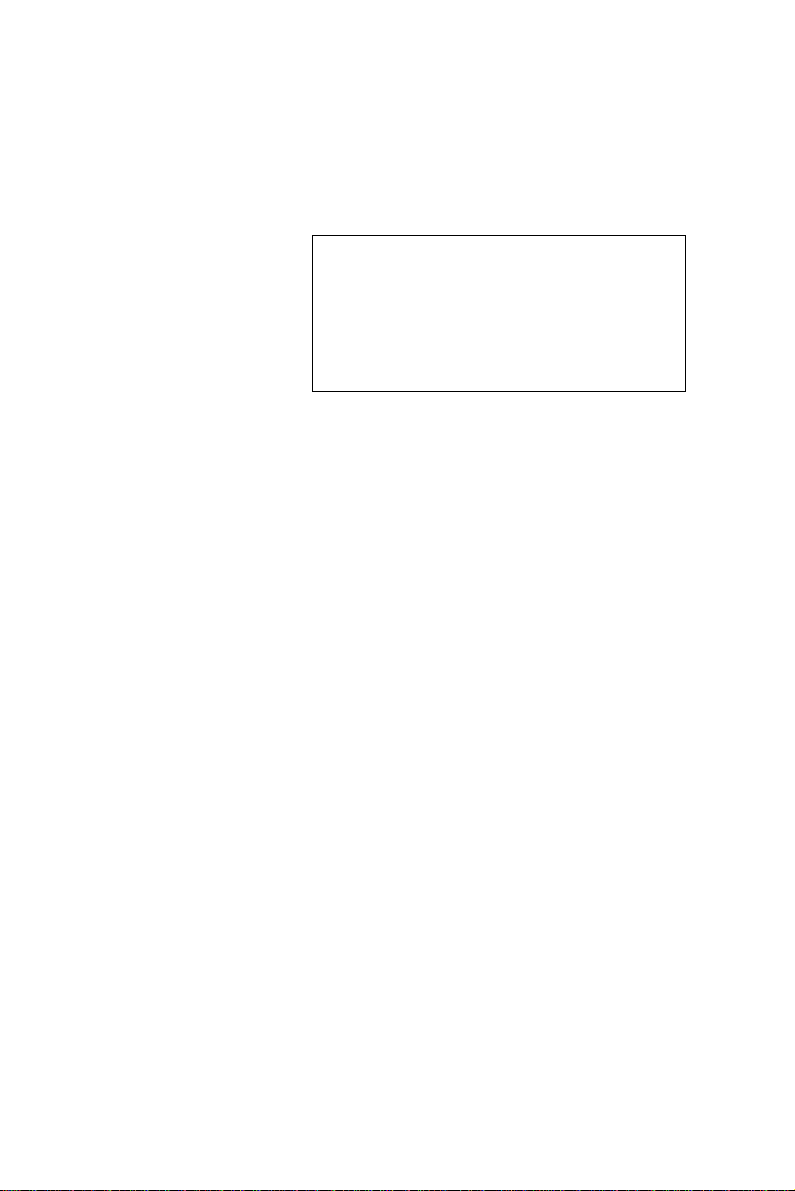
PPC-A84/A120-X5X
NS GXm/GX1 processor-based
Panel PC with 8.4"/12.1" LCD
flat panel display
User's Manual
Page 2
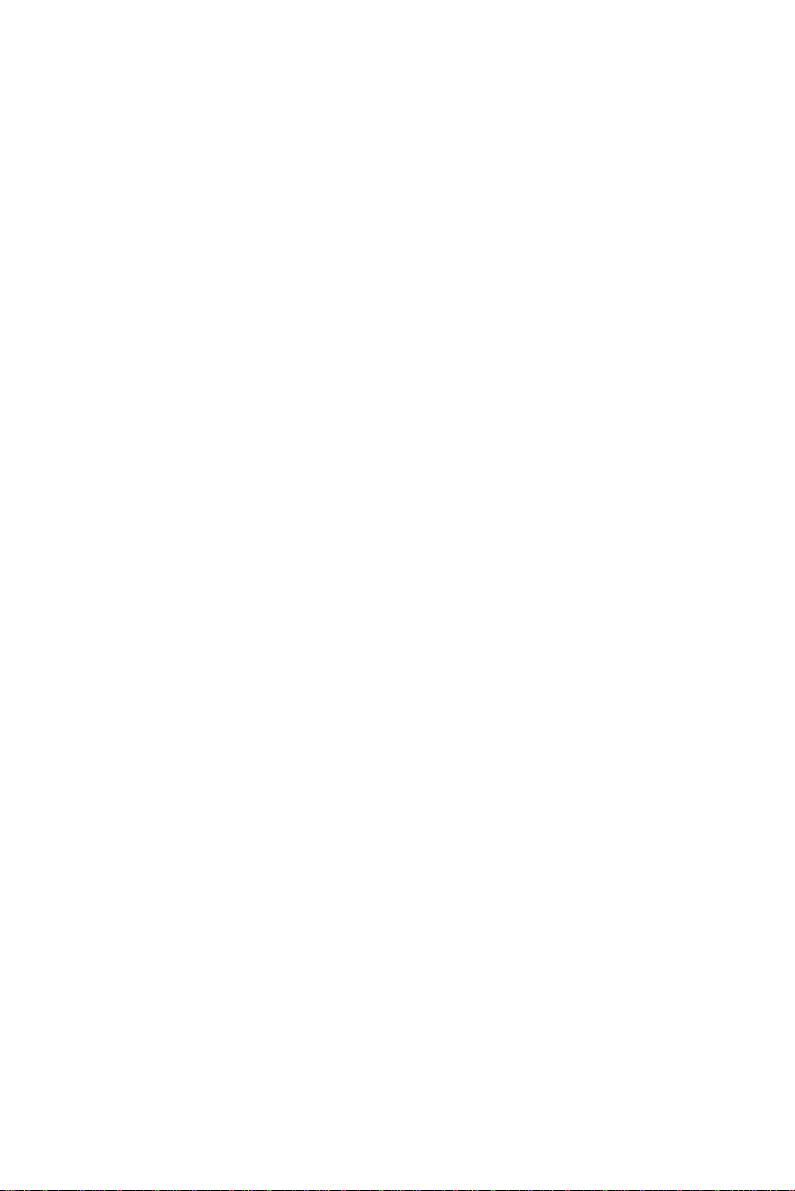
Copyright notice
This document is copyrighted June, 2001 by Advantech Co., Ltd. All
rights are reserved. Advantech Co., Ltd. reserves the right to make
improvements to the products described in this manual at any time
without notice.
No part of this manual may be reproduced, copied, translated or
transmitted in any form or by any means without the prior written
permission of Advantech Co., Ltd. Information provided in this manual
is intended to be accurate and reliable. However,
Advantech Co., Ltd assumes no responsibility for its use, nor for any
infringements upon the rights of third parties which may result from its
use.
All brand and product named mentioned herein are trademarks or
registered trademarks of their respective holders.
Part No. 2008000030
1st Edition Printed in Taiwan January 2001
Page 3
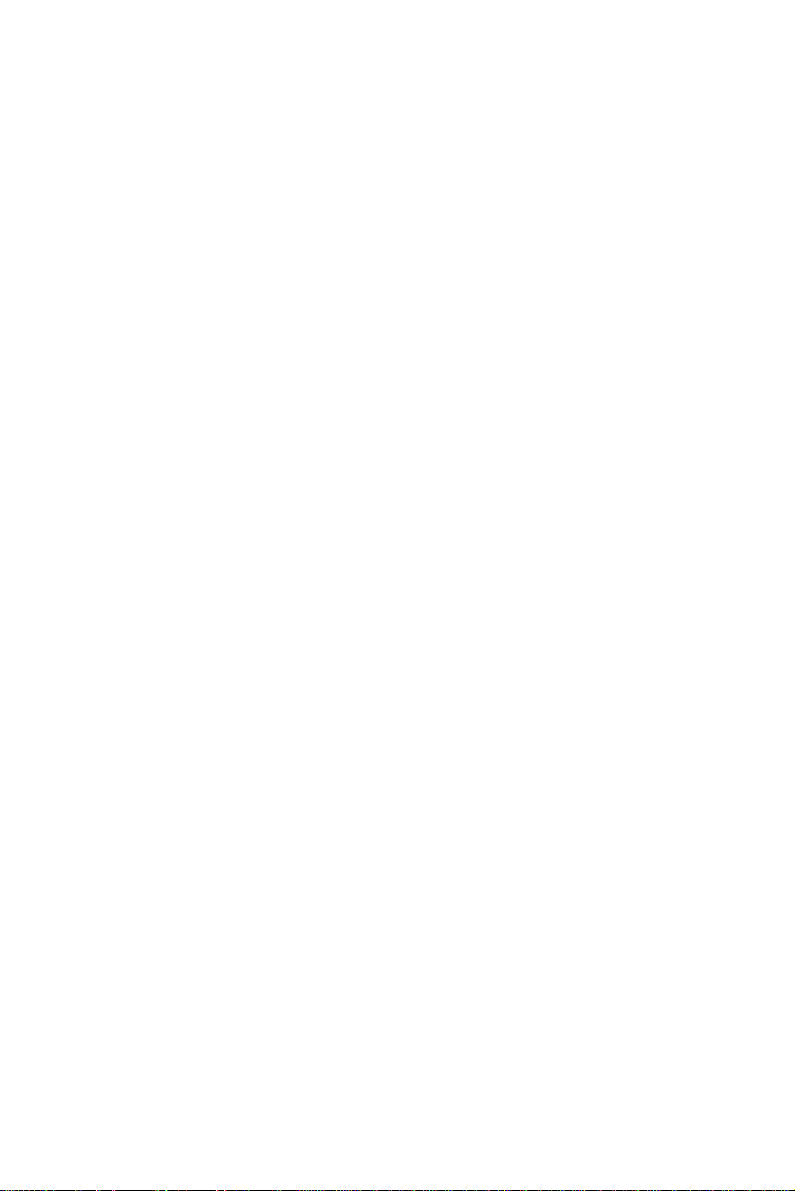
FCC Class B notes
This equipment has been tested and found to comply with the limits
for a Class B digital device, pursuant to Part 15 of the FCC Rules.
These limits are designed to provide reasonable protection against
harmful interference in a residential installation. This equipment
generates, uses, and can radiate radio frequency energy and, if not
installed and used in accordance with the instructions, may cause
harmful interference to radio communications. However, there is no
guarantee that interference will not occur in a particular installation. If
this equipment does cause harmful interference to radio or television
reception, which can be determined by turning the equipment off and
on, the user is encouraged to try to correct the interference by one or
more of the following measures:
- Reorient or relocate the receiving antenna
- Increase the separation between the equipment and receiver
- Connect the equipment into an outlet on a circuit different from that
to which the receiver is connected
- Consult the dealer or an experienced radio/TV technician for help
Warning: Any changes or modifications made to the equip-
ment which are not expressly approved by the
relevant standards authority could void your authority
to operate the equipment.
Page 4
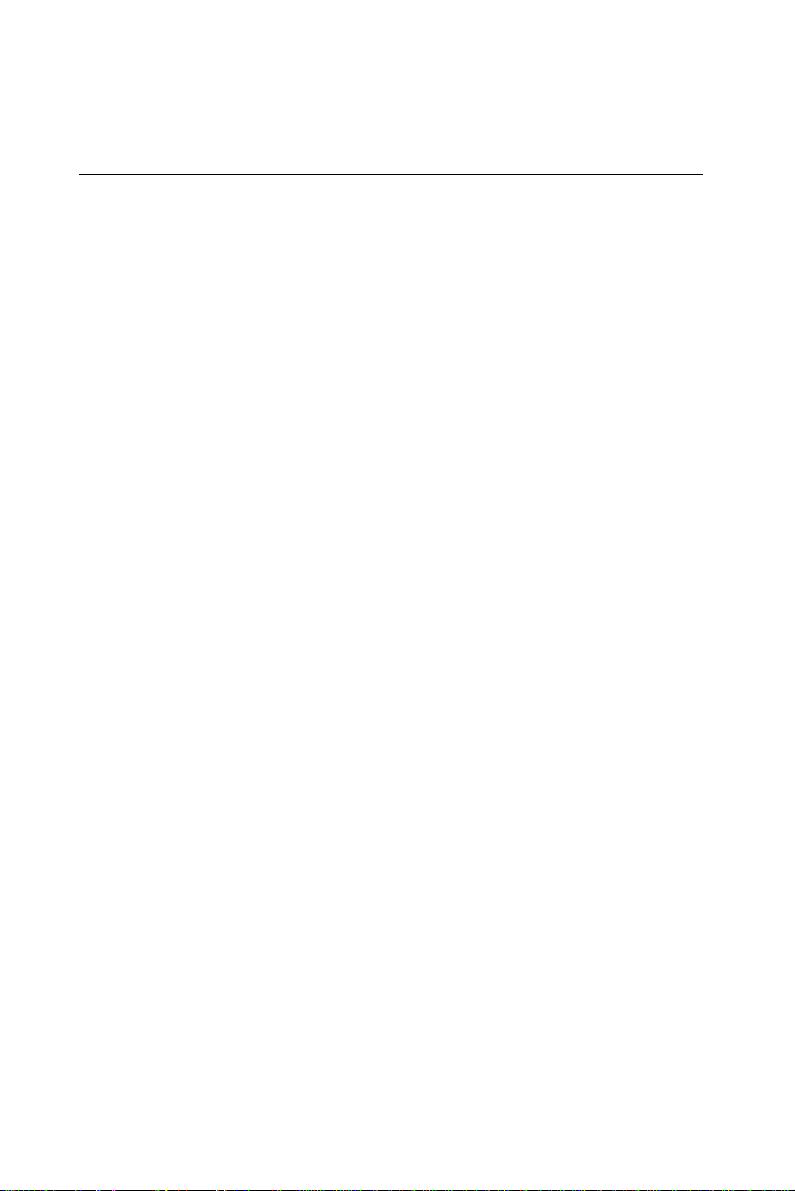
Packing List
Before you begin system installation, please make sure that the
following materials have been shipped:
• PPC-A84-X5X/PPC-A120-X5X
• User's manual
• Accessories for PPC-A84/A120
- External FDD flat cable for FDD (34-pin)
- External IDE cable for HDD or CD-ROM (40-pin)
- Power cable for external FDD or IDE device (4-pin)
- DC Power inlet cable (180 cm)
- Assembly mounting screws
- "Drivers and Utilities" CD-ROM disk
- Hard drive disk carrier and connector
- Male contact pin x 3 and female contact pin x 3
- A pair of DC power insulators with hood
If any of these items is missing or damaged, contact your
distributor or sales representative immediately.
Note: If the unit you bought is basic system (ie. without a
hard driver), you will find a HDD carrier kit in the
accessory box.
Page 5
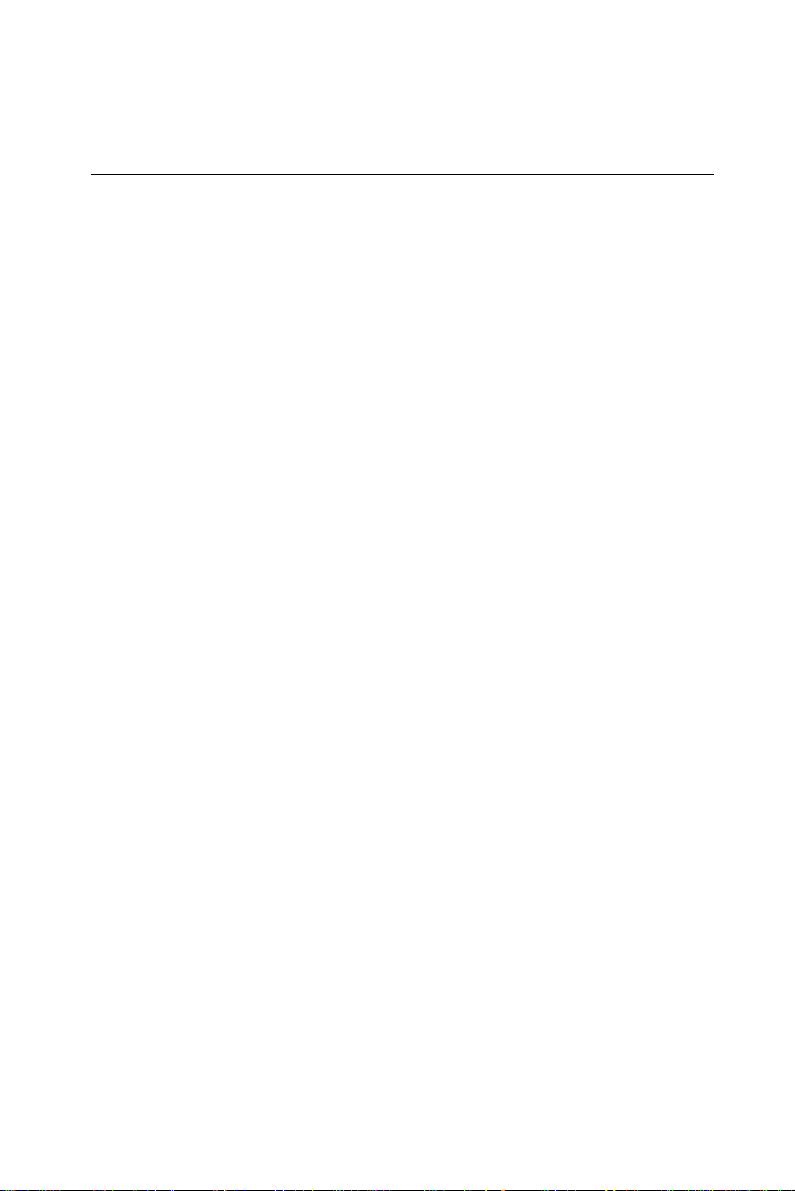
Additional Information and Assistance
1 . Visit the Advantech web site at w ww.advantech.com.tw where you
can find the latest information about the product.
2. Contact your distributor, sales representative, or Advantech's
customer service center for technical support if you need additional
assistance. Please have the following information ready before you
call:
• Product name and serial number
• Description of your peripheral attachments
• Description of your software (operating system, version,
application software, etc.)
• A complete description of the problem
• The exact wording of any error messages
Page 6
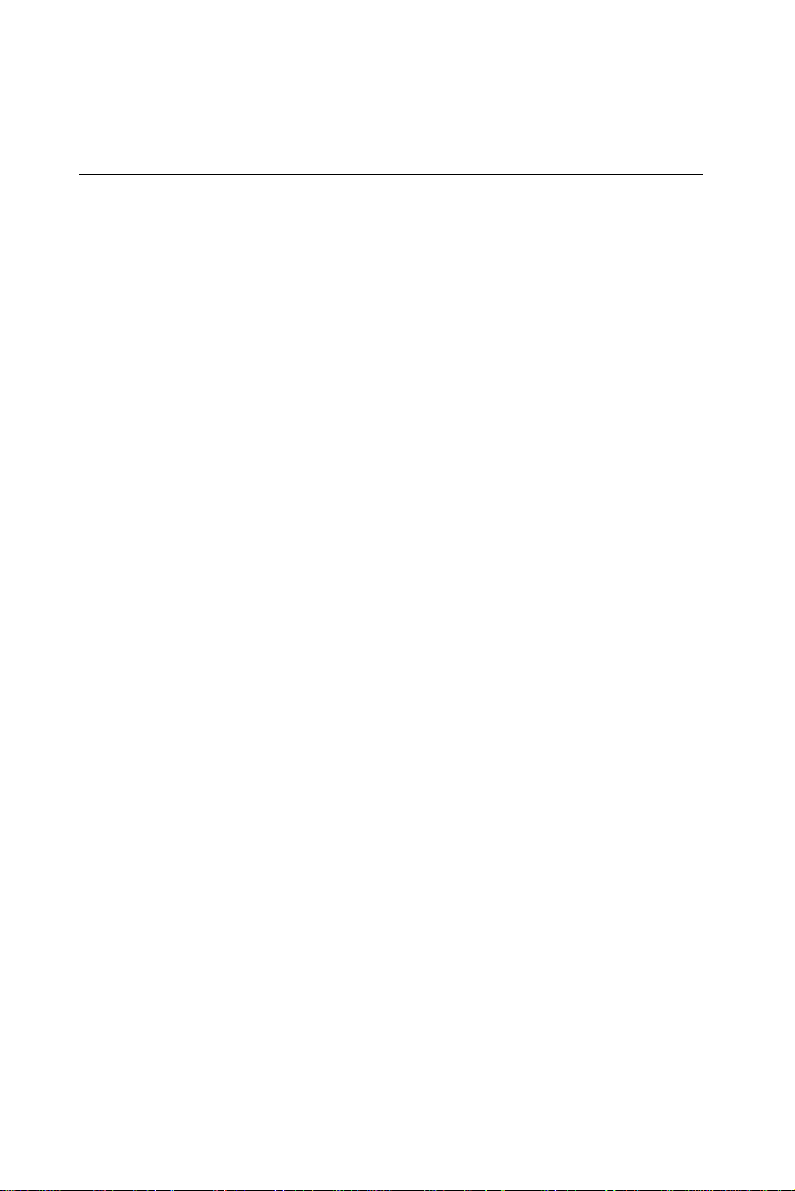
Safety Instructions
1. Read these safety instructions carefully.
2. Keep this installation reference guide for later reference.
3. Disconnect this equipment from any AC outlet or DC adapter before
cleaning. Do not use liquid or spray detergents for cleaning. Use a damp
cloth.
4. For pluggable equipment, the power outlet must be installed near the
equipment and must be easily accessible.
5. Keep this equipment away from humidity.
6. Put this equipment on a reliable surface during installation. Dropping it or
letting it fall could cause damage.
7. These is no openings on the enclosure. Please keep it in air convection
environment. Protect the equipment from overheating.
8. Make sure the voltage of the power source is correct before connecting the
equipment to the power outlet.
9. Position the power cord so that people cannot step on it. Do not place
anything over the power cord.
10 . All cautions and warnings on the equipment should be noted.
11 . If the equipment is not used for a long time, disconnect it from the power
source to avoid damage by transient over-voltage.
12 . Never open the equipment. For safety reasons, the equipment should be
opened only by qualified service personnel.
13 . If any of the following situations arises, get the equipment checked by
service personnel:
a. The power cord or plug is damaged.
b. Liquid has penetrated into the equipment.
c. The equipment has been exposed to moisture.
d. The equipment does not work well, or you cannot get it to work
according to the installation reference guide.
e. The equipment has been dropped and damaged.
f. The equipment has obvious signs of breakage.
14 . DO NOT LEAVE THIS EQUIPMENT IN AN UNCONTROLLED
ENVIRONMENT WHERE THE STORAGE TEMPERATURE IS BELOW
-20°C (-4°F) OR ABOVE 60°C (140°F). IT MAY DAMAGE THE
EQUIPMENT.
The sound pressure level at the operator's position according to IEC 704-1:1982
is equal to or less than 70 dB(A).
DISCLAIMER: This set of instructions is given according to IEC 704-1.
Advantech disclaims all responsibility for the accuracy of any statements
contained herein.
Page 7

Wichtige Sicherheishinweise
1. Bitte lesen sie Sich diese Hinweise sorgfältig durch.
2. Heben Sie diese Anleitung für den späteren Gebrauch auf.
3. Vor jedem Reinigen ist das Gerät vom Stromnetz zu trennen. Verwenden Sie Keine Flüssigoder Aerosolreiniger. Am besten dient ein angefeuchtetes Tuch zur Reinigung.
4. Die NetzanschluBsteckdose soll nahe dem Gerät angebracht und leicht zugänglich sein.
5. Das Gerät ist vor Feuchtigkeit zu schützen.
6. Bei der Aufstellung des Gerätes ist auf sicheren Stand zu achten. Ein Kippen oder Fallen
könnte Verletzungen hervorrufen.
7. Die Belüftungsöffnungen dienen zur Luftzirkulation die das Gerät vor überhitzung schützt.
Sorgen Sie dafür, daB diese Öffnungen nicht abgedeckt werden.
8. Beachten Sie beim. AnschluB an das Stromnetz die AnschluBwerte.
9. Verlegen Sie die NetzanschluBleitung so, daB niemand darüber fallen kann. Es sollte auch
nichts auf der Leitung abgestellt werden.
10. Alle Hinweise und Warnungen die sich am Geräten befinden sind zu beachten.
11. Wird das Gerät über einen längeren Zeitraum nicht benutzt, sollten Sie es vom Stromnetz
trennen. Somit wird im Falle einer Überspannung eine Beschädigung vermieden.
12. Durch die Lüftungsöffnungen dürfen niemals Gegenstände oder Flüssigkeiten in das Gerät
gelangen. Dies könnte einen Brand bzw. elektrischen Schlag auslösen.
13. Öffnen Sie niemals das Gerät. Das Gerät darf aus Gründen der elektrischen Sicherheit nur
von authorisiertem Servicepersonal geöffnet werden.
14. Wenn folgende Situationen auftreten ist das Gerät vom Stromnetz zu trennen und von einer
qualifizierten Servicestelle zu überprüfen:
a. Netzkabel oder Netzstecker sind beschädigt.
b. Flüssigkeit ist in das Gerät eingedrungen.
c. Das Gerät war Feuchtigkeit ausgesetzt.
d. Wenn das Gerät nicht der Bedienungsanleitung entsprechend funktioni ert oder Sie mit
Hilfe dieser Anleitung keine Verbesserung erzielen.
e. Das Gerät ist gefallen und/oder das Gehäuse ist beschädigt.
f. Wenn das Gerät deutliche Anzeichen eines Defektes aufweist.
15. Bitte lassen Sie das Gerät nicht unbehehrt hinten unter -20° C (-4° F) oder oben 60° C
(140° F), weil diesen Temperaturen das Gerät zerstören könten.
Der arbeitsplatzbezogene Schalldruckpegel nach DIN 45 635 Teil 1000 beträgt 70 dB(A) oder
weiger.
DISCLAIMER: This set of instructions is given according to IEC704-1. Advantech disclaims all
responsibility for the accuracy of any statements contained herein.
Page 8
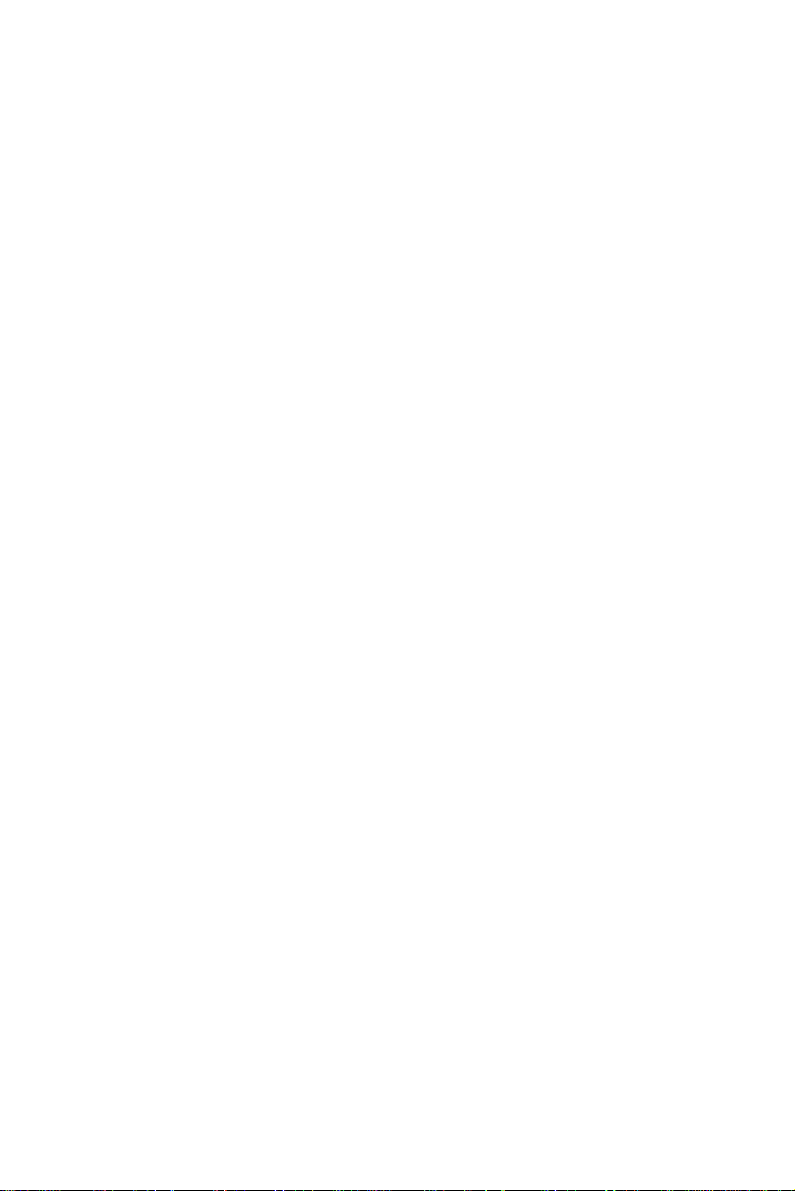
Contents
Chapter 1 General Information ...................................... 1
1.1 Introduction .......................................................................... 2
1.2 Specifications ........................................................................ 3
General .......................................................................................3
Standard SBC functions (PCM-5821)........................................3
LCD Specification ......................................................................4
PCMCIA module (Optional) ......................................................6
Environmental specifications ......................................................6
1.3 Front View ............................................................................. 7
Power Indicator......................................................................... 7
1.4 Dimensions ........................................................................... 8
1.5 Cutout Dimensions(Suggestion) ....................................... 9
1.6 Panel Mounting .................................................................. 1 0
1.7 Universal Mounting Arm (Optional) .............................. 11
1.8 Important Notice ............................................................... 1 3
Chapter 2 System Setup .............................................. 15
2.1 A Quick Tour of the Panel PC ......................................... 1 6
2.2 Preparing For First-time Usage ...................................... 2 1
2.3 Installation Procedures ..................................................... 21
2.3.1 Connecting the power inlet cable (180 cm) .....................21
2.3.2 Connecting the insulator to your power sources.............. 2 2
2.3.3 Installing a primary 2.5" HDD (plug-in) ..........................2 5
2.3.4 Installing DRAM (SODIMM).........................................25
2.4 Installing I/O Equipment .................................................. 2 7
2.4.1 Installing one external IDE (3.5" HDD/CD-ROM) device
and an external FDD ................................................................27
2.4.2 PS/2 keyboard and PS/2 mouse .....................................28
Page 9

2.4.3 Mic-in, line-in, speaker out ............................................. 28
2.4.4 External VGA................................................................. 29
2.4.5 Two serial COM ports....................................................29
2.4.6 USB ports.......................................................................29
2.4.7 Parallel port ...................................................................30
2.4.8 Ethernet .......................................................................... 30
2.5 How to Install Software to the HDD ............................... 3 1
2.5.1 Method 1: Use the Ethernet ............................................31
2.5.3 Method 3: Use the COM or parallel port ........................ 31
2.5.4 Method 4: Use a 3.5" HDD or CD-ROM.......................31
2.6 Running the BIOS Setup Program ................................. 3 2
2.7 Installing System Software ............................................... 3 2
2.8 Installing the Drivers ........................................................ 3 3
Chapter 3 The Engine of the PPC-A84/A120-X5X
(PCM-5821)............................................... 35
3.1 Introduction ........................................................................ 3 6
3.2 Features .............................................................................. 37
3.3 Jumpers and Connectors ................................................. 3 8
3.3.1 Setting jumpers ................................................................3 8
3.3.2 Jumpers ........................................................................... 39
3.3.3 Connectors....................................................................... 40
3.4 Wake on LAN Selection (Reserved) (JP1) ................... 4 3
3.5 CMOS Clear (JP2) ............................................................ 4 3
3.6 Watchdog Timer Configuration ....................................... 4 3
3.6.1 Watchdog activity selection (JP2) ...................................44
3.7 COM2 RS-232/422/485 setting (JP3, JP4,JP5) ........... 44
3.8 Buzzer enable (JP10) ........................................................ 4 5
Chapter 4 PCI Bus Ethernet Interface......................... 47
4.1 Introduction ........................................................................ 4 8
4.2 Installation of Ethernet Driver ........................................ 4 8
4.2.1 Installation for WINDOWS 95........................................49
Page 10
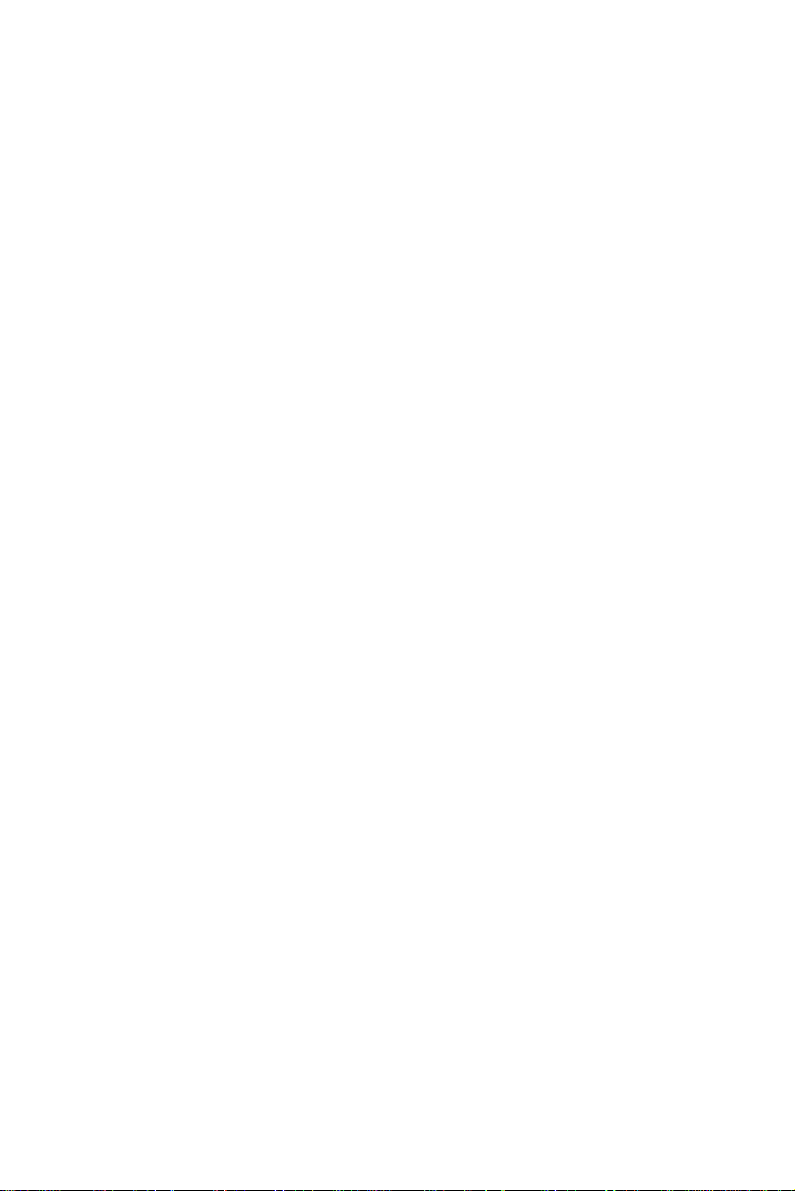
4.2.2 Installation for WINDOWS 98........................................53
4.2.3 Installation for WINDOWS NT ...................................... 54
4.3 Further Information ........................................................... 5 9
Chapter 5 PCI SVGA Setup.......................................... 61
5.1 Introduction ........................................................................ 6 2
5.1.1 Chipset.............................................................................62
5.1.2 Display memory...............................................................62
5.1.3 Display types ...................................................................62
5.2 Installation of SVGA Driver ............................................. 62
5.2.1 Installation for Windows 95 ............................................. 64
5.2.2 Installation for WINDOWS 98.......................................68
5.2.3 Installation for WINDOWS NT ...................................... 71
5.3 Further Information ........................................................... 7 3
Chapter 6 Touchscreen ............................................... 75
6.1 Introduction ........................................................................ 7 6
6.2 Installation of Touch Screen Driver for the PPC-A84 7 6
6.2.1 Installation for MS-DOS.................................................. 77
6.2.2 Installation for Windows 95 ............................................. 78
6.2.3 Installation for Windows 98 ............................................. 80
6.2.4 Installation for Windows NT............................................82
6.3 Installation for Touch Screen Driver for the PPC-A120
84
6.3.1 Installation for Windows 95 ............................................. 85
6.3.2 Installation for Windows 98 ............................................. 87
6.3.3 Installation for Windows NT............................................89
Chapter 7 Audio Setup................................................. 93
7.1 Introduction ........................................................................ 9 4
7.2 Installation of Audio Driver ............................................. 9 4
7.2.1 Installation for Windows 95 ............................................. 95
Page 11

7.2.3 Installation for WINDOWS NT .....................................98
7.2.2 Installation for Windows 98........................................... 98
7.3 Further Information ......................................................... 1 0 1
Chapter 8 Award BIOS Setup .................................... 103
8.1 Award BIOS Setup .......................................................... 10 4
8.2 CMOS Setup Utility ........................................................ 1 04
8.3 Standard CMOS Setup .................................................... 1 0 5
8.3.1 Hard Disk Configurations ..............................................106
8.4 BIOS Features Setup ...................................................... 107
8.5 Chipset Features Setup .................................................. 110
8.6 Power Management Setup .............................................. 111
8.7 PNP/PCI Configuration Setup ....................................... 11 3
8.8 Load BIOS Defaults ........................................................ 11 4
8.9 Load Setup Defaults ........................................................ 11 5
8.10 Integrated Peripherals ................................................. 115
WDT Active When Power ON ............................................. 117
8.11 Password Setting............................................................ 11 8
8.12 IDE HDD Auto Detection ............................................ 118
8.13 Save and Exit Setup ...................................................... 11 9
8.14 Exit Without Saving ...................................................... 11 9
Appendix A Programming the Watchdog T imer ...... 121
A.1 Programming the Watchdog Timer .............................. 12 2
Appendix B Full Disassembly Procedures .............. 125
B.1 Full Disassembly Procedures ....................................... 126
Appendix C Pin Assignments ................................... 133
C.1 Inverter Power Connector (J1) .................................... 1 34
C.2 Flat Panel Display Connector (J2) ...............................1 3 4
C.3 Primary IDE Connector (J3) ......................................... 1 3 5
Page 12
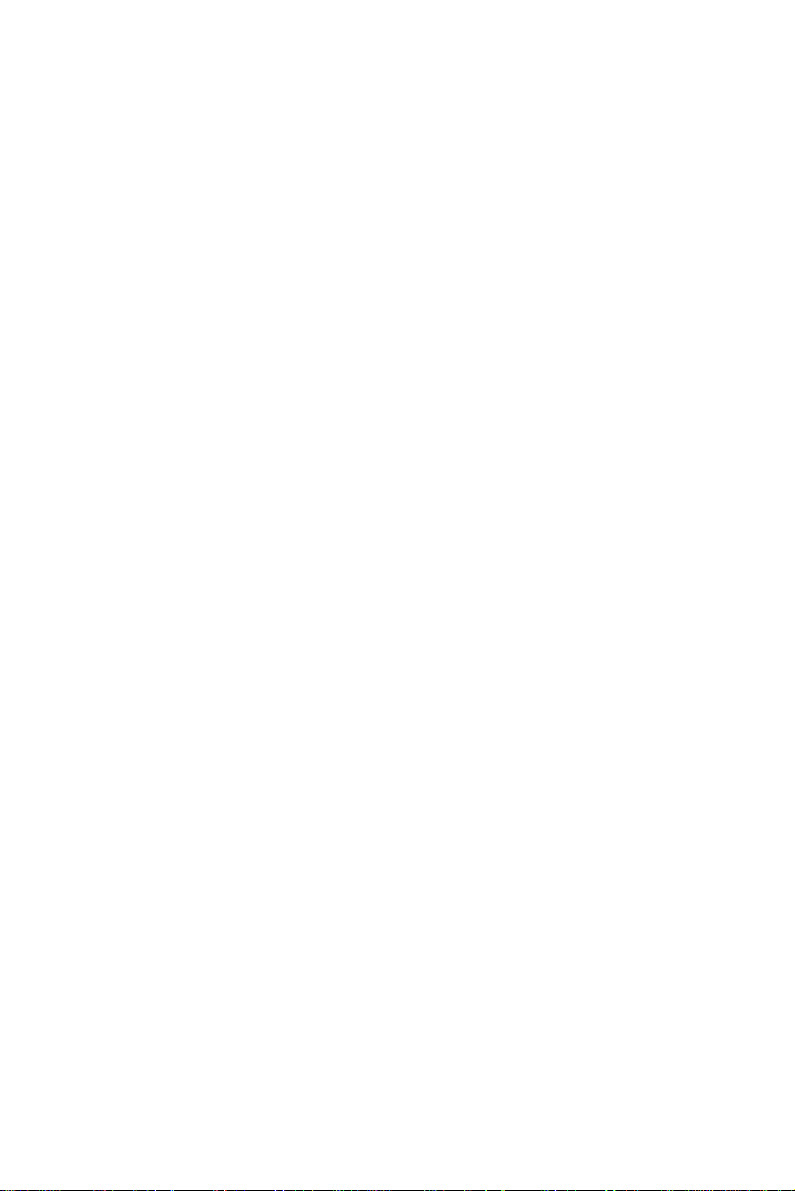
C.4 Keyboard Connector (J4) .............................................. 136
C.5 Internal Touchscreen Connector(J5) .......................... 137
C.6 ComapctFlash™ Disk Secondary IDE Connector (CN2)
138
C.7 CD IN (CN3) ................................................................... 13 9
C.8 Power Fan Power Connector (CN4) ............................ 1 3 9
C.9 External KBT2 Connector (CN7) ................................ 1 39
C.10 CPU Fan Power Connector (CN8) ............................. 1 40
C.11 Power Switch Connector (CN10) ............................... 1 40
C.12 Speaker and Microphone Connector (CN20) .......... 1 41
C.13 Power Test Connector (PS1) ...................................... 1 41
C.14 COM2 ............................................................................ 142
C.15 External IDE Connector ............................................. 1 43
C.16 External Floopy Drive Connector .............................. 1 44
C.17 External FDD and HDD Power Connector .............. 1 45
C.18 System I/O ports ........................................................... 1 45
Page 13
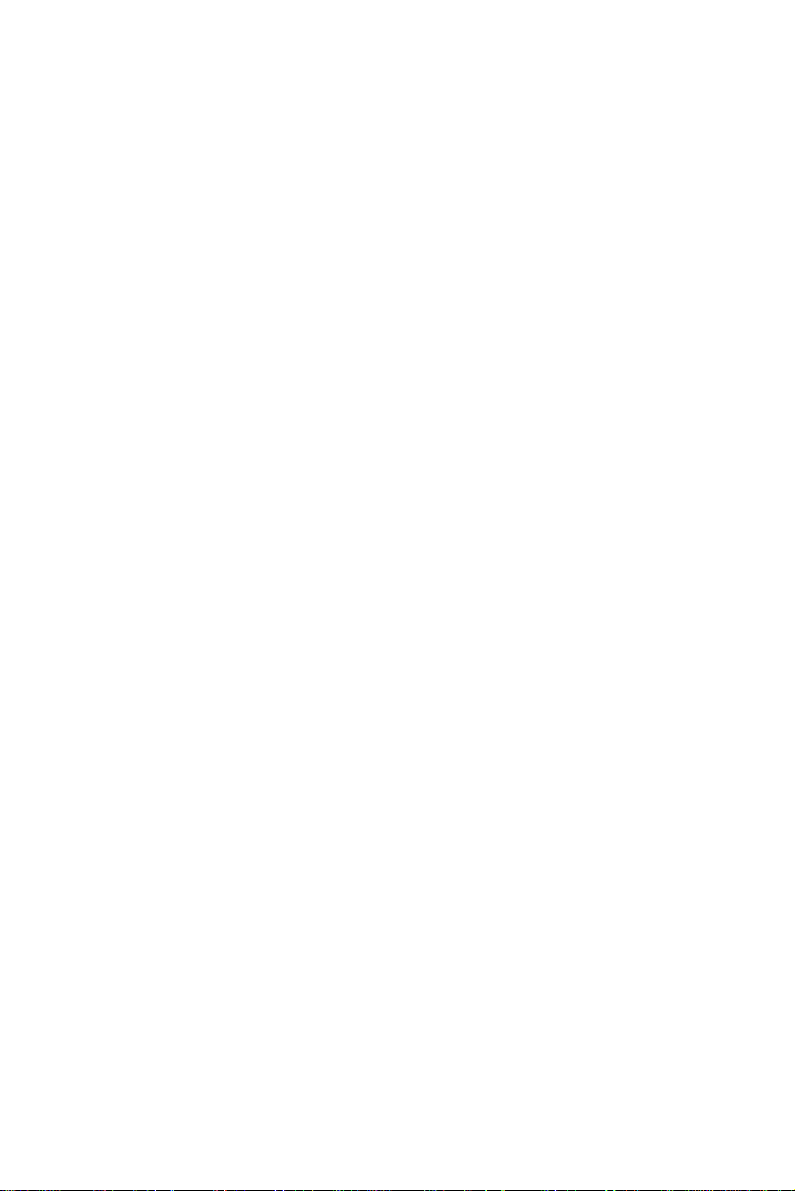
Figures
Figure 1-1: Front view of the PPC-A84 ................................................... 7
Figure 1-2a: Dimensions of the PPC-A84 .............................................. 8
Figure 1-2b: Dimensions of the PPC-A120 ............................................ 8
Figure 1-3a: Dimensions of cutout and panel mounting holes (A84) ... 9
Figure 1-3b: Dimensions of cutout and panel mounting holes (A120) . 9
Figure1-4: Panel mounting .................................................................... 10
Figure 1-5: Mounting with universal arm ( I ) ....................................... 11
Figure1-6: Mounting with universal arm (II) ......................................... 12
Figure1-7: Mounting with universal arm (III) ........................................ 12
Figure 2-1: Front view of the PPC-A84 ................................................. 16
Figure 2-2: Top side view of the PPC-A84 ........................................... 17
Figure 2-3: Rear view of the PPC-A84 ................................................. 18
Figure 2-4: I/O section of the PPC-A84/A120 ....................................... 19
Figure 2-5: Install or remove the power supply,HDD drive,and PCMCIA
module (A84) ........................................................................ 20
Figure 3-1: Locating jumpers and connectors on
PCM-5821 (front side).......................................................... 41
Figure 3-2: Locating jumpers and connectors
PCM-5821 (rear side) ........................................................... 42
Figure 8-1: Setup program initial screen............................................ 104
Figure 8-2: CMOS setup screen ......................................................... 10 5
Figure 8-3: BIOS features setup screen ............................................. 107
Figure 8-4: Chipset features setup screen ........................................ 110
Figure 8-5: Power Management setup screen .................................. 111
Figure 8-6: PNP/PCI configuration setup screen............................... 113
Figure 8-7: Load BIOS defaults screen............................................... 114
Figure 8-8: Integrated peripherals screen ......................................... 115
Figure 8-9: Save and exit setup screen.............................................. 119
Figure B-1: Disassembly steps 1 - 4 .................................................. 127
Figure B-2: Disassembly steps 5 - 7 .................................................. 129
Figure B-3: Disassembly steps 8 - 12 ................................................ 131
Page 14
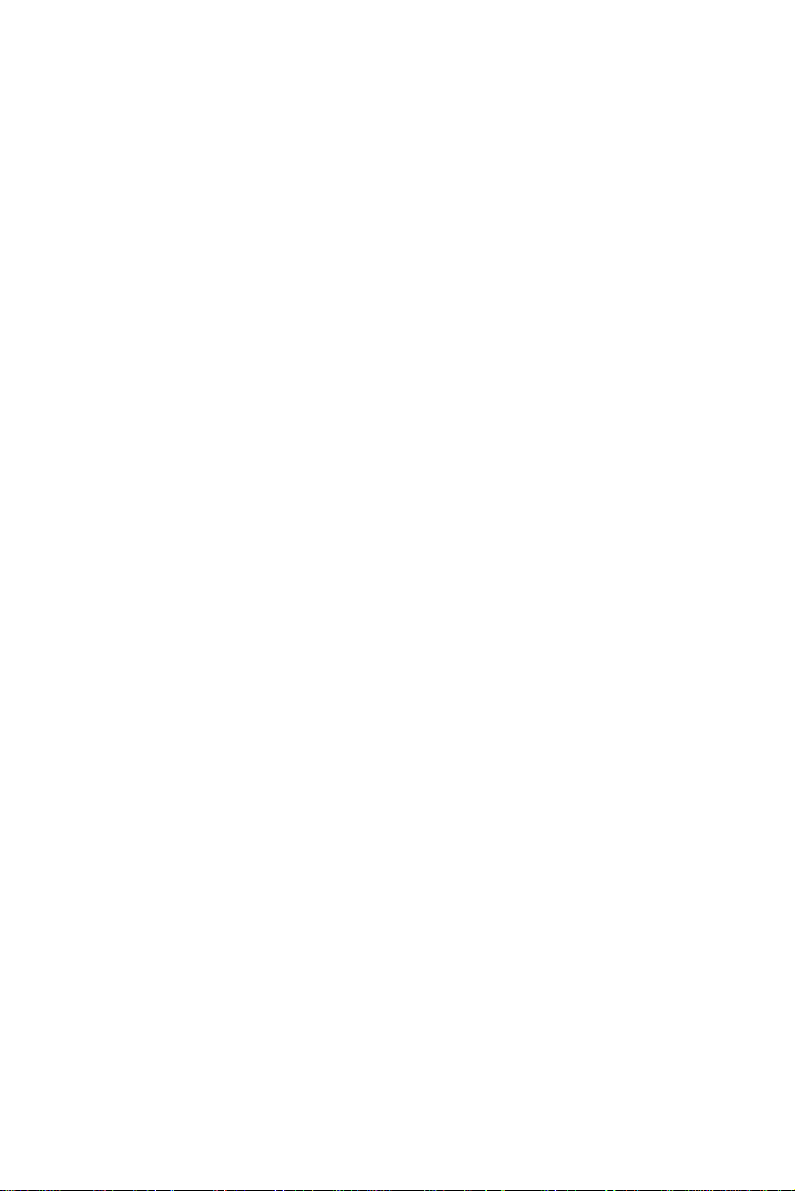
Tables
Table 3-1: Jumpers and their functions ......................................................................... 39
Table 3-2: Panel PC connectors ..................................................................................... 40
Table 3-3: Wake-on LAN selection (JP1).......................................................................43
T able3-4: Clear CMOS/External RTC (JP2)................................................................... 434
Table3-5: Watchdog activity selection (JP2) ................................................................. 44
T able 3-6: COM2 RS-232/422/485 setting (JP3, JP4) .................................................... 44
Table 3-7: COM2 RS-232/422/485 setting (JP5) ............................................................ 45
Table 3-8: Buzzer enable (JP10) .................................................................................... 45
Table C-1: Inverter power connector (J1)................................................................... 134
Table C-2: Flat panel display connector (J2) ...............................................................134
Table C-3: Primary IDE connector (J3) ......................................................................... 135
Table C-4: Keyboard Connector (J4) ...........................................................................1 36
Table C-5: Internal Touchscreen Connector (J5)......................................................... 137
Table C-6: CompactFlash™ Disk Secondary IDE Connector (CN2) ............................ 138
T able C-7: CD IN (CN3) .................................................................................................139
Table C-8: Power Fan Power Connector (CN6) .......................................................... 1 39
Table C-9: CPU Fan Power Connector (CN7) ..............................................................139
Table C-10: CPU fan power connector (FAN1) ...........................................................140
Table C-11: Power Switch Connector (CN10).............................................................140
Table C-12: Speaker and Microphone Connector (CN20) ........................................... 1 41
Table C-13: Power Test Connector (PS1) .................................................................... 141
T able C-14: COM2......................................................................................................... 142
Table C-15: External IDE connector .............................................................................143
Table C-16: External floppy drive connector ...............................................................144
Table C-17: External FDD and HDD Power Connector ................................................145
Table C-18: System I/O ports ....................................................................................... 145
Page 15
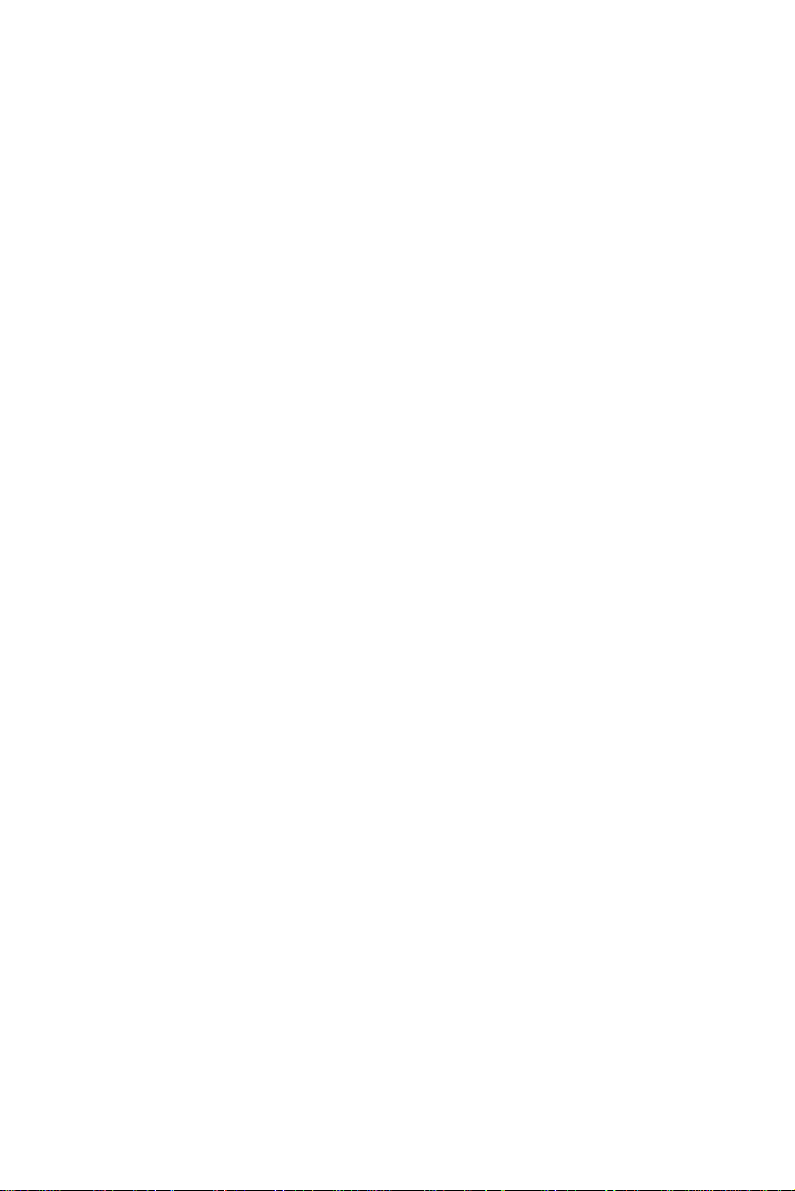
CHAPTER
General Information
This chapter gives background
information on the
PPC-A84-X5X/PPCA120-X5X
Sections include:
• Introduction
• Specifications
• Front View
• Dimensions
• Cutout Dimensions
• Panel Mounting
• Universal Mounting Arm
1
Page 16
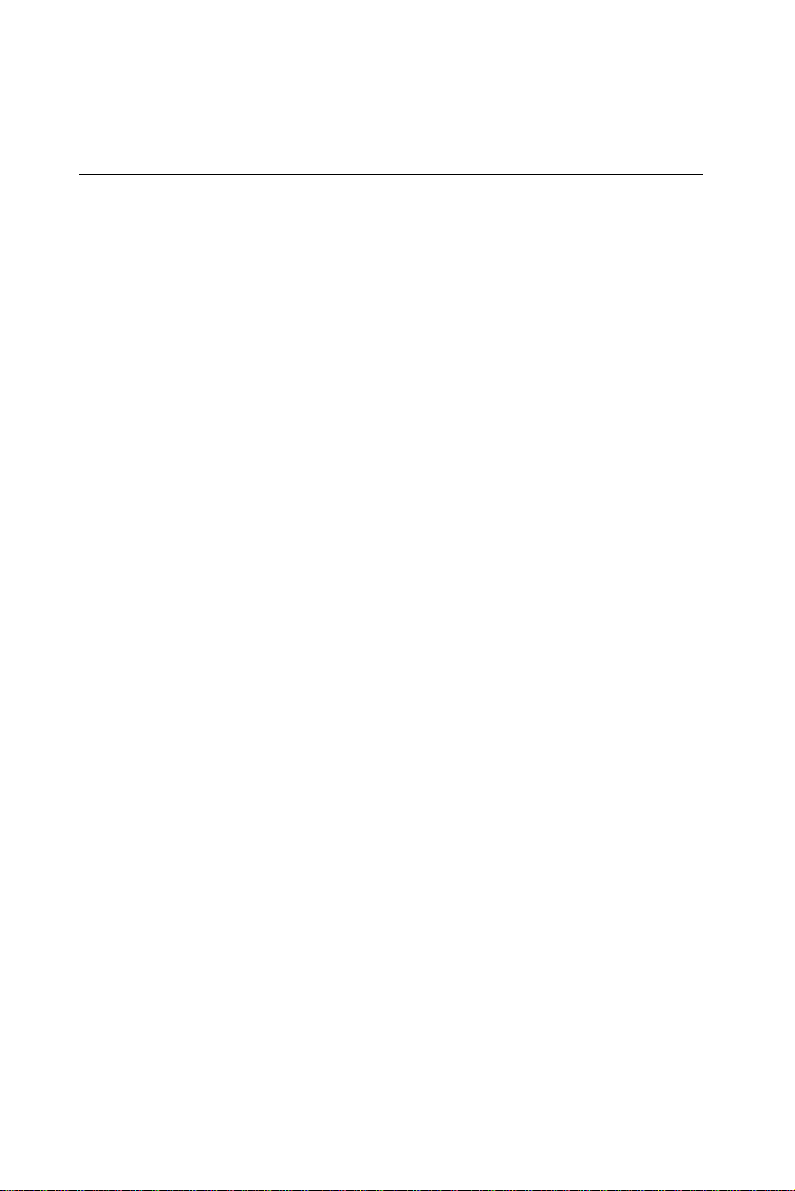
1.1 Introduction
Advantech's PPC-A84-X5X/PPC-A120-X5X is a new generation 8.4"/
12.1" LCD panel PC with NS GXm/GX1 CPU. It is specially designed
for HMI applications, such as factory , machinery automation, transportation, and health care. The PPC-A84-X5X/PPC-A120-X5X is designed
with advanced breakthrough concepts. It is a modularized PC within
aluminum die-cast housing. When installed in an open space, no fan is
required. These powerful features assist system integration, allowing
more flexibility in applications.
Die-cast housing
The completely sealed housing protects the system in tough, harsh
environments. The die-cast housing also acts as a heat sink, to
prevent the system from overheating. The front panel is compliant with
IP65 standard.
No ventilation hole
With a heat pipe for ventilation, the system’s MTBF has been extended. With no ventilation holes, the enclosure is completely sealed,
thereby protecting the system from dust
Modularized accessories
The power supply , HDD drive and PCMCIA module are easily removable for maintenance or exchange. The modularized design allows
easier and quicker replacement of accessories.
2
PPC-A84/A120 User's Manual
Page 17
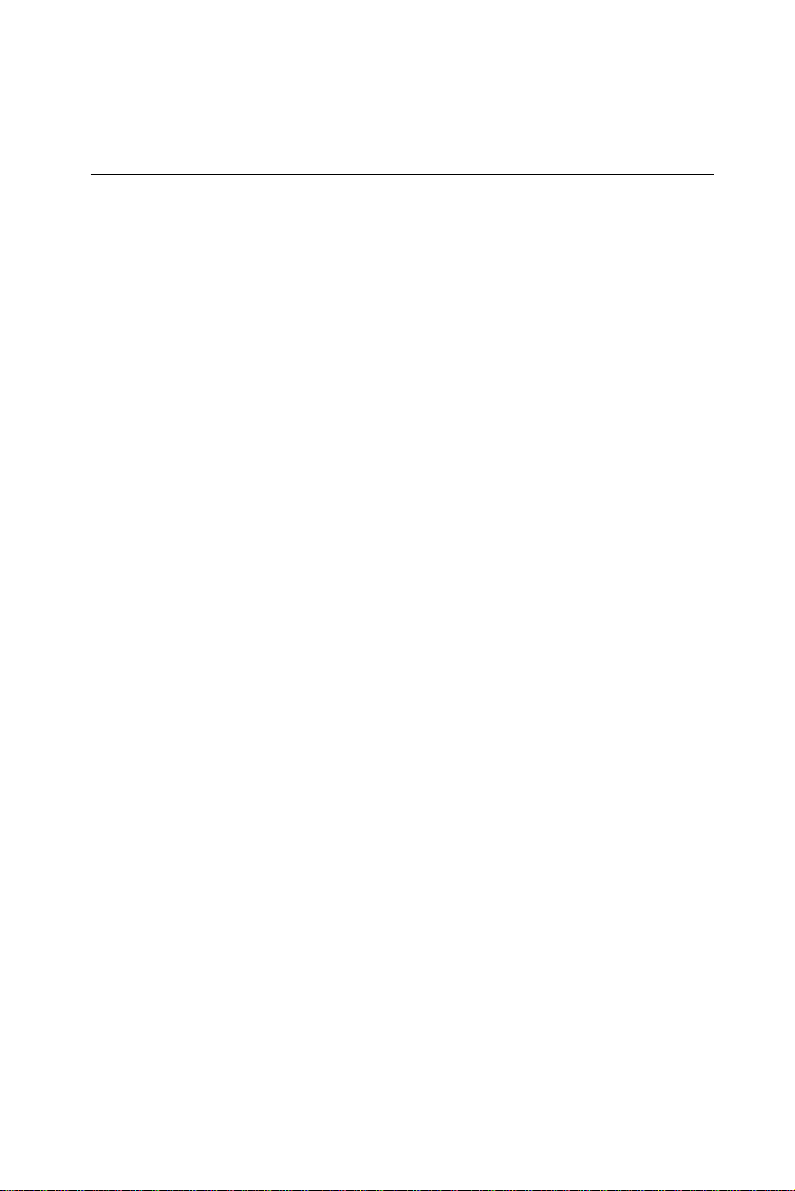
1.2 Specifications
General
• Construction: Aluminium die-cast housing with a plastic front mask
• Dimensions (W x H x D):
A84: 271 x 212 x 84.4mm (10.07"x8.35"x3.32")
A120: 339 x 268 x 94.3mm (13.35"x10.55"x3.71")
• Weight: 3.4 kg (7.5 lbs)
• Free air cooling cause no fan noise
• Resistive touchscreen friendly user interface
Standard SBC functions (PCM-5821)
• CPU:
A84: NS MediaGX™ MMX™ -enhanced processor; on board
352 BGA package.
A120: NS GX1 300 MHz processor;on board 352 BGA package.
• Chipset: NS CX 5530 352-terminal BGA package; display subsystem
extensions for CRT/TFT LCD interface.
• BIOS: A ward 256KB Flash memory; support LCD brightness
control, intellectual cooling fan control, PnP, suspend to disk/
memory , ACPI/APM sub-function, boot ROM, boot from CD-ROM
drive, boot from LS-120 and ZIP driver, on board health monitor
function; Y2K compliance.
• Battery: 3 V @ 195 mA Lithium battery for CMOS backup
• RAM: One 144-pin SODIMM socket, accepts 16 ~ 128 MB 3.3V
SODIMM module.
• PCI bus master IDE interface: Supports two channels. Each channel
can support two IDE devices with PIO mode 0 ~ 4, DMA mode 0 ~ 2,
and Ultra DMA33 simultaneously .
• W atchdog timer: Generates a system reset after an adjustable period
Chapter 1 General Information
3
Page 18
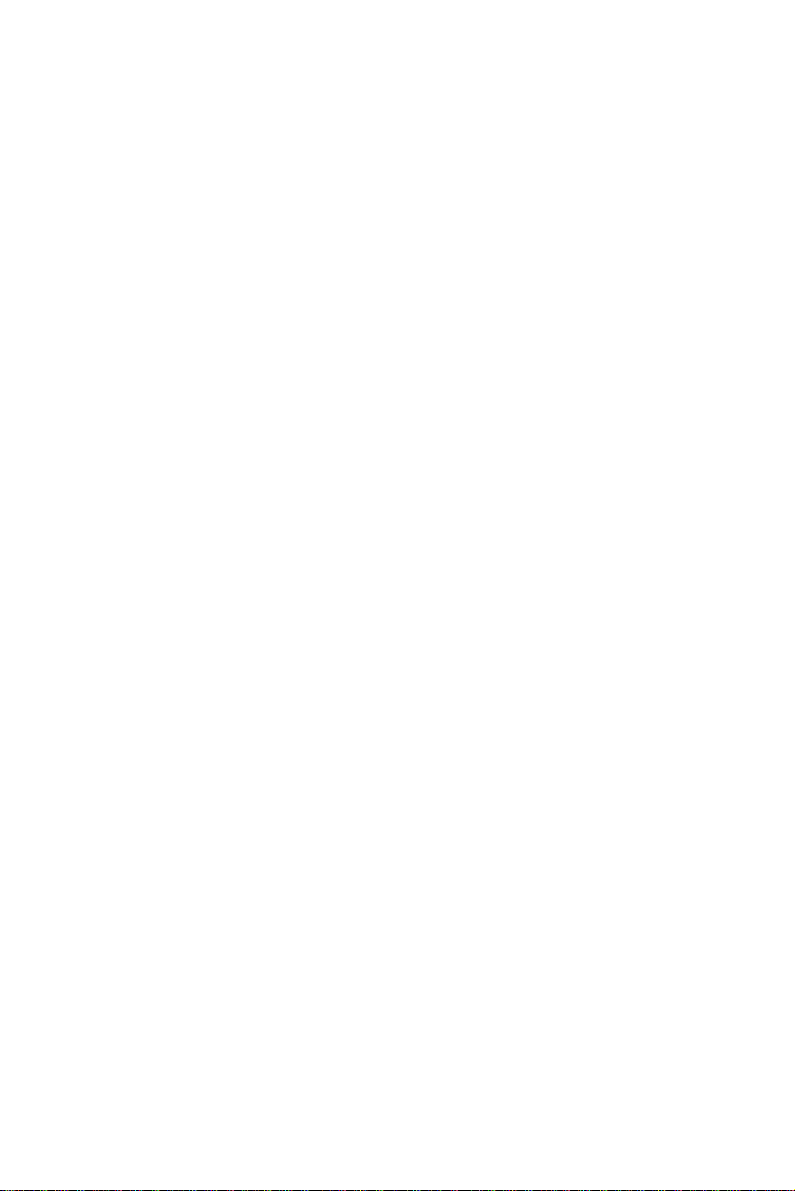
up to 62 seconds. Can be software enabled/disabled. Default factory
setting is disabled.
• Audio chip: AD1819A, fully compliant AC 97 analog I/O compo-
nent,16-bit stereo full-duplex codec, audio interface for Microphonein, line-in and speaker-out.
• PCI Ethernet chip: Realtek RTL8139C PCI local bus Ethernet
controller full compliance with IEEE 802.3u 10/100 Base-T specification. Supports both boot ROM function and software drivers.
LCD Specification
• LCD Display type: 18 bits TFT 8.4"/TFT 12.1"
• Display Mode: 64 gray scales, 256 K colors; Transmissive type.
• Max. resolution: 800 x 600
• Pixel size:
A84: 0.213mm x 0.213 mm
A120: 0.31mm x 0.31mm
• View angle:
A84: 60 °
A120: 100 º
• Luminance:
A84: 120 cd/m²
A120: 200 cd/m
2
• Temperature: 0° ~ 50 ° C
• Simultaneous mode: Y es
• LCD MTBF: 50,000 hours
• Backlight MTBF:
A84: 10,000 hours
A120: 25, 000 hours
Touchscreen
• T ype of T ouch Screen:
A84: Dynapro resistive touch sensor and Ronics control board,
drivers.
4
PPC-A84/A120 User's Manual
Page 19
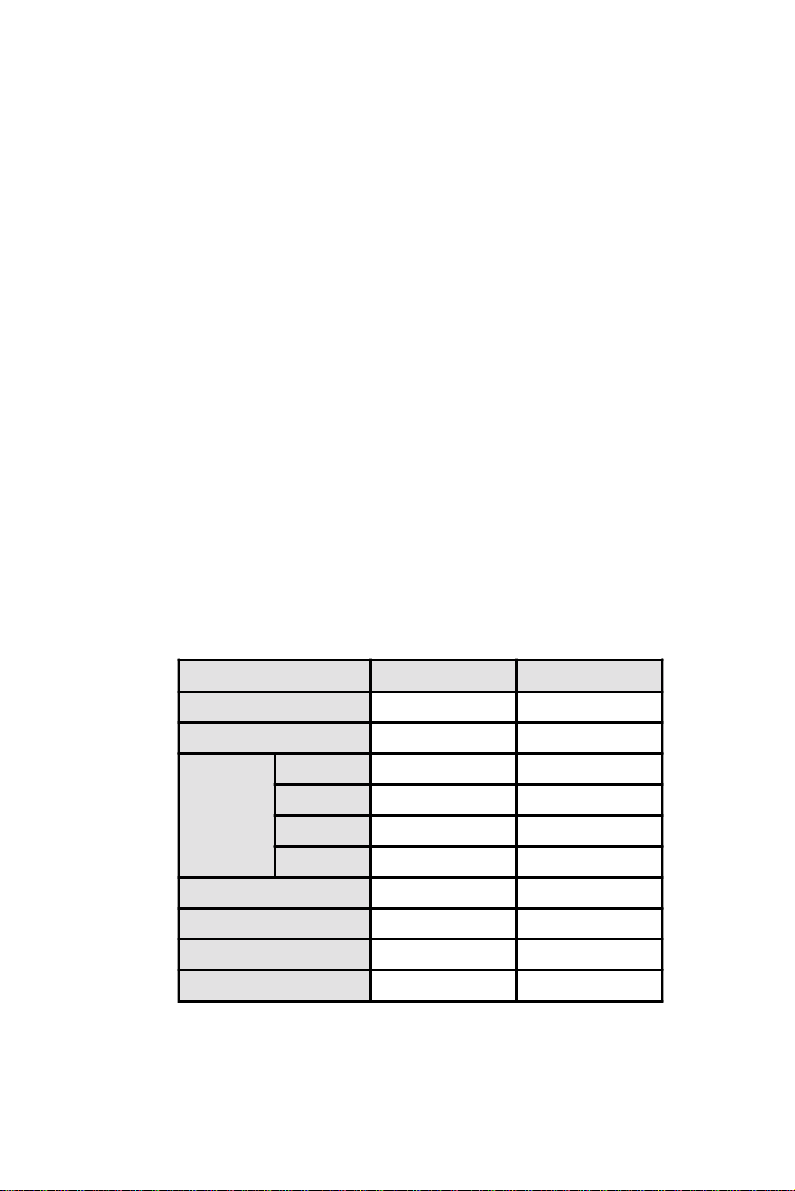
A120: Elo resistive touch sensor and Elo control board.
• Backing Panel: Chemical strengthened glass (4 times stronger than
non-strengthened glass to guard against breakage).
• Resolution: 1024 x 1024
• Contact Bunce: <10 ms
• Linearity: +/- 2%
• Light transmission: 72% @ 550 nm
• Chemical Resistance: Yes
• Actuation force: 10 grams for stylus pen, 30-45 grams for finger
• Operating temperature: -20 ~ +60° C
• Controller: A84: PS/2 interface
A120: COM4 serial port interface
• Power consumption: +5 V @ 200 mA
• Software driver: Supports DOS, WINDOWS 95/98/NT 4.0
• Lifetime: More than 3 million touches
PC Input Power Supply Module (12 Volt or 24 Volt)
12 V Pwr Su pply
Input voltage range
Input current
5 V 6 A 6 A
Output
Current
Efficiency
Operating temp.
Storage temp.
12 V 1 A 1 A
-12 V 0.3 A 0.3 A
5 V Standby 0.25 A 0.25 A
MTBF
10.6 ~ 16.0 volt 19.0 ~ 27.0 volt
6 A 3 A
better than 73% better than 76%
0 ~ 50 C 0 ~ 50 C
-40 ~ 100 C -40 ~ 100 C
100,000 hr 100,000 hr
24 V Pwr Supply
Notes: The 24VDC power module is standard, while the
12V
power module is optional upon the customers'
DC
requrement.
Chapter 1 General Information
5
Page 20
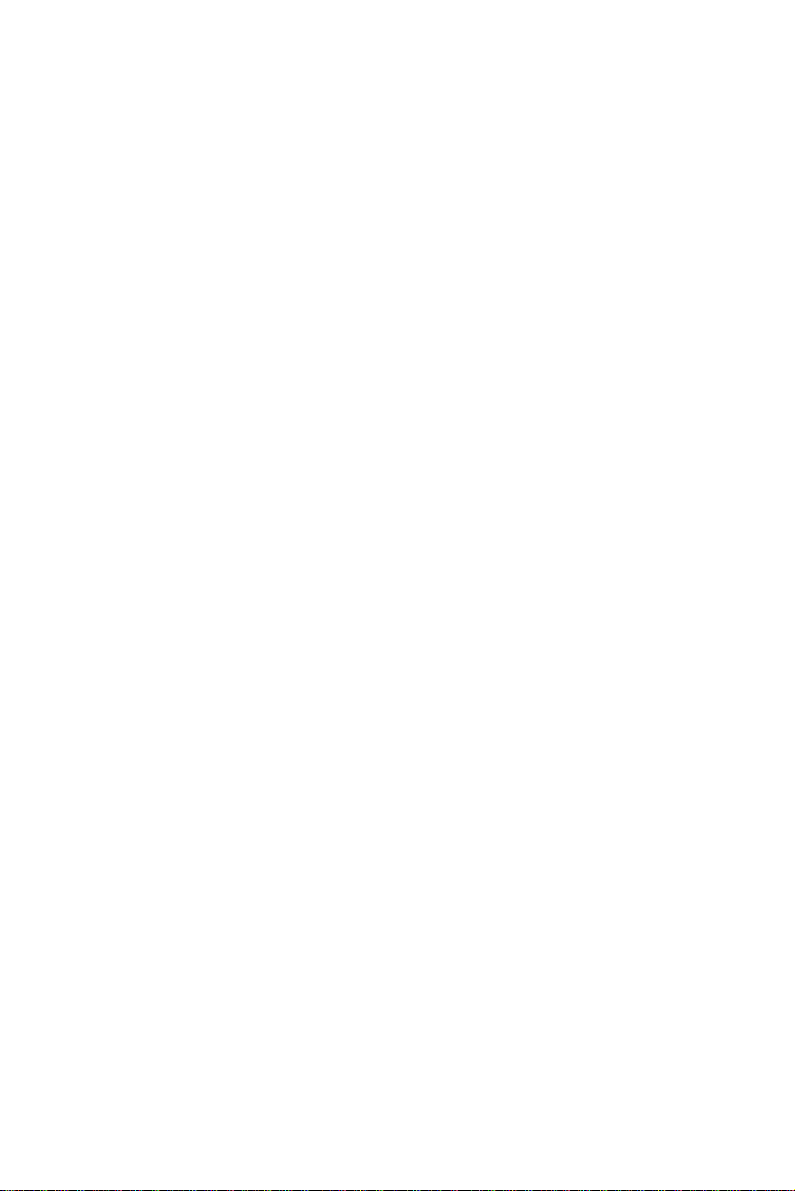
PCMCIA module (Optional)
• Chipset: TI PCI1225
• 1997 PC Card™ Standard Compliant
• Supports two PC Card or CardBus slots with hot insertion and
removal.
• Mixed-and-match 5 V/3.3 V 16-bit PC Cards and 3.3 V CardBus slots
• PCI local bus specification revison 2.2 compliant
Note: The PCMCIA driver is an option which does not
come with the PPC-A84 system. For more information, contact your local dealer or our sales representative.
Environmental specifications
• Operating temperature: 0 ~ 40° C (32 ~104° F)
• Relative humidity: 0 ~ 95% RH (non-condensing), 40° C
• FCC Class B, CE approved
• Shock: 10 G peak acceleration ( 11 msec duration)
6
PPC-A84/A120 User's Manual
Page 21

1.3 Front View
The front view of the PPC-A84 is shown below:
Power
Indicator
Figure 1-1: Front view of the PPC-A84
Chapter 1 General Information
7
Page 22
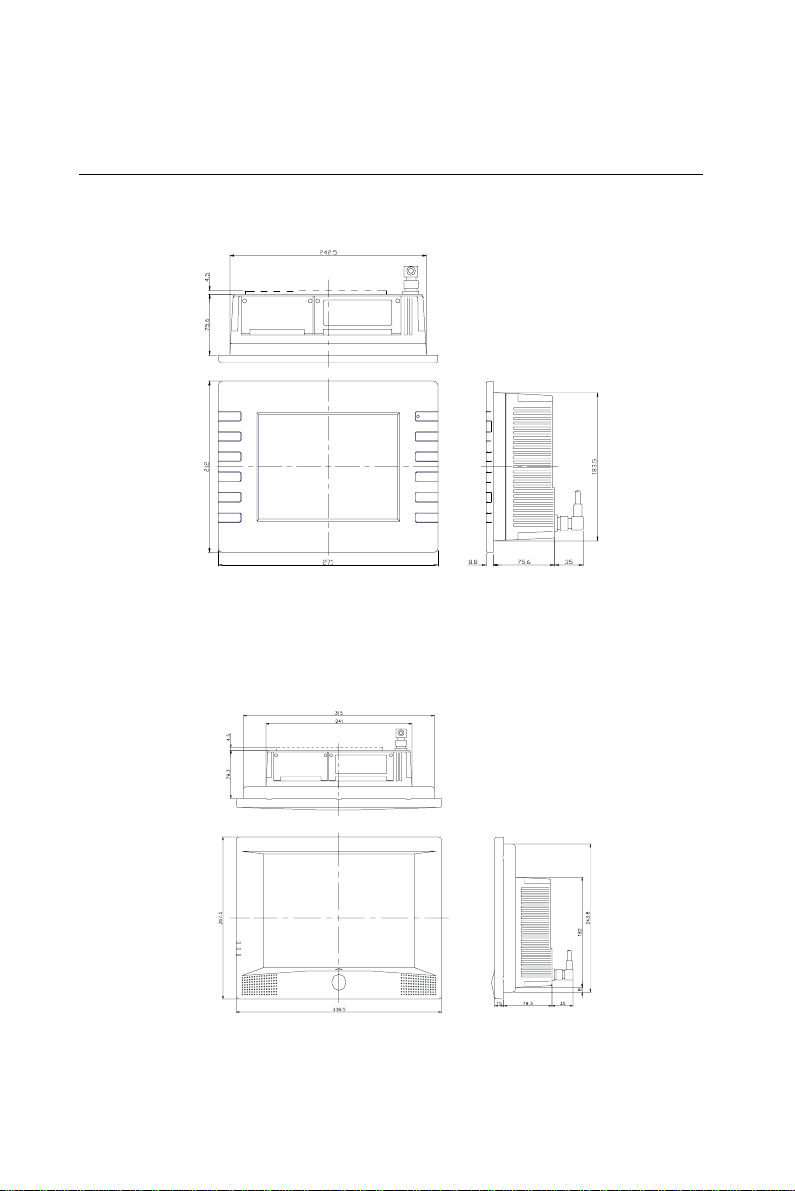
1.4 Dimensions
The PPC-A84-X5X/PPC-A120-X5X can be placed on a shelf or a table,
or mounted into a panel. Cutout panel dimensions are as follows:
Figure 1-2a: Dimensions of the PPC-A84
Figure 1-2b: Dimensions of the PPC-A120
8
PPC-A84/A120 User's Manual
Page 23
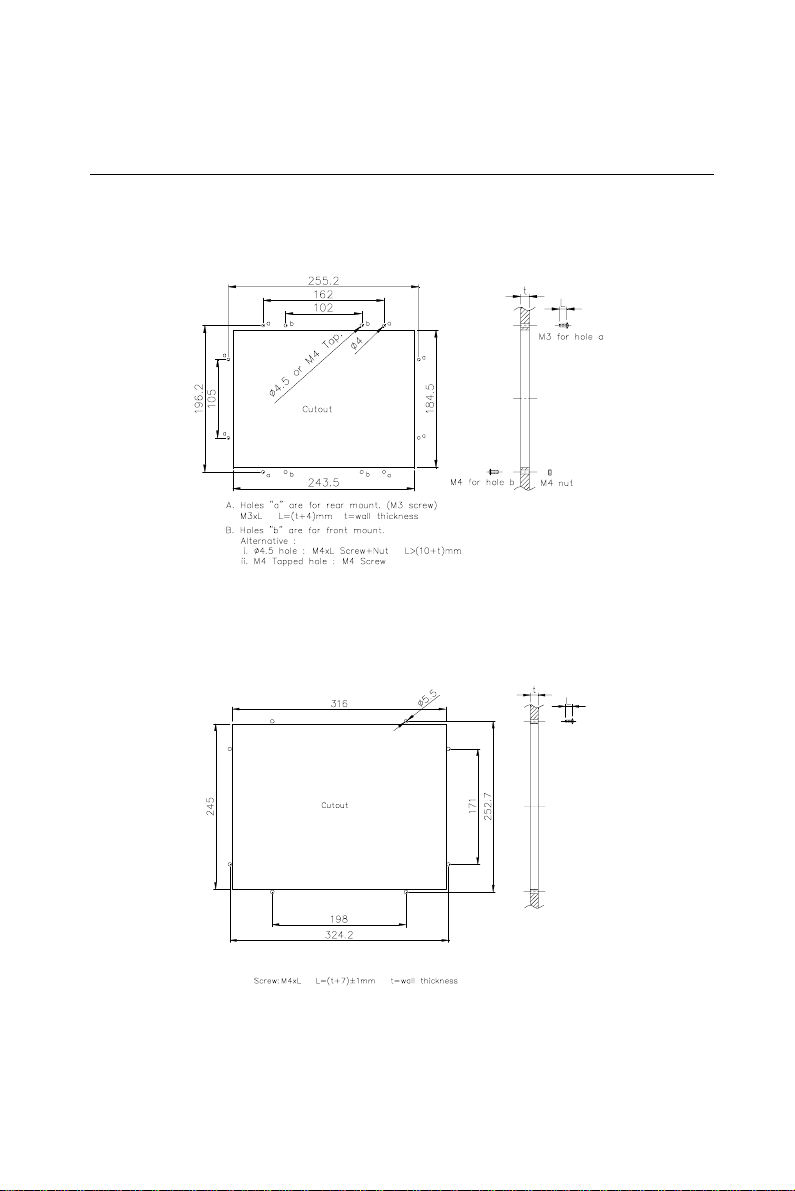
1.5 Cutout Dimensions(Suggestion)
The PPC-A84-X5X/PPC-A120-X5X will stand on a shelf or a table, or
you can mount it into a panel. Cutout panel dimensions are the
following:
Figure 1-3a: Dimensions of cutout and panel mounting holes (A84)
Figure 1-3b: Dimensions of cutout and panel mounting holes (A120)
Chapter 1 General Information
9
Page 24

1.6 Panel Mounting
If you decide to panel mount your PPC-A84-X5X/PPC-A120-X5X,
Please find four screws and four nuts in the accessory box.
T o mount the PPC-A84 into a panel:
1. Removed the four caps from the front mask, unscew it and remove
the front bezel.
2. Insert the screws into the holes in the front side and tighten with
the nuts in the back side. (In case of tapped hole, nuts are
necessary).
3. Screw back the front bezel.
4. Put the four caps back to the front panel.
Note: T
he panel thickness should not exceed 10 mm.
Figure1-4: Panel mounting
10
PPC-A84/A120 User's Manual
Page 25

1.7 Universal Mounting Arm (Optional)
The universal arm of PPC-A84-X5X/PPC-A120-X5X allows you to
easily cope with different applications restrains while installing the
system. Simply grasp the PPC-A84-X5X/PPC-A120X5X, position it to
remove glare, adjust to the most comfortable viewing angle, fix it with
screws and everything is done.
Suspend mounting :
With the universal arm, the PPC-A84-X5X/PPC-A120X5X can be
suspend mounted for those applications with limit space, such as
the computing applications in vehicles.
Figure 1-5: Mounting with universal arm ( I )
Chapter 1 General Information
11
Page 26

Wall mounting :
The PPC-A84-X5X/PPC-A120-X5X can be mounted on a wall by
using the universal arm for those applications requiring convenient
and easy access, such as the warehousing and logistics.
Figure1-6: Mounting with universal arm (II)
Stand mounting :
The PPC-A84-X5X/PPC-A120-X5X can be held on the movable
stand for those applications with mobility and flexibility considerations, such as the bedside monitoring system in the hospitals.
Figure1-7: Mounting with universal arm (III)
12
PPC-A84/A120 User's Manual
Page 27
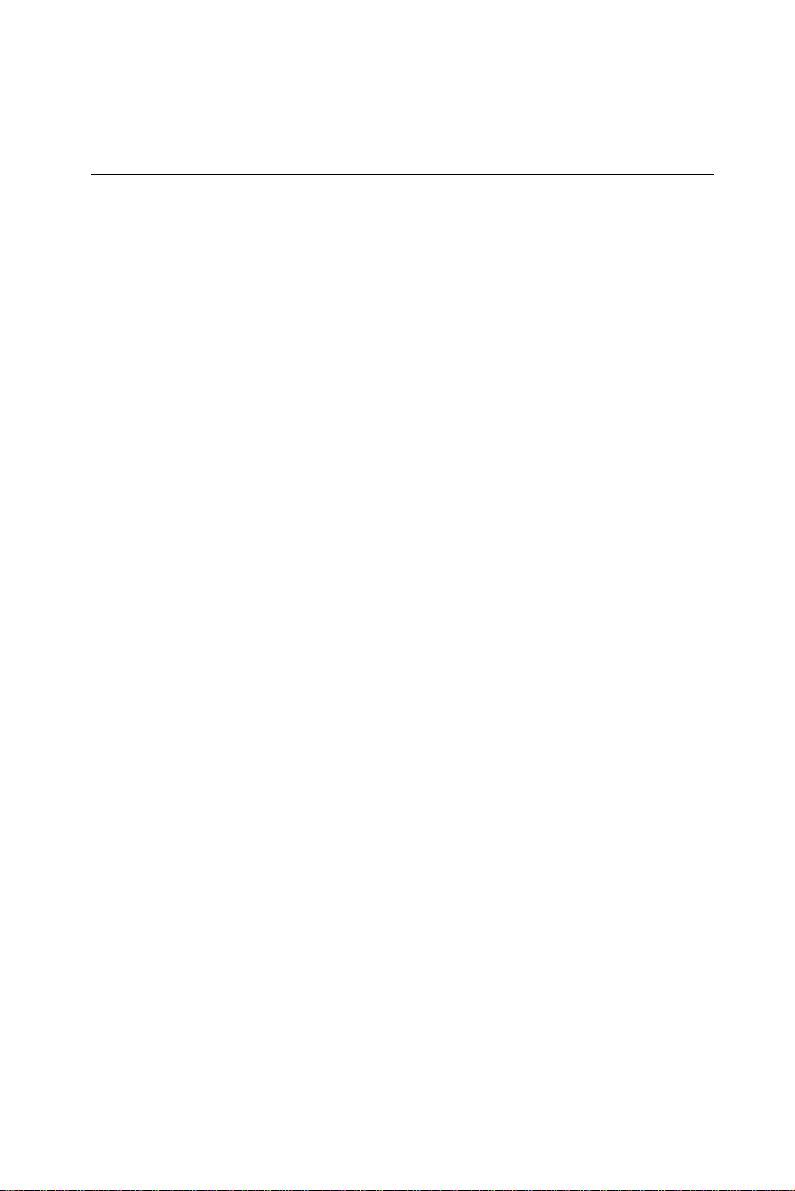
1.8 Important Notice
Please be advised that for the remainder of this manual PPC-
A84-X5X/PPC-A120-X5X will be referred to as PPCA84/A120.
Chapter 1 General Information
13
Page 28
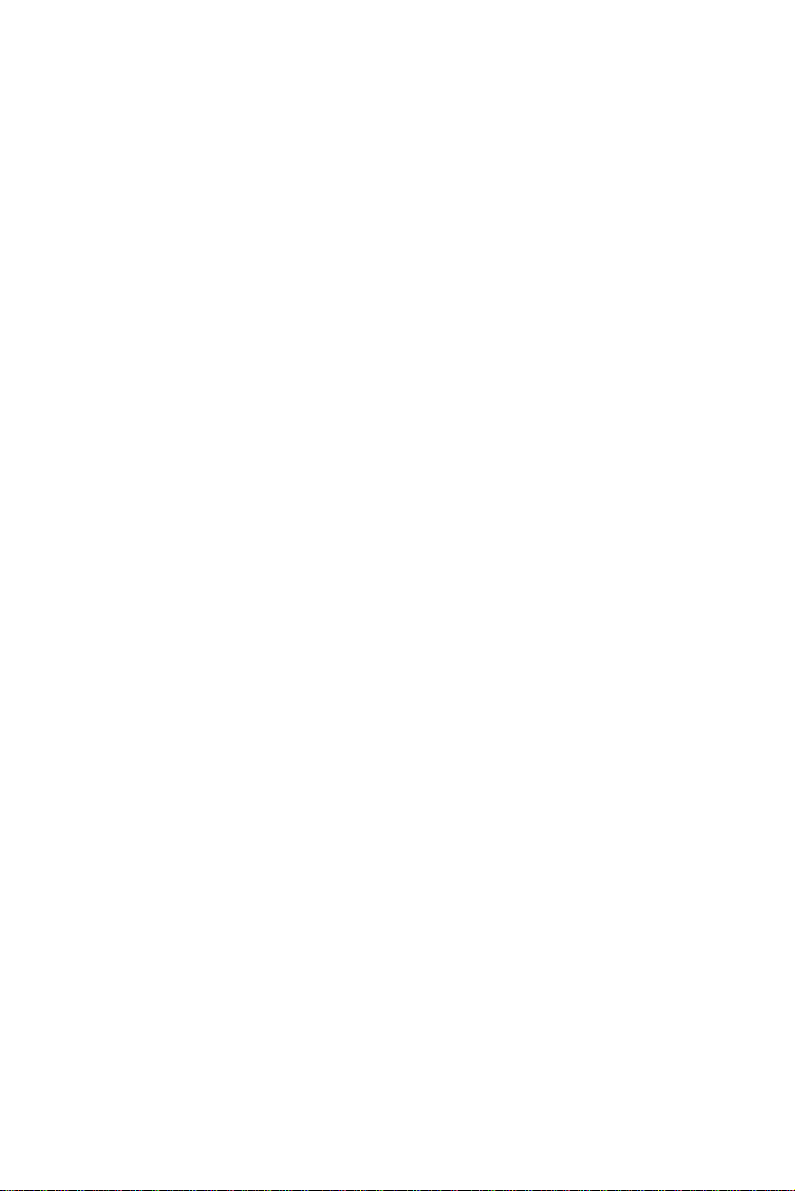
14
PPC-A84/A120 User's Manual
Page 29
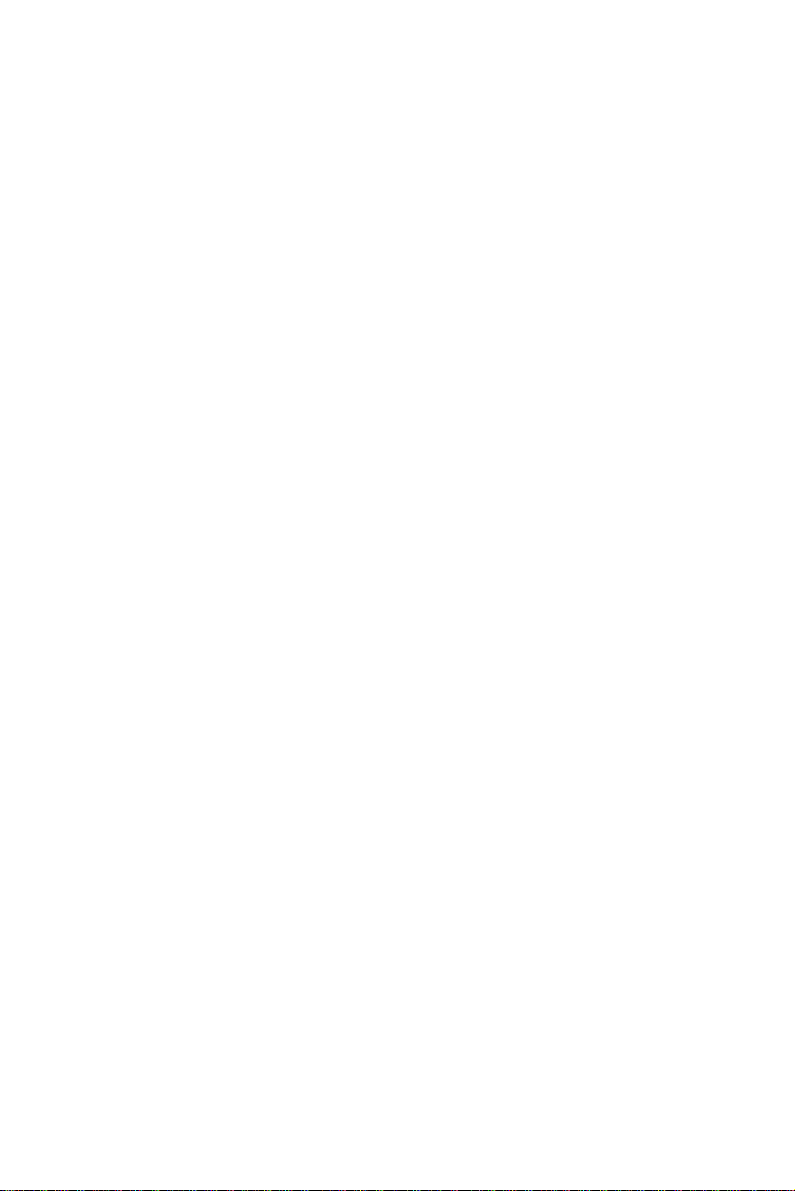
2
CHAPTER
System Setup
• A Quick T our of the Panel PC
• Preparing for First-time Usage
• Installation Procedure
• Installing I/O Equipment
• How to Install the software to HDD
• Running the BIOS Setup Program
• Installing the System Software
• Installing the Drivers
Page 30
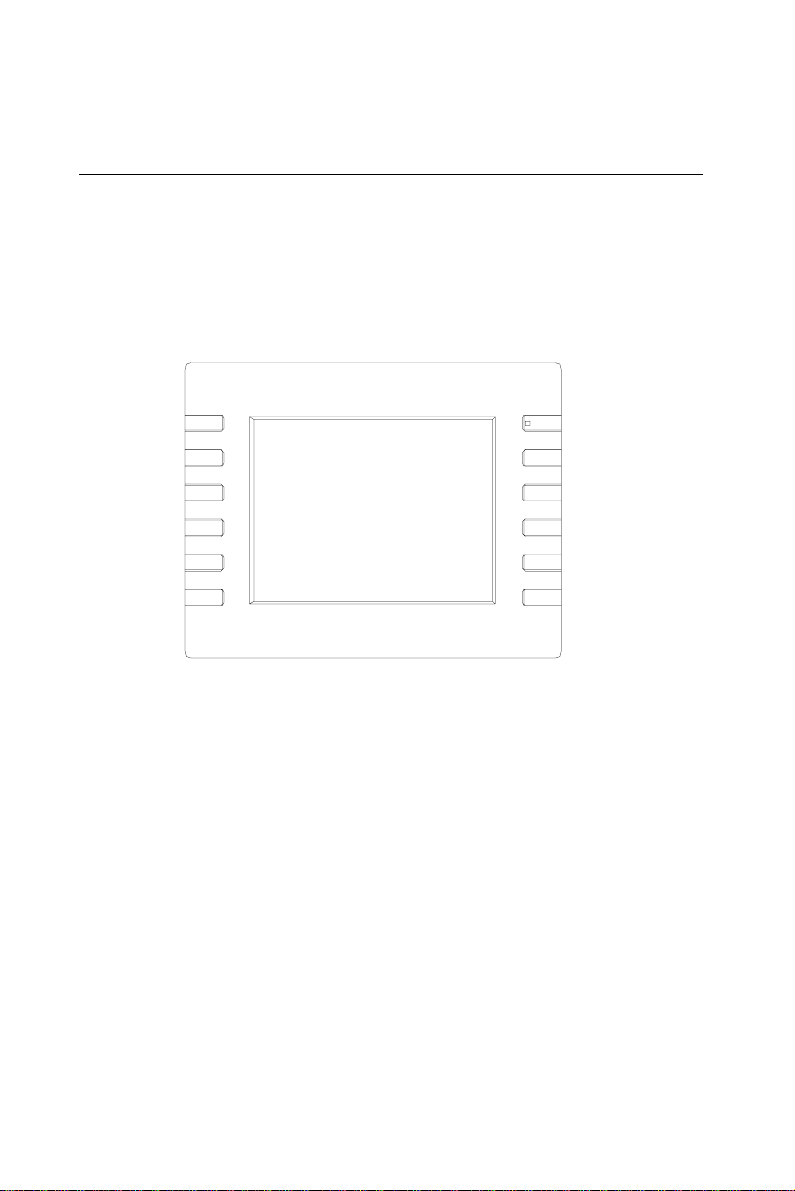
2. 1 A Quick Tour of the Panel PC
Before you start to set up the panel PC, take a moment to become
familiar with the locations and purposes of the controls, drives,
connectors and ports, which are illustrated in the figures below .
When you place the panel PC upright on the desktop, its front panel
appears as shown in Figure 2-1.
Figure 2-1: Front view of the PPC-A84
16
PPC-A84/A120 User's Manual
Page 31
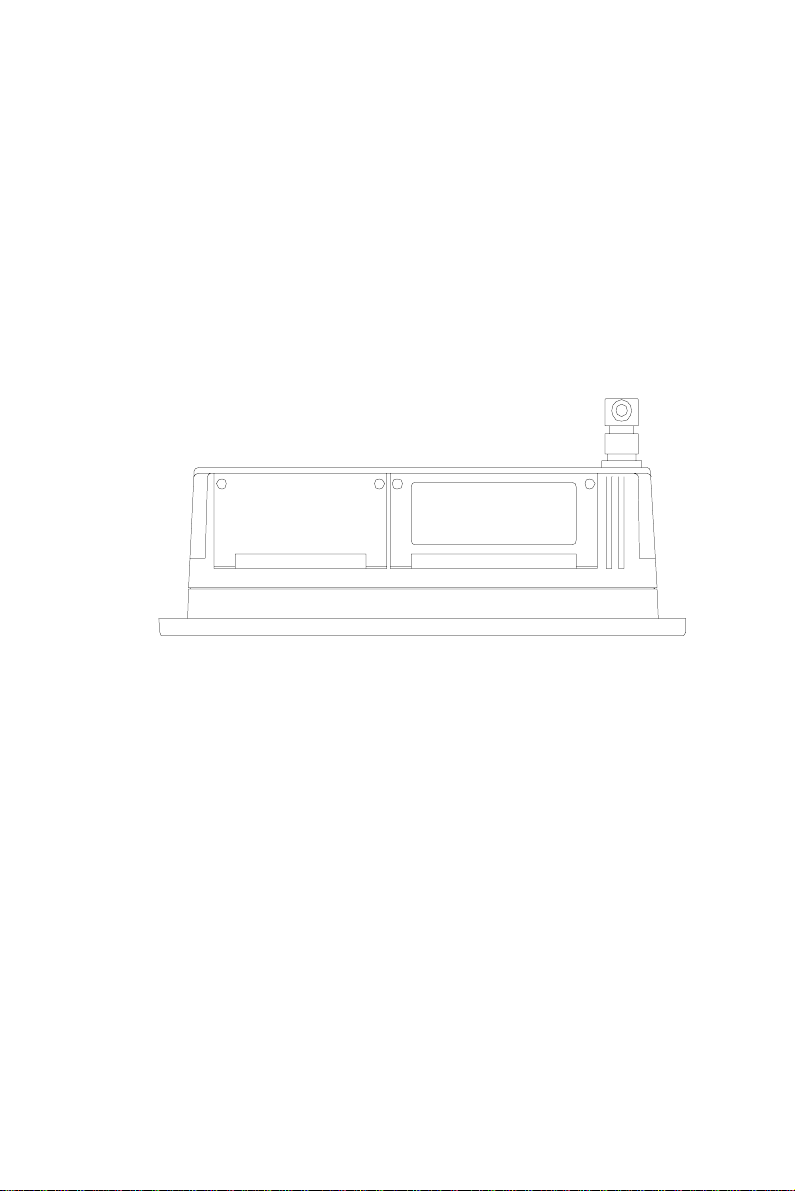
When you look at the top side of the panel PC, you will see two door for DC
power supply, hard disk drive, and PCMCIA expansion sockets, as shown in
Fig. 2-2.
Figure 2-2: Top side view of the PPC-A84
Chapter 2 System Setup
17
Page 32

When you turn the panel PC around and look at its rear cover, you will
find the FDD/IDE expansion connectors located in the center side.
These connectors are covered by a metal cover. The sunken I/O
section is at the bottom of the panel PC, as shown in Fig. 2-3 and Fig.2-
4. (The I/O section includes various I/O ports, including serial ports,
parallel port, the Ethernet port, USB ports, the microphone jack, and so
on.)
a
b
c d e f
a. Heatsink
b. Power switch button
c. Power inlet connector
d. 34-pin FDD connector
e. 4-pin power connector for FDD/IDE devices
f. 40-pin IDE connector for 3.5" HDD or CD-ROM
18
PPC-A84/A120 User's Manual
Figure 2-3: Rear view of the PPC-A84
Page 33

e d j
a b c f h i k g
Figure 2-4: I/O section of the PPC-A84/A120
a. Serial COM1 port
b. Serial COM2 port
c. PS/2 keyboard con-
nector
d. mouse connector
e. Parallel port
f. VGA port
g. Ethernet port
h. USB port
i . Line in
j. Microphone in
k . Speaker out
Chapter 2 System Setup
19
Page 34

The power supply, HDD drive and PCMCIA module are removable and
easy to change and maintain.
DC24 V or 12V
Power Supply
Optional PCMCIA
module
plug-in module for
2.5" Hard Drive
Figure 2-5: Install or remove the power supply,HDD drive,and PCMCIA
module (A84)
20
PPC-A84/A120 User's Manual
Page 35

2.2 Preparing For First-time Usage
Before you start to set up the panel PC system, you should have at
least the following items ready:
• Power inlet cable (in the accessory box)
• Male contact pin x 3 and female contact pin x 3 (in the accessory
box)
• A pair of DC power insulator with hood (in the accessory box)
• 34-pin external FDD flat cable for FDD (in the accessory box)
• 40-pin external IDE cable for HDD or CD-ROM (in the accessory box)
• 4-pin power cable for external FDD or IDE device (in the accessory
box)
• AT keyboard
• PS/2 or serial mouse (for system software installation i.e. Microsoft
Windows, NT , etc.....).
2.3 Installation Procedures
2.3.1 Connecting the power inlet cable (180 cm)
The panel PC can only be powered by DC 24 volts (DC 12 volts
optional) sources. Follow there procedures in order:
1 .Connect the power inlet cable to power inlet connector of the panel PC.
2.Fasten the inlet tightly.
Note: The red wire of power inlet cable for positive power
source, the green wire is for frame ground and the
black is for negative power source.
Chapter 2 System Setup
21
Page 36

2.3.2 Connecting the insulator to your power sources
There are three male contact pins, three female contact pins and a pair
of insulators in the accessory box. The installation procedure is
described as follows:
3 contact pins
+
G
_
Positive power
cable
Negative power
cable
Frame ground
STEP 1. Connect the three contact pins individually to the negative
and positive power cables of the power adaptor, as well as to the frame
ground cable. Solder firmly.
Female insulator
Male insulator
+
+
G
—
-
STEP 2. Align the soldered pins and their cables with the corresponding polarization marks on the front part of the male insulator (+ / G / -).
Now plug the pins separately into the holes of the male insulator. Pin 1
should go into the positive DC power input ( + ), pin 2 connects to the
frame ground ( G ), and pin 3 should be plugged into the negative DC
power input ( - ).
22
PPC-A84/A120 User's Manual
Page 37
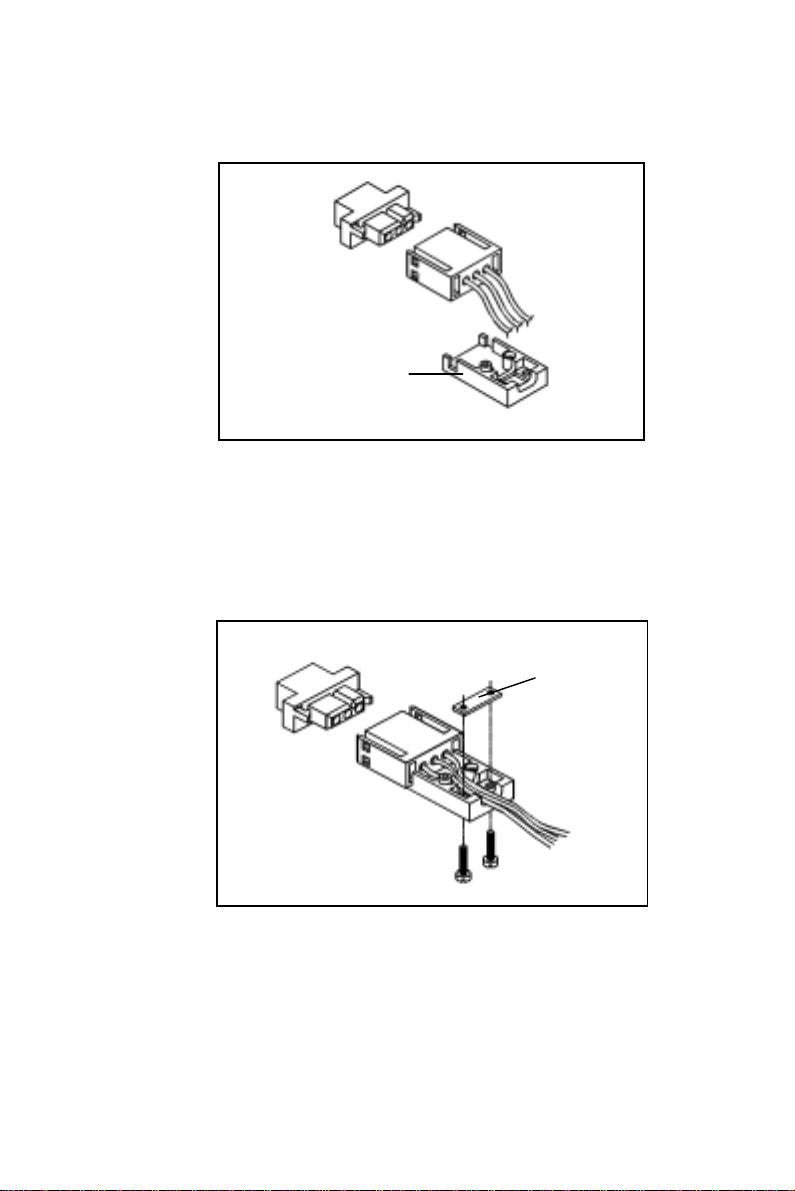
Bottom tray
STEP 3: Mount the front part of the male insulator onto the bottom tray.
Metal plate
STEP 4: Use the metal plate and the two screws to secure the cables to the
bottom tray. Please refer to the illustration above.
Chapter 2 System Setup
23
Page 38

Upper cap
STEP 5: Attach the upper cap to the bottom tray and secure it with
the screws.
STEP 6: Now that you have completed the assembly of the male
insulator, plug it into the female insulator .
24
PPC-A84/A120 User's Manual
Page 39

2.3.3 Installing a primary 2.5" HDD (plug-in)
You can attach one enhanced Integrated Device Electronics (IDE) hard
disk drive to the PPC-A84/A120's internal controller which uses a PCI
local-bus interface. The advanced IDE controller supports faster data
transfer rates and allows the IDE hard drive to exceed 528MB. The
following are instructions for installation:
1. Find the black HDD carrier, the 44-pin transfer connector and four
pieces of M3x4 screws, and two long screws for the 44-pin transfer
connector in the accessory box.
2. Connect the transfer connector to 2.5" HDD, screw the two screws
to fix the transfer with the HDD.
3. Put the HDD inside the black carrier. Screw the 4 screws to fix the
HDD to carrier from two sides of the carrier.
4. Unscrew the two screws of the cover on the top side of PPC-A84/
A120 (See Fig.2-5). Open the cover.
5 . Plug in the HDD carrier.
6. Close the cover and screw the two screws.
Note: Make sure the power source to the PPC-A84/A120
has been disconnected, before you plug in or remove
the HDD drive.
2.3.4 Installing DRAM (SODIMM)
Chapter 2 System Setup
25
Page 40

Y ou can install anywhere from 16 MB to 128 MB of on-board DRAM
memory using 16, 32, 64 or 128 MB 144-pin SODIMM (Small Outline
Dual In-line Memory Modules).
The procedure for installing SODIMM appears below. Please follow
these steps carefully.
1 . Ensure that all power supplies to the system are switched Off.
2 . Slip the SODIMM into the socket at a 45 degree angle and carefully
fit the bottom of the card against the connectors.
3 . Gently push the SODIMM into a perpendicular position until the
clips on the ends of the SODIMM sockets snap into place.
4 . Check to ensure that the SODIMM is correctly seated and all
connector contacts touch. The SODIMM should not move around
in its socket.
Note: The modules can only fit into a socket one way and
their gold pins must point down into the SODIMM
socket.
26
PPC-A84/A120 User's Manual
Page 41

2.4 Installing I/O Equipment
2.4.1 Installing one external IDE (3.5" HDD/CD-ROM)
device and an external FDD
Three connectors are located on the rear panel above the PPC-A84/
A120's I/O output connectors. The 40-pin connector is for an external
slave IDE devices (3.5 hard drive or CD-ROM). A 34-pin FDD connector is for an external FDD. Any combination of 5 1/4" (360 KB and 1.2
MB) and/or 3 1/2" (720 KB, 1.44 MB, and 2.88 MB) drives can be
attached. The 4-pin connector provides +5 Vdc and +12 Vdc to both
IDE device and FDD.
The following are instructions for installation:
1 . Adjust the jumper setting of your IDE device to be a slave IDE
device.
2. Unscrew the two attachment screws and detach the metal cover.
3 . Connect the single end of the appropriate 40-pin cable to the PPC-
A84/A120 and connect the remaining end to your IDE device.
4 . Connect one end of a 34-pin daisy-chain drive connector cable to
the PPC-A84/A120 and connect the remaining end to your FDD.
5 . Connect the 4-pin Y-power cable to PPC-A84/A120 , and the
remaining two ends to your IDE device and FDD.
Note: The 40-pin connector is a Primary Slave channel.
The jumper setting of the IDE device should be
adjusted to be a slave.
Chapter 2 System Setup
27
Page 42
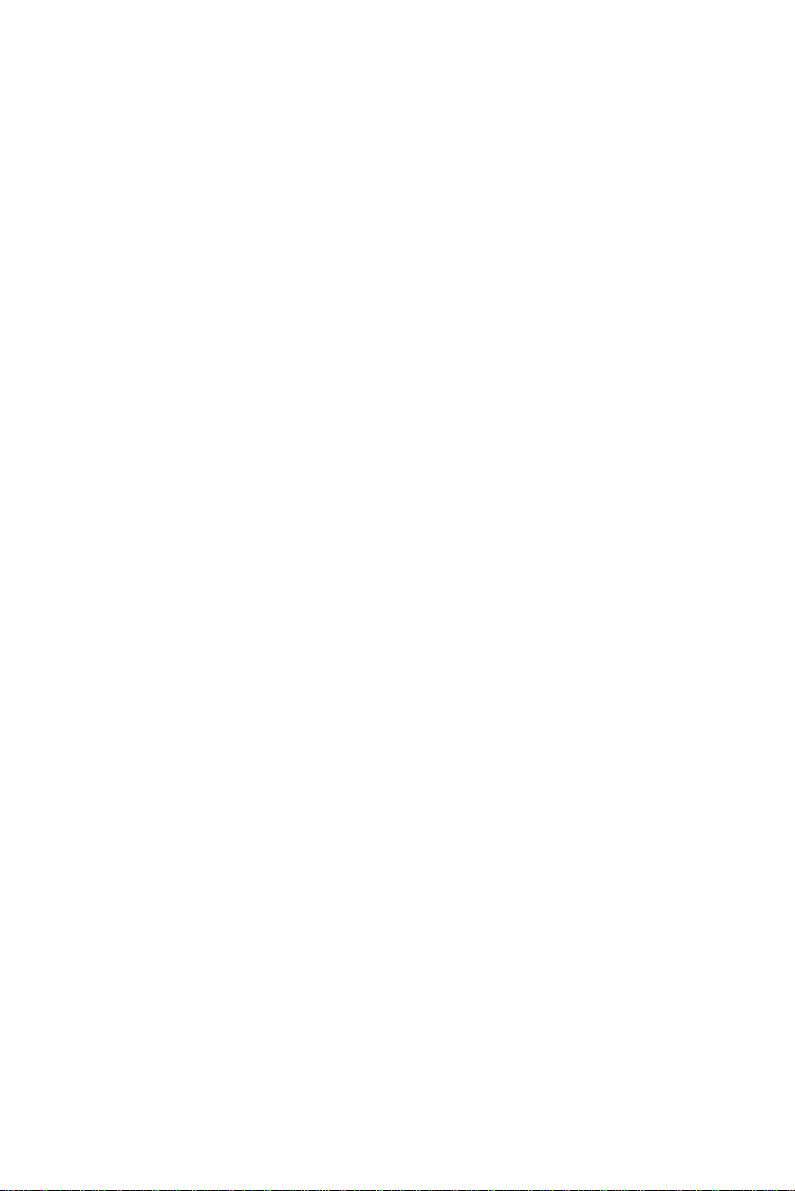
2.4.2 PS/2 keyboard and PS/2 mouse
The PPC-A84/A120 provides two PS/2 connectors that support a PS/2
style keyboard and a PS/2 mouse. In most cases, especially in embedded applications, a keyboard is not used. The standard PC/AT BIOS
will report an error or failure during power-on self-test (POST) after a
reset if the keyboard is not present. The BIOS standard setup menu
allows you to select* "All , But Keyboard" under the "Halt On"
selection. This allows no-keyboard operation in embedded system
applications without the system halting under POST. Note that the
mouse port on the PPC-A84/A120 is a PS/2 mouse port.
* Note: "All, But keyboard" is the default setting.
2.4.3 Mic-in, line-in, speaker out
The PPC-A84/A120 is equipped with a high quality audio interface,
which provides 16-bit CD quality recording and playback as well as
OPL3 compatible FM music. It is supported by all major operating
systems and is completely compatible with Sound Blaster Pro.
The audio interface includes three jacks: microphone in, line out and
line in. (See Fig. 2-4.) Their functions are:
Microphone in: Use an external microphone to record voice and
sound.
Line out: Output audio to external devices such as speakers or
earphones.
Line in: Input audio from an external CD player or radio.
1.Connect the audio device to the system.
2.Install the driver before you use the device.
28
PPC-A84/A120 User's Manual
Page 43

2.4.4 External VGA
The PPC-A84/A120 can be connected to an external CRT monitor . T o
connect an external CRT monitor , connect the monitor's VGA cable to
the PPC-A84/A120's VGA port and connect the monitor's power cable
to an AC outlet. The PPC-A84/A120's external CRT display (VGA)
connector is a standard 15-pin D-SUB connector commonly used for
VGA.
2.4.5 Two serial COM ports
There are two serial COM ports on the bottom of the rear cover. You
can easily attach a serial device to the panel PC, such as an external
modem or mouse. Follow these instructions:
1.Be sure the panel PC and any other peripheral devices you may have
connected to the panel PC are turned off.
2 .Attach the interface cable of the serial device to the panel PC's serial port.
If necessary, attach the other end of the interface cable to your serial
device. Fasten any retaining screws.
3.Turn on any other peripheral devices you may have connected to the panel
PC, and then turn on the panel PC.
4 .Refer to the manual(s) which accompanied your serial device(s) for instruc-
tions on configuring your operating environment to recognize the device(s).
5.Run the BIOS setup program and configure the jumper settings to change
the mode of the COM ports.
2.4.6 USB ports
The external USB device may be connected to the system through the
4-pin USB ports located on the rear side of the system unit.
1.Connect the external device to the system.
2.The USB ports support hot plug-in connection. You should install the
device driver before you use the device.
Chapter 2 System Setup
29
Page 44

2.4.7 Parallel port
The panel PC supports the latest EPP and ECP parallel port protocols
for improved performance and versatility with compatible printers or
other devices.
T o connect the panel PC to a printer or other devices:
1.Be sure both the panel PC and the printer/devices are turned off.
2 .Connect the 25-pin male connector of the printer cable to the 25-pin female
port on the panel PC labelled "parallel port".
3.If necessary, attach the other end of your printer cable to your printer, and
fasten any retaining screws.
4.Turn on the printer and any other peripheral devices you may have connected to the panel PC, and then turn on the panel PC.
5 .If necessary, run the panel PC's BIOS setup program to configure the
parallel port to respond as required by your printer and software operating
environment.
2.4.8 Ethernet
The PPC-A84/A120 is equipped with a high performance 32-bit
Ethernet chipset which is fully compliant with the IEEE 802.3 100 Mbps
CSMA/CD standards. It is supported by major network operating
systems. It is also both 100Base-T and 10Base-T compatible. The
medium type can be configured via the RSET8139.EXE program
included on the utility disk.
The Ethernet port provides a standard RJ-45 jack. The network boot
feature can be utilized by incorporating the boot ROM image files for
the appropriate network operating system. The boot ROM BIOS files
are combined with system BIOS, which can be enabled/disabled in the
BIOS setup.
30
PPC-A84/A120 User's Manual
Page 45
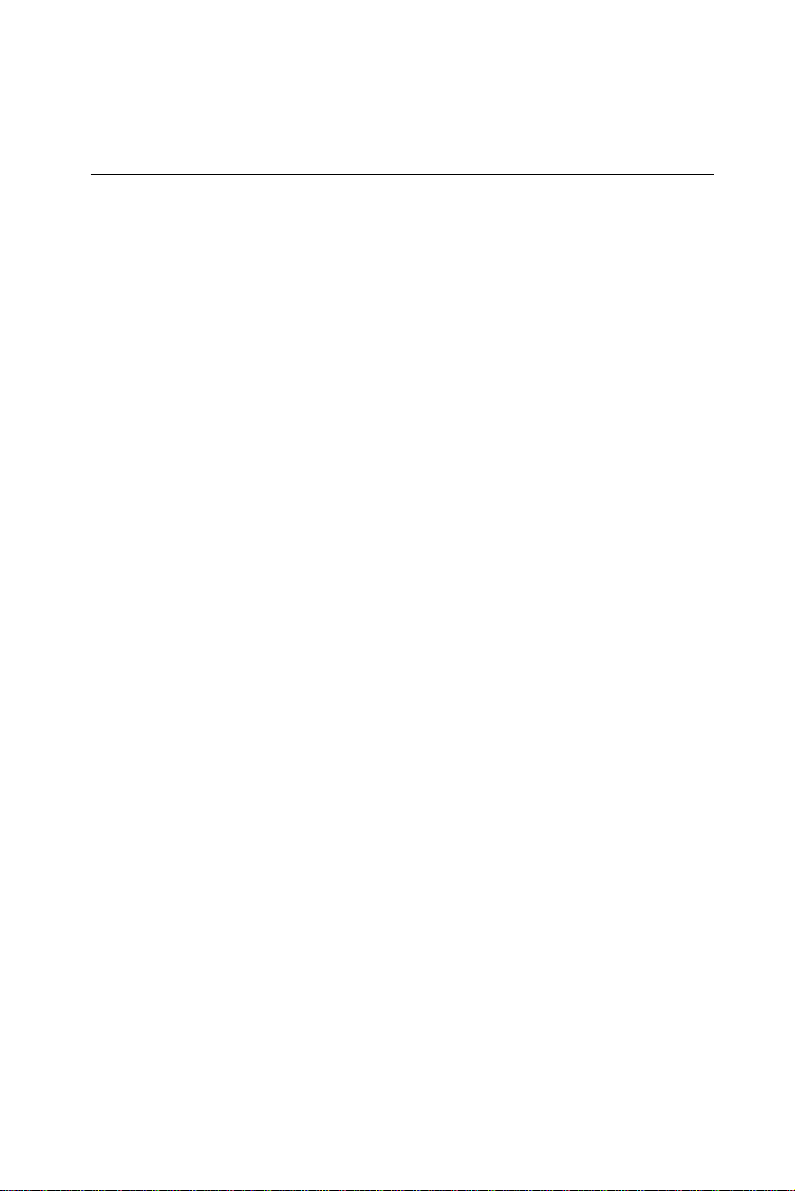
2. 5 How to Install Software to the HDD
Installing software requires an installed HDD. Software can be loaded
in the PPC-A84/A120 using any of four methods:
2.5.1 Method 1: Use the Ethernet
You can use the Ethernet port to download software to the HDD.
2.5.2 Method 2: Use an FDD
The FDD port is located on the rear panel. Unscrew the two screws
and detach the metal plate. Attach a communication cable and a power
cable to the FDD port, then attach them to an FDD drive. Insert a disk
containing the software in FDD drive to proceed the installation.
2.5.3 Method 3: Use the COM or parallel port
Y ou can use Lap Link 6 or similar transmission software. Connect
another PC to the PPC-A84/A120 with an appropriate cable and
transmit the software to the PPC-A84/A120.
2.5.4 Method 4: Use a 3.5" HDD or CD-ROM
Please refer to Section 2.4.1 "Installing one external IDE (3.5" HDD/
CD-ROM) device".
Chapter 2 System Setup
31
Page 46
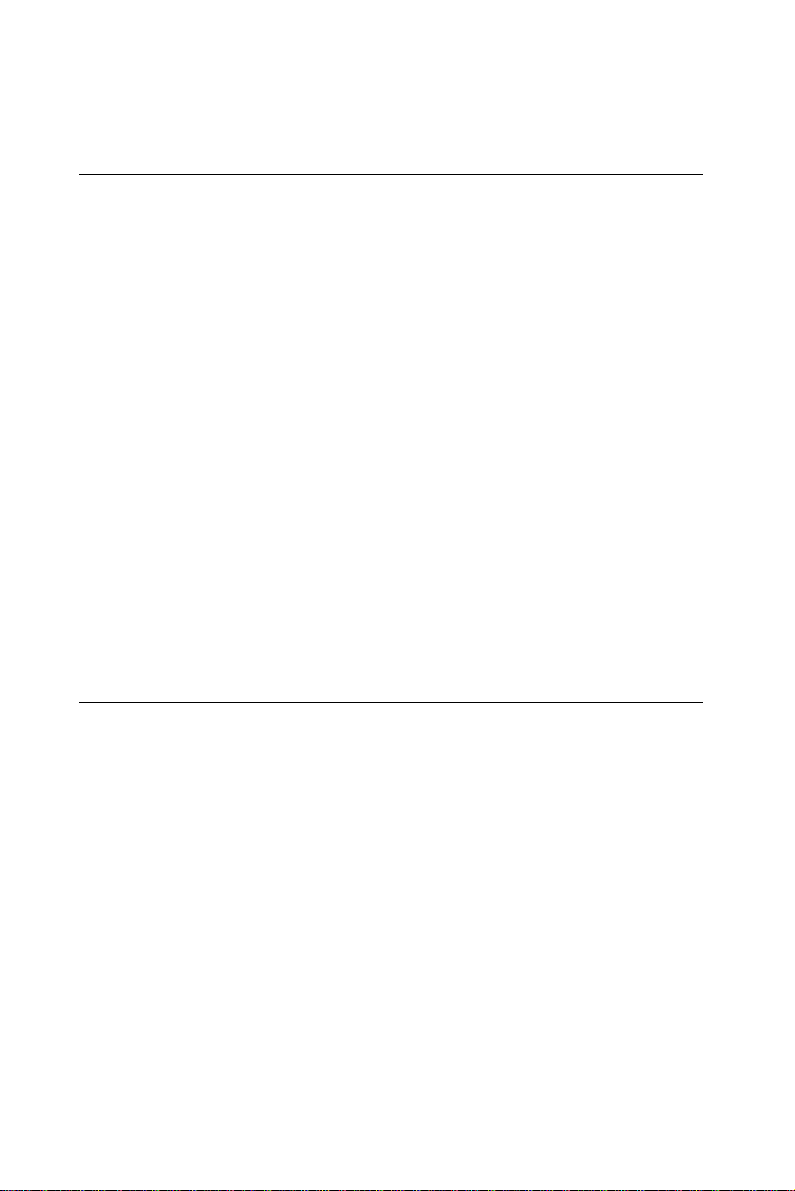
2.6 Running the BIOS Setup Program
Your panel PC is likely to have been properly set up and configured by
your dealer prior to delivery . You may still find it necessary to use the
panel PC's BIOS (Basic Input-Output System) setup program to
change system configuration information, such as the current date and
time or your type of hard drive. The setup program is stored in readonly memory (ROM). It can be accessed either when you turn on or
reset the panel PC, by pressing the "Del" key on your keyboard
immediately after powering on the computer.
The settings you specify with the setup program are recorded in a
special area of memory called CMOS RAM. This memory is backed up
by a battery so that it will not be erased when you turn off or reset the
system. Whenever you turn on the power, the system reads the
settings stored in CMOS RAM and compares them to the equipment
check conducted during the power on self-test (POST). If an error
occurs, an error message will be displayed on screen, and you will be
prompted to run the setup program.
If you want to change the setup of BIOS, refer to Chapter 8 for more
detailed information.
2.7 Installing System Software
Recent releases of operating systems from major vendors include
setup programs which load automatically and guide you through hard
disk preparation and operating system installation. The guidelines
below will help you determine the steps necessary to install your
operating system on the panel PC hard drive.
Note: Some distributors and system integrators may have
If required, insert your operating system's installation or setup diskette
into the diskette drive until the release button pops out.
32
PPC-A84/A120 User's Manual
already pre-installed system software prior to shipment of your panel PC.
Page 47
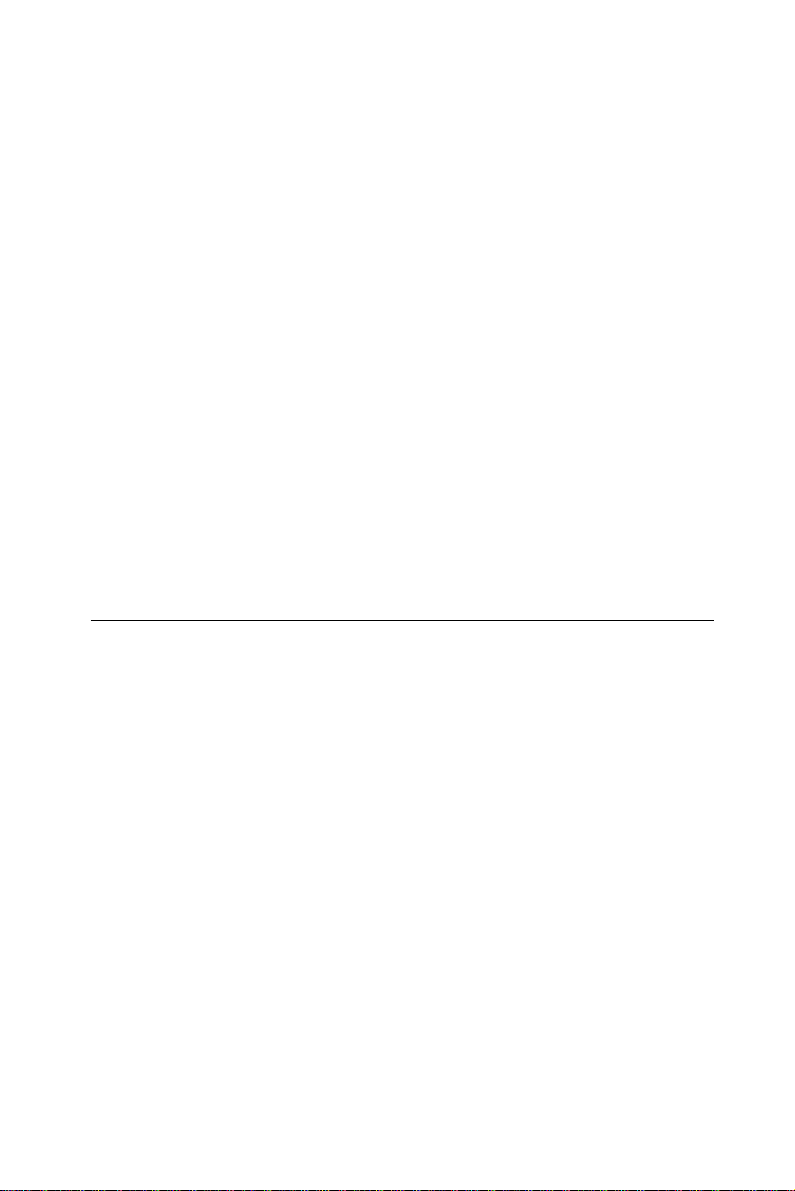
The BIOS of the panel PC supports system boot-up directly from the
CD-ROM drive. Y ou may also insert your system installation CD-ROM
into the CD-ROM drive. Refer to Chapter 8 - BIOS Setup if you wish to
change the BIOS settings.
Power on your panel PC or reset the system by pressing the
"Ctrl"+"Alt"+"Del" keys simultaneously. The panel PC will automatically load the operating system from the diskette or CD-ROM.
If you are presented with the opening screen of a setup or installation
program, follow the instructions on screen. The setup program will
guide you through preparation of your hard drive, and installation of
the operating system.
If you are presented with an operating system command prompt, such
as A:\>, then you must partition and format your hard drive, and
manually copy the operating system files to it. Refer to your operating
system user's manual for instructions on partitioning and formatting a
hard drive.
2.8 Installing the Drivers
After installing your system software, you will be able to set up the
Ethernet, SVGA, audio, and touchscreen functions. All the drivers are
stored in a CD-ROM disc entitled "Drivers and Utilities" which can be
found in your accessory box.
The standard procedures for installing the Ethernet, SVGA, audio, and
touchscreen drivers are described in Chapters 4, 5, 6 and 7 respectively.
The various drivers and utilities in the CD-ROM disc have their own
text files which help users install the drivers and understand their
functions. These files are a very useful supplement to the information
in this manual.
Note: The drivers and utilities used for the PPC-A84/A120
panel PCs are subject to change without notice. If in
doubt, check Advantech's web site or contact our
application engineers for the latest information
regarding drivers and utilities.
Chapter 2 System Setup
33
Page 48

34
PPC-A84/A120 User's Manual
Page 49
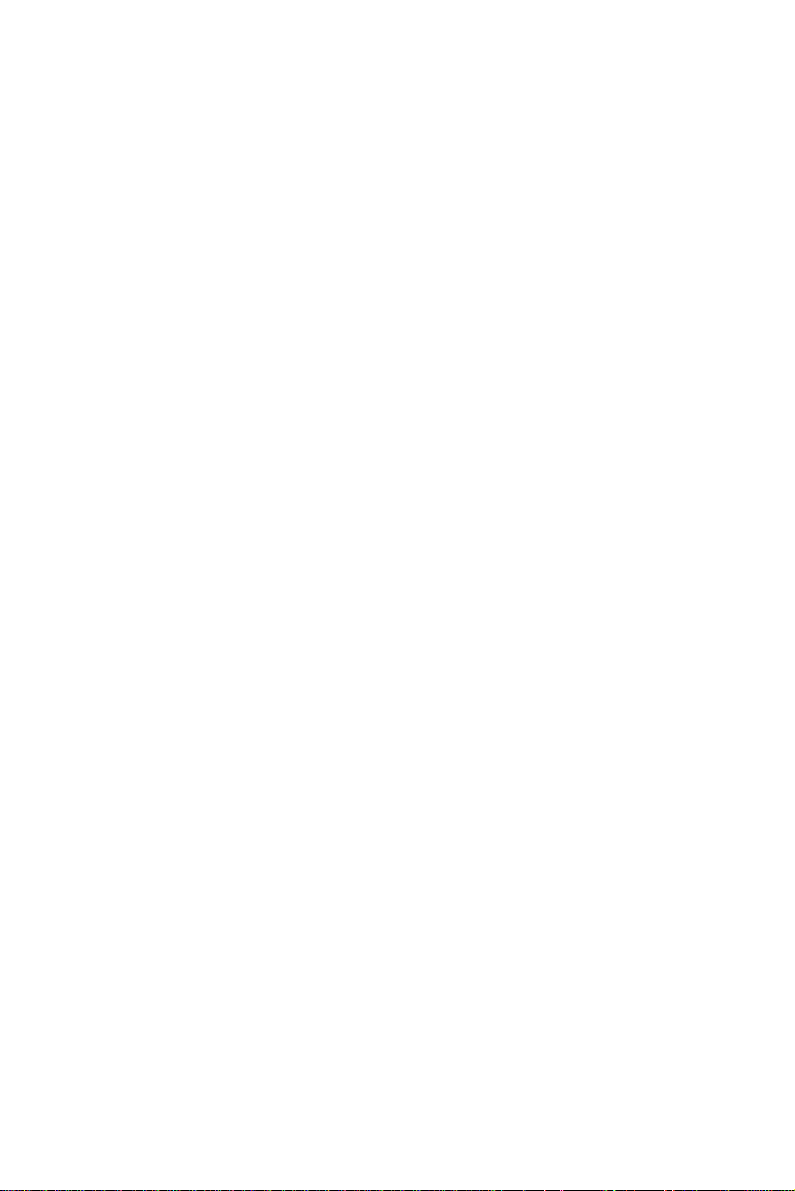
The Engine of the
PPC-A84/A120
(PCM-5821)
• Introduction
• Features
• Jumpers and Connectors
• Wake on LAN selction
• CMOS clear
• Watchdog timer configuration
• COM2 RS-232/422/485setting
• Buzzer enable
CHAPTER
3
Page 50

3.1 Introduction
The PCM-5821 is a highly reliable single board computer based on the
NS GXm 233/GX1 300MHz CPU. It offers built-in functionality
comparable to a complete industrial PC system, including a VGA/LCD
controller, network communications, compact flash diak in a small 8"
x 5.75" form factor.
For maximum performance, the PCM-5821 also supports an SDRAM
SODIMM socket that can accept up to 128 MB memory. On-board
features include an Ethernet interface, audio interface, socket for
Compact Flash Card, Enhanced IDE interface with up to Ultra DMA
transfer protocol, one parallel port, two serial ports (RS-232 and RS232/422/485) with DB-9 connector as COM1, and a mini-DIN PS/2
keyboard/mouse interface. An SVGA/LCD display controller (LCD,
and CRT displays) allows LCD screen resolutions up to 1024 x 768
and CRT resolutions up to 1280 x 1024 @ 16 M colors.
The PCM-5821 complies with the "Green Function" standard and
supports three types of power saving features: Normal, Doze, and
Sleep modes.
The display type configuration is done through software. A single
Flash chip holds the system BIOS and the VGA BIOS. This minimizes
the number of chips and eases configuration. You can change the
display BIOS simply by programming the Flash chip.
It also offers faster data access and longer MTBF than mechanical disk
drives and is an ideal solution for critical commercial or industrial
applications. The watchdog timer ensures the system will be reset if it
stops due to a program bug or EMI problem.
36 PPC-A84/A120 User's Manual
Page 51
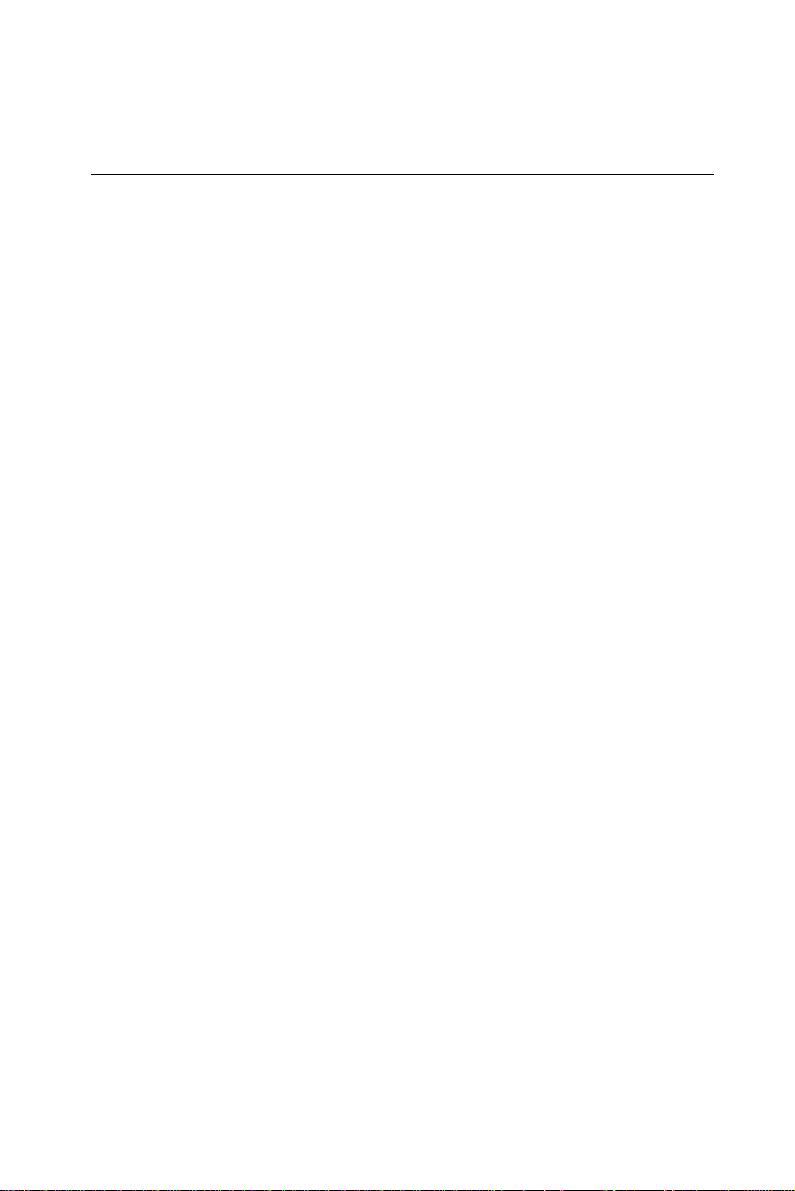
3.2 Features
• Ultra-compact size single board computer as small as a 3 1/2" hard
disk drive (145 mm x 102 mm)
• On-board NS GXm 233/GX1 300 MHz CPU
• Up to 128 MB system memory by SODIMM (SDRAM)
• On-board VGA/LCD controller
• On-board 10/100Base-T Ethernet interface
• Supports on-board CompactFlash™ socket
• Built-in Enhanced IDE (AT bus) hard disk drive interface
• Two serial ports: one RS-232, one RS-232/422/485 or infared
selectable (uses 16C550 UARTs with 16 byte FIFO)
• Green engine with sleep mode and low power consumption
• Single +5 V power supply
Chapter 3 The Engine of PPC-A84/A120 37
Page 52

3.3 Jumpers and Connectors
3.3.1 Setting jumpers
You can configure your panel PC to match the needs of your application by setting jumpers. A jumper is the simplest kind of electrical
switch. It consists of two metal pins and a small metal clip (often
protected by a plastic cover) that slides over the pins to connect them.
T o “close” a jumper, you connect the pins with the clip. To “open” a
jumper you remove the clip. Sometimes a jumper will have three pins,
labeled 1, 2, and 3. In this case, you would connect either pins 1 and 2
or pins 2 and 3.
2
1
3
OpenOpen
Open
OpenOpen
ClosedClosed
Closed
ClosedClosed
Closed 2 - 3Closed 2 - 3
Closed 2 - 3
Closed 2 - 3Closed 2 - 3
The jumper settings are schematically depicted in this manual as
follows:
OpenOpen
Open
OpenOpen
ClosedClosed
Closed
ClosedClosed
1
Closed 2 - 3Closed 2 - 3
Closed 2 - 3
Closed 2 - 3Closed 2 - 3
A pair of needle-nose pliers may be helpful when working with
jumpers.
If you have any doubts about the best hardware configuration for your
application, contact your local distributor or sales representative
before you make any changes.
38 PPC-A84/A120 User's Manual
Page 53

3.3.2 Jumpers
The motherboard of the panel PC has a number of jumpers that allow
you to configure your system to suit your applications. The table
below lists the function of each of the board jumpers.
Table 3-1: Jumpers and their functions
Label Function
JP1 Power type of Lan
JP2 CMOS Clear and Watchdog Timer action
JP3 COM2 RS-232/422/485 Setting
JP4 COM2 RS-232/422/485 Setting
JP5 COM2 RS-232/422/485 Setting
JP10 Buzzer enable
Chapter 3 The Engine of PPC-A84/A120 39
Page 54
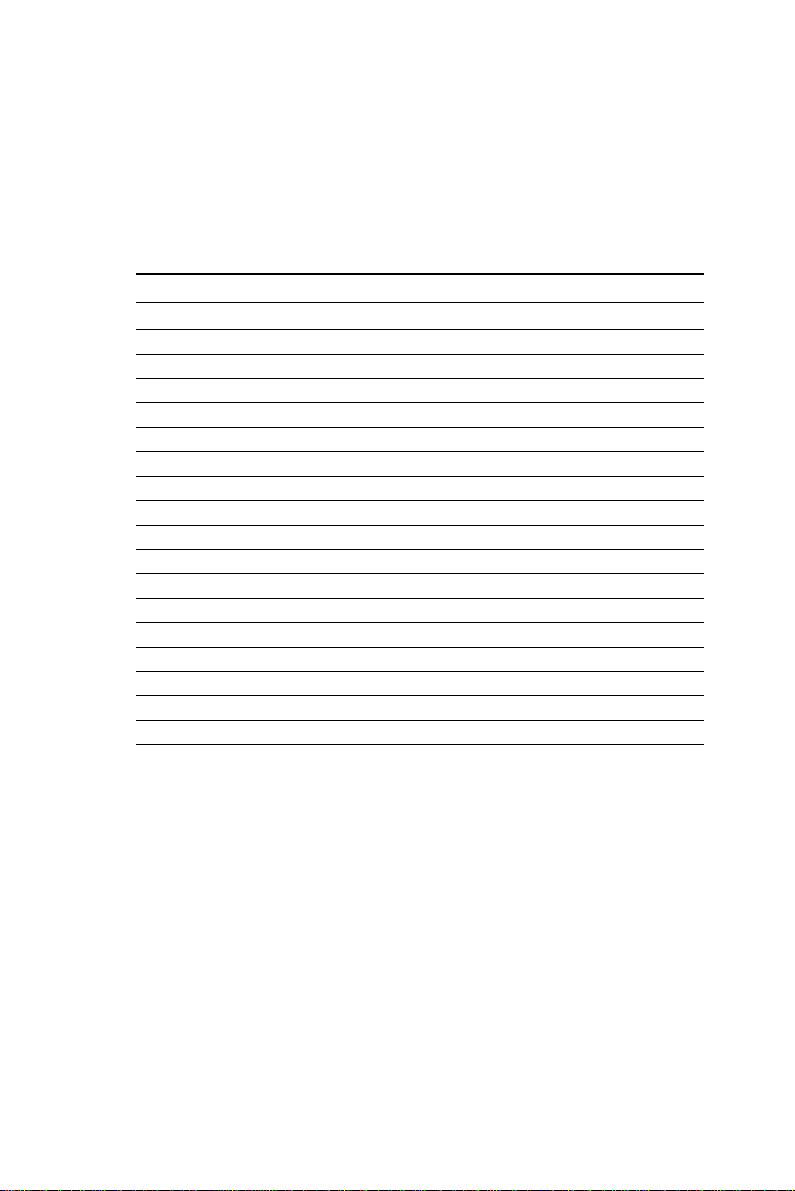
3.3.3 Connectors
Onboard connectors link the panel PC to external devices such as hard
disk drives or floppy drives. The table below lists the function of each
of the board's connectors.
Table 3-2: Panel PC connectors
Label Function
J1 Inverter power connector
J2 Flat panel display connector
J3 Primary IDE hard drive connector
J4 Keyboard connector
J5 Internal touchscreen connector
CN1 SODIMM socket
CN2 Compact Flash Disk secondary IDE connector
CN3 CD IN
CN4 I/O board connector
CN5 I/O board connector
CN6 Power FAN power connector
CN7 External KBT2
CN8 CPU FAN power connector
CN10 Power Switch
CN20 Speaker and Microphone connector (Reserved)
PS1 Power test connector (Reserved)
JS2 Brightness VR (Reserved)
40 PPC-A84/A120 User's Manual
Page 55

I/O board
connector (CN4)
Buzzer enable
(JP10)
CD IN connector
(CN3)
I/O board
connector (CN5)
Power Fan
power connector
(CN6)
Brightness
Power test
connector (PS1)
VR(JS2)
NS GXm/
GX1
processor
CPU Fan
power
connector
(CN8)
Chipset
Cx5530
Power type of
Lan (JP1)
Primary IDE
Connector (J3)
Figure 3-1: Locating jumpers and connectors on PCM-5821 (front side)
Chapter 3 The Engine of PPC-A84/A120 41
Page 56
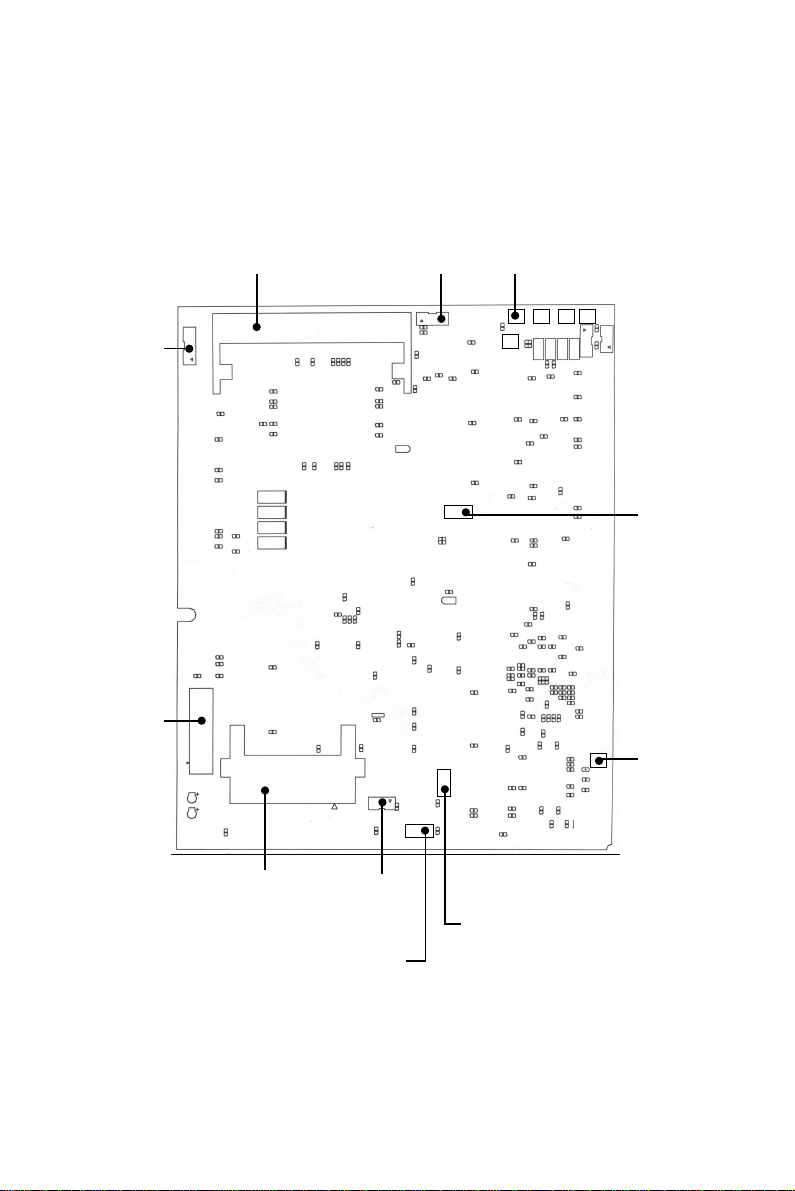
Power Switch
(CN10)
Flat Panel
Display
Connector (J2)
SODIMM socket
(CN1)
Inverter Power
Connector(J1)
COM2 RS-232/
422/485 Setting
(JP3,JP4,JP5)
CMOS clear and
Watchdog Timer
(JP2)
Speaker and
Microphone
connector
(CN 20)
Compact Flash Disk
secondary IDE
connector (CN2)
External
KBT2 (CN7)
Touchscreen
connector
(J5)
Keyboard
connector
(J4)
Figure 3-2: Locating jumpers and connectors PCM-5821 (rear side)
42 PPC-A84/A120 User's Manual
Page 57

3.4 Wake on LAN Selection (Reserved) (JP1)
The PCM-5821 provides Wake-on LAN function when ATX power is
used. T o enable Wake-on LAN function, the JP1 should be set as
shown below:
Table 3-3: Wake-on LAN selection (JP1)
*Normal Power Wake-on LAN
1
3
5
2
4
6
1
3
5
* default setting
3.5 CMOS Clear (JP2)
Warning: To avoid damaging the computer, always turn off the
power supply before setting "Clear CMOS". Set the
jumper back to "Normal operation" before turning on
the power supply.
Table3-4: Clear CMOS/External RTC (JP2)
*Normal operation Clear CMOS
135
1 35
* default setting
3.6 Watchdog Timer Configuration
An onboard watch timer reduces the chance of disruptions which EMP
(electromagnetic pulse) interference can cause. This is an invaluable
protective device for standalone or unmanned applications. Setup
involves one jumper and running the control software. (Refer to
Appendix A.)
2
4
6
Chapter 3 The Engine of PPC-A84/A120 43
Page 58

3.6.1 Watchdog activity selection (JP2)
When the watchdog timer activates (i.e. CPU processing has come to a
halt), it can reset the system or generate an interrupt on IRQ11. This
can be set via jumper JP2 as shown below:
Table3-5: Watchdog activity selection (JP2)
System reset IRQ11
246
2 46
* default setting
3.7 COM2 RS-232/422/485 setting (JP3,
JP4,JP5)
COM2 can be configured to operate in RS-232/422/485 mode. This is
done via JP3,JP4,and JP5.
Table 3-6: COM2 RS-232/422/485 setting (JP3, JP4)
*RS-232 RS-422/485
JP4 JP4
1
JP3 JP3
1
62
5
62
5
* default setting
44 PPC-A84/A120 User's Manual
62
51
62
51
Page 59

Table 3-7: COM2 RS-232/422/485 setting (JP5)
*RS-232 RS-422 RS-485
246
246
246
315
135
*default setting
3.8 Buzzer enable (JP10)
Table 3-8: Buzzer enable (JP10)
*Enable Disable
* default setting
135
Chapter 3 The Engine of PPC-A84/A120 45
Page 60

46 PPC-A84/A120 User's Manual
Page 61
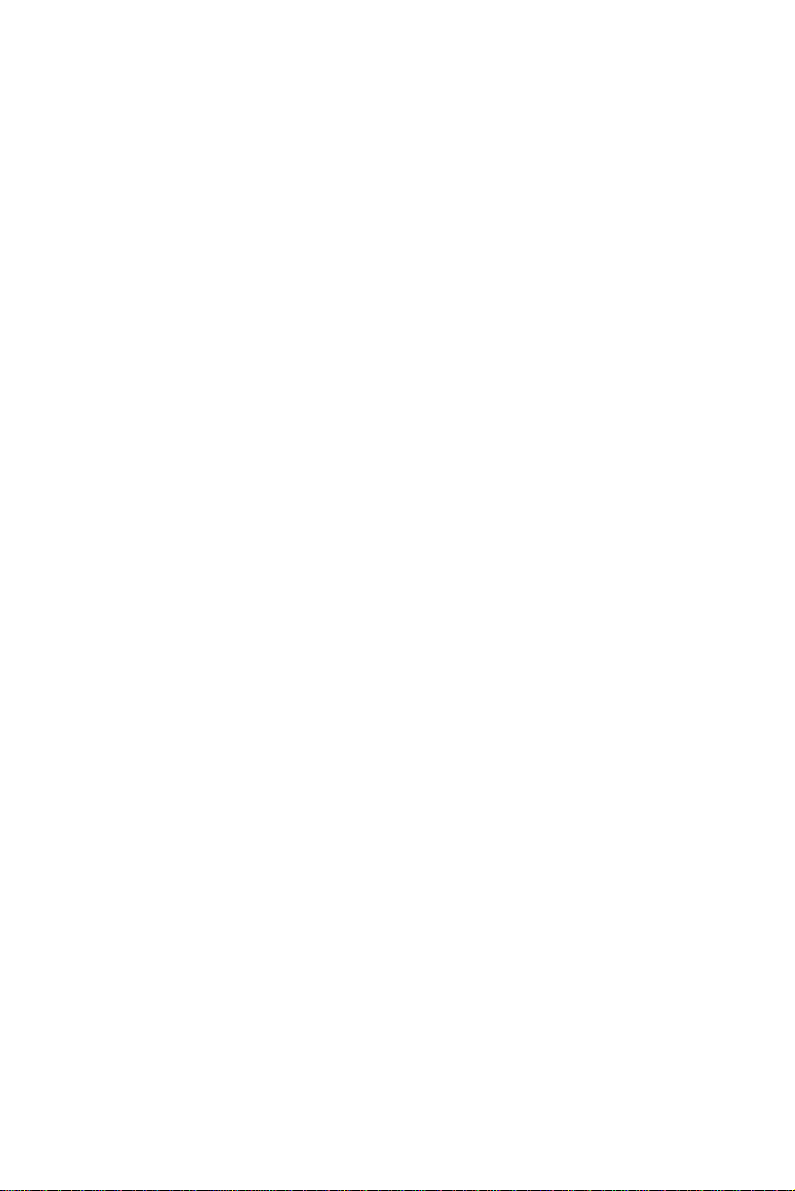
4
CHAPTER
PCI Bus Ethernet
Interface
This chapter provides information on
Ethernet configuration.
• Introduction
• Installation of Ethernet Driver
- Installation for WINDOWS 95
- Installation for WINDOWS 98
- Installation for WINDOWS NT
• Further Information
Page 62

4.1 Introduction
The PPC-A84/A120 is equipped with a high performance 32-bit
Ethernet chipset which is fully compliant with IEEE 802.3 100 Mbps
CSMA/CD standards. It is supported by major network operating
systems. It is also both 100Base-T and 10Base-T compatible. The
medium type can be configured via the RSET8139.exe program
included on the utility disk.
The Ethernet port provides a standard RJ-45 jack. The network boot
feature can be utilized by incorporating the boot ROM image files for
the appropriate network operating system. The boot ROM BIOS files
are combined with system BIOS, which can be enabled/disabled in the
BIOS setup.
4.2 Installation of Ethernet Driver
Before installing the Ethernet driver, note the procedures below. You
must know which operating system you are using in your PPC-A84/
A120, and then refer to the corresponding installation flow chart. Then
just follow the steps described in the flow chart. You will quickly and
successfully complete the installation, even if you are not familiar with
instructions for WINDOWS.
Note 1: The windows illustrations in this chapter are exam-
ples only. You must follow the flow chart instructions
and pay attention to the instructions which then
appear on your screen.
Note 2: The CD-ROM drive is designated as "D" throughout
this chapter.
Note 3: <Enter> means pressing the "Enter" key on the
keyboard.
48
PPC-A84/A120 User's Manual
Page 63
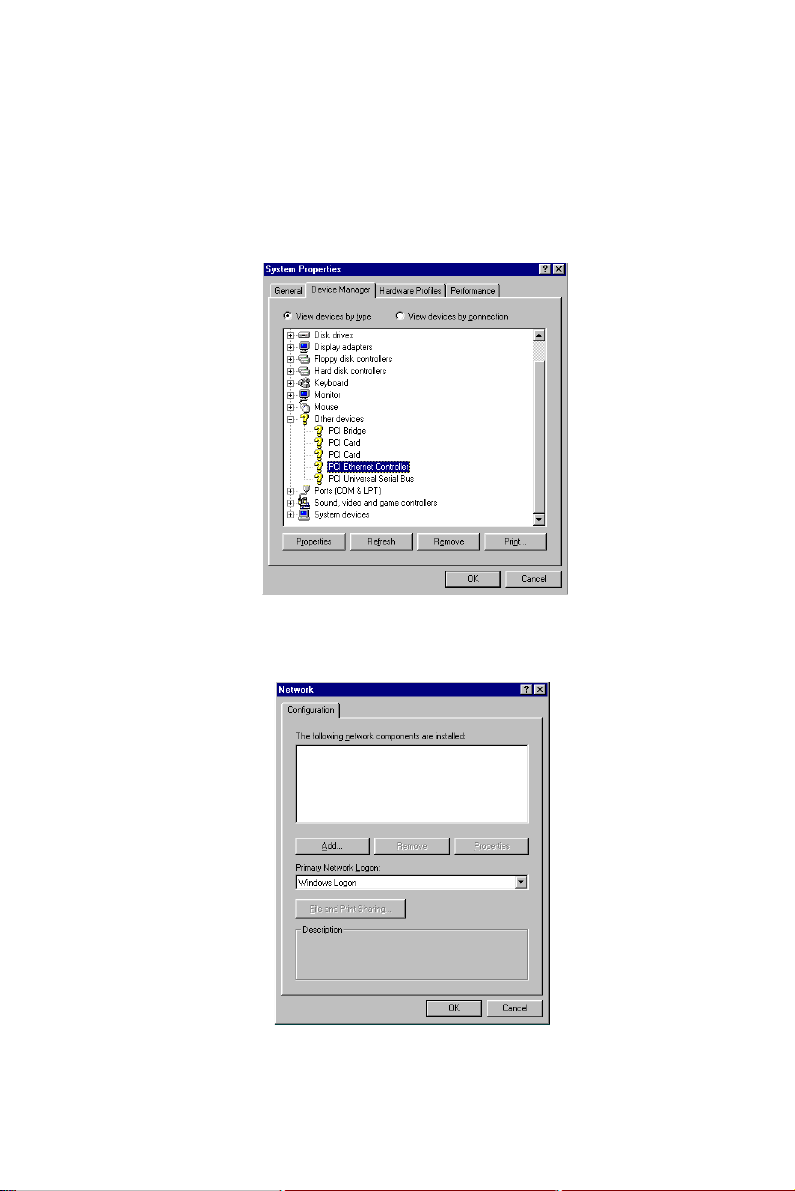
4.2.1 Installation for WINDOWS 95
1. a. Select "Start," "Settings" and "Control Panel"
b. Click "Device Manager," "Other Devices"
c. Remove "PCI Ethernet Controller" item
2. a. Select "Start", "Settings," "Control Panel" and "Network"
b. Click "Add"
Chapter 4 PCI Bus Ethernet Interface
49
Page 64

3. Select "Adapter" and then click "OK"
4. Press "Have Disk..."
5. a. Type the path "D:\WIN95\LAN"
b. Click "OK"
50
PPC-A84/A120 User's Manual
Page 65

6. a. Select "Realtek RTL8139(A\B\C\8130) PCI Fast Ethernet"
b. Click "OK"
7. Click "OK"
Chapter 4 PCI Bus Ethernet Interface
51
Page 66
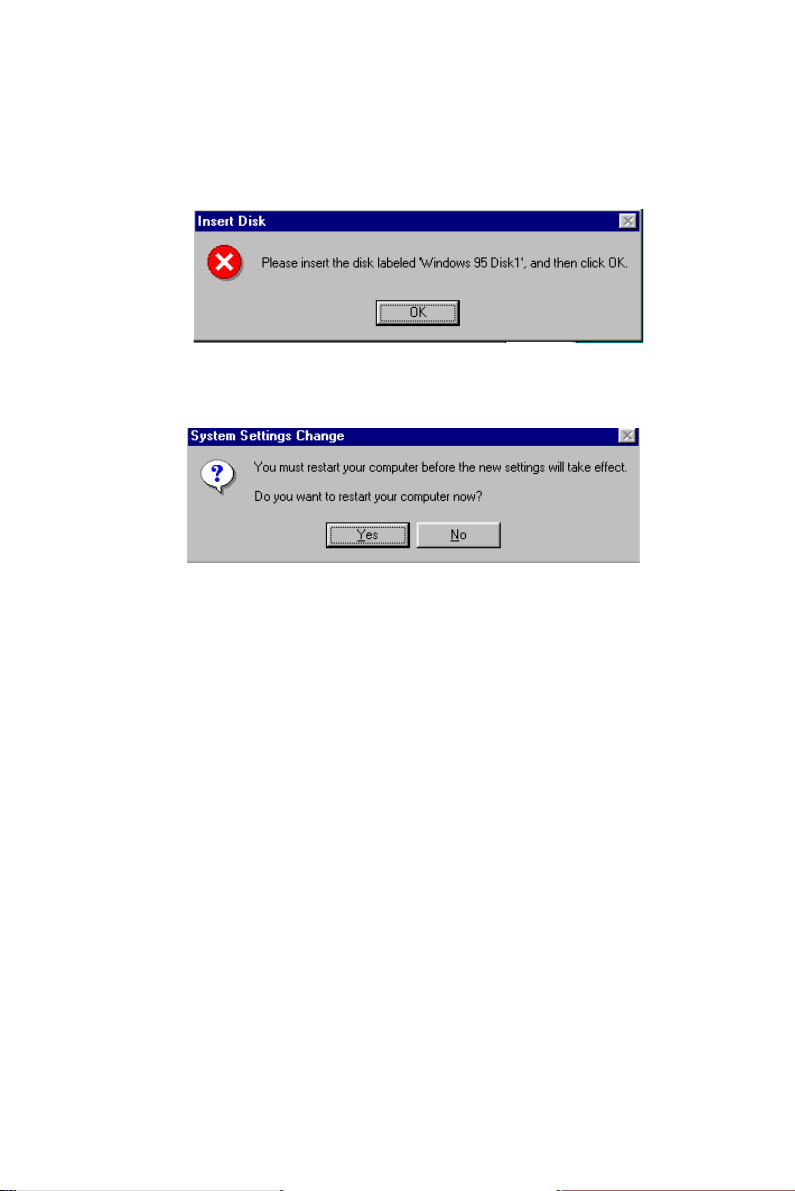
8. a. Insert "Win95" CD to load related file
b. Click "OK"
9. Press "Yes" to start computer.
52
PPC-A84/A120 User's Manual
Page 67

4.2.2 Installation for WINDOWS 98
Note that installation of the LAN drivers for Windows 98 is automatic
and installation of the PCI Ethernet card is Plug-and-Play. No further
instruction is necessary.
Chapter 4 PCI Bus Ethernet Interface
53
Page 68

4.2.3 Installation for WINDOWS NT
1. a. Select "Start," "Settings," "Control Panel" and double click
"Network"
b. Select from the list
2. Press "Have Disk..."
54
PPC-A84/A120 User's Manual
Page 69

3. a. Insert the "Drivers and Utilities" CD
b. Enter the path "D:\PPC-A120-R5X\WINNT\LAN"
c. Press "OK"
4. a. Choose "The TL8139 Fast Ethernet/Adapter"
b. Click "OK"
Chapter 4 PCI Bus Ethernet Interface
55
Page 70

5. Click "Next"
6. Click "Next"
56
PPC-A84/A120 User's Manual
Page 71

7. Click "Next"
8. Click "Next"
Chapter 4 PCI Bus Ethernet Interface
57
Page 72
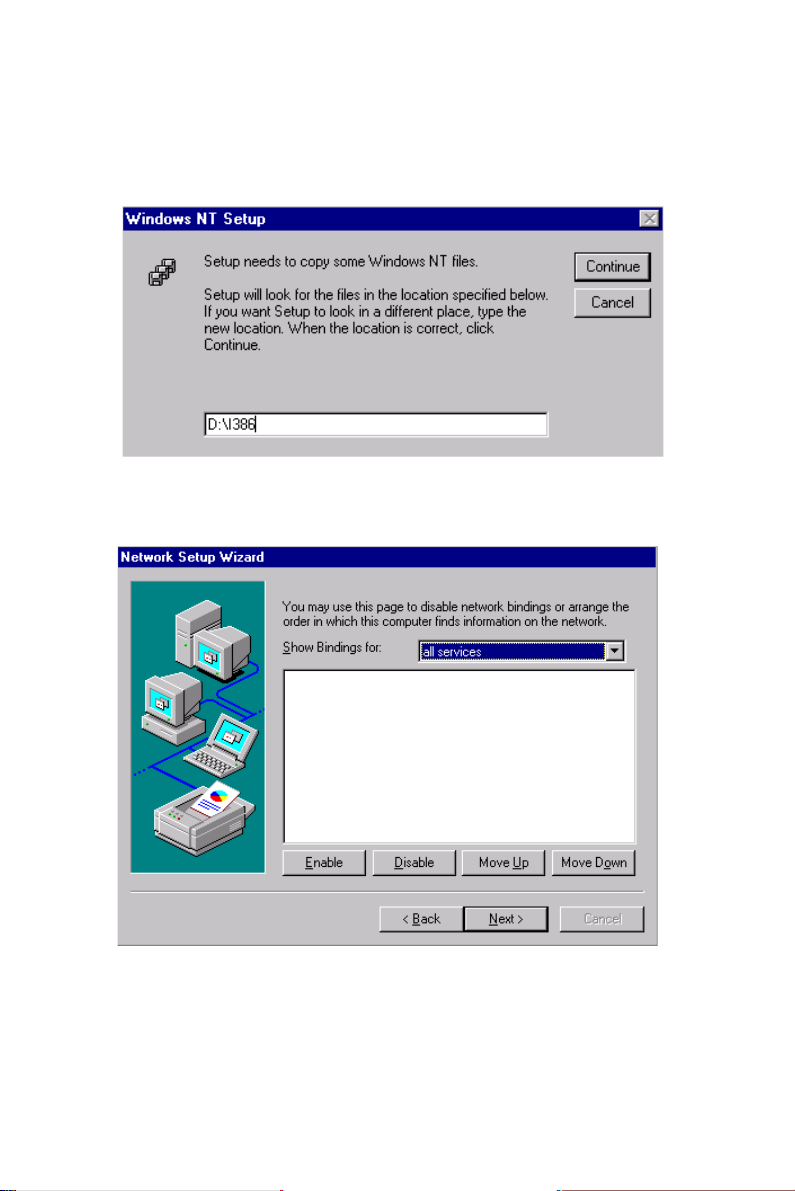
9. a. Insert "WINNT" CD
b. Click "Continue"
10. Click "Next"
58
PPC-A84/A120 User's Manual
Page 73

11. Click "Next"
4.3 Further Information
Realtek web site: www.realtek.com.tw
Advantech web site: www.advantech.com
www.advantech.com.tw
Chapter 4 PCI Bus Ethernet Interface
59
Page 74
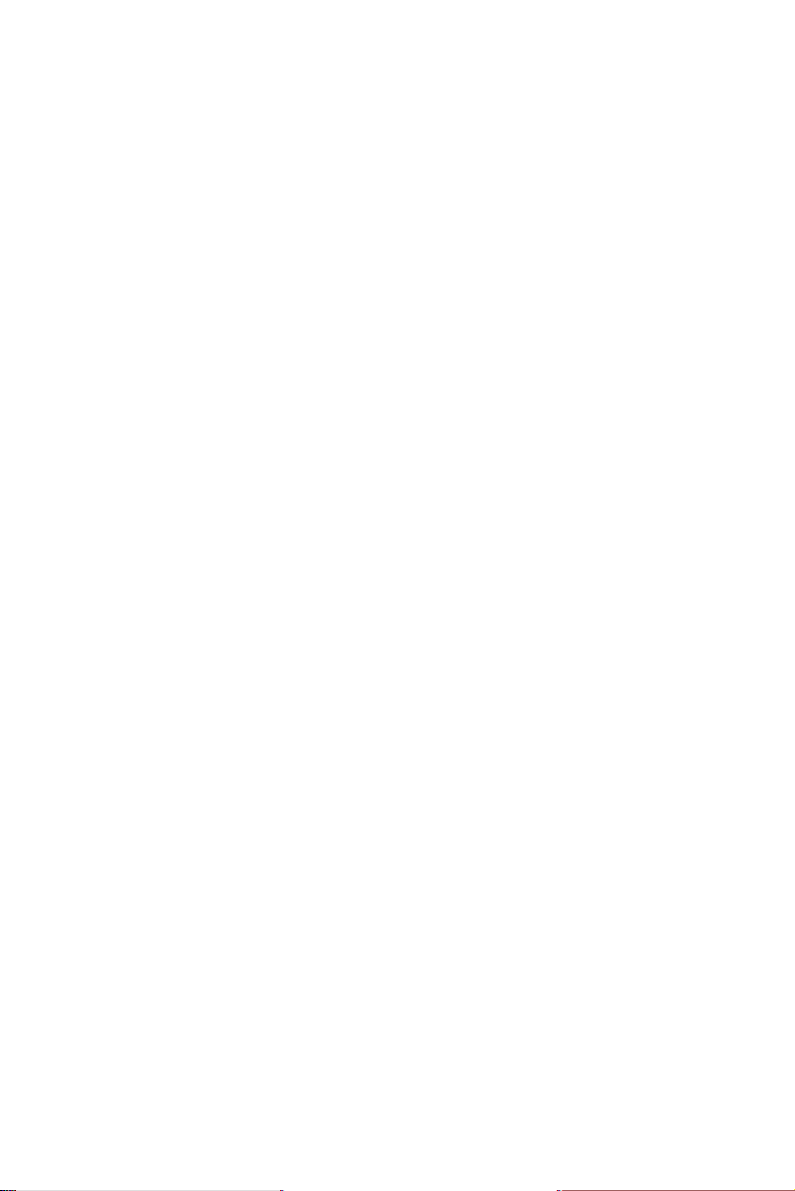
60
PPC-A84/A120 User's Manual
Page 75

PCI SVGA Setup
• Introduction
• Installation of SVGA Driver
- Installation for Windows 95
- Installation for Windows 98
- Installation for Windows NT
• Further Information
5
CHAPTER
Page 76
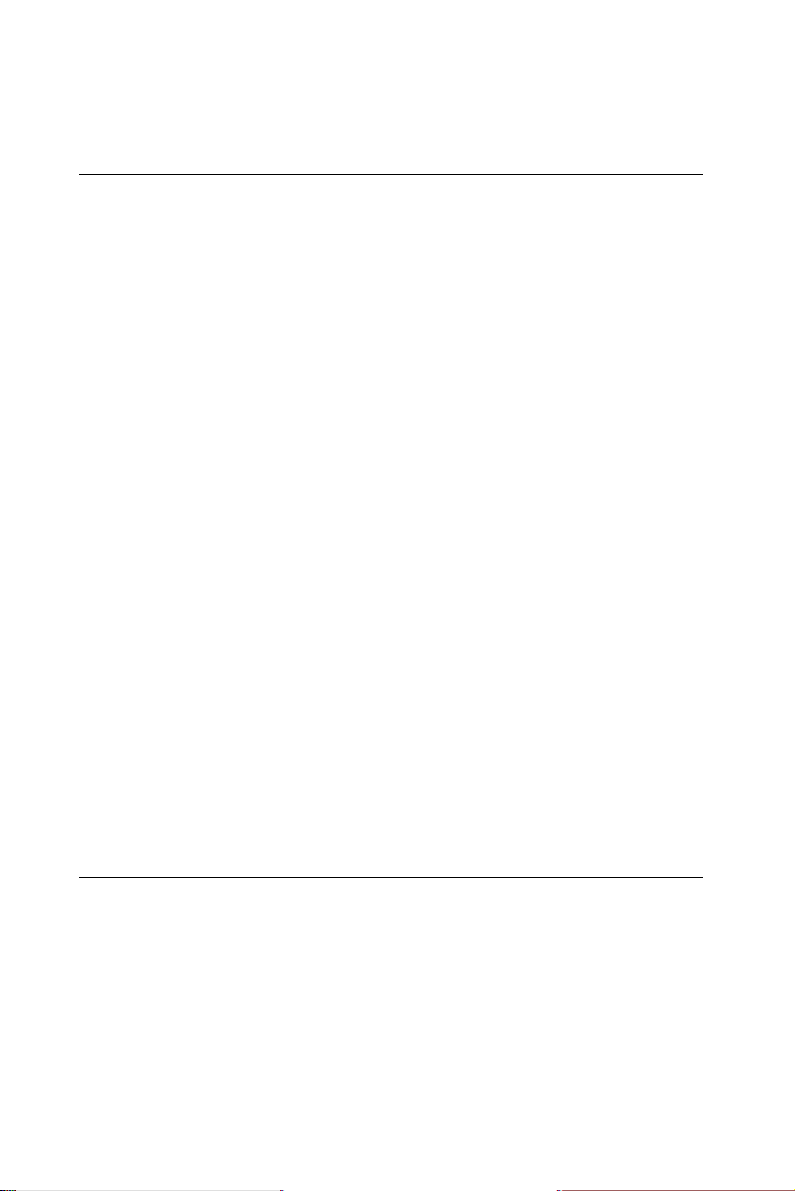
5.1 Introduction
The PPC-A84/A120 has an on-board PCI flat panel/VGA interface.
The specifications and features are described as follows:
5.1.1 Chipset
The PPC-A84/A120 Series uses a NS CX5530 chipset for its SVGA
controller. It supports many popular 18-bit LCD displays and conventional analog CRT monitors. The VGA BIOS supports LCD. In
addition, it also supports interlaced and non-interlaced analog monitors (color and monochrome VGA) in high-resolution modes while
maintaining complete IBM VGA compatibility. Digital monitors (i.e.
MDA, CGA, and EGA) are NOT supported. Multiple frequency
(multisync) monitors are handled as if they were analog monitors.
5.1.2 Display memory
With 2 ~ 4 MB share memory, the VGA controller can drive CRT
displays or color panel displays with resolutions up to 1024 x 768 at
64 K colors. The display memory can be expanded to 4 MB in BIOS
for true-color resolution of 1024 x 768.
5.1.3 Display types
CRT and panel displays can be used simultaneously. The
PPC-A84/120 can be set in one of three configurations: on a CRT, on a
flat panel display, or on both simultaneously. The system is initially set
to simultaneous display mode.
5.2 Installation of SVGA Driver
Complete the following steps to install the SVGA and audio driver.
Follow the procedures in the flow chart that apply to the operating
system that you you are using within your PPC-A84/A120 .
Note1: The following windows illustrations are examples
only. You must follow the flow chart instructions and
pay attention to the instructions which then appear
on your screen.
62
PPC-A84/A120 User's Manual
Page 77
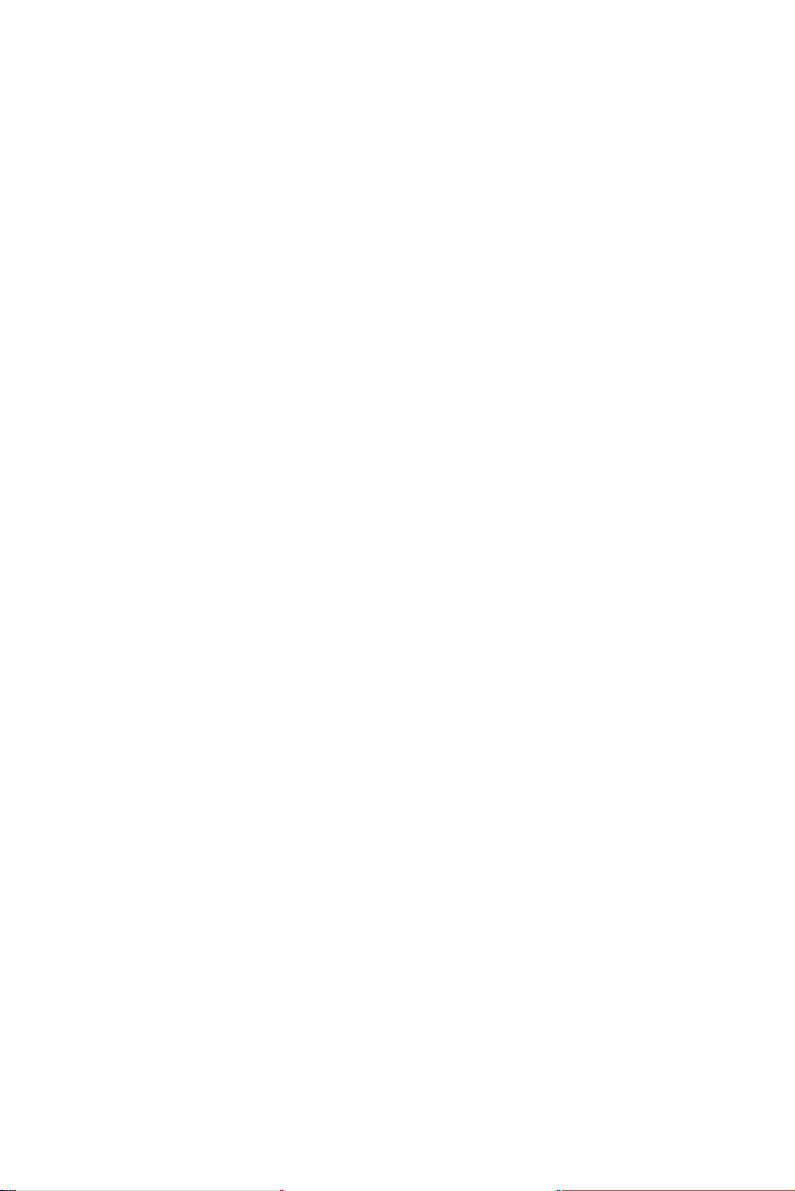
Note2: The CD-ROM drive is disgnated as "D" throughout
this chapter.
Note3: <Enter> means pressing the "Enter" keyon the
keyboard.
Chapter 5 PCI SVGA Audio Setup
63
Page 78
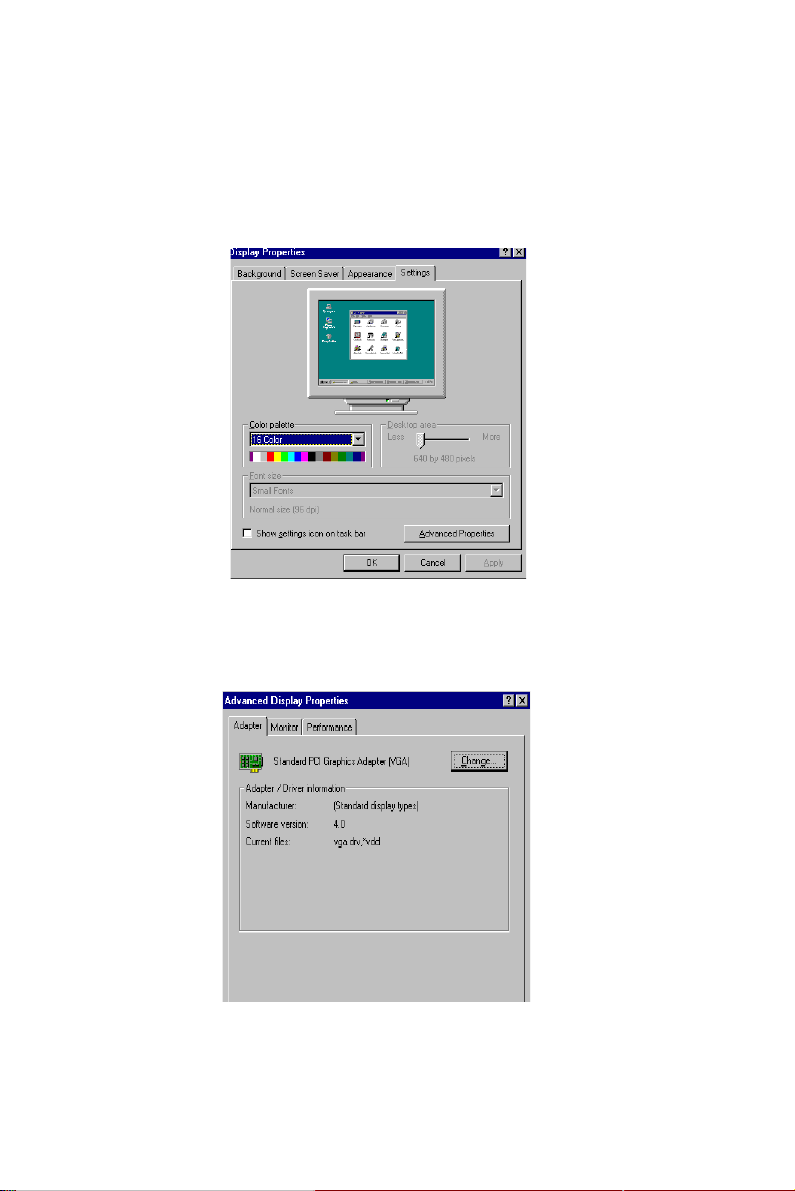
5.2.1 Installation for Windows 95
1. a. Select "Start," "Settings," "Contol Panel," "Display," "Settings"
b. Press "Advanced Properties"
2. a . Choose "Adapter" tab
b. Press the "Change..." button
64
PPC-A84/A120 User's Manual
Page 79

3. Press the "Have Disk" button.
4. a. Insert the utility disk into the CD-ROM drive
b. Type "D:\WIN95\VGA"
c. Press "OK"
5. a. Select the highlighted "Control Panel" item
b. Click the "OK" button.
Chapter 5 PCI SVGA Audio Setup
65
Page 80
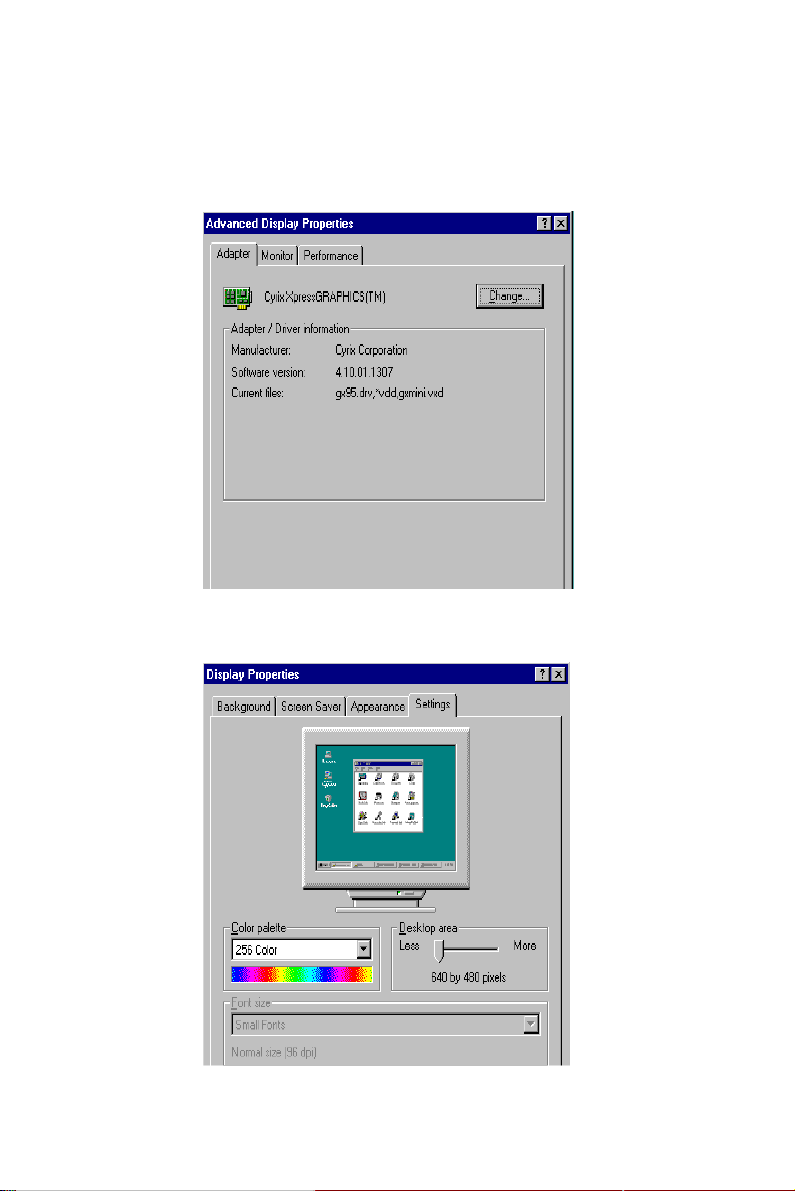
6. a. Cyrix Xpress Graphics ™ appears in the adapter tab
b. Click "Apply" and then "OK"
7. Press "close"
66
PPC-A84/A120 User's Manual
Page 81

8. Press "Yes" to reboot
Chapter 5 PCI SVGA Audio Setup
67
Page 82

5.2.2 Installation for WINDOWS 98
1. Click the EXE file
2. Press "Finish"
3. Press "Next"
68
PPC-A84/A120 User's Manual
Page 83

4. Click "Yes"
5. a. Insert "Windows 98 CD-ROM"
b. Click "Next"
Chapter 5 PCI SVGA Audio Setup
69
Page 84
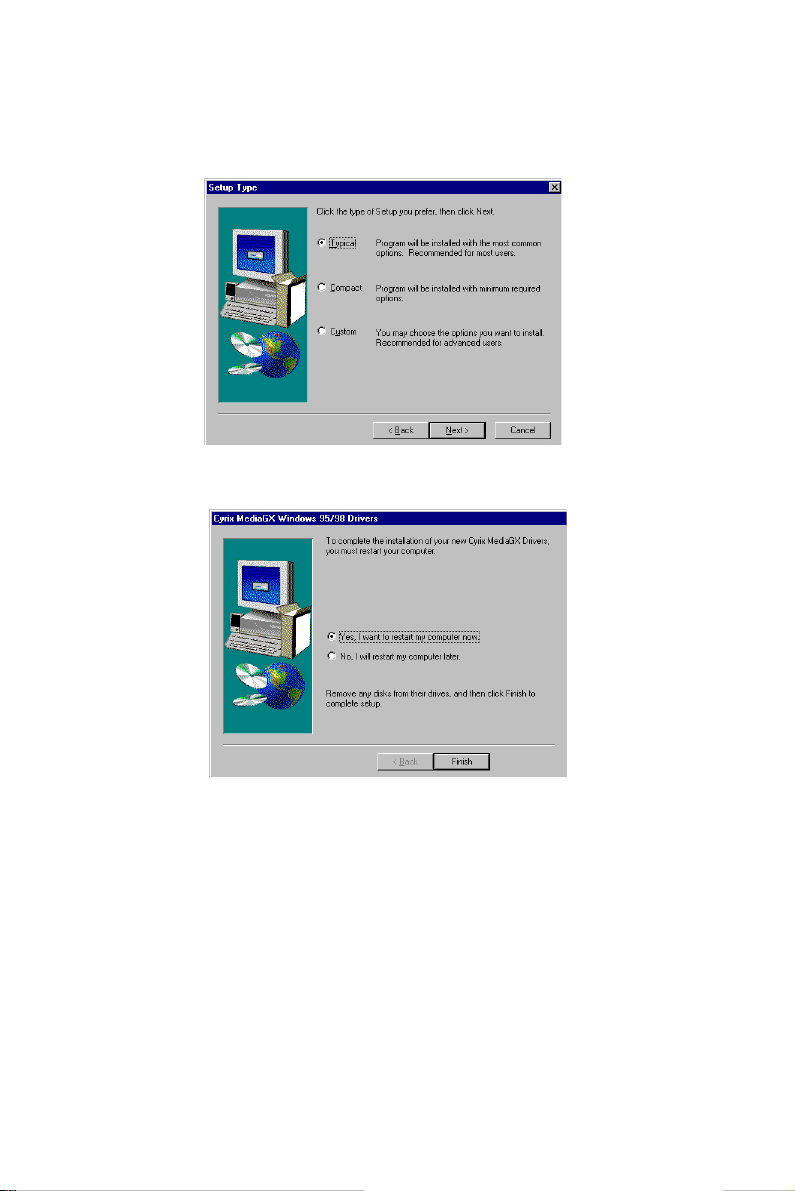
6. Click "Typical"
7. Click "Finish" to complete installation
Note: A common driver for Windows98 is used on both
SVGA and Audio. While installing the SVGA driver for
Windows98, as seen in the above procedure, the
Audio driver will also be installed simultaneously.
simultaneously.v
70
PPC-A84/A120 User's Manual
Page 85
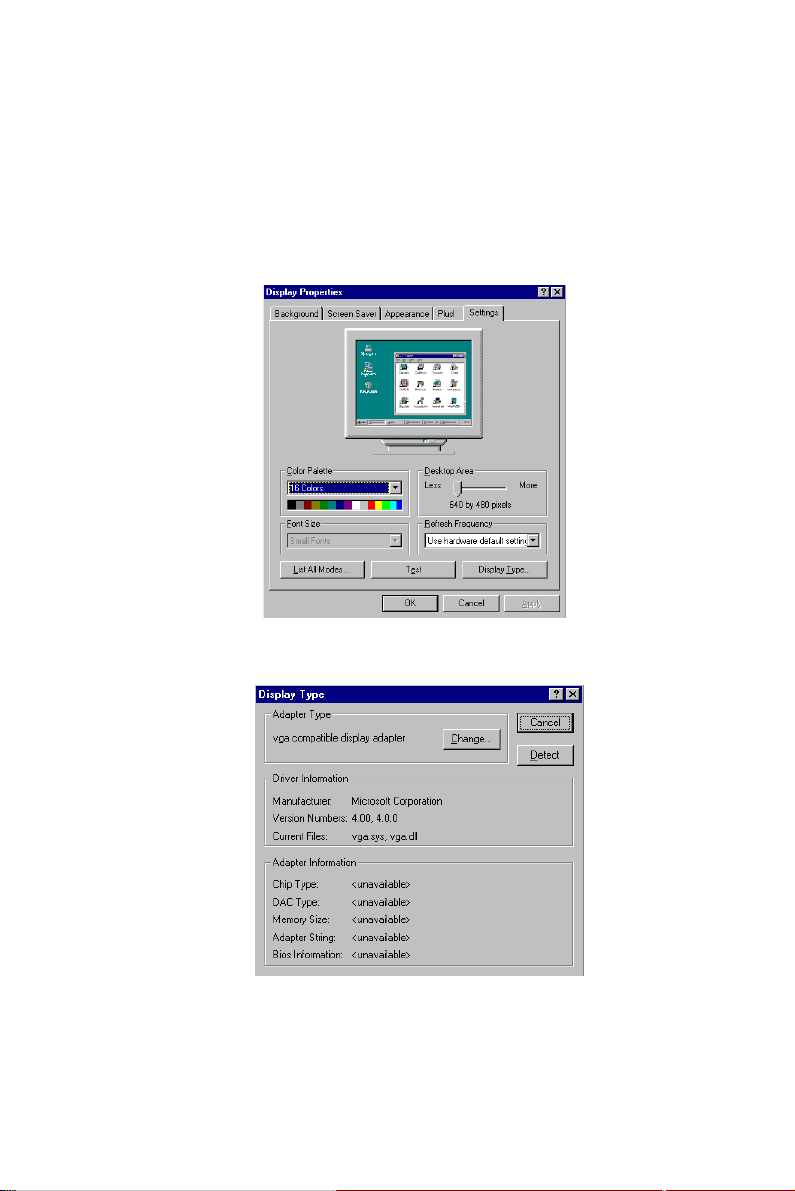
5.2.3 Installation for WINDOWS NT
1. a. Select "Start," "Settings," "Control Panel"
b. Double click "Display"
c. Choose the "Settings" tab
d. Press "Display Type"
2. Press "Change..."
Chapter 5 PCI SVGA Audio Setup
71
Page 86
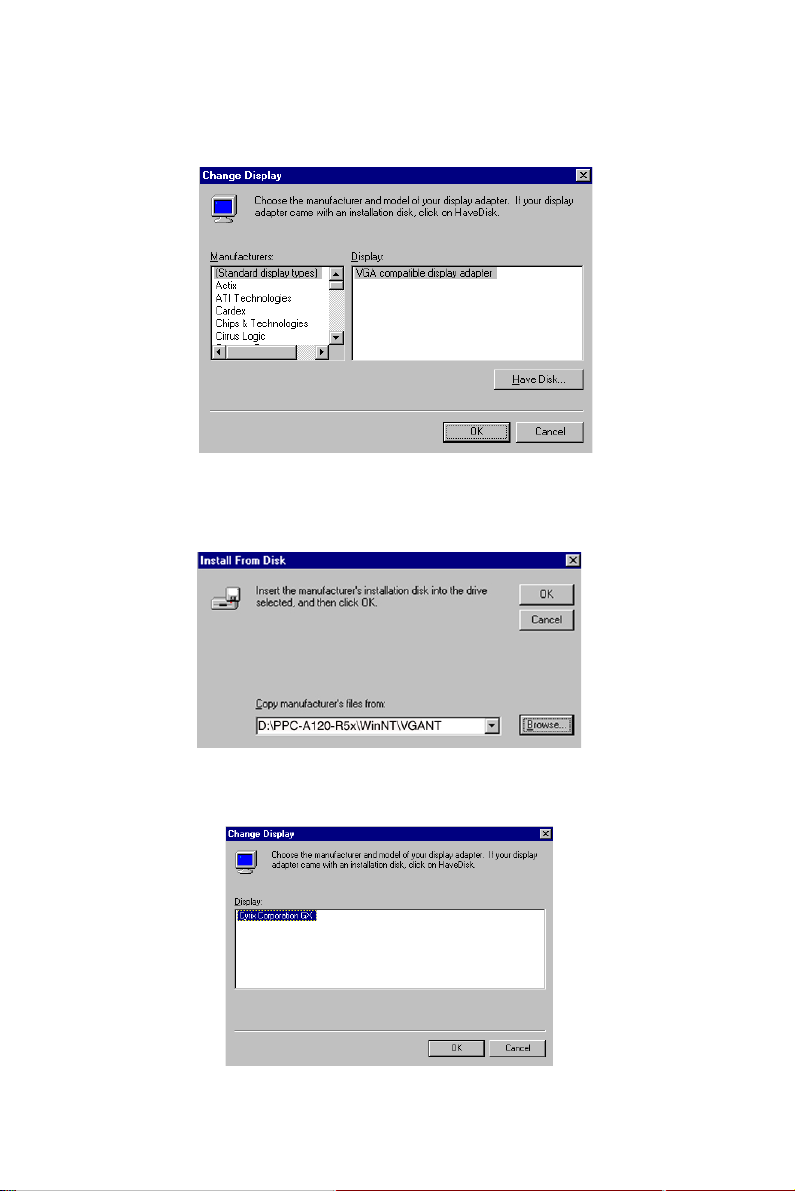
3. Click "Have Disk"
4. a. Insert the disk into the CD-ROM drive
b. Type the driver path
c. Press "OK"
5. a. Select the highlighted item
b. Press "OK"
72
PPC-A84/A120 User's Manual
Page 87

6. Press "Yes"
7. a. Repeat Step 1
b. Adjust resolution and color
c. Click "Test" to see the result
d. Click "OK"
5.3 Further Information
For further information about the PCI/SVGA and audio installation in
your PPC-A84/A120, including driver updates, troubleshooting guides
and FAQ lists, visit the following web resources:
NS web site: www.nsc.com
Advantech web sites: www.advantech.com
www.advantech.com.tw
Chapter 5 PCI SVGA Audio Setup
73
Page 88

74
PPC-A84/A120 User's Manual
Page 89

CHAPTER
6
Touchscreen
• Introduction
• Installation of Touchscreen Driver
- Installation for DOS
- Installation for Windows 95
- Installation for Windows 98
- Installation for Windows NT
Page 90

6.1 Introduction
The PPC-A84/A120 optional touch screen incorporates advanced
second-generation 4-wire resistive technology. They allow 72% light
transmission respectively. The resistive model has an antiglare surface.
Anyway, this produces greatly enhanced visual resolution. They also
have a newly improved scratch-resistant features. Please refer to the
chapter 1. All of the specifications of touchscreens can be found in
chapter 1.2.
6.2 Installation of Touch Screen Driver for the
PPC-A84
The touchscreen driver for Windows 95 contains a native, 32-bit driver
designed for Windows 95/98 and a 32-bit control panel program for
the PPC-A84 system.
To facilitate the installation of the touchscreen driver, you should read
the instructions in this chapter carefully before you attempt installation.
Note 1: The PPC-A84 uses the Dynapro 4-wire resistive
touchscreen eqipped with Ronics controller board
and drivers. When installing the touchscreen drivers,
you will find the drivers in RonicsTouch directory.
Note 2: The following windows illustrations are examples
only. You must follow the flow chart instructions and
pay attention to the instructions which then appear
on your screen.
Note 3: The CD-ROM drive is designated as "D" throughout
this chapter.
Note 4: <Enter> means pressing the "Enter" key on the
keyboard.
76
PPC-A84/A120 User's Manual
Page 91

6.2.1 Installation for MS-DOS
1. Change the directory to D:\DOS\RONICSTOUCH\
2. Type the command "Install C:" [Enter]. Installing system software
automatically creates a directory named: "TSR411.PS2" in C drive.
3. Change the directory to C:\TSR411.PS2\.
4. Type "M" in the directory (TSR411.PS2) to install touchscreen
driver.
5. Type "S" to calibrate the touchscreen.
Chapter 6 Touchscreen
77
Page 92
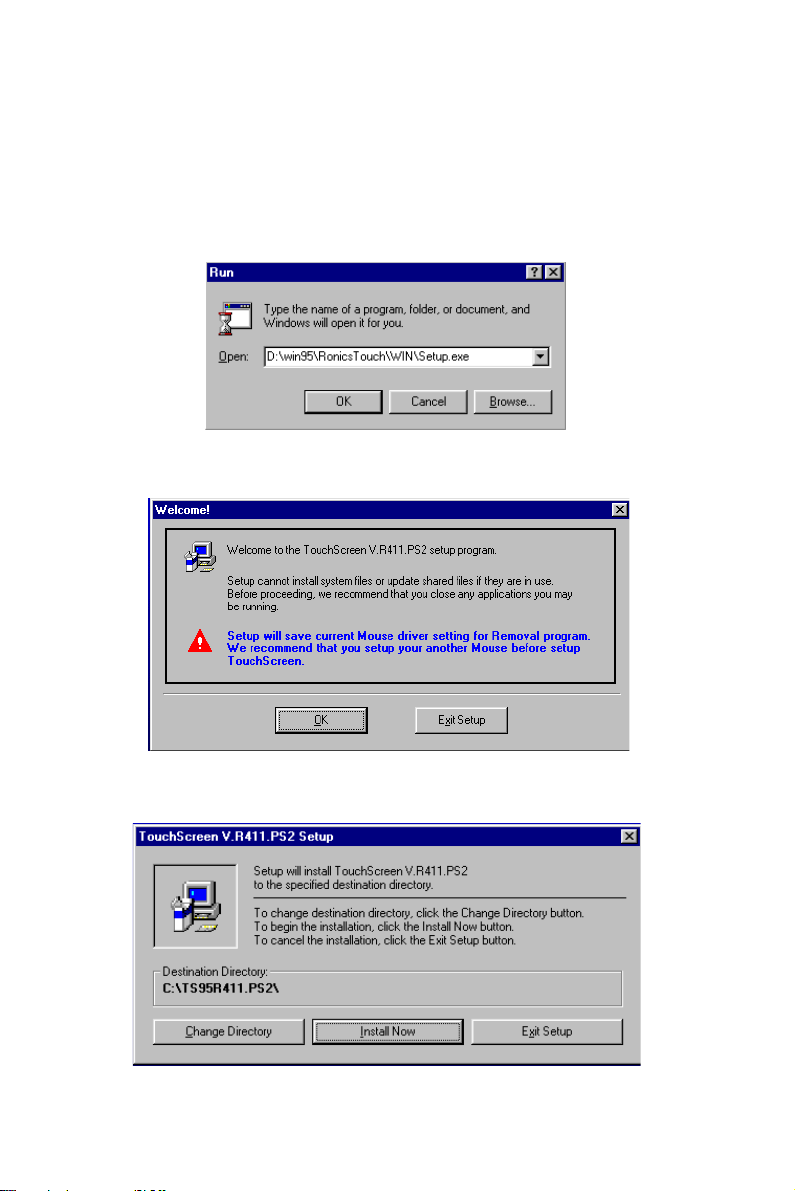
6.2.2 Installation for Windows 95
1. a. Insert "Drivers and Utilities" CD
b. Click "Start" and "Run"
c. Enter "D:\Win95\RonicsTouch\Setup.exe"
2. Click "OK"
3. Press "Intall Now"
78
PPC-A84/A120 User's Manual
Page 93
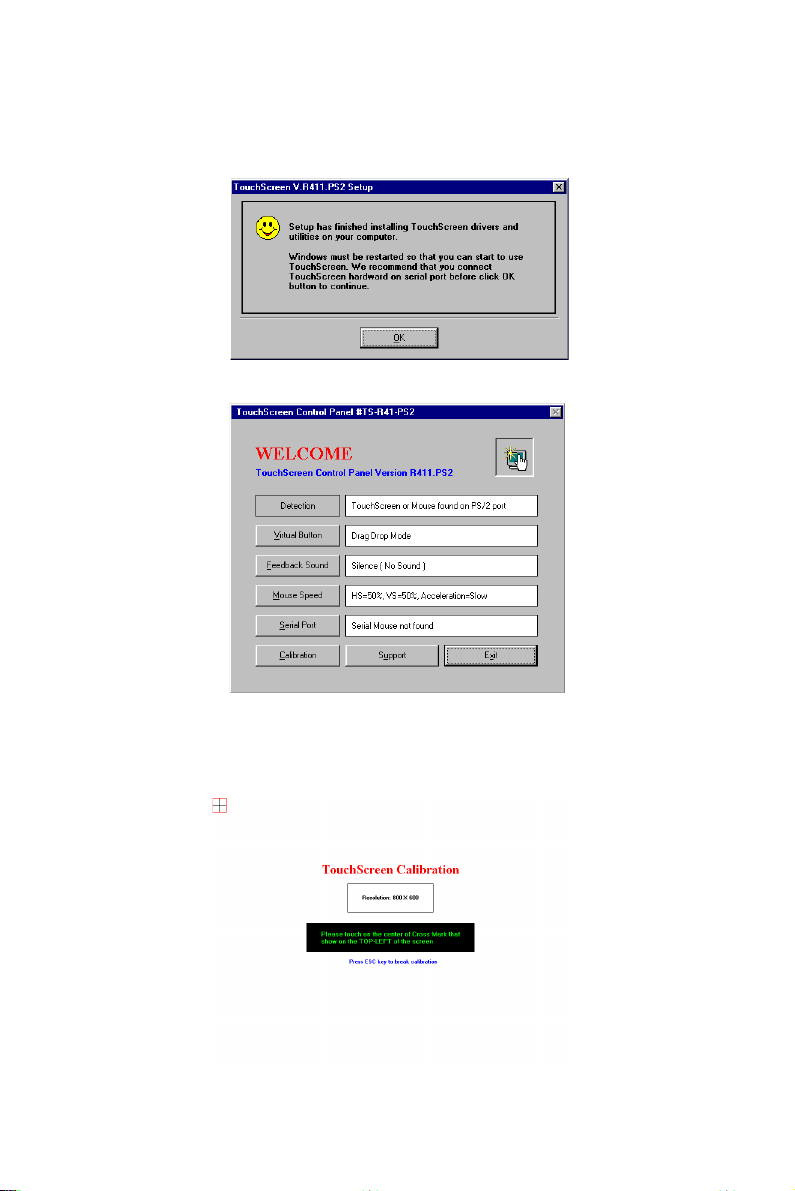
4. Click "OK" to restart the computer
5. Click the touchscreen Control Panel version "R411.PS2" icon
6. Press "Calibration" to calibrate the touchscreen
Chapter 6 Touchscreen
79
Page 94

6.2.3 Installation for Windows 98
1. a. Insert "Drivers and Utilities" CD-ROM
b. Click "Start" and "Run"
c. Enter "D:\Win98\RonicsTouch\Setup.exe"
d. Double click "Setup.exe"
2. Click "Install Now"
3. Click "OK" to restart your computer
80
PPC-A84/A120 User's Manual
Page 95
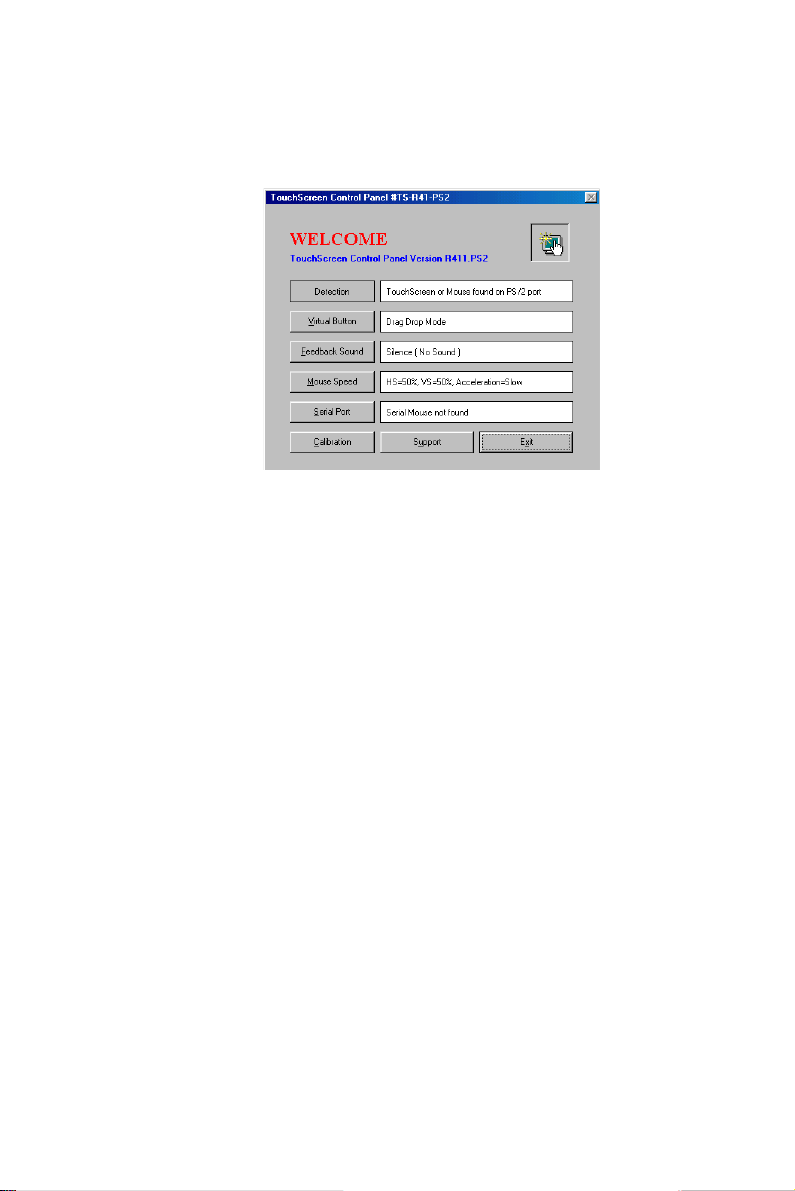
4. Press "Calibration"
Chapter 6 Touchscreen
81
Page 96

6.2.4 Installation for Windows NT
1. Double click "Setup.exe"
2. Press "OK"
3. Click "Install Now"
82
PPC-A84/A120 User's Manual
Page 97
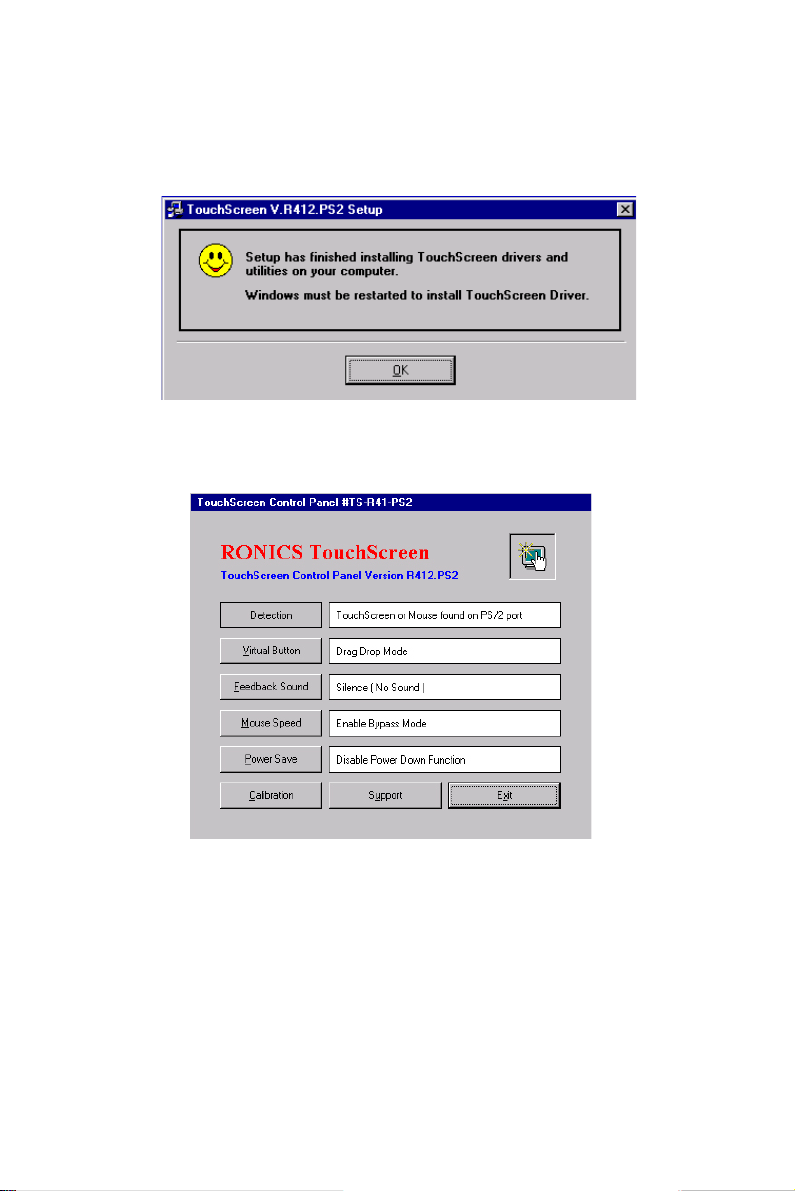
4. Click "Yes" to restart your computer
5. Press "Calibration"
Chapter 6 Touchscreen
83
Page 98

6.3 Installation for Touch Screen Driver for
the PPC-A120
The PPC-A120's optional touchscreen incorporates advanced
second-generation 5-wire resistive technology. They allow 75% light
transmission. The resistive model has an antiglare surface. All models
provide greatly enhanced visual resolution. They also have new
improved scratch-resistant features.
The touchscreen is manufactured from UL-recognized components.
When properly installed, the touchscreen's ball impact resistance meets
the UL 1950 standard. Its fire resistance meets the UL-746C, 19 mm
(0.75") flame test standard. Systems incorporating the touchscreen,
controllers, and cables have been approved to FCC Class B and Class
B standards.
84
PPC-A84/A120 User's Manual
Page 99
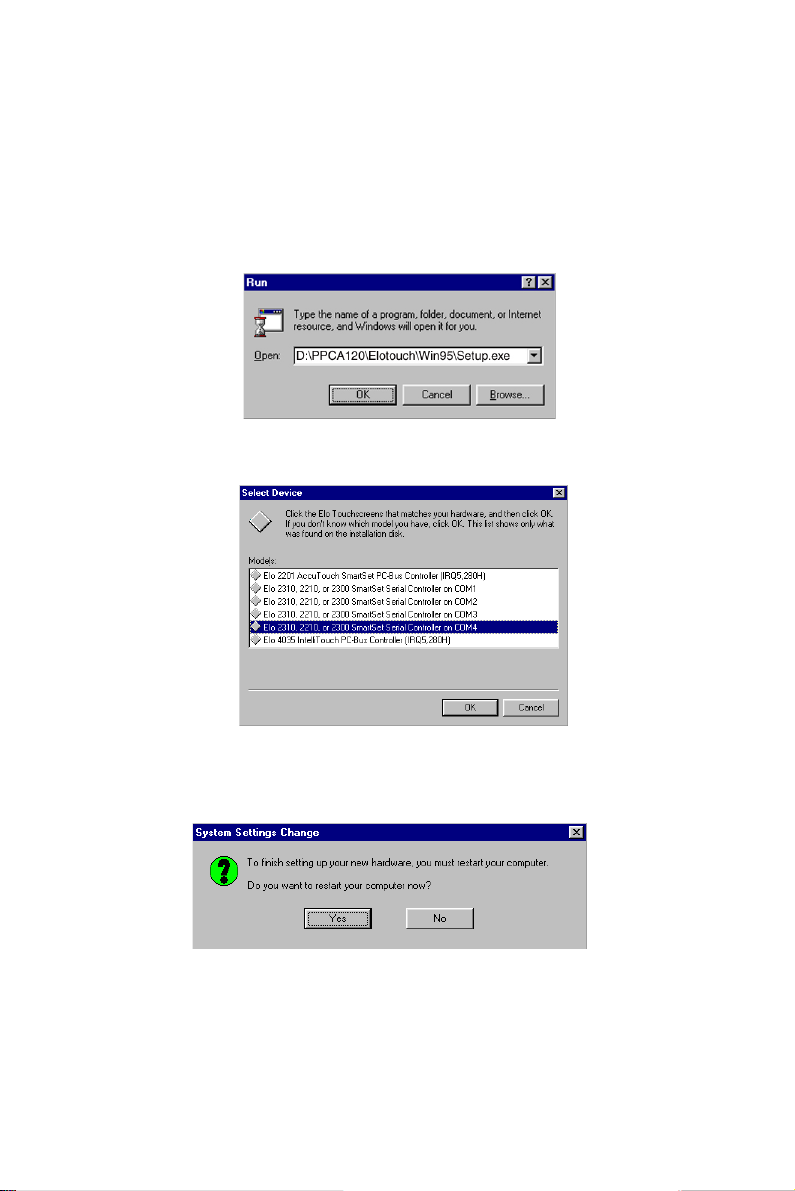
6.3.1 Installation for Windows 95
1. a. Insert the “Driveres and Utilities” CD
b. Click the “Start” button and then “Run”
c. Type the path “D:\\PPC-A120\Elotouch\Win95\Setup.exe”
2. Click “Yes”.
3 a. Select the “SmartSet Serial Controller on COM4” item.
b. Press “OK”
Chapter 6 Touchscreen
85
Page 100

5.Touch targets to calibrate the touchscreen controller.
86
PPC-A84/A120 User's Manual
