Page 1
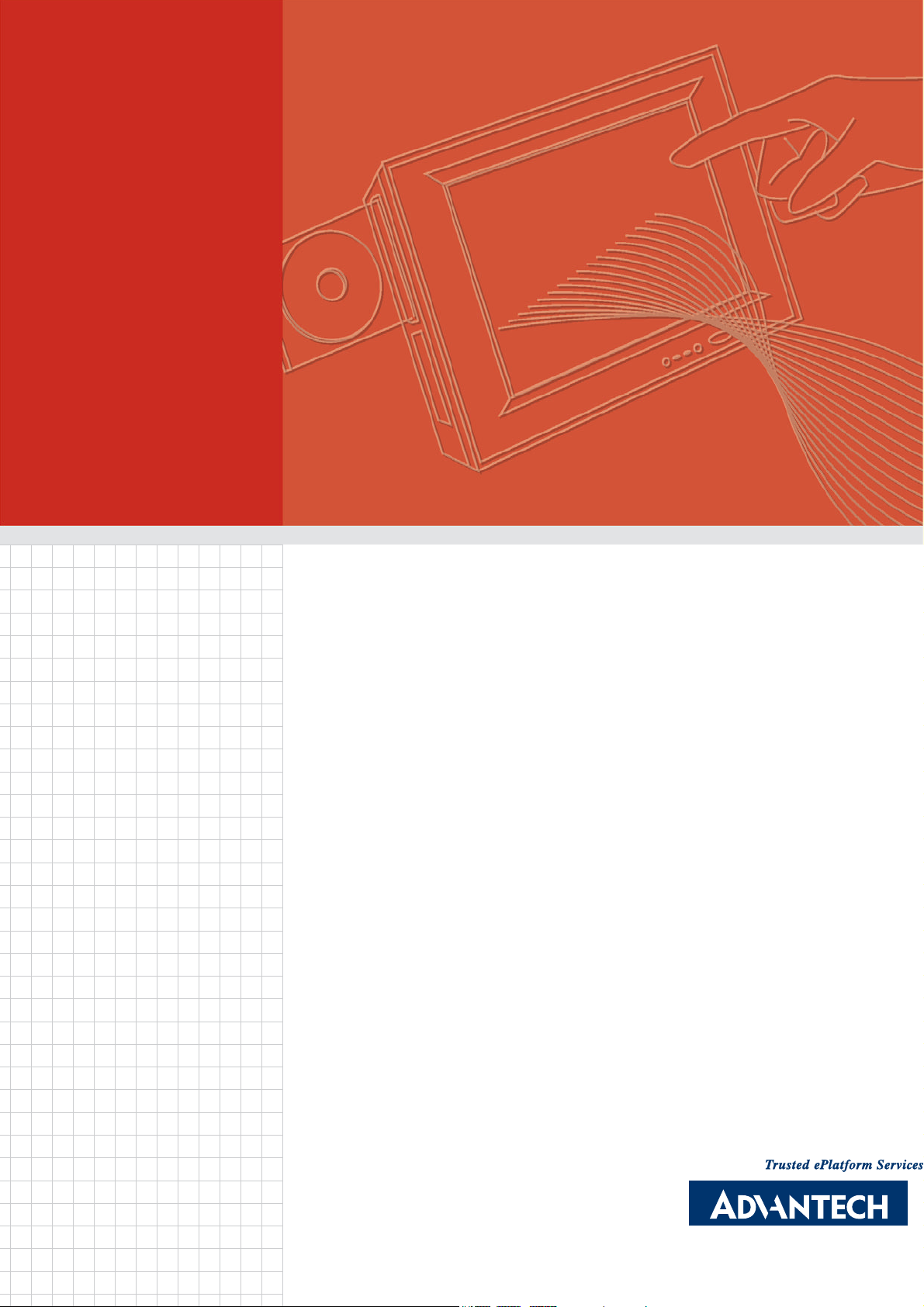
User Manual
PPC-175T
Pentium / Celeron M ProcessorBased Panel PC with 17” Color
TFT LCD Display
Drivers & Manuals for
Embedded Computing Platform
Page 2
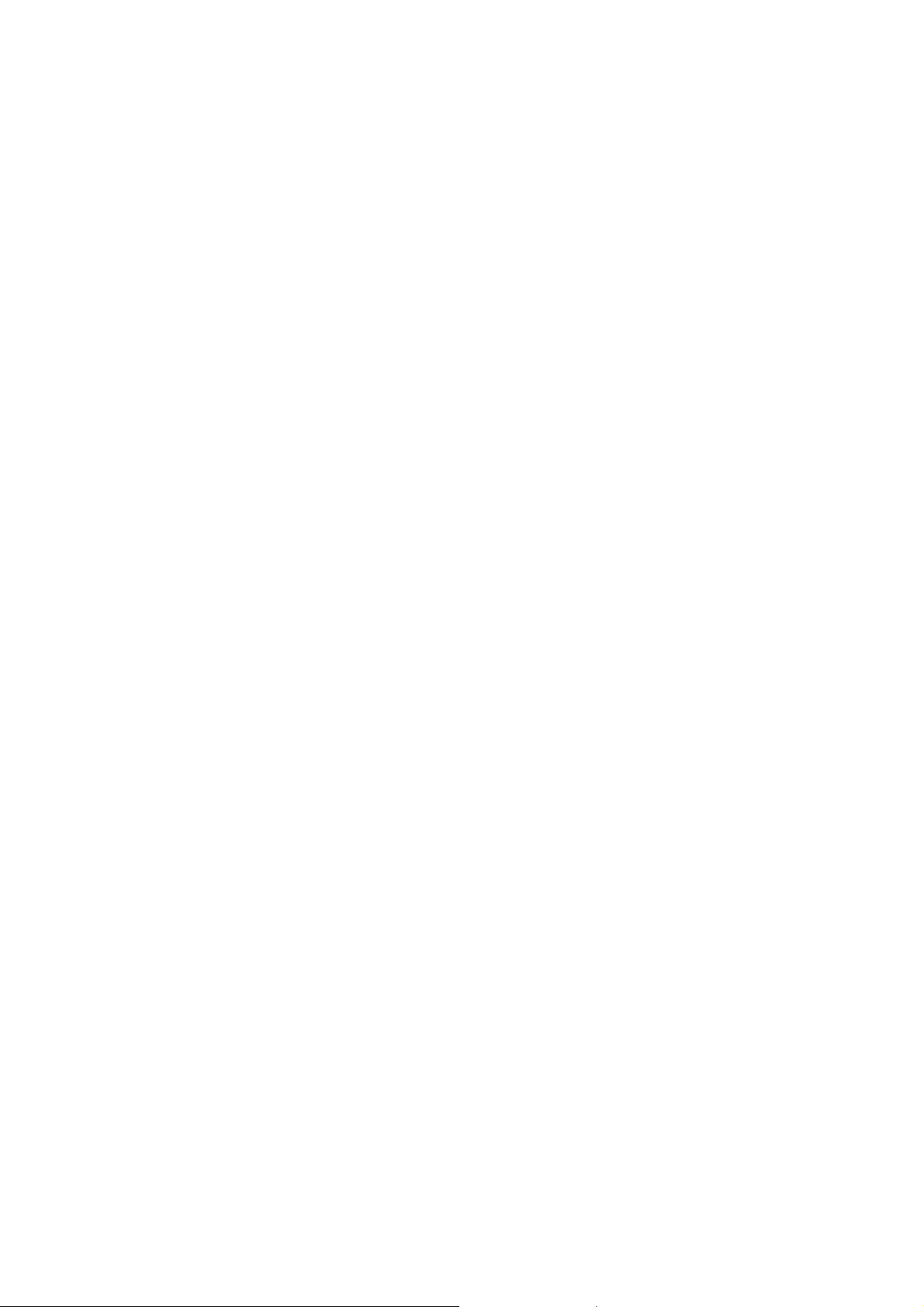
Copyright
The documentation and the software included with this product are copyrighted 2007
by Advantech Co., Ltd. All rights are reserved. Advantech Co., Ltd. reserves the right
to make improvements in the products described in this manual at any time without
notice. No part of this manual may be reproduced, copied, translated or transmitted
in any form or by any means without the prior written permission of Advantech Co.,
Ltd. Information provided in this manual is intended to be accurate and reliable. However, Advantech Co., Ltd. assumes no responsibility for its use, nor for any infringements of the rights of third parties, which may result from its use.
Acknowledgements
Award is a trademark of Award Software International, Inc.
VIA is a trademark of VIA Technologies, Inc.
IBM, PC/AT, PS/2 and VGA are trademarks of International Business Machines Corp.
Intel and Pentium are trademarks of Intel Corporation.
Microsoft WindowsÆ is a registered trademark of Microsoft Corp.
RTL is a trademark of Realtek Semi-Conductor Co., Ltd.
Winbond is a trademark of Winbond Electronics Corporation.
Ricoh is a trademark of Ricoh Company LTD.
All other product names or trademarks are properties of their respective owners.
! For more information on this and other Advantech products, please visit our
websites at:
– http://www.advantech.com
– http://www.advantech.com/ppc
! For technical support and service, please visit our support website at:
– http://support.advantech.com
This manual supports the PPC-175T.
Part No. 2006175T00 Edition 1
Printed in Taiwan January 2008
PPC-175T User Manual ii
Page 3
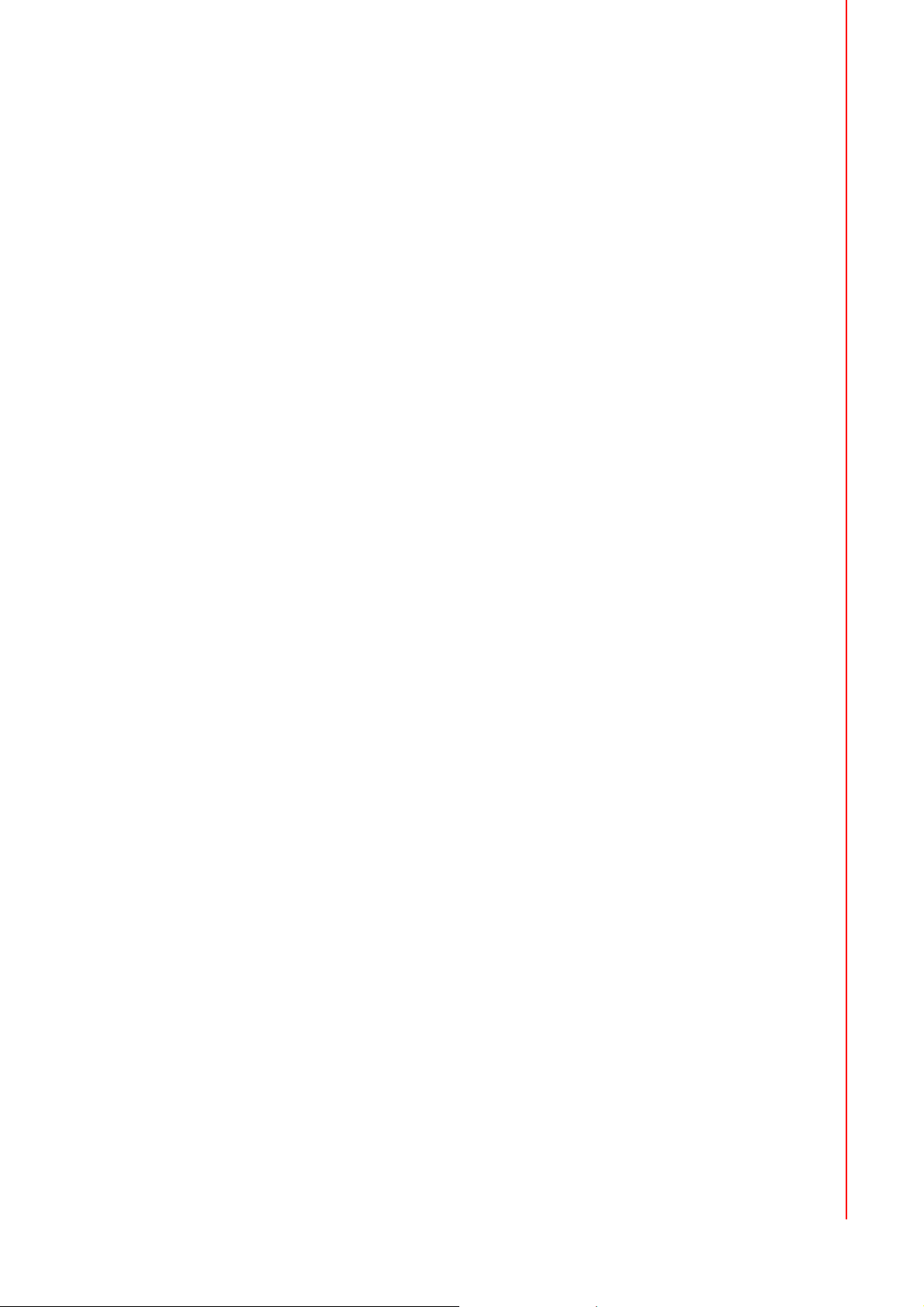
Product Warranty (2 years)
Advantech warrants to you, the original purchaser, that each of its products will be
free from defects in materials and workmanship for two years from the date of purchase.
This warranty does not apply to any products which have been repaired or altered by
persons other than repair personnel authorized by Advantech, or which have been
subject to misuse, abuse, accident or improper installation. Advantech assumes no
liability under the terms of this warranty as a consequence of such events.
Because of Advantech’s high quality-control standards and rigorous testing, most of
our customers never need to use our repair service. If an Advantech product is defective, it will be repaired or replaced at no charge during the warranty period. For outof-warranty repairs, you will be billed according to the cost of replacement materials,
service time and freight. Please consult your dealer for more details.
If you think you have a defective product, follow these steps:
1. Collect all the information about the problem encountered. (For example, CPU
speed, Advantech products used, other hardware and software used, etc.) Note
anything abnormal, and list any onscreen messages when the problem occurs.
2. Call your dealer and describe the problem. Please have the manual, product,
and any helpful information readily available.
3. If the product is diagnosed as defective, obtain an RMA (return merchandize
authorization) number from the dealer. This allows Advantech to process the
return more quickly.
4. Carefully pack the defective product, a fully-completed Repair and Replacement
Order Card and a photocopy proof of purchase date (such as your sales receipt)
in a shippable container. A product returned without proof of the purchase date
is not eligible for warranty service.
5. Write the RMA number visibly on the outside of the package and ship it prepaid
to the dealer.
Declaration of Conformity
CE
This product has passed the CE test for environmental specifications when shielded
cables are used for external wiring. We recommend the use of shielded cables. This
kind of cable is available from Advantech. Please contact your local supplier for
ordering information.
CE
This product has passed the CE test for environmental specifications. Test conditions
for passing included the equipment being operated within an industrial enclosure. In
order to protect the product from being damaged by ESD (Electrostatic Discharge)
and EMI leakage, we strongly recommend the use of CE-compliant industrial enclosure products.
FCC Class A
Note: This equipment has been tested and found to comply with the limits for a Class
A digital device, pursuant to part 15 of the FCC Rules. These limits are designed to
provide reasonable protection against harmful interference when the equipment is
operated in a commercial environment. This equipment generates, uses, and can
iii PPC-175T User Manual
Page 4
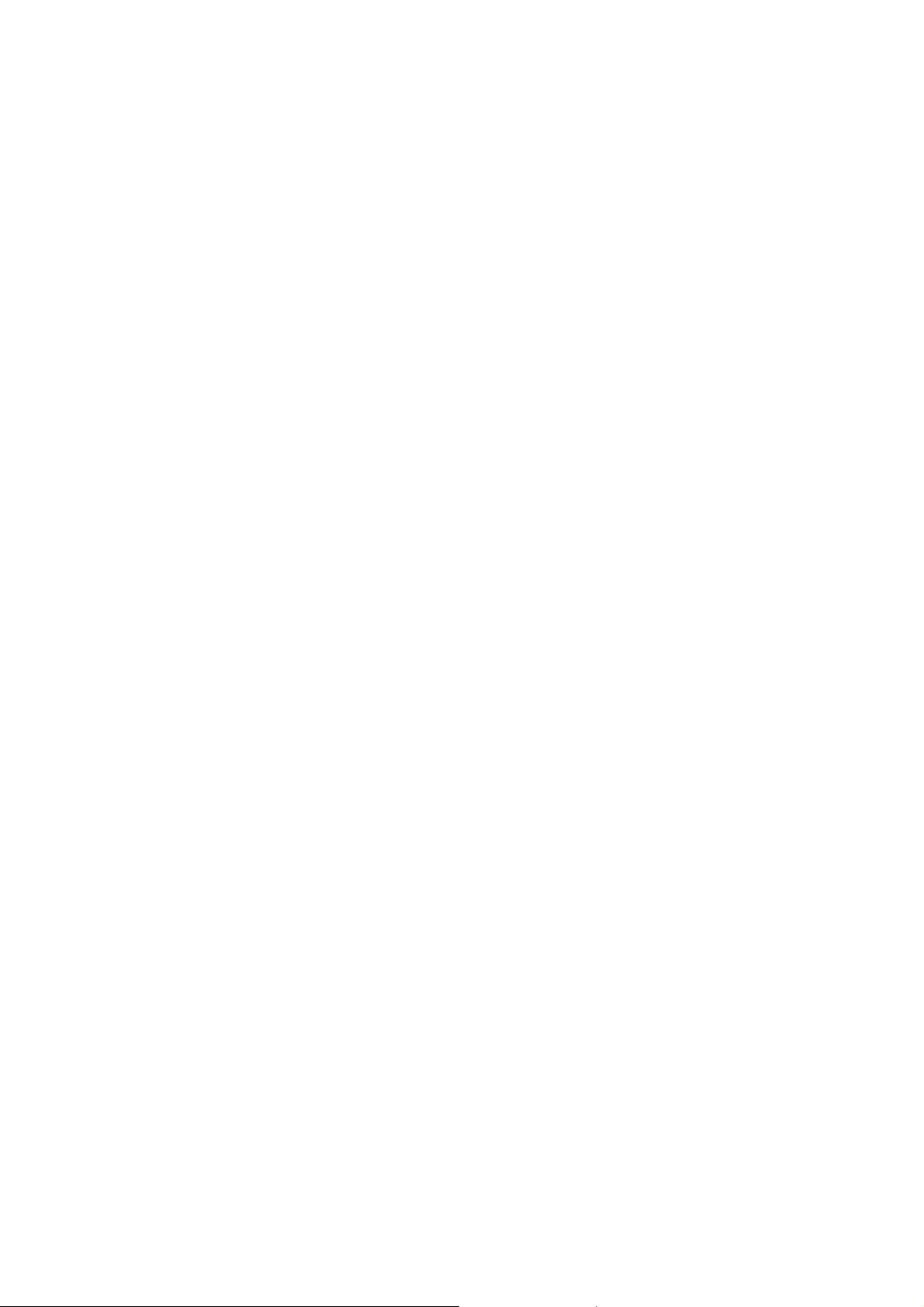
radiate radio frequency energy and, if not installed and used in accordance with the
instruction manual, may cause harmful interference to radio communications. Operation of this equipment in a residential area is likely to cause harmful interference in
which case the user will be required to correct the interference at his own expense.
FCC Class B
Note: This equipment has been tested and found to comply with the limits for a Class
B digital device, pursuant to part 15 of the FCC Rules. These limits are designed to
provide reasonable protection against harmful interference in a residential installation. This equipment generates, uses and can radiate radio frequency energy and, if
not installed and used in accordance with the instructions, may cause harmful interference to radio communications. However, there is no guarantee that interference
will not occur in a particular installation. If this equipment does cause harmful interference to radio or television reception, which can be determined by turning the equipment off and on, the user is encouraged to try to correct the interference by one or
more of the following measures:
! Reorient or relocate the receiving antenna.
! Increase the separation between the equipment and receiver.
! Connect the equipment into an outlet on a circuit different from that to which the
receiver is connected.
! Consult the dealer or an experienced radio/TV technician for help.
FM
This equipment has passed the FM certification. According to the National Fire Protection Association, work sites are classified into different classes, divisions and
groups, based on hazard considerations. This equipment is compliant with the specifications of Class I, Division 2, Groups A, B, C and D indoor hazards.
Technical Support and Assistance
1. Visit the Advantech web site at www.advantech.com/support where you can find
the latest information about the product.
2. Contact your distributor, sales representative, or Advantech's customer service
center for technical support if you need additional assistance. Please have the
following information ready before you call:
– Product name and serial number
– Description of your peripheral attachments
– Description of your software (operating system, version, application software,
etc.)
– A complete description of the problem
– The exact wording of any error messages
PPC-175T User Manual iv
Page 5

Warnings, Cautions and Notes
Warning! Warnings indicate conditions, which if not observed, can cause personal
injury!
Caution! Cautions are included to help you avoid damaging hardware or losing
data.
Ex.: There is a danger of a new battery exploding if it is incorrectly
installed. Do not attempt to recharge, force open, or heat the battery.
Replace the battery only with the same or equivalent type recommended by the manufacturer. Discard used batteries according to the
manufacturer's instructions.
Note! If the unit you have bought is basic (i.e. without a CPU, HDD, or
SDRAM), you will find this optional item in the accessory box..
Document Feedback
To assist us with making improvements to this manual, we welcome comments and
constructive criticism. Please send all suggestios in writing to: support@advantech.com
Packing List
Before setting up the system, check that the items listed below are included and in
good condition. If any item does not accord with the table, please contact your dealer
immediately.
! PPC-175T series panel PC
! User's manual
! Accessories for PPC-175T
! A power cord is not included with this product, but is available for purchase as a
separate option.
! “Drivers and Utilities” CD-ROM disc
! Heat sink (optional) (refer to Notes 1 and 2 below)
Note! If the supplied unit is the basic version (i.e. without a CPU, HDD, or
SDRAM), look for optional items in the accessory box.
Note! If installing an Intel Æ processor, it is necessary to install a heat sink
above the CPU. This will avoid heat damage to the CPU.
v PPC-175T User Manual
Page 6
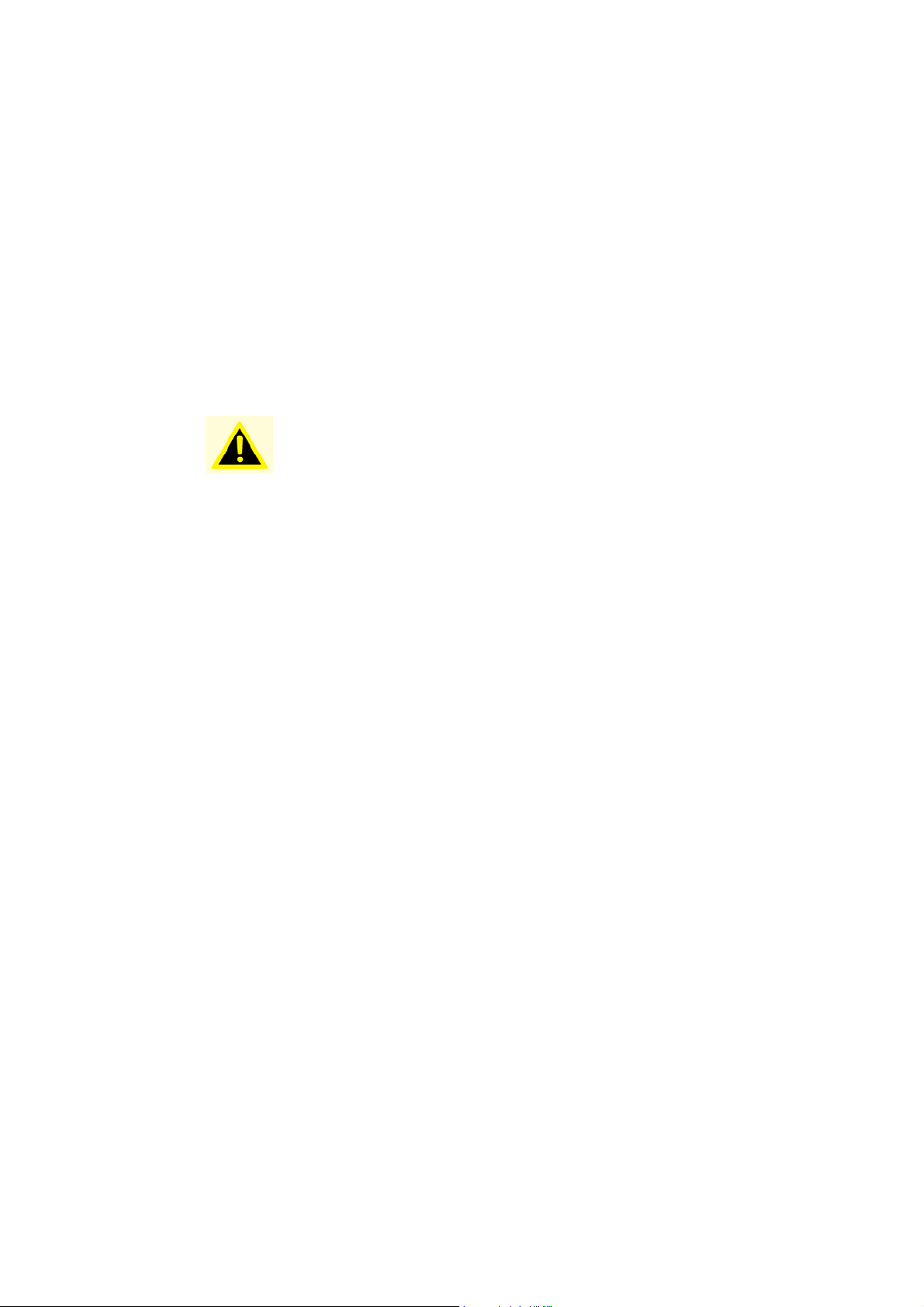
Additional Information and Assistance
1. Visit the Advantech web site at www.advantech.com tocan find the latest infor-
mation about the product.
2. Contact the distributor, sales representative, or Advantech's customer service
center for technical support and additional assistance. Please have the following
information ready before calling:
! Product name and serial number
! Description of peripheral attachments
! Description of software (operating system, version, application software, etc.)
! A complete description of the problem
! The exact wording of any error messages
Warning! 1. Input voltage rated 100-240 VAC, 50/60 Hz, 4 A.
2. Use a 3 V @ 196 mA lithium battery.
3. Packing: please carry the unit with both hands, handle with care.
4. Maintenance: to properly maintain and clean the surfaces, use only
approved products or clean with a dry applicator.
5. CompactFlash: Turn off power before insert- ing or removing Com-
pactFlash storage card.
Contact information:
Our European representative:
Advantech Europe GmbH
Kolberger Strafle 7
D-40599 Dusseldorf, Germany
Tel: 49-211-97477350
Fax: 49-211-97477300
PPC-175T User Manual vi
Page 7
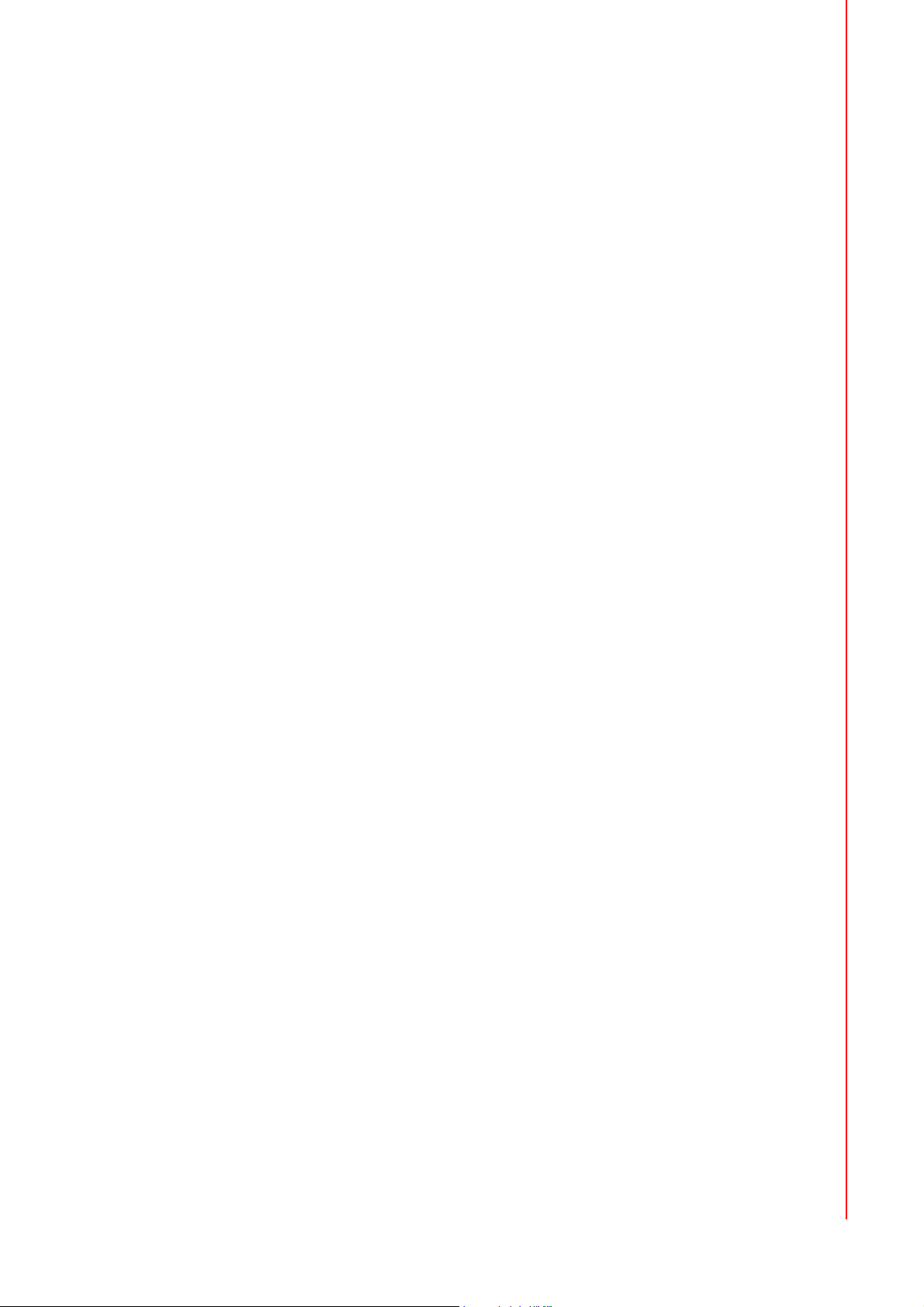
Safety Instructions
1. Read these safety instructions carefully.
2. Keep this User Manual for later reference.
3. Disconnect this equipment from any AC outlet before cleaning. Use a damp
cloth. Do not use liquid or spray detergents for cleaning.
4. For plug-in equipment, the power outlet socket must be located near the equip-
ment and must be easily accessible.
5. Keep this equipment away from humidity.
6. Put this equipment on a reliable surface during installation. Dropping it or letting
it fall may cause damage.
7. The openings on the enclosure are for air convection. Protect the equipment
from overheating. DO NOT COVER THE OPENINGS.
8. Make sure the voltage of the power source is correct before connecting the
equipment to the power outlet.
9. Position the power cord so that people cannot step on it. Do not place anything
over the power cord.
10. All cautions and warnings on the equipment should be noted.
11. If the equipment is not used for a long time, disconnect it from the power source
to avoid damage by transient overvoltage.
12. Never pour any liquid into an opening. This may cause fire or electrical shock.
13. Never open the equipment. For safety reasons, the equipment should be
opened only by qualified service personnel.
14. If one of the following situations arises, get the equipment checked by service
personnel:
15. The power cord or plug is damaged.
16. Liquid has penetrated into the equipment.
17. The equipment has been exposed to moisture.
18. The equipment does not work well, or you cannot get it to work according to the
user's manual.
19. The equipment has been dropped and damaged.
20. The equipment has obvious signs of breakage.
21. DO NOT LEAVE THIS EQUIPMENT IN AN ENVIRONMENT WHERE THE
STORAGE TEMPERATURE MAY GO BELOW -20° C (-4° F) OR ABOVE 60° C
(140° F). THIS COULD DAMAGE THE EQUIPMENT. THE EQUIPMENT
SHOULD BE IN A CONTROLLED ENVIRONMENT.
22. CAUTION: DANGER OF EXPLOSION IF BATTERY IS INCORRECTLY
REPLACED. REPLACE ONLY WITH THE SAME OR EQUIVALENT TYPE
RECOMMENDED BY THE MANUFACTURER, DISCARD USED BATTERIES
ACCORDING TO THE MANUFACTURER'S INSTRUCTIONS.
23. The sound pressure level at the operator's position according to IEC 704-1:1982
is no more than 70 dB (A).
DISCLAIMER: This set of instructions is given according to IEC 704-1. Advantech
disclaims all responsibility for the accuracy of any statements contained herein.
vii PPC-175T User Manual
Page 8
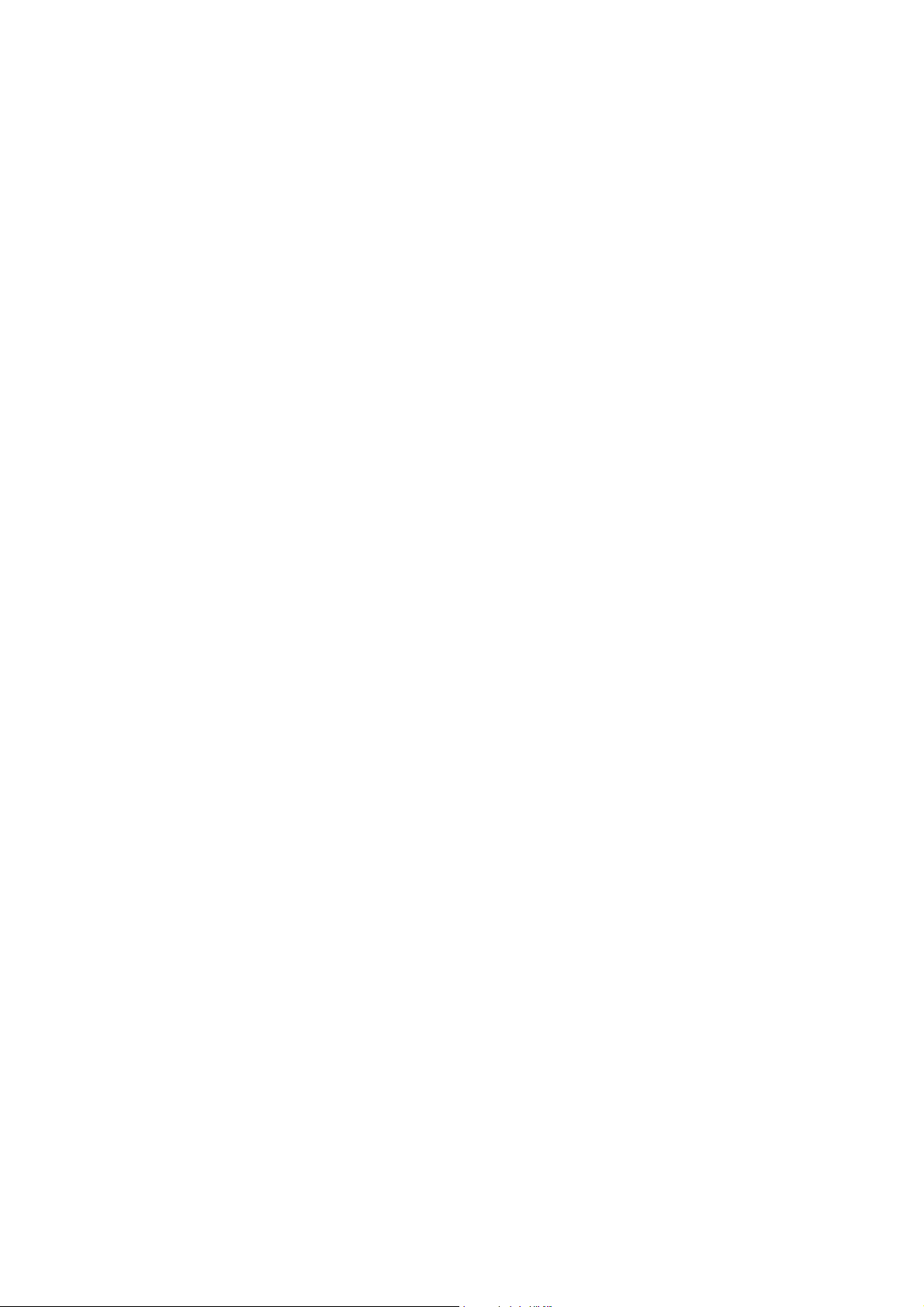
Wichtige Sicherheishinweise
1. Bitte lesen sie Sich diese Hinweise sorgfältig durch.
2. Heben Sie diese Anleitung für den späteren Gebrauch auf.
3. Vor jedem Reinigen ist das Gerät vom Stromnetz zu trennen. Verwenden Sie
Keine Flüssig-oder Aerosolreiniger. Am besten dient ein angefeuchtetes Tuch
zur Reinigung.
4. Die NetzanschluBsteckdose soll nahe dem Gerät angebracht und leicht
zugänglich sein.
5. Das Gerät ist vor Feuchtigkeit zu schützen.
6. Bei der Aufstellung des Gerätes ist auf sicheren Stand zu achten. Ein Kippen
oder Fallen könnte Verletzungen hervorrufen.
7. Die Belüftungsöffnungen dienen zur Luftzirkulation die das Gerät vor überhit-
zung schützt. Sorgen Sie dafür, daB diese Öffnungen nicht abgedeckt werden.
8. Beachten Sie beim. AnschluB an das Stromnetz die AnschluBwerte.
9. Verlegen Sie die NetzanschluBleitung so, daB niemand darüber fallen kann. Es
sollte auch nichts auf der Leitung abgestellt werden.
10. Alle Hinweise und Warnungen die sich am Geräten befinden sind zu beachten.
11. Wird das Gerät über einen längeren Zeitraum nicht benutzt, sollten Sie es vom
Stromnetz trennen. Somit wird im Falle einer Überspannung eine Beschädigung
vermieden.
12. Durch die Lüftungsöffnungen dürfen niemals Gegenstände oder Flüssigkeiten in
das Gerät gelangen. Dies könnte einen Brand bzw. elektrischen Schlag auslösen.
13. Öffnen Sie niemals das Gerät. Das Gerät darf aus Gründen der elektrischen
Sicherheit nur von authorisiertem Servicepersonal geöffnet werden.
14. Wenn folgende Situationen auftreten ist das Gerät vom Stromnetz zu trennen
und von einer qualifizierten Servicestelle zu überprüfen:
15. Netzkabel oder Netzstecker sind beschädigt.
16. Flüssigkeit ist in das Gerät eingedrungen.
17. Das Gerät war Feuchtigkeit ausgesetzt.
18. Wenn das Gerät nicht der Bedienungsanleitung entsprechend funktioniert oder
Sie mit Hilfe dieser Anleitung keine Verbesserung erzielen.
19. Das Gerät ist gefallen und/oder das Gehäuse ist beschädigt.
20. Wenn das Gerät deutliche Anzeichen eines Defektes aufweist.
21. VOSICHT: Explisionsgefahr bei unsachgemaben Austausch der Batterie.Ersatz
nur durch densellben order einem vom Hersteller empfohlene-mahnlichen Typ.
Entsorgung gebrauchter Batterien navh Angaben des Herstellers.
22. ACHTUNG: Es besteht die Explosionsgefahr, falls die Batterie auf nicht fach-
männische Weise gewechselt wird. Verfangen Sie die Batterie nur gleicher oder
entsprechender Type, wie vom Hersteller empfohlen. Entsorgen Sie Batterien
nach Anweisung des Herstellers.
23. Der arbeitsplatzbezogene Schalldruckpegel nach DIN 45 635 Teil 1000 beträgt
70dB(A) oder weiger.
Haftungsausschluss: Die Bedienungsanleitungen wurden entsprechend der IEC704-1 erstellt. Advantech lehnt jegliche Verantwortung für die Richtigkeit der in
diesem Zusammenhang getätigten Aussagen ab.
PPC-175T User Manual viii
Page 9
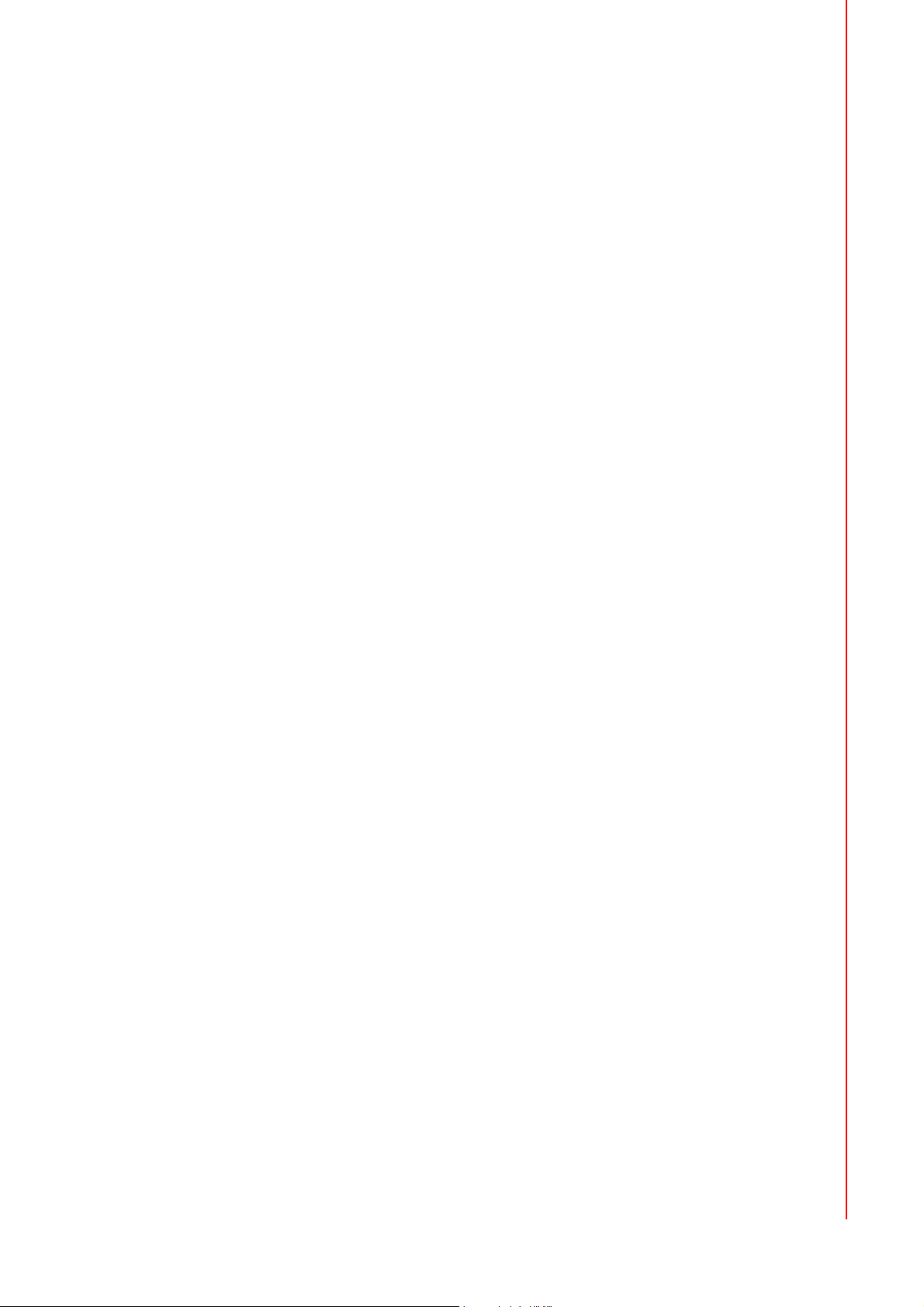
Safety Precaution - Static Electricity
Follow these simple precautions to protect yourself from harm and the products from
damage.
! To avoid electrical shock, always disconnect the power from the PC chassis
before working on it. Don't touch any components on the CPU card or other
cards while the PC is on.
! Disconnect power before making any configuration changes. The sudden rush
of power while connecting a jumper or installing a card may damage sensitive
electronic components.
ix PPC-175T User Manual
Page 10
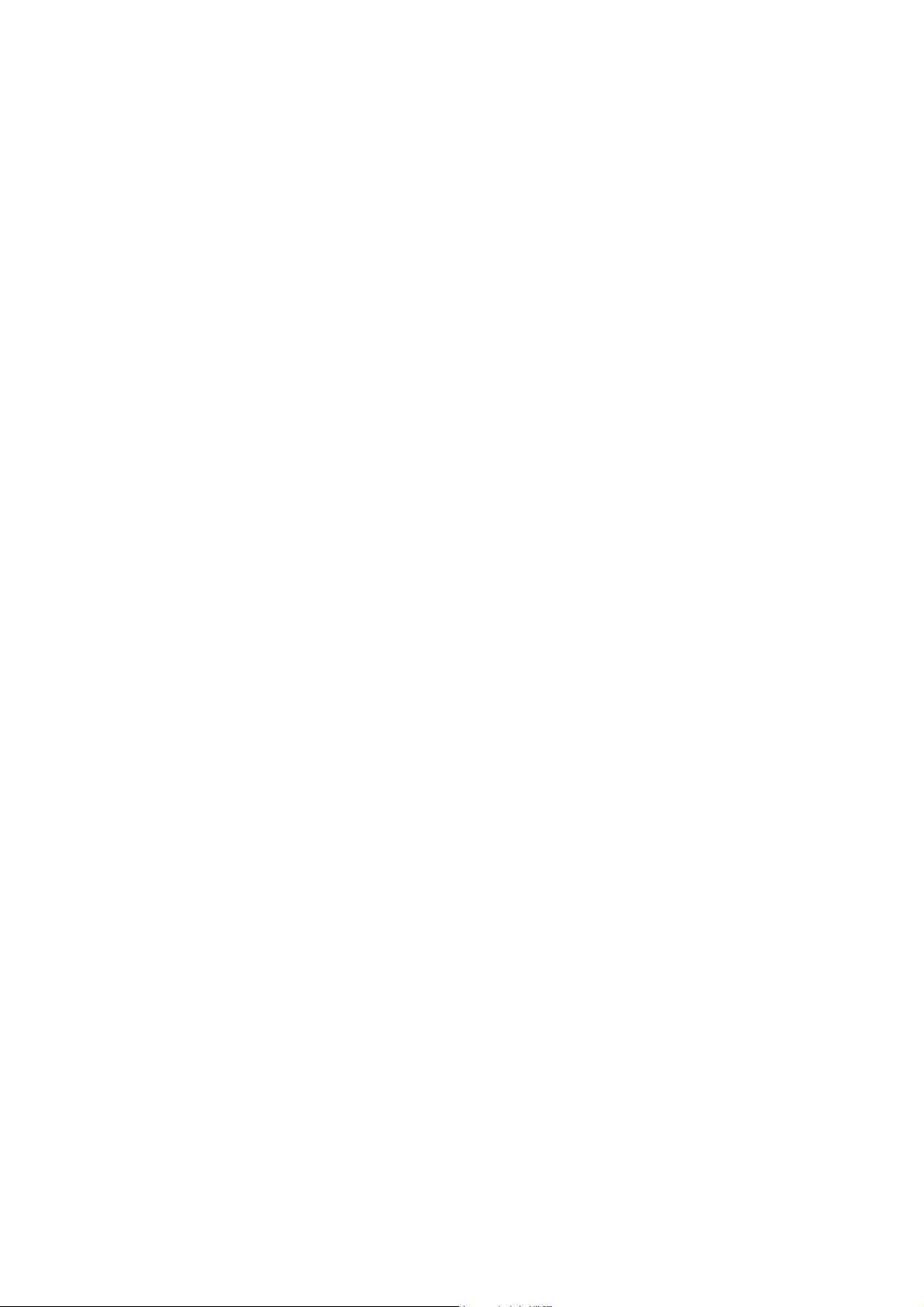
Page 11
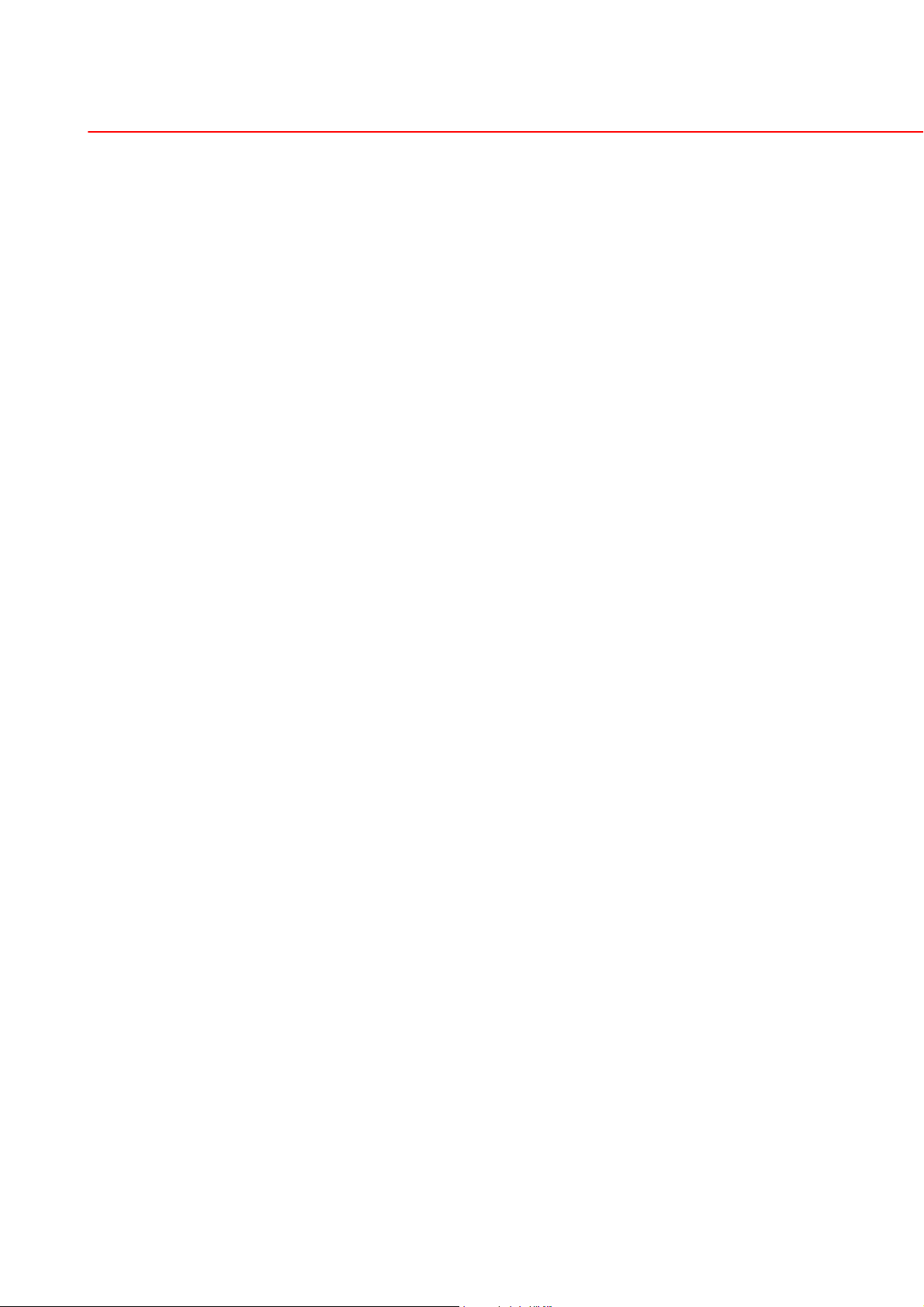
Contents
Chapter 1 General Information ....................2
1.1 Introduction ................................................................................ 2
1.2 Specifications............................................................................. 2
1.3 Dimensions ................................................................................ 5
Chapter 2 System Setup ..............................8
2.1 A Quick Tour of the Panel PC.................................................... 8
2.2 Preparing for First-time Use..................................................... 10
2.3 Installation Procedures ............................................................ 10
2.4 Running the BIOS Setup Program........................................... 10
2.5 Installing System Software....................................................... 11
2.6 Installing the Drivers ................................................................ 11
Table 1.1: Touchscreen specifications ................................... 3
Figure 1.1 Dimensions of PPC-175T...................................... 5
Figure 2.1 Front panel of PPC-175T ...................................... 8
Figure 2.2 Left side view of the panel PC............................... 8
Figure 2.3 I/O Peripheral Connectors Panel........................... 9
Figure 2.4 Rear view of the panel PC..................................... 9
2.3.1 Connecting the power cord............................................ 10
2.3.2 Connecting the keyboard and mouse............................ 10
2.3.3 Switching on the power ................................................. 10
Figure 2.5 Drivers and Utilities on the CD-ROM................... 11
Chapter 3 Using the Panel PC ...................14
3.1 Introduction .............................................................................. 14
3.2 CD-ROM Drive (optional )........................................................ 14
Figure 3.1 Inserting and ejecting a CD-ROM........................ 14
3.3 PCMCIA................................................................................... 15
Figure 3.2 Inserting and ejecting a PCMCIA card ................ 15
3.4 PS/2 Mouse and Keyboard...................................................... 15
3.5 PCI Bus Expansion.................................................................. 16
Figure 3.3 PCI bus expansion .............................................. 16
3.6 Serial COM Ports..................................................................... 17
Figure 3.4 I/O ports............................................................... 17
3.7 VGA Port.................................................................................. 17
3.8 USB Ports ................................................................................ 17
3.9 Audio Interface......................................................................... 18
3.10 Ethernet ................................................................................... 18
3.11 Front Bezel LED and Light Sensor .......................................... 18
Figure 3.5 LED & light sensor............................................... 18
3.12 Touchscreen (Optional) ........................................................... 19
Chapter 4 Hardware Installation................22
4.1 Jumpers and Connectors......................................................... 22
4.2 Disassembling the Panel PC ................................................... 22
Figure 4.1 Unfastening the HDD side cover ......................... 22
Figure 4.2 Unfastening the rear cover.................................. 23
Figure 4.3 Disconnecting the fan connector......................... 23
Figure 4.4 The PPC without the Rear Cover ........................ 24
4.3 Installing the 2.5" Hard Disk Drive ........................................... 24
xi PPC-175T User Manual
Page 12
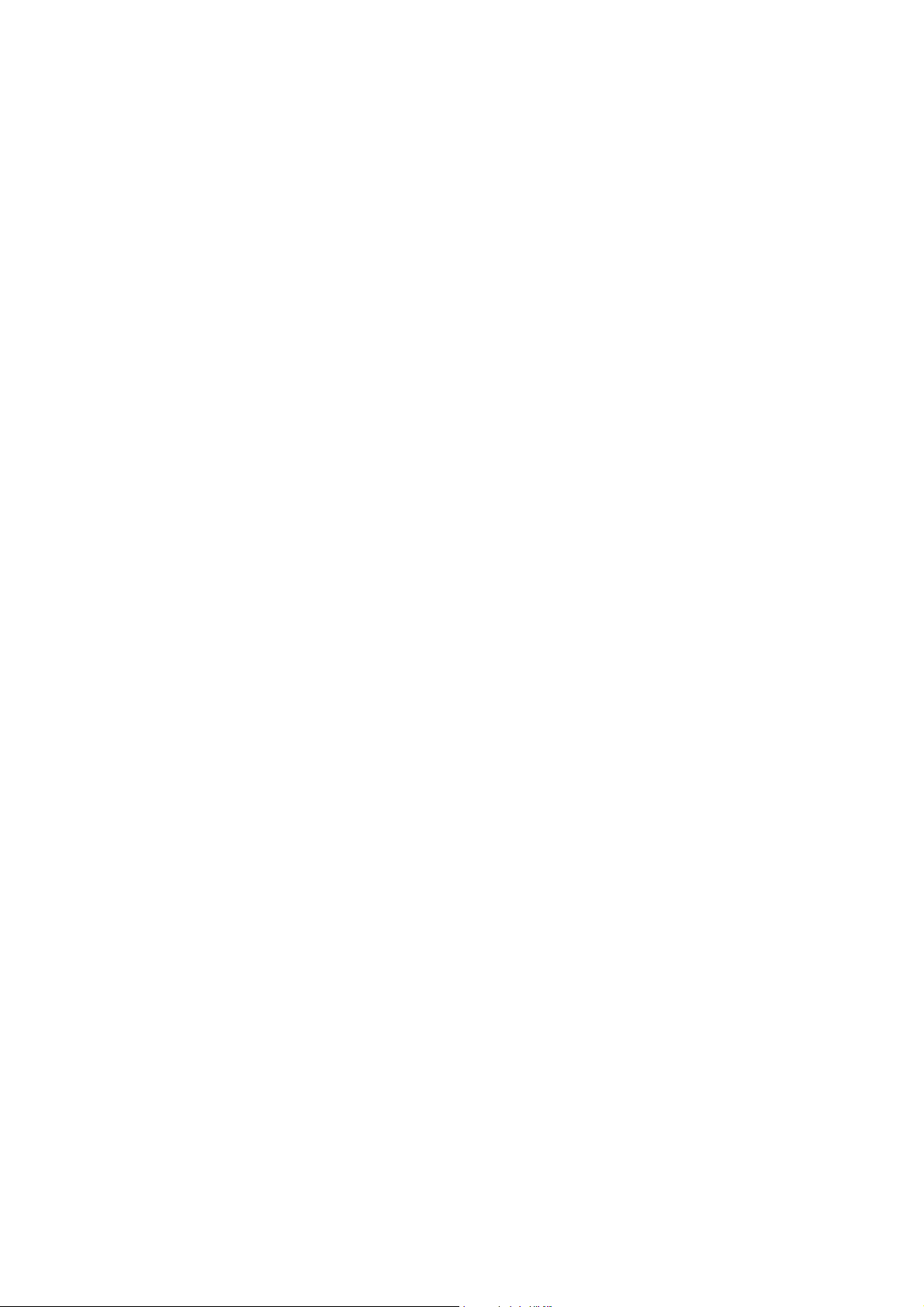
Figure 4.5 Fastening the HDD metal frame to the HDD....... 24
Figure 4.6 Plugging in the EIDE cable ................................. 25
Figure 4.7 Aligning the HDD frame ...................................... 25
4.4 Installing the Central Processing Unit (CPU)........................... 26
Figure 4.8 Placing the CPU in the socket............................. 26
Figure 4.9 Tightening the screws on the CPU...................... 27
Figure 4.10 Placing the heatsink and fan on the CPU ........... 27
Figure 4.11 Fastening the CPU module to the motherboard.. 28
4.5 Installing the DDR SDRAM Memory Module........................... 29
Figure 4.12 Placing the memory module in the DIMM ........... 29
Chapter 5 Jumpers & Connectors ............ 32
5.1 Jumpers and Connectors ........................................................ 32
5.1.1 Setting jumpers ............................................................. 32
5.1.2 Jumpers......................................................................... 32
Table 5.1: PCI slot voltage setting (JP2).............................. 33
Table 5.2: Clear CMOS (JP3) .............................................. 33
Table 5.3: LVDS voltage setting (JP5) ................................. 33
Figure 5.1 Jumpers and connectors on the PPC-175T mother-
board ................................................................... 34
5.1.3 Connectors .................................................................... 35
Table 5.4: PPC-175T connectors table ................................ 35
Chapter 6 Driver Installation ..................... 38
6.1 Driver Installation..................................................................... 38
6.2 Updating Driver Searching on the Advantech Website............ 38
Chapter 7 Pin Assignments ...................... 40
7.1 MAN-Heading01 style: Arial, Bold, 18pt, MAN-H1 color.......... 40
7.1.1 Heading02 style: Arial, Bold, 14pt, MAN-H1 color......... 40
Table 7.1: MAN-TableTitle style: Arial, Bold, 12pt, Black..... 40
Figure 7.1 Test figure ........................................................... 40
Figure 7.2 Another test figure............................................... 40
Figure 7.3 A third test figure ................................................. 40
Appendix A Disassembly ............................. 42
A.1 Disassembly Procedure........................................................... 42
Figure A.1 Unfastening the HDD side cover......................... 42
Figure A.2 Unfastening the rear cover.................................. 43
Figure A.3 Disconnecting the fan connector......................... 43
Figure A.4 The PPC without the rear cover .......................... 44
Figure A.5 Removing the PCI riser card ............................... 44
Figure A.6 Unfastening the middle plate............................... 45
Figure A.7 Removing the middle plate.................................. 45
Figure A.8 Unfastening the HDD module ............................. 46
Figure A.9 Removing the HDD ............................................. 46
Figure A.10 Disconnecting the HDD cable ............................. 47
Figure A.11 Loosening the screws on the HDD bracket......... 47
Figure A.12 Loosening the screws on the CD-ROM module.. 48
Figure A.13 Pushing out the brace holding the CD-ROM ....... 48
Figure A.14 Removing the fixed brace ................................... 49
Figure A.15 Unfastening the CD-ROM / PCMCIA slot cover .. 49
Figure A.16 Removing the CD-ROM / PCMCIA slot cover..... 50
Figure A.17 Removing the CD-ROM module.......................... 50
PPC-175T User Manual xii
Page 13
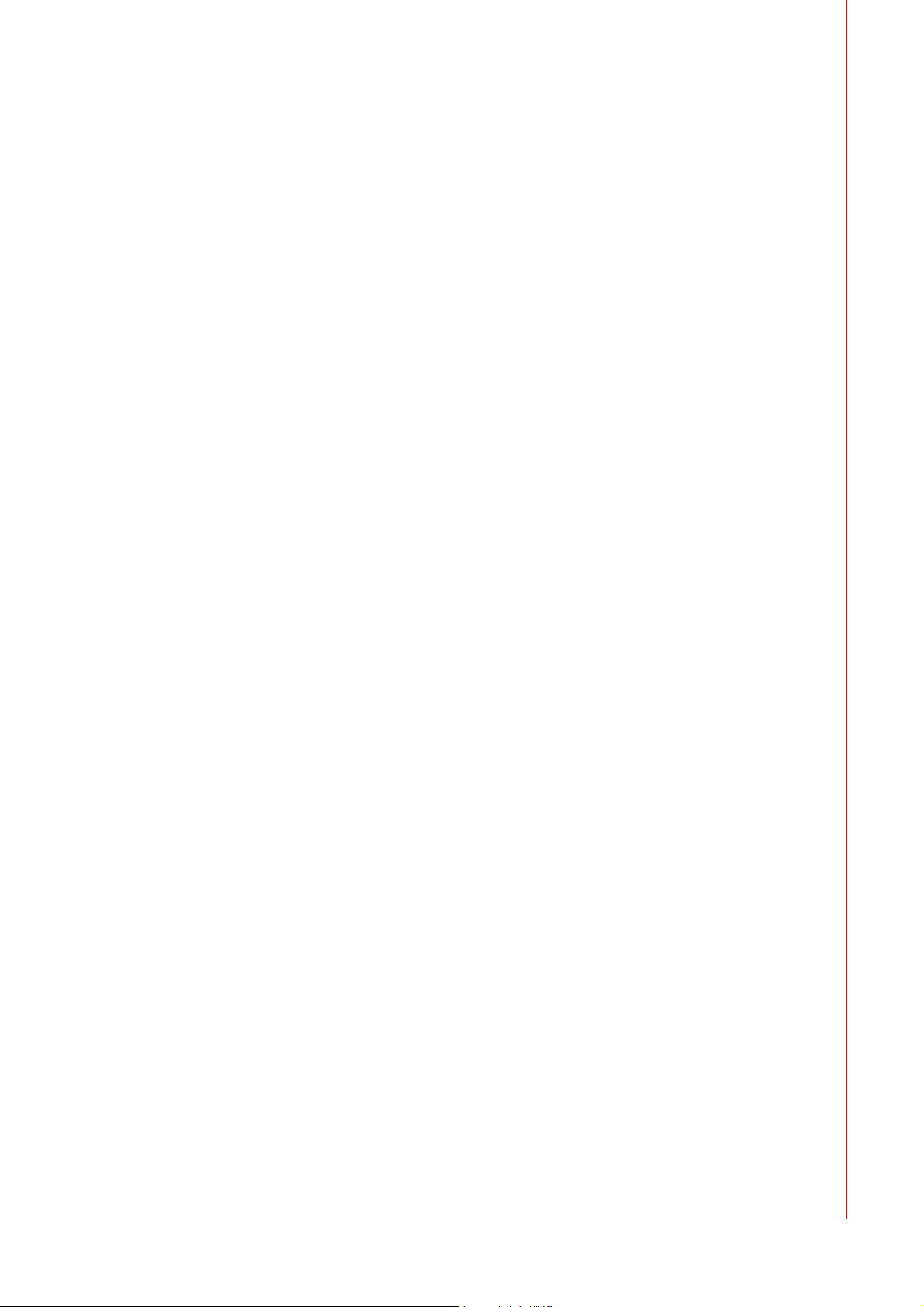
Figure A.18 Disconnecting the CD-ROM connector ............... 51
Figure A.19 Removing the CPU module................................. 51
Figure A.20 Unfastening the CPU socket ............................... 52
Figure A.21 Removing the CPU.............................................. 52
Figure A.22 Removing the SDRAM module............................ 53
Appendix B PCI Card Size Limits .................56
Figure B.1 PCI Card Dimensional Limits............................... 56
xiii PPC-175T User Manual
Page 14
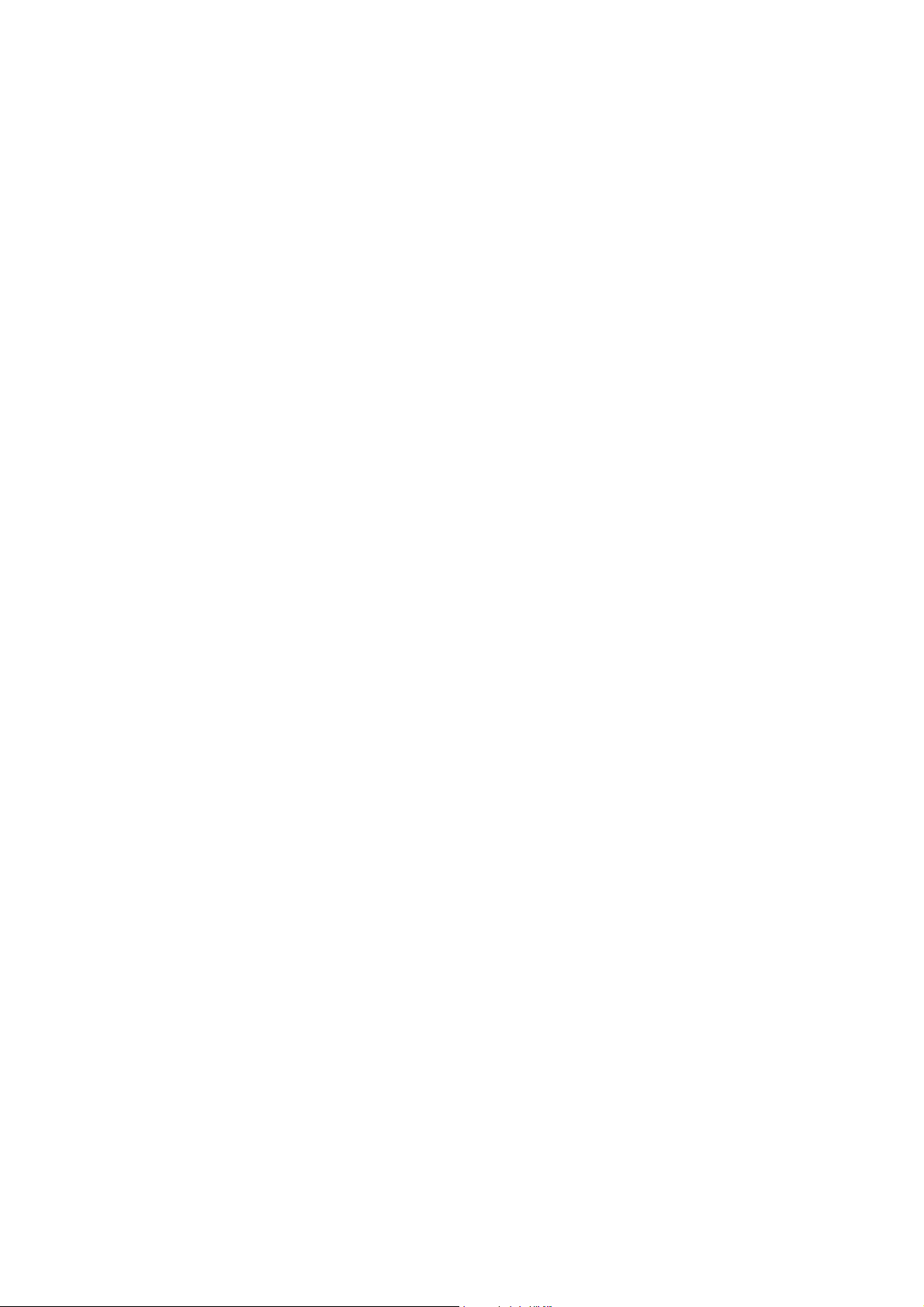
Page 15
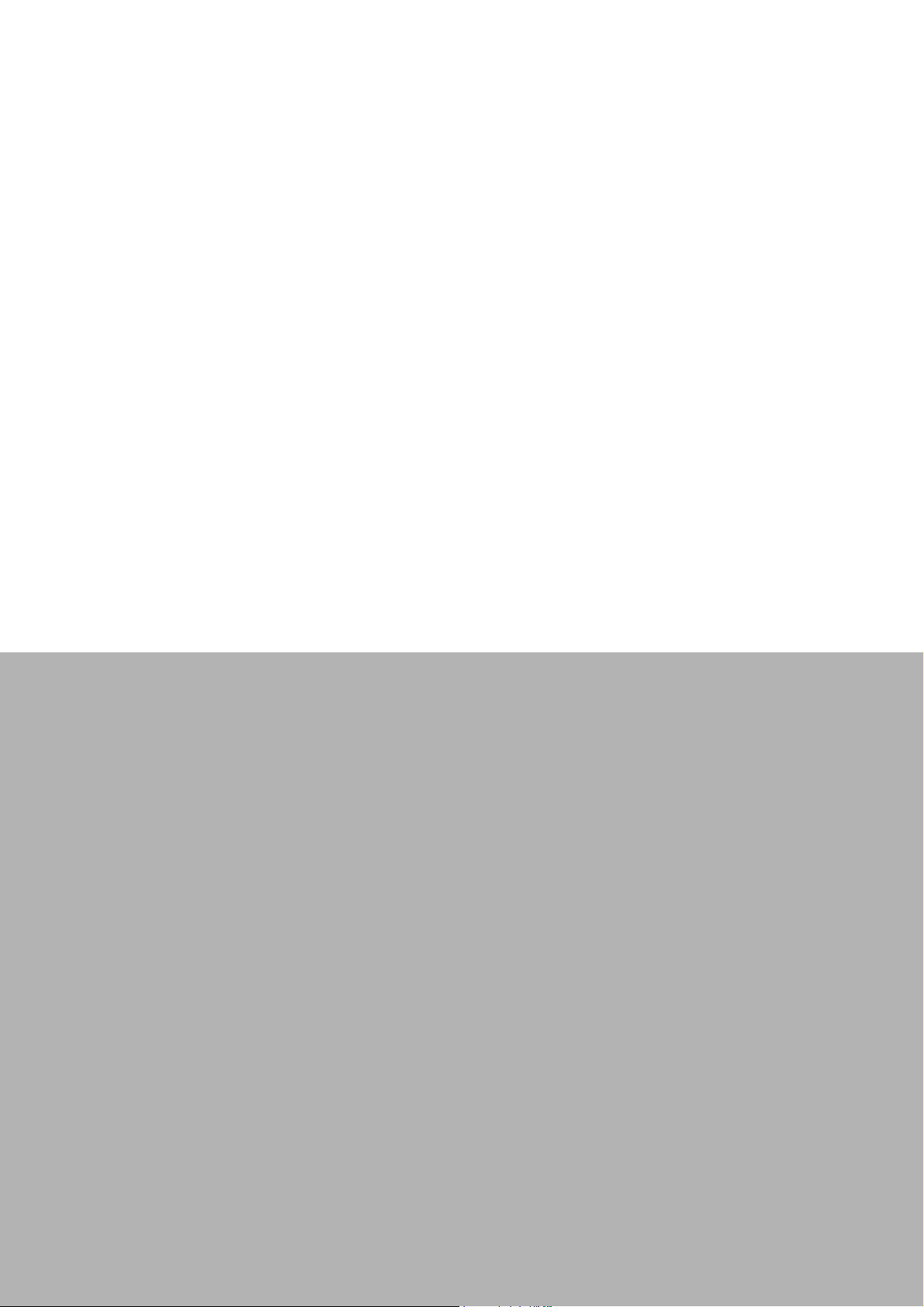
Chapter 1
General Information
This chapter gives background
information on the PPC-175T
Sections include:
! Specifications
! Dimensions
Page 16
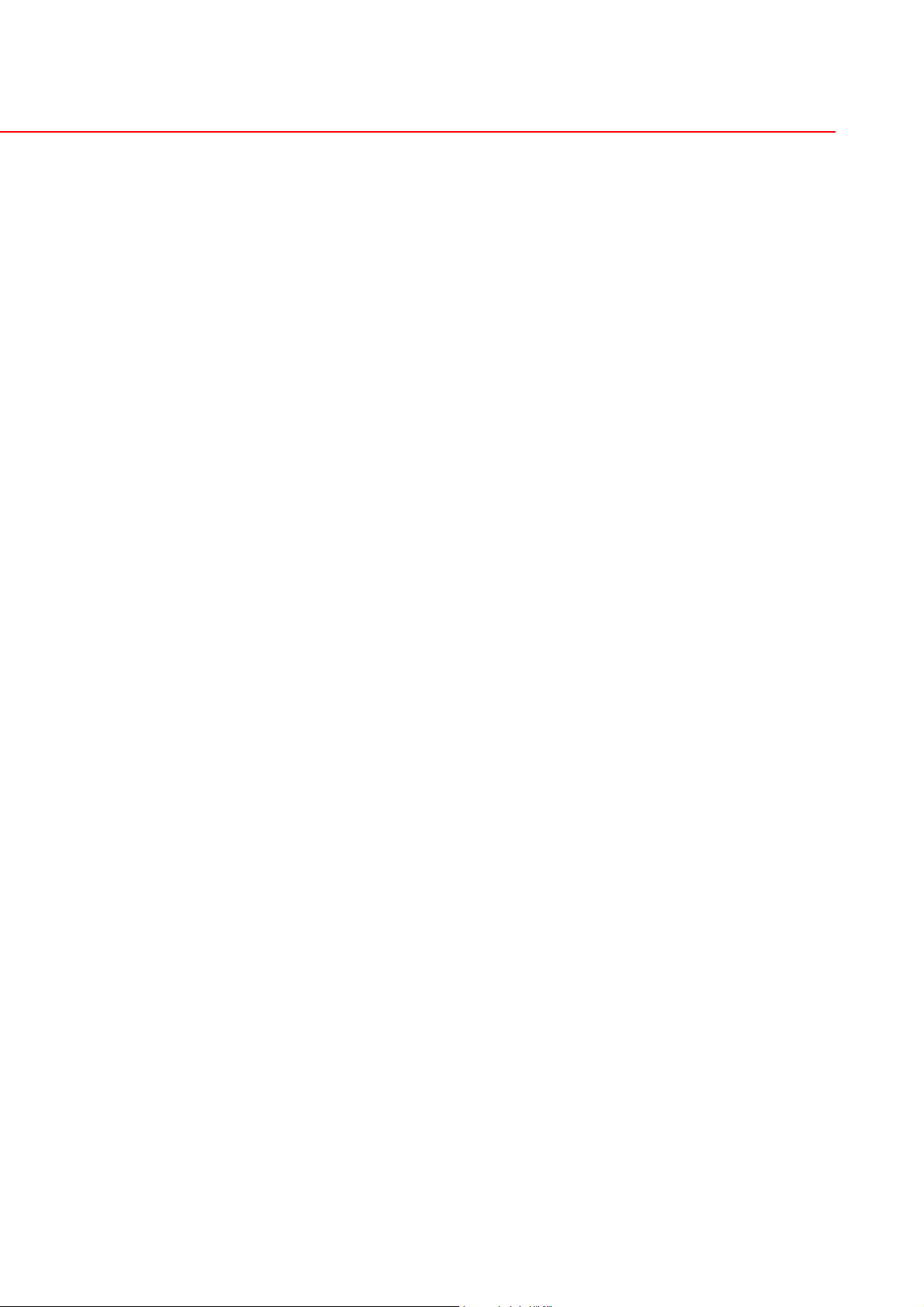
Chapter 1 General Information
1.1 Introduction
Advantech PPC-175T is an Intel Pentium-M processor based Panel PC with a bright
17” LCD display. The powerful Pentium-M/Celeron-M CPU and Intel 855GME chipset
brings the most dynamic applications to life without sacrifices to any industrial reliability. Internal CF card interface can treat as alternative HDD solution for OS booting
and Mini-PCI interface can equip with many expansion cards such as Wireless LAN
card to extend mobility application. Front bezel LEDs display PPC Power on, HDD
and LAN operating status and a built-in front light sensor can automatically adjust the
brightness level in different operating conditions. In order to satisfy customers security concerns, PPC-175T is also offered in a two LAN port configuration; customers
can contact local sales for OEM orders.
1.2 Specifications
1.2.0.1 General
! Dimensions (W x H x D): 442 x 362 x 111.5 mm (17.4” x 14.25" x 4.39”)
! Weight: 7.52kg (16.56lbs)
! Power supply:
– AC model: 100 watts
– Input voltage: 100 ~ 250 VAC @ 50 ~ 60 Hz
– Max Output voltage: +3.3V@6A, +5V@8A, +12V@5A, -12V@0.5A,
– +5VSB@0.75A, -3.3V, 5V total 50W(max)
! Disk drive housing: Space for one 2.5” HDD, one 12.7 mm compact CD-ROM
drive
! Front panel: IP65 protection (not for the model with SAW touchscreen)
1.2.0.2 Standard PC functions
! CPU: Supports Intel Pentium-M and Celeron-M up to 1.8 / 1.5GHz.
! BIOS: Award 4 MB Flash BIOS, supports Plug & Play, APCI
! Chipset: Intel 855GME / ICH4
! RAM: Two 184-pin DDR DIMM sockets up to 2GB DDR SDRAM
! Serial ports: Three serial ports with three RS-232 ports (COM1, 2, and 3), one
RS-232/422/485 port (COM2) which can be selected from BIOS set up program.
All ports are compatible with 16C550 UARTs
! Universal serial bus (USB) port: Supports up to four USB V2.0 ports
! PCI bus expansion slot: Accepts one PCI bus card
! Watchdog timer: 255-level, interval timer, set up by software
! Battery: 3.0 V @ 196 mA lithium battery
1.2.0.3 AGP SVGA Flat panel interface
! Chipset: Intel 855GME chipset with integrated Intel Extreme Graphics 2
! Display memory: optimized shared memory architecture, supports up to 64MB
frame buffer using system memory
! Display type: Simultaneously supports CRT and flat panel displays (EL, LCD
and gas plasma)
! Display resolution: Supports non-interlaced CRT and TFT LCD displays up to
1024 x 768 @ 256K
PPC-175T User Manual 2
Page 17
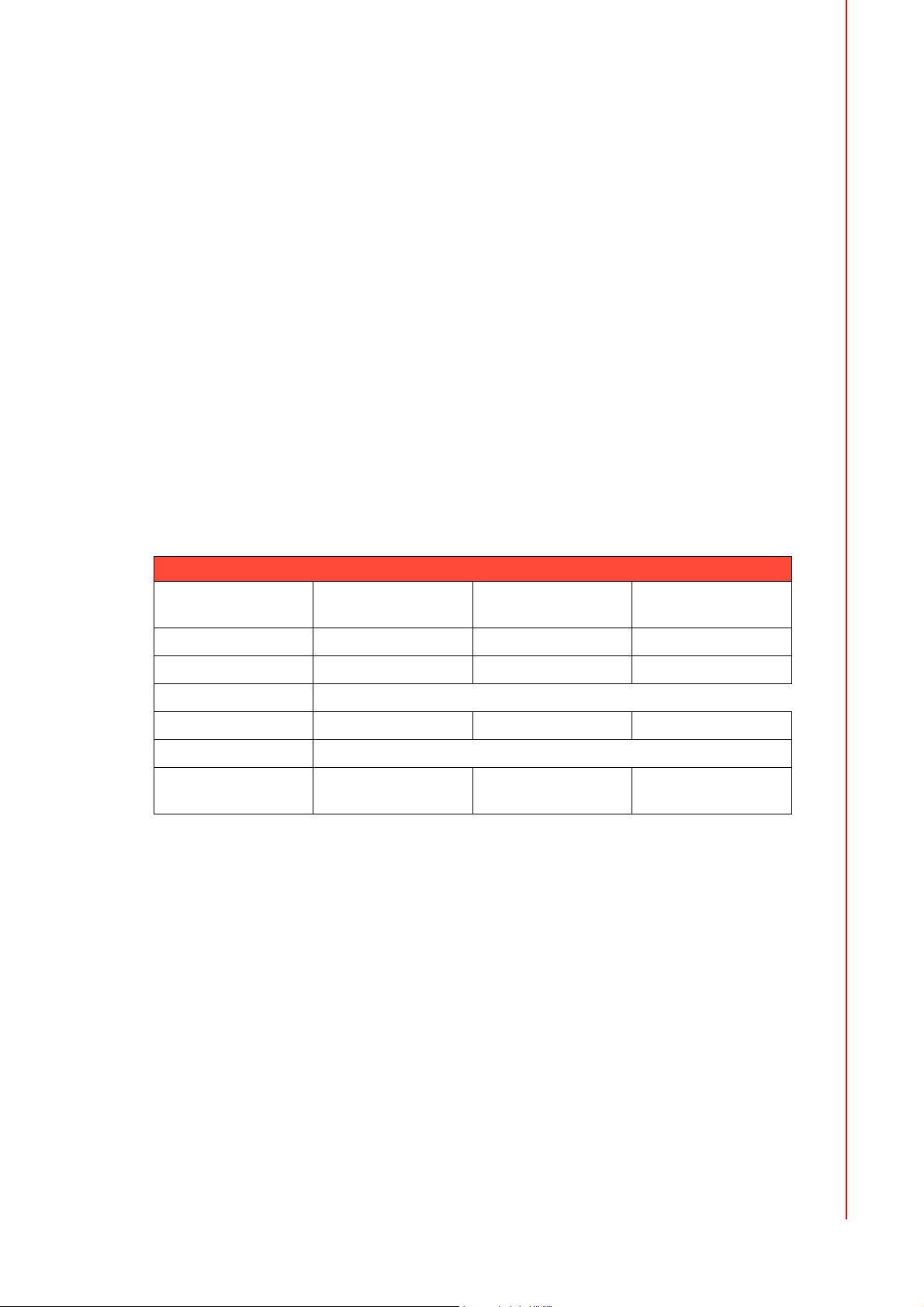
1.2.0.4 Audio function
! Chipset: Realtek ALC650
! Audio controller: AC97 Ver. 2.0 compliant interface, Multi-stream, Direct Sound
and Direct Sound 3D acceleration
! Stereo sound: 18-bit full-duplex codec
! Audio interface: Microphone-in, Line-in, Line-out
1.2.0.5 Ethernet interface
! Full compliance with IEEE 802.3u 100Base-T and 10 Base-T specifications.
Includes software drivers and boot ROM.
! Wake on LAN (WOL) and wake on USB support: Wake on LAN/USB function
support for ATX power control
1.2.0.6 PCMCIA interface
! Chipset: RICOH R5C842
! Cardbus controller: A PC card controller offers a single chip solution as a bridge
between the PCI bus and the Cardbus
! PCI bus interface: Complies with PCI Local Bus Specification 2.1, and supports
the 32-bit Cardbus (Card-32) and the 16-bit PC card (Card-16) without external
buffers
Chapter 1 General Information
1.2.0.7 Touchscreen specifications (optional)
Table 1.1: Touchscreen specifications
Type Analog Resistive Capacitive Surface Acoustic
Wave (SAW)
Resolution
Light Transmission
Controller
Power Consumption
Software Driver
Durability (touches
in a life- time)
1.2.0.8 Optional Modules
! CPU: Intel Pentium-M or Celeron-M processor up to 1.8 / 1.5 GHz.
! Memory: Supports up to 2 GB DDR SDRAM (184-Pin)
! HDD 2.5" IDE HDD (Notices: It is advisable that customers equip the system
with an HDD with an operating temperature rating of 50° C or above whenever
the ambient temperature exceeds 35° C.)
! Touchscreen : Analog resistive, capacitive, or Surface Acoustic Wave
! CD-ROM drive : Slim type 24X CD-ROM or above
! DVD-ROM drive : Slim type 6X DVD-ROM or above
! PCMCIA interface: Complies with 1995 PCMCIA card standard. Supports two
PCMCIA card/CardBus slots. Two sockets support both a 16-bit PCMCIA card
and a 32-bit CardBus simultaneously. Hot insertion and removal.
! CF Interface: type II CF slot (IDE interface) for OS booting
! LAN: 2nd 10/100 Bases LAN or Giga LAN are optional
Continuous 1024 x 1024 4096 x 4096
75% 85% 91%
RS-232 Interface (COM4)
+5 V @ 200 mA +5 V @ 100 mA +5 V @ 150 mA
Supports both DOS and Windows
35 million 225 million 50 million
3 PPC-175T User Manual
Page 18
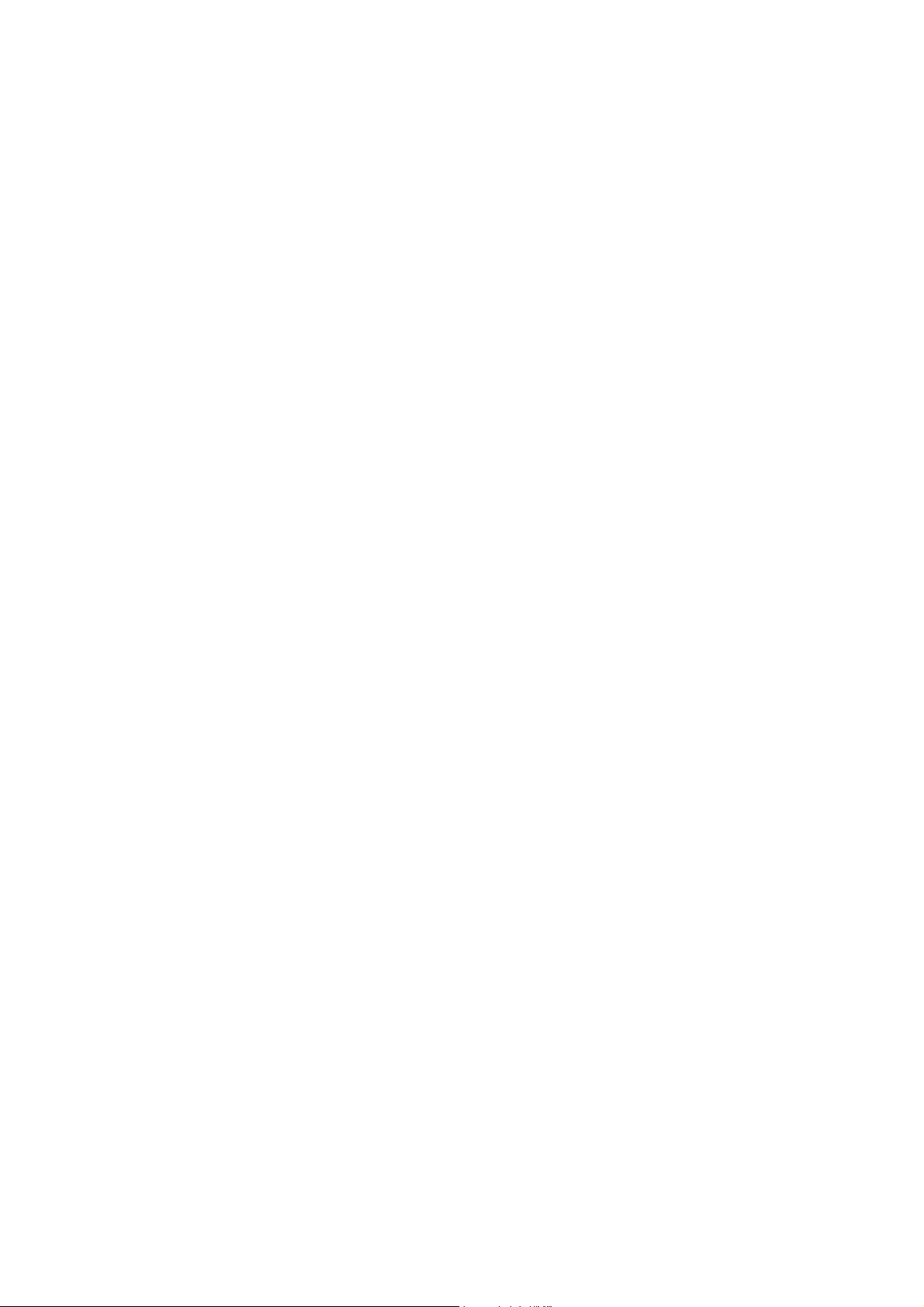
1.2.0.9 Environment
! Temperature: 0 ~ 45° C (32 ~ 122° F)
! Relative humidity: 10 ~ 95% @ 40° C (non-condensing)
! Shock: 10 G peak acceleration (11 msec duration)
! Power MTBF: >130,000hrs
1.2.0.10 Certifications:
! EMC: CE, FCC, VCCI, BSMI, 3C
! BSMI approved Safety: CE, UL, CB.
PPC-175T User Manual 4
Page 19
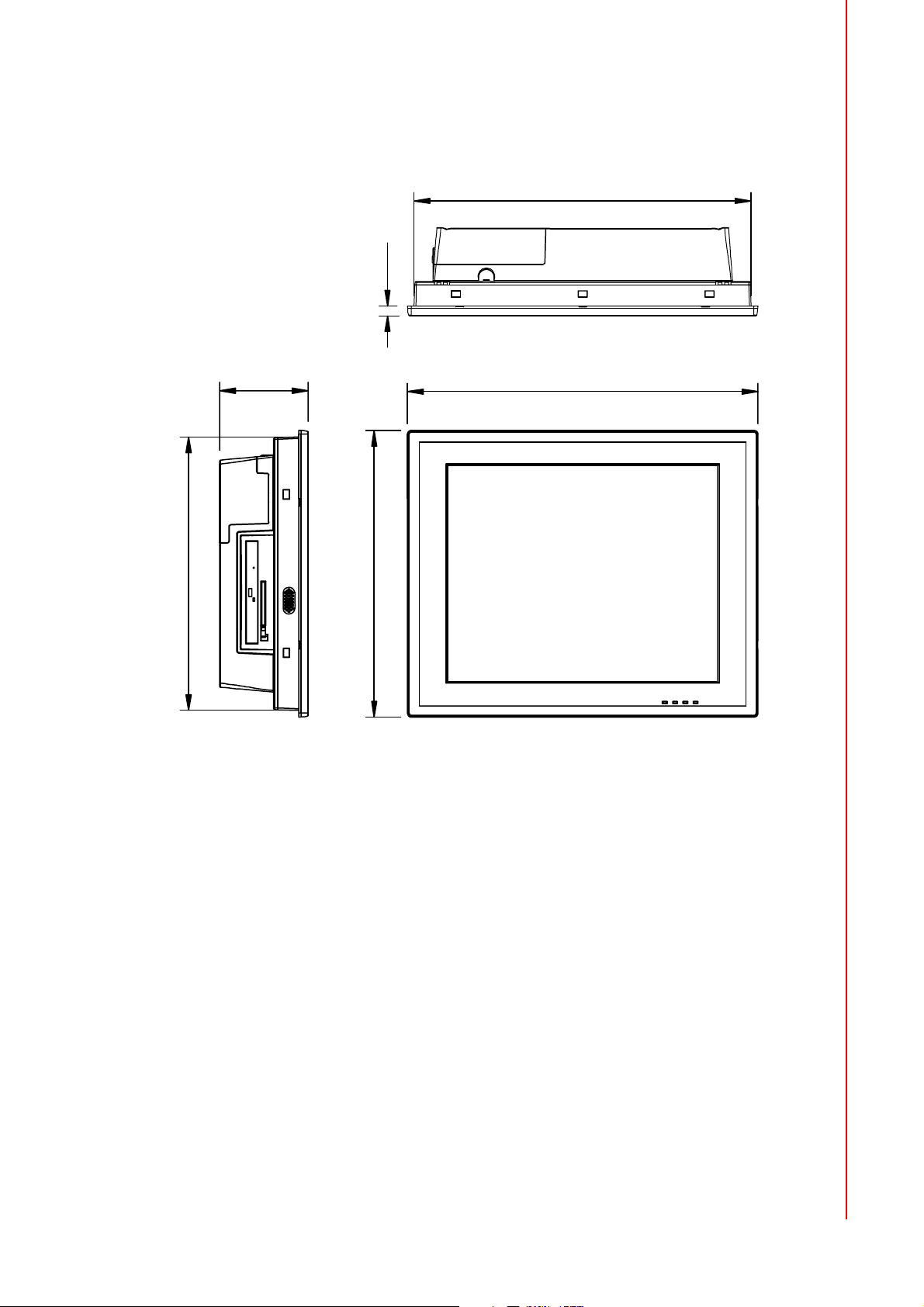
1.3 Dimensions
Chapter 1 General Information
425.14
12
345.14
111.5
442
362
Figure 1.1 Dimensions of PPC-175T
5 PPC-175T User Manual
Page 20
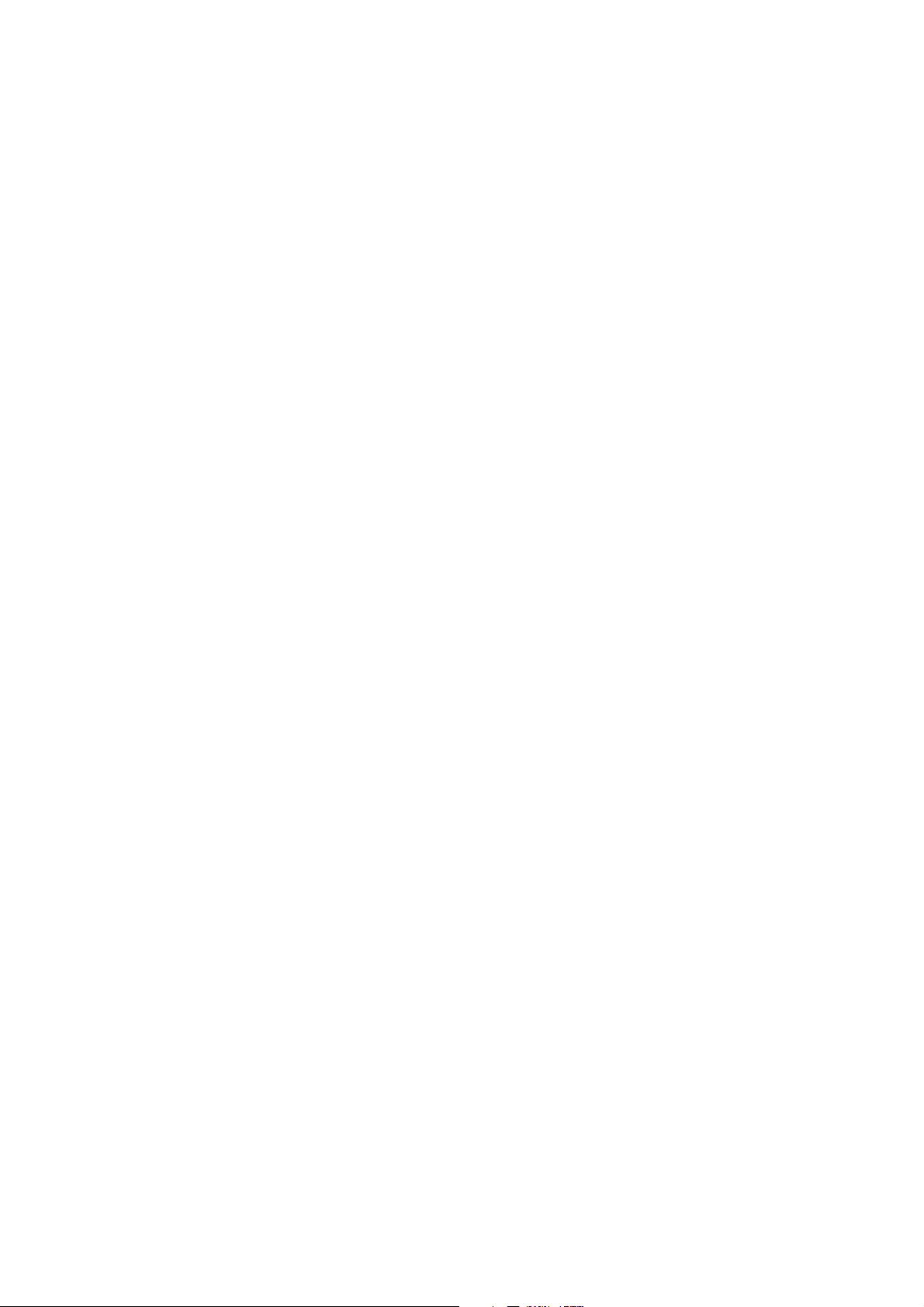
Page 21
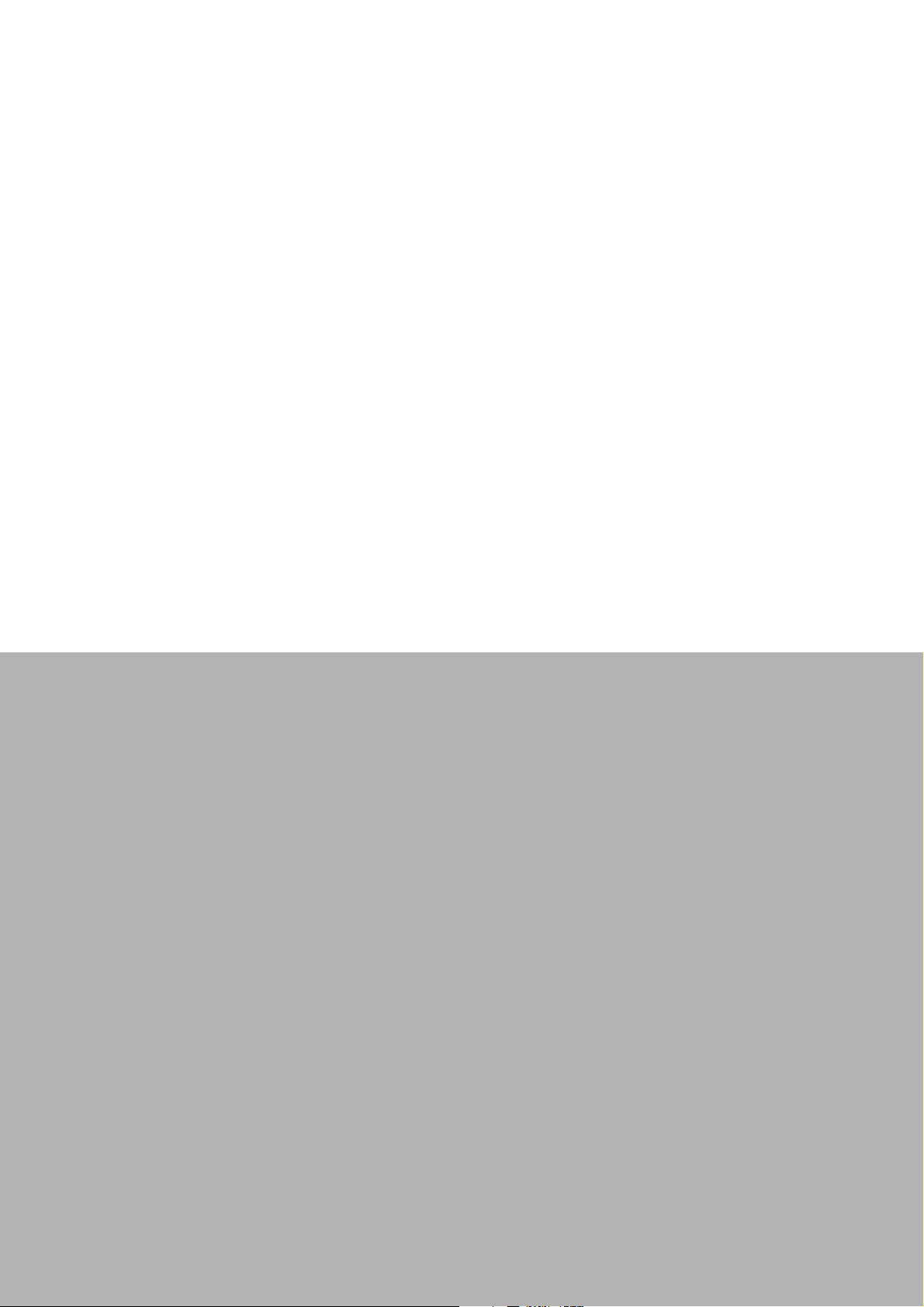
Chapter 2
System Setup
This chapter gives system setup
information for the PPC-175T
Sections include:
! A Quick Tour
! Installation Procedures
! Running the BIOS Setup
! Installing System Software
Page 22
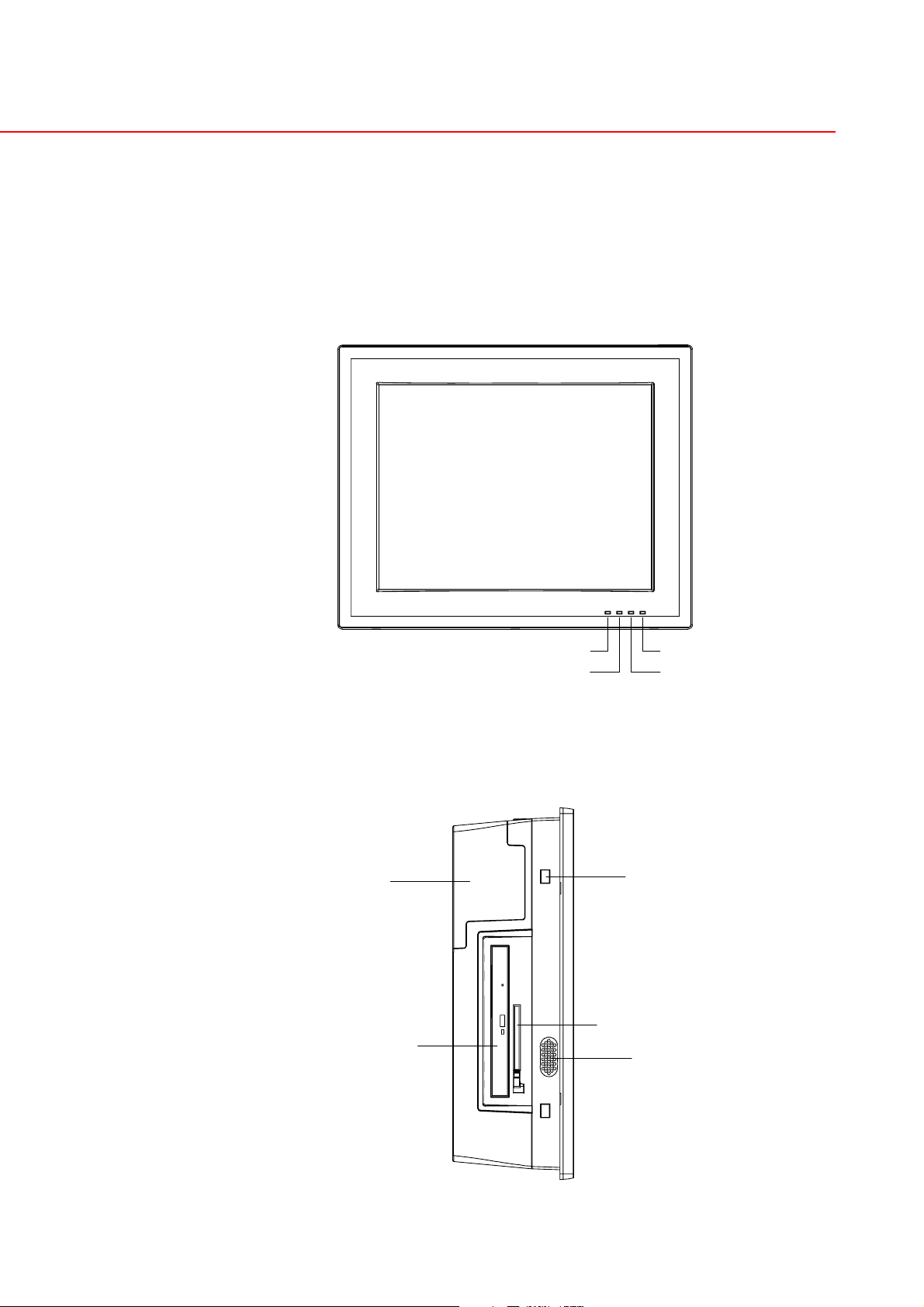
Chapter 2 System Setup
2.1 A Quick Tour of the Panel PC
Before starting to set up the panel PC, take a moment to become familiar with the
locations and purposes of controls, drives, connectors and ports, which are illustrated
in the figures below.
When placed upright on the desktop, the front panel of the panel PC appears as
shown in Figure 2-1:
Light sensor
LAN
Figure 2.1 Front panel of PPC-175T
When viewed from the left side of the panel PC, the CD-ROM drive and PCMCIA
expansion sockets are visible, as shown in Fig. 2-2:
HDD Cover
PCMCIA
CDR/DVD
Power
HDD
Hole for Panel mount
Speaker
Figure 2.2 Left side view of the panel PC
PPC-175T User Manual 8
Page 23

Viewed from the bottom side, the PCI expansion slot is located along with other IO,
on the bottom left side. This slot is covered by a side panel cover. The sunken I/O
section is at the bottom of the panel PC, as shown in Fig. 2-3. (The I/O section
includes various I/O ports, including serial ports, parallel port, the Ethernet port, USB
ports, the audio jacks, and so on.)
Chapter 2 System Setup
1
3
2
Figure 2.3 I/O Peripheral Connectors Panel
Both standard VESA standard 75 x 75 / 100 x 100 mm mounting sizes are supported,
so that customers may install different accessories for various applications.
100
M4
VESA mou nt
96.3 75
33
75
83.8 100
Figure 2.4 Rear view of the panel PC
9 PPC-175T User Manual
Page 24

2.2 Preparing for First-time Use
Before commencing set up of the panel PC system, the following items should be
available:
! Keyboard
! Mouse (for system software installation)
2.3 Installation Procedures
2.3.1 Connecting the power cord
The panel PC can only be powered through an AC electrical outlet (100 ~ 250 volts,
50 ~ 60 Hz). Be sure to handle the power cords by holding the plug ends only.
Follow these procedures in order:
1. Connect the female end of the power cord to the AC inlet of the panel PC.
2. Connect the 3-pin male plug of the power cord to an electrical outlet.
2.3.2 Connecting the keyboard and mouse
Connect the PS/2 mouse and keyboard to the I/O section of PPC.
If using a serial mouse and the panel PC has a touchscreen, it is possible to connect
the mouse to any COM port except COM4.
2.3.3 Switching on the power
Switch on the power switch, which is located inside the bottom side cover.
2.4 Running the BIOS Setup Program
The panel PC will be properly set up and configured by the dealer prior to delivery.
However, it may be necessary to use the panel PC's BIOS (Basic Input-Output System) setup program to change the system configuration information, such as the current date and time, or the type of hard drive. The setup program is stored in read-only
memory (ROM). It can be accessed either when you turn on or reset the panel PC, by
pressing the “Del” key on your keyboard immediately after powering on the computer.
The settings specified with the setup program are recorded in a special area of memory called “CMOS RAM.” This memory is backed up by a battery so that it will not be
erased after turning off or resetting the system. Whenever the power is turned on, the
system reads the settings stored in CMOS RAM and compares them to the equipment check conducted during the power on self-test (POST). If a problem occurs, an
error message will be displayed on screen, and the computer prompts the user to run
the setup program.
PPC-175T User Manual 10
Page 25

2.5 Installing System Software
Recent releases of operating systems from major vendors include setup programs
which load automatically and guide you through hard disk formatting and operating
system installation. The guidelines below will help determine the steps necessary to
install the operating system onto the panel PC hard drive.
Note! Some distributors and system integrators may have already pre-
installed system software prior to shipment.
The BIOS of the panel PC supports system boot-up directly from the CD-ROM drive.
Alternatively, it is possible to insert the system installation CD into the CD-ROM
drive.
To power on the panel PC, or to reset the system: press the "Ctrl"+"Alt"+"Del" keys
simultaneously. The panel PC will automatically load the operating system from the
diskette or CD-ROM.
If presented with a setup or installation program, follow the instructions on screen.
The setup program guides the user through preparation of a new hard drive, and
installation of the new operating system.
If presented with an operating system command prompt, such as E:\>, then partition
and format the hard drive, and manually copy the operating system files to it. Refer to
the operating system user manual for instructions on partitioning and formatting a
hard drive.
Chapter 2 System Setup
2.6 Installing the Drivers
After installing your system software, you will be able to set up the Chipset, Ethernet,
VGA, audio, PCMCIA, light sensor and touchscreen functions. All the drivers are
stored in a CD-ROM disc entitled "Drivers and Utilities." the CD-ROM can be found
in your accessory box.
Figure 2.5 Drivers and Utilities on the CD-ROM
The various drivers and utilities in the CD-ROM disc which help users install the drivers and understand their functions. These files are a very useful supplement to the
information in this manual.
Note! The drivers and utilities used for the PPC-175T panel PCs are subject to
change without notice. If in doubt, check Advantech's website or contact
our application engineers for the latest information regarding drivers and
utilities.
11 PPC-175T User Manual
Page 26

Page 27

Chapter 3
Using the Panel PC
This chapter explains onboard
devices and peripherial I/O ports
available on the PPC-175T
Sections include:
! CD-ROM Drive
! PCMCIA
! PS/2 Mouse and Keyboard
! PCI Bus Expansion
! Serial COM Ports
! VGA Port
! USB Ports
! Audio Interface
! Ethernet
! Front Bezel LED and Light Sen-
sor
! Touchscreen (Optional)
Page 28

Chapter 3 Using the Panel PC
3.1 Introduction
This chapter describes basic features and procedures for using the panel PC. Topics
covered include: the floppy drive, CD-ROM drive, I/O ports and the touchscreen.
3.2 CD-ROM Drive (optional )
It is possible to use the USB external optical device, or order the PPC-175T, which is
equipped with slim optical devices.
To insert a CD-ROM disc, press the eject button on the CD-ROM drive.
To eject a CD-ROM disc, first ensure that the drive activity light is not active. Then
press the eject button on the drive.
Figure 3.1 Inserting and ejecting a CD-ROM
PPC-175T User Manual 14
Page 29

3.3 PCMCIA
Memory Flash Cards are inserted and ejected in much the same way as diskettes.
To insert a Flash Memory card, align the card with the socket and slide the card into
the socket until it locks into place. Take note that some FlashMemory cards must be
properly configured thorugh the operating system before they can be used for data
storage. (See the Flash Memory card manual for details.)
To eject a Flash Memory card, first ensure that the panel PC is not accessing the
memory card or device. Then press the appropriate eject button on the socket.
Chapter 3 Using the Panel PC
PCMCIA
Eject Button
Figure 3.2 Inserting and ejecting a PCMCIA card
3.4 PS/2 Mouse and Keyboard
To install a full-size desktop PS/2 keyboard and mouse with the panel PC, follow
these instructions:
1. Be sure the panel PC is turned off.
2. Attach the keyboard to the purple colored 5-pin PS/2 port.
3. Attach the PS/2 mouse to the green colored port.
4. Turn on the panel PC.
15 PPC-175T User Manual
Page 30

3.5 PCI Bus Expansion
The panel PC supports PCI bus expansion cards. To integrate a new PCIbus card
into the system, follow these instructions:
1. Turn off the panel PC.
2. Unscrew the eight screws on the top of the rear cover, and remove it.
3. Remove the metal plate by unscrewing the single attaching screw.
4. Insert the PCI bus card into the PCI slot of the riser card. (See Fig. 3-3)
5. Run the setup program within the OS to configure the system.
Figure 3.3 PCI bus expansion
PPC-175T User Manual 16
Page 31

3.6 Serial COM Ports
There are three serial COM ports on the bottom. It is simple to attach a serial device
to the panel PC, like an external modem or mouse.
Follow these instructions:
1. Be sure the panel PC and any other peripheral devices that are connected to
the panel PC are turned off.
2. Attach the interface cable of the serial device to the panel PC's serial port. (See
Fig. 3-4.) If necessary, attach the other end of the interface cable to the serial
device. Fasten any retaining screws.
3. Turn on any other peripheral devices that is connected to the panel PC, and
then turn on the panel PC.
4. Refer to the manual(s) which accompanied any serial device(s) for instructions
on configuring the operating environment to recognize the device(s).
5. Run the BIOS setup program and configure the jumper settings to change the
mode of the COM ports.
Chapter 3 Using the Panel PC
PS/2 Mouse
and Keyboard
VGA Port
3 Serial Ports
LAN
USB Ports
Figure 3.4 I/O ports
2nd LAN or
Giga-LAN (optional)
Mic In
1394 Ports
PCI Card Slot
Line In
Line Out
3.7 VGA Port
An external VGA-compatible device may be connected to the system through the 15pin external port located on the bottom of the system unit.
The panel PC simultaneously supports an external CRT monitor in addition to the
built-in LCD display.
1. Be sure the panel PC is turned off.
2. Connect the external monitor to the system. (See Fig. 3-4.)
3. Turn on the panel PC and the external monitor.
3.8 USB Ports
An external USB device may be connected to the system through the 4-pin USB
ports located on the rear side of the system unit.
1. Connect the external device to the system. (See Fig. 3-4.)
2. The USB ports support hot plug-in connection. Install the device driver before
using the device.
17 PPC-175T User Manual
Page 32

3.9 Audio Interface
The audio interface includes three jacks: Microphone in, Line out and Line in. (See
Fig. 3-4.) Their functions are:
! Microphone in: Use an external microphone to record voice and sound.
! Line out: Output audio to external devices such as speakers or earphones.
! Line in: Input audio from an external CD player or radio.
1. Connect the audio device to the system. (See Fig. 3-4.)
2. Install the driver before using the device.
3.10 Ethernet
External devices on the network may be connected to the system through the external Ethernet port located on the bottom of the system unit.
1. Be sure the panel PC is turned off.
2. Connect the external device(s) to the panel PC.
3. Turn on the panel PC and the external device(s).
Note! Customer can order two LAN ports or Change default LAN port to Giga
LAN via Advantech OEM processes.
3.11 Front Bezel LED and Light Sensor
On the front bezel of the PPC-175T there are three LEDs to indicate Power, HDD,
LAN. A light sensor with built-in panel brightness level control completes the array.
(See Figure 3.5).
Figure 3.5 LED & light sensor
Details about the light sensor are available on the Driver CD, inside the “light sensor”
folder. The Advantech “Smart Backlight Utility” is aimed to help the user adjust the
backlighting of the panel. Users can also configure the backlight of the panel from
desktop utility; switch between manual-mode/auto-mode set the backlight value. The
SUSI software library is also available to support configuration and operation of the
system controls and sensors.
PPC-175T User Manual 18
Page 33

3.12 Touchscreen (Optional)
The touchscreen is connected to the internal RS-232 port. Its function is similar to
that of a mouse. There are 3 kinds of touchscreens that support the PPC-175T: resis-
tive, capacitive and SAW type.
It is necessary to install the touchscreen driver before it will function. The touchscreen drivers for various operating systems are stored on the CD-ROM disc inside
the accessory box.
Chapter 3 Using the Panel PC
19 PPC-175T User Manual
Page 34

Page 35

Chapter 4
Hardware Installation
This chapter gives instructions for
installing hardware devices on the
PPC-175T
Sections include:
! Jumpers and Connectors
! Disassembling the Panel PC
! Installing the Central
Processing Unit (CPU)
! Installing the DDR SDRAM
Memory Module
Page 36

Chapter 4 Hardware Installation
4.1 Jumpers and Connectors
The panel PC consists of a PC-based computer that is housed in a metal shielding
case with a plastic cover on the rear and bottom. All the computer devices, like the
CPU, HDD, SDRAM, and power supply are all readily accessible after removing the
rear panel or the HDD cover. Any maintenance or hardware upgrades can be easily
completed after removing the rear panel and/or HDD cover.
For information about complete disassembly of the panel PC, refer to Appendix B.
Warning! Do not remove the plastic rear cover until verifying that no power is flow-
ing within the panel PC. Power must be switched off and the power cord
must be unplugged. Each time the panel PC is serviced, users should
be aware of this condition.
4.2 Disassembling the Panel PC
The following are standard procedures for disassembling the panel PC before
upgrading the system. All procedures are illustrated in Fig. 4-1, 4-2, 4-3 and 4-4.
1. Unscrew the side cover on the plastic HDD cover to expose the HDD module.
The Type II CF slot lies underneath the HDD module.
Figure 4.1 Unfastening the HDD side cover
PPC-175T User Manual 22
Page 37

2. Unfasten the screws securing the rear plastic cover and remove it.
Figure 4.2 Unfastening the rear cover
Chapter 4 Hardware Installation
3. Before removing the rear cover, disconnect the system fan connector.
Figure 4.3 Disconnecting the fan connector
23 PPC-175T User Manual
Page 38

Figure 4.4 The PPC without the Rear Cover
4.3 Installing the 2.5" Hard Disk Drive
One enhanced Integrated Device Electronics (IDE) hard disk drive may be attached
to the panel PC's internal controller which uses a PCI local-bus interface. The following instructions are for installing the HDD:
1. A metal plate holds the HDD to the upper right-hand side of the metal shielding
case. (See Fig. 4-5.) Fix the two screws on the metal plate of two side of HDD.
2. Connect IDE cable from main board.
3. Place the HDD on the metal plate, and tighten the four screws from the bottom
of the metal plate.
Figure 4.5 Fastening the HDD metal frame to the HDD
PPC-175T User Manual 24
Page 39

4. Plug the EIDE cable connector into the HDD.
Figure 4.6 Plugging in the EIDE cable
Chapter 4 Hardware Installation
5. Align the metal frame on the HDD to the mounting points and fasten the four
screws.
Figure 4.7 Aligning the HDD frame
25 PPC-175T User Manual
Page 40

4.4 Installing the Central Processing Unit
(CPU)
The panel PC is equipped with a central processing unit (CPU) that can be upgraded
to improve system performance. The panel PC provides one 478-pin ZIF (Zero Insertion Force) socket, or “Socket 478.” The CPU must be fitted with an appropriate heatsink and CPU fan to prevent overheating.
Warning! The CPU may be damaged if operated without a heat sink, and if the fan
is not connected to the CPU fan power connector.
Caution! Always disconnect the power cord from your panel PC when you are
working on it. Do not make connections while the power is on as sensitive electronic components can be damaged by the sudden rush of
power. Only experienced electronics personnel should open the panel
PC.
Follow these instructions to install a CPU:
1. Place the CPU carefully into the socket, taking care to align it properly.
Figure 4.8 Placing the CPU in the socket
PPC-175T User Manual 26
Page 41

2. Fasten the screw on the CPU socket mounting plate.
Figure 4.9 Tightening the screws on the CPU
Chapter 4 Hardware Installation
3. Place the heatsink and fan on top of the CPU, and fasten them with the reten-
tion bracket.
Figure 4.10 Placing the heatsink and fan on the CPU
27 PPC-175T User Manual
Page 42

4. Fasten the four screws onto the CPU cooler module.
Figure 4.11 Fastening the CPU module to the motherboard
PPC-175T User Manual 28
Page 43

4.5 Installing the DDR SDRAM Memory Module
It is possible to install from 256 MB to 2 GB of DDR SDRAM memory. The panel PC
system provides two 184-pin DIMM (Dual Inline Memory Module) sockets and supports 2.5V DDR SDRAM.
Chapter 4 Hardware Installation
Figure 4.12 Placing the memory module in the DIMM
29 PPC-175T User Manual
Page 44

Page 45

Chapter 5
Jumpers and
Connectors
This chapter gives information on
setting jumpers and using the
connectors on the PPC-175T
motherboard
Sections include:
! Setting Jumpers
! Jumper and Connector
Locations
! Connectors
Page 46

Chapter 5 Jumpers & Connectors
5.1 Jumpers and Connectors
This chapter supplies more detailed information about the internal jumper settings
and an outline of the I/O ports avaialable on the PPC-175T.
5.1.1 Setting jumpers
The Panel PC can be configured to match the needs of each application by setting
the jumpers. A jumper is the simplest kind of electrical switch. It consists of two metal
pins and a small metal clip (often protected by a plastic cover), which slides over the
pins to close the circuit and connect them. To “close” a jumper, connect the pins with
the clip. To “open” a jumper, remove the clip. Sometimes a jumper has three pins,
labeled 1, 2, and 3. In this case, it is possible to connect either pins 1 and 2 or pins 2
and 3 to each other.
Open Closed Closed 2 - 3
The jumper settings are schematically depicted in this manual as follows:
Open Closed Closed 2 - 3
A pair of needle-nose pliers may be helpful when working with jumpers. If there are
any doubts about the best hardware configuration for a particular application, contact
the local distributor or sales representative before making any changes.
An arrow is printed on the motherboard to indicate the first pin of each jumper.
5.1.2 Jumpers
The motherboard of the Vehicle Mounted Computer has a number of jumpers that
help configure the system. It also has LED indicator lamps that display the system
operation status. The table below lists the function of each jumper and LED.
The motherboard of the PPC-175T has a number of jumpers that allow you to configure your system to suit your applications.
PPC-175T User Manual 32
Page 47

5.1.2.1 PCI slot voltage setting (JP2)
The panel PC supports 5V and 3.3V PCI_VIO slot voltages. The default voltage is
3.3V (closed pins 1-2). 5V may be selected by closing jumpers 2-3.
Table 5.1: PCI slot voltage setting (JP2)
3.3V (default) 5V
Chapter 5 Jumpers & Connectors
1
23
1
23
5.1.2.2 Clear CMOS (JP3)
This jumper erases the CMOS data and resets the system BIOS information.
Table 5.2: Clear CMOS (JP3)
Normal operation (default) Clear CMOS
1
23
1
23
5.1.2.3 LVDS voltage setting (JP5)
The panel PC supports 5V and 3.3V LVDS voltages. The default voltage is 3.3V
(closed pins 1-2). 5V may be selected by closing jumpers 2-3.
Table 5.3: LVDS voltage setting (JP5)
3.3V (default) 5V
1
23
1
23
33 PPC-175T User Manual
Page 48

5.1.2.4 Jumper and Connector Locations
CN37
CN34 JP5
CN16
JP3
CN30
CN12
CN6
JP2
CN19CN8CN13
Figure 5.1 Jumpers and connectors on the PPC-175T motherboard
PPC-175T User Manual 34
Page 49

5.1.3 Connectors
Onboard connectors link the panel PC to external devices such as hard disk drives or
floppy drives. The table below lists the function of each of connectors.
Table 5.4: PPC-175T connectors table
CN1 Serial port for touch CN21 X
CN2 X CN22 Audio Jack
CN3 Serial+VGA port CN23 X
CN4 Inverter power CN24 PS/2*2
CN5 LAN+USB*2 CN25 X
CN6 IDE-HDD CN26 X
CN7 Mini-PCI CN27 X
CN8 IDE-Slim CD-ROM CN28 X
CN9 LVDS CN29 X
CN10 X CN30 GPIO
CN11 ATX power CN31 TYPE II CF slot
CN12 LPT CN32 1394 port
CN13 CPU fan CN33 1394 port
CN14 X CN34 System FAN
CN15 X CN35 COM*2
CN16 internal USB pin header CN36 2nd LAN
CN17 internal Speakers CN37 Power Switch
CN18 X CN38 Light sensor
CN19 FDD CN39 LED*3
CN20 USB*2 CN40 X
Chapter 5 Jumpers & Connectors
35 PPC-175T User Manual
Page 50

Page 51

Chapter 6
Driver Installation
This chapter gives information on
installing drivers for the PPC-175T
Sections include:
! Driver Installation
! Updating Drivers
Page 52

Chapter 6 Driver Installation
A Driver CD is supplied inside the accessory box. Customers may need to use an
external USB CD-ROM related device to load the CD and install the drivers for the
PPC-175T.
6.1 Driver Installation
Before installing the Ethernet driver, note the procedures below. It is necessary to
know which operating system is installed on the PPC-175T. Then refer to the corresponding installation flow chart. Follow the steps described in the flow chart to complete the installation quickly. Drivers and documents included on the CD are for the
chipset, LAN, Audio, Touchscreen, VGA, USB, light sensor utility, and the light sensor guide and a PDF copy of this user manual.
Note! 1. The CD-ROM drive is designated as "D" throughout this chapter.
2. <Enter> means pressing the "Enter" key on the keyboard.
6.2 Updating Driver Searching on the
Advantech Website
For further information about installing drivers on the PPC-175T, and to access driver
updates, troubleshooting guides and FAQ lists, visit the following web resources:
Advantech websites:
! www.advantech.com
! www.advantech.com.tw
PPC-175T User Manual 38
Page 53

Chapter 7
Pin Assignments
This chapter gives background
information on the PPC-175T
Sections include:
! MAN-Heading01 style: Arial,
Bold, 18pt, MAN-H1 color
Page 54

Chapter 7 Pin Assignments
7.1 MAN-Heading01 style: Arial, Bold, 18pt,
MAN-H1 color
"MAN-Body" style: (Arial Unicode MS, Regular 11pt, Black. These notes are for reference only. Delete them before inserting new content.)
7.1.1 Heading02 style: Arial, Bold, 14pt, MAN-H1 color
7.1.1.1 CompactFlash (CN10)
Table 7.1: MAN-TableTitle style: Arial, Bold, 12pt, Black
Pin Signal Pin Signal
1DCD 2 RXD
3TxD 4 DTR
5GND 6 DSR
7RTS 8 CTS
9 RI (RI/+5V/+12V
Figure 7.1 Test figure
Figure 7.2 Another test figure
Figure 7.3 A third test figure
Note! “MAN-Note” table style. Use it just like Caution and Warning tables.
Remember to add a TAB at the beginning, then just select all and convert: Table/Convert To Table
PPC-175T User Manual 40
Page 55

Appendix A
Disassembly
This chapter details a complete
procedure for dissasembling the
Panel PC
Page 56

Appendix A Disassembly
A.1 Disassembly Procedure
To completely disassemble the panel PC, follow the step-by-step procedures below.
Users should be aware that Advantech Co., Ltd. takes no responsibility whatsoever
for any problems or damage caused by disassembly of the panel PC by the user.
Warning! Make sure the power cord of the panel PC is unplugged before starting
disassembly.
The following procedures do not include detailed assembly procedures for the CPU,
HDD, CD-ROM drive, FDD, and SDRAM. Further details can be found in Chapter 4.
1. Unfasten the HDD side cover.
Figure A.1 Unfastening the HDD side cover
PPC-175T User Manual 42
Page 57

2. Unfasten the rear cover and remove it.
Figure A.2 Unfastening the rear cover
Appendix A Disassembly
3. Before removing the rear cover, disconnect the system fan connector.
Figure A.3 Disconnecting the fan connector
43 PPC-175T User Manual
Page 58

4. The PPC without the rear cover.
Figure A.4 The PPC without the rear cover
5. Remove the PCI riser card.
Figure A.5 Removing the PCI riser card
PPC-175T User Manual 44
Page 59

6. Unfasten the middle plate.
Figure A.6 Unfastening the middle plate
Appendix A Disassembly
7. Remove the middle plate.
Figure A.7 Removing the middle plate
45 PPC-175T User Manual
Page 60

8. Unfasten the side screws on the HDD module and remove the left side plate.
Figure A.8 Unfastening the HDD module
9. Remove the right side plate and lift out the HDD.
Figure A.9 Removing the HDD
PPC-175T User Manual 46
Page 61

10. Disconnect the HDD cable from the PPC-175T motherboard.
Figure A.10 Disconnecting the HDD cable
Appendix A Disassembly
11. Loosen the screws on the bracket holding the HDD module.
Figure A.11 Loosening the screws on the HDD bracket
47 PPC-175T User Manual
Page 62

12. Loosen the screws on the CD-ROM module.
Figure A.12 Loosening the screws on the CD-ROM module
13. Carefully push out the fixed brace holding the CD-ROM.
Figure A.13 Pushing out the brace holding the CD-ROM
PPC-175T User Manual 48
Page 63

14. Remove the fixed brace.
Figure A.14 Removing the fixed brace
Appendix A Disassembly
15. Unfasten the CD-ROM / PCMCIA slot cover.
Figure A.15 Unfastening the CD-ROM / PCMCIA slot cover
49 PPC-175T User Manual
Page 64

16. Remove the CD-ROM / PCMCIA slot cover.
Figure A.16 Removing the CD-ROM / PCMCIA slot cover.
17. Remove the CD-ROM module.
Figure A.17 Removing the CD-ROM module
PPC-175T User Manual 50
Page 65

18. Disconnect the CD-ROM connector.
Figure A.18 Disconnecting the CD-ROM connector
Appendix A Disassembly
19. Unfasten the four screws on the CPU module and remove it.
Figure A.19 Removing the CPU module
51 PPC-175T User Manual
Page 66

20. Unsfasten the CPU socket.
Figure A.20 Unfastening the CPU socket
21. Unfasten the screw on the CPU socket mounting plate and remove the CPU.
Figure A.21 Removing the CPU
PPC-175T User Manual 52
Page 67

22. Remove the SDRAM module.
Figure A.22 Removing the SDRAM module
Appendix A Disassembly
53 PPC-175T User Manual
Page 68

Page 69

Appendix B
PCI Card Size Limits
This chapter details the size limits
for PCI cards that may be installed
on the Panel PC motherboard
Page 70

Appendix B PCI Card Size Limits
PCI Cards must be sized within the following dimensional limits:
100.4
106.4
220
A
110
Figure B.1 PCI Card Dimensional Limits
PPC-175T User Manual 56
Page 71

Page 72

www.advantech.com
Please verify specifications before quoting. This guide is intended for reference
purposes only.
All product specifications are subject to change without notice.
No part of this publication may be reproduced in any form or by any means,
electronic, photocopying, recording or otherwise, without prior written permission of the publisher.
All brand and product names are trademarks or registered trademarks of their
respective companies.
© Advantech Co., Ltd. 2006
