Page 1
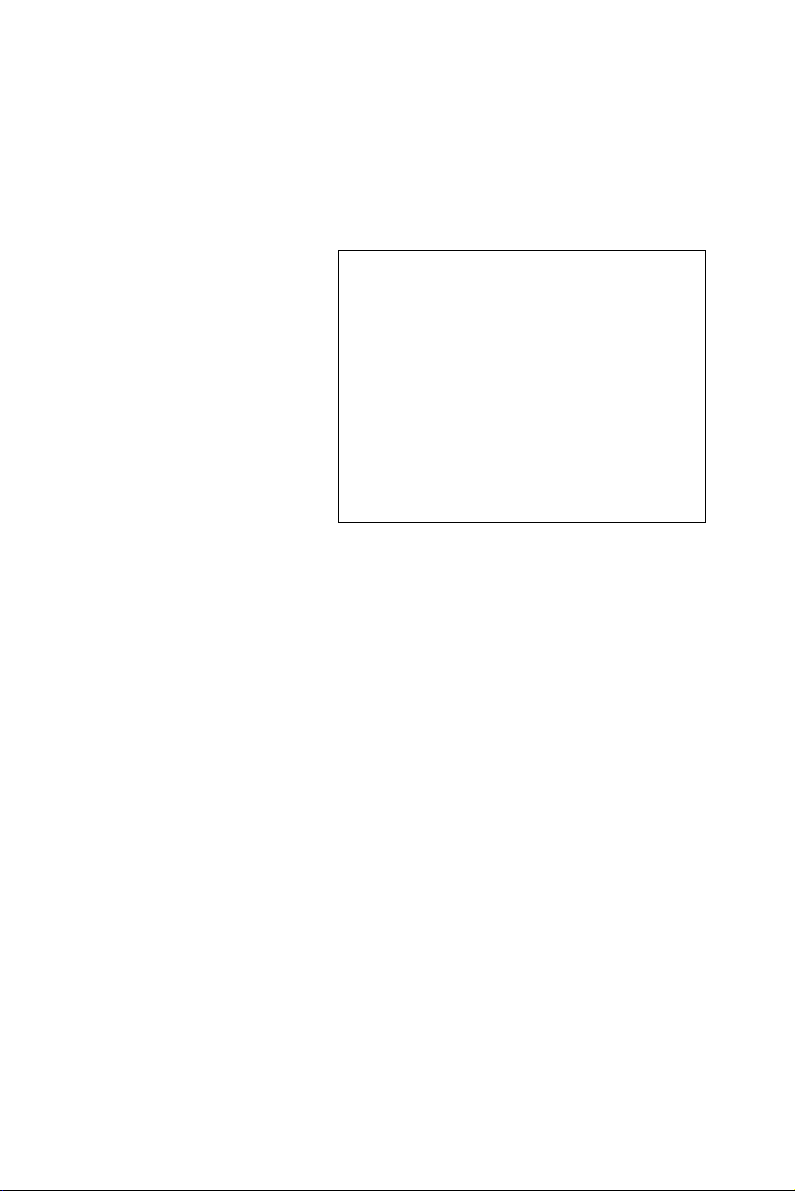
POC-195
Point-of-Care Terminal with 19"
TFT LCD
User Manual
Page 2

Copyright
The documentation and the software included with this product are copyrighted 2007 by Advantech Co., Ltd. All rights are reserved. Advantech
Co., Ltd. reserves the right to make improvements in the products
described in this manual at any time without notice. No part of this manual may be reproduced, copied, translated or transmitted in any form or
by any means without the prior written permission of Advantech Co., Ltd.
Information provided in this manual is intended to be accurate and reliable. However, Advantech Co., Ltd. assumes no responsibility for its use,
nor for any infringements of the rights of third parties, which may result
from its use.
Acknowledgements
Intel and Pentium are trademarks of Intel Corporation.
Microsoft Windows and MS-DOS are registered trademarks of Microsoft
Corp.
All other product names or trademarks are properties of their respective
owners.
Part No. 2006019500 Edition 1
Printed in Taiwan March 2007
POC-195 User Manual ii
Page 3
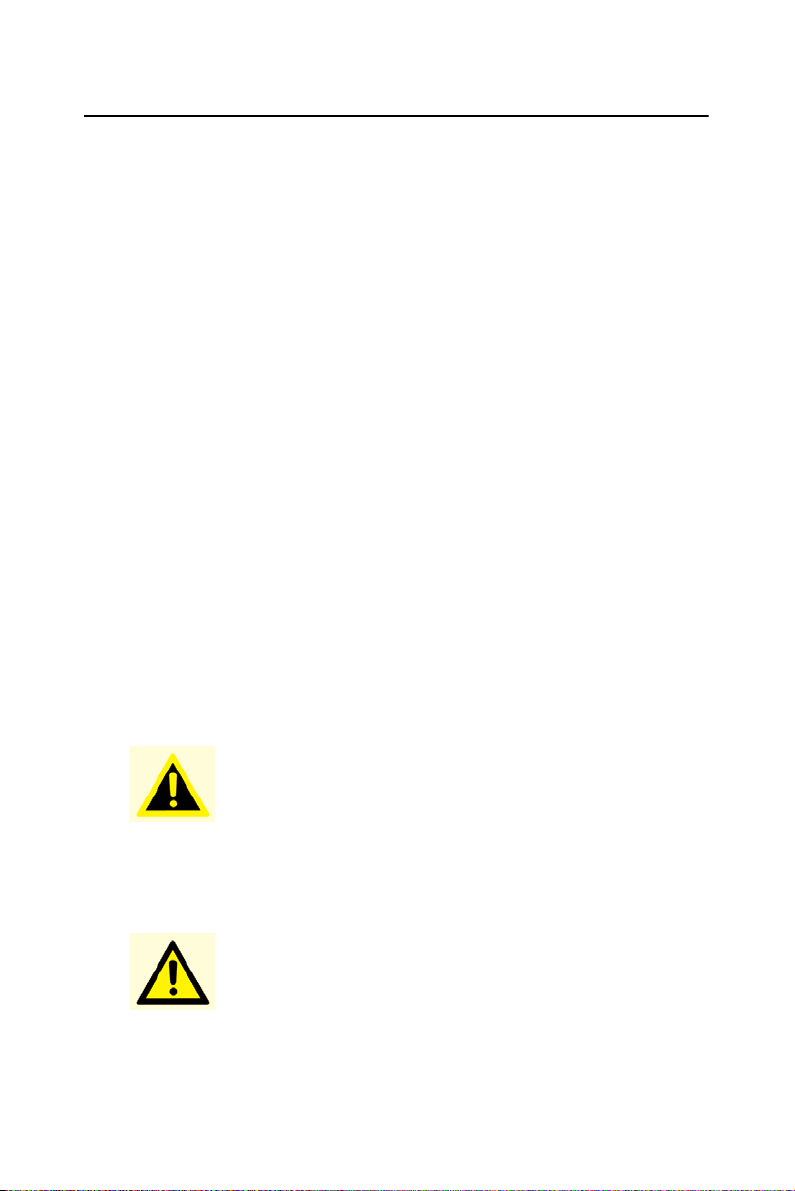
Declaration of Conformity
FCC Class B
This equipment has been tested and found to comply with the limits for a
Class B digital device, pursuant to Part 15 of the FCC Rules.
These limits are designed to provide reasonable protection against harmful interference when the equipment is operated in a residential environment. This equipment generates, uses and can radiate radio frequency
energy. If not installed and used in accordance with this user's manual, it
may cause harmful interference to radio communications.
Note that even when this equipment is installed and used in accordance
with this user's manual, there is still no guarantee that interference will
not occur. If this equipment is believed to be causing harmful interference
to radio or television reception, this can be determined by turning the
equipment on and off. If interference is occurring, the user is encouraged
to try to correct the interference by one or more of the following measures:
• Reorient or relocate the receiving antenna
• Increase the separation between the equipment and the receiver
• Connect the equipment to a power outlet on a circuit different from
that to which the receiver is connected
• Consult the dealer or an experienced radio/TV technician for help
Warning! Any changes or modifications made to the equip-
ment which are not expressly approved by the
relevant standards authority could void your
authority to operate the equipment.
Caution! Danger of explosion if battery is incorrectly
replaced. Replace only with the same or equivalent type recommended by the manufacturer.
Dispose of used batteries according to the manufacturer's instructions.
iii
Page 4
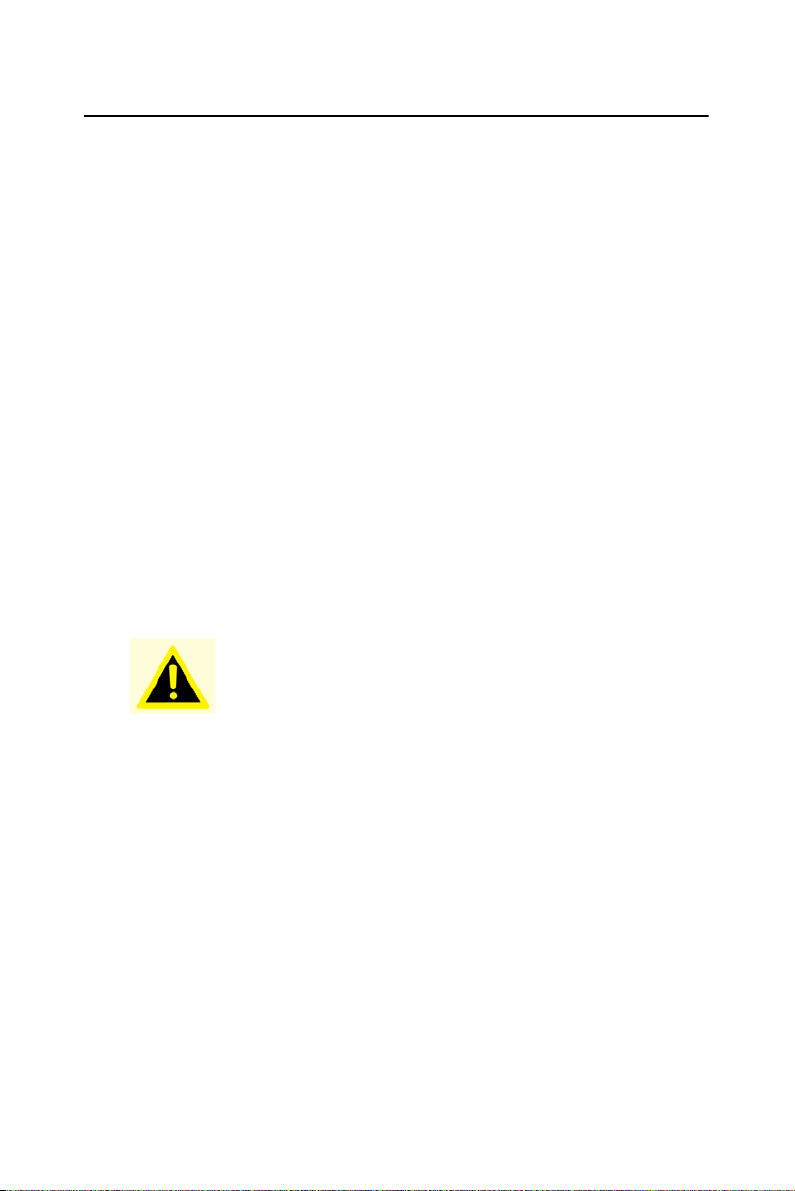
Additional Information and Assistance
1. Visit the Advantech websites at www.advantech.com or
www.advantech.com.tw where you can find the latest information
about the product.
2. Contact your distributor, sales representative, or Advantech's customer service center for technical support if you need additional
assistance. Please have the following information ready before you
call:
– Product name and serial number
– Description of your peripheral attachments
– Description of your software (operating system, version, appli-
cation software, etc.)
– A complete description of the problem
– The exact wording of any error messages
This equipment is a source of electromagnetic waves. Before use please,
make sure that there are not EMI sensitive devices in its surrounding
which may malfunction therefore.
Warning! 1. Input voltage rated 100-240 VAC, 50-60 Hz, 4-
2 A (AC Mode)
2. Use a 3 V @ 195 mA lithium battery (Model
No. BR2032)
3. Packing: please carry the unit with both
hands, handle with care
4. Our European representative:
Advantech Europe GmbH
Kolberger Strasse 7
D-40599 Dusseldorf, Germany
Tel: 49-211-97477350
Fax: 49-211-97477300
5. Maintenance: to properly maintain and clean
the surfaces, use only approved products or
clean with a dry applicator
POC-195 User Manual iv
Page 5
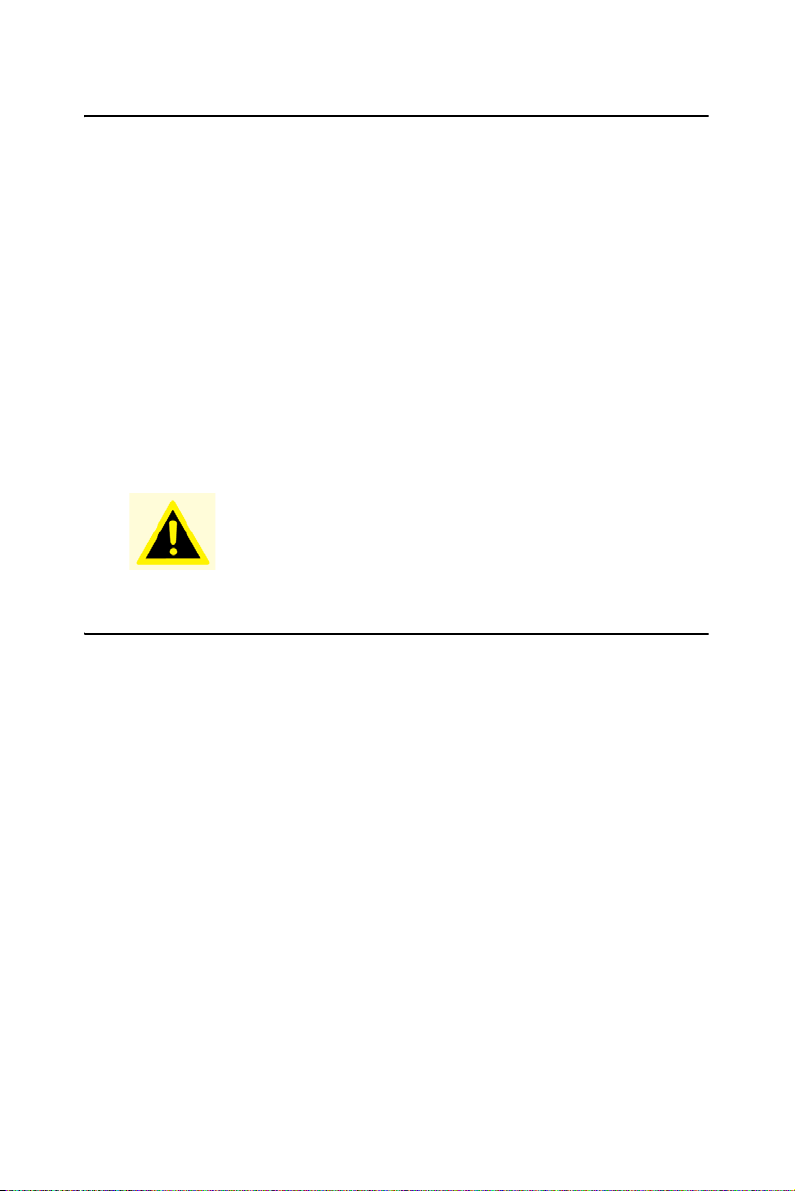
Packing List
Before installing your Point of Care Terminal, ensure that the following
materials have been received:
• POC-195 series Point of Care Terminal
• User manual
• Accessories for POC-195
– Y-shaped adapter for PS/2 mouse and keyboard
– Power cord (1.8 m) - USA type (UK, German types are avail-
able on request)
– “Drivers and Utilities” CD-ROM disc
– Mounting kits and packet of screws
Warning! To prevent electric shock, Do not remove cover.
No user serviceable parts inside, refer servicing
to qualified personnel.
Safety Instructions
1. Read these safety instructions carefully.
2. Keep this User's Manual for later reference.
3. Disconnect this equipment from any AC outlet before cleaning.
Use a damp cloth. Do not use liquid or spray detergents for cleaning.
4. For plug-in equipment, the power outlet socket must be located
near the equipment and must be easily accessible.
5. Keep this equipment away from humidity.
6. Put this equipment on a reliable surface during installation. Dropping it or letting it fall may cause damage.
7. The openings on the enclosure are for air convection. Protect the
equipment from overheating. DO NOT COVER THE OPENINGS.
8. Make sure the voltage of the power source is correct before connecting the equipment to the power outlet.
9. Position the power cord so that people cannot step on it. Do not
place anything over the power cord.
v
Page 6
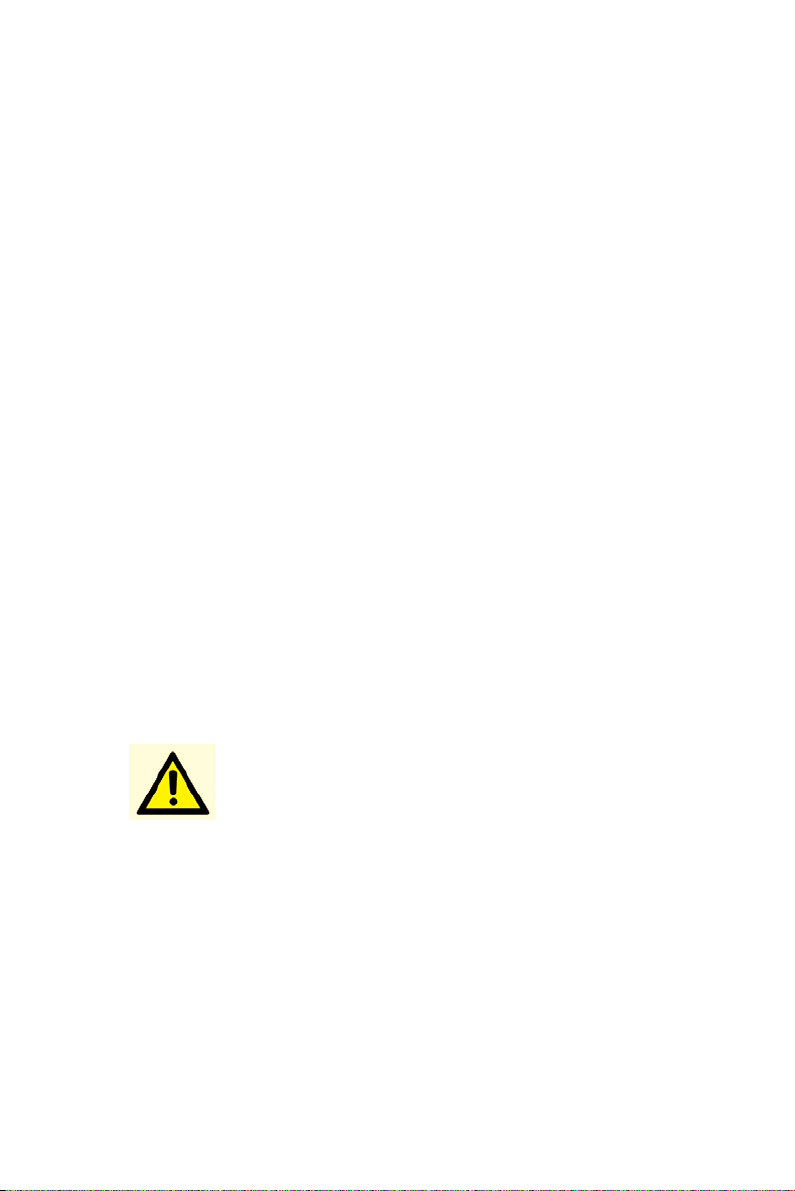
10. All cautions and warnings on the equipment should be noted.
11. If the equipment is not used for a long time, disconnect it from the
power source to avoid damage by transient overvoltage.
12. Never pour any liquid into an opening. This may cause fire or electrical shock.
13. Never open the equipment. For safety reasons, the equipment
should be opened only by qualified service personnel.
14. If one of the following situations arises, get the equipment checked
by service personnel:
a The power cord or plug is damaged.
b Liquid has penetrated into the equipment.
c The equipment has been exposed to moisture.
d The equipment does not work well, or you cannot get it to work
according to the user's manual.
e The equipment has been dropped and damaged.
f The equipment has obvious signs of breakage.
15. DO NOT LEAVE THIS EQUIPMENT IN AN UNCONTROLLED
ENVIRONMENT WHERE THE STORAGE TEMPERATURE IS
BELOW -20° C (-4° F) OR ABOVE 60° C (140° F). THIS MAY
DAMAGE THE EQUIPMENT.
16. If your computer is losing dramatic time or the BIOS configuration
reset to default, the battery has no power.
Caution! 1. Do not replace battery yourself. Please con-
tact a qualified technician or your retail.
2.The computer is provided with a battery-powered real-time clock circuit. There is a danger of
explosion if battery is incorrectly replaced.
Replace only with same or equivalent type recommended by the manufacture. Discard used
batteries according to the manufacturer's instructions
17. IMPROPER INSTALLATION OF VESA MOUNTING CAN
RESULT IN SERIOUS PERSONAL INJURY! VESA mount
installation should be operated by professional technician, please
contact the service technician or your retail if you need this service.
POC-195 User Manual vi
Page 7

18. CLASSIFICATION:
Supply Class I adapter
No applied part
IPX1
Continuous Operation
Not AP or APG category
19. Disconnect device: Appliance inlet.
20. Follow the national requirement to dispose unit.
21. Maintenance: to properly maintain and clean the surfaces, use only
the approved products or clean with a dry applicator.
22. Contact information:
No.1, Alley 20, Lane 26, Reuiguang Road Neihu District, Taipei,
Taiwan 114, R.O.C.
TEL: (02)27927818
23.
23. This equipment shall not be used for life support system.
24. Accessory equipment connected to the analog and digital interfaces
must be in compliance with the respective nationally harmonized
IEC standards (i.e. IEC 60950 for data processing equipment, IEC
60065 for video equipment, IEC 61010-1 for laboratory equipment,
and IEC 60601-1 for medical equipment.) Furthermore all configurations shall comply with the system standard IEC 60601-1-1.
Everybody who connects additional equipment to the signal input
part or signal output part configures a medical system, and is therefore, responsible that the system complies with the requirements of
the system standard IEC 60601-1-1. The unit is for exclusive interconnection with IEC 60601-1 certified equipment in the patient
environment and IEC 60XXX certified equipment outside of the
patient environment. If in doubt, consult the technical services
department or your local representative.
25. User not to contact SIP/SOPs and the patient at the same time.
vii
Page 8
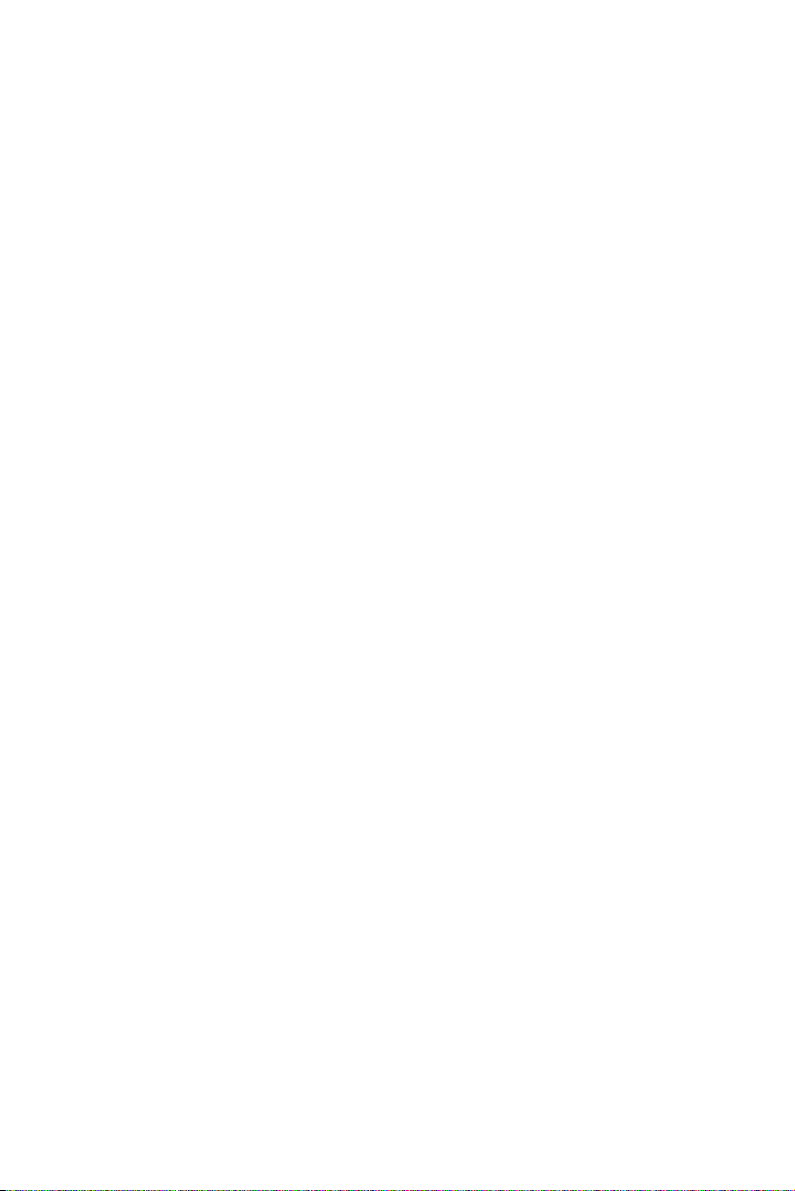
26. The sound pressure level at the operator's position according to IEC
704-1:1982 is no more than 70dB (A).
DISCLAIMER
This set of instructions is given according to IEC 704-1. Advantech disclaims all responsibility for the accuracy of any statements contained
herein.
POC-195 User Manual viii
Page 9

Contents
Chapter 1 General Information ........................................2
1.1 Introduction ....................................................................... 2
1.2 Specifications .................................................................... 2
1.2.1 General............................................................................ 2
1.2.2 Standard PC functions .................................................... 3
1.2.3 Flat panel interface.......................................................... 3
1.2.4 Audio function ................................................................ 4
1.2.5 Ethernet interface ............................................................ 4
1.2.6 Optional modules ............................................................ 4
1.2.7 Touchscreen (optional) ................................................... 5
Table 1.1 Touchscreen specifications....................... 5
1.2.8 Environment.................................................................... 5
1.3 Cleaning/Disinfecting........................................................ 6
1.4 LCD Specifications ........................................................... 6
1.5 Dimensions........................................................................ 7
Figure 1.1 Dimensions of the POC-195..................... 7
Chapter 2 System Setup...................................................10
2.1 A Quick Tour of the POC-195 ........................................ 10
Figure 2.1 Front View.............................................. 10
Figure 2.2 Left side view ......................................... 10
Figure 2.3 Rear view................................................ 11
2.2 Installation Procedures .................................................... 12
2.2.1 Connecting the power cord ........................................... 12
Figure 2.4 Connecting the power cord..................... 12
2.2.2 Connecting the keyboard and mouse ............................ 12
2.2.3 Switching on the power ................................................ 12
2.3 Running the BIOS Setup Program .................................. 13
2.4 Installing System Software.............................................. 13
2.5 Installing the Drivers ....................................................... 14
Figure 2.5 “Drivers and Utilities” CD-ROM directory
structure .................................................. 14
Chapter 3 Graphic Chipset Setup...................................16
3.1 Introduction ..................................................................... 16
3.1.1 Chipset .......................................................................... 16
3.1.2 Display memory............................................................ 16
3.1.3 LVDS transmitter.......................................................... 16
3.1.4 Display types................................................................. 16
3.2 Installation of Graphic Driver ......................................... 17
3.2.1 Installation for Windows XP ........................................ 18
3.3 Further Information ......................................................... 22
ix
Page 10
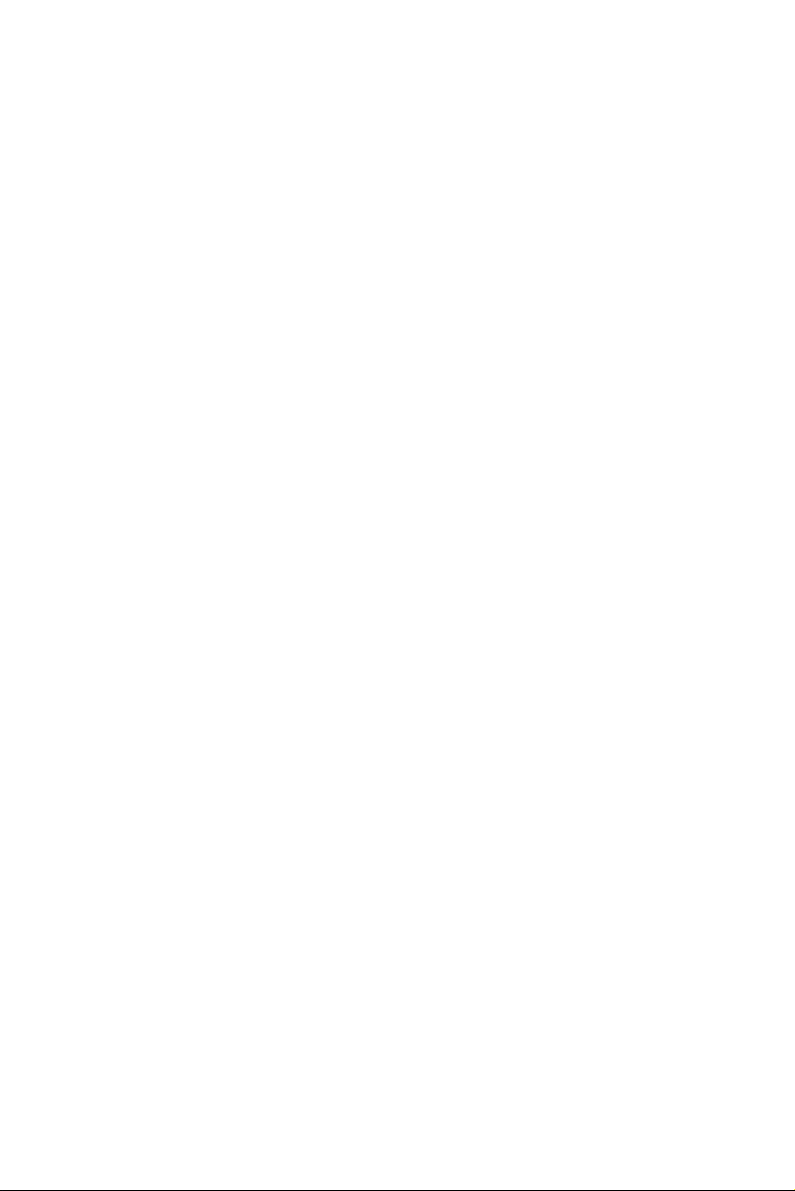
Chapter 4 Audio Interface...............................................24
4.1 Introduction ..................................................................... 24
4.2 Installation of Audio Driver ............................................ 24
4.2.1 Installation for Windows 2000/XP ............................... 24
4.3 Further Information ......................................................... 26
Chapter 5 Touchscreen Interface ...................................28
5.1 Introduction ..................................................................... 28
5.1.1 General Information...................................................... 28
5.1.2 General Specifications .................................................. 28
5.1.3 Environmental Specifications ....................................... 28
5.2 Installation of Touchscreen Driver.................................. 29
5.2.1 Installation for Windows XP ........................................ 29
5.3 Further Information ......................................................... 35
Chapter 6 PCI Express Ethernet Interface....................38
6.1 Introduction ..................................................................... 38
6.2 Installation of Ethernet Driver......................................... 38
6.2.1 Installation for Windows XP ........................................ 38
6.3 Further Information ......................................................... 40
POC-195 User Manual x
Page 11
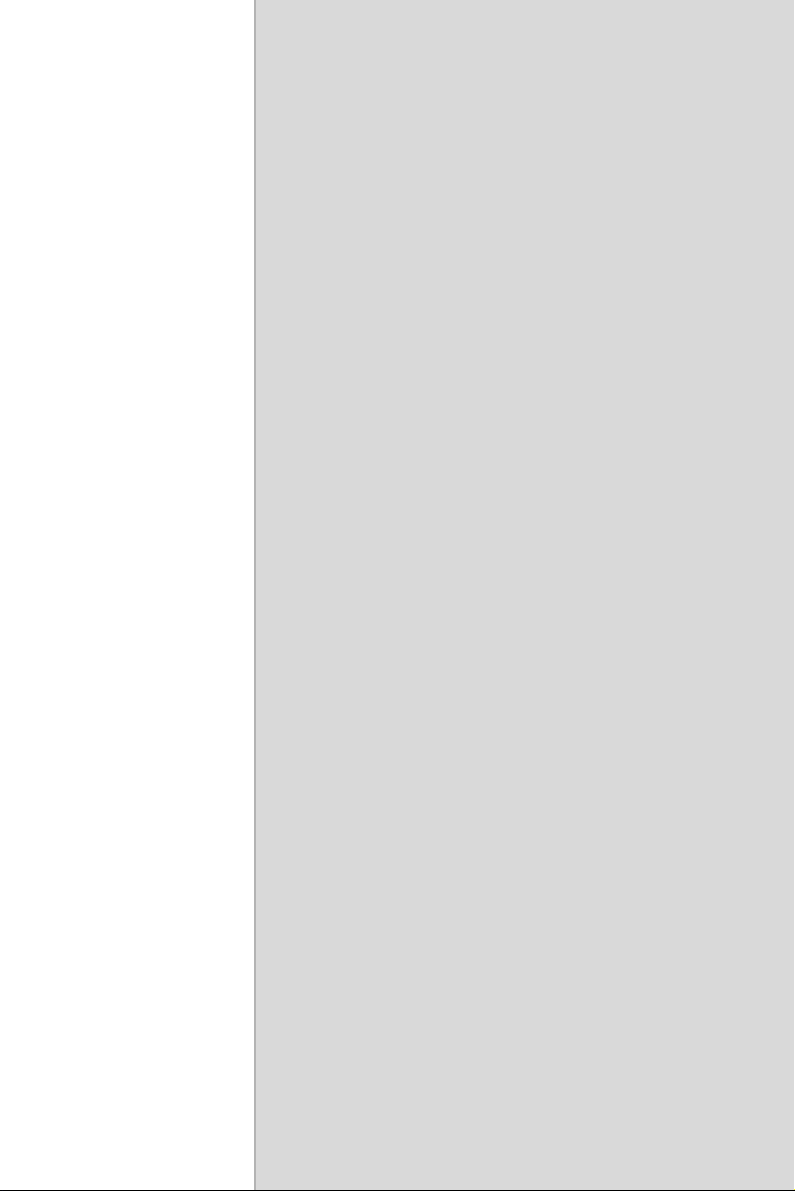
1
CHAPTER
General Information
This chapter provides an overview of
the POC-195.
Sections include:
• Introduction
• Specifications
• Cleaning/Disinfecting
• LCD Specifications
•Dimensions
Page 12
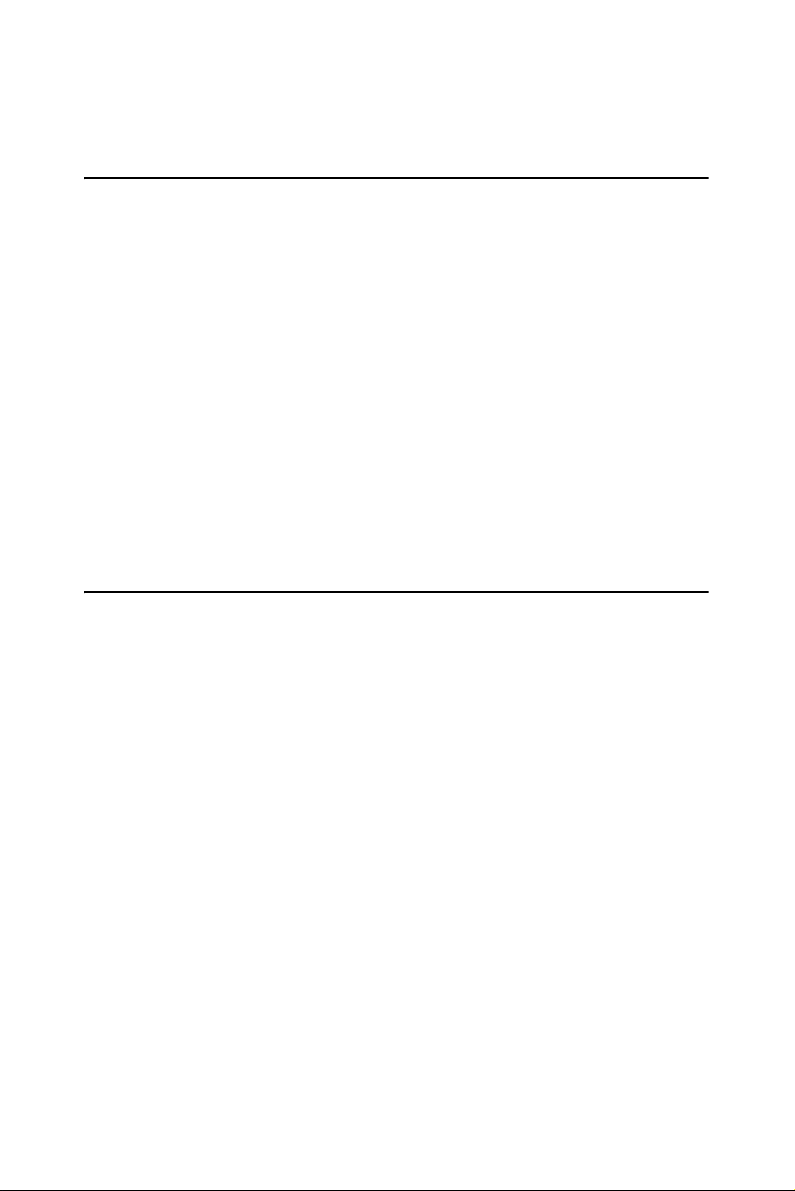
Chapter 1 General Information
1.1 Introduction
The POC-195 is a multimedia Pentium Mobile processor based computer
that is designed to serve as a Point of Care (POC) terminal. It is a PCbased system with 19" color TFT LCD display, onboard PCI Express
Ethernet controller, multiple COM port interfaces and 18-bit stereo audio
controller. With a built-in CD-ROM drive and mini PCI expansion slot,
the POC-195 is as compact and user-friendly as a notebook computer. For
system integrators, this simple, complete and highly integrated multimedia system lets you easily build a Point of Care Terminal into your applications. Common industrial applications include factory automation
systems, precision machinery, and production process control. It is also
suitable for many non-industrial applications, including interactive kiosk
systems, entertainment management, and car park automation. The POC195 is a reliable, cost-effective solution to your application's processing
requirements.
1.2 Specifications
1.2.1 General
• Dimensions (W x H x D): 471.5 x 416.2 x 123.6 mm (18.86" x
16.64" x 4.94")
• Weight: 12 kg
• Power supply:
– AC model: (180 watt)
– Input voltage: 100 ~ 250 V AC, 4/2 A max. @ 50 ~ 60 Hz
– Output voltages: +5 V @ 12 A, +12 V @ 12 A, +3.3 V @ 16.8
A, +5 Vsb @ 2.0 A, -12V @ 0.8 A
• Cooling fan dimensions (L x W x H): CPU fan: 50 x 50 x 10 mm
(2" x 2" x 0.4")
• Disk drive housing: Space for one 2.5" HDD, one 12.7 mm compact CD-ROM drive
• Front panel: IP65/NEMA compliant
• Whole system: IPX1 compliant
POC-195 User Manual 2
Page 13
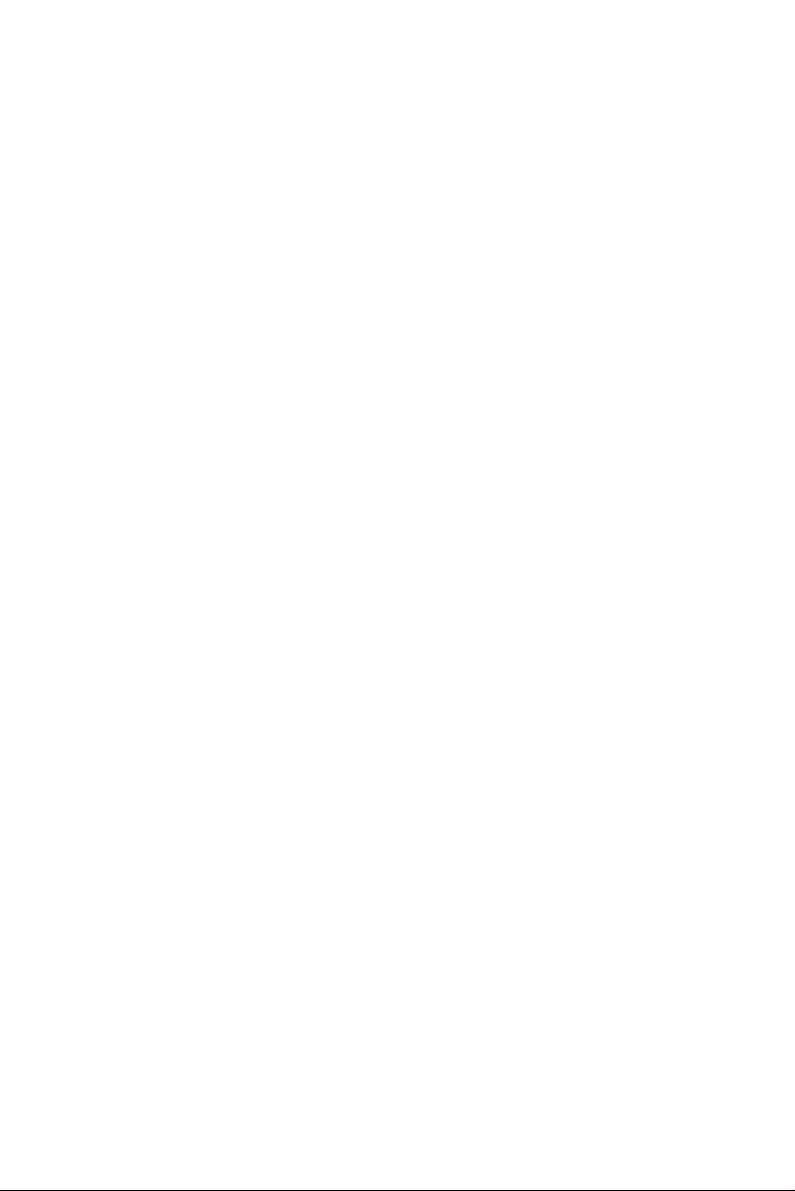
1.2.2 Standard PC functions
• CPU: Socket 479 Intel Pentium Mobile up to 2.0 GHz
• BIOS: Award 512 KB flash BIOS supports Plug & Play and APM
• Chipset: Intel 915GM GMCH, 82801FBM (ICH6-M)
• Front side Bus: FSB 533/400 MHz
• RAM: 240 pins DDR2 DIMM slots x 2, supports unbuffered 400/
533 MHz DDR2 SDRAM (Non ECC), capacity maximum to 2 GB
• IDE interface: ATA/100 x 1. Supports one IDE device
• SATA interface: SATA x 1. Supports one SATA device
• Parallel port: Parallel port x 1, supports SPP/BPP/EPP/ECP mode
• Serial ports: RS-232 port x 3; All are compatible with 16C550
UARTs. COM2 has optical isolation and supports RS-422/485 by
jumper selection; COM1/COM2/COM3 supports +5 by jumper
selection
• Universal serial bus (USB) port: USB 2.0 port x 8 (6 external, 2
internal)
• IEEE 1394 port: IEEE 1394a port x 3
• Expansion slot: PCI/33 MHz slot x 1
• Watchdog timer: 62-level, interval 1 ~ 62 seconds. Automatically
generates system reset when the system stops due to a program
error or EMI
• CMOS Battery (BIOS): 3.0 V @ 195 mA lithium battery
1.2.3 Flat panel interface
• SDVO Interface: Chrontel 7308A Single / Dual LVDS transmitter
• Display resolution: Supports LVDS LCD panel resolutions up to
1600 x 900
• Graphic Chipset: Intel Graphics Media Accelerator (GMA) 900
• Shared memory: Dynamic Video Memory Technology (DVMT)
3.0 to dynamically allocate up to 128 MB of system memory for
graphics
• Display type: Simultaneously supports CRT
3 Chapter 1
Page 14
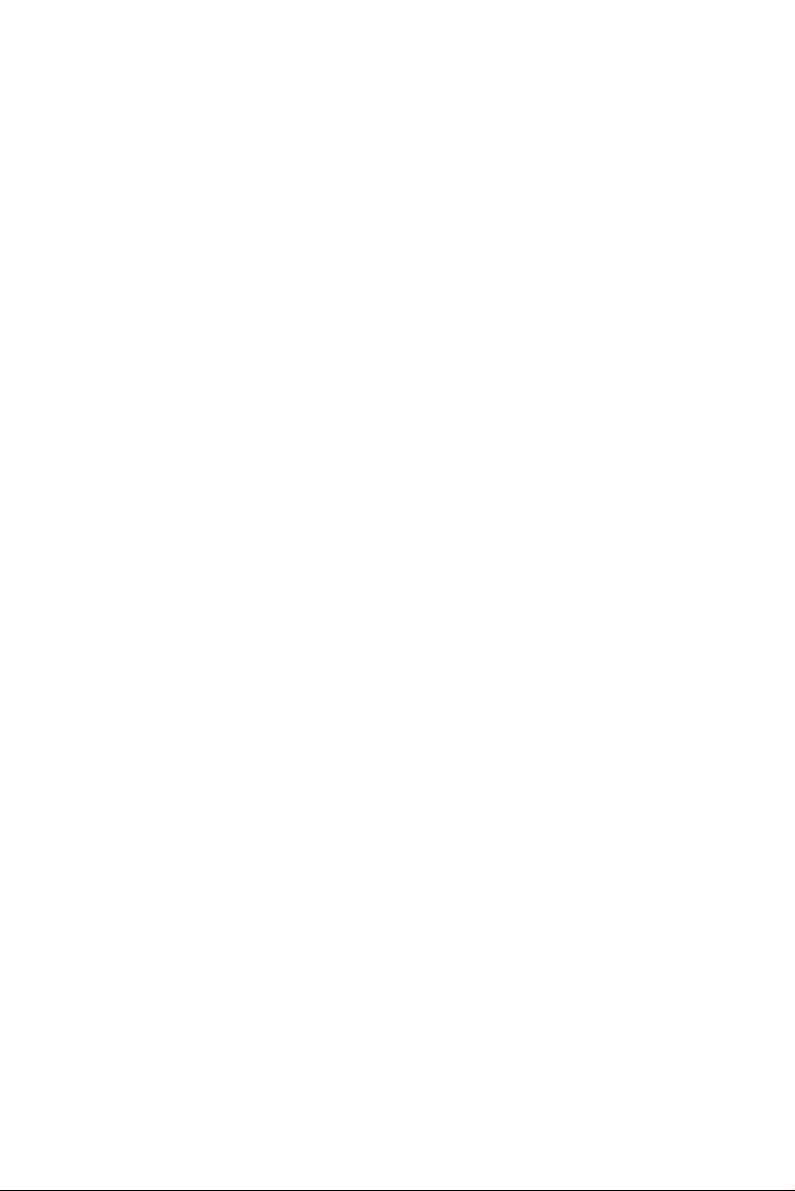
1.2.4 Audio function
• Chipset: Realtek ALC202, compliant with AC'97 rev 2.2
• Audio controller: 18-bit codec, full-duplex stereo codec
• Audio interface: Microphone-in, Line-in, Line-out
• Internal Speaker: 1 W speaker x 2, Full alarm volume > 70 dB(A)
1 meter
1.2.5 Ethernet interface
• Chipset: Marvell 88E8053 PCI Express high performance Gigabit
Ethernet controller
• Ethernet interface: Gigabit Ethernet port x 2, full integrated Gigabit Ethernet Media Access Control and Physical Layer functions
that provide a IEEE 803.3 standard 10/100/1000Base-T Ethernet
interface
1.2.6 Optional modules
• CPU: Intel Pentium M 1.6 GHz, 1.8 GHz, 2.0 GHz
• Memory: 256 MB / 512 MB / 1 GB, DDR2 400/533 MHz
SDRAM
• HDD: 2.5", 40 GB / 60 GB / 80 GB, 4200 rpm, PATA HDD or 40
GB / 80 GB, 5400 rpm, SATA HDD
• Touchscreen: Analog resistive
• CD-ROM drive: Compact 24X CD-ROM or above
• COMBO drive: Compact 8X DVD-ROM, 24X CD-ROM, 24X
CD-R, 24X CD-RW
• DVD-RW drive: Compact 8X DVD-ROM, 24X CD-ROM, 24X
CD-R, 10X CD-RW, 4X DVD-RW
• Mini PCI WLAN module: 802.11b/g WLAN
POC-195 User Manual 4
Page 15
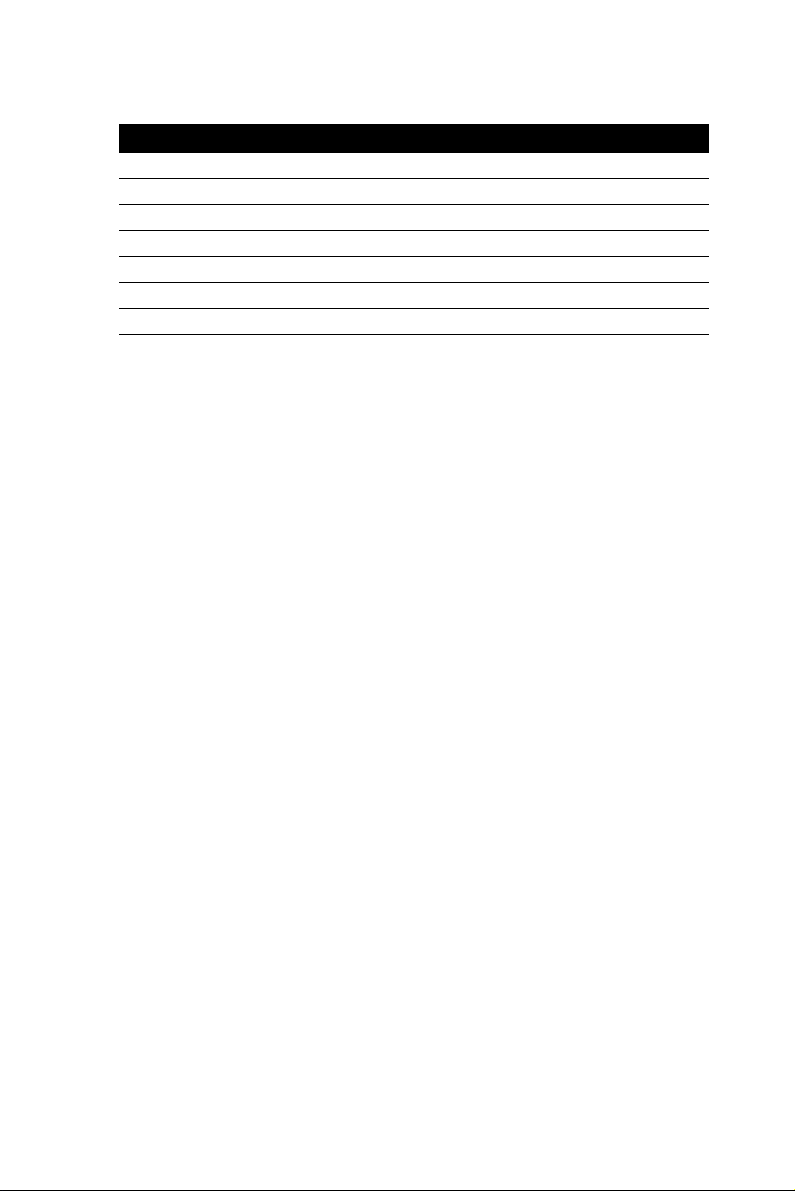
1.2.7 Touchscreen (optional)
Table 1.1: Touchscreen specifications
Type Analog Resistive
Resolution Continuous
Light Transmission 75%
Controller RS-232 interface (uses COM4)
Power Consumption +5 V @ 200 mA
Software Driver Supports Windows 2000/XP
Durability (touches in a lifetime) 30 million
Note The optional touchscreen uses the COM4 port.
Once the touchscreen is installed, COM4 cannot
be used for other purposes.
1.2.8 Environment
• Temperature: 0 ~ 40° C (32 ~ 104° F)
• Relative humidity:
–10 ~ 40° C / 20% ~ 90% RH operating
– -20 ~ 50° C / 10% ~ 95% RH storage (non-condensing)
• Shock: 30 G, half sine, 11 ms duration
• Vibration: 0.047 double amplitude displacement (5 ~ 32 Hz) 2 G
peak (32 ~ 500 Hz)
• Power MTBF: 100,000 hrs
• Altitudes: operational: 6,000 feet; shipping: 40,000 feet
• Certifications:
– EMC: CE, FCC approved
– Safety: UL60601-1 and EN60601-1 approved
This device bears the CE label in accordance with the provisions of the
EMC Directive 89/336/EMC and the Low Voltage Directive 73/23/EEC.
5 Chapter 1
Page 16

1.3 Cleaning/Disinfecting
The POC-195 should be cleaned regularly.
Agents: Green tinctured soap and Enzymatic detergents
Steps:
1. Prepare agent according to the manufacturer's instructions or hospital protocol.
2. Wipe the POC-195 with a clean cloth that has been moistened in
the cleaning solution.
3. Wipe thoroughly with a clean cloth.
Caution! Do not immerse or rinse the POC-195 and its
peripherals. If you accidentally spill liquid on the
device, disconnect the unit from the power
source. Contact your Biomed regarding the continued safety of the unit before placing it back in
operation.
Do not spray cleaning agent on the chassis.
Do not use disinfectants that contain phenol.
Do not autoclave or clean the POC-195 or its
peripherals with strong aromatic, chlorinated,
ketone, ether, or Esther solvents, sharp tools or
abrasives. Never immerse electrical connectors
in water or other liquids.
1.4 LCD Specifications
• Display type: 19" TFT LCD
• Resolution: 1280 x 1024
• Colors: 16.7M (RGB 8 bits/color)
• Dot size (mm): 0.294 x 0.294
• Viewing angle: 180°
• Luminance: 300 cd/m2
• Contrast ratio: 1300:1
• LCD MTBF: 50,000 hours
• Backlight lifetime: 50,000 hours
POC-195 User Manual 6
Page 17

1.5 Dimensions
Figure 1.1: Dimensions of the POC-195
7 Chapter 1
Page 18

POC-195 User Manual 8
Page 19

System Setup
This chapter describes installation of
POC-195.
Sections include:
• A Quick Tour of the POC-195
• Installation Procedures
• Running the BIOS Setup Program
• Installing System Software
• Installing the Drivers
2
CHAPTER
Page 20

Chapter 2 System Setup
2.1 A Quick Tour of the POC-195
Before you start to set up the POC-195, take a moment to become familiar with the locations and purposes of the controls, drives, connections
and ports that are illustrated in the figures below.
When you place the POC-195 upright on the desktop, its front panel
appears as shown in Figure 2-1.
A Power button D Touchscreen
B Brightness control button E Audio control button
C Book light F Trim knob (optional)
Figure 2.1: Front View
When you look at the left side of the panel PC, you will see the CD-ROM
drive, two USB2.0 ports and two IEEE1394a port, as shown in Figure 2-
2.
Figure 2.2: Left side view
POC-195 User Manual 10
Page 21

When you turn the Point of Care Terminal around and look at its rear
cover, you will find the PCI expansion slot located on the left side. This
slot is covered by a side panel cover. The sunken I/O section is at the bottom of the panel PC, as shown in Figure 2-3.
A Functional Earth Ground Connector
B Isolated RS-232 COM port (COM1/COM2/COM3)
B PS/2 Mouse/Keyboard Port
D IEEE-1394a Port
E Parallel Port
F Line-out/Line-in/MIC-in Port (From left to right)
G D-sub VGA port
H USB 2.0 Ports
I RJ-45 Gigabit LAN Port
Figure 2.3: Rear view
11 Chapter 2
Page 22

2.2 Installation Procedures
2.2.1 Connecting the power cord
Be sure to always handle the power cords by holding the plug ends only.
Follow these steps to connect the power cord:
1. Connect the female end of the power cord to the AC inlet of the
panel PC.
2. Connect the 3-pin male plug of the power cord to an electrical outlet.
Figure 2.4: Connecting the power cord
2.2.2 Connecting the keyboard and mouse
1. Connect the Y-shaped adapter to the PS/2 mouse and keyboard port
on the I/O section of the POC-195.
2. Connect the PS/2 mouse and keyboard to the Y-shaped adapter.
If you use a serial mouse, you can connect the mouse to any COM port in
the I/O section.
2.2.3 Switching on the power
Press the power switch on the front of the PC.
POC-195 User Manual 12
Page 23

2.3 Running the BIOS Setup Program
Your POC-195 is likely to have been properly set up and configured by
your dealer prior to delivery. You may still find it necessary to use the
BIOS (Basic Input-Output System) setup program to change system configuration information, such as the current date and time or your type of
hard drive. The setup program is stored in read-only memory. It can be
accessed either when you turn on or reset the panel PC, by pressing the
“Crtl+Alt+Del” keys on your keyboard immediately after powering on
the computer.
The settings you specify with the setup program are recorded in a special
area of memory called CMOS RAM. This memory is backed up by a battery so that it will not be erased when you turn off or reset the system.
Whenever you turn on the power, the system reads the settings stored in
CMOS RAM and compares them to the equipment check conducted during the power on self-test (POST). If an error occurs, an error message
will be displayed on screen, and you will be prompted to run the setup
program.
2.4 Installing System Software
Recent releases of operating systems from major vendors include setup
programs which load automatically and guide you through hard disk
preparation and operating system installation. The guidelines below will
help you determine the steps necessary to install your operating system
on the panel PC hard drive.
Note Some distributors and system integrators may
have pre-installed operating system software
prior to shipment of your panel PC.
If required, insert your operating system's installation or setup disc into
the optical drive. The BIOS supports system boot-up directly from the
CD-ROM drive.
Power on or reset the system by pressing the “Ctrl” + “Alt” + “Del” keys
simultaneously. If you are presented with the opening screen of a setup or
installation program, follow the instructions on the screen. The setup program will guide you through preparation of your hard drive, and installation of the operating system.
13 Chapter 2
Page 24

2.5 Installing the Drivers
After installing your system software, you will be able to set up the Ethernet, SVGA, audio and touchscreen functions. All the drivers except the
CD-ROM driver are stored on a CD-ROM disc entitled “Drivers and Utilities” which can be found in your accessory box.
The standard procedures for installing the SVGA, audio, touchscreen and
Ethernet drivers are described in Chapters 3, 4, 5 and 6 respectively.
The utility directory includes multimedia programs. Refer to the
README.TXT file inside the VGA folders for more detailed information.
The various drivers and utilities on the CD-ROM disc have their own text
files which help users install the drivers and understand their functions.
These files are a very useful supplement to the information in this manual.
For your reference, the directory of drivers on the “Drivers and Utilities”
CD-ROM is:
Figure 2.5: “Drivers and Utilities” CD-ROM directory structure
Note The drivers and utilities used for the POC-195
panel PCs are subject to change without notice.
If in doubt, check Advantech's website or contact
our application engineers for the latest information regarding drivers and utilities.
POC-195 User Manual 14
Page 25

3
CHAPTER
Graphic Chipset Setup
This chapter describes how to install
the graphics drivers.
Sections include:
• Introduction
• Installation of Graphic Driver
• Further Information
Page 26

Chapter 3 Graphic Chipset Setup
3.1 Introduction
The POC-195 has an onboard VGA interface. The specifications and features are described as follows:
3.1.1 Chipset
The POC-195 uses the Mobile Intel 915GM Express chipset for its
graphic controller. It supports SDVO devices and CRT monitors. The
Mobile Intel 915GM Express chipset is a component of Intel Centrino
mobile technology. Featuring the Intel Graphics Media Accelerator 900,
the 915GM chipset enables twice the graphics performance of previous
generation platforms based on the Intel 855GME chipset.
3.1.2 Display memory
The maximum display memory (1 MB or 8 MB) depends on total system
memory.
3.1.3 LVDS transmitter
The POC-195 uses Chrontel CH7308A for driving its LCD panel. The
CH7308A is a display controller device, which accepts digital graphics
input signals, upscales, encodes, and transmits data through an LVDS
transmitter to a LCD panel. The CH7308A operates at pixel rates of up to
140MHz, and support 18-bit/24-bit LCD panels.
3.1.4 Display types
CRT and panel displays can be used simultaneously. The POC-195 can
be set in one of three configurations: CRT only, LVDS only, both CRT
and LFP (LVDS). The system is initially set to simultaneous display
mode - CRT and LFP (BIOS default setting).
Analog CRT DAC interface supports max DAC frequency up to 400
MHz, 24-bit RAMDAC, DDC2B compliant, and resolution up to 2048 x
1536.
POC-195 User Manual 16
Page 27

3.2 Installation of Graphic Driver
Complete the following steps to install the SVGA driver. Follow the procedures in the flow chart that apply to the operating system that you are
using within your POC-195.
Notes The following windows illustrations are examples
only. You must follow the flow chart instructions
and pay attention to the instructions which
appear on your screen.
The CD-ROM drive is designated as “D” throughout this chapter.
<Enter> means pressing the “Enter” key on the
keyboard.
Before you install the graphic driver of POC-195,
please ensure you have installed the “Intel
Chipset Software Installation Utility”. You can
find this driver in the Utility CD-ROM.
The resolution is set to 640 x 480 when you
install the VGA driver. The width of the black border area around the image depends on the
native resolution of your LCD monitor.
17 Chapter 3
Page 28

3.2.1 Installation for Windows XP
Chipset Drivers
1. Click 'Start', 'Run' and then select ' infinst_autol.exe' from
“D:\Chipsetsoftware\” where the driver files are stored. The Install
dialog will appear.
2. Click 'Next' to continue.
3. Read License Agreement and click 'Yes' to proceed.
POC-195 User Manual 18
Page 29

4. When the 'Setup COMPLETE' message appears click 'Finish' to
restart your computer.
19 Chapter 3
Page 30

Graphics Drivers
1. Click 'Start', 'Run' and then select 'Setup.exe' from the drive directory “D:\VGA\” where the driver files are stored. The Install dialog
will appear.
2. Click 'Next' to continue.
3. Read License Agreement and click 'Yes' to proceed.
POC-195 User Manual 20
Page 31

4. When the 'Setup COMPLETE' message appears click 'Finish' to
restart your computer.
21 Chapter 3
Page 32

3.3 Further Information
For further information about the VGA installation of your POC-195,
including driver updates, troubleshooting guides and FAQ lists please
visit the following web resources.
Intel website: www.intel.com.tw
Advantech websites: www.advantech.com
www.advantech.com.tw
POC-195 User Manual 22
Page 33

Audio Interface
This chapter describes how to install
the audio drivers.
Sections include:
• Introduction
• Installation of Audio Driver
• Further Information
4
CHAPTER
Page 34

Chapter 4 Audio Interface
4.1 Introduction
The POC-195's onboard audio interface provides high-quality stereo
sound and FM music synthesis (ESFM) by using the ALC202 audio controller from Realtek. The audio interface can record, compress, and play
back voice, sound, and music with a built-in mixer control. The POC195's onboard audio interface also supports the Plug and Play (PnP) standard and provides PnP configuration for audio, FM, and MPU-104 logical devices. It is compatible with Sound Blaster, Sound Blaster Pro
version 3.01, voice, and music functions. The ESFM synthesizer is register compatible with the OPL3 and has extended capabilities.
4.2 Installation of Audio Driver
Follow these steps to install the audio driver.
Note The following windows illustrations are examples
only. You must follow the flow chart instructions
and pay attention to the instructions which
appear on your screen.
The CD-ROM drive is designated as “D” throughout this chapter.
<Enter> means pressing the “Enter” key on the
keyboard.
4.2.1 Installation for Windows 2000/XP
1. Click 'Start', 'Run' and then select 'infinst_autol.exe' from
“D:\Audio\” where the driver files are stored. The Install dialog
will appear.
POC-195 User Manual 24
Page 35

2. Click 'Next' to continue.
3. Click 'Next' to continue.
4. When the 'Setup COMPLETE' message appears click 'Finish' to
restart your computer.
25 Chapter 4
Page 36

4.3 Further Information
For further information about the Audio interface installation in your
POC-195, including driver updates, troubleshooting guides and FAQ lists
please visit the following web resources.
Realtek website: www.realtek.com.tw
Advantech websites: www.advantech.com
www.advantech.com.tw
POC-195 User Manual 26
Page 37

5
CHAPTER
Touchscreen Interface
This chapter describes how to install
the touchscreen drivers.
Sections include:
• Introduction
• Installation of Touchscreen
Driver
• Further Information
Page 38

Chapter 5 Touchscreen Interface
5.1 Introduction
5.1.1 General Information
The POC-195's optional touchscreen incorporates advanced second-generation 5-wire resistive technology for 75% light transmission. The resistive and capacitive models have an antiglare surface. All models provide
greatly enhanced visual resolution. They also have improved scratchresistant features. The touchscreen is manufactured from UL-recognized
components. When properly installed, the touchscreen's ball impact resistance meets the UL 1950 standard. Its fire resistance meets the UL-746C,
19 mm (0.75") flame test standard. Systems incorporating the touchscreen, controllers, and cables have been approved to FCC Class A and
Class B standards.
5.1.2 General Specifications
Please refer to Section 1.2 of this manual.
5.1.3 Environmental Specifications
Temperature:
-0 ~ 40° C (operating)
-20 ~ 60° C (storage)
Relative humidity:
90 RH at 35° C (operating)
90 RH at 35° C for 240 hours, non-condensing (storage)
Chemical resistance: The active area of the touchscreen is resistant to
the following chemicals when exposed for a period of one hour at a temperature of 21° C (71° F):
• Acetone
• Methylene chloride
• Methyl ethyl ketone
• Isopropyl alcohol
• Hexane
• Ammonia-based glass cleaners
• Turpentine
• Mineral spirits
• Foods and beverages
POC-195 User Manual 28
Page 39

5.2 Installation of Touchscreen Driver
Follow these steps to install the touchscreen driver.
Note The following windows illustrations are examples
only. You must follow the flow chart instructions
and pay attention to the instructions which
appear on your screen.
The CD-ROM drive is designated as “D” throughout this chapter.
<Enter> means pressing the “Enter” key on the
keyboard.
5.2.1 Installation for Windows XP
1. Click 'Start', 'Run' and then select 'sw500930.exe' from “D:\Elotouch\” where the driver files are stored. The Install dialog will
appear.
2. Click 'Ok' to continue.
29 Chapter 5
Page 40

3. Click 'Unzip' to continue.
4. Click 'Ok' to continue.
POC-195 User Manual 30
Page 41

5. Click 'Next' to continue.
6. Read License Agreement and click 'Yes' to proceed.
31 Chapter 5
Page 42

7. Click 'Next' to continue.
8. Click 'Next' to continue.
POC-195 User Manual 32
Page 43

9. Click 'Next' to continue.
33 Chapter 5
Page 44

10. When the 'Setup COMPLETE' message appears click 'Finish'. Follow the onscreen calibration procedures.
POC-195 User Manual 34
Page 45

5.3 Further Information
For further information about touchscreen in your POC-195, including
driver updates, troubleshooting guides and FAQ lists please visit the following web resources.
Elo website: www.elotouch.com
Advantech websites: www.advantech.com
www.advantech.com.tw
35 Chapter 5
Page 46

POC-195 User Manual 36
Page 47

6
CHAPTER
PCI Express Ethernet
Interface
This chapter describes how to install
the Ethernet drivers.
Sections include:
• Introduction
• Installation of Ethernet Driver
• Further Information
Page 48

Chapter 6 PCI Express Ethernet
Interface
6.1 Introduction
The POC-195 is equipped with the Marvell 88E8053 high performance
PCIe Ethernet chipset. This chipset is fully compliant with IEEE 802.3
10/100/1000 Mbps standards. The Ethernet port is an RJ-45 jack.
6.2 Installation of Ethernet Driver
6.2.1 Installation for Windows XP
1. Click 'Start', 'Run' and then select 'SetupYukonWin.exe' from
“D:\LAN_Marvell\” where the driver files are stored. The Install
dialog will appear.
2. Click 'Next' to continue.
POC-195 User Manual 38
Page 49

3. Click 'Next' to continue.
4. When the 'Setup COMPLETE' message appears click 'Finish' to
restart your computer.
39 Chapter 6
Page 50

6.3 Further Information
For further information about the Ethernet installation in your POC-195,
including driver updates, troubleshooting guides and FAQ lists please
visit the following web resources.
Marvell website: www.marvell.com
Advantech websites: www.advantech.com
www.advantech.com.tw
POC-195 User Manual 40
