Page 1

POC127
Point of Care Terminal with Intel®
Pineview-M N450 CPU and 12.1” VA LCD
(Computer)
Page 2
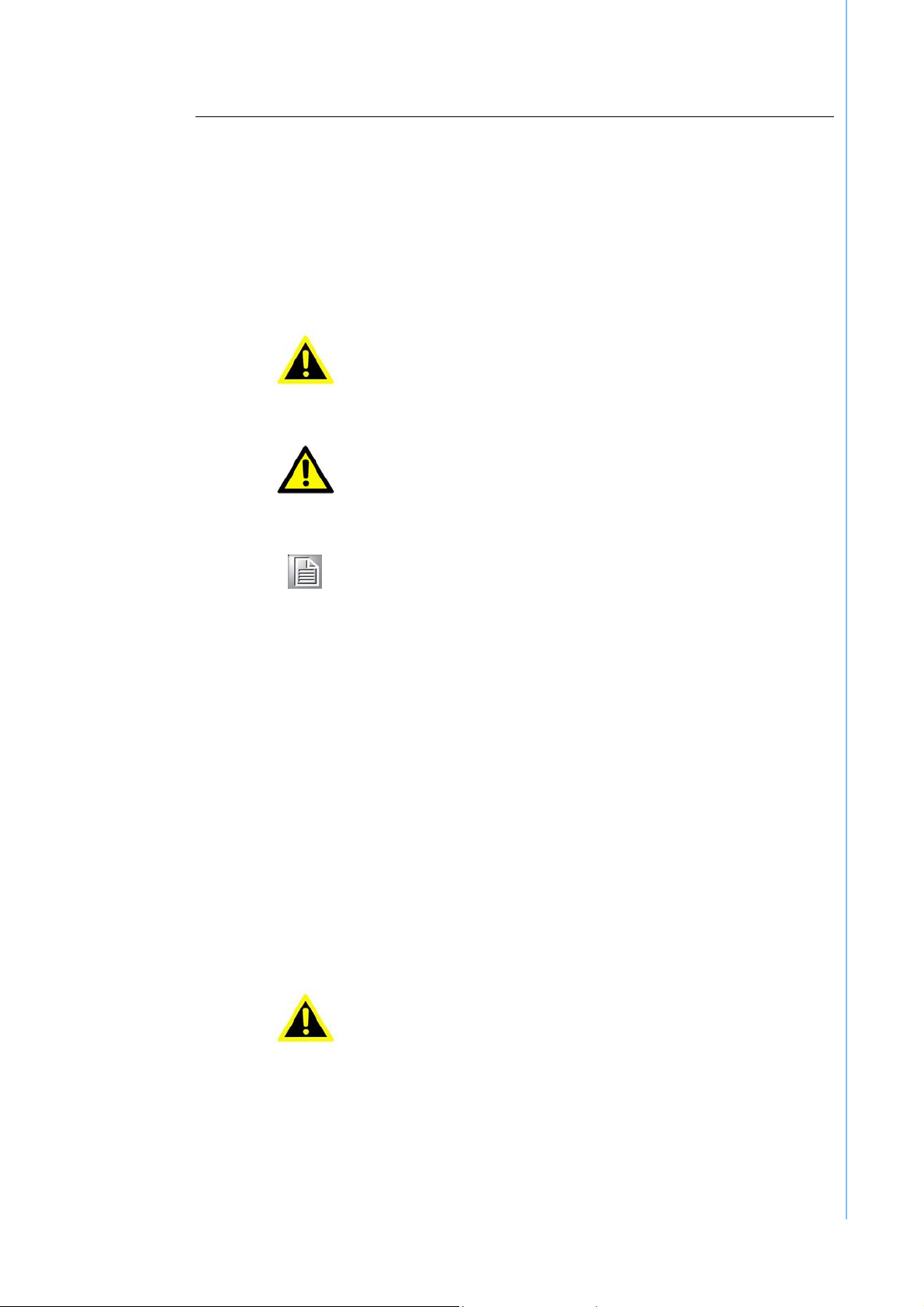
The Instructions for the User
The document combines text and illustrations, providing a comprehensive overview of the
system. The information is presented as sequential steps of action, allowing the user to
learn directly how to use the device.
The text provides explanations and instructs the user step by- step in the practical use of the
product, with short, clear instructions in easy-to-follow sequence.
Definitions
Warning! A WARNING statement provides important information
about a poten-tially hazardous situation which, if not
avoided, could result in death or serious injury.
Caution! A CAUTION statement provides important information about
a poten-tially hazardous situation which, if not avoided, may
result in minor or moderate injury to the user or patient or in
damage to the equipment or other property.
Note! A NOTE provides additional information intended to avoid
inconve-niences during operation.
Safety Instructions
1. Strictly follow these Instructions for Use; please read these safety
instructions carefully.
2. Please keep this User Manual for later reference; any use of the
product requires full understanding and strict observation of all
portions of these instruc-tions. Observe all WARNINGS and
CAUTIONS as rendered throughout this manual and on labels on the
equipment.
3. Repair of the device may only be carried out by trained service
personnel. Advantech recommends that a service contract be
obtained with Advantech Service and that all repairs also be carried
out by them. Otherwise the correct functioning of the device may be
compromised.
Warning! Because of the danger of electric shock, never remove the
cover of a device while it is in operation or connected to a
power outlet.
4. If one of the following situations arises, have the equipment checked by
service personnel:
The power cord or plug isdmaged.
Liquid has penetrated into the equipment.
The equipment has been exposed to
moisture.
The equipment does not work well, or you cannot get it to work according
to the user manual.
The equipment has been dropped and damaged.
The equipment has obvious signs of breakage.
Page 3
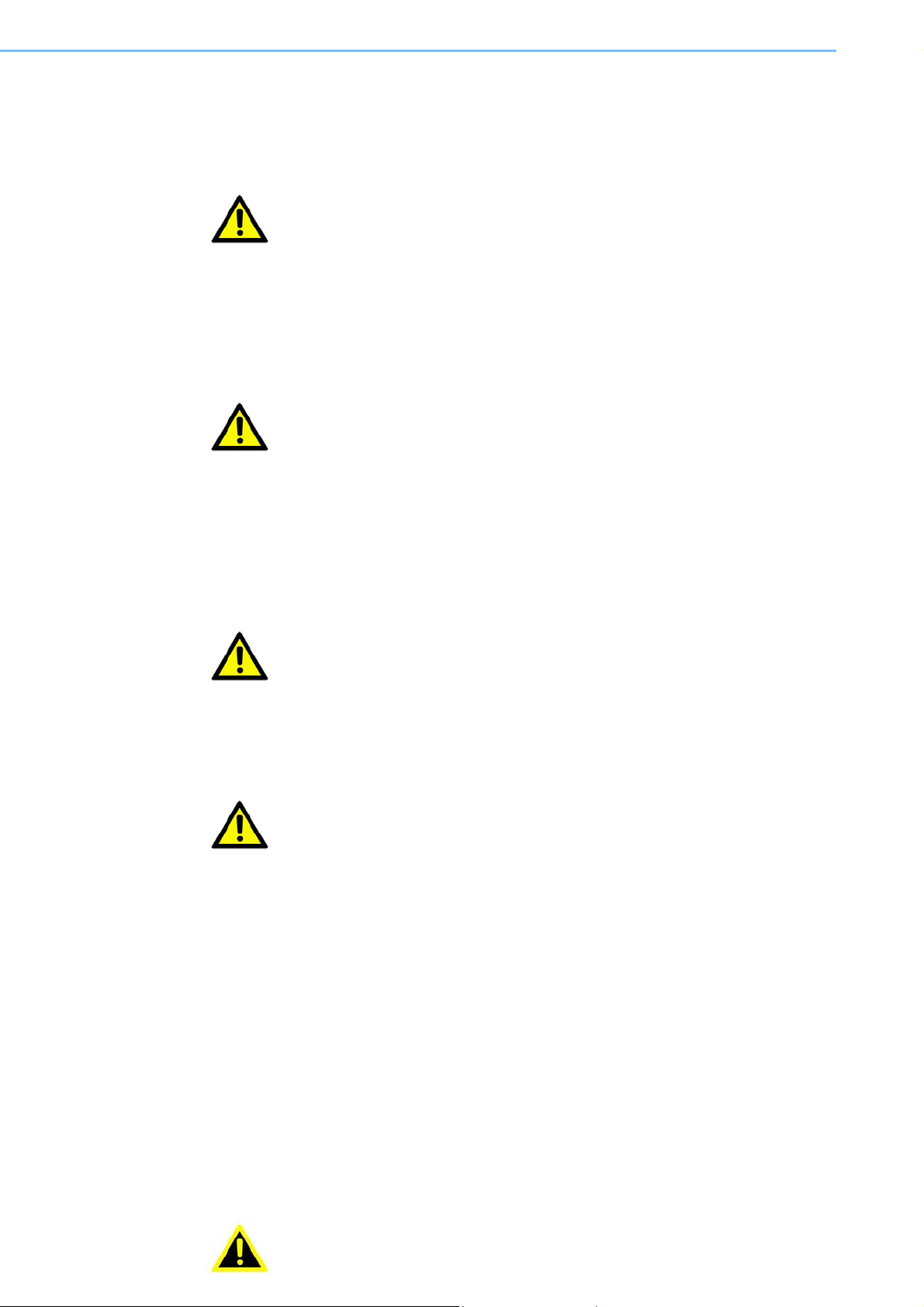
5. Disconnect this equipment from any AC outlet before cleaning. Use a damp
cloth. Do not use liquid or spray detergents for cleaning and keep this
equip-ment away from humidity.
Caution! To avoid short-circuiting and otherwise damaging the device, do not
allow fluids to come in contact with the device. If fluids are accidentally
spilled on the equipment, remove the affected unit from service as
soon as possible and contact the service personnel to verify that
patient safety is not compromised.
6. Put this equipment on a reliable surface during installation. Dropping it or
letting it fall may cause damage. For plug-in equipment, the power outlet
socket must be located near the equipment and must be easily accessible.
Caution! To prevent overheating, do not cover the openings or place the device
in direct sunlight or near radiant heaters.
7. Make sure the voltage of the power source is correct before connecting the
equipment to the power outlet. Position the power cord so that people cannot
step on it. Do not place anything over the power cord. If the equipment is not
used for a long time, disconnect it from the power source to avoid damage by
transient over voltage.
Caution! Do not leave this equipment in an uncontrolled environment where the
storage temperature is below -20° C (-4° F) or above 60° C (140° F).
This may damage the equipment.
8. If your computer does not keep the correct time or the BIOS configuration
has been reset to default, the battery may have no charge.
Caution! Do not replace battery yourself. Please contact a qualified technician or
your retailer.
The computer is provided with a battery- powered, real-time clock circuit.
There is a danger of explosion if battery is incorrectly replaced. Replace
only with same or equivalent type recommended by the manufacturer.
Discard used batteries according to the manufacturer’s instructions.
Caution! The battery charging indicator is not included with this device. It will be
added to the finished system assembly and be shown with the completed system.
9. Improper installation of VESA mounting can result in serious personal injury!
VESA mount installation should be operated by professional technician, please
contact the service technician or your retailer if you need this service. The
detail operating procedure is specified in Appendix A.
10. Classification:
1). Supply Class I s
2). No applied part
3). Continuous Operation
4). Not AP or APG category
Warning! This device is not suitable for use in the presence of flammable anes-thetic
mixture with air, oxygen, nitrous oxide, or for life support systems.
Page 4
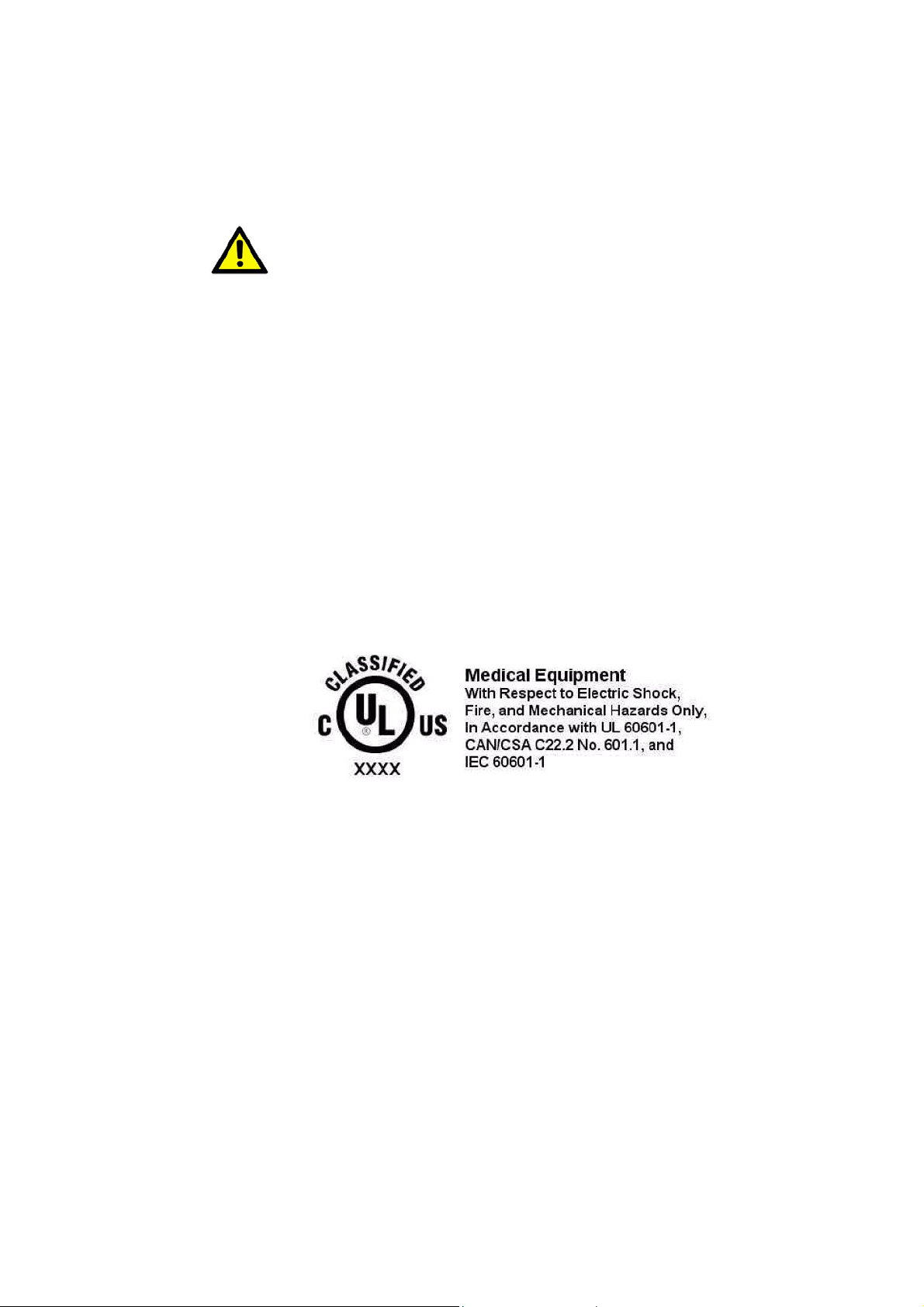
11. Environmental protection: follow national requirements to dispose of unit.
12. Maintenance: to properly maintain and clean the surfaces, use only
the approved products or clean with a dry applicator.
Caution! When servicing the device, always use replacement parts that are quali-
fied to Advantech standards. Advantech Digital Healthcare cannot warrant or endorse the safe performance of third-party replacement parts
for use with our medical device.
13. Make sure the user does not allow contact between SIP/SOPs and the
patient at the same time.
14. When networking with electrical devices, the operator is responsible for
ensuring that the resulting system meets the requirements set forth by the
following standards:
– EN 60601-1 (IEC 60601-1)
Medical electrical equipment
Part 1: General requirements for safety
– EN 60601-1-1 (IEC 60601-1-1)
Medical electrical equipment
Part 1-1: General requirements for safety
Collateral standard: Safety requirements for Medical electrical systems
– EN 60601-1-2 (IEC 60601-1-2)
Medical electrical equipment
Part 1-2: General requirements for safety
Collateral standard: Electromagnetic compatibility; Requirements and tests
15. Accessory equipment connected to analog and digital interfaces must be in
compliance with the respective nationally harmonized IEC standards (i.e. IEC
60950 for data processing equipment, IEC 60065 for video equipment, IEC
61010-1 for laboratory equipment, and IEC 60601-1 for medical equipment.)
Page 5
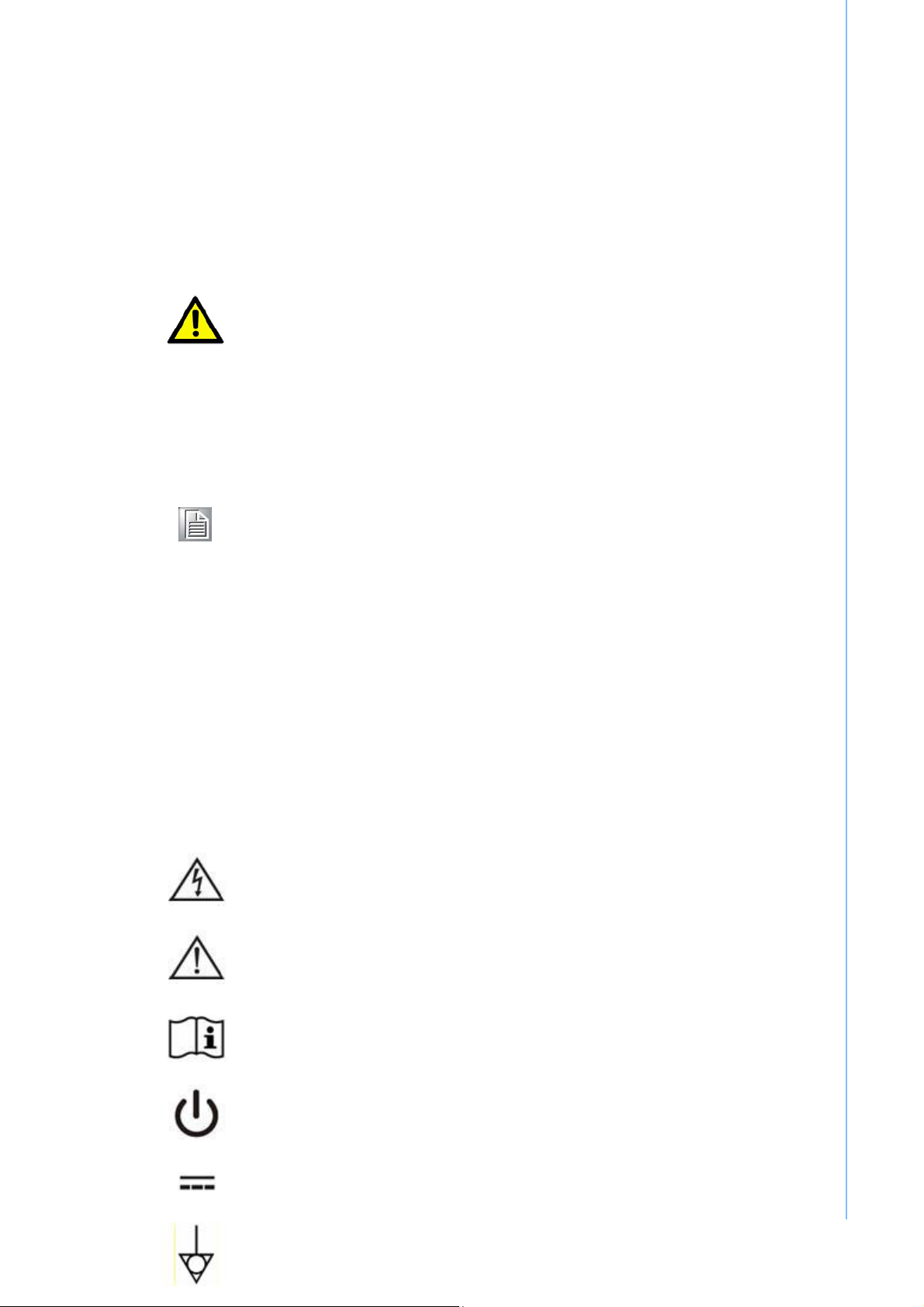
Furthermore all configurations shall comply with the system standard IEC
60601-1- 1. Anyone who connects additional equipment to the signal input part
or signal output part is configuring a medical system, and is therefore, responsi
- ble that the system complies with the requirements of the system standard
IEC 60601-1-1. The unit is for exclusive interconnection with IEC 60601-1
certified equipment in the patient environment and IEC 60XXX certified
equipment out-side of the patient environment. If in doubt, consult the technical
services department or your local representative.
Caution! Use suitable mounting apparatus to avoid risk of injury.
16. Grounding reliability can only be achieved when the equipment is connected
to an equivalent receptacle marked "Hospital Only" or "Hospital Grade".
17. Use a power cord that matches the voltage of the power outlet, which has been
approved and complies with the safety standard of your particular country.
Note! Environmental protection
Follow national requirements to dispose of unit.
18.“WARNING‐Donotmodifythisequipmentwithoutauthorizationofthe
manufacturer.”
19.“WARNING–Toavoidriskofelectricshock,thisequipmentmustonlybe
connectedtoasupplymainswithprotectiveearth.
20.“CAUTION:ThisadapterSinproPower:Type:HPU101‐107W/PFCisaforming
partofthemedicaldevice”.
Explanation of Graphical Symbols
IEC 60878 and ISO 3864-B.3.6 : Warning: dangerous voltage
ISO 7000-0434 : Caution, consult ACCOMPANYING DOCUMENTS.
ISO 7000-1641 : Follow operating instructions or consult instructions for
use.
IEC 60417 -5009 : STAND-BY.
IEC 60417-5031 : Direct current.
IEC 60417-5021 : Equipotentiality.
Page 6
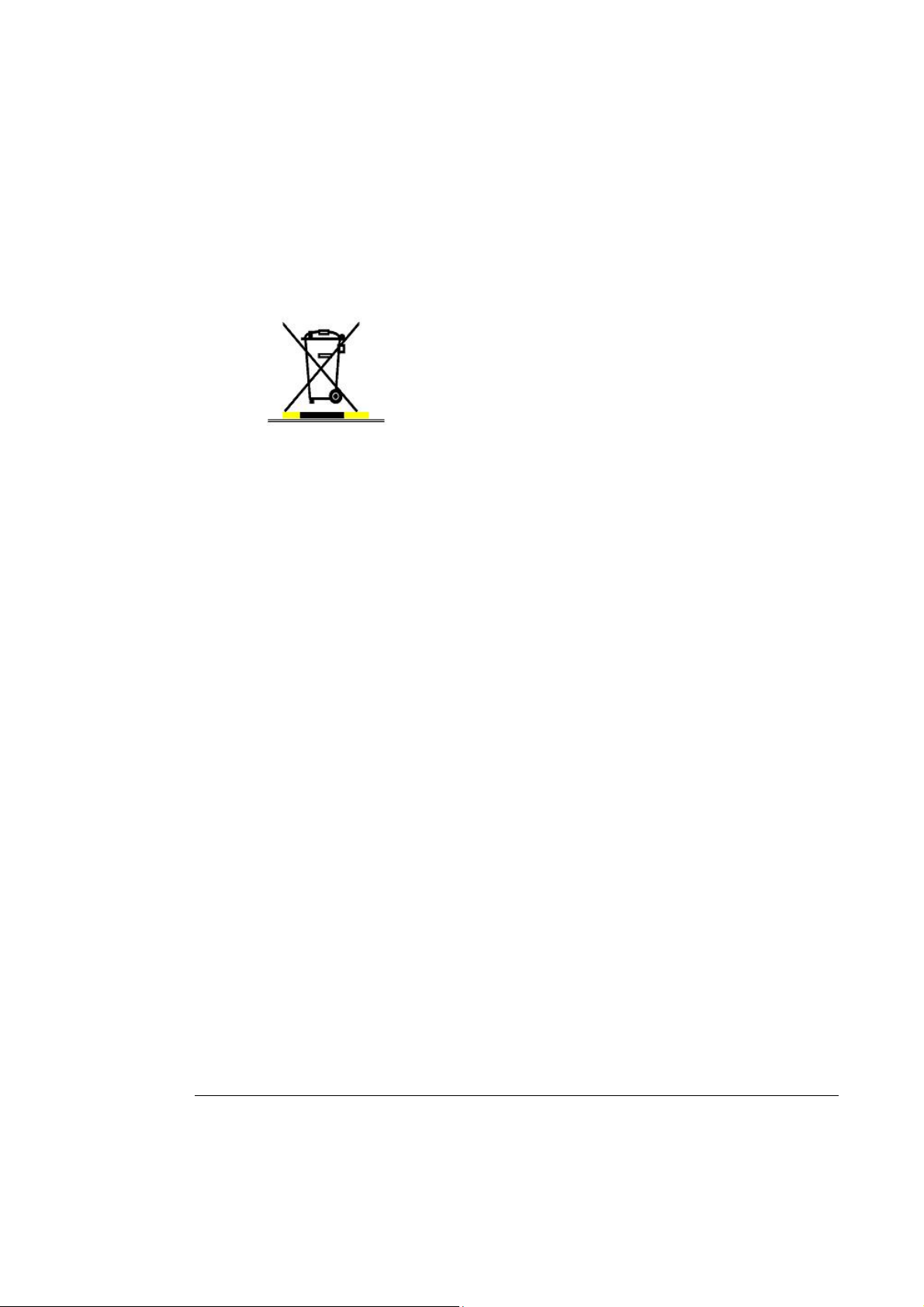
Disposing of Old Products
Within the European Union
EU-wide legislation, as implemented in each member
state, requires that waste electrical and electronic
products carrying the mark shown at left must be
disposed of separately from normal household waste.
This includes monitors and electrical accessories, such as
signal cables or power cords. When you need to dis-pose
of your display products, please follow the guidance of
your local authority, or ask the shop where you purchased
the product, or if applicable, follow any agreements made
between you and the provider.
The mark on electrical and electronic products only
applies to the current European Union Member States.
FCC Class B
This equipment has been tested and found to comply with the limits for a
Class B digital device, pursuant to Part 15 of the FCC Rules.
These limits are designed to provide reasonable protection against harmful
interference when the equipment is operated in a residential environment.
This equipment generates, uses and can radiate radio frequency energy. If
not installed and used in accordance with this user manual, it may cause
harmful interference to radio communications.
Note that even when this equipment is installed and used in accordance
with this user manual, there is still no guarantee that interference will not
occur. If this equipment is believed to be causing harmful interference to
radio or television reception, this can be determined by turning the
equipment on and off. If interference is occur-ring, the user is encouraged
to try to correct the interference by one or more of the following measures:
Reorient or relocate the receiving antenna
Increase the separation between the equipment and the receiver
Connect the equipment to a power outlet on a circuit different from
that to which the receiver is connected
Consult the dealer or an experienced radio/TV technician for help
Warning!
Any changes or modifications made to the equipment which
are not expressly approved by the relevant standard’s
authority could void your authority to operate the equipment.
FCC Caution: Any changes or modifications not expressly approved by the party
responsible for compliance could void the user's authority to operate this equipment.
FCC RF Radiation Exposure Statement:
1. This Transmitter must not be co-located or operating in conjunction with any
other antenna or transmitter.
2. This equipment complies with FCC RF radiation exposure limits set forth for an
uncontrolled environment. This equipment should be installed and operated with
a minimum distance of 20 centimeters between the radiator and your body.
Page 7

List of Accessories
Before installing your Point-of-Care Terminal, ensure that the following
materials have been received:
POC127 series Point-of-Care Terminal
Accessories for POC127
CD-ROM disc-"Drivers, User's manual and Utilities"
Mounting kits and packet of screws.
VESA mounting note x1
China RoHS notex1
Warning! No user serviceable parts inside; refer servicing to qualified
personnel. Only the accessories indicated on the list of
accessories above have been tested and approved to be used
with the device. Accordingly it is strongly recommended that
only these accessories be used in conjunc-tion with the
specific device. Otherwise the correct functioning of the device
may be compromised.
Additional Information and Assistance
Contact your distributor, sales representative, or Advantech's customer service center for
technical support if you need additional assistance. Please have the following information
ready before you call:
Product name and serial number
Description of your peripheral attachments
Description of your software (operating system, version, application software, etc.)
A complete description of the problem
The exact wording of any error messages
This equipment is a source of electromagnetic waves. Before use please, make sure
that there are not EMI sensitive devices in its surrounding which may malfunction
therefore.
Environmental protection
Follow national requirements to dispose of unit.
Manufacturer:
Advantech Co., Ltd.
No.1, Alley 20, Lane 26, Rueiguang Road Neihu District, Taipei,
Taiwan 114, R.O.C.
TEL: (02) 2792-7818
Distributed in Europe by:
Advantech Europe GmbH Kolberger Straße 7
D-40599 Düsseldorf, Germany
Tel: 49-211-97477350
Fax: 49-211-97477300
Visit the Advantech websites at www.advantech.com or
www.advantech.com.tw if you need more information.
Page 8
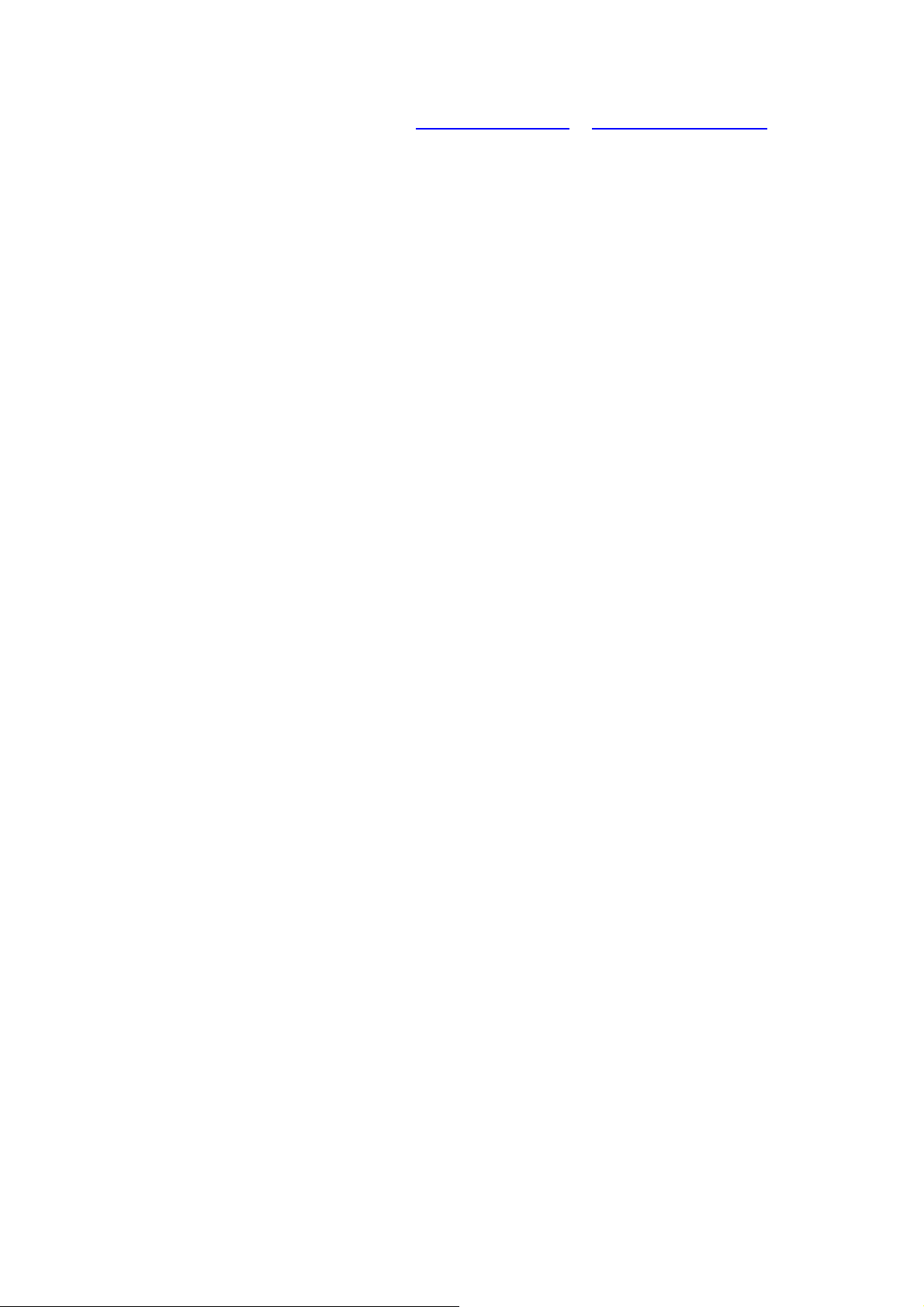
Visit the Advantech websites at www.advantech.com or www.advantech.com.tw if you
need more information.
Page 9
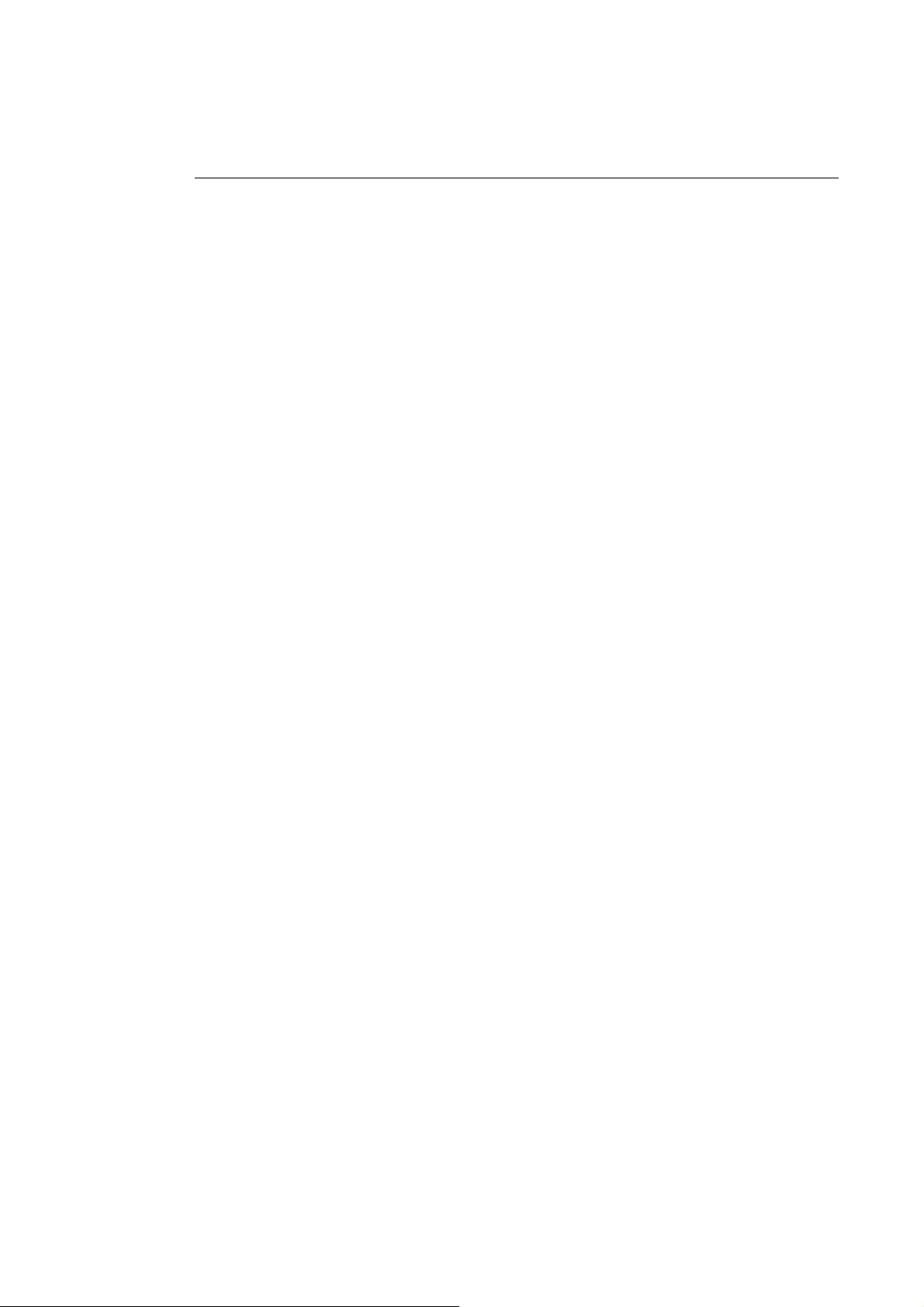
Chapter 1 General Information
1.1 Introduction
The POC127 is a Intel® Atom™ Processor Processor N450 1.66G Hz mobile processorbased computer that is designed to serve as a Point of Care terminal (POC.) It is a PC-based
system with 12.1” color TFT LCD displa y, Single DVI-I Port, Dual on-board 10/100/1000 PCIE Ethernet controller, Quad COM ports, Quad USB 2.0 ports and a 24-bit stereo audio
controller.The POC127 is an user-friendly computer. For system integrators, this highly
integrated multimedia system lets you easily build a Point of Care Terminal into your
applications. The POC127 makes it an ideal and safe point of care solution for patients and
hospital practitioners.
The POC127 is specially designed to resist spills and water damage, and ensures dust
resistance with its protected LCD, sealed ports, like a complete system. The high contrast
ratio (1500:1) of POC127 makes it a perfect image terminal for PACS and DICOM
applications. The POC127 is a reliable solution to your application's processing requirements.
Intended use - The POC127 is intended to serve as a Point of Care terminal (POC)
for integration with hospital system. POC127 medical computing is designed for
general purpose for hospital environment. For data collection and display for reference.
It shall not be used for life-supporting system.
The latest version of user's manual is available to be downloaded from
http://support.advantech.com.tw/support/
Page 10

1.2 Specifications
Chipset Intel Pineview-M; Intel ICH8M
Computing System
Graphics
System input rating
Power Supply
Expansion Slot
CPU
Front Side Bus 667 MHz
Memory
Controller
Intel® Atom™ Processor Processor
N450 1.66G Hz
Up to 2GB DDR2 667 MHz SDRAM
INTEL Pineview-M with Extreme
Graphic technology
Input Voltage +18 VDC,3.5 A.
DC Model
AC/DC adapter (Sinpro Model
no.HPU101-107)
Input Voltage 100-240V AC, 47-63Hz, 1.2-0.5A
Output Voltage +18 VDC,5.55 A.
Mini PCIe 1 x mini PCIe
PCIe /PCI
1 x PCIe x4 slot or PCI x1 (by riser
card option)
Storage
Identification
Speakers
Display
Optional Function
Touch screen
CF 32GB CF card
1x Smart Card Reader (option)
2 x 2 W speakers;
Display size 12.1 inch
Display Mode
Max. Resolution 800 x 600
Max. Colors
Dot size (mm) 0.3075 x 0.3075
Viewing angle 160/140
Luminance 600 cd/m2
Backlight LED
Contrast ratio 1500:01:00
WLAN
DOM
Type Analog Resistive
Resolution Continuous
TN, Normally black
262k/16.2M colors
IEEE 802.11 a/b/g/n
1-8GB disk on module kit
Page 11

Light transmission 75%
Controller RS-232 interface (use COM 6)
Durability 30 million touches
Certification
Environment
Physical Characteristics
Controller
CE,FCC Class B approved/ RF
UL60601-1,EN60601-1 approved
0 ~ 40°C (32 ~ 104°F) (Operating)
Temperature
-20 ~60°C (Storage)
-20 ~60°C (Transportation)
10 ~ 90% @ 40°C (non-condensing)
Humidity
5 ~90% (non condensing) (Storage)
5 ~90% (Transportation)
700-1013 hPa (Operation)
Pressure
375 mmHg to 760 mmHg (Storage)
375mmHg to 760 mmHg (Transportation)
Shock Resistance 20G peak acceleration (11ms duration)
Water/dust Resistance IPX1 compliant
Dimensions (W x H x
D)
Weight 4.5 kg
348 x 287 x 92 mm (13.70" x 11.29" x
3.62")
Platform & utility
XP Professional, Windows 7, SUSI
Page 12

Figure 1-1: Dimension
Page 13

VESA Mounting: 75x75mm
Figure 1-2: VESA Mounting
PleaseuseM4x12L(Maxium)screwx4
Cleaning and Disinfecting
During normal use of the POC (Point-of-Care Terminal) the device may become
dirty
and should be regularly cleaned.
Steps:
1. Prepare cleaning water
2. Wipe the POC with a clean cloth that has been moistened in the pure water.
3. Wipe thoroughly with a clean cloth.
Caution!
○
○ Do not use disinfectants that contain phenol.
Do not immerse or rinse the POC or its peripherals. If you accidentally
spill liquid on the device, disconnect the unit from the power
source. Contact your IT support department regarding the continued
safety of the unit before placing it back in operation-Do not
spray cleaning agent on the chassis.
○ Do not autoclave or clean the POC or its peripherals with strong
aromatic, chlorinated, ketone, either, or ether solvents, sharp tools
Page 14

or abrasives. Never immerse electrical connectors in water or other
liquids.
Page 15

Chapter 2 System Setup
2.1 A Quick Tour of the POC127
Before you start to set up the POC127, take a moment to become familiar with the locations
and purposes of the controls, drives, connections and ports, which are illustrated in the
figures below.
When you place the POC127 upright on the desktop, its front panel appears as shown in
Figure 2-1.
2.1.1 Front View
(1)
Figure 2-1: Front View of the Point of Care Terminal
2-1 Front Bezel view
(1) LCD panel with Touch Screen option
(2) Power symbol w/ indicator light
(2)
Page 16

2.1.2 Rear View
When you turn the Point of Care Terminal around and look at its rear cover, the sunken I/O
section is at the bottom of the panel PC, as shown in Figure 2-2 and zoom in Figure 2-3.
(The I/O section includes various I/O ports, including serial ports, VGA port, the Ethernet port,
USB ports and so on.)
(1)
Figure 2-2: Rear view of the Point of Care Terminal
(2)
2-2 and 2-3 Rear view
(1) VESA mounting 75mmx75mm
(2) IEEE 1394a port
(3) Ethernet (network) ports labeled TCP/IP (LAN1)
(4) USB1-USB4 ports*
(5) COM1 – COM2 serial ports
(6)
(3)
(4)
Figure 2-3: Rear view of Multi I/O ports
(7)
(5)
(8)
(6) Line-out, Microphone-in & Line in jack
(7) VGA port
(8) KB/MOUSE (keyboard/mouse) PS/2 port
Page 17

2.1.3 Bottom view
(12)
(13)
(9)
(10)
(9) DC-in Jack
(10) Power switch
(11) Equipotential terminal
(12) Add on card bracket
(13) Speaker x2
NOTE:
to protect operator and system
Equipotential terminal
(11)
Figure 2-4: Bottom view
need link to
.
hospital ground/earth system before system boot
Page 18

2.2 Installation Procedures
2.2.1 Connecting the Power Cord
The POC127 could only be powered by a DC power adapter (SINPRO Model no.HPU10 0-
107). Be sure to always handle the power cords by holding the plug ends only.
Follow these procedures in order:
1. Connect the female end of the power adapter to the DC jack of the panel PC. (See Figure
2-7.)
2. Connect the female end of the power cord to the DC power adapter
3. Connect the 3-pin male plug of the power cord to an electrical outlet.
Figure 2-7: Connecting the power cord
Page 19

2.2.2 Connecting the Ground Pin
Step 1. System ready and find the Equipotential Terminal on rear side of POC.
An Equipotential Terminal is provide to optionally connect to a hospital ground/earth
system
EquipotentialTerminal
Figure 2-8: POC127 Equipotential Terminal Pin
Step 2. Prepare the Grounding cable and the other terminal link to hospital ground/earth
system.
Figure 2-9: Grounding cable with connector
Step 3. Grounding cable plug with POC127 Equipot ent i al Terminal
(See Figure 2-8)
Page 20

2.2.2 Switch on the power
Switch on the reset switch on the front cover. (See Figure 2-4.)
Figure 2-11: Press the power button to boot system
Page 21

2.3 Running the BIOS Setup Program
Your POC127 is likely to have been properly set up and configured by your dealer prior to
delivery. You may still find it necessary to use the BIOS (Basic Input-Output System) setup
program to change system configuration information, such as the current date and time or
your type of hard drive. The setup program is stored in read-only memory. It can be
accessed either when you turn on or reset the panel PC, by pressing the " Crtl+Alt+Del " key
on your keyboard immediately after powering on the computer.
The settings you specify with the setup program are recorded in a special area of memory
called CMOS RAM. This memory is backed up by a battery so that it will not be erased when
you turn off or reset the system. Whenever you turn on the power, the system reads the
settings stored in CMOS RAM and compares them to the equipment check conducted during
the power on self-test (POST). If an error occurs, an error message will be displayed on
screen, and you will be prompted to run the setup program.
Page 22

2.4 Installing System Software
Recent releases of operating systems from major vendors include setup
programs which load automatically and guide you through hard disk preparation
and operating system installation. The guidelines below will help you determine
the steps necessary to install your operating system on the panel PC hard drive.
Note! Some distributors and system integrators may have
already pre-installed system software prior to shipment of your panel PC.
If required, insert your operating system's installation or setup diskette into the
external diskette drive until the release button pops out.
3.
The BIOS supports system boots up directly from the CD-ROM drive. You may
also insert your system installation CD-ROM disk into your external CD-ROM
drive.
4.
Power on or reset the system by pressing the “F2 or Del” key to boot into BIOS
menu and adjust the boot device sequence.
5.
You can also press F12 key when booting; a bootable device popup menu will
appear, you can select bootable device that you want. The Point-of-Care
Terminal will automatically load the operating system from the diskette or CDROM.
6.
If you are presented with the opening screen of a setup or installation program,
follow the instructions on screen. The setup program will guide you through
preparation of your hard drive, and installation of the operating system.
Page 23

2.5 Installing the Drivers
After installing your system software, you will be able to set up the Chipset,
Graphics, Ethernet, Audio, and Touchscreen functions from your own external
CD-ROM drive. All the drivers except the CD-ROM drive driver are stored in a
CD-ROM disc entitled "Drivers and Utilities."
7.
The standard automatic installation procedures for installing the Chipset,
Graphics, Audio, Ethernet, TXE and Touch drivers are described in Chapter 3.
8.
The various drivers and utilities in the CD-ROM disc have their own text files
which help users install the drivers and understand their functions. These files
are a very useful supplement to the information in this manual.
Troubleshooting
When system behaves abnormally, such as:
1. Failure to power on
2. Failure to power off
3. Power LED ON but no DC power output
4. AC power in and all switches ON, but system doesn't power on
Contact your distributor, sales representative, or Advantech's customer service center for technical support if you need additional assistance. Please have the following
information ready before you call:
Product name and serial number
Description of your peripheral attachments
Description of your software (operating system, version, application
software, etc.)
A complete description of the problem
The exact wording of any error messages
Symptoms, photo or video if available.
Guidance and Manufacturer’s Declaration – Electromagnetic Emissions
The model POC127 is intended for use in an electromagnetic environment as specified
below. The customer or the user of the POC127 should assure that it is used in such an
environment.
Emissions Test Compliance
RF emissions tion. Therefore, its RF emissions
CISPR 11
RF emissions
CISPR 11
Harmonic emissions including domestic establishments
IEC 61000-3-2
Voltage fluctuations/
flicker emissions Not applicable
IEC 61000-3-3
Recommended Separation Distances Between
Portable and Mobile RF Communications Equipment and the POC127
POC127 is intended for use in an electromagnetic environment in which radiated RF
disturbances are controlled. The customer or the user of the model POC -127 can help
Group 1
Class B The model POC127 is suitable
Class A
Electromagnetic Environmental Guidance
The model POC127 uses RF
energy only for its internal func-
are very low and are not likely to
cause any interference in nearby
electronic equipment.
for use in all establishments,
and those directly connected to
the public low-voltage power supply network that supplies buildings
used for domestic purposes.
Page 24

prevent electromagnetic interference by maintaining a minimum distance between
portable and mobile RF communications equipment (transmitters) and the model
POC127 as recommended below, according to the maximum output power of the
communications equipment.
Rated Maximum
Output Power of Separation Distance According to Frequency of Transmitter
Transmitter m
W
0,01 0,12 0,12 0,23
0,1 0,38 0,38 0,73
1 1,2 1,2 2,3
10 3,8 3,8 7,3
100 12 12 23
150 kHz to 80 MHz 80 MHz to 800 MHz 800 MHz to 2,5 GHz
d = 1,2
P d = 1,2 P d = 2,3 P
For transmitters rated at a maximum output power not listed above, the recommended
separation distance d in meters (m) can be estimated using the equation in the table
above applicable to the frequency of the transmitter, where P is the maximum output
power rating of the transmitter in watts (W) according to the transmitter manufacturer.
NOTE 1 At 80 MHz and 800 MHz, the separation distance for the higher frequency
range applies.
NOTE 2 These guidelines may not apply in all situations. Electromagnetic propagation
is affected by absorption and reflection from structures, objects and people.
Page 25

Guidance and Manufacturer’s Declaration – Electromagnetic Immunity
POC127 is intended for use in the electromagnetic environment specified below. The
customer or the user of the model POC127 should assure that it is used in such an
environment.
Immunity Test
Electrostatic discharge (ESD) are covered with synthetic
IEC 61000-4-2
Electrical fast
transient/burst
IEC 61000-4-4
Surge line(s) line(s)
IEC 61000-4-5
IEC 60601 Test Compliance Electromagnetic EnvironLevel Level mental Guidance
±6 kV contact ±6 kV contact
±8 kV air ±8 kV air
Floors should be wood, concrete or ceramic tile. If floors
material, the relative humidity
should be at least 30%.
±2 kV for power ±2 kV for pow
supply lines er supply lines Main power quality should be
±1 kV for input/out- ±1 kV for input/
put lines output lines
±1 kV line(s) to ±1 kV line(s) to
±2 kV line(s) to ±2 kV line(s) to
earth earth
<5% UT
<5% UT (>95% dip
(>95% dip in
that of a typical commercial or
hospital environment.
Main power quality should be
that of a typical commercial or
hospital environment.
in UT) for 0,5 cycle UT) for 0,5
cycle Main power quality should be
40% UT
that of a typical commercial or
Interruptions and (60% dip in UT) 40% UT (60% hospital environment. If the
voltage varia- for 5 cycles dip in UT) for 5 user of the model POC127
tions on power
supply input lines 70% UT
cycles requires continued operation
during main power interrup-
(30% dip in UT) 70% UT (30% tion, it is recommended that
IEC 61000-4-11 for 25 cycles dip in UT) for the model POC127 be
Power frequency
(50/60 Hz)
magnetic field
IEC 61000-4-8
<5% UT ible power supply or a battery.
(>95% dip in UT)
for 5 sec (>95% dip in
3 A/m 3 A/m characteristic of a typical
25 cycles powered from an uninterrupt<5% UT
UT) for 5 sec
Power frequency magnetic
fields should be at levels
location in a typical commer-
cial or hospital environment.
NOTE UT is the A.C. main voltage prior to application of the test level.
Page 26

Guidance and Manufacturer’s Declaration – Electromagnetic Immunity
The model POC127 is intended for use in the electromagnetic environment specified
below. The customer or the user of the model POC127 should assure that it is used in
such an environment.
Immunity IEC 60601 Test Compliance Electromagnetic Environmental
test Level Level Guidance
Portable and mobile RF communications equipment should be used
no closer to any part of the model
POC127, including cables, than
the recommended separation distance calculated from the equation
applicable to the frequency of the
transmitter.
Conducted
RF
IEC 61000-4-
6
Radiated RF
IEC 61000-43
3 Vrms
150 kHz to 80
MHz Vrms
3 V/m V/m
80 MHz to 2,5
GHz
Recommended Separation Distance
d = 1,2
d = 1,2
d = 2,3
P
P 80 MHz to 800 MHz
P 800 MHz to 2,5 GHz
where P is the maximum output
power rating of the transmitter in
watts (W) according to the transmitter manufacturer and d is the rec-
ommended separation distance in
meters (m).
Field strengths from fixed RF transmitters, as determined by an electromagnetic site survey, a should be
less than the compliance level in
each frequency range. b
Interference may occur in the vicin-
ity of equipment marked with the following symbol:
NOTE 1 At 80 MHz and 800 MHz, the higher frequency range applies.
NOTE 2 These guidelines may not apply in all situations. Electromagnetic propagation
is affected by absorption
and reflection from structures, objects and people.
==========================================================
a
Field strengths from fixed transmitters, such as base stations for radio (cellular/cordless)
telephones and land mobile radios, amateur radio, AM and FM radio broadcast and TV
broadcast cannot be predicted theoretically with accuracy. To assess the electromagnetic
environment due to fixed RF transmitters, an electromagnetic site survey should be considered. If the measured field strength in the location in which the POC127 is used exceeds the
applicable RF compliance level above, the POC127 should be observed to verify normal
operation. If abnormal performance is observed, additional measures may be nec-essary,
such as reorienting or relocating the unit.
b
Over the frequency range 150 kHz to 80 MHz, field strengths should be less than 3 V/m.
Page 27

Operation and Safety
Information
3.1 General Safety Guide
For your own safety and that of your equipment, always take the following
precautions.
Disconnect the power plug (by pulling the plug, not the cord), from your
computer if any of the following conditions exists:
The power cord or plug becomes frayed or otherwise damaged
You spill something into the case
Your computer has been dropped or the case has been otherwise
damaged
You suspect that your computer needs service or repair
You want to clean the computer or screen
You want to remove/install any parts
3.2 Protecting Your Optical Drive
To keep your optical drive working properly:
Position your computer so that the drive tray doesn't bump into
anything when it opens.
Close the drive when you're not using it.
Do not put anything on the drive tray when it is open.
Do not touch the optical drive lens with your fingers. Do not wipe the
lens with a paper towel or other abrasive surface.
3.3 Thermal
The vent hole of the POC127 rear cover functions as a cooling air flow inlet
and outlet. These air inlets and outlets transfer heat from inside the
computer to the cooler air outside. Do not block these holes/vents with any
soft material.
When using your POC127 system, it is normal for the rear metal heatsink
to get warm. The rear metal heatsink of the POC127 functions as a cooling
surface that transfers heat from inside the computer to the cooler air
outside. Do not block this heatsink with any soft material.
Warning! Do not place your POC127 system on a pillow or other soft
material when it is on, as the material may block the airflow
and cause the com-puter to overheat.
3.4 Disconnect the Power
The only way to disconnect power completely is to unplug the adapter
power cord. Make sure at least one end of the power cord is within easy
reach so that you can unplug the computer when you need to.
Warning! Your AC cord came equipped with a three-wire grounding plug
(a plug that has a third grounding pin). This plug will fit only a
grounded AC out-let. If you are unable to insert the plug into
Page 28

an outlet because the outlet is not grounded, contact a
licensed electrician to replace the outlet with a properly
grounded outlet. Do not defeat the purpose of the grounding
plug.
Warning! Never push objects of any kind into this product through the openings in the case.
Doing so may be dangerous and result in fire or a dangerous electric shock.
Never place anything on system case before turning off the computer.
Never turn on your computer unless all of its internal and external parts are in
place.
Operating the computer when it is open or missing parts can be danger-ous and can
dama
Page 29

A.1 Install VESA Mounting
The POC127 also provides standard VESA mounting to help system
integrators conveniently integrate the panel PC into their system.
Never use mounting brackets except as provided by Advantech to prevent
unreliable mounting of the POC127. VESA mount installation should be
carried out by a professional technician; please contact a service technician
or your retailer if you need this service.
Installation instructions follow:
1. First attach wall-mounting to the heat-sink of the POC127, securing it
in place with the four Phillips-head screws provided.
2. Mount the unit on the wall, stand or other flat surface.
Warning! Be sure to secure the screws of the mounting bracket tightly. A
loose joint between the POC127 and mounting bracket may
create danger of injury.
Page 30

Page 30 of 30
Drawings and specifications herein are property of Advantech and shall not be reproduced or copied or used without prior written permission.
