Page 1

PPC-174T
Pentium® 4 processor-based
panel PC with 17" TFT-LCD
User’s Manual
Page 2

Copyright
This document is copyrighted, © 2003. All rights are reserved. The original manufacturer reserves the right to make improvements to the products
described in this manual at any time without notice.
No part of this manual may be reproduced, copied, translated or transmitted in any form or by any means without the prior written permission of
the original manufacturer. Information provided in this manual is
intended to be accurate and reliable. However, the original manufacturer
assumes no responsibility for its use, nor for any infringements upon the
rights of third parties that may result from such use.
Acknowledgements
Award is a trademark of Award Software International, Inc.
VIA is a trademark of VIA Technologies, Inc.
IBM, PC/AT, PS/2 and VGA are trademarks of International Business
Machines Corporation.
Intel and Pentium are trademarks of Intel Corporation.
Microsoft Windows® is a registered trademark of Microsoft Corp.
RTL is a trademark of Realtek Semi-Conductor Co., Ltd.
ESS is a trademark of ESS Technology, Inc.
UMC is a trademark of United Microelectronics Corporation.
SMI is a trademark of Silicon Motion, Inc.
Creative is a trademark of Creative Technology LTD.
All other product names or trademarks are properties of their respective
owners.
For more information on this and other Advantech products, please visit
our websites at: http://www.advantech.com
http://www.advantech.com/ppc
For technical support and service, please visit our support website at:
http://support.advantech.com
This manual is for the PPC-174T.
Part No. 2008017400 1st Edition
Printed in Taiwan September. 2003
PPC-174T User’s Manual ii
Page 3

FCC Class B
This equipment has been tested and found to comply with the limits for a
Class B digital device, pursuant to Part 15 of the FCC Rules. These limits
are designed to provide reasonable protection against harmful interference when the equipment is operated in a residential environment. This
equipment generates, uses and can radiate radio frequency energy. If not
installed and used in accordance with this user's manual, it may cause
harmful interference to radio communications. Note that even when this
equipment is installed and used in accordance with this user's manual,
there is still no guarantee that interference will not occur. If this equipment is believed to be causing harmful interference to radio or television
reception, this can be determined by turning the equipment on and off. If
interference is occurring, the user is encouraged to try to correct the interference by one or more of the following measures:
• Reorient or relocate the receiving antenna
• Increase the separation between the equipment and the receiver
• Connect the equipment to a power outlet on a circuit different from that
to which the receiver is connected
• Consult the dealer or an experienced radio/TV technician for help
Warning! Any changes or modifications made to the
equipment which are not expressly approved by
the relevant standards authority could void your
authority to operate the equipment.
iii
Page 4

Packing List
Before you begin installing your card, please make sure that the following
materials have been shipped:
• PPC-174T series panel PC
• User's manual
• Accessories for PPC-174T
- Power cord (1.8 m) - USA type (other types are available on request)
- Floppy disk with CD-ROM drive driver
- "Drivers and Utilities" CD-ROM disc
- Mounting kits and packet of screws
Heat sink (optional) (refer to Notes 1 and 2 below)
If any of these items are missing or damaged, contact your distributor or
sales representative immediately.
Note1: If the unit you have bought is basic (i.e. without
a CPU, HDD, or SDRAM), you will find this
optional item in the accessory box.
Note2:
If you install an Intel
must install a heat sink above the CPU. This will
avoid heat damage to the CPU.
PPC-174T User’s Manual iv
®
processor yourself, you
Page 5

Additional Information and Assistance
Step 1. Visit the Advantech web site at www.advantech.com where you
can find the latest information about the product.
Step 2. Contact your distributor, sales representative, or Advantech's cus-
tomer service center for technical support if you need additional
assistance. Please have the following information ready before
you call:
• Product name and serial number
• Description of your peripheral attachments
• Description of your software (operating system, version, application
software, etc.)
• A complete description of the problem
• The exact wording of any error messages
Warning! 1. Input voltage rated 100-250 V
3 A
2. Use a 3 V @ 195 mA lithium battery
3. Packing: please carry the unit with both
hands, handle with care
4. Maintenance: to properly maintain and clean
the surfaces, use only approved products or
clean with a dry applicator
5. CompactFlash: Turn off power before inserting or removing CompactFlash storage card.
Contact information:
Our European representative:
Advantech Europe GmbH
Kolberger Straße 7
D-40599 Düsseldorf, Germany
Tel: 49-211-97477350
Fax: 49-211-97477300
, 50/60 Hz,
AC
v
Page 6

Sa fe ty Instruc ti on s
1. Read these safety instructions carefully.
2. Keep this User's Manual for later reference.
3. Disconnect this equipment from any AC outlet before cleaning. Use a damp
cloth. Do not use liquid or spray detergents for cleaning.
4. For plug-in equipment, the power outlet socket must be located near the
equipment and must be easily accessible.
5. Keep this equipment away from humidity.
6. Put this equipment on a reliable surface during installation. Dropping it or letting it fall may cause damage.
7. The openings on the enclosure are for air convection. Protect the equipment
from overheating. DO NOT COVER THE OPENINGS.
8. Make sure the voltage of the power source is correct before connecting the
equipment to the power outlet.
9. Position the power cord so that people cannot step on it. Do not place anything
over the power cord.
10. All cautions and warnings on the equipment should be noted.
11. If the equipment is not used for a long time, disconnect it from the power
source to avoid damage by transient overvoltage.
12. Never pour any liquid into an opening. This may cause fire or electrical shock.
13. Never open the equipment. For safety reasons, the equipment should be
opened only by qualified service personnel.
14. If one of the following situations arises, get the equipment checked by service
personnel:
a. The power cord or plug is damaged.
b. Liquid has penetrated into the equipment.
c. The equipment has been exposed to moisture.
d. The equipment does not work well, or you cannot get it to work according
to the user's manual.
e. The equipment has been dropped and damaged.
f. The equipment has obvious signs of breakage.
15. DO NOT LEAVE THIS EQUIPMENT IN AN ENVIRONMENT WHERE
THE STORAGE TEMPERATURE MAY GO BELOW -20° C (-4° F) OR
ABOVE 60° C (140° F). THIS COULD DAMAGE THE EQUIPMENT. THE
EQUIPMENT SHOULD BE IN A CONTROLLED ENVIRONMENT.
16. CAUTION: DANGER OF EXPLOSION IF BATTERY IS INCORRECTLY
REPLACED.REPLACE ONLY WITH THE SAME OR EQUIVALENT
TYPE RECOMMENDED BY THE MANUFACTURER, DISCARD USED
BATTERIES ACCORDING TO THE MANUFACTURER'S INSTRUCTIONS.
The sound pressure level at the operator's position according to IEC 704-1:1982 is
no more than 70 dB (A).
DISCLAIMER: This set of instructions is given according to IEC 704-1. Advantech disclaims all responsibility for the accuracy of any statements contained
herein.
PPC-174T User’s Manual vi
Page 7

W ic ht i ge S ic he r he is h in we i se
1. Bitte lesen sie Sich diese Hinweise sorgfältig durch.
2. Heben Sie diese Anleitung für den späteren Gebrauch auf.
3. Vor jedem Reinigen ist das Gerät vom Stromnetz zu trennen. Verwenden Sie
Keine Flüssig-oder Aerosolreiniger. Am besten dient ein angefeuchtetes Tuch
zur Reinigung.
4. Die NetzanschluBsteckdose soll nahe dem Gerät angebracht und leicht
zugänglich sein.
5. Das Gerät ist vor Feuchtigkeit zu schützen.
6. Bei der Aufstellung des Gerätes ist auf sicheren Stand zu achten. Ein Kippen
oder Fallen könnte Verletzungen hervorrufen.
7. Die Belüftungsöffnungen dienen zur Luftzirkulation die das Gerät vor überhitzung schützt. Sorgen Sie dafür, daB diese Öffnungen nicht abgedeckt werden.
8. Beachten Sie beim. AnschluB an das Stromnetz die AnschluBwerte.
9. Verlegen Sie die NetzanschluBleitung so, daB niemand darüber fallen kann.
Es sollte auch nichts auf der Leitung abgestellt werden.
10. Alle Hinweise und Warnungen die sich am Geräten befinden sind zu
beachten.
11. Wird das Gerät über einen längeren Zeitraum nicht benutzt, sollten Sie es vom
Stromnetz trennen. Somit wird im Falle einer Überspannung eine Beschädigung vermieden.
12. Durch die Lüftungsöffnungen dürfen niemals Gegenstände oder Flüssigkeiten
in das Gerät gelangen. Dies könnte einen Brand bzw. elektrischen Schlag auslösen.
13. Öffnen Sie niemals das Gerät. Das Gerät darf aus Gründen der elektrischen
Sicherheit nur von authorisiertem Servicepersonal geöffnet werden.
14. Wenn folgende Situationen auftreten ist das Gerät vom Stromnetz zu trennen
und von einer qualifizierten Servicestelle zu überprüfen:
a - Netzkabel oder Netzstecker sind beschädigt.
b - Flüssigkeit ist in das Gerät eingedrungen.
c - Das Gerät war Feuchtigkeit ausgesetzt.
d - Wenn das Gerät nicht der Bedienungsanleitung entsprechend funktioniert
oder Sie mit Hilfe dieser Anleitung keine Verbesserung erzielen.
e - Das Gerät ist gefallen und/oder das Gehäuse ist beschädigt.
f - Wenn das Gerät deutliche Anzeichen eines Defektes aufweist.
15. VOSICHT: Explisionsgefahr bei unsachgemaben Austausch der Batterie.Ersatz nur durch densellben order einem vom Hersteller empfohlenemahnlichen Typ. Entsorgung gebrauchter Batterien navh Angaben des
Herstellers.
Der arbeitsplatzbezogene Schalldruckpegel nach DIN 45 635 Teil 1000
beträgt 70dB(A) oder weiger.
DISCLAIMER: This set of instructions is given according to IEC704-1.
Advantech disclaims all responsibility for the accuracy of any statements
contained herein.
vii
Page 8

PPC-174T User’s Manual viii
Page 9

Contents
Chapter 1 General Information ........................................2
1.1 Introduction ....................................................................... 2
1.2 General specifications ....................................................... 3
1.3 PPC-174T LCD Specifications ......................................... 7
1.4 Dimensions........................................................................ 8
Chapter 2 System Setup...................................................10
2.1 A Quick Tour of the Panel PC ........................................ 10
2.2 Preparing for First-time Use............................................ 12
2.3 Installation Procedures .................................................... 12
2.3.1 Connecting the power cord ........................................... 12
2.3.2 Connecting the keyboard and mouse............................ 13
2.3.3 Switch on the power ..................................................... 13
2.4 Running the BIOS setup program ................................... 13
2.5 Installing the system software......................................... 13
2.6 Installing the drivers........................................................ 14
Chapter 3 Jumper Setting and Connectors ...................18
3.1 Jumpers and Connectors.................................................. 18
3.1.1 Setting Jumpers............................................................. 18
3.1.2 Jumpers and switches.................................................... 19
Table 3.1:Jumpers and their functions .......................... 19
3.1.3 Locations of jumpers .................................................... 19
3.1.4 Connectors .................................................................... 20
Table 3.2:Panel PC connectors ..................................... 20
3.1.5 Locations of connectors................................................ 21
3.2 CPU installation .............................................................. 21
Table 3.3:FSB setting (JP1) .......................................... 21
3.3 Clear CMOS ................................. 22
Table 3.4:Clear CMOS/External RTC (JP3) ................ 22
3.4 COM-port interface......................................................... 23
3.4.1 COM2 RS-232/422/485 setting (JP4)........................... 23
Table 3.5:COM2 RS-232/422/485 setting.................... 23
3.4.2 COM1/COM2/COM3/ pin 9 output setting (JP5) ........24
Table 3.6:COM1/2/3 pin 9 output setting(JP5) ............ 24
3.5 VGA interface ................................................................. 24
3.5.1 LCD panel power setting .............................................. 25
Table 3.7:LCD voltage setting (JP2) ............................ 25
Chapter 4 Hardware Installation and upgrading .........28
4.1 Jumpers and Connectors.................................................. 28
4.2 CPU Installation .............................................................. 28
1 Table of Contents
Page 10

4.3 Installing the DDR SDRAM memory module................ 31
4.4 Installing the 3.5” Hard Disk Drive (HDD) .................... 32
Appendix A Pin Assignments .............................................36
A.1 ATX Power connector 1 (CN1) .................................... 36
Table A.1:AT Power connector 1 (CN1)...................... 36
A.2 ATX power connector 2 (CN2)....................................... 37
Table A.2:ATX power connector 2 (CN2) ................... 37
A.3 LVDS connector 1(CN4) ................................................ 37
Table A.3:LVDS connector 1(CN4) ............................. 37
A.4 LVDS connector 2(CN6) ................................................ 38
Table A.4:Table B.4: LVDS connector 2 (CN6).......... 38
A.5 Inverter power connector (CN5) ..................................... 38
Table A.5:Inverter power connector (CN5).................. 38
A.6 FDD connector (CN10)................................................... 39
Table A.6:FDD connector (CN10) ...............................39
A.7 Touchscreen interface (CN13) ........................................ 40
Table A.7:Touchscreen interface (CN13)..................... 40
A.8 Internal speaker connector (CN16) ................................. 40
Table A.8:Internal speaker connector (CN16).............. 40
A.9 Front panel control connector (CN25) ............................ 41
Table A.9:Front panel control connector (CN25)......... 41
A.10 IR connector (CN26)....................................................... 41
Table A.10:IR connector (CN26) .................................41
A.11 Fan power connector (FAN1 & FAN2) .......................... 42
Appendix B Programming the Watchdog Timer .............44
B.1 Programming the Watchdog Timer................................. 44
PPC-174T User’s Manual 2
Page 11

CHAPTER
General Information
This chapter gives background
information on the PPC-174T panel
PC.
Sections include:
• Introduction
• General specifications
• LCD specifications
• Dimensions
1
Page 12

Chapter 1 General Information
1.1 Introduction
The PPC-174T panel PC is a multimedia Pentium® 4 processor-based
computer that is designed as a human machine interface (HMI) and desktop computer. It is a PC-based system with 17" color TFT LCD display,
on-board PCI Ethernet controller, multi-COM port interfaces and a 16-bit
stereo audio controller. With a built-in CD-ROM drive, floppy drive and
PCMCIA expansion sockets, the PPC-174T is as compact and userfriendly as a notebook computer. Unlike notebook computers, the PPC174T is more durable and versatile in all applications. The panel PC can
be placed on a desktop to replace the traditional desktop computer. In
addition, its flexible design can be installed in any environment. It can be
wall mounted, panel mounted or placed upright on a desktop. For system
integrators, this simple, complete, compact and highly integrated multimedia system lets you easily build a panel PC into your applications.
Common industrial applications include factory automation systems, precision machinery, and production process control. It is also suitable for
many non-industrial applications, including interactive kiosk systems,
entertainment management, and car park automation. Our panel PC is a
reliable, cost-effective solution to your application's processing requirements.
PPC-174T User’s Manual 2
Page 13

1.2 General specifications
General
• Dimensions (W x H x D): 446 x 382 x127 mm (17.56"x15.04"x5")
• Wei ght: 10.5 kg (23 lb)
• Power supply: 200 watts
Input voltage: 115 VAC / 4A ~ 230VAC / 2A @ 50 ~ 60 Hz
Output voltage (Max.): +3.3V@16A, +5 V @ 12 A,
+12 V @ 12 A, -12V@ 0.8A, +5VSB@2A
• Cooling fan dimensions (L x W x H):
60 x 60 x 20 mm (2.4" x 2.4" x 0.8")
• Disk drive housing: Space for one 2.5" HDD, one 12.7 mm compact
CD-ROM drive, and one slim type 3.5" FDD
• Front panel:
IP65 protection (not for the model with SAW touchscreen)
Standard PC functions
• CPU: Intel® Pentium® 4 or Celeron™ up to 3.06GHz
• BIOS: Award 256KB Flash BIOS, supports Plug & Play, APM
• Chipset: Intel 845GV
• 2nd level cache: On-die 256 or 512KB
• RAM: two 184-pin DDR DIMM sockets up to 2GB DDR SDRAM
• PCI bus master IDE interface: Supports two connectors. Each con-
nector has one channel and supports two IDE devices. Each channel
supports PIO modes 0 ~ 4, DMA mode 0 ~ 2, and Ultra DMA 33/66/
100 simultaneously. The secondary connector is designated for the
CDROM drive. BIOS supports IDE CD-ROM boot-up
• Floppy disk drive: Supports up to two FDDs (720 KB / 1.44 MB). One
built-in FDD included inside FDD housing
• Parallel port: One parallel port, supports SPP/EPP/ECP parallel mode.
BIOS configurable to LPT1, LPT2, LPT3 or disabled
• Serial ports: Three serial ports with three RS-232 ports (COM1 and 3),
one RS-232/422/485 port (COM2). All ports are compatible with
16C550 UARTs
• Universal serial bus (USB) port: Supports up to four USB v2.0 ports
3 Chapter 1
Page 14

• PCI/ISA bus expansion slot: Accepts two PCI bus
• Watchdog timer: 63-level, interval 1 ~ 63 seconds. Automatically gen-
erates system reset or IRQ11 when the system stops due to a program
error or EMI. Jumperless selection and software enabled/disabled
• Battery: 3.0 V @ 195 mA lithium battery
AGP SVGA /Flat panel interface
• Chipset: Integrated in Intel 845GV
• Display memory: 8 MB share main memory
• Dynamic Video Memory: If the system memory is bigger or equal to
256MB, the video memory will be set to 64MB. If the system memory
is between 128MB to 256MB, the video memory will be set to 32MB
• Display type: Simultaneously supports CRT and flat panel displays
(EL, LCD and gas plasma)
• Display resolution: Supports non-interlaced CRT and TFT LCD dis-
plays up to 1024 x 768 @ 256K
Audio function
• Chipset: Integrated in Intel 845GV south bridge
• Audio controller: AC97 Ver. 2.0 compliant interface, Multi stream,
Direct sound and Direct Sound 3D acceleration
• Stereo sound: 18-bit full-duplex codec
• Audio interface: Microphone-in, Line-in, Line-out and Game ports
(MPU-401)
PCI bus Ethernet interface
• Chipset: Intel RC82540Em local bus Ethernet controller
• Ethernet interface: Full compliance with IEEE 802.3u 100Base-T and
10 Base-T specifications. Includes software drivers and boot ROM
100/10Base-T auto-sensing capability
• Wake-on-LAN: Supports wake-on-LAN function with ATX power
control
PPC-174T User’s Manual 4
Page 15

Touchscreen (optional)
Type Analog Resistive Capacitive SAW
Resolution Continuous 1024 x 1024 4096 x 4096
Light
Transmission
Controller RS-232
Power
Consumption
Software
Driver
75% 85% 91%
interface
+5 V @
200 mA
Supports DOS, Windows 3.1,
Windows 95/98/ME/2000/XP
RS-232
interface
+5 V @
100 mA
RS-232
interface
+5 V @
150 mA
5 Chapter 1
Page 16

Optional modules
• CPU: Supports Intel® Pentium® 4 or Celeron™ up to 3.06GHz
• Memory: Supports up to 2GB DDR SDRAM
• HDD: 3.5” Hard disk (The height limitation of the HDD is 1”
(25.4mm))
• Touchscreen: Resistive, Capacitive and SAW
• CD-ROM drive: 24X or above
• DVD-ROM drive: 6X or above
• PCMCIA interface: Complies with 1995 PCMCIA card standard.
Supports two PCMCIA card/CardBus slots. Two sockets support both
a 16-bit PCMCIA card and a 32-bit CardBus simultaneously. Hot
insertion and removal.
• CF (Compact Flash) & Card Reader interface.
Note: The PCMCIA driver of Windows 95 which
includes a PCMCIA interface is available on the
"Drivers and Utilities" CD-ROM of your PPC-174T
package.
Environment
• Temperature: 0 ~ 45° C (32 ~ 122° F)
• Relative humidity: 10 ~ 95% @ 40° C (non-condensing)
• Shock: 10 G peak acceleration (11 msec duration)
• Power MTBF: 100,000 hrs
• Certification:
EMC: CE, FCC Class B, BSMI, VCCI
• Safety: CE, CAS, UL, CB
PPC-174T User’s Manual 6
Page 17

1.3 PPC-174T LCD Specifications
Display type: 17” TFT LCD
Max. resolution: 1280 x 1024
Colors: 256 K or above
Dot size (mm): 0.264 x 0.264
Viewing angle: 140°
Luminance: 250 cd/m2
Temperature: 0 ~ 50° C
Simultaneous mode: Ye s
LCD MTBF: 50,000 hours
Backlight MTBF: 25,000 hours
* The VR control is defined by hot key in DOS or BIOS mode as below :
Ctrl+Alt+F3, Ctrl+Alt+F4
Note: The color LCD display installed in the panel PC is
high-quality and reliable. However, it may contain
a few defective pixels which do not always illuminate. With current technology, it is impossible to
completely eliminate defective pixels. Advantech
is actively working to improve this technology.
7 Chapter 1
Page 18

1.4 Dimensions
Figure 1.1: Dimensions of the PPC-174T
Units: mm
PPC-174T User’s Manual 8
Page 19

System Setup
This chapter details system setup on the
PPC-174T panel PC.
Sections include:
• A Quick Tour of the Panel PC
• Preparing for First-time Use
• Installation Procedures
• Running the BIOS Setup Program
• Installing System Software
• Installing the Drivers
CHAPTER
2
Page 20

Chapter 2 System Setup
2.1 A Quick Tour of the Panel PC
Before you set up the panel PC, take a moment to familiarize yourself
with the locations and purpose of the controls, drives, connectors and
ports, which are illustrated in the figures below.
When you place the panel PC upright on the desktop, its front panel
appears as shown in Figure 2-1.
Figure 2.1: Front view of PPC-174T panel PC
PPC-174T User’s Manual 10
Page 21

When you look at the left side of the panel PC, you will see the floppy
disk drive, CD-ROM drive and PCMCIA expansion sockets, as shown in
Fig. 2-2.
•
CD-ROM eject button
•
•
•
Floppy eject button
Floppy Drive
FDD activity light
Figure 2.2: Left side view of the panel PC
When you turn the panel PC around and look at its rear cover, you will
find the sunken I/O section at the bottom of the panel PC, as shown in
Fig. 2-3. (The I/O section includes various I/O ports, including serial
ports, parallel port, Ethernet port, USB ports, microphone jack, and so
on.)
•
•
•
•
•
•
Cardreader (optional)
CD-ROM activity light
Compact CD-ROM drive
CF card socket
(optional)
PCMCIA socket
PCMCIA eject button
11 Chapter 2
Page 22

PS2 mouse and Keyboard connector
PCI expansion cover
USB ports
Power switch
Parallel port jack
AC inlet
S-video jack
•
•
•
COM ports
Figure 2.3: Rear view of the panel PC
•
•
•
VGA port
•
•
Ethernet jack
•
•
•
Microphone jack
Line-in jack
Line-out jack
2.2 Preparing for First-time Use
Before setting up the panel PC system, you should have at least the following items ready:
• Power cord (in the accessory box)
• Keyboard
• Mouse (for system software installation)
2.3 Installation Procedures
2.3.1 Connecting the power cord
The panel PC can only be powered through an AC electrical outlet (100 ~
250 volts, 50 ~ 60 Hz). Be sure to always handle the power cords by holding the plug ends only. Follow these procedures in order:
1. Connect the female end of the power cord to the AC inlet of the
panel PC.
2. Connect the 3-pin male plug of the power cord to an electrical outlet.
PPC-174T User’s Manual 12
Page 23

2.3.2 Connecting the keyboard and mouse
Connect the PS/2 mouse and keyboard port on the I/O section of the panel
PC.
2.3.3 Switch on the power
Switch on the power switch on the rear cover.
2.4 Running the BIOS setup program
Your panel PC is likely to have been properly set up and configured by
your dealer prior to delivery. You may still find it necessary to use the
panel PC's BIOS (Basic Input-Output System) setup program to change
system configuration information, such as the current date and time or
your type of hard drive. The setup program is stored in read-only memory
(ROM). It can either be accessed when you turn on or reset the panel PC,
by pressing the "Del" key on your keyboard immediately after turning the
computer on.
The settings you specify with the setup program are recorded in a special
area of memory called CMOS RAM. This memory is backed up by a battery so that it will not be erased when you turn off or reset the system.
Whenever you turn on the power, the system reads the settings stored in
CMOS RAM and compares them to the equipment check conducted during the power on self-test (POST). If an error occurs, an error message
will be displayed on screen, and you will be prompted to run the setup
program.
2.5 Installing the system software
Recent releases of operating systems include setup programs which automatically load and guide you through hard disk preparation and operating
system installation. The following guidelines will help you determine the
necessary steps in installing your operating system on the panel PC hard
drive.
If required, insert your operating system's installation or setup diskette
into the diskette drive until the release button pops out. The BIOS of the
panel PC supports system boot-up directly from the CDROM drive. You
may also insert your system installation CD-ROM into the CD-ROM
drive.
Turn on your panel PC or reset the system by pressing the
"Ctrl"+"Alt"+"Del" keys simultaneously. The panel PC will automatically load the operating system from the diskette or CD-ROM. If you are
13 Chapter 2
Page 24

presented with the opening screen of a setup or installation program, follow the instructions on screen. The setup program will guide you through
preparation of your hard drive, and installation of the operating system.
If you are presented with an operating system command prompt, such as
A:\>, then you must partition and format your hard drive, and manually
copy the operating system files to it. Refer to your operating system user's
manual for instructions on partitioning and formatting a hard drive.
2.6 Installing the drivers
After installing your system software, you will be able to set up the Ethernet, VGA, audio, PCMCIA and touchscreen functions. All the drivers,
except for the CD-ROM drive driver, are stored in a CD-ROM disc entitled "Drivers and Utilities." The CD-ROM drive driver is stored in a
floppy disk. Both CD-ROM and floppy disk can be found in your accessory box.
To set up the CD-ROM function, insert the floppy disk with the CD-ROM
drive driver into the floppy disk drive and type "install" after the follow-
ing prompt is displayed on screen:
A: > INSTALL
Press "Enter", and the installation process will be completed in a few sec-
onds.
The various drivers and utilities in the CD-ROM disc have their own text
files to help users install the drivers and understand their functions. These
files are useful supplement to the information in this manual.
Note: The drivers and utilities used for the PPC-174T
panel PCs are subject to change without notice.
If in doubt, check Advantech's website or contact
our application engineers for the latest information regarding drivers and utilities.
PPC-174T User’s Manual 14
Page 25

D:
845G Graphics Driver(VGA driver)
ALC202 (Audio driver)
Chipset Software (Chipset driver)
ICH4 USB2.0 (USB2.0 driver)
Intel LAN 6.2 (Ethernet driver)
Touchscreen (Touchscreen driver)
15 Chapter 2
Page 26

PPC-174T User’s Manual 16
Page 27

3
CHAPTER
Jumper settings and
connectors
This chapter describes how to set the
panel PC hardware, and instructions on
setting jumpers and connecting peripherals, switches and indicators. Be sure
to read all the safety precautions before
you begin the installation procedures.
Sections include:
• Jumpers and Connectors
• CPU Installation
• CMOS Clear for External RTC (JP8)
• COM-port Interface
• VGA Interface
Page 28
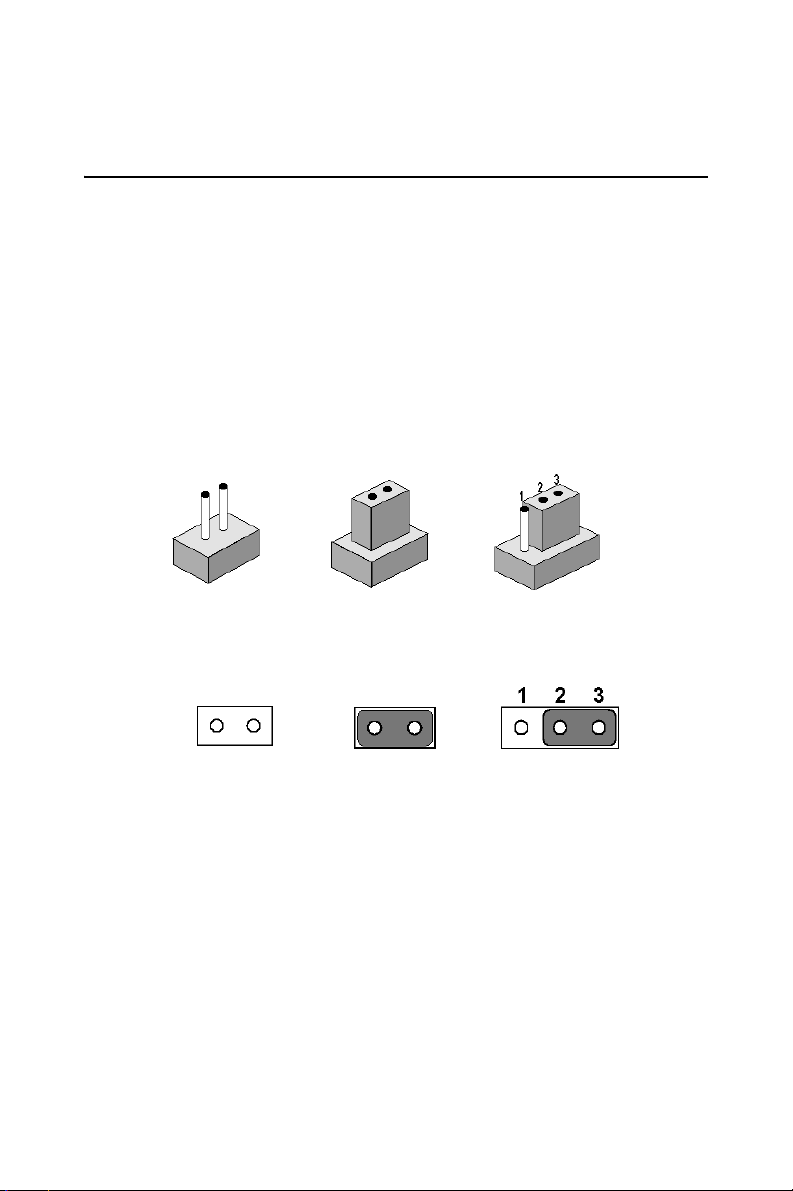
Chapter 3 Jumper Setting and Connectors
3.1 Jumpers and Connectors
3.1.1 Setting Jumpers
You can configure your panel PC to match the needs of your application
by setting jumpers. A jumper is the simplest kind of electrical switch. It
consists of two metal pins and a small metal clip (often protected by a
plastic cover) that slides over the pins to connect them. To “close” a
jumper, you connect the pins with the clip. To “open” a jumper you
remove the clip. Sometimes a jumper will have three pins, labeled 1, 2,
and 3. In this case, you would connect either pins 1 and 2 or pins 2 and 3.
open closed closed 2-3
open closed closed 2-3
A pair of needle-nose pliers may be helpful when working with jumpers.
If you have any doubts about hardware configuration for your application, contact your local distributors or sales representatives before you
make any changes.
PPC-174T User’s Manual 18
Page 29

3.1.2 Jumpers and switches
The motherboard has a number of jumpers that allow you to configure
your system to suit your applications. The table below lists the jumpersí
functions.
Table 3.1: Jumpers and their functions
Label
JP1 FSB (Front Side Bus) setting
JP2 LCD voltage setting
JP3 Clear CMOS
JP4 COM2 RS-232/422/485 setting
JP5 COM1/COM2/COM3/COM4 pin 9 output type setting
SW1 Panel type setting
Function
3.1.3 Locations of jumpers
Figure 3.1: Jumpers on the PPC-174T motherboard
19 Chapter 3
Page 30

3.1.4 Connectors
Onboard connectors link the panel PC to external devices such as hard
disk drives or floppy drives. The table below lists the connectorsí function.
Table 3.2: Panel PC connectors
Label
CN1 ATX power connector 1
CN2 ATX power connector 2
CN4 LVDS connector 1
CN5 Inverter power connector
CN6 LVDS connector 2
CN10 FDD connector
CN13 Touchscreen interface
CN16 Internal speaker connector
CN18 EIDE HDD connector (2.5î HDD)
CN19 EIDE HDD connector (3.5î HDD)
CN20 CD-ROM connector
CN24 USB 5 / USB 6 connector
CN25 Power control connector
CN26 IR connector
FAN1 CPU fan power connector
FAN2 System fan power connector
PCI1 PCI bus expansion slot
Function
PPC-174T User’s Manual 20
Page 31

3.1.5 Locations of connectors
Figure 3.2: Connectors on the PPC-174T motherboard
3.2 CPU installation
You can install an Intel® Pentium® III or Celeron™ CPU without setting
any frequency ratio or voltage.
Table 3.3: FSB setting (JP1)
* Decided by CPU Select 100MHz
*Default setting
21 Chapter 3
Select 133MHz
Page 32

3.3 Clear CMOS
Warning! To avoid damaging the computer, always turn off
the power supply before setting ìClear CMOSî.
Set the jumper back to ìNormal operationî before
turning on the power supply.
Table 3.4: Clear CMOS/External RTC (JP3)
*Normal Clear CMOS
*Default setting
PPC-174T User’s Manual 22
Page 33

3.4 COM-port interface
The panel PC provides three serial ports (COM1, 3: RS-232; COM2: RS232/422/485) in one COM port connector.
3.4.1 COM2 RS-232/422/485 setting (JP4)
COM2 can be configured to operate in RS-232, RS-422, or RS-485 mode.
This is done via JP4.
Table 3.5: COM2 RS-232/422/485 setting
*RS-232
RS-422
*Default setting
RS-485
23 Chapter 3
Page 34

3.4.2 COM1/COM2/COM3/ pin 9 output setting (JP5)
Table 3.6: COM1/2/3 pin 9 output setting(JP5)
*Normal
+5 V output
+12 V output
*Default setting
3.5 VGA interface
The panel PC's AGP VGA interface can drive conventional CRT displays. It is also capable of driving a wide range of flat panel displays,
including electroluminescent (EL), gas plasma, passive LCD and active
LCD displays.
PPC-174T User’s Manual 24
Page 35

3.5.1 LCD panel power setting
The panel PC's AGP SVGA interface supports 5 V and 3.3 V LCD displays. The LCD cable already has a built-in default setting. You do not
need to adjust any jumper or switch to select the panel power.
Table 3.7: LCD voltage setting (JP2)
* Select 5V Select 3.3V
*Default setting
25 Chapter 3
Page 36

PPC-174T User’s Manual 26
Page 37

4
CHAPTER
Hardware Installation
and upgrading
Page 38

Chapter 4 Hardware Installation and
upgrading
4.1 Jumpers and Connectors
The panel PC consists of a PC-based computer that is housed in a metal
rear panel and a metal shielding case. Your HDD, SDRAM, power supply, CPU, and so on are all readily accessible by removing the rear panel
and shielding case. Any maintenance or hardware upgrades can be easily
completed after removing the rear panel and shielding case.
Warning: Do not remove the metal rear cover until you
have verified that no power is flowing within the
panel PC. Power must be switched off and the
power cord must be unplugged. Every time you
service the panel PC, you should be aware of
this.
4.2 CPU Installation
The panel PC's central processing unit (CPU) can be upgraded to improve
system performance. The panel PC provides one 478-pin ZIF (Zero Insertion Force) socket (Socket 478). The CPU must come with an attached
heat sink and CPU fan to prevent overheating.
Warning! The CPU may be damaged if operated without a
heat sink and a fan.
PPC-174T User’s Manual 28
Page 39

Caution! Always disconnect the power cord from your
panel PC when you are working on it. Do not
make connections while the power is on as sensitive electronic components can be damaged by
the sudden rush of power. Only experienced
electronics personnel should open the panel PC.
1. Detach and remove the metal rear cover.
2. Remove the two screws of the bracket on the power supply, and
remove it.
3. Remove the three screws of the power supply, and remove it.
(shown in Fig. 5-1)
4. Locate the ZIF socket and open it by first pulling the lever sideways away from the socket, then upwards at a 90 degrees angle.
5. Insert the CPU with the correct orientation.
1
6. Slide the CPU in gently. It should insert easily. If not, pull the lever
up a little more and make sure the pins of the CPU correspond with
the holes of the socket. DO NOT USE EXCESSIVE FORCE!
7. Press the lever down. The plate will slide across slightly.
8. Pull the two levers of the heat sink bracket up.
9. Connect the CPU fan power cable to the 3-pin connector (FAN1).
(shown in Fig. 5-2)
10. Put the thermal paste on the surface of the CPU. Place the heat sink
on top of the CPU and fasten it by pulling down the two levers.
(shown in Fig. 5-3).
11. Move the power supply to the original position and tighten the
three screws.
29 Chapter 4
Page 40

12. Move the bracket on the power supply to the original position and
tighten the two screws.
Figure 4.1:
Figure 4.2:
PPC-174T User’s Manual 30
Page 41

Figure 4.3:
4.3 Installing the DDR SDRAM memory module
You can install from 128 to 1024 MB of DDR SDRAM memory. The
panel PC system provides two 184-pin DDR DIMM (Dual Inline Memory Module) socket and supports 2.5 V DDR SDRAM.
1. Detach and remove the metal rear cover.
2. Push the two white eject levers on each side of the DIMM outward
until they are separated from the black vertical posts.
3. Insert the memory module into the socket at a 90 degrees angle.
(shown in Fig. 5-4)
31 Chapter 4
Page 42

4. Push the two ejected levers towards the vertical posts at each end of
the socket until the module is upright.
Figure 4.4:
4.4 Installing the 3.5” Hard Disk Drive (HDD)
You can attach one enhanced Integrated Device Electronics (IDE) hard
disk drive to the panel PC's internal controller which uses a PCI local-bus
interface. The following are instructions for installation:
1. Detach and remove the metal HDD cover. (shown in Fig. 5-5)
2. Detach the HDD bracket and screws.
3. First connect the IDE trransfer board to the HDD, then place the
HDD in the HDD bracket.
4. Tighten the IDE transfer board to the HDD bracket; then tighten the
screws on the two side brackets (shown in Fig. 5-6)
5. Place the HDD in the HDD bracket, and tighten the screws on the
two sides brackets. (shown in Fig. 5-6)
6. Pull the lever in front of the HDD bracket out and insert the HDD
bracket into HDD removable bay. (shown in Fig. 5-7)
7. Press the lever down. (shown in Fig. 5-8)
PPC-174T User’s Manual 32
Page 43

8. Put back the metal HDD cover and secure the two screws on it.
Figure 4.5:
Figure 4.6:
33 Chapter 4
Page 44

Figure 4.7:
Figure 4.8:
PPC-174T User’s Manual 34
Page 45

Pin Assignments
Appendix
A
Page 46

Appendix A Pin Assignments
A.1 ATX Power connector 1 (CN1)
Table A.1: AT Power connector 1 (CN1)
Pin Signal Pin Signal
1 3.3V 11 3.3V
23.3V12-12V
3GND13GND
4 5V 14 PS-ON
5GND15GND
65V16GND
7GND17GND
8PW-OK18-5V
9 5VSB 19 5V
10 12V 20 5V
PPC-174T User’s Manual 36
Page 47

A.2 ATX power connector 2 (CN2)
Table A.2: ATX power connector 2 (CN2)
Pin Signal Pin Signal
1GND312V
2GND412V
A.3 LVDS connector 1(CN4)
Table A.3: LVDS connector 1(CN4)
Pin Signal Pin Signal
1 VDD 11 RXIN2+
2 VDD 12 RXIN2-
3GND13GND
4 GND 14 RXIN1+
5 RXIN3+ 15 RXIN1-
6 RXIN3- 16 GND
7 GND 17 RXIN0+
8 CLK0+ 18 RXIN0-
9 CLK0- 19 DDC_CLK
10 GND 20 DDC_DAT
37 Appendix A
Page 48

A.4 LVDS connector 2(CN6)
Table A.4: Table B.4: LVDS connector 2 (CN6)
Pin Signal Pin Signal
1 VDD 11 RXIN6+
2 VDD 12 RXIN6-
3GND13GND
4 GND 14 RXIN5+
5 CLK1+ 15 RXIN5-
6 CLK1- 16 GND
7 GND 17 RXIN4+
8 RXIN7+ 18 RXIN4-
9 RXIN7- 19 CONTRAST
10 GND 20 HPLG_DT
A.5 Inverter power connector (CN5)
Table A.5: Inverter power connector (CN5)
Pin Signal
1+12V
2GND
3 ENABKL
4 Brightness Adj.
5+5V
PPC-174T User’s Manual 38
Page 49

A.6 FDD connector (CN10)
Table A.6: FDD connector (CN10)
Pin Signal Pin Signal
1 Vcc(+5V) 14 Step
2 Index 15 GND
3 Vcc(+5V) 16 Write data
4 Drive select 17 GND
5 Vcc(+5V) 18 Write enable
6 Disk change 19 GND
7 NC 20 Track 0
8NC 21GND
9 NC 22 Write protect
10 Motor on 23 GND
11 NC 24 Read data
12 Direction 25 GND
13 Density select 26 Side 1 select
39 Appendix A
Page 50

A.7 Touchscreen interface (CN13)
Table A.7: Touchscreen interface (CN13)
Pin Signal Pin Signal
1 NRLSD 2 NDSR
3 NRX 4 NRTS
5 NTX 6 NCTS
7 NDTR 8 NRI
9GND 10GND
11 MSDAT 12 EXT MSDAT
13 MSCLK 14 EXT MSCLK
15 Vcc 16 Vcc
A.8 Internal speaker connector (CN16)
Table A.8: Internal speaker connector (CN16)
Pin Signal
1 Speaker out_R -
2 Speaker out_R +
3 Speaker out_L +
4 Speaker out_L -
PPC-174T User’s Manual 40
Page 51

A.9 Front panel control connector (CN25)
Table A.9: Front panel control connector (CN25)
Pin Signal Pin Signal
1Vcc 2 GND
3 PWRLED(+) 4 PWRLED(-)
5 HDLED(+) 6 HDLED(-)
7 LACTLED(+) 8 LACTLED(-)
9 LINK100LED(+) 10 LINK100LED(-)
11 LINK1000LED(+) 12 LINK1000LED(-)
13 POWERSW(+) 14 POWERSW(-)
15 RESETSW(+) 16 RESETSW(-)
A.10 IR connector (CN26)
Table A.10: IR connector (CN26)
Pin Signal
1Vcc
2NC
3IR_IN
4GND
5IR_OUT
41 Appendix A
Page 52

A.11 Fan power connector (FAN1 & FAN2)
Table A.11: Fan power connector (FAN1 & FAN2)
Pin Signal
1GND
2 +12V
3 FAN_DET
PPC-174T User’s Manual 42
Page 53

Programming the
Watchdog Timer
The PPC-174T is equipped with a
watchdog timer that resets the CPU or
generates an interrupt if processing
comes to a standstill for any reason.
This feature ensures system reliability
in industrial standalone or unmanned
environments.
Appendix
B
Page 54

Appendix B Programming the Watchdog
Timer
B.1 Programming the Watchdog Timer
To program the watchdog timer, you must write a program which writes I/
O port address 440 (hex). The output data is a time interval value. The
value range is from 01 (hex) to 3F (hex), and the related time interval is
from 1 sec. to 63 sec.
Data Time Interval
01 1 sec.
02 2 sec.
03 3 sec.
04 4 sec.
ïï
ïï
ïï
3F 63 sec.
After data entry, your program must refresh the watchdog timer by rewrit-
ing the I/O port 440 (hex) while simultaneously setting it. When you want
to disable the watchdog timer, your program should read I/O port 440
(hex).
The following example shows how you might program the watchdog
timer :
;----------------------------------------------------------------------------------; Enter the extended function mode , interruptible double-write |
;----------------------------------------------------------------------------------MOV DX,2EH
MOV AL,87H
OUT DX,AL
OUT DX,AL
PPC-174T User’s Manual 44
Page 55

;----------------------------------------------------------------------------; Configurate logical device 8, configuration register CRF6 |
;----------------------------------------------------------------------------MOV DX,2EH
MOV AL,07H ; point to Logical Device Number Reg.
OUT DX,AL
MOV DX,2FH
MOV AL,08H ; select logical device 8
OUT DX,AL
;
MOV DX,2EH
MOV AL,30H ;Set watch dog activate or inactivate
OUT DX,AL
MOV DX,2FH
MOV AL,01H ; 01:activate 00:inactivate
OUT DX,AL
;
MOV DX,2EH
MOV AL,F5H ; Setting counter unit is second
OUT DX,AL
MOV DX,2FH
MOV AL,00H
OUT DX,AL
;
MOV DX,2EH
MOV AL,F6H
OUT DX,AL
MOV DX,2FH
MOV AL,05H ; Set 5 seconds
OUT DX,AL
45 Appendix B
Page 56

;-----------------------------------------; Exit extended function mode |
;-----------------------------------------MOV DX,2EH
MOV AL,AAH
OUT DX,AL
PPC-174T User’s Manual 46
