Page 1

User Manual
PCM-9588
Intel® Celeron® M EBX SBC with
DVI/ TTL/ VGA/ LVDS/ LAN/ 6
COM/ 2 SATA / 6 USB2.0/ 16bit
GPIO
Page 2
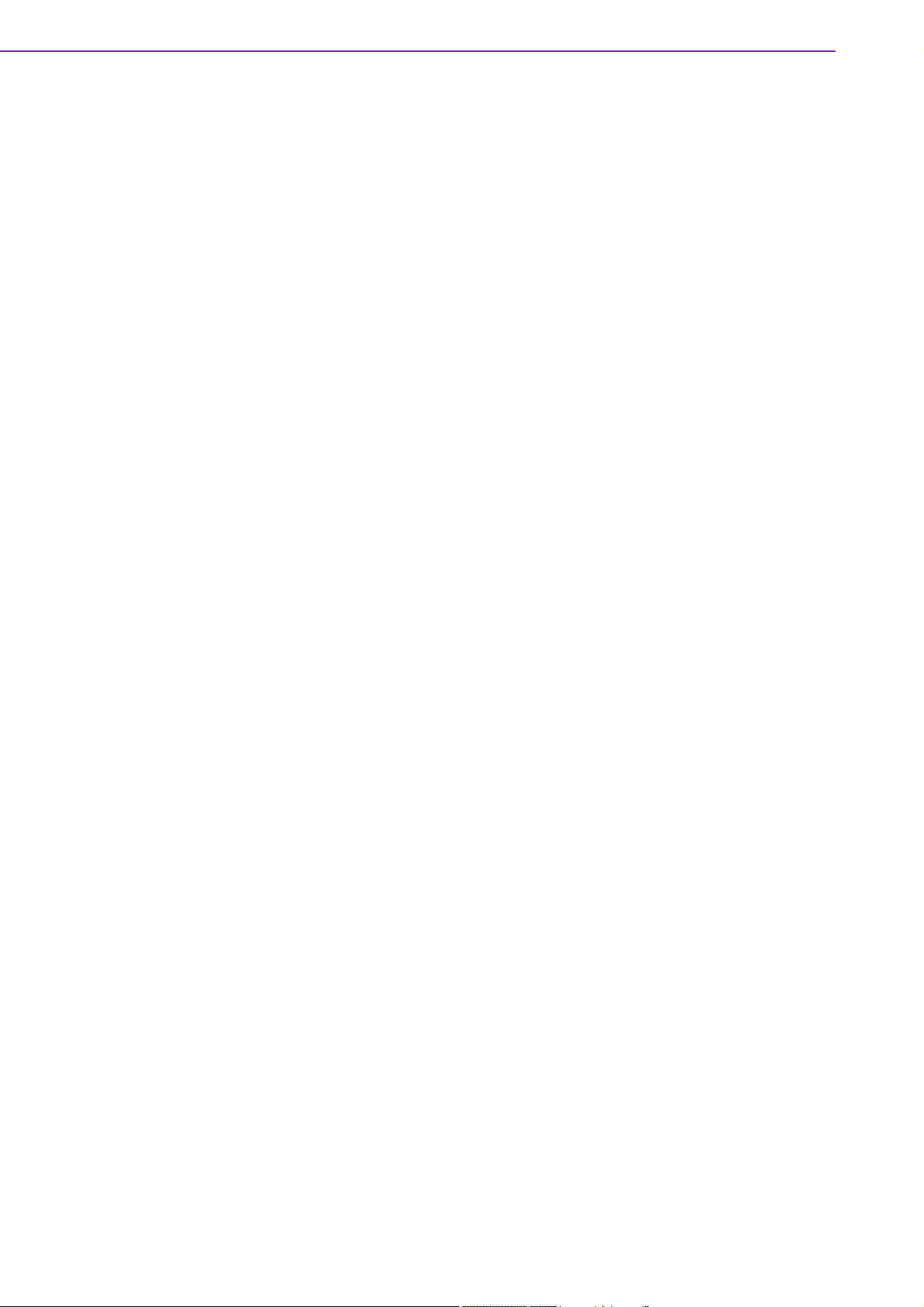
Copyright
This document is copyrighted, ©2009. All rights are reserved. The original manufacturer reserves the right to make improvements to the products described in this manual at any time without notice.
No part of this manual may be reproduced, copied, translated or transmitted in any
form or by any means without the prior written permission of the original manufacturer. Information provided in this manual is intended to be accurate and reliable.
However, the original manufacturer assumes no responsibility for its use, nor for any
infringements upon the rights of third parties that may result from such use.
Acknowledgements
Award is a trademark of Award Software International, Inc.
VIA is a trademark of VIA Technologies, Inc.
IBM, PC/AT, PS/2 and VGA are trademarks of International Business Machines Cor-
poration.
Intel and Pentium are trademarks of Intel Corporation.
Microsoft Windows® is a registered trademark of Microsoft Corp.
RTL is a trademark of Realtek Semi-Conductor Co., Ltd.
ESS is a trademark of ESS Technology, Inc.
UMC is a trademark of United Microelectronics Corporation.
SMI is a trademark of Silicon Motion, Inc.
Creative is a trademark of Creative Technology LTD.
CHRONTEL is a trademark of Chrontel Inc.
All other product names or trademarks are properties of their respective owners.
For more information about this and other Advantech products, please visit our website at:
http://www.advantech.com/
http://www.advantech.com/ePlatform/
For technical support and service, please visit our support website at:
http://support.advantech.com.tw/support/
Part No. 2006958810 Edition 1
Printed in Taiwan January 2009
PCM-9588 User Manual ii
Page 3
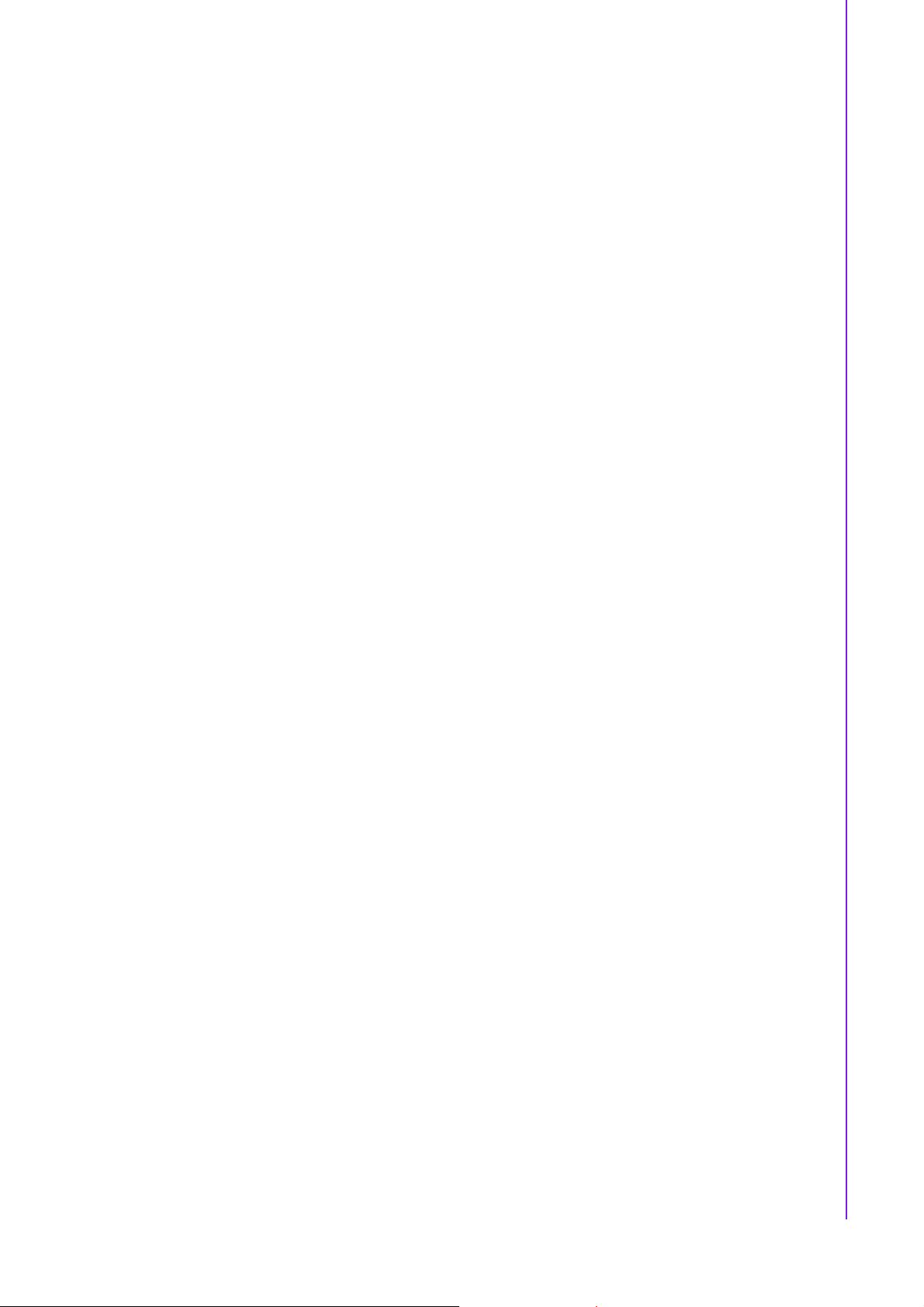
Product Warranty (2 years)
Warranty Period
ADVANTECH aims to meet the customer's expectations for post-sales service and
support; therefore, in addition to offering 2 years global warranty for ADVANTECH's
standard products, a global extended warranty service is also provided for customers
upon request. ADVANTECH customers are entitled to a complete and prompt repair
service beyond the standard 2 years of warranty.
Standard products manufactured by ADVANTECH are covered by a 2 year global
warranty from the date of shipment. Products covered by extended warranty and
cross-region repair services against defects in design, materials, and workmanship,
are also covered from the date of shipment. All key parts assembled into ADVANTECH system products such as LCD, Touch Screen, Power Supply, peripherals, etc.,
will be also covered by the standard 2 year warranty.
Repairs under Warranty
It is possible to obtain a replacement (Cross-Shipment) during the first 30 days of
purchase (45 days for Channel Partners), if the products were purchased directly
from ADVANTECH and the product is DOA (Dead-on-Arrival).
DOA Cross-Shipment excludes any customized and/or build-to-order products. The
Cross-Shipment agreement signed by customers is required for initiating/releasing
cross shipment with ADVANTECH confirmation and verification. The only conditions
for Cross-Shipment are: a) the return must not be damaged, altered or marked, b) all
parts and accessories must be included as originally shipped; and c) proof of purchase must be included. Any returns that do not meet mentioned requirements
above, or any wrong user settings/configurations will be denied, or subject to additional handling/service charges as determined by the ADVANTECH Repair Service
Department.
For those products which are not DOA, the return fee to an authorized ADVANTECH
repair facility will be at the customers' expense. The shipping fee for reconstructive
products from ADVANTECH back to customers' sites will be at ADVANTECH's
expense.
Exclusions from Warranty
The product is excluded from warranty if:
! The product has been found to be defective after expiry of the warranty period.
! Warranty has been voided by removal or alternation of product or part identifica-
tion labels.
! The product has been misused, abused, or subjected to unauthorized disas-
sembly/modification; placed in an unsuitable physical or operating environment;
improperly maintained by the customer; or failure caused which ADVANTECH is
not responsible whether by accident or other cause. Such conditions will be
determined by ADVANTECH at its sole unfettered discretion.
! The product is damaged beyond repair due to a natural disaster such as a light-
ing strike, flood, earthquake, etc.
! Product updates/upgrades and tests upon the request of customers who are
without warranty.
iii PCM-9588 User Manual
Page 4
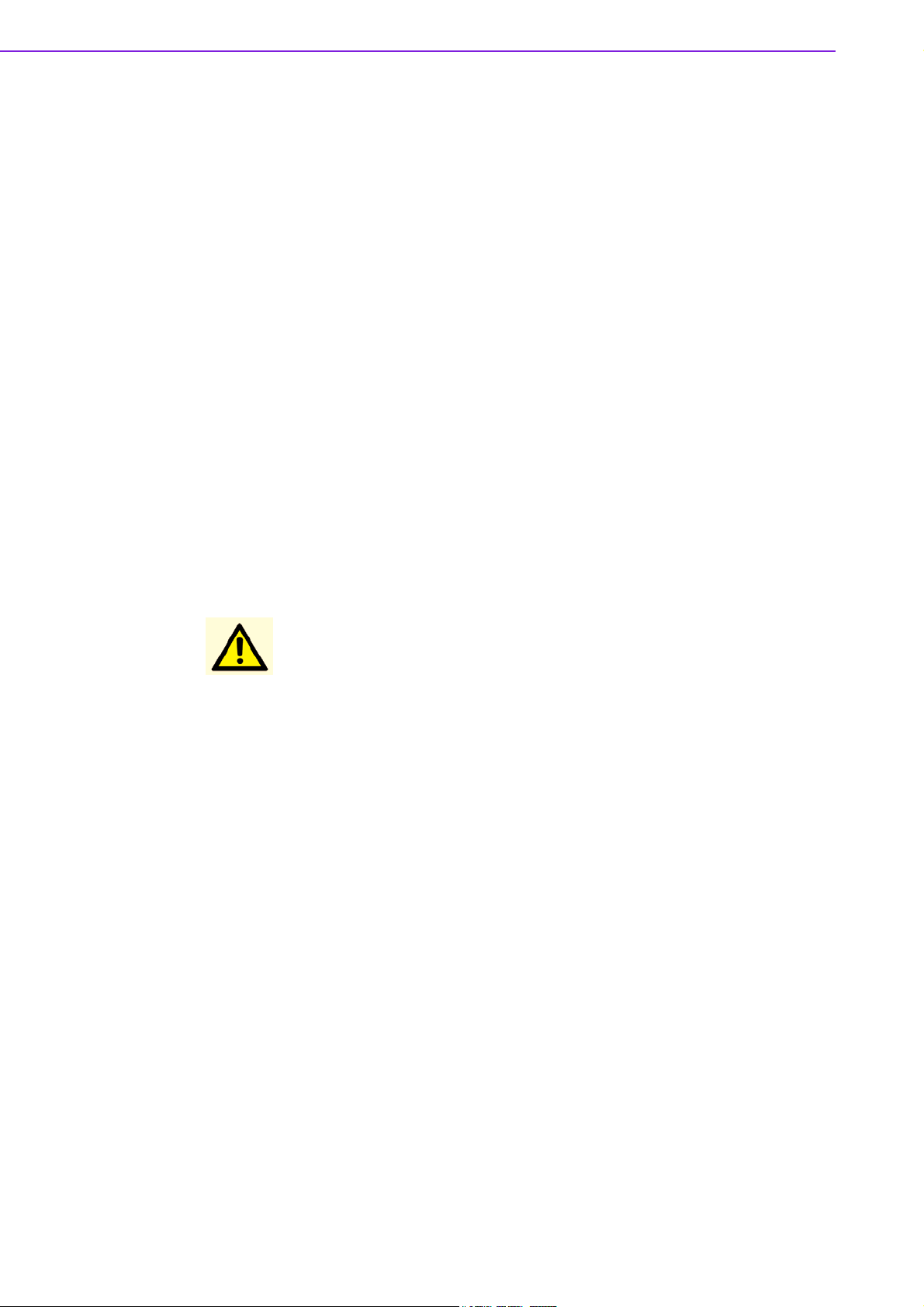
Declaration of Conformity
FCC Class A
This device complies with the requirements in part 15 of the FCC rules: Operation is
subject to the following two conditions:
1.This device may not cause harmful interference, and
2. This device must accept any interference received, including interference that may
cause undesired operation
This equipment has been tested and found to comply with the limits for a Class A digital device, pursuant to Part 15 of the FCC Rules. These limits are designed to provide reasonable protection against harmful interference when the equipment is
operated in a commercial environment. This equipment generates, uses, and can
radiate radio frequency energy and, if not installed and used in accordance with the
instruction manual, may cause harmful interference to radio communications.
Operation of this device in a residential area is likely to cause harmful interference in
which case the user will be required to correct the interference at his/her own
expense. The user is advised that any equipment changes or modifications not
expressly approved by the party responsible for compliance would void the compliance to FCC regulations and therefore, the user's authority to operate the
equipment.
Caution! There is a danger of a new battery exploding if it is incorrectly installed.
Do not attempt to recharge, force open, or heat the battery. Replace the
battery only with the same or equivalent type recommended by the manufacturer. Discard used batteries according to the manufacturer's
instructions.
Technical Support and Assistance
1. Visit the Advantech web site at www.advantech.com/support where you can find
the latest information about the product.
2. Contact your distributor, sales representative, or Advantech's customer service
center for technical support if you need additional assistance. Please have the
following information ready before you call:
– Product name and serial number
– Description of your peripheral attachments
– Description of your software (operating system, version, application software,
etc.)
– A complete description of the problem
– The exact wording of any error messages
PCM-9588 User Manual iv
Page 5
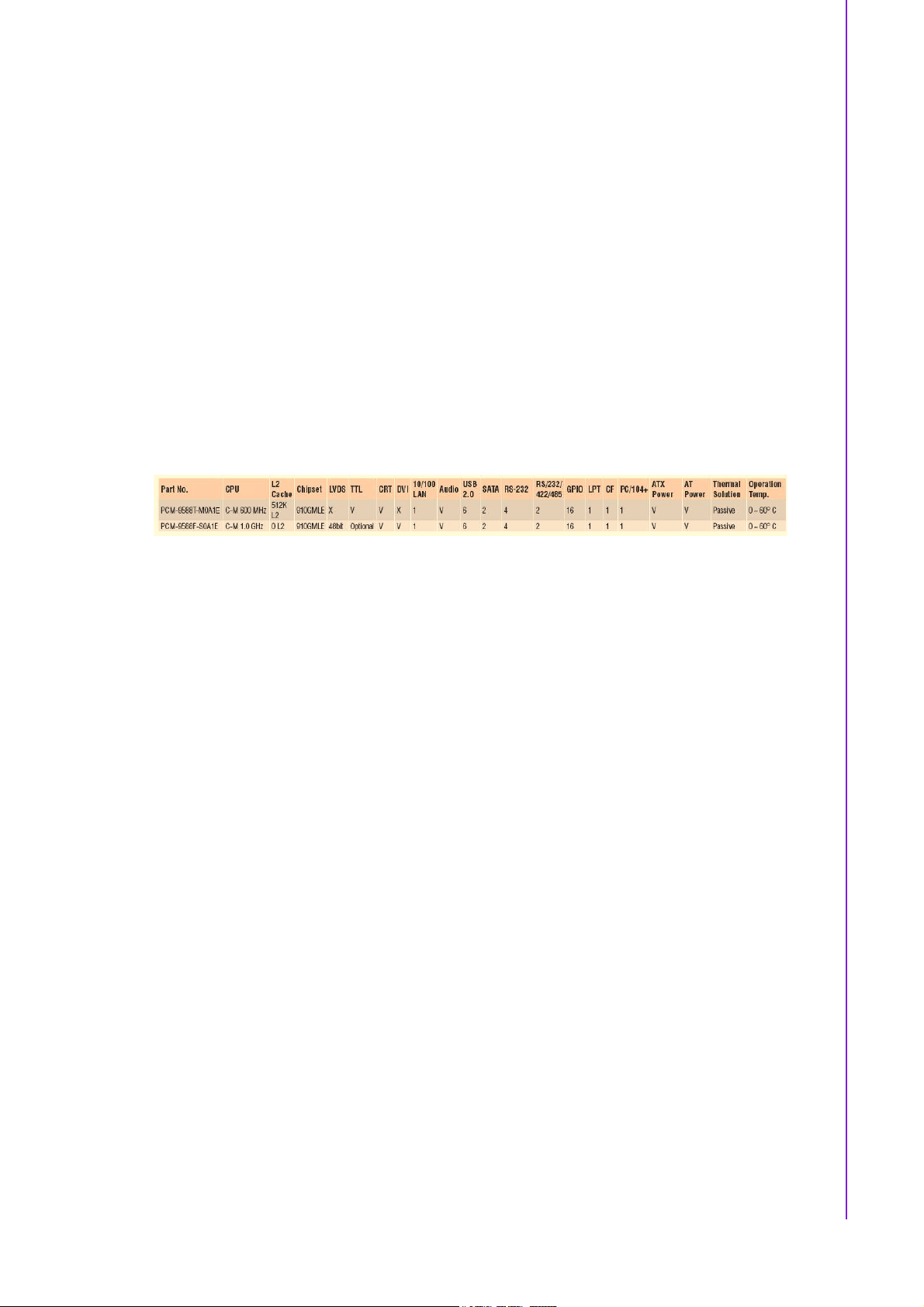
Packing List
Before installation, please ensure the following items have been shipped:
! 1 PCM-9588 SBC
! 1 Startup manual
! 1 Utility CD
! 1 mini jumper pack 9689000002
Ordering information
Model Number Description
PCM-9588T-M0A1E Intel C-M 600M w/TTL/CRT/6 COM/Audio/2SATA/16
GPIO
PCM-9588F-S0A1E Intel C-M 1.0G w/LVDS/DVI/CRT/6 COM/Audio/2SATA/16
GPIO
Optional accessories
Model Number Description
PCM-10586-9588E Wiring kit for PCM-9588 Series
1703100260 USB cable
PCM-110-00A3E 1-slot PCI riser card for 5.25" biscuits
PCM-120-00A3E 2-slot PCI riser card for 5.25" biscuits
PCM-200-00A2E PC/104-Plus to PCI bus module
9681000041 24 bit LCD cable adaptor (for 5 V LCD panel)
9681000040 24 bit LCD cable adaptor (for 3.3V LCD panel)
CF-HDD-ADP CompactFlash 50-pin to IDE 44-pin adapter
v PCM-9588 User Manual
Page 6

PCM-9588 User Manual vi
Page 7
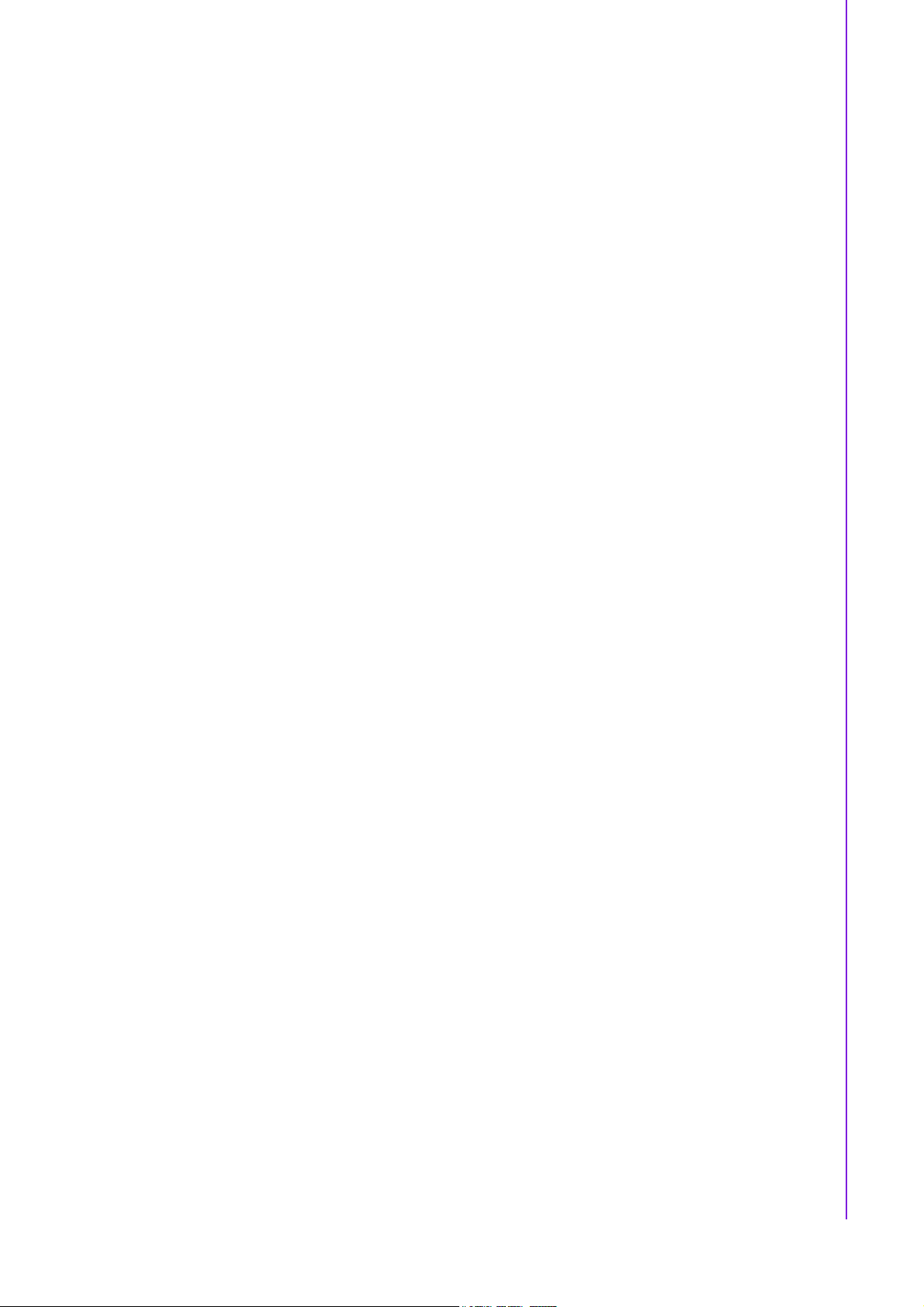
Contents
Chapter 1 General Introduction ...........................1
1.1 Introduction ............................................................................................... 2
1.2 Product Specifications............................................................................... 2
1.3 Chipset ...................................................................................................... 2
1.3.1 Functional Spec. ........................................................................... 2
1.3.2 Mechanical Specifications............................................................. 5
1.3.3 Electrical Specifications ................................................................ 5
1.3.4 Environment Specifications........................................................... 7
Chapter 2 H/W Installation....................................9
2.1 Jumpers .................................................................................................. 10
2.1.1 Jumper list................................................................................... 10
2.1.2 Jumper Settings: ......................................................................... 10
Table 2.1: JP1: VIO Select for PCI and ISA slot........................ 10
Table 2.2: JP4: CMOS Clear..................................................... 10
Table 2.3: JP6: RS422 / RS485 Select for COM5 and COM6 .. 10
Table 2.4: JP8: LCD Panel Power Select .................................. 11
Table 2.5: JP9: Backlight control select..................................... 11
2.1.3 Jumper description...................................................................... 11
2.2 Connectors.............................................................................................. 12
2.2.1 Connector list .............................................................................. 12
Table 2.6: Connector List .......................................................... 12
2.2.2 Connector Settings ..................................................................... 12
2.3 Mechanical .............................................................................................. 16
2.3.1 Jumper and Connector Locations ............................................... 16
Figure 2.1 Jumper and Connector Layout (Component Side)... 16
Figure 2.2 Jumper and Connector Layout (Solder Side) ........... 16
2.3.2 Board Dimensions....................................................................... 17
Figure 2.3 Board Dimension Layout (Component Side) ............ 17
Figure 2.4 Board Dimension Layout (Solder Side) .................... 17
Chapter 3 BIOS Operation..................................19
3.1 BIOS Introduction.................................................................................... 20
3.2 BIOS Setup ............................................................................................. 20
3.2.1 Main Menu .................................................................................. 21
3.2.2 Standard CMOS Features .......................................................... 22
3.2.3 Advanced BIOS Features ........................................................... 23
3.2.4 Advanced Chipset Features........................................................ 25
3.2.5 Integrated Peripherals................................................................. 26
3.2.6 Power Management Setup ......................................................... 28
3.2.7 PnP/PCI Configurations .............................................................. 30
3.2.8 PC Health Status ........................................................................ 31
3.2.9 Frequency/voltage Control.......................................................... 32
3.2.10 Load Optimized Defaults............................................................. 32
3.2.11 Set Password.............................................................................. 33
3.2.12 Save & Exit Setup ....................................................................... 34
3.2.13 Quit Without Saving .................................................................... 35
vii PCM-9588 User Manual
Page 8
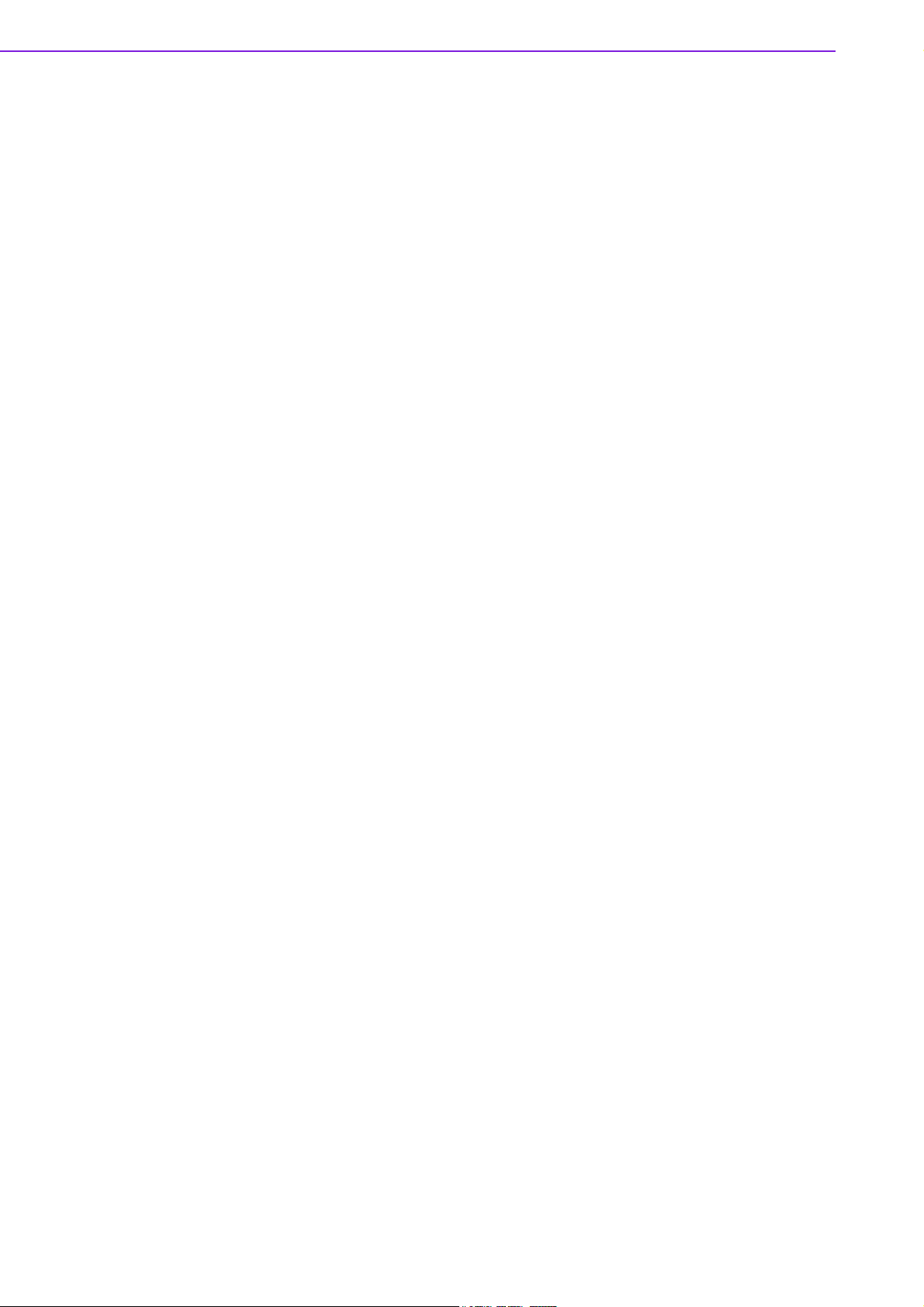
Chapter 4 S/W Introduction & Installation........ 37
4.1 S/W Introduction ..................................................................................... 38
4.2 Driver Installation .................................................................................... 38
4.2.1 Windows XP Professional........................................................... 38
4.2.2 Other OS..................................................................................... 38
4.3 SUSI Application Library ......................................................................... 39
4.3.1 SUSI Introduction........................................................................ 39
4.3.2 SUSI Functions........................................................................... 39
4.3.3 SUSI Installation ......................................................................... 40
4.3.4 SUSI Sample Programs.............................................................. 42
Chapter 5 Extension I/O Installation ................. 51
5.1 PC-104 plus ............................................................................................ 52
5.2 PCI .......................................................................................................... 52
Appendix A Pin Assignments............................... 53
A.1 CN2: CD in connector ............................................................................. 54
Table A.1: CN2: CD In connector .............................................. 54
A.2 CN4: Audio connector............................................................................. 54
Table A.2: CN4: Audio connector .............................................. 54
A.3 CN5: Power connector............................................................................ 55
Table A.3: CN5: Power connector ............................................. 55
A.4 CN6: Inverter connector.......................................................................... 56
Table A.4: CN6: Inverter connector ........................................... 56
A.5 CN8: VGA connector .............................................................................. 56
Table A.5: CN8: VGA connector................................................ 56
A.6 CN9: LVDS connector............................................................................. 57
Table A.6: CN9: LVDS connector .............................................. 57
A.7 CN10: TTL connector (High Bits)............................................................ 58
Table A.7: CN10: TTL connector (High Bits) ............................. 58
A.8 CN11: TTL connector (Low Bits)............................................................. 59
Table A.8: CN11: TTL connector (Low Bits) .............................. 59
A.9 CN12: LAN connector ............................................................................. 60
Table A.9: CN12: LAN connector .............................................. 60
A.10 CN13: HDD LED and POWER LED ....................................................... 61
Table A.10:CN13: HDD LED and POWER LED......................... 61
A.11 CN15: LPT / FDD connector ................................................................... 61
Table A.11:CN15: LPT / FDD connector .................................... 61
A.12 CN16: IDE connector .............................................................................. 62
Table A.12:CN16: IDE connector ............................................... 62
A.13 CN17: PC104-plus connector ................................................................. 63
Table A.13:CN17: PC-104/+ Connector ..................................... 63
A.14 CN19: COM1~4 connector...................................................................... 64
Table A.14:CN19: COM1~4 Connector ...................................... 64
A.15 CN20: USB1/2 Connector....................................................................... 65
Table A.15:CN20: USB1/2 Connector ........................................ 65
A.16 CN22: Reset Button connector ............................................................... 65
Table A.16:CN22: Reset Bottom Connector............................... 65
A.17 CN23: Power Button connector .............................................................. 66
Table A.17:CN23: Power Button Connector ............................... 66
A.18 CN24: SIR connector .............................................................................. 66
Table A.18:CN24: SIR Connector............................................... 66
A.19 CN25: PS2 Keyboard/Mouse connector ................................................. 67
Table A.19:CN25: PS2 Keyboard/Mouse connector .................. 67
A.20 CN26: CF TYPEII connector................................................................... 67
PCM-9588 User Manual viii
Page 9
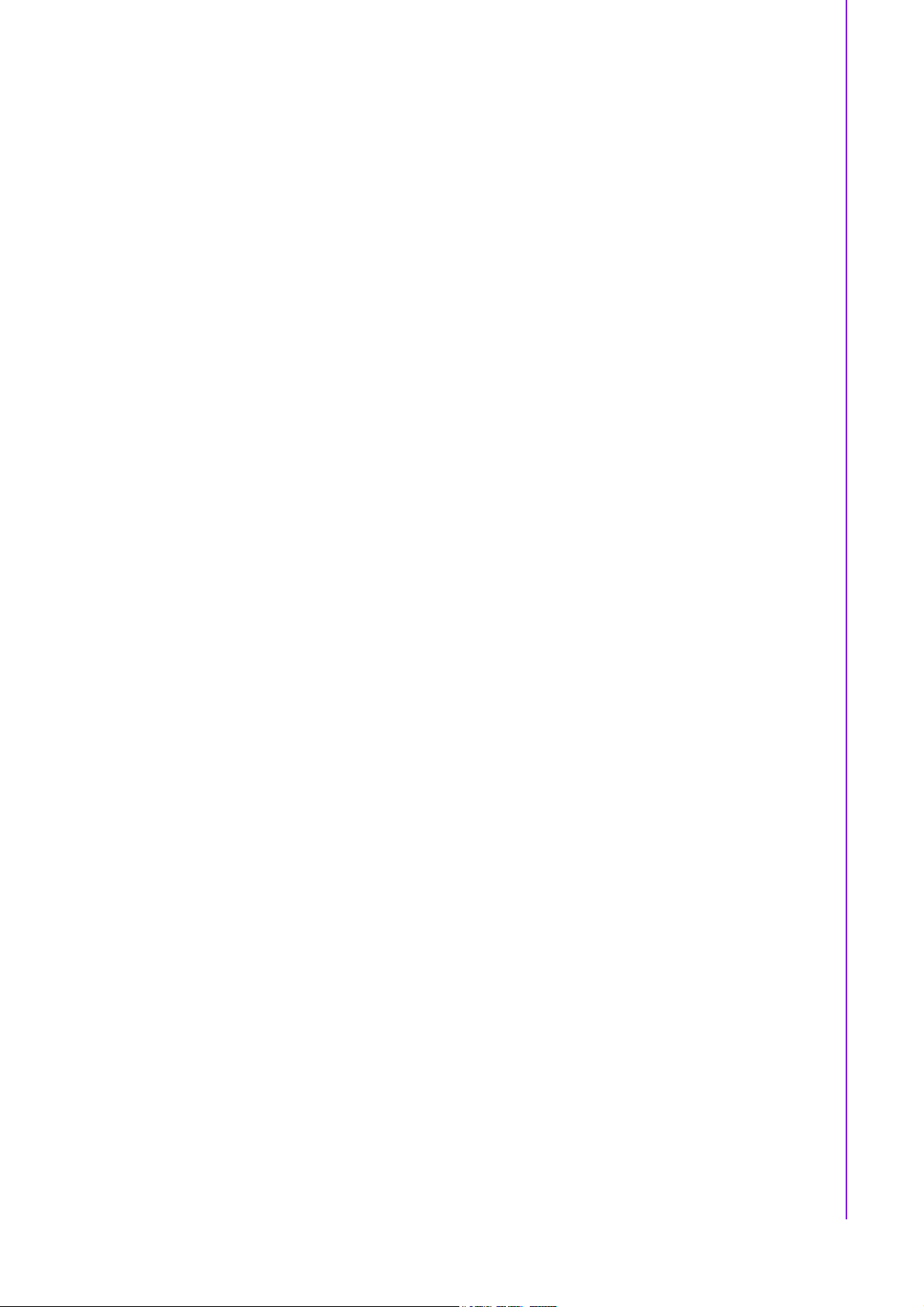
Table A.20:CN26: CF TYPEII connector .................................... 67
A.21 CN27: -V5 and -V12 connector ............................................................... 68
Table A.21:CN27: -V5 and -V12 connector ................................ 68
A.22 CN28: USB3/4 Connector ....................................................................... 69
Table A.22:CN28: USB3/4 Connector ........................................ 69
A.23 CN29: DDR2 SODIMM Socket ............................................................... 69
Table A.23:CN29: DDR2 SODIMM Socket................................. 69
A.24 CN30: DVI connector .............................................................................. 70
Table A.24:CN30: DVI Connector............................................... 70
A.25 CN31: SATA 1 connector........................................................................ 71
Table A.25:CN31: SATA 1 connector ......................................... 71
A.26 CN32: SATA 2 connector........................................................................ 71
Table A.26:CN32: SATA 2 connector ......................................... 71
A.27 CN33: Battery Connector ........................................................................ 72
Table A.27:CN33: Battery Connector ......................................... 72
A.28 CN34: LAN LED connector ..................................................................... 72
Table A.28:CN34: LAN LED Connector...................................... 72
A.29 CN36: GPIO1 Connector ........................................................................ 73
Table A.29:CN36: GPIO1 Connector.......................................... 73
A.30 CN37: GPIO2 Connector ........................................................................ 73
Table A.30:CN37: GPIO2 Connector.......................................... 73
A.31 CN38: USB5/6 Connector ....................................................................... 74
Table A.31:CN38: USB5/6 Connector ........................................ 74
A.32 CN41: COM 5/6 (RS-422 / 485) connector ............................................. 74
Table A.32:CN41: COM 5/6 / 422 / 485 connector ..................... 74
Appendix B Optional Extras for the PCM-9588....75
B.1 PCM-10586-9588E Cable kit for PCM-9588 ........................................... 76
Table B.1: PCM-10586-9588E Cable kit for PCM-9588 ............ 76
Appendix C Programmable GPIO &
Watchdog Timer ................................77
C.1 Watchdog Timer...................................................................................... 78
C.2 GPIO Sample Code ................................................................................ 79
Appendix D Electrical Specifications ...................91
D.1 Input Power ............................................................................................. 92
D.1.1 Over-current protection ............................................................... 92
D.1.2 Power requirement...................................................................... 92
D.1.3 Rising time .................................................................................. 92
D.2 I/O Port.................................................................................................... 93
Table D.1: I/O Port ..................................................................... 93
ix PCM-9588 User Manual
Page 10
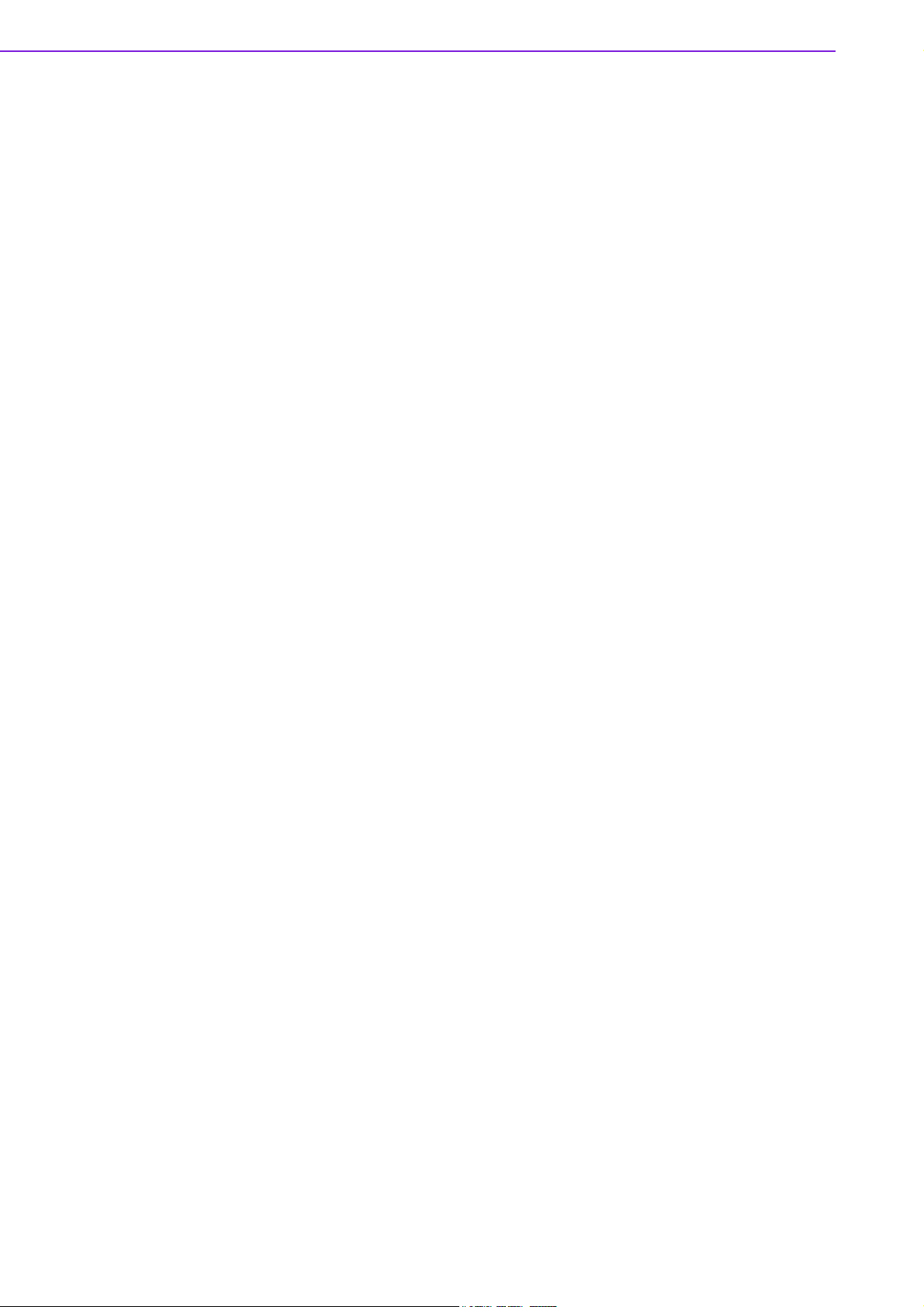
PCM-9588 User Manual x
Page 11
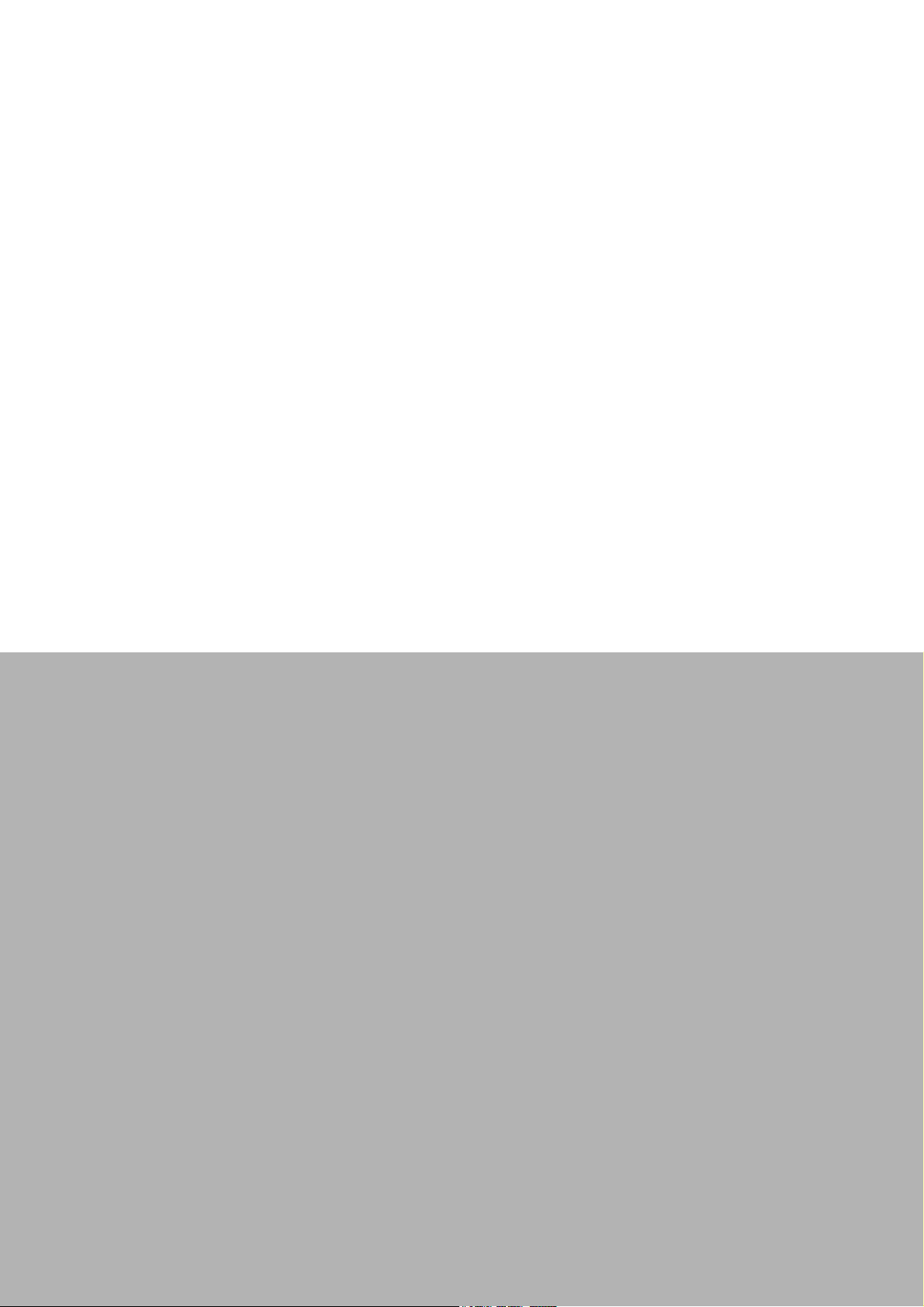
Chapter 1
1 General Introduction
This chapter gives background
information on PCM-9588.
Sections include:
! Introduction
! Specifications
Page 12
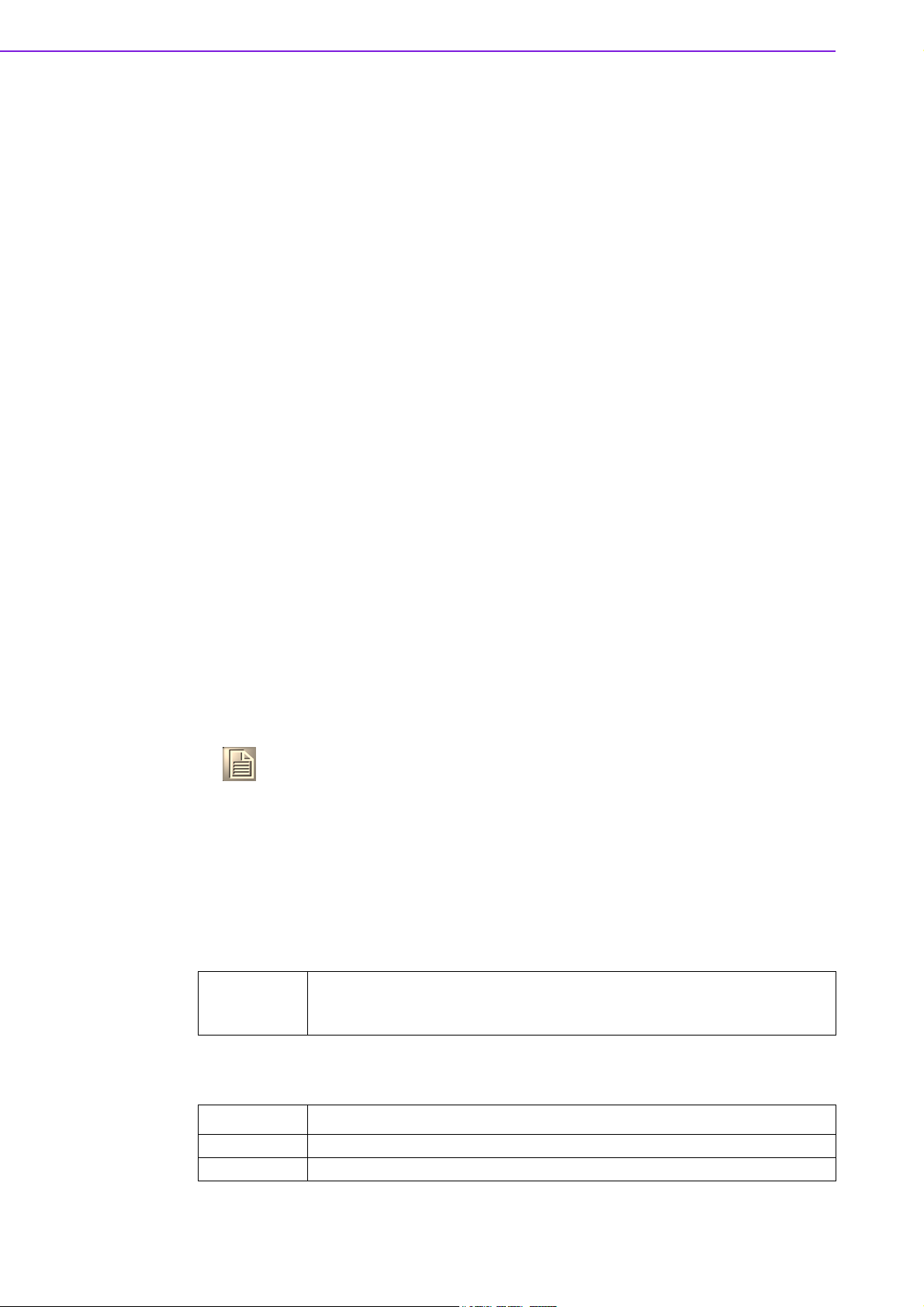
1.1 Introduction
! Fanless design, Intel® Celeron® M Processor on board type
! EBX form factor standard, supports PC/104-Plus
! One SODIMM up to 2GB DDR2 400 MHz (910GMLE)
! Display Combination: CRT+ LVDS / DVI+ LVDS/ DVI+ CRT/ CRT+ TTL/
DVI+TTL
! 10/100 Mbps Ethernet support UL60601 Design, GIGA LAN optional
! Supports Wake-on-LAN, Wake-on-Modem
! Supports LCD backlight turn-off function
! Supports ATX/ AT power modes
! AC97 Audio on board
! 6 COM (Supports Auto flow control), 2 SATA, 6 USB 2.0, 16-bit GPIO
1.2 Product Specifications
General
! CPU: Intel® Celeron® M 600M/1.0G Processor on board
! L2 Cache: Celeron® M 600M 512K L2/ Celeron® M 1.0G 0 L2
! System Chipset: Intel 910GMLE + ICH6M
! BIOS: Award 4Mb LPC BIOS
! System Memory: One SODIMM up to 2GB DDR2 400 MHz
! Power Management: APM1.2, ACPI support
! Watchdog Timer: 255-level interval timer, setup by software, Super I/O inte-
grated, SMSC Controller
! Expansion Interface: Supports PC-104 Plus
! Battery: Lithium 3 V / 196 mAH
Note! For Electrical Specification information, please refer to Appendix D.
1.3 Chipset
1.3.1 Functional Spec.
1.3.1.1 Processor
! Intel Celeron M processor 600MHz (512K L2) / 1.0GHz(0L2)
Processor
1.3.1.2 Chipset (910GMLE)
North Bridge
Controller Hub Intel® 910GMLE chipset
FSB 400MHz for 910GMLE
! CPU Process: 90nm.
! 400 MHz FSB Support
PCM-9588 User Manual 2
Page 13

Display
Features
VGA
DVI
LVDS
TTL
Internal
Graphics Features
Chapter 1 General Introduction
VGA port
18/36-bit TTL
DVI (36 bit)
LVDS (48 bit)
Intel GMA 900,(166 MHz/160 MHz @1.05v)
2D Display core frequency support from 133 MHz & 190/200 MHz @ Vcc =
1.05 / 1.5 V
depending on Host/Memory configuration
3D Render core frequency support from 133 MHz & 160/166 MHz @ Vcc =
1.05 / 1.5 V
depending on Host/Memory configuration
Two SDVO ports multiplexed with PCI Express graphic interface
Dual Channel LVDS interface support 36 bits
CRT monitor resolutions supported:
Supports up to QXGA(2048x1536)
LVDS panel resolution supported:
Supports up to SXGA (1400x1050)
Dual independent display options with digital display
Analog CRT DAC interface support
Supports max DAC frequency up to 400 MHz
24-bit RAMDAC support
DDC2B compliant
Digital/Analog Converter for CRT: QXGA (2048x1536)
able to drive a DFP display at a pixel rate of up to 165MHz
supporting UXGA (1600x1200) resolution displays.
Digital Visual Interface (DVI) Transmitter up to 165M pixels/second
supports from CH7307
LVDS: Up to SXGA (1400x1050) --- 910GMLE Integrated dual channel
LVDS interface supported on Display Pipe B only
Supports 25 to 112 MHz single/dual channel LVDS interface:
Single channel LVDS interface support: 1 x 18 bpp
Dual channels LVDS interface support: 2 x 18 bpp
Maximum Wide panel size supported up to WUXGA
Ambient Light Sense support for automatic backlight brightness adjustments
Intel Display Power Savings Technology 2.0 support
Supports Single pipe simultaneous display with the CRT DAC and the LVDS
ports under the following conditions:
Timings must match for both display
Panel Fitting. Panning, and Center mode supported Spatial Dithering support to emulate up to 16 million colors for 18bpp TFT panels.
Spread spectrum clocking (SSC) supported Supports down and center SSC
via an SSC clock from an external SSC clock chip.
Supports down spread of - 2.5% or center spread of ± -1.25% in reference
30-50 kHz modulation rate SSC must be disabled for LVDS port and CRT
DAC single pipe simultaneous display mode.
Panel Power Sequencing support
Power down state can be either zero volt or high impedance
Integrated PWM interface for LCD Backlight Inverter Control
Supports up to 1600x1200x32 bpp at 60 Hz 18,36-bit, TTL signal supports
via NS_DS90C3202
Intel GMA 900,
910GMLE:
2D Display core frequency support from 133 MHz & 190/200 MHz @ Vcc =
1.05 / 1.5 V depending on Host/Memory configuration
3D Render core frequency support from 133 MHz & 160/166 MHz @ Vcc =
1.05 / 1.5 V depending on Host/Memory configuration
3 PCM-9588 User Manual
Page 14
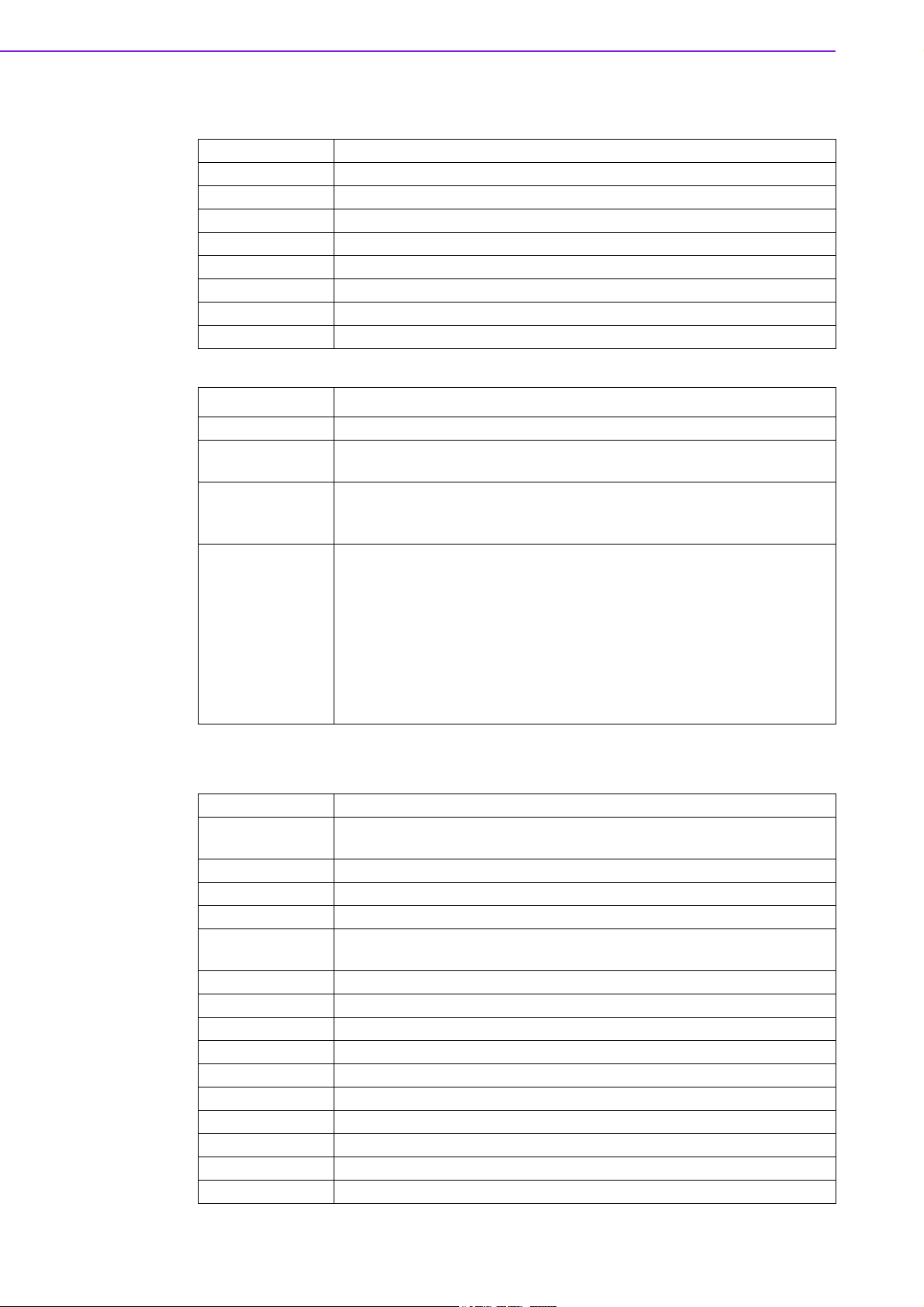
1.3.1.3 Chipset (ICH6M)
I/O:
LPT 1
RS-232 4
RS-232/422/485 2 (Default RS-422/485, RS-232 by optional request)
K/B 1
Mouse 1
USB 6 x USB2.0
Audio AC97, Line-in, Line-out, Mic-in, speaker out (R/L)
GPIO 16-bit general purpose input/output
IRDA 115 kbps (optional by request) shared from COM2
South Bridge
Controller Hub Intel ICH6M
PCI Compliant
PCI Bus
Other Feature
Supports 33MHz PCI 2.2 specification
Supports for 64-bit addressing on PCI using DAC protocol
! PCI masters
PCI to ISA bridge (ITE8888G)
10/100 LAN(RTL8100CL-LF)
! 6 USB 2.0 ports, 480MB/s
! 2 Serial ATA(150MB/s)
! Power Management
! FWH interface to Flash BIOS
! 6 COM ports, 4 x RS-232; 2 x RS-232/422/485 Signal (Support
Auto flow control).
COM1, 2, 3, 4: RS-232
COM5, 6: RS-422/485 (Default RS-422/485, RS-232 by optional
request)
1.3.1.4 Other (chipset)
LAN
Chipset
IEEE Compliant Fully compliant with IEEE 802.3, IEEE 802.3u and IEEE 802.3ab
LAN LED LED1: Off for 10M LAN, Green or 100M LAN
Disable LAN
through BIOS
Wake on LAN Yes (S1 only)
Boot from LAN Yes (S5 only)
LED connector pin header - with TX/RX LED signal
Audio
Chipset AC97 Audio
Codec ALC203
Rear panel output Line-In, Line-out, Mic-In
Amplifier Yes. (2.2W)
Hardware Monitor
Chipset LPC I/O for onboard alarm
LAN 1: Realtek RTL8100CL-LF for 10/100 Giga LAN(RTL8110SCL-LF)
optional (preserve circuit) Preserve UL60601 design only on LAN1
LED2: On for Link, flash for active,
Yes
PCM-9588 User Manual 4
Page 15
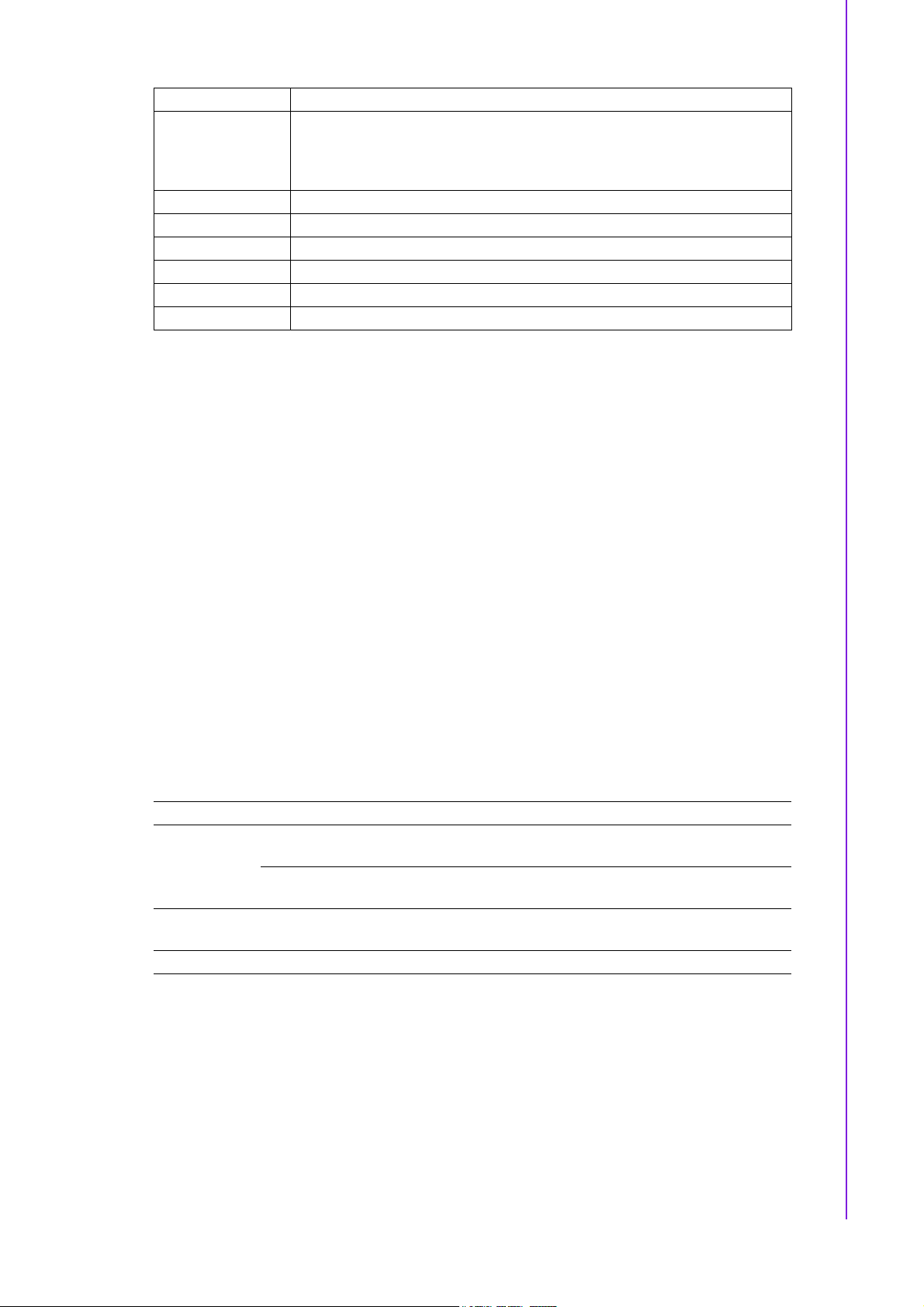
SMSC3106
Programmable automatic fan monitor based on temperature. System
Fan
Temperature monitors system/CPU temperature and voltage status
Voltage 2.5V,Vcore, 12V, 5V, 3.3V,
Super I/O
Chipset SMSC3106
Fan speed monitor N/A
Temperature Yes
FAN Power Connector x 1 It should be added near by the CPU socket
Connector type: 2.0mm Wafer box 3x1 Default is +12V Fan Pin1: GND
Pin2: +12V Pin3: Fan speed signal input
1.3.2 Mechanical Specifications
1.3.2.1 Dimensions (mm)
203mm(L)*146mm(W) (8" x 5.75")
1.3.2.2 Height on Top (mm)
15.4 mm (PCI slot)
1.3.2.3 Height on Bottom (mm)
8.5mm (CF socket)
Chapter 1 General Introduction
1.3.2.4 Heatsink Dimensions (mm)
50*50*10 mm (Heatsink)
1.3.2.5 Weight (g) with Cooler
480 g
1.3.3 Electrical Specifications
1.3.3.1 Power supply Voltage
Power Type AT/ATX
ATX: 5 VSTB, +5 V ±5%, +12 V ±5%, external 12 V optional for LCD Inverter,
Power Supply
Voltage
Power
Management
Battery Lithium 3 V/196 mAH
PCI & PCI-104 Plus
AT: 5 V only to boot up, external 12 V optional for LCD Inverter, PCI & PCI-
104 Plus
APM, ACPI
5 PCM-9588 User Manual
Page 16
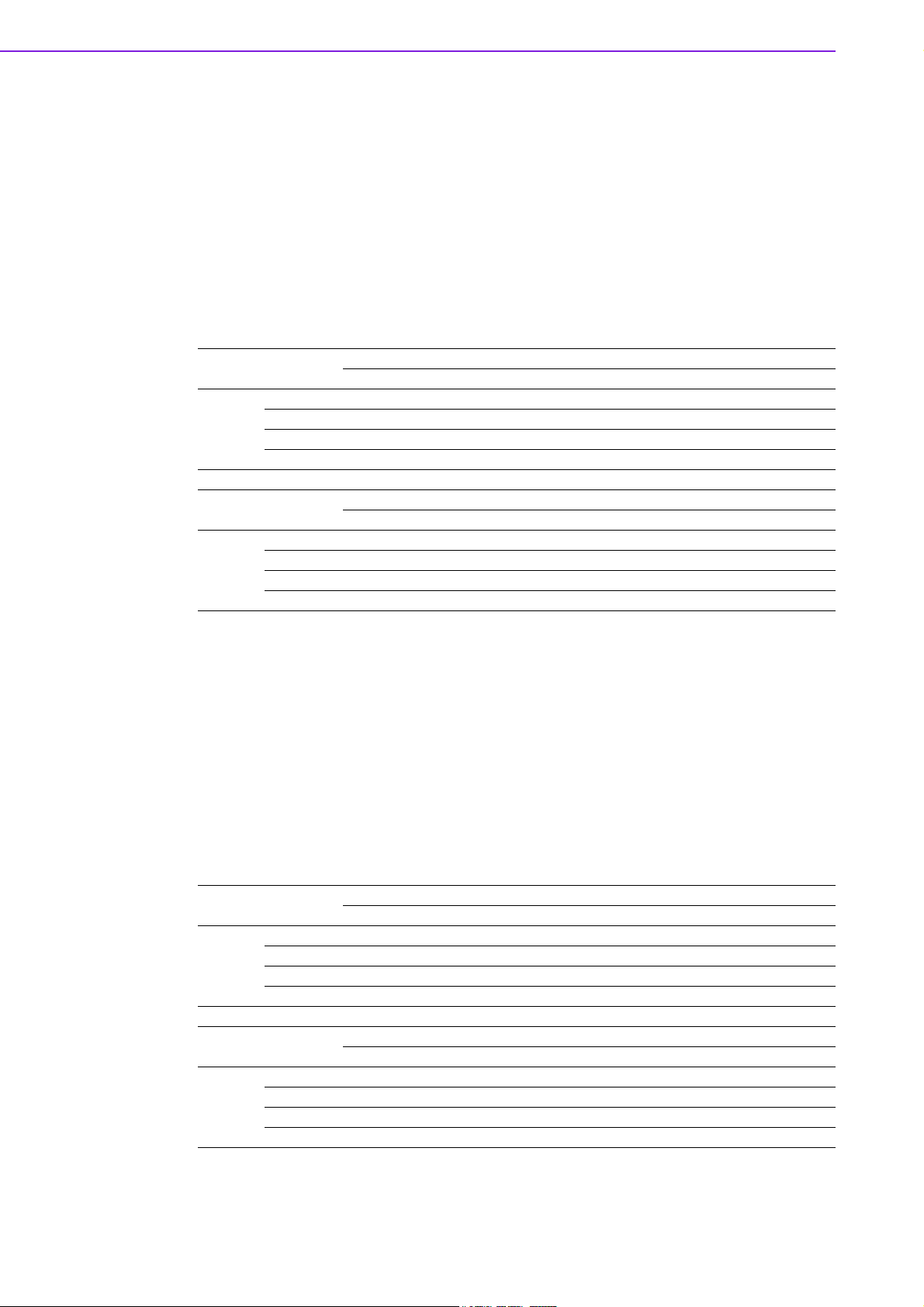
1.3.3.2 Power supply Current PCM-9588 AT Power Consumption
Test Condition:
OS - WindowsXP SP2
Add-in Card - None
CF Card - Transcent 1G
MiniPCI Card - None
HDD - 160GB SATA *1
BIOS - 9588x049
KeyBoard/Mouse - USB or PS/2 Interface
Display - CRT
CPU type Status
Intel Celeron M
600MHz
CPU type Status
Intel Celeron M 1
GHz
DOS Idle N/A N/A 2.5A 0.02A N/A N/A 2.88A 0.03A N/A N/A 2.55A 0.01A
S3 N/A N/A 1.78A 0.01A N/A N/A 1.84A 0.01A N/A N/A 1.86A 0.03A
Win Idle N/A N/A 2.79A 0.01A N/A N/A 2.99A 0.02A N/A N/A 2.9A 0.03A
Win HCT11.2 N/A N/A 3.28A 0.02A N/A N/A 3.56A 0.02A N/A N/A 3.21A 0.02A
DOS Idle N/A N/A 3.05A 0.01A N/A N/A 3.49A 0.01A N/A N/A 3.14A 0.01A
S3 N/A N/A 2.26A 0.01A N/A N/A 2.33A 0.01A N/A N/A 2.28A 0.02A
Win Idle N/A N/A 3.43A 0.01A N/A N/A 3.58A 0.01A N/A N/A 3.62A 0.01A
Win HCT11.2 N/A N/A 4.01A 0.01A N/A N/A 4.25A 0.01A N/A N/A 4.15A 0.01A
+V3.3 +V5SB +V5 +V12 +V3.3 +V5SB +V5 +V12 +V3.3 +V5SB +V5 +V12
DDRII 512MB/533MHz DDRII 1GB/533MHz DDRII 2GB/667MHz
+V3.3 +V5SB +V5 +V12 +V3.3 +V5SB +V5 +V12 +V3.3 +V5SB +V5 +V12
DDRII 512MB/533MHz DDRII 1GB/533MHz DDRII 2GB/667MHz
PCM-9588 ATX Power Consumption
Test Condition:
OS - WindowsXP SP2
Add-in Card - None
CF Card - Transcent 1G
MiniPCI Card - None
HDD - 160GB SATA *1
BIOS - 9588x049
KeyBoard/Mouse - USB or PS/2 Interface
Display - CRT
CPU type Status
Intel Celeron M
600MHz
CPU type Status
Intel Celeron M 1
GHz
DOS Idle N/A N/A 2.04A 0.02A N/A N/A 2.52A 0.02A N/A N/A 2.5A 0.01A
S3 N/A N/A 1.76A 0.02A N/A N/A 1.77A 0.01A N/A N/A 1.89A 0.02A
Win Idle N/A N/A 2.42A 0.02A N/A N/A 2.45A 0.01A N/A N/A 2.52A 0.02A
Win HCT11.2 N/A N/A 3.23A 0.02A N/A N/A 3.48A 0.02A N/A N/A 3.4A 0.01A
DOS Idle N/A N/A 3.05A 0.01A N/A N/A 3.49A 0.01A N/A N/A 3.14A 0.01A
S3 N/A N/A 2.26A 0.01A N/A N/A 2.33A 0.01A N/A N/A 2.28A 0.02A
Win Idle N/A N/A 3.43A 0.01A N/A N/A 3.58A 0.01A N/A N/A 3.62A 0.01A
Win HCT11.2 N/A N/A 4.01A 0.01A N/A N/A 4.25A 0.01A N/A N/A 4.15A 0.01A
+V3.3 +V5SB +V5 +V12 +V3.3 +V5SB +V5 +V12 +V3.3 +V5SB +V5 +V12
DDRII 512MB/533MHz DDRII 1GB/533MHz DDRII 2GB/667MHz
+V3.3 +V5SB +V5 +V12 +V3.3 +V5SB +V5 +V12 +V3.3 +V5SB +V5 +V12
DDRII 512MB/533MHz DDRII 1GB/533MHz DDRII 2GB/667MHz
PCM-9588 User Manual 6
Page 17
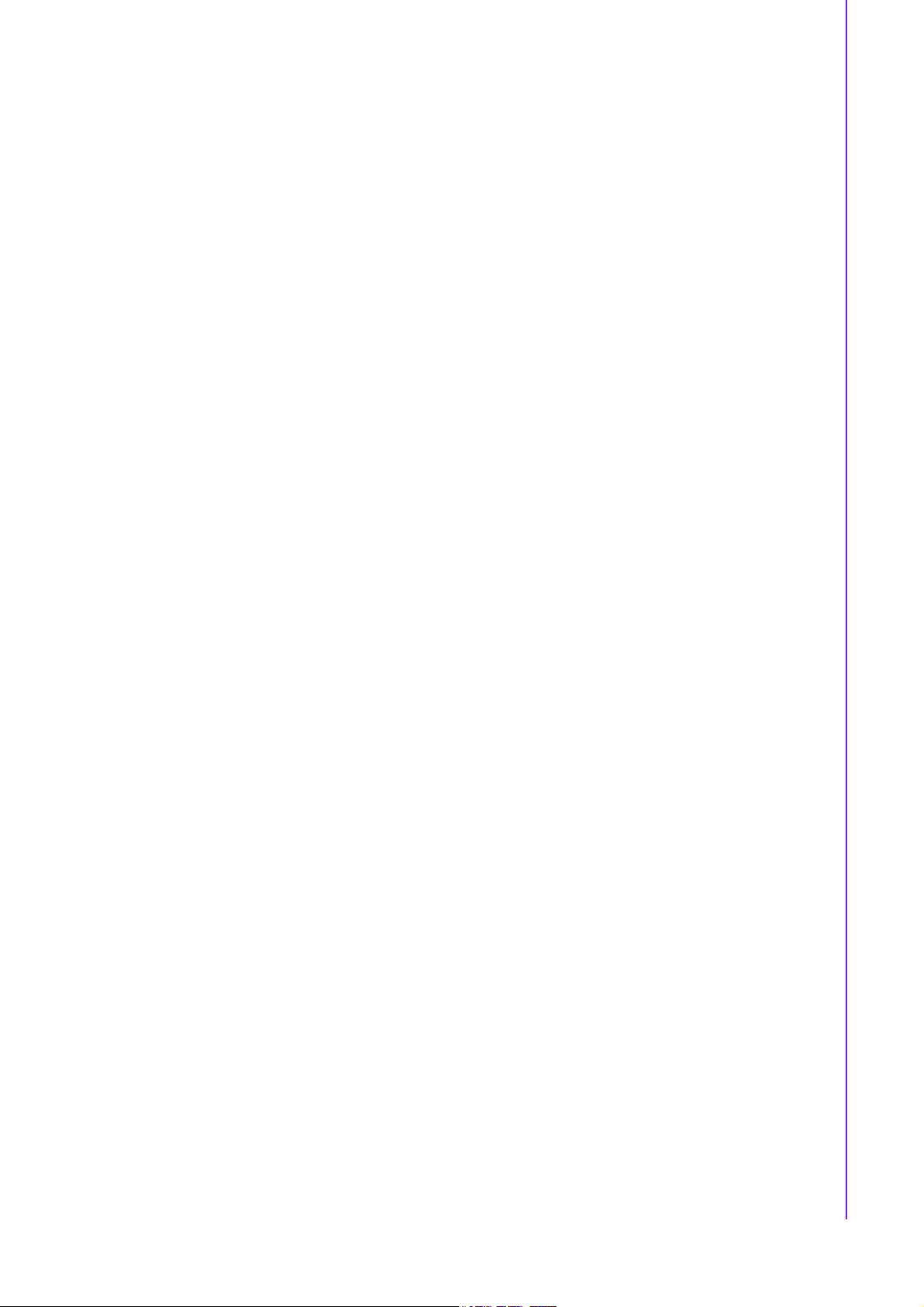
1.3.3.3 RTC Battery
Typical Voltage: 3.0V
Normal discharge capacity: 196mAh
1.3.4 Environment Specifications
1.3.4.1 Operating temperature
0 ~ 60° C (32 ~ 140° F)
1.3.4.2 Operating Humidity
0% ~ 90% Relative Humidity, non-condensing
1.3.4.3 Storage temperature
Standard products (0 ~ 60° C)
Storage temperature: -20 ~ 70° C
1.3.4.4 Storage relative Humidity
Standard products (0 ~ 60° C)
Relative humidity: 95% @ 60° C
Phoenix products (-20 ~ 80° C)
Relative humidity: 95% @ 60° C
Chapter 1 General Introduction
Platinum Phoenix products (-40 ~ 85° C)
Relative humidity: 95% @ 60° C
7 PCM-9588 User Manual
Page 18
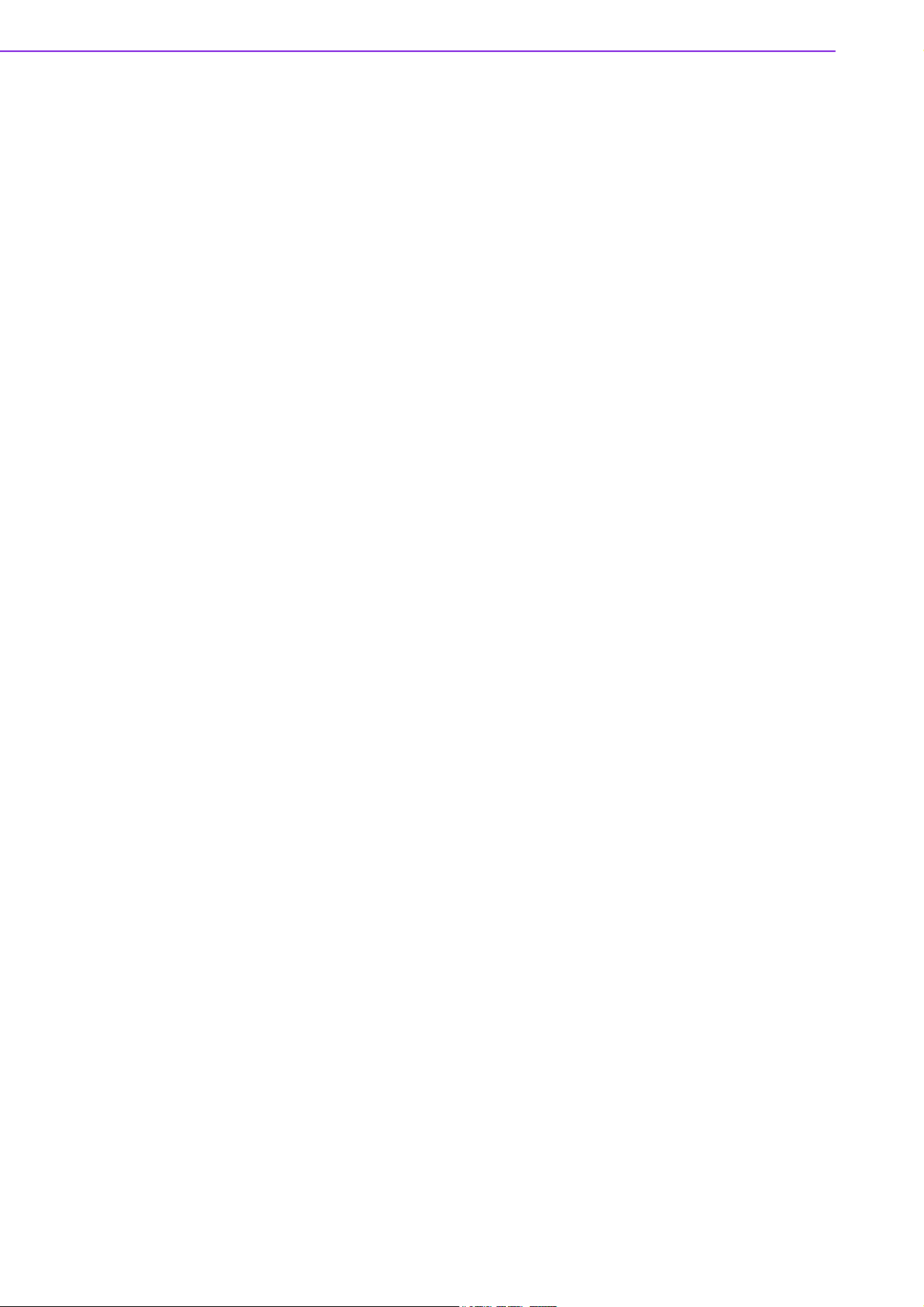
PCM-9588 User Manual 8
Page 19
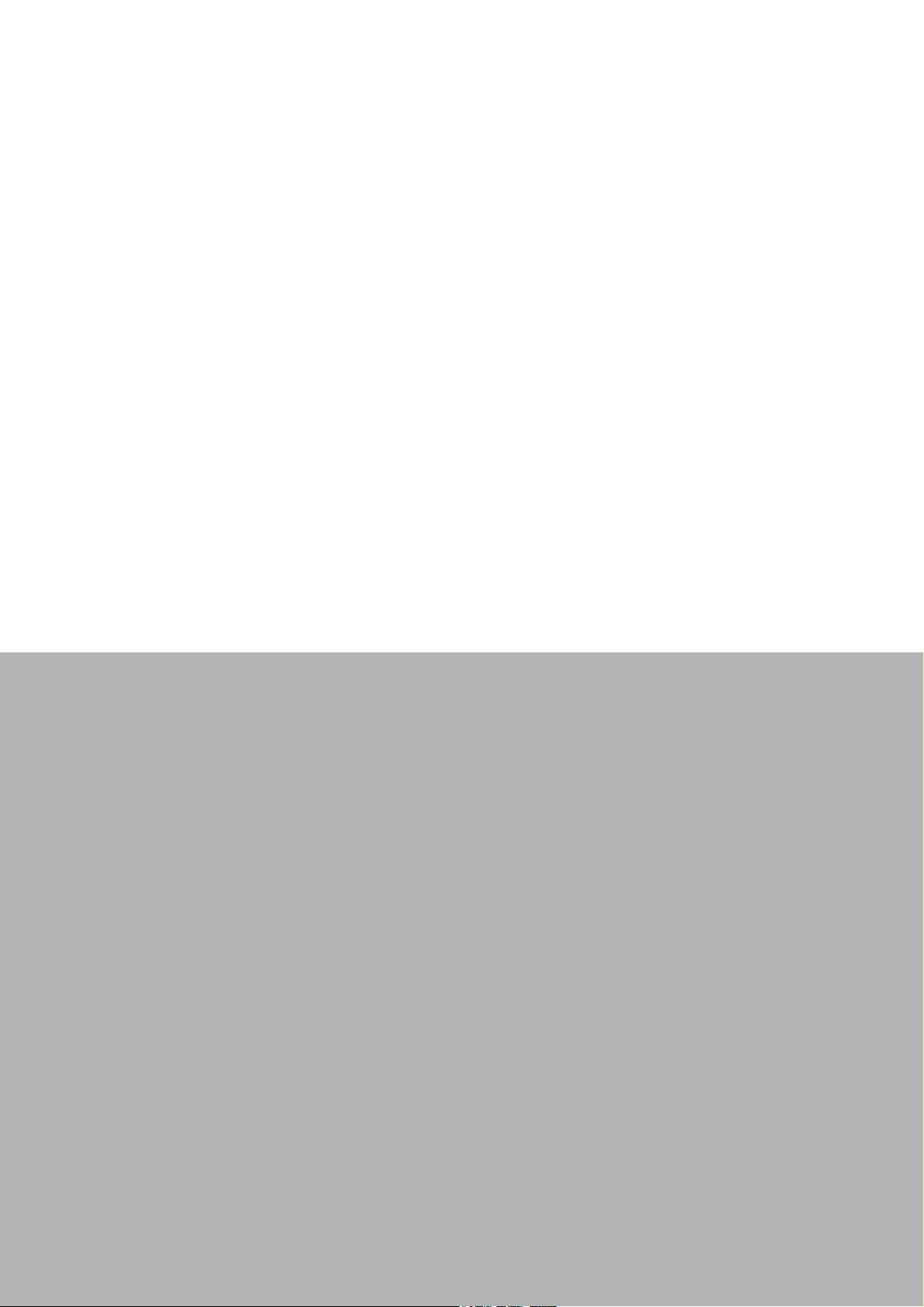
Chapter 2
2 H/W Installation
This chapter explains the setup
procedures of the PCM-9588 hardware, including instructions on
setting jumpers and connecting
peripherals, switches, indicators
and mechanical drawings.
Page 20
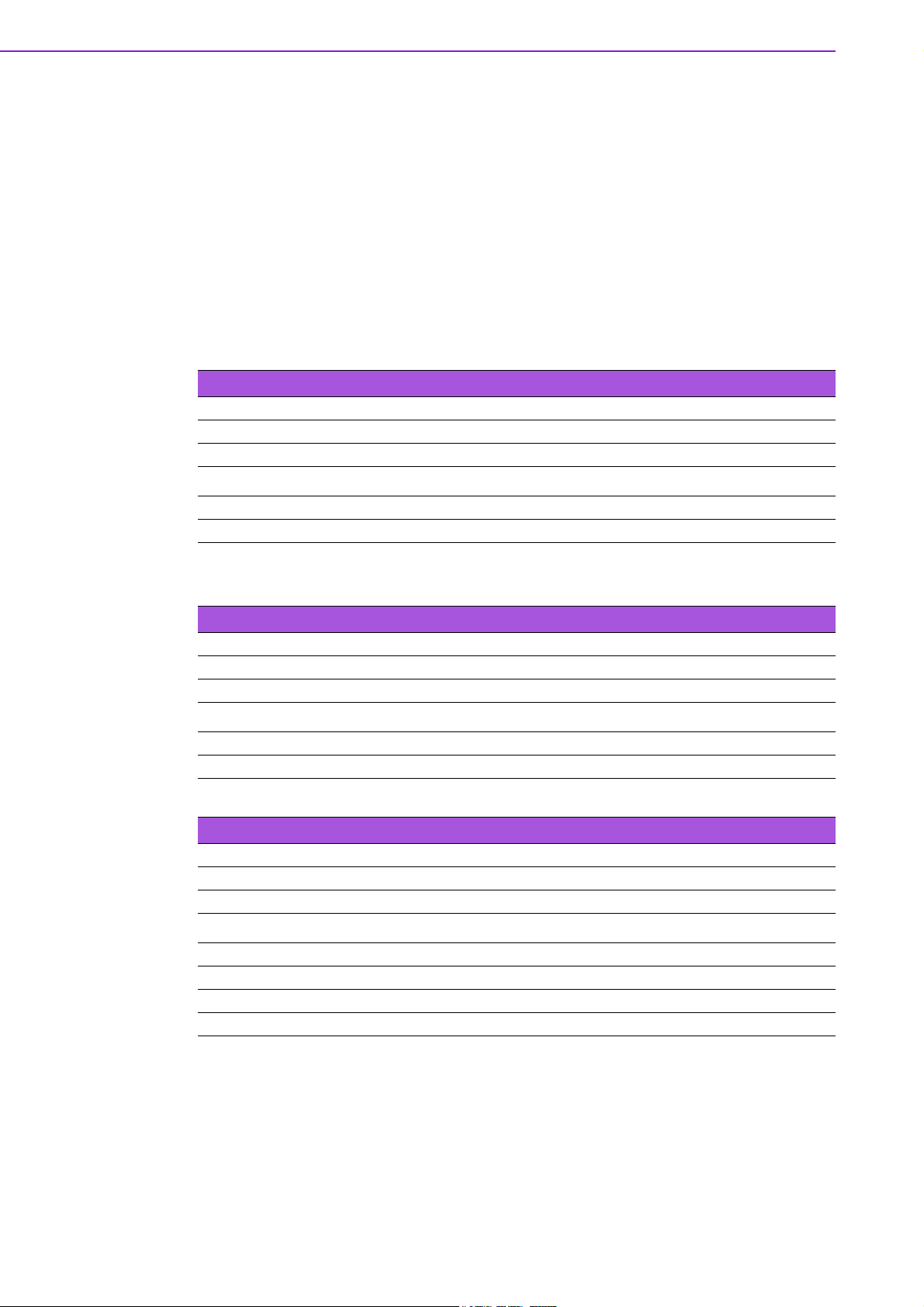
2.1 Jumpers
2.1.1 Jumper list
JP1 VIO Select for PCI and ISA Slot
JP4 CMOS Clear
JP6 RS422/RS485 Select for COM5 and COM6
JP8 LCD Panel Power Select
JP9 Backlight Control Select
2.1.2 Jumper Settings:
Table 2.1: JP1: VIO Select for PCI and ISA slot
Part Number 1653003100
Footprint PH_3x1V_2.54mm
Description PIN HEADER 3*1P 180D(M) 2.54mm DIP WO/Pb
Setting Function
(1-2) +V5
(2-3) +V3.3
Table 2.2: JP4: CMOS Clear
Part Number 1653003101
Footprint JH3X1V-2M
Description PIN HEADER 3*1P 180D(M) 2.0mm DIP SQUARE W/O Pb
Setting Function
(1-2) Normal
(2-3) Clear
Table 2.3: JP6: RS422 / RS485 Select for COM5 and COM6
Part Number 1653004201
Footprint JH4X2V-2M
Description PIN HEADER 4*2P 180D(M) 2.0mm DIP WO/Pb
Setting Function
(1-2) COM5= RS485
(3-4) COM5= RS422
(5-6) COM6= RS485
(7-8) COM6= RS422
PCM-9588 User Manual 10
Page 21
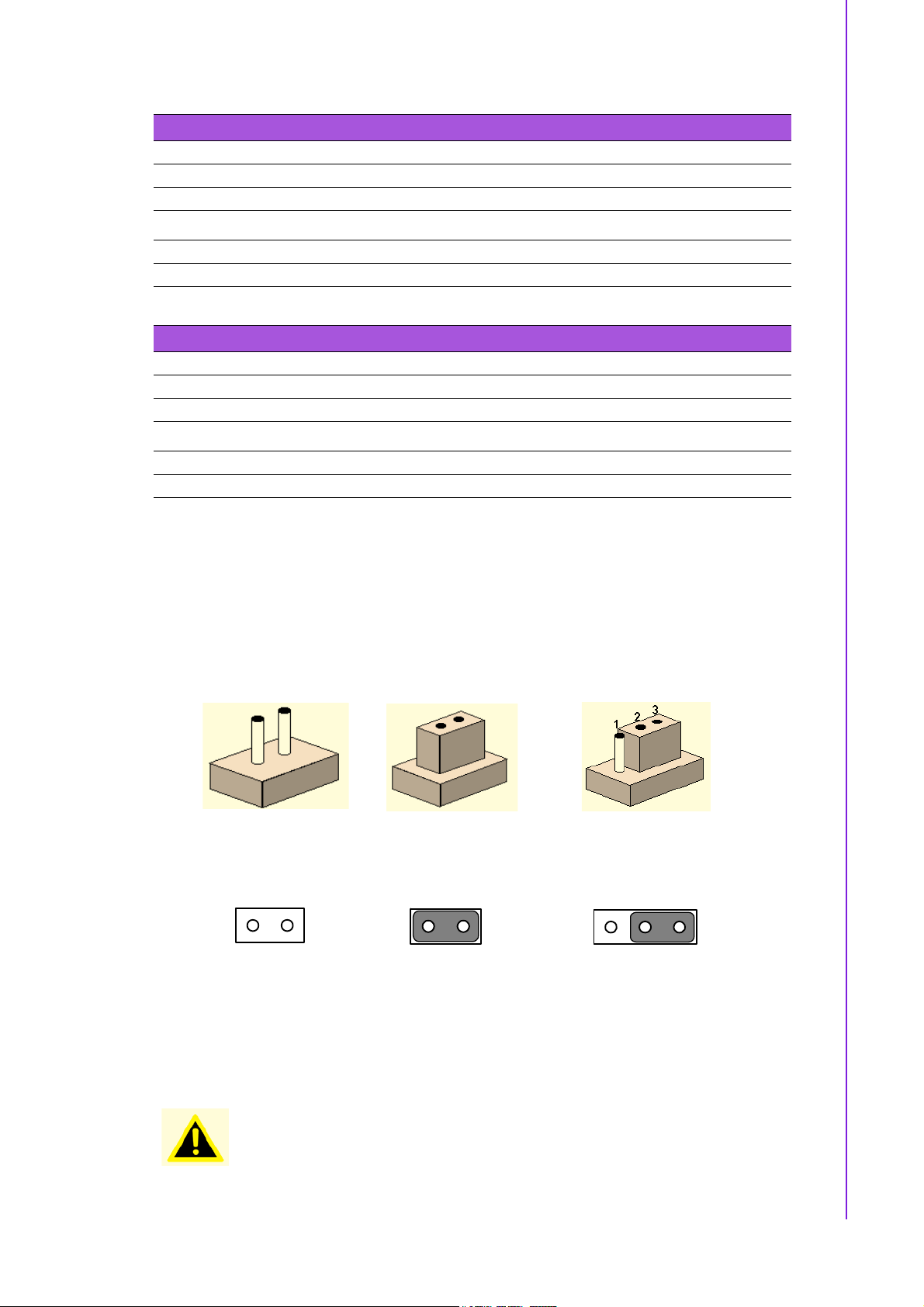
Table 2.4: JP8: LCD Panel Power Select
Part Number 1653003101
Footprint JH3X1V-2M
Description PIN HEADER 3*1P 180D(M) 2.0mm DIP SQUARE W/O Pb
Setting Function
(1-2) +V5
(2-3) +V3.3
Table 2.5: JP9: Backlight control select
Part Number 1653003101
Footprint JH3X1V-2M
Description PIN HEADER 3*1P 180D(M) 2.0mm DIP SQUARE W/O Pb
Setting Function
(1-2) PWM Control
(2-3) Voltage Control
Chapter 2 H/W Installation
2.1.3 Jumper description
Cards can be configured by setting jumpers. A jumper is a metal bridge used to close
an electric circuit. It consists of two metal pins and a small metal clip (often protected
by a plastic cover) that slides over the pins to connect them. To close a jumper, you
connect the pins with the clip. To open a jumper, you remove the clip. Sometimes a
jumper will have three pins, labeled 1, 2 and 3. In this case you would connect either
pins 1 and 2, or 2 and 3.
The jumper settings are schematically depicted in this manual as follows.
1 23
A pair of needle-nose pliers may be helpful when working with jumpers. If you have
any doubts about the best hardware configuration for your application, contact your
local distributor or sales representative before you make any changes.
Warning! To avoid damaging the computer, always turn off the power supply
before setting jumpers. And when clearing CMOS, set the jumper back
to 3.0 V Battery On, before turning on the power supply.
11 PCM-9588 User Manual
Page 22
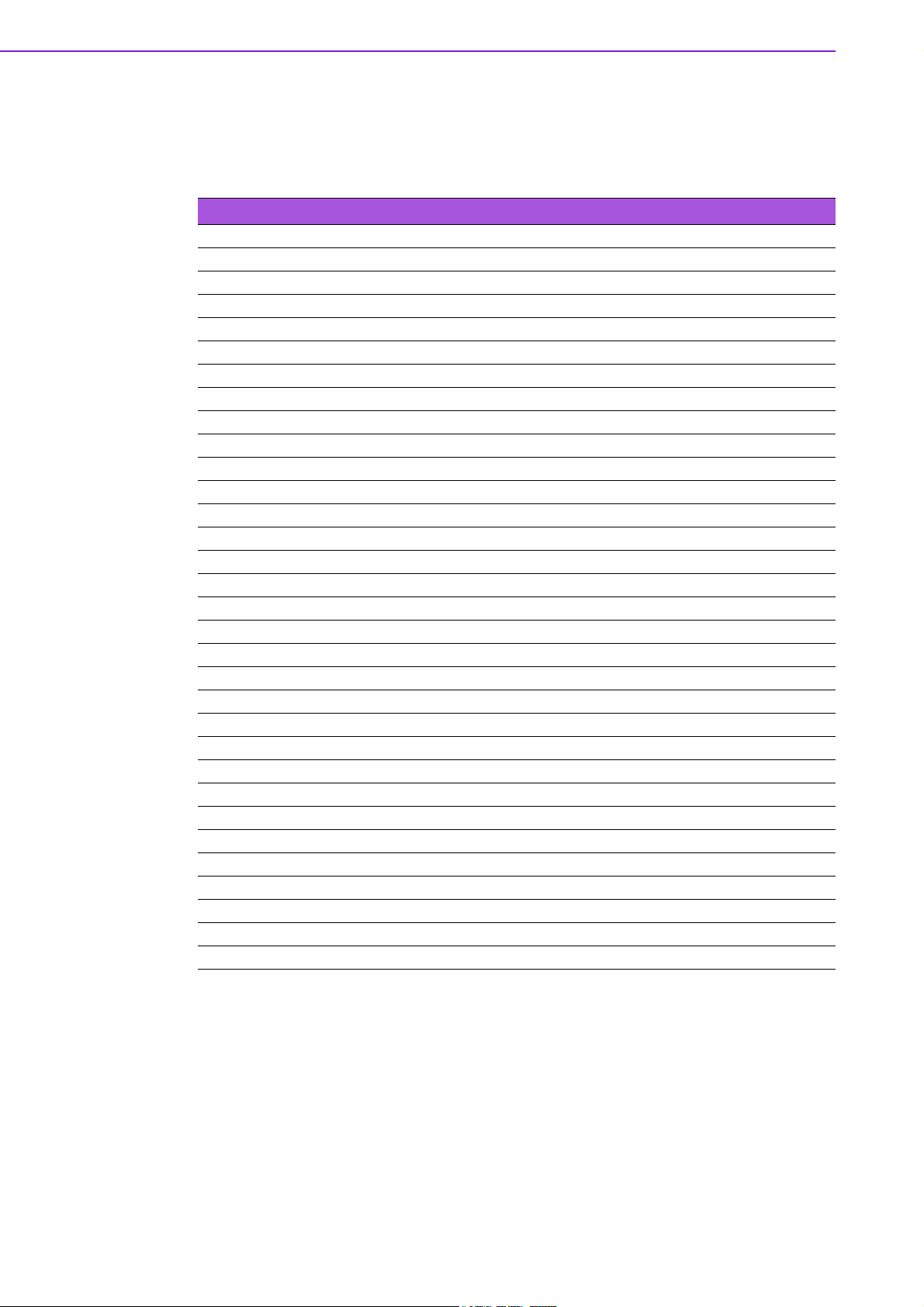
2.2 Connectors
2.2.1 Connector list
Table 2.6: Connector List
CN2 Audio CD-In Connector
CN4 Audio Connector
CN5 Power connector
CN6 Inverter connector
CN8 VGA connector
CN9 LVDS connector
CN10 TTL connector (High Bits)
CN11 TTL connector (Low Bits)
CN12 Lan connector
CN13 HDD LED and POWER LED connector
CN15 LPT / FDD connector
CN16 IDE connector
CN17 PC-104/+ connector
CN19 COM1~4 connector
CN20 USB1/2 connector
CN22 Reset Bottom connector
CN23 Power Bottom connector
CN24 SIR connector
CN25 PS2 Keyboard/Mouse connector
CN26 CF TYPEII connector
CN27 -V5 and -V12 connector
CN28 USB3/4 connector
CN29 DDR2 SODIMM Socket
CN30 DVI Connector
CN31 SATA 1 Connector
CN32 SATA 2 Connector
CN33 Battery Connector
CN34 LAN LED Connector
CN36 GPIO1 Connector
CN37 GPIO2 Connector
CN38 USB5/6 connector
CN41 COM5/6/422/485 connector
2.2.2 Connector Settings
2.2.2.1 Audio CD-In Connector (CN2)
CD In cable used to send audio CD sound to the computer's audio chipset via CN2.
PCs today use a standard four-pin cable; however, earlier cards and drives used connectors with three to six pins.
2.2.2.2 Audio Connector (CN4)
PCM-9588 supports Line-in, Line-out, Mic-in and speaker out (R/L) and it is compliant with AC97. AC'97 (short for Audio Codec '97; also MC'97, short for Modem
PCM-9588 User Manual 12
Page 23
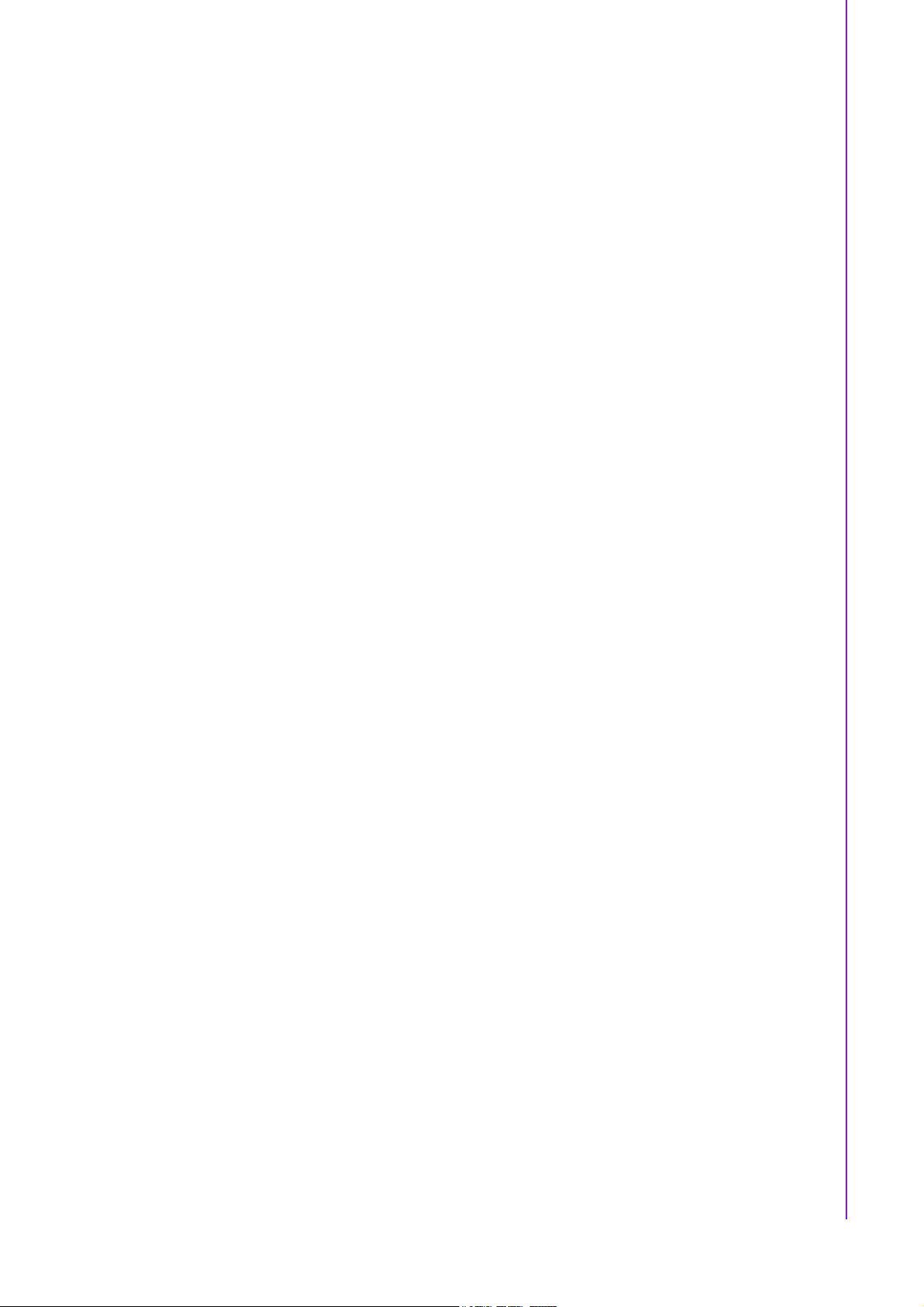
Codec '97) is Intel Corporation's Audio "Codec" standard developed by the Intel
Architecture Labs in 1997 and used mainly in motherboards, modems, and sound
cards.
2.2.2.3 Power connector (CN5)
PCM-9588 can support both ATX and AT power supply and it can use different power
cable make the choice.
1. ATX power supply: you need to use ATX power cable (PN: 1700001112 WIRE
ATX-20P(M)/12P(F)+3P-2.0MM 15CM)
ATX: 5 V STB, +5 V
& PCI-104 Plus.
2. AT power supply: you need to use AT power cable (PN: 1700006196 AT Power
Cable 12P/Big 4P*2 10cm)
AT: 5 V only to boot up, external 12 V option for LCD Inverter, PCI & PC/104
Plus.
2.2.2.4 Inverter connector (CN6)
PCM-9588 can provide +5V and +12V and signal to LCD inverter board via CN6.
2.2.2.5 VGA connector (CN8)
The DB15-pin female connector is provided for video monitors.
Chapter 2 H/W Installation
±5%, ±12 V ±5%, external 12 V option for LCD Inverter, PCI
2.2.2.6 LVDS connector (CN9)
Low-voltage differential signaling, or LVDS, is an electrical signaling system that can
run at very high speeds over inexpensive twisted-pair copper cables. LVDS is a differential signaling system, which means that it transmits two different voltages which
are compared at the receiver. LVDS uses this difference in voltage between the two
wires to encode the information.
CN9 is LVDS (Low Voltage Differential Signal) connector. You can connect to 48bit
LVDS LCD panel via CN9.
2.2.2.7 TTL Panel Connector (CN10, CN11)
PCM-9588 support TTL LCD and CN10 is TTL Panel High bits and CN11 is Low bits
Connectors.
2.2.2.8 LAN Connector (CN12)
For the LAN port, it equipped with 1 high performance ethernet port which are fully
compliant with IEEE 802.3u 100Base-T. It is supported by all major network operating
systems. For customer requirement, PCM-9588 also has giga LAN option and it is
also fully compliant with IEEE 802.3ab 1000Base-T.
2.2.2.9 HDD LED and POWER LED connector (CN13)
CN13 is a front panel connector to indicate power and HDD status.
2.2.2.10 LPT/FDD Connector (CN15)
PCM-9588 can support LPT or Floppy via CN15. LPT (Line Print Terminal) is the original, yet still common, name of the parallel port interface on IBM PC-compatible computers. It was designed to operate a text printer that used IBM's 8-bit extended ASCII
character set.
13 PCM-9588 User Manual
Page 24
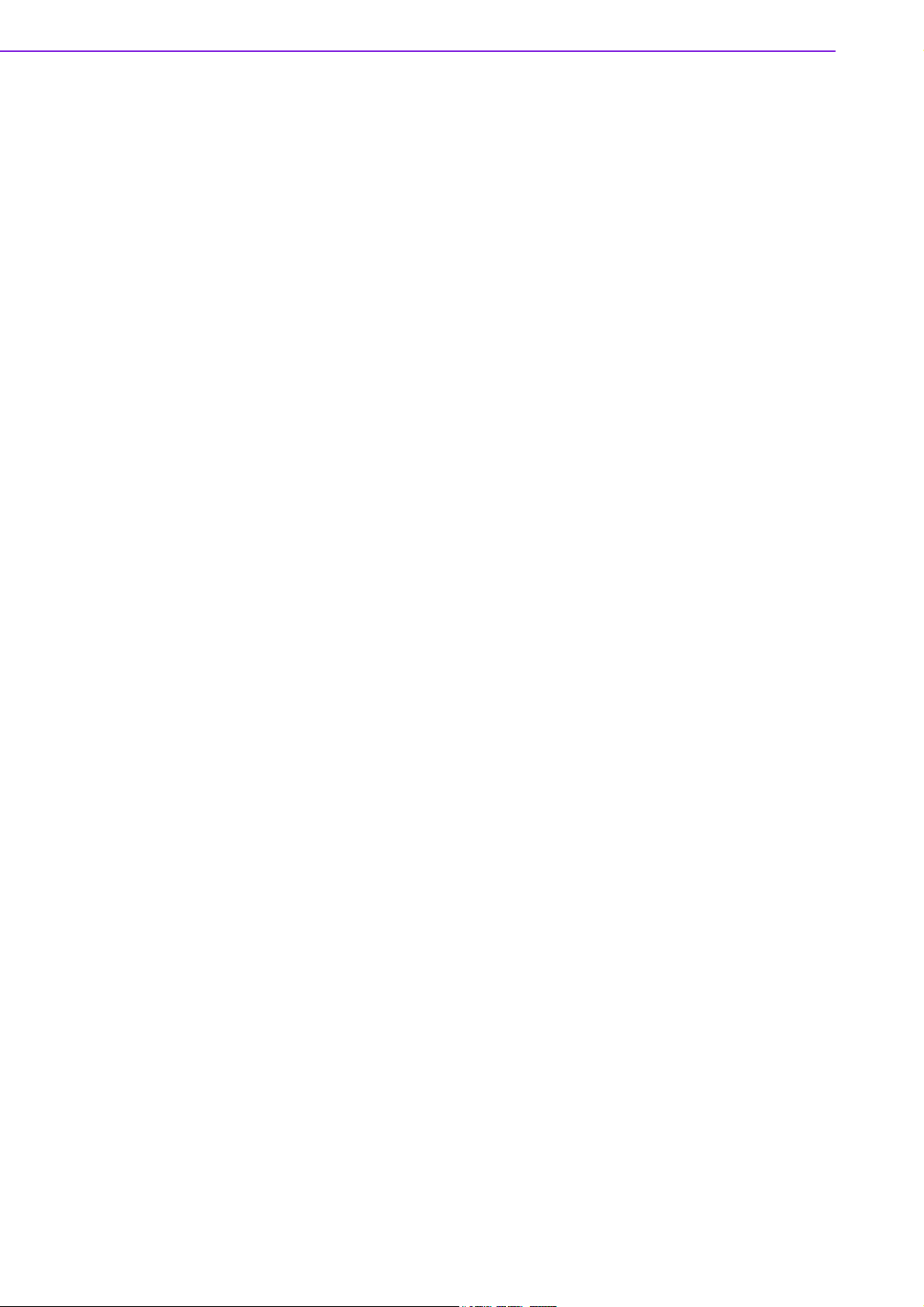
2.2.2.11 IDE Connector (CN16)
The board provides 1 IDE channel, and is designed for one Enhanced Integrated
Device Electronics hard disk drive or CDROM to the board's internal controller and
one CF card. The IDE controller uses a PCI interface.
This advanced IDE controller supports faster data transfer, PIO mode 4, Multi-word
DMA mode 2 and an Ultra ATA-133 interface.
How to connect the hard drive to CN16
1. Connect one end of the cable to CN16. Make sure that the red (or blue) wire
corresponds to pin 1 on the connector, which is labeled on the board (on the
right side).
2. Plug the other end of the cable into the Enhanced IDE hard drive, with pin 1 on
the cable corresponding to pin 1 on the hard drive.
2.2.2.12 PC-104 plus connector (CN17)
PCM-9588 support PC-104 plus. It includes PCI and ISA interface and follow PC-104
standard. It is intended for industrial embedded computing environments where
applications depend on reliable data acquisition
2.2.2.13 COM port connector (CN19, CN41)
COM is the original, yet still common, name of the serial port interface on IBM PCcompatible computers.PCM-9588 can support 4 RS-232 ports (CN19) and 2 RS-422/
485 (CN41).
2.2.2.14 USB connectors (CN20, CN28, CN38)
The board provides up to 6* USB (Universal Serial Bus) ports. This gives complete
Plug and Play, and hot attach/detach for up to 127 external devices. The USB interfaces comply with USB specification Rev. 2.0 which supports 480Mbps transfer rate,
and are fuse protected.
2.2.2.15 Reset Button Connector (CN22)
CN22 is for system reset button. System reset clears any pending errors or events
and bring a system to normal condition or initial state.
2.2.2.16 Power button connector (CN23)
CN23 is 2 pin wafer type connector and support to turn on/off system.
2.2.2.17 SIR connector (CN24)
The board can support IrDA function (optional by request). The function is shared
from COM2 and data transfer rate is up to 115kbps.
2.2.2.18 PS/2 keyboard and mouse connector (CN25)
PCM-9588 can support PS/2 keyboard and mouse via CN25. The PS/2 connector is
used for connecting some keyboards and mouse to a PC compatible computer system. Its name comes from the IBM Personal System/2 series of personal computers,
with which it was introduced in 1987. The PS/2 mouse connector generally replaced
the older DE-9 RS-232 "serial mouse" connector, while the keyboard connector
replaced the larger 5-pin DIN used in the IBM PC/AT design.
2.2.2.19 CF TYPE I/II connector (CN26)
CompactFlash (CF) is a mass storage device format used in portable electronic
devices. For storage, CompactFlash typically uses flash memory in a standardized
enclosure. PCM-9588 has s CF slot that supports CompactFlash card type I/II.
PCM-9588 User Manual 14
Page 25
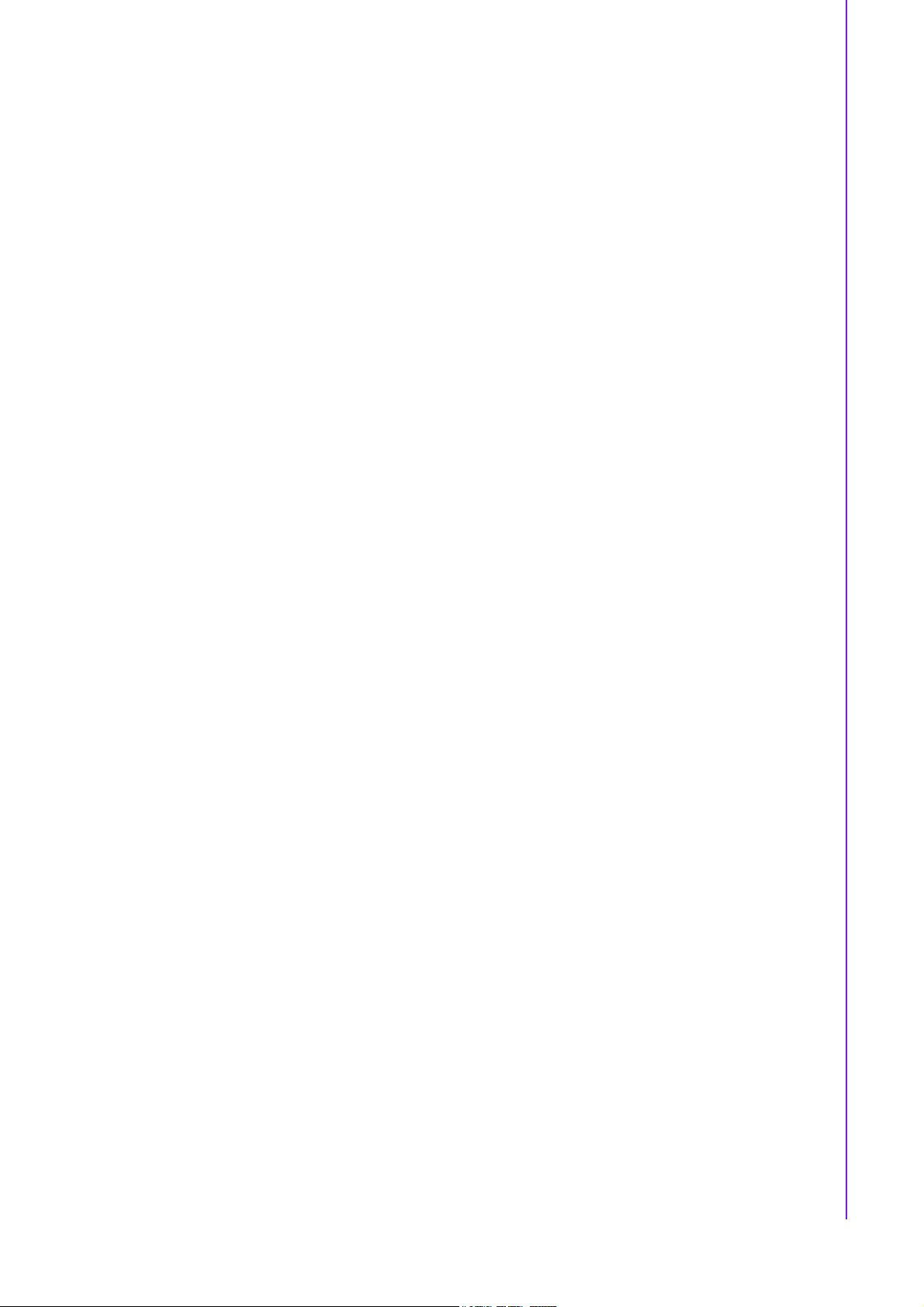
2.2.2.20 -V5 and -V12 connector (CN27)
CN27 is a wafer type 3-pin connector for -V5 and -V12.
2.2.2.21 DDR2 SODIMM Socket (CN29)
A SO-DIMM, or small outline dual in-line memory module, is a type of computer
memory built using integrated circuits.PCM-9588 has 1 x 200 pin SO-DIMM and can
support memory size up to 2GB.
2.2.2.22 DVI interface connector (CN30)
PCM-9588 can support one DVI by optional. The Digital Visual Interface (DVI) is a
video interface standard designed to maximize the visual quality of digital display
devices such as flat panel LCD computer displays and digital projectors. It is
designed for carrying uncompressed digital video data to a display. It is partially compatible with the High-Definition Multimedia Interface (HDMI) standard in digital mode
(DVI-D).
2.2.2.23 SATA Connector (CN31 and CN32)
PCM-9588 supports Serial ATA via CN31 and CN32. Data transfer rates up to 150
MB/s, enabling very fast data and file transfer, and independent DMA operation on
two ports.
The Serial Advanced Technology Attachment computer bus has the primary function
of transferring data between the motherboard and mass storage devices (such as
hard disk drives and optical drives) inside a computer.
Chapter 2 H/W Installation
2.2.2.24 LAN LED connector (CN34)
CN34 is a connector for LAN indication LED.
LED1: Off for 10M LAN, Green for 100M LAN.
LED2: On for Link, flash for active.
2.2.2.25 GPIO connector (CN36 and CN37)
GPIO is General Purpose Input Output. PCM-9588 supports 16-bit programmable I/O
via CN36 and CN37. These GPIO pin can be programmed as data input pin or output
control signal pin to control device.
15 PCM-9588 User Manual
Page 26
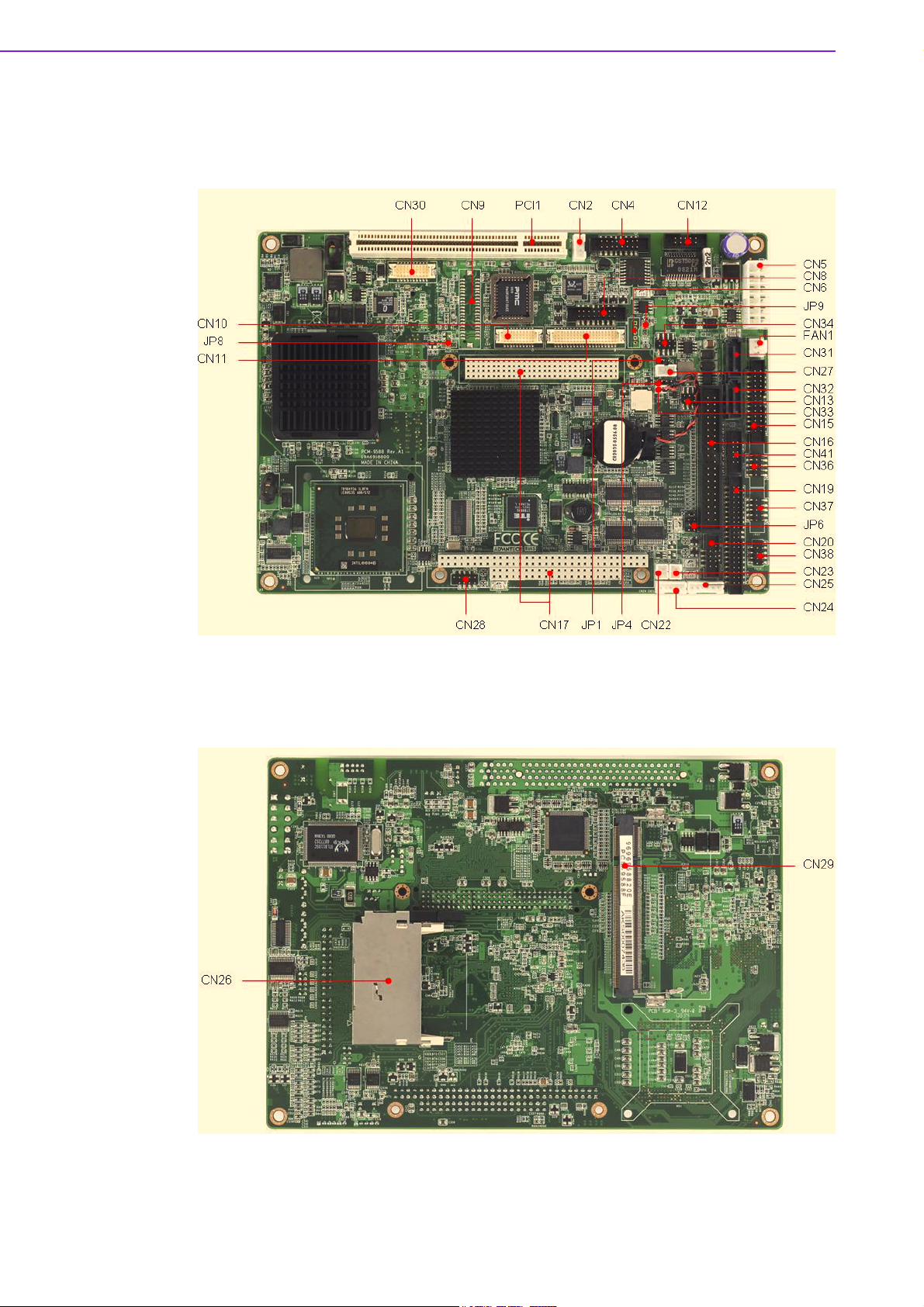
2.3 Mechanical
2.3.1 Jumper and Connector Locations
Figure 2.1 Jumper and Connector Layout (Component Side)
Figure 2.2 Jumper and Connector Layout (Solder Side)
PCM-9588 User Manual 16
Page 27
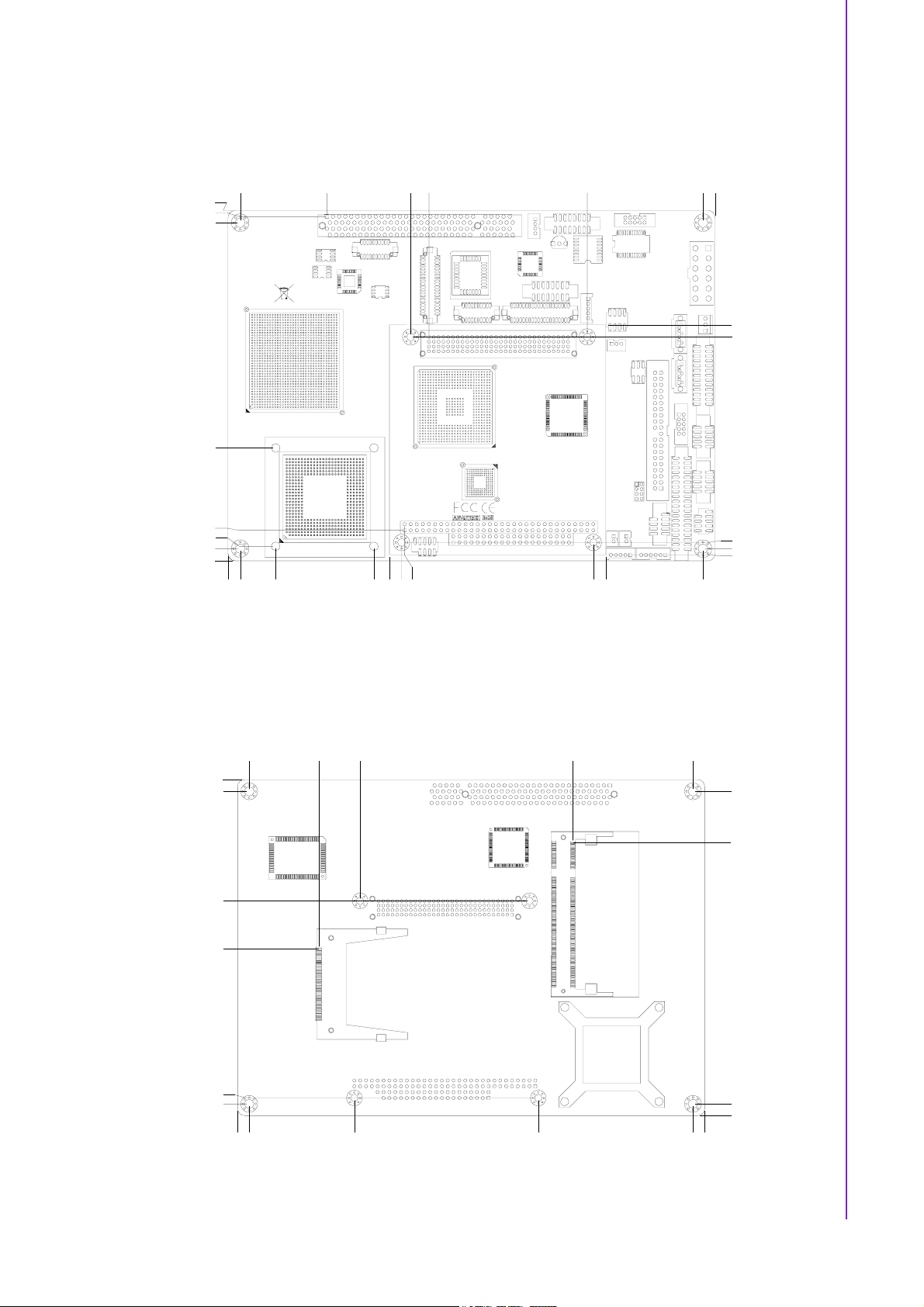
2.3.2 Board Dimensions
]
]
]
140.97 [5.550]
138.44 [5.450]
135.89 [5.350]
41.98 [1.653]
7.63 [0.300]
0.98 [0.038]
0.00 [0.000]
5.08 [0.200]
0.00 [0.000]
36.20 [1.425]
Chapter 2 H/W Installation
78.74 [3.100]
71.12 [2.800]
144.78 [5.700
193.04 [7.600
198.12 [7.800
93.35 [3.675]
88.27 [3.475]
2.55 [0.100]
0.00 [0.000]
2.53 [0.100]
140.97 [5.550]
135.89 [5.350]
88.27 [3.475]
67.62 [2.662]
0.00 [0.000]
5.08 [0.200]
14.80 [0.583]
67.31 [2.650]
68.58 [2.700]
62.23 [2.450]
55.80 [2.197]
152.40 [6.000]
147.32 [5.800]
Figure 2.3 Board Dimension Layout (Component Side)
162.76 [6.408]
193.04 [7.600]
144.78 [5.700]
52.29 [2.059]
193.04 [7.600]
0.00 [0.000]
135.89 [5.350]
113.78 [4.480]
2.55 [0.100]
0.00 [0.000]
193.04 [7.600]
198.12 [7.800]
147.32 [5.800]
67.31 [2.650]
Figure 2.4 Board Dimension Layout (Solder Side)
17 PCM-9588 User Manual
0.00 [0.000]
5.08 [0.200]
5.08 [0.200]
0.00 [0.000]
Page 28
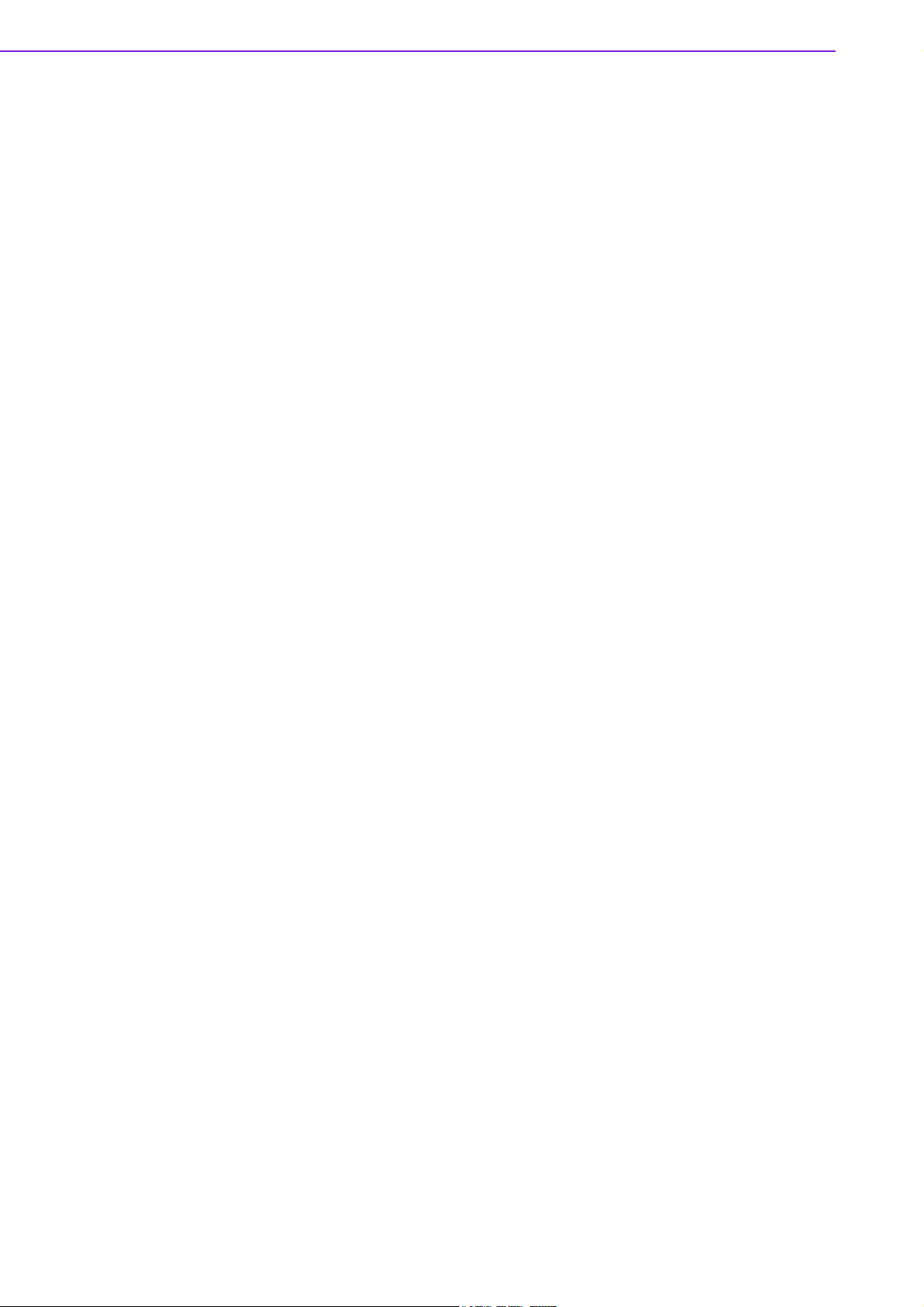
PCM-9588 User Manual 18
Page 29
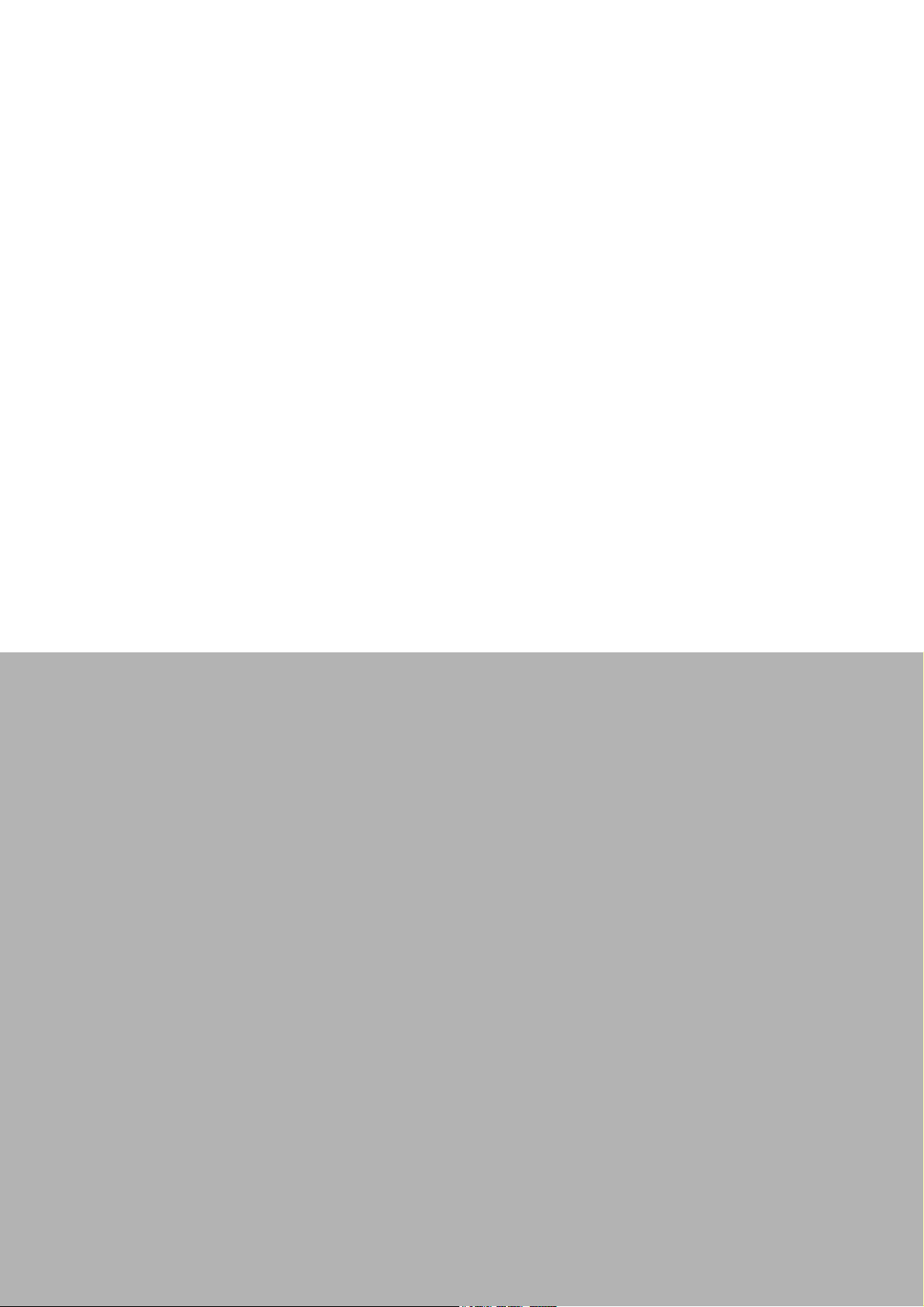
Chapter 3
3 BIOS Operation
Page 30
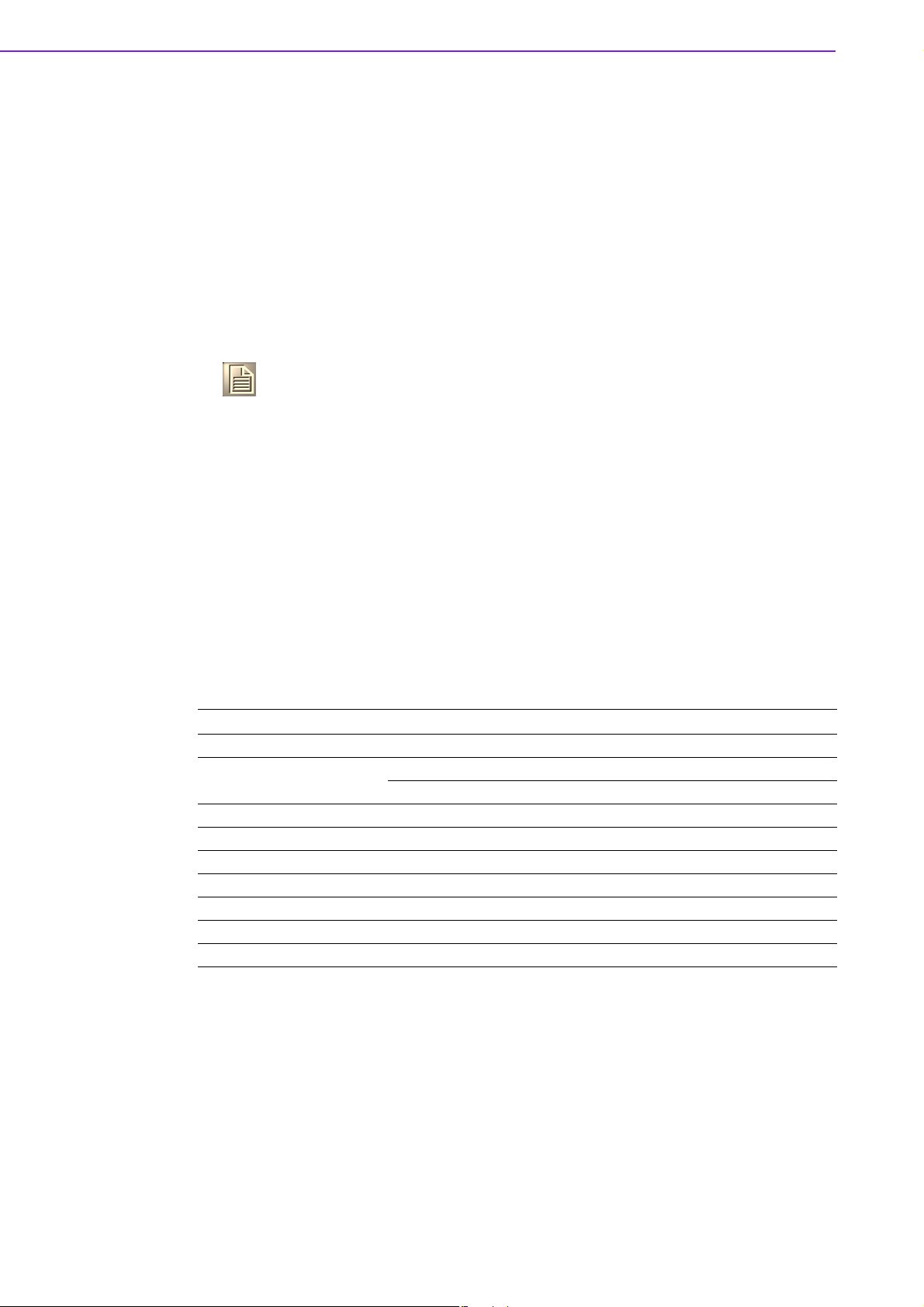
3.1 BIOS Introduction
Advantech provides the full-featured AwardBIOS 6.0 which delivers superior performance, compatibility and functionality that manufactures of Industrial PC and Embedded boards demand; it's many options and extensions let you customize your
products to a wide range of applications and target markets.
The modular, adaptable AwardBIOS 6.0 supports the broadest range of processors,
third-party peripherals and popular chipsets including: Intel, AMD, nVidia, and VIA
processors, from 386 through Pentium, and AMD Geode to K7 and K8. Advantech
also provides utilities to easily select and install features that suit the customers’ own
designs.
Note! Different BIOS versions maybe have somewhat different functions; a
standardized BIOS operation guide is shown here.
3.2 BIOS Setup
The PCM-9588 Series system has a built-in AwardBIOS with a CMOS SETUP utility
which allows the user to configure required settings or to activate certain system features.
The CMOS SETUP saves the configuration in the CMOS RAM of the motherboard.
When the power is turned off, the battery on the board supplies the necessary power
to the CMOS RAM so that settings are retained.
When the power is turned on, pressing the <Del> button during the BIOS POST
(Power-On Self Test) will take you to the CMOS SETUP screen.
CONTROL KEYS
<ϒ⎫><ϒ⎬><ϒ⎦><ϒ⎥>
<Enter> Select Item
<Esc> Main Menu - Quit and not save changes into CMOS
<Page Up/+> Increase the numeric value or make changes
<Page Down/-> Decrease the numeric value or make changes
<F1> General help, for Setup Sub Menu
<F2> Item Help
<F5> Load Previous Values
<F7> Load Optimized Default
<F10> Save all CMOS changes
Move to select item
Sub Menu - Exit current page and return to Main Menu
PCM-9588 User Manual 20
Page 31

3.2.1 Main Menu
Press <Del> to enter AwardBIOS CMOS Setup Utility, the Main Menu will appear on
the screen. Use arrow keys to select among the items and press <Enter> to accept or
enter the sub-menu.
Chapter 3 BIOS Operation
! Standard CMOS Features
This setup page includes all the items in standard compatible BIOS.
! Advanced BIOS Features
This setup page includes all the items of Award BIOS enhanced features.
! Advanced Chipset Features
This setup page includes all the advanced chipset configuration features.
! Integrated Peripherals
This setup page includes all onboard peripheral devices.
! Power Management Setup
This setup page includes all the items of Power Management features.
! PnP/PCI Configurations
This setup page includes PnP OS and PCI device configuration.
! PC Health Status
This setup page includes the system auto-detect CPU and system temperature,
voltage, fan speed.
! Frequency/Voltage Control
This setup page includes CPU host clock control, frequency ratio and voltage.
! Load Optimized Defaults
This option allows loading of system optimized values, for best-performance
configuration.
! Set Password
Establish, change or disable password.
! Save & Exit Setup
Save CMOS value settings to CMOS and exit BIOS setup.
! Exit Without Saving
Abandon all CMOS value changes, and exit BIOS setup.
21 PCM-9588 User Manual
Page 32

3.2.2 Standard CMOS Features
! Date
The date format is <weekday>, <month>, <day>, <year>.
Weekday From Sun to Sat, determined and display by BIOS only
Month From Jan to Dec.
Day From 1 to 31
Year From 1999 through 2098
! Time
The times format in <hour> <minute> <second>, base on the 24-hour time.
! IDE Channel 0 Master/Slave
IDE HDD Auto-Detection Press "Enter" for automatic device detection.
! IDE Channel 1 Master/Slave
IDE HDD Auto-Detection Press "Enter" for automatic device detection.
! Drive A
The Item identifies the types of floppy disk drive.
None No floppy drive installed
360K, 5.25" 5.25 inch PC-type standard drive; 360K byte capacity
1.2M, 5.25" 5.25 inch AT-type high-density drive; 1.2M byte capacity
720K, 3.5" 3.5 inch double-sided drive; 720K byte capacity
1.44M, 3.5" 3.5 inch double-sided drive; 1.44M byte capacity
2.88M, 3.5" 3.5 inch double-sided drive; 2.88M byte capacity
! Base Memory
The POST of the BIOS will determine the amount of base (or conventional)
memory installed in the system.
PCM-9588 User Manual 22
Page 33

! Extended Memory
The POST of the BIOS will determine the amount of extended memory (above
1MB in CPU's memory address map) installed in the system.
! Total Mem ory
This item displays the total system memory size.
3.2.3 Advanced BIOS Features
Chapter 3 BIOS Operation
! CPU Feature
This item allows user to adjust CPU features, CPU ratio, VID and Thermal and
special feature like XD flag.
! Hard Disk Boot Priority
This item allows user to select boot sequence for system device HDD, SCSI,
RAID.
! Virus Warning [Disabled]
This item allows user to choose the VIRUS Warning feature for IDE Hard Disk
boot sector protection.
! CPU L1 & L2 Cache [Enabled]
This item allows user to enable CPU L1 cache and L2 cache.
! CPU L3 Cache [Enabled]
This item allows user to enable CPU L3 cache.
! Hyper-Threading Technology [Enabled]
This item allows user to enable supported on the Intel? Pentium? 4 Processor
with HT Technology.
! Quick Power On Self Test [Enabled]
This field speeds up the Power-On Self Test (POST) routine by skipping retesting a second, third and forth time. Setup setting default is enabled.
! USB Flash Disk Type
Auto The USB flash drive type will be detected by BIOS.
HDD The USB flash drive will be treated like a hard drive.
Floppy The USB flash drive will be treated like a bootable floppy disk.
23 PCM-9588 User Manual
Page 34

! First / Second / Third / Other Boot Drive
Floppy Assign this boot device priority to Floppy.
LS120 Assign this boot device priority to LS120.
Hard Disk Assign this boot device priority to Hard Disk.
CDROM Assign this boot device priority to CDROM.
ZIP Assign this boot device priority to ZIP.
USB-FDD Assign this boot device priority to USB-FDD.
USB-ZIP Assign this boot device priority to USB-ZIP.
USB-CDROM Assign this boot device priority to USB-CDROM.
USB-HDD Assign this boot device priority to USB-HDD.
LAN Assign this boot device priority to LAN.
Disabled Disable this boot function.
! Boot Up Floppy Seek [Disabled]
When enabled, the BIOS will seek the floppy “A” drive one time.
! Boot Up NumLock Status [Disabled]
This item enables users to activate the Number Lock function upon system
boot.
! Boot Up NumLock Status[Enabled]
This item enables users to activate the Number Lock function upon system boot
! Gate A20 Option [Fast]
This item enables users to switch A20 control by port 92 or not.
! Typematic Rate Setting
This item enables users to set the two typematic controls items.
This field controls the speed at
– Typematic Rate (Chars/Sec)
This item controls the speed at which the system auto-repeats keystrokes.
Eight settings are 6, 8, 10, 12, 15, 20, 24 and 30.
– Typematic Delay (Msec)
This item sets the keypress time interval before auto-repeat begins. The
delay rate options are 250, 500, 750 and 1000.
! Security Option [Setup]
System System requires password both for bootup and for access to the
Setup page..
Setup System requires password only for access to the Setup page, not for
bootup. (Default value)
! APIC Mode [Enabled]
This item allows user to enabled of disabled "Advanced Programmable Interrupt
Controller". APIC is implemented in the motherboard and must be supported by
the operating system, and it extends the number of IRQ's available.
! MPS Version Control for OS [1.4]
This item sets the operating system multiprocessor support version.
! OS Select For DRAM > 64 M [Non-OS2]
Select OS2 only if system is running OS/2 operation system with greater than
64 MB of RAM on the system.
PCM-9588 User Manual 24
Page 35

3.2.4 Advanced Chipset Features
Chapter 3 BIOS Operation
Note! This "Advanced Chipset Features" option controls the configuration of
the board's chipset; items on this page depend on the chipset installed.
It is strongly recommended only technical users make changes to the
default settings.
! DRAM Timing Selectable [By SPD]
This item enables users to set the optimal timings for items 2 through 5, system
default setting of "By SPD" to follow the SPD information and ensure the system
running in stable and optimal performance.
! CAS Latency Time [Auto]
This item enables users to set the timing delay in clock cycles before SDRAM
start a read command after receiving it.
! DRAM RAS# to CAS# Delay [Auto]
This item enables users to set the timing of the transition from RAS (row
address strobe) to CAS (column address strobe) as both rows and column are
separately addressed shortly after DRAM is refreshed.
! DRAM RAS# Precharge [Auto]
This item enables users to set the DRAM RAS# precharge timing, system
default is setting to "Auto" to reference the data from SPD ROM.
! Precharge delay (tRAS) [Auto]
This item allows user to adjust memory precharge time
! System Memory Frequency [Auto]
This item allows user to adjust memory frequency to improvement performance.
! SLP_S4# Assertion Width [4 to 5 Sec]
This item allow user to set the SLP_S4# Assertion Width.
! System BIOS Cacheable [Enabled]
This item allows the system BIOS to be cached to allow faster execution and
better performance.
! Video BIOS Cacheable [Disabled]
25 PCM-9588 User Manual
Page 36

This item allows the video BIOS to be cached to allow faster execution and better performance.
! Memory Hole At 15M-16M [Disabled]
This item reserves 15MB-16MB memory address space to ISA expansion cards
that specifically require the setting. Memory from 15MB-16MB will be unavailable to the system because of the expansion cards can only access memory at
this area.
! PEG/Onboard VGA Control [Auto]
This item allows the user to select whether onboard graphics processor or the
PCI Express card.
! PEG Force X1 [Disabled]
This item allows the user to covert a PCI Express X16 slot to PCI Express X1
slot.
! On-Chip Frame Buffer Size [8MB]
This item allows the user to adjust on-chip graphics of memory buffer.
! DVMT Mode [DVMT]
This item allows the user to adjust Intel's Dynamic Video Memory Technology
(DVMT).Bios provide three option to choose (DVMT,FIXED and Both).
! DVMT/FIXED Memory Size [128MB]
This item allows the user to adjust DVMT/FIXED graphics memory size.
! Panel Type [1024X768 LVDS]
This item allows the user to adjust panel resolution.
! Boot Display [CRT]
This item allows the user to decide that display mode.
3.2.5 Integrated Peripherals
Note! This "Integrated Peripherals" option controls the configuration of the
board's chipset, includes IDE, ATA, SATA, USB, AC97, MC97 and
Super IO and Sensor devices; this page may vary according to the
chipset installed.
PCM-9588 User Manual 26
Page 37

! OnChip IDE Device
This item enables users to set the OnChip IDE device status, includes enable
IDE devices and setting PIO and DMA access mode, and some of new chipset
also support for SATA device (Serial-ATA)
! Onboard Device
This item enables users to set the Onboard device status, includes enable USB,
AC97, MC97 and LAN devices.
! Super IO Device
This item enables users to set the Super IO device status, includes enable
Floppy, COM, LPT, IR and control GPIO and Power fail status.
Chapter 3 BIOS Operation
! Onboard Serial port 1 [3F8]
This item allows user to adjust serial port 1 address.
! Serial port 1 Use IRQ [IRQ3]
This item allows user to adjust serial port 1 IRQ.
! Onboard Serial port 2 [3E8]
This item allows user to adjust serial port 2 address.
! Serial port 2 Use IRQ [IRQ4]
This item allows user to adjust serial port 2 IRQ.
! Serial port 3 [2F8]
This item allows user to adjust serial port 3 address.
! Serial 3 IRQ [IRQ5]
This item allows user to adjust serial port 3 IRQ.
! Serial port 4 [2E8]
This item allows user to adjust serial port 4 address.
! Serial 4 IRQ [IRQ7]
This item allows user to adjust serial port 4 IRQ.
! Serial port 5 [2E0]
This item allows user to adjust serial port 5 address.
27 PCM-9588 User Manual
Page 38

! Serial 5 IRQ [IRQ10]
This item allows user to adjust serial port 5 IRQ.
! Serial port 6 [2F0]
This item allows user to adjust serial port 6 address.
! Serial 6 IRQ [IRQ11]
This item allows user to adjust serial port 6 IRQ.
! Onboard Parallel Port [378/IRQ7]
This item allows user to adjust parallel port address and irq.
! Parallel Port Mode [Standard]
This item allows user to adjust parallel port mode.
! ECP Mode Use DMA [3]
This item allows user to adjust ECP DMA resource.
3.2.6 Power Management Setup
Note! This "Power management Setup" option may be used to configure the
system to most effectively energy conservation, while still operating in a
manner consistent with intended computer use style.
! ACPI Function [Enabled]
This item defines the ACPI (Advanced Configuration and Power Management)
feature that makes hardware status information available to the operating system, and communicate PC and system devices for improving the power management.
! ACPI Suspend Type [S1 (POS)]
This item allows user to select sleep state when suspend.
S1 (POS) The suspend mode is equivalent to a software power down.
S3 (STR) The system shuts down with the exception of a refresh current to
the system memory.
PCM-9588 User Manual 28
Page 39

! Run VGA BIOS if S3 Resume [Auto]
This item allows system to reinitialize VGA BIOS after system resumes from
ACPI S3 mode.
! Power Management [Min Saving]
This item allows user to select system power saving mode.
Min Saving Minimum power management. Suspend Mode=1 hr.
Max Saving Maximum power management. Suspend Mode=1 min.
User Define Allows user to set each mode individually.
Suspend Mode= Disabled or 1 min ~1 hr.
! HDD Power Down [Disabled]
This item allows user to determine the time of system inactivity, the hard disk
drive will be powered down.
Mode= Disabled or 1 min ~ 15 min
! Video Off Method [DPMS]
This item allows user to determine the manner is which the monitor is blanked.
V/H SYNC+Blank This option will cause system to turn off vertical and hori-
zontal synchronization ports and write blanks to the video
buffer.
Blank Screen This option only writes blanks to the video buffer.
DPMS Initial display power management signaling.
Chapter 3 BIOS Operation
! Video Off In Suspend [Yes]
This item allows user to turn off video during system enter suspend mode.
! Suspend Type [Stop Grant]
This item allows user to determine the suspend type.
! Modem use IRQ [3]
This item allows user to determine the IRQ which the MODEM can use.
! Suspend Mode [1 Hour]
This item allows user to determine the time of system inactivity, all devices
except the CPU will be shut off.
! HDD Power Down Mode [15 Min]
This item allows user to determine the time of system inactivity, the hard disk
drive will be powered down.
! Soft-Off by PWR-BTTN [Enabled]
This item allows user to define function of power button.
Instant-Off Press power button then Power off instantly.
Delay 4 Sec Press power button 4 sec. to Power off.
! Wake-Up by PCI card [Enabled]
This item allows user to defines PCI cards to wake up the system from the suspend mode.
! Power On by Ring [Enabled]
This item allows user to define the system will resume by activating of modem
ring.
! USB KB Wake-Up From S3 [Enabled]
This item allows user to enable using a USB keyboard, and allow a keystroke to
wake up the system from power saving mode.
! Resume by Alarm [Disabled]
29 PCM-9588 User Manual
Page 40

This item allows user to enable and key in Date/time to power on system
Disabled Disable this function.
Enabled Enable alarm function to power on system
Data (of month) Alarm 1-31
Time (HH:MM:SS) Alarm (0-23) : (0-59) : 0-59)
3.2.7 PnP/PCI Configurations
Note! This "PnP/PCI Configurations" option sets up the IRQ and DMA (both
PnP and PCI bus assignments).
! Init Display First [PCI Slot]
This item is setting for start up Video output from PCI or Onboard device.
! Reset Configuration Data [Disabled]
This item allow user to clear any PnP configuration data stored in the BIOS.
! Resources Controlled By [Auto (ESCD)]
– IRQ Resources
This item allows you respectively assign an interruptive type for IRQ-3, 4, 5,
7, 9, 10, 11, 12, 14, and 15.
– DMA Resources
This item allows you respectively assign an interruptive type for DMA, 0, 1, 2,
3, 4, 5, 6, and 7.
! PCI VGA Palette Snoop [Disabled]
The item is designed to solve problems caused by some non-standard VGA
cards. A built-in VGA system does not need this function.
PCM-9588 User Manual 30
Page 41

3.2.8 PC Health Status
Chapter 3 BIOS Operation
Note! This "PC Health Status" page reports the thermal, fan and voltage status
of the board. This page may vary according to the chipset installed.
! Shutdown Temperature [Disabled]
This item enables users to set the limitation of CPU temperature, the range is
from 85° C and 100° C.
! Current System/CPU Temp [Show Only]
This item displays current system and CPU temperature.
! 2.5 V / 3.3 V / 5 V / 12 V [Show Only]
This item displays current CPU and system Voltage.
! CPU FAN Speed [Show Only]
This item displays current system FAN speed.
31 PCM-9588 User Manual
Page 42

3.2.9 Frequency/voltage Control
Note! This "Frequency/Voltage Control" option controls the CPU Host and PCI
frequency, this page depends on the CPU and chipset installed; some
items will show up only when you install a processor which supports
those functions.
! Spread Spectrum [Disabled]
This item enables users to set the spread spectrum modulation, if desired.
3.2.10 Load Optimized Defaults
PCM-9588 User Manual 32
Page 43

Note! Load Optimized Defaults loads the default system values directly from
ROM. If the stored record created by the Setup program should ever
become corrupted (and therefore unusable), these defaults will load
automatically when you turn PCM-9588 system on.
3.2.11 Set Password
Chapter 3 BIOS Operation
Note! To enable this feature, you must first go to the Advanced BIOS Features
menu, choose the Security Option, and select either Setup or System,
depending on which aspect you want password protected. Setup
requires a password only to enter Setup. System requires the password
either to enter Setup or to boot the system. A password may be at most
8 characters long.
To Establish Password
1. Choose the Set Password option from the CMOS Setup Utility main menu and
press <Enter>.
2. When you see “Enter Password”, enter the desired password and press
<Enter>.
3. At the “Confirm Password” prompt, retype the desired password, then press
<Enter>.
4. Select Save to CMOS and EXIT, type <Y>, then <Enter>.
33 PCM-9588 User Manual
Page 44

To Change Password
1. Choose the Set Password option from the CMOS Setup Utility main menu and
press <Enter>.
2. When you see “Enter Password”, enter the existing password and press
<Enter>.
3. You will see “Confirm Password”. Type it again, and press <Enter>.
4. Select Set Password again, and at the “Enter Password” prompt, enter the new
password and press <Enter>.
5. At the “Confirm Password” prompt, retype the new password, and press
<Enter>.
6. Select Save to CMOS and EXIT, type <Y>, then <Enter>.
To Disable Password
1. Choose the Set Password option from the CMOS Setup Utility main menu and
press <Enter>.
2. When you see “Enter Password”, enter the existing password and press
<Enter>.
3. You will see “Confirm Password”. Type it again, and press <Enter>.
4. Select Set Password again, and at the”Enter Password” prompt, please don’t
enter anything; just press <Enter>.
5. At the “Confirm Password” prompt, again, don’t type in anything; just press
<Enter>.
6. Select Save to CMOS and EXIT, type <Y>, then <Enter>.
3.2.12 Save & Exit Setup
Note! Typing "Y" will quit the BIOS Setup Utility and save user setup value to
CMOS.
Typing "N" will return to BIOS Setup Utility.
PCM-9588 User Manual 34
Page 45

3.2.13 Quit Without Saving
Chapter 3 BIOS Operation
Note! Typing "Y" will quit the BIOS Setup Utility without saving to CMOS.
Typing "N" will return to BIOS Setup Utility.
35 PCM-9588 User Manual
Page 46

PCM-9588 User Manual 36
Page 47

Chapter 4
4 S/W Introduction &
Installation
Sections include:
! S/W Introduction
! Driver Installation
! SUSI Application Library
Page 48

4.1 S/W Introduction
The mission of Advantech Embedded Software Services is to "Enhance quality of life
with Advantech platforms and Microsoft Windows® embedded technology." We
enable Windows® Embedded software products on Advantech platforms to more
effectively support the embedded computing community. Customers are freed from
the hassle of dealing with multiple vendors (hardware suppliers, system integrators,
embedded OS distributors) for projects. Our goal is to make Windows® embedded
software solutions easily and widely available to the embedded computing community.
4.2 Driver Installation
4.2.1 Windows XP Professional
To install the drivers please insert the CD, select the drivers that you want to install,
then run .exe (set up) file under the appropriate chipset folder and follow driver setup
instructions to complete the installation.
4.2.2 Other OS
To install the drivers for other Windows OSs, or Linux, please browse the CD and run
the setup file under the appropriate chipset folder.
PCM-9588 User Manual 38
Page 49

4.3 SUSI Application Library
4.3.1 SUSI Introduction
To make hardware easier and convenient for programmers to access, Advantech has
released a suite of API (Application Programming Interface) in the form of a program
library. The program library is called Secured and Unified Smart Interface or SUSI for
short.
In modern operating systems, user space applications cannot access hardware
directly. Drivers are required to access hardware. User space applications access
hardware through drivers. Different operating systems usually define different interface for drivers. This means that user space applications call different functions for
hardware access in different operating systems. To provide a uniform interface for
accessing hardware, an abstraction layer is built on top of the drivers and SUSI is
such an abstraction layer. SUSI provides a uniform API for application programmers
to access the hardware functions in different Operating Systems and on different
Advantech hardware platforms.
Application programmers can invoke the functions exported by SUSI instead of calling the drivers directly. The benefit of using SUSI is portability. The same set of API is
defined for different Advantech hardware platforms. Also, the same set of API is
implemented in different Operating Systems including Windows XP and Windows
CE. This user’s manual describes some sample programs and the API in SUSI. The
hardware functions currently supported by SUSI can be grouped into a few catego-
ries including Watchdog, I
in SUSI is briefly described below.
2
C, SMBus, GPIO, and VGA control. Each category of API
Chapter 4 S/W Introduction & Installation
4.3.2 SUSI Functions
4.3.2.1 The GPIO API
General Purpose Input/Output (GPIO) is a flexible parallel interface that allows a variety of custom connections, and supports digital I/O devices.
2
4.3.2.2 The I
I
visions in the 1980s and nowadays is used in various types of embedded systems.
The strict timing requirements defined in the I
SUSI. Instead of asking application programmers to figure out the strict timing
requirements in the I
devices by invoking other function calls. SUSI provides a consistent programming
interface for different Advantech boards. That means user programs using SUSI are
portable among different Advantech boards as long as the boards and SUSI provide
the required functionalities. Overall product development times can be greatly
reduced using SUSI.
4.3.2.3 The SMBus API
The System Management Bus (SMBus) is a two-wire interface defined by Intel® Corporation in 1995. It is based on the same principles of operation of I
personal computers and servers for low-speed system management communications. Nowadays, it can be seen in many types of embedded systems. As with other
API in SUSI, the SMBus API is available on many platforms including Windows XP
and Windows CE.
C API
2
C is a bi-directional two-wire bus that was developed by Philips for use in their tele-
2
C protocol has been taken care of by
2
C protocol, the I2C API in SUSI can be used to control I2C
2
C and is used in
39 PCM-9588 User Manual
Page 50

4.3.2.4 The VGA Control API
There are two kinds of VGA control APIs, backlight on/off control and brightness control. Backlight on/off control allows a developer to turn on or off the backlight, and to
control brightness smoothly.
4.3.2.5 The Watchdog API
A watchdog timer (abbreviated as WDT) is a hardware device which triggers an
action, e.g. rebooting the system, if the system does not reset the timer within a specific period of time. The WDT API in SUSI provides developers with functions such as
starting the timer, resetting the timer, and setting the timeout value if the hardware
requires customized timeout values.
4.3.2.6 The Hardware Monitor API
The hardware monitor (abbreviated as HWM) is a system health supervision capability achieved by placing certain I/O chips along with sensors for inspecting the target
of interests for certain condition indexes, such as fan speed, temperature and voltage
etc.
However, due to the inaccuracy among many commercially available hardware monitoring chips, Advantech has developed a unique scheme for hardware monitoring achieved by using a dedicated micro-processor with algorithms specifically designed
to provide accurate, real-time and reliable data content; helping protect your system
in a more reliable manner
4.3.3 SUSI Installation
SUSI supports many different operating systems. Each subsection below describes
how to install SUSI and related software on a specific operating system. Please refer
to the subsection matching your operating system.
4.3.3.1 Windows XP
In windows XP, you can install the library, drivers and demo programs onto the platform easily using the installation tool - The SUSI Library Installer. After the installer
has executed, the SUSI Library and related files for Windows XP can be found in the
target installation directory. The files are listed in the following table.
Directory Contents
\Library ! Susi.lib
\Demo ! SusiDemo.EXE
\Demo\SRC Source code of the demo program on Windows XP.
Library for developing the applications on Windows XP.
! Susi.dll
Dynamic library for SUSI on Windows XP.
Demo program on Windows XP.
! Susi.dll
Dynamic library for SUSI on Windows XP.
The following section illustrates the installation process.
Note! The the SUSI Library Installer shown on each screen will depend on the
particular version installed.
PCM-9588 User Manual 40
Page 51

*Note:
1. Extract Susi.zip.
2. Double-click the "Setup.exe" file.
The installer searches for a previous installation of the SUSI Library. If it locates one,
a dialog box opens asking whether you want to modify, repair or remove the soft-
ware. If a previous version is located, please see the section of [Maintenance
Setup]. If one is not located, just click Next.
4.3.3.2 Windows CE
In windows CE, there are three ways to install the SUSI Library, you can install it
manually or use Advantech CE-Builder to install the library or just copy the programs
and the library onto a compact flash card.
Express Installation:
You can use Advantech CE-Builder to load the library into the image.
! First, click the My Component tab.
! In this tab, click Add New Category button to add a new category, e.g. the SUSI
Library.
! Then add a new file in this category, and upload the SUSI.dll for this category.
! After these steps, select the SUSI Library category you created for every
project.
Chapter 4 S/W Introduction & Installation
Manual Installation:
You can add the SUSI Library into the image by editing any bib file.
! First open project.bib in the platform builder.
! Add this line to the MODULES section of project.bib Susi.dll
$(_FLATRELEASEDIR)\Susi.dllNK SH
! If you want to run the window-based demo, add following line:
SusiTest.exe $(_FLATRELEASEDIR)\SusiTest.exe
! If you want to run the console-based demo, add following lines:
Watchdog.exe $(_FLATRELEASEDIR)\Watchdog.exe NK S
GPIO.exe$(_FLATRELEASEDIR)\GPIO.exeNK S
SMBUS.exe$(_FLATRELEASEDIR)\SMBUS.exeNK S
! Place the three files into any file directory.
! Build your new Windows CE operating system.
41 PCM-9588 User Manual
Page 52

4.3.4 SUSI Sample Programs
4.3.4.1 Sample Programs
The sample programs demonstrate how to incorporate SUSI into your program.
There are sample programs for two categories of operating system, i.e. Windows XP
and Windows CE. The sample programs run in graphics mode in Windows XP and
Windows CE. The sample programs are described in the subsections below.
4.3.4.2 Windows Graphics Mode
There are sample programs of Windows in graphics mode for two categories of operating system, i.e. Windows CE and Windows XP. Each demo application contains an
executable file SusiDemo.exe, a shared library Susi.dll and source code within the
release package. The files of Windows CE and Windows XP are not compatible with
each other.
SusiDemo.exe is an executable file and it requires the shared library, Susi.dll, to
demonstrate the SUSI functions. The source code of SusiDemo.exe also has two
versions, i.e. Windows CE and Windows XP, and must be compiled under Microsoft
Visual C++ 6.0 on Windows XP or under Microsoft Embedded Visual C++ 4.0 on
Windows CE. Developers must add the header file Susi.h and library Susi.lib to their
own projects when they want to develop something with SUSI.
4.3.4.3 SusiDemo.exe
The SusiDemo.exe test application is an application which uses all functions of the
SUSI Library. It has five major function blocks: Watchdog, GPIO, SMBus, I
VGA control. The following screen shot appears when you execute SusiDemo.exe.
You can click function tabs to select test functions respectively. Some function tabs
will not show on the test application if your platform does not support such functions.
For a complete support list, please refer to Appendix A. We describe the steps to test
all functions of this application.
2
C and
PCM-9588 User Manual 42
Page 53

4.3.4.4 GPIO
Chapter 4 S/W Introduction & Installation
When the application is executed, it will display GPIO information in the GPIO
INFORMATION group box. It displays the number of input pins and output pins. You
can click the radio button to choose to test either the single pin function or multiple
pin functions. The GPIO pin assignments of the supported platforms are located in
Appendix B.
! Test Read Single Input Pin
– Click the radio button- Single-Pin.
– Key in the pin number to read the value of the input pin. The Pin number
starts from '0'.
– Click the READ GPIO DATA button and the status of the GPIO pin will be dis-
played in (R/W) Result field.
! Test Read Multiple Input Pin
– Click the radio button- Multiple-Pins.
– Key in the pin number from ‘0x01’ to ‘0x0F’ to read the value of the input pin.
The pin numbers are ordered bitwise, i.e. bit 0 stands for GPIO 0, bit 1 stands
for GPIO 1, etc. For example, if you want to read pin 0, 1, and 3, the pin numbers should be ‘0x0B’.
– Click READ GPIO DATA button and the statuses of the GPIO pins will be dis-
played in (R/W) Result field.
! Test Write Single Output Pin
– Click the radio button- Single-Pin.
– Key in the pin numbers you want to write. Pin numbers start from '0'.
– Key in the value either '0' or '1' in (R/W) Result field to write the output pin you
chose above step.
– Click the WRITE GPIO DATA button to write the GPIO output pin.
43 PCM-9588 User Manual
Page 54

! Test Write Multiple Output Pins
– Click the radio button- Multiple-Pins.
– Key in the pin number from ‘0x01’ to ‘0x0F’ to choose the multiple pin num-
bers to write the value of the output pin. The pin numbers are ordered bitwise, i.e. bit 0 stands for GPIO 0, bit 1 stands for GPIO 1, etc. For example, if
you want to write pin 0, 1, and 3, the pin numbers should be ‘0x0B’.
– Key in the value in (R/W) Result field from ‘0x01’ to ‘0x0F’ to write the value
of the output pin. The pin numbers are ordered bitwise, i.e. bit 0 stands for
GPIO 0, bit 1 stands for GPIO 1, etc. For example, if you want to set pin 0
and 1 high, 3 to low, the pin number should be ‘0x0B’, and then you should
key in the value ‘0x0A’ to write.
– Click the WRITE GPIO DATA button to write the GPIO output pins.
4.3.4.5 I
2
C
When the application is executed, you can read or write a byte of data through I
devices. All data must be read or written in hexadecimal system.
! Read a byte
– Key in the slave device address in Slave address field.
– Key in the register offset in Register Offset field.
– Click the READ A BYTE button and then a byte of data from the device will
be shown on the Result field.
2
C
! Write a byte
– Key in the slave device address in Slave address field.
– Key in the register offset in Register Offset field.
– Key in the desirous of data in Result field to write to the device.
– Click the WRITE A BYTE button and then the data will be written to the
device through I
PCM-9588 User Manual 44
2
C.
Page 55

4.3.4.6 SMBus
Chapter 4 S/W Introduction & Installation
When the application has executed, you can click the radio button to choose to test
each access mode, i.e. Access a byte, Access multiple bytes and Access a word. All
data must be read or written in hexadecimal except the numbers for radio button:
Access multiple bytes mode must be written in decimal. You can test the functionalities of the watchdog as follows:
! Read a byte
– Click the radio button- Access a byte.
– Key in the slave device address in the Slave address field.
– Key in the register offset in the Register Offset field.
– Click the READ SMBus DATA button and a byte of data from the device will
be shown on the Result field.
! Write a byte
– Click the radio button- Access a byte.
– Key in the slave device address in Slave address field.
– Key in the register offset in Register Offset field.
– Key the desired data in the Result field to write to the device.
– Click the WRITE SMBus DATA button and then the data will be written to the
device through SMBus.
! Read a word
– Click the radio button- Access a word.
– Key in the slave device address in the Slave address field.
– Key in the register offset in the Register Offset field.
– Click the READ SMBus DATA button and then a word of data from the device
will be shown on the Result field.
45 PCM-9588 User Manual
Page 56

! Write a word
– Click the radio button- Access a word.
– Key in the slave device address in the Slave address field.
– Key in the register offset in the Register Offset field.
– Key in the desired data, such as 0x1234, in the Result field to write to the
device.
– Click the WRITE SMBus DATA button and the data will be written to the
device through the SMBus.
! Read Multiple bytes
– Click the radio button- Access multiple bytes.
– Key in the slave device address in the Slave address field.
– Key in the register offset in the Register Offset field.
– Key in the desired number of bytes, such as 3, in the right side field of radio
button- Access multiple bytes. The number must be written in decimal.
– Click the READ SMBus DATA button and then all data from the device will be
divided from each other by commas and be shown in the Result field.
! Write Multiple bytes
– Click the radio button- Access multiple bytes.
– Key in the slave device address in the Slave address field.
– Key in the register offset in the Register Offset field.
– Key in the desired number of bytes, such as 3, in the right side field of the
radio button- Access multiple bytes. The number must be written in decimal.
– Key in all the desired data in the Result field in hexadecimal format, divided
by commas, for example, 0x50,0x60,0x7A.
– Click the WRITE SMBus DATA button and all of the data will be written to the
device through the SMBus.
PCM-9588 User Manual 46
Page 57

4.3.4.7 VGA Control
Chapter 4 S/W Introduction & Installation
When the application is executed, it will display two blocks of VGA control functions.
The application can turn on or turn off the screen shot freely, and it also can tune the
brightness of the panels if your platform is being supported. You can test the functionalities of VGA control as follows:
! Screen on/off control
– Click the radio button ON or push the key F11 to turn on the panel screen.
– Click the radio button OFF or push the key F12 to turn off the panel screen.
– The display chip of your platform must be in the support list in Appendix A, or
this function cannot work.
! Brightness control
– Move the slider in increments, using either the mouse or the direction keys,
or click the UP button to increase the brightness.
– Move the slider in decrements, using either the mouse or the direction keys,
or click the DOWN button to decrease the brightness.
47 PCM-9588 User Manual
Page 58

4.3.4.8 Watchdog
When the application is executed, it will display watchdog information in the WATCHDOG INFORMATION group box. It displays max timeout, min timeout, and timeout
steps in milliseconds. For example, a 1~255 seconds watchdog will has 255000 max
timeout, 1000 min timeout, and 1000 timeout steps. You can test the functionality of
the watchdog as follows:
! Set the timeout value 3000 (3 sec.) in the SET TIMEOUT field and set the delay
value 2000 (2 sec.) in the SET DELAY field, then click the START button. The
Timeout Countdown field will countdown the watchdog timer and display 5000
(5 sec.).
! Before the timer counts down to zero, you can reset the timer by clicking the
REFRESH button. After you click this button, the Timeout Countdown field will
display the value of the SET TIMEOUT field.
! If you want to stop the watchdog timer, you just click the STOP button.
PCM-9588 User Manual 48
Page 59

4.3.4.9 Hardware Monitor
Chapter 4 S/W Introduction & Installation
When the Monitor application is executed by clicking the button, hardware monitoring
data values will be displayed. If certain data values are not supported by the platform,
the correspondent data field will be grayed-out with a value of 0.
49 PCM-9588 User Manual
Page 60

PCM-9588 User Manual 50
Page 61

Chapter 5
5 Extension I/O
Installation
Page 62

5.1 PC-104 plus
After apply force to the connector .
the footprint of the modle / CPU board
need to be inserted correctly.
5.2 PCI
Backplane
PCI Card
Aim the pin to the footprint
and apply force evenly
After apply force to the PCI card,
the footprint of PCI card need to be inserted correctly.
PCM-9588 User Manual 52
Page 63

Appendix A
A Pin Assignments
Page 64

A.1 CN2: CD in connector
Table A.1: CN2: CD In connector
Part Number 1655304020
Footprint WF_4P_79_BOX_R1_D
Description WAFER BOX 2.0mm 4P 180D(M) W/LOCK A2001WV2-4P
Pin Pin Name Signal Type Signal Level
1 CD In Right IN
2AGNDGND
3AGNDGND
4 CD In Left IN
A.2 CN4: Audio connector
Table A.2: CN4: Audio connector
Part Number 1653208260
Footprint BH8X2SV
Description BOX HEADER 8*2P 180D(M) 2.00mm
Pin Pin Name Signal Type Signal Level
1 Speaker Out R+ OUT +V5
2 Speaker Out R- OUT +V5
3 Speaker Out L+ OUT +V5
4 Speaker Out L- OUT +V5
5 Line Out Right OUT
6 Line Out Left OUT
7AGNDGND
8AGNDGND
9 Line In Right IN
10 Line In Left IN
11 AGND GN D
12 AGND GND
13 NC
14 MIC2 In IN
PCM-9588User Manual 54
Page 65

Table A.2: CN4: Audio connector
15 MIC1 In IN
16 AGND GND
A.3 CN5: Power connector
Table A.3: CN5: Power connector
Part Number 1655412090
Footprint ATXCON-2X6V-42
Description Power CONN.6*2P 180D(M) DIP W/Fixed Lock
Pin Pin Name Signal Type Signal Level
1GNDGND
2+5VPWR+5V
3+5VPWR+5V
4GNDGND
5+5VPWR+5V
6+5VPWR+5V
7GNDGND
8 GND GND
9 +5VSB PWR +5V
10 PSON# IN +5V
11 GND GN D
12 +12V PWR +12V
Appendix A Pin Assignments
55 PCM-9588 User Manual
Page 66

A.4 CN6: Inverter connector
Table A.4: CN6: Inverter connector
Part Number 1655305020
Footprint WHL5V-2M
Description WAFER BOX 2.0mm 5P 180D MALE W/LOCK
Pin Pin Name Signal Type Signal Level
1+12VPWR +12V
2GNDGND
3 LVDS1_BKLTEN OUT +3.3V
4 LVDS1_VBR OD +3.3V
5+5VPWR +5V
A.5 CN8: VGA connector
Table A.5: CN8: VGA connector
Part Number 1653208260
Footprint BH8X2SV
Description BOX HEADER 8*2P 180D(M) 2.00mm
Pin Pin Name Signal Type Signal Level
1RedO
2 +V5_CRT PWR +5V
3 GREEN O
4GNDGND
5BLUEO
6NC
7NC
8 DDC Data I/O
9GNDGND
10 HSYNC O
11 GND GND
12 VSYNC O
13 GND GND
14 DDC CLK I/O
15 GND GND
16 NC
PCM-9588User Manual 56
Page 67

A.6 CN9: LVDS connector
Table A.6: CN9: LVDS connector
Part Number 1653920200
Footprint SPH20X2
Description *CONN. DF13-40DP-1.25V
Pin Pin Name Signal Type Signal Level
1VDD_FPPWR +5V/+3.3V
2VDD_FPPWR +5V/+3.3V
3GND
4GND
5VDD_FPPWR +5V/+3.3V
6VDD_FPPWR +5V/+3.3V
7 LVDS_A_D0N OUT LVDS
8 LVDS_B_D0N OUT LVDS
9 LVDS_A_D0P OUT LVDS
10 LVDS_B_D0P OUT LVDS
11 GND
12 GND
13 LVDS_A_D1N OUT LVDS
14 LVDS_B_D1N OUT LVDS
15 LVDS_A_D1P OUT LVDS
16 LVDS_B_D1P OUT LVDS
17 GND
18 GND
19 LVDS_A_D2N OUT LVDS
20 LVDS_B_D2N OUT LVDS
21 LVDS_A_D2P OUT LVDS
22 LVDS_B_D2P OUT LVDS
23 GND
24 GND
25 LVDS_A_CLKN OUT LVDS
26 LVDS_B_CLKN OUT LVDS
27 LVDS_A_CLKP OUT LVDS
28 LVDS_B_CLKP OUT LVDS
29 GND
Appendix A Pin Assignments
57 PCM-9588 User Manual
Page 68

Table A.6: CN9: LVDS connector
30 GND
31 LVDS_DCLK I/O +3V~+5V
32 LVDS_DDAT I/O +3V~+5V
33 GND
34 GND
35 LVDS_A_D3N OUT LVDS
36 LVDS_B_D3N OUT LVDS
37 LVDS_A_D3P OUT LVDS
38 LVDS_B_D3P OUT LVDS
39 NC
40 VCON OUT
A.7 CN10: TTL connector (High Bits)
Table A.7: CN10: TTL connector (High Bits)
Part Number 1653910261
Footprint SPH10X2
Description CONN. SMD 10*2P 180D(M)DF13-20DP-1.25V(54) HRS
Pin Pin Name Signal Type Signal Level
1GNDGND
2GNDGND
3 High G0 OUT TTL
4 High G1 OUT TTL
5 High G2 OUT TTL
6 High G3 OUT TTL
7 High G4 OUT TTL
8 High G5 OUT TTL
9High B0OUTTTL
10 High B1 OUT TTL
11 High B2 OUT TTL
12 High B3 OUT TTL
13 High B4 OUT TTL
14 High B5 OUT TTL
15 GND GND
16 GND GND
17 NC
18 NC
19 NC
20 NC
PCM-9588User Manual 58
Page 69

A.8 CN11: TTL connector (Low Bits)
Table A.8: CN11: TTL connector (Low Bits)
Part Number 1653920200
Footprint SPH20X2
Description CONN. 40P 90D 1.25mm SMD WO/Pb DF13-40DP-1.25V
Pin Pin Name Signal Type Signal Level
1 +V5_TFT PWR +5V
2 +V5_TFT PWR +5V
3GNDGND
4GNDGND
5 +V3_TFT PWR +3.3V
6 +V3_TFT PWR +3.3V
7NC
8GNDGND
9 High R4 OUT TTL
10 High R5 OUT TTL
11 Low B0 OUT TTL
12 Low B1 OUT TTL
13 Low B2 OUT TTL
14 Low B3 OUT TTL
15 Low B4 OUT TTL
16 Low B5 OUT TTL
17 High R2 OUT TTL
18 High R3 OUT TTL
19 Low G0 OUT TTL
20 Low G1 OUT TTL
21 Low G2 OUT TTL
22 Low G3 OUT TTL
23 Low G4 OUT TTL
24 Low G5 OUT TTL
25 High R0 OUT TTL
26 High R1 OUT TTL
27 Low R0 OUT TTL
28 Low R1 OUT TTL
29 Low R2 OUT TTL
30 Low R3 OUT TTL
Appendix A Pin Assignments
59 PCM-9588 User Manual
Page 70

Table A.8: CN11: TTL connector (Low Bits)
31 Low R4 OUT TTL
32 Low R5 OUT TTL
33 GND GND
34 GND GND
35 CLOCK OUT TTL
36 VSYNC OUT TTL
37 DE
38 HSYNC OUT TTL
39 NC
40 Backlight Enable OUT
A.9 CN12: LAN connector
Table A.9: CN12: LAN connector
Part Number 1653205201
Footprint BH5X2DV-2M
Description BOX HEADER 5*2P 180D(M) 2.0mm DIP W/O Pb
Pin Pin Name Signal Type Signal Level
1TGNDGND
2TGNDGND
3LANM3+I/OLAN
4LANM3-I/OLAN
5LANM2+I/OLAN
6LANM2-I/OLAN
7LANM1+I/OLAN
8LANM1-I/OLAN
9LANM0+I/OLAN
10 LANM0- I/O LAN
PCM-9588User Manual 60
Page 71

A.10 CN13: HDD LED and POWER LED
Table A.10: CN13: HDD LED and POWER LED
Part Number 1653003260
Footprint JH3X2S-2M
Description PIN HEADER 3*2P 180D(M) 2.0mm SMD SOUARE PIN
Pin Pin Name Signal Type Signal Level
1NC
2PWR LED-GNDGND
3NC
4 PWR LED+ OUT +5V
5 HDD LED - GND GND
6 HDD LED + OUT +5V
A.11 CN15: LPT / FDD connector
Appendix A Pin Assignments
Table A.11: CN15: LPT / FDD connector
Part Number 1653213260
Footprint BH13X2SV
Description BOX HEADER 13*2P 180D(M) 2.0mm SMD
Pin Pin Name (LPT) Pin Name (FDD) Signal Level
1STB#DS0#
2AFD#DRVDEN0
3 D0 INDEX#
4 ERR# HDSEL#
5D1 TRK0#
6 INIT# DIR#
7D2 WP#
8 SLIN# STEP#
9 D3 RDATA#
10 GND GND
11 D4 DSKCHG#
12 GND GND
13 D5 14 GND GND
61 PCM-9588 User Manual
Page 72

Table A.11: CN15: LPT / FDD connector
15 D6 IMTR0#
16 GND GND
17 D7 18 GND GND
19 ACK# DS1#
20 GND GND
21 BUSY MTR1#
22 GND GND
23 PE WDATA#
24 GND GND
25 SLCT WGATE#
26 NC
A.12 CN16: IDE connector
Table A.12: CN16: IDE connector
Part Number 1653220205
Footprint BH20X2DV-1
Description BOX HEADER 20*2P 180D(M) 2.54mm DIP NO.20P
Pin Pin Name Signal Type Signal Level
1 RESET# Out +5V
2GNDGND
3 DD7 I/O +5V
4 DD8 I/O +3.3V
5 DD6 I/O +5V
6 DD9 I/O +5V
7 DD5 I/O +5V
8 DD10 I/O +5V
9 DD4 I/O +5V
10 DD11 I/O +5V
11 DD3 I/O +5V
12 DD12 I/O +5V
13 DD2 I/O +5V
14 DD13 I/O +5V
15 DD1 I/O +5V
PCM-9588User Manual 62
Page 73

Table A.12: CN16: IDE connector
16 DD14 I/O +5V
17 DD0 I/O +5V
18 DD15 I/O +5V
19 GND GND
21 DMARQ Out +5V
22 GND GND
23 DIOW# Out +5V
24 GND GND
25 DIOR# Out +5V
26 GND GND
27 IORDY Out +5V
28 CSEL Out +5V
29 DMACK# Out +5V
30 GND GND
31 INTRQ In +5V
32 NC
33 DA1 In +5V
34 PDIAG# In +5V
35 DA0 In +5V
36 DA2 In +5V
37 CS#1 Out +5V
38 CS#3 Out +5V
39 DASP# Out +5V
40 GND GND
Appendix A Pin Assignments
A.13 CN17: PC104-plus connector
Table A.13: CN17: PC-104/+ Connector
Part Number 1653130428, 165313222A, 165312022A
Footprint PCI-PLUS
Description PCB SKT 30*4 180D(F)PC/104+ SOLDER WO/Pb EPT
63 PCM-9588 User Manual
Page 74

A.14 CN19: COM1~4 connector
Table A.14: CN19: COM1~4 Connector
Part Number 1653220260
Footprint BH20X2SV
Description BOX HEADER 20*2P 180D(M) 2.0mm SMD
Pin Pin Name Signal Type Signal Level
1 COM0_DCD# IN +5V
2 COM0_DSR# IN +5V
3COM0_RXDIN +5V
4 COM0_RTS# I/O +5V
5 COM0_TXD OUT +5V
6 COM0_CTS# IN +5V
7 COM0_DTR# I/O +5V
8COM0_RI#IN +5V
9GND
10 GND
11 COM1_DCD# IN +5V
12 COM1_DSR# IN +5V
13 COM1_RXD IN +5V
14 COM1_RTS# I/O +5V
15 COM1_TXD OUT +5V
16 COM1_CTS# IN +5V
17 COM1_DTR# I/O +5V
18 COM1_RI# IN +5V
19 GND
20 GND
21 COM2_DCD# IN +5V
22 COM2_DSR# IN +5V
23 COM2_RXD IN +5V
24 COM2_RTS# I/O +5V
25 COM2_TXD OUT +5V
26 COM2_CTS# IN +5V
27 COM2_DTR# I/O +5V
28 COM2_RI# IN +5V
29 GND
30 GND
31 COM3_DCD# IN +5V
PCM-9588User Manual 64
Page 75

Table A.14: CN19: COM1~4 Connector
32 COM3_DSR# IN +5V
33 COM3_RXD IN +5V
34 COM3_RTS# I/O +5V
35 COM3_TXD OUT +5V
36 COM3_CTS# IN +5V
37 COM3_DTR# I/O +5V
38 COM3_RI# IN +5V
39 GND
40 GND
A.15 CN20: USB1/2 Connector
Appendix A Pin Assignments
Table A.15: CN20: USB1/2 Connector
Part Number 1653205261
Footprint HD_5x2P_79_BOX_N10
Description PIN HEADER 5x2P 180D(M) 2.0mm SMD IDIOT-PROOF
Pin Pin Name Signal Type Signal Level
1 +V5DUAL_USB0 PWR +5V
2 +V5DUAL_USB0 PWR +5V
3 USB0_z_P- I/O
4 USB1_z_P- I/O
5 USB0_z_P+ I/O
6 USB1_z_P+ I/O
7 GND
8GND
9GND
A.16 CN22: Reset Button connector
Table A.16: CN22: Reset Bottom Connector
Part Number 1655302020
Footprint WHL2V-2M
Description WAFER BOX 2P 180D 2.0mm MALE W/Lock
Pin Pin Name Signal Type Signal Level
1 FRP_RST# IN +3.3V
2 GND GND
65 PCM-9588 User Manual
Page 76

A.17 CN23: Power Button connector
Table A.17: CN23: Power Button Connector
Part Number 1655302020
Footprint WHL2V-2M
Description WAFER BOX 2P 180D 2.0mm MALE W/Lock
Pin Pin Name Signal Type Signal Level
1 PM_PWRBTN# IN +3.3V
2 GND GND
A.18 CN24: SIR connector
Table A.18: CN24: SIR Connector
Part Number 1655305020
Footprint WHL5V-2M
Description WAFER BOX 2.0mm 5P 180D(M) W/LOCK
Pin Pin Name Signal Type Signal Level
1 +V5_IrDA PWR +5V
2NC
3RXDIN+5V
4GNDGND
5TXDOUT+5V
PCM-9588User Manual 66
Page 77

A.19 CN25: PS2 Keyboard/Mouse connector
Table A.19: CN25: PS2 Keyboard/Mouse connector
Part Number 1655306020
Footprint WHL6V-2M
Description WAFER BOX 2.0mm 6P 180D(M) W/LOCK
Pin Pin Name Signal Type Signal Level
1 KBCLK IN +5V
2 KBDAT IN +5V
3 MSCLK IN +5V
4GND
5 +KBVCC PWR +5V
6MSDATIN+5V
Appendix A Pin Assignments
A.20 CN26: CF TYPEII connector
Table A.20: CN26: CF TYPEII connector
Part Number 1653050111
Footprint COMPACK-60111220
Description CF Header TypeII 50P 90D(M) Standoff 60311220
Pin Pin Name Signal Type Signal Level
1GNDGND
2 IDE_PDD3 I/O +5V
3 IDE_PDD4 I/O +5V
4 IDE_PDD5 I/O +5V
5 IDE_PDD6 I/O +5V
6 IDE_PDD7 I/O +5V
7 IDE_PDCS#1 OUT +5V
8GNDGND
9GNDGND
10 GND GND
11 GND GND
12 GND GND
13 +5V PWR +5V
14 GND GND
15 GND GND
16 GND GND
17 GND GND
18 IDE_PDA2 IN +5V
19 IDE_PDA1 IN +5V
67 PCM-9588 User Manual
Page 78

Table A.20: CN26: CF TYPEII connector
20 IDE_PDA0 IN +5V
21 IDE_PDD0 I/O +5V
22 IDE_PDD1 I/O +5V
23 IDE_PDD2 I/O +5V
24 NC
25 GND GND
26 NC
27 IDE_PDD11 I/O +5V
28 IDE_PDD12 I/O +5V
29 IDE_PDD13 I/O +5V
30 IDE_PDD14 I/O +5V
31 IDE_PDD15 I/O +5V
32 IDE_PDCS#3 OUT +5V
33 NC
34 IDE_PDIOR# OUT +5V
35 IDE_PDIOW# OUT +5V
36 IDE_WE# OUT +5V
37 IDE_IRQ IN +5V
38 +5V PWR +5V
39 CF_CSEL# OUT +5V
40 NC
41 RESET# OUT +5V
42 IDE_PDIORDY OUT +5V
43 IDE_PDDREQ OUT +5V
44 IDE_PDDACK# OUT +5V
45 IDEACTS# I/O +5V
46 IDE_P66DET# IN +5V
47 IDE_PDD8 I/O +5V
48 IDE_PDD9 I/O +5V
49 IDE_PDD10 I/O +5V
50 GND
A.21 CN27: -V5 and -V12 connector
Table A.21: CN27: -V5 and -V12 connector
Part Number 1655303020
Footprint WHL3V-2M
Description WAFER BOX 2.0mm 3P 180D w/LOCK
Pin Pin Name Signal Type Signal Level
1-V5PWR-5V
2GND
3 -V12 PWR -12V
PCM-9588User Manual 68
Page 79

A.22 CN28: USB3/4 Connector
Table A.22: CN28: USB3/4 Connector
Part Number 1653205261
Footprint HD_5x2P_79_BOX_N10
Description PIN HEADER 5x2P 180D(M) 2.0mm SMD IDIOT-PROOF
Pin Pin Name Signal Type Signal Level
1 +V5DUAL_USB1 PWR +5V
2 +V5DUAL_USB1 PWR +5V
3 USB2_z_P- I/O
4 USB3_z_P- I/O
5 USB2_z_P+ I/O
6 USB3_z_P+ I/O
7 GND
8GND
9GND
Appendix A Pin Assignments
A.23 CN29: DDR2 SODIMM Socket
Table A.23: CN29: DDR2 SODIMM Socket
Part Number 1651000087
Footprint DDR-SODIMM-STD65
Description SKT DIMM 200P DDR2 H=6.5mm STD SMD WO/Pb
69 PCM-9588 User Manual
Page 80

A.24 CN30: DVI connector
Table A.24: CN30: DVI Connector
Part Number 1653910261
Footprint SPH10X2
Description *CONN. SMD 10*2P 180D(M)DF13-20DP-1.25V HRS
Pin Pin Name Signal Type Signal Level
1 DVI_D0- OUT TMDS
2+5VPWR +5V
3 DVI_D0+ OUT TMDS
4 DVI_CLK- OUT TMDS
5GNDGND
6 DVI_CLK+ OUT TMDS
7 DVI_D1- OUT TMDS
8GNDGND
9 DVI_D1+ OUT TMDS
10 I2C_CLK I/O
11 GND G N D
12 I2C_DATA I/O
13 DVI_D2- OUT TMDS
14 HP_DET IN +5V
15 DVI_D2+ OUT TMDS
16 NC
17 +5V PWR +5V
18 NC
19 GND
20 GND
PCM-9588User Manual 70
Page 81

A.25 CN31: SATA 1 connector
Table A.25: CN31: SATA 1 connector
Part Number 1654003639
Footprint SATA_7P_0-1770655-1_D
Description
Pin Pin Name Signal Type Signal Level
1GNDGND
2 SATA0 TX+ I/O
3 SATA0 TX- I/O
4GNDGND
5 SATA0 RX- I/O
6 SATA0 RX+ I/O
7GNDGND
Appendix A Pin Assignments
A.26 CN32: SATA 2 connector
Table A.26: CN32: SATA 2 connector
Part Number 1654003639
Footprint SATA_7P_0-1770655-1_D
Description
Pin Pin Name Signal Type Signal Level
1GNDGND
2 SATA1 TX+ I/O
3 SATA1 TX- I/O
4GNDGND
5 SATA1 RX- I/O
6 SATA1 RX+ I/O
7GNDGND
71 PCM-9588 User Manual
Page 82

A.27 CN33: Battery Connector
Table A.27: CN33: Battery Connector
Part Number 1655902032
Footprint WHL2V-125
Description WAFER 2P 180D(M) 1.25mm DIP 53047-0210
Pin Pin Name Signal Type Signal Level
1 +VBAT PWR
2GND
A.28 CN34: LAN LED connector
Table A.28: CN34: LAN LED Connector
Part Number 1653004260
Footprint JH4X2S-2M
Description PIN HEADER 4*2P 180D(M) 2.0mm SMD
Pin Pin Name Signal Type Signal Level
1 +V3.3_LAN PWR +3.3V
2GND
3 LAN1_LINKLED OUT +3.3V
4NC
5 LAN1_ACTLED OUT +3.3V
6NC
7 LAN1_LINK1000# OUT +3.3V
8NC
PCM-9588User Manual 72
Page 83

A.29 CN36: GPIO1 Connector
Table A.29: CN36: GPIO1 Connector
Part Number 1653005261
Footprint HD_5x2P_79_BOX
Description PIN HEADER SMD 5*2P 180D(M) 2.0mm
Pin Pin Name Signal Type Signal Level
1+5VPWR+5V
2 GPIO4 I/O +5V
3 GPIO0 I/O +5V
4 GPIO5 I/O +5V
5 GPIO1 I/O +5V
6 GPIO6 I/O +5V
7 GPIO2 I/O +5V
8 GPIO7 I/O +5V
9 GPIO3 I/O +5V
10 GND
Appendix A Pin Assignments
A.30 CN37: GPIO2 Connector
Table A.30: CN37: GPIO2 Connector
Part Number 1653005261
Footprint HD_5x2P_79_BOX
Description PIN HEADER SMD 5*2P 180D(M) 2.0mm
Pin Pin Name Signal Type Signal Level
1+5VPWR+5V
2 GPIO12 I/O +5V
3 GPIO8 I/O +5V
4 GPIO13 I/O +5V
5 GPIO9 I/O +5V
6 GPIO14 I/O +5V
7 GPIO10 I/O +5V
8 GPIO15 I/O +5V
9 GPIO11 I/O +5V
10 GND
73 PCM-9588 User Manual
Page 84

A.31 CN38: USB5/6 Connector
Table A.31: CN38: USB5/6 Connector
Part Number 1653205261
Footprint HD_5x2P_79_BOX_N10
Description PIN HEADER 5x2P 180D(M) 2.0mm SMD IDIOT-PROOF
Pin Pin Name Signal Type Signal Level
1 +V5DUAL_USB2 PWR +5V
2 +V5DUAL_USB2 PWR +5V
3 USB4_z_P- I/O
4 USB5_z_P- I/O
5 USB4_z_P+ I/O
6 USB5_z_P+ I/O
7 GND
8GND
9GND
A.32 CN41: COM 5/6 (RS-422 / 485) connector
Table A.32: CN41: COM 5/6 / 422 / 485 connector
Part Number 1653205201
Footprint BH5X2DV-2M
Description BOX HEADER 5*2P 180D(M) 2.0mm DIP W/O Pb
Pin Pin Name Signal Type Signal Level
1 COM4_TXD (5_422_RXD-) OUT +5V
2 COM5_TXD (6_422_RXD-) OUT +5V
3 COM4_RTS# (5_422_RXD+) I/O +5V
4 COM5_RTS# (6_422_RXD+) I/O +5V
5 COM4_RXD (5_485-422_TXD+) IN +5V
6 COM5_RXD (6_485-422_TXD+) IN +5V
7 COM4_CTS# (5_485-422_TXD-) IN +5V
8 COM5_CTS# (6_485-422_TXD-) IN +5V
9GND
10 GND
PCM-9588User Manual 74
Page 85

Appendix B
B Optional Extras for the
PCM-9588
Page 86

The PCM-9588 requires several cables for normal operation. You can make them
yourself or purchase an optional cable kit assembly, which includes the following
B.1 PCM-10586-9588E Cable kit for PCM-9588
PCM-10586-9588E
Installation wiring kit for PCM-9588T-M0A1E/ PCM-9588F-S0A1E
The cable kit PCM-10586-9588E includes the following cables:
Table B.1: PCM-10586-9588E Cable kit for PCM-9588
Part No.
1700160160 Audio cable 1 CN4
1701160101 CRT cable 1 CN8
1700002142 LAN cable 1 CN12
1700260250 LPT port cable 1 CN15
1701400452 IDE cable 1 CN16
1701400181
1703100260 USB Port cable 3
1703060191
1700002474 SATA Cable 2 CN31, CN32 CABLE 7P/7P SATA L=18cm
1700011211 COM5/6 cable 1 CN41
Cable
Description
COM1/2/3/4
cable
PS2 Keyboard/
Mouse connector
Quantity
1CN19
1CN25
PCM-9588
Connector
CN20, CN28,
CN38
Terminating Connector
Cable 16Pin(2.0mm) Audio
16cm
Cable ASS'Y VGA 10cm D-SUB
15P to 16P 2.0mm
LAN Cable IDC10P 2.0mm/
RJ45 15CM
Cable 25cm 25P to 26P ASS'Y
LPT Port 2.0mm
FLAT CABLE 40P GRAY FOR
DMA-66 PIN20 I.P. 45CM
FLAT CABLE 18CM IDC40P
2.0mm/4COM
Wire 10P 26cm 2.0mm For USB
2 PORT
Cable 6P-2.0mm Housing/ 6P
(PS/2)/6P (K/B) 19cm
A Cable 2*5P-2.0/D-SUB(M)
9P+D-SUB(M) 9P 21cm
PCM-9588 User Manual 76
Page 87

Appendix C
C Programmable GPIO &
Watchdog Timer
Page 88

C.1 Watchdog Timer
;The SCH3114/SCH3106 Runtime base I/O address is 800h
;Setting WatchDog time value location at offset 66h
;If set value "0", it is mean disable WatchDog function.
Superio_GPIO_Port = 800h
mov dx,Superio_GPIO_Port + 66h
mov al,00h
out dx,al
.model small
.486p
.stack 256
.data
SCH3114_IO EQU 800h
.code
org 100h
.STARTup
;===============================================================
;47H
;enable WDT function bit [3:2]=11
;===============================================================
mov dx,SCH3114_IO + 47h
mov al,0ch
out dx,al
;===============================================================
;65H
;bit [1:0]=Reserved
;bit [6:2]Reserve=00000
;bit [7] WDT time-out Value Units Select
;Minutes=0 (default) Seconds=1
;===============================================================
mov dx,SCH3114_IO + 65h ;
mov al,080h
out dx,al
;===============================================================
;66H
;WDT timer time-out value
;bit[7:0]=0~255
;===============================================================
mov dx,SCH3114_IO + 66h
mov al,01h
PCM-9588 User Manual 78
Page 89

C.2 GPIO Sample Code
;===============================================================
NEWIODELAY Macro
out 0ebh,al
ENDM
;===============================================================
.model small
.486p
.stack 256
.data
;===============================================================
; Data Area
;===============================================================
SMBus_Port EQU 500h
PCA9554_ID EQU 40h
PCA9554_ID2 EQU 4Eh
Input_Reg EQU 00h
Output_Reg EQU 01h
Inversion_Reg EQU 02h
Configure_Reg EQU 03h
;RA02 Advantech_Str db 'Advantech Company Copyright (C) 2005 Design by
Duncan',0AH,0Dh,'$'
Advantech_Str db 'Advantech Company Copyright (C) 2005 Design by Duncan,
Modify by Steven',0AH,0Dh,'$' ;RA02
GX3_Fun_Str db 'Check Philip GPIO function.',0Ah,0Dh,'$'
Note1_Str db 'Test Method: GPIO 0 connect to GPIO 1.',0Ah,0Dh,'$'
Note2_Str db 'GPIO 2 connect to GPIO 3.',0Ah,0Dh,'$'
Note3_Str db 'GPIO 4 connect to GPIO 5.',0Ah,0Dh,'$'
Note4_Str db 'GPIO 6 connect to GPIO 7.',0Ah,0Dh,'$'
Success1_Str db 'First GPIO Chip Test success !! ',0Ah,0Dh,'$'
Success2_Str db 'Second GPIO Chip Test success !! ',0Ah,0Dh,'$'
;RA02 - START
Success_lenght EQU ($ - offset Success1_Str) / 2
db 'Third GPIO Chip Test success !! ',0Ah,0Dh,'$'
db 'Fouth GPIO Chip Test success !! ',0Ah,0Dh,'$'
db 'Fifth GPIO Chip Test success !! ',0Ah,0Dh,'$'
db 'Sixth GPIO Chip Test success !! ',0Ah,0Dh,'$'
db 'Seventh GPIO Chip Test success !!',0Ah,0Dh,'$'
db 'Eighth GPIO Chip Test success !! ',0Ah,0Dh,'$'
;RA02 - END
Fail_Str db 'First GPIO Chip Test Fail !! ',0Ah,0Dh,'$'
Fail2_Str db 'Second GPIO Chip Test Fail !! ',0Ah,0Dh,'$'
;RA02 - START
Fail_lenght EQU ($ - offset Fail_Str) / 2
db 'Third GPIO Chip Test Fail !! ',0Ah,0Dh,'$'
Appendix C Programmable GPIO & Watchdog Timer
79 PCM-9588 User Manual
Page 90

db 'Fouth GPIO Chip Test Fail !! ',0Ah,0Dh,'$'
db 'Fifth GPIO Chip Test Fail !! ',0Ah,0Dh,'$'
db 'Sixth GPIO Chip Test Fail !! ',0Ah,0Dh,'$'
db 'Seventh GPIO Chip Test Fail !!',0Ah,0Dh,'$'
db 'Eighth GPIO Chip Test Fail !! ',0Ah,0Dh,'$'
Error_Str1 db 'Error !! The system has no GPIO Chip or no support INT15
hook! ',0Ah,0Dh,'$'
;RA02 - END
;===============================================================
; Main Program Start
;===============================================================
.code
org 100h
.STARTup
;Clear Screen
pusha
lea dx, Advantech_Str
mov ah,09h
int 21h
lea dx, GX3_Fun_Str
mov ah,09h
int 21h
lea dx, Note1_Str
mov ah,09h
int 21h
lea dx, Note2_Str
mov ah,09h
int 21h
lea dx, Note3_Str
mov ah,09h
int 21h
lea dx, Note4_Str
mov ah,09h
int 21h
;RA02 - START
;===============================================================
; Get Number of GPIO group
; one group mean 8 gpio pins(one GPIO Chip)
; Input:
; ax=5E87h
; bh=00h
; output:
PCM-9588 User Manual 80
Page 91

; ax=5E78 ;function success, other value means function fail
; cl= n group of gpio
;===============================================================
;===============================================================
; Get GPIO Config
; Input:
; ax=5E87h
; bh=01h
; cl= n ; n means which group of GPIO you want to get
; output:
; ax=5E78 ;function success, other value means function fail
; bl= the n group of gpio config
; bit 0 = gpio 0 , 0 => output pin; 1 => input pin
; bit 1 = gpio 1 , 0 => output pin; 1 => input pin
; .....
; bit 7 = gpio 7 , 0 => output pin; 1 => input pin
;===============================================================
Appendix C Programmable GPIO & Watchdog Timer
;===============================================================
; Set GPIO Config
; Input:
; ax=5E87h
; bh=02h
; cl= n ; n means which group of GPIO you want to set
; bl= the n group of gpio config
; bit 0 = gpio 0 , 0 => output pin; 1 => input pin
; bit 1 = gpio 1 , 0 => output pin; 1 => input pin
; .....
; bit 7 = gpio 7 , 0 => output pin; 1 => input pin
; output:
; ax=5E78 ;function success, other value means function fail
;===============================================================
;===============================================================
; Get GPIO status
; Input:
; ax=5E87h
; bh=03h
; cl= n ; n means which group of GPIO you want to get
; output:
; ax=5E78 ;function success, other value means function fail
; bl= the n group of gpio status
; bit 0 = gpio 0 , 0 => Low; 1 => High
; bit 1 = gpio 1 , 0 => Low; 1 => High
81 PCM-9588 User Manual
Page 92

; .....
; bit 7 = gpio 7 , 0 => Low; 1 => High
;===============================================================
;===============================================================
; Set GPIO status
; Input:
; ax=5E87h
; bh=04h
; cl= n ; n means which group of GPIO you want to set
; bl= the n group of gpio status
; bit 0 = gpio 0 , 0 => Low; 1 => High
; bit 1 = gpio 1 , 0 => Low; 1 => High
; .....
; bit 7 = gpio 7 , 0 => Low; 1 => High
; output:
; ax=5E78 ;function success, other value means function fail
;===============================================================
;RA02 - END
;RA02 - START
mov ax,5e87h
mov bh,00h
int 15h
cmp ax,5e78h
je next_test
lea dx, Error_Str1
mov ah,09h
int 21h
jmp Finish_Test
next_test:
xor ch,ch
push cx ;save NO. of GPIO chip
;RA02 - END
;1.Set GPIO 0,2,4,6 as output, GPI 1,3,5,7 as input
;RA02 - START
mov ax,5e87h
mov bx,02aah
int 15h
;RA02 - END
;2. Set GPIO 0,2,4,6 Output Low
;RA02 - START
pop cx ;restore NO. of GPIO chip
push cx ;save NO. of GPIO chip
mov ax,5e87h
PCM-9588 User Manual 82
Page 93

mov bx,0400h
int 15h
;RA02 - END
;3. Check GPI 1,3,5,7 value
;RA02 - START
pop cx ;restore NO. of GPIO chip
push cx ;save NO. of GPIO chip
mov ax,5e87h
mov bx,03FFh
int 15h
pop cx ;restore NO. of GPIO chip
push cx ;save NO. of GPIO chip
dec cx
mov al,Fail_lenght
mul cl
lea dx, Fail_Str
add dx,ax
cmp bl,00
jne test_result
Appendix C Programmable GPIO & Watchdog Timer
;4. Set GPIO 0,2,4,6 Output differential
pop cx ;restore NO. of GPIO chip
push cx ;save NO. of GPIO chip
mov ax,5e87h
mov bx,0411h
int 15h
;5. Check GPI 1,3,5,7 value
pop cx ;restore NO. of GPIO chip
push cx ;save NO. of GPIO chip
mov ax,5e87h
mov bx,03FFh
int 15h
pop cx ;restore NO. of GPIO chip
push cx ;save NO. of GPIO chip
dec cx
mov al,Fail_lenght
mul cl
lea dx, Fail_Str
add dx,ax
cmp bl,33h
83 PCM-9588 User Manual
Page 94

jne test_result
;RA02 - END
;RA02 cmp al,00h
;RA02 jne test_fail
;4.Set GPIO 1,3,5,7 as output,GPIO 0,2,4,6 as input
;RA02 - START
pop cx
push cx
mov ax,5e87h
mov bx,0255h
int 15h
;RA02 - END
;4. Set GPIO 1,3,5,7 Output High
;RA02 - START
pop cx ;restore NO. of GPIO chip
push cx ;save NO. of GPIO chip
mov ax,5e87h
mov bx,04ffh
int 15h
;RA02 - END
;6. Check GPIO 0,2,4,6 value
;RA02 - START
pop cx ;restore NO. of GPIO chip
push cx ;save NO. of GPIO chip
mov ax,5e87h
mov bx,0300h
int 15h
pop cx ;restore NO. of GPIO chip
push cx ;save NO. of GPIO chip
dec cx
mov al,Fail_lenght
mul cl
lea dx, Fail_Str
add dx,ax
cmp bl,0ffh
jne test_result
;4. Set GPIO 1,3,5,7 Output differential
pop cx ;restore NO. of GPIO chip
PCM-9588 User Manual 84
Page 95

push cx ;save NO. of GPIO chip
mov ax,5e87h
mov bx,0422h
int 15h
;5. Check GPI 0,2,4,6 value
pop cx ;restore NO. of GPIO chip
push cx ;save NO. of GPIO chip
mov ax,5e87h
mov bx,03FFh
int 15h
pop cx ;restore NO. of GPIO chip
push cx ;save NO. of GPIO chip
dec cx
mov al,Fail_lenght
mul cl
lea dx, Fail_Str
add dx,ax
cmp bl,33h
jne test_result
Appendix C Programmable GPIO & Watchdog Timer
pop cx ;restore NO. of GPIO chip
push cx ;save NO. of GPIO chip
dec cx
mov al,Success_lenght
mul cl
lea dx, Success1_Str
add dx,ax
;Do Second PCA9554 test
;1.Set GPIO 0,2,4,6 as output, GPI 1,3,5,7 as input
test_result:
mov ah,09h
int 21h
pop cx
dec cx
jnz next_test
Finish_Test:
popa
.exit
;==============================================================
;Input : CL - register index
; CH - device ID
85 PCM-9588 User Manual
Page 96

;Output : AL - Value read
;==============================================================
Ct_I2CReadByteProcNear
push cx
mov dx,SMBus_Port +04h
inc ch
mov al,ch ;ID cmd(read)
out dx,al
NEWIODELAY
NEWIODELAY
call CT_Chk_SMBus_Ready
pop ax
mov dl,03h
out dx,al ;Index
NEWIODELAY
NEWIODELAY
mov dl,02h
mov al,48h
out dx,al ;Read data
NEWIODELAY
NEWIODELAY
mov cx, 100h
@@:
newiodelay
loop short @B
call CT_Chk_SMBus_Ready
mov dl,05
in al,dx ;Data0
NEWIODELAY
NEWIODELAY
ret
Ct_I2CReadByteEndp
;==============================================================
;Input : CL - register index
; CH - device ID
PCM-9588 User Manual 86
Page 97

; AL - Value to write
;Output: none
;==============================================================
Ct_I2CWriteByteProcNear
push ax
push cx
mov dx,SMBus_Port +04h
mov al,ch ;ID cmd(Write)
out dx,al
call Delay5ms
call Delay5ms
call CT_Chk_SMBus_Ready
pop ax
mov dl,03h
out dx,al ;Index
call Delay5ms
call Delay5ms
Appendix C Programmable GPIO & Watchdog Timer
pop ax
mov dl,05
out dx,al ;Data0
call Delay5ms
call Delay5ms
mov dl,02h
mov al,48h
out dx,al ;write data
call Delay5ms
call Delay5ms
mov cx, 100h
@@:
newiodelay
loop short @B
call CT_Chk_SMBus_Ready
ret
Ct_I2CWriteByteEndp
CT_Chk_SMBus_ReadyProcNear
mov dx,SMBus_Port + 0;status port
87 PCM-9588 User Manual
Page 98

Chk_I2c_OK:
;SMbus error due to timeout
SMBus_Err:
clc
mov cx,0800h
in al,dx ;get status
NEWIODELAY
out dx,al ;clear status
NEWIODELAY
test al, 02H ;termination of command ?
jnz short Clear_final
and al, NOT 40H;mask INUSE bit
or al,al ;status OK ?
jz short Clear_final
test al,04h ;device error
jnz short SMBus_Err
loop short Chk_I2c_OK
stc
ret
Clear_final:
clc
ret
CT_Chk_SMBus_ReadyEndp
;;===============================================================
Delay5msprocnear
push cx
mov cx, 1000
@@:
NEWIODELAY
loop short @B
pop cx
ret
Delay5ms ENDP
Phoenix_debuger proc near
pushf
push cx
push offset PhdebugRetAddr
push cs
PCM-9588 User Manual 88
Page 99

push cs
db 0EAh
dw 0013h
dw 0DA00h
PhdebugRetAddr:
popf
Phoenix_debuger endp
;===============================================================
; Program END
;===============================================================
END
Appendix C Programmable GPIO & Watchdog Timer
89 PCM-9588 User Manual
Page 100

PCM-9588 User Manual 90
