Page 1
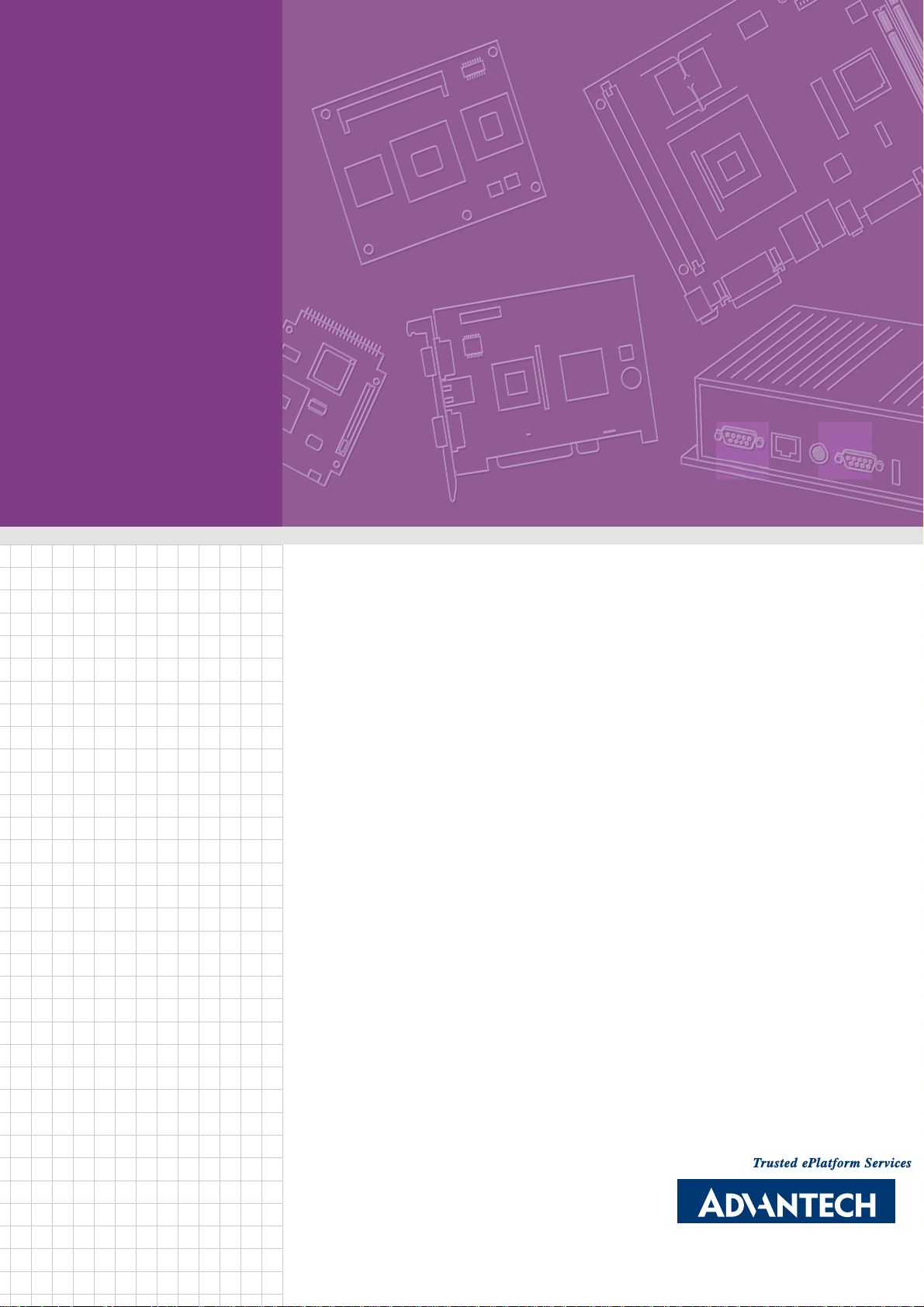
User Manual
PCM-9587
Onboard Intel® Celeron M EBX
SBC with Audio, VGA, LCD,
SATA
Page 2
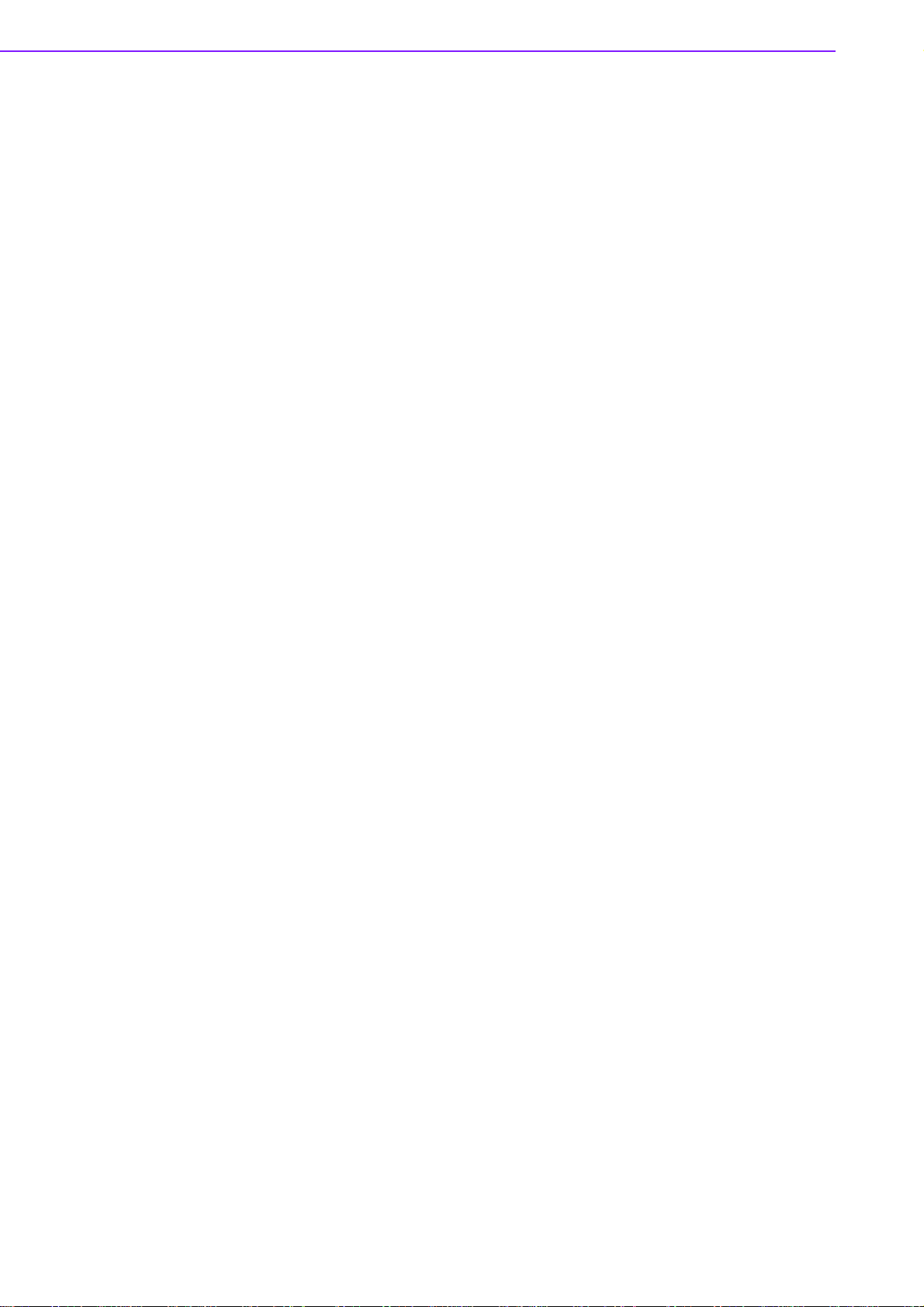
Copyright
The documentation and the software included with this product are copyrighted 2008
by Advantech Co., Ltd. All rights are reserved. Advantech Co., Ltd. reserves the right
to make improvements in the products described in this manual at any time without
notice.
No part of this manual may be reproduced, copied, translated or transmitted in any
form or by any means without the prior written permission of Advantech Co., Ltd.
Information provided in this manual is intended to be accurate and reliable. However,
Advantech Co., Ltd. assumes no responsibility for its use, nor for any infringements
of the rights of third parties, which may result from its use.
Acknowledgements
Award is a trademark of Award Software International, Inc.
VIA is a trademark of VIA Technologies, Inc.
IBM, PC/AT, PS/2 and VGA are trademarks of International Business Machines Cor-
poration.
Intel and Pentium are trademarks of Intel Corporation.
Microsoft Windows® is a registered trademark of Microsoft Corp.
RTL is a trademark of Realtek Semi-Conductor Co., Ltd.
ESS is a trademark of ESS Technology, Inc.
UMC is a trademark of United Microelectronics Corporation.
SMI is a trademark of Silicon Motion, Inc.
Creative is a trademark of Creative Technology LTD.
CHRONTEL is a trademark of Chrontel Inc.
All other product names or trademarks are properties of their respective owners.
For more information on this and other Advantech products, please visit our websites
at: http://www.advantech.com
http://www.advantech.com/eplatform
For technical support and service, please visit our support website at:
http://www.advantech.com/support
This manual is for the PCM-9587.
Part No. 2006958701 Edition 2
Printed in Taiwan September 2008
PCM-9587 User Manual ii
Page 3
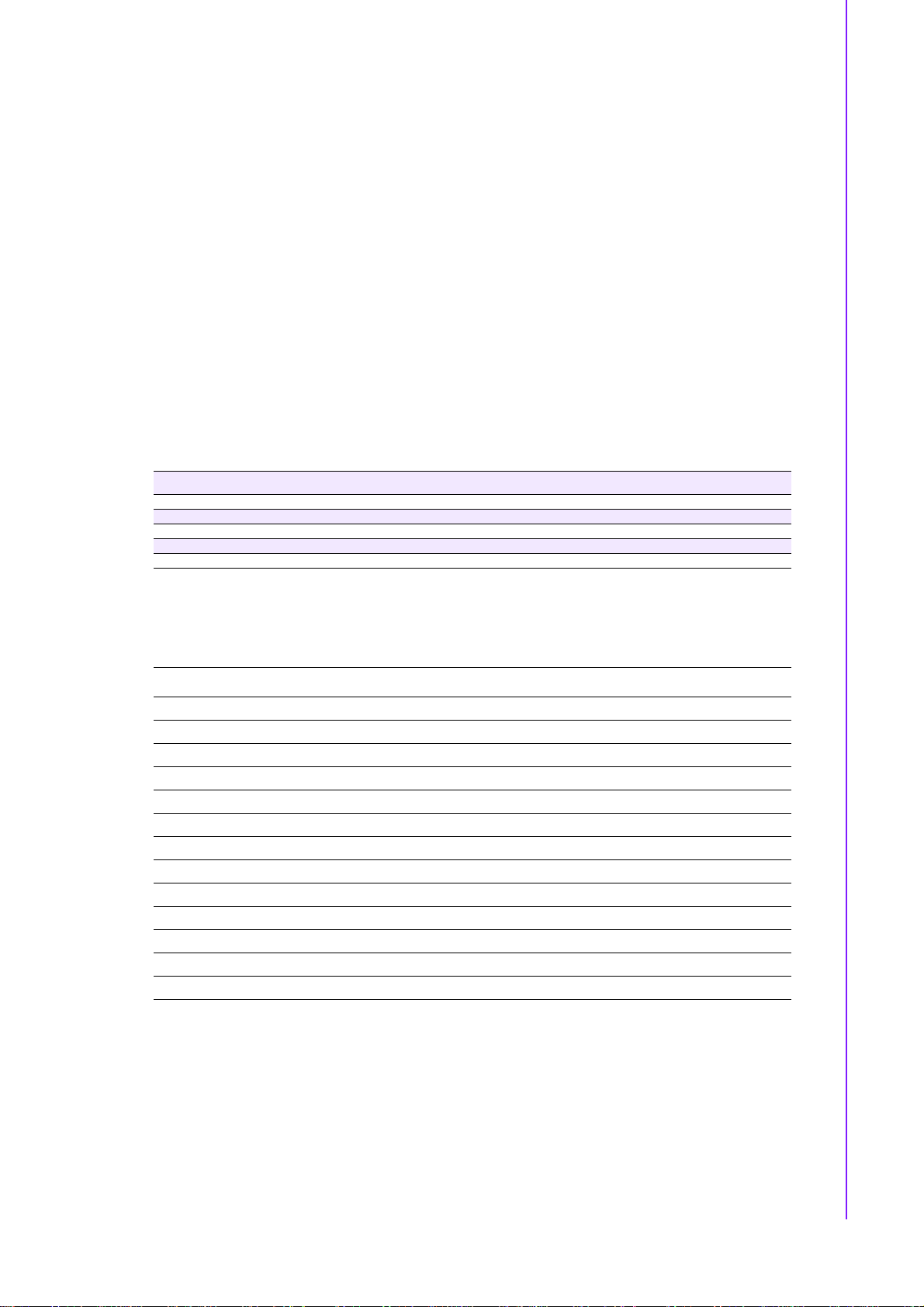
Packing List
Before you begin installing your card, please make sure that the following materials
have been shipped:
•1 PCM-9587 all-in-one single board computer
•1 CD disk for utility and drivers
•1 startup manual
•1 Mini Jumper*10 PCS Package (p/n: 9689000002)
1 ATX power cable (p/n:1700001112)
1 X Heatsink (50*50*30mm)
If any of these items are missing or damaged, contact your distributor or sales representative immediately.
Order Information
Part No. CPU
PCM-9587F-M0A1E Celeron M 600 MHz 512 KB Yes 36-bit Yes Optional 1 Yes 4 3 1 Yes Yes 2 Yes 1 1 Passive 0~60°C
PCM-9587F-S0A1E Celeron M 1.0 GHz 0 KB Yes 36-bit Yes Optional 1 Ye s 4 3 1 Yes Yes 2 Ye s 1 1 Passive 0~60°C
PCM-9587Z-M0A1E Celeron M 600 MHz 512 KB Yes 36-bit Yes Optional 1 Yes 4 3 1 Yes Yes 2 Yes 1 1 Passive -20~80°C
PCM-9587Z-S0A1E Celeron M 1.0 GHz 0 KB Yes 36-bit Yes Optional 1 Ye s 4 3 1 Yes Yes 2 Ye s 1 1 Passive -20~80°C
PS: 48-bit LVDS possible btu need to confirm with AE for evaluation
L2
CRT LVDS DVI TV out
Cache
Optional accessories
Part No. Description
PCM-10586-6200E Wiring kit for PCM-9582/9587
17030506 TV-out cable
1703100260 USB cable (26 cm)
1703100121 USB cable (12 cm)
PCM-110-00A3E 1-slot PCI riser card for 5.25” biscuits
PCM-120-00A3E 2-slot PCI riser card for 5.25” biscuits
PCM-200-00A2E PCI-104 to PCI bus module
MIO-3120-00A1E Mini PCI interface to Wireless 802.11 b/g communication module
MIO-3121-00A1E Mini PCI to 4 COM Module
MIO-3140-00A1E Mini PCI interface to SATA storage module
MIO-3150-00A1E Mini PCI interface to video capture module
MIO-3130-00A1E Mini PCI interface to Dual LAN Communication Module
MIO-3131-00A1E Mini PCI interface to Single Giga LAN Communication Module
10/100
Audio USB2.0 RS-232
LAN
RS-232/
422/485
LPT/FDD/
KB/MS
CF SATA
PC/
104+
PCI
Slot
Mini
PCI
Thermal
Solution
Operation
Temp.
iii PCM-9587 User Manual
Page 4
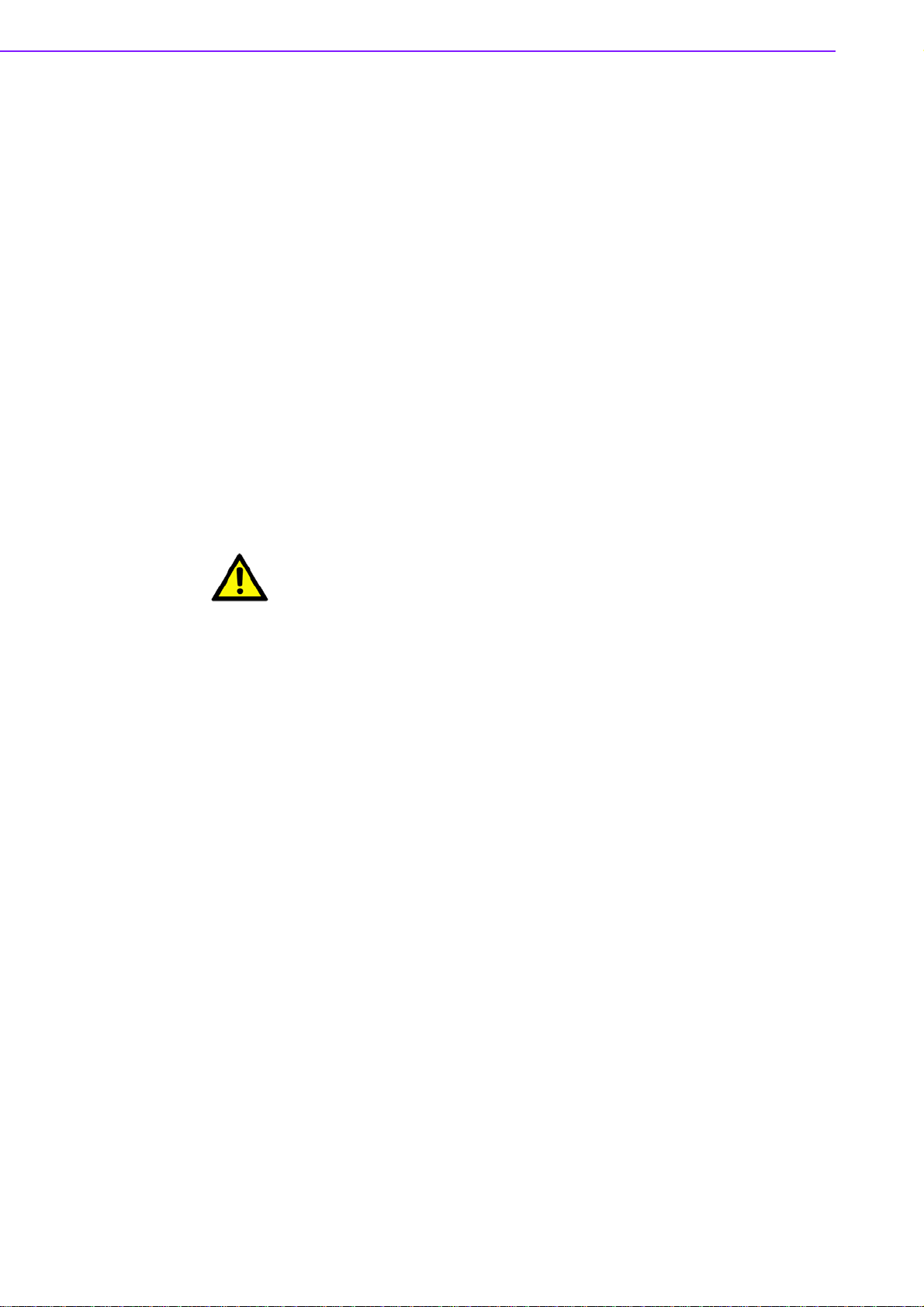
Declaration of Conformity
FCC Class A
This device complies with the requirements in part 15 of the FCC rules: Operation is
subject to the following two conditions:
1.This device may not cause harmful interference, and
2. This device must accept any interference received, including interference that may
cause undesired operation
This equipment has been tested and found to comply with the limit s f or a Class A digital device, pursuant to part 15 of the FCC Rules. These limits are designed to provide reasonable protection against harmful interference when the equipment is
operated in a commercial environment. This equipment generates, uses, and can
radiate radio frequency energy and, if not installed and used in accordance with the
instruction manual, may cause harmful interference to radio communications. Operation of this equipment in a residential area is likely to cause harmful interference in
which case the user will be required to correct the interference at his own expense.
Caution! There is a danger of a new battery exploding if it is incorrectly installed.
Do not attempt to recharge, force open, or heat the battery. Replace the
battery only with the same or equivalent type recommended by the manufacturer. Discard used batteries according to the manufacturer’s
instructions.
Technical Support and Assistance
1. Visit the Advantech web site at www .advantech.com/support where you can find
the latest information about the product.
2. Contact your distributor, sales representative, or Advantech's customer service
center for technical support if you need additional assistance. Please have the
following information ready before you call:
– Product name and serial number
– Description of your peripheral attachments
– Description of your software (operating system, version, application software,
etc.)
– A complete description of the problem
– The exact wording of any error messages
PCM-9587 User Manual iv
Page 5
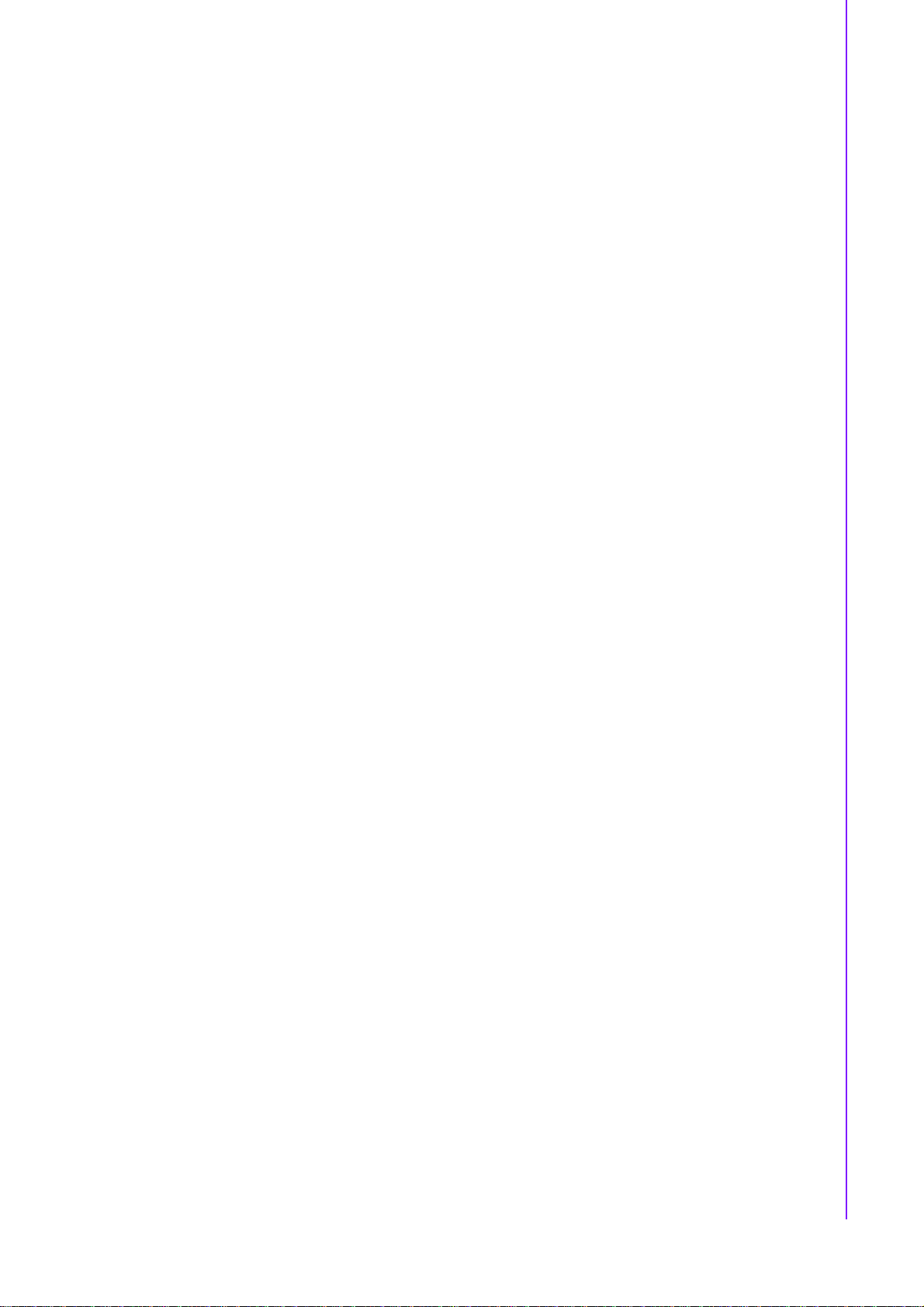
Contents
Chapter 1 General Information ............................1
1.1 Introduction ............................................................................................... 2
1.2 Features....................................................................................................2
1.3 Specifications............................................................................................2
1.4 Board layout: dimensions..........................................................................4
Figure 1.1 Board layout: dimensions (component side) ..............4
Figure 1.2 Board layout: dimensions (solder side) ......................4
Chapter 2 Installation............................................5
2.1 Jumpers .................................................................................................... 6
Table 2.1: Jumpers............................................................ ... ... ... . 6
2.1.1 Jumpers setting drawing.................................................. ... ... ... ... . 6
Table 2.2: J1: LCD Voltage Select ............... .... ... ... ... .... ... ... ... ... . 6
Table 2.3: J2: PC104+ VIO Select ...................................... ... ... . 6
Table 2.4: J3: Clear CMOS function Select................................ 6
Table 2.5: J5: COM2 RS 232/422/485 Select ........... .... ... ... ... ... . 7
2.2 Connectors................................................................................................8
Table 2.6: Connectors .................................................................8
2.3 Locating jumpers and Connectors ........................................ ... .... ... ... ... ... . 9
Figure 2.1 Jumper & Connector (component side)......................9
Figure 2.2 Jumper & Connector (solder side)..............................9
2.4 Setting Jumpers .......................... ... .... ... ..................................................10
2.5 Clear CMOS (J3).....................................................................................10
2.6 Installing DIMMs......................................................................................11
2.7 IDE, CDROM hard drive connector (CN15) ............................................11
2.7.1 Connecting the hard drive...........................................................11
2.8 Solid State Disk.......................................................................................11
2.8.1 CompactFlash (CN30).................... .... ... ... ... ...............................11
2.9 Floppy drive connector (CN14) ...............................................................12
2.9.1 Connecting the floppy drive ........................................................12
2.10 Parallel port connector (CN16)........................ ... ... ... ... .... ... ... ... .... ... ... ... .. 12
2.11 Keyboard and PS/2 mouse connector (CN27)........................................ 12
2.12 Front Panel Connector (CN22) ...............................................................13
2.12.1 Power & HDD LED (pin 1-4 of CN22).........................................13
2.12.2 Reset switch (pin 13-14 of CN22)...............................................13
2.13 Power connectors (CN25,CN5)...............................................................13
2.13.1 ATX power connector, +5V (CN5) ..............................................13
2.13.2 CPU Fan power supply connector (CN25)..................................13
2.14 ATX power ON/OFF switch con. pin 11-12 of CN22............................... 13
2.14.1 ATX feature (CN5) & soft power switch (CN22)..........................13
2.15 Audio AC'97 Link interfaces (CN4).............................. .... ... ... ... .... ... ... ... .. 14
2.15.1 Audio connector(CN4) ................................................................14
2.15.2 CD audio-in connector (CN3)......................................................14
2.16 COM port connector (CN21)........................... ... ... ... ... .... ... ... ... .... ... ... .....14
2.17 VGA/LVDS interface connections (CN7, CN8,CN9) ...............................14
2.17.1 CRT display connector (CN7).....................................................14
2.17.2 LVDS LCD panel connector (CN8) .............................................14
2.17.3 DVI LCD panel connector(CN9).................................................. 15
Table 2.7: CN9: DVI connector.................................................15
2.18 TV-out interface (CN2) (TV out optional by request)..............................15
2.19 Ethernet configuration (CN11) ........................................ ... ... ... .... ... ... ... .. 15
2.19.1 100Base-T connector (CN11).....................................................15
2.19.2 Network boot...............................................................................15
v PCM-9587 User Manual
Page 6
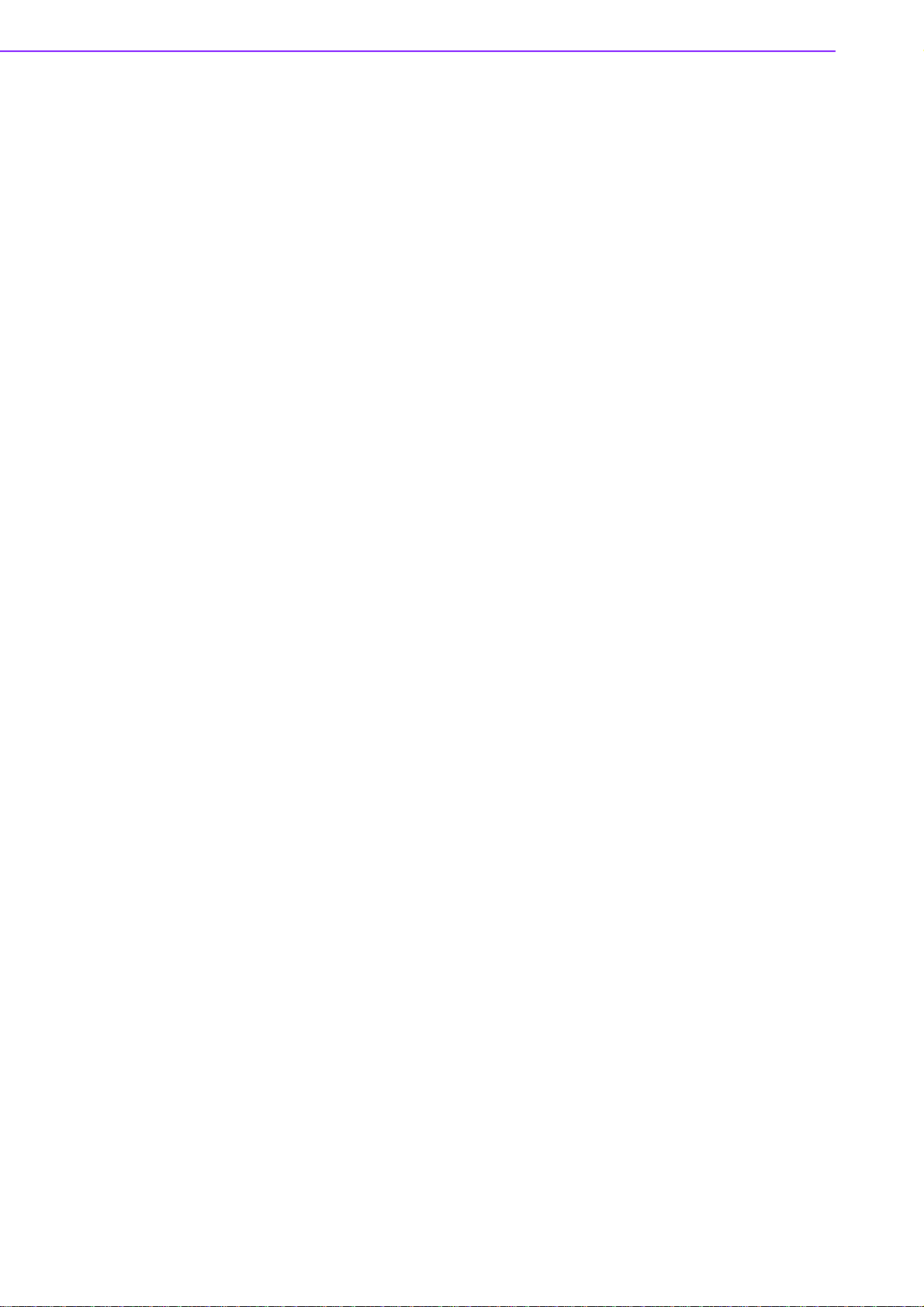
2.20 USB connectors (CN18,CN20) ............................................................... 16
Table 2.8: CN18: USB port 3/4................................................. 16
Table 2.9: CN20: USB PORT 1/2.............................................. 16
2.21 LCD Backlight connector (CN1).................................................. ... .... ... .. 16
2.22 SATA Connector (CN23, CN24) ............................................................. 16
2.23 DIO connector (CN19)............................................................................ 16
2.24 -12V and -5V connector (CN6) ............................................................... 16
2.25 Extension SMBUS connector (CN26)..................................................... 16
2.26 System FAN connector (CN13) .............................................................. 17
Table 2.10:CN13: System FAN connector................................ 17
Chapter 3 Software Configuration .................... 19
3.1 Introduction............................................................................................. 20
3.2 Connections to Standard LCDs .............................................................. 20
3.2.1 L G LM150X06 (1024x768(16 colors) LVD S LCD)...................... 20
Table 3.1: Connections to LCD/ Flat Panel (CN8) .................... 20
Chapter 4 Award BIOS Setup............................ 21
4.1 System test and initialization................................................................... 22
4.1.1 System configuration verification................................................ 22
4.2 Award BIOS setup .. .... ... ... ... .... ... ............................................................ 22
4.2.1 Entering setup............................................................................22
Figure 4.1 B IOS setup program initial screen............................ 22
4.2.2 Standard CMOS Features setup................................................23
Figure 4.2 CMOS Features setup............................ ... ... ... .... ... .. 23
4.2.3 Advanced BIOS Features setup.................................................23
Figure 4.3 A dv anced BIO S Features setup.......................... ... .. 23
4.2.4 Advanced Chipset Features setup.............................................. 24
Figure 4.4 Advanced Chipset Features setup........................... 24
4.2.5 Integrated Peripherals....... ... .... ... ... ... ... .... ... ... ... .... ... ... ... ... .... ... .. 24
Figure 4.5 Integrated Peripherals......................................... ... .. 24
4.2.6 Power Management Setup.......................................... ... ... .... ... .. 25
Figure 4.6 Power Management Setup....................................... 25
4.2.7 PnP/PCI Configurations.............................................................. 25
Figure 4.7 PnP/PCI Configurations ......................................... .. 25
4.2.8 PC Health Status........................................................................ 26
Figure 4.8 PC Health Status...................................................... 26
4.2.9 Frequency/Voltage Control......................................................... 26
Figure 4.9 Frequency/Voltage Control........................... ... .... ... .. 26
4.2.10 Load Optimized Defaults ............................................................27
Figure 4.10Load Optimized Defaults.......................................... 27
4.2.11 Set Password.............................................................................. 27
4.3 Save & Exit Setup................................. ... ... ... ... .... ... ............................... 28
4.3.1 Exit Without Saving.....................................................................28
Chapter 5 PCI Graphic .......................................29
5.1 Introduction............................................................................................. 30
5.1.1 Chipset........................................................................................ 30
5.1.2 Display memory................................................................. .... ... .. 30
5.1.3 Display types........................................ .... ... ... ............................ 30
5.1.4 Dual/Simultaneous Display......................................................... 30
5.2 Installation of the PCI Graphic driver ...................................................... 32
5.2.1 Installation for Windows 2000/XP............................................... 32
5.3 Further Information ................................................................................. 34
PCM-9587 User Manual vi
Page 7
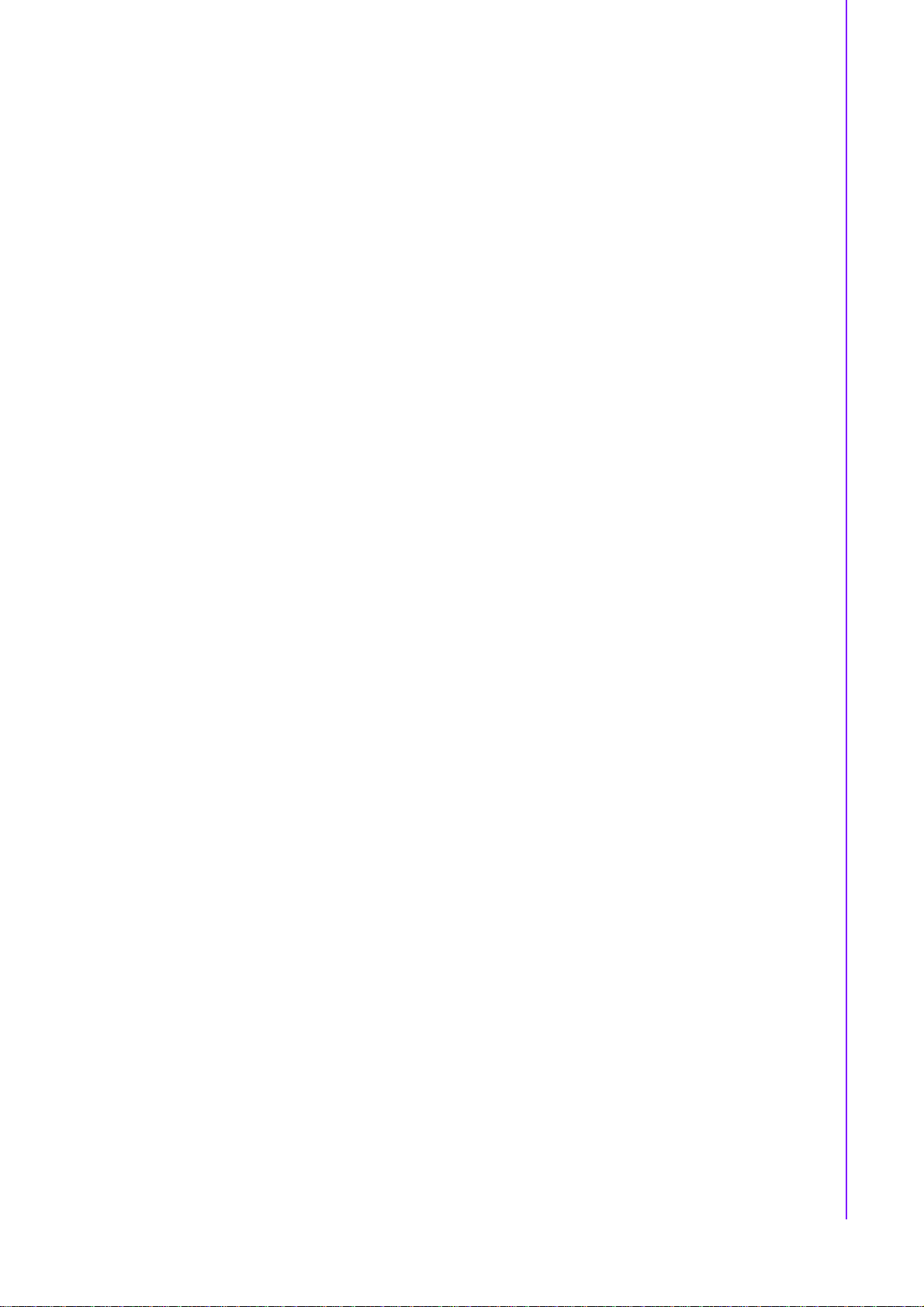
Chapter 6 Audio Setup .......................................35
6.1 Introduction ............................................................................................. 36
6.2 Driver installation.....................................................................................36
6.2.1 Before you begin................ ......................................................... 36
6.2.2 Windows 2000/XP drivers...........................................................36
Chapter 7 LAN Configuration.............................39
7.1 Introduction ............................................................................................. 40
7.2 Features..................................................................................................40
7.3 Installation of Ethernet Driver................................................... .... ... ... ... .. 40
7.3.1 Installation for Windows 2000..................................................... 40
7.4 Further information..................................................................................46
Appendix A Programming the GPIO and Watchdog
Timer...................................................47
A.1 Supported GPIO Register ........................ ... .... ... .....................................48
A.1.1 GPIO Registers................................... ... ... ... ... .... ... ... ... ...............48
A.1.2 GPIO Example program-1 ........................... ... .... ... ... ... .... ... ... ... .. 48
A.2 Watchdog programming..........................................................................50
Appendix B Pin Assignments ...............................51
B.1 LCD Backlight Connector (CN1) .............................................................52
Table B.1: LCD Backlight Connector (CN1)...............................52
B.2 TV Out Connector (CN2) (TV out optional by request)........................... 52
Table B.2: TV Out Connector (CN2) (TV out optional by request)
..................................................................................52
B.3 CD-IN Connector (CN3).......................................................................... 52
Table B.3: CD-IN Connector (CN3) ................................ ... ... ... .. 52
B.4 Audio Output Connector (CN4)...............................................................53
Table B.4: Audio Output Connector (CN4) ................................ 53
B.5 Power input Connector (CN5)................................................................. 53
Table B.5: Power input Connector (CN5) .................................. 53
B.6 -12V and -5V Connector (CN6)...............................................................53
Table B.6: -12V and -5V Connector (CN6) ................................53
B.7 VGA Connector (CN7) ............................................................................54
Table B.7: VGA Connector (CN7).............................................. 54
B.8 LVDS Connector (CN8)........................................................................... 54
Table B.8: CN8 LVDS connector ............................. ..................54
B.9 DVI Connector (CN9)..................... .... ... ... ... .... ... ... ..................................55
Table B.9: DVI Connector (CN9) ...............................................55
B.10 Gigabit LAN Connector (CN10 Optional) ................................................55
Table B.10:Gigabit LAN Connector (CN10)........................... ... .. 55
B.11 10/100M LAN Connector (CN11)............................................................55
Table B.11:10/100M LAN Connector (CN11) ............................. 55
B.12 Gigabit LAN LED Connector (CN12 Optional) ........................................56
Table B.12:Gigabit LAN LED Connector (CN12)........................56
B.13 System FAN Connector (CN13)..............................................................56
Table B.13:System FAN Connector (CN13)............................... 56
B.14 Floppy Disk Drive Connector (CN14)......................................................56
Table B.14:Floppy Disk Drive Connector (CN14) ....................... 56
B.15 Primary HDD Connector (CN15)..................................................... ... ... .. 57
Table B.15:Primary HDD Connector (CN15).............................. 57
vii PCM-9587 User Manual
Page 8
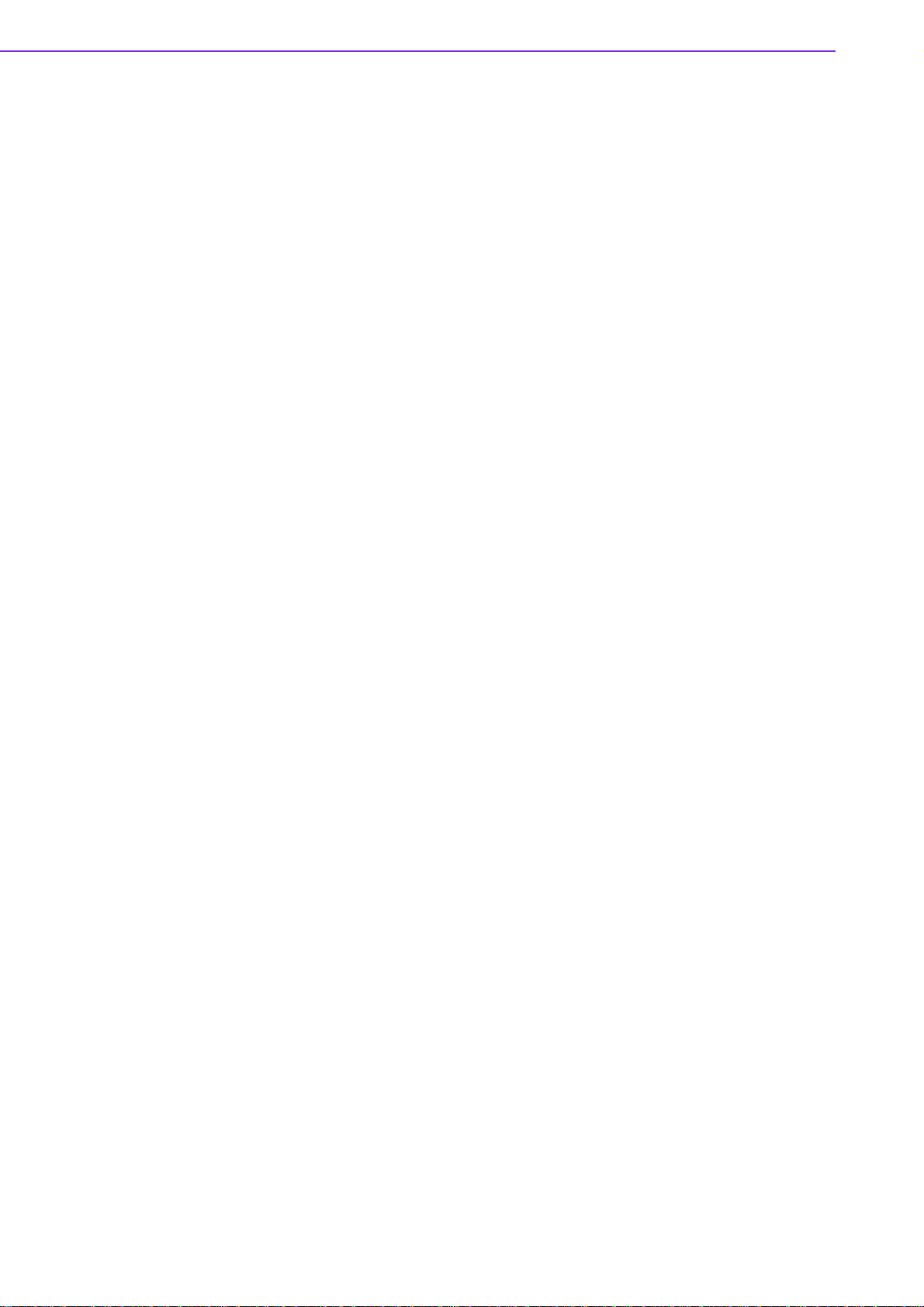
B.16 Printer Port Connector (CN16)................................................................ 57
Table B.16:Printer Port Connector (CN16)................................. 57
B.17 USB Connector (CN18,20) .................................................................... 58
Table B.17:USB Connector (CN18,20)....................................... 58
B.18 DIO Connector (CN19) .. ... ... .... ... ... ... .... ... ... ... ... ...................................... 58
Table B.18:DIO Connector (CN19)............................................. 58
B.19 COM Port Connector (CN21)..................................................................59
Table B.19:COM Port Connector (CN21)................................... 59
B.20 Front Panel Connector (CN22)............................................................... 60
Table B.20:Front panel Connector (CN22)................................. 60
B.21 SATA Connector 1 (CN23) ..................................................................... 60
Table B.21:SATA Connector 1 (CN23)....................................... 60
B.22 SATA Connector 2 (CN24) ..................................................................... 61
Table B.22:SATA Connector 2 (CN24)....................................... 61
B.23 CPU FAN Connector (CN25).................................................................. 61
Table B.23:CPU FAN Connector (CN25) ................................... 61
B.24 Extension SMBUS Connector (CN26) .................................................... 61
Table B.24:Extension SMBUS Connector(CN26)....................... 61
B.25 Keyboard and PS/2 Mouse Connector (CN27)....................................... 62
Table B.25:Keyboard and Mouse Connector (CN27)................. 62
B.26 CPU FAN Connector (wafer box)(Optional)(CN28) ................................62
Table B.26:CPU FAN Connector (wafer box)(Optional)(CN28)..62
B.27 Mini PCI Connector(CN29)..................................................................... 63
Table B.27:Mini PCI Connector (CN29)...................................... 63
B.28 CompactFlash Card Connector (CN30).................................................. 63
Table B.28:CompactFlash Card Connector (CN30)................... 63
Appendix C System Assignments........................ 65
C.1 System I/O Ports..................................................................................... 66
Table C.1: System I/O Ports ......................................................66
C.2 1st MB memory map...................................................... .... ... ... ... ... .........67
Table C.2: 1st MB memory map ................................................ 67
C.3 DMA channel assignments................................... ... ... ... .... ... ... ... ... .... ... .. 67
Table C.3: DMA channel assignments....................................... 67
C.4 Interrupt assignments ............................................................................. 68
Table C.4: Interrupt assignments...............................................68
Appendix D Optional Extras for the PCM-9587... 69
D.1 PCM-10586-6200E Cable kit for PCM-9587........................................... 70
Table D.1: PCM-10586-6200E wiring kit 9587........................... 70
Appendix E Mechanical Drawings .......................71
E.1 Mechanical Drawings.............................................................................. 72
Figure E.1 PCM-9587 Mechanical Drawing (component side)..72
Figure E.2 PCM-9587 Mechanical Drawing (solder side).......... 73
PCM-9587 User Manual viii
Page 9
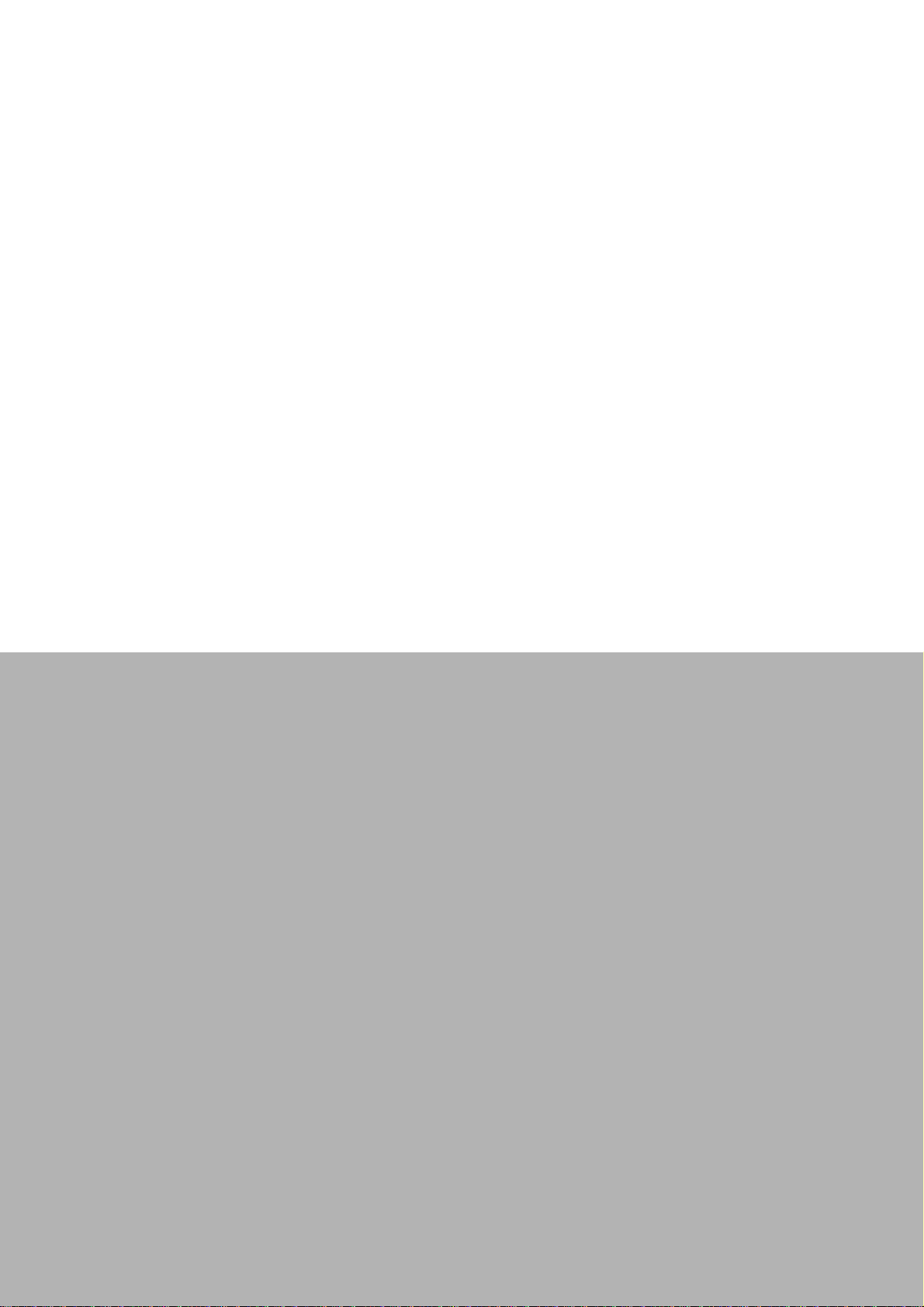
Chapter 1
1 General Information
This chapter gives background
information on the PCM-9587.
Sections include:
Introduction
Features
Specifications
Board layout and dimensions
Page 10
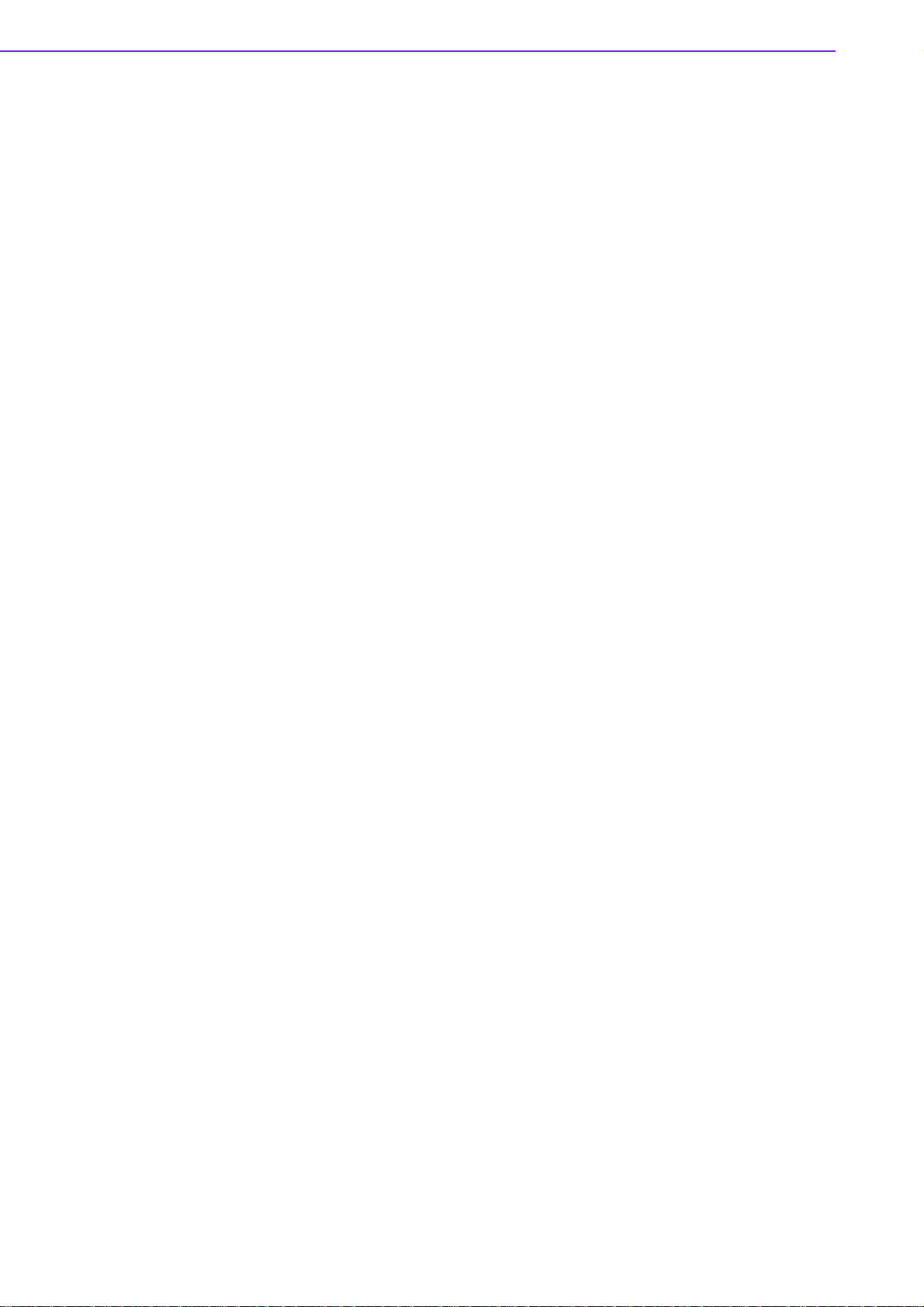
1.1 Introduction
The PCM-9587 series is a EBX SBC (Single Board Computer) designed with the
powerful Intel Celeron M processor, and Intel 852GM and 6300ESB chipsets, which
supports Dynamic Video Memory Technology For maximum performance. PCM9587 also supports one 184 PIN DIMM socket for ECC DDR memory up to 1GB.
These chipsets are specifically for embedded computing and provide an optimized
on-board integrated graphics solution.
Other on-board features include 1 EIDE, 2 SATAs, 1 FDD, 1 LPT, 4 USB2.0, 4 serial
ports(3 x RS-232 and 1 x RS-232/422/485), PS/2 KeyBoard/mouse, watchdog. The
SSD solution supports Type I/II CompactFlash cards.
The PCM-9587 complies with EBX form factor (Embedded Board eXpandable). It is
compact and suitable for embedded applications, yet large enough to contain the
functions of a full embedded computer system. The EBX system expansion is based
on popular existing industry standards-PC/104
the PC/104-Plus interface on PCM-9587 brings the advantages of a wide variety of
embedded system expansion modules. The expandability can also be fulfilled by the
MiniPCI socket on the solder side.
1.2 Features
Embedded Intel® Celeron® M 600 MHz/Celeron® M 1.0 GHz
Supports ECC DDR memory up to 1 GB, accept 128/256/512/1024 MB
DDR200/266 DRAM
EBX form factor standard and support for PC/104-Plus bus
Supports 10/100Base-T Ethernet
Supports up to two channel 36-bit LVDS interface
Wide temperature optional
2 x SATA 150 (RAID 0/1), 4 x COM, 4 x USB 2.0, 8 bit GPIO
Support PC/104-Plus (PCI + 8-bit ISA), Mini PCI and 1 x PCI Slot
TM
, PCI, and PC/104-PlusTM, hence
1.3 Specifications
Standard SBC Functions
CPU: Supports onboard Celeron® M processor
BIOS: Award 4 Mbit byte Flash memory
System memory: One 184 pin DIMM sockets, support ECC
Double Data Rate (DDR)128 MB to 1 GB, accepts 128/256/512/1000 MB
DDR200/266 DRAM.
System chipset:Intel 852GM GMCH/6300ESB Chipset 400MHz FSB
Enhanced IDE interface: One Enhanced IDE interface support s 2 IDE devices.
PIO mode 3 or mode 4, Ultra DMA 100 transfer. 2 Serial ATA standard connector to support SATA 150
FDD interface: Supports one FDD
Serial ports: Three serial RS-232 ports, one serial RS-232/422/485 ports
Parallel port: One parallel port, supports SPP/EPP/ECP mode
Keyboard/mouse connector: Supports standard PS/2 keyboard and a PS/2
mouse
Power management: APM Rev. 1.2 compliant power management ACPI sup-
port
PCM-9587 User Manual 2
Page 11
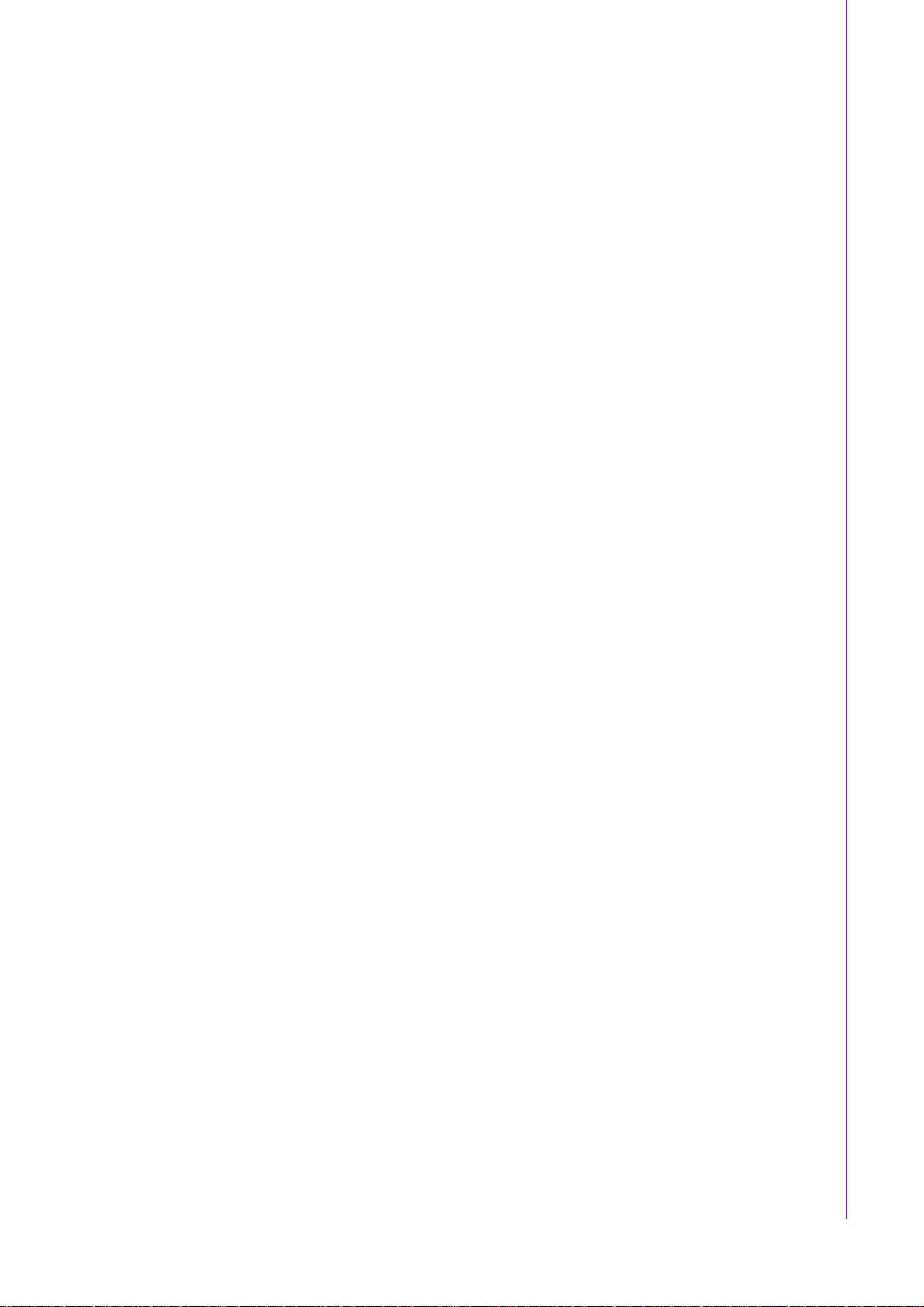
Watchdog timer: Winbond W83627, 255 levels timer interval, setup by soft-
ware
USB: Four USB 2.0 compliant host ports
IrDA: N/A
GPIO: 8-bit general purpose input/output
Expansion: PC/104 Plus(support 8bit ISA, not support ISA DMA mode), PCI
and miniPCI
Solid State Disk
Supports one 50-pin socket for CFC type I/II
VGA/LCD Interface
Chipset: Intel 852GM
Frame buffer: Optimized Shared Memory Architecture, supports up to 64MB
frame buffer using system memory
Interface: 4x AGP VGA/LVDS interface
Display mode: CRT Modes: pixel resolution up to 1600 x 1200 at 85-Hz and
2048 x 1536 at 75-Hz
LCD mode: Dual channel LVDS panel support up to UXGA panel resolution
with frequency range from 25-MHz to 112-MHz
LVDS: Supports 2 channel (48-bit) LVDS LCD panel
Chapter 1 General Information
TV-Out/DVI (TV out optional by request)
Chipset: Chrontel CH7009
Supports composite, s-video or RGB output
Supports NTSC and PAL formats
Ethernet interface
Chipset:
Intel 82551ER /82551QM optional
Ethernet interface:
IEEE 802.3u 100 BASE-T Fast Ethernet compatible (PCM-9587)
I/O address switchless setting
Built-in boot ROM
Audio Function
Chipset: 6300ESB, Audio codec ALC 650
Audio controller: AC’97 3D surround stereo sound
Supports Speaker out, CD-input, Line-in, Line-out, Microphone
Mechanical and Environmental
Dimensions: (L x W)203 x 146 mm (8" x 5.75")
Power supply Voltage:ATX, with Vcore 2 phase, +5V power only can work
Power Requirement: (Celeron M 600 with 256MB)
Max: 2.63A@ 5V, 0.03A @ 12V
Typical: 2.62A@ 5V, 0.03A @ 12V
Operating temperature:0 ~ 60° C (32~140° F)
Operating Humidity:0% ~ 90% Relative Humidity, non-condensing
Weight: 0.85 kg (weight of total package)
3 PCM-9587 User Manual
Page 12
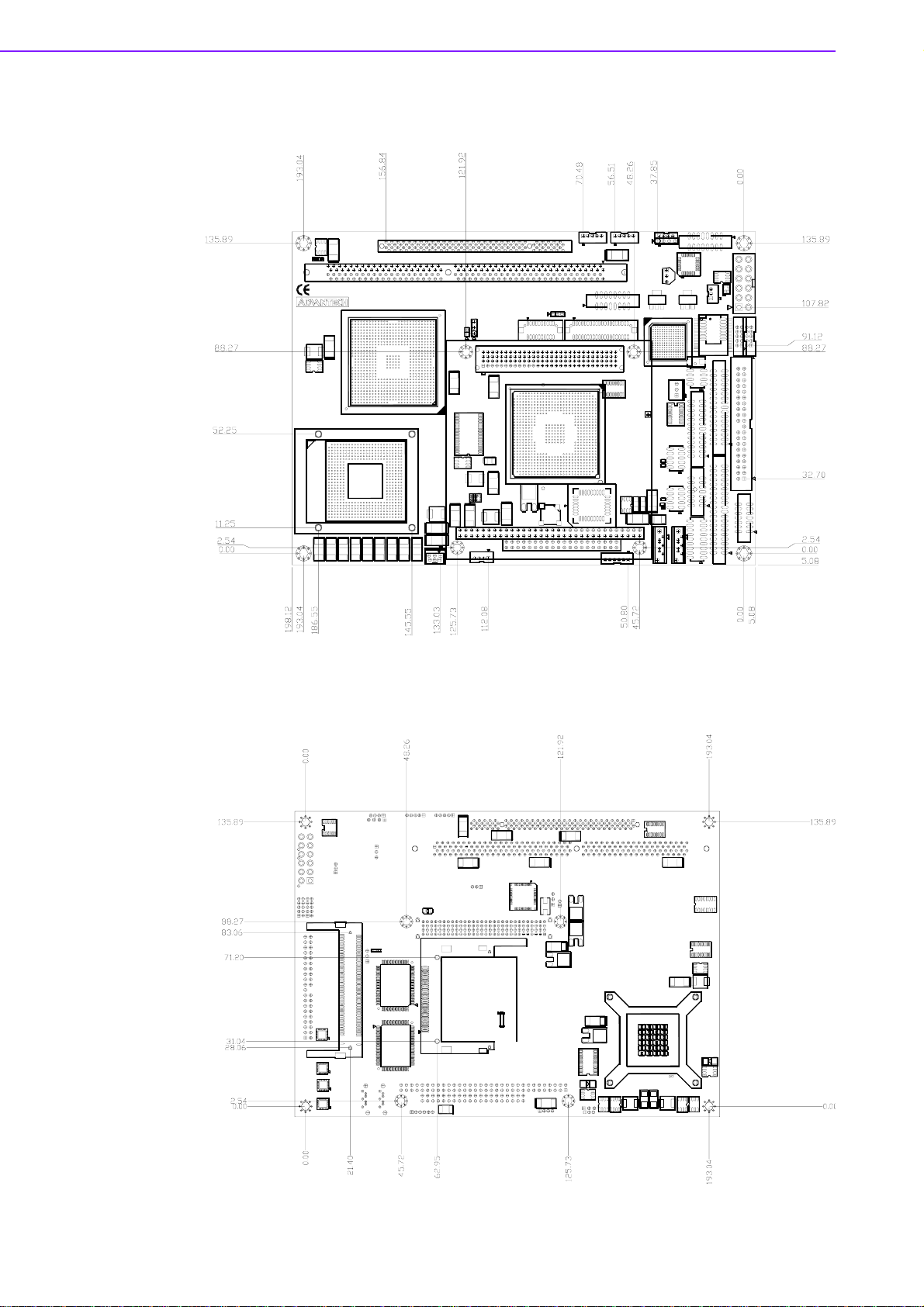
1.4 Board layout: dimensions
Figure 1.1 Board layout: dimensions (component side)
Figure 1.2 Board layout: dimensions (solder side)
PCM-9587 User Manual 4
Page 13
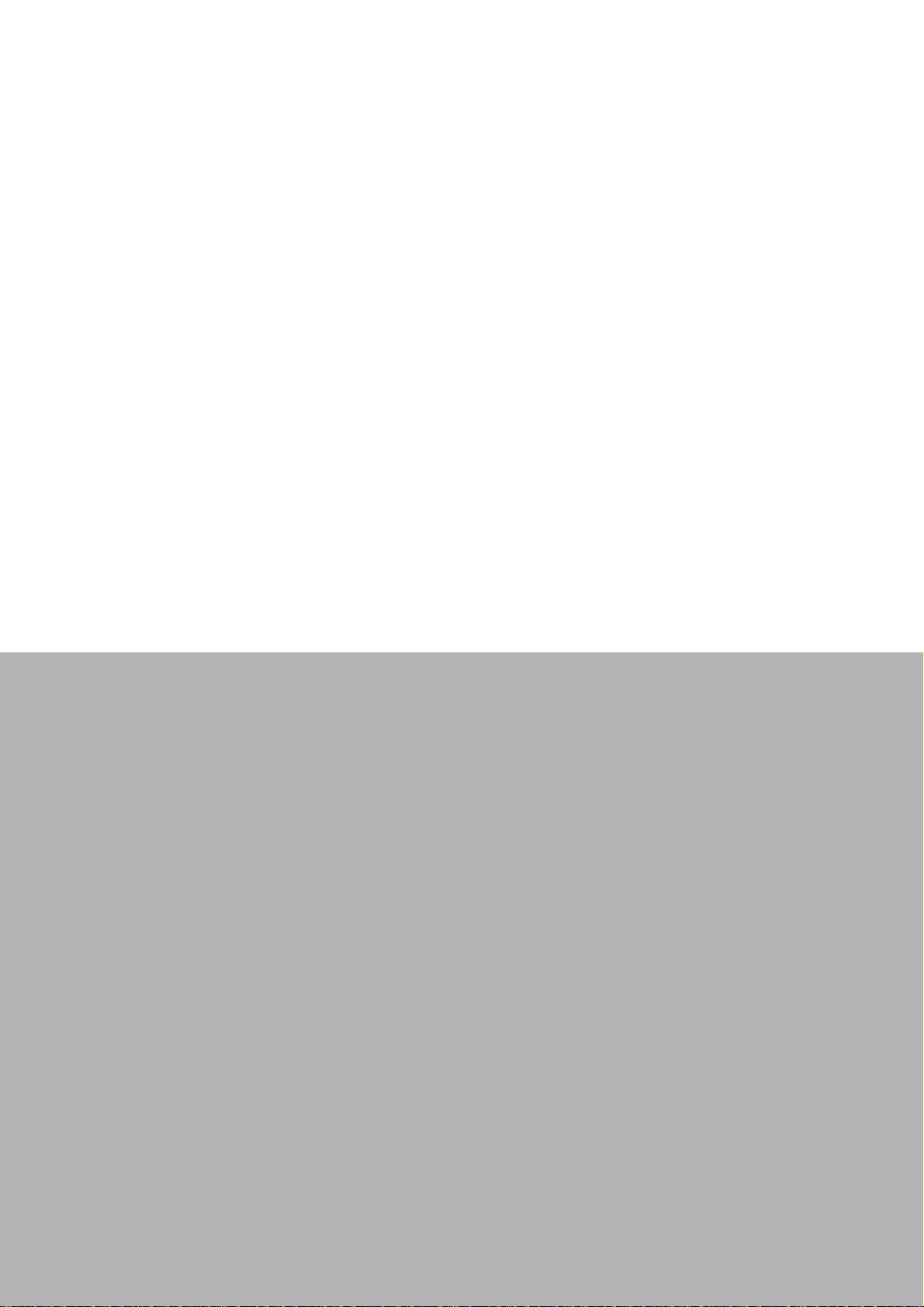
Chapter 2
2 Installation
This chapter explains the setup
procedures of PCM-9587 hardware, including instructions on
setting jumpers and connecting
peripherals, switches and indicators. Be sure to read all safety precautions before you begin the
installation procedure.
Page 14

2.1 Jumpers
The PCM-9587 has a number of jumpers that allow you to configure your system to
suit your application. The table below lists the functions of the various jumpers.
Table 2.1: Jumpers
Label Function
J1 LCD Voltage Select
J2 PC104+ VIO Select
J3 Clear CMOS function Select
J5 COM2 RS232/422/485 function Select
2.1.1 Jumpers setting drawing
Table 2.2: J1: LCD Voltage Select
PIN FUNCTION
1-2 +3.3 V*
2-3 +5 V
123
1 23
Table 2.3: J2: PC104+ VIO Select
PIN FUNCTION
1-2 VIO = +5 V *
2-3 VIO = +3.3 V
123
1 23
Table 2.4: J3: Clear CMOS function Select
PIN FUNCTION
1-2 Open Normal*
1-2 Close Clear CMOS
12
PCM-9587 User Manual 6
Page 15
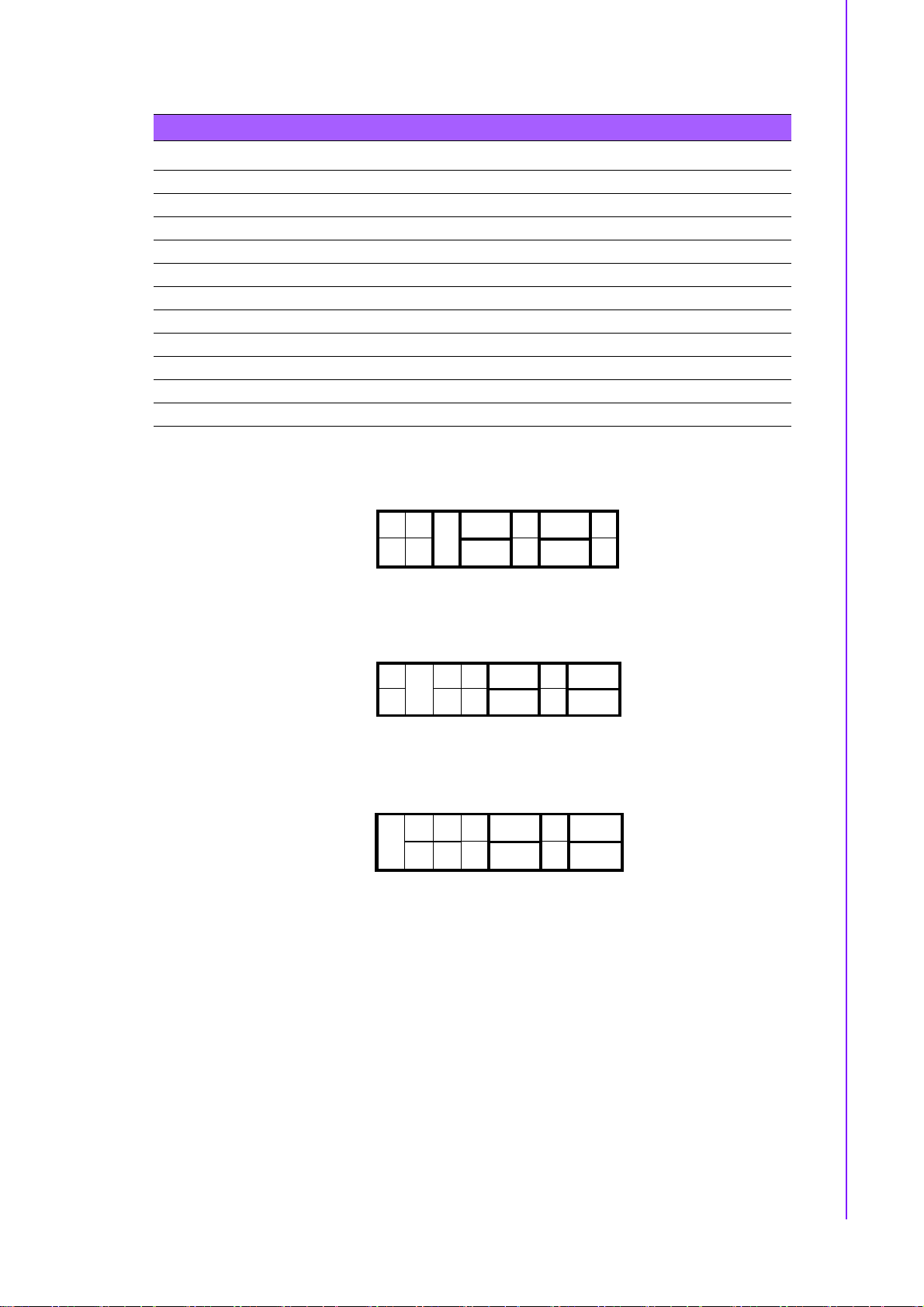
Table 2.5: J5: COM2 RS 232/422/485 Select
PINS RS-232 RS-422 RS-485
1,2 Open Open Close
3,4 Open Close Open
5,6 Close Open Open
7,9 Close Open Open
8,10 Close Open Open
9,11 Open Close Close
10,12 Open Close Close
13,15 Close Open Open
14,16 Close Open Open
15,17 Open Close Close
16,18 Open Close Close
2..............18
RS-232
○ ○ ■■ ○ ■■ ○
□ ○
■
■
■■ ○ ■■ ○
Chapter 2 Installation
RS-422
RS-485
1..............17
2..............18
■
○ ○ ○ ■■ ○ ■■
■
□
○ ○ ■■ ○ ■■
1..............17
2..............18
○ ○ ○ ■■ ○ ■■
■
■
○ ○ ○ ■■ ○ ■■
1..............17
7 PCM-9587 User Manual
Page 16
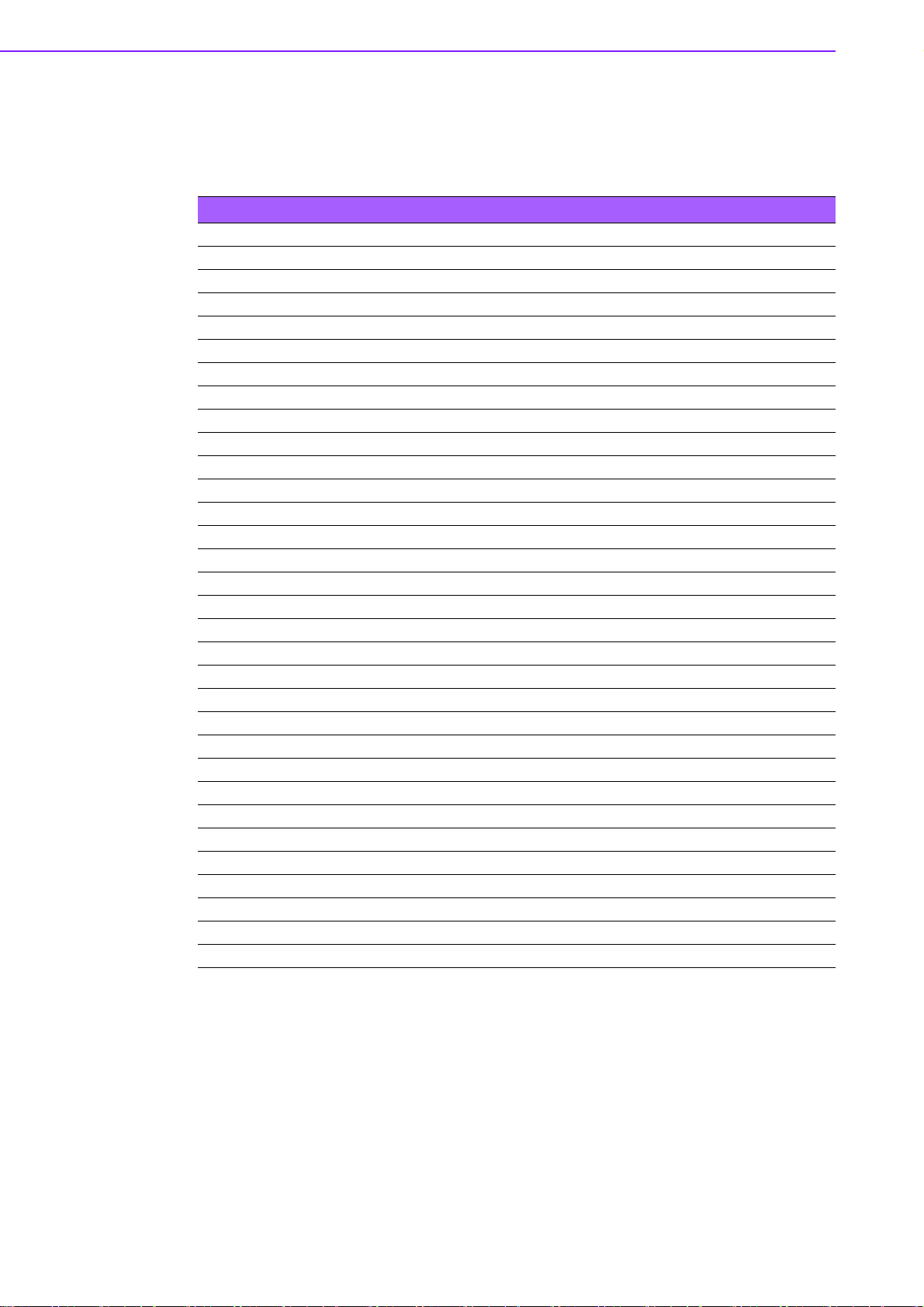
2.2 Connectors
On-board connectors link the PCM-9587 to external devices such as hard disk
drives, a keyboard, or floppy drives. The table below lists the function of each of the
board’s connectors.
Table 2.6: Co nnectors
Label Function
CN1 LCD Backlight connector
CN2 TV-out connector (TV out optional by request)
CN3 CD-IN connector
CN4 Audio output connector
CN5 Power input connector
CN6 -12V and -5V connector
CN7 VGA connector
CN8 LVDS connector
CN9 DVI connector
CN10 Gigabit LAN connector(Optional)
CN11 10/100M LAN connector
CN12 Gigabit LAN led connector(Optional)
CN13 System FAN connector
CN14 Floppy connector
CN15 Primary HDD connector
CN16 Printer port connector
CN17 PC104 and PC104+ connector
CN18 USB port 3/4
CN19 DIO connector
CN20 USB port 1/2
CN21 COM port 1/2/3/4 connector
CN22 Front panel connector
CN23 SATA connector 1
CN24 SATA connector 2
CN25 CPU FAN connector
CN26 Extension SMBUS connector
CN27 KB / Mouse connector
CN28 CPU FAN connector (wafer box)(Optional)
CN29 MINI-PCI connector
CN30 CompactFlash card connector
PCI1 Extension PCI slot
PCM-9587 User Manual 8
Page 17

2.3 Locating jumpers and Connectors
Chapter 2 Installation
Figure 2.1 Jumper & Connector (component side)
Figure 2.2 Jumper & Connector (solder side)
9 PCM-9587 User Manual
Page 18
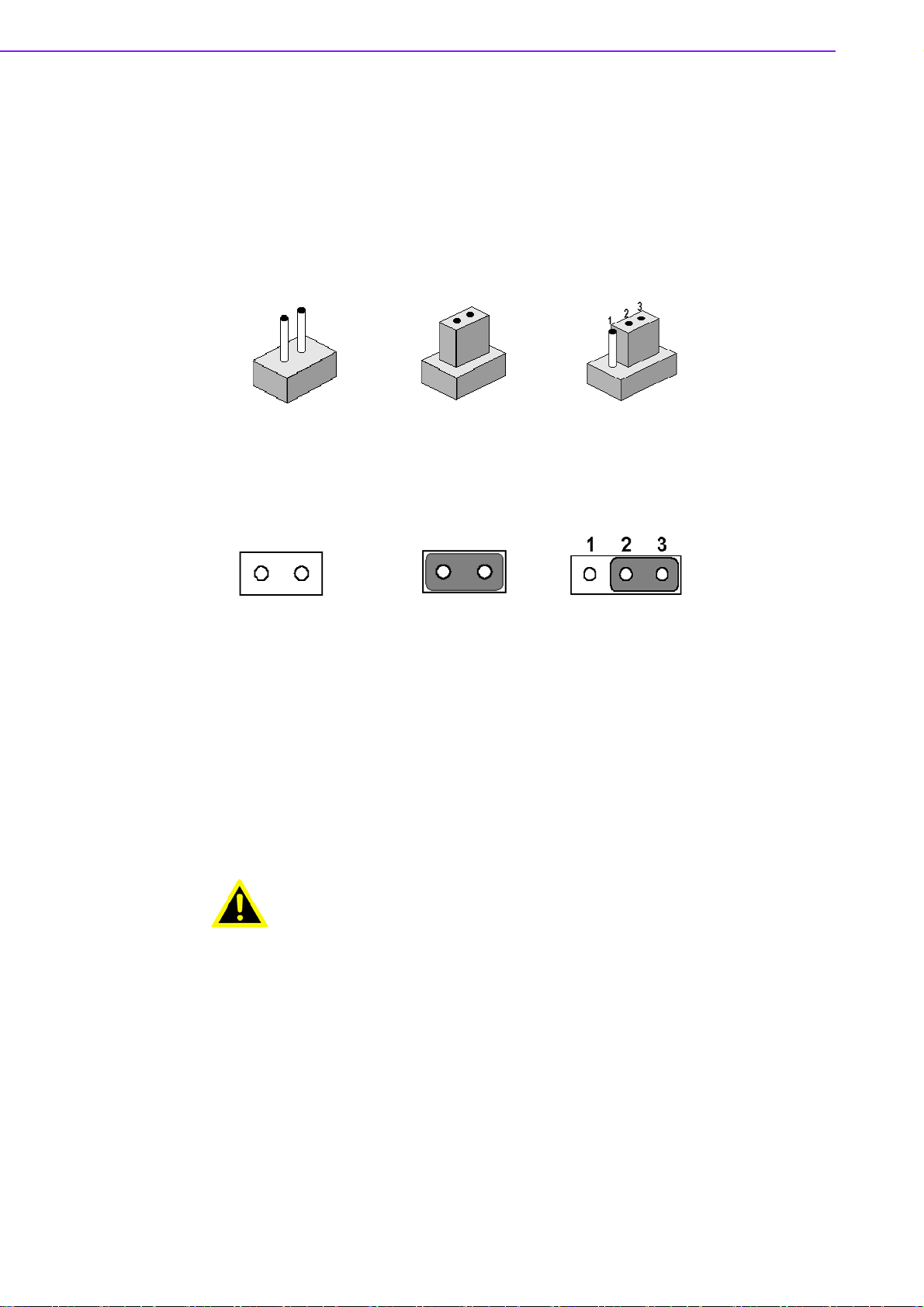
2.4 Setting Jumpers
You may configure your card to match the needs of your application by setting jumpers. A jumper is a metal bridge used to close an electric circuit. It consists of two
metal pins and a small metal clip (often protected by a plastic cover) that slides over
the pins to connect them. To “close” a jumper, you connect the pins with the clip. To
“open” a jumper, you remove the clip. Sometimes a jumper will have three pins,
labeled 1, 2 and 3. In this case you would connect either pins 1 and 2, or 2 and 3.
open closed closed 2-3
The jumper settings are schematically depicted in this manual as follows:.
open closed closed 2-3
A pair of needle-nose pliers may be helpful when working with jumpers.
If you have any doubts about the best hardware configuration for your application,
contact your local distributor or sales representative before you make any changes.
Generally, you simply need a standard cable to make most connections.
2.5 Clear CMOS (J3)
Warning! To avoid damaging the computer, always turn off the power supply
before setting “Clear CMOS.” Before turning on the power supply, set
the jumper back to “3.0 V Battery On.”
This jumper is used to erase CMOS data and reset system BIOS information.
The procedure for clearing CMOS is:
1. Turn off the system.
2. Push J3.
3. Turn on the system. The BIOS is now reset to its default setting.
PCM-9587 User Manual 10
Page 19
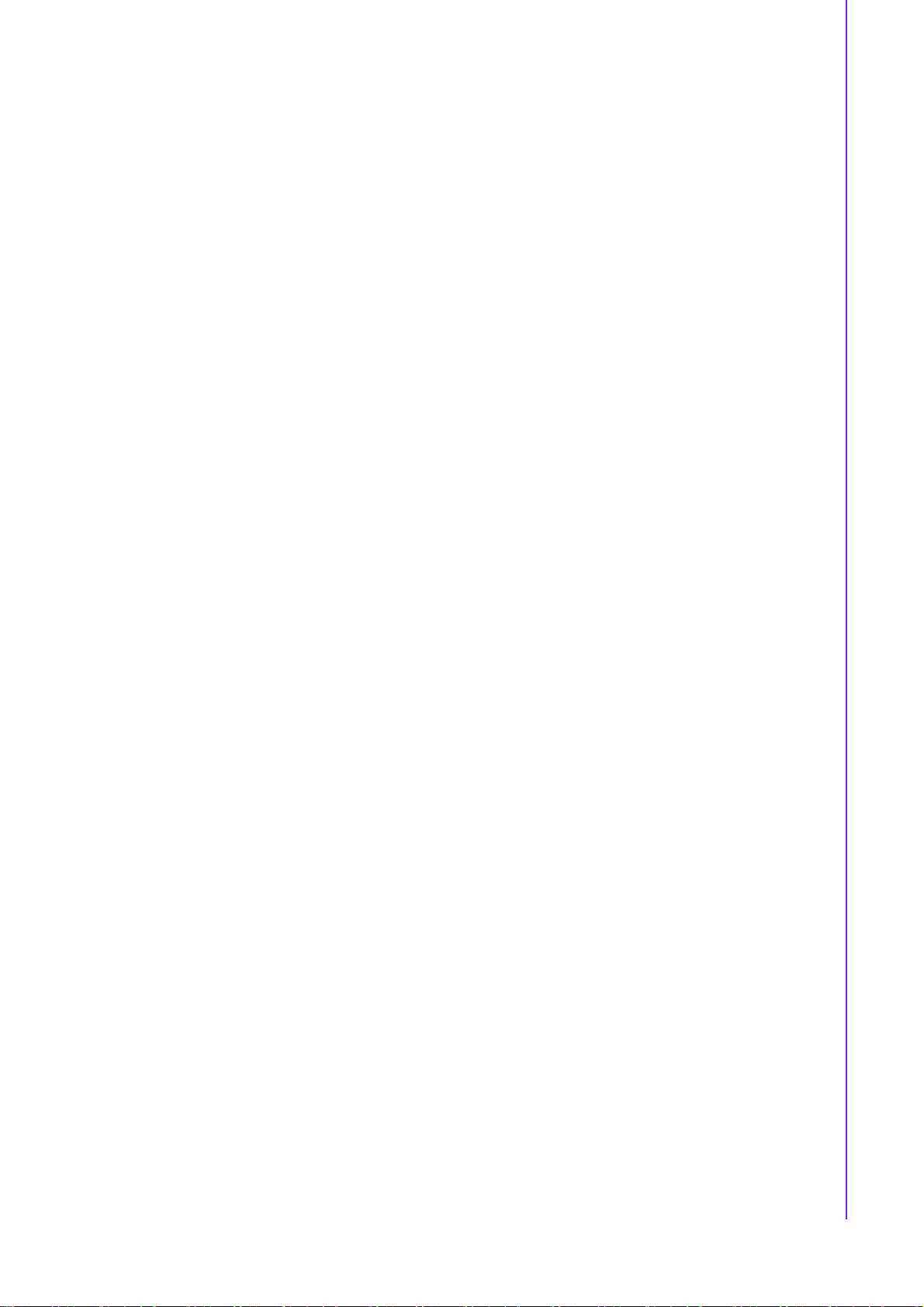
2.6 Installing DIMMs
The procedure for installing DIMMs is described below. Please follow these steps
carefully. The number of pins are different on either side of the breaks, so the module
can only fit in one way. DIMM modules have different pin contacts on each side, and
therefore have a higher pin density.
1. Make sure that the two handles of the DIMM socket are in the “open” position.
i.e. The handles remain leaning outward.
2. Slowly slide the DIMM module along the plastic guides on both ends of the
socket.
3. Press the DIMM module right down into the socket, until you hear a click. This is
when the two handles have automatically locked the memory module into the
correct position of the socket.
To remove the memory module, just push both handles o utward, and the module will
be ejected from the socket.
2.7 IDE, CDROM hard drive connector (CN15)
The PCM-9587 provides 1 IDE channels which you can attach up to two Enhanced
Integrated Device Electronics hard disk drives or CDROM to the PCM-9587’s interna l
controller. The PCM-9587's IDE controller uses a PCI interface. This advanced IDE
controller supports faster data transfer, PIO mode 3, mode 4 and UDMA/100.
Chapter 2 Installation
2.7.1 Connecting the hard drive
Wire number 1 on the cable is red or blue, and the other wires are gray.
1. Connect one end of the cable to CN15. Make sure that the red (or blue) wire
corresponds to pin 1 on the connector, which is labeled on the board (on the
right side).
2. Plug the other end of the cable into the Enhanced IDE hard drive, with pin 1 on
the cable corresponding to pin 1 on the hard drive. (See your hard drive’s documentation for the location of the connector.)
2.8 Solid State Disk
The PCM-9587 provides a CompactFlash™ card socket.
2.8.1 CompactFlash (CN30)
The CompactFlash card shares a secondary IDE channel which can be enabled/disabled via the BIOS settings.
11 PCM-9587 User Manual
Page 20

2.9 Floppy drive connector (CN14)
You can attach up to two floppy drives to the PCM-9587’s on-board controller. This is
useful with 34 pin dual FDD cable (part no:1701340603).
You can use any combination of 5.25”(360 KB and 1.2MB) and/or 3.5”(720 KB,
1.44MB, and 2.88 MB) drives. An appropriate 34 pin flat cable is required.
2.9.1 Connecting the floppy drive
1. Plug the 34-pin dual FDD-cable connector into CN14 of PCM-9587 board. Make
sure that the red wire corresponds to pin one on the connector.
2. Attach the appropriate connector at the end of the cable to the floppy drive(s).
You can use only one connector in the set. The set on the end (after the twist in
the cable) connects to A: drive. The set in the middle connects to the B: drive.
If you are connecting a 3.5” floppy drive, you may have trouble determining which pin
is number one. Look for a number printed on the circuit board indicating pin number
one. In addition, the connector on the floppy drive may have a slot. When the slot is
up, pin number one should be on the right. Check the documentation that came with
the drive for more information.
If you desire, connect the B: drive to the connectors in the middle of the cable as
described above.
In case you need to make your own cable, you can find the pin assignments for the
board’s connector in Appendix B.
2.10 Parallel port connector (CN16)
Normally, the parallel port is used to connect the card to a printer. The PCM-9587
includes a multi-mode (ECP/EPP/SPP) parallel port accessed via CN16 and a 26-pin
flat-cable connector. You will need an adapter cable if you use a traditional DB-25
connector. The adapter cable has a 26-pin connector on one end, and a DB-25 connector on the other.
The parallel port is designated as LPT1, and can be disabled or changed to LPT2 or
LPT3 in the system BIOS setup.
The parallel port interrupt channel is designated to be IRQ7.
You can select ECP/EPP/SPP DMA channel via BIOS setup.
2.11 Keyboard and PS/2 mouse connector (CN27)
The PCM-9587 board provides a keyboard connector that supports both a keyboard
and a PS/2 style mouse. In most cases, especially in embedded applications, a keyboard is not used. If the keyboard is not present, the stand ard PC/AT BIOS will report
an error or fail during power-on self-test (POST) after a reset. The PCM-9587’s BIOS
standard setup menu allows you to select “All, But Keyboard” under the “Halt On”
selection. This allows no-keyboard operation in embedded system applications, without the system halting under POST.
PCM-9587 User Manual 12
Page 21
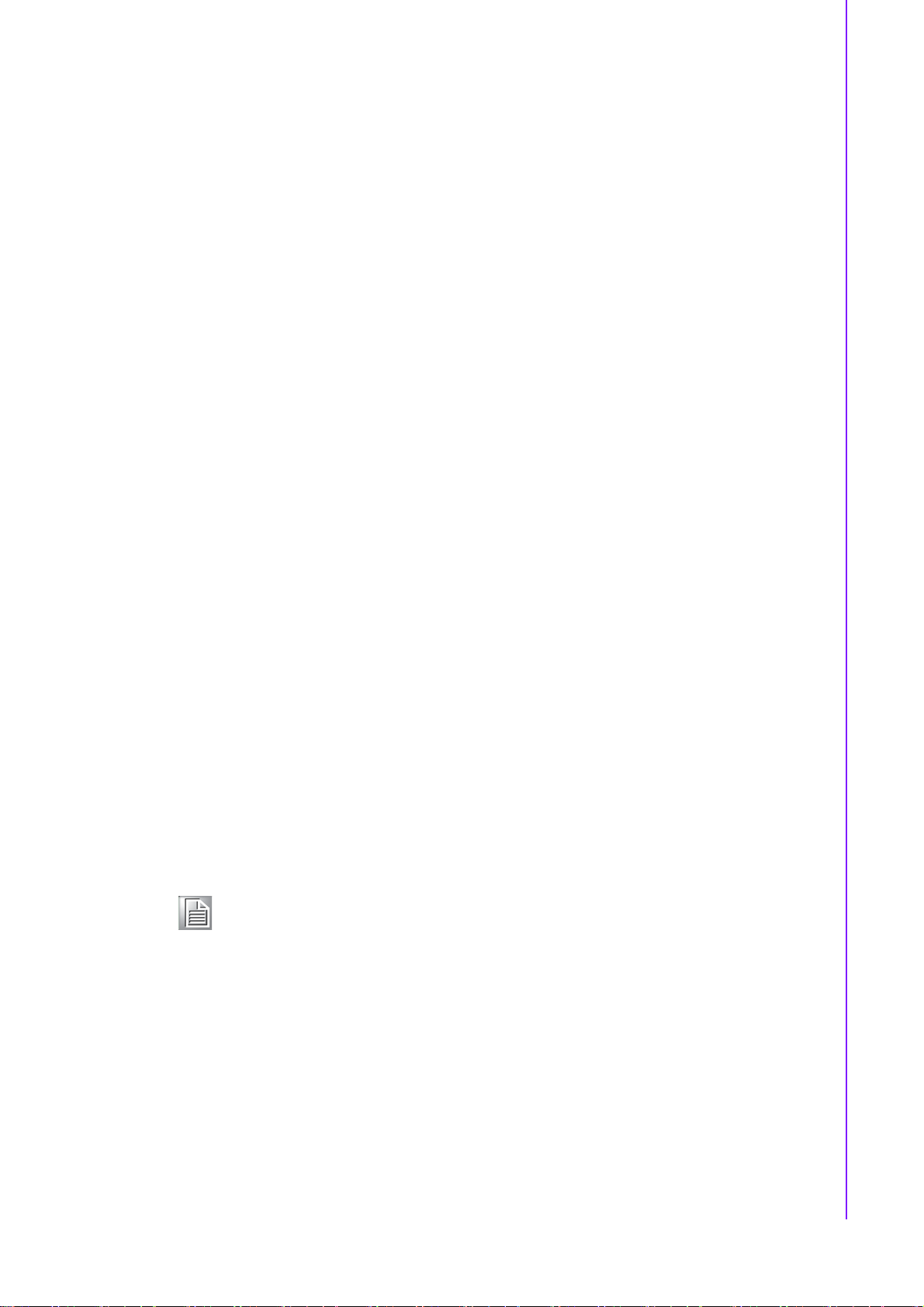
2.12 Front Panel Connector (CN22)
Next, you may want to install external switches to monitor and control the PCM-9587.
These features are optional: install them only if you need them. Th e Fron t Panel connector (CN22) is a 14-pin male, dual in-line header. It provides connection s for a hard
disk access indicator, LAN Act., LAN Link, hardware reset, ATX power ON/OFF
switch connector, and power on indicator.
2.12.1 Power & HDD LED (pin 1-4 of CN22)
The HDD LED indicator for hard disk access is an active low signal (24 mA sink rate).
Power supply activity LED indicator.
2.12.2 Reset switch (pin 13-14 of CN22)
If you install a reset switch, it should be an open single pole switch. Momentarily
pressing the switch will activate a reset. The switch should be rated for 10 mA, 5 V.
2.13 Power connectors (CN25,CN5)
2.13.1 ATX power connector, +5V (CN5)
Chapter 2 Installation
Supplies main power to the PCM-9587 (+5V) and to devices that require it.
2.13.2 CPU Fan power supply connector (CN25)
Provides power supply +12V to CPU cooling fan, and fan speed detects signal input.
2.14 ATX power ON/OFF switch con. pin 11-12 of
CN22
2.14.1 ATX feature (CN5) & soft power switch (CN22)
The PCM-9587 can support an advanced soft power switch function, if an ATX power
supply is used. To enable the soft power switch function connect the power on/off
button to CN22. (A momentary type of button should be used.)
Note! Make sure that the ATX power supply can take at least a 10 mA load on
the 5 V standby lead (5VSB). If not, you may have difficulty powering on
your system.
13 PCM-9587 User Manual
Page 22
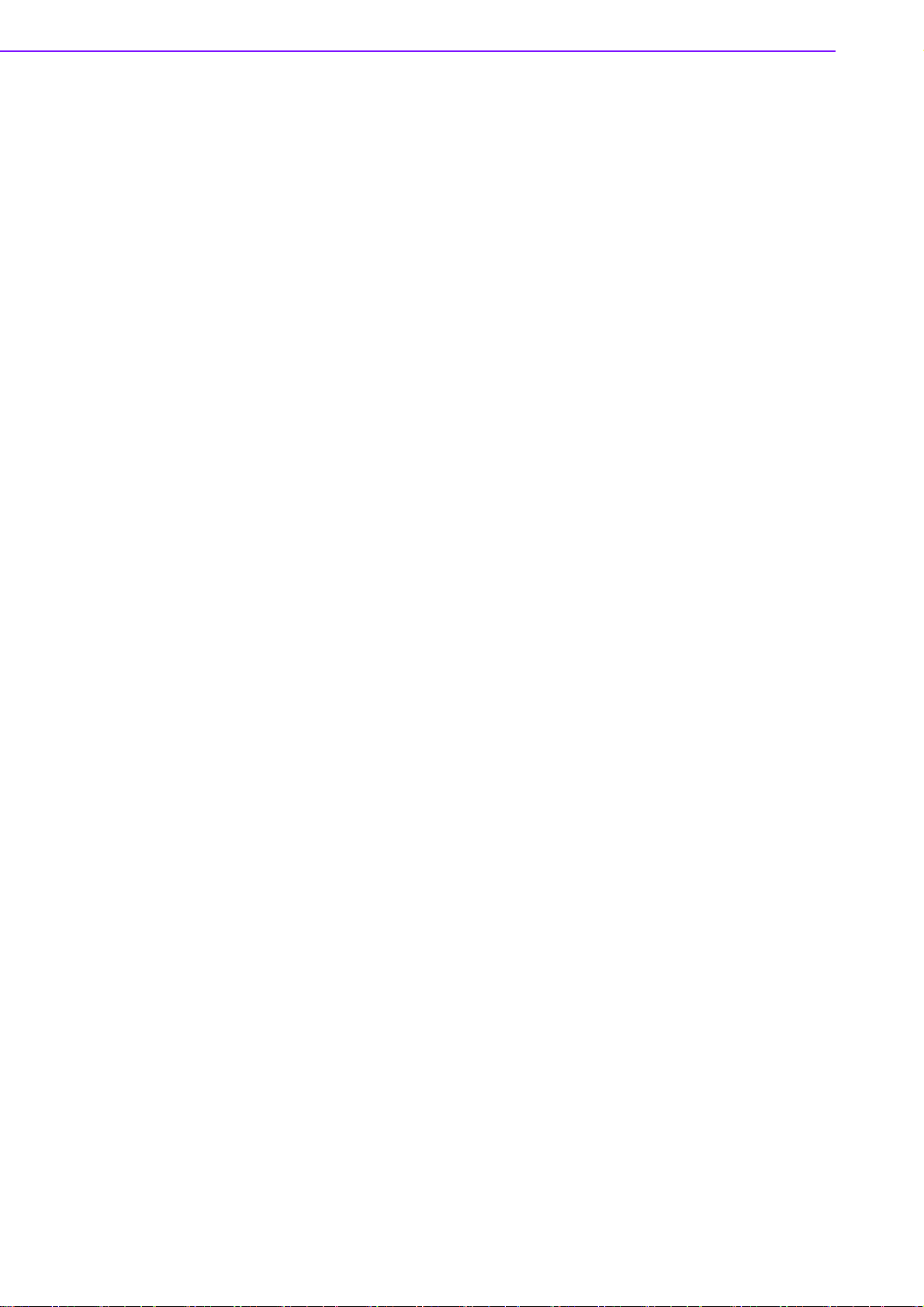
2.15 Audio AC'97 Link interfaces (CN4)
The PCM-9587 is equipped with a high quality audio interface, which provides 16-bit
CD-quality recording and playback as well as OPL3 compatible FM music. It is supported by all major operating systems and is completely compatible with Sound
Blaster Pro.
2.15.1 Audio connector(CN4)
The PCM-9587 provides all major audio signals on a 16-pin flat-cable connector,
CN4. The audio signals include Microphone in (mono), Line in (stereo), Line out (stereo) and Speaker out (stereo). You will need an adapter cable if you use traditional
jack connectors for these audio signals.
2.15.2 CD audio-in connector (CN3)
All CD-ROM drives can provide analog audio signal output when used as a music CD
player. The CN3 on PCM-9587 is a connector to input CD audio signal into the audio
controller. The audio cable of your CD-ROM drive will be used to connect to CN3.
2.16 COM port connector (CN21)
The PCM-9587 provides four RS-232 serial ports (COM1,3,4:RS-232, COM2: RS232/422/485) in one COM port connector. The COM port connector is a 40-pin,
20*2P 180D(M) 2.0mm, connector. It provides connections for serial devices (a
mouse, etc.) or a communication network. You can find the pin assignments for the
COM port connector in Appendix C. COM2 can be configured to operate in RS232,RS-422, or RS-485 mode. This is done via J5.
2.17 VGA/LVDS interface connections (CN7,
CN8,CN9)
The PCM-9587’s AGP SVGA interface can drive conventional CRT displays and is
capable of driving a wide range of LVDS flat panel displays. The board has three connectors to support these displays: one for standard CRT VGA monitors, one for LVDS
type LCD panels and one for DVI type LCD panels.
2.17.1 CRT display connector (CN7)
CN7 is a 16-pin, dual-inline header used for conventional CRT displays. A simple
one-to-one adapter can be used to match CN7 to a standard 15-pin D-SUB connector commonly used for VGA. Users can drive a standard progressive scan analog
monitor with pixel resolution up to 1600 x 1200 at 85 Hz and up to 2048 x 1536 at 75
Hz. Pin assignments for CRT display connector CN7 are detailed in Appendix B.
2.17.2 LVDS LCD panel connector (CN8)
The PCM-9587 uses the Intel 852 GM chipset that supports single- or dual-channel
LVDS panel up to UXGA panel resolution with frequency range from 15MHz to
112MHz.
The PCM-9587 supports single or dual-channel LVDS panels up to UXGA panel resolution with frequency range from 25MHz to 112MHz. The display mode can be 2
channel (2 x 18bit) LVDS LCD panel displays, or optional (2 x 24bit) L VDS LCD p anel
display. Users can connector to either an 18, 24, 36 or 48bit LVDS LCD with CN8
PCM-9587 User Manual 14
Page 23
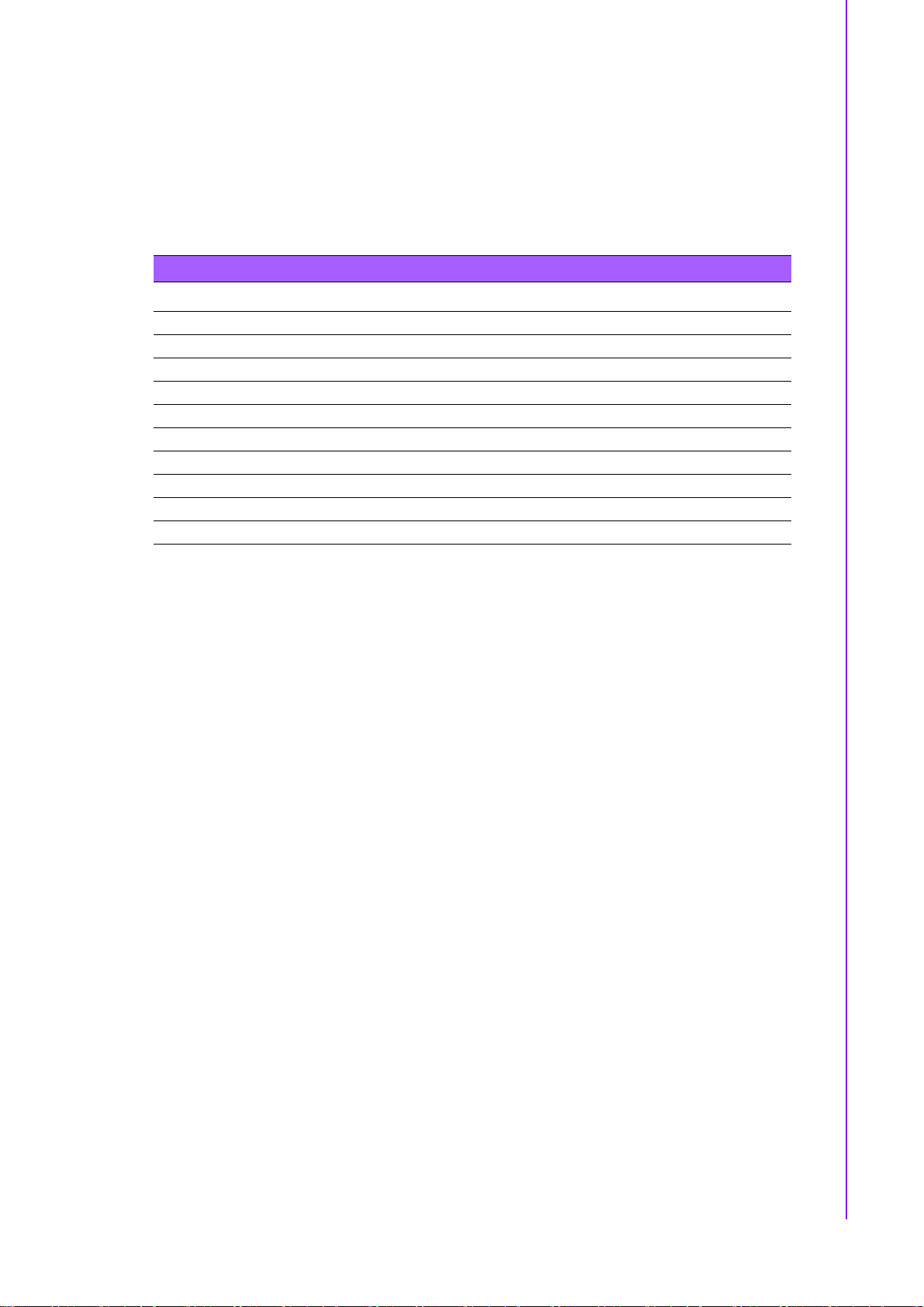
2.17.3 DVI LCD panel connector(CN9)
Digital Visual Interface (DVI) is the standard interface for high-performance connection between PCs and Flat Panel Displays, Digital CRT displays, Projectors, and
HDTV. The PCM-9587 is able to drive a DVI connector display at a pixel resolution up
to 1600 x 1200 at 85Hz.
Panel type and Resolution mode selection
Customer can select display type and boot number from BIOS menu selection.
Table 2.7: CN9: DVI connector
PIN Signal PIN Signal
1 C0# 2 VCC_DVI
3C0 4 CK#
5GND 6 CK
7C1# 8 GND
9 C1 10 DVI_CLK
11 GND 12 DVI_DATA
13 C2# 14 HP_DET
15 C2 16 MI2C_DATA
17 VCC_DVI 18 MI2C_CLK
19 NC 20 NC
Chapter 2 Installation
2.18 TV-out interface (CN2) (TV out optional by
request)
The PCM-9587 board provides TV-out function via CN2. This consists of a 5-pin
wafer box header. Output supports composite video, S-video and SCART(RBG). TVout generators use both NTSC and PAL formats.It supports up to 1024 by 768 with
full vertical and horizontal underscan capability.
To set up your video interface run the appropriate installation program located on the
utility disk.
2.19 Ethernet configuration (CN11)
The PCM-9587 is equipped with a high performance 32-bit PCI-bus Ethernet interface which is fully compliant with IEEE 802.3U 10/100Mbps CSMA/CD standards. It
is supported by all major network operating systems.
2.19.1 100Base-T connector (CN11)
10/100Base-T connects to the PCM-9587 via an adapter cable to a 10-pin polarized
header (CN11).
2.19.2 Network boot
The Network Boot feature can be utilized by incorporating the Boot ROM image files
for the appropriate network operating system. The Boot ROM BIOS files are included
in the system BIOS, which is on the utility CD disc.
15 PCM-9587 User Manual
Page 24
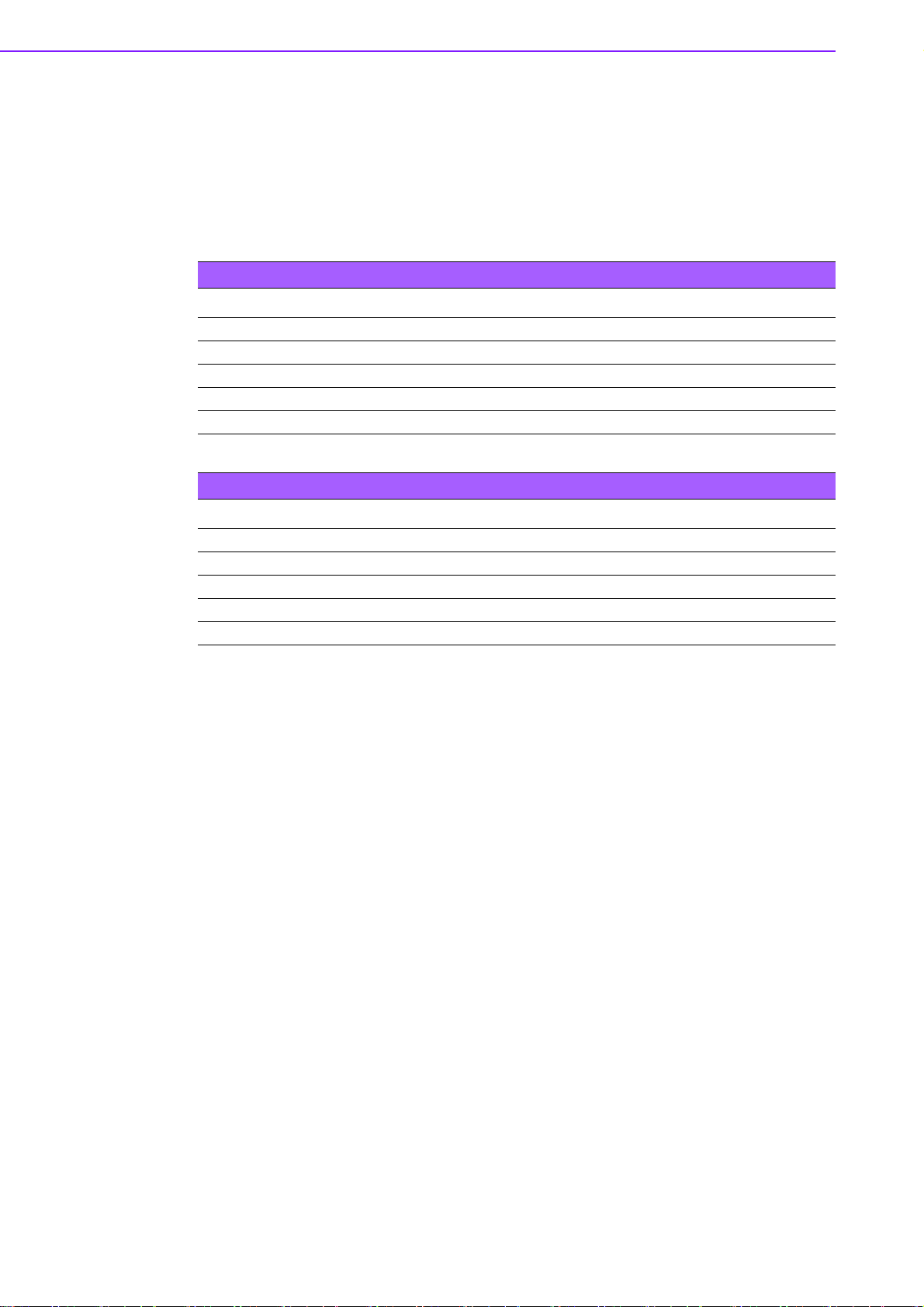
2.20 USB connectors (CN18,CN20)
The PCM-9587 board provides up to four USB (Universal Serial Bus) 2.0 ports. This
gives complete Plug and Play, and hot attach/detach for up to 127 external devices.
The USB interfaces comply with USB specification Rev. 1.1, and are fuse protected.
The PCM-9587 support three 5 x2 pin header connector for USB1,2 (CN20),
USB3,4(CN18). You will need an USB cable if you use USB connectors. The USB
interfaces can be disabled in the system BIOS setup.
Table 2.8: CN18: USB port 3/4
PIN Signal PIN Signal
1 VCC 2 VCC
3 DAT2- 4 DAT35 DAT2+ 6 DAT3+
7GND 8 GND
9GND 10NC
Table 2.9: CN20: USB PORT 1/2
PIN Signal PIN Signal
1 VCC 2 VCC
3 DAT0- 4 DAT15 DAT0+ 6 DAT1+
7GND 8 GND
9GND 10NC
2.21 LCD Backlight connector (CN1)
The LCD inverter is connected to CN1 via a 5-pin connector to provide +5V/+12V
power.
2.22 SATA Connector (CN23, CN24)
PCM-9587 can support Serial ATA by two COMAX C504C connectors (SA1, SA2),
data transfer rates up to 150 Mbyte/s, enabling very fast data and file transfer, and
independent DMA operation on two ports. It also supports alternate Device ID and
RAID Class Code option for support of Soft RAID.
2.23 DIO connector (CN19)
The PCM-9587 supports DIO interface by CN19, which is a 7 x 2 dual line pin header,
supply 8 general purpose input or output ports.
2.24 -12V and -5V connector (CN6)
Supply -5V/-12V for ISA/PCI device.
2.25 Extension SMBUS connector (CN26)
4-pin connector reserved for extra SMBus device.
PCM-9587 User Manual 16
Page 25

2.26 System FAN connector (CN13)
The board supports one system housing cooling fan connector on the motherboard.
The connector is 3-pin headers and support fan speed monitoring. A temperature
monitor detects the internal system temperatures, which is displayed in the PC
Health section of the CMOS Setup Utility.
Table 2.10: CN13: System FAN connector
PIN Signal
1GND
2+12V
3 Detection
Note! PCM-9587 ISA bus only support 8 bit.
Chapter 2 Installation
17 PCM-9587 User Manual
Page 26

PCM-9587 User Manual 18
Page 27

Chapter 3
3 Software
Configuration
This chapter details the software
configuration information. It
shows you how to configure the
card to match your application
requirements. The AWARD System BIOS is covered in Chapter 4.
Sections include:
Introduction
Connections for standard LCDs
Ethernet interface configura-
tion.
Page 28

3.1 Introduction
The PCM-9587 system BIOS and custom drivers are located in a 512 Kbyte, Flash
ROM device, designated U6. A single Flash chip holds the system BIOS, VGA BIOS
and network Boot ROM image. The display can be configured via CMOS settings.
This method minimizes the number of chips and difficulty of configuration. To set different types of LCD panels, please choose “panel type” from the “integ rated peripherals” menu in CMOS setup.
3.2 Connections to Standard LCDs
The following tables illustrate typical LCD connection pinouts for the PCM-9587.
3.2.1 LG LM150X06 (1024x768(16 colors) LVDS LCD)
Table 3.1: Connections to LCD/ Flat Panel (CN8)
LCD Connector Flat Panel Connector
Unipac-UB104S01 DF-13 40P
Pin Signal Pin Signal
1VCC 13.3V
2VCC 23.3V
3 GND 3 GND
4 GND 4 GND
5 RxIN0- 7 LVDS_YAM0R
6 RxIN0+ 9 LVDS_YAP0R
7GND 11GND
8 RxIN1- 13 LVDS_YAM1R
9 RxIN1+ 15 LVDS_YAP1R
10 GND 17 GND
11 RxIN2- 19 LVDS_YAM2R
12 RxIN2+ 21 LVDS_YAP2R
13 GND 23 GND
14 CKIN- 25 LVDS-CLKAMR
15 CKIN+ 27 LVDS-CLKAPR
16 GND 29 GND
17 NC
18 NC
19 GND 33 GND
20 GND 34 GND
* LCD connector type: HRS DF 19K-20P-1H or compatible
PCM-9587 User Manual 20
Page 29

Chapter 4
4 Award BIOS Setup
This chapter describes how to set
BIOS configuration data.
Page 30

4.1 System test and initialization
These routines test and initialize board hardware. If the routines encounter an error
during the tests, you will either hear a few short beeps or see an error message on
the screen. There are two kinds of errors: fatal and non-fatal. The system can usually
continue the boot up sequence with non-fatal errors. Non-fatal error messages usually appear on the screen along with the following instructions:
press <F1> to RESUME
Write down the message and press the F1 key to continue the bootup sequence.
4.1.1 System configuration verification
These routines check the current system configuration against the values stored in
the board's CMOS memory. If they do not match, the program outputs an error message. You will then need to run the BIOS setup program to set the configuration information in memory.
There are three situations in which you will need to change the CMOS settings:
1. You are starting your system for the first time
2. You have changed the hardware attached to your system
3. The CMOS memory has lost power and the configuration information has been
erased.
The PCM-9587 Series' CMOS memory has an integral lithium battery backup. The
battery backup should last ten years in normal service, but when it finally runs down,
you will need to replace the complete unit.
4.2 Award BIOS setup
Award’s BIOS ROM has a built-in Setup program that allows users to modify the
basic system configuration. This type of information is stored in battery-backed
CMOS RAM so that it retains the Setup information when the power is turned off.
4.2.1 Entering setup
Power on the computer and press <Del> immediately. This will allow you to enter
Setup.
Figure 4.1 BIOS setup program initial screen
PCM-9587 User Manual 22
Page 31

4.2.2 Standard CMOS Features setup
When you choose the Standard CMOS Features option from the Initial Setup Screen
menu, the screen shown below is displayed. This standard Setup Menu allows users
to configure system components such as date, time, hard disk drive, floppy drive and
display. Once a field is highlighted, on-line help information is displayed in the left
bottom of the Menu screen.
Chapter 4 Award BIOS Setup
Figure 4.2 CMOS Features setup
4.2.3 Advanced BIOS Features setup
By choosing the Advanced BIOS Features Setup option from the Initial Setup Screen
menu, the screen below is displayed. This sample screen contains the manufacturer’s default values for the PCM-9587 Series.
Figure 4.3 Advanced BIOS Features setup
23 PCM-9587 User Manual
Page 32

4.2.4 Advanced Chipset Features setup
By choosing the Advanced Chipset Features option from the Initial Setup Screen
menu, the screen below is displayed. This sample screen contains the manufacturer’s default values for the PCM-9587 Series.
Figure 4.4 Advanced Chipset Features setup
4.2.5 Integrated Peripherals
Choosing the Integrated Peripherals option from the Initial Setup Screen menu
should produce the screen below. Here we see th e manufacturer’s default values for
the PCM-9587 Series.
Figure 4.5 Integrated Peripherals
PCM-9587 User Manual 24
Page 33

4.2.6 Power Management Setup
By choosing the Power Management Setup option from the Initial Setup Screen
menu, the screen below is displayed. This sample screen contains the manufacturer’s default values for the PCM-9587 Series.
Chapter 4 Award BIOS Setup
Figure 4.6 Power Management Setup
4.2.7 PnP/PCI Configurations
By choosing the PnP/PCI Configurations option from the Initial Setup Screen menu,
the screen below is displayed. This sample screen contains the manufacturer’s
default values for the PCM-9587 Series.
Figure 4.7 PnP/PCI Configurations
25 PCM-9587 User Manual
Page 34

4.2.8 PC Health Status
The PC Health Status option displays information such as CPU and motherboard
temperatures, fan speeds, and core voltage.
Figure 4.8 PC Health Status
4.2.9 Frequency/Voltage Control
By choosing the Frequency/Voltage Control option from the Initial Setup Screen
menu, the screen below is displayed. This sample screen contains the manufacturer’s default values for the PCM-9587.
Figure 4.9 Frequency/Voltage Control
Caution! Incorrect settings in Frequency/Voltage Control may damage the sys-
tem CPU, video adapter, or other hardware.
PCM-9587 User Manual 26
Page 35

4.2.10 Load Optimized Defaults
Figure 4.10 Load Optimized Defaults
Chapter 4 Award BIOS Setup
Load Optimized Defaults loads the default system values directly from ROM. If the
stored record created by the Setup program should ever become corrupted (and
therefore unusable), these defaults will load automatically when you turn the PCM9587 Series system on.
4.2.11 Set Password
Note! To enable this feature, you should first go to the Advanced BIOS Fea-
tures menu, choose the Security Option, and select either Setup or System, depending on which aspect you want password protected. Setup
requires a password only to enter Setup. System requires the password
either to enter Setup or to boot the system.
A password may be at most 8 characters long.
To Establish Password
1. Choose the Set Password option from the CMOS Setup Utility main menu and
press <Enter>.
2. When you see “Enter Password,” enter the desired password and press
<Enter>.
3. At the “Confirm Password” prompt, retype the desired password, then press
<Enter>.
4. Select Save to CMOS and EXIT, type <Y>, then <Enter>.
27 PCM-9587 User Manual
Page 36

To Change Password
1. Choose the Set Password option from the CMOS Setup Utility main menu and
press <Enter>.
2. When you see “Enter Password,” enter the existing password and press
<Enter>.
3. You will see “Confirm Password” Type it again, and press <Enter>.
4. Select Set Password again, and at the “Enter Password” prompt, enter the new
password and press <Enter>.
5. At the “Confirm Password” prompt, retype the new password, and press
<Enter>.
6. Select Save to CMOS and EXIT, type <Y>, then <Enter>.
To Disable Password
1. Choose the Set Password option from the CMOS Setup Utility main menu and
press <Enter>.
2. When you see “Enter Password,” enter the existing password and press
<Enter>.
3. You will see “Confirm Password.” Type it again, and press <Enter>.
4. Select Set Password again, and at the “Enter Password” prompt, don’t enter
anything; just press <Enter>.
5. At the “Confirm Password” prompt, again don’t type in anything; just press
<Enter>.
6. Select Save to CMOS and EXIT, type <Y>, then <Enter>.
4.3 Save & Exit Setup
If you select this option and press <Y> then <Enter>, the values ente red in th e setup
utilities will be recorded in the chipset’s CMOS memory. The microprocessor will
check this every time you turn your system on and use the settings to configure the
system. This record is required for the system to operate.
4.3.1 Exit Without Saving
Selecting this option and pressing <Enter> lets you exit the Setup program without
recording any new values or changing old ones.
PCM-9587 User Manual 28
Page 37

Chapter 5
5 PCI Graphic
Sections include:
Introduction
Installation of PCI Graphic driv-
ers - for Windows 2000/XP
Further information
Page 38

5.1 Introduction
The PCM-9587 has an onboard PCI/AGP flat panel/VGA interface. The specifications and
features are described as follows:
5.1.1 Chipset
The PCM-9587 uses a Intel Montara-GM/GM+ GMCH chipset for its graphic controller. It supports LVDS LCD displays, conventional analog CRT monitors, DVI connection, and TV-out
function.
5.1.2 Display memory
The Intel Montara-GM/GM+ GMCH chip can support up to 64MB frame buffer shared with
system memory; the VGA controller can drive CRT displays up to 1600 x 1200 at 85-Hz and
2048 x 1536 at 75-Hz, color panel displays in LVDS model with resolutions up to UGXA panel
resolution with frequency range from 25 MHz to 112 MHz, or DVI model at a pixel resolution
up to 1600 x 1200 at 85 Hz.
5.1.3 Display types
CRT and panel displays can be used simultan eously. The PCM-9587 can be set in one of six
configurations: CRT only, LVDS only, both CRT and LFP (L VDS), EFP (DVO to DVI), TV, both
CRT and EFP (DVO to DVI). The system is initially set to simultaneous display mode - CRT
and LFP (LDVS). If you want to enable other display mode, please set up manually. Set up
example is shown as in the following chapters.
5.1.4 Dual/Simultaneous Display
The PCM-9587 uses a Intel Montara-GM/GM+ GMCH Ch ro nt el 70 09 con tr oller th at is capable of providing simultaneous dual view display of the same content on a flat panel and CRT.
To set up dual view (simultaneous mode) under Windows NT/2000/XP, follow these steps:
1. Open the Control panel, and select “Display”.
2. Select “Settings”.
3. Select "Advanced", "Graphic Properties."
4. Select "Devices" mode and click "OK".
PCM-9587 User Manual 30
Page 39

Chapter 5 PCI Graphic
31 PCM-9587 User Manual
Page 40

5.2 Installation of the PCI Graphic driver
Complete the following steps to install the PCI graphic driver. Follow the procedures in the
flow chart that apply to the operating system that you are using within your PCM-9587.
Note! 1. The windows illustrations in this chapter are intended as examples
only. Please follow the listed steps, and pay attention to the instructions which appear on your screen.
2. For convenience, the CD-ROM drive is designated as "D" through-
out this chapter.
5.2.1 Installation for Windows 2000/XP
To install PCI Graphic driver for Windows 2000/XP, please run the set up wizard "Intel
Extreme Graphic 2" in CD-ROM. Example of installation steps is shown as bellow:
PCM-9587 User Manual 32
Page 41

Chapter 5 PCI Graphic
33 PCM-9587 User Manual
Page 42

5.3 Further Information
For further information about the AGP/VGA installation in your PCM-9587, including
driver updates, troubleshooting guides and FAQ lists, visit the following web
resources:
Advantech websites: www.advantech.com
www.advantech.com.tw
PCM-9587 User Manual 34
Page 43

Chapter 6
6 Audio Setup
The PCM-9587 is equipped with an
audio interface that records and
plays back CD-quality audio. This
chapter provides instructions for
installing the software drivers
included on the audio driver diskettes.
Page 44

6.1 Introduction
The PCM-9587's on-board audio interface provides high-quality stereo sound and
FM music synthesis (ESFM) by using the Intel 6300ESB audio controller. The audio
interface can record, compress, and play back voice, sound, and music with built-in
mixer control.
6.2 Driver installation
6.2.1 Before you begin
Please read the instructions in this chapter carefully before you attempt installation.
The audio drivers for the PCM-9587 board are located on the audio driver CD. Run
the supplied SETUP program to install the drivers; don’t copy the files manually.
Note! 1. Note1: Before trying to install the driver, go to Chapter 3 to use the
"Chipset Software Installation Utility " first.
2. The files on the software installation diskette are compressed. Do
not attempt to install the drivers by copying the files manually. You
must use the supplied SETUP program to install the drivers.
6.2.2 Windows 2000/XP drivers
1. To install Audio driver for Windows 2000/XP, please run the set up wizard
"Install Shield Wizard for Realtek AC'97 Audio" in CD-ROM. Example of
installation steps is shown as bellow.
PCM-9587 User Manual 36
Page 45

2. In the Hardware Update Wizard window, click "Next".
Chapter 6 Audio Setup
37 PCM-9587 User Manual
Page 46

3. In the following Hardware Update Wizard window, click "Finish" for Windows to
complete audio driver installation.
PCM-9587 User Manual 38
Page 47

Chapter 7
7 LAN Configuration
Sections include:
Introduction
Features
Installation of Ethernet Driver
for
- Windows 2000 Drivers Setup
Steps
- Windows NT Drivers Setup
Steps
- Windows Wake-on-LAN Setup
Page 48

7.1 Introduction
The PCM-9587 is equipped with a high-performance 32-bit Ethernet chipset which is
fully compliant with IEEE 802.3 100 Mbps CSMA/CD standards. It is supported by
major network operating systems. It is also both 100Base-T and 10Base-T compatible.
7.2 Features
Intel® 82551ER 10/100Base-T Ethernet LAN controller
Supports Wake-on-LAN remote control function.(Only support via Intel®
82551QM)
PCI Bus Master complies with PCI Rev. 2.2
Complies with 100Base-TX, and 10Base-T applications.
Single RJ-45 connector gives auto-detection of 10 Mbps or 100 Mbps network
data transfer rates and connected cable types.
Enhancements on ACPI & APM.
Complies with PCI Bus Power Management Interface Rev. 1.1,
ACPI Rev. 2.0, and Device Class Power Management Rev. 1.0.
7.3 Installation of Ethernet Driver
Before installing the Ethernet driver, note the procedures below. You must know
which operating system you are using in your PCM-9587, and then refer to the corresponding installation procedure. Then just follow the steps described. You will quickly
and successfully complete the installation, even if you are not familiar with instructions for Windows.
Note! The windows illustrations in this chapter are examples only. You must
follow the flow chart instructions and pay attention to the instructions
which then appear on your screen.
7.3.1 Installation for Windows 2000
1. a.Select "Start", "Settings". "Control Panel".
b. Double click "Network".
PCM-9587 User Manual 40
Page 49

2. Click “Add new hardware wizard” and prepare to install networkfunction
Chapter 7 LAN Configuration
41 PCM-9587 User Manual
Page 50

3. Choose Hardware Device “Ethernet Controller”.
PCM-9587 User Manual 42
Page 51

Chapter 7 LAN Configuration
43 PCM-9587 User Manual
Page 52

4. Insert the CD into D: drive
a. Fill in the Find the LAN chipset folder at the directory of PCM-9587 win2000
folder from CD ROM drive
b. Click “OK”.
5. Choose the "Intel(R) GD82559ER PCI Adapter" item. Click “Next”.
PCM-9587 User Manual 44
Page 53

Chapter 7 LAN Configuration
45 PCM-9587 User Manual
Page 54

6. a. Make sure the configurations of relative items are set correctly
b. Click “Next” button
7. Click “Finish” to close this wizard.
7.4 Further information
Intel website: www.intel.com
Advantech websites: www.advantech.com
www.advantech.com.tw
PCM-9587 User Manual 46
Page 55

Appendix A
A Programming the
GPIO and Watchdog
Timer
The PCM-9587 is equipped with a
watchdog timer that resets the
CPU or generates an interrupt if
processing comes to a standstill
for any reason. This feature
ensures system reliability in
industrial standalone or
unmanned environments.
Page 56

A.1 Supported GPIO Register
Below are detailed descriptions of the GPIO addresses and a programming sample.
A.1.1 GPIO Registers
CRF0 (GP10-GP17 I/O selection register. Default 0xFF)
When set to a '1', respective GPIO port is programmed as an input port.
When set to a '0', respective GPIO port is programmed as an output port.
CRF1 (GP10-GP17 data register. Default 0x00)
If a port is programmed to be an output port, then its respective bit can be read/written.
If a port is programmed to be an input port, then its respective bit can only be read.
CRF2 (GP10-GP17 inversion register. Default 0x00)
When set to a '1', the incoming/outgoing port value is inverted.
When set to a '0', the incoming/outgoing port value is the same as in data register.
Extended Function Index Registers (EFIRs)
The EFIRs are write-only registers with port address 2Eh or 4Eh on PC/AT systems.
Extended Function Data Registers (EFDRs)
the EFDRs are read/write registers with port address 2Fh or 4Fh on PC/AT systems.
A.1.2 GPIO Example program-1
---------------------------------------------------------------------------------------------------------------
Enter the extended function mode, interruptible double-write
---------------------------------------------------------------------------------------------------------------
MOV DX,2EH
MOV AL,87H
OUT DX,AL
OUT DX,AL
---------------------------------------------------------------------------------------------------------------
Configured logical device 7 (GP10~GP17), configuration register CRF0,CRF1,CRF2
---------------------------------------------------------------------------------------------------------------
MOV DX,2EH
MOV AL,07H; point to Logical Device Number Reg.
OUT DX,AL
MOV DX,2FH
MOV AL,07H; select logical device 7
OUT DX,AL;
MOV DX,2EH
MOV AL,F0
OUT DX,AL
MOV DX,2FH
MOV AL,00H; 01:Input 00:output for GP10~GP17
OUT DX,AL
MOV DX,2EH
PCM-9587 User Manual 48
Page 57

MOV AL,F2H;
OUT DX,AL
MOV DX,2FH
MOV AL,00H;Set GPIO is normal not inverter
OUT DX,AL;
MOV DX,2EH
MOV AL,F1H
OUT DX,AL
MOV DX,2FH
MOV AL,**H; Put the output value into AL **H
OUT DX,AL
-------------------------------------------------------------------------------------------------------------- Exit extended function mode |
--------------------------------------------------------------------------------------------------------------MOV DX,2EH
MOV AL,AAH
OUT DX,AL
Appendix A Programming the GPIO and Watchdog Timer
Note! The input/output data (**) is a value of time interval. The value range is
from 01 (hex) to 3F (hex), and the related time interval is 1 sec. to 62
sec.
Data Time Interval
01 1 sec.
02 2 sec
03 3 sec
04 4 sec
49 PCM-9587 User Manual
Page 58

A.2 W atchdog programming
Bellow is a sample of programming code for controlling the W atchdog Timer function.
---------------------------------------------------------------------------------------------------------------
Enter the extended function mode, interruptible double-write |
---------------------------------------------------------------------------------------------------------------
MOV DX,2EH
MOV AL,87H
OUT DX,AL
OUT DX,AL
---------------------------------------------------------------------------------------------------------------
Configured logical device 8, configuration register CRF6 |
---------------------------------------------------------------------------------------------------------------
MOV DX,2EH
MOV AL,07H; point to Logical Device Number Reg.
OUT DX,AL
MOV DX,2FH
MOV AL,08H; select logical device 8
OUT DX,AL;
MOV DX,2EH
MOV AL,30H;Set watch dog activate or inactivate
OUT DX,AL
MOV DX,2FH
MOV AL,01H; 01:activate 00:inactivate
OUT DX,AL;
MOV DX,2EH
MOV AL,F5H; Setting counter unit is second
OUT DX,AL
MOV DX,2FH
MOV AL,00H
OUT DX,AL;
MOV DX,2EH
MOV AL,F6H
OUT DX,AL
MOV DX,2FH
MOV AL,05H; Set 5 seconds
OUT DX,AL
;-------------------------------------------------------------------------------------------------------------; Exit extended function mode |
;-------------------------------------------------------------------------------------------------------------MOV DX,2EH
MOV AL,AAH
OUT DX,AL
PCM-9587 User Manual 50
Page 59

Appendix B
B Pin Assignments
This appendix provides specialized information regarding:
Page 60

B.1 LCD Backlight Connector (CN1)
Table B.1: LCD Backlight Connector (CN1)
Pin Signal
1 +12 V
2GND
3 LVDS_BKLTEN
4 VBR
5+5 V
B.2 TV Out Connector (CN2) (TV out optional by
request)
Table B.2: TV Out Connector (CN2) (TV out optional by request)
Pin Signal
1Y
2C
3GND
4GND
5 CVBS
B.3 CD-IN Connector (CN3)
Table B.3: CD-IN Connector (CN3)
Pin Signal
1CD_R
2GND
3GND
4CD_L
PCM-9587 User Manual 52
Page 61

B.4 Audio Output Connector (CN4)
Table B.4: Audio Output Connector (CN4)
Pin Signal Pin Signal
1 SPK_R+ 2 SPK_R3 SPK_L+ 4 SPK_L5 LOUT_R 6 LOUT_L
7 A_GND 8 A_GND
9 LIN_R 10 LIN_L
11 A_GND 12 A_GND
13 NC 14 MIC_L
15 MIC_R 16 A_GND
Appendix B P in Assignments
B.5 Power input Connector (CN5)
Table B.5: Power input Connector (CN5)
Pin Signal Pin Signal
1 GND 2 GND
3VCC 4GND
5 VCC 6 5VSB
7 GND 8 PSON#
9VCC 10GND
11 VCC 12 +12V
B.6 -12V and -5V Connector (CN6)
Table B.6: -12V and -5V Connector (CN6)
Pin Signal
1-5V
2GND
3-12V
53 PCM-9587 User Manual
Page 62

B.7 VGA Connector (CN7)
Table B.7: V GA Connector (CN7)
Pin Signal Pin Signal
1 VGA_R 2 VGA_VCC
3VGA_G 4 GND
5VGA_B 6 NC
7 NC 8 VGA_DATA
9 GND 10 VGA_HS
11 GND 12 VGA_VS
13 GND 14 VGA_CLK
15 GND 16 NC
B.8 LVDS Connector (CN8)
Table B.8: CN8 LVDS connector
Signal Pin Pin Signal
VDD_FP 1 2 VDD_FP
GND 3 4 GND
VDD_FP 5 6 VDD_FP
YAM0 7 8 YBM0
YAP0 9 10 YBP0
GND 11 12 GND
YAM1 13 14 YBM1
YAP1 15 16 YBP1
GND 17 18 GND
YAM2 19 20 YBM2
YAP2 21 22 YBP2
GND 23 24 GND
CLKAM 25 26 CLKBM
CLKAP 27 28 CLKBP
GND 29 30 GND
DCLK 31 32 DDAT
GND 33 34 GND
YAM3 35 36 YBM3
YAP3 37 38 YBP3
BKLTEN 39 40 NC
PCM-9587 User Manual 54
Page 63

B.9 DVI Connector (CN9)
Table B.9: DVI Connector (CN9)
Pin Signal Pin Signal
1 C0# 2 VCC_DVI
3C0 4CK#
5GND 6CK
7C1# 8GND
9C1 10DVI_CLK
11 GND 12 DVI_DATA
13 C2# 14 HP_DET
15 C2 16 MI2C_DATA
17 VCC_DVI 18 MI2C_CLK
19 NC 20 NC
B.10 Gigabit LAN Connector (CN10 Optional)
Appendix B P in Assignments
Table B.10: Gigabit LAN Connector (CN10)
Pin Signal Pin Signal
1NC 2 NC
3 RJ45_7 4 RJ45_8
5 RJ45_4 6 RJ45_5
7 RJ45_3 8 RJ45_6
9 RJ45_1 10 RJ45_2
B.11 10/100M LAN Connector (CN11)
Table B.11: 10/100M LAN Connector (CN11)
Pin Signal
1 VCC_LAN
2ACTLED
3RX+
4RX5LILED
6GND
7NC
8GND
9TX+
10 TX-
55 PCM-9587 User Manual
Page 64

B.12 Gigabit LAN LED Connector (CN12 Optional)
Table B.12: Gig abit LAN LED Connector (CN12)
Pin Signal Pin Signal
1 VCC_LAN25 2 GND
3LINK 4ACT
5 LINK100 6 LINK1000
7 NC 8 NC
B.13 System FAN Connector (CN13)
Table B.13: System FAN Connector (CN13)
Pin Signal
1GND
2 +12V
3 Detection
B.14 Floppy Disk Drive Connector (CN14)
33
31
32
Table B.14: Floppy Disk Drive Connector (CN14)
Pin Signal Pin Signal
1GND 2RWC#
3GND 4NC
5GND 6DS1
7 G ND 8 INDEX#
9GND 10MOA#
11 GND 12 DSB#
13 GND 14 DSA#
15 GND 16 MOB#
17 GND 18 DIR#
19 GND 20 STEP#
21 GND 22 WD#
23 GND 24 WE#
25 GND 26 T RACK0#
27 GND 28 WP#
29 GND 30 RDATA#
31 GND 32 HEAD
33 GND 34 DSKCHG#
3
1
434
2
PCM-9587 User Manual 56
Page 65

B.15 Primary HDD Connector (CN15)
Table B.15: Primary HDD Connector (CN15)
Pin Signal Pin Signal
Appendix B P in Assignments
1 Reset 2 GND
3D7 4D8
5D6 6D9
7D5 8D10
9D4 10D11
11 D3 12 D12
13 D2 14 D13
15 D1 16 D14
17 D0 18 D15
19 GND 20 KEY
21 DREQ 22 GND
23 DIOW 24 GND
25 DIOR 26 GND
27 IORDY 28 GND
29 DACK 30 GND
31 IDE IRQ14 32 NC
33 ADDR 1 34 66DET
35 ADDR 0 36 ADDR 2
37 CS1 38 C S3
39 DASP 40 GND
1
34
2
3837
4039
B.16 Printer Port Connector (CN16)
Table B.16: Printer Port Connector (CN16)
Pin Signal Pin Signal
1 STROBE* 2 AUTOFD*
3D0 4 ERR
5D1 6 INIT*
7D2 8 SLCTINI*
9D3 10GND
11 D4 12 GND
13 D5 14 GND
15 D6 16 GND
17 D7 18 GND
19 ACK* 20 GND
21 BUSY 22 GND
23 PE 24 GND
25 SLCT 26 NC
* low active
57 PCM-9587 User Manual
Page 66

B.17 USB Connector (CN18,20)
Table B.17: USB Connector (CN18,20)
Pin Signal Pin Signal
1+5 V 2 +5 V
3 UV0-/2-/4- 4 UV1-/3-/55 UV0+/2+/4+ 6 UV1+/3+/5+
7 GND 8 GND
9GND 10NC
B.18 DIO Connector (CN19)
Table B.18: DIO Connector (CN19)
Pin Signal Pin Signal
1 DIO IN0 2 DIO OUT0
3GND 4GND
5 DIO IN1 6 DIO OUT1
7VCC 8NC
9 DIO IN2 10 DIO OUT2
11 GND 12 GND
13 DIO IN3 14 DIO OUT3
PCM-9587 User Manual 58
Page 67

B.19 COM Port Connector (CN21)
Table B.19: COM Port Connector (CN21)
Pin Signal Pin Signal
1 COM1 DCD 2 COM1 DSR
3 COM1 RX 4 COM1 RTS
5 COM1 TX 6 COM1 CTS
7 COM1 DTR 8 COM1 RI
9GND 10GND
11 COM2 DCD/485TX- 12 COM2 DSR
13 COM2 RX /485TX+ 14 COM2 RTS
15 COM2 TX /485RX+ 16 COM2 CTS
17 COM2 DTR/485RX- 18 COM2 RI
19 GND 20 GND
21 COM3 DCD 22 COM3 DSR
23 COM3 RX 24 COM3 RTS
25 COM3 TX 26 COM3 CTS
27 COM3 DTR 28 COM3 RI
29 GND 30 GND
31 COM4 DCD 32 COM4 DSR
33 COM4 RX 34 COM4 RTS
35 COM4 TX 36 COM4 CTS
37 COM4 DTR 38 COM4 RI
39 GND 40 GND
Appendix B P in Assignments
59 PCM-9587 User Manual
Page 68

B.20 Front Panel Connector (CN22)
Table B.20: Front panel Connector (CN22)
Pin Signal Pin Signal
1 HDD LED+ 2 HDD LED3 Power LED+ 4 GND
5 Suspend LED 6 GND
7 LAN ACT+ 8 LAN ACT9 LAN Link+ 10 LAN Link11 VCC_DUAL 12 ATX Power Button
13 GND 14 Reset
B.21 SATA Connector 1 (CN23)
Table B.21: SATA Connector 1 (CN23)
Pin Signal
1GND
2TX0
3TX0#
4GND
5RX0#
6RX0
7GND
PCM-9587 User Manual 60
Page 69

B.22 SATA Connector 2 (CN24)
Table B.22: SATA Connector 2 (CN24)
Pin Signal
1GND
2TX1
3TX1#
4GND
5RX1#
6RX1
7GND
B.23 CPU FAN Connector (CN25)
Appendix B P in Assignments
Table B.23: CPU FAN Connector (CN25)
Pin Signal
1GND
2+12V
3 SPEED DETECT
B.24 Extension SMBUS Connector (CN26)
Table B.24: Extension SMBUS Connector(CN26)
Pin Signal
1GND
2SMBDATA
3SMBCLK
4 3VSB
61 PCM-9587 User Manual
Page 70

B.25 Keyboard and PS/2 Mouse Connector (CN27)
Table B.25: Keyboard and Mouse Connector (CN27)
Pin Signal
1 KB CLOCK
2 KB DATA
3MS CLOCK
4GND
5+5V
6MS DATA
B.26 CPU FAN Connector (wafer
box)(Optional)(CN28)
Table B.26: CPU FAN Connector (wafer box)(Optional)(CN28)
Pin Signal
1 Detection
2VCC 5V
3GND
PCM-9587 User Manual 62
Page 71

B.27 Mini PCI Connector(CN29)
Table B.27: Mini PCI Connector (CN29)
Pin Signal Pin Signal
1 TIP Key 2 RING Key
3 8PMJ-33, 4 4 8PMJ-13, 4
5 8PMJ-63, 4 6 8PMJ-23, 4
7 8PMJ-73, 4 8 8PMJ-43, 4
9 8PMJ-83, 4 10 8PMJ-53, 4
11 LED1_GRNP 12 LED2_YELP
13 LED1_GRNN 14 LED2_YELN
15 CHSGND 16 RESERVED
17 INTB# 18 5V
19 3.3V 20 INTA#
21 RESERVED 22 RESERVED
23 GROUND 24 3.3VAUX
25 CLK 26 RST#
27 GROUND 28 3.3V
Appendix B P in Assignments
B.28 CompactFlash Card Connector (CN30)
Table B.28: CompactFlash Card Connector (CN30)
Pin Signal Pin Signal
1GND 2SDD3
3SDD4 4SDD5
5SDD6 6SDD7
7SDCS#1 8GND
9GND 10GND
11 GND 12 GND
13 +5V 14 GND
15 GND 16 GND
17 GND 18 SDA2
19 SDA1 20 SDA0
21 SDD0 22 SDD1
23 SDD2 24 NC
25 NC 26 NC
27 SDD11 28 SDD12
29 SDD13 30 SDD14
31 SDD15 32 SDCS#3
33 NC 34 SDIOR
35 SDIOW 36 +5V
37 IRQ15 38 +5V
39 CSEL 40 NC
41 IDERST 42 SDIORDY
43 NC 44 +5V
45 SDDASP 46 S66DET
47 SDD8 48 SDD9
49 SDD10 50 GND
63 PCM-9587 User Manual
Page 72

PCM-9587 User Manual 64
Page 73

Appendix C
C System Assignments
This Appendix contains information of a detailed nature.
It includes:
System I/O ports
1st MB memory map
DMA channel assignments
Interrupt assignments
Page 74

C.1 System I/O Ports
Table C.1: System I/O Ports
Addr. range (Hex) Devic e
000-01F DMA controller
020-021 Interrupt controller 1, master
040-05F 8254 timer
060-06F 8042 (keyboard controller)
070-07F Real-time clock, non-maskable interrupt (NMI) mask
080-09F DMA page register
0A0-0BF Interrupt controller 2
0C0-0DF DMA controller
0F0 Clear math co-processor
0F1 Reset math co-processo r
0F8-0FF Math co-processor
1F0-1F8 Fixed disk
170- 178 Fixed disk (2nd IDE)
200-207 Reserved (Game I/O)
278-27F Parallel printer port 2 (LPT 3)
2E8-2EF Series port 4
2F8-2FF Serial port 2
300-31F Prototype card
360-36F Reserved
378-37F Parallel printer port 1 (LPT 2)
380-38F SDLC, bisynchronous 2
3A0-3AF Bisynchronous 1
3B0-3BF Monochrome display and printer adapter (LPT1)
3C0-3CF Reserved
3D0-3DF Color/graphics monitor adapter
3E8-3EF Series port 3
3F0-3F7 Diskette controller
3F8-3FF Serial port 1
* PNP audio I/O map range from 220 ~ 250H (16 bytes)
MPU-401 select from 300 ~ 330H (2 bytes)
PCM-9587 User Manual 66
Page 75

C.2 1st MB memory map
Table C.2: 1st MB memory map
Addr. range (Hex) Device
F0000h - FFFFFh System ROM
*CC000h - EFFFFh Unused (reserved for Ethernet ROM)
C0000h - CBFFFh Expansion ROM (for VGA BIOS)
B8000h - BFFFFh CGA/EGA/VGA text
B0000h - B7FFFh Unused
A0000h - AFFFFh EGA/VGA graphics
00000h - 9FFFFh Base memory
* If Ethernet boot ROM is disabled (Ethernet ROM occupies about 16 KB)
* E0000 - EFFFF is reserved for BIOS POST
C.3 DMA channel assignments
Table C.3: DMA channel assignments
Appendix C S ystem Assignments
Channel Function
0 Available
1 Reserved (audio)
2 Floppy disk (8-bit transfer)
3 Available (parallel port)
4 Cascade for DMA controller 1
5 Available
6 Available
7 Available
* Audio DMA select 1, 3, or 5
** Parallel port DMA select 1 (LPT2) or 3 (LPT1)
67 PCM-9587 User Manual
Page 76

C.4 Interrupt assignments
Table C.4: Interrupt assignments
Interrupt# Interrupt source
IRQ 0 Interval timer
IRQ 1 Keyboard
IRQ 2 Interrupt from controller 2 (cascade)
IRQ 3 COM2
IRQ 4 COM1
IRQ 5 COM4
IRQ 6 FDD
IRQ 7 LPT1
IRQ 8 RTC
IRQ 9 Reserved (audio)
IRQ 10 COM3
IRQ 11 Reserved for watchdog timer
IRQ 12 PS/2 mouse
IRQ 13 INT from co-processor
IRQ 14 Primary IDE
IRQ 15 Secondary IDE for CFC
* Ethernet interface IRQ select: 9, 11, 15
* PNP audio IRQ select: 9, 11, 15
* PNP USB IRQ select: 9, 11, 15
* PNP ACPI IRQ select: 9, 11, 15
PCM-9587 User Manual 68
Page 77

Appendix D
D Optional Extras for the
PCM-9587
Page 78

The PCM-9587 requires several cables for normal operation. You can make them
yourself or purchase an optional cable kit assembly, which includes the following
D.1 PCM-10586-6200E Cable kit for PCM-9587
Table D.1: PCM-10586-6200E wiring kit 9587
Part No. Cable Description
1701340603
1700260250 Parallel Port CN16 26pin,female DSUB
1700001296 VGA CRT CN7
1703060191 KB/mouse cable CN27 6-pin circular DIN
1701400181 COM 1-4 cable CN21 40-pin, 9-pin male DSUB x 4
1700160160 Audio cable CN4
1701400452 3.5" IDE DMA/66 (40p) CN15
1703100260 USB cable CN20
1700071000 SATA cable CN23 7P/7P 100CM
1703050106 TV-out cable CN2 Wire 10 cm 5P TV-out
1700000410 TMDS cable CN9 Cable DVI- 26P/DF13-20P 20 cm
1701100202 Network, 10/100 Base-T CN11 RJ45 8-pin modular
Dual floppy, 3.5" and
5.25" (34p)
PCM-9587F
Connector
CN14 34-pin dual floppy
Terminating Connector
2 x 8-pin header (2 mm) 15-pin
DSUB
F3.5 mm 16-pin, 5 female phone
jacks
40-pin, 2.54 mm, female IDC
(450 mm)
10-pin, IDE 2.0 mm, USB x 2 (26
cm)
PCM-9587 User Manual 70
Page 79

Appendix E
E Mechanical Drawings
Page 80

E.1 Mechanical Drawings
Figure E.1 PCM-9587 Mechanical Drawing (component side)
PCM-9587 User Manual 72
Page 81

Appendix E M echanical Drawings
Figure E.2 PCM-9587 Mechanical Drawing (solder side)
73 PCM-9587 User Manual
Page 82

www.advantech.com
Please verify specifications before quoting. This guide is intended for reference
purposes only.
All product specifications are subject to change without notice.
No part of this publication may be reproduced in any form or by any means,
electronic, photocopying, recording or otherwise, without prior written permission of the publisher.
All brand and product names are trademarks or registered trademarks of their
respective companies.
© Advantech Co., Ltd. 2008
