Page 1

PCM-9570/S
Socket 370 Celeron™/Pentium® III
SBC with LCD, Ethernet and SCSI
User's Manual
Page 2
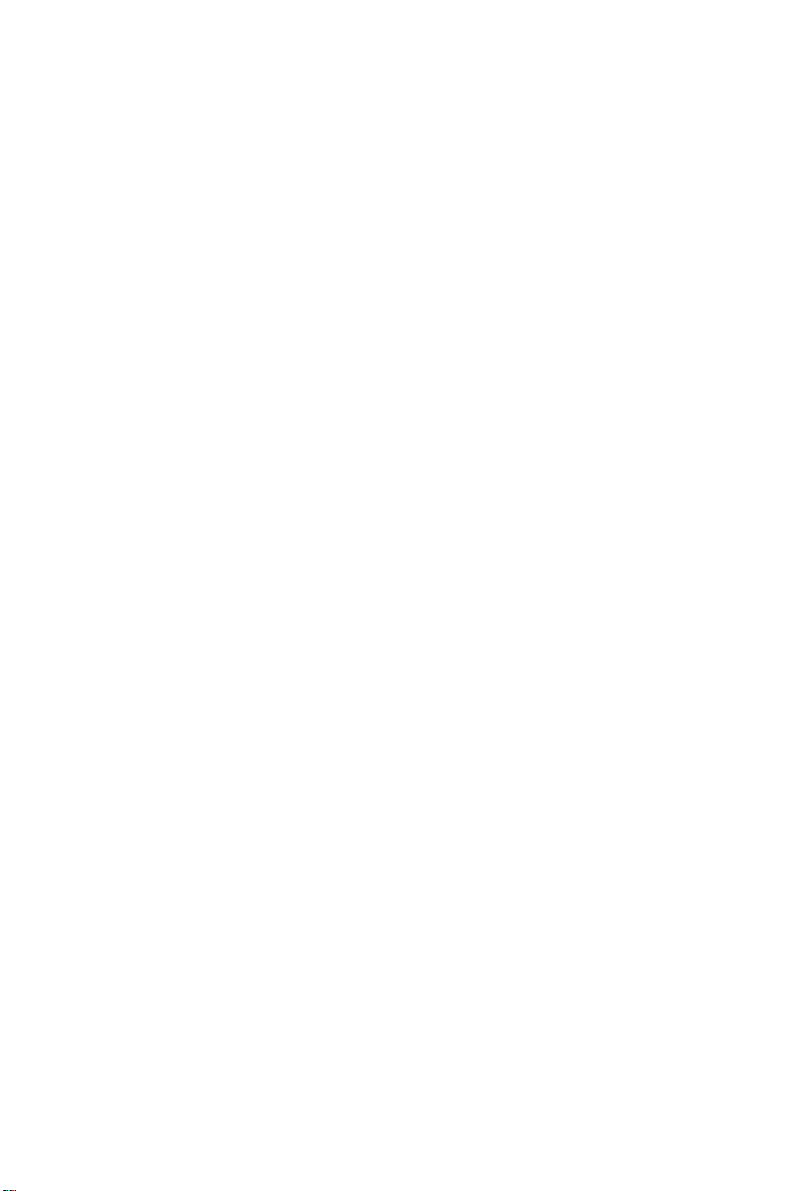
Copyright notice
This document is copyrighted, 2000. All rights are reserved. The
original manufacturer reserves the right to make improvements to the
products described in this manual at any time without notice.
No part of this manual may be reproduced, copied, translated or
transmitted in any form or by any means without the prior written
permission of the original manufacturer. Information provided in this
manual is intended to be accurate and reliable. However, the original
manufacturer assumes no responsibility for its use, or for any infringements upon the rights of third parties that may result from its
use.
Part No. 2006957006 5th Edition
Printed in Taiwan Feb. 2001
Page 3
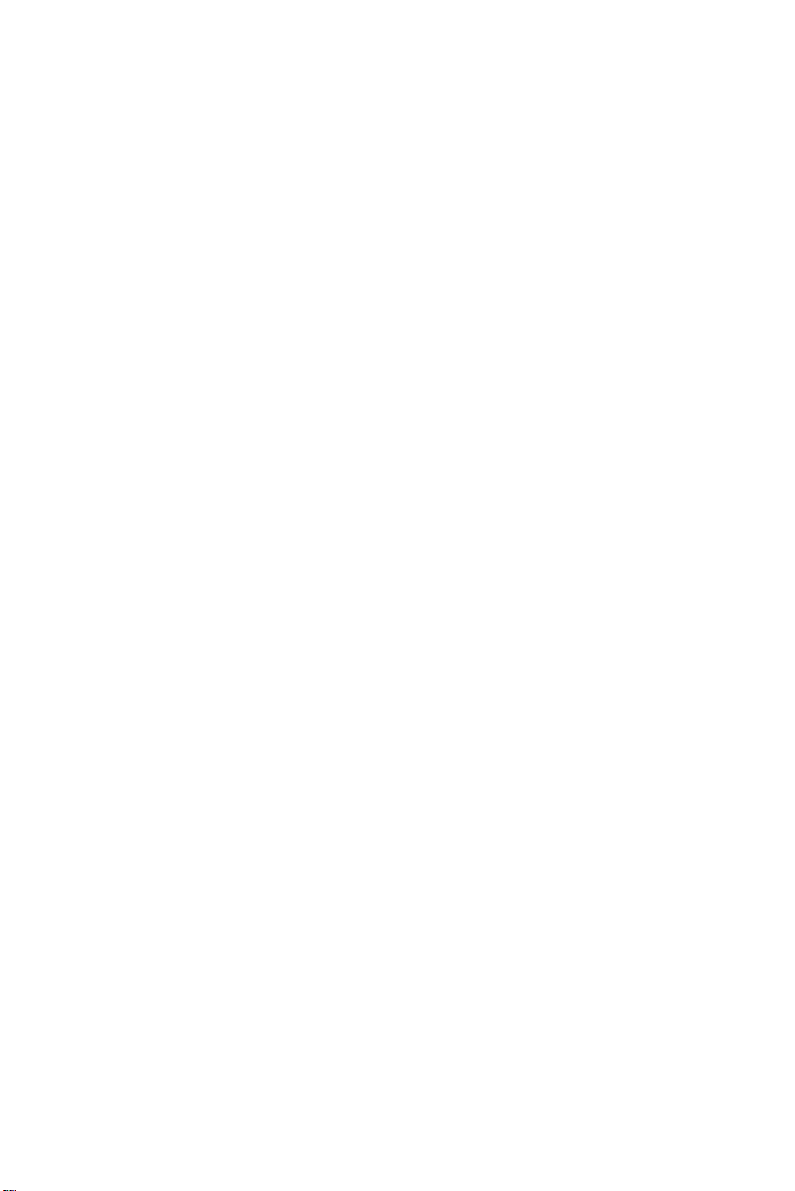
Acknowledgments
AMD is a trademark of Advanced Micro Devices, Inc.
Award is a trademark of Award Software International, Inc.
Cyrix is a trademark of Cyrix Corporation.
IBM, PC/AT, PS/2 and VGA are trademarks of International
Business Machines Corporation.
Intel, Celeron, Pentium and Pentium II are trademarks of Intel
Corporation.
Microsoft Windows® is a registered trademark of Microsoft Corp.
RTL is a trademark of Realtek Semi-Conductor Co., Ltd.
Symbios is a trademark of Symbios Inc.
Trident is a trademark of Trident Microsystems, Inc.
UMC is a trademark of United Microelectronics Corporation.
Windbond is a trademark of Winbond Electronics Corp.
All other product names or trademarks are properties of their respective owners.
For more information on this and other Advantech products please
visit our websites at: http://www.advantech.com
http://www.advantech.com/epc
For technical support and service for please visit our support website
at: http://support.advantech.com
This manual is for the PCM-9570S Rev. B1 & Rev. B2.
Page 4
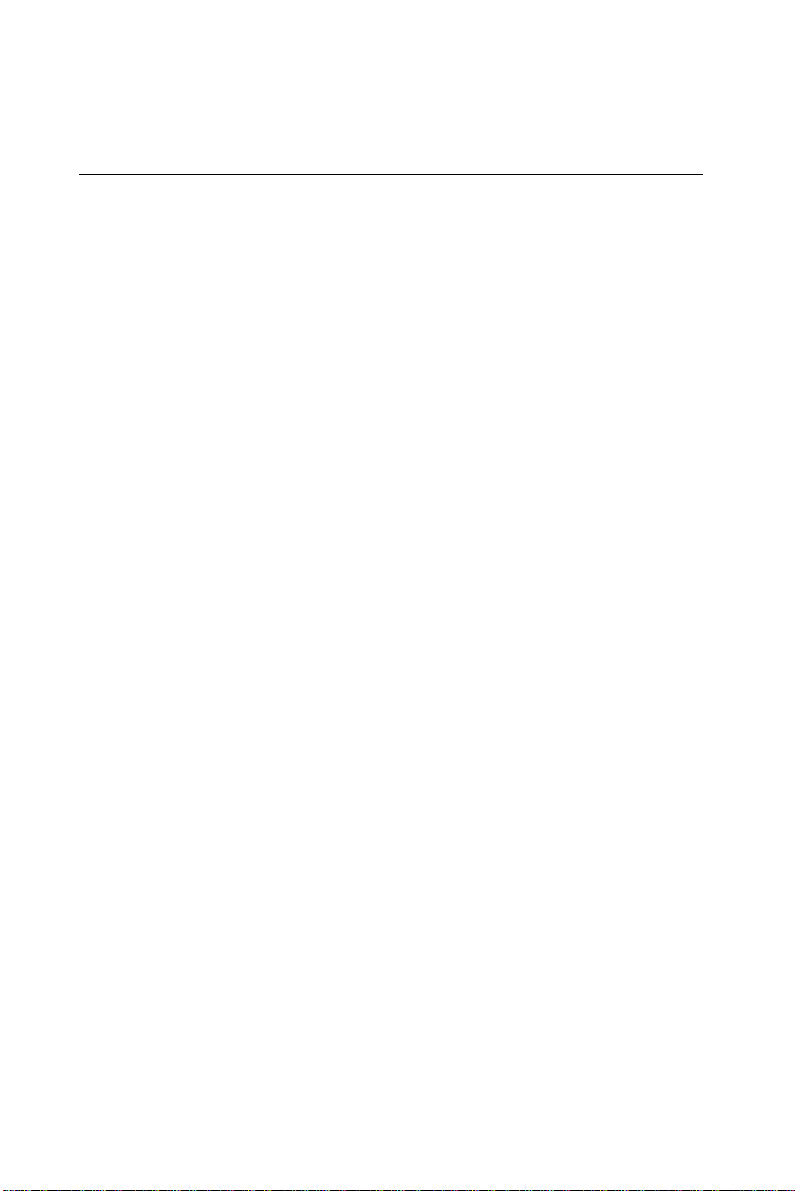
Packing list
Before you begin installing your card, please make sure that the
following materials have been shipped:
• 1 PCM-9570/S all-in-one single board computer
• 1 CD disc with utility and drivers
• 1 Startup Manual
If any of these items are missing or damaged, contact your distributor
or sales representative immediately.
Please refer to Appendix E for the optional interface wiring kit.
Page 5

Contents
Chapter 1 General Information ....................... 1
1.1 Introduction........................................................................2
Highly integrated Socket 370 SBC ......................................2
1.2 Features...............................................................................3
1.3 Specifications ......................................................................3
Standard SBC functions .......................................................3
PCI SVGA/flat panel interface ............................................4
PCI bus Ethernet interface ...................................................5
Ultra2 SCSI (PCM-9570S only) ..........................................5
Solid state disk .....................................................................5
PanelLink (optional) ............................................................5
Mechanical and environmental ............................................5
1.4 Board layout and dimensions............................................6
Chapter 2 Installation....................................... 7
2.1 Jumpers...............................................................................8
2.2 Connectors ..........................................................................9
2.3 Locating jumpers .............................................................10
2.4 Locating connectors .........................................................11
2.4.1 Component side ........................................................11
2.4.2 Solder side.................................................................12
2.5 Setting jumpers ................................................................13
2.6 CPU installation and upgrading .....................................14
2.6.1 Installing a CPU in the ZIF socket............................14
2.6.2 CMOS clear (J1) .......................................................15
2.6.3 Buzzer enable/disable (J9) ........................................15
2.7 Installing DRAM (SODIMMs) .......................................16
2.7.1 Introduction...............................................................16
2.7.2 Installing SODIMMs ................................................16
2.8 IDE hard drive connector (CN11) ..................................16
2.8.1 Connecting the hard drive .........................................17
Page 6
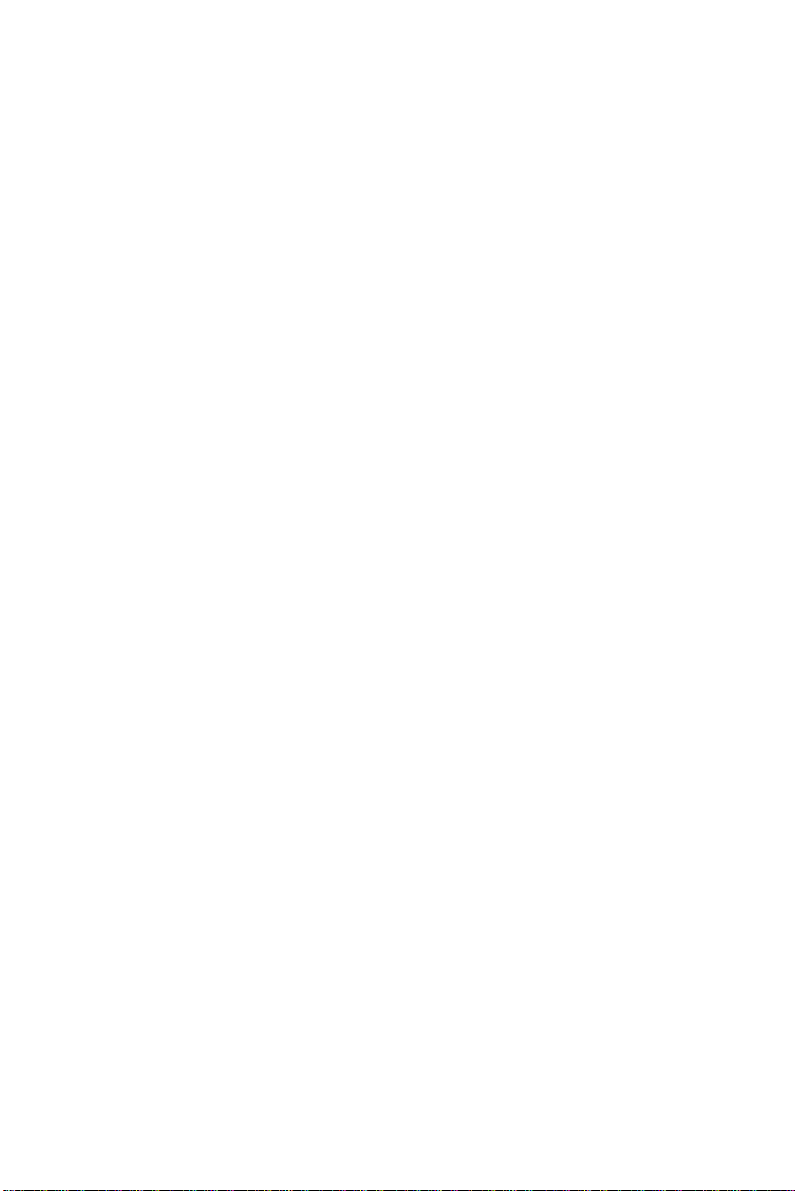
2.9 Floppy drive connector (CN9) ........................................17
2.9.1 Connecting the floppy drive......................................18
2.10 Parallel port connector (CN12).......................................18
2.11 Keyboard and PS/2 mouse connector (CN5) .................19
2.12 Front panel connector (CN18) ........................................19
2.12.1 Speaker....................................................................19
2.12.2 LED interface..........................................................19
2.12.3 Watchdog output .....................................................19
2.12.4 Reset switch ............................................................20
2.13 Power connectors (FAN1, CN14, CN6) ..........................20
2.13.1 Peripheral power connector, -5 V, -12 V (CN14)...20
2.13.2 Main power connector, +5 V, +12 V (CN6)...........20
2.13.3 Fan power supply connector (FAN1) .....................20
2.14 ATX power control connector (CN2, J4) .......................21
2.14.1 ATX feature connector (CN2) and power button
(J4) .....................................................................................21
2.15 ATX power on function select (J11) ...............................22
2.16 IR connector (CN8)..........................................................22
2.17 COM-port connector (CN20)..........................................22
2.17.1 COM2 RS-232/422/485 setting (J10) .....................22
2.17.2 COM3/COM4 RI pin setting (J6) ...........................23
2.18 VGA interface connections..............................................26
2.18.1 CRT display connector (CN15) ..............................26
2.18.2 Flat panel display connector (CN16) ......................26
2.18.3 Ext. flat panel display connector (CN17) ...............26
2.18.4 Panel type select (SW1) ..........................................27
2.19 Ethernet configuration .................................................... 28
2.19.1 100Base-T connector (CN1) ...................................28
2.19.2 Network boot...........................................................28
2.19.3 LAN controller power select (J12) .........................28
2.20 Watchdog timer configuration .......................................29
2.20.1 Watchdog timer action (J2).....................................29
2.21 USB connectors (CN19) ...................................................29
2.22 SCSI connectors (CN4)....................................................30
2.23 PanelLink (CN22) (optional)...........................................30
Page 7
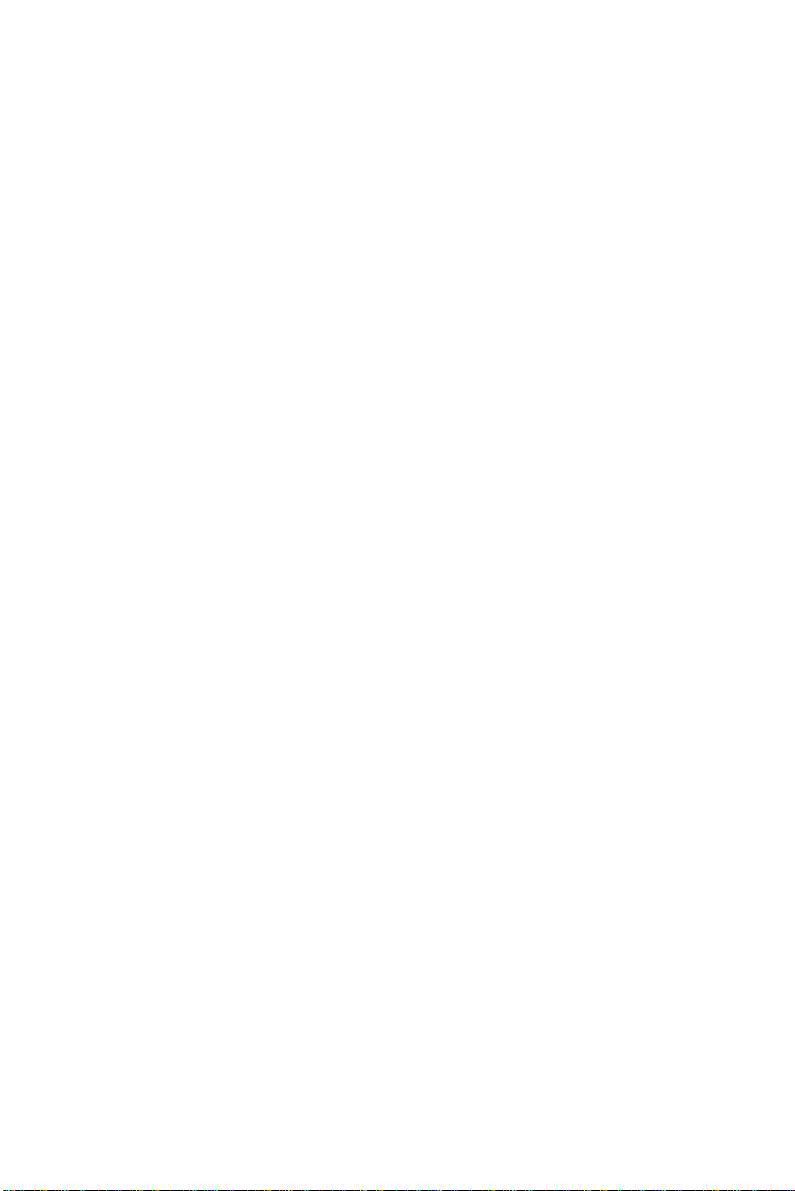
Chapter 3 Software Configuration................ 31
3.1 Introduction......................................................................32
3.2 Ethernet software configuration.....................................33
Chapter 4 Award BIOS Setup........................ 35
4.1 System test and initialization ..........................................36
4.1.1 System configuration verification.............................36
4.2 Award BIOS setup ...........................................................37
4.2.1 Entering setup ...........................................................37
4.2.2 Standard CMOS setup...............................................38
4.2.3 BIOS features setup ..................................................39
4.2.4 Chipset features setup ...............................................40
4.2.5 Power management setup .........................................41
4.2.6 PnP/PCI configuration ..............................................42
4.2.7 Integrated peripherals ...............................................43
4.2.8 Load BIOS defaults...................................................44
4.2.9 Change password ......................................................45
4.2.10 Auto detect hard disk ..............................................46
4.2.11 Save & exit setup ....................................................46
4.2.12 Exit without saving .................................................46
Chapter 5 PCI SVGA Setup ........................... 47
5.1 Introduction......................................................................48
5.1.1 Chipset ......................................................................48
5.1.2 Display memory........................................................48
5.1.3 Display types.............................................................48
5.1.4 Dual/simultaneous display ........................................49
5.2 Installation of SVGA driver............................................50
5.2.1 Installation for Windows 95/98 ................................51
5.2.2 Installation for Windows NT ....................................54
5.3 Further information.........................................................57
Page 8

Chapter 6 SCSI Setup and Configurations .. 59
6.1 Introduction......................................................................60
6.2 Before you begin...............................................................61
6.3 Basic rules for SCSI host adapter and device
installation........................................................................61
6.4 Configuring the SCSI adapter ........................................62
6.5 SCSI terminators .............................................................63
6.6 SDMS drivers ...................................................................64
6.7 Utility user's guide and installation instructions ..........65
6.8 Driver and utility installation .........................................67
Chapter 7 PCI Bus Ethernet Interface .......... 69
7.1 Introduction......................................................................70
7.2 Installation of Ethernet driver........................................70
7.2.1 Installation for MS-DOS and Windows 3.1..............70
7.2.2 Installation for Windows 95/98 ................................71
7.2.3 Installation for Windows NT ....................................73
7.3 Further information.........................................................75
Appendix A Programming the Watchdog
Timer .......................................... 77
A.1 Programming the watchdog timer .................................78
Appendix B Installing PC/104 Modules........ 81
B.1 Installing PC/104 modules...............................................82
Appendix C Pin Assignments ....................... 85
C.1 Ethernet 10/100Base-T connector (CN1) .......................86
C.2 ATX power feature connector (CN2) .............................86
C.3 SCSI Connector (CN4) ....................................................87
C.4 Keyboard and PS/2 mouse connector (CN5) .................89
C.5 Main power connector (CN6) .........................................90
C.6 IR connector (CN8)..........................................................90
C.7 Floppy drive connector (CN9) ........................................91
Page 9
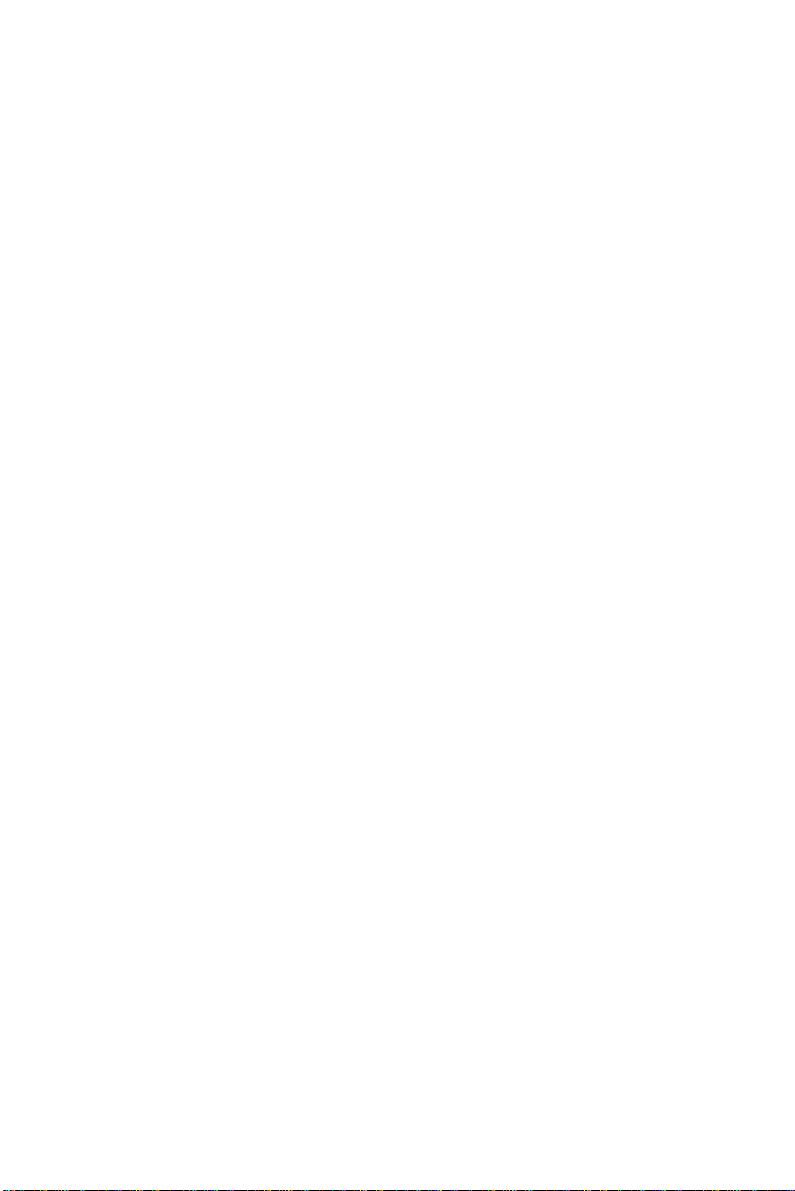
C.8 IDE hard drive connector (CN11) ..................................92
C.9 Parallel port connector (CN12).......................................93
C.10 Backlight connector (CN13)............................................94
C.11 Peripheral power connector (CN14) ..............................94
C.12 CRT display connector (CN15).......................................95
C.13 24-bit LCD display connector (CN16)............................96
C.14 Ext. LCD display connector (CN17)...............................97
C.15 LCD signal mapping ........................................................98
C.16 Front panel connector (CN18) ........................................99
C.17 USB connectors (CN19) ...................................................99
C.18 COM port connector (CN20) ........................................100
C.19 CompactFlash card connector (CN21).........................102
C.20 PanelLink connector (CN22).........................................103
C.21 Fan power connector (FAN1)........................................104
Appendix D System Assignments.............. 105
D.1 System I/O ports.............................................................106
D.2 1st MB memory map .....................................................107
D.3 DMA channel assignments ............................................107
D.4 IRQ mapping chart........................................................108
Appendix E Optional Extras........................ 109
E.1 PCM-10586-4 cable kit for PCM-9570/S .....................110
E.2 USB cable ........................................................................111
E.3 SCSI cables .....................................................................111
E.4 24-bit LCD cable adapter ..............................................111
Appendix F Mechanical Drawings .............. 113
F.1 Component side ..............................................................114
F.2 Solder side.......................................................................115
Page 10
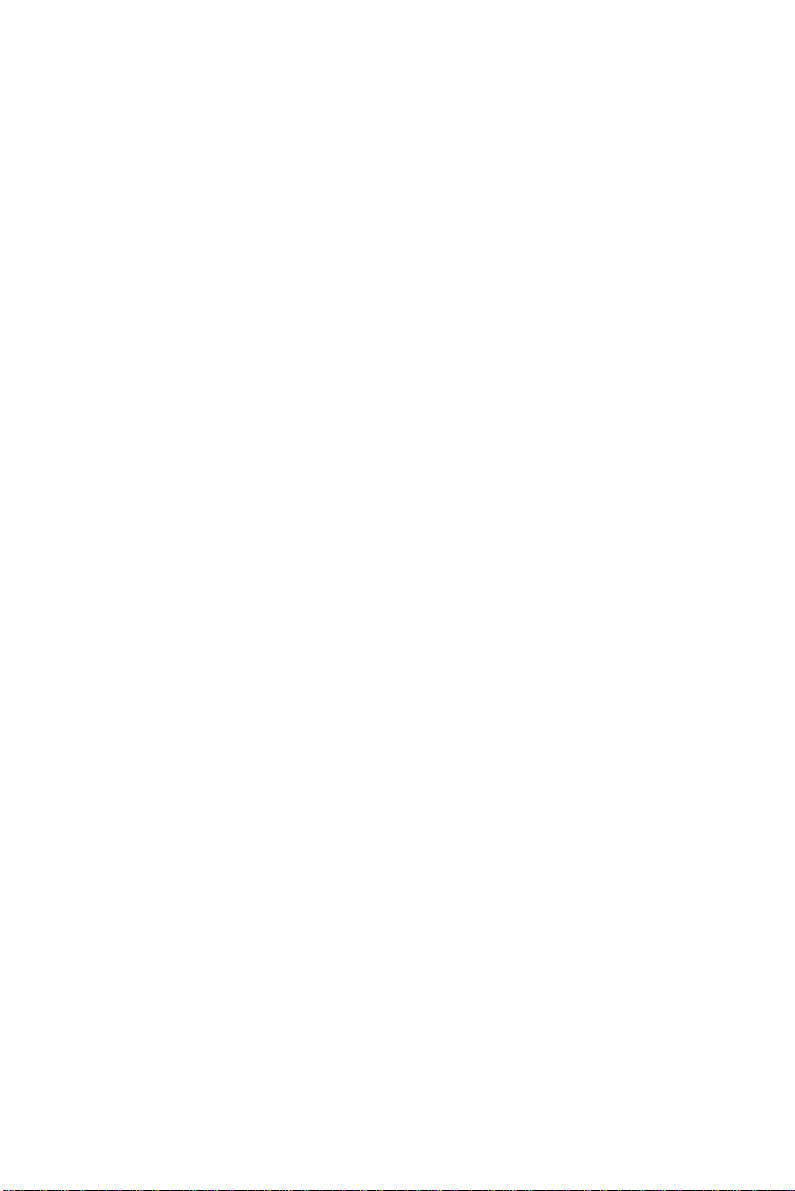
Tables
Table 2-1: Jumpers..............................................................................8
Table 2-2: Connectors .........................................................................9
Table 2-3: CMOS clear (J1)...............................................................15
Table 2-4: Buzzer enable/disable (J9) ...............................................15
Table 2-5: ATW power on function select (J11) .................................22
Table 2-6: COM2 RS-232/422/485 setting (J10)................................23
Table 2-7: Serial port default settings ................................................23
Table 2-8: COM1 RI pin setting (J6) ..................................................24
Table 2-9: COM2 RI pin setting (J6) ..................................................24
Table 2-10: COM3 RI pin setting (J6) ................................................25
Table 2-11: COM4 RI pin setting (J6) ................................................25
Table 2-12: Panel type select (SW1) .................................................27
Table 2-13: LAN controller power select (J12)...................................28
Table 2-14: Watchdog timer action (J2) .............................................29
Table B-1: PC/104 connectors (CN10) ..............................................84
Table C-1: Ethernet 10Base-T connector (CN1)................................86
Table C-2: ATX power feature connector (CN2) ................................86
Table C-3: SCSI connector (CN4) .....................................................87
Table C-3: SCSI connector (CN4) [continued] ...................................88
Table C-4: Keyboard and mouse connector (CN5)............................89
Table C-5: Main power connector (CN6) ...........................................90
Table C-6: IR connector (CN8) ..........................................................90
Table C-7: Floppy drive connector (CN9) ..........................................91
Table C-8: IDE hard drive connector (CN11) ....................................92
Table C-9: Parallel port connector (CN12).........................................93
Table C-10: Backlight connector (CN13) ...........................................94
Table C-11: Peripheral power connector (CN14)...............................94
Table C-12: CRT display connector (CN15) ......................................95
Table C-13: 24-bit LCD display connector (CN16).............................96
Table C-14: Ext. LCD display connector (CN17) ...............................97
Table C-15: LCD signal mapping.......................................................98
Table C-16: Front panel connector (CN18)........................................99
Table C-17: USB connectors (CN19).................................................99
Table C-18: COM port connector (CN20) ........................................100
Table C-19: COM2 port for RS-232, RS-422 and RS-485 (CN20)...101
Page 11
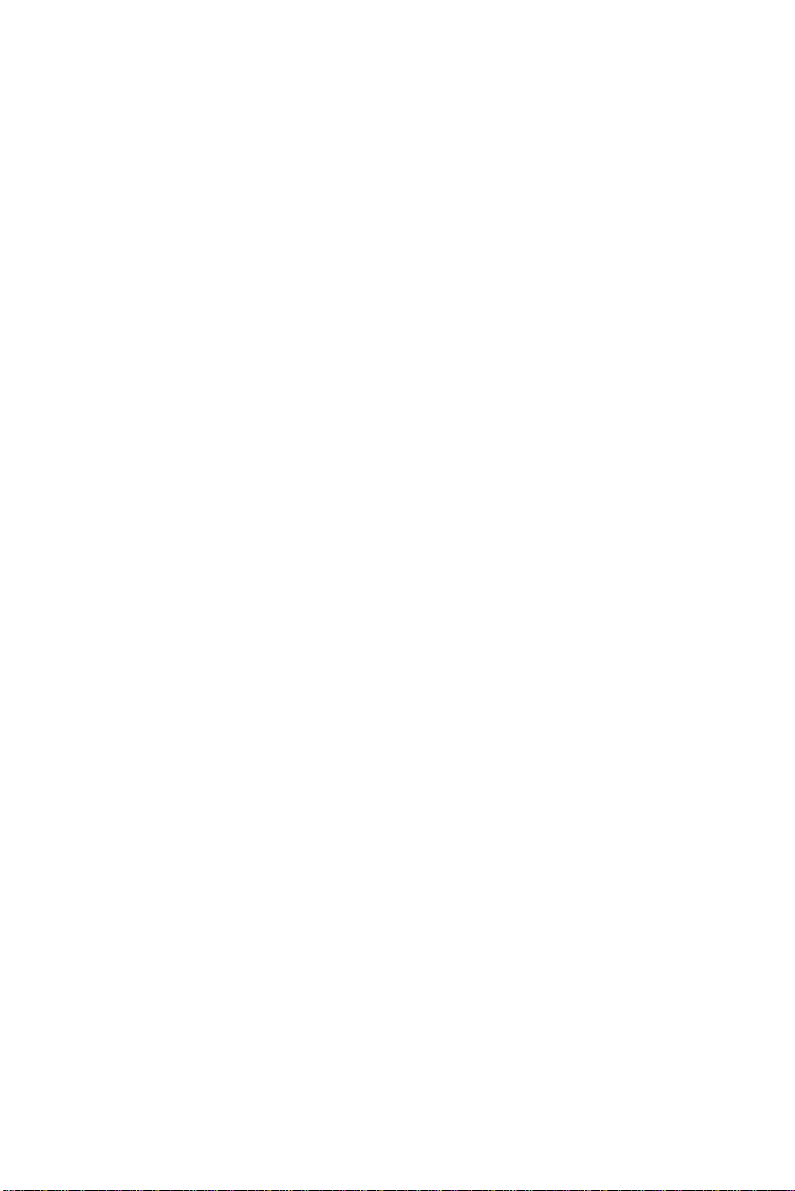
Table C-20: CompactFlash card connector (CN21).........................102
Table C-21: PanelLink connector (CN22) ........................................103
Table C-22: Fan power connector (FAN1).......................................104
Table D-1: System I/O ports ............................................................106
Table D-2: 1st MB memory map......................................................107
Table D-3: DMA channel assignments ............................................107
Table D-4: IRQ mapping chart.........................................................108
Page 12
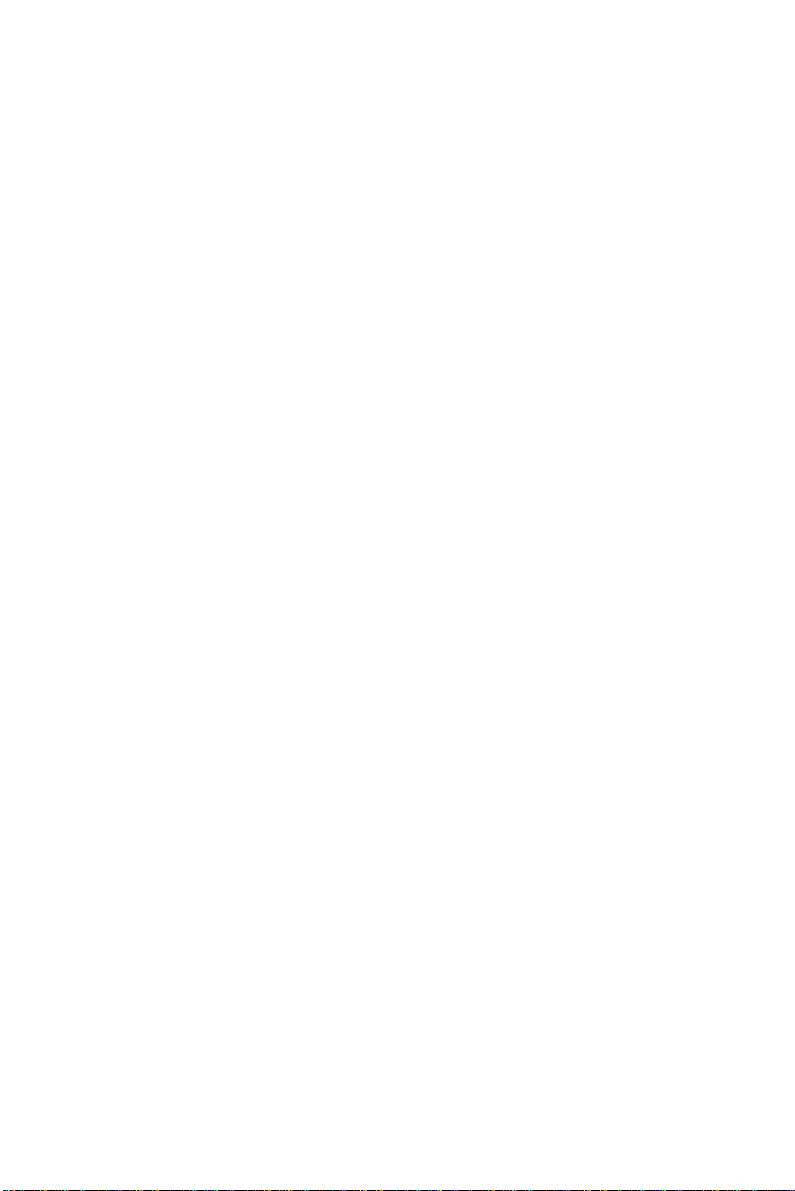
Figures
Figure 1-1: PCM-9570/S dimensions...................................................6
Figure 2-1: Locating jumpers .............................................................10
Figure 2-2: Locating connectors (component side)............................11
Figure 2-3: Locating connectors (solder side)....................................12
Figure 2-4: Wiring for ATX power switch function ..............................21
Figure 4-1: Setup program initial screen ............................................37
Figure 4-2: CMOS setup screen ........................................................38
Figure 4-3: BIOS features setup ........................................................39
Figure 4-4: Chipset features setup.....................................................40
Figure 4-5: Power management setup...............................................41
Figure 4-6: PnP/PCI configuration .....................................................42
Figure 4-7: Integrated peripherals......................................................43
Figure 4-8: Load BIOS defaults .........................................................44
Figure 4-9: IDE HDD auto detection screen.......................................49
Figure 5-1: Selecting display settings ................................................77
Figure B-1: PC/104 module mounting diagram ..................................83
Figure B-2: PC/104 module dimensions (mm) (±0.1).........................83
Figure F-1: PCM-9570/S mechanical drawing - component side .....114
Figure F-2: PCM-9570/S mechanical drawing - solder side .............115
Page 13
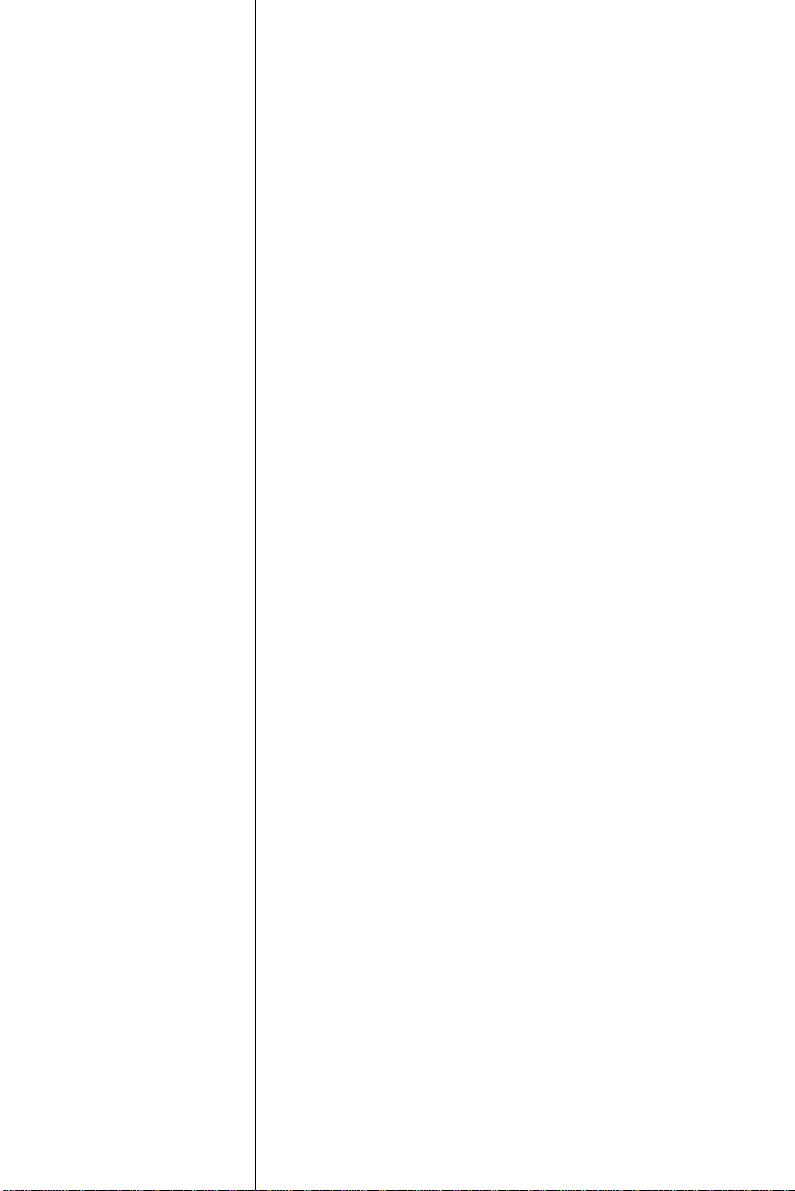
CHAPTER
1
General Information
This chapter gives background information on
the PCM-9570/S.
Sections include:
• Introduction
• Features
• Specifications
• Board layout and dimensions
Page 14
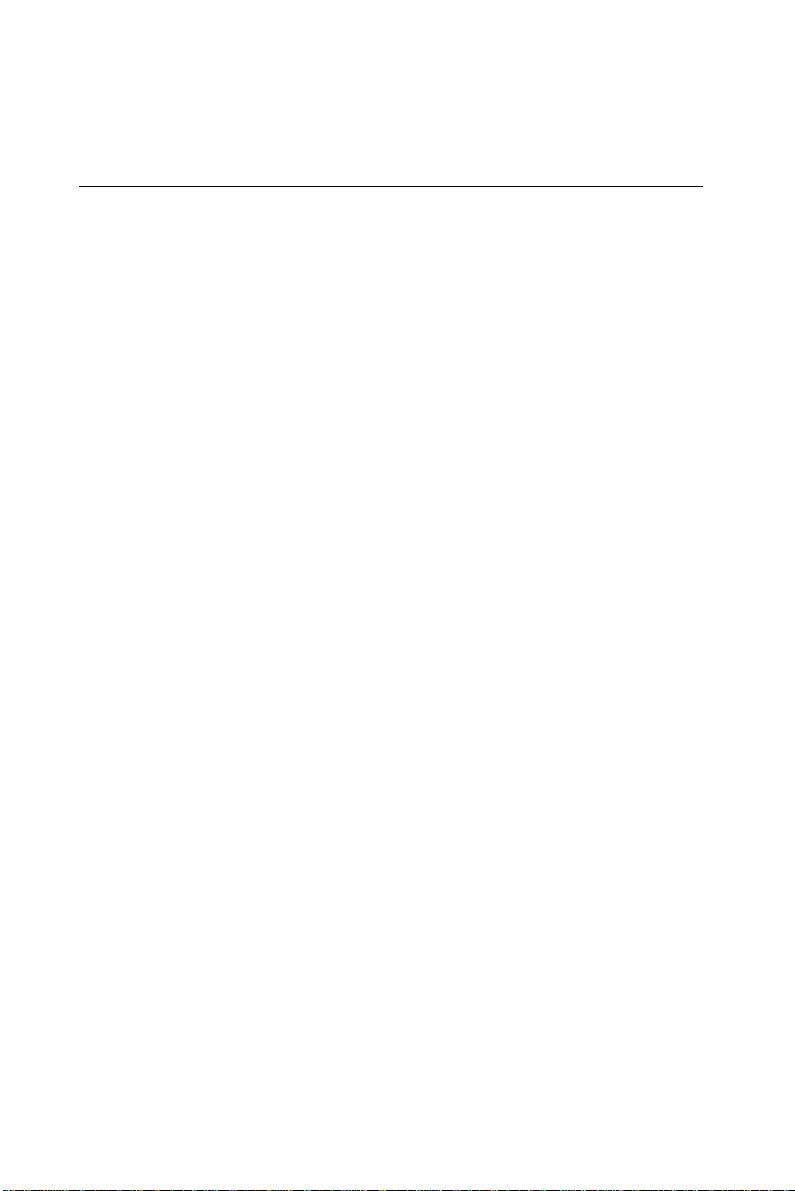
1.1 Introduction
The PCM-9570/S is an all-in-one Celeron™/Pentium® III level single
board computer (SBC) with an Ultra2 SCSI controller (PCM-9570S),
a 2x AGP LCD controller, a PCI Fast Ethernet interface and one PCI
expansion slot. With the Intel CeleronTM processor, the
PCM-9570/S achieves outstanding performance that surpasses any
other SBC in its class. This compact unit is only 203 x 146 mm (8" x
5.75"). It offers all the functions of a single board industrial computer,
but still fits in the space of a 5.25" floppy drive.
On-board features include four serial ports (three RS-232, one
RS-232/422/485), one multi-mode parallel (ECP/EPP/SPP) port, two
USB (Universal Serial Bus) ports, one infrared port (SIR), one
CompactFlash socket for CFC, a floppy drive controller, and a
keyboard/PS/2 mouse interface. The built-in high-speed PCI IDE
controller supports PIO, UDMA/33 and bus master modes. Up to two
IDE devices can be connected, including large hard disks,
CD-ROM drives and tape backup drives.
The PCM-9570/S features power management to minimize power
consumption. It complies with the “Green Function” standard and
supports doze, standby and suspend modes. In addition, the board’s
watchdog timer can automatically reset the system or generate an
interrupt in case the system stops due to a program bug or EMI.
The PCM-9570/S has been certified as complying with FCC Class A
and CE Marking Class A.
Highly integrated Socket 370 SBC
The PCM-9570/S is a highly integrated SBC that combines Ultra2
SCSI, PanelLink, and network functions on a single computer board
the size of a 5.25" floppy drive. Major on-board devices adopt PCI
technology to achieve outstanding computing performance when used
with Intel® CeleronTM/Pentium® III processors, making the
PCM-9570/S the world's smallest and most powerful all-in-one
Socket 370 board.
2 PCM-9570/S User's Manual
Page 15
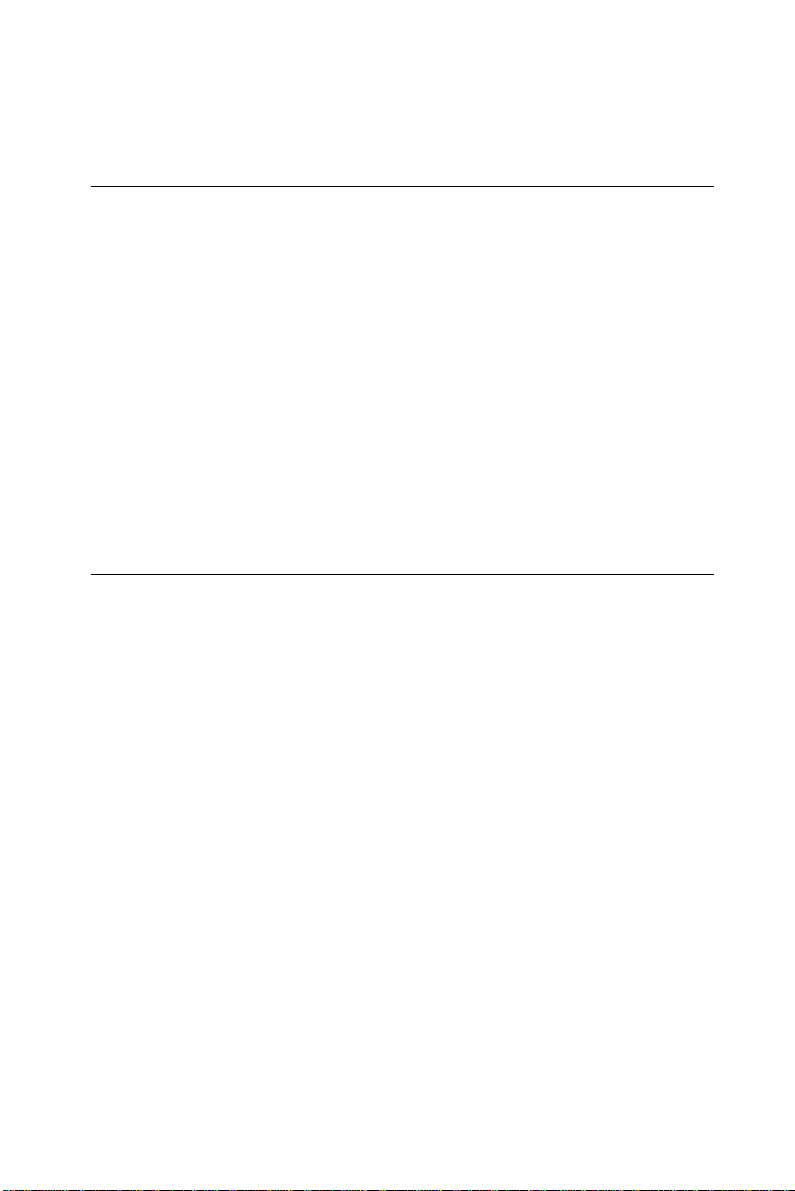
1.2 Features
• Ultra2 SCSI interface: Supports up to 80 MB/sec transfer rates
(PCM-9570S only)
• 3D VGA/LCD interface: Supports a 2x AGP interface, 3D 64-bit
engine, as well as a 2.5 MB embedded Trident 9525 DVD chip
• Display resolution: Up to 1024 x 768 @ 64 K colors, for both LCD
and CRT displays
• PanelLink (optional): Scalable bandwidth of 25 ~ 112 MHz (VGA
640 x 480 ~ SXGA 1280 x 1024)
• 100 MHz FSB design: To facilitate future upgrading to
Pentium® III
• Wake on LAN; modem
1.3 Specifications
Standard SBC functions
• CPU: Socket 370 for Intel® CeleronTM processors up to 733 MHz
or higher in the future (Rev. A); Socket 370 for Intel® Pentium® III
processors up to 700 MHz for Rev. B1 and up to 850 MHz for Rev.
B2.
• BIOS: Award 256 KB Flash BIOS, supports Plug & Play, APM
• Chipset: Intel 440BX
• Green function: APM 1.1 compliant
• 2nd level cache: 128 KB on the CeleronTM processor; 256 KB on
the Pentium® III processor
• RAM: Two 144-pin SODIMM sockets accept 8 ~ 256 MB SDRAM
• Enhanced IDE interface: Primary channel for 2 IDE devices.
Secondary channel for CompactFlash card
• FDD interface: Supports up to two FDDs (360 KB/1.2 MB/ 720
KB/1.44 MB/2.88 MB)
Chapter 1 General Information 3
Page 16
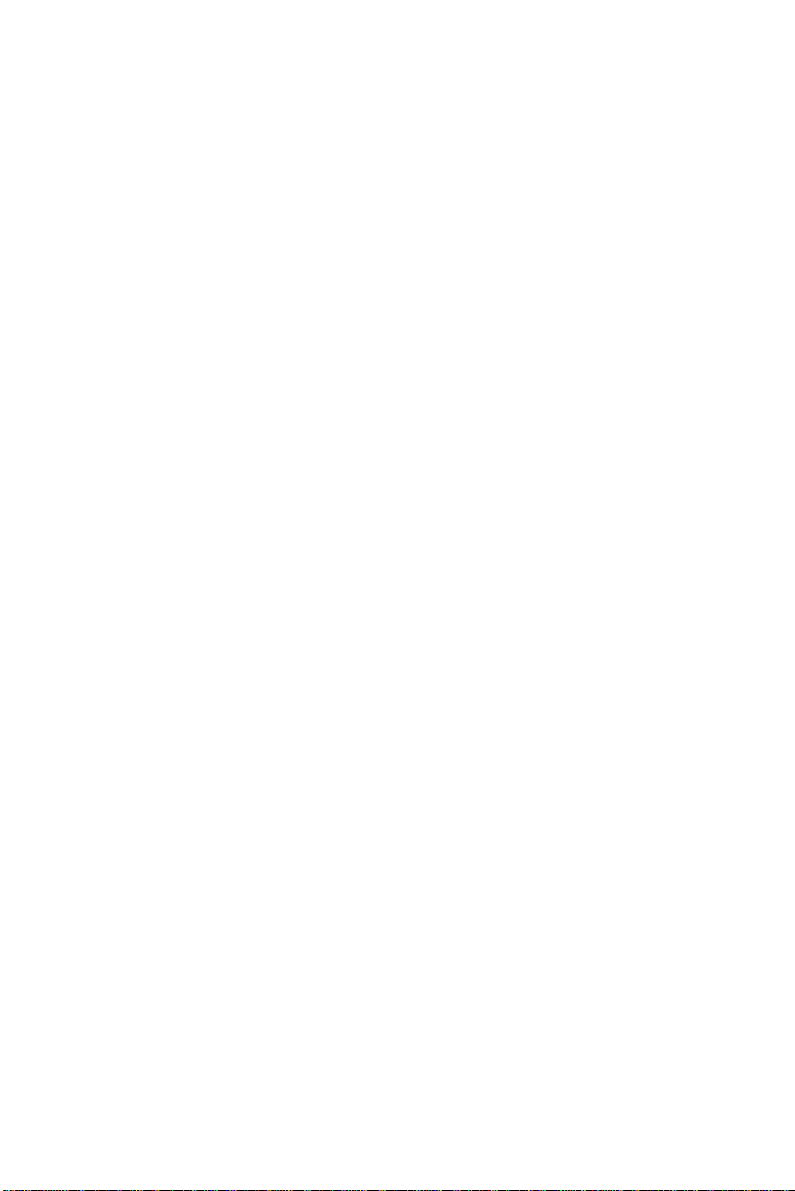
• Serial ports: Four serial ports with +5 V / +12 V power capability
(COM1, 3, 4: RS-232; and COM2: RS-232/422/485)
• Watchdog timer: Software enabled/disabled. 62-level interval
from 1 to 62 seconds. Jumperless selection. Generates system reset
or IRQ11
• Keyboard/mouse connector: 8-pin header connector for keyboard
and PS/2 mouse
• USB interface: Two USB connectors with fuse protection.
Complies with USB Spec. Rev. 1.0
• Infared port: Supports up to 115 Kbps transfer rates
• PC/104 expansion: 104-pin 16-bit PC/104 module connector
• I/O bus expansion: One 32-bit PCI bus expansion slot
PCI SVGA/flat panel interface
• Chipset: Trident Cyber 9525 DVD, high performance 64-bit GUI,
3D engine
• Display memory: 2.5 MB of SDRAM frame buffer on cyber
9525DVD. 4 MB SDRAM frame buffer on Trident TM9540
(optional)
• Display type: Simultaneously supports CRT and flat panel (EL,
LCD and gas plasma) displays
• Interface: 2x AGP, Accelerator Graphics Ports 1.0 compliant
• Display mode:
LCD panel supports up to 800 x 600 @ 24 bpp, 1024 x 768 @ 24
bpp.
CRT displays support up to 800 x 600 @ 24 bpp, 1024 x 768 @ 24
bpp
4 PCM-9570/S User's Manual
Page 17
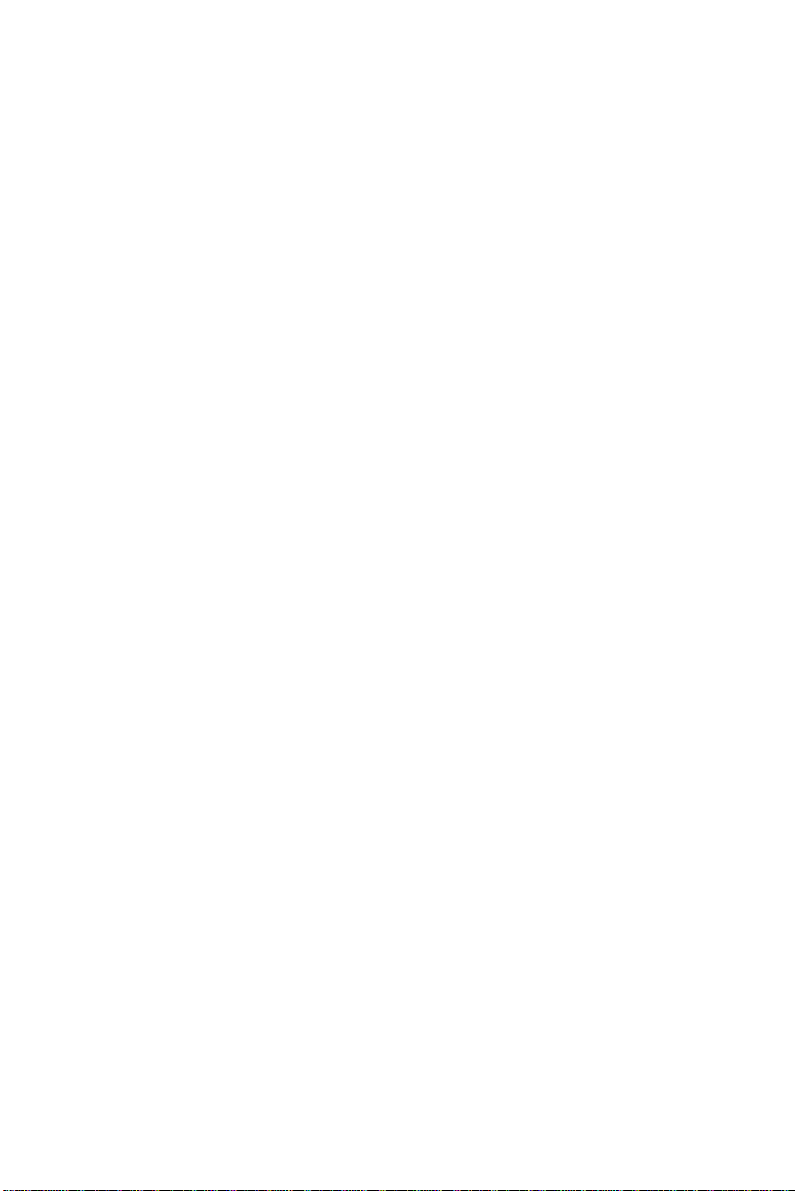
PCI bus Ethernet interface
• Chipset: Realtek RTL8139 PCI-bus Ethernet controller
• Ethernet interface: PCI 100/10 Mbps, IEEE 802.3U compatible
• Remote boot ROM: For diskless system
Ultra2 SCSI (PCM-9570S only)
• Chipset: SYM 53C895 chips
• Performance: Ultra2 SCSI interface, up to 80 MB/sec transfer rates
Solid state disk
• One 50-pin socket: For one CompactFlash card, shared with one
IDE channel
PanelLink (optional)
• Chipset: Sil 154 Panel Link Digital Transmitter
• Scalable band width: Ranging from 25 ~ 112 MHz (VGA ~
SXGA)
• 24/48-bit one/two pixel per clock
Mechanical and environmental
• Power requirements: 5.2 A @ 5 V (4.75 to 5.25) (typical);
4.9 A @ 5 V with CeleronTM 466 and 128 MB SODIMM
• Operating temperature: 0 ~ 60° C (32 ~ 140° F)
• Size (L x W): 203 x 146 mm (8" x 5.75")
• Weight: 0.32 kg (0.7 lb)
Chapter 1 General Information 5
Page 18
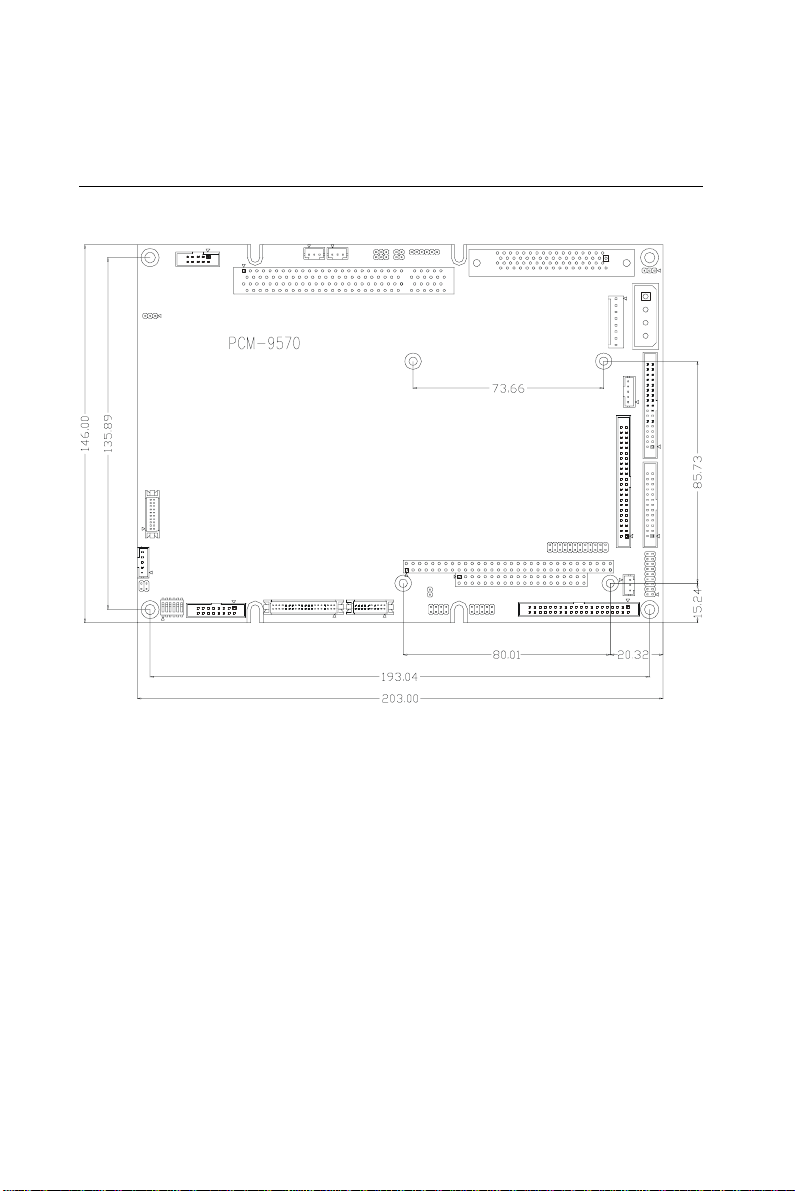
1.4 Board layout and dimensions
Figure 1-1: PCM-9570/S dimensions
6 PCM-9570/S User's Manual
Page 19
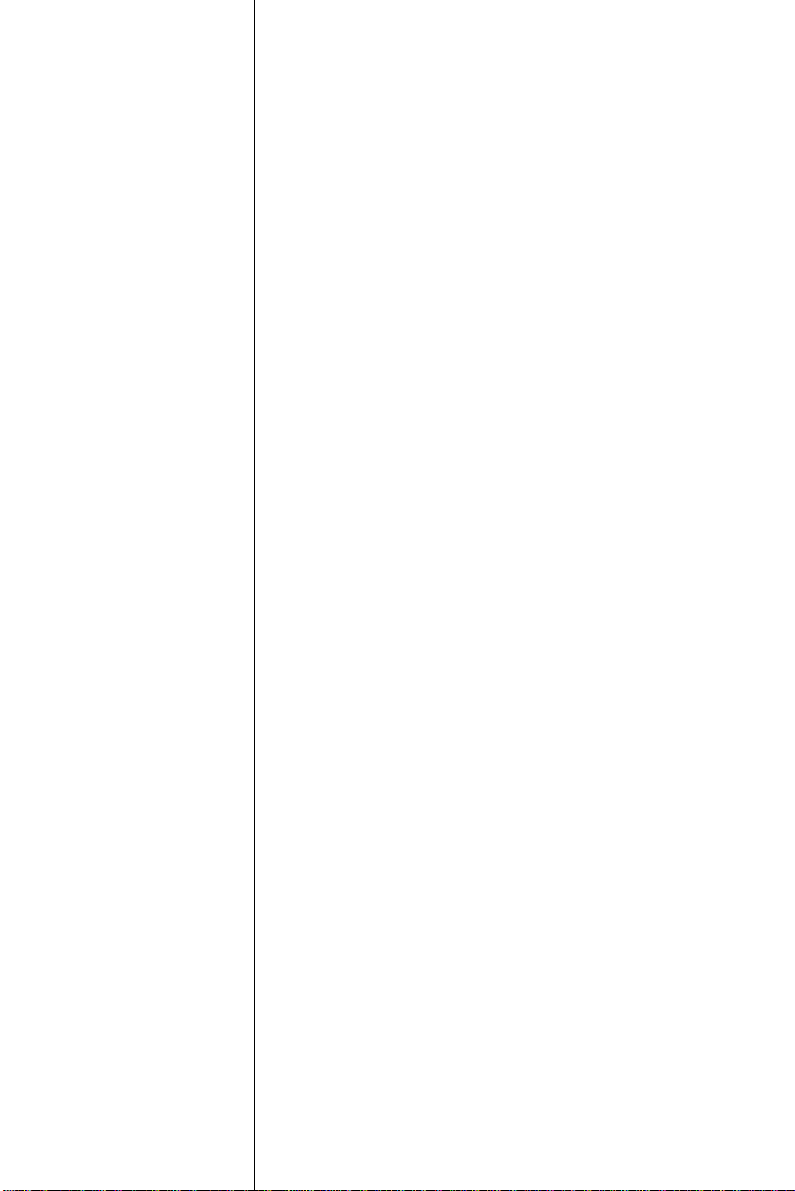
CHAPTER
2
Installation
This chapter tells how to set up the
PCM-9570/S hardware, including instructions
on setting jumpers and connecting peripherals,
switches and indicators. Be sure to read all the
safety precautions before you begin the
installation procedure.
Page 20
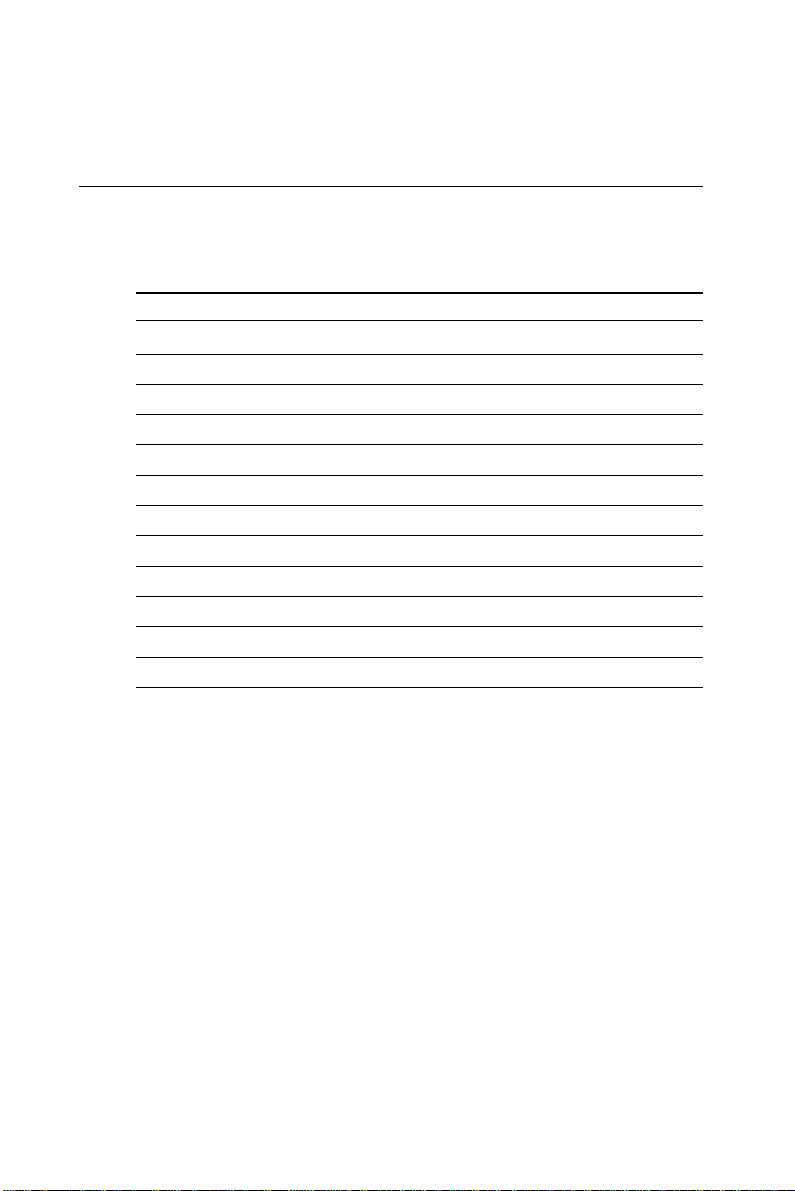
2.1 Jumpers
The PCM-9570/S has a number of jumpers that allow you to
configure your system to suit your application. The table below lists
the function of each of the board’s jumpers:
Table 2-1: Jumpers
Label Function
J1 CMOS clear
J2 Watchdog timer action
J3 SCSI terminator power enable/disable
J4 ATX power switch button
J6 COM port RI pin setting
J7 PanelLink control
J9 Buzzer enable/disable
J10 COM2 RS-232/422/485 setting
J11 ATX power on function select
J12 LAN controller power select
SW1 Panel type select
8 PCM-9570/S User's Manual
Page 21
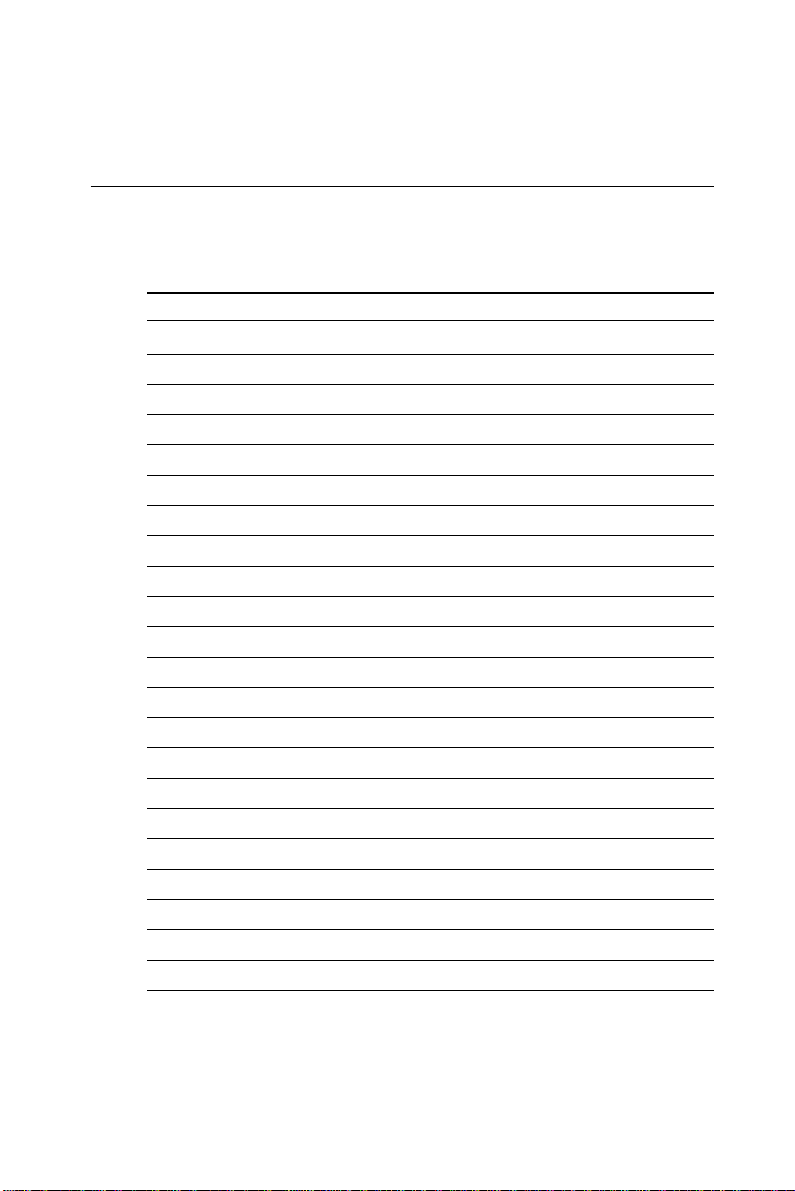
2.2 Connectors
On-board connectors link the PCM-9570/S to external devices such as
hard disk drives, a keyboard, or floppy drives. The table below lists the
function of each of the board’s connectors:
Table 2-2: Connectors
Label Function
CN1 Ethernet 100/10Base-T connector
CN2 ATX feature connector
CN4 SCSI connector
CN5 Keyboard and PS/2 mouse connector
CN6 Main power connector
CN8 IR connector
CN9 Floppy drive connector
CN10 PC/104 ISA-bus expansion
CN11 IDE hard drive connector
CN12 Parallel port connector
CN13 Backlight connector
CN14 Peripheral power connector
CN15 CRT display connector
CN16 Flat panel connector
CN17 Ext. flat panel display connector
CN18 Front panel connector
CN19 USB channel 1, 2 connector
CN20 COM-port connector
CN21 CFC connector
CN22 PanelLink connector
FAN1 Fan power connector
Please refer to Appendix C for pin assignments.
Chapter 2 Installation 9
Page 22
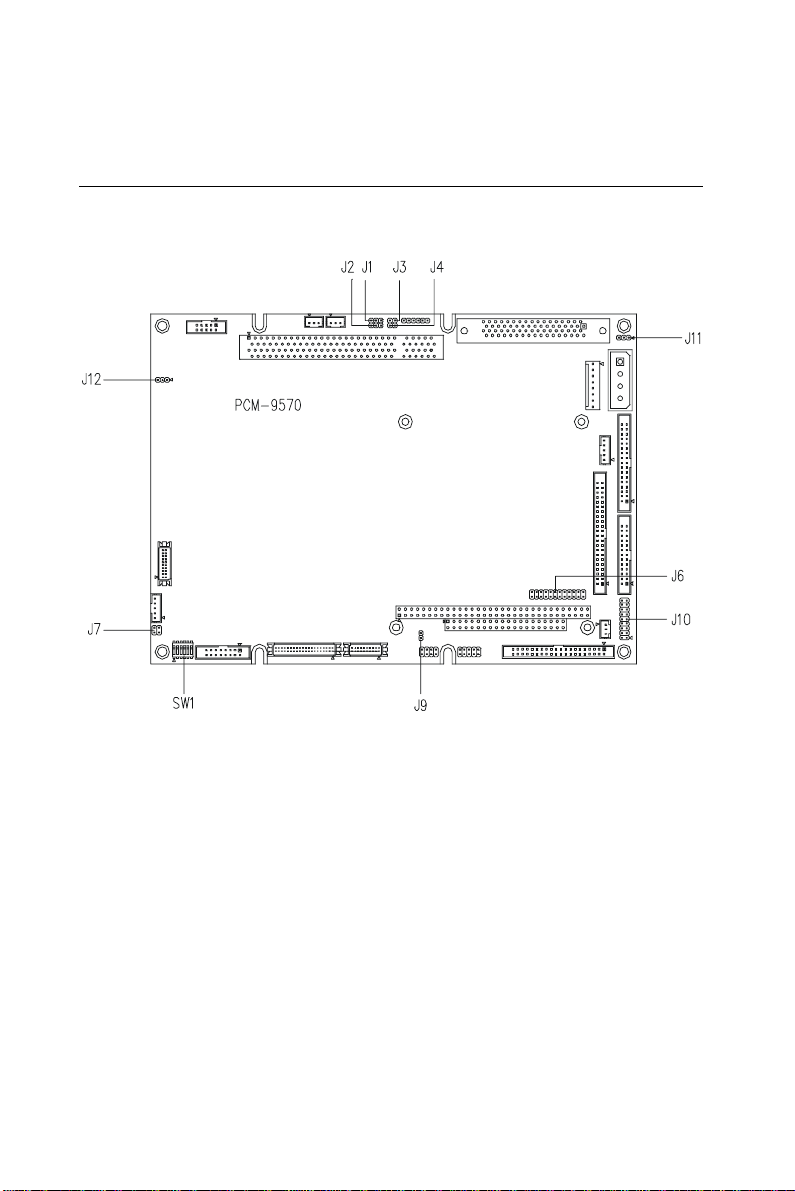
2.3 Locating jumpers
Figure 2-1: Locating jumpers
10 PCM-9570/S User's Manual
Page 23
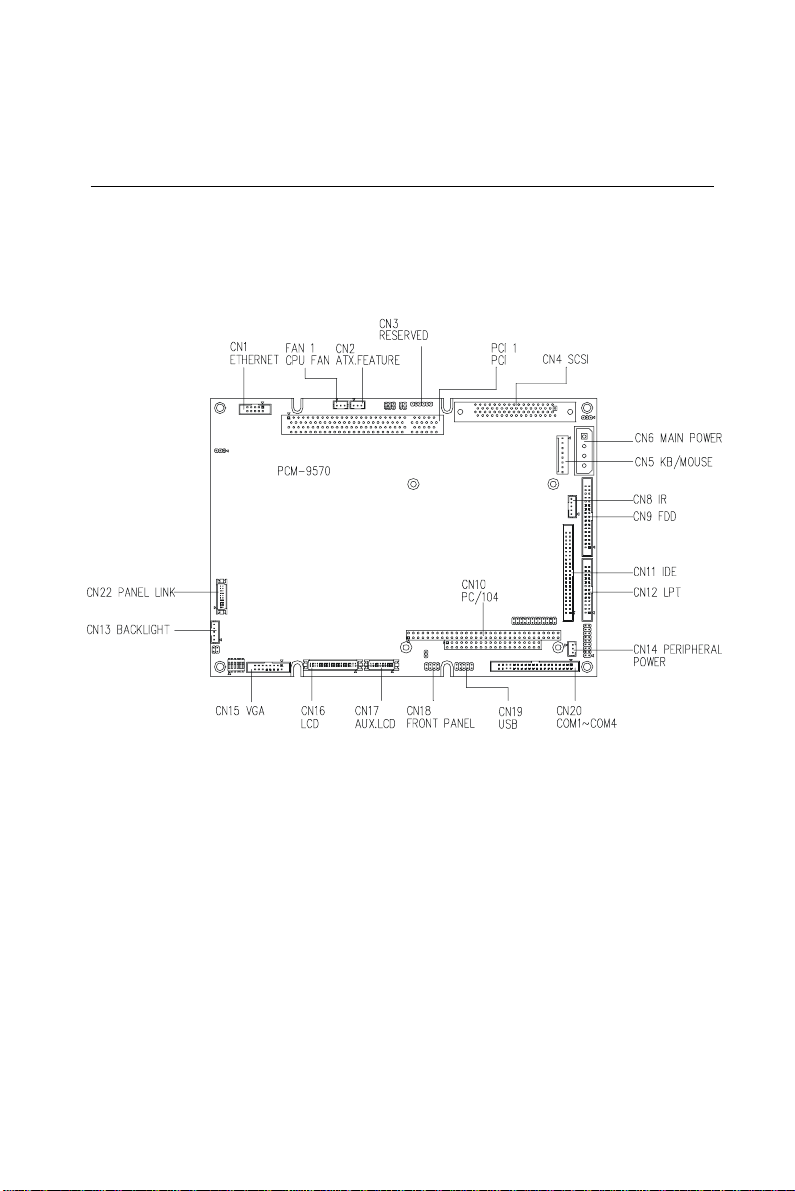
2.4 Locating connectors
2.4.1 Component side
Figure 2-2: Locating connectors (component side)
Chapter 2 Installation 11
Page 24
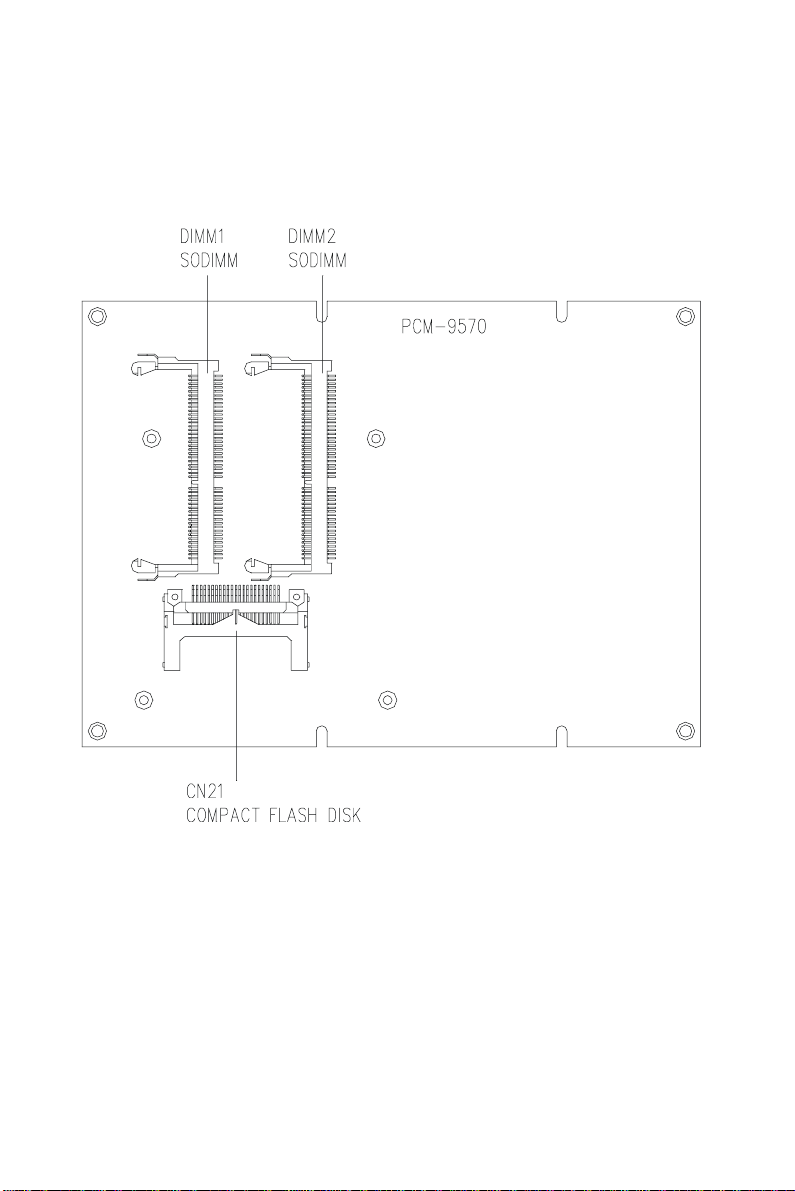
2.4.2 Solder side
Figure 2-3: Locating connectors (solder side)
12 PCM-9570/S User's Manual
Page 25
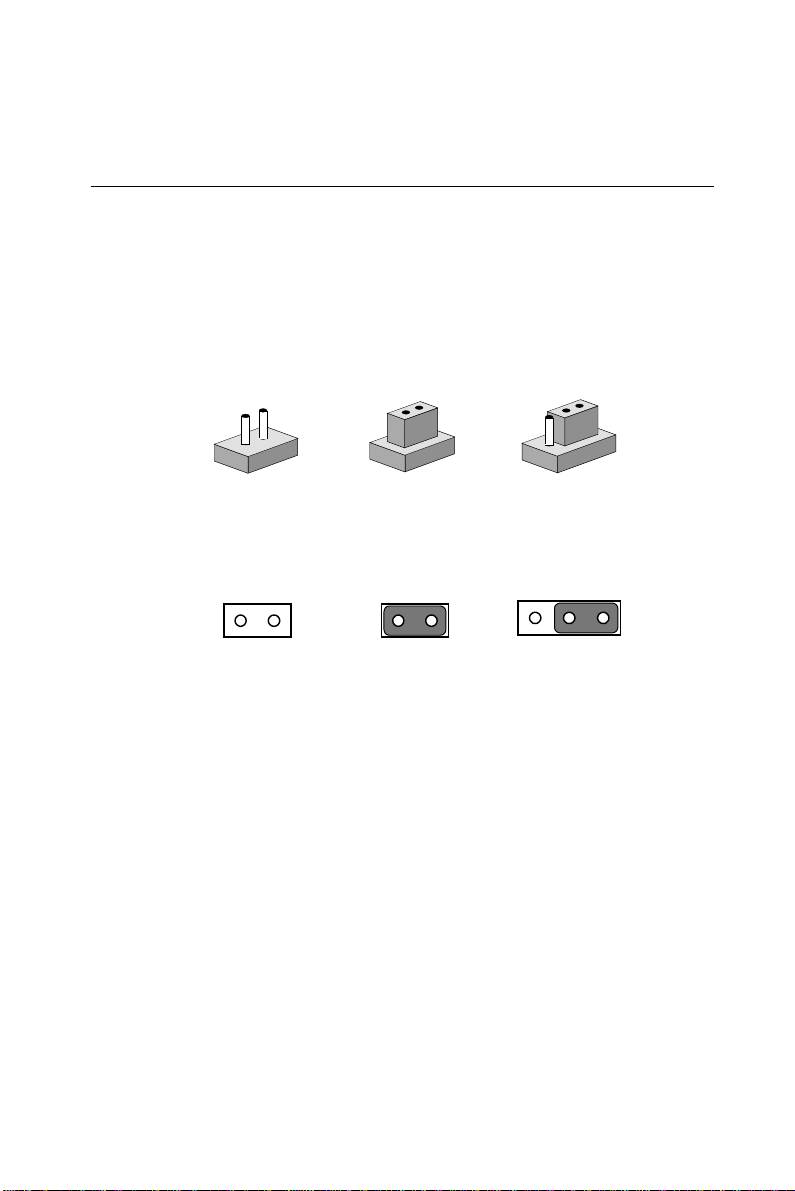
2.5 Setting jumpers
You configure your card to match the needs of your application by
setting jumpers. A jumper is the simplest kind of electric switch. It
consists of two metal pins and a small metal clip (often protected by a
plastic cover) that slides over the pins to connect them. To “close” a
jumper you connect the pins with the clip. To “open” a jumper you
remove the clip. Sometimes a jumper will have three pins, labeled 1,
2, and 3. In this case you would connect either pins 1 and 2 or 2 and 3.
3
2
1
Closed 2-3Open Closed
The jumper settings are schematically depicted in this manual as
follows:
1
Closed 2-3Open Closed
A pair of needle-nose pliers may be helpful when working with
jumpers.
If you have any doubts about the best hardware configuration for your
application, contact your local distributor or sales representative
before you make any changes.
Generally, you simply need a standard cable to make most
connections.
Chapter 2 Installation 13
Page 26

2.6 CPU installation and upgrading
You can upgrade to a higher power Pentium processor at any time.
Simply remove the old CPU, install the new one, and set the jumpers
for the new CPU type and speed.
Warning! Alwa ys disconnect the power cord from y our chassis
when you are working on it. Do not make connections
while the power is on as sensitive electronic
components can be damaged by the sudden rush of
power . Only experienced electronics personnel should
open the PC chassis.
Caution! Always g round yourself to remo v e any static charge
before touching the PC board. Modern electronic
devices are v ery sensitive to static electric charges.
Use a grounding wrist strap at all times. Place all
electronic components on a static-dissipative
surface or in a static-shielded bag when they are not
in the chassis.
2.6.1 Installing a CPU in the ZIF socket
The PCM-9570/S provides a Zero Insertion Force (ZIF) socket for
easy CPU installation.
1. Make sure the ZIF socket lever is in the upright position. To raise
the lever, pull it out to the side a little and raise it as far as it will
go.
2. Place the CPU in the empty socket. Follow the instructions that
came with the CPU. If you have no instructions, do the following:
Carefully align the CPU so it is parallel to the socket and the notch
on the corner of the CPU corresponds with the notch on the inside
of the socket. Gently slide the CPU in. It should insert easily. If it
doesn‘t, pull the lever up a little more.
3. Press the lever down. The plate will slide forward. You will feel
some resistance as the pressure starts to secure the CPU in the
socket. This is normal and will not damage the CPU.
14 PCM-9570/S User's Manual
Page 27

When the CPU is installed, the lever should snap into place at the side
of the socket.
Note: To remove a CPU, pull the lever out to the side a little
and raise it as far as it will go. Lift out the CPU chip.
2.6.2 CMOS clear (J1)
Warning: To avoid damaging the computer, always turn off the
power supply bef ore setting “Clear CMOS .” Set the
jumper back to “3V Battery On” bef ore turning on the
power supply.
Table 2-3: CMOS clear (J1)
* 3 V battery on Clear CMOS
3 21 321
J1
* default setting
2.6.3 Buzzer enable/disable (J9)
Table 2-4: Buzzer enable/disable (J9)
* Enabled Disabled
J9
* default setting
Chapter 2 Installation 15
Page 28
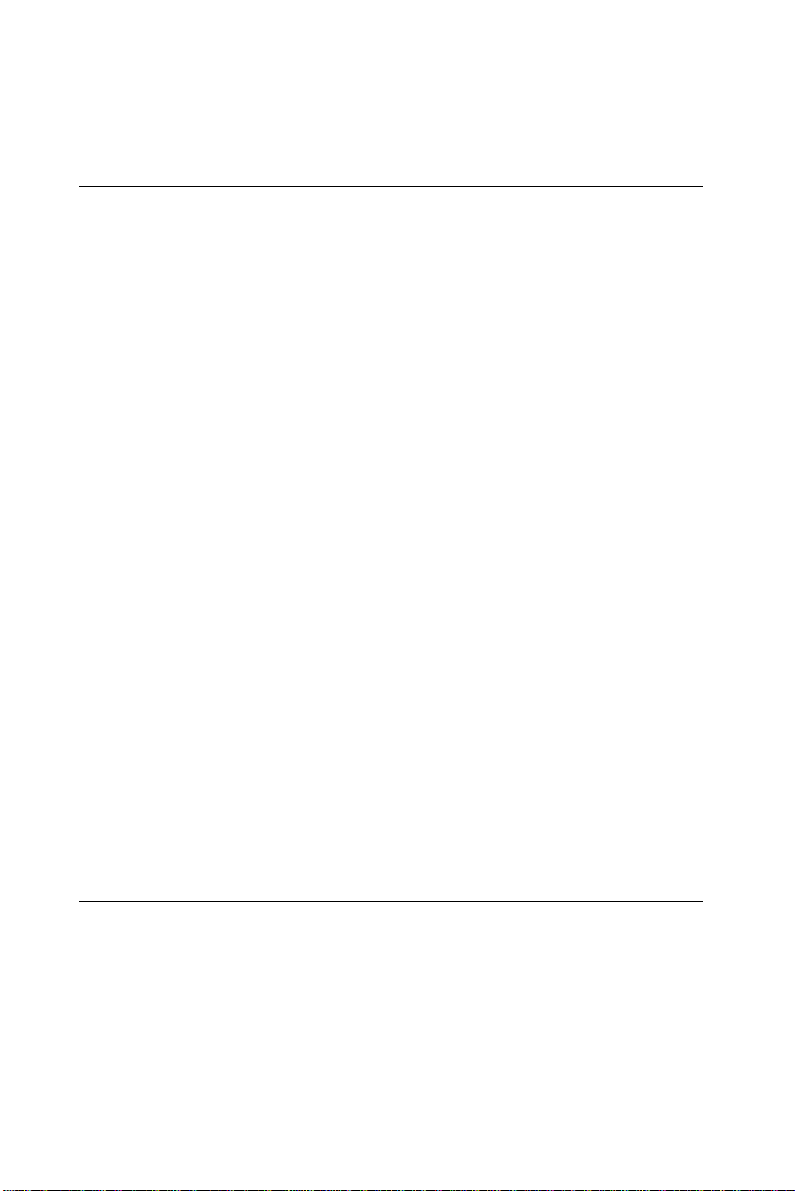
2.7 Installing DRAM (SODIMMs)
2.7.1 Introduction
You can install anywhere from 16 MB to 128 MB of on-board DRAM
memory using 16, 32, 64 or 128 MB 144-pin SODIMMs (Small
Outline Dual In-Line Memory Modules).
2.7.2 Installing SODIMMs
Note: The modules can only fit into a soc ket one w a y and
their gold pins must point down into the SODIMM
socket.
The procedure for installing SODIMMs appears below. Please follow
these steps carefully.
1. Ensure that all power supplies to the system are switched Off.
2. Install the SODIMM card. Install the SODIMM so that its gold
pins point down into the SODIMM socket.
3. Slip the SODIMM into the socket at a 45 degree angle and
carefully fit the bottom of the card against the connectors.
4. Gently push the SODIMM into a perpendicular position until the
clips on the ends of the SODIMM sockets snap into place.
5. Check to ensure that the SODIMM is correctly seated and all
connector contacts touch. The SODIMM should not move around
in its socket.
2.8 IDE hard drive connector (CN11)
You can attach one or two Enhanced Integrated Device Electronics
hard disk drives to the PCM-9570/S’s internal controller. The
PCM-9570/S’s IDE controller uses a PCI local-bus interface. This
advanced IDE controller supports faster data transfer, PIO mode 3,
mode 4.
16 PCM-9570/S User's Manual
Page 29
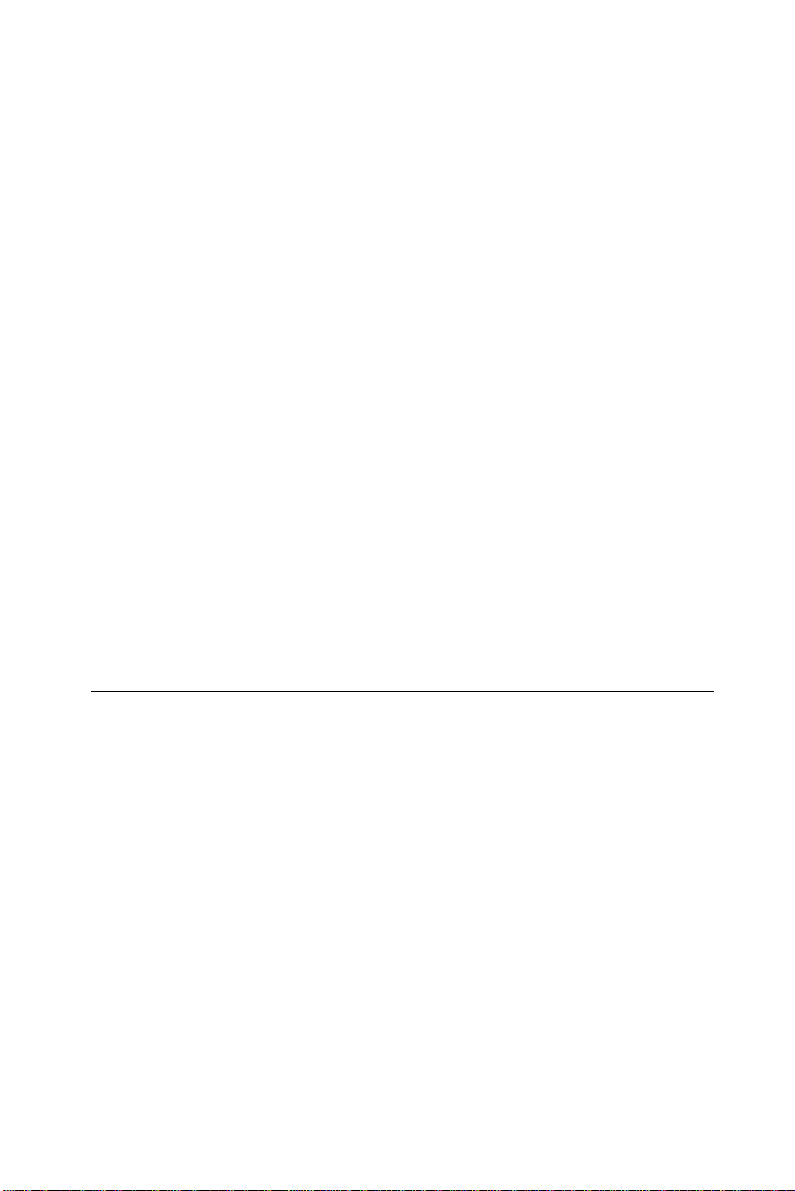
2.8.1 Connecting the hard drive
Connecting drives is done in a daisy-chain fashion and requires one of
two cables (not included in this packing), depending on the drive size.
1.8" and 2.5" drives need a 1 x 44-pin to 2 x 44-pin flat-cable connector.
3.5" drives use a 1 x 44-pin to 2 x 40-pin connector.
Wire number 1 on the cable is red or blue, and the other wires are gray.
1. Connect one end of the cable to CN11. Make sure that the red (or
blue) wire corresponds to pin 1 on the connector, which is labeled on
the board (on the right side).
2. Plug the other end of the cable to the Enhanced IDE hard drive, with
pin 1 on the cable corresponding to pin 1 on the hard drive. (See your
hard drive’s documentation for the location of the connector.)
Connect a second drive as described above.
Unlike floppy drives, IDE hard drives can connect to either end of the
cable. If you install two drives, you will need to set one as the master and
one as the slave by using jumpers on the drives. If you install just one
drive, set it as the master.
2.9 Floppy drive connector (CN9)
You can attach up to two floppy drives to the PCM-9570/S’s on-board
controller. You can use any combination of 5.25” (360 KB and 1.2
MB) and/or 3.5” (720 KB, 1.44 MB, and 2.88 MB) drives.
A 34-pin daisy-chain drive connector cable is required for a dual-drive
system. On one end of the cable is a 34-pin flat-cable connector. On
the other end are two sets of floppy disk drive connectors. Each set
consists of a 34-pin flat-cable connector (usually used for 3.5” drives)
and a printed-circuit board connector (usually used for 5.25” drives).
Chapter 2 Installation 17
Page 30
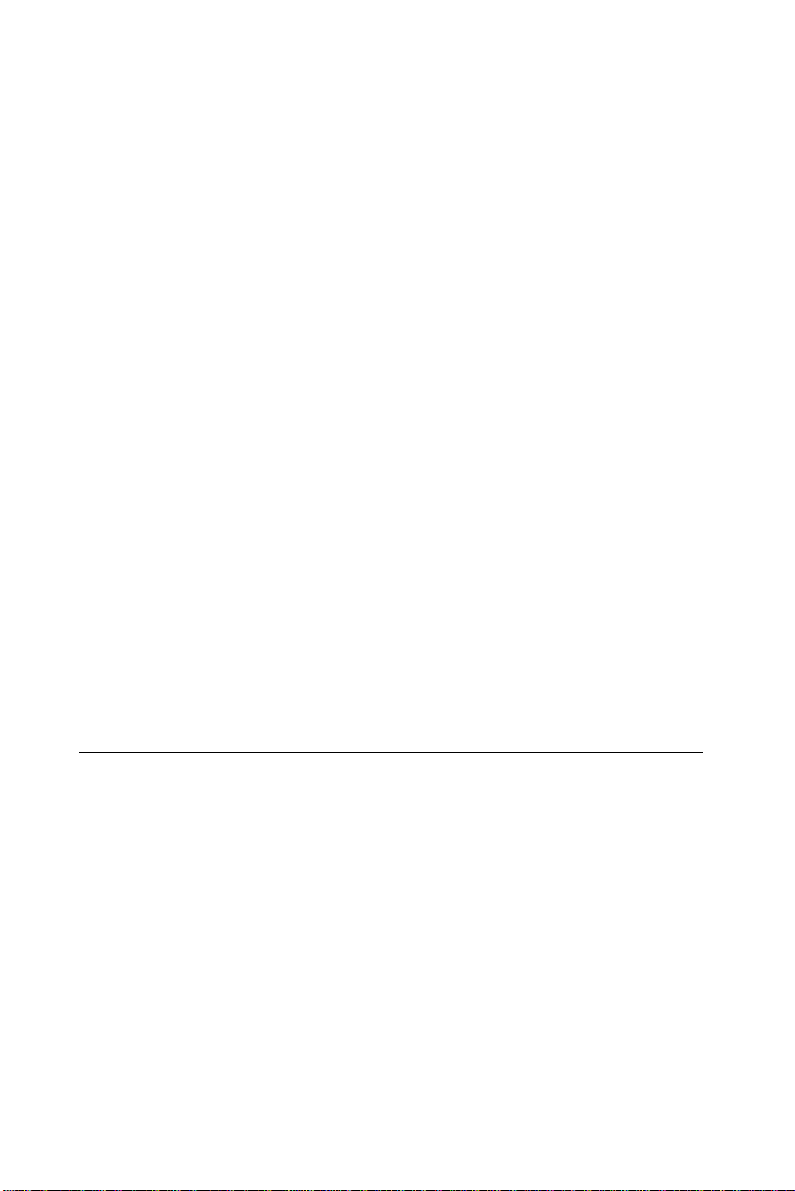
2.9.1 Connecting the floppy drive
1. Plug the 34-pin flat-cable connector into CN9. Make sure that the
red wire corresponds to pin one on the connector.
2. Attach the appropriate connector on the other end of the cable to
the floppy drive(s). You can use only one connector in the set. The
set on the end (after the twist in the cable) connects to the A: drive.
The set in the middle connects to the B: drive.
3. If you are connecting a 5¼” floppy drive, line up the slot in the
printed circuit board with the blocked-off part of the cable
connector.
If you are connecting a 3½” floppy drive, you may have trouble
determining which pin is pin number one. Look for a number
printed on the circuit board indicating pin number one. In addition,
the connector on the floppy drive connector may have a slot. When
the slot is up, pin number one should be on the right. Check the
documentation that came with the drive for more information.
If you desire, connect the B: drive to the connectors in the middle
of the cable as described above.
If you need to make your own cable, you can find the pin assignments
for the board’s connector in Appendix C.
2.10 Parallel port connector (CN12)
Normally, the parallel port is used to connect the card to a printer. The
PCM-9570/S includes a multi-mode (ECP/EPP/SPP) parallel port,
accessed through CN12, a 26-pin flat-cable connector. You will need
an adapter cable if you use a traditional DB-25 connector. The adapter
cable has a 26-pin connector on one end and a DB-25 connector on
the other.
The parallel port is designated as LPT1 and can be disabled or
changed to LPT2 or LPT3 in the system BIOS setup.
The parallel port interrupt channel is designated to be IRQ7.
You can select ECP/EPP DMA channel via BIOS setup.
18 PCM-9570/S User's Manual
Page 31

2.11 Keyboard and PS/2 mouse connector (CN5)
The PCM-9570/S board provides a keyboard connector that supports
both a keyboard and a PS/2 style mouse. In most cases, especially in
embedded applications, a keyboard is not used. The standard PC/AT
BIOS will report an error or fail during power-on self-test (POST)
after a reset if the keyboard is not present. The PCM-9570/S’s BIOS
standard setup menu allows you to select “All, But Keyboard” under
the “Halt On” selection. This allows no-keyboard operation in
embedded system applications without the system halting under
POST (power-on-self-test).
2.12 Front panel connector (CN18)
Next, you may want to install external switches to monitor and control
the PCM-9570/S. These features are optional - install them only if you
need them. The front panel connector (CN18) is an 8-pin male, dual
in-line header and provides connections for a speaker, hard disk
access indicator, watchdog output and an input switch for resetting
the card.
2.12.1 Speaker
The PCM-9570/S can drive an 8 Ω speaker at 0.5 watts. Make sure that
alternatives to this specification do not overload the card.
2.12.2 LED interface
The front panel LED indicator for hard disk access is an active low
signal (24 mA sink rate).
2.12.3 Watchdog output
When PCM-9570/S watchdog timer times out, the front panel pin 6
will output an active low pulse signal (25mA sink rate for 1 second).
Chapter 2 Installation 19
Page 32

2.12.4 Reset switch
If you install a reset switch, it should be an open single pole switch.
Momentarily pressing the switch will activate a reset. The switch
should be rated for 10 mA, 5 V.
If you need to make your own cable, you can find the pin assignments
for the board’s connector in Appendix C.
2.13 Power connectors (FAN1, CN14, CN6)
2.13.1 Peripheral power connector, -5 V, -12 V
(CN14)
Supplies secondary power to devices that require -5 V and -12 V.
2.13.2 Main power connector, +5 V, +12 V (CN6)
Supplies main power to the PCM-9570/S (+5 V) and devices that
require +12 V.
2.13.3 Fan power supply connector (FAN1)
Provides power supply to optional CPU cooling fan. Only present
when +5 V and +12 V power is supplied to the board.
20 PCM-9570/S User's Manual
Page 33

2.14 ATX power control connector (CN2, J4)
2.14.1 ATX feature connector (CN2) and power
button (J4)
The PCM-9570/S can support an advanced power button if an ATX
power supply is used. To enable the power button:
1. Take the specially designed optional ATX-to-PS/2 power cable
(part no. 1703200201).
2. Connect the 3-pin plug of the cable to CN2 (ATX feature
connector).
3. Connect the power on/off button to J4. (A momentary type of
button should be used.)
Important: Be sure that the ATX power supply can take at least
a 10 mA load on the 5 V standb y lead (5VSB). If not,
you may ha v e difficulty powering on y our system.
Figure 2-4: Wiring for ATX power switch function
Chapter 2 Installation 21
Page 34

2.15 ATX power on function select (J11)
Table 2-5: ATW power on function select (J11)
Default on Default off *
J11
* default setting
3 213 21
Note1: J11 select 1-2, that while AC power is turned on, the
system cannot boot up without ATX power s witch
button J4.
Note2: J11 select 2-3, that while AC power is turned on, the
cannot boot up without ATX power s witch button J4.
2.16 IR connector (CN8)
The PCM-9570/S provides an IrDA port for transfer rates of 115 Kbps.
This connector supports the optional wireless infrared transmitting and
receiving module. This module mounts on the system case. You must
configure the setting through BIOS setup.
2.17 COM-port connector (CN20)
The PCM-9570/S provides four serial ports (COM1, 3, 4: RS-232;
COM2: RS-232/422/485) in one COM port connector. The COM port
connector is a 40-pin, dual-in-line, male header and provides
connections for serial devices (a mouse, etc.) or a communication
network. You can find the pin assignments for the COM port
connector in Appendix C.
2.17.1 COM2 RS-232/422/485 setting (J10)
COM2 can be configured to operate in RS-232, RS-422, or RS-485
mode. This is done via J10.
22 PCM-9570/S User's Manual
Page 35

Table 2-6: COM2 RS-232/422/485 setting (J10)
* RS-232 RS-422 RS-485
J10
1718
1314
910
6
2
5
1
6
2
1718
1314
910
5
1
6
2
1718
1314
910
5
1
* default setting
The IRQ and the address range for COM1, 2, 3, 4 are fixed. However,
if you wish to disable the port or change these parameters later you
can do this in the system BIOS setup. The table below shows the
settings for the PCM-9570/S’s serial ports.
Table 2-7: Serial port default settings
Port Address range Interrupt
COM1 3F8 ~ 3FF IRQ4
COM2 2F8 ~ 2FF IRQ3
COM3 3E8 ~ 3EF IRQ10
COM4 2E8 ~ 2EF IRQ5
2.17.2 COM3/COM4 RI pin setting (J6)
COM1 through COM4 can supply +5 V or +12 V power to the serial
devices via the RI pin of the COM port connector. The outputs of the
COM1 ~ COM4 RI pins are selected by setting J6.
Chapter 2 Installation 23
Page 36

Table 2-8: COM1 RI pin setting (J6)
+5 V
1
J6
2
+12 V
23
24
1
3
J6
2
* RI (default setting)
1
5
J6
2
Table 2-9: COM2 RI pin setting (J6)
+5 V
1
7
J6
2
8
+12 V
1
9
J6
2
10
23
244
23
246
23
24
23
24
1
J6
2
24 PCM-9570/S User's Manual
* RI (default setting)
11
12
23
24
Page 37

Table 2-10: COM3 RI pin setting (J6)
+5 V
1
J6
2
+12 V
13
14
23
24
1
J6
2
* RI (default setting)
1
J6
2
Table 2-11: COM4 RI pin setting (J6)
+5 V
1
J6
2
+12 V
1
J6
2
15
16
17
18
19
20
21
22
23
24
23
24
23
24
23
24
* RI (default setting)
1
23
J6
2
24
Chapter 2 Installation 25
Page 38

2.18 VGA interface connections
The PCM-9570/S’s PCI SVGA interface can drive conventional CRT
displays and is capable of driving a wide range of flat panel displays,
including electroluminescent (EL), gas plasma, passive LCD and
active LCD displays. The board has two connectors to support these
displays, one for standard CRT VGA monitors and one for flat panel
displays.
2.18.1 CRT display connector (CN15)
CN15 is a 16-pin, dual-in-line header used for conventional CRT
displays. A simple one-to-one adapter can be used to match CN15 to a
standard 15-pin D-SUB connector commonly used for VGA.
Pin assignments for CRT display connector CN15 are detailed in
Appendix C.
2.18.2 Flat panel display connector (CN16)
CN16 is a 40-pin connector which can support a 24-bit TFT LCD. It is
Hirose’s product no. DF13A-40DP-1.25V.
The PCM-9570/S provides a bias control signal on CN16 that can be
used to control the LCD bias voltage. It is recommended that the LCD
bias voltage not be applied to the panel until the logic supply voltage
(+5 V or +3.3 V) and panel video signals are stable. Under normal
operation, the control signal (ENAVEE) is active high. When the
PCM-9570/S’s power is applied, the control signal is low until just
after the relevant flat panel signals are present.
2.18.3 Ext. flat panel display connector (CN17)
CN17 consists of a 20-pin header, which is Hirose’s product no.
DF13A-20DP-1.25V. The PCM-9570/S supports a 36-bit LCD panel
with connections to both CN16 and CN17. For details of pin
assignments, refer to Appendix C.
26 PCM-9570/S User's Manual
Page 39

2.18.4 Panel type select (SW1)
SW1 is a 6-pin dip switch for selecting the type of panel and display
mode.
Table 2-12: Panel type select (SW1)
Panel type Pin 1 Pin 2 Pin 3 Pin 4 Pin 5 Pin 6
TFT 640 x 480 18-bit OFF ON ON ON ON TFT 800 x 600 18-bit OFF OFF ON ON ON TFT 1024 x 768 24-bit OFF ON OFF ON ON TFT 1024 x 768 36-bit OFF OFF OFF ON ON STN 640 x 480 16-bit OFF ON ON ON OFF STN 800 x 600 16-bit OFF OFF ON ON OFF STN 1024 x 768 16-bit OFF ON OFF ON OFF STN 1024 x 768 24-bit OFF OFF OFF ON OFF Default setting ON ON ON ON ON ON
Note 1: If the Pin 1 of SW1 is in the ON position, the LCD is
disconnected.
Note 2: Pin 6 is reserved for PanelLink setting.
Chapter 2 Installation 27
Page 40

2.19 Ethernet configuration
The PCM-9570/S is equipped with a high performance 32-bit PCI-bus
Ethernet interface which is fully compliant with IEEE 802.3U
10/100Mbps CSMA/CD standards. It is supported by all major
network operating systems.
The medium type can be configured via the RSET8139.EXE program
included on the utility disk. (See Chapter 3 for detailed information.)
2.19.1 100Base-T connector (CN1)
100Base-T connects to the PCM-9570/S via an adapter cable to a
10-pin polarized header (CN1). For 10Base-T RJ-45 operation, an
adapter cable converting CN1 into a standard RJ-45 jack is required.
2.19.2 Network boot
The Network Boot feature can be utilized by incorporating the Boot
ROM image files for the appropriate network operating system. The
Boot ROM BIOS files are on the included utility disk.
2.19.3 LAN controller power select (J12)
Table 2-13: LAN controller power select (J12)
+5 V* Standby 5 V
3 21 321
*default setting
Note: PCM-9570/S supports wake-on LAN. For wake-on
LAN, J12 has to select standby 5 V (2-3) position.
28 PCM-9570/S User's Manual
Page 41

2.20 Watchdog timer configuration
An on-board watchdog timer reduces the chance of disruptions which
EMP (electro-magnetic pulse) interference can cause. This is an
invaluable protective device for standalone or unmanned applications.
Setup involves one jumper and running the control software (refer to
Appendix A).
2.20.1 Watchdog timer action (J2)
When the watchdog timer activates (CPU processing has come to a
halt), it can reset the system or generate an interrupt on IRQ11. This
can be set via setting J2 as shown below:
Table 2-14: Watchdog timer action (J2)
* System reset IRQ11
3 213 21
J2
* default setting
2.21 USB connectors (CN19)
The PCM-9570/S board provides two USB (Universal Serial Bus)
interfaces which gives complete plug and play, hot attach/detach for
up to 127 external devices. The USB interfaces comply with USB
specification rev. 1.0 and are fuse protected.
The USB interfaces are accessed through two 4-pin flat-cable
connectors, CN19. You will need an adapter cable if you use a
standard USB connector. The adapter cable has a 4-pin connector on
one end and an USB connector on the other.
The USB interfaces can be disabled in the system BIOS setup.
Chapter 2 Installation 29
Page 42

2.22 SCSI connectors (CN4)
The PCM-9570/S has a 68-pin D-sub connector for Ultra2 SCSI
devices. Connection of SCSI devices requies special attention,
especially when determining the last drive on the SCSI chain. Refer to
Chapter 6 and your device’s operating manual for detailed installation
information.
2.23 PanelLink (CN22) (optional)
The PCM-9570/S optional PanelLink function uses Silicon Image
Inc.’s Universal Transmitter SiI150 chip. It can support 25 ~ 112 MHz
clock speeds, for VGA through to SXGA LCD panels. The 20-pin
PanelLink transmitter connector is Hirose Electric Co., Ltd.’s product
no. DF13A-20DP-1.25V.
30 PCM-9570/S User's Manual
Page 43

CHAPTER
3
Software
Configuration
This chapter details the software configuration
information. It shows
you how to configure the card to
match your application requirements. AWARD
System BIOS is covered in Chapter 4.
Sections include:
• Introduction
• Ethernet interface configuration
Page 44

3.1 Introduction
The PCM-9570/S system BIOS and custom drivers are located in a
256 Kbyte, 32-pin (JEDEC spec.) Flash ROM device, designated
U15. A single Flash chip holds the system BIOS, VGA BIOS, and
network Boot ROM image. The display can be configured via CMOS
settings. This method minimizes the number of chips and difficultly
of configuration. To set different types of LCD panels please choose
“panel type” from the “Intergrated Peripherals” menu in CMOS setup.
32 PCM-9570/S User's Manual
Page 45
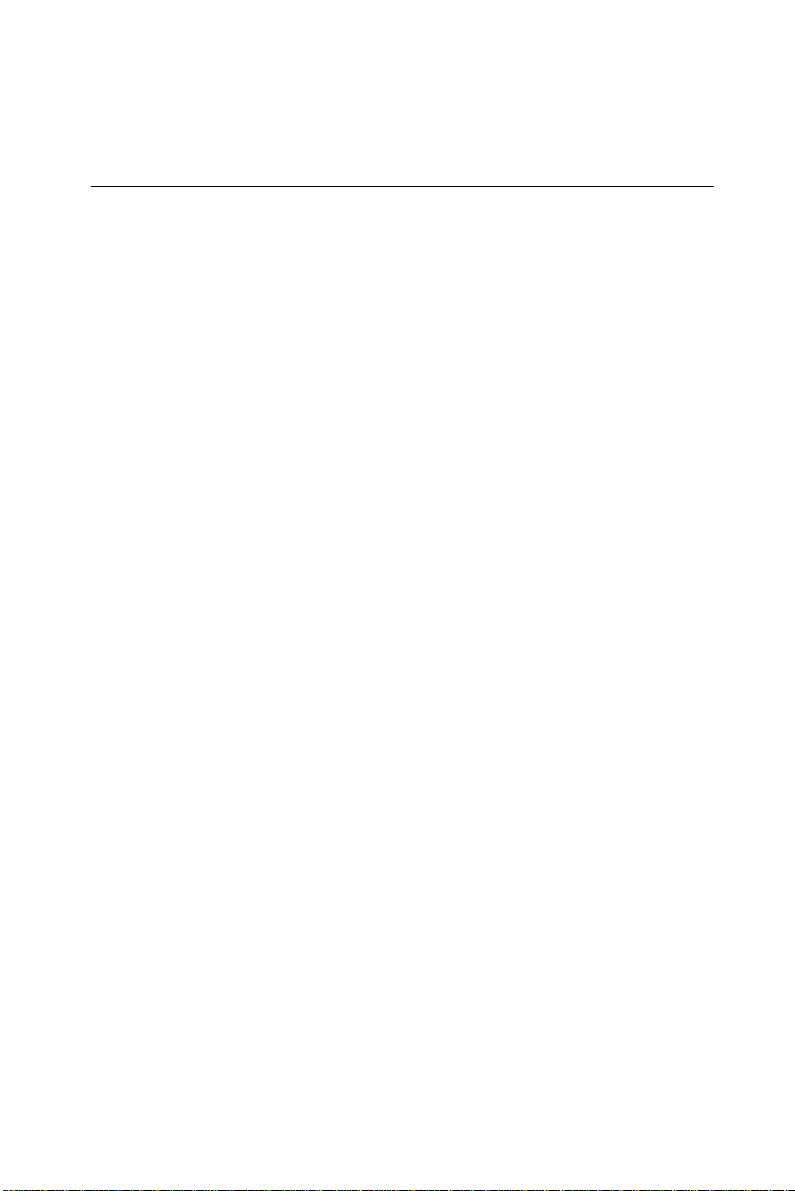
3.2 Ethernet software configuration
The PCM-9570/S’s on-board Ethernet interface supports all major
network operating systems. To configure the medium type, to view the
current configuration, or to run diagnostics, do the following:
1. Power the PCM-9570/S on. Make sure that the RSET8139.EXE
file is located in the working drive.
2. At the prompt, type RSET8139.EXE and press <Enter>. The
Ethernet configuration program will then be displayed.
3. This simple screen shows all the available options for the Ethernet
interface. Just highlight the option you wish to change by using the
Up and Down keys. To change a selected item, press <Enter>, and
a screen will appear with the available options. Highlight your
option and press <Enter>. Each highlighted option has a helpful
message guide displayed at the bottom of the screen for additional
information.
4. After you have made your selections and are sure this is the
configuration you want, press ESC. A prompt will appear asking if
you want to save the configuration. Press Y if you want to save.
The Ethernet Setup Menu also offers three very useful diagnostic
functions. These are:
1. Run EEPROM test
2. Run Diagnostics on Board
3. Run Diagnostics on Network
Each option has its own display screen that shows the format and result
of any diagnostic tests undertaken.
Note: F or Ethernet installation, please see Chapter 7.
Chapter 3 Software Configuration 33
Page 46

34 PCM-9570/S User's Manual
Page 47

CHAPTER
4
Award BIOS Setup
This chapter describes how to set BIOS
configuration data.
Page 48

4.1 System test and initialization
These routines test and initialize board hardware. If the routines
encounter an error during the tests, you will either hear a few short
beeps or see an error message on the screen. There are two kinds of
errors: fatal and non-fatal. The system can usually continue the boot
up sequence with non-fatal errors. Non-fatal error messages usually
appear on the screen along with the following instructions:
press <F1> to RESUME
Write down the message and press the F1 key to continue the bootup
sequence.
4.1.1 System configuration verification
These routines check the current system configuration against the
values stored in the board’s CMOS memory. If they don’t match, the
program outputs an error message. You will then need to run the
BIOS setup program to set the configuration information in memory.
There are three situations in which you will need to change the CMOS
settings:
1. You are starting your system for the first time
2. You have changed the hardware attached to your system
3. The CMOS memory has lost power and the configuration
information has been erased.
The PCM-9570/S’s CMOS memory has an integral lithium battery
backup. The battery backup should last ten years in normal service,
but when it finally runs down, you will need to replace the complete
unit.
36 PCM-9570/S User's Manual
Page 49

4.2 Award BIOS setup
Award’s BIOS ROM has a built-in Setup program that allows users to
modify the basic system configuration. This type of information is
stored in battery-backed CMOS RAM so that it retains the Setup
information when the power is turned off.
4.2.1 Entering setup
Power on the computer and press <Del> immediately. This will allow
you to enter Setup.
Figure 4-1: Setup program initial screen
Chapter 4 Award BIOS Setup 37
Page 50

4.2.2 Standard CMOS setup
When you choose the STANDARD CMOS SETUP option from the
INITIAL SETUP SCREEN menu, the screen shown below is
displayed. This standard Setup Menu allows users to configure system
components such as date, time, hard disk drive, floppy drive and
display. Once a field is highlighted, on-line help information is
displayed in the left bottom of the Menu screen.
Figure 4-2: CMOS setup screen
38 PCM-9570/S User's Manual
Page 51

4.2.3 BIOS features setup
By choosing the BIOS FEATURES SETUP option from the INITIAL
SETUP SCREEN menu, the screen below is displayed. This sample
screen contains the manufacturer’s default values for the
PCM-9570/S.
Figure 4-3: BIOS features setup
Chapter 4 Award BIOS Setup 39
Page 52

4.2.4 Chipset features setup
By choosing the CHIPSET FEATURES SETUP option from the
INITIAL SETUP SCREEN menu, the screen below is displayed. This
sample screen contains the manufacturer’s default values for the
PCM-9570/S.
Figure 4-4: Chipset features setup
40 PCM-9570/S User's Manual
Page 53

4.2.5 Power management setup
By choosing the POWER MANAGEMENT SETUP option from the
INITIAL SETUP SCREEN menu, the screen below is displayed. This
sample screen contains the manufacturer’s default values for the
PCM-9570/S.
Figure 4-5: Power management setup
Chapter 4 Award BIOS Setup 41
Page 54

4.2.6 PnP/PCI configuration
By choosing the PnP/PCI CONFIGURATION option from the Initial
Setup Screen menu, the screen below is displayed. This sample screen
contains the manufacturer’s default values for the PCM-9570/S.
Figure 4-6: PnP/PCI configuration
42 PCM-9570/S User's Manual
Page 55

4.2.7 Integrated peripherals
By choosing the INTEGRATED PERIPHERALS option from the
INITIAL SETUP SCREEN menu, the screen below is displayed. This
sample screen contains the manufacturer’s default values for the
PCM-9570/S. The PANEL TYPE by default supports an 18-bit 640 x
480 TFT LCD panel display.
Figure 4-7: Integrated peripherals
Chapter 4 Award BIOS Setup 43
Page 56

4.2.8 Load BIOS defaults
LOAD BIOS DEFAULTS loads the default system values directly
from ROM. If the stored record created by the Setup program
becomes corrupted (and therefore unusable), these defaults will load
automatically when you turn the PCM-9570/S on.
Figure 4-8: Load BIOS defaults
44 PCM-9570/S User's Manual
Page 57

4.2.9 Change password
To change the password, choose the PASSWORD SETTING option
form the Setup main menu and press <Enter>.
1. If the CMOS is bad or this option has never been used, a default
password is stored in the ROM. The screen will display the
following messages:
Enter Password:
Press <Enter>.
2. If the CMOS is good or this option has been used to change the
default password, the user is asked for the password stored in the
CMOS. The screen will display the following message:
Confirm Password:
Enter the current password and press <Enter>.
3. After pressing <Enter> (ROM password) or the current password
(user-defined), you can change the password stored in the CMOS.
The password can be at most eight (8) characters long.
Remember - to enable this feature, you must first select either Setup
or System in the BIOS FEATURES SETUP.
Chapter 4 Award BIOS Setup 45
Page 58

4.2.10 Auto detect hard disk
The IDE HDD AUTO DETECTION utility can automatically detect
the IDE hard disk installed in your system. You can use it to
self-detect and/or correct the hard disk type configuration.
Figure 4-9: IDE HDD auto detection screen
4.2.11 Save & exit setup
If you select this option and press <Enter>, the values entered in the
setup utilities will be recorded in the chipset’s CMOS memory. The
microprocessor will check this every time you turn your system on
and compare this to what it finds as it checks the system. This record
is required for the system to operate.
4.2.12 Exit without saving
Selecting this option and pressing <Enter> lets you exit the Setup
program without recording any new values or changing old ones.
46 PCM-9570/S User's Manual
Page 59

PCI SVGA Setup
• Introduction
• Installation of SVGA driver for
- Windows 95
- Windows 98
- Windows NT
CHAPTER
5
Page 60
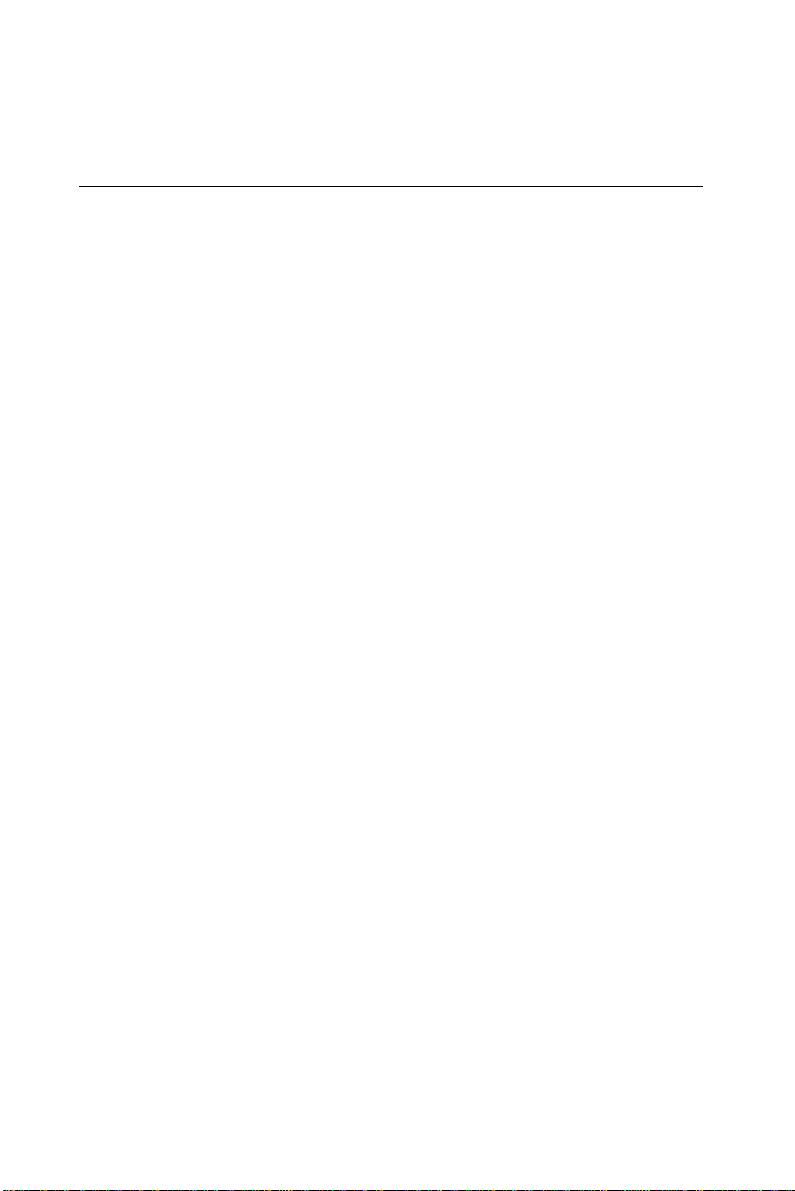
5.1 Introduction
The PCM-9570/S has an on-board PCI flat panel/VGA interface. The
specifications and features are described as follows:
5.1.1 Chipset
The PCA-9570/S uses a Trident 9525DVD chipset for its PCI/SVGA
controller. It supports many popular LCD, EL, and gas plasma flat
panel displays and conventional analog CRT monitors. The 9525
VGA BIOS supports monochrome LCD, EL, color TFT and STN
LCD flat panel displays. In addition, it also supports interlaced and
non-interlaced analog monitors (color and monochrome VGA) in
high-resolution modes while maintaining complete IBM VGA
compatibility. Digital monitors (i.e. MDA, CGA, and EGA) are NOT
supported. Multiple frequency
(multisync) monitors are handled as if they were analog monitors.
5.1.2 Display memory
With 2.5 MB display memory on board, the VGA controller can drive
CRT displays or color panel displays with resolutions up to 1024 x
768 at 16.8 M colors. You have the option to use the Trident 9525 to
expand the display memory to 4 MB (TM 9540 chip). This yields
true-color resolution of 1280 x 1024.
5.1.3 Display types
CRT and panel displays can be used simultaneously. The PCA-9570/
S can be set in one of three configurations: on a CRT, on a flat panel
display, or on both simultaneously. The system is initially set to
simultaneous display mode. The BIOS setup can be used to configure
the display. In BIOS, select “Integrated Peripherals”, then “Boot-up
display type.” You can then choose one of the following modes:
“CRT only”, “Panel only”, or “Simultaneous.”
48 PCM-9570/S User's Manual
Page 61

5.1.4 Dual/simultaneous display
The PCM-9570/S uses a Trident Cyber 9525DVD LCD controller that
is capable of providing multiple views and simultaneous display with
mixed video and graphics on a flat panel and CRT.
To set up dual display under Windows 98, follow these steps:
1. Select “Windows98”, “Control panel”, “Display”, “Settings”.
2. Select “1” for current display, or “2” for second display.
3. Enable “Extend my Windows desktop onto this monitor”.
4. Click “OK”.
Figure 5-1: Selecting display settings
Chapter 5 PCI SVGA Setup 49
Page 62

5.2 Installation of SVGA driver
Complete the following steps to install the SVGA driver. Follow the
procedures in the flow chart that apply to the operating system that
you are using within your PCM-9570/S.
Important: The following windows illustrations are e xamples
only. You must follow the flo w chart instructions and
pay attention to the instructions which then appear
on your screen.
Note: <Enter> means pressing the “Enter” ke y on the
keyboard.
50 PCM-9570/S User's Manual
Page 63

5.2.1 Installation for Windows 95/98
a. Select "Start",
"Settings" ,
"Control Panel" ,
1.
2.
"Display" ,
"Settings".
b. Press "Advanced
Properties".
a. Choose the
"Adapter" label.
b. Press the
"Change..."
button.
3.
4.
a. Select the second
item.
a. Press the "Have
Disk" button.
Chapter 5 PCI SVGA Setup 51
Page 64

5.
6.
a. Insert the disc
into the CD-ROM
drive.
b. Type
"D:\Biscuit\9570\
VGA.100\Win9X".
c. Press "OK".
a.
For Windows 98,
select "Trident
Cyber 9525DVD
PCI/AGP (W98.23)".
For Windows 95,
select "Trident
Cyber 9525 DVD
PCI/AGP(95mV)".
b.
Click the "OK"
button.
D:\Biscuit\9570\VGA.100\Win9X
7.
8.
52 PCM-9570/S User's Manual
a. Click the "Next"
button.
"Trident
a.
Cyber9525DVD
PCI/AGP" appears
in the Adapter.
b.
Click the "Apply"
button.
Page 65

9.
10.
11.
Press "Yes" to
a.
reboot.
a. Repeat Step 1 on
the previous page
of this m anual.
The "Trident"
label appears in
"Display".
b. Adjust resolution
and color.
Click "Advanced"
a.
for further
adjustment.
Click "OK" to exit.b.
END
Chapter 5 PCI SVGA Setup 53
Page 66

5.2.2 Installation for Windows NT
a. Select "Start", "Settings",
1.
2.
"Control Panel".
b. Double click the "Display"
icon.
a. Choose the "Settings" label.
b. Press the "Display Type"
button.
3.
4.
54 PCM-9570/S User's Manual
a. Press the "Change..." button.
a. Click the "Have Disk..."
button.
Page 67

5.
6.
a. Ins e rt th e d isc into the
CD-RO M drive.
b.
Type "D:\Biscuit\9570\
VGA.100\Winnt" in the
blank.
c. P ress the "OK " button.
a. Select the highlighte d
ite m.
b. Press the "OK " button.
D:\Biscuit\9570\VGA.100\Winnt
7.
8.
a. Press "Yes" to p roceed.
a. Press "O K" to reboot.
Chapter 5 PCI SVGA Setup 55
Page 68

9.
a. Repeat Step 1 in this
manual, to select the
"Settings" label.
b. Adjust resolution and color.
c. Click "Test" to see the
result.
d. Click "OK" to save the
setting.
END
56 PCM-9570/S User's Manual
Page 69

5.3 Further information
For further information about the PCI/SVGA installation in your
PCM-9570/S, including driver updates, troubleshooting guides and
FAQ lists, visit the following web resources:
Trident website: www.trid.com
Advantech websites: www.advantech.com
www.advantech.com.tw
Chapter 5 PCI SVGA Setup 57
Page 70

58 PCM-9570/S User's Manual
Page 71

CHAPTER
6
SCSI Setup and
Configurations
The PCM-9570/S features an on-board SCSI
interface. This chapter provides basic SCSI
concepts and instructions for installing the
software drivers with the SCSI driver disks/CD
included in your package.
Page 72

6.1 Introduction
The PCM-9570/S is equipped with a Symbios SYM53C895
single-chip PCI-to-SCSI host adapter which provides a powerful
Ultra2 multitasking interface between your computer’s PCI bus and
SCSI devices (disk drives, CD-ROM drives, scanners, tape backups,
removable media drives, etc.). Up to a total of 15 SCSI devices can be
connected to the SCSI connector through the Symbios SYM53C895.
The SYMBIOS 53C895 is a 16-bit, LVD/SE (Low Voltage
Differential/Single-Ended) SCSI solution for your computer. It can
support both legacy Fast SCSI and Ultra SCSI devices, as well as the
newest LVD Ultra2 SCSI devices.
If you need to configure the SCSI, the on-board SCSI Select
configuration utility allows you to change host adapter settings
without opening the computer or handling the board. The SCSI Select
utility also contains a utility to low-level format and verifies the disk
media on your hard disk drives.
Note: If an y peripheral is attached to the Ultra2 SCSI
segment and is running at SE mode, one or more
Ultra/Ultra Wide peripherals will be attached to the
Ultra2 SCSI segment and will cause the Ultra2 SCSI
segment to run at speeds up to 40 MBytes/sec
instead of 80 MBytes/sec.
60 PCM-9570/S User's Manual
Page 73

6.2 Before you begin
SDMS software requires an IBM PC/AT or compatible computer with
an 80486 or higher microprocessor. An understanding of basic
operating system commands is assumed. In addition, users should
have a general knowledge of the SCSI standard.
Before using the SDMS software, you should configure the Symbios
SCSI controller into your system, taking into account the
configuration of other host adapters and system resources (see Section
6.3).
Symbios recommends that you back up all data before making any
changes or installing any software, including the Symbios SCSI
controllers and software. Failure to adhere to this accepted computer
practice may lead to loss of data.
6.3 Basic rules for SCSI host adapter and device installation
You must terminate both ends of the SCSI bus. Refer to the hardware
manuals for the devices and the host adapter to properly terminate the
bus.
Unless your system is SCSI Configured AutoMatically (SCAM)
capable, you must configure each SCSI device with a different SCSI
ID number. Refer to the hardware manuals for the devices to locate
where the jumpers of dip switches are for setting SCSI ID numbers.
Usually, the host adapter is ID 7. The devices are then set at IDs 0
through 6 (plus 8 through 15 for Wide SCSI). The bootable hard drive
must have the lowest numerical SCSI ID, unless you are able to use
the BIOS Boot Specification (BBS).
The red or blue line on a standard SCSI cable (or the black line on one
end of a multi-colored SCSI cable) designates pin one on the cable
connector and must connect to pin one on the device or host adapter
connector. Refer to Appendix C to find pin one of the connector.
Chapter 6 SCSI Setup and Configurations 61
Page 74

6.4 Configuring the SCSI adapter
Access the SCSI BIOS by holding down both the CTRL and C keys
when you see the BIOS banner message listing the driver name and
the attached devices. For example:
Symbios Inc. SDMS (TM) V 4.0 PCI SCSI BIOS
PCI Rev. 2.0, 2.1
Copyright 1995, 1998 Symbios Inc.
PCI-4.12.00
Press Ctrl-C to start Symbios Configuration
Utility...
The SCSI Select screen will come up. Instructions on how to move
the cursor and select options are listed on the bottom of the program
windows. You can select either Configure/View Host Adapter
Settings or SCSI CD Utilities.
62 PCM-9570/S User's Manual
Page 75

6.5 SCSI terminators
To ensure reliable communication, the SCSI bus must be properly
terminated. Termination is controlled by a set of electrical resistors,
called terminators. Terminators must be placed (or enabled) at the two
extreme ends of the SCSI bus. All devices that lie between the ends
must have their terminators removed (or disabled).
Since the method for terminating a SCSI peripheral can vary widely,
refer to the peripheral’s documentation for instructions on how to
enable or disable termination. Here are some general guidelines for
termination:
• Termination on internal SCSI peripherals is usually controlled by
manually setting a jumper or switch on the peripheral, or by
physically removing or installing one or more resistor modules on
the peripheral.
• Termination on external SCSI peripherals is usually controlled by
installing or removing a SCSI terminator. On some external
peripherals, termination is controlled by setting a switch on the rear
of the drive.
• By default, termination on the CPU card itself is automatic (the
preferred method).
• Internal Ultra2 peripherals are set at the factory with termination
disabled, which cannot be changed. Proper termination for internal
Ultra2 peripherals is provided by the built-in terminator at the end
of the Ultra2 internal SCSI cable.
• Most non-Ultra2 SCSI peripherals come from the factory with
termination enabled.
Chapter 6 SCSI Setup and Configurations 63
Page 76

6.6 SDMS drivers
The SDMS device drivers translate an operating system I/O request
into a SCSI request. Each Symbios SCSI device driver is operating
system specific and is designed to work on standard Symbios chip
implementations.
We provide PCI SDMS device drivers for the following operating
systems:
• MS-DOS/Windows
• Windows 95/98
• Windows NT - 3.51 and above
• OS/2 4.x Warp
• SCO UNIX - Open Server 5.0.2 and above
• Novell NetWare - 3.12, 4.11 (NWPA)
Note: When y ou start the Windows NT installation with
either a CD-ROM boot or from the floppy disks , a
black screen will initially appear with the f ollowing
text at the top:
Setup is inspecting your computer’s hardware
configuration...
While this is on the screen (before entering the initial blue screen),
press the F6 key. Windows NT setup will allow a SCSI driver to be
added before the second disk is requested. Add the appropriate driver
from a prepared floppy disk. Follow the rest of the instructions to
finish the installation.
64 PCM-9570/S User's Manual
Page 77

6.7 Utility user's guide and installation instructions
The utility user's guide and installation instructions are provided in
HTM format in the driver CD-ROM. Users can browse the
instructions by using a java-aware browser such as Microsoft Internet
Explorer v3.0 or later, or Netscape 2.0 or later. To utilize the full
functionality of the CD, Microsoft Internet Explorer is recommended.
Netscape will work, but links that launch applications are disabled in
Netscape.
The instructions are located in the directory Biscuit\9570\SCSI.100,
and include:
For DOS:
• ASPI8XX.HTM: Installation guide for ASPI manager
• DOS.HTM: Device drivers for DOS/Windows 3.x
• DOSCONF.HTM: SDMS DOS configuration utility
• SYMCD.HTM: CDROM support using the ASPI manager
• SYMDISK.HTM: Device driver that provides support for
non-INT13h SCSI disk drives and removable media devices using
the ASPI manager
• VERIFY.HTM: SDMS DOS Verify Utility user's guide
For Windows 95/98:
• DEVMGR95.HTM: Installing the SYMC8XX.MPD/
SYM_HI.MPD driver in Windows 95
• SCSITOOL.HTM: Installation guide for the Symbios SCSI tools
for Windows 95/98 and Windows NT
• WIN95.HTM: Installation guide for device drivers for Windows 95
and Windows 98
Chapter 6 SCSI Setup and Configurations 65
Page 78

For Windows NT:
• WINNT.HTM: Installation guide for device drivers for Windows
NT
• NEWASNT.HTM: Windows NT 4.0 guided installation for
installing SYMC8XX or SYM_HI drivers
• NTCONFG.HTM: Windows NT configuration utility
(NTCONFIG)
• NTDMI.HTM: Installation guide for the NT DMI 1.0 component
instrumentation
• NTDMI2.HTM: Installation guide for the NT DMI 2.0 component
instrumentation
• SCSITOOL.HTM: Installation guide for the Symbios SCSI tools
for Windows 95/98 and Windows NT
For SCO Unix:
• BLDBTLD.HTM: Building the SCO UnixWare BTLD diskette
• BUILDSCO.HTM: Building the SCO OpenServer BTLD diskette
• SCOUNIX.HTM: Installation guide for the Symbios SDMS SCO
UNIX driver
• UNIXWARE.HTM: Installation guide for the Symbios SDMS
UnixWare driver
For NetWare:
• NETWDMI.HTM: NetWare DMI 1.0 SDMS component
instrumentation
• NWPA.HTM: Installation guide for the Symbios NetWare NWPA
drivers SYM8XXNW.HAM and SYMHINW.HAM
For OS/2:
• OS2.HTM: Driver installation for OS/2
For Solaris:
• SOLARIS.HTM: Installation guide for the Solaris device driver
66 PCM-9570/S User's Manual
Page 79

Other tools and utilities:
• BIOS.HTM: User's guide for SCSI BIOS configuration utility
• FLASH.HTM: SDMS host adapter Flash utility
• FORMAT.HTM: SDMS SCSI low-level format utility
• RAWRITE.HTM: Description of RaWrite 1.3
• UTILMAIN.HTM: SDMS utilities user's guides
6.8 Driver and utility installation
The device drivers and utilities of the SCSI interface are provided in
the \Biscuit\9570\SCSI.100\ directories of the driver CD-ROM. The
file names and paths of the drivers and utilities are listed below:
For DOS and Windows 3.1:
• \Biscuit\9570\SCSI.100\DOS
For Windows 95/98:
• \Biscuit\9570\SCSI.100\Win9X
For Windows NT:
• \Biscuit\9570\SCSI.100\Winnt
For SCO Unix and Solaris:
• \Biscuit\9570\SCSI.100\Unix
For NetWare:
• \Biscuit\9570\SCSI.100\Net
For OS/2:
• \Biscuit\9570\SCSI.100\OS2
Other tools and utilities:
• \Biscuit\9570\SCSI.100\Utility
For detailed installation guides, refer to the related documents which
are listed in Section 6.7.
Chapter 6 SCSI Setup and Configurations 67
Page 80

68 PCM-9570/S User's Manual
Page 81

CHAPTER
7
PCI Bus Ethernet
Interface
This chapter provides information on Ethernet
configuration.
• Introduction
• Installation of Ethernet driver for Windows
95/98/NT
• Further information
Page 82

7.1 Introduction
The PCM-9570/S is equipped with a high performance 32-bit
Ethernet chipset which is fully compliant with IEEE 802.3 100 Mbps
CSMA/CD standards. It is supported by major network operating
systems. It is also both 100Base-T and 10Base-T compatible. The
medium type can be configured via the RSET8139.exe program
included on the utility disk.
The Ethernet port provides a standard RJ-45 jack on board. The
network boot feature can be utilized by incorporating the boot ROM
image files for the appropriate network operating system. The boot
ROM BIOS files are combined with system BIOS, which can be
enabled/disabled in the BIOS setup.
7.2 Installation of Ethernet driver
Before installing the Ethernet driver, note the procedures below. You
must know which operating system you are using in your
PCM-9570/S, and then refer to the corresponding installation flow
chart. Then just follow the steps described in the flow chart. You will
quickly and successfully complete the installation, even if you are not
familiar with instructions for MS-DOS or Windows.
Note: The windo ws illustrations in this chapter are
examples only. You must follow the flow chart
instructions and pay attention to the instructions
which then appear on your screen.
7.2.1 Installation for MS-DOS and Windows 3.1
If you want to set up your Ethernet connection under the MS-DOS or
Windows 3.1 environment, you should first check your server system
model. For example, MS-NT, IBM-LAN server, and so on.
Then choose the correct driver to install in your panel PC.
The installation procedures for various servers can be found on
CD-ROM, the correct path being:
D:\Biscuit\9570\Lan.100\8139B\wfw311
70 PCM-9570/S User's Manual
Page 83

7.2.2 Installation for Windows 95/98
a. Select "Start",
"Settings",
1.
2.
3.
"Control Panel".
b. Double click
"Network".
a. Click "Add" and
prepare to install
network functions.
a. Select the
"Adapter" item to
add the Ethernet
card.
4.
a. Click "Have Disk"
to install the driver.
Chapter 7 PCI Bus Ethernet Interface 71
Page 84

5.
6.
7.
a. Insert the CD
into the D:\ drive.
b.
Fill in D:\Biscuit\
9570\Lan.100\
8139b\Win95\".
c. Click "OK".
a. Choose the
"Realtek" item.
b. Click "OK".
a. Make sure the
configurations of
relevant items are
set correctly.
b. Click "OK" to
reboot.
D:\Biscuit\9570\Lan.100\8139b\Win95\
END
Note 1: The correct file path for Windows 98 is:
Biscuit\9570\Lan.100\8139b\Win98
Note 2: In the file path, choose "8139a" or "8139b"
according to the type of Ethernet chip used.
72 PCM-9570/S User's Manual
Page 85

7.2.3 Installation for Windows NT
a. Select "Start",
"Settings",
1.
2.
"Control Panel".
b. Double click
"Network".
a. Choose the
"Adapters" label.
b. Click the "Add"
button.
3.
4.
a. Press "Have
Disk".
a. Type "D:".
b. Press "OK".
D:
Chapter 7 PCI Bus Ethernet Interface 73
Page 86

5.
6.
7.
a. Insert the CD
into the D:\ drive.
b. Fill in "D:\Biscuit\
9570\Lan.100\
8139b\Winnt\".
c.
Click "OK".
a. Choose the
"Realtek" item.
b. Click "OK".
a. Make sure the
configurations of
relevant items are
set correctly.
b. Click "OK" to
reboot.
D:\Biscuit\9570\Lan.100\8139b\Winnt\
END
74 PCM-9570/S User's Manual
Page 87

7.3 Further information
Realtek website: www.realtek.com
Advantech website: www.advantech.com
www.advantech.com.tw
Chapter 7 PCI Bus Ethernet Interface 75
Page 88

76 PCM-9570/S User's Manual
Page 89

APPENDIX
A
Programming the
Watchdog Timer
The PCM-9570/S is equipped with
a watchdog timer that resets the CPU or
generates an interrupt if processing comes
to a standstill for whatever reason. This
feature ensures system reliability in industrial
standalone, or unmanned, environments.
Page 90

A.1 Programming the watchdog timer
In order to program the watchdog timer, you must write a program
which writes I/O port address 443 (hex). The output data is a value of
time interval. The value range is from 01(hex) to 3E(hex), and the
related time interval is 1 sec. to 62 sec.
Data Time Interval
01 1 sec.
02 2 sec.
03 3 sec.
04 4 sec.
3E 62 sec.
After data entry, your program must refresh the watchdog timer by
rewriting the I/O port 443 (hex) while simultaneously setting it.
When you want to disable the watchdog timer, your program should
read I/O port 443 (hex).
.
.
.
78 PCM-9570/S User's Manual
Page 91

The following example shows how you might program the watchdog
timer in BASIC:
10 REM Watchdog timer example program
20 OUT &H443, data REM Start and restart the
watchdog
30 GOSUB 1000 REM Your application task #1
40 OUT &H443, data REM Reset the timer
50 GOSUB 2000 REM Your application task #2
60 OUT &H443, data REM Reset the timer
70 X=INP (&H443) REM Disable the watchdog
timer
80 END
1000 REM Subroutine #1, you application task
.
.
.
1070 RETURN
2000 REM Subroutine #2, you application task
.
.
.
2090 RETURN
Appendix A Programming the Watchdog Timer 79
Page 92

80 PCM-9570/S User's Manual
Page 93

APPENDIX
B
Installing PC/104
Modules
This appendix gives instructions for installing
PC/104 modules.
Page 94

B.1 Installing PC/104 modules
The PCM-9570/S's PC/104 connectors give you the flexibility to
attach PC/104 modules.
Installing these modules on the PCM-9570/S is quick and simple. The
following steps show how to mount the PC/104 modules:
1. Remove the PCM-9570/S from your system paying particular
attention to the safety instructions already mentioned above.
2. Make any jumper or link changes required to the CPU card now.
Once the PC/104 module is mounted you may have difficulty in
accessing these.
3. Normal PC/104 modules have male connectors and mount directly
onto the main card. (Refer to the diagram on the following page.)
4. Mount the PC/104 module onto the CPU card by pressing the
module firmly but carefully onto the mounting connectors.
5. Secure the PC/104 module onto the CPU card using the four
mounting spacers and screws.
82 PCM-9570/S User's Manual
Page 95

PC/104
Mounting Support
Female
PCM-9570/S
Male
PC/104 module
Figure B-1: PC/104 module mounting diagram
95.9
90.8
5.1
8.9
∅
6.4
∅
3.2
0
5.1
0
85.1
82.5
90.8
5.1
90.2
Figure B-2: PC/104 module dimensions (mm) (±0.1)
Appendix B Installing PC/104 Modules 83
Page 96

Table B-1: PC/104 connectors (CN10)
Pin Signal Signal
Number Row A Row B Row C Row D
0— — 0 V0 V
1 IOCHCHK* 0 V SBHE* MEMCS16*
2 SD7 RESETDRV LA23 IOCS16*
3 SD6 +5 V LA22 IRQ10
4 SD5 IRQ9 LA21 IRQ11
5 SD4 -5 V LA20 IRQ12
6 SD3 DRQ2 LA19 IRQ15
7 SD2 -12 V LA18 IRQ14
8 SD1 ENDXFR* LA17 DACK0*
9 SD0 +12 V MEMR* DRQ0
10 IOCHRDY N/C MEMW* DACK5*
11 AEN SMEMW* SD8 DRQ5
12 SA19 SMEMR* SD9 DACK6*
13 SA18 IOW* SD10 DRQ6
14 SA17 IOR* SD11 DACK7*
15 SA16 DACK3* SD12 DRQ7
16 SA15 DRQ3 SD13 +5 V
17 SA14 DACK1* SD14 MASTER*
18 SA13 DRQ1 SD15 0 V
19 SA12 REFRESH* KEY 0 V
20 SA11 SYSCLK — —
21 SA10 IRQ7 — —
22 SA9 IRQ6 — —
23 SA8 IRQ5 — —
24 SA7 IRQ4 — —
25 SA6 IRQ3 — —
26 SA5 DACK2* — —
27 SA4 TC — —
28 SA3 BALE — —
29 SA2 +5 V — —
30 SA1 OSC — —
31 SA0 0 V — —
32 0 V 0 V — —
* active low
84 PCM-9570/S User's Manual
Page 97

APPENDIX
C
Pin Assignments
This appendix contains information of a
detailed or specialized nature. It includes:
• Ethernet 10/100Base-T connector
• ATX power feature connector
• SCSI connector
• Keyboard and PS/2 mouse connector
• Main power connector
• IR connector
• Floppy drive connector
• IDE hard drive connector
• Parallel port connector
• Backlight connector
• Peripheral power connector
• CRT display connector
• 24-bit LCD display connector
• Ext. LCD display connector
• LCD signal mapping
• Front panel connector
• USB connectors
• COM port connector
• CompactFlash card connector
• PanelLink connector
• Fan power connector
Page 98

C.1 Ethernet 10/100Base-T connector (CN1)
93
71
5
10
Table C-1: Ethernet 10Base-T connector (CN1)
48
26
Pin Signal
1V
CC
2 CRS LED
3 RCV+
4 RCV5 BNC LED
6 GND
7 N/C
8 GND
9XMT+
10 XMT-
C.2 ATX power feature connector (CN2)
3 21
Table C-2: ATX power feature connector (CN2)
Pin Signal
1 5 V SB (stand-by voltage)
2NC
3 VPSON
86 PCM-9570/S User's Manual
Page 99

C.3 SCSI Connector (CN4)
346833 .... 2 1
67 .... 36 35
Table C-3: SCSI connector (CN4)
Pin Function Pin Function
1 SD12+ 35 SD122 SD13+ 36 SD133 SD14+ 37 SD144 SD15+ 38 SD155 SDP1+ 39 SDP16 SD0+ 40 SD07 SD1+ 41 SD18 SD2+ 42 SD29 SD3+ 43 SD310 SD4+ 44 SD411 SD5+ 45 SD512 SD6+ 46 SD613 SD7+ 47 SD714 SDP0+ 48 SDP015 GND 49 GND
16 DIFFSENS 50 NC
17 TPWER 51 TPWER
18 TPWER 52 TPWER
19 NC 53 NC
20 GND 54 GND
[continued overleaf]
Appendix C Pin Assignments 87
Page 100

Table C-3: SCSI connector (CN4) [continued]
Pin Function Pin Function
21 ATN+ 55 ATN22 GND 56 GND
23 BSY+ 57 BSY24 ACK+ 58 ACK25 RST+ 59 RST26 MSG+ 60 MSG27 SEL+ 61 SEL28 CD+ 62 CD29 REQ+ 63 REQ30 IO+ 64 IO31 SD8+ 65 SD832 SD9+ 66 SD933 SD10+ 67 SD1034 SD11+ 68 SD11-
88 PCM-9570/S User's Manual
