Page 1
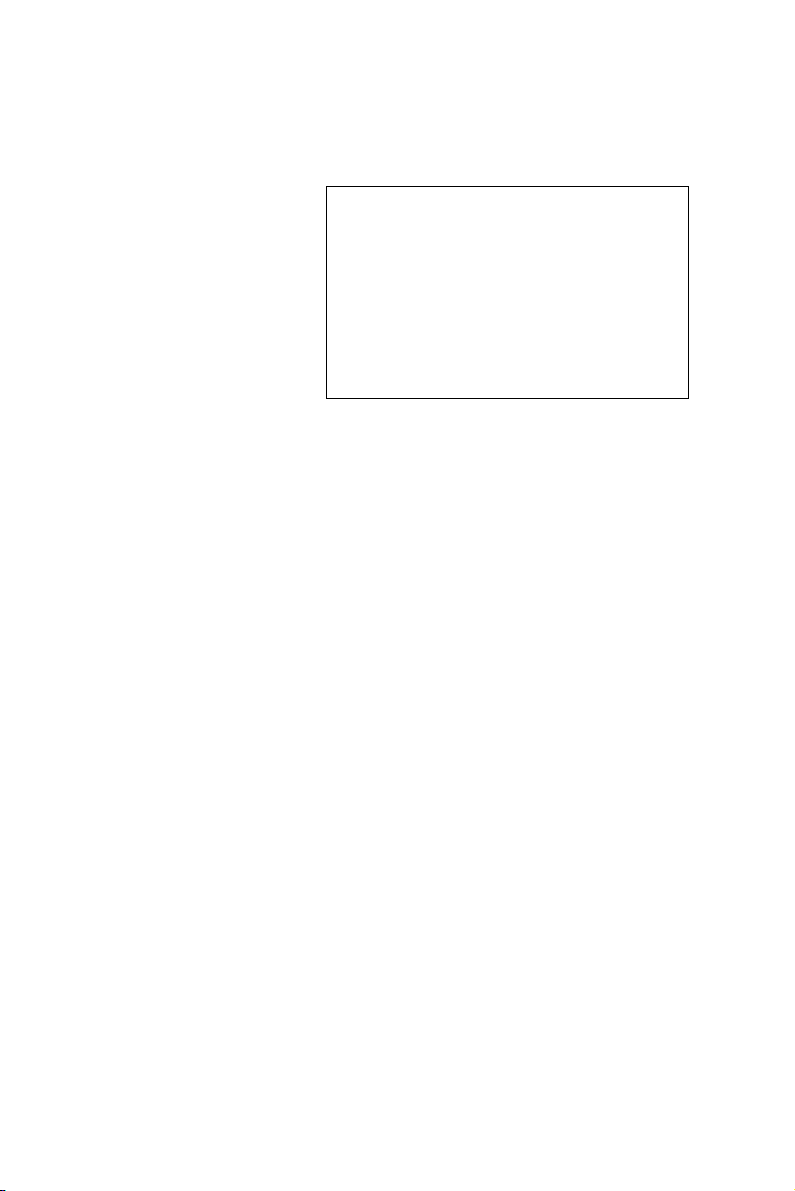
PCM-3350 Series
NS Geode 586-Level PC/104
CPU Module with SVGA/LCD/
LAN Interface
User's Manual
Page 2

Copyright notice
This document is copyrighted, 2001. All rights are reserved.
The original manufacturer reserves the right to make
improvements to the products described in this manual at any time
without notice.
No part of this manual may be reproduced, copied, translated or
transmitted in any form or by any means without the prior written
permission of the original manufacturer. Information provided in this
manual is intended to be accurate and reliable. However, the original
manufacturer assumes no responsibility for its use, nor for any
infringements upon the rights of third parties which may result from its
use.
Acknowledgements
AMD is a trademark of Advanced Micro Devices, Inc.
Award is a trademark of Award Software International, Inc.
Cyrix is a trademark of Cyrix Corporation.
IBM, PC/AT, PS/2 and VGA are trademarks of International Business
Machines Corporation.
Intel and Pentium are trademarks of Intel Corporation.
Microsoft Windows® is a registered trademark of Microsoft Corp.
RTL is a trademark of Realtek Semiconductor Co., Ltd.
C&T is a trademark of Chips and Technologies, Inc.
UMC is a trademark of United Microelectronics Corporation.
Winbond is a trademark of Winbond Electronics Corp.
STPC is a trademark of SGS Thomson Corp.
For more information on this and other products, please
visit our website at: http://www.emacinc.com
This manual is for the PCM-3350F.
1st Edition Printed in Taiwan May 2001
Page 3
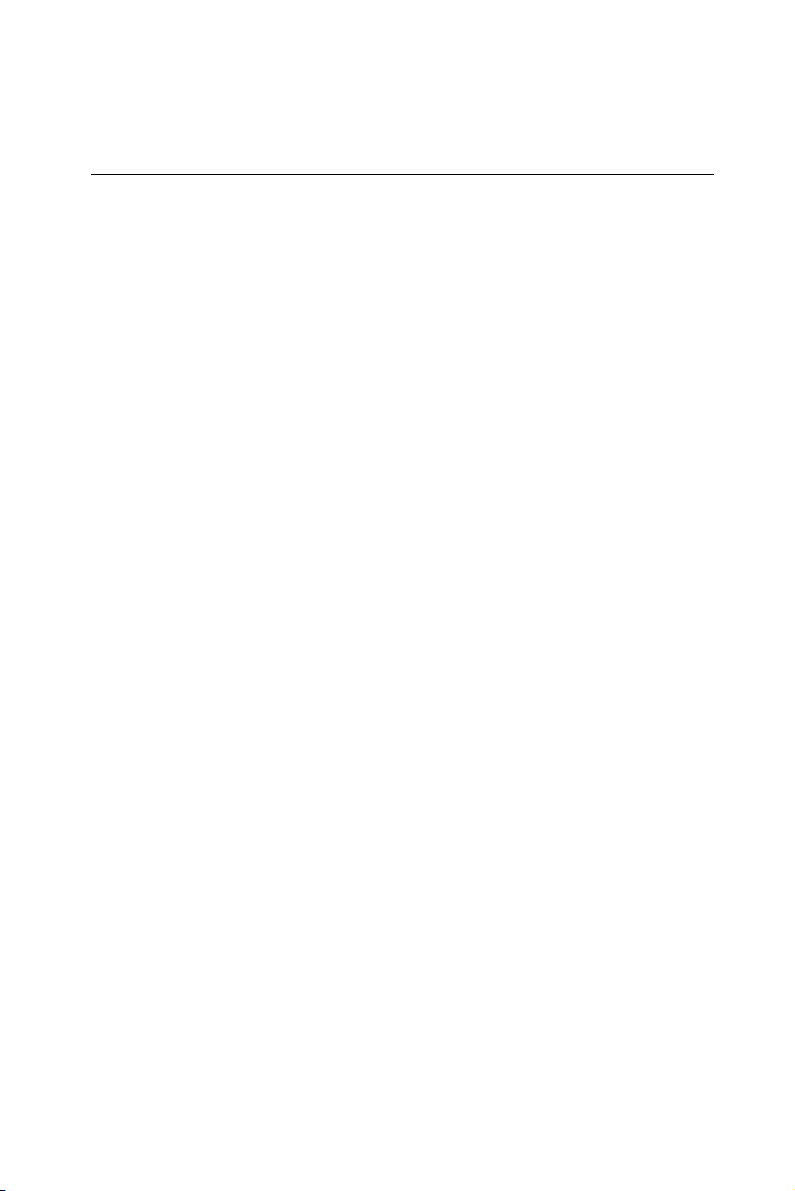
Packing list
Before you begin installing your card, please make sure that the
following materials have been shipped:
• 1 PCM-3350 All-in-one single board computer
• CD-ROM or Disks for utility, drivers, and manuals (PDF format)
• 1 2.5" IDE flat cable, 44-pin to 44-pin
• 1 PS/2 keyboard & mouse cable
• 2 serial port cables
• 1 parallel cable
• 1 26-34 pin FDD cable converter
• 1 floppy cable, for 3.5" FDD only
• 1 FDD flat cable
• 1 VGA cable
• 1 LAN cable
Page 4
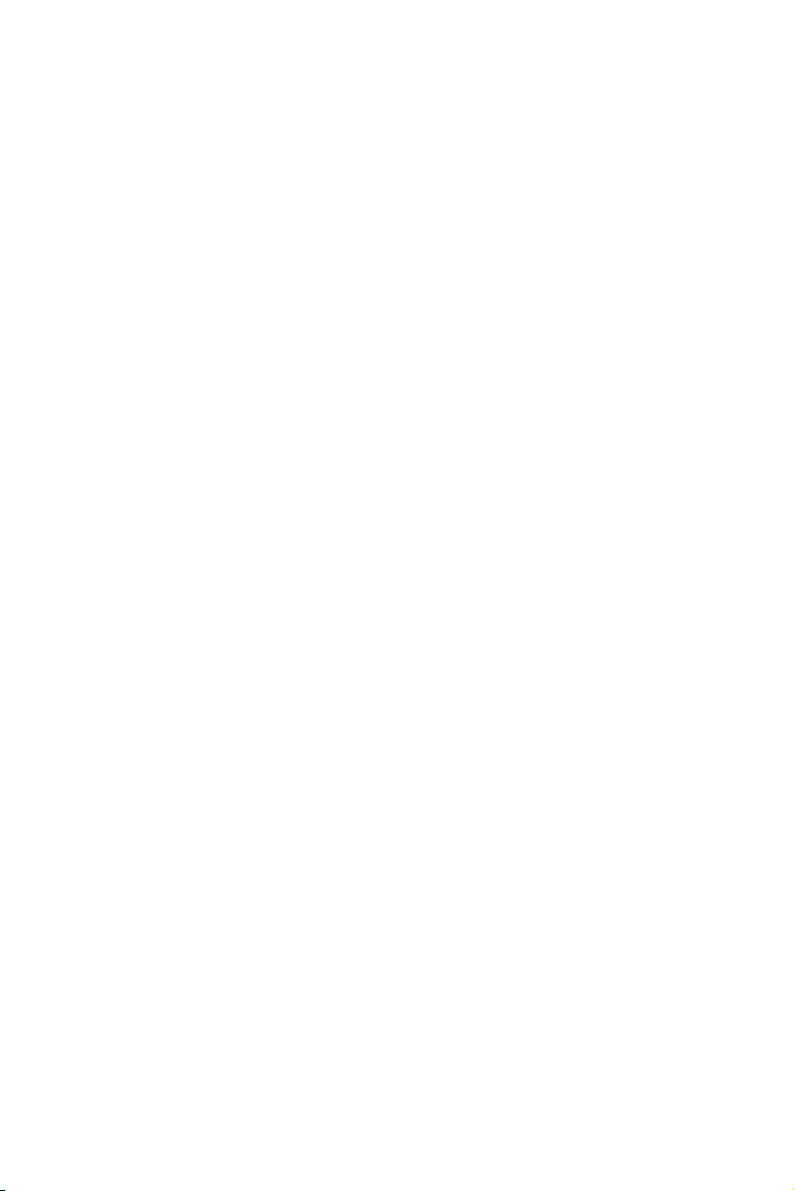
Contents
Chapter 1 General Information 1
1.1 Introduction....................................................................... 2
1.2 Features ............................................................................. 3
1.3 Specifications .................................................................... 4
1.3.1 Standard SBC functions .............................................. 4
1.3.2 VGA function .............................................................. 4
1.3.4 Ethernet function ........................................................5
1.3.5 Solid state disk ............................................................. 5
1.3.6 Mechanical and environmental ....................................5
1.4 Board dimensions ............................................................ 6
Chapter 2 Installation 7
2.1 Connectors....................................................................... 8
2.2 Locating connectors ........................................................ 9
2.3 Safety precautions .......................................................... 1 0
2.4 Ethernet connector (CN1) (PCM-3350F/N only)...... 10
2.4.1 Ethernet connector (CN1) ......................................... 10
2.4.2 Network boot............................................................. 10
2.5 LCD display connector (CN2) ...................................... 1 0
2.6 Serial ports
(CN3: COM1; CN4: COM2/RS-232;
CN18: COM2/RS-422/485) ......................................... 11
2.6.1 RS-232 connection (COM1: CN3) ............................ 11
2.6.2 RS-232/422/485 connection
(COM2: CN4: RS-232; CN18: RS-422/485) ..................... 11
2.7 EIDE HDD connector (CN5) ....................................... 1 2
2.7.1 Connecting the hard drive ......................................... 12
2.8 PC/104 connector (CN6)............................................... 12
2. 9 Parallel port connector (CN7) ...................................... 13
2.10 Backlight connector (CN8)........................................... 13
Page 5
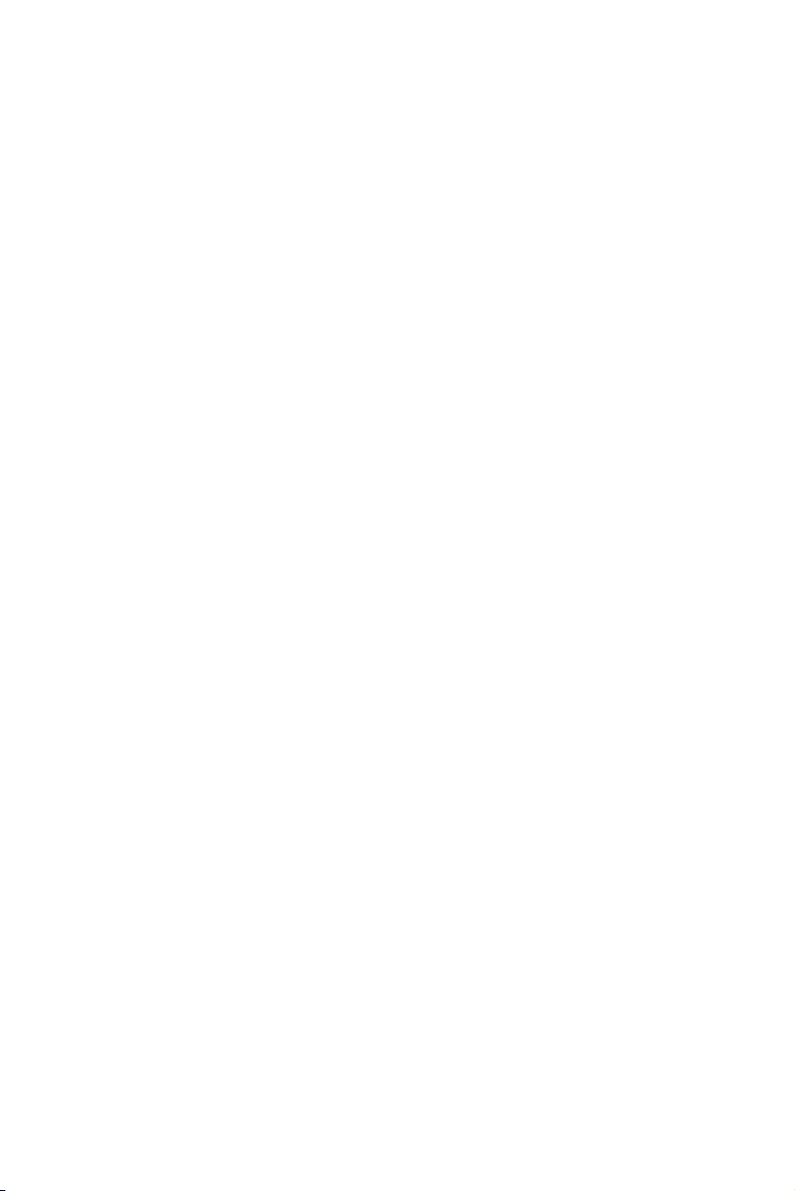
2.11 VGA connector (CN9) ................................................... 13
2.11.1 CRT display connector (CN9) .................................13
2.12 Main power (+5 V / +12 V) connector (CN11) .......... 13
2.13 PS/2 keyboard/mouse connector (CN12) ................... 14
2.14 FDD connector (CN14) ................................................. 14
2.14.1 Connecting the floppy drive ..................................... 14
2.15 CompactFlash™ socket (CN16) .................................. 1 5
2.16 USB connector (CN17) ................................................. 15
2.17Multifunction Jumpers (MJ1)......................................16
2.17.1 Auxilary power connector (MJ1-A)........................16
2.17.2 Fan connector (MJ1-B) ........................................... 17
2.17.3 Reset button connector (MJ1-C) ............................. 17
2.17.4 IR connector (MJ1-D) ............................................ 17
2.17.5 Watchdog timer configuration (MJ1-E) ................... 17
2.18 SO DIMM socket (Slot1) ............................................. 1 8
2.18.1 Installing SODIMMs ............................................... 18
Chapter 3 Software Configuration 21
3.1 Introduction..................................................................... 22
3. 2 Utility CD disk ................................................................ 22
3. 3 VGA display software configuration ............................ 22
3. 4 Connections for two standard LCDs ........................... 24
3.4.1 Connections for Toshiba LTM10C042(640 x 480 TFT
color LCD) ......................................................................... 24
3.4.2 Connections for Toshiba LTM12C275A
(800 x 600 TFT color LCD) .............................................. 25
Chapter 4 Award BIOS Setup 27
4. 1 System test and initialization ........................................ 2 8
4.1.1 System configuration verification .............................. 28
4. 2 Award BIOS setup ......................................................... 2 9
4.2.1 Entering setup ............................................................29
4.2.2 Standard CMOS setup .............................................. 30
4.2.3 BIOS features setup .................................................. 31
4.2.4 Chipset features setup ............................................... 32
Page 6
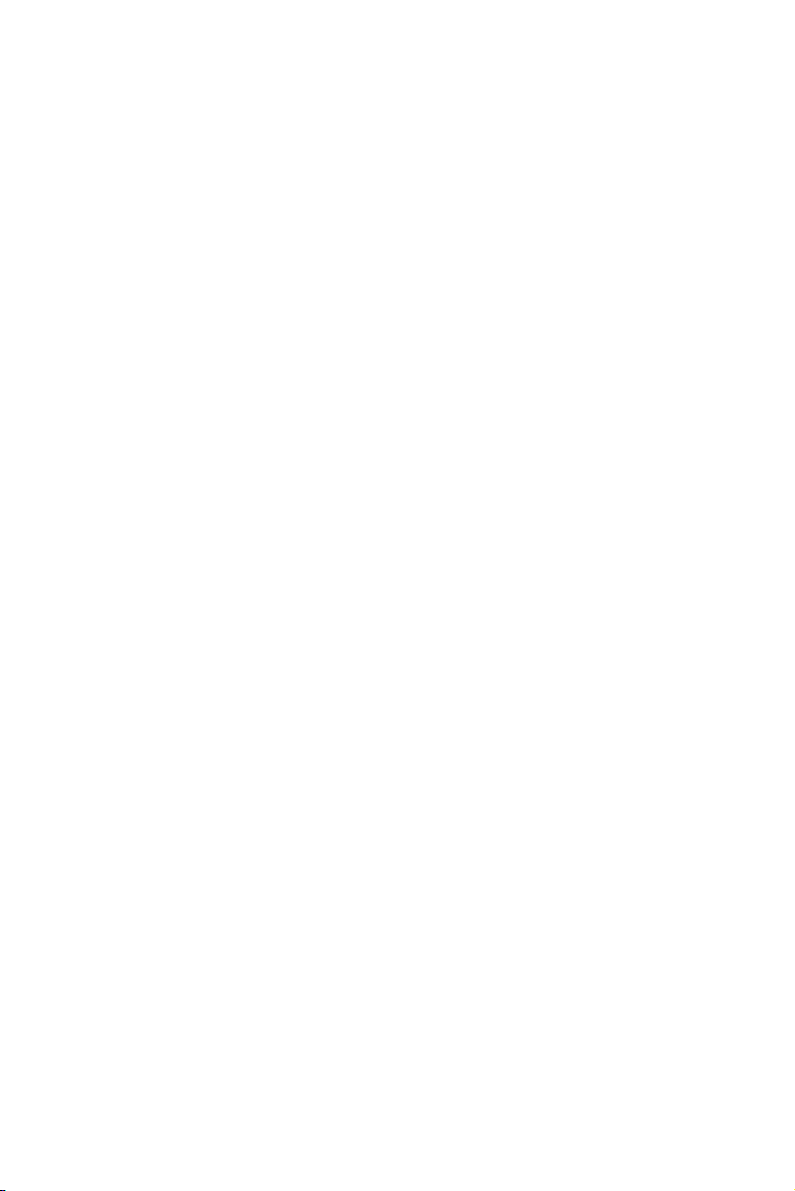
4.2.5 Power management setup ......................................... 33
4.2.6 PnP/PCI configuration .............................................. 34
4.2.7 Integrated peripherals ................................................ 35
4.2.8 Change password ...................................................... 36
4.2.9 Save & exit setup ......................................................37
4.2.10 Exit without saving .................................................. 37
Chapter 5 PCI Bus Ethernet Interface 39
5.1 Introduction..................................................................... 40
5. 2 Installation of Ethernet driver ..................................... 4 0
5.2.2 Installation for Windows 98/2000 .............................. 41
5. 3 Further information ........................................................ 4 4
Chapter 6 SVGA Setup 45
6.1 Introduction..................................................................... 46
6.1.1 Chipset .......................................................................46
6.1.2 Display memory ........................................................ 46
6. 2 Installation of SVGA driver .......................................... 46
6.2.1 Installation for Cyrix MediaGX Certified drivers for
Windows 95/98. Insert the disk into the CD-ROM drive. .. 47
6.2.2 Installation for Windows NT ..................................... 50
6. 3 Further information ........................................................ 5 6
Appendix A Programming the Watchdog Timer 57
A.1 Programming the watchdog timer ............................... 58
Appendix B Installing PC/104 Modules 61
B.1 Installing PC/104 modules ............................................ 6 2
Appendix C Pin Assignments 65
C.1 Ethernet connector (CN1) ............................................ 6 6
C.2 LCD connector (CN2) ................................................... 6 7
C.3 COM1 connector (CN3) ............................................... 6 8
C.4 COM2 connector (CN4) ............................................... 6 8
C.5 EIDE hard drive connector (CN5) .............................. 6 9
Page 7
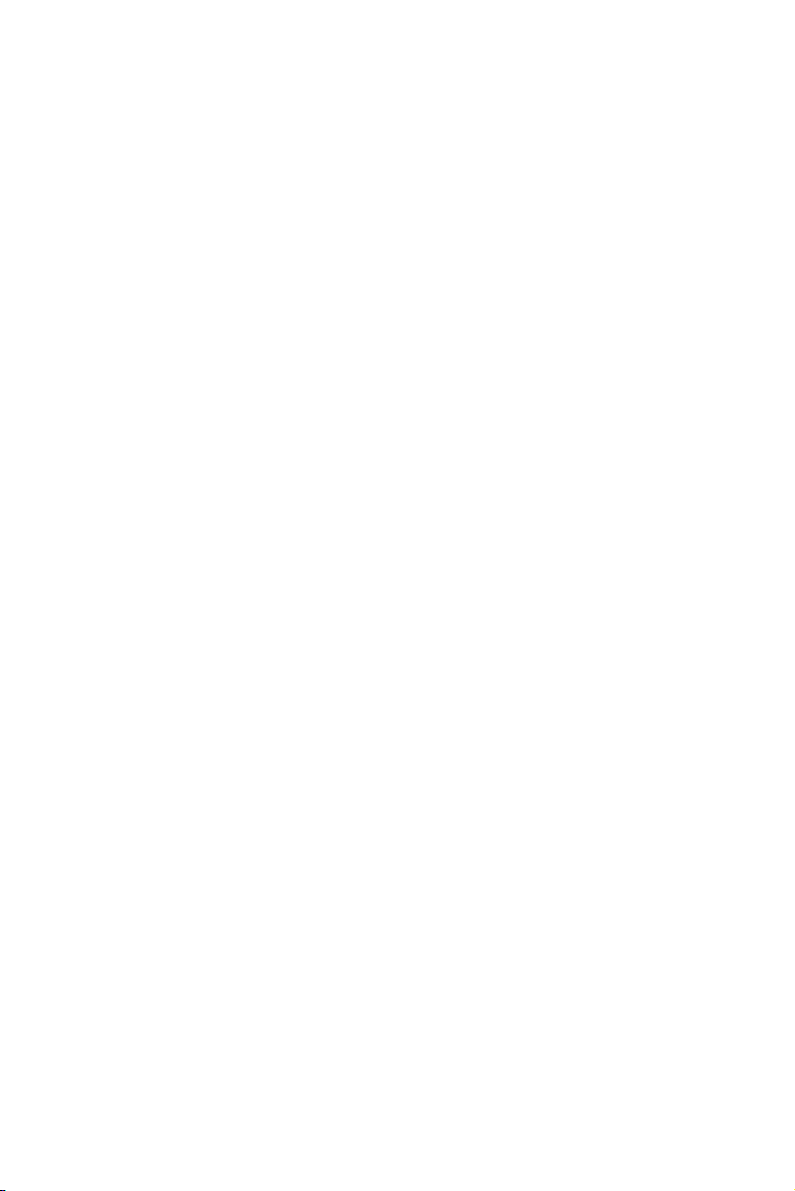
C.6 PC/104 connector (CN6)............................................... 70
C.7 Parallel port connector (CN7) ...................................... 7 0
C.8 Backlight connector (CN8)........................................... 71
C.9 VGA connector (CN9) ................................................... 7 1
C.10 Main power (+5 V) connector (CN11) ........................ 7 2
C.11 PS/2 keyboard/mouse connector (CN12) ................. 7 2
C.12 FDD connector (CN14) ................................................. 73
C.13 CompactFlash™ socket (CN16) .................................. 74
C.14 COM2 connector for 422/485 (CN18) ........................ 7 6
C.15 Multifunction Jumpter (MJ1) ...................................... 7 6
Appendix D System Assignments 79
D.1 System I/O ports ............................................................ 8 0
D.2 DMA channel assignments........................................... 81
D.3 Interrupt assignments ................................................... 8 2
D.4 1st MB memory map ..................................................... 8 3
Page 8
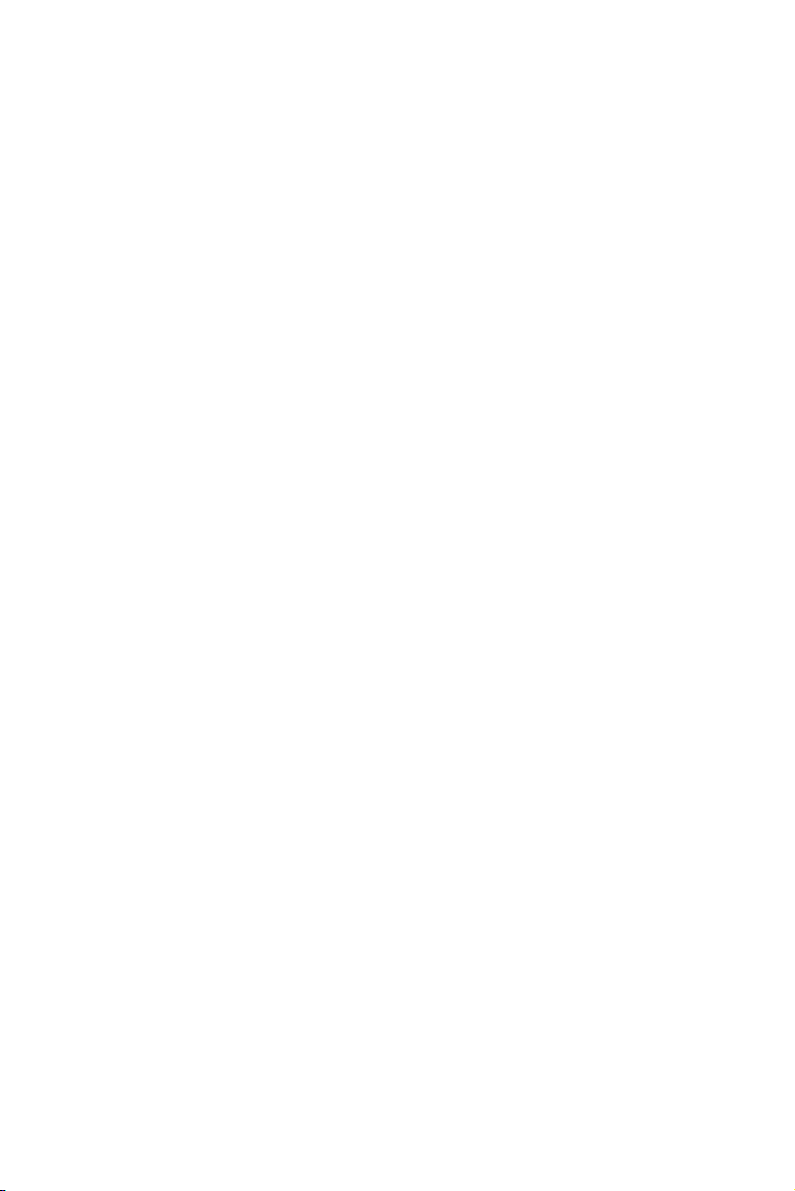
Figures
Figure 1-1: PCM-3350 dimensions ................................................................6
Figure 2-1: Locating connectors (component side) ..................................... 9
Figure 2-2: Locating connectors (solder side) ............................................. 9
Figure 3-1: Contents of the PCM-3350 Series utility disk ............................. 22
Figure 3-2: BIOS VGA setup screen .............................................................. 23
Figure 4-1: BIOS setup program initial screen ............................................. 29
Figure 4-2: CMOS setup screen ................................................................... 30
Figure 4-3: BIOS features setup ................................................................... 31
Figure 4-4: Chipset features setup ............................................................... 32
Figure 4-5: Power management setup ......................................................... 33
Figure 4-6: PnP/PCI configuration ................................................................ 34
Figure 4-7: Integrated peripherals ................................................................ 35
Figure B-1: PC/104 module mounting diagram ........................................... 63
Figure B-2: PC/104 module dimensions (mm) (±0.1) ................................. 63
Figure C-1: CompactFlash™ socket ............................................................ 75
Page 9
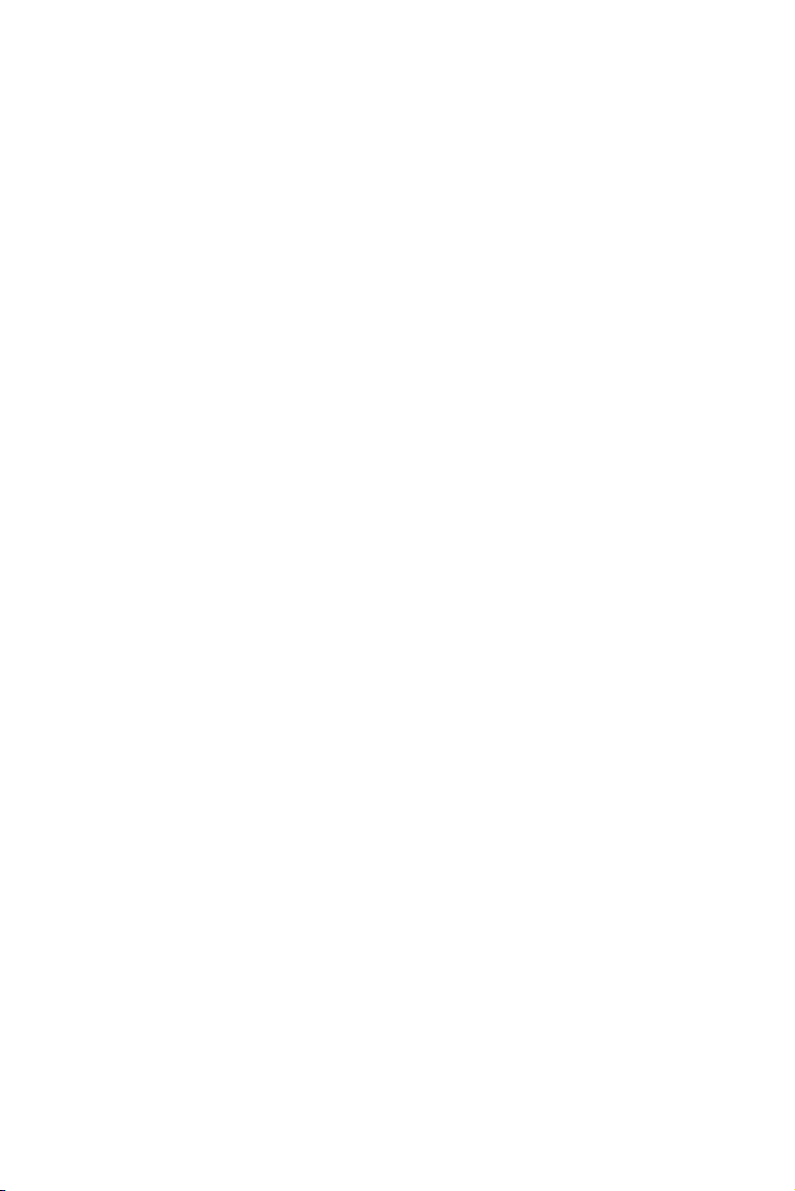
Tables
Table 2-1: Connectors ...................................................................................................... 8
Table 2-2: Serial port connections (COM1, COM2) ........................................................ 11
Table 2-3: Serial port default settings ............................................................................12
Table B-1: PCM-3350 PC/104 connectors (CN6) ........................................................... 64
Table C-1: Ethernet connector (CN1) ............................................................................. 66
Table C-2: LCD connector (CN2) .................................................................................... 67
Table C-3: COM1 connector (CN3) ................................................................................ 68
Table C-4: COM2 connector (CN4) ................................................................................ 68
Table C-5: EIDE hard drive connector (CN5) ................................................................. 69
Table C-7: Parallel port connector (CN7) ....................................................................... 70
Table C-9: VGA connector (CN11) ................................................................................ 71
Table C-8: Backlight connector (CN8) ............................................................................ 71
Table C-10: Main power (+5 V) connector (CN11)........................................................72
Table C-11: PS/2 keyboard/mouse connector (CN12) ................................................... 72
Table C-12: FDD connector (CN14) ............................................................................... 73
Table C-13: CompactFlash™ socket (CN16) ................................................................. 74
Table C-14: COM2 connector for 422/485 (CN18) ........................................................ 76
Table C-15: MJ1-A, -5 V, -12 V input ............................................................................. 76
Table C-16: MJ1-B, fan connector ................................................................................. 76
Table C-18: MJ1-D, IR connector .................................................................................... 77
Table C-19: MJ1-E, watchdog jumper ............................................................................ 77
Table C-17: MJ1-C, reset button ..................................................................................... 77
Table D-1: System I/O ports ........................................................................................... 80
Table D-2: DMA channel assignments ........................................................................... 81
Table D-3: Interrupt assignments ................................................................................... 82
Table D-4: 1st MB memory map ...................................................................................... 83
Page 10
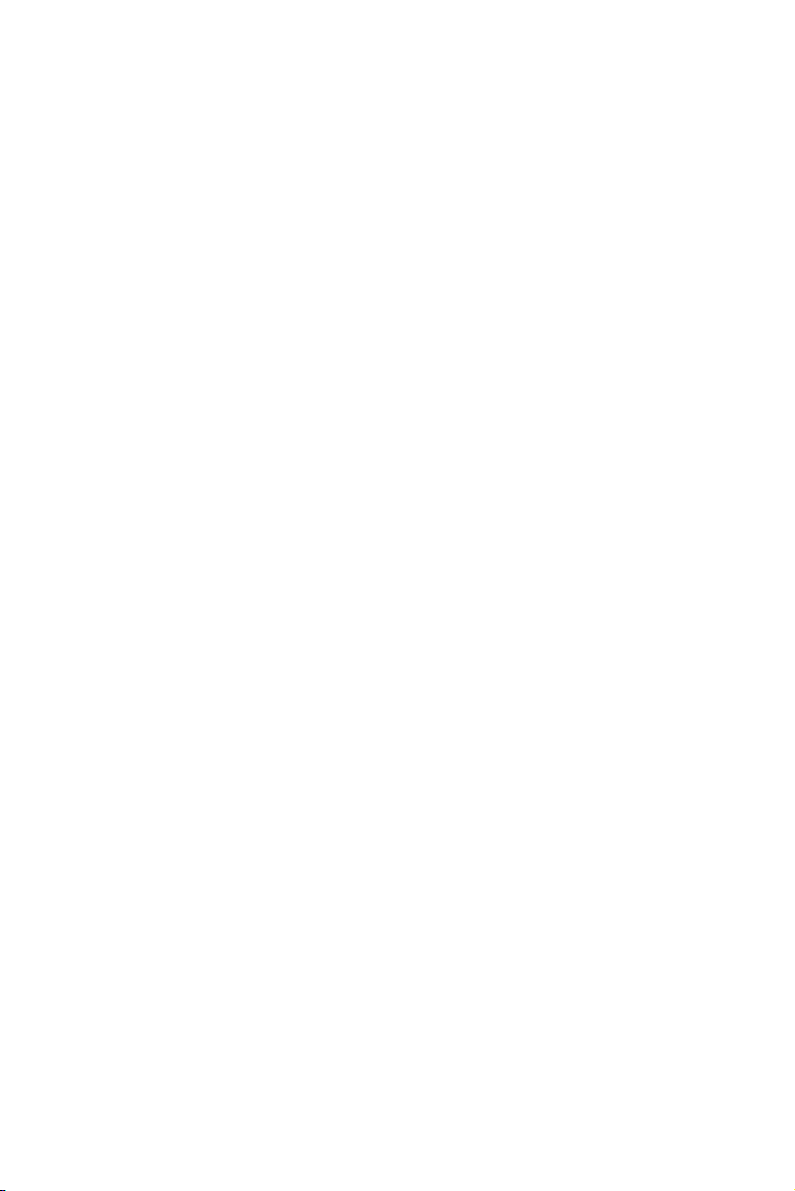
Page 11
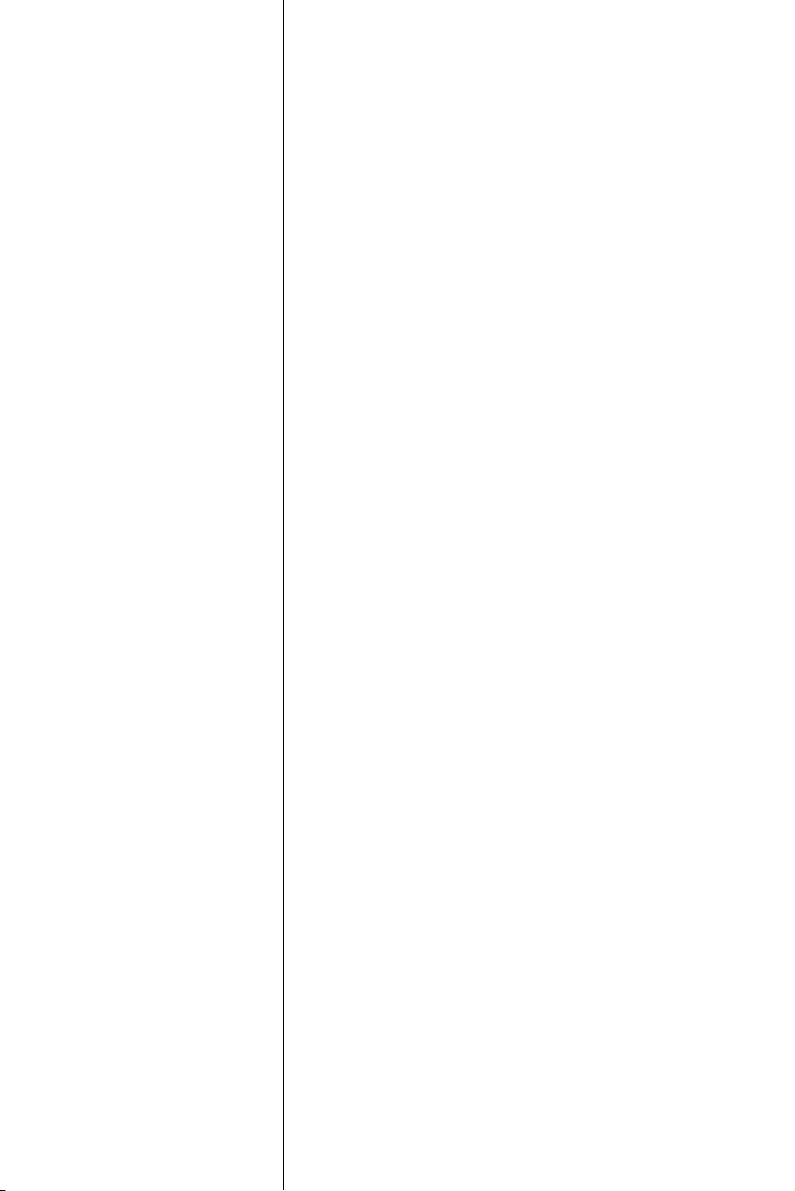
1
CHAPTER
General Information
This chapter gives background information on
the PCM-3350.
Sections include:
• Introduction
• Features
• Specifications
• Board dimensions
Page 12
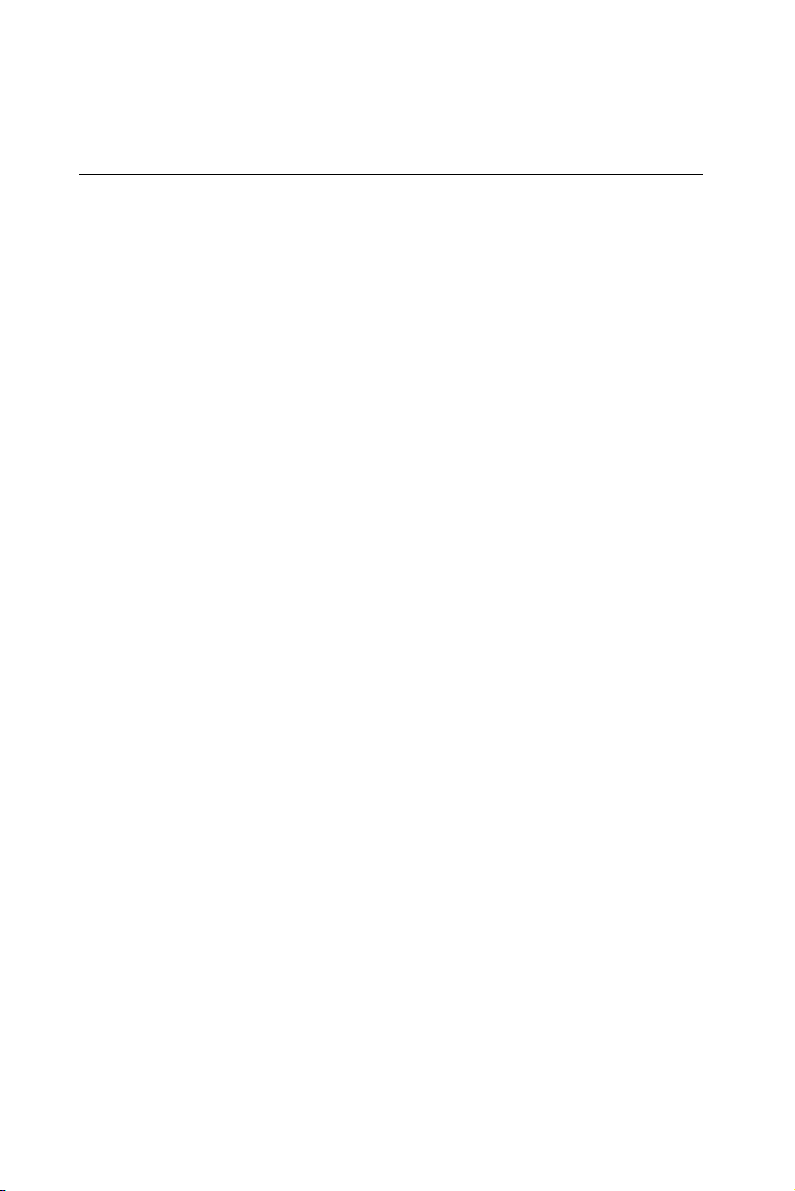
1.1 Introduction
The PCM-3350 is the ultimate cost-effective solution for limited space
applications. It is a new NS Geode Biscuit PC with enhanced graphics
function. It uses a NS CS5530A chipset which supports TFT LCDs. It
offers all the functions of an AT-compatible industrial computers on a
single board. The PCM-3350 comes with an embedded high-performance GX1-300 processor on-board. For maximum performance, the
PCM-3350 Series also supports an SDRAM SODIMM socket that can
accept up to 128 MB memory.
On-board features include an Ethernet interface, socket for Compact
Flash Card, Enhanced IDE interface with up to Ultra DMA transfer
protocol, one parallel port, two serial ports (RS-232 and RS-232/422/
485) and a PS/2 keyboard/mouse interface. A SVGA/LCD display
controller (LCD, and CRT displays) allows LCD screen resolutions up
to 1024 x 768 and CRT resolutions up to 1280 x 1024 @ 16 colors.
The PCM-3350 complies with the "Green Function" standard and
supports three types of power saving features: Normal, Doze, and
Sleep modes.
The display type configuration is done through the software. A single
Flash chip holds the system BIOS and the VGA BIOS. This minimizes
the chip usage and eases configuration. You can change the display
BIOS simply by programming the Flash chip.
If you need additional functions, the PCM-3350 has a PC/104 connector for future upgrades.
2 PCM-3350 User's Manual
Page 13

1.2 Features
• Ultra-compact size single board computer, smaller than a 3½" hard
disk drive (96 mm x 90 mm)
• Onboard NS Geode GX1 300MHz CPU
• Up to 128 MB system memory, by way of SODIMM (SDRAM)
• Onboard VGA/18-bit LCD interface
• Supports CompactFlash™ card
• Built-in Enhanced IDE (AT bus) hard disk drive interface
• Onboard PS/2 keyboard/mouse connector
• Two serial ports (RS-232)
• Upgradeable through PC/104 module
• Green engine with sleep mode and low power consumption
• +5 V power supply (for CPU board), +12 V power supply (for PC/104,
backlight)
• Onboard 10/100Base-T Ethernet interface
Chapter 1 General Information 3
Page 14
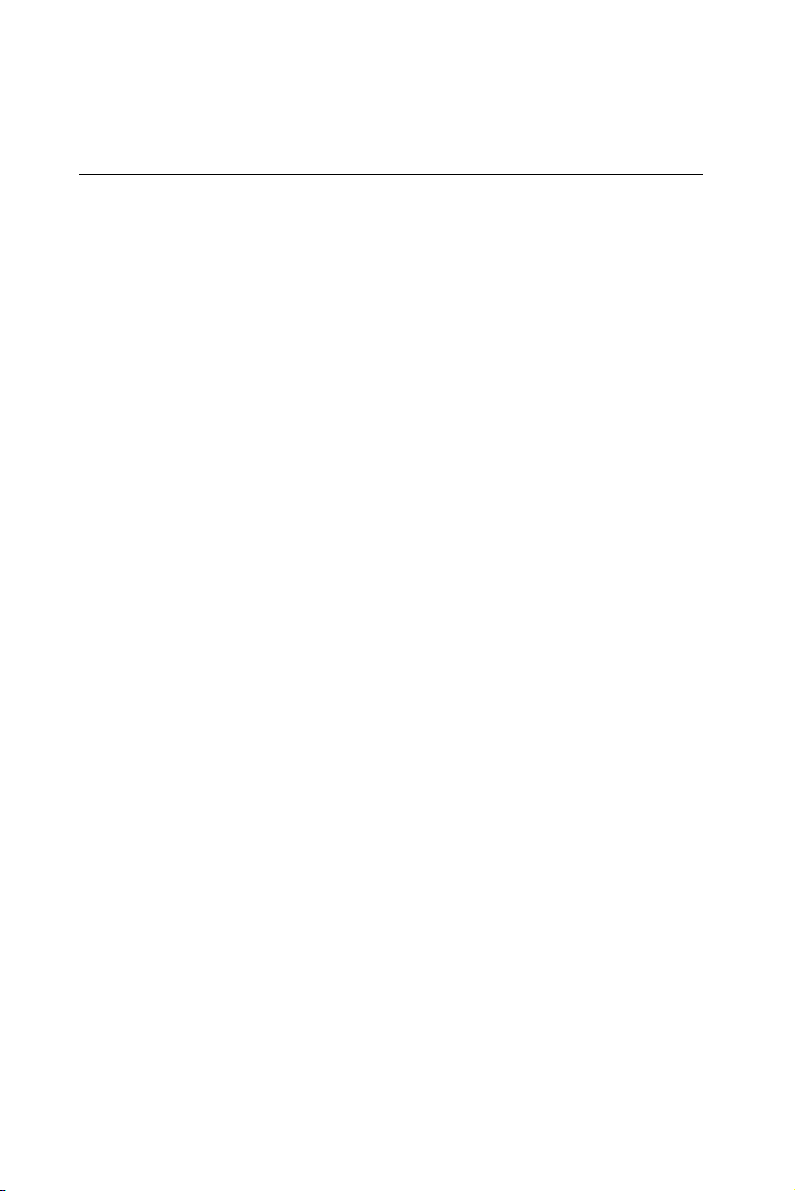
1.3 Specifications
1.3.1 Standard SBC functions
• CPU:
Embedded Low power NS Geode GX1-300 MHz processor
• BIOS: AWARD 256 KB Flash memory
• System memory: One 144-pin SODIMM socket accepts up to 128
MB SDRAM
• Enhanced IDE interface: Supports up to two EIDE devices. BIOS
auto-detect, PIO Mode 3 or Mode 4 transfer, Ultra DMA33 mode
(ATA-4) up to 33 MB/sec
• FDD interface: Supports up to two FDDs/ 2.5" FDD
• Serial ports: One serial RS-232 port, one serial RS-232/422/485 port
• Parallel port: One parallel port, supports SPP/EPP/ECP mode
• Infrared port: Shared with COM 2. Transfer rate up to 115 kbps
• Keyboard/mouse connector: Mini-DIN connector supports standard
PS/2 keyboard and mouse
• USB interface: Two USB ports, USB 1.0 compliant
• Power management: Supports power saving modes including
Normal/Standby/Suspend. APM 1.1 compliant
• Watchdog timer: 1.6 sec. intervals
1.3.2 VGA function
• Chipset: NS CS5530A
• Display memory: 1 ~ 4 MB share memory, set in BIOS
• Display type: Supports CRT and TFT LCDs. Able to display both
CRT and flat panel simultaneously
• Flat-panel display mode: Panel resolution supports up to 1024 x 768
@ 18 bpp. Supports 18-bit TFT LCD panel
4 PCM-3350 User's Manual
Page 15
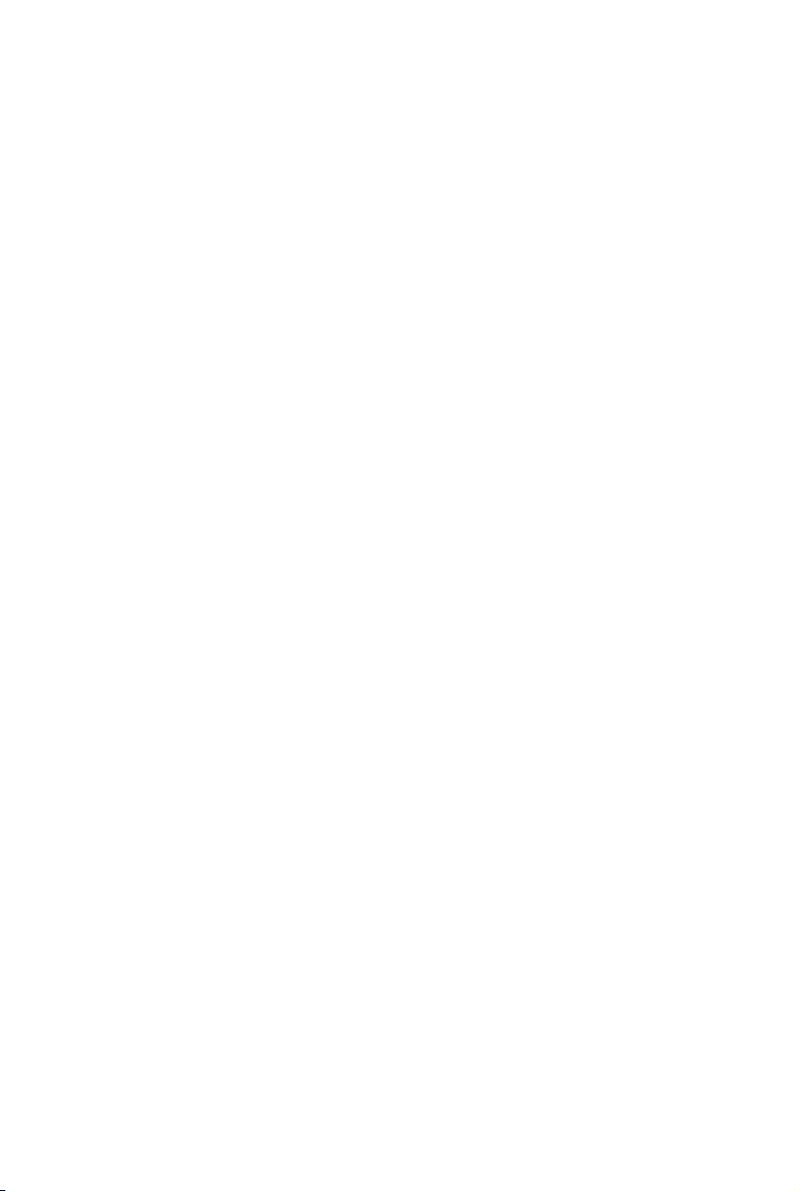
• CRT display mode: Non-interlaced CRT monitor resolutions up to
1024 x 768 @ 24 bpp
1.3.4 Ethernet function
• Chipset: Intel 82559 ER
• Ethernet interface: PCI 10/100 Mbps Ethernet. IEEE 802.3 U protocol
compatible
• Connection: On-board 2 x 5 2.0 mm connector
• I/O address switchless setting
• Built-in boot ROM
1.3.5 Solid state disk
• Supports CompactFlash™ cards
1.3.6 Mechanical and environmental
• Dimensions: (L x W): 96 mm x 90 mm (3.77" x 3.54")
• Weight: .11 kg (.24 lb)
• Operating temperature: 0° ~ 60° C (32 ~ 140° F)
• Storage temperature: -40° ~ 85° C (-40 ~ 185° F)
• Operating humidity: 0% to 95% relative humidity, noncondensing
• Power supply voltage: + 5 V ± 5 %
• Power requirements: 2.0 A + 5 V, Max w/GX1-300 MHz CPU & 64
MB
Chapter 1 General Information 5
Page 16
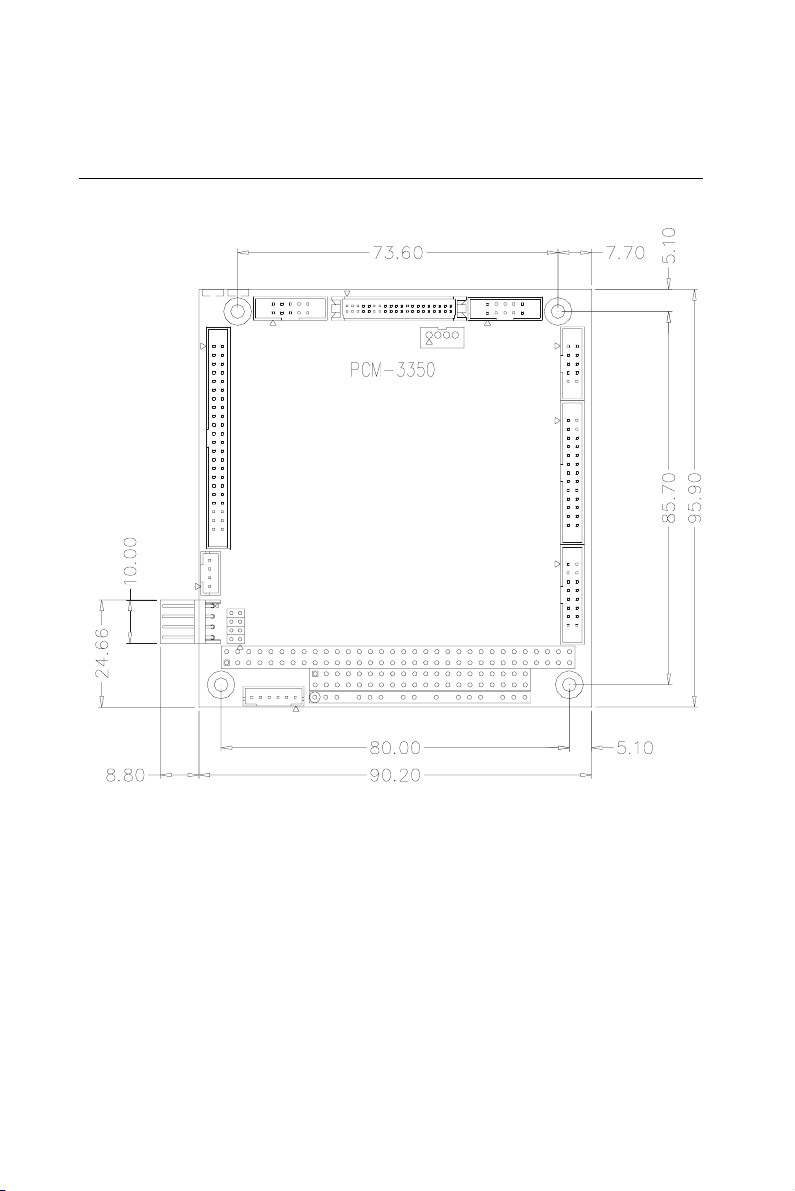
1.4 Board dimensions
Figure 1-1: PCM-3350 dimensions
6 PCM-3350 User's Manual
Page 17
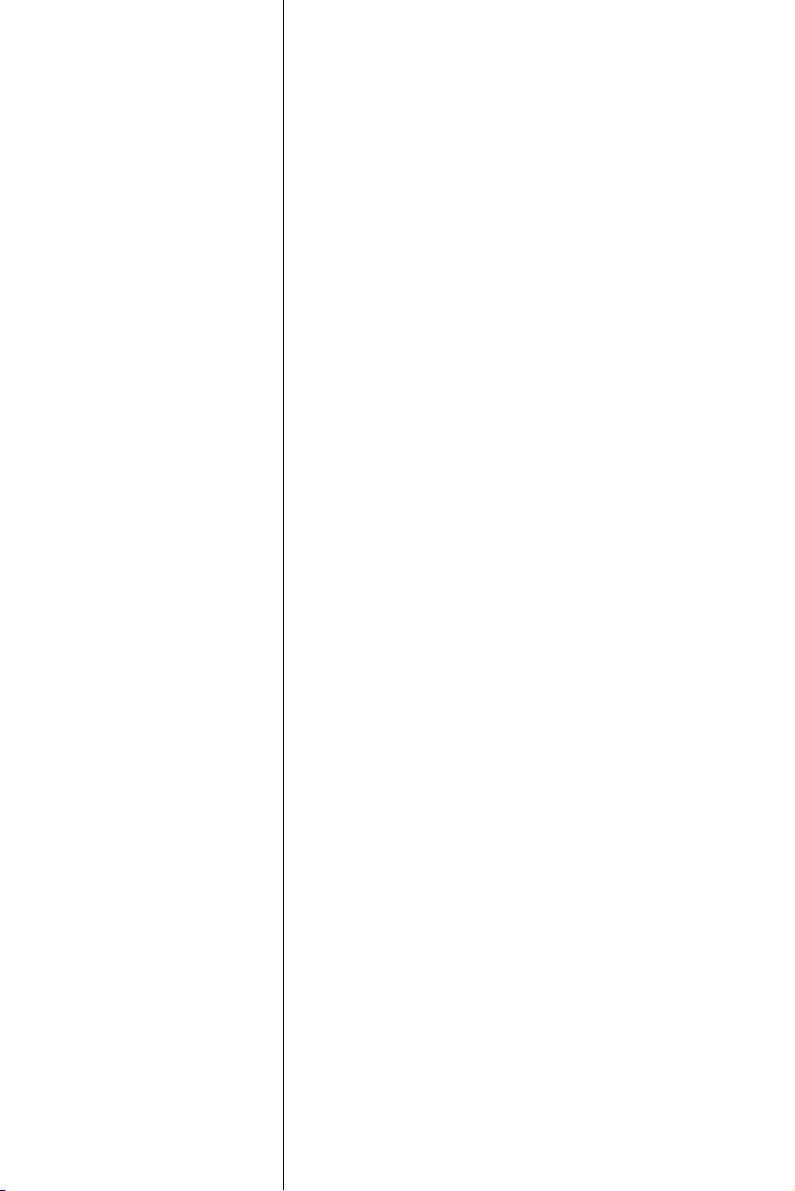
CHAPTER
2
Installation
This chapter tells how to set up the
PCM-3350 hardware. It includes instructions on setting jumpers and connecting
peripherals, switches and indicators. Make
sure you read all the safety precautions
before you begin the installation procedure.
Page 18
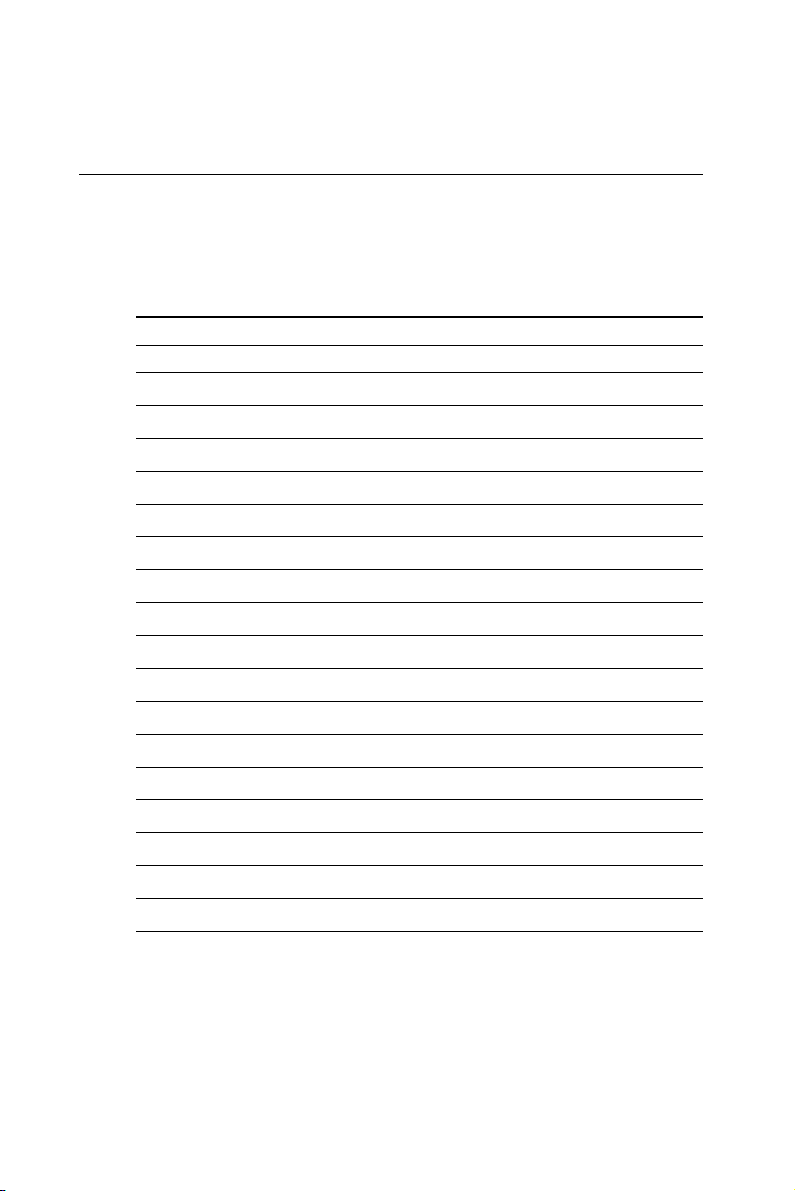
2.1 Connectors
The board has a number of connectors that allow you to configure
your system to suit your application.
The tables below shows the function of each of the board's connectors:
Table 2-1: Connectors
Label Function
CN1 Ethernet connector
CN2 LCD connector
CN3 COM1 connector
CN4 COM2 connector
CN5 EIDE HDD connector
CN6 PC/104 connector
CN7 Parallel port connector
CN8 Backlight connector
CN9 VGA connector
CN11 Main power (+5 V) connector
CN12 PS/2 keyboard/mouse connector
CN14 FDD connector
CN16 CompactFlash™ socket
CN17 USB Connector
CN18 COM2 RS422/485 connector
MJ1 Multifunction Jumper
Slot 1 SODIMM socket
8 PCM-3350 User's Manual
Page 19
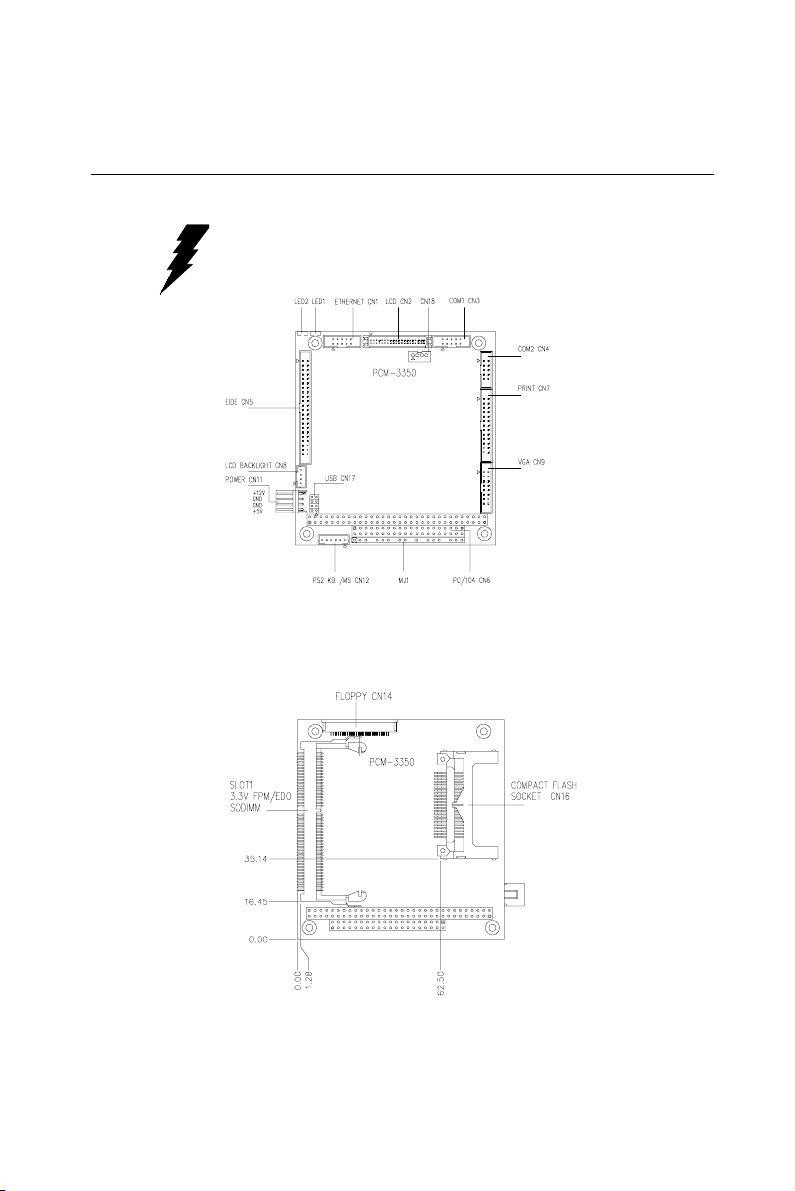
2.2 Locating connectors
Warning: Make sure you use the correct component side.
Improper installation can cause serious damage to
your hardware!
Figure 2-1: Locating connectors (component side)
Figure 2-2: Locating connectors (solder side)
Chapter 2 Installation 9
Page 20
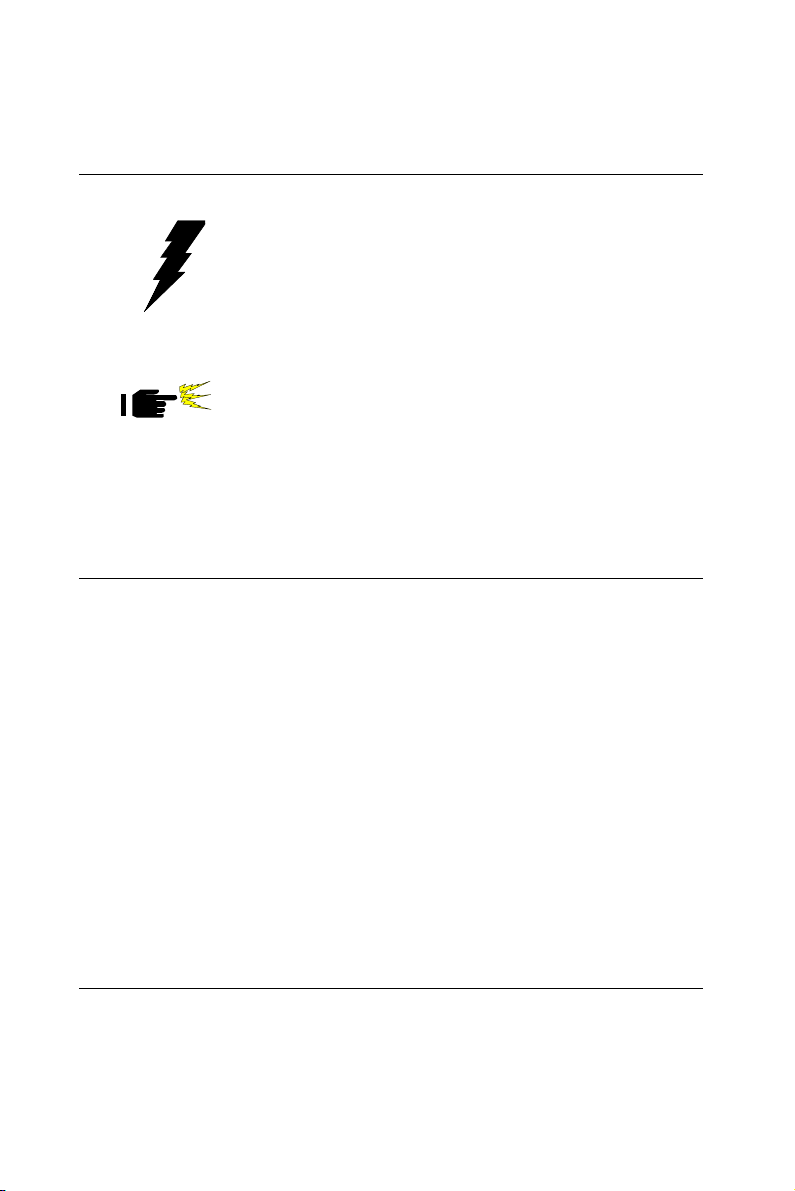
2.3 Safety precautions
Warning! Always completely disconnect the power cord from
your board whenever you are working on it. Do not
make connections while the power is on, because
sensitive electronic components can be damaged by
a sudden rush of power.
Caution! Always ground yourself to remove any static charge
before touching the board. Modern electronic devices
are very sensitive to static electric charges. Use a
grounding wrist strap at all times. Place all electronic
components on a static-dissipative surface or in a
static-shielded bag when they are not in the chassis.
2.4 Ethernet connector (CN1) (PCM-3350F/N only)
The PCM-3350F/N is equipped with a high performance 32-bit PCI-bus
Fast Ethernet interface which is fully compliant with IEEE 802.3u
100/10Base-T specifications. It is supported by all major network
operating systems.
2.4.1 Ethernet connector (CN1)
10/100Base-T connects to the PCM-3350F/N via an adapter cable to
the 10-pin 2 mm connector.
2.4.2 Network boot
The network boot feature is built into the BIOS. It can be enabled or
disabled in the chipset setup of the CMOS configuration. Refer to
"BIOS Setting" in Chapter 4 for more information.
2.5 LCD display connector (CN2)
CN2 is a 40-pin dual-in-line header and is used to connect an LCD
display.
10 PCM-3350 User's Manual
Page 21
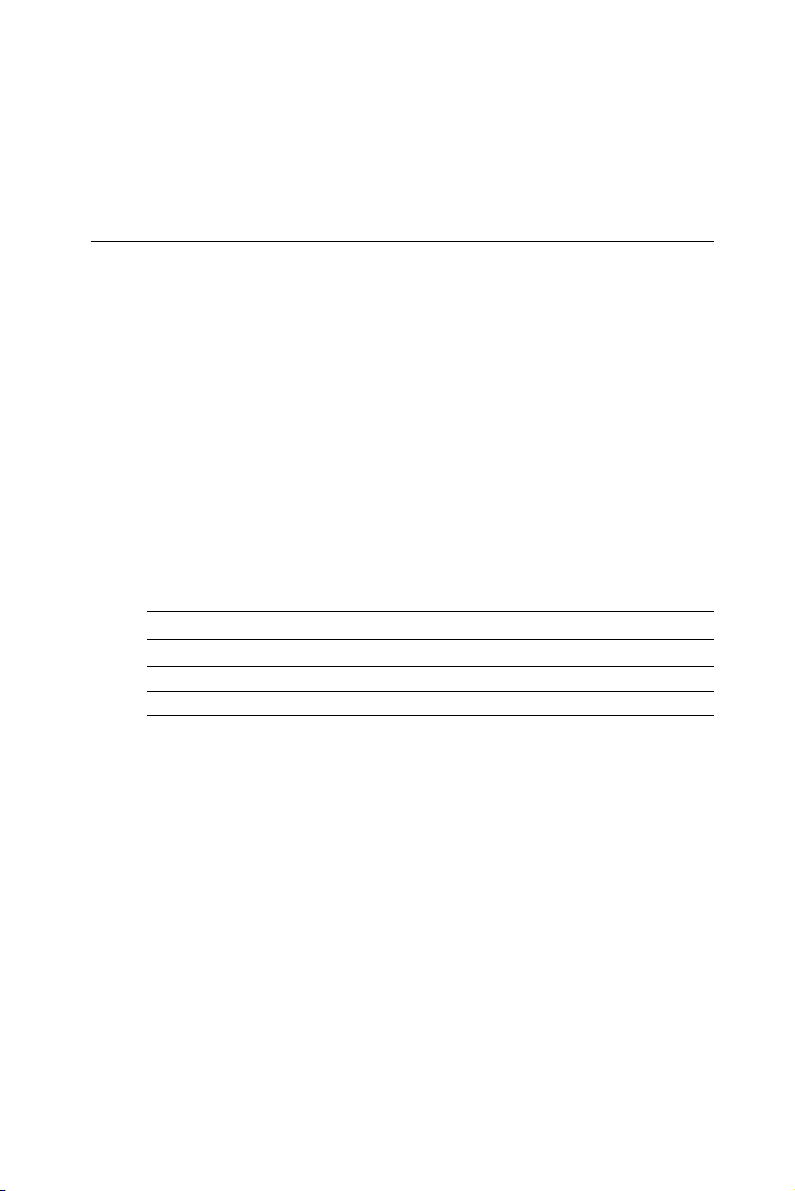
2.6 Serial ports (CN3: COM1; CN4: COM2/RS-232; CN18: COM2/RS-422/485)
The PCA-3350F offers two serial ports: COM1 in RS-232 and COM2
(CN4: RS-232, CN18:RS-422/485). Refer to CMOS "Integrated Peripheral" for RS-232, 422 or 485 settings. These ports let you connect to
serial devices (mouse, printers, etc.) or a communication network.
You can select the address for each port (for example, 3F8H [COM1],
2F8H [COM2]) or disable each port. Use the BIOS Advanced Setup
program, which is covered in Chapter 4.
The card mounting bracket holds the serial port connector for the one
port. The parallel port and serial port adapter kit (supplied with the
card) holds the connector for the other port. This lets you connect and
disconnect cables after you install the card. The DB-9 connector on
the bottom of the bracket is the first RS-232 port, COM1. The DB-9
connector on the adapter kit is the second serial port, COM2.
Table 2-2: Serial port connections (COM1, COM2)
Connector Function
COM1 RS-232
COM2 RS-232/422/485
2.6.1 RS-232 connection (COM1: CN3)
Different devices implement the RS-232 standard in different ways. If
you are having problems with a serial device, be sure to check the pin
assignments for the connector.
2.6.2 RS-232/422/485 connection (COM2: CN4: RS-232; CN18: RS-422/485)
COM2 is an RS-232/422/485 serial port. You can select one of these
functions via BIOS, as detailed in Chapter 4.
The IRQ and address range for both ports are fixed. However, if you
wish to disable the port or change these parameters later, you can do
Chapter 2 Installation 11
Page 22
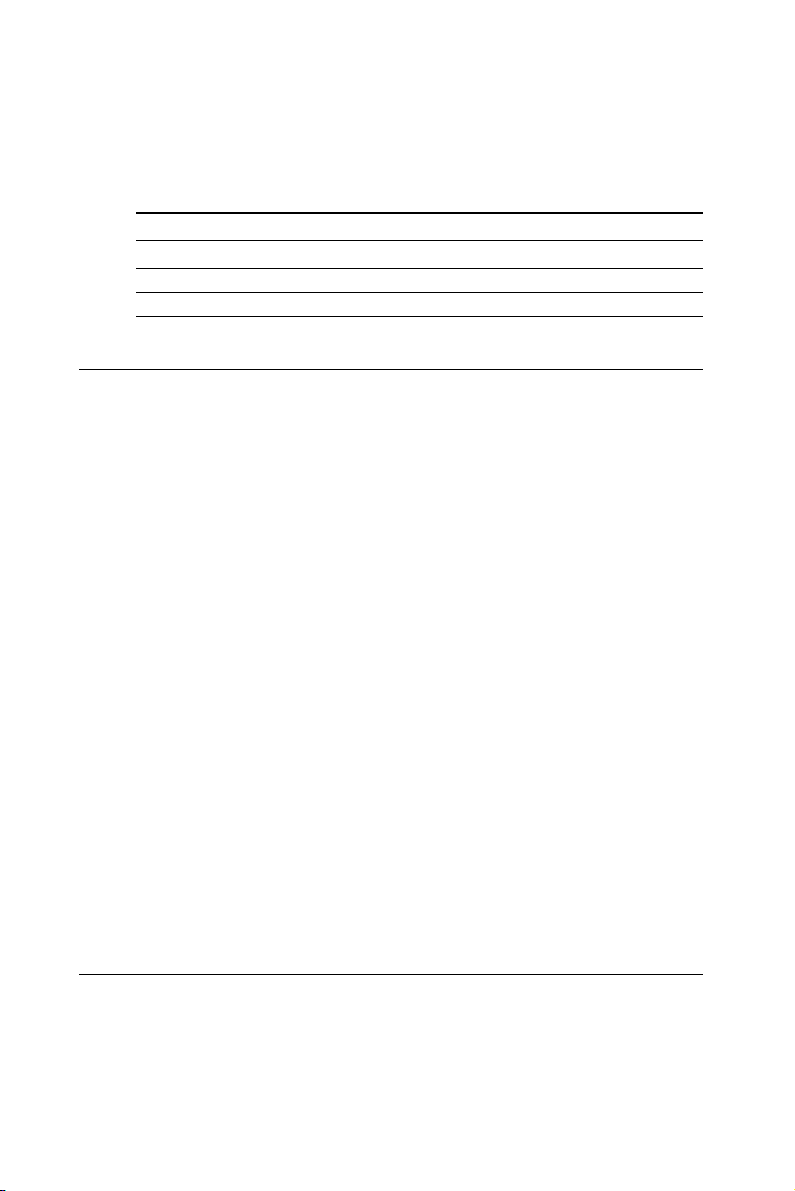
this in the system BIOS setup. The table below shows the settings for
the PCA-3350F Series' board's ports:
Table 2-3: Serial port default settings
Port Address Interrupt Default
COM1 3F8, 3E8 IRQ4 3F8
COM2 2F8, 2E8 IRQ3 2F8
2.7 EIDE HDD connector (CN5)
The built-in Enhanced IDE (Integrated Device Electronics) controller
supports up to two IDE devices, including CD-ROM drives, tape
backup drives, a large hard disk drive and other IDE devices.
2.7.1 Connecting the hard drive
Connecting drives is done in a daisy-chain fashion. It requires one or
two cables, depending on the drive size.
IDE 1.8" and 2.5" drives need a 1 x 44-pin to 2 x 44-pin flat-cable
connector (included). IDE 3.5" drives need a 1 x 44-pin to 2 x 40-pin
connector (not included).
Wire number 1 on the cable is red or blue, and the other wires are gray.
1. Connect one end of the cable to CN5. Make sure that the red (or
blue) wire corresponds to pin 1 on the connector, which is labeled
on the board (on the right side).
2. Plug the other end of the cable into the Enhanced IDE hard drive,
with pin 1 on the cable corresponding to pin 1 on the hard drive.
Unlike floppy drives, IDE hard drives can connect to either end of
the cable. If you install two drives, you will need to set one as the
master and one as the slave by using jumpers on the drives. If you
install just one drive, set it as the master.
2.8 PC/104 connector (CN6)
Refer to Appendix B in this manual.
12 PCM-3350 User's Manual
Page 23
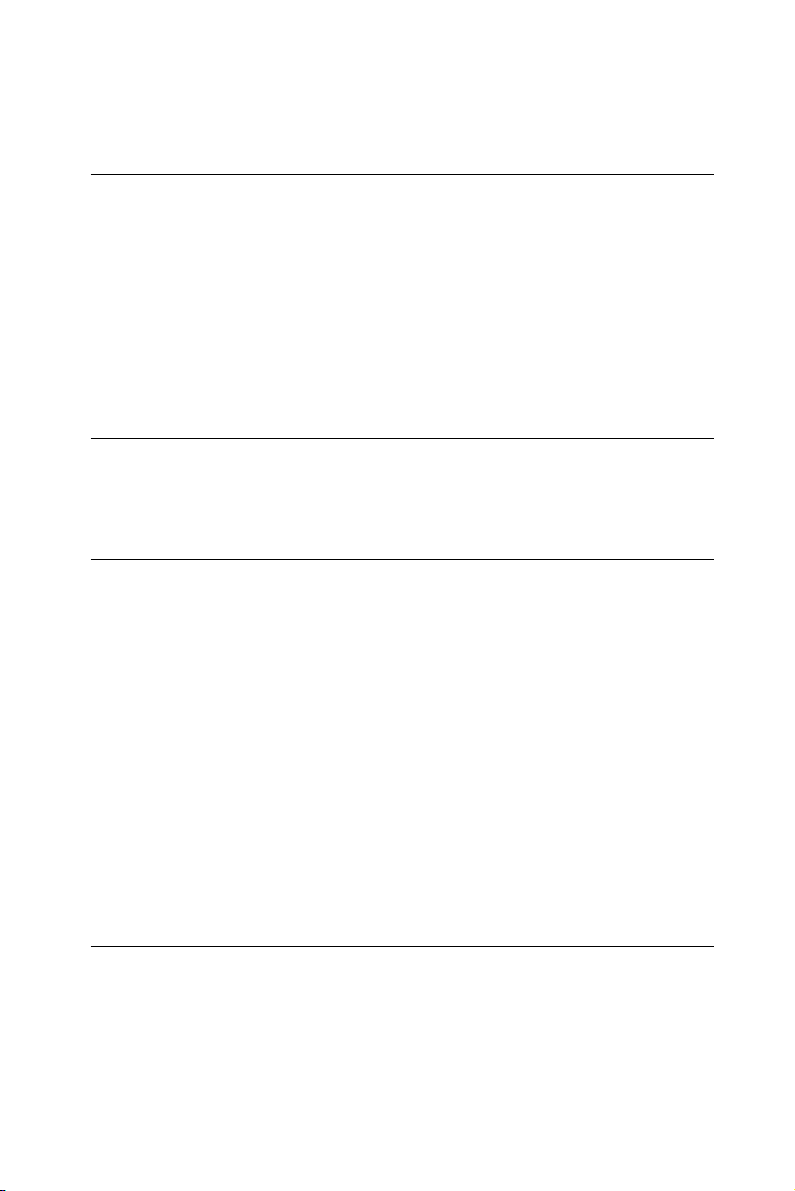
2.9 Parallel port connector (CN7)
Normally, the parallel port is used to connect the card to a printer. The
PCM-3350 includes a multi-mode (ECP/EPP/SPP) parallel port. It is
accessed via CN7, a 26-pin flat-cable connector.
You will need an adapter cable if you use a traditional DB-25 connector. The adpater cable should have a 26-pin connector on one end and
a DB-25 connector on the other.
The parallel port interrupt channel is designated as IRQ7.
2.10 Backlight connector (CN8)
The LCD inverter is connected to CN8 via a 4-pin connector to provide
+12 V power to the LCD display.
2.11 VGA connector (CN9)
The PCM-3350 board's SVGA interface can facilitate conventional CRT
displays. The card has a connector to support CRT VGA monitors.
2.11.1 CRT display connector (CN9)
CN9 is a 16-pin, pin head housing connector. Please use the VGA cable
(provided with your kit) to convert the pin head housing connector
into a connector for conventional CRT displays.
Detailed information on pin assignments for CRT display connector
CN9 is given in Appendix C.
2.12 Main power (+5 V / +12 V) connector (CN11)
This supplies main power to the PCM-3350 (+5 V), and also 12 V power
to the backlight connector.
Chapter 2 Installation 13
Page 24
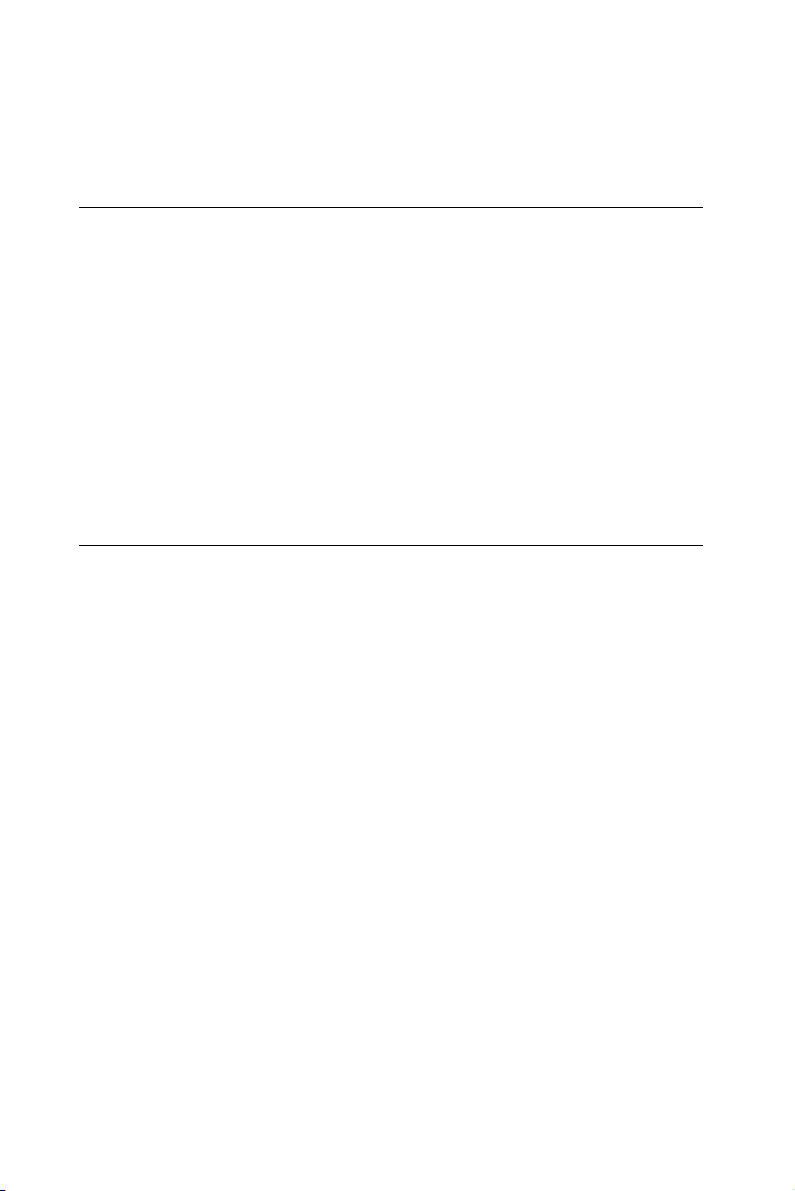
2.13 PS/2 keyboard/mouse connector (CN12)
The PCM-3350 board provides a pin head keyboard connector, which
supports both a keyboard and a PS/2 style mouse. In most cases,
especially in embedded applications, a keyboard is not used. If the
keyboard is not present, the standard PC/AT BIOS will report an error
or failure during the power-on self test (POST) after resetting the PC.
The PCM-3350 board's BIOS standard setup menu allows you to select
"Absent/Present" for your keyboard under the Advanced CMOS
Setup section. This allows non-keyboard operation in embedded
system applications without the system halting during the POST.
When "PS/2 mouse support" is enabled, your PS/2 mouse is automatically detected by the system.
2.14 FDD connector (CN14)
You can attach one 3.5" floppy drive to the the PCM-3350's onboard
controller. This is useful for notebooks, for example.
A daisy-chain drive cable converter (part no. 9681000044) is required
for a single floppy system. A 34-pin flat-cable connector is fitted on
one end of the cable converter, while the other end has one floppy disk
drive connector. It consists of a 34-pin flat-cable connector (for the
3½” drives).
2.13.1 Connecting the floppy drive
1. Plug the 34-pin flat-cable connector into the cable converter. Make
sure that the red wire corresponds to pin 1 on the connector.
2. Attach the appropriate conector at the other end of the cable to the
floppy drive(s). You can use only one connector in the set. The set
at the other end (after the twist in the cable) connects to the A:
drive.
When connecting a 3½” floppy drive, you may have some difficulties
in determining which pin is number one. Look for a number on the
circuit board indicating pin number one. In addition, you should check
if the connector on the floppy drive has an extra slot. If the slot is up,
14 PCM-3350 User's Manual
Page 25
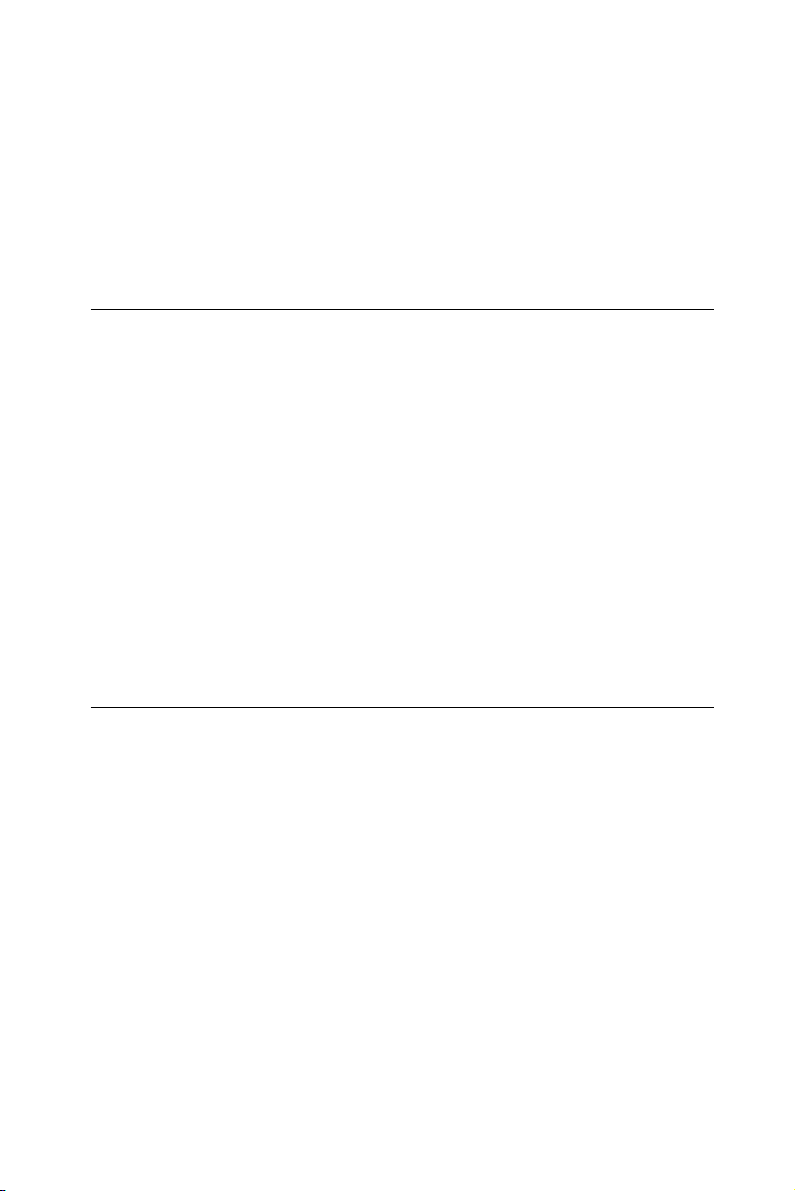
pin number one should be on the right. Please refer to any documentation that came with the drive for more information.
If your cable needs to be custom made, you can find the pin assignments for the board's connector in Appendix C.
2.15 CompactFlash™ socket (CN16)
The PCM-3350 is equipped with a CompactFlash™ Type I disk socket
on the solder side, which supports the IDE interface CompactFlash
disk card. The socket itself is specially designed to prevent any
incorrect installation of the CompactFlash disk card. When installing
or removing the CompactFlash disk card, please make sure that the
system power is off.
The CompactFlash™ disk card is defaulted as the E disk drive in your
PC system. To fit the EMAC CFC into the PCM-3350, simply plug
it into the designated connector. It will only fit when the red triangle on
the CFC is aligned with the triangle on the connector. The card will not
fit any other way (do NOT use excessive force).
2.16 USB connector (CN17)
The PCM-3350F board provides two USB (Universal Serial Bus)
interfaces, which give complete plug and play and also hot
attach/detach for up to 127 external devices. The USB interfaces
comply with USB specification rev. 1.0 and are fuse protected.
The USB interfaces are accessed through a 8-pin flat-cable connector,
CN17. The adapter cable has a 8-pin connector on one end and a USB
connector on the bracket.
The USB interfaces can be disabled in the system BIOS setup.
Chapter 2 Installation 15
Page 26
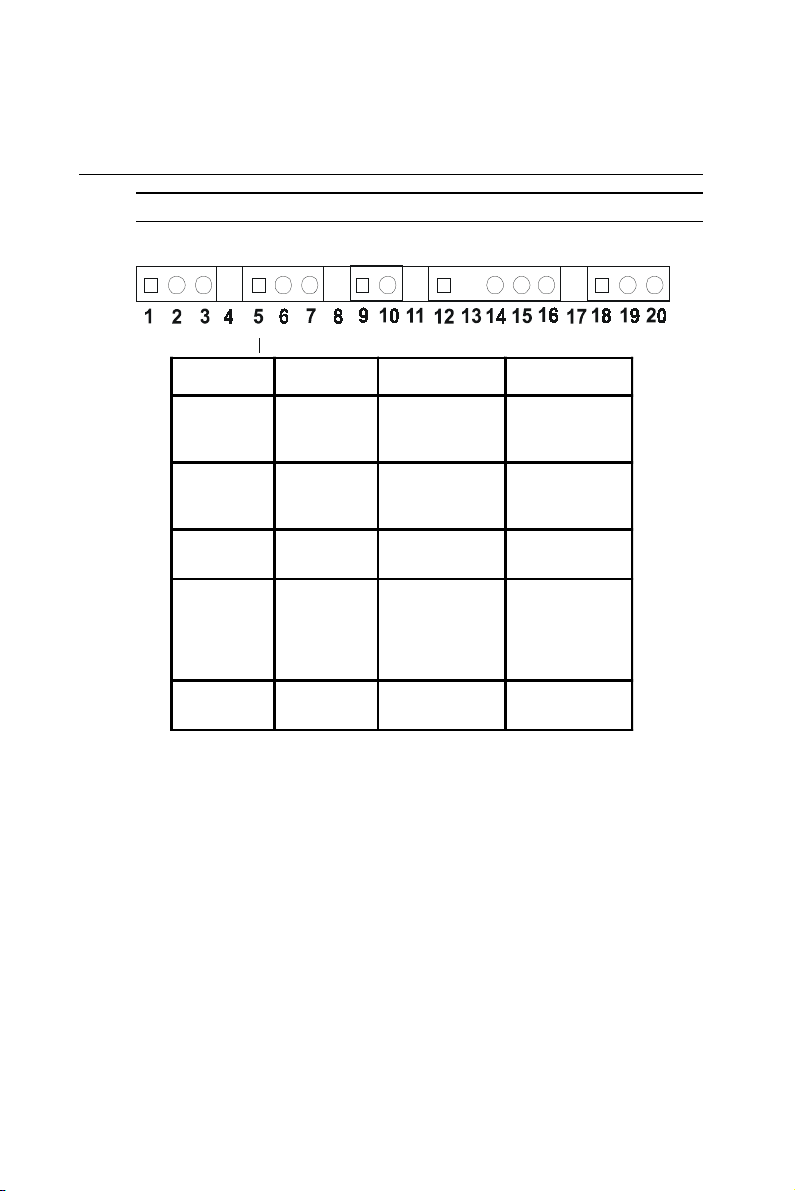
2.17 Multifunction Jumpers (MJ1)
Multifunction jumpers (MJ1)
MJ1-A
MJ1 Assign Pins Function Notes
MJ1-B MJ1-C MJ1-D MJ1-E
MJ1-A
MJ1-B
MJ1-C
MJ1-D
MJ1-E
1-3 -5 V, -12 V input
5-7 Fan connect
9-10
12-16 IR connect
18-20
System reset
button
Watchdog
connect
Pin1: -5 V
Pin2: GND
Pin3: -12 V
Pin5: +5 V
Pin6: GND
Pin7: +12 V
open: normal
closed: reset
Pin12: Vcc
Pin13: NC
Pin14: Receive
Pin15: GND
Pin16: Transmit
Pin 18-19: IRQ11
Pin 19-20: reset
2.17.1 Auxilary power connector (MJ1-A)
Supplies secondary power to peripherals that require -5 V and
-12 V.
16 PCM-3350 User's Manual
Page 27
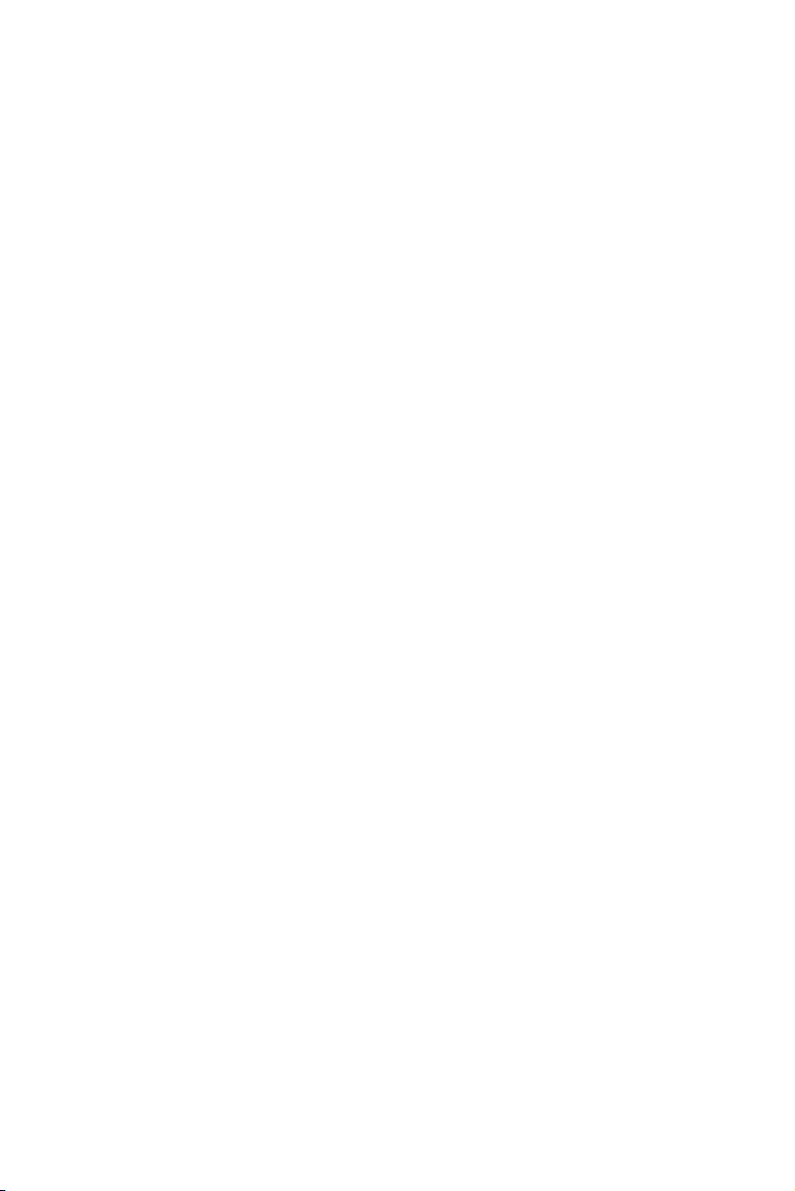
2.17.2 Fan connector (MJ1-B)
The PCM-3350 is equipped with a low power dissipation GX1 CPU.
With only a heat sink, the PCM-3350 will operate normally at temperatures up to 60° C. At temperatures above 60° C, a fan is recommended.
A CPU fan power supply connector is provided (+5 V input) in
addition to the CPU power supply.
This provides power supply to the optional CPU cooling fan. This
connector is only available when +5 V power is supplied to the board.
Warning! Before making the connection, make sure that the
voltage is absolutely correct and matched with the
correct connector.
2.17.3 Reset button connector (MJ1-C)
If you install a reset button, it should be a single pole switch rated at
5 V. Momentarily pressing the button will activate a reset.
For reset button pin assignments, please see Appendix C.
2.17.4 IR connector (MJ1-D)
This connector supports the optional wireless infrared transmitting
and receiving module. This module mounts on the system case. You
must configure the setting through BIOS setup.
2.17.5 Watchdog timer configuration (MJ1-E)
An onboard watchdog timer reduces the chance of disruptions which
EMP (electro-magnetic pulse) interference can cause. This is an
invaluable protective device for standalone or unmanned applications.
Setup involves two jumpers and running the control software (refer to
Appendix A).
Whnen the watchdog timer is enabled and the CPU shuts down, the
watchdog timer will automatically either reset the system or generate
an interrupt on IRQ11, depending on jumper MJ1-E settings.
Chapter 2 Installation 17
Page 28
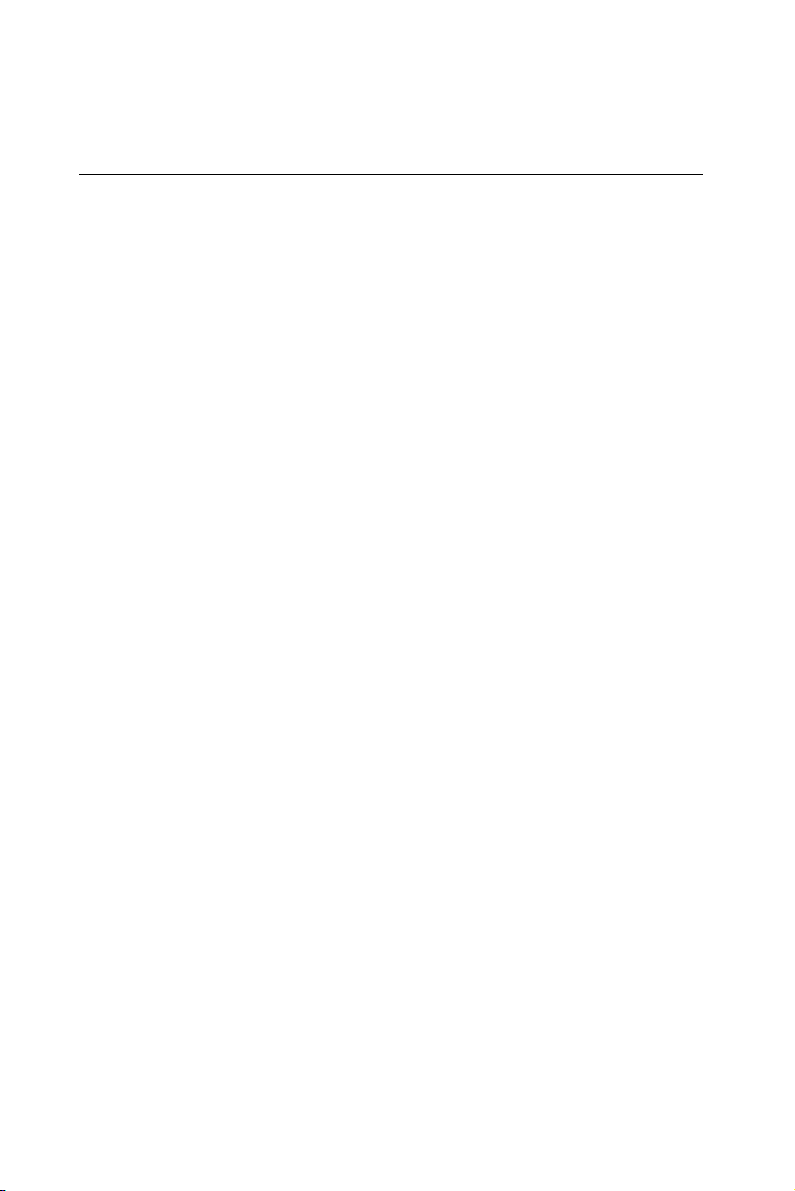
2.18 SO DIMM socket (Slot1)
You can install anywhere from 8 MB to 128 MB of onboard SDRAM
memory using 8, 16, 32 or 128 MB 144-pin SODIMMs (Small Outline
Dual Inline Memory Modules).
2.18.1 Installing SODIMMs
Note: The modules can only fit into a socket one way. Their
gold pins must point down into the SODIMM socket.
The procedure for installing SODIMMs appears below. Please follow
these steps carefully.
SO DIMM installation
1. Make sure that all power supplies to the system are switched off.
2. Install the SODIMM card. Install the SODIMM so that its gold pins
point down into the SODIMM socket.
3. Slip the SODIMM into the socket at a 45 degree angle and carefully
fit the bottom of the card against the connectors.
4. Gently push the SODIMM into a perpendicular position until the
clips on the ends of the SODIMM sockets snap into place.
5. Check to ensure that the SODIMM is correctly seated and all
connector contacts touch. The SODIMM should not move around in
its socket.
Important: Only use standard form SODIMM memory modules
(as shown in the diagram below). Standardized
dimensions ensure a proper fit. Check with your
memory supplier about the SODIMM modules you will
use.
18 PCM-3350 User's Manual
Page 29
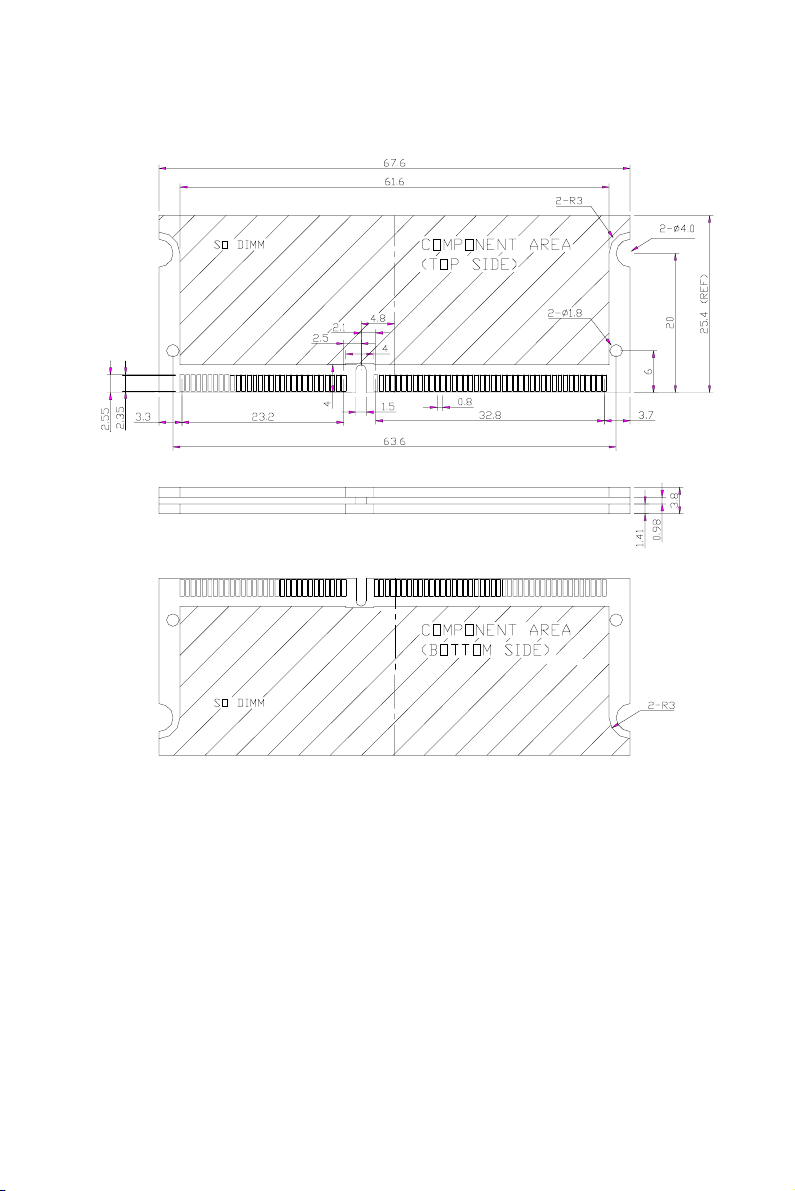
Chapter 2 Installation 19
Page 30

20 PCM-3350 User's Manual
Page 31

CHAPTER
3
Software Configuration
This chapter details the software configuration information. It shows you how to
configure the card to match your application requirements. Award system BIOS is
covered in Chapter 4.
Sections include:
• LCD display configuration
• Connections for two standard LCDs
Page 32

3.1 Introduction
The PCM-3350 system BIOS and custom drivers are located in a 256
KB, 32-pin Flash ROM device, designated U17. A single Flash chip
holds the system BIOS and VGA BIOS. The display type can be
configured via software. This method minimizes the number of chips
and eases configuration. You can change the display BIOS simply by
reprogramming the Flash chip.
3.2 Utility CD disk
The PCM-3350 is supplied with a software utility on CD-ROM. This
disk contains the necessary file for setting up the VGA display.
Directories and files on the disk are as follows:
AWDFLASH.EXE
CBROM.EXE
3350Vxxx.BIN
Figure 3-1: Contents of the PCM-3350 Series utility disk
A WDFLASH.EXE
This program allows you to update the BIOS Flash ROM.
3350110.BIN
This binary file contains the system BIOS.
CBROM.EXE
This program allows you to combine your own VGA BIOS with
system BIOS (3350V110.BIN).
3.3 VGA display software configuration
The PCM-3350 on-board VGA/LCD interface supports an 18-bit TFT
LCD, flat panel displays and traditional analog CRT monitors. The
interface can drive CRT displays with resolutions up to 1024 x 768 in 24
bpp. It is also capable of driving color panel displays with resolutions
of 1024 x 768 in 18 bpp. The LCD type is configured completely via the
software utility, so you do not have to set any jumpers. Configure the
LCD type as follows:
22 PCM-3350 User's Manual
Page 33

1. Apply power to the PCM-3350 Series with a color TFT display
attached. This is the default setting for the PCM-3350 series. Make
sure that the AWDFLASH.EXE and *.BIN files are located in the
working drive.
Note: Make sure that you do not run AWDFLASH.EXE
while your system is operating in EMM386 mode.
2. At the prompt, type AWDFLASH.EXE and press <Enter>. The
VGA configuration program will then display the following:
Figure 3-2: BIOS VGA setup screen
3. At the prompt, type in the BIN file which supports your display.
When you are sure that you have entered the file name correctly
press <Enter>. The screen will ask “Do you want to save?” If you
wish to continue press Y. If you change your mind or have made a
mistake press N.
4. If you decide to continue, the screen will issue a prompt which will
then ask “Are you sure to program (Y/N)?” If you wish to continue,
press Y. Press N to exit the program.
The new VGA configuration will then write to the ROM BIOS chip.
This configuration will remain the same until you run the
AWDFLASH.EXE program and change the settings.
Chapter 3 Software Configuration 23
Page 34

3.4 Connections for two standard LCDs
3.4.1 Connections for Toshiba LTM10C042(640 x 480 TFT color LCD)
Table 3-1: Connections for Toshiba LTM10C042
LTM10C042 PCM-3350 Series CN 2
Pin Name Pin Name
1 GND 3 GND
2 CLK 35 SHFCLK
3 GND 4 GND
4 R0 27 PD12
5 R1 28 PD13
6 R2 29 PD14
7 GND 8 GND
8 R3 30 PD15
9 R4 31 PD16
10 R5 32 PD17
11 GND 33 GND
12 G0 19 PD6
13 G1 20 PD7
14 G2 21 PD8
15 GND 33 GND
16 G3 22 PD9
17 G4 23 PD10
18 G5 24 PD11
19 GND 34 GND
20 ENAB 37 M
21 GND 34 GND
22 B0 11 PD0
23 B1 12 PD1
24 B2 13 PD2
25 GND 39 GND
26 B3 14 PD3
27 B4 15 PD4
28 B5 16 PD5
29 GND 39 GND
30 VDD 5 +5 V
31 VDD 6 +5 V
24 PCM-3350 User's Manual
Page 35

3.4.2 Connections for Toshiba LTM12C275A
(800 x 600 TFT color LCD)
Table 3-2: Connections for Toshiba LTM12C275A
LTM12C275A PCM-3350 Series CN 2
Pin Name Pin Name
1 GND 3 GND
2 NCLK 35 SHFCLK
3NC - NC
4NC - NC
5 GND 4 GND
6 R0 27 PD12
7 R1 28 PD13
8 R2 29 PD14
9 R3 30 PD15
10 R4 31 PD16
11 R5 32 PD17
12 GND 8 GND
13 G0 19 PD6
14 G1 20 PD7
15 G2 21 PD8
16 G3 22 PD9
17 G4 23 PD10
18 G5 24 PD11
19 GND 33 GND
20 B0 11 PD0
21 B1 12 PD1
22 B2 13 PD2
23 B3 14 PD3
24 B4 15 PD4
25 B5 16 PD5
26 ENAB 37 M/DE
27 GND 34 GND
28 VCC 5 +5 V
29 VCC 6 +5 V
30 GND 39 GND
Chapter 3 Software Configuration 25
Page 36

26 PCM-3350 User's Manual
Page 37

CHAPTER
4
Award BIOS Setup
This chapter describes how to set BIOS
configuration data.
Page 38

4.1 System test and initialization
These routines test and initialize board hardware. If the routines
encounter an error during the tests, you will either hear a few short
beeps or see an error message on the screen. There are two kinds
of errors: fatal and non-fatal. The system can usually continue the
boot up sequence with non-fatal errors. Non-fatal error messages
usually appear on the screen along with the following instructions:
press <F1> to RESUME
Write down the message and press the F1 key to continue the
bootup sequence.
4.1.1 System configuration verification
These routines check the current system configuration against the
values stored in the board’s CMOS memory. If they do not match,
the program outputs an error message. You will then need to run
the BIOS setup program to set the configuration information in
memory.
There are three situations in which you will need to change the
CMOS settings:
1. You are starting your system for the first time
2. You have changed the hardware attached to your system
3. The CMOS memory has lost power and the configuration
information has been erased.
The PCM-3350 CMOS memory has an integral lithium battery
backup. The battery backup should last ten years in normal service,
but when it finally runs down, you will need to replace the complete
unit.
28 PCM-3350 User's Manual
Page 39

4.2 Award BIOS setup
Award’s BIOS ROM has a built-in Setup program that allows users
to modify the basic system configuration. This type of information
is stored in battery-backed CMOS RAM so that it retains the Setup
information when the power is turned off.
4.2.1 Entering setup
Power on the computer and press <Del> immediately. This will
allow you to enter Setup.
Figure 4-1: BIOS setup program initial screen
Chapter 4 Award BIOS Setup 29
Page 40

4.2.2 Standard CMOS setup
When you choose the STANDARD CMOS SETUP option from the
INITIAL SETUP SCREEN menu, the screen shown below is
displayed. This standard Setup Menu allows users to configure
system components such as date, time, hard disk drive, floppy
drive and display. Once a field is highlighted, on-line help
information is displayed in the left bottom of the Menu screen.
Figure 4-2: CMOS setup screen
30 PCM-3350 User's Manual
Page 41

4.2.3 BIOS features setup
By choosing the BIOS FEATURES SETUP option from the INITIAL
SETUP SCREEN menu, the screen below is displayed. This sample
screen contains the manufacturer’s default values for the PCM-
3350.
Figure 4-3: BIOS features setup
Chapter 4 Award BIOS Setup 31
Page 42

4.2.4 Chipset features setup
By choosing the CHIPSET FEATURES SETUP option from the
INITIAL SETUP SCREEN menu, the screen below is displayed.
This sample screen contains the manufacturer’s default values for
the PCM-3350.
Figure 4-4: Chipset
32 PCM-3350 User's Manual
Page 43

4.2.5 Power management setup
By choosing the POWER MANAGEMENT SETUP option from the
INITIAL SETUP SCREEN menu, the screen below is displayed.
This sample screen contains the manufacturer’s default values for
the PCM-3350.
Figure 4-5: Power management setup
Chapter 4 Award BIOS Setup 33
Page 44

4.2.6 PnP/PCI configuration
By choosing the PnP/PCI CONFIGURATION option from the Initial
Setup Screen menu, the screen below is displayed. This sample
screen contains the manufacturer’s default values for the PCM-
3350.
Figure 4-6: PnP/PCI configuration
34 PCM-3350 User's Manual
Page 45

4.2.7 Integrated peripherals
By choosing the INTEGRATED PERIPHERALS option from the
INITIAL SETUP SCREEN menu, the screen below is displayed.
This sample screen contains the manufacturer’s default values for
the PCM-3350. The PANEL TYPE by default supports a 18-bit 640 x
480 TFT LCD panel display.
Figure 4-7: Integrated peripherals
Chapter 4 Award BIOS Setup 35
Page 46
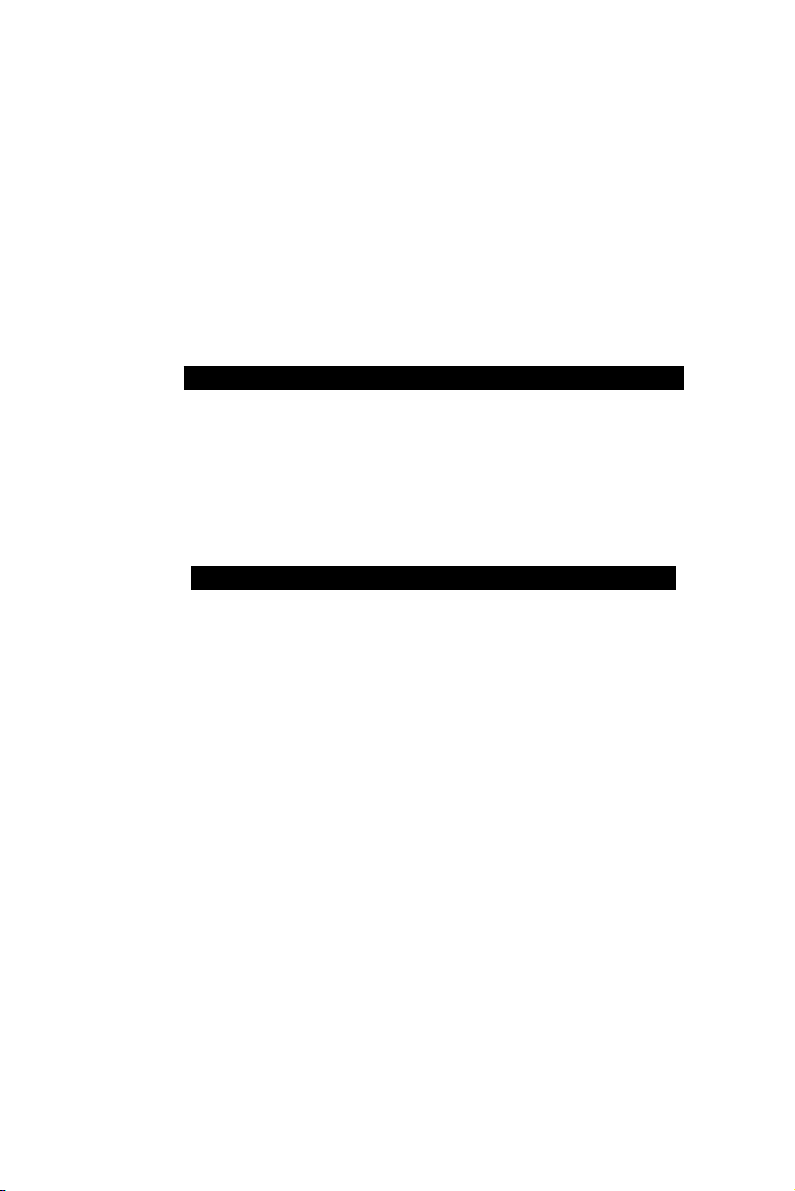
4.2.8 Change password
To change the password, choose the PASSWORD SETTING
option form the Setup main menu and press <Enter>.
1. If the CMOS is bad or this option has never been used, a
default password is stored in the ROM. The screen will display
the following messages:
Enter Password:
Press <Enter>.
2. If the CMOS is good or this option has been used to change the
default password, the user is asked for the password stored in
the CMOS. The screen will display the following message:
Confirm Password:
Enter the current password and press <Enter>.
3. After pressing <Enter> (ROM password) or the current
password (user-defined), you can change the password stored
in the CMOS. The password can be at most eight (8) characters
long.
Remember - to enable this feature, you must first select either
Setup or System in the BIOS FEATURES SETUP.
36 PCM-3350 User's Manual
Page 47

4.2.9 Save & exit setup
If you select this option and press <Enter>, the values entered in
the setup utilities will be recorded in the chipset’s CMOS memory.
The microprocessor will check this every time you turn your
system on and compare this to what it finds as it checks the
system. This record is required for the system to operate.
4.2.10 Exit without saving
Selecting this option and pressing <Enter> lets you exit the Setup
program without recording any new values or changing old ones.
Chapter 4 Award BIOS Setup 37
Page 48

38 PCM-3350 User's Manual
Page 49

CHAPTER
5
PCI Bus Ethernet
Interface
This chapter provides information on
Ethernet configuration.
• Introduction
• Installation of Ethernet driver for
Windows 98/NT/2000
• Further information
Page 50

5.1 Introduction
The PCM-3350 is equipped with a high performance 32-bit Ethernet
chipset which is fully compliant with IEEE 802.3 100 Mbps CSMA/CD
standards. It is supported by major network operating systems. It is
also both 100Base-T and 10Base-T compatible.
The network boot feature can be utilized by incorporating the boot
ROM image files for the appropriate network operating system. The
boot ROM BIOS files are combined with system BIOS, which can be
enabled/disabled in the BIOS setup.
5.2 Installation of Ethernet driver
Before installing the Ethernet driver, note the procedures below. You
must know which operating system you are using in your PCM-3350
Series, and then refer to the corresponding installation flow chart.
Then just follow the steps described in the flow chart. You will quickly
and successfully complete the installation, even if you are not familiar
with instructions for MS-DOS or Windows.
Note: The windows illustrations in this chapter are exam-
ples only. You must follow the flow chart instructions
and pay attention to the instructions which then
appear on your screen.
40 PCM-3350 User's Manual
Page 51

5.2.2 Installation for Windows 98/2000
1. a. Select "Start", "Settings". "Control Panel".
b. Double click "Network".
2. a. Click "Add" and prepare to install network functions.
Chapter 5 PCI Bus Ethernet Interface 41
Page 52

3. a. Select the "Adapter" item to add the Ethernet card.
4. a. Click "Have Disk" to install the driver
5. a. Insert the CD into the D:\drive
b. Fill in "D:\PC104\3350\LAN\82559ER\W9x&w2k"
c. Click "OK"
D:\PC104\3350\LAN\82559ER\W9x&w2k
42 PCM-3350 User's Manual
Page 53

6. a. Choose the "82559ER" item.
b. Click "OK".
7. a. Make sure the configurations of relative items are set correctly.
b. Click "OK" to reboot.
Note: The correct path for Windows NT is:
"D:\PC104\3350\LAN\82559ER\WinNT"
Chapter 5 PCI Bus Ethernet Interface 43
Page 54

5.3 Further information
Realtek website: www .Realtek.com
EMAC website:www.emacinc.com
44 PCM-3350 User's Manual
Page 55

CHAPTER
6
SVGA Setup
• Introduction
• Installation of SVGA driver for Windows 95/98/NT
Page 56

6.1 Introduction
The PCM-3350 Series has an on-board LCD/VGA interface. The
specifications and features are described as follows:
6.1.1 Chipset
The PCM-3350 uses an NS CS5530A chipset for its VGA controller. It
supports many popular 18-bit LCD displays and conventional analog
CRT monitors. The VGA BIOS supports LCD. In addition, it also
supports interlaced and non-interlaced analog monitors (color and
monochrome VGA) in high-resolution modes while maintaining
complete IBM VGA compatibility. Digital monitors (i.e. MDA, CGA,
and EGA) are NOT supported. Multiple frequency (multisync) monitors are handled as if they were analog monitors.
6.1.2 Display memory
With 1 ~ 4 MB share memory, the VGA controller can drive CRT
displays or color panel displays with resolutions up to 1024 x 768 at 64
K colors. The display memory can be expanded to 4 MB in BIOS for
true-color resolution of 1024 x 768.
6.2 Installation of SVGA driver
Complete the following steps to install the SVGA driver. Follow the
procedures in the flow chart that apply to the operating system that
you are using within your PCM-3350.
Important: The following windows illustrations are examples only.
You must follow the flow chart instructions and pay
attention to the instructions which then appear on
your screen.
Note 1: The CD-ROM drive is designated as "D:" throughout
this chapter.
Note 2: <Enter> means pressing the “Enter” key on the
keyboard.
Note 3: When you are using a CRT display, please make
sure that your flat panel resolution settings (in the
BIOS setup) are the same as your VGA resolution
settings (in Windows). Otherwise your display may
behave strangely.
46 PCM-3350 User's Manual
Page 57

6.2.1 Installation for Cyrix MediaGX Certified drivers for Windows 95/98. Insert the disk into the CD-ROM drive.
1. Select "Start" then "Run".
2. Type the correct path for the driver (like the example below)
"D:\PC104\3350\VGA\Win9xc_40"
3. Click "OK"
D:\PC104\3350\VGA\Win9xc_40
Chapter 6 SVGA Setup 47
Page 58

2. Click "Finish" to continue.
3. Click "Next" to proceed to the next step. Click "Yes" after you read the
license agreement.
48 PCM-3350 User's Manual
Page 59

4. Follow the instructions which appear on the screen.
5. Insert the Win95/ 98 CD-ROM into the CD-ROM drive. Type the correct
path for the Win9 x source file.
Chapter 6 SVGA Setup 49
Page 60

6. Choose "Yes", then click "Finish" to restart the computer.
50 PCM-3350 User's Manual
Page 61

6.2.2 Installation for Windows NT
1. a. Select "Start", "Settings" then "Control Panel" to get to the screen
below.
b. Double click on the "Display" icon.
2. a. Choose the "Settings" selection.
b. Click the "Display Type" button.
Chapter 6 SVGA Setup 51
Page 62

3.Press the "Change..." button.
4. Click on the "Have Disk..." button
52 PCM-3350 User's Manual
Page 63

5. a. Insert the disk into the CD-ROM drive.
b. Type "D:\PC104\3350\VGA\WINNT\VGA.110\"
c. Press "OK".
D:\PC104\3350\VGA\WINNT\VGA.110\
6. a. Select the highlighted item.
b. Press "OK".
Chapter 6 SVGA Setup 53
Page 64

7. Press "Yes" to proceed.
8. Press "OK" to reboot.
54 PCM-3350 User's Manual
Page 65

9. a. Repeat Step 1 in this manual, select the "Settings" label.
b. Adjust the resolution and color.
c. Click "Test" to see the results.
d. Click "OK" to save the settings.
Chapter 6 SVGA Setup 55
Page 66

6.3 Further information
For further information about the PCI/SVGA installation in your
PCM-3350, including driver updates, troubleshooting guides and FAQ
lists, visit the following web resources:
Cyrix web site: www .national.com
EMAC web site:www.emacinc.com
56 PCM-3350 User's Manual
Page 67

APPENDIX
A
Programming the
Watchdog Timer
The PCM-3350 is equipped with a
watchdog timer that resets the CPU or
generates an interrupt if processing comes
to a standstill for any reason. This feature
ensures system reliability in industrial
standalone or unmanned
environments.
Page 68

A.1 Programming the watchdog timer
The default configuration of the timer is enabled with system reset.
To enable the watchdog timer, you must make a program which
writes 1 to I/O port address 443 (hex) at regular intervals. The first
time your program reads the port, it enables the watchdog timer. After
that, your program must write 1 to port 443 at time intervals of less
than 1.6 seconds. Otherwise, the watchdog timer will activate and
reset the CPU. When you want to disable the watchdog timer, your
program should write 0 to port 443.
If CPU processing comes to a standstill because of EMI or a software
problem, your program's signals to I/O port address 443 of the timer
will be interrupted. The timer will then automatically reset the CPU,
and data processing will continue normally.
You must make your program so that it writes 1 to I/O port 443 at an
interval shorter than the timer's preset interval. The timer's intervals
have a tolerance of ± 30%, so you should program an instruction that
will refresh the timer about every second.
58 PCM-3350 User's Manual
Page 69

The following example shows how you might program the watchdog
timer in BASIC:
10 REM Watchdog timer example program
20 X=Out &H443,1 REM Enable and refresh the
30 GOSUB 1000 REM Task #1, takes 1 second to
40 X=Out &H443,1 REM Refresh the watchdog
50 GOSUB 2000 REM Task #2, takes 1 second to
60 X=Out &H443,0 REM Disable the watchdog
70 END
1000 REM Subroutine #1, takes 1 second to complete
.
.
.
1070 RETURN
2000 REM Subroutine #2, takes 1 second to complete
.
.
.
2090 RETURN
watchdog
complete
complete
Appendix A Programming the Watchdog Timer 59
Page 70

60 PCM-3350 User's Manual
Page 71

APPENDIX
B
Installing PC/104
Modules
This appendix gives instructions for
installing PC/104 modules.
Page 72

B.1 Installing PC/104 modules
The PCM-3350's PC/104 connectors give you the flexibility to attach
PC/104 modules.
Installing these modules on the PCM-3350 is quick and simple. The
following steps show how to mount the PC/104 modules:
1. Remove the PCM-3350 from your system paying particular attention to the safety instructions already mentioned above.
2. Make any jumper or link changes required to the CPU card now.
Once the PC/104 module is mounted you may have difficulty in
accessing these.
3. Normal PC/104 modules have male connectors and mount directly
onto the main card. (Refer to the diagram on the following page.)
4. Mount the PC/104 module onto the CPU card by pressing the
module firmly but carefully onto the mounting connectors.
5. Secure the PC/104 module onto the CPU card using the four
mounting spacers and screws.
62 PCM-3350 User's Manual
Page 73

PC/104
Mounting Support
Female
PCM-3346
Male
PC/104 module
Figure B-1: PC/104 module mounting diagram
95.9
90.8
5.1
8.9
φ
6.4
φ
3.2
0
5.1
0
85.1
82.5
90.8
5.1
90.2
Figure B-2: PC/104 module dimensions (mm) (±0.1)
Appendix B Installing PC/104 Modules 63
Page 74

Table B-1: PCM-3350 PC/104 connectors (CN6)
Pin Signal (CN6) Signal (CN6)
Number Row A Row B Row C Row D
0— — 0 V0 V
1 IOCHCHK* 0 V SBHE* MEMCS16*
2 SD7 RESETDRV LA23 IOCS16*
3 SD6 +5 V LA22 IRQ10
4 SD5 IRQ9 LA21 IRQ11
5 SD4 -5 V LA20 IRQ12
6 SD3 DRQ2 LA19 IRQ15
7 SD2 -12 V LA18 IRQ14
8 SD1 ENDXFR* LA17 DACK0*
9 SD0 +12 V MEMR* DRQ0
10 IOCHRDY N/C MEMW* DACK5*
11 AEN SMEMW* SD 8 DRQ5
12 SA19 SMEMR* SD9 DACK6*
13 SA18 IOW* SD10 DRQ6
14 SA17 IOR* SD11 DACK7*
15 SA16 DACK3* SD12 DRQ7
16 SA15 DRQ3 SD13 +5 V
17 SA14 DACK1* SD14 MASTER*
18 SA13 DRQ1 SD15 0 V
19 SA12 REFRESH* KEY 0 V
20 SA11 SYSCLK — —
21 SA10 IRQ7 — —
22 SA9 IRQ6 — —
23 SA8 IRQ5 — —
24 SA7 IRQ4 — —
25 SA6 IRQ3 — —
26 SA5 DACK2* — —
27 SA4 TC — —
28 SA3 BALE — —
29 SA2 +5 V — —
30 SA1 OSC — —
31 SA0 0 V — —
32 0 V 0 V — —
* low active
64 PCM-3350 User's Manual
Page 75

APPENDIX
C
Pin Assignments
This appendix contains information of a
detailed or specialized nature. It includes:
• Ethernet connector
• LCD connector
• COM1 connector
• COM2 connector
• EIDE HDD connector
• PC/104 connector
• Parallel port connector
• Backlight connector
• VGA connector
• Main power (+5 V) connector
• PS/2 keyboard/mouse connector
• FDD connector
• USB connector
• Multifunction connector
• CompactFlash™ socket
Page 76

C.1 Ethernet connector (CN1)
64528
10
1
3
Table C-1: Ethernet connector (CN1)
9
7
Pin Signal Pin Signal
1 Vcc (+5 V) 2 ACTLED-
3 RX+ 4 RX-
5 LILED- 6 GND
7 NC 8 GND
9 TX+ 10 TX-
66 PCM-3350 User's Manual
Page 77

C.2 LCD connector (CN2)
Table C-2: LCD connector (CN2)
Pin Signal Pin Signal
1 VDDSAFE +5 V 2 VDDSAFE +5 V
3 GND 4 GND
5 VDDSAFE +3.3 V 6 VDDSAFE +3.3 V
7 NC 8 GND
9P0 10P1
11 P2 12 P3
13 P4 14 P5
15 P6 16 P7
17 P8 18 P9
19 P10 20 P11
21 P12 22 P13
23 P14 24 P15
25 P16 26 P17
27 P18 28 P19
29 P20 30 P21
31 P22 32 P23
33 GND 34 GND
35 SHIFT CLOCK 36 FLM (FIRST LINE MARKER)
37 M (DISPLAY ENABLE) 38 LP (LATCH PULSE)
39 ENABKL 40 ENAVEE
Note: The model number of the CN2 socket is
DF13A-40DP-1.25V (Hirose Electric Co., Ltd.)
Appendix C Pin Assignments 67
Page 78

C.3 COM1 connector (CN3)
64528
10
1
3
7
Table C-3: COM1 connector (CN3)
Pin Signal Pin Signal
1 RLSD 2 DSR
3 RX 4 RTS
5 TX 6 CTS
7 DTR 8 RI
9 GND 10 NC
C.4 COM2 connector (CN4)
12
3
5
7
9
Table C-4: COM2 connector (CN4)
Pin Signal Pin Signal
1 RLSD 2 DSR
3 RX 4 RTS
5 TX 6 CTS
7 DTR 8 RI
9 GND 10 NC
4
6
8
10
9
68 PCM-3350 User's Manual
Page 79

C.5 EIDE hard drive connector (CN5)
Table C-5: EIDE hard drive connector (CN5)
Pin Signal Pin Signal
1 *RESET 2 GND
3D7 4D8
5D6 6D9
1
34
2
7 D5 8 D10
9D4 10D11
11 D3 12 D12
13 D2 14 D13
15 D1 16 D14
17 D0 18 D15
19 GND 20 NC
21 DRQ 22 GND
23 *IOW 24 GND
25 *IOR 26 GND
27 IOCHRDY 28 GND
29 *DACK 30 GND
31 IRQ 32 NC
33 SA1 34 NC
4241
4443
35 SA 0 36 SA2
37 *HDCS1 38 *HDCS3
39 NC 40 GND
41 Vcc 42 Vcc
43 GND 44 NC
* low active
Appendix C Pin Assignments 69
Page 80

C.6 PC/104 connector (CN6)
For details on PC/104 connectors, please refer to Appendix B.
C.7 Parallel port connector (CN7)
114
215
12
Table C-7: Parallel port connector (CN7)
25
2613
Pin Signal Pin Signal
1 *STROBE 14 AFD
2 PD0 15 ERROR
3 PD1 16 INIT
4 PD2 17 SLIN
5 PD3 18 GND
6 PD4 19 GND
7 PD5 20 GND
8 PD6 21 GND
9 PD7 22 GND
10 ACKNOWLEDGE 23 GND
11 BUSY 24 GND
12 PE (PAPER EMPTY) 25 GND
13 SLCT 26 N/C
* low active
70 PCM-3350 User's Manual
Page 81

C.8 Backlight connector (CN8)
4
3
2
1
Table C-8: Backlight connector (CN8)
Pin Signal
1 +12 V
2 GND
3 BACKLIGHT ENABLE
4 N/C
C.9 VGA connector (CN9)
Table C-9: VGA connector (CN11)
Pin Signal Pin Signal
1 RED_OUT 2 VCC_VGA
3 GREEN_OUT 4 GND
5 BLUE-OUT 6 N/C
7 N/C 8 D2C_DATA
9GND 10HS
11 GND 12 VS
13 GND 14 D2C_CLOCK
15 GND 16 N/C
Appendix C Pin Assignments 71
Page 82

C.10 Main power (+5 V) connector (CN11)
Table C-10: Main power (+5 V) connector (CN11)
Pin Signal
1 +12 V
2 GND
3 GND
4 Vcc (+5)
C.11 PS/2 keyboard/mouse connector
(CN12)
54 2316
Table C-11: PS/2 keyboard/mouse connector (CN12)
Pin Signal
1 PS/2 KB CLOCK
2 PS/2 KB DATA
3 PS/2 MOUSE CLOCK
4 GND
5 Vcc
6 PS/2 MOUSE DATA
72 PCM-3350 User's Manual
Page 83

C.12 FDD connector (CN14)
Table C-12: FDD connector (CN14)
Pin Signal
1 Vcc (5 V)
2 INDEX
3 Vcc (5 V)
4 DRIVE SELECT 0
5 Vcc (5 V)
6 DISK CHANGE
7NC
8 NC (READY)
9 NC (HD OUT)
10 MOTOR ON
11 N C
12 DIRECTION SELECT
13 NC (1.6 MB IN)
14 STEP
15 GND
16 WRITE DATA
17 GND
18 WRITE GATE
19 GND
20 TRACK 00
21 GND
22 WRITE PROTECT
23 GND
24 READ DATA
25 GND
26 SIDE SELECT
* low active
Appendix C Pin Assignments 73
Page 84

C.13 USB connector (CN17)
71
8
2
Table C-13: USB connector
Pin Signal Pin Signal
1 USBVCC (5 V) 2 USB VCC (5 V)
3 DATA 0- 4 DATA 15 DATA 0+ 6 DATA 1+
7 GND 8 GND
Page 85

C.13CompactFlash™ socket (CN16)
Table C-13: CompactFlash™ socket (CN16)
Pin Signal Pin Signal
1 GND 2 D03
3 D04 4 D05
5 D06 6 D07
7 *CS0 8 A10
9 *ATA SEL 10 A09
11 A08 12 A07
13 +5 V 14 A06
15 A05 16 A04
17 A03 18 A02
19 A01 20 A00
21 D00 22 D01
23 D02 24 *IOCS16
25 *CD2 26 *CD1
27 D11 28 D12
29 D13 30 D14
31 D15 32 *CS1
33 *VS1 3 4 *IORD
35 *IOWR 36 *WE
37 INTRQ 38 +5 V
39 *CSEL 40 *VS2
41 *RESER 42 IORDY
43 *INPACK 44 *REG
45 *DASP 46 *PDIAG
47 D08 48 D09
49 D10 50 GND
* low active
74 PCM-3350 User's Manual
Page 86

Figure C-1: CompactFlash™ socket
Appendix C Pin Assignments 75
Page 87

C.14 COM2 connector for 422/485 (CN18)
Table C-14: COM2 connector for 422/485 (CN18)
Pin Signal
1 RXD - 485
2 RXD + 485
3 TXD + 485
4 TXD - 485
C.15 Multifunction Jumpter (MJ1)
Table C-15: MJ1-A, -5 V, -12 V input
Pin Signal
1 -5 V
2 GND
3 -12 V
Table C-16: MJ1-B, fan connector
Pin Signal
5 +5 V
6 GND
7 +12 V
76 PCM-3350 User's Manual
Page 88

Table C-17: MJ1-C, reset button
Pin Signal
9 *system reset
10 GND
Table C-18: MJ1-D, IR connector
Pin Signal
12 +5 V
13 NC
14 Receive
15 GND
16 Transmit
Table C-19: MJ1-E, watchdog jumper
Pin Signal
18 *IRQ11
19 Watchdog signal
20 *system reset
*low active
Appendix C Pin Assignments 77
Page 89

78 PCM-3350 User's Manual
Page 90

APPENDIX
D
System Assignments
• System I/O ports
• DMA channel assignments
• Interrupt assignments
• 1st MB memory map
Page 91

D.1 System I/O ports
Table D-1: System I/O ports
Addr. range
(Hex) Device
000-01F DMA controller
020-021 Interrupt controller 1, master
022-023 Chipset address
040-05F 8254 timer
060-06F 8042 (keyboard controller)
070-07F Real-time clock, non-maskable interrupt (NMI) mask
080-09F DMA page register,
0A0-0BF Interrupt controller 2
0C0-0DF DMA controller
0F0 Clear math co-processor
0F1 Reset math co-processor
0F8-0FF Math co-processor
170- 178 2nd fixed disk for CompactFlash
1F0-1F8 1st fixed disk
200-207 Game I/O
278-27F Reserved
2F8-2FF Serial port 2
300-31F Ethernet**
360-36F Reserved
378-37F Parallel printer port 1 (LPT1)
380-38F SDLC, bisynchronous 2
3A0-3AF Bisynchronous 1
3B0-3BF Monochrome display and printer adapter (LPT1)
3C0-3CF Reserved
3D0-3DF Color/graphics monitor adapter
3F0-3F7 Diskette controller
3F8-3FF Serial port 1
443 Watchdog timer
** default setting
80 PCM-3350 User's Manual
Page 92

D.2 DMA channel assignments
Table D-2: DMA channel assignments
Channel Function
0 Available
1 Available
2 Floppy disk (8-bit transfer)
3 Parallel**
4 Cascade for DMA controller 1
5 Available
6 Available
7 Available
** Parallel port DMA default setting: DMA 3
Parallel port DMA select: DMA 1, 3
Appendix D System Assignments 81
Page 93

D.3 Interrupt assignments
Table D-3: Interrupt assignments
Interrupt# Interrupt source
NMI Parity error detected
IRQ 0 Interval timer
IRQ 1 Keyboard
IRQ 2 Interrupt from controller 2 (cascade)
IRQ 3 Serial communication port 2
IRQ 4 Serial communication port 1
IRQ 5 Available
IRQ 6 Diskette controller (FDC)
IRQ 7 Parallel port 1 (print port)
IRQ 8 Real-time clock
IRQ 9 Reserve
IRQ 10 Available
IRQ 11 Reserved for watchdog timer
IRQ 12 PS/2 mouse
IRQ 13 INT from co-processor
IRQ 14 Preliminary IDE
IRQ 15 Secondary IDE for CompactFlash
USB and Ethernet IRQ is automatically set by the system
82 PCM-3350 User's Manual
Page 94

D.4 1st MB memory map
Table D-4: 1st MB memory map
Addr. range (Hex) Device
F000h - FFFFh System ROM
E000 - EFFF Unused
CC00 - DFFF available
C800 - CBFF Ethernet ROM*
C000h - C7FFh VGA BIOS
B800h - BFFFh CGA/EGA/VGA text
B000h - B7FFh Reserved for graphic mode usage
A000h - AFFFh EGA/VGA graphics
0000h - 9FFFh Base memory
* default setting
Appendix D System Assignments 83
