Advantech PCL-722 (Rev. B1), PCL-722 (Rev. A2) PCL-722 144-ch Digital I/O ISA Card User Manual

PCL-722
144-ch Digital I/O ISA Card
User Manual

Copyright
The documentation and the software included with this product are copyrighted 2011 by Advantech Co., Ltd. All rights are reserved. Advantech
Co., Ltd. reserves the right to make improvements in the products
described in this manual at any time without notice. No part of this manual may be reproduced, copied, translated or transmitted in any form or
by any means without the prior written permission of Advantech Co., Ltd.
Information provided in this manual is intended to be accurate and reliable. However, Advantech Co., Ltd. assumes no responsibility for its use,
nor for any infringements of the rights of third parties, which may result
from its use.
Acknowledgements
PC-LabCard is a trademark of Advantech Co., Ltd.
IBM, PC are trademarks of International Business Machines Corporation.
MS-DOS, Windows, Microsoft Visual C++ and Visual BASIC are
trademarks of Microsoft Corporation.
Intel and Pentium are trademarks of Intel Corporation.
Delphi and C++ Builder are trademarks of Borland Corporation.
Part No. 2003722010 1st Edition
Printed in Taiwan November 2011
PCL-722 User Manual ii

Product Warranty (2 years)
Advantech warrants to you, the original purchaser, that each of its products will be free from defects in materials and workmanship for two years
from the date of purchase.
This warranty does not apply to any products which have been repaired or
altered by persons other than repair personnel authorized by Advantech,
or which have been subject to misuse, abuse, accident or improper installation. Advantech assumes no liability under the terms of this warranty as
a consequence of such events.
Because of Advantech’s high quality-control standards and rigorous testing, most of our customers never need to use our repair service. If an
Advantech product is defective, it will be repaired or replaced at no
charge during the warranty period. For out-of-warranty repairs, you will
be billed according to the cost of replacement materials, service time and
freight. Please consult your dealer for more details.
If you think you have a defective product, follow these steps:
1. Collect all the information about the problem encountered. (For
example, CPU speed, Advantech products used, other hardware
and software used, etc.) Note anything abnormal and list any
onscreen messages you get when the problem occurs.
2. Call your dealer and describe the problem. Please have your manual, product, and any helpful information readily available.
3. If your product is diagnosed as defective, obtain an RMA (return
merchandize authorization) number from your dealer. This allows
us to process your return more quickly.
4. Carefully pack the defective product, a fully-completed Repair and
Replacement Order Card and a photocopy proof of purchase date
(such as your sales receipt) in a shippable container. A product
returned without proof of the purchase date is not eligible for warranty service.
5. Write the RMA number visibly on the outside of the package and
ship it prepaid to your dealer.
iii

Declaration of Conformity
CE
This product has passed the CE test for environmental specifications
when shielded cables are used for external wiring. We recommend the use
of shielded cables. This kind of cable is available from Advantech. Please
contact your local supplier for ordering information.
FCC Class A
Note: This equipment has been tested and found to comply with the limits
for a Class A digital device, pursuant to part 15 of the FCC Rules. These
limits are designed to provide reasonable protection against harmful
interference when the equipment is operated in a commercial environment. This equipment generates, uses, and can radiate radio frequency
energy and, if not installed and used in accordance with the instruction
manual, may cause harmful interference to radio communications. Operation of this equipment in a residential area is likely to cause harmful interference in which case the user will be required to correct the interference
at his own expense.
Technical Support and Assistance
Step 1. Visit the Advantech web site at www.advantech.com/support
where you can find the latest information about the product.
Step 2. Contact your distributor, sales representative, or Advantech's cus-
tomer service center for technical support if you need additional
assistance. Please have the following information ready before
you call:
- Product name and serial number
- Description of your peripheral attachments
- Description of your software (operating system, version, application software, etc.)
- A complete description of the problem
- The exact wording of any error messages
PCL-722 User Manual iv

Safety Instructions
1. Read these safety instructions carefully.
2. Keep this User's Manual for later reference.
3. Disconnect this equipment from any AC outlet before cleaning.
Use a damp cloth. Do not use liquid detergents for cleaning.
4. For plug-in equipment, the power outlet socket must be located
near the equipment and must be easily accessible.
5. Keep this equipment away from humidity.
6. Put this equipment on a reliable surface during installation. Dropping it or letting it fall may cause damage.
7. The openings on the enclosure are for air convection. Protect the
equipment from overheating. DO NOT COVER THE OPENINGS.
8. Make sure the voltage of the power source is correct before connecting the equipment to the power outlet.
9. Position the power cord so that people cannot step on it. Do not
place anything over the power cord.
10. All cautions and warnings on the equipment should be noted.
11. If the equipment is not used for a long time, disconnect it from the
power source to avoid damage by transient overvoltage.
12. Never pour any liquid into an opening. This may cause fire or electrical shock.
13. Never open the equipment. For safety reasons, the equipment
should be opened only by qualified service personnel.
14. If one of the following situations arises, get the equipment checked
by service personnel:
a. The power cord or plug is damaged.
b. Liquid has penetrated into the equipment.
c. The equipment has been exposed to moisture.
d. The equipment does not work well, or you cannot get it to work
according to the user's manual.
e. The equipment has been dropped and damaged.
f. The equipment has obvious signs of breakage.
15. DO NOT LEAVE THIS EQUIPMENT IN AN ENVIRONMENT
WHERE THE STORAGE TEMPERATURE MAY GO BELOW 20° C (-4° F) OR ABOVE 60° C (140° F). THIS COULD DAM-
v

AGE THE EQUIPMENT. THE EQUIPMENT SHOULD BE IN A
CONTROLLED ENVIRONMENT.
16. CAUTION: DANGER OF EXPLOSION IF BATTERY IS
INCORRECTLY REPLACED. REPLACE ONLY WITH THE
SAME OR EQUIVALENT TYPE RECOMMENDED BY THE
MANUFACTURER, DISCARD USED BATTERIES ACCORDING TO THE MANUFACTURER'S INSTRUCTIONS.
The sound pressure level at the operator's position according to IEC 7041:1982 is no more than 70 dB (A).
DISCLAIMER: This set of instructions is given according to IEC 704-1.
Advantech disclaims all responsibility for the accuracy of any statements
contained herein.
Safety Precaution - Static Electricity
Follow these simple precautions to protect yourself from harm and the
products from damage.
1. To avoid electrical shock, always disconnect the power from your
PC chassis before you work on it. Don't touch any components on
the CPU card or other cards while the PC is on.
2. Disconnect power before making any configuration changes. The
sudden rush of power as you connect a jumper or install a card may
damage sensitive electronic components.
PCL-722 User Manual vi

Contents
Chapter 1 Introduction .................................................... 2
1.1 Features ............................................................................. 2
1.2 Specifications .................................................................... 2
1.2.1 Digital Input ................................................................... 2
1.2.2 Digital Output ................................................................ 3
1.2.3 General Specifications ................................................... 3
1.3 Applications ...................................................................... 3
1.4 Installation Guide .............................................................. 4
1.5 Software Overview............................................................ 5
Chapter 2 Installation ....................................................... 8
2.1 Unpacking ......................................................................... 8
2.2 Driver Installation ............................................................. 9
2.3 Hardware Installation ...................................................... 11
Chapter 3 Signal Connections ........................................ 14
3.1 Overview ......................................................................... 14
3.2 Switch & Jumper Settings .............................................. 14
3.3 Signal Connections.......................................................... 18
3.4 Interrupt Handling ........................................................... 21
Appendix A Programming Examples .............................. 24
Appendix B Block Diagram............................................... 30
Appendix C PC I/O Port Address Map ............................ 32
Figure 1.1:Installation Flow Chart ................................. 4
Figure 2.1: Advantech Automation Software Setup ...... 9
Figure 2.2:Different Options for Driver Setup ............ 10
Figure 3.1:Card Connectors, Jumpers & Switches ...... 14
3.2.1 Base Address Selection ................................................ 15
Table 3.1:Switch Position Summary ........................... 15
3.2.2 96/144-bit Mode Setting .............................................. 16
Figure 3.2:Select 144 or 96 I/O ................................... 16
3.2.3 Interrupt Settings .......................................................... 17
Figure 3.3:Interrupt Enable Selection .......................... 17
3.3.1 Configuration .............................................................. 18
Table 3.3:CFG register format (mode 0) ..................... 19
Table 3.2:8255 Address Map ....................................... 19
Table 3.4:8255 Mode 0 Configuration Table .............. 20
vii Table of Contents

PCL-722 User Manual viii

2
1
CHAPTER
Introduction
This chapter contains information on the
PCL-722 and instruction on card configuration in order to match your application and prepare it for installation on
your system.
Sections include:
• Features
• Specifications
• Applications
• Installation Guide
• Software Overview

Chapter 1 Introduction
The PCL-722 144 bit DIO card is a generalized 144 line parallel digital I/
O board that has six channels. Each channel emulates mode 0 of a 8255
programmable peripheral interface chip, and has 24 lines of digital input
and/or output. Every channel has an individual connector with OPTO-22
compatible pin assignment. Two lines of each connector can be used to
generate a hardware interrupt. These inputs are buffered and can be connected to IRQ 2, 3, 4, 5, 6 and 7. The PCL-722 is a full-size PC add-on
card and can fit any full-length expansion slot in the IBM PC XT/AT or
compatible computer running at any clock rate.
1.1 Features
• 144 TTL digital I/O lines, (6 connectors, each with 24 I/O lines)
• The 24 I/O lines of each connector are configured to port PA (8 bit), PB
(8 bit), PC Upper (4 bit) and PC Lower (4 bit). Each port can be programmed to digital input or digital output
• Emulates mode 0 of 8255 PPI
• Programmable interrupt handling
• OPTO-22 compatible 50-pin connector
• Direct interface to wide range of peripherals
1.2 Specifications
1.2.1 Digital Input
Channels: 144 (24 channels x 6 ports) shared with output
Compatibility: 5V/TTL
Input Voltage: Logic 0: 0.0 V ~ 0.80 V @ -0.2 mA
Logic 1: 2.0 V ~ 5.25 V @ 20 uA
Interrupt Capable Ch.: Bits 0 and 3 of Port C can generate an interrupt to
IRQ 2, 3, 4, 5, 6 or 7
Interrupt Bandwidth: 800Hz @ 0.5 Duty cycle
PCL-722 User Manual 2

1.2.2 Digital Output
Channels: 144 (24 channels x 6 ports) shared with input
Compatibility: 5V/TTL
Output Voltage: Port A, B, C
Logic 0: 0.4 V max. @ 24 mA
Logic 1: 2.4 V min. @ -15 mA
1.2.3 General Specifications
Power Consumption: Typical: +5 V @ 1.3 A
Max.: +5 V @ 1.8 A
Operating Temperature: 0 ~ 60°C (32 ~ 140°F)
Storage Temperature: -20 ~ 70°C (-4 ~ 158°F)
Operating Humidity: 5 ~ 95% RH, non-condensing (refer to IEC 68-2-3)
I/O Connectors: 6 x 50-pin male ribbon-cable connectors. Pin assignment
are fully compatible with Opto-22 I/O modules racks
Dimensions (L x H): 334 x 100 mm (13.2" x 3.9)
1.3 Applications
• Industrial AC/DC I/O module monitoring and control
• Relay and switch monitoring and control
• Parallel data transfer
• Sensing the signals of TTL, DTL, CMOS logic
• Driving indicator LED's
3 Chapter 1

1.4 Installation Guide
Before you install your PCL-722 card, please make sure you have the following necessary components:
• PCL-722 DA&C card
• PCL-722 User Manual
• Driver software Advantech DLL drivers (in the companion CD-ROM)
• PC or workstation with a ISA-bus slot
Some other optional components are also available for enhanced operation: ActiveDAQ, ActiveDAQ Pro, LabView or other 3rd-party software
packages.
After you get the necessary components and maybe some of the accessories for enhanced operation of your multifunction card, you can then
begin the installation procedure. Figure 1.1 gives users an overview of the
software and hardware installation procedure:
Figure 1.1: Installation Flow Chart
PCL-722 User Manual 4
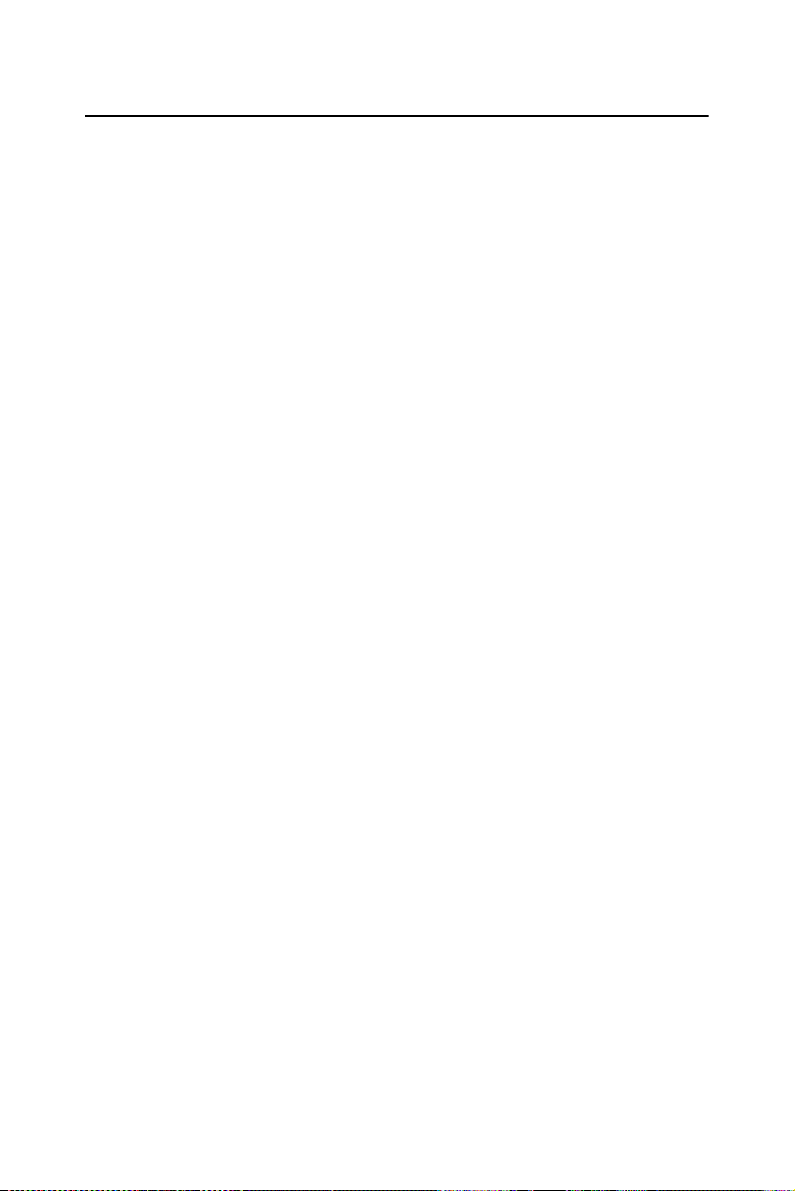
1.5 Software Overview
Advantech offers a rich set of DLL drivers, third-party driver support and
application software to help fully exploit the functions of your
PCL-722 card:
• Device Drivers (on the companion CD-ROM)
• LabVIEW driver
• Advantech ActiveDAQ Pro
Programming Choices for DA&C Cards
You may use Advantech application software such as Advantech Device
Drivers. On the other hand, advanced users can use register-level programming, although this is not recommended due to its laborious and
time-consuming nature.
Device Drivers
Advantech Device Driver software is included on the companion
CD-ROM at no extra charge. It also comes with all Advantech DA&C
cards. Advantech’s Device Drivers features a complete I/O function
library to help boost your application performance. Advantech Device
Drivers for Win 2000/XP works seamlessly with development tools such
as Visual C++, Visual Basic, Borland C++ Builder and Borland Delphi.
Register-level Programming
Register-level programming is available for experienced programmers
who find it necessary to write code directly at the level of the device register. But since register-level programming requires much effort and time,
it is strongly recommend to use the Advantech Device Drivers instead.
5 Chapter 1

PCL-722 User Manual 6

2
2
CHAPTER
Installation
This chapter contains a package item
checklist, proper instructions for
unpacking and step-by-step procedures
for card installation.
Sections include:
• Unpacking
• Driver Installation
• Hardware Installation
• Device Configuration

Chapter 2 Installation
2.1 Unpacking
After receiving your PCL-722 package, please inspect its contents first.
The package should contain the following items:
• PCL-722 card
• Companion CD-ROM (Device Drivers included)
• User Manual
The PCL-722 cards harbor certain electronic components vulnerable to
electrostatic discharge (ESD). ESD can easily damage the integrated circuits and certain components if preventive measures are ignored.
Before removing the card from the antistatic plastic bag, you should take
the following precautions to ward off possible ESD damage:
Touch the metal part of your computer chassis with your hand to discharge the static electricity accumulated on your body. Alternatively, one
can also use a grounding strap.
Touch the anti-static bag to a metal part of your computer chassis before
opening the bag.
Take hold of the card only by the metal bracket when removing it out of
the bag.
After taking out the card, you should first:
Inspect the card for any possible signs of external damage (loose or damaged components, etc.). If the card is visibly damaged, please notify our
service department or our local sales representative immediately. Do not
install a damaged card into your system.
Also, pay extra caution to the following aspects during installation:
Avoid physical contact with materials that could hold static electricity
such as plastic, vinyl and Styrofoam.Whenever you handle the card, grasp
it only by its edges. DO NOT TOUCH the exposed metal pins of the connector or the electronic components.
Note: Keep the anti-static bag for future use. You might
need the original bag to store the card I you have to
remove the card from a PC or transport it elsewhere.
PCL-722 User Manual 8

2.2 Driver Installation
We recommend you install the driver before you plug the PCL-722 into
your system, since this will guarantee a smooth installation process.
The Advantech Device Drivers Setup program for the PCL-722 card is
included in the companion CD-ROM that is shipped with your DA&C
card package. Please follow the steps below to install the driver software:
1. Insert the companion CD-ROM into your CD-ROM drive.
2. The Setup program will be launched automatically if you have the
autoplay function enabled on your system. When the Setup Program is
launched, the Setup Screen will appear.
Note: If the autoplay function is not enabled on your computer,
use Windows Explorer or Windows Run command to execute AUTORUN.EXE on the companion CD-ROM.
Figure 2.1: Advantech Automation Software Setup
3. First, install the Advantech Device Manager.
4. Select the “Individual Drivers” to install the specific device driver then
just follow the installation instructions step by step to complete your
device driver installation and setup.
9 Chapter 2
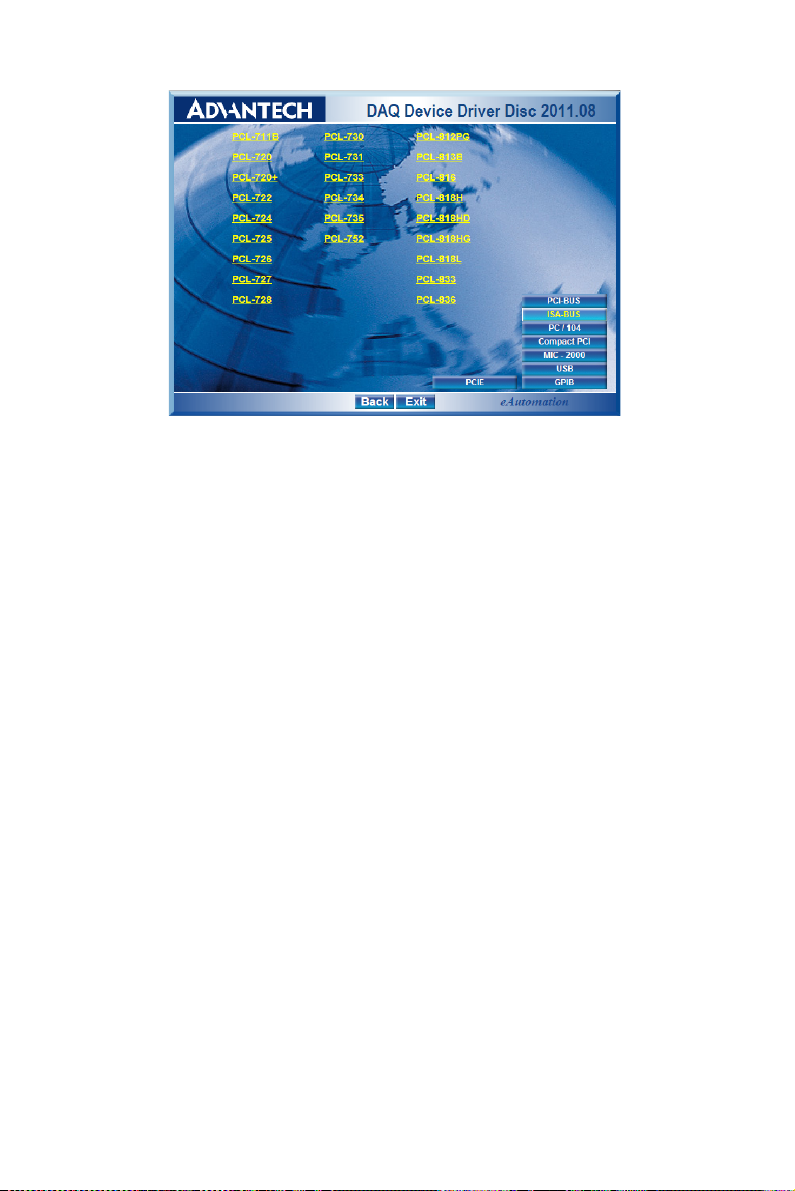
Figure 2.2: Different Options for Driver Setup
For further information on driver-related issues, an online version of the
Device Drivers Manual is available by accessing the following path:
Start/Advantech Automation/Device Manager/Device Driver’s Manual
PCL-722 User Manual 10

2.3 Hardware Installation
Note: Make sure you have installed the driver and Advantech
Device Manager before you install the card (please refer
to chapter 2.2 Driver Installation)
After the Device Drivers installation is completed you can install the
PCL-722 card into any ISA slot on your computer. A complete device
installation procedure should include device setup, configuration and testing. The following sections will guide you through the Setup, Configuration and Testing of your device. However, it is suggested that you refer to
the computer’s user manual or related documentation if you have any
doubts. Please follow the steps below to install the card.
1. Turn off your computer and unplug the power cord and cables.
2. Remove the cover of your computer.
3. Remove the slot cover on the back panel of your computer.
4. Touch the metal part on the surface of your computer to neutralize the
static electricity that might be on your body.
5. Insert the PCL-722 card into a ISA slot. Hold the card only by its edges
and carefully align it with the slot. Insert the card firmly into place.
6. Fasten the bracket of the ISA card on the back panel rail of the com-
puter with screws.
7. Connect appropriate accessories (50-pin flat cable, wiring terminals,
etc. if necessary) to the ISA card.
8. Replace the cover of your computer chassis. Re-connect the cables you
removed in step 2.
9. Plug in the power cord and turn on the computer.
After your card is properly installed on your system, you can now configure your device using the Advantech Device Manager Program that has
itself already been installed on your system during driver setup.
11 Chapter 2

PCL-722 User Manual 12

2
3
CHAPTER
Signal Connections
This chapter provides useful information about how to connect input and
output signals to the PCL-722 via the
I/O connector.
Sections include:
• Overview
• Switch & Jumper Settings
• Signal Connections
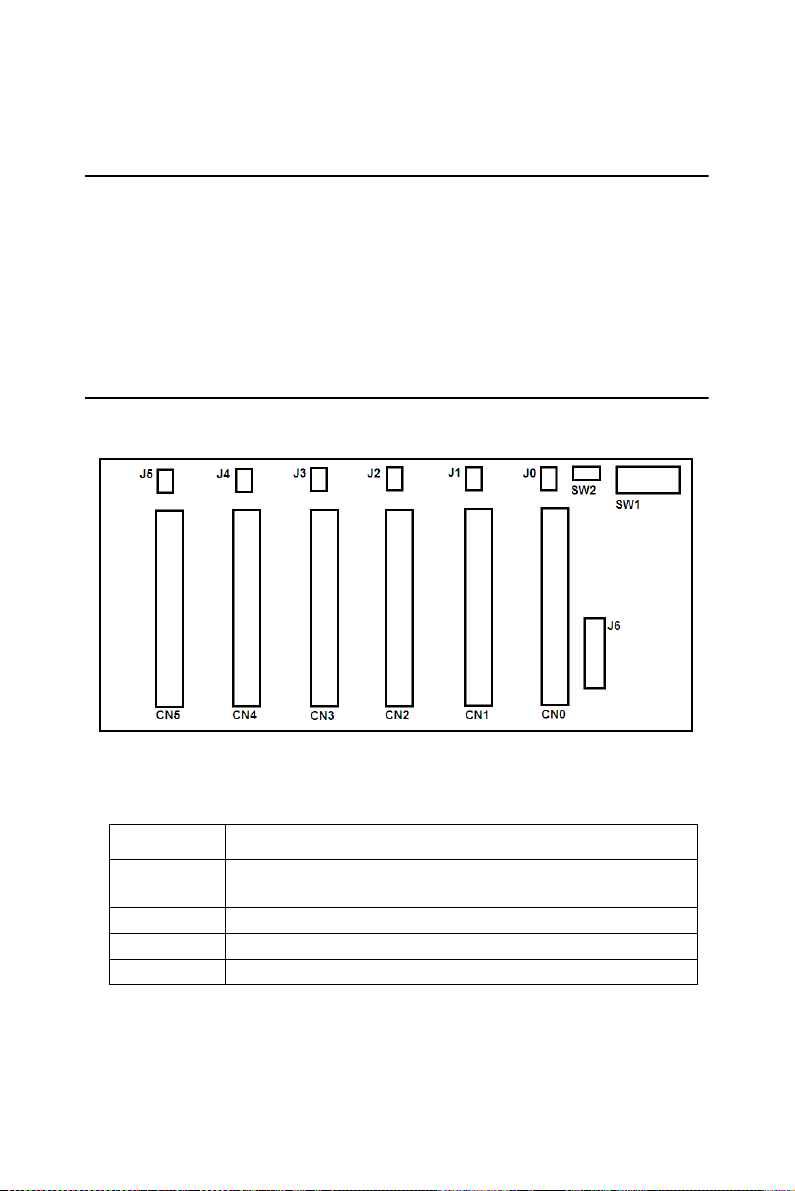
Chapter 3 Signal Connections
3.1 Overview
Maintaining signal connections is one of the most important factors in
ensuring that your application system is sending and receiving data correctly. A good signal connection can avoid unnecessary and costly damage to your PC and other hardware devices. This chapter provides useful
information on how to connect input and output signals to the PCL-722
via the I/O connector.
3.2 Switch & Jumper Settings
The PCL-722 card has two function jumper settings.
Figure 3.1: Card Connectors, Jumpers & Switches
Location Descriptions
CN0 ~ CN5 OPTO-22 50 pin connector for digital input or output chan-
nels (Port 0 ~ Port 5)
J0 ~ J5 & J6 Interrupt setting
SW1 Base address setting
SW2 96/144-bit mode setting
PCL-722 User Manual 14

3.2.1 Base Address Selection
The PCL-722 requires 32 consecutive address locations
within the I/O space. Some I/O address locations will be
occupied by internal I/O and your peripherals. In order to
avoid conflict with these devices, the PCL-722 address can
be set by a 6 position DIP switch and placed anywhere in the
IBM PC decoded external UO space.
The 200-3FF hex (512-1023 decimal) address range provides
extensive unused areas of I/O space, though you should
check with the IBM Standard Technical Reference Manual
for possible conflicts with commonly installed peripherals.
Table 3.1: Switch Position Summary
I/O Address Range (Hex)
------------------------------------(Fixed)-------------------------------------------------
200-20F 1 0 0 0 0 0
210-21F 1 0 0 0 0 1
220-22F 1 0 0 0 0 0
......
2C0-2CF* 1 0 1 1 0 0
......
300-30F 1 1 0 0 0 0
......
3F0-3FF 1 1 1 1 1 1
Switch Position
12345
A9 A8 A7 A6 A5 A4
Note:
- ON=0, OFF=1
- A4...A9 corresponds to PC bus address lines
- * means factory setting
- Switch position 6 is not used
15 Chapter 3

3.2.2 96/144-bit Mode Setting
The PCL-722 can limit the 32 required addresses to 16, therefore, the digital I/O is limited to 96 bits. SW2 (see Fig. 3.2
below) sets the number of usable I/O. The PCL-722 card
should be left in the 144 bit mode unless this address conflicts with the addresses of other peripherals already installed
or those to be installed in neighbouring slots.
Figure 3.2: Select 144 or 96 I/O
By selecting 96 bit mode, two or more boards can be mapped
consecutively on adjacent addresses. By selecting 144 bit
mode, a minimum gap of 8 addresses will exist between each
board. The following address list provides examples of multiple board addressing with consecutive addresses. Note that
these are not the only addresses available because other combinations can be used.
Board 1 Board 2
200-20F 210-21F
230-23F 240-24F
250-25F 260-26F
Note: In 144 bit mode, base address line A4 is not in functional
status, therefore, A4 of SW1 does not need to be set.
The following base addresses are available:
200,220,240,260,280,2A0,2C0,2E0
300,320,340,360,380,3A0,3C0,3E0
The following base addresses are illegal:
210,230,250,270,290,2B0,2D0,2F0
310,330,350,370,390,3B0,3D0,3F0
PCL-722 User Manual 16

You can set the address according to the information given in
Table 3.1.
3.2.3 Interrupt Settings
Pins PC-0 and PC-3 of each channel of the PCL-722 generate
hardware interrupts and can be set to any of the interrupt
request lines IRQ2, 3, 4, 5, 6 and 7.
The IRQ signal is TRI-STATED allowing multiple PCL-722
boards to share the same interrupt line. For example, two
PCL-722 boards in a system can have IRQ2 selected.
The following diagram shows the locations of interrupt
enable selection jumpers (J0 ~ J5).
Figure 3.3: Interrupt Enable Selection
The interrupt channels setting (J6):
17 Chapter 3

3.3 Signal Connections
The PCL-722 card emulates MODE 0 of 8255 PPI, and is pin
compatible with popular industrial solid state I/O racks and
modules such as those manufactured by OPTO-22, Potter
Brumfield, Gordos, and others.
The PCL-722 has six 50-pin male IDC connectors that interface with position OPTO-22 racks 8, 16 and 24.
Two of the I/O lines (PC-0, PC-3) of each channel can be
used to generate a hardware interrupt.
Note: The PCL-722 emulates MODE 0 of 8255 PPI, therefore, it
is in effect the same as a 8255 controller card and all
packages or programs that support the 8255 in MODE 0
can be used on PCL-722 without reconfiguring software.
3.3.1 Configuration
Mode 0 of 8255 provides simple input and output for each of
the three ports and no handshaking is required as data is written directly to or read from a specified port (see 8255 MODE
0 Function Definitions).
Read-back is another useful function of the PCL-722 and this
allows the user to monitor each output port of each channel.
8255 MODE 0 FUNCTION DEFINITIONS
- Two 8-bit ports (Port A, Port B)
- Two 4-bit ports (Port C upper, Port C lower)
- Any port can be used for input or output
- Outputs are latched whereas inputs are not latched
- 16 different input/output configurations are available in this
mode.
PCL-722 User Manual 18

Table 3.2: 8255 Address Map
Register Address Function
Port A BASE ADDRESS +0 Read/Write
Port B BASE ADDRESS +1 Read/Write
Port C BASE ADDRESS +2 Read/Write
CFG REG BASE ADDRESS +3 Write Only
Example” Base address set at 300
Table 3.3: CFG register format (mode 0)
CH0 CH1 CH2 CH3 CH4 CH5
Port A 300 304 308 30C 310 314
Port B 301 305 309 30D 311 315
Port C 302 306 30A 30E 312 316
CFG Port 303 307 30B 30F 313 317
D7 D6 D5 D4 D3 D2 D1 D0
1 00??0??
1: input 0: output Port C low
nibble
1:input 0:output for Port B
1: input 0: output Port C low
nibble
1:input 0:output for Port A
19 Chapter 3

The following table lists all possible configured “commands”
to configure 8255 in mode 0.
Table 3.4: 8255 Mode 0 Configuration Table
D4 D3 D1 D0
Config. PA0-PA7 PC4-PC7 PB0-PB7 PC0-PC3
80H output output output output
81H output output output input
82H output output input output
83H output output input input
88H output input output output
89H output input output input
8AH output input input output
8BH output input input input
90H input output output output
91H input output output input
92H input output input output
93H input output input input
98H input input output output
99H input input output input
9AH input input input output
9BH input input input input
PC 7 1 2 GND
PC 6 3 4 GND
PC 5 5 6 GND
PC 4 7 8 GND
PC 3 9 10 GND
PC 2 11 12 GND
PC 1 13 14 GND
PC 0 15 16 GND
PB 7 17 18 GND
PB 6 19 20 GND
PB 5 21 22 GND
PB 4 23 24 GND
PB 3 25 26 GND
PB 2 27 28 GND
PB 1 29 30 GND
PB 0 31 32 GND
PA 7 33 34 G ND
PA 6 35 36 G ND
PA 5 37 38 G ND
PA 4 39 40 G ND
PA 3 41 42 G ND
PA 2 43 44 G ND
PA 1 45 46 G ND
PA 0 47 48 G ND
+5V 49 50 GND
PCL-722 User Manual 20

3.4 Interrupt Handling
D
P
E
J2
Interruptdisabled
D
P
E
J2
Interruptenabled
D
P
E
J2
*ifPC‐4‘Low’,
Interruptenabled
*ifPC‐4‘High’,
Interruptdisabled
The PCL-722 has two lines (PC-0, PC-3) for each channel to generate
hardware interrupt.
The interrupts are edge-triggered. PC-0 traps a rising edge signal, while
PC-3 traps a falling edge signal. To use the interrupts, simply insert the
appropriate IRQ jumper to select the desired interrupt level (IRQ 2-7).
To determine which input generated the interrupt, read Port C lower, bits
0 and 3, to locate the current state of inputs. Note that the inputs are not
latched and no “first event” trapping is provided to determine which input
was active first.
The user can select which channel is to be interrupt enable by setting
interrupt enable jumpers J0, J1, J2, J3, J4 and J5. Refer to the table below:
NO INTERRUPT REQUEST
BUS STATUS
PC-0 PC-3
H X NO INTERRUPT REQUEST
L H->L INTERRUPT REQUEST
X L NO INTERRUPT REQUEST
L->H H INTERRUPT REQUEST
RESPONSE
21 Chapter 3

Note: In the event that an interrupt signal is generated from a
rising-edge or a falling-edge change, and if additional
interrupt signals are still to be inputted, the bit-status must
be reset to its original station, i.e. PC-0 should be set at 0
and PC-3 should be set at 1 before such signals can be
inputted. For example, lxx0 (1000, 1010, 1100, 1110)
Although interrupt signals are normally received from
external peripherals, the PCL-722 can also execute a
(test) output signal to simulate an interrupt being inputted
from an external device. See the example in Appendix.
PCL-722 User Manual 22

2
A
APPENDIX
Programming
Examples

Appendix A Programming Examples
The PCL-722 is easily programmed and the following section lists some
program examples. All the program examples below have been fully
tested on PC-XT/AT or compatible computers.
Note: The following programs should be run under Turbo C version 1.5
or 2.0.
PCL-722 User Manual 24
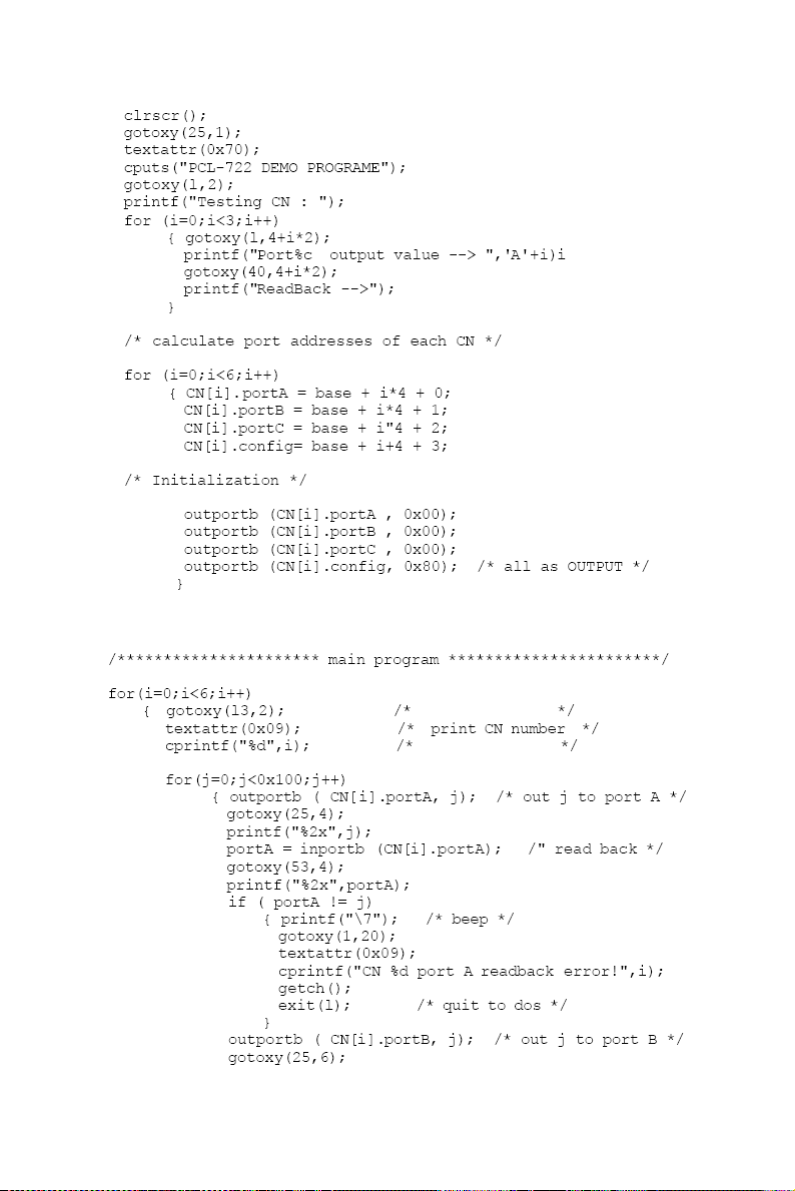
25 Appendix A

PCL-722 User Manual 26

27 Appendix A

PCL-722 User Manual 28

2
B
APPENDIX
Block Diagram
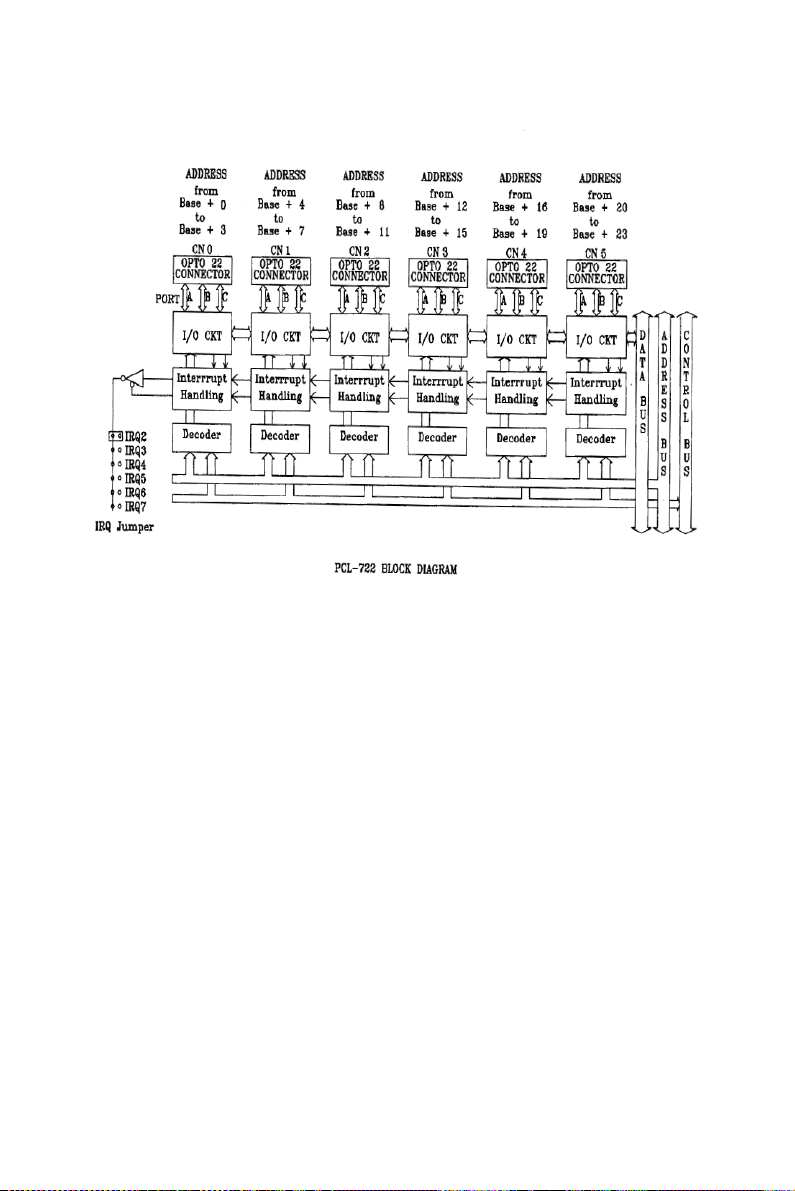
Appendix B Block Diagram
PCL-722 User Manual 30

2
C
APPENDIX
PC I/O PORT
ADDRESS MAP

Appendix C PC I/O Port Address Map
I/O Address Range (Hex) Function
000-1FF Base system
200 Reserved
201 Came control
202-277 Reserved
278-27F Second printer port
280-2F7 Reserved
2F8-2FF COM2
300-377 Reserved
3713-37F First printer port
380-3AF Reserved
3B0-3BF Mono Disp/Print adapter
3C0-3CF Reserved
3D0-3DF Color/Graphics
3E0-3EF Reserved
3F0-3F7 Floppy disk drive
3F8-3FF COM1
PCL-726 User Manual 32
