Page 1
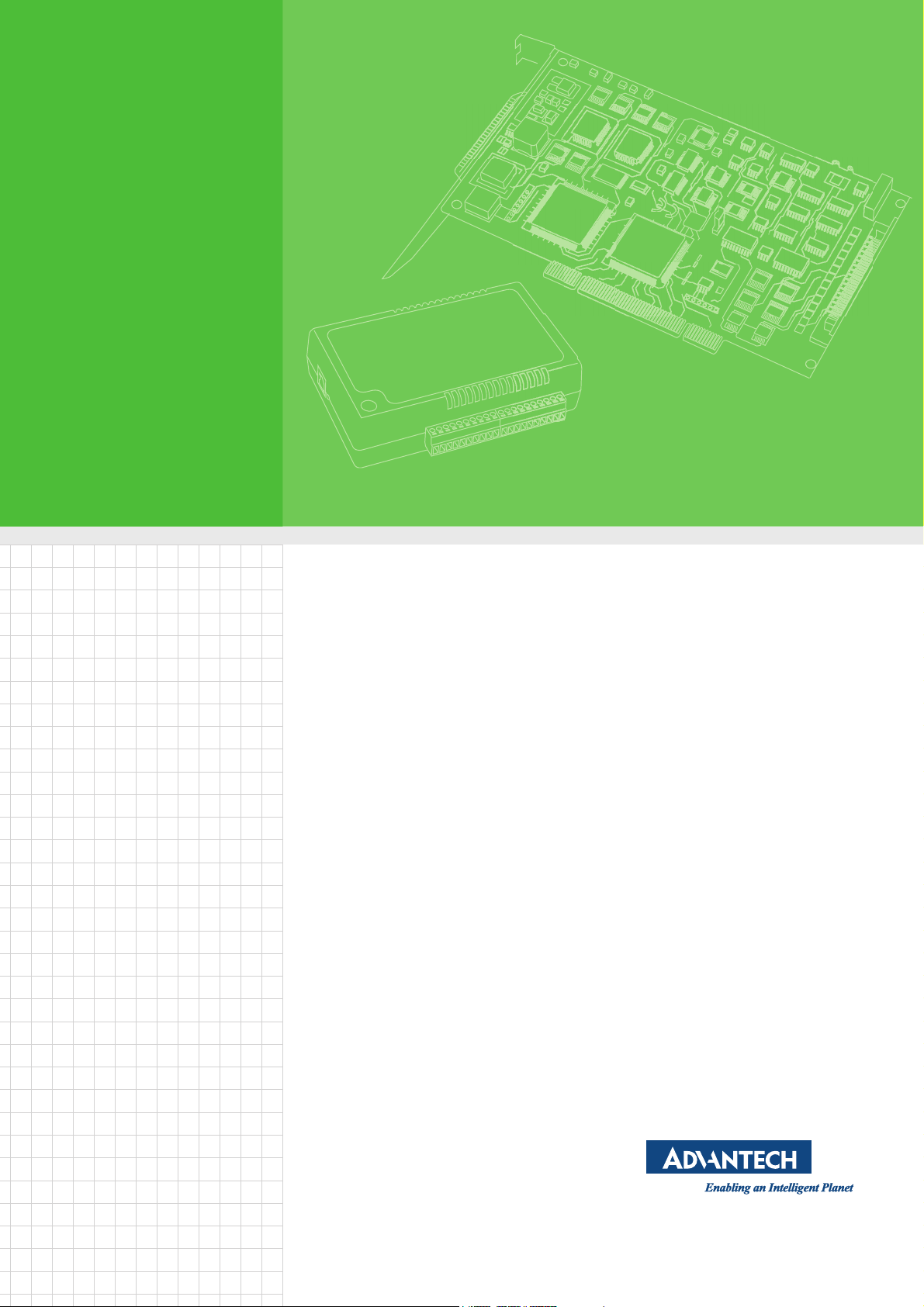
User Manual
PCIE-1810
12-bit Multifunction Card with
PCI Express Bus
Page 2
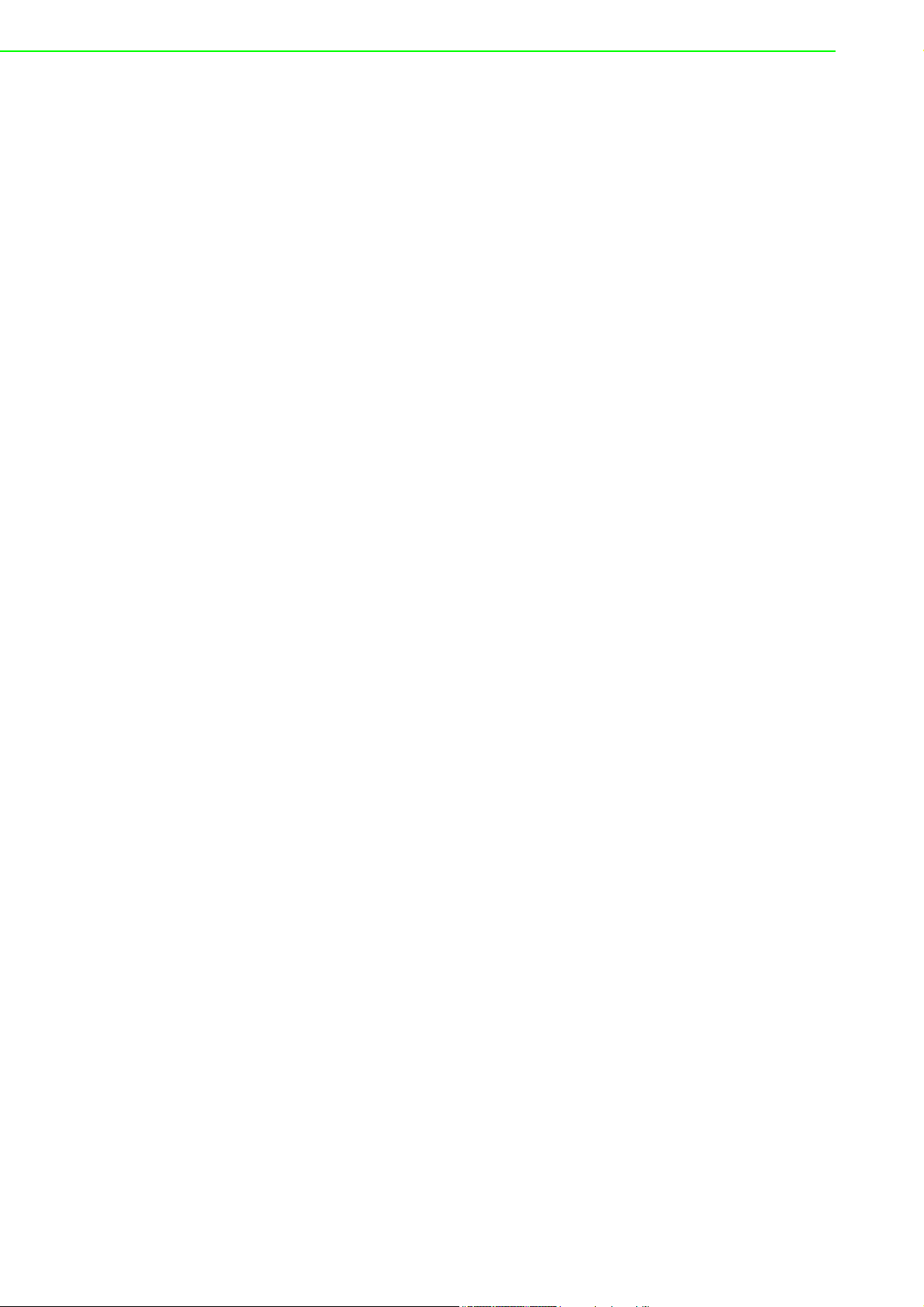
Copyright
Part No. 2003181000 Edition 1
Printed in Taiwan October 2013
This documentation and the software included with this product are copyrighted 2013
by Advantech Co., Ltd. All rights are reserved. Advantech Co., Ltd. reserves the right
to make improvements in the products described in this manual at any time without
notice.
No part of this manual may be reproduced, copied, translated or transmitted in any
form or by any means without the prior written permission of Advantech Co., Ltd.
Information provided in this manual is intended to be accurate and reliable. However,
Advantech Co., Ltd. assumes no responsibility for its use, nor for any infringements
of the rights of third parties which may result from its use.
Acknowledgments
Intel and Pentium are trademarks of Intel Corporation.
Microsoft Windows and MS-DOS are registered trademarks of Microsoft Corp.
All other product names or trademarks are properties of their respective owners.
Product Warranty (2 years)
Advantech warrants to you, the original purchaser, that each of its products will be
free from defects in materials and workmanship for two years from the date of purchase.
This warranty does not apply to any products which have been repaired or altered by
persons other than repair personnel authorized by Advantech, or which have been
subject to misuse, abuse, accident or improper installation. Advantech assumes no
liability under the terms of this warranty as a consequence of such events.
Because of Advantech’s high quality-control standards and rigorous testing, most of
our customers never need to use our repair service. If an Advantech product is defective, it will be repaired or replaced at no charge during the warranty period. For outof-warranty repairs, you will be billed according to the cost of replacement materials,
service time and freight. Consult your dealer for more details.
If you think you have a defective product, follow these steps:
1. Collect all the information about the problem encountered. (For example, CPU
speed, Advantech products used, other hardware and software used, etc.) Note
anything abnormal and list any onscreen messages you get when the problem
occurs.
2. Call your dealer and describe the problem. Have your manual, product, and any
helpful information readily available.
3. If your product is diagnosed as defective, obtain an RMA (return merchandize
authorization) number from your dealer. This allows us to process your return
more quickly.
4. Carefully pack the defective product, a fully-completed Repair and Replacement
Order Card and a photocopy proof of purchase date (such as your sales receipt)
in a shippable container. A product returned without proof of the purchase date
is not eligible for warranty service.
5. Write the RMA number visibly on the outside of the package and ship it prepaid
to your dealer.
PCIE-1810 User Manual ii
Page 3
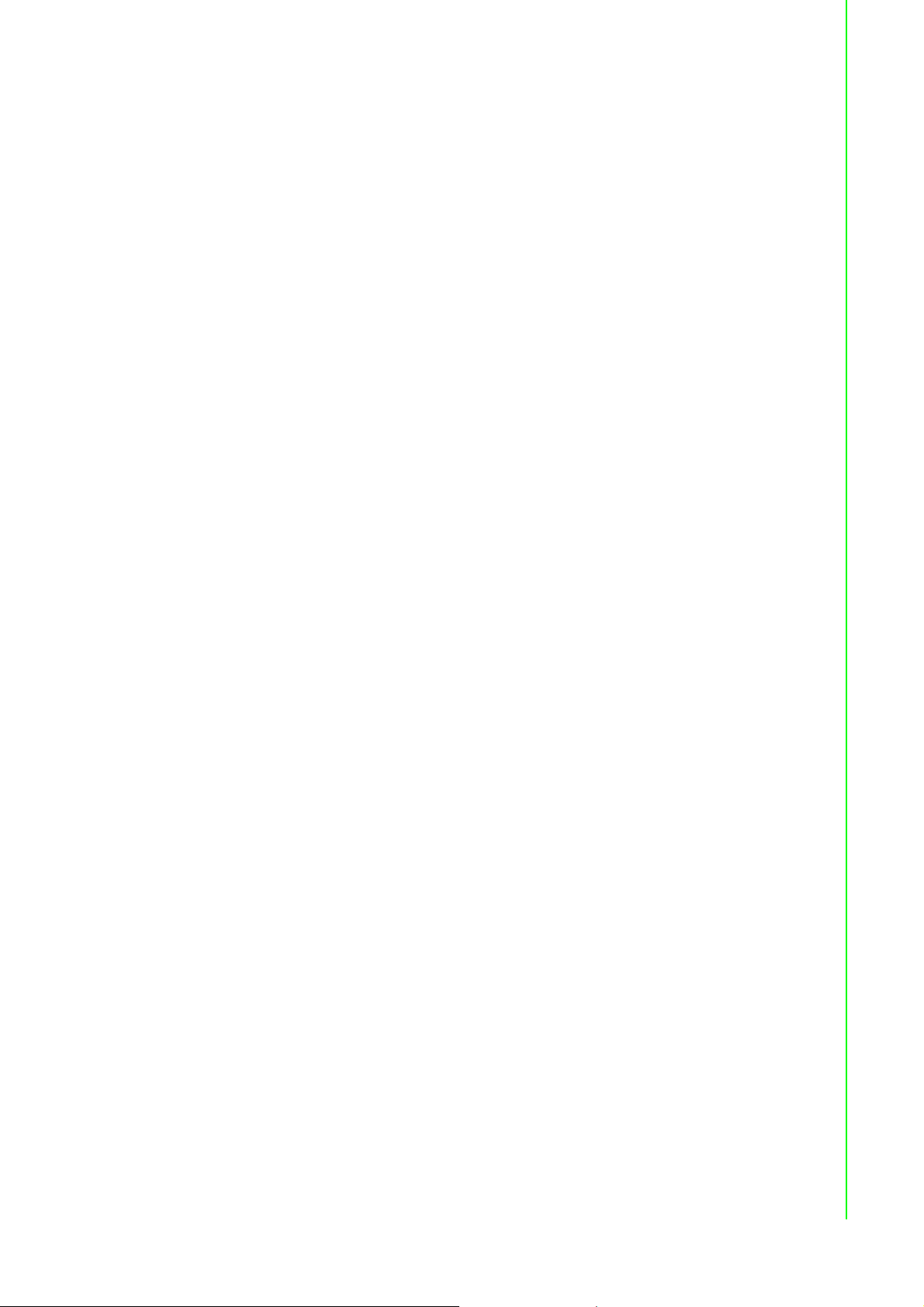
CE
This product has passed the CE test for environmental specifications when shielded
cables are used for external wiring. We recommend the use of shielded cables. This
kind of cable is available from Advantech. Please contact your local supplier for
ordering information.
Technical Support and Assistance
1. Visit the Advantech web site at http://support.advantech.com.tw/ where you
can find the latest information about the product.
2. Contact your distributor, sales representative, or Advantech's customer service
center for technical support if you need additional assistance. Have the following information ready before you call:
– Product name and serial number
– Description of your peripheral attachments
– Description of your software (operating system, version, application software,
etc.)
– A complete description of the problem
– The exact wording of any error messages
Packing List
Before setting up the system, check that the items listed below are included and in
good condition. If any item does not accord with the table, Contact your dealer immediately.
PCIE-1810 DA&C card
Startup or User Manual
Companion DVD-ROM with DAQNavi drivers included
Safety Precaution - Static Electricity
Follow these simple precautions to protect yourself from harm and the products from
damage.
1. To avoid electrical shock, always disconnect the power from your PC chassis
before you work on it. Don't touch any components on the CPU card or other
cards while the PC is on.
2. Disconnect power before making any configuration changes. The sudden rush
of power as you connect a jumper or install a card may damage sensitive electronic components.
iii PCIE-1810 User Manual
Page 4
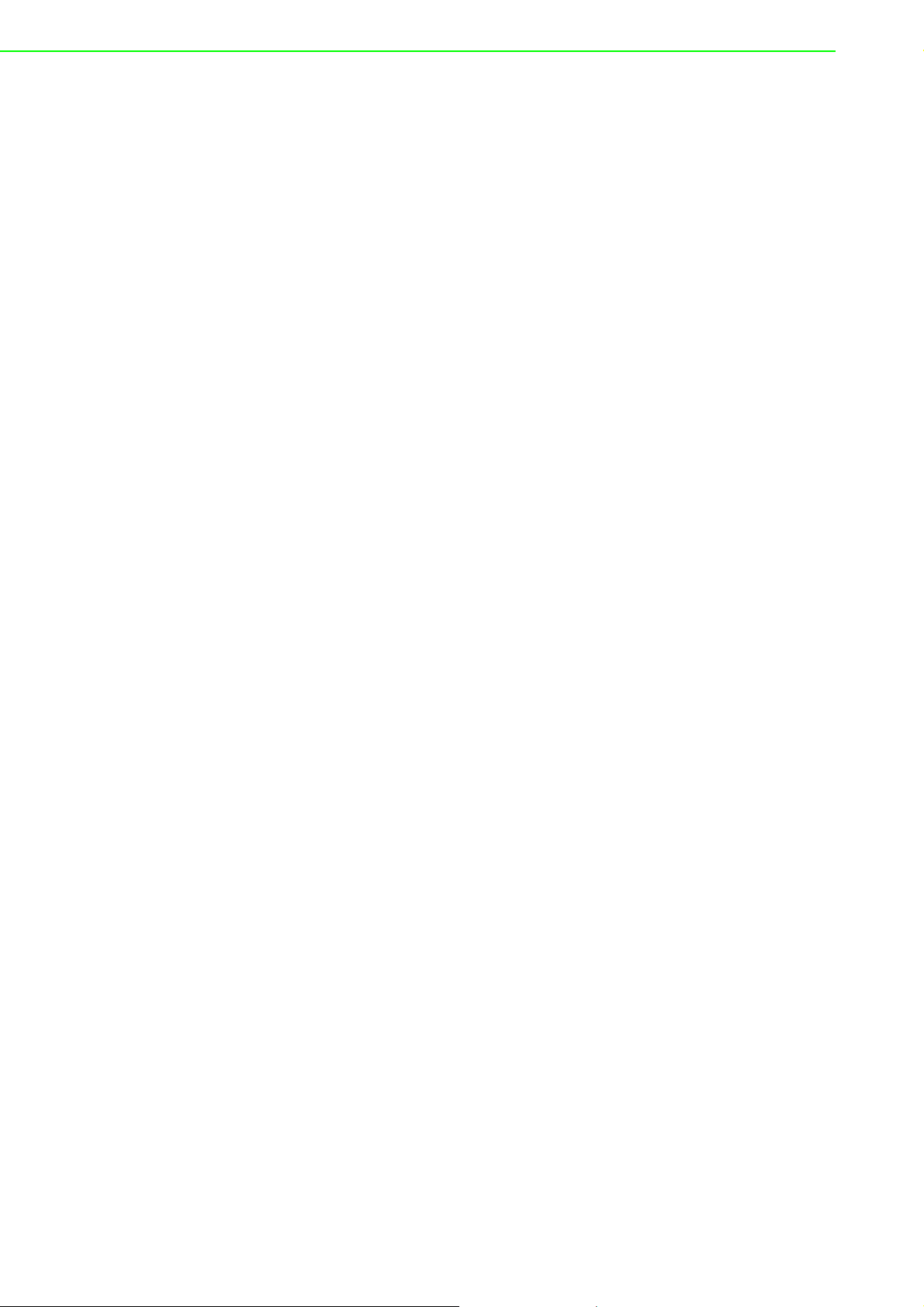
PCIE-1810 User Manual iv
Page 5
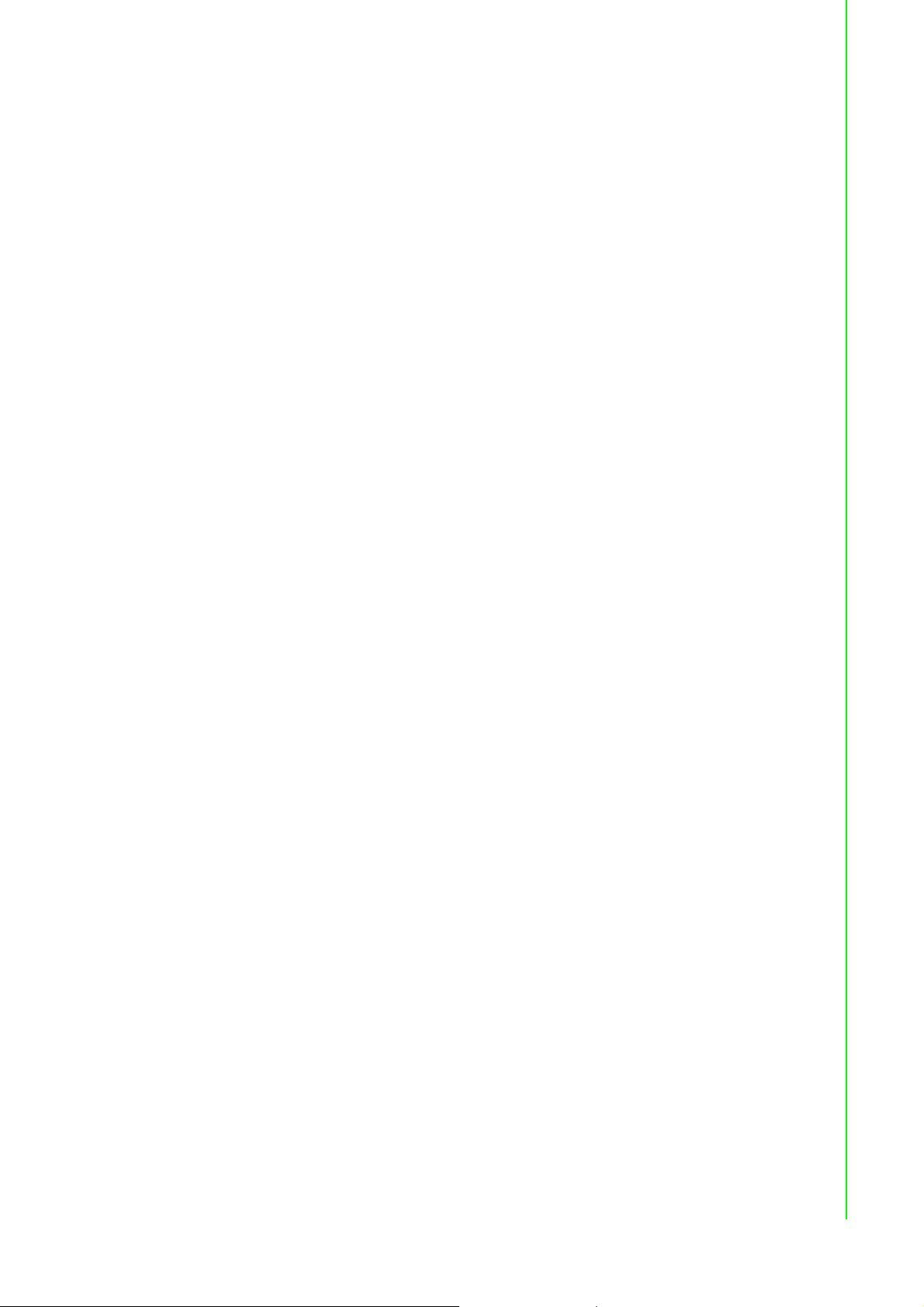
Contents
Chapter 1 Introduction..........................................1
1.1 Features .................................................................................................... 2
1.2 Applications............................................................................................... 3
1.3 Installation Guide ...................................................................................... 3
Figure 1.1 Installation Flow Chart ................................................ 4
1.4 Software Overview .................................................................................... 5
1.5 DAQNavi Device Driver Programming Roadmap ..................................... 5
1.6 Accessories............................................................................................... 6
Chapter 2 Installation............................................7
2.1 Unpacking ................................................................................................. 8
2.2 Driver Installation ...................................................................................... 9
Figure 2.1 Setup Screen of Advantech Automation Software ..... 9
Figure 2.2 Different Options for Driver Setup ............................ 10
2.3 Hardware Installation ............................................................................. 10
2.4 Device Setup & Configuration ................................................................. 12
Figure 2.3 The Device Setting of PCIE-1810............................. 12
Figure 2.4 The Device Setting page .......................................... 13
Figure 2.5 The Device Testing of PCIE-1810 ............................ 13
Chapter 3 Signal Connections ...........................15
3.1 Overview ................................................................................................. 16
3.2 Switch and Jumper Settings.................................................................... 16
Figure 3.1 Connector and Switch Locations .............................. 16
3.2.1 Board ID (SW1)........................................................................... 17
Table 3.1: Board ID Setting (SW1) ............................................ 17
3.2.2 Power On Configuration(JP1) ..................................................... 17
Table 3.2: Power on Configuration after Hot Reset (JP1) ......... 17
3.3 Signal Connections ................................................................................. 18
Figure 3.2 68-pin I/O Connector Pin Assignments .................... 18
3.3.1 I/O Connector Signal Description................................................ 19
Table 3.3: I/O Connector Signal Descriptions ........................... 19
3.3.2 Analog Input Connections........................................................... 20
Figure 3.3 Analog Output Connections...................................... 22
3.3.3 Digital Signal Connections .......................................................... 22
3.4 Field Wiring Considerations .................................................................... 23
Appendix A Specifications ....................................25
A.1 Analog Input ............................................................................................ 26
A.2 Analog Output ......................................................................................... 27
A.3 Digital Input/Output ................................................................................. 27
A.4 Counter/Timer ......................................................................................... 28
A.5 General ................................................................................................... 28
Appendix B Operation Theory...............................29
B.1 Analog Input Operation ........................................................................... 30
B.1.1 A/D Hardware Structure.............................................................. 30
v PCIE-1810 User Manual
Page 6
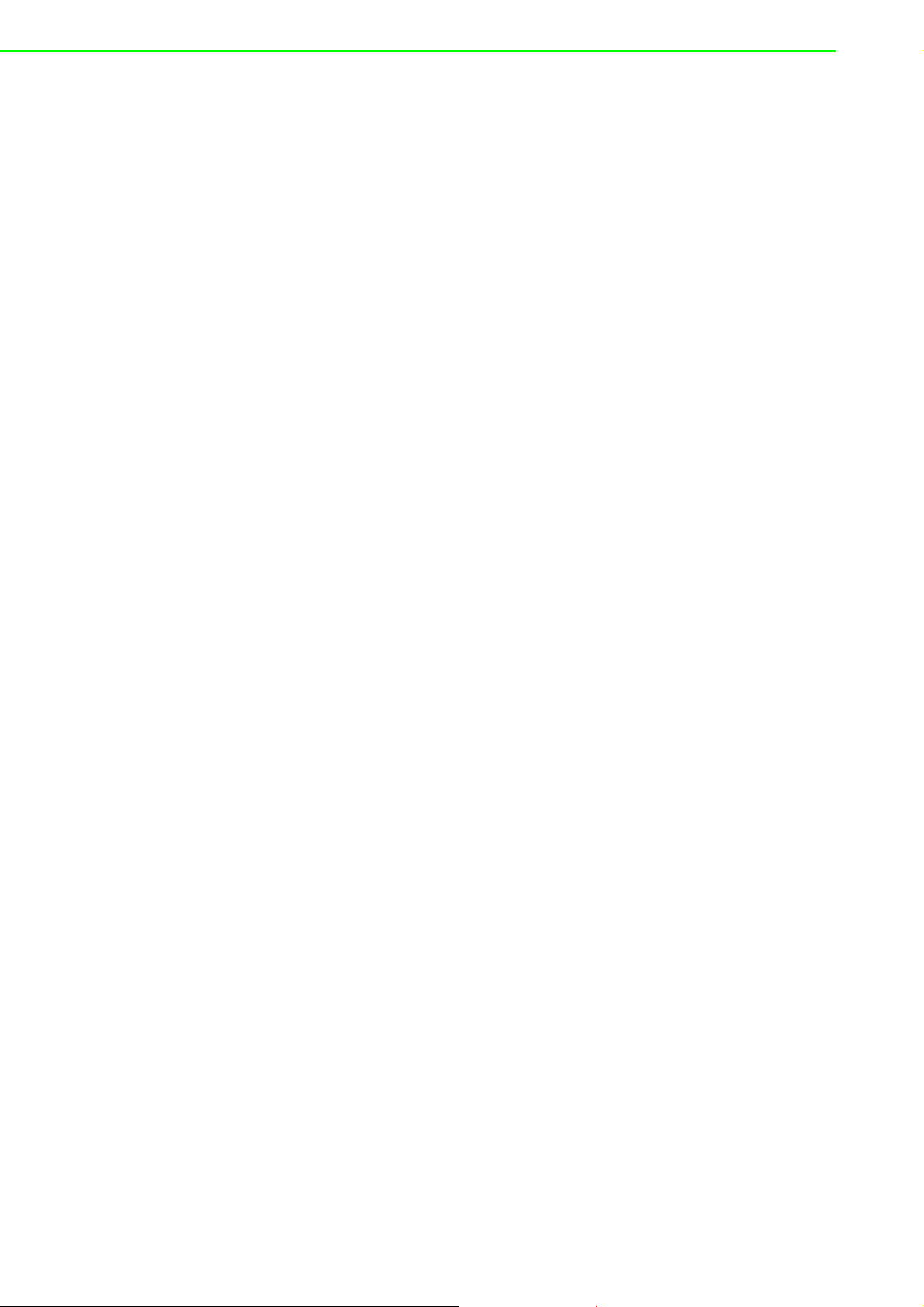
B.1.2 Analog Input Ranges and Gains................................................. 31
Table B.1: Gains and Analog Input Range ................................ 31
B.1.3 Analog Input Acquisition Mode ................................................... 31
B.1.4 A/D Trigger Modes...................................................................... 35
B.1.5 A/D SCAN/CONV Clock Source ................................................. 38
B.1.6 A/D Trigger Source ..................................................................... 39
Table B.2: Analog Input Data Format ........................................ 40
Table B.3: Full Scale Values for Input Voltage Ranges............. 40
B.2 PCIE-1810 Analog Output Operation...................................................... 40
B.2.1 Analog Output Ranges ............................................................... 40
B.2.2 Analog Output Operation Modes ................................................ 41
B.2.3 D/A Clock Sources...................................................................... 42
B.2.4 D/A Trigger Sources ................................................................... 42
Table B.4: Analog Output Data Format ..................................... 42
Table B.5: Full Scale Values for Output Voltage Ranges.......... 42
B.3 Digital Input/Output Operation ................................................................ 43
B.4 Counter Input and PWM Input/Output..................................................... 43
PCIE-1810 User Manual vi
Page 7
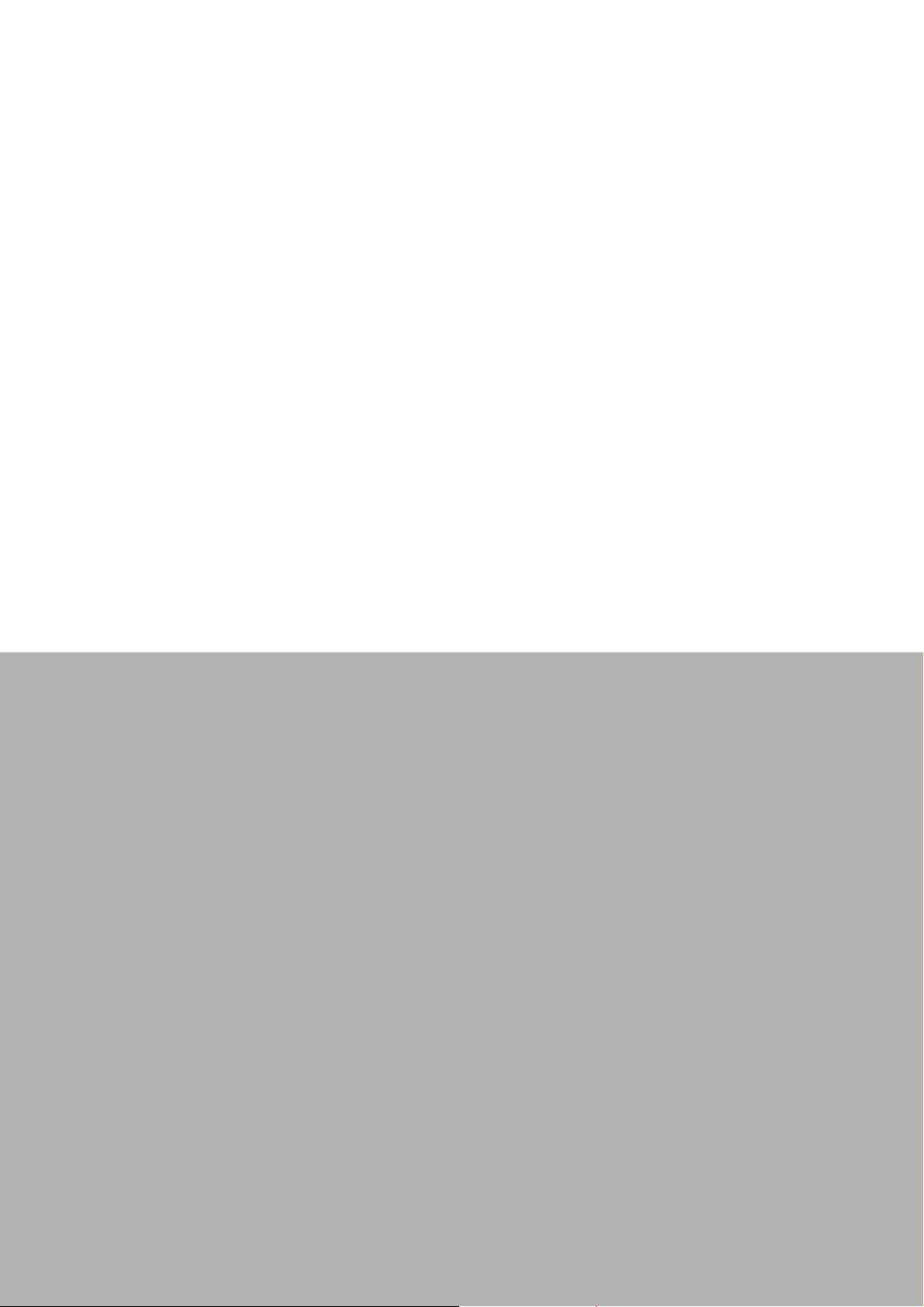
Chapter 1
1 Introduction
This chapter introduces PCIE1810 and and its typical applications.
Sections include:
Features
Applications
Installation Guide
Software Overview
Roadmap
Accessories
Page 8
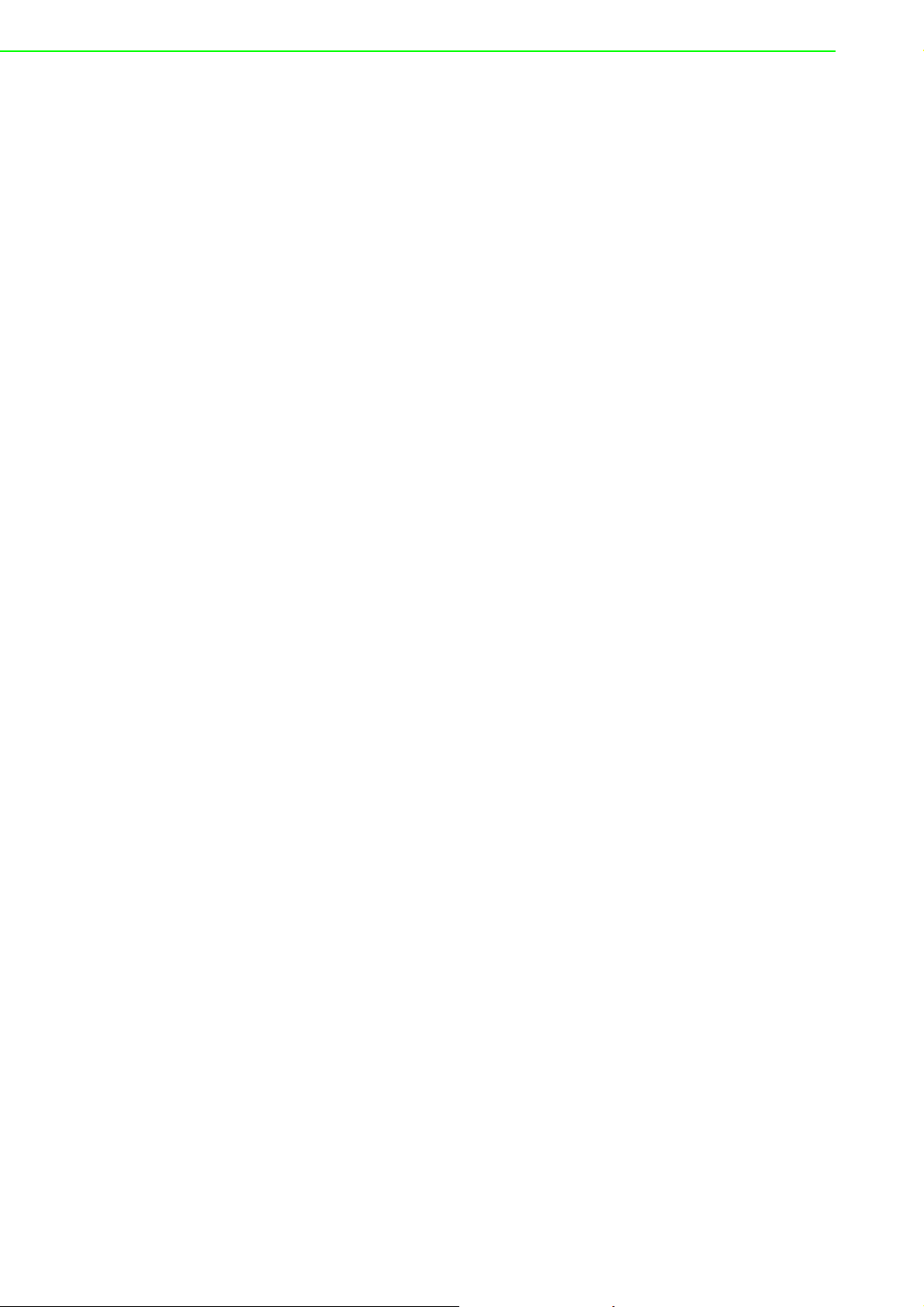
The PCIE-1810 is a PCI Express multifunction card for IBM X86 or compatible computers. It offers the five most desired measurement and control functions:
12-bit A/D conversion
12-bit D/A conversion
Digital input
Digital output
Timer/counter.
A programmable-gain instrument amplifier lets you acquire different input signals
without external signal conditioning. An onboard 4k word FIFO buffer provides highspeed data transfer and predictable performance under Windows. Automatic channel
scanning circuitry and onboard SRAM let you perform multiple-channel A/D conversion and individual gains for each channel.
The following sections of this chapter will provide further information about features
of the multifunction cards, a Quick Start for installation, together with some brief information on software and accessories for the PCIE-1810 cards.
1.1 Features
16 single-ended or 8 differential A/D inputs, programmable
12-bit A/D converter, up to 800 kHz sampling rate
Instant software polling,1.25 μs high-speed response
Double-Clock acquisition operation for analog input
Start-, Delay to Start-, Delay to Stop-, Stop-event trigger capable
Programmable gain for each input channel, automatic channel/gain scanning
4K onboard ring buffer for analog input and output
Two independent 12-bit analog output channels with continuous waveform out-
put function of maximum 500KHz throughput rate
Auto-Calibration for analog input and output channels
24 digital Input and output channels, TTL compatible
Two 32-bit independent full function counters
BoardID switch
PCIE-1810 offers the following main features:
PCIe-Bus Plug & Play
The PCIE-1810 card uses a PCIe controller to interface the card to the PCI Express
bus. The controller fully implements the PCI bus specification Rev 2.2. All configurations related to the bus, such as base address and interrupt assignment, are automatically controlled by software. No jumper or switch is required for user
configuration.
Automatic Channel/Gain Scanning
The PCIE-1810 features an automatic channel/gain scanning circuit. This circuit,
instead of your software, controls multiplexer switching during sampling. On-board
SRAM stores different gain values for each channel. This combination lets user perform multi-channel high-speed sampling (up to 500 kHz) for each channel.
Onboard Ring Buffer Memory
There are 4k samples ring buffer for A/D and D/A on PCIE-1810. This is an important
feature for faster data transfer and more predictable performance under Windows
system.
PCIE-1810 User Manual 2
Page 9
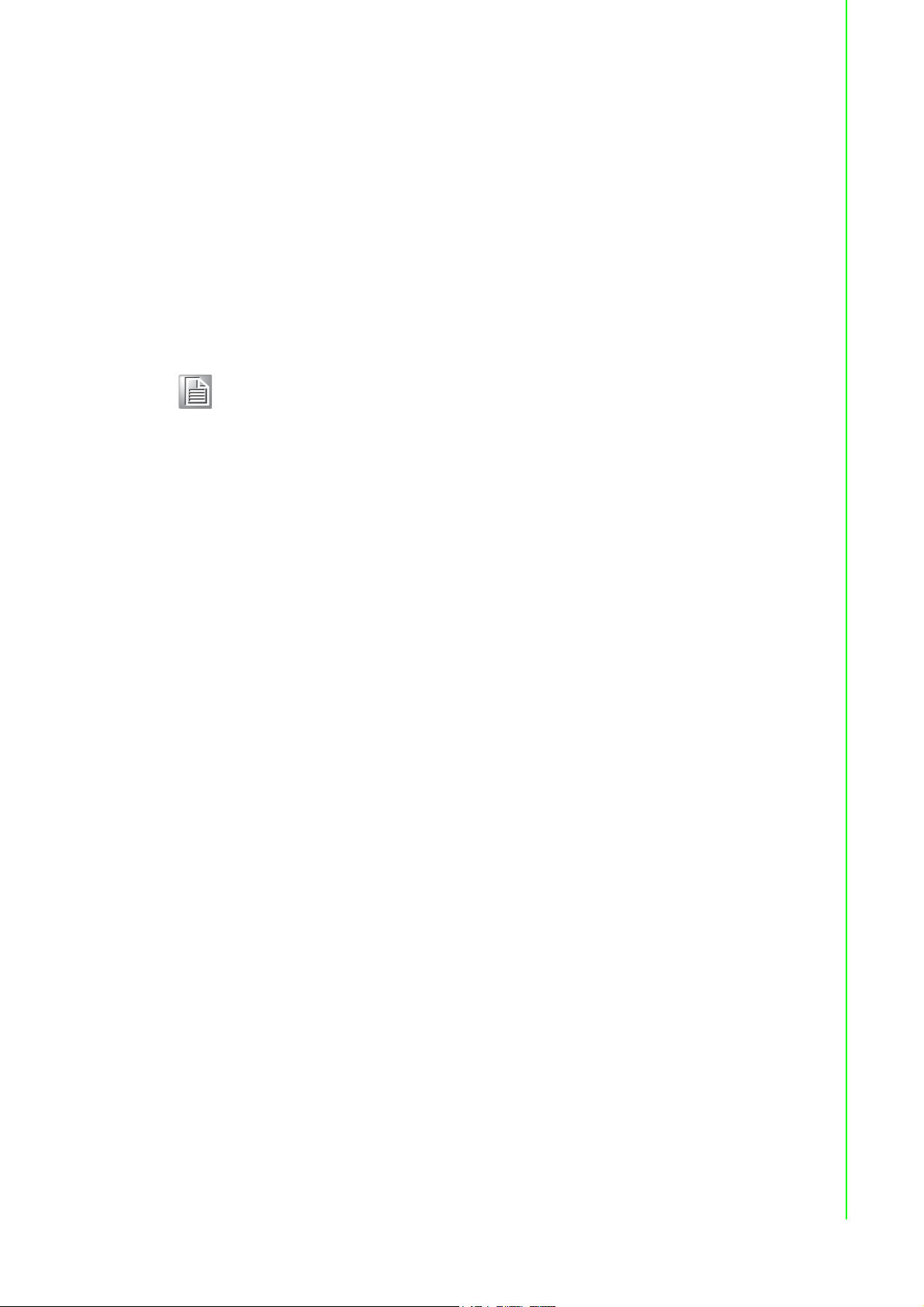
Onboard Programmable Timer/Counter
The PCIE-1810 features two 32-bit timer/counters to provide one shot out-put, PWM
output, periodic interrupt output, time-delay output, and the measurement of frequency and pulse width.
BoardID Switch
The PCIE-1810 has a built-in DIP switch that helps define each card’s ID when multiple PCIE-1810 cards have been installed on the same PC chassis. The BoardID setting function is very useful when building a system with multiple PCIE-1810 cards.
With the correct BoardID settings, you can easily identify and access each card during hardware configuration and software programming.
Note! For detailed specifications and operation theory of the PCIE-1810,
please refer to Appendix A and B.
1.2 Applications
Transducer and sensor measurements
Waveform acquisition and analysis
Process control and monitoring
Vibration and transient analysis
Chapter 1 Introduction
1.3 Installation Guide
Before you install your PCIE-1810 card, please make sure you have the following
necessary components:
PCIE-1810 DA&C card
PCIE-1810 User Manual
Driver software Advantech DAQNavi software (included in the companion DVD-
ROM)
Personal computer or workstation with a PCI Express interface (running Win-
dows 7/XP)
Shielded Cable PCL-10168 or Shielded Cable with Noise Rejecting
PCL-10168H (optional)
Wiring Board ADAM-3968 (optional)
Other optional components are also available for enhanced operation:
DAQ Navi, LabView or other 3rd-party software
After you get the necessary components and maybe some of the accesso-ries for
enhanced operation of your multifunction card, you can then begin the installation
procedure. Figure 1.1 on the next page provides a concise flow chart to give users a
broad picture of the software and hard-ware installation procedures:
3 PCIE-1810 User Manual
Page 10
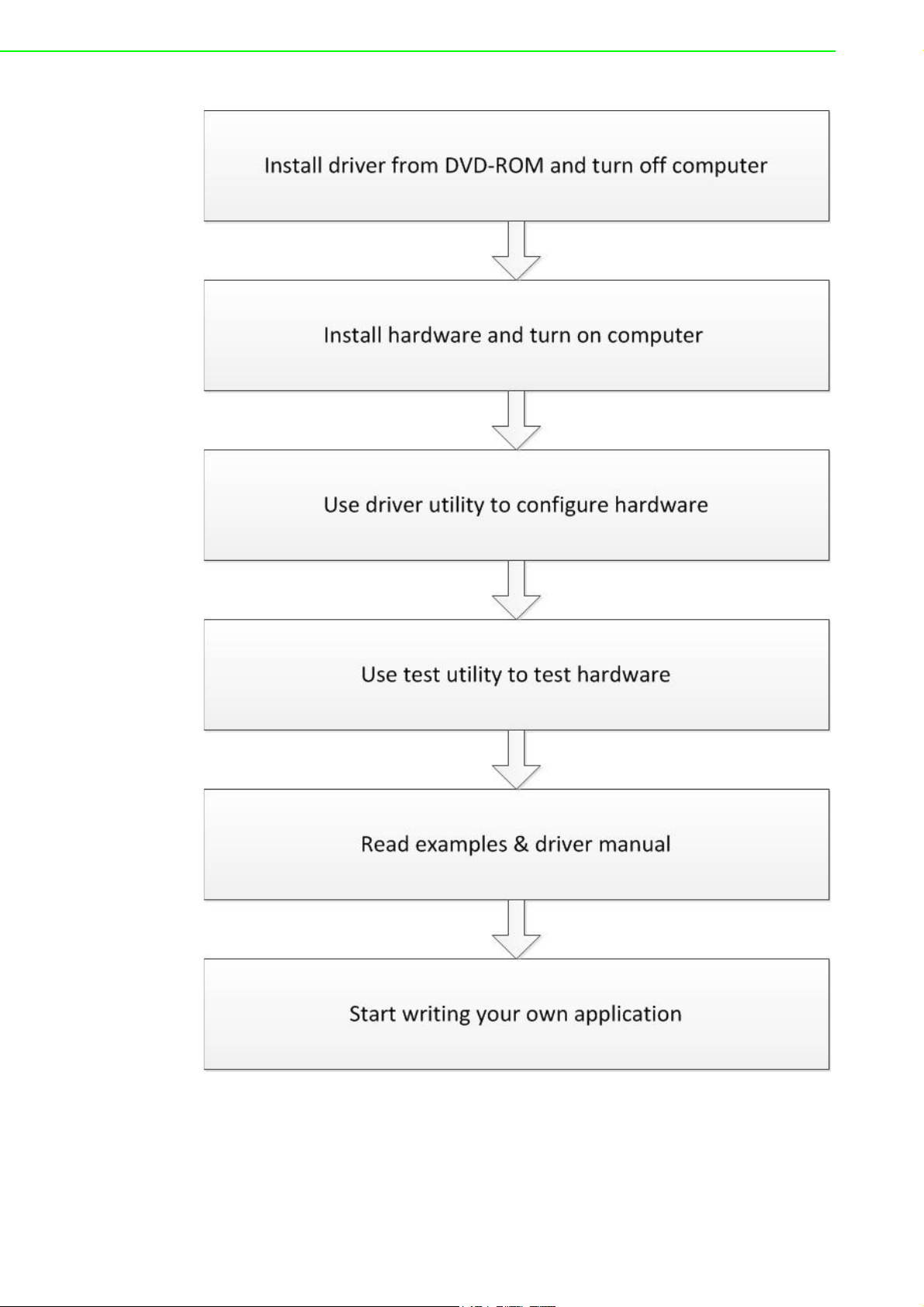
Figure 1.1 Installation Flow Chart
PCIE-1810 User Manual 4
Page 11
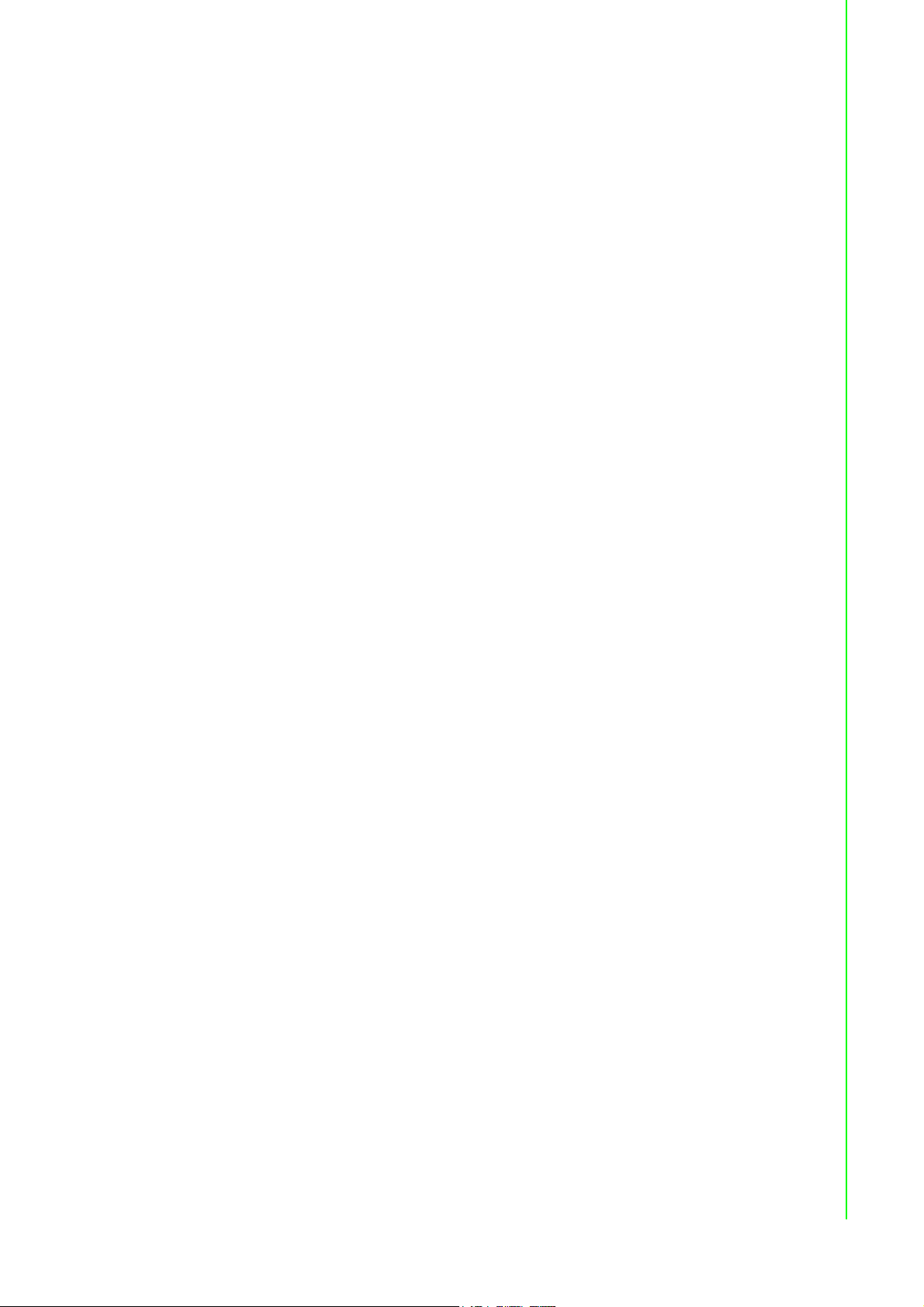
1.4 Software Overview
Advantech offers a rich set of DLL drivers, third-party driver support and application
software to help fully exploit the functions of your PCIE-1810 card:
Device Drivers (on the companion DVD-ROM)
LabVIEW driver
Advantech DAQ NAVi
Datalogger
Programming choices for DA&C cards
You may use Advantech application software such as Advantech Device Drivers. On
the other hand, advanced users can use register-level programming, although this is
not recommended due to its laborious and time-consuming nature.
DAQNavi Software
Advantech DAQNavi software includes device drivers and SDK which features a
complete I/O function library to help boost your application performance. This software is included in the companion DVD-ROM at no extra charge and comes with all
Advantech DA&C cards. The Advantech DAQNavi software for Windows XP/Vista/7
works seamlessly with development tools such as Visual Studio .Net, Visual C++,
Visual Basic and Borland Delphi.
Chapter 1 Introduction
1.5 DAQNavi Device Driver Programming Roadmap
This section will provide you a roadmap to demonstrate how to build an application
from scratch using Advantech DAQNavi Device Driver with your favorite development tools such as Visual Studio .Net, Visual C++, Visual Basic, Delphi and C++
Builder. The step-by-step instructions on how to build your own applications using
each development tool will be given in the Device Drivers Manual. Moreover, a rich
set of example source code is also given for your reference.
Programming Tools
Programmers can develop application programs with their favorite development
tools:
Visual Studio.Net
Visual C++ and Visual Basic
Delphi
C++ Builder
For instructions on how to begin programming works in each development tool,
Advantech offers a Tutorial Chapter in the DAQNavi SDK Manual for your reference.
Please refer to the corresponding sections in this chapter on the DAQNavi SDK Man-
ual to begin your programming efforts. You can also look at the example source code
provided for each programming tool, since they can get you very well oriented.
The DAQNavi SDK Manual can be found on the companion DVD-ROM. Alternatively,
if you have already installed the Device Drivers on your system, The DAQNavi SDK
Manual can be readily accessed through the Start button:
Start/Programs/Advantech Automation/DAQNavi/DAQNavi Manuals/DAQNavi
SDK Manual
The example source code could be found under the corresponding installation folder
such as the default installation path:
\Advantech\DAQNavi\Examples
5 PCIE-1810 User Manual
Page 12
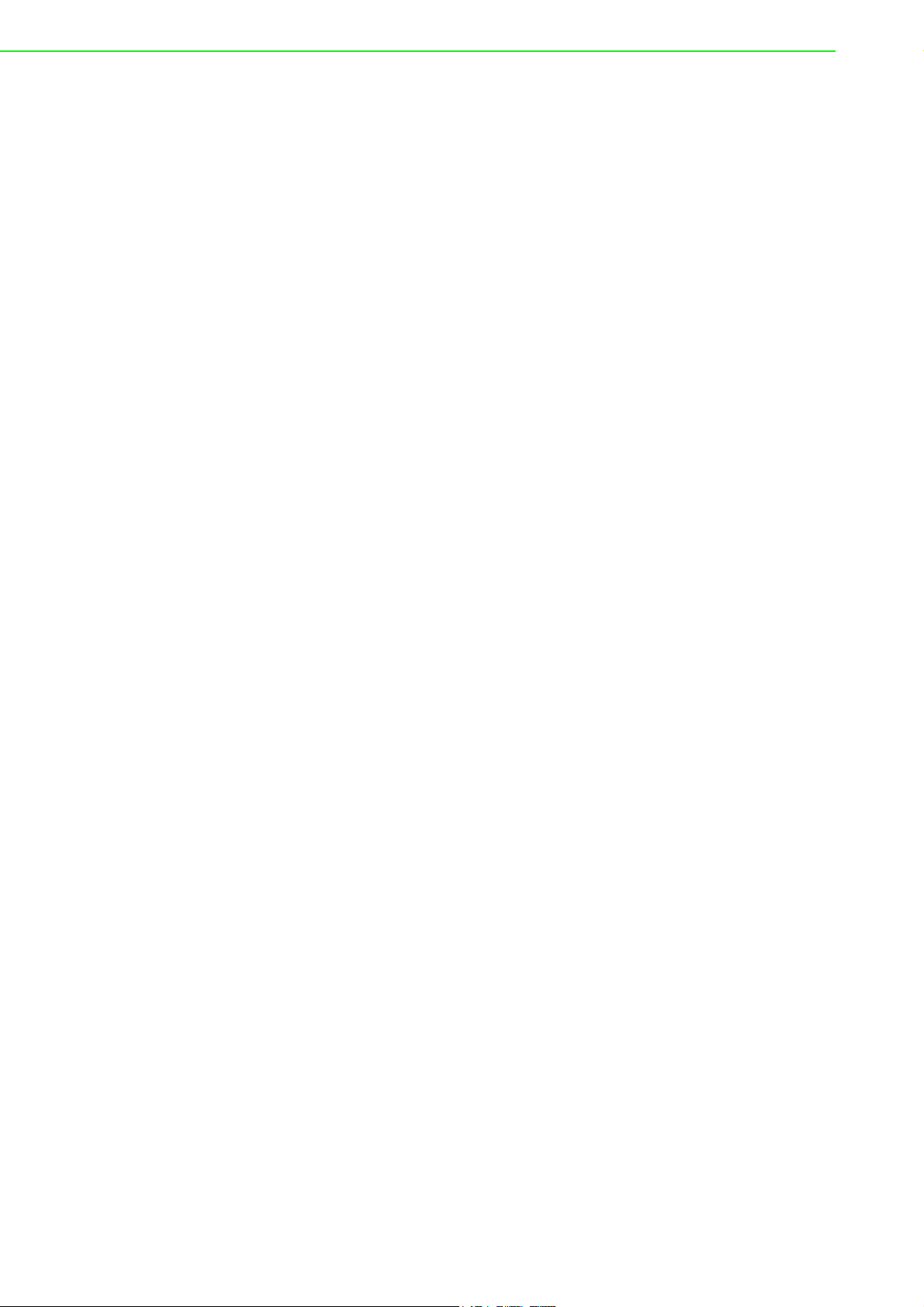
For information about using other function groups or other development tools, please
refer to the Using DAQNavi SDK chapter in the DAQNavi SDK Manual, or the video
tutorials in the Advantech Navigator.
Programming with DAQNavi Device Drivers Function Library
Advantech DAQNavi Device Drivers offer a rich function library that can be utilized in
various application programs. This function library consists of numerous APIs that
support many development tools, such as Visual Studio .Net, Visual C++, Visual
Basic, Delphi and C++ Builder.
According to their specific functions or services, APIs can be categorized into several
function groups:
Analog Input Function Group
Analog Output Function Group
Digital Input/Output Function Group
Counter Function Group
Port Function Group (direct I/O)
Event Function Group
For the usage and parameters of each function, please refer to the Using DAQNavi
SDK chapter in the DAQNavi SDK Manual.
Troubleshooting DAQNavi Device Drivers Error
Driver functions will return a status code when they are called to perform a certain
task for the application. When a function returns a code that is not zero, it means the
function has failed to perform its designated function. To troubleshoot the Device
Drivers error, you can pass the error, you can check the error code and error description within the Error Control of each function in the DAQNavi SDK Manual.
1.6 Accessories
Advantech offers a complete set of accessory products to support the PCIE-1810
card. These accessories include:
Wiring Cables
PCL-10168-1E 68-pin SCSI Shielded Cable, 1 m
PCL-10168-2E 68-pin SCSI Shielded Cable, 2 m
PCL-10168H-1E 68-pin SCSI Shielded Cable with Noise Rejecting, 1 m
PCL-10168H-2E 68-pin SCSI Shielded Cable with Noise Rejecting, 2 m
Wiring Boards
ADAM-3968 68-pin DIN-rail SCSI Wiring Board
PCIE-1810 User Manual 6
Page 13
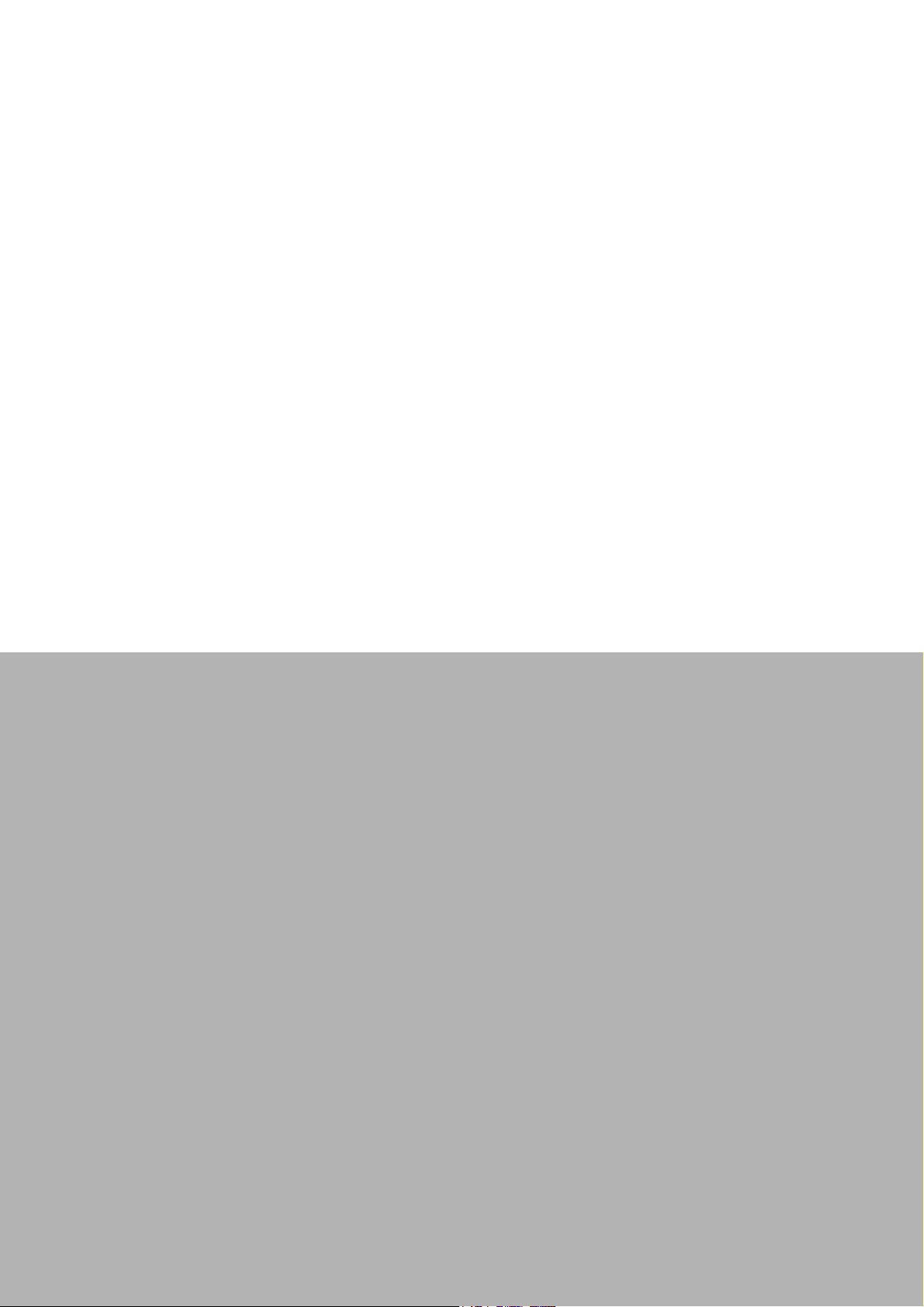
Chapter 2
2 Installation
This chapter provides a packaged
item checklist, proper instructions
for unpacking and step-by-step
procedures for both driver and
card installation.
Sections include:
Unpacking
Driver Installation
Hardware Installation
Device Setup & Configuration
Page 14
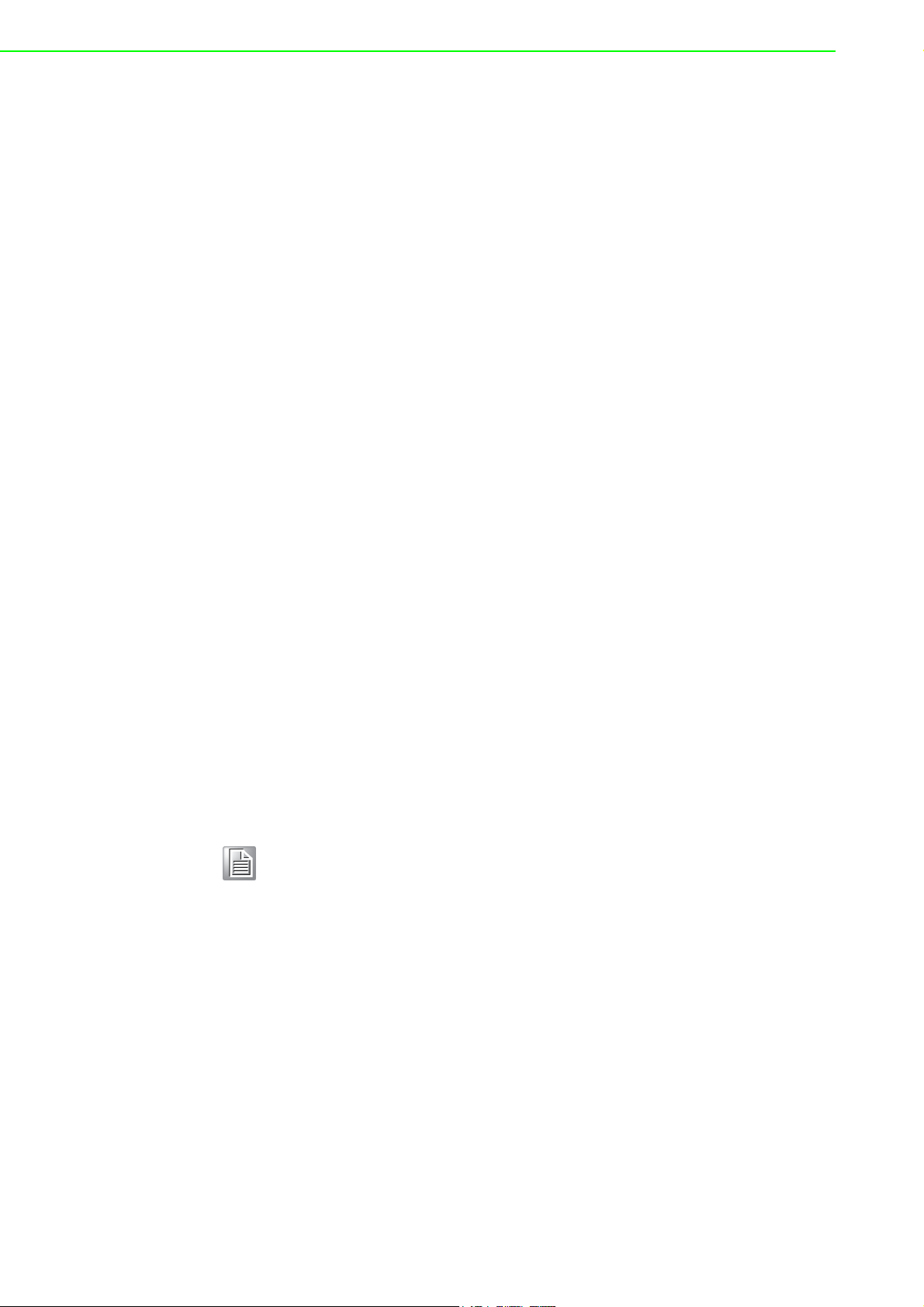
2.1 Unpacking
After receiving your PCIE-1810 package, inspect the contents first. The package
should include the following items:
PCIE-1810 card
Companion DVD-ROM (Device Drivers included)
Startup Manual
The PCIE-1810 card harbor certain electronic components vulnerable to electrostatic
discharge (ESD). ESD can easily damage the integrated circuits and certain components if preventive measures are ignored.
Before removing the card from the antistatic plastic bag, you should take following
precautions to ward off possible ESD damage:
Touch the metal part of your computer chassis with your hand to discharge the
static electricity accumulated on your body. Alternatively, one can also use a
grounding strap.
Touch the anti-static bag to a metal part of your computer chassis before open-
ing the bag.
Take hold of the card only by the metal bracket when removing it out of the bag.
After taking out the card, you should first:
Inspect the card for any possible signs of external damage (loose or damaged
components, etc.). If the card is visibly damaged, please notify our service
department or our local sales representative immediately. Do not install a damaged card into your system.
Also pay extra attention to the followings to ensure a proper installation:
Avoid physical contact with materials that could hold static electricity such as
plastic, vinyl and Styrofoam.
Whenever you handle the card, grasp it only by its edges. DO NOT TOUCH the
exposed metal pins of the connector or the electronic components.
Note! Keep the anti-static bag for future use. You might need the original bag
to store the card if you have to remove the card from a PC or transport it
elsewhere.
PCIE-1810 User Manual 8
Page 15
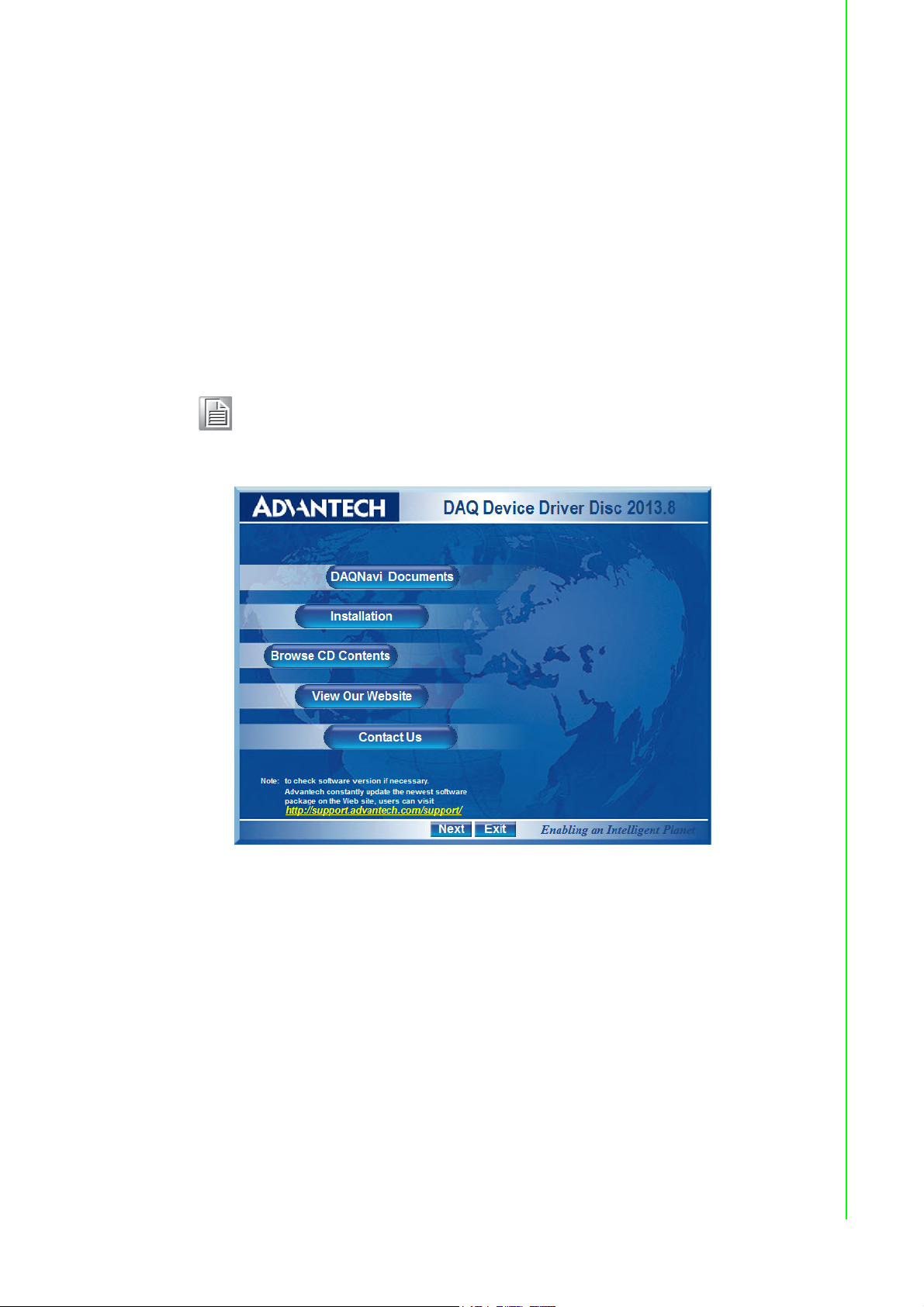
2.2 Driver Installation
We recommend you to install the driver before you install the PCIE-1810 card into
your system, since this will guarantee a smooth installation process.
The Advantech DAQNavi Device Drivers Setup program for the PCIE-1810 card is
included in the companion DVD-ROM that is shipped with your DA&C card package.
Please follow the steps below to install the driver software:
1. Insert the companion DVD-ROM into your DVD-ROM drive.
2. The Setup program will be launched automatically if you have the autoplay func-
tion enabled on your system. When the Setup Program is launched, you will see
the following Setup Screen.
Note! If the autoplay function is not enabled on your computer, use Windows
Explorer or Windows Run command to execute autorun.exe on the
companion DVD-ROM.
Chapter 2 Installation
Figure 2.1 Setup Screen of Advantech Automation Software
3. Select the Installation option.
4. Select the Legacy SDK and Drivers option to install.
5. Select the Individual Drivers option.
6. Select the PCIE series and the specific device then follow the installation
instructions step by step to complete your device driver installation and setup.
7. Back and select the Windows SDK and Drivers install the Advantech Navigator.
9 PCIE-1810 User Manual
Page 16
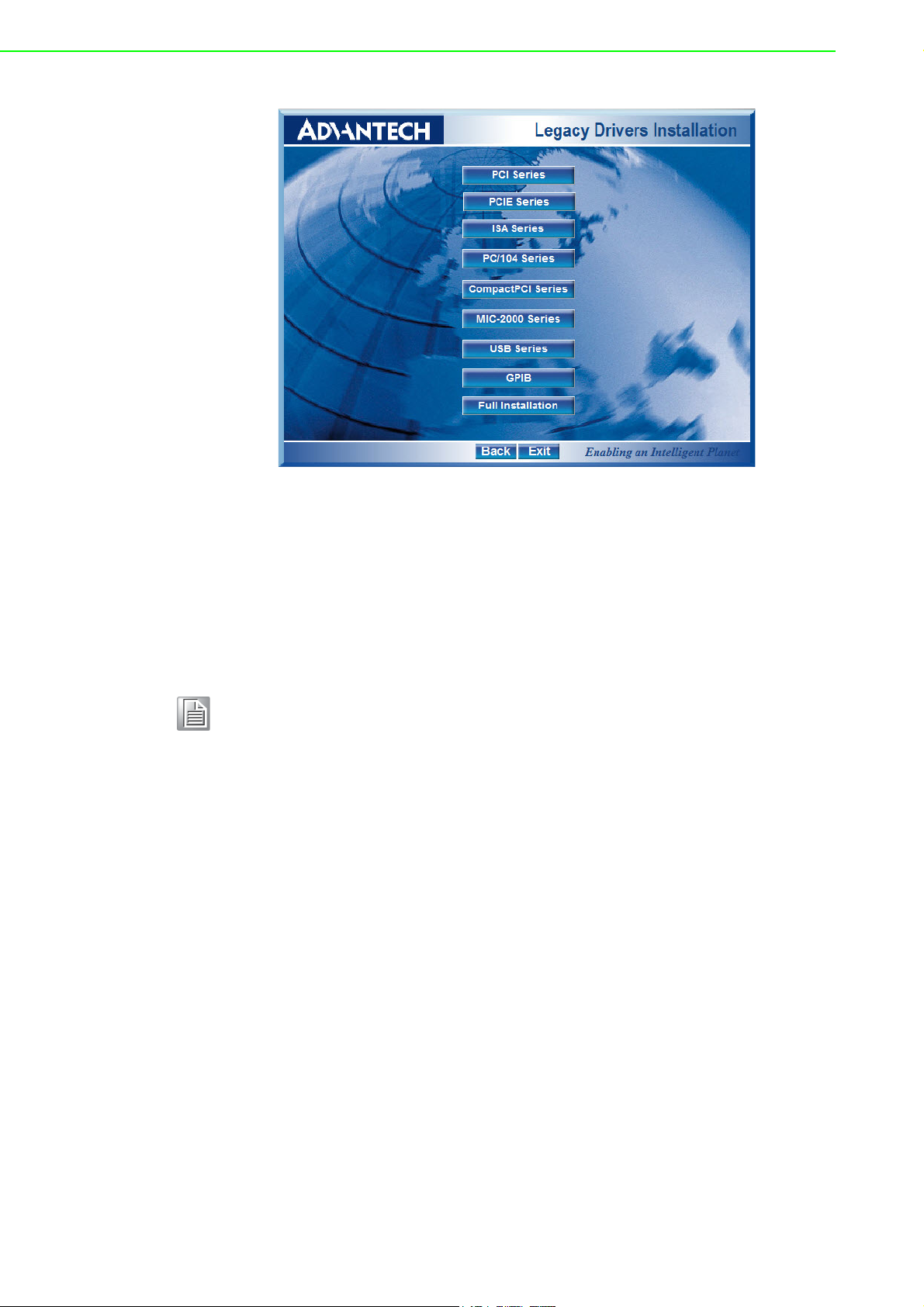
Figure 2.2 Different Options for Driver Setup
For further information on driver-related issues, an online version of the DAQNavi
SDK Manual is available by accessing the following path:
Start/Programs/Advantech Automation/DAQNavi/DAQNavi Manuals/DAQNavi SDK
Manual
2.3 Hardware Installation
Note! Make sure you have installed the driver first before you install the card (refer to
2.2 Driver Installation)
After the Device Drivers installation is completed you can install the PCIE-1810 card
on your computer. However, it is suggested that you refer to the computer’s user
manual or related documentation if you have any doubts. Please follow the steps
below to install the card onto your system.
1. Turn off your computer and unplug the power cord and cables. TURN OFF your
computer before installing or removing any components on the computer.
2. Remove the cover of your computer.
3. Remove the slot cover on the back panel of your computer.
4. Touch the metal part on the surface of your computer to neutralize the static
electricity that might be on your body.
5. Insert the PCIE-1810 card into the PCI Express interface. Hold the card only by
its edges and carefully align it with the slot. Insert the card firmly into place. Use
of excessive force must be avoided; otherwise, the card might be damaged.
6. Connect appropriate accessories (68-pin SCSI Shielded Cable, wiring termi-
nals, etc. if necessary) to the card.
7. Replace the cover of your computer chassis. Re-connect the cables you
removed in step 2.
8. Plug in the power cord and turn on the computer.
After your card is properly installed on your system, you can now configure your
device using the Advantech Navigator Program that has itself already been installed
PCIE-1810 User Manual 10
Page 17
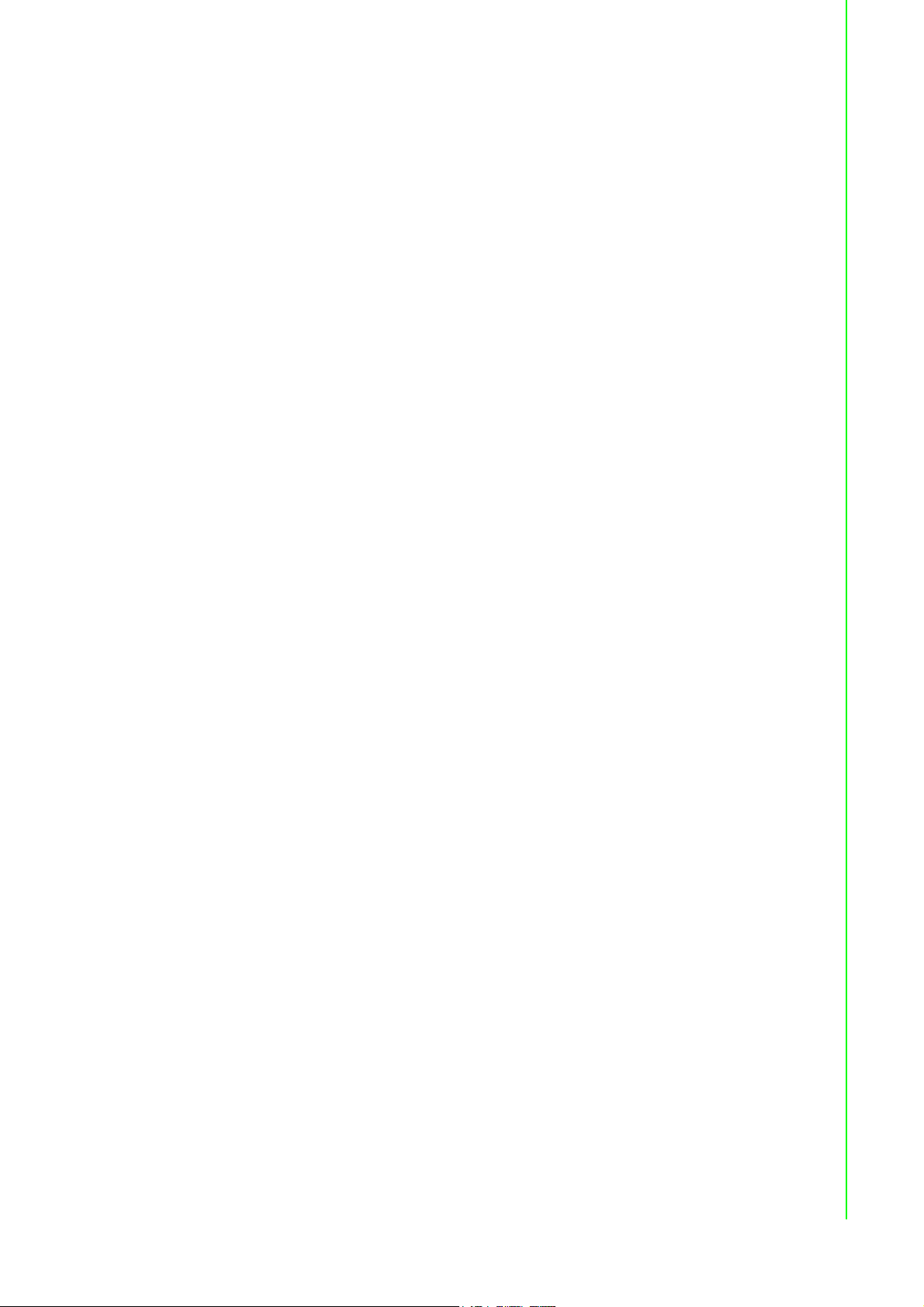
on your system during driver setup. A complete device installation procedure should
include device setup, configuration and testing. The following sections will guide you
through the Setup, Configuration and Testing of your device.
Chapter 2 Installation
11 PCIE-1810 User Manual
Page 18

2.4 Device Setup & Configuration
The Advantech Navigator program is a utility that allows you to set up, configure and
test your device, and later stores your settings on the system registry. These settings
will be used when you call the APIs of Advantech Device Drivers.
Setting Up the Device
1. To install the I/O device for your card, you must first run the Advantech Naviga-
tor program (by accessing Start/Programs/Advantech Automation/DAQNavi/
Advantech Navigator).
2. You can then view the device(s) already installed on your system (if any) on the
Installed Devices list box. If the software and hardware installation are completed, you will see PCIE-1810 card in the Installed Devices list.
Figure 2.3 The Device Setting of PCIE-1810
PCIE-1810 User Manual 12
Page 19

Configuring the Device
3. Please go to the Device Setting to configure your device. Here you can config-
ure not only the Analog Input/Output of PCIE-1810 but also Digital Input/Output.
Chapter 2 Installation
Figure 2.4 The Device Setting page
4. After your card is properly installed and configured, you can go to the Device
Test page to test your hardware by using the testing utility supplied.
Figure 2.5 The Device Testing of PCIE-1810
For more detailed information, please refer to the DAQNavi SDK Manual or the User
Interface Manual in the Advantech Navigator.
13 PCIE-1810 User Manual
Page 20

PCIE-1810 User Manual 14
Page 21

Chapter 3
3 Signal Connections
This chapter provides useful
informa-tion about how to connect input and output signals to
the PCIE-1810 card via the I/O
connector.
Sections include:
Overview
BoardID Settings
Signal Connections
Field Wiring Considerations
Page 22

3.1 Overview
Maintaining signal connections is one of the most important factors in ensuring that
your application system is sending and receiving data correctly. A good signal connection can avoid unnecessary and costly damage to your PC and other hardware
devices. This chapter provides useful information about how to connect input and
output signals to the PCIE-1810 card via the I/O connector.
3.2 Switch and Jumper Settings
Please refer to Figure 3.1 for jumper and switch locations on PCIE-1810.
Figure 3.1 Connector and Switch Locations
PCIE-1810 User Manual 16
Page 23

3.2.1 Board ID (SW1)
The PCIE-1810 has a built-in DIP switch (SW1), which is used to define each card’s
board ID. When there are multiple cards on the same chassis, this board ID switch is
useful for identifying each card’s device number.
After setting each PCIE-1810, you can identify each card in system with different
device numbers. The default value of board ID is 0 and if you need to adjust it to
other value, please set the SW1 by referring to Table 3.1.
Table 3.1: Board ID Setting (SW1)
SW1 Position 1 Position 2 Position 3 Position 4
BoardID ID3 ID2 ID1 ID0
0 ON ON ON ON
1ONONONOFF
2 ON ON OFF ON
3 ON ON OFF OFF
4 ON OFF ON OFF
5 ON OFF ON OFF
6 ON OFF OFF ON
7 ON OFF OFF OFF
8 OFF ON ON ON
9 OFF ON ON OFF
10 OFF ON OFF ON
11 OFF ON OFF OFF
12 OFF OFF ON ON
13 OFF OFF ON OFF
14 OFF OFF OFF ON
15 OFF OFF OFF OFF
Chapter 3 Signal Connections
Default Setting is 0
3.2.2 Power On Configuration(JP1)
Default configuration after power on, and hardware reset is to set all the analog input
and analog output channels to open status (the current of the load can’t be sink) so
that the external devices will not be damaged when the system starts or resets.
When the system is hot reset, then the status of isolated digital output channels are
selected by jumper JP1. Table 3.2 shows the configuration of jumper JP1.
Table 3.2: Power on Configuration after Hot Reset (JP1)
JP1 Power on configuration after hot reset
1
Keep last status after hot reset
1
Default configuration (Default setting)
17 PCIE-1810 User Manual
Page 24

3.3 Signal Connections
Pin Assignments
The I/O connector on the PCIE-1810 is a 68-pin connector that enable you to connect
to accessories with the PCL-10168-1 or PCL-10168-2 shielded cable.
Figure 3.2 shows the pin assignments for the 68-pin I/O connector on the PCIE-1810,
and Table 3.3 shows its I/O connector signal description.
Figure 3.2 68-pin I/O Connector Pin Assignments
PCIE-1810 User Manual 18
Page 25

3.3.1 I/O Connector Signal Description
Table 3.3: I/O Connector Signal Descriptions
Signal Name Reference Direction Pin description
AI[15:0] AGND Input AI Channels 0 to 15. Each channel pair,
AI[i+1:i](i=0,2,4…14), can be configured as either
two single-ended inputs or one differential input.
AGND - - Analog Ground. These pins are the reference
points for single-ended measurements and the
bias current return point for differential measurement. The ground reference (AGND and DGND)
are connected together on the PCIE-1810.
ATRG0
ATRG1
DTRG0
DTRG1
AI_SCAN DGND Input AI Scan Clock. This pin is used to initiate a set of
AI_CONV DGND Input AI Conversion Clock. This pin is to initiate a sin-
AO0_REF
AO1_REF
AO0_OUT
AO1_OUT
AO_CONV DGND Input AO Convert Clock. This pin is to initiate AO con-
DIO[23:0] DGND Input/
DGND - - Digital Ground. This pin supplies the reference
CNT0.CLK
CNT1.CLK
AGND Input Analog Threshold Trigger. These pins are the
analog input threshold trigger input.
DGND Input
AGND Input AO Channel 0/1 External Reference. This is the
AGND Output AO Channels 0/1. This pin supplies the voltage
Output
DGND Input Counter 0/1 External Clock Input. The clock
Digital Trigger. These pins are the digital input.
The left pins are used to start or stop a data
acquisition.
Analog Threshold Trigger and Digital Trigger
are used to execute a specific data acquisition
mode – an acquisition which consists of one or
more scans. And then a data acquisition behavior
needs a stop trigger signal while the pin is used to
stop function. The active edge of the start and
stop function could be programmed to be rising or
falling.
data acquisition. The card samples the AI signals
of every channel in the scan list once for every AI
Scan Clock.
gle AI conversion on a single channel. A Scan
(controlled by the AI Scan Clock) consists of one
or more conversions.
external reference input for the analog output
channel 0/1.
output of analog output channel 0/1.
version. Each sample updates the output of all of
the DACs. You can specify an internal or external
source for AO Convert Clock.
Digital Input/ Output Channel [23:0]. These
pins are digital input/output which could be configured as general purpose digital inputs or outputs.
for the digital channels at the I/O connector as
well as the +5V and +12V DC supply. The ground
references (AGND and DGND) are connected
together on the PCIE-1810.
input of counters can be either external (up to
10MHz) or internal (20MHz), as set by software.
Chapter 3 Signal Connections
19 PCIE-1810 User Manual
Page 26
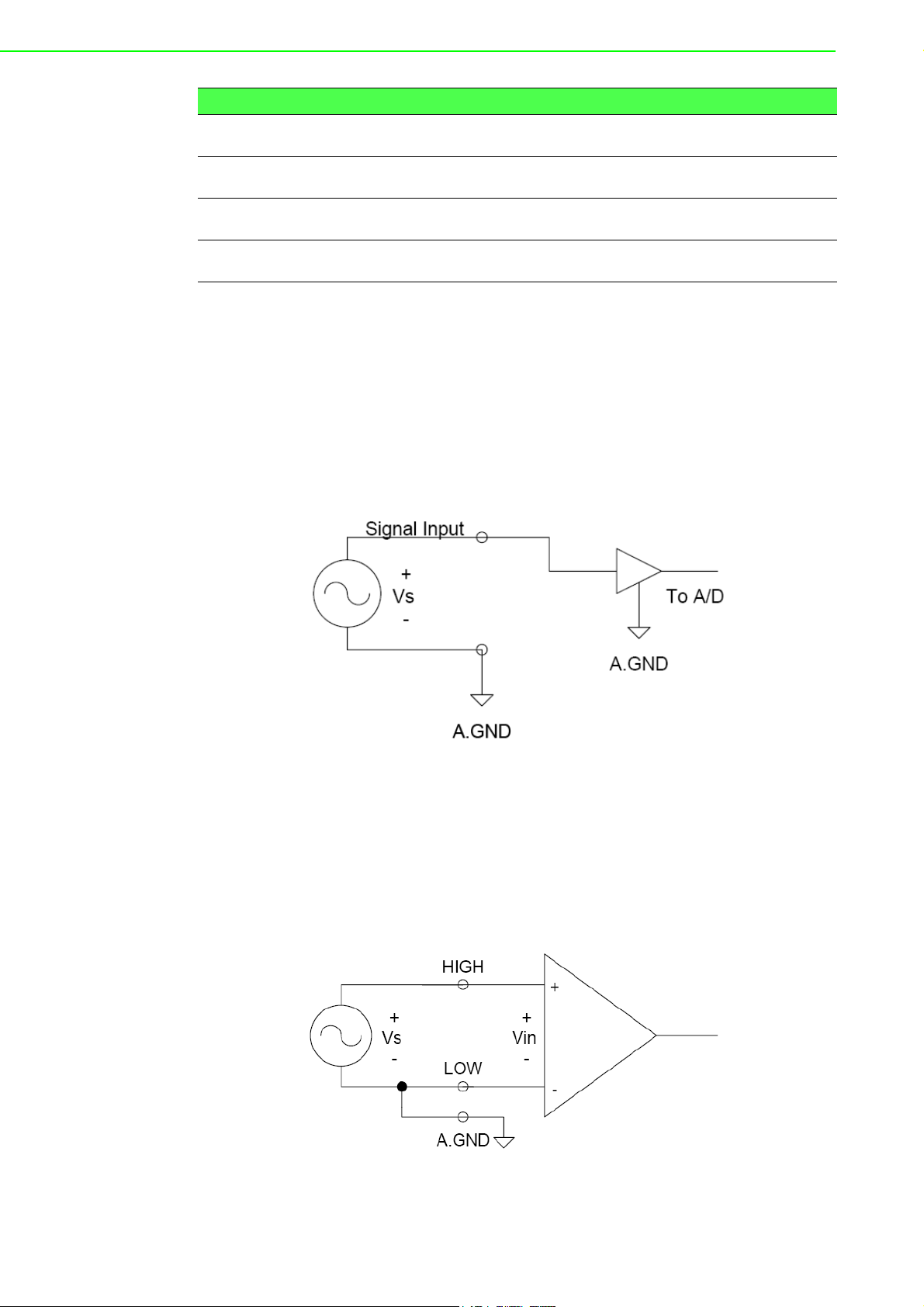
Table 3.3: I/O Connector Signal Descriptions
CNT0.OUT
CNT1.OUT
CNT0.GATE
CNT1.GATE
+12V DGND Output +12V DC Source. This pin is +12V DC power
+5V DGND Output +5V DC Source. This pin is +5V DC power sup-
DGND Output Counter 0/1 Output.
DGND Input Counter 0/1 Gate Control.
3.3.2 Analog Input Connections
PCIE-1810 supports either 16 single-ended or 8 differential analog inputs.
Single-ended Channel Connections
Single-ended connections use only one signal wire per channel. The voltage on the
line references to the common ground on the card. A signal source without a local
ground is called a “floating” source. It is fairly simple to connect a single ended channel to a floating signal source. A standard wiring diagram looks like this:
supply for external use. (0.1A maximum)
ply for external use. (0.3A maximum)
Differential Channel Connections
Differential input connections use two signal wires per channel. The card measures
only the voltage difference between these two wires, the HIGH wire and the LOW
wire. If the signal source has no connection to ground, it is called a "floating" source.
A connection must exist between LOW and ground to define a common reference
point for floating signal sources. To measure a floating sources connect the input
channels as shown below:
PCIE-1810 User Manual 20
Page 27

If the signal source has one side connected to a local ground, the signal source
ground and the PCIE-1810 ground will not be at exactly the same voltage, as they
are connected through the ground return of the equipment and building wiring. The
difference between the ground voltages forms a common-mode voltage.
To avoid the ground loop noise effect caused by common-mode voltages, connect
the signal ground to the LOW input. Do not connect the LOW input to the PCIE-1810
ground directly. In some cases you may also need a wire connection between the
PCIE-1810 ground and the signal source ground for better grounding. The following
two diagrams show correct and incorrect connections for a differential input with local
ground:
Correct Connection
Chapter 3 Signal Connections
Incorrect Connection
21 PCIE-1810 User Manual
Page 28

Analog Output Connection
The PCIE-1810 provides two D/A output channels. You can use the internal precision
-5 V or -10 V reference to generate 0 to +5 V or 0 to +10 V D/A output. Use an external reference for other D/A output ranges. The maximum reference input voltage is
±10 V and maximum output scaling is ±10 V. Loading current for D/A outputs should
not exceed 5 mA.
Fig. 3-3 shows how to make analog output and external reference input connections
on the PCIE-1810.
Figure 3.3 Analog Output Connections
3.3.3 Digital Signal Connections
The PCIE-1810 has 24 digital input/output channels and they can be con-figured as
input or output channels. The digital I/O levels are TTL compatible. The following figure shows connections to exchange digital signals with other TTL devices:
PCIE-1810 User Manual 22
Page 29
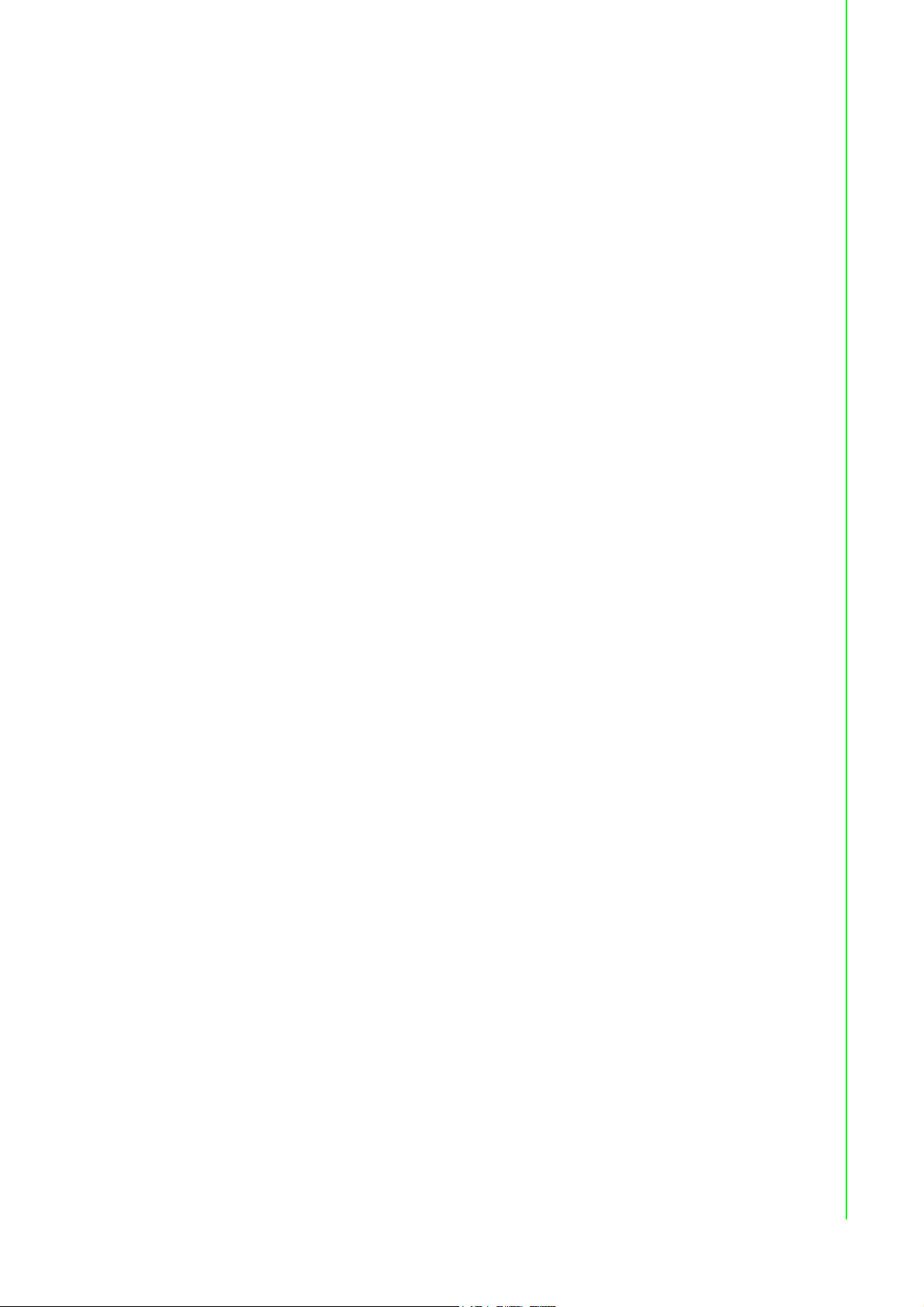
3.4 Field Wiring Considerations
When you use PCIE-1810 cards to acquire data from outside, noises in the environment might significantly affect the accuracy of your measurements if due cautions are
not taken. The following measures will be helpful to reduce possible interference running signal wires between signal sources and the PCIE-1810 card.
.
The signal cables must be kept away from strong electromagnetic sources such
as power lines, large electric motors, circuit breakers or welding machines,
since they may cause strong electromagnetic interference. Keep the analog signal cables away from any video monitor, since it can significantly affect a data
acquisition system.
If the cable travels through an area with significant electromagnetic interference,
you should adopt individually shielded, twisted-pair wires as the analog input
cable. This type of cable has its signal wires twisted together and shielded with
a metal mesh. The metal mesh should only be connected to one point at the signal source ground.
Avoid running the signal cables through any conduit that might have power lines
in it.
If you have to place your signal cable parallel to a power line that has a high
voltage or high current running through it, try to keep a safe distance between
them. Alternatively, you can place the signal cable at a right angle to the power
line to minimize the undesirable effect.
The signals transmitted on the cable will be directly affected by the quality of the
cable. In order to ensure better signal quality, we recommend that you use the
PCL-10168 shielded cable.
Chapter 3 Signal Connections
23 PCIE-1810 User Manual
Page 30

PCIE-1810 User Manual 24
Page 31
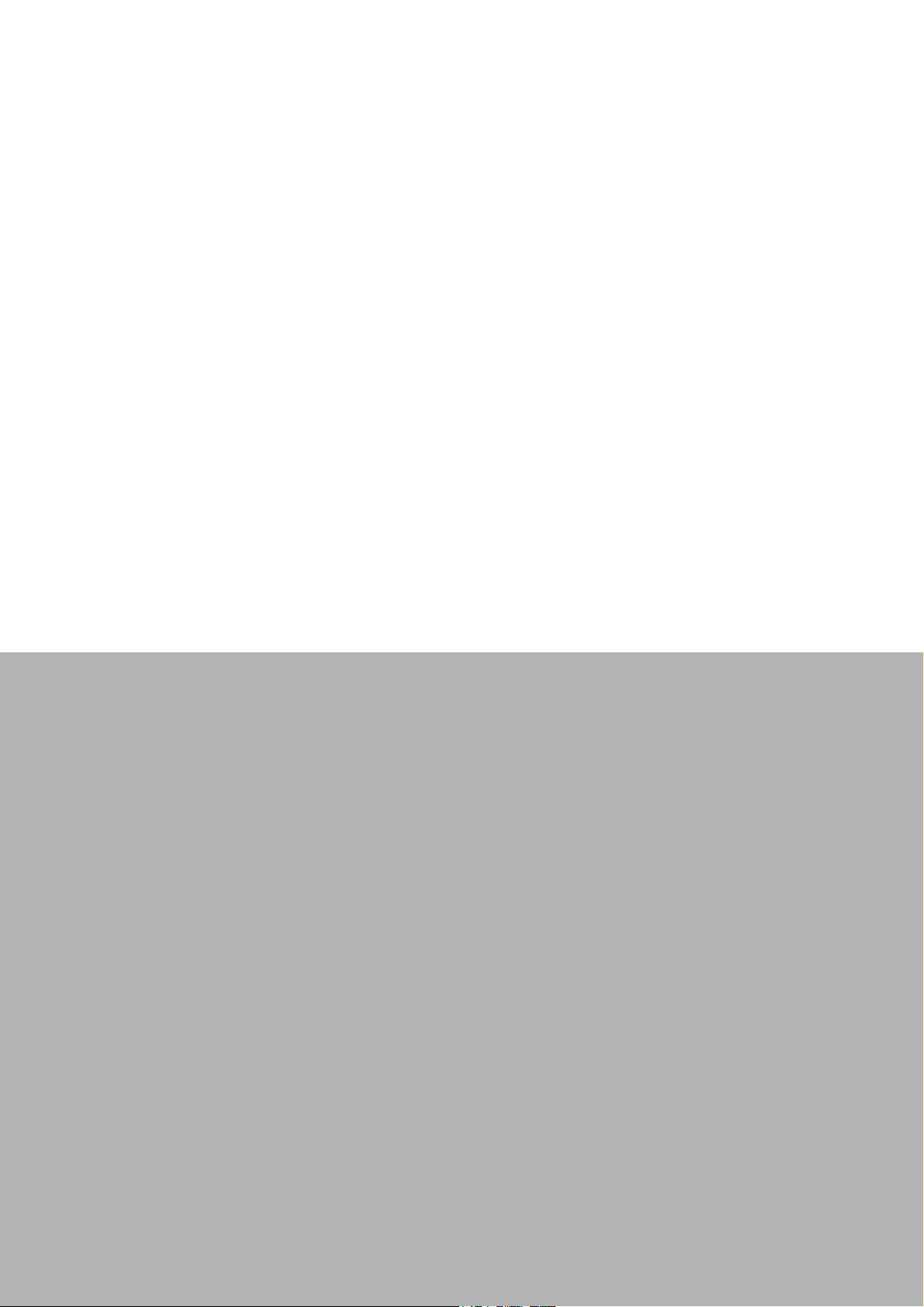
Appendix A
A Specifications
Page 32

A.1 Analog Input
Channels 16 single-ended / 8 differential
Resolution 12-bit
Built-in memory 4K samples
Sampling Rate
Input Range and Gain List
Drift
Input Signal Band Width
(-3dB)
Max. Input Voltage ± 15 V
Input Impedance 1G Ω / 2pF
Clock Source Software or external
Trigger Mode
DC
Accuracy
AC
External Digital Trigger
External Analog Trigger
Single-channel 800 KS/s
Multi-channel 500 KS/s
Gain 0.5 1 2 4 8
Unipolar NA 0~10 0~5 0~2.5 0~1.25
Bipolar ±10 ±5 ±2.5 ±1.25 ±0.625
Gain 0.5 1 2 4 8
Zero
Span
Gain 0.5 1 2 4 8
BW (MHz) 1 1.6 1.2 1.2 1.2
Start trigger, Delay to Start trigger,
Stop trigger, Delay to Stop trigger
INLE: ± 1 LSB (Under manual adjustment)
DNLE: ± 1 LSB (Under manual adjustment)
Offset error: Adjustable to zero
Gain 0.5 1 2 4 8
Gain Error
(%FSR)
Channel Type Single-Ended / Differential
SNR: 68 dB
ENOB : 10.5 bits
Low: 0.8V max. ; High: 2.0V min.
Min. pulse width : 50 ns
Range: -10V ~ +10V
Resolution: 12-bit (4.88mV/step)
25 ppm/
15 ppm/
0.1 0.1 0.2 0.2 0.4
°C
°C
PCIE-1810 User Manual 26
Page 33

A.2 Analog Output
Channels 2
Resolution 12-bit
FIFO Size 4k samples
Output Rate 500 kS/s
Using Internal Reference 0~5, 0~10, ±5, ±10 V
Output Range
Slew Rate 20 V/μs
Accuracy
Gain Error Adjustable to zero
Drift 30 ppm / °C
Driving Capability 5 mA
Update Rate Static update, waveform
Output Impedance 0.1 ohm max.
Using External Reference 0 ~ +x V @ +x V (-10 ≤x ≤10)
Relative ±1 LSB
Differential Non-linearity ±1 LSB (monotonic)
Appendix A Specifications
-x ~ +x V @ +x V (-10 ≤x ≤ 10)
A.3 Digital Input/Output
Channels 24 (shared), TTL compatible
Input Voltage
Output Voltage
Low 0.8V max.
High 2.0 V min.
Low 0.8 V max.@ +15 mA (sink)
High 2.0 V min.@ -15 mA (source)
27 PCIE-1810 User Manual
Page 34

A.4 Counter/Timer
Channels 2 channels (independent)
Resolution 32-bit
Compatibility TTL level
Clock Source Internal 20MHz or external clock (10 MHz max.).
Selected by software
Output Frequency Max. 10MHz
Clock Input
Gate Input
Counter Output
Error in
Advanced
Functions
Low 0.8 V max.
High 2.0 V min.
Low 0.8 V max.
High 2.0 V min.
Low 0.8 V max. @+15mA
High 2.0 V min. @-15mA
Frequency
Measurement
Pulse Width
Measurement
Pulse Output within 2% when output frequency > 1MHz
PWM Output within 2% when output frequency > 1MHz
0.1% when input signal frequency ≥ 40KHz
0.1% when input signal frequency ≥ 40KHz
Note! When performing advanced functions, like frequency measurement and
pulse output, there will be errors. And the error will vary depending on
the parameter selections and the OS performance.
A.5 General
I/O Connector Type 68-pin SCSI female
Dimensions 167 x 100 mm
Power Consumption
Temperature
Relative Humidity
Certifications CE/FCC certified
Typic a l 3.3 V @ 488 mA, 12 V @ 112 mA
Max. 3.3 V @ 2.25 A, 12 V @ 390 mA
Operating 0~60°C (32~140°F) (refer to IEC 68-2-1,2)
Storage -40 ~ 70°C (-40 ~ 158°F)
Operating 5~85%RH non-condensing (refer to IEC 68-1,-2,-3)
Storage 5~95%RH non-condensing (refer to IEC 68-1,-2,-3)
PCIE-1810 User Manual 28
Page 35

Appendix B
B Operation Theory
Page 36

B.1 Analog Input Operation
This section describes the following features of analog input operation theory that
can help you realize how to configure the functions and parameters to match various
applications.
A/D Hardware Structure
Analog input ranges and gains
Analog data acquisition mechanism
Analog input acquisition modes
A/D SCAN/CONV clock source
A/D trigger sources
Analog input data format
B.1.1 A/D Hardware Structure
The A/D conversion hardware structure includes four major parts:
Auto-scan multiplexer routes the analog input signals into A/D converter chan-
nel by channel in a software-defined sequence.
PGIA (Programmable Gain Instrument Amplifier) rectifies the input range and
amplify/alleviate input signal to match the input range of A/ D converter.
A/D converter conceives the rectified voltage from PGIA and transfers it into
the corresponding digital data format.
Trigger/Clock control logic enables/disables the whole process and deter-
mines acquisition timing interval.
PCIE-1810 User Manual 30
Page 37

B.1.2 Analog Input Ranges and Gains
The PCIE-1810 can measure both unipolar and bipolar analog input signals. A unipolar signal can range from 0 to 10 V FSR (Full Scale Range), while a bipolar signal
extends within ±10 V FSR. The PCIE-1810 provides various programmable gain levels and each channel is allowed to set its own input range individually. Table B.1 lists
the effective ranges supported by the PCIE-1810 with gains.
Table B.1: Gains and Analog Input Range
Gain Unipolar Analog Input Range Bipolar Analog Input Range
0.5 N/A ±10 V
1 0 ~ 10 V ±5 V
2 0 ~ 5 V ±2.5 V
4 0 ~ 2.5 V ±1.25 V
8 0 ~ 1.25 V ±0.625 V
For each channel, choose the gain level providing the most optimal range that can
accommodate the signal range you want to measure.
B.1.3 Analog Input Acquisition Mode
Appendix B Operation Theory
The PCIE-1810 can acquire data in either single value or pacer mode.
Single Value Acquisition (Polling) Mode
The single value acquisition mode is the simplest way to acquire data. User can simply poll the data register of the desired channel to get the latest acquired value. Each
analog input channel has its own dedicated data register (buffer) and in this mode the
PCIE-1810 updates each channel cyclically. The update rate is sampling rate/num. of
active channels.
Buffer Mode
Adopt buffer mode to acquire data if you wanna accurately control the time interval
between conversions. A/D conversion clocks come from internal clock sources or
external signals on connector. A/D conversion starts when the clocks signal come in,
and will not stop if the clocks are continuously sent. Conversion data is accumulated
into the on-board A/D buffer and waiting the transfer to PC memory. Further, you can
specify Trigger to acquire the desired periods. We will discuss the detail in the next
sections.
A/D Data Acquisition Clock Timing
The PCIE-1810 introduces a double-clock system, with SCAN clock and CONV
clock, to generate efficient A/D conversion clocks at dedicated timing. You can control acquisition timing interval precisely and just acquire the desired period. It can
save the waste of PCI bandwidth with continuing acquisition and post data processing by filtering-out the redundant data beforehand. In this section, we will describe
how it works and its timing reference in detail.
31 PCIE-1810 User Manual
Page 38

Double-Clock Procedure
Double clock procedure is the fundamental A/D conversion mechanism of the PCIE-
1810, regardless of which mode selected. The incoming SCAN CLK launches an
acquisition period called Acquisition Window. The arriving CONV CLKs within the
Acquisition Window will become an efficient A/D conversion clock to trigger A/D converter. The number of efficient CONV CLK depends on the number of active scanning (multiplex) channels and software-programed iteration counters. One scanning
iteration is defined as the time auto-scan multiplexer routes input channels from Start
channel to Stop channel once. On the other words, all the active channels are sampled once in a single iteration. After the iteration counter counts down to zero, the
Acquisition Window will be disable automatically and wait for the next incoming
SCAN CLK. The end of Acquisition Window resets the iteration counter to its userspecified value. Users can specify the iteration counter by software and read back
the number of incoming SCAN CLKs from SCAN CLK counter.
Once the acquisition procedure inside Acquisition Windows is set, the incoming
CLKs must fit in the user-specified acquisition sequence, or the CLKs may be gated
off. Refer to the following figures for more details.
PCIE-1810 User Manual 32
Page 39

Appendix B Operation Theory
Other scanning procedure applications timing diagram.
33 PCIE-1810 User Manual
Page 40
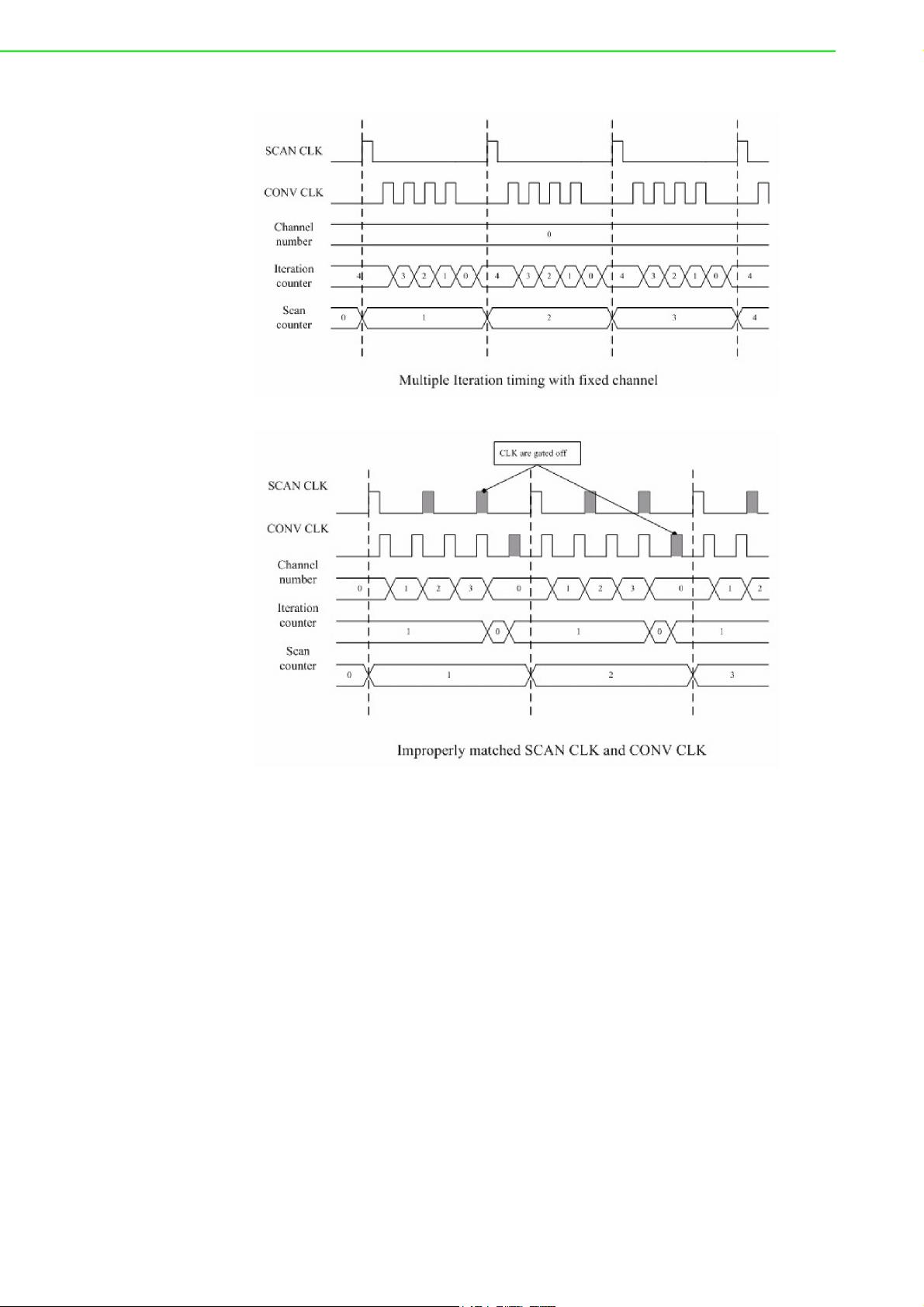
PCIE-1810 User Manual 34
Page 41

Single Clock Source Driving
Single clock source driving is a specific function well-suited for consecutive data
acquisition while there is only one clock signal available. CONV CLKs will be internally routed as SCAN CLKs. And the external SCAN CLKs input will not be accepted.
Figure describes how it works.
Appendix B Operation Theory
B.1.4 A/D Trigger Modes
The PCIE-1810 supports four trigger modes and pause function. User can start or
stop the operation by trigger mode selection. An extra 32-bit counter is dedicated to
delay-trigger mode and about-trigger mode, and user can set it as the number of
delay SCAN CLKs before trigger or the number of holding SCAN CLKs after trigger.
Figure shows the four different trigger modes.
35 PCIE-1810 User Manual
Page 42
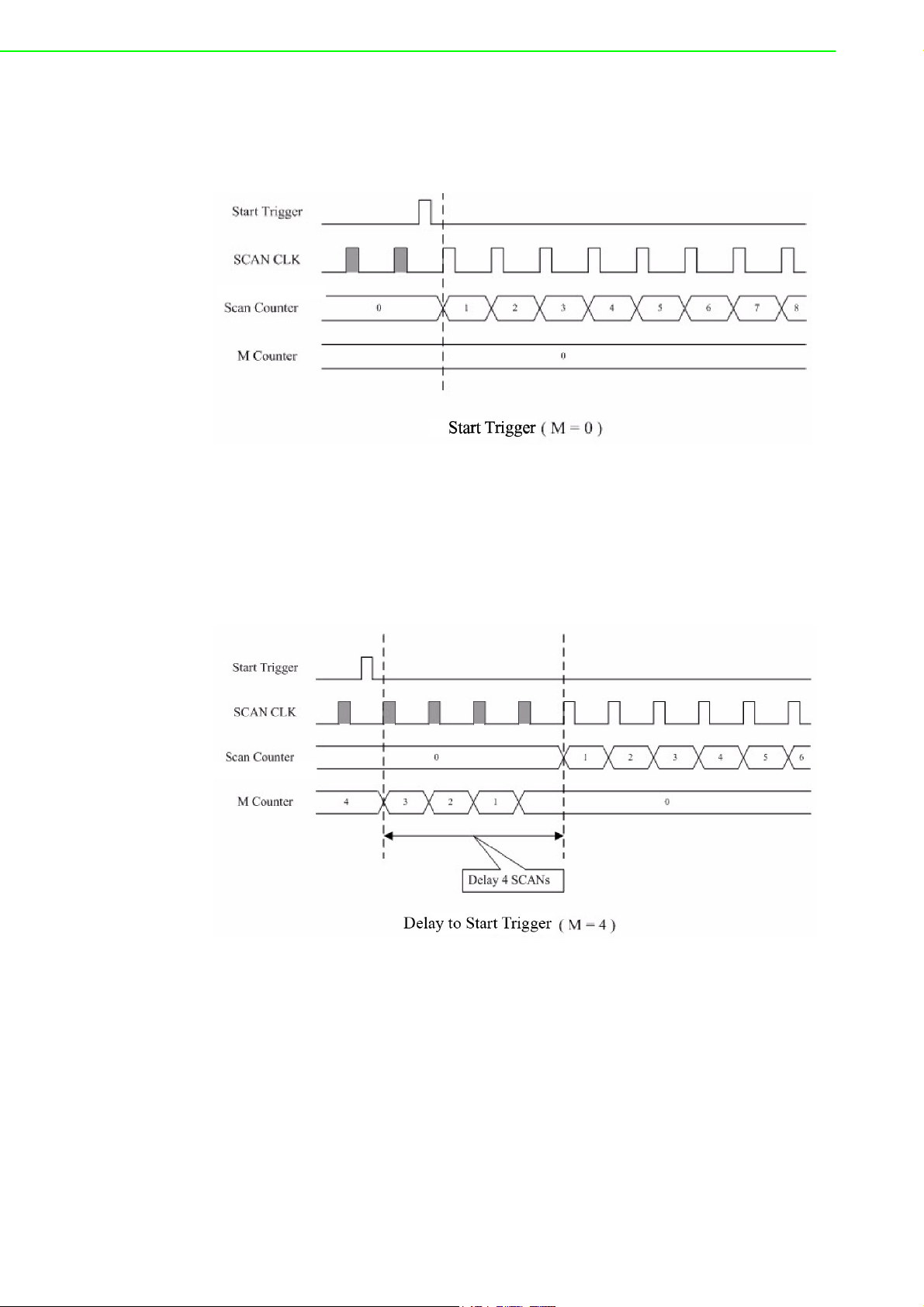
Start Trigger Acquisition Mode
Start trigger acquisition starts when the PCIE-1810 detects the trigger event and
stops when you stop the operation. The SCAN CLKs before Trigger will be blocked
out. You can set post-trigger acquisition mode by software.
Delay to Start Trigger Acquisition Mode
In delay to start trigger mode, data acquisition will be activated after a preset delay
number of SCAN CLKs has been taken after the trigger event. User can set the delay
number of SCAN CLKs by a 32-bit counter. Delay to start trigger acquisition starts
when the PCIE-1810 detects the trig-ger event and stops when you stop the operation.
PCIE-1810 User Manual 36
Page 43

Delay to Stop Trigger Acquisition Mode
When you want to acquire data both before and after a specific trigger event occurs,
users should take advantage of the delay to stop trigger mode. First designate the
size of the allocated memory and the amount of samples to be snatched after the
trigger event happens. The about-trig-ger acquisition starts when the first SCAN CLK
signal comes in. Once a trigger event happens, the on-going data acquisition will
continue until the designated amount of SCAN CLKs have been reached. When the
PCIE-1810 detects the selected about-trigger event, the card keeps acquiring the
preset number of samples, and kept them on the buffer.
Appendix B Operation Theory
Stop Trigger Acquisition Mode
Stop trigger mode is a particular application of about-trigger mode. Use pre-trigger
acquisition mode when you want to acquire data before a specific trigger event
occurs. Stop-trigger acquisition starts when you start the operation and stops when
the trigger event happens.
37 PCIE-1810 User Manual
Page 44
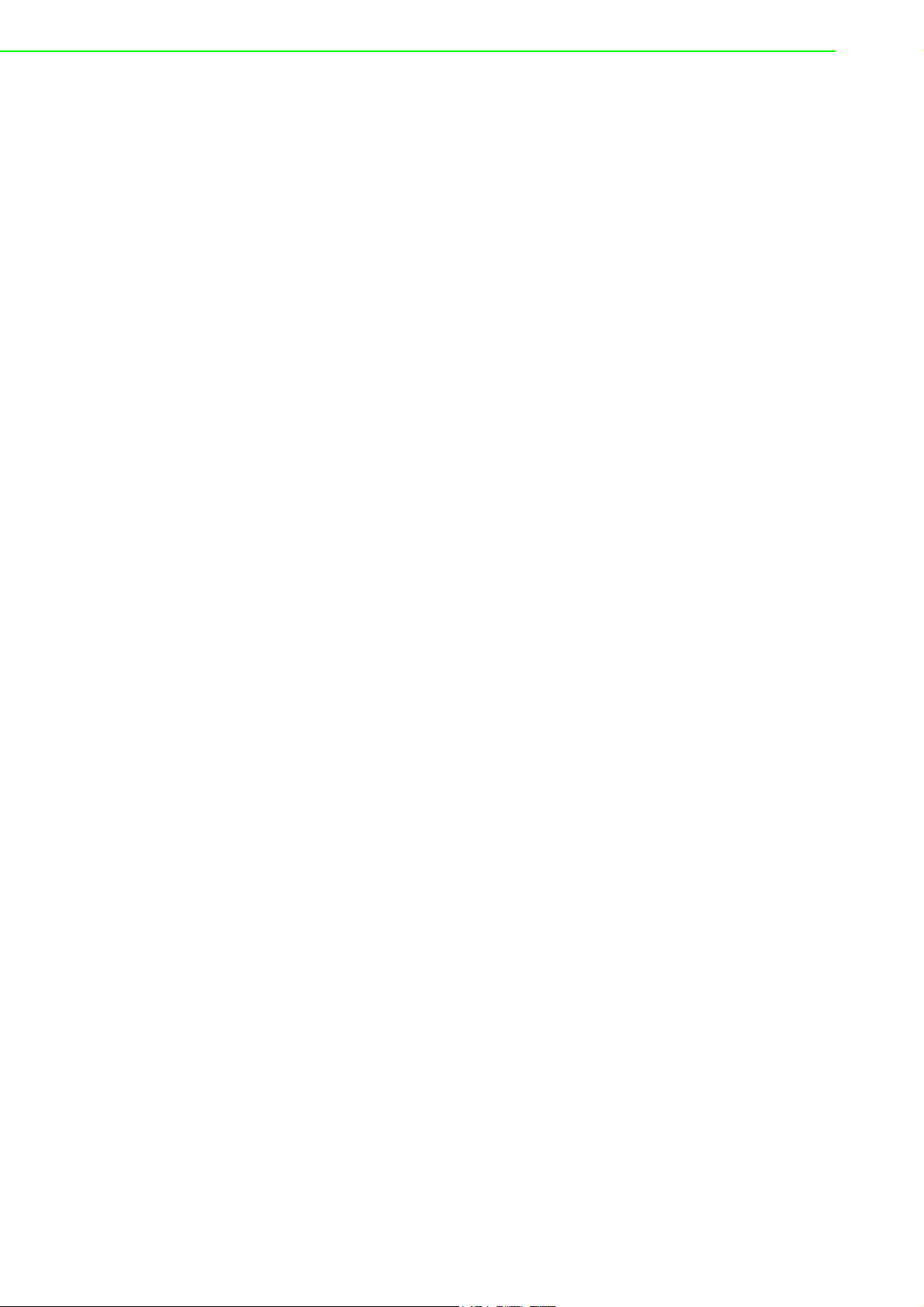
B.1.5 A/D SCAN/CONV Clock Source
The PCIE-1810 can adopt both internal and external clock sources to accomplish
pacer acquisition. You can set the clock and trigger sources conveniently by software. The figure can help you understand the routing route of clock and trigger generation.
SCAN Clock
– Internal A/D SCAN clock derived from 32-bit divider
– External A/D SCAN clock from terminal board
– External A/D CONV clock from terminal board
Internal A/D SCAN Clock
The internal A/D SCAN clock uses a 100 MHz time base divided by a 32-bit divider
programmable by software. You can program SCAN clock source to internal and its
frequency the clock source as internal and the frequency, 500 KS/s maximum for
multi-channel and 800 KS/s maximum for single-channel, to activate A/D conversions. To ensure system stability, SCAN clock frequency should be less or equal to
CONV clock.
External A/D SCAN Clock
The external A/D SCAN clock is useful when you want to execute acquisitions at
rates not available from the internal A/D SCAN clock, or when you want to pace at
uneven intervals. Acquisitions will start the rising edge of the external A/D SCAN
clock input. And the frequency should be always limited under 500 KHz. The exceeding frequency may result in data loss or unexpected data acquisition.
External A/D CONV clock
This setting is useful when single external clock source is available. Instead of hardwire, the internal routing can protect signals from different line transmission delay.
CONV Clock
– Internal A/D CONV clock derived from 32-bit divider
– External A/D CONV clock from terminal board
Internal A/D CONV Clock
The same as internal SCAN clock, the internal A/D CONV clock applies 100 MHz
time base accompanied with 32-bit divider. The maximum frequency is 500 KS/s.
According to the sampling theory (Nyquist Theorem), you must specify a frequency
that is at least twice as fast as the input’s highest frequency component to achieve a
valid sampling. For example, to accurately sample a 20 kHz signal, you have to specify a sampling frequency of at least 40 kHz. This consideration can avoid an error
condition often know as aliasing, in which high frequency input components appear
erroneously as lower frequencies when sampling.
PCIE-1810 User Manual 38
Page 45

External A/D CONV Clock
The external A/D CONV Clock is convenient in uneven sampling internal. A/D conversion will start by each arriving rising edge. The sampling frequency is always limited to a maximum of 500 KHz.
Appendix B Operation Theory
B.1.6 A/D Trigger Source
The PCIE-1810 supports the following trigger sources for start, delay to start, delay to
stop, stop trigger acquisition modes:
External digital (TTL) trigger
Analog threshold trigger
With PCIE-1810, user can also define the type of trigger source as rising-edge or falling-edge. These following sections describe these trigger sources in more detail.
External Digital (TTL) Trigger
For analog input operations, an external digital trigger event occurs when the PCIE1810 detects either a rising or falling edge on the External A/D TTL trigger input. The
trigger signal is TTL compatible.
39 PCIE-1810 User Manual
Page 46

Analog Threshold Trigger
For analog input operations, an analog trigger event occurs when the PCIE-1810
detects a transition from above a threshold level to below a threshold level (falling
edge), or a transition from below a threshold level to above a threshold level (rising
edge). User should connect ana-log signals from external device or analog output
channel on board to external input signal ATRG0/1. On the PCIE-1810, the threshold
level is set using a dedicated 12-bit DAC. By software, you can program the threshold level by writing a voltage value to this DAC; this value can range from -10 V to
+10 V.
Table B.2: Analog Input Data Format
A/D Code Mapping Voltage
Hex. Dec. Unipolar Bipolar
000 h 0 d 0 - FS/2
7FF h 2047 d FS/2 - 1 LSB - 1LSB
800 h 2048 d FS/2 0
FFF h 4095 d FS - 1 LSB FS/2 - 1 LSB
1 LSB FS/4096 FS/4096
Table B.3: Full Scale Values for Input Voltage Ranges
Gain
0.5 N/A N/A ± 10 V 20
1 0 ~ 10 V 10 ± 5 V 10
2 0 ~ 5 V 5 ± 2.5 V 5
4 0 ~ 2.5 V 2.5 ± 1.25 V 2.5
8 0 ~ 1.25 V 1.25 ± 0.625 V 1.25
Unipolar Bipolar
Range FS Range FS
B.2 PCIE-1810 Analog Output Operation
The PCIE-1810 card provides two 12-bit multi-range analog output (D/ A) channels.
This section describes the following features:
Analog output ranges
Analog output operation modes
Synchronous Analog output waveform
D/A clock sources
D/A Trigger sources
Analog Output Data Format
B.2.1 Analog Output Ranges
The PCIE-1810 provides two 12-bit analog output channels, both of which can be
configured internally to be applicable within 0 ~ 5 V, 0 ~ 10 V, ± 5 V, ± 10 V output
voltage range. Otherwise, users can use external reference voltage to apply 0 ~ x V
or ± x V output range, where the value x is from -10 to +10. Users can configure the
output range during driver installation or in software programming.
PCIE-1810 User Manual 40
Page 47

B.2.2 Analog Output Operation Modes
Single Value Operation Mode
The single value conversion mode is the simplest way for analog output operation.
Users can set the mode of each channel individually. Then users just need to use
software to write output data to specific register. The analog output channels will output the corresponding voltage immediately. In the single value operation mode, users
need not set any clock source and trigger source, but only output voltage range.
Waveform Mode
In waveform mode, all D/A channels can change output voltage at the same time.
Users can accurately control the update rate (up to 500 kS/s) between conversions of
individual analog output channels, and takes full advantage of the PCIE-1810. In this
mode you can specify a clock and trigger source and either of the two analog output
channels to work in this mode.
Before operating in this mode, users need to set the clock and trigger source first,
and then generate the output data stored in the memory buffers of host PC. The host
computer then transfers those data to the DACs’ buffers on PCIE-1810. When PCIE1810 detects a trigger, it outputs the values stored in its buffer. When the buffer’s
storage decreases, the card sends an interrupt request to the host PC which in turn
sends samples to the buffer. This output operation will repeat until either all the data
is sent from the buffers or until you stop the operation. If the two D/A channels are
both operating in continuous output mode, the data in buffer will be sent in an interlaced manner, i.e. the “Even-Address” samples in the buffer are sent to D/A channel
0, while the “Odd-Address” samples to D/A channel 1.
Appendix B Operation Theory
41 PCIE-1810 User Manual
Page 48

B.2.3 D/A Clock Sources
The PCIE-1810 can adopt both internal and external clock sources for pacing the
analog output of each channel:
Internal D/A output clock with 32-bit Divider
External D/A output clock from connector
The internal and external D/A output clocks are described in more detail as follows:
Internal D/A Output Clock
The internal D/A output clock applies a 100 MHz time base divided by a 32-bit counter. Conversions start on the rising edges of counter output. Through software, user
can specify the clock source and clock frequency to pace the analog output operation. The maximum frequency is 500 kS/s.
External D/A Output Clock
The external D/A output clock is useful when you want to pace analog output operations at rates not available with the internal D/A output clock, or when you want to
pace at uneven intervals. Connect an external D/A output clock to the pin and then
the conversions will start on input signal’s rising edge. You can use software to specify the clock source as external. The maximum input clock frequency is 500 kS/s.
B.2.4 D/A Trigger Sources
The PCIE-1810 supports External digital (TTL) trigger to activate D/A conversions for
waveform mode. An external digital trigger event occurs when the PCIE-1810 detects
either a rising or falling edge on the External D/A TTL trigger input signal from the pin
of connector. User can define the type of trigger source as rising-edge or falling-edge
by software. The trigger signal is TTL-compatible.
Table B.4: Analog Output Data Format
D/A Code Mapping Voltage
Hex. Dec. Unipolar Bipolar
000 h 0 d 0 - FS/2
7FF h 2047 d FS/2 - 1 LSB - 1LSB
800 h 2048 d FS/2 0
FFF h 4095 d FS - 1 LSB FS/2 - 1 LSB
1 LSB FS/4096 FS/4096
Table B.5: Full Scale Values for Output Voltage Ranges
Reference
Source
Internal
External 0 ~ x V x ± x V 2x
Unipolar Bipolar
Range FS Range FS
0 ~ 5 V 5 ± 5 V 10
0 ~ 10 V 10 ± 10 V
20
PCIE-1810 User Manual 42
Page 49

B.3 Digital Input/Output Operation
The PCIE-1810 supports 24 digital I/O channels. You can use each byte as either an
input port or an output port by configuring the corresponding parameter; and all four
channels of the byte have the same configuration.
You do not need to specify the clock source or trigger source. To output the data, you
just need to write it to the digital output channel directly. In the same way, you can
directly read back data from digital input channel. The default configuration after
reset sets all the digital I/O channels to logic-low so users don’t need to worry about
damaging external devices during system start up or reset.
B.4 Counter Input and PWM Input/Output
PCIE-1810 offer two 32-bit counters inputs which can perform event counting, frequency measurement and pulse width measurement.
Counters on PCIE-1810 have a counter value match interrupt function. When this
interrupt function is enabled, an interrupt signal will be generated if the counter value
reaches a pre-set counter match value. The counter will continue to count until an
overflow occurs, then it will go back to its reset value zero and continue the counting
process. A user can set each individual counter channel to count either falling edge
(high-to-low) or rising edge (low-to-high) signals.
Except measurement functionality, counter input channels can combine with PWM
output channels to generate single pulse, pulse train or PWM (pulse-width modulated) output signal. A pulse-width modulated waveform is created when the High
and Low periods of a periodic rectangular signal are varied. Using PCIE-1810, user
can individually set each PWM channel’s High and Low periods for from 2 to (2
units (1 unit = 50 ns), depending on his needs.
1. Event counter: PCIE-1810 built-in counter can calculate how many pulse are
sent into the input channel.
32
Appendix B Operation Theory
-1)
2. Frequency measurement: PCIE-1810 built-in counter can measure the fre-
quency value of the signal connected to counter input.
43 PCIE-1810 User Manual
Page 50

3. Pulse Width measurement: PCIE-1810 built-in counter can measure the pulse
width value of the signal connected to counter input. The measurable range is
50 ns to 107 seconds. You can measure both the logic high time and logic low
time within the measurable range.
4. Pulse Output with Timer Interrupt: PCIE-1810 counter has internal clock that
you can produce periodic output signal with interrupt generated at the same
time. PCIE-1810 counter will use internal clock as time base, to fulfill the frequency you want to set. See the figure below as example, the desired frequency
is 5 MHz. The internal clock is 20 MHz, so PCIE-1810 will periodically generate
output signal and interrupt every 4 pulses of the internal clock. (20 MHz / 5 MHz
= 4). Available output frequency range is 0.005 Hz ~ 5 MHz.
PCIE-1810 User Manual 44
Page 51

5. Delay Pulse Generation: Using PCIE-1810 internal clock, you can change the
logic level within a specific period, starting from a trigger signal connecting to
counter gate input. For example, if you define the count equals to 3 (as figure
below), a counter output will change its status after 3 pulses of internal clock signals pass, after a trigger signal from counter gate becomes high.
Appendix B Operation Theory
6. PWM Output: PCIE-1810 can generate PWM (pulse width modulation) signal
which you can configure its logic high time and logic low time as figure below.
The available period range for logic high time and logic low time is 100 ns ~ 214
second.
45 PCIE-1810 User Manual
Page 52

www.advantech.com
Please verify specifications before quoting. This guide is intended for reference
purposes only.
All product specifications are subject to change without notice.
No part of this publication may be reproduced in any form or by any means,
electronic, photocopying, recording or otherwise, without prior written permission of the publisher.
All brand and product names are trademarks or registered trademarks of their
respective companies.
© Advantech Co., Ltd. 2013
