Page 1

To learn more about EMAC’s products and services and how they can help your project
http://ftp.emacinc.com/Tech_Info/About_EMAC_Products_and_Services.pdf
Authorized Distributor, Integrator, and Value-Added Reseller
Manual downloaded from ftp.emacinc.com
For purchase information please contact info@emacinc.com
For technical support please submit a ticket at www.emacinc.com/support
Page 2

PCA-6153
Half-size Pentium® CPU Card
with VGA Controller
Page 3

Copyright Notice
This document is copyrighted, 1997, by Advantech Co., Ltd. All
rights are reserved. Advantech Co., Ltd., reserves the right to make
improvements to the products described in this manual at any time
without notice.
No part of this manual may be reproduced, copied, translated, or
transmitted in any form or by any means without the prior written
permission of Advantech Co., Ltd. Information provided in this
manual is intended to be accurate and reliable. However, Advantech Co., Ltd. assumes no responsibility for its use, nor for any
infringements upon the rights of third parties which may result
from its use.
Acknowledgements
Award is a trademark of Award Software International, Inc.
IBM, PC AT and VGA are trademarks of International Business
Machines Corporation.
Microsoft Windows® and MS-DOS are trademarks of Microsoft
Corporation.
SIS is a trademark of Silicon Integration Systems Corporation.
Intel is a trademark of Intel Corporation.
Part No. 2006153001 2nd Edition
Printed in Taiwan April 1998
Page 4

A Message to the Customer....
Advantech Customer Services
Each and every Advantech product is built to the most exacting
specifications to ensure reliable performance in the unusual and
demanding conditions typical of industrial environments. Whether
your new Advantech equipment is destined for the laboratory or
the factory floor, you can be assured that it will provide the
reliability and ease of operation for which the name Advantech has
come to be known.
Your satisfaction is our number one concern. Here is a guide to
Advantech’s customer services. To ensure you get the full benefit
of our services, please follow the instructions below carefully.
Technical Support
We want you to get the maximum performance from your products. If you run into technical difficulties, we are here to help.
Please consult this manual before contacting technical support
personnel.
If you still can’t find the answer, gather all the information or
questions that apply to your problem and, with the product close at
hand, call your dealer. Our dealers are trained and ready to give
you the support you need to get the most from your Advantech
products. In fact, most problems reported are minor and are able to
be easily solved over the phone.
In addition, free technical support is available from Advantech
engineers every business day. We are always ready to give advice
on application requirements or specific information on the
installation and operation of any of our products.
Page 5

Product warranty
Advantech warrants to you, the original purchaser, that each of its
products will be free from defects in materials and workmanship
for one year from the date of purchase.
This warranty does not apply to any products which have been
repaired or altered by persons other than authorized Advantech
repair personnel, or which have been subject to misuse, abuse,
accident or improper installation. Advantech assumes no liability
as a consequence of such events under the terms of this Warranty.
Because of Advantech’s high quality-control standards and
rigorous testing, most of our customers never need to use our
repair and replacement service. If an Advantech product ever does
prove defective, it will be repaired at no charge during the warranty period. For out-of-warranty repairs, you will be billed according
to the cost of replacement materials, service time and freight.
Please consult your dealer for more details.
If you think you have a defective product, follow these steps:
1.Collect all the information about the problem encountered (e.g.
type of PC, CPU speed, Advantech products used, other hardware and software used etc.). Note anything abnormal and list
any on-screen messages you get when the problem occurs.
2.Call your dealer and describe the problem. Please have your
manual, product and any other information readily available.
3.If your product is diagnosed as defective, obtain an RMA (return
material authorization) number from your dealer. This allows us
to process your return more quickly.
4.Carefully pack the defective product, a completely filled-out
Repair and Replacement Order Card and a photocopy of a dated
proof of purchase (such as your sales receipt) in a shippable
container. A product returned without dated proof of purchase is
not eligible for warranty service.
5.Write the RMA number visibly on the outside of the package
and ship it prepaid to your dealer.
Page 6

Packing list
Before you begin installing your card, please make sure that the
following materials have been shipped:
• 1 PCA-6153 CPU card
• 1 6-pin mini-DIN keyboard & PS/2 mouse adapter
• 1 Hard disk drive (IDE) interface cables (44 pin—40 pin—40 pin)
• 1 Parallel/1 Serial port cable adapter
• 1 Floppy disk drive interface cable (34 pin)
• 2 VGA driver utility disks
• 1 system utility disk
If any of these items are missing or damaged, contact your
distributor or sales representative immediately.
Page 7

Contents
Chapter 1: Hardware Configuration ......................... 1
Introduction ........................................................................... 2
Features .................................................................................. 3
Specifications ......................................................................... 4
Standard SBC functions ....................................................... 4
PCI SVGA interface ............................................................ 5
Mechanical and environmental ............................................. 5
Board Layout: Dimensions .................................................. 6
Board Layout: Jumper Locations ....................................... 7
Board Layout: Connector Locations ................................. 8
Jumpers and Connectors ..................................................... 9
Safety Precautions ............................................................... 1 0
Jumper Settings .................................................................. 11
How to set jumpers ............................................................. 11
Jumper Settings .................................................................. 1 2
Installing DRAM (SIMMs) ............................................... 1 3
Memory sizes ......................................................................13
Page 8

Chapter 2: Connecting Peripherals ........................ 15
Keyboard lock / Power LED (CN1) ................................. 17
PC/104 connectors (CN2 and CN3) ................................. 18
Enhanced IDE connectors (CN4) ..................................... 2 0
Flat panel display connector (CN5) .................................. 2 1
Power connectors (CN6, CN8, CN15) ............................. 22
Fan power supply connector (CN6) ....................................22
Peripheral power connector, -5 V, -12 V (CN8) .................22
Main power connector, +5 V, +12 V (CN15) ......................22
Parallel port connector (CN7) ........................................... 2 3
Floppy disk drive connector (CN9) .................................. 24
Serial ports (CN10, CN17) ................................................ 25
RS-232 connection (COM1)................................................25
RS-232/422/485 connection (COM2) ..................................2 6
Keyboard & PS/2 mouse connectors (CN11, CN18) .... 27
Front panel connectors (CN12, CN13, CN14) ............... 2 8
LED interface (CN12) ........................................................28
Reset switch (CN13)...........................................................28
Speaker (CN14) .................................................................. 28
VGA display connector (CN16) ........................................ 2 9
Chapter 3: Award BIOS Setup................................. 31
AWARD BIOS Setup .......................................................... 3 2
Entering setup ......................................................................32
Standard CMOS setup.........................................................33
BIOS features setup............................................................ 34
CHIPSET features setup .................................................... 38
Power management setup ................................................... 39
PCI configuration setup .......................................................40
Load BIOS defaults.............................................................40
Load setup defaults .............................................................40
Integrated Peripherals ......................................................... 41
IDE HDD Block Mode .......................................................41
IDE HDD auto detection ....................................................42
Save & Exit setup................................................................42
Exit without saving...............................................................42
Page 9

Chapter 4: Sotftware Configuration........................ 43
Introduction ......................................................................... 44
Utility disk ............................................................................ 4 4
VGA display software configuration ................................. 45
Connections for four standard LCDs ............................... 4 7
Connections to Sharp LM64183P , LM64P89
(640 x 480 DSTN MONO LCD)........................................ 47
Connections to PLANAR EL
(640 x 480 AD4 EL)........................................................... 48
Connections to Toshiba LTM10C042
(640 x 480 TFT Color LCD) .............................................. 49
Connections to Sharp LM64C142
(640 x 480 DSTN Color LCD)........................................... 50
Chapter 5 : PCI SVGA Setup ................................... 51
Before you begin................................................................... 52
Installation............................................................................ 53
Simultaneous display mode................................................. 53
Sleep mode ............................................................................ 53
Driver installation ................................................................ 54
Windows setup ................................................................... 54
DOS Setup.......................................................................... 56
Windows 95 Drivers Setup Procedure ............................... 58
Windows NT Drivers Setup Procedure.............................. 58
OS/2 Drivers Setup Procedure............................................ 59
Preliminary Steps ............................................................... 59
Installing from Diskette ..................................................... 59
Selecting Monitor Type ..................................................... 60
Selecting Screen Resolution/Refresh Rate......................... 61
Installation Notes ............................................................... 62
Appendix A: Programming theWatchdog Timer ... 63
Programming the Watchdog Timer .................................. 6 4
Appendix B: System I/O Ports Addresses.............. 65
System I/O Ports Addresses ............................................. 6 6
Page 10

1
CHAPTER
Hardware
Configuration
This chapter gives background information on the PCA-6153. It then shows you
how to configure the card to match your
application and prepare it for installation
into your PC.
Sections include:
• Card specifications
• Board layout
• Safety precautions
• Jumper settings
• Installing DRAM (SIMMs)
Chapter 1 Hardware Configuration 1
Page 11

Introduction
The PCA-6153 is a half-size single board Pentium processor based
computer which can release the Pentium processor's full potential and
provide unprecedented performance compared to current 64-bit
processor boards. The PCM-6153 offers all the functions of an
industrial computer on a single board. For maximum performance,
the PCA-6153 is also equipped with a 512 KB pipeline burst SRAM
2nd level cache memory.
On-board features include one RS-232 port, one RS-232/422/485 port,
one multimode parallel (SPP/EPP/ECP) port, a floppy drive controller
and a keyboard and PS/2 mouse interface. The built-in high speed
PCI IDE controller supports both PIO and bus master modes. Up to
two IDE devices can be connected, including large hard disks, CDROM drives, tape backup drives and other IDE devices.
The PCA-6153 includes power management features. It complies
with the "Green Function" standard and supports three types of power
saving features: Doze mode, Standby mode and Suspend mode. A
watchdog timer can automatically reset the system or generate an
interrupt should the system stop due to a program bug or electromagnetic interference (EMI).
2 PCA-6153 User's Manual
Page 12

Features
• Accepts Intel Pentium® 75 ~ 200 MHz, P55C, AMD K5, and Cyrix
6x86 processors.
• On-board 512 KB pipeline burst SRAM cache memory
• Bus-master PCI IDE controller supports two IDE devices (large hard
disk, CD-ROM, tape backup, etc.)
• Supports up to 64 MB EDO/FP DRAM
• One enhanced multimode SPP/EPP/ECP parallel port
• 63-level watchdog timer, jumperless with run-time setup
• Green function: supports doze/standby/suspend modes. APM 1.1
compliant
• Microsoft Windows 3.1, Windows 95 and Windows NT
• Printer power-on damage protection
• One RS-232, one RS-232/422/485 interface
• PC/104 connector supports face-up installation
• On-board PCI SVGA supports CRT and LCD display
Chapter 1 Hardware Configuration 3
Page 13

Specifications
Standard SBC functions
• CPU: Intel Pentium 75/90/100/120/133/150/166/200 MHz and P55C,
AMD K5, Cyrix 6x86
• BIOS: Award 128 KB Flash memory; supports Plug and Play
• Chipset: SiS 5571
• Green function: Features power management via the BIOS, activated
by mouse or keyboard activity. Supports doze, sleep, standby and
suspend modes. APM 1.1 compliant
• 2nd level cache: 512 KB pipeline burst SRAM
• RAM: Two 72-pin SIMM sockets. Supports 32-bit Normal or EDO
DRAM with memory capacity from 2 MB to 64 MB
• Enhanced IDE interface: Handles up to two IDE large HDDs or
other IDE devices. Supports PIO mode 4 and DMA bus-master
mode
• Floppy disk drive interface: Supports up to two floppy disk drives:
3½" (720 KB or 1.44 MB) and/or 5¼" (360 KB or 1.2 MB)
• Parallel port: One parallel port configured to LPT1, LPT2, LPT3
or disabled. Supports multimode parallel (SPP/EPP/ECP) port
• Serial ports: One RS-232, one RS-232/422/485 interface
• Watchdog timer: Can generate a system reset or IRQ 15. Software
enabled/disabled. Time interval is from 1 to 63 seconds, jumperless
with run-time setup
• Keyboard and PS/2 mouse connector: A 6-pin mini-DIN connec-
tor is located on the mounting bracket for easy connection to a
keyboard or PS/2 mouse. An on-board keyboard pin header
connector is also available.
• PC/104 expansion: 104-pin, 16-bit PC/104 module connector
• I/O bus expansion: ISA bus edge (golden finger) connector
4 PCA-6153 User's Manual
Page 14

PCI SVGA interface
• Controller: C&T 65545/48/50 VGA (default=65550)
• Display memory: 1 MB on-board DRAM
• Display resolution:
- supports panel resolutions up to 1024 x 768
- supports non-interlaced CRT monitors, 1280 x 1024 with 16
colors
Mechanical and environmental
• Board size: 185 mm x 122 mm
• Max. power requirements: +5 V (4.75 to 5.25 V) @ 5.5 A
• Operating temperature: 0 to 60° C (32 to 140° F)
• Board weight: 0.5 kg (1.2 lb.)
Chapter 1 Hardware Configuration 5
Page 15

Board Layout: Dimensions
--
-
--
160
--
-
--
¬¬
¬
¬¬
117.96
®®
®
®®
19.46
®®
®
®®
¬¬
¬
¬¬
--
-
--
--
-
--
185
180.94
-
--
-
--
103.42
85.64
¯¯
¯¯
¯
¯
¯¯
¯¯
¬¬
¬
¬¬
¬
¬¬
¬¬
¬
¬¬
¬¬
122.00
6 PCA-6153 User's Manual
117.96
100.91
All dimensions in mm
83.10
2.93
¯¯
¯
¯¯
¯¯
¯¯
¯
¯
¯¯
¯¯
¯¯
¯¯
¯
¯
¯¯
¯¯
¬¬
¬
17.73
®®
®
®®
®®
®
®®
19.46
¬¬
--
-
--
¬¬
¬
¬¬
®®
®
®®
®®
®
®®
®®
®
®®
Page 16

Board Layout: Jumper Locations
J3
J9
J10
J6
J8
J7
J5
J4
J2
J1
Chapter 1 Hardware Configuration 7
Page 17

Board Layout: Connector Locations
CN12 CN8
CN13
CN6
CN11
CN7
CN14
CN15
CN16 CN9 CN17 CN10 CN18
CN5
CN4
CN1
CN3
CN2
SOCKET 1
SOCKET 2
8 PCA-6153 User's Manual
Page 18

Jumpers and Connectors
Connectors on the board link it to external devices such as hard disk
drives, a keyboard, or floppy drives. In addition, the board has
jumpers which you use to configure it for your application.
The table below lists the function of each of the board jumpers and
connectors. Later sections in this chapter give instructions on setting
jumpers and detailed information on each jumper setting. Chapter 2
gives instructions for connecting external devices to your card.
PCA-6153 Jumpers
Number Function
J1 Chipset optimal timing settings
J2 CPU working voltage setting
J3 CPU clock ratio setting (pins 3-4, 5-6)
Enable P55CT (pins 1-2), P55CT f ratio = 1(pins 7-8)
J4 Cache mode setting
J5 CPU/PCI clock setting
J6 CMOS setup
J7 Watchdog timer control
J8 RS-232/RS-422/RS-485 pin out select
J9 RS-232/RS-422/RS-485 select
J1 0 LCD voltage selector
PCA-6153 Connectors
Number Function
CN1 Keyboad lock/ Power LED
CN2 PC/104 connector
CN3 PC/104 connector
CN4 Enhanced IDE connector
CN5 Flat panel connector
CN6 Fan power
CN7 Parallel port connector (printer)
CN8 Peripheral power input connector
CN9 Floppy disk drive connector
CN10 COM2 connector
CN11 Auxiliary keyboard connector
CN12 Hard drive activity LED connector
CN13 Reset connector
CN14 Speaker out connector
CN15 Main power connector
CN16 VGA connector
CN17 COM1 connector
CN18 Keyboard and PS/2 mouse connector
Chapter 1 Hardware Configuration 9
Page 19
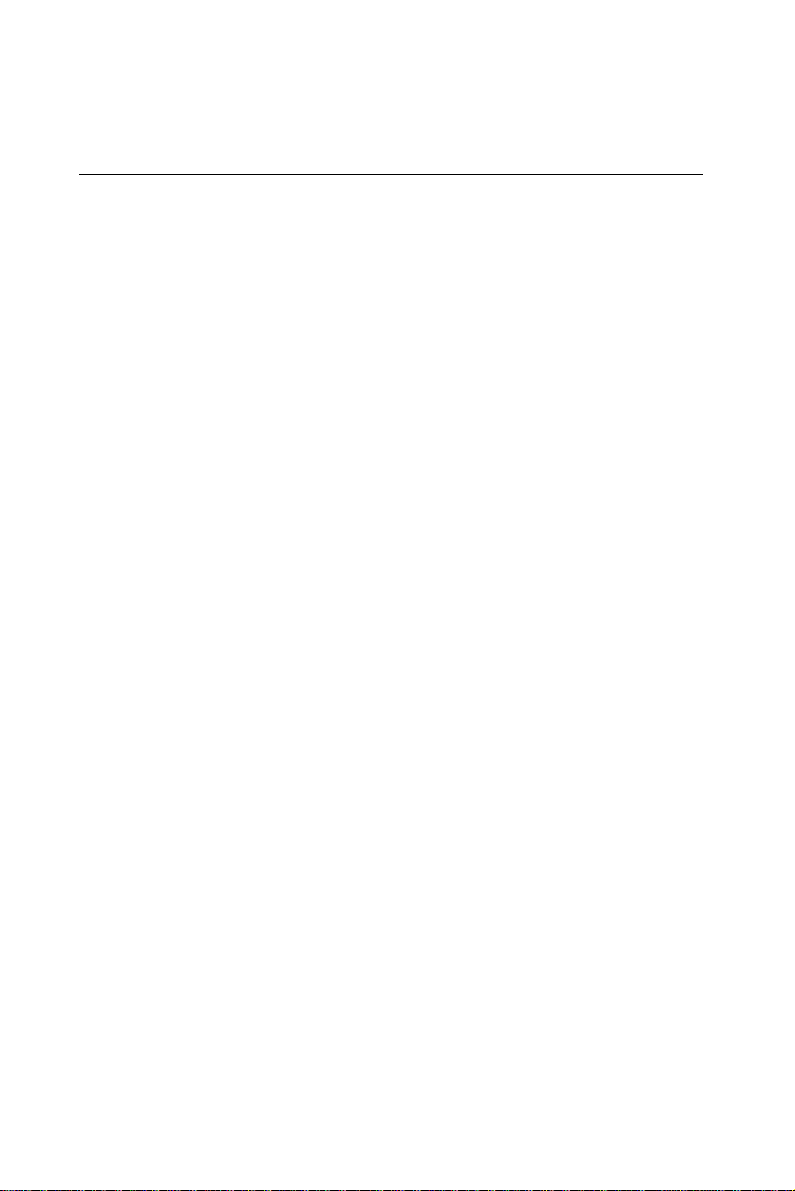
Safety Precautions
Follow these simple precautions to protect yourself from harm and
your PC from damage.
1. To avoid electric shock, always disconnect the power from your
PC chassis before you work on it. Don’t touch any components on
the CPU card or other cards while the PC is on.
2. Disconnect power before making any configuration changes. The
sudden rush of power as you connect a jumper or install a card
may damage sensitive electronic components.
3. Always ground yourself to remove any static charge before you
touch your CPU card. Be particularly careful not to touch the chip
connectors. Modern integrated electronic devices, especially CPUs
and memory chips, are extremely sensitive to static electric
discharges and fields. Keep the card in its antistatic packaging
when it is not installed in the PC, and place it on a static dissipative mat when you are working with it. Wear a grounding wrist
strap for continuous protection.
10 PCA-6153 User's Manual
Page 20

Jumper Settings
This section tells how to set the jumpers to configure your card. It
gives the card default configuration and your options for each jumper.
After you set the jumpers and install the card, you will also need to
run the BIOS Setup program (discussed in Chapter 3) to configure the
serial port addresses, floppy/hard disk drive types and system operating parameters. Connections, such as hard disk cables, appear in
Chapter 2.
For the locations of each jumper, see the board layout diagram
depicted earlier in this chapter.
How to set jumpers
You configure your card to match the needs of your application by
setting jumpers. A jumper is the simplest kind of electric switch. It
consists of two metal pins and a small metal clip (often protected by a
plastic cover) that slides over the pins to connect them. To “close” a
jumper you connect the pins with the clip. To “open” a jumper you
remove the clip. Sometimes a jumper will have three pins, labeled 1, 2
and 3. In this case you connect either pins 1 and 2 or 2 and 3.
3
2
1
OpenOpen
Open
OpenOpen
ClosedClosed
Closed
ClosedClosed
Closed 2-3 Closed 2-3
Closed 2-3
Closed 2-3 Closed 2-3
Y ou may find pair of needle-nose pliers useful for setting the jumpers.
If you have any doubts about the best hardware configuration for
your application, contact your local distributor or sales representative
before you make any changes.
Chapter 1 Hardware Configuration 11
Page 21

Jumper Settings
COM2 Output Select
3-4 5- 6 7-8 f-Ratio
CLOSED CLOSED OPEN 2.5
7
8
1-2: RS-232*
®
J9
CLOSED OPEN OPEN 2*
OPEN CLOSED OPEN 3
4
1
CN14
Internal Buzzer
3-4 CLOSED Enable
3-4 OPEN Disable
1-2 CLOSED: Enable P55CT (MMX)
Clock Ratio
3-4: RS-422
5-6: RS-485
6
5
2
1
OPEN OPEN OPEN 1.5
LCD Voltage Selector
J10
1
J6
1-2: 3.45 V
2-3: 5 V
3
CMOS Setup
1-2: Normal operation
2-3: Clear CMOS
5
6
J5
COM2 Output Select
12
CLOCK CLOCK
1-2, 4-5, 7-8, 10-11 CLOSED for RS-232*
®
J8
2-3, 5-6, 8-9, 11-12 CLOSED for RS-422/485
1 4 7 10
3 6 9 12
3
1
¯
J7
Watchdog Timer
1-2: Watchdog generates system reset signal*
2-3: Watchdog generates IRQ15
2
1
J3
CPU Working Voltage
1-2: VCC2 = 2.8 V (for P55CT)
2-3: VCC2 = 3.45 V (for P54C)*
®
J2
¯
Chipset Optimal Timing
1-2 3-4 5-6 DPLL
CLOSED OPEN OPEN 75 MHz
OPEN CLOSED OPEN 66 MHz*
J1
12 PCA-6153 User's Manual
CLOSED CLOSED OPEN 60 MHz
Cache Mode
CLOSED: for Cyrix linear mode
*OPEN: Intel CPU
J4
chip
®
CPU Type Select (J2, J3, J5)
Pentium
AMD K5 CPU
Cyrix 6x86 clock x f-Ratio
75 MHz 50 MHz x 1.5
CLOSED OPEN CLOSED 50 MHz
90 MHz 60 MHz x 1.5
CPU/PCI Clock
100 MHz 66 MHz x 1.5
120 MHz 60 MHz x 2
*133 MHz 66 MHz x 2
1-2 3-4 5-6 CPU PCI
150 MHz 60 MHz x 2.5
166 MHz 66 MHz x 2.5
CLOSED CLOSED CLOSED 55 MHz 27.6 MHz
200 MHz 66 MHz x 3
OPEN CLOSED CLOSED 75 MHz 32 MHz
OPEN OPEN CLOSED 40 MHz 32 MHz
CLOSED CLOSED OPEN 50 MHz 33.3 MHz
OPEN CLOSED OPEN 50 MHz 25 MHz
CLOSED OPEN OPEN 60 MHz 30 MHz
OPEN OPEN OPEN 66 MHz 33 MHz*
* denotes default setting
Page 22

Installing DRAM (SIMMs)
On the left end of the card (away from the mounting bracket) are the
two SIMM (Single In-line Memory Module) sockets that hold the
card’s DRAM memory. See the board layout diagram depicted earlier
in this chapter.
You can use anywhere from 2 MB to 64 MB of DRAM with your
PCA-6153. The card provides two 72-pin SIMM sockets that accept
from 1 to 32 MB each. The sockets (numbered 1 and 2) are arranged
into two banks.
Memory sizes
The board accepts 1, 2, 4, 8, 16 and 32 MB 72-pin SIMMS. The
following table lists some of the different memory configurations for
the PCA-6153 card:
SIMM1 SIMM2 TOTAL
1 MB 1 MB 2 MB
2 MB 2 MB 4 MB
4 MB 4 MB 8 MB
8 MB 8 MB 16 MB
16 MB 16 MB 32 MB
32 MB 32 MB 64 MB
DRAM access time £ 60 nsec
Chapter 1 Hardware Configuration 13
Page 23

14 PCA-6153 User's Manual
Page 24

2
CHAPTER
Connecting
Peripherals
This chapter tells how to connect peripherals, switches and indicators to the PCA6153 board. You can access most of the
connectors from the top of the board
while it is installed in the chassis. If you
have a number of cards installed, or if it is
otherwise difficult to access the card, you
may need to partially remove the card to
make all the connections.
Chapter 2 Connecting Peripherals 15
Page 25

The following table lists the connectors on the PCA-6153.
PCA-6153 Connectors
Number Function
CN1 Keyboard lock/ Power LED
CN2 PC/104 connector
CN3 PC/104 connector
CN4 Enhanced IDE connector
CN5 Flat panel connector
CN6 Fan power
CN7 Parallel port connector (Printer)
CN8 Peripheral power input connector
CN9 Floppy disk drive connector
CN10 COM2 connector
CN11 Auxiliary keyboard connector
CN12 Hard drive activity LED connector
CN13 Reset connector
CN14 Speaker out connector
CN15 Main power connector
CN16 VGA connector
CN17 COM1 connector
CN18 Keyboard and PS/2 mouse connector
The following sections tell how to make each connection. In most
cases, you will simply need to connect a standard cable.
Warning! Always completely disconnect the power cord
from your chassis whenever you are working on
it. Do not make connections while the power is
on. Sensitive electronic components can be
damaged by the sudden rush of power. Only
experienced electronics personnel should open
the PC chassis.
Caution! Always ground yourself to remove any static
charge before touching the CPU card. Modern
electronic devices are very sensitive to static
electric charges. Use a grounding wrist strap at
all times. Place all electronic components on a
static-dissipative surface or in a static-shielded
bag when they are not in the chassis.
16 PCA-6153 User's Manual
Page 26

Keyboard lock / Power LED (CN1)
You can use a LED to indicate when the CPU card is on. Pin 1 on
CN1 supplies the LED's power, and pin 3 is the ground.
You can use a switch (or a lock) to disable the keyboard so the PC
will not respond to any input. This is useful if you do not want
anyone to change or stop running a program. Connect the switch
between pins 4 and 5 of CN1.
Keyboard lock / Power LED (CN1)
Pin Function
1 LED power (+5 V)
2NC
3 GND
4 Keyboard lock
5 GND
Chapter 2 Connecting Peripherals 17
Page 27

PC/104 connectors (CN2 and CN3)
The PCA-6153 card's PC/104 connector lets you attach PC/104
expansion modules. These modules perform the functions of
traditional plug-in expansion cards, but save space and valuable
slots. Advantech modules include:
• PCM-3110 PCMCIA module
• PCM-3520 Flat panel / CRT VGA module
• PCM-3810 Solid State Disk (SSD) module
• PCM-3820 High density SSD modules
• PCM-3610 Isolated RS-232/422/485 module
• PCM-3640 4-port RS-232 module
• PCM-3290 GPS module
• PCM-3660 Ethernet module
• PCM-3718 30 kHz A/D module
• PCM-3742 48-channel Digital Input/Output (DIO) module
PC/104 modules are available from many manufacturers, and the
PC/104 form factor is being developed as an extension to the
ISA-bus standard.
A PC/104 breadboard module (PCM-3910) is available if you wish
to make your own PC/104 module. For further information,
contact your Advantech distributor or sales representative.
18 PCA-6153 User's Manual
Page 28

PCA-6153 PC/104 connectors (CN2, CN3)
Pin Signal (CN2) Signal (CN3)
Number Row A Row B Row C Row D
1 IOCHCHK* 0V GND GND
2 SD7 RESETDRV SBHE* MEMCS16*
3 SD6 +5V LA23 IOCS16*
4 SD5 IRQ9 LA22 IRQ10
5 SD4 -5V LA21 IRQ11
6 SD3 DRQ2 LA20 IRQ12
7 SD2 -12V LA19 IRQ15
8 SD1 ENDXFR* LA18 IRQ14
9 SD0 +12 V LA17 DACK0*
10 IOCHRDY N/C MEMR* DRQ0
11 AEN SMEMW* MEMW* DACK5*
12 SA19 SMEMR* SD8 DRQ5
13 SA18 IOW* SD9 DACK6*
14 SA17 IOR* SD10 DRQ6
15 SA16 DACK3* SD11 DACK7*
16 SA15 DRQ3 SD12 DRQ7
17 SA14 DACK1* SD13 +5V
18 SA13 DRQ1 SD14 MASTER*
19 SA12 REFRESH* SD15 GND
20 SA11 SYSCLK N/C GND
21 SA10 IRQ7 — —
22 SA9 IRQ6 — —
23 SA8 IRQ5 — —
24 SA7 IRQ4 — —
25 SA6 IRQ3 — —
26 SA5 DACK2* — —
27 SA4 TC — —
28 SA3 BALE — —
29 SA2 +5V — —
30 SA1 OSC — —
31 SA0 GND — —
32 GND GND — —
*active low
Chapter 2 Connecting Peripherals 19
Page 29

Enhanced IDE connectors (CN4)
You can attach two IDE (Integrated Device Electronics) drives to
the PCA-6153’s internal controller. The PCA-6153 CPU card has
an EIDE connector, CN4.
Wire number 1 on the cable is red or blue, the other wires are gray.
Connect one end to connector CN4 on the CPU card. Make sure
that the red (or blue) wire corresponds to pin 1 on the connector
(on the right side). See Chapter 1 for help finding the connector.
Unlike floppy drives, IDE hard drives can connect in either
position on the cable. If you install two drives, you will need to set
one as the master and one as the slave. You do this by setting the
jumpers on the drives. If you use just one drive, you should set it
as the master. See the documentation that came with your drive for
more information.
Connect the first hard drive to the other end of the cable. Wire 1
on the cable should also connect to pin 1 on the hard drive
connector, which is labeled on the drive circuit board. Check the
documentation that came with the drive for more information.
Connect the second drive as described above on CN4.
20 PCA-6153 User's Manual
Page 30

HDD connector (CN4)
Pin Signal Pin Signal
1 IDE reset* 2 GND
3 Data 7 4 Data 8
5 Data 6 6 Data 9
7 Data 5 8 Data 10
9 Data 4 10 Data 11
11 Data 3 12 Data 12
13 Data 2 14 Data 13
15 Data 1 16 Data 14
17 Data 0 18 Data 15
19 GND 20 N/C
21 HDDQ0 22 GND
23 IOW* 24 GND
25 IOR* 26 GND
27 IO channel ready 28 N/C
29 HDACK0 30 GND
31 IRQ14 32 N/C
33 ADDR 1 34 N/C
35 ADDR 0 36 ADDR 2
37 HDD select 0* 38 HDD select 1*
39 IDE activity 40 M=GND
41 V
43 GND 44 N/C
cc
42 M=V
cc
* = Active low
Flat panel display connector (CN5)
CN5 consists of a 44-pin, dual in-line header. Power flow (+12 V)
depends on the supply connected to the board.
The PCA-6153 provides a bias control signal on CN5 which can
be used to control the LCD bias voltage. It is recommended that
the LCD bias voltage not be applied to the panel until the logic
supply voltage (+5 V) and panel video signals are stable. Under
normal operation, the control signal (ENAVEE) is active high.
When the PCM-6153 board's power is applied, the control signal is
low until just after the relevant flat panel signals are present.
Configuration of the LCD type is done via the software utility.
You do not have to set any jumpers. Refer to chapter 4 for the
software setup details. Chapter 4 also provides information on
connecting the following LCDs: Sharp LM64183P/LM64P89,
Toshiba LTM10C042, Sharp 64C142, and Planar EL display.
Chapter 2 Connecting Peripherals 21
Page 31

Power connectors (CN6, CN8, CN15)
Fan power supply connector (CN6)
Provides power supply to optional CPU cooling fan. Only present
when +5 V and +12 V power is supplied to the board.
Fan power connector (CN6)
Pin Signal
1 +5 V
2 GND
3 +12 V
Peripheral power connector, -5 V, -12 V (CN8)
Supplies secondary power to devices that require -5 V and -12 V
Peripheral power connector (CN8)
Pin Signal
1 GND
2 -5 V
3 GND
4 -12 V
Main power connector, +5 V, +12 V (CN15)
Supplies main power to the PCA-6153 (+5 V) and devices that
require +12 V
Main power connector (CN15)
Pin Signal
1 +12 V
2 GND
3 GND
4 +5 V
22 PCA-6153 User's Manual
Page 32

Parallel port connector (CN7)
The parallel port is normally used to connect the CPU card to a
printer. The PCA-6153 includes an on-board parallel port,
accessed through a 26-pin flat-cable connector, CN7. The card
comes with an adapter cable which lets you use a traditional DB25 connector. The cable has a 26-pin connector on one end and a
DB-25 connector on the other, mounted on a retaining bracket.
The bracket installs at the end of an empty slot in your chassis,
giving you access to the connector.
To install the bracket, find an empty slot in your chassis. Unscrew
the plate that covers the end of the slot. Screw in the bracket in
place of the plate. Next attach the flat-cable connector to CN7 on
the CPU card. Wire 1 of the cable is red or blue, and the other
wires are gray. Make sure that wire 1 corresponds to pin 1 of
CN7.
Parallel/printer connector (CN7)
Pin Signal
1 STROBE*
2 Data0
3 Data1
4 Data2
5 Data3
6 Data4
7 Data5
8 Data6
9 Data7
10 Acknowledge*
11 Busy
12 Paper empty
13 Select
14 Auto feed*
15 Error*
16 Initialize printer*
17 Select input*
18-25 Ground
*active low
Chapter 2 Connecting Peripherals 23
Page 33

Floppy disk drive connector (CN9)
You can attach up to two floppy disk drives to the PCA-6153’s onboard controller. You can use any combination of 5.25"
(360 KB/1.2 MB) and/or 3.5" (720 KB/1.44/2.88 MB) drives.
The card comes with a 34-pin daisy-chain drive connector cable.
On one end of the cable is a 34-pin flat-cable connector. On the
other end are two sets of floppy disk drive connectors. Each set
consists of a 34-pin flat-cable connector (usually used for 3.5"
drives) and a printed-circuit-board connector (usually used for
5.25" drives). You can use only one connector in each set. The set
on the end (after the twist in the cable) connects to the A: floppy.
The set in the middle connects to the B: floppy.
FDD connector (CN8)
Pin Signal
1-33 (odd) Ground
2 High density*
4, 6 Unused
8 Index*
10 Motor enable A*
12 Drive select B*
14 Drive select A*
16 Motor enable B*
18 Direction*
20 Step pulse*
22 Write data*
24 Write enable*
26 Track 0*
28 Write protect*
30 Read data*
32 Select head*
34 Disk change*
* active low
24 PCA-6153 User's Manual
Page 34

Serial ports (CN10, CN17)
The PCA-6153 offers two serial ports: COM1 in RS-232, COM2
in RS-232/422/485. These ports let you connect to serial devices (a
mouse, printers, etc.) or a communication network.
You can select the address for each port ( For example, 3F8H
[COM1], 2F8H [COM2]) or disable it, using the BIOS Advanced
Setup program, covered in Chapter 3.
The card mounting bracket holds the serial port connector for the
one port, and the parallel port and serial port adapter kit (supplied
with the card) holds the connector for the other port. This lets you
connect and disconnect cables after you install the card. The DB-9
connector on the bottom of the bracket is the first RS-232 port,
COM1. The DB-9 connector on the adapter kit is the second serial
port, COM2.
Serial port connections (COM1, COM2)
Connector Function
COM1: CN17 RS-232
COM2: CN10 RS-232/422/485
RS-232 connection (COM1)
Different devices implement the RS-232 standard in different
ways. If you are having problems with a serial device, be sure to
check the pin assignments for the connector. The following table
shows the pin assignments for the card’s RS-232 port:
Chapter 2 Connecting Peripherals 25
Page 35

RS-232 connector pin assignments (CN17)
Pin Signal
1 DCD
2RX
3TX
4 DTR
5 GND
6 DSR
7 RTS
8 CTS
9RI
RS-232/422/485 connection (COM2)
COM2 is an RS-232/422/485 serial port. The specific port type is
determined by jumper settings, as detailed in Chapter 1. The
following table shows the pin assignments for COM2.
RS-232/422/485 connector pin assignments (CN10)
Pin RS-232 RS-422 RS-485
1 DCD TX - or DATA - DATA2 DSR
3 RX TX + or DATA + DATA+
4 RTS
5 TX RX +
6 CTS
7 DTR RX 8RI
9 GND GND
10 NC NC
26 PCA-6153 User's Manual
Page 36

Keyboard & PS/2 mouse connectors (CN11,
CN18)
The PCA-6153 board provides a keyboard connector. A 6-pin
mini-DIN connector (CN18) on the card mounting bracket
supports single-board computer applications. The card comes with
an adapter to convert from the 6-pin mini-DIN connector to a
standard DIN connector and PS/2 mouse connector.
Keyboard connectors pin assignment (CN11, CN18)
CN11 CN18 Signal
1 5 Clock
2 1 Data
3 (NC) 2 PS/2 data
4 3 GND
5 4 + 5 V
6 PS/2 clock
Chapter 2 Connecting Peripherals 27
Page 37

Front panel connectors (CN12, CN13, CN14)
You may wish to connect external switches to monitor and control
the PCA-6153. These features are completely optional; install
them only if you need them. The front panel connector can
support an HDD activity LED, reset switch and a speaker.
LED interface (CN12)
The front panel LED indicator for hard disk access is an active low
signal (24 mA sink rate).
Reset switch (CN13)
If you install a reset switch, it should be an open single pole
switch. Pressing the button will reset the computer. The switch
should be rated for 10 mA, 5 V.
Speaker (CN14)
The PCA-6153 can drive an 8 W speaker at 0.5 watts. CN14 pins
1, 4 ensure that alternatives to this specification do not overload
the card.
Speaker connector (CN14)
Pin Signal
1 Vcc
2 N/C
3 On-board buzzer
4 External speaker
28 PCA-6153 User's Manual
Page 38

VGA display connector (CN16)
The PCA-6153 provides a VGA controller for high resolution
VGA interface. CN16 is a DB-15 connector for VGA monitor
input.
VGA display connector (CN16)
Pin Signal Pin Signal
1 Red 9 N/C
2 Green 10 GND
3 Blue 11 N/C
4 N/C 12 N/C
5 GND 13 H-Sync
6 GND 14 V-Sync
7 GND 15 N/C
8 GND
Chapter 2 Connecting Peripherals 29
Page 39

30 PCA-6153 User's Manual
Page 40

CHAPTER
3
Award BIOS Setup
This chapter describes how to set the
card’s BIOS configuration data.
Chapter 3 Award BIOS Setup 31
Page 41

AWARD BIOS Setup
ROM PCI/ISA BIOS (2A5IHAK9)
CMOS SETUP UTILITY
AWARD SOFTWARE, INC.
STANDARD CMOS SETUP INTEGRATED PERIPHERALS
BIOS FEATURES SETUP USER PASSWORD
CHIPSET FEATURES SETUP IDE HDD AUTO DETECTION
POWER MANAGEMENT SETUP SAVE & EXIT SETUP
PNP/PCI CONFIGURATION EXIT WITHOUT SAVING
LOAD BIOS DEFAULTS
LOAD SETUP DEFAULTS
ESC: Quit -¯®¬: Select Item
F10: Save & Exit Setup <Shift> F2: Change Color
Time, Date, Hard Disk Type...
Setup program initial screen
Award’s BIOS ROM has a built-in Setup program that allows
users to modify the basic system configuration. This type of
information is stored in battery-backed RAM so that it retains the
Setup information when the power is turned off.
Entering setup
Turning on the computer and pressing <DEL> immediately will
allow you to enter Setup.
32 PCA-6153 User's Manual
Page 42

Standard CMOS setup
Choose the “STANDARD CMOS SETUP” option from the
INITIAL SETUP SCREEN Menu, and the screen below is
displayed. This standard Setup Menu allows users to configure
system components such as date, time, hard disk drive, floppy
drive, display, and memory.
ROM PCI/ISA BIOS (2A5IHAK9)
STANDARD CMOS SETUP
AWARD SOFTWARE, INC.
Date <mm:dd:yy> : Thu. Feb 20 1997
Time <hh:mm:ss> : 10 : 10 : 8
HARD DISKS TYPE SIZE CYLS HEAD PRECOMP LANDZ SECTOR MODE
Primary Master :Auto 0 0 0 0 0 0 AUTO
Primary Slave :None 0 0 0 0 0 0 AUTO
Drive A: 1.44M. 3.5 in.
Drive B: None Base Memory: 640K
Video: EGA/VGA
Halt On: All Errors Total Memory: 15360K
ESC: Quit -¯®¬: Select Item PU/PD/+/-: Modify
F1: Help <Shift> F2: Change Color
CMOS setup screen
Extended Memory: 14336K
Other Memory: 384K
Chapter 3 Award BIOS Setup 33
Page 43

BIOS features setup
The “BIOS FEA TURES SETUP” screen appears when this item is
selected from the CMOS SETUP UTILITY Menu. It allows the
user to configure the PCA-6153 according to their particular
requirements.
Below are some major items that are provided in the BIOS
FEATURES SETUP screen:
34 PCA-6153 User's Manual
Page 44

Virus Warning
During and after the system boots up, any attempt to write to the
boot sector or partition table of the hard disk drive will halt the
system. In this case, a warning message will be displayed. You
can run an anti-virus program to locate the problem.
If Virus Warning is Disabled, no warning message will appear if
anything attempts to access the boot sector or hard disk partition.
CPU Internal Cache/External Cache
Depending on the CPU/chipset design, these options can speed up
memory access when enabled.
Quick Power On Self Test
This option speeds up the Power-On Self T est (POST) conducted
as soon as the computer is turned on. When enabled, BIOS
shortens or skips some of the items during the test. When disabled,
normal POST procedures are followed.
Boot Sequence
This function determines the sequence in which the computer will
search the drives for the disk operating system (i.e. DOS).
A,C System will first search the FDD, then the HDD.
C,A System will first search the HDD, then the FDD.
C, CDROM, A System will search the HDD, CDROM, then the FDD.
CDROM, C, A System will search the CDROM, HDD, then the FDD.
C only System will only search the HDD.
Boot Up Floppy Seek
During POST, BIOS will determine if the floppy disk drive
installed is 40 or 80 tracks. 360 KB type is 40 tracks while 720
KB, 1.2 MB, and 1.44 MB are all 80 tracks.
Enabled BIOS searches the floppy drive to determine if it is 40 or 80
tracks. Note that BIOS cannot differentiate 720 KB, 1.2 MB, and
1.44 MB type drives as they are all 80 tracks.
Disabled BIOS will not search for the floppy drive type by track number.
Note that there will not be any warning message if the drive
installed is 360 KB.
Chapter 3 Award BIOS Setup 35
Page 45

Boot Up NumLock Status
The default is “On”.
On Keypad boots up to number keys.
Off Keypad boots up to arrow keys.
Boot Up System Speed
High Sets the speed to high
Low Sets the speed to low
Gate A20 option
Normal The A20 signal is controlled by the keyboard controller or chipset
hardware
Fast The A20 signal is controlled by Port 92 or chipset specific method.
Typematic Rate setting
The typematic rate determines the characters per second accepted
by the computer. Typematic Rate setting enables or disables the
typematic rate.
Typematic Rate (Char/Sec)
BIOS accepts the following input values (character/second) for
Typematic Rate: 6, 8, 10, 12, 15, 20, 24, 30.
Typematic Delay (msec)
When holding down a key, the Typematic Delay is the time
interval between the appearance of the first and second characters.
The input values (msec) for this category are: 250, 500, 750, 1000.
36 PCA-6153 User's Manual
Page 46

Security Option
This setting allows users to restrict access to BIOS Setup. A userdefined password limits access according to the options listed
below.
System The system will not boot, and access to Setup is
denied if the correct password is not entered at the
prompt.
Setup The system will boot, but access to Setup is
denied if the correct password is not entered at the
prompt.
Note: To disable security, enter BIOS setup and select PASSWORD SETTING in the main menu. At this point, you will be asked
to enter a password. Simply hit the <ENTER> key to disable
security. After saving the new configuration, security is disabled.
In the future the system will boot, and you can enter Setup freely.
If you have lost or forgotten your password, the following steps
can be used to restore default CMOS settings:
1. Power off your system.
2. Set jumper J6 to pins 2-3 for at least 3 seconds to clear CMOS
data.
3. Return jumper J6 to its original position (pins 1-2).
4. Power on your system and you will see the message "CMOS
checksum error- Defaults loaded".
5. Press [Del] to enter CMOS. Modify the settings as desired,
save and exit.
Chapter 3 Award BIOS Setup 37
Page 47

Video BIOS Shadow
This determines whether video BIOS will be copied to RAM, which
is optional according to the chipset design. When enabled, Video
Shadow increases the video speed.
C8000 - CFFFF Shadow/DC000-DFFFF Shadow
These determine whether optional ROM will be copied to RAM in
blocks of 16 KB.
Enabled Optional shadow is enabled
Disabled Optional shadow is disabled
CHIPSET features setup
By choosing the “CHIPSET FEA TURES SETUP” option from the
INITIAL SETUP SCREEN Menu, the screen below is displayed.
This sample screen contains the manufacturer’s default values for
the PCA-6153.
ROM PCI/ISA BIOS (2A5IFAK9)
CHIPSET FEATURES SETUP
AWARD SOFTWARE, INC.
Auto Configuration : Enabled ISA Bus Clock Frequency : PCICLK/4
L2 (WB) Tag Bit Length : 8 bits Memory Hole 15M-16M : Disabled
SRAM Back to Back : Enabled
NA# Enable : Enabled
DRAM RD Leadoff Time : 5T
Refresh Cycle Time (us) : 15.6
RAS Pulse Width Refresh : 6T
RAS Precharge Time : 4T
RAS to CAS Delay : 4T
CAS# Pulse Width (FP) : 2T
CAS# Pulse Width (EDO) : 2T
RAMW# Assertion Timing : Normal
EDO Back-to-back timing : 3T
SDRAM WR Retire Rate : x-2-2-2
Enahanced Memory Write : Disabled Esc : Quit -¯®¬: Select Item
Read Prefetch Memory RD : Enabled F1 : Help PU/PD/+/- : Modify
CPU to PCI Post Write : 3T F5 : Old Values <Shift>F2 : Color
CPU to PCI Burst Mem. WR: Disabled F6 : Load BIOS Defaults
System BIOS Cacheable : Enabled
Video BIOS Cacheable : Enabled
F7 : Load Setup Defaults
38 PCA-6153 User's Manual
CHIPSET features setup
Page 48

Note 1: The default values of DRAM timing will be changed
under different CPU configurations.
Power management setup
The power management setup controls the CPU cards’ “green”
features. The following screen shows the manufacturer’s default.
ROM PCI/ISA BIOS (2A5IFAK9)
POWER MANAGEMENT SETUP
AWARD SOFTWARE, INC.
Power Management : Disabled
PM Control by APM : Yes IRQ3 (COM2) : Enable
Video Off Option : Susp ® Off IRQ4 (COM1) : Enable
Switch Function : Break/Wake IRQ5 (LPT2) : Enable
Doze Speed (div by) : 2 IRQ6 (Floppy Disk) : Enable
Stdby Speed (div by) : 3 IRQ7 (LPT1) : Enable
Modem Use IRQ : 3 IRQ8 (RTC Alarm) : Disable
**PM Timers** IRQ10 (Reserved) : Enable
HDD Off After : Disable IRQ11 (Reserved) : Enable
Doze Mode : Disable IRQ12 (PS/2 Mouse) : Enable
Standby Mode : Disable IRQ13 (Coprocessor) : Enable
Suspend Mode : Disable IRQ14 (Hard Disk) : Enable
**PM Events** IRQ15 (Reserved) : Enable
COM Ports Activity : Enable
LPT Ports Activity : Enable Esc : Quit -¯®¬: Select Item
HDD Ports Activity : Enable F1 : Help PU/PD/+/- : Modify
VGA Activity : Disabled F5 : Old Values <Shift>F2 : Color
IRQ9 (IRQ2 Redir) : Enable
F6 : Load BIOS Defaults
F7 : Load Setup Defaults
Power management
Power Management
This option allows you to determine if the values in power
management are disabled, user-defined, or predefined.
HDD Power Management
You can choose to turn the HDD off after a one of the time
interval listed, or when the system is in Suspend mode. If in a
power saving mode, any access to the HDD will wake it up.
Note: HDD will not power down if the Power Manage-
ment option is disabled.
Chapter 3 Award BIOS Setup 39
Page 49

IRQ Activity
IRQ can be set independently. Activity on any enabled IRQ will
wake up the system.
PCI configuration setup
ROM PCI/ISA BIOS (2A5IFAK9)
PNP/PCI CONFIGURATION
AWARD SOFTWARE, INC.
Resources Controlled By : Manual PCI IRQ Activated By : Level
Reset Config. Data : Disabled PCI IDE 2nd Channel : Enabled
IRQ-3 assigned to : Legacy ISA PCI IDE IRQ Map To : PCI-AUTO
IRQ-4 assigned to : Legacy ISA Primary IDE INT# : A
IRQ-5 assigned to : PCI/ISA PnP Secondary IDE INT# : B
IRQ-7 assigned to : Legacy ISA
IRQ-9 assigned to : PCI/ISA PnP
IRQ-10 assigned to : PCI/ISA PnP
IRQ-11 assigned to : PCI/ISA PnP
IRQ-12 assigned to : PCI/ISA PnP
IRQ-14 assigned to : Legacy ISA
IRQ-15 assigned to : Legacy ISA
DMA-0 assigned to : PCI/ISA PnP
DMA-1 assigned to : PCI/ISA PnP
DMA-3 assigned to : PCI/ISA PnP Esc : Quit -¯®¬: Select Item
DMA-5 assigned to : PCI/ISA PnP F1 : Help PU/PD/+/- : Modify
DMA-6 assigned to : PCI/ISA PnP F5 : Old Values <Shift>F2 : Color
DMA-7 assigned to : PCI/ISA PnP F6 : Load BIOS Defaults
PCI configuration
F7 : Load Setup Default
Load BIOS defaults
“LOAD BIOS DEFAULTS” indicates the most appropriate values
for the system parameters for minimum performance. These
default values are loaded automatically if the stored record created
by the Setup program becomes corrupted (and therefore unusable).
Load setup defaults
“LOAD SETUP DEFAULTS” loads the values required by the
system for maximum performance.
40 PCA-6153 User's Manual
Page 50

Integrated Peripherals
Integrated Peripherals
IDE HDD Block Mode
Enabled Enable IDE HDD Block Mode. BIOS will detect the
block size of the HDD and send a block
command automatically.
Disabled Disable IDE HDD Block Mode
Note 1: If you enable the IDE HDD block mode, the enhanced IDE
drive will be enabled
Chapter 3 Award BIOS Setup 41
Page 51

IDE HDD auto detection
“IDE HDD AUTO DETECTION” automatically self-detect for the
correct hard disk type.
Save & Exit setup
If you select this and press the [Enter] key, the values entered in
the setup utilities will be recorded in the CMOS memory of the
chipset. The microprocessor will check this every time you turn
your system on and compare this to what it finds as it checks the
system. This record is required for the system to operate.
Exit without saving
Selecting this option and pressing the [Enter] key lets you exit the
Setup program without recording any new values or changing old
ones.
42 PCA-6153 User's Manual
Page 52

4
CHAPTER
Software
Configuration
This chapter details the software configuration information. It shows you how to
configure the card to match your application requirements. AWARD System BIOS
is covered in Chapter 4.
Sections include:
• LCD display configuration
• Connections for four standard LCDs
Page 53
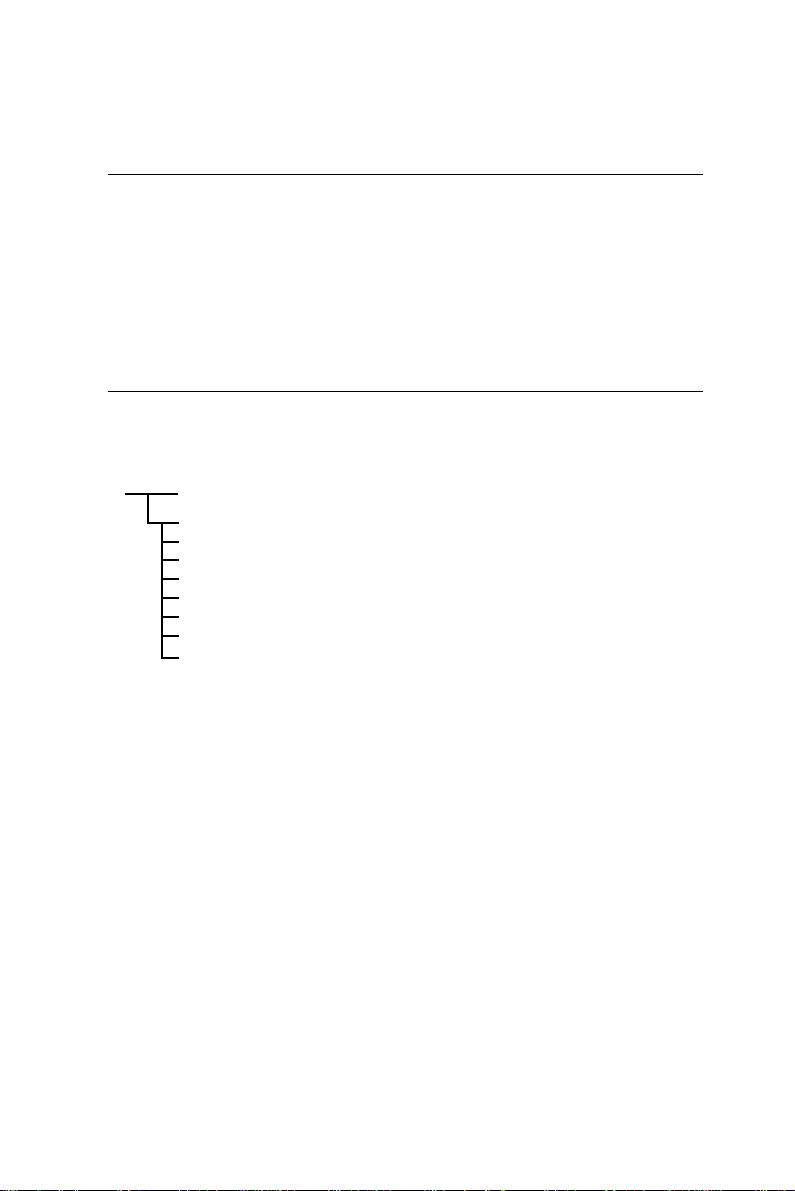
Introduction
The PCA-6153 system BIOS and custom drivers are located in a
128 Kbyte, 32-pin Flash ROM device, designated U11. A single
Flash chip holds the system BIOS, and VGA BIOS. The display
type can be configured via software. This method minimizes the
number of chips and eases configuration. You can change the
display BIOS simply by reprogramming the Flash chip.
Utility disk
The PCA-6153 is supplied with a software utility disk. This disk
contains the necessary file for setting up the VGA display.
Directories and files on the disk are as follows:
README.DOC
AWDFLASH.EXE
6153_SYS.BIN
6153_CRT.BIN
6153_TFT.BIN
6153_STN.BIN
6153_MON.BIN
6153_EL.BIN
CBROM.EXE
AWDFLASH.EXE
This program allows you to write the VGA BIOS files to the BIOS
Flash ROM. The VGA files all come ready formatted for the PCA6153 with .BIN extensions. See README.DOC. These files
support various CRT and flat panel displays. They are custom
written and can be made available upon request.
6153_SYS.BIN
This binary file contains the system BIOS.
6153_CRT.BIN
Supports CRT only.
44 PCA-6153 User's Manual
Page 54
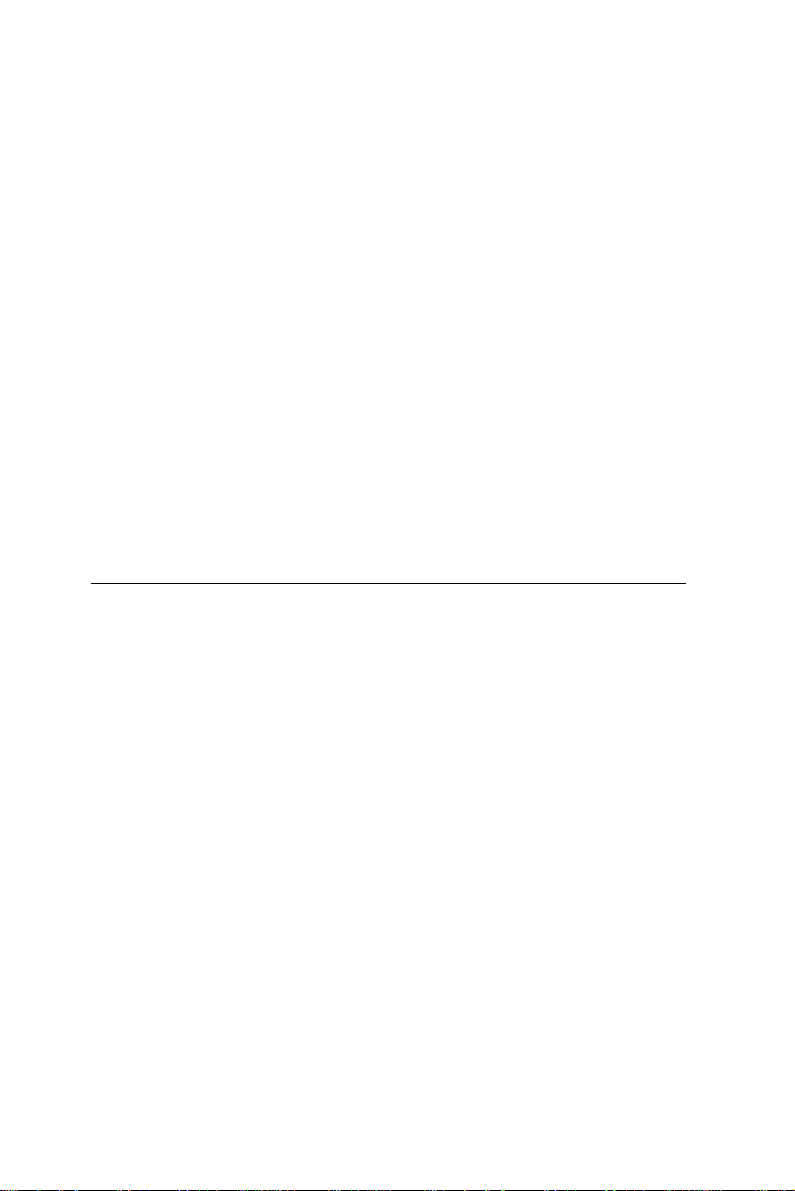
6153_TFT.BIN (default)
Supports 640 x 480 color TFT
(Toshiba LTM10C042).
6153_STN.BIN
Supports 640 x 480 color STN DD 8/16-bit displays
(Sharp LM64C142).
6153_MON.BIN
Supports 640 x 480 dual scan monochrome displays
(Sharp LM64P8X/837, LM64P89).
6153_EL.BIN
Supports 640 x 480 EL displays (PLANAR EL640480 - A Series).
CBROM.EXE
This program allows you to combine your own VGA BIOS with
system BIOS (6153_SYS.BIN).
VGA display software configuration
The PCA-6153 on-board VGA/LCD interface supports a wide
range of popular LCD, EL, gas plasma flat panel displays and
traditional analog CRT monitors. The interface can drive CRT
displays with resolutions up to 1280 x 1024 in 16 colors. It is also
capable of driving color panel displays with resolutions of 1024 x
768. The LCD type is configured completely via the software
utility, so you don’t have to set any jumpers. Configure the LCD
type as follows:
Chapter 4 Software Configuration 45
Page 55

1. Apply power to the PCA-6153 with a color TFT display
attached. This is the default setting for the PCA-6153. Ensure
that the AWDFLASH.EXE and *.BIN files are located in the
working drive.
NOTE: Ensure that you do not run AWDFLASH.EXE
while your system is operating in EMM386 mode.
2. At the prompt, type AWDFLASH.EXE and press <Enter>. The
VGA configuration program will then display the following:
FLASH MEMORY WRITER v.5.2.B
Copyright (c) 1993 Award Software, Inc.
For SiS-5571-2A5IHAK9C 03/28/97
Flash Type-
File Name to Program
Error Message:
VGA Setup screen
3. At the prompt, type in the BIN file which supports your
display. When you are sure that you have entered the file name
correctly press <Enter>. The screen will ask “Do you want to
save?” If you wish to continue press Y. If you change your
mind or have made a mistake press N to abort and end the
setup procedure.
4. If you decide to continue, the screen will issue a prompt which
will then ask “Are you sure to program (Y/N)?” If you wish to
continue, press Y. Press N to exit the program.
The new VGA configuration will then write to the ROM BIOS
chip. This configuration will remain the same until you run the
AWDFLASH.EXE program and change the settings.
46 PCA-6153 User's Manual
Page 56

Connections for four standard LCDs
Connections to Sharp LM64183P, LM64P89
(640 x 480 DSTN MONO LCD)
LM64P83 PCA-6153 CN5
Pin Pin name Pin Pin name
CN1-1 S 36 FLM
CN1-2 CP1 38 LP
CN1-3 CP2 35 SHFCLK
CN1-4 DISP 5 +5 V
CN1-5 VDD 6 +5 V
CN1-6 VSS 3 GND
CN1-7 VEE - -17 V (external power)*
CN1-8 DU0 12 P3
CN1-9 DU1 11 P2
CN1-10 DU2 10 P1
CN1-11 DU3 9 P0
CN1-12 DL0 16 P7
CN1-13 DL1 15 P6
CN1-14 DL2 14 P5
CN1-15 DL3 13 P4
* LM64183P -17 V
LM64P89 -20 V
Chapter 4 Software Configuration 47
Page 57
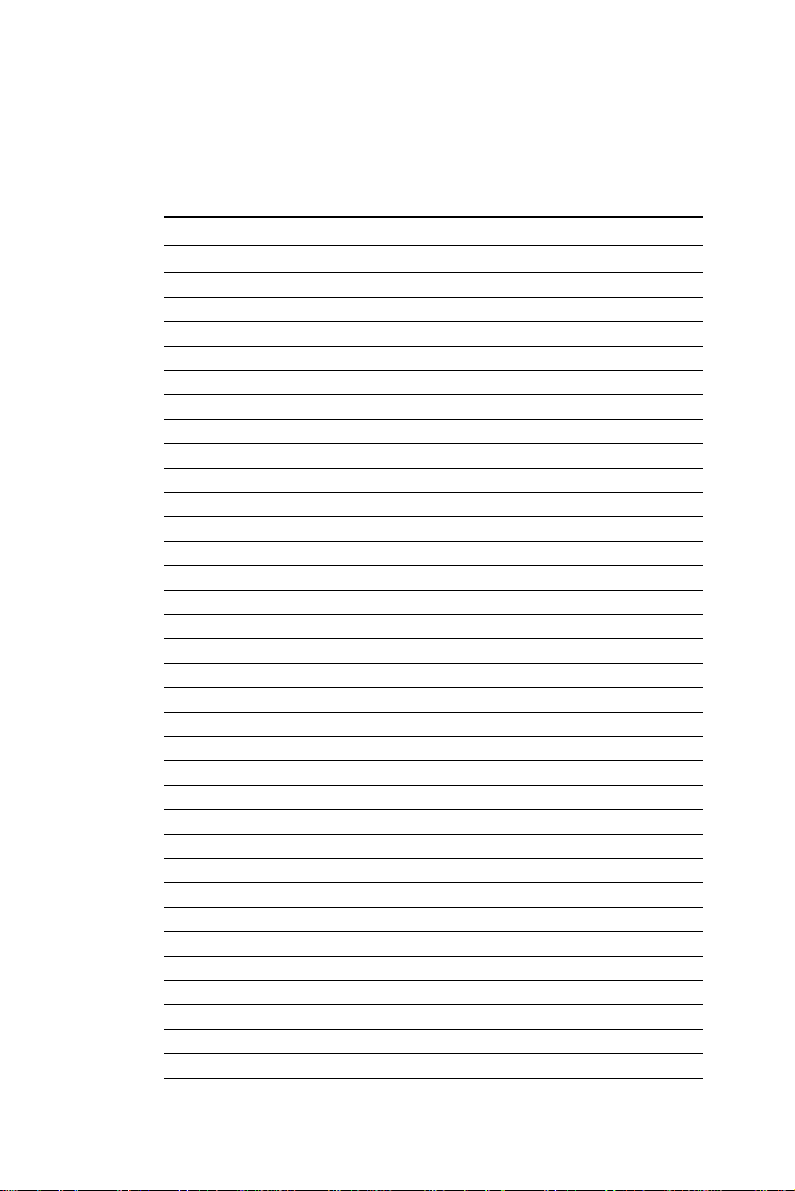
Connections to PLANAR EL
(640 x 480 AD4 EL)
PLANAR 640 x 480 AD4 PCA-6153 CN5
Pin Pin name Pin Pin name
1 GND 3 GND
2 DO 21 P12
3 GND 3 GND
4 D1 22 P13
5 GND 3 GND
6 D2 23 P14
7NC ——
8 D3 24 P15
9NC ——
10 D4 17 P8
11 NC — —
12 D5 18 P9
13 NC — —
14 D6 19 P10
15 GND 4 GND
16 D7 20 P11
17 GND 4 GND
18 VCLK 42 ASHFCLK
19 GND 4 GND
20 /BLANK — —
21 GND 8 GND
22 HS 37 M
23 NC — —
24 VS 36 FLM
25 NC — —
26 SELFTST 39 GND
27 COLMAP 39 GND
28 ENABLE — —
29 RESERVED — —
30 /LOWPOW — —
31,32 NC — —
33 RESERVED — —
34 NC — —
48 PCA-6153 User's Manual
Page 58

Connections to Toshiba LTM10C042
(640 x 480 TFT Color LCD)
Toshiba LTM10C042 PCA-6153 CN5
Pin Pin name Pin Pin name
1 GND 3 GND
2 CLK 35 SHFCLK
3 GND 4 GND
4 R0 27 P18
5 R1 28 P19
6 R2 29 P20
7 GND 8 GND
8 R3 30 P21
9 R4 31 P22
10 R5 32 P23
11 GND 33 GND
12 G0 19 P10
13 G1 20 P11
14 G2 21 P12
15 GND 33 GND
16 G3 22 P13
17 G4 23 P14
18 G5 24 P15
19 GND 34 GND
20 ENAB 37 M
21 GND 34 GND
22 B0 11 P2
23 B1 12 P3
24 B2 13 P4
25 GND 39 GND
26 B3 14 P5
27 B4 15 P6
28 B5 16 P7
29 GND 39 GND
30 VDD 5 +5 V
31 VDD 6 +5 V
Chapter 4 Software Configuration 49
Page 59

Connections to Sharp LM64C142
(640 x 480 DSTN Color LCD)
LM64C142 PCA-6153 CN5
Pin Pin name Pin Pin name
CN1-1 YD 36 FLM
CN1-2 LP 38 LP
CN1-3 XCX 35 SHFCLK
CN1-4 DISP 5 +5 V
CN1-5 VDD 6 +5 V
CN1-6 VSS 3 GND
CN1-7 VEE - +27 V(external power)
CN1-8 DU0 20 P11
CN1-9 DU1 19 P10
CN1-10 DU2 18 P9
CN1-11 DU3 17 P8
CN1-12 DU4 12 P3
CN1-13 DU5 11 P2
CN1-14 DU6 10 P1
CN1-15 DU7 9 P0
CN2-1 VSS 4 GND
CN2-2 DL0 24 P15
CN2-3 DL1 23 P14
CN2-4 DL2 22 P13
CN2-5 DL3 21 P12
CN2-6 DL4 16 P7
CN2-7 DL5 15 P6
CN2-8 DL6 14 P5
CN2-9 DL7 13 P4
CN2-10 VSS 8 GND
50 PCA-6153 User's Manual
Page 60

5
CHAPTER
PCI SVGA Setup
The PCA-6153 features an on-board PCI
flat panel/VGA interface. This chapter
provides instructions for installing and
operating the software included on the
display driver diskette.
Chapter 5 PCI SVGA Setup 51
Page 61

Before you begin
To facilitate the installation of the enhanced display device drivers
and utility software, you should read the instructions in this
chapter carefully. The enhanced display drivers for the PCA-6153
board are located on the software installation diskette. You must
install the drivers and utility software by using the supplied
SETUP program for DOS drivers
Note: The files on the software installation diskette are
compressed. Do not attempt to install the drivers
by copying the files manually. You must use the
supplied SETUP program to install the drivers.
Before you begin, it is important to note that most display drivers
need to have the relevant software application already installed in
the system prior to installing the enhanced display drivers. In
addition, many of the installation procedures assume that you are
familiar with both the relevant software applications and operating
system commands. Review the relevant operating system commands and the pertinent sections of your application software's
user's manual before performing the installation.
52 PCA-6153 User's Manual
Page 62

Installation
Disk 1: Windows 3.1, Windows 95, Windows NT drivers
Disk 2: OS/2 drivers
Simultaneous display mode
The 65550 VGA BIOS supports monochrome LCD, EL, color
TFT and STN LCD flat panel displays. It also supports interlaced
and non-interlaced analog monitors (VGA color and VGA
monochrome) in high-resolution modes while maintaining
complete IBM VGA compatibility. Digital monitors (i.e. MDA,
CGA, and EGA) are NOT supported. Multiple frequency (multisync) monitors are supported as analog monitors.
Both CRT and panel displays can be used simultaneously. The
PCA-6153 can be set in one of three configurations: on a CRT, on
a flat panel display, or on both simultaneously. The system is
initially set to simultaneous display mode. In the utility diskette,
there are three .COM files which can be used to select the display.
Simply type the filename at the DOS prompt:
CT.COM Enables CRT display only
FP.COM Enables panel display only
SM.COM Enables both displays at the same time.
Sleep mode
The display driver diskette contains two files that support sleep
mode. Simply type the filename at the DOS prompt:
ON.COM switches to normal display mode.
OFF.COM switches to sleep mode.
Chapter 5 PCI SVGA Setup 53
Page 63

Driver installation
Necessary prerequisites
The instructions in this manual assume that you understand
elementary concepts of MS-DOS and the IBM Personal Computer.
Before you attempt to install any driver or utility you should:
know how to copy files from a floppy disk to a directory on the
hard disk, understand the MS-DOS directory structure, and know
how to format a floppy disk. If you are uncertain about any of
these concepts, please refer to the DOS or Windows user reference
guides for more information before you proceed with the installation.
Before you begin
Before you begin installing software drivers, you should make a
backup copy of the display driver diskette and store the original in
a safe place. The display driver diskette contains drivers for
several versions of certain applications. You must install the
correct version in order for the driver to work properly so make
sure you know which version of the application you have.
Windows setup
These drivers are designed to work with Microsoft Windows 3.1.
You may install these drivers through Windows or in DOS.
Step 1: Install Windows as you normally would for a VGA
display. Run Windows to make sure that it is working correctly.
Step 2: Place the display driver diskette in drive A. In Windows
Program Manager, choose File from the Options Menu. Then
from the pull-down menu, choose Run . . . . At the command line
prompt, type A:\SETUP. Press the <ENTER> key or click OK to
begin the installation. At this point the setup program locates the
directory where Windows is installed. For proper operation, the
drivers must be installed in the Windows subdirectory. Press
<ENTER> to complete the installation. Once completed, the
54 PCA-6153 User's Manual
Page 64

Display Driver Control Panel appears on the screen. This Control
Panel allows you to select and load the installed drivers.
Another method of installing these drivers is through the File
Manager. Click on Drive A:. Then double-click on SETUP.EXE
to begin installation.
Changing Display Drivers in Windows
To change display drivers in Windows, select the Windows Setup
icon from the Main window. You will be shown the current setup
configuration. Select Change System Settings from the Option
menu. Click on the arrow at the end of the Display line. You will
be shown a list of display drivers. Click on the driver you want.
Then click on the OK button. Follow the directions to complete the
setup.
Changing Color Schemes
After you change display drivers, you may notice that the color
scheme used by Windows looks strange. This is because different
drivers have different default colors. To change the color scheme,
select the Control Panel from the Main window. Select the Color
icon. You will be shown the current color scheme. Choose a new
color scheme and click the OK button.
Chapter 5 PCI SVGA Setup 55
Page 65
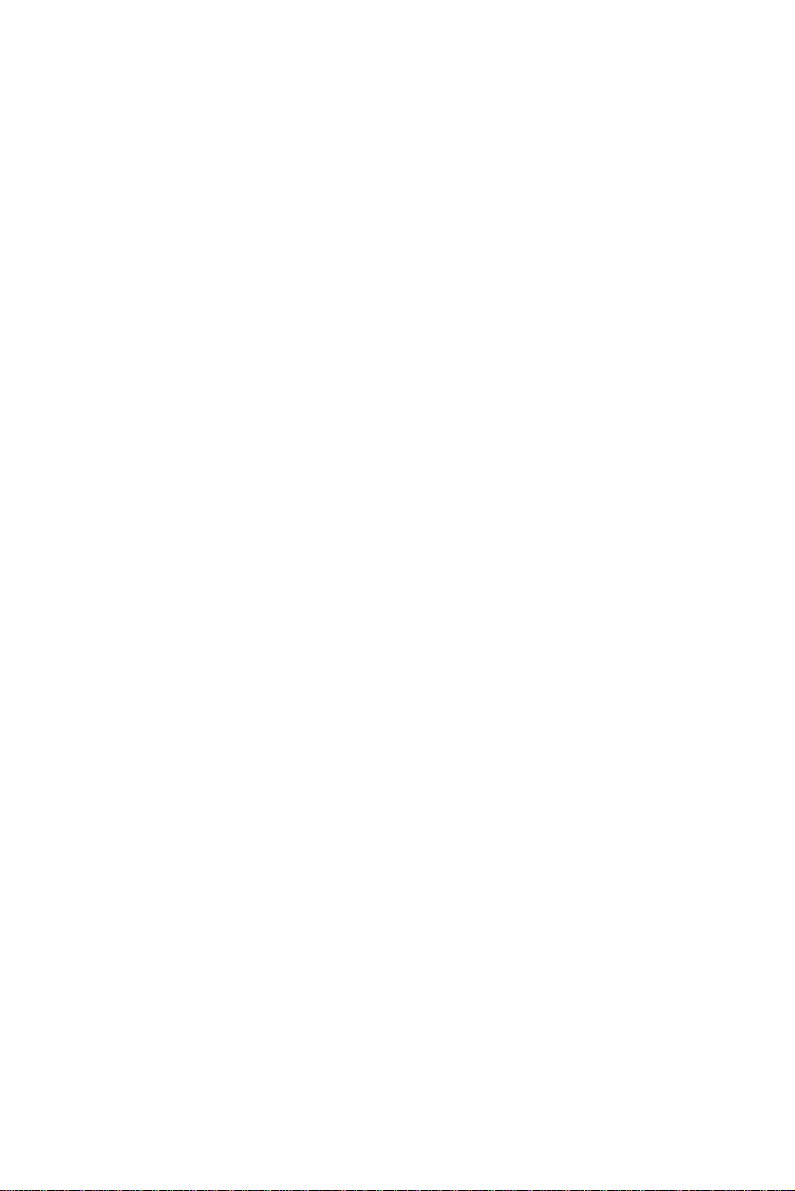
DOS Setup
Step 1: Install Windows as you normally would for a VGA
display. Run Windows to make sure that it is working correctly.
Then exit Windows.
Step 2: Place the display driver diskette in drive A. Type A:
<ENTER> to make this the default drive. Type SETUP <ENTER>
to run the driver SETUP program. Press any key to get to the
applications list. Using the arrow keys, select Windows Version
3.1 and press the <ENTER> key. Press the <ENTER> key to
select All Resolutions, and then press <END> to begin the
installation. At this point you will be asked for the path to your
Windows System directory (default C:\WINDOWS). When the
installation is complete, press any key to continue. Press <ESC>
followed by Y to exit to DOS.
Step 3: Change to the directory where you installed Windows
(usually C:\WINDOWS).
Step 4: Type SETUP <ENTER> to run the Windows Setup
program. It will show the current Windows configuration. Use the
up arrow key to move to the Display line and press <ENTER>. A
list of display drivers will be shown. Use the arrow keys to select
one of the drivers starting with an asterisk (*) and press <ENTER>.
Step 5: Follow the directions on the screen to complete the setup.
In most cases, you may press <ENTER> to accept the suggested
option. When Setup is done, it will return to DOS. Type WIN
<ENTER> to start Windows with the new display driver.
Changing Display Drivers in DOS
To change display drivers from DOS, change to the Windows
directory and run Setup, repeating steps 4 and 5 from the previous
page. Besides the special display drivers marked by an asterisk (*),
you should be able to use the following standard drivers:
VGA 640x480, 16 colors
Super VGA 800x600, 16 colors
56 PCA-6153 User's Manual
Page 66

Panning Drivers
Special panning drivers are provided to allow high-resolution
modes to be displayed on a flat panel or CRT. These drivers will
show a section of a larger screen and will automatically pan, or
scroll, the screen horizontally and vertically when the mouse
reaches the edge of the display.
Linear Acceleration Drivers
A special high-performance linear acceleration driver is provided
for 256-color modes. This driver may require special hardware and
may not be supported on all systems.
Chapter 5 PCI SVGA Setup 57
Page 67

Windows 95 Drivers Setup Procedure
1. Boot system with VGA or SuperVGA driver.
2. Select properties from a menu after right button press.
3. Select display.
4. Select Change Display.
5. Select Change Monitor.
6. Select Change Adapter.
7. Select Have Disk.
Windows NT Drivers Setup Procedure
Step 1
1.Install Windows NT as you normally would for a VGA display.
2.First click the Start button,choose Settings and click on Control
Panel.
3.Choose the Display icon and click on the icon.
4.In the Display Properties window, click on the Settings tab.
5.Click on Change Display Type. In the Change Display Type
window, click on the Change button under Adapter Type. This
will bring up the Select Device window.
Step 2
1.In the Select Device window, click on the Other button. Enter
source directory where the Windows NT driver files are located.
2.Press <ENTER> and the name of the Chips and Technologies
Video Accelerator driver will appear at the end of Models list
box. Scroll to the end of the list box and double click on the
driver.
3.Once the installation is complete, the system must be shut down
and restarted.
58 PCA-6153 User's Manual
Page 68

Step 3
1.Upon restarting your computer, select the desired display
settings from the Display property dialog box.
2.Click on Test to test the newly selected graphics mode. A color
test screen should appear, followed by the Testing Mode
window.
3.Click on Yes to continue. The Display Settings Change window
will appear.
4.Click on Restart Now for the new settings to take effect.
OS/2 Drivers Setup Procedure
Preliminary Steps
The following steps must be performed before you install the
65550/554 display driver:
1. OS/2 DOS support must be installed.
2. If you previously installed SVGA support, you must reset the
system to VGA mode. VGA is the default video mode enabled
when OS/2 is installed.
To restore VGA mode, use Selective Install and select VGA for
Primary Display. For more information on this procedure, see the
section on Changing Display Adapter Support in the OS/2 User's
Guide.
Installing from Diskette
To install this driver, do the following steps:
1. Open an OS/2 full screen or window session.
2. Place the 65550 PCI Display Driver Diskette in drive A.
3. At the OS/2 command prompt, type the following commands to
copy the files to the OS/2 drive:
Type:
A: <ENTER> to make this the default drive.
SETUP A: C: <ENTER>
where A: is the floppy disk drive and
C: is the hard disk partition containing \OS2
Chapter 5 PCI SVGA Setup 59
Page 69

When the Setup Program is completed, you will need to perform a
shutdown and then restart the system in order for changes to take
effect.
A log of the information output during the install can be found in
<root>:\OS2\INSTALL\DISPLAY.LOG
4. After restarting the system, perform the following steps:
1. Open the OS/2 System folder.
2. Open the System Setup folder.
3. Open the Display Driver Install Object
This step will execute the Display Driver Installation (DSPINSTL)
utility program to finish installation of the new drivers.
4. When the Display Driver Install window appears, select
Primary Display and then select OK.
5. When The Primary Display Driver List window appears,
select “Chips and Technologies 65550/554” from the list
of adapter types, then select OK to install the video
driver.
6. When the installation is complete, you will need to
shutdown and then restart the system for the changes to
take effect. Make sure to remove the install diskette
before restarting the system.
When the system has restarted, the display driver will be initialized
for 640x480x256 Color, 60Hz refresh. To switch to a different
video resolution, color depth or refresh rate, follow the steps
below.
Selecting Monitor Type
Monitor type is initially set to DEFAULT. This DEFAULT setting
may not allow you to select all resolution/refresh combinations
that are available for your monitor. The following steps can be
performed to select monitor type. This section applies only after
installation, or when a different monitor is used.
60 PCA-6153 User's Manual
Page 70

1. Open the OS/2 System folder.
2. Open the System Setup folder.
3. Open the System object.
4. When the System - Settings notebook appears, select the Screen
tab. This will take you to page 2 of the settings.
5. On Screen page 2, select your monitor type from the Display
Name list. If your monitor is not listed, select DEFAULT.
Return to Screen page 1.
It may be necessary to restart your system to have all refresh rate
options available.
Selecting Screen Resolution/Refresh Rate
To switch to a different video resolution, color depth or refresh
rate, follow the steps below.
1. Open the OS/2 System folder.
2. Open the System Setup folder.
3. Open the System object.
4. From the selection windows provided, select a new Screen
Resolution and Screen refresh rate.
Please note, Refresh rates, other than 60Hz, are only valid when
the display is switched to CRT only display mode.
5. Close the System-Settings notebook.
6. Perform a shutdown and restart for the changes to take effect.
Chapter 5 PCI SVGA Setup 61
Page 71

Installation Notes
1. During the installation of this driver, DISPLAY.LOG and
DSPINSTL.LOG files are created in \OS2\INSTALL directory.
These files identify the OS/2 system files that were updated and
indicate whether the install was successful. The DISPLAY.LOG
file also contains a string which identifies the version of driver
that was installed. This information may be important when
reporting an installation problem.
2. During installation, DSPINSTL will invoke the SVGA Configu-
ration program SVGA.EXE to determine the hardware configuration, and create the file \OS2\INSTALL\SVGADATA.PMI. If
this file is not created, the adapter will not be supported. When
this step is done, the display will be blanked, and you may see a
series of flashes on the display, and what appears to be a
“corrupted” display. This is normal, as the configuration process
is doing Video BIOS mode sets to determine which screen
resolutions BIOS supports. This configuration information is
then used to provide the System-Settings Resolution and Refresh
selections.
62 PCA-6153 User's Manual
Page 72

Appendix
A
Programming the
Watchdog Timer
The PCA-6153 is equipped with a
watchdog timer that resets the CPU or
generates an interrupt if processing comes
to a standstill for whatever reason. This
feature ensures system reliability in
industrial standalone and unmanned
environments.
Page 73
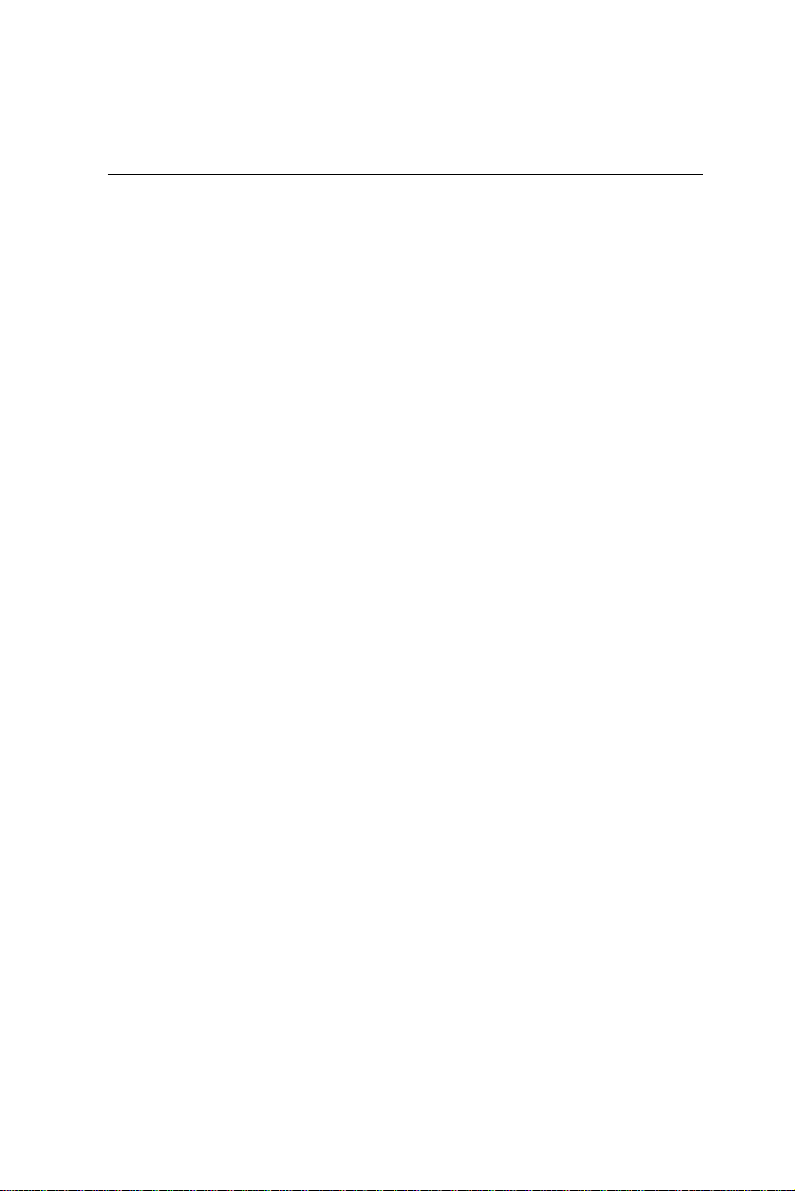
Programming the Watchdog Timer
If you decide to program the watchdog timer, you must create a
program which writes I/O port address 443 (hex). The output data
is a value timer. You can write from 01 (hex) to 3F(hex), and the
related timer is 1 sec. to 63 sec.
After data entry , your program must refresh the watchdog timer by
rewriting the I/O port 443 (hex) while simultaneously setting it.
When you want to disable the watchdog timer, your program
should read I/O port 043 (hex).
The following is an example of a program for the watchdog timer:
Step 1 Out 443h data REM Start and reset the watchdog timer
Step 2 Your application task #1
Step 3 Out 443h, data REM Reset the timer
Step 4 Your application task #2
Step 5 Out 443h, data REM Reset the timer
Step 6 in 043h, REM Disable the watchdog timer
Data Values
01 1 sec.
02 2 sec.
03 3 sec.
04 4 sec.
3F 63 sec.
.
.
.
64 PCA-6153 User's Manual
Page 74

System I/O Ports
Addresses
Appendix
B
Page 75

System I/O Ports Addresses
Address Function
000-01F DMA controller
020-021 Interrupt controller 1, master
040-05F 8254 timer
060-06F 8042 (keyboard controller)
070-07F Real-time clock, non-maskable interrupt (NMI)
080-09F DMA page register
0A0-0BF Interrupt controller 2
0C0-0DF DMA controller
0F0 Clear math co-processor
0F1 Reset math co-processor
0F8-0FF Math co-processor
102 VGA
108-109 Super I/O
170-177 Secondary IDE port
1F0-1F7 Primary IDE port
200-207 GAME I/O
278-27F Parallel printer port (LPT3)
2F8-2FF Serial port 2
300-31F Prototype card
360-36F Reserved
376 Secondary IDE controller
378-37F Parallel printer port (LPT2)
380-38F SDLC, bisynchronous 2
3A0-3AF Bisynchronous 1
3B0-3BB VGA
3BC-3BF Parallel printer port (LPT1)
3C0-3DF VGA
3F0-3F7 Floppy disk controller
3F6 Primary IDE controller
3F8-3FF Serial port 1
66 PCA-6153 User's Manual
