Page 1

User Manual
PCA-6008G2
Socket 479 Pentium© M/
Celeron© M Processor Card with
VGA/ Dual Gigabit LAN/ HISA/
DVI (533/400 MHz FSB)
Page 2

Copyright
The documentation and the software included with this product are copyrighted 2011
by Advantech Co., Ltd. All rights are reserved. Advantech Co., Ltd. reserves the right
to make improvements in the products described in this manual at any time without
notice. No part of this manual may be reproduced, copied, translated or transmitted
in any form or by any means without the prior written permission of Advantech Co.,
Ltd. Information provided in this manual is intended to be accurat e and reliable. However, Advantech Co., Ltd. assumes no responsibility for its use, nor for any infringements of the rights of third parties, which may result from its use.
Acknowledgements
Intel®, Pentium® M and Celeron® are trademarks of Intel Corporation.
Microsoft Windows® and MS-DOS are registered trademarks of Microsoft Corp.
All other product names or trademarks are properties of their respective owners.
Product Warranty (2 years)
Advantech warrants to you, the original purchaser, that each of its products will be
free from defects in materials and workmanship for two years from the date of purchase.
This warranty does not apply to any products which have been repaired or altered by
persons other than repair personnel authorized by Advantech, or which have been
subject to misuse, abuse, accident or improper installation. Advantech assumes no
liability under the terms of this warranty as a consequence of such events.
Because of Advantech’s high quality-control standards and rigorous testing, most of
our customers never need to use our repair service. If an Advantech product is defective, it will be repaired or replaced at no charge during the warranty period. For outof-warranty repairs, you will be billed according to the cost of replacement materials,
service time and freight. Please consult your dealer for more details.
If you think you have a defective product, follow these steps:
1. Collect all the information about the problem encountered. (For example, CPU
speed, Advantech products used, other hardware and software used, etc.) Note
anything abnormal and list any onscreen messages you get when the problem
occurs.
2. Call your dealer and describe the problem. Please have your manual, product,
and any helpful information readily available.
3. If your product is diagnosed as defective, obtain an RMA (return merchandize
authorization) number from your dealer. This allows us to process your return
more quickly.
4. Carefully pack the defective product, a fully-completed Repair and Replacement
Order Card and a photocopy proof of purchase date (such as your sales receipt)
in a shippable container. A product returned without proof of the purchase date
is not eligible for warranty service.
5. Write the RMA number visibly on the outside of the package and ship it prepaid
to your dealer.
Part No.
PCA-6008G2 User Manual ii
2002600801 Edition 2
January 2011
Page 3

Declaration of Conformity
CE
This product has passed the CE test for environmental specifications. Test conditions
for passing included the equipment being operated within an industrial enclosure. In
order to protect the product from being damaged by ESD (Electrostatic Discharge)
and EMI leakage, we strongly recommend the use of CE-compliant industrial enclosure products.
FCC Class A
Note: This equipment has been tested and found to comply with the limit s for a Class
A digital device, pursuant to part 15 of the FCC Rules. These limits are designed to
provide reasonable protection against harmful interference when the equipment is
operated in a commercial environment. This equipment generates, uses, and can
radiate radio frequency energy and, if not installed and used in accordance with the
instruction manual, may cause harmful interference to radio communications. Operation of this equipment in a residential area is likely to cause harmful interference in
which case the user will be required to correct the interference at his own expense.
Technical Support and Assistance
1. Visit the Advantech web site at http://support.advantech.com wh ere you can find
the latest information about the product.
2. Contact your distributor, sales representative, or Advantech's customer service
center for technical support if you need additional assistance. Please have the
following information ready before you call:
– Product name and serial number
– Description of your peripheral attachments
– Description of your software (operating system, version, applicatio n software,
etc.)
– A complete description of the problem
– The exact wording of any error messages
PCA-6008 Comparison Table
Model PCA-6008VG-06 PCA-6008VG-10 PCA-6008G2-00
North Bridge 910GMLE 910GMLE 915GME
VGA:Chipset integrated Intel
Graphics Media Accelerator
900 onboard
LAN 1: Realtek 8111B
10/100/1000Base-T
LAN 2: Realtek 8111B
10/100/1000Base-T
USB 2.0 port 4 4 8
COM port 2 2 6
LVDS function no no yes
DVI function no no yes
CF Yes Yes Yes
yes yes yes
yes yes yes
no no yes
iii PCA-6008G2 User Manual
Page 4

PCA-6008 DDR memory compatibility table
Brand Size Speed ECC Vendor PN
Adva
ntech PNMemory
Apacer 1GB
512MB
UG
1GB
256MB
Transcend
DSL
Apacer
(RoHS)
Transcend
(RoHS)
DSL 1GB
512MB
1GB
512MB
1GB
512MB
1GB
512MB
1GB
256MB
512MB
1GB
512MB
512MB
1GB
DDR2
533
DDR2
400
DDR2
400
DDR2
533
DDR2
533
DDR2
533
DDR2
533
DDR2
533
DDR2
533
DDR2
533
DDR2
667
DDR2
667
DDR2
533
DDR2
533
DDR2
533
DDR2
667
DDR2
667
DDR2
667
DDR2
667
N 78.01066.400
UG64T6400K8D
N
U-4AM
UG12T6400L8D
N
U-4AM
N TS32MLQ64V5F
N TS64MLQ64V5J
TS128MLQ64V5
N
J
NA NA
N
N
NA NA ELPIDA E5108AE-5C-E (64x8)
N 78.91G66.420
N 78.01G66.420
N 78.91G92.420
N 78.01G92.420
TS32MLQ64V5
N
M
N TS64MLQ64V5J
TS128MLQ64V5
N
J
N TS64MLQ64V6J
N TS64MLQ64V6J Micron 5XB32D9DCL (64x8)
TS2QNJ23450-
N
6S
N
NA NA
NA
NA Micron 4WB42 D9CHL (64x8)
NA ELPIDA E5108AB-5C-E (64x8)
NA
NA ELPIDA E5108AB-5C-E (64x8)
NA ELPIDA E5108AB-5C-E (64x8)
NA ELPIDA E5108AG-5C-E (64x8)
NA ELPIDA E5108AG-5C-E (64x8)
NA ELPIDA E5108AG-6E-E (64x8)
NA ELPIDA E5108AG-6E-E (64x8)
96D2256M
533N
N-TR
96D2512M
533N
NTR1
96D21G53
3NNTR1
96D2512M
667N
N-TR
SAMSUNG K4T51083QB-ZKD5
(128x4)
SAMSUNG 443 K4T56083QFGCD5 (32x8)
Infineon HYB18T512 800AF37
FSS43331 (64x8)
Infineon HYB18T512160AF3.7
3VV21710 (32x16)
SEC K4T51083QC ZCD5 (64X8)
SEC K4T51083QC ZCD5 (64X8)
SEC K4T51083QC ZCE6 (64x8)
SEC K4T51083QE ZCE6 (64x8)
ELPIDA E5108AGBG-6E-E
(64x8)
PCA-6008G2 User Manual iv
Page 5

Document Feedback
To assist us in making improvements to this manual, we would welcome comments
and constructive criticism. Please send all such - in writing to: support@advantech.com
Packing List
Before setting up the system, check that the items listed below are included and in
good condition. If any item does not accord with the table, please contact your dealer
immediately.
1 PCA-6008 Pentium M/ Celeron processor-based single board computer
1 PCA-6008 Startup Manual
1 CD with driver utility and manual (in PDF format)
1 FDD cable
1 Ultra ATA 66/100 HDD cables
2 Serial ATA HDD data cables
2 Serial ATA HDD power cables
1 Printer (parallel) port & COM port cable kit
1 Dual COM port cable kit G2 version only)
1 Y cable for PS/2 keyboard and PS/2 mouse
1 Four-USB port cables
Jumper pack
1 ATX 12V power converter cable
1 USB wire
P/N: 1700340640
P/N: 1701400452
P/N: 1700003194
P/N: 1703150102
P/N: 1700060305
P/N: 1701092300
P/N: 1700060202
P/N:1700008461
P/N:9689000068
P/N: 170304015K
P/N: 1700007371
v PCA-6008G2 User Manual
Page 6

Safety Instructions
1. Read these safety instructions carefully.
2. Keep this User Manual for later reference.
3. Disconnect this equipment from any AC outlet before cleaning. Use a damp
cloth. Do not use liquid or spray detergents for cleaning.
4. For plug-in equipment, the power outlet socket must be located near the equip-
ment and must be easily accessible.
5. Keep this equipment away from humidity.
6. Put this equipment on a reliable surface during installation. Dropping it or letting
it fall may cause damage.
7. The openings on the enclosure are for air convection. Protect the equipment
from overheating. DO NOT COVER THE OPENINGS.
8. Make sure the voltage of the power source is correct before connecting the
equipment to the power outlet.
9. Position the power cord so that people cannot step on it. Do not place anything
over the power cord.
10. All cautions and warnings on the equipment should be noted.
11. If the equipment is not used for a long time, disconnect it from the power source
to avoid damage by transient overvoltage.
12. Never pour any liquid into an opening. This may cause fire or electrical shock.
13. Never open the equipment. For safety reasons, the equipment should be
opened only by qualified service personnel.
14. If one of the following situations arises, get the equipment checked by service
personnel:
15. The power cord or plug is damaged.
16. Liquid has penetrated into the equipment.
17. The equipment has been exposed to moisture.
18. The equipment does not work well, or you cannot get it to work according t o the
user's manual.
19. The equipment has been dropped and damaged.
20. The equipment has obvious signs of breakage.
21. DO NOT LEAVE THIS EQUIPMENT IN AN ENVIRONMENT WHERE THE
STORAGE TEMPERATURE MAY GO BELOW -20° C (-4° F) OR ABOVE 60° C
(140° F). THIS COULD DAMAGE THE EQUIPMENT. THE EQUIPMENT
SHOULD BE IN A CONTROLLED ENVIRONMENT.
22. CAUTION: DANGER OF EXPLOSION IF BATTERY IS INCORRECTLY
REPLACED. REPLACE ONLY WITH THE SAME OR EQUIVALENT TYPE
RECOMMENDED BY THE MANUFACTURER, DISCARD USED BATTERIES
ACCORDING TO THE MANUFACTURER'S INSTRUCTIONS.
23. The sound pressure level at the operator's position according to IEC 704-1:1982
is no more than 70 dB (A).
DISCLAIMER: This set of instructions is given according to IEC 704-1. Advantech
disclaims all responsibility for the accuracy of any statements contained herein.
PCA-6008G2 User Manual vi
Page 7

Safety Precaution - Static Electricity
Follow these simple precautions to protect yourself from harm and the products from
damage.
To avoid electrical shock, always disconnect the power from your PC chassis
before you work on it. Don't touch any components on the CPU card or other
cards while the PC is on.
Disconnect power before making any configuration changes. The sudden rush
of power as you connect a jumper or install a card may damage sensitive electronic components.
vii PCA-6008G2 User Manual
Page 8

PCA-6008G2 User Manual viii
Page 9

Contents
Chapter 1 Hardware Configuration......................1
1.1 Introduction ...............................................................................................2
1.2 Features....................................................................................................2
1.3 Specifications............................................................................................3
1.3.1 System.......................................................................................... 3
1.3.2 Memory.........................................................................................3
1.3.3 Input/Output..................................................................................3
1.3.4 VGA Interface ...............................................................................3
1.3.5 Ethernet LAN ...................................................................... ... ... ....4
1.3.6 Industrial Features........................................................................ 4
1.3.7 Mechanical and Environmental Specifications....................... ... ... . 4
1.4 Jumpers and Connectors................................ ... ... ... ... .... ..........................4
Table 1.1: Jumpers..................... ... .... ... ... ... ... ..............................5
Table 1.2: Connectors................ ... .... ... ... ... ... .... ... ... ... .................5
1.5 Board Layout: Jumper and Connector Locations..... ... .... ... ... ... .... ... ... .......6
Figure 1.1: Jumper and Connector locations................................6
1.6 PCA-6008 Block Diagram ........................................................................7
Figure 1.2: Block diagram............................................................. 7
1.7 Safety Precautions....................................................................................7
1.8 Jumper Settings ........................................................................................8
1.8.1 How to Set Jumpers......................................................................8
1.8.2 CMOS Clear (CMOS1) ................................................................. 8
Table 1.3: JLVDS1..................... ... .... ... ... .................................... 8
1.8.3 Watchdog Timer Output (JWDT1) ................................................8
Table 1.4: Watchdog timer output (JWDT1)................................9
1.8.4 JSETCOM2 (RS232/422/485 Jumper Setting (JSETCOM2)).......9
1.9 System Memory ........................................................................................9
1.9.1 CPU FSB and Memory Speed....................................................10
1.9.2 Dual Channel Configuration........................................................10
1.10 Memory Installation Procedures..............................................................10
1.11 Processor Installation..............................................................................10
Chapter 2 Connecting Peripherals ....................11
2.1 Introduction .............................................................................................12
2.2 1st (IDE1) IDE Connector ....................................................................... 12
2.3 Floppy Drive Connector (FDD1)..............................................................12
2.4 Parallel Port (LPT1)................................................................................. 13
2.5 USB Ports (USB12, USB34, USB56, USB78) ........................................14
2.6 VGA Connector (VGA1)..........................................................................14
2.7 DVI Connector (DVI1) .............................................................. .... ... ... ... .. 15
2.8 Ethernet Connector (LAN1, LAN2)..........................................................15
2.9 Serial Ports (COM1, COM2, COM3, COM4, COM5, COM6 )................. 16
2.10 PS/2 Keyboard/Mouse Connector (KBMS1)...........................................16
2.11 External Keyboard Connector (KBMS2) .................................................17
2.12 CPU Fan Connector (CPUFAN1) ... .... ... ... ... .... ... ... ... ... .... ... ... ... .... ... ... ... .. 17
2.13 Front Panel Connectors (JFP1, JFP2, JFP3)..........................................17
2.13.1 ATX Soft Power Switch (JFP1 / PWR_SW)................................18
2.13.2 Reset (JFP1 / RESET)................................................................18
2.13.3 HDD LED (JFP2 / HDDLED)....................................................... 18
2.13.4 SM Bus Connector (JFP2 / SNMP)............................................. 18
2.13.5 External Speaker (JFP2 / SPEAKER).........................................18
2.13.6 Power LED and Keyboard Lock Connector (JFP3 /
PWR_LED&KEY LOCK)............................................................. 18
ix PCA-6008G2 User Manual
Page 10

Table 2.1: ATX power supply LED status (No support for AT pow-
er.............................................................................. 19
2.14 ATX Feature Connector (JATXF1). ......................................................... 19
2.15 AC-97 Audio Interface (AC-97)............................................................... 19
2.16 Serial ATA Interface (SATA1, SATA2).................................................... 20
2.17 Auxiliary 4-pin Power Connector (ATX12V1).......................................... 20
2.18 Hardware Monitor Alarm (JWDT1+JOBS1+JIR1)................................... 21
Table 2.2: Hardware Monitor Alarm (JOBS1) setting................ 21
2.19 Case Open Connector (JCASE1) ........................................................... 21
2.20 LAN1 and LAN2 LED (LANLED1)........................................................... 22
2.21 GPIO Pin Header (GPI01) ...................................................................... 22
2.22 LVDS Connector (LVDS1) ...................................................................... 22
2.23 LVDS Jumper (JLVDS1)....................................... ... ... ... .... ... ... ... ... .... ... .. 23
2.24 LVDS Invert (VP1) ................................................ ... ... ... .... ... ... ... ... .... ... .. 23
Chapter 3 Award BIOS Setup............................ 25
3.1 Introduction ............................................................................................. 26
3.1.1 CMOS RAM Auto-backup and Restore...................................... 26
3.2 Entering Setup ....................................................................................... 26
Figure 3.1 Award BIOS Setup initial screen.............................. 26
3.3 Standard CMOS Setup........................................................................... 27
Figure 3.2 Standard CMOS Features Screen ........................... 27
3.3.1 Date............................................................................................ 27
3.3.2 Time............................................................................................ 27
3.3.3 IDE Channel 0/1 Master/Slave ................................................... 27
3.3.4 Drive A / Drive B......................................................................... 27
3.3.5 Halt On...................................... ... ... ... ... .... ... ... ... .... ... ... ... ............ 28
3.3.6 Memory....................................................................................... 28
3.4 Advanced BIOS Features ....................................................................... 28
Figure 3.3 Advanced BIOS features screen............................ .. 28
3.4.1 CPU Features............................................................................. 28
3.4.2 Hard Disk Boot Priority .......................................................... ... .. 29
3.4.3 Virus Warning............................................................................. 29
3.4.4 CPU L1 & L2 Cache ................................................................... 29
3.4.5 Quick Power On Self Test .......................................................... 29
3.4.6 First/Second/Third Boot Device.................................................. 29
3.4.7 Boot Other Device ...................................................................... 29
3.4.8 Swap Floppy Drive...................................................................... 29
3.4.9 Boot Up Floppy Seek.................................................................. 29
3.4.10 Boot Up NumLock Status ........................................................... 29
3.4.11 Gate A20 Option................... .... ... ... ... ... .... .................................. 29
3.4.12 Typematic Rate Setting ............ ... ... ... ... .... ... ... ... .... ... ... ... ... .... ... .. 29
3.4.13 Typematic Rate (Chars/Sec) .... ... ... ... ... .... ... ... ... .... ... ... ... ... .... ... .. 29
3.4.14 Typematic Delay (msec)....................... .... ... ... ... .... ... ... ... ... .... ... .. 30
3.4.15 Security Option........................................................................... 30
3.4.16 APIC Mode ................................................................................. 30
3.4.17 MPS Version Control For OS...................................................... 30
3.5 Advanced Chipset Features.................................................................... 31
Figure 3.4 Advanced chipset features screen........................... 31
3.5.1 DRAM Timing Selectable............................................................ 31
3.5.2 CAS Latency Time...................................................................... 31
3.5.3 DRAM RAS# to CAS# Delay...................................................... 31
3.5.4 DRAM RAS# Precharge............................................................. 31
3.5.5 Precharge Delay (t RAS)............................................................ 32
3.5.6 System Memory Frequency........................................................ 32
3.5.7 System BIOS Cacheable............................................................ 32
3.5.8 Video BIOS Cacheable............................................................... 32
3.5.9 Memory Hole At 15M-16M . ... .... ... ... ... ... .... ... ... ... .... ... ... ... ... .... ... .. 32
PCA-6008G2 User Manual x
Page 11

3.5.10 PCI-Express Root Port Func....................................................... 32
3.5.11 On-Chip Frame Buffer Size......................................................... 32
3.5.12 DVMT Mode................................................................................ 32
3.5.13 DVMT/ FIXED Memory Size ....................................................... 32
3.5.14 Boot Display.................................... .... ... ... ... ... ............................33
3.5.15 LVDS Panel Type .......................................................................33
3.5.16 Init Display First ..........................................................................33
3.6 Integrated Peripherals.............................................................................33
Figure 3.5 Integrated peripherals...............................................33
Figure 3.6 On-Chip IDE Device......................................... ... ... .. 34
3.6.1 IDE HDD Block Mode .................................................................34
3.6.2 IDE DMA Transfer Access.............. .... ... ... ... ... .... ... ... ... ...............34
3.6.3 On-Chip IDE Device....................................................................34
3.6.4 On-Chip Serial ATA ....................................................................34
Figure 3.7 Onboard Device........................................................35
3.6.5 USB Controller............................................................................35
3.6.6 USB 2.0 Controller......................................................................35
3.6.7 USB Keyboard/Mouse Support...................................................35
3.6.8 AC-97 Audio................................................................................35
3.6.9 Onboard LAN1 Control ............................................................... 35
Figure 3.8 Super I/O Device......................................................36
3.6.10 Onboard FDC Controller.............................................................36
3.6.11 Onboard Serial Port 1................................................................. 36
3.6.12 Onboard Serial Port 2................................................................. 36
3.6.13 UART Mode Select..................................................................... 36
3.6.14 RxD, TxD Active..........................................................................36
3.6.15 IR Transmission Delay................................................................36
3.6.16 UR2 Duplex Mode.......................................................................36
3.6.17 Use IR Pins.................................................................................36
3.6.18 Onboard Parallel Port ................................................................. 37
3.6.19 Parallel Port Mode ......................................................................37
3.6.20 EPP Mode Select........................................................................37
3.6.21 ECP Mode Use DMA.................................................................. 37
3.7 Power Management Setup...................................................................... 38
Figure 3.9 Power management setup screen (1) ......................38
3.7.1 PCI Express PM Function .. .... ... .................................................. 38
3.7.2 Power Supply Type..................................................................... 38
3.7.3 ACPI Function........................................... ... ... .... ... .....................38
3.7.4 Power Management....................................................................38
Table 3.1: d HDD Power Down = 15 min........................ ... ... ... .. 38
Table 3.2: ,Power Saving ........................................... .... ... ... ... .. 38
3.7.5 Video Off Method........................................................................39
3.7.6 Video Off In Suspend..................................................................39
3.7.7 Suspend Type............................................................................. 39
3.7.8 Modem Use IRQ......................................................................... 39
3.7.9 Suspend Mode............................................................................ 39
3.7.10 HDD Power Down....................................................................... 39
3.7.11 Soft-Off by PWR-BTTN............................................................... 39
3.7.12 PowerOn by Modem...................................................................39
3.7.13 PowerOn by LAN........................................................................39
3.7.14 PowerOn by Alarm...................................................................... 39
3.7.15 Primary IDE 0......................... ... ... ............................................... 39
3.8 PnP/PCI Configurations ..........................................................................40
Figure 3.10PnP/PCI configurations screen................................. 40
3.8.1 PNP OS Installed........................................................................40
3.8.2 Reset Configuration Data............................................................ 40
3.8.3 Resources Controlled By............................................................ 40
3.8.4 PCI/VGA Palette Snoop.............................................................. 40
3.8.5 Maximum Payload Size ................................................... ... ... ... .. 40
3.9 PC Health Status.....................................................................................41
xi PCA-6008G2 User Manual
Page 12

Figure 3.11PC Health Status Screen ......................................... 41
3.9.1 Case Open Warning................................................................... 41
3.9.2 CPU Warning Temperature........................................................ 41
3.9.3 Current CPU Temperature.......................................................... 41
3.9.4 CPU FAN Speed......................................................................... 41
3.9.5 VCORE and Other Voltages....................................................... 41
3.9.6 Shutdown Temperature.............................................................. 41
3.10 Frequency / Voltage Control ................................................................... 42
Figure 3.12Spread Spectrum Control screen............................. 42
3.10.1 Spread Spectrum..... .... ... ... ... .... ... ... ... ... .... ... ... ... .... ... ... ... ... .... ... .. 42
3.11 Password Setting........................... ... .... ... ... ... ... .... ... ... ... .... ... ... ............... 42
3.12 Save & Exit Setup.................................... ............................................... 43
3.13 Exit Without Saving................................................................................. 43
Chapter 4 Chipset Software Install Utility ........ 45
4.1 Before you Begin .................................................................................... 46
4.2 Introduction ............................................................................................. 46
4.3 Windows XP Driver Setup....................................................................... 46
Chapter 5 VGA Setup......................................... 51
5.1 Introduction ............................................................................................. 52
5.2 Windows XP Driver Setup....................................................................... 52
Chapter 6 LAN Configuration............................55
6.1 Introduction ............................................................................................. 56
6.2 Features.................................................................................................. 56
6.3 Installation............................................................................................... 56
6.4 Win XP Driver Setup (Realtek RTL8111B) ............................................. 57
Chapter 7 USB 2.0 Configuration......................59
7.1 Introduction ............................................................................................. 60
7.2 Features.................................................................................................. 60
7.3 Installation............................................................................................... 60
Appendix A Programming the Watchdog............61
A.1 Programming the Watchdog Timer......................................................... 62
A.1.1 Watchdog timer overview ........................................................... 62
A.1.2 Reset/ Interrupt selection............................................................ 62
A.1.3 Programming the Watchdog Timer............................................. 62
Table A.1: Watchdog Timer Registers....................................... 64
A.1.4 Example Program....................................................................... 65
Appendix B Programming the GPIO.................... 69
B.1 Sample Code .......................................................................................... 70
Appendix C Pin Assignments............................... 73
C.1 IDE Hard Drive Connector (IDE1)........................................................... 74
PCA-6008G2 User Manual xii
Page 13

Table C.1: IDE hard drive connector (IDE1) ..............................74
C.2 Floppy Drive Connector (FDD1)..............................................................75
Table C.2: Floppy drive connector (FDD1)..................... ... ... ... .. 75
C.3 Parallel Port Connector (LPT1)............................................................... 76
Table C.3: Parallel port connector (CN4)................................... 76
C.4 USB Connector (USB12, USB34, USB56, USB78)................................76
Table C.4: USB1/USB2 connector (USB12).............................. 76
C.5 VGA Connector (VGA1)..........................................................................77
Table C.5: VGA connector (CN7)...............................................77
C.6 DVI connector (DVI1).............................................................................77
Table C.6: DVI connector(DVI1) ............................................... 77
C.7 RS-232 Serial Port (COM1, COM2)................... ... ... ... .... ... ... ... .... ... ... ... .. 78
Table C.7: RS-232 Serial Port (COM1, COM2) .........................78
C.8 PS/2 Keyboard/ Mouse Connnector (KBMS1)........................................78
Table C.8: PS/2 Keyboard/ Mouse connector (KBMS1)............78
C.9 External Keyboard Connector (KBMS2) .................................................79
Table C.9: External keyboard connector (KBMS2)....................79
C.10 CPU Fan Power Connector (CPUFAN1) ................................................79
Table C.10:CPU Fan Power Connector (CPUFAN1)..................79
C.11 Power LED & Keyboard Lock Connector (JFP3) ....................................80
Table C.11: Power LED and keylock conn (JFP3)......................80
C.12 External Speaker Connector (JFP2/ SPEAKER) ....................................80
Table C.12:External Speaker Connector (JFP2/SPEAKER) ......80
C.13 Reset Connector (JFP1/ RESET) ...........................................................80
Table C.13:Reset connector (JFP1/ RESET) .............................80
C.14 HDD LED Connector (JFP2/ HDDLED).................................................. 81
Table C.14:HDD LED connector (JFP2/ HDDLED) ....................81
C.15 ATX Feature Connector (JATXF1).......................................................... 81
Table C.15:ATX feature connector (JATXF1).............................81
C.16 ATX Soft Power Switch (JFP1/ PWR_SW))............................................ 81
Table C.16:ATX soft power switch (JFP1/ PWR_SW)................81
C.17 H/W Monitor Alarm (JOBS1)......................................82
Table C.17:H/W monitor alarm (JOBS1).......................... ... ... ... .. 82
C.18 AC-97 Audio Interface (AC-97) .............................................................. 82
Table C.18:AC-97 Audio Interface (AC-97) ................................82
C.19 SM Bus Connector (JFP2/ SNMP)..........................................................82
Table C.19:SM Bus Connector (JFP2/ SNMP)........................... 82
C.20 Case Open Connector (JCASE) .............................................................83
Table C.20:Case Open ConnectorJ (CASE)....................... ... ... .. 83
C.21 LAN1 and LAN2 connector (LANLED1)..................................................83
Table C.21:LAN1 and LAN2 connector (LANLED1)................... 83
C.22 GPIO Pin Header (GPIO1)............ .................................................... ... .. 83
Table C.22:GPIO pin header (GPIO1)................ ... ... ... .... ... ... ... .. 83
C.23 LVDS Connector (LVDS1) ...................................................................... 84
Table C.23:LVDS Connector (LVDS1)........................................84
C.24 LVDS Power Jumper (JLVDS1).............................................................. 85
Table C.24:LVDS Power Jumper (JLVDS1)............................... 85
C.25 LVDS Invert (VP1)................................................................................... 85
Table C.25:LVDS Invert (VP1)....................................................85
C.26 System I/O Ports.....................................................................................86
Table C.26:System I/O ports....................................................... 86
C.27 DMA Channel Assignments .................................................................... 87
Table C.27:DMA channel assignments.......................................87
C.28 Interrupt Assignments .............................................................................87
Table C.28:Interrupt assignments............................................. .. 87
C.29 1st MB Memory Map............................................................................... 88
Table C.29:1st MB memory map................................................88
C.30 PCI Bus Map............................... .................................................... ... ... .. 88
Table C.30:PCI bus map..................... ... ..................................... 88
xiii PCA-6008G2 User Manual
Page 14
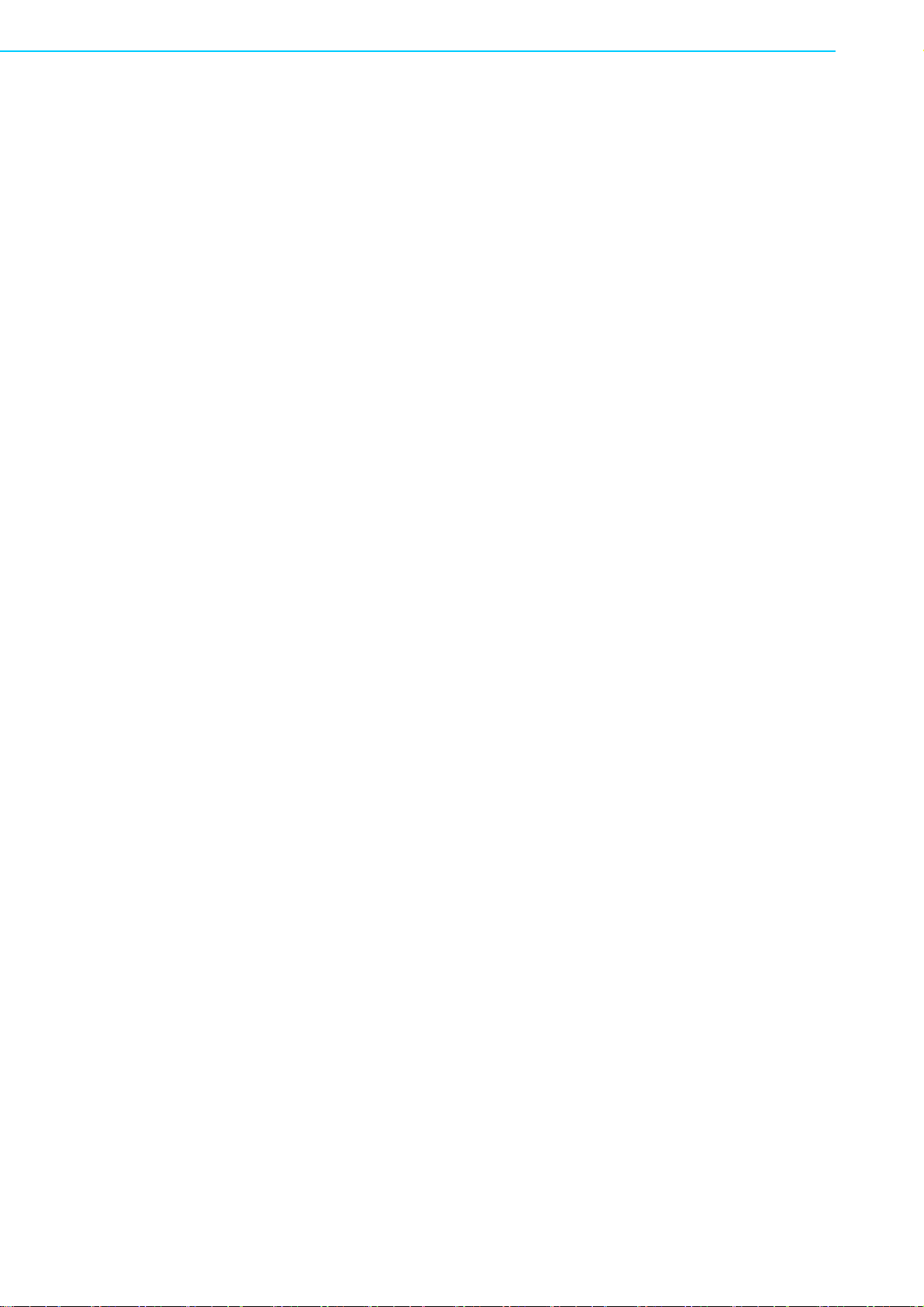
PCA-6008G2 User Manual xiv
Page 15

Chapter 1
1 Hardware
Configuration
Page 16
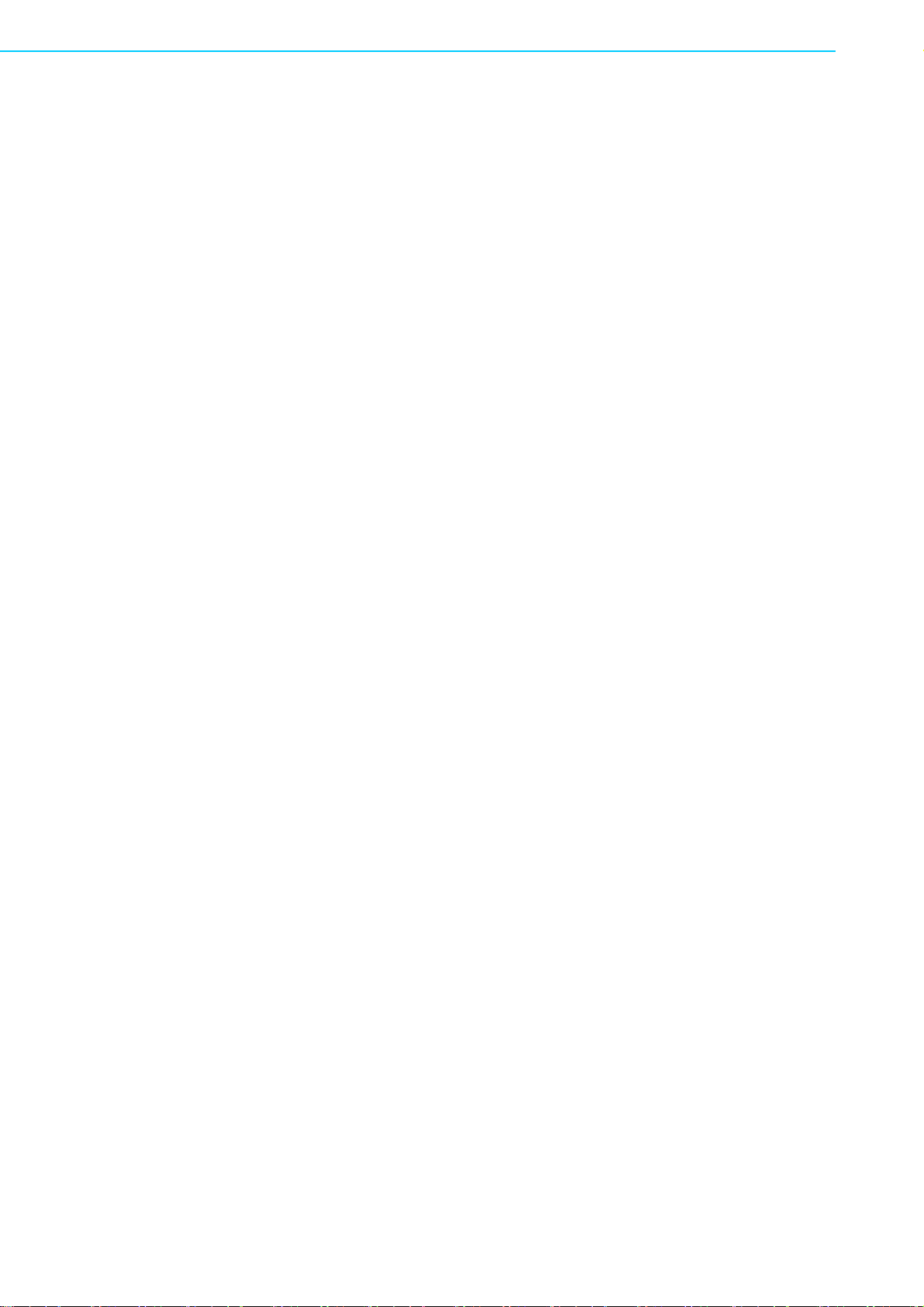
1.1 Introduction
The PCA-6008 is designed with the Intel 915GME chipset and ICH6M (I/O controller)
to support the 533/400 MHz Front Side Bus, Intel Pentium M/Celeron M processor,
with high speed/high capacity, dual channel DDRII 400/533 memory, and high performance I/O functions such as dual Gigabit Ethernet ports, Serial/Parallel ATA ports,
and a PCI-Express host interface for LAN. In compliance with PICMG 1.0 specification, the PCA-6008 can be used with a wide choice of existing PCI/ISA backplanes to
meet the versatile requirements of industrial applications.
The PCA-6008 is designed to deliver high performance for industrial applications. It
uses Intel’s long-life 915GME and ICH6M chipsets, and with the Socket 479 its support varies between the Pentium M and Celeron processor based on different applications. It has 2 DIMM sockets in two separated memory channels. It accepts up to
2GB DDRII 400/533 SDRAM memory, enough for most applications. The PCA-6008
features single/dual Gigabit Ethernet network interface(s). With the Realtek 8111B
GbE controller designed-in, the PCA-6008 implements the PCI Express host interface (PCI-E X1) in LAN connections with a maximum throughput of 2Gbp s fo r hea vyduty industrial network applications. The Intel 915GME integrated VGA controller
provides superior 3D performance with the unique Intel Graphics Media Accelerator
900. Two Serial ATA ports (up to 150MB/s) allow the use of thin and long SATA
cables for storage devices, eliminating cabling issues inside the industrial-grade
chassis. In addition, the PCA-6008 also provides most of the popular I/O interfaces
such as eight USB 2.0 ports, AC-97 audio interface, 6 RS-232 ports, one enhanced
parallel port and a floppy disk interface.
The PCA-6008 is designed with reliability considerations to suit industrial environments. To prevent CPU damage caused from overheating, the PCA-6008 features a
thermal protection circuit that enables the processor to automatically shut down when
the cooling system fails. A remote management port allows users to monitor the system health status and control the system remotely through standard SNMP/HTTP
protocols when used with Advantech's SNMP-1000 Intelligent System Manager.
1.2 Features
Supports 2 Serial-ATA devices
Supports Dual Channel DDRII 400/533 SDRAM up to 2GB
Features a thermal protection circuit which will enable the processor to automat-
ically shut down when the cooling system fails.
Onboard integrated VGA controller supports LVDS and DVI interface (G2 ver-
sion only)
Supports 10/100/1000Base-T Ethernet
8 USB 2.0 ports (G2 version only)
CMOS automatic backup and restore to prevent accidental data loss of BIOS
setup data
Remote management with SNMP-1000-B1
PCA-6008G2 User Manual 2
Page 17

1.3 Specifications
1.3.1 System
CPU: Intel Socket 479 Celeron M up to 1.7GHz, Pentium M up to 2.26 GHz,
FSB 400/533 MHz. Advantech also certifies several high-performance CPU
coolers as optional parts for customers who use high-speed CPUs in 2U chassis
or high temperature environments.
L2 Cache: CPU built-in 256KB, 512KB and 1 MB full-speed L2 cache
BIOS: Award Flash BIOS (4Mb Flash Memory)
System Chipset: Intel 915GME with ICH6M
SATA/EIDE hard disk drive interface: Two on-board serial ATA connectors
with a data transmission rate of up to 150 MB/Sec and supporting Advanced
Host controller interface (AHCI) technology. One IDE hard disk drive or two
enhanced IDE devices. Supports PIO mode 4 (16.67MB/s data transfer rate)
and A TA 33/66/100 (33/66/100MB/s data transfer rate). BIOS enabled/disabled.
Floppy disk drive interface: Supports one floppy disk drive, 5¼" (360 KB and
1.2 MB) or 3½" (720 KB, 1.44 MB). BIOS enabled/disabled
1.3.2 Memory
RAM: Up to 2GB in four 240-pin DIMM sockets. Supports dual channel DDRII
400/533 SDRAM.
Chapter 1 Hardware Configuration
Note! Due to the physical limitation of PC architecture, the system can NOT
fully detect 2 GB RAM capacity when 2 GB RAM is installed.
1.3.3 Input/Output
Bus interface: PICMG 1.0 compliant PCI/ISA bus interface
Enhanced parallel port: Configurable to LPT1, LPT2, LPT3, or disabled. Stan-
dard DB-25 female connector provided. Supports EPP/SPP/ECP
Serial ports: Two RS-232 ports with 16C550 UARTs (or compatible) with 16-
byte FIFO buffer. Supports speeds up to 115.2 Kbps. Ports can be individually
configured to COM1, COM2 or disabled
Keyboard and PS/2 mouse connector: One 6-pin mini-DIN connector is
located on the mounting bracket for easy connection to a keyboard or PS/2
mouse. An onboard keyboard pin header connector is available.
ISA bus: Supports ISA without DMA. PCI-to-ISA bridge: ITE IT8888
AC-97 Audio: PCA-6008 can provide audio function with the optional audio
extension module PCA-AUDIO-00A1E
USB port: Supports up to eight USB 2.0 ports with the two USB 2.0 cable kits
included, and supports transmission rates up to 480 Mbps; available through
one 4-USB port cable kit, P/N:1700008461
1.3.4 VGA Interface
Controller: Chipset integrated VGA controller
Display memory: Dynamically shared system memory up to 128 MB.
Resolution: Up to 2048x1536@ 85 Hz refresh
3 PCA-6008G2 User Manual
Page 18

1.3.5 Ethernet LAN
Supports single/dual 10/100/1000Base-T Ethernet port(s) via PCI Express x1
bus which provides 500 MB/s data transmission rate.
Controller:
Dual 10/100/1000Base-T: Realtek 8111B X2
Note! The Speed & Duplex mode default setting is full duplex mode and can NOT be
changed
1.3.6 Industrial Features
Watchdog timer: Can generate a system reset or IRQ11. The watchdog timer
is programmable, with each unit equal to one second or one minute (255 levels).
You can find programming details in Appendix A
1.3.7 Mechanical and Environmental Specifications
Operating temperature: 0°~60° C (32° ~ 140° F, Depending on CPU)
Storage temperature: -20°~ 70° C (-4° ~ 158° F)
Humidity: 20 ~ 95% non-condensing
Power supply voltage: +5 V, ±12 V
Power consumption: Maximum: +5V:4.26A, +12V:3.09A (Intel Pentium M
2.26GHz with 533MHz FSB, 2x1G DDRII 533 SDRAM)
Board size: 338 x 122 mm (13.3" x 4.8")
Board weight: 0.5 kg (1.2 lb)
1.4 Jumpers and Connectors
Connectors on the PCA-6008 single board computer link it to external devices such
as hard disk drives and a keyboard. In addition, the board has a number of jumpers
used to configure the system for your application.
The tables below list the function of each of the board jumpers and connectors. Later
sections in this chapter give instructions on setting jumpers. Chapter 2 gives instructions for connecting external devices to your single board computer.
PCA-6008G2 User Manual 4
Page 19

Table 1.1: Jumpers
CMOS1 CMOS Clear
JWDT1 Watchdog timer output selection
JSETCOM2 COM2 RS-232/422/485 mode selector
Table 1.2: Connectors
Label
IDE1 Primary IDE connector
FDD1 Floppy Drive connector
LPT1 Parallel port
VGA1 VGA1 VGA connector
DVI1 DVI connector
COM1~6 Serial port: COM1~6 (9-pin connector)
KBMS1 PS/2 keyboard and mouse connector
KBMS2 External keyboard/mouse connector
ATX1 ATX 12V Auxiliary power connector (for CPU)
CPUFAN1 CPU1 fan connector
ATXF1 ATX feature connector
JFP1 Power and Reset Button connector
JFP2 HDD LED/SNMP SMbus/Speaker connector
JFP3 Power LED and keyboad lock connector
JIR Infrared connector
JOBS1 HW Monitor Alarm
LAN1~2 Giga LAN RJ45 connectors
SATA1~2 Serial ATA1~2
LANLED1 LAN1 and LAN2 LED connector
USB1~8 USB port pin headers
GPIO1 GPIO pin header (SMD pitch-2.0 mm)
JCASE1 Case open
VP1 LCD inverter power connector
LVDS1 LVDS connector
JLVDS1 LVDS power jumper
CF1 CF socket
Function
Close: Enable OBS Alarm
Open: Disable OBS Alarm
Chapter 1 Hardware Configuration
Note! The 4-pin ATX 12V power connector "ATX1" must be connected to the
power supply to provide adequate power to the CPU card. Otherwise,
the system may become unstable.
5 PCA-6008G2 User Manual
Page 20

1.5 Board Layout: Jumper and Connector
Locations
Figure 1.1: Jumper and Connector locations
PCA-6008G2 User Manual 6
Page 21

1.6 PCA-6008 Block Diagram
Intel Pentium M (533/
400 MHz)/ Celeron M
(400 MHz) Processor
FSB
MHz
400/533
Chapter 1 Hardware Configuration
DVI
LVDS Interface
CRT
1 IDE Channel
2 SATA Ports
8 USB Ports
Audio/ AC ¡¥97
BIOS
SDVO
VGA
Ultra ATA 100/
66/33
1.5 Gpbs
USB2.0/1.1
AC-97
LPC Bus
Super I/O
Winbond
W83627HG
2 COM Ports
Mobile Intel
915GME Chipset
h
Gb
DMI
1
bandwidt
Intel ICH6M
GPIO
Channel A
Channel B
PCI-E x 1
PCI-E x 1
Bus
PCI
DDR2 400/ 533MHz
DDR2 400/ 533MHz
Gigabit Lan 1
RT L8111 B
Gigabit Lan 2
RT L8111 B
PCI to ISA Bridge
ITE8888
Backplane
(PICMG1.0)
FINTEK
F81216DG
4 COM Ports
Figure 1.2: Block diagram
1.7 Safety Precautions
Warning!
Caution! Always ground yourself to remove any static charge before touching the
Always completely disconnect the power cord from your chassis whenever you
work with the hardware. Do not make connections while the power is on. Sensitive electronic components can be damaged by sudden power surges. Only
experienced electronics personnel should open the PC chassis.
single board computer. Modern electronic devices are very sensitive to
static electric charges. As a safety precaution, use a grounding wrist
strap at all times. Place all electronic components on a static-dissipative
surface or in a static-shielded bag when they are not in the chassis.
7 PCA-6008G2 User Manual
Page 22

Caution! The computer is provided with a battery-powered Real-time Clock cir-
cuit. There is a danger of explosion if battery is incorrectly replaced.
Replace only with same or equivalent type recommended by the manufacturer. Discard used batteries according to manufacturer's instructions.
Note!
Before installing your PCA-6008 into a chassis, make sure that all components
on both sides of the CPU card do not touch any metal parts, especially the
chassis wall and add-on card at the adjacent slot
1.8 Jumper Settings
This section provides instructions on how to configure your single board computer by
setting the jumpers. It also includes the single board computer's default settings and
options for each jumper.
1.8.1 How to Set Jumpers
You can configure your single board computer to match the needs of your application
by setting the jumpers. A jumper is a metal bridge that closes an electrical circuit. It
consists of two metal pins and a small metal clip (often protected by a plastic cover)
that slides over the pins to connect them. To “close” (or turn ON) a jumper, you connect the pins with the clip. To “open” (or turn OFF) a jumper, you remove the clip.
Sometimes a jumper consists of a set of three pins, labeled 1, 2, and 3. In this case
you connect either pins 1 and 2, or 2 and 3. A pair of needle-nose pliers may be useful when setting jumpers.
1.8.2 CMOS Clear (CMOS1)
The PCA-6008 single board computer contains a jumper that can erase CMOS data
and reset the system BIOS information. You can clear CMOS by shorting 2-3 pin
while the system is off. Then return it to the 1-2 pin position. Avoid clearing the
CMOS while the system is on; it will damage the mainboard.
Table 1.3: JLVDS1
Voltage Jumper Setting
* 3.3V
5V
* default setting
1.8.3 Watchdog Timer Output (JWDT1)
The PCA-6008 contains a watchdog timer that will reset the CPU or send a signal to
IRQ11 in the event the CPU stops processing. This feature means the PCA-6008 will
PCA-6008G2 User Manual 8
Page 23

recover from a software failure or an EMI problem. The J2 jumper settings control the
outcome of what the computer will do in the event the watchdog timer is tripped.
Table 1.4: Watchdog timer output (JWDT1)
Function
IRQ11
Jumper Setting
2
1-2 closed
Chapter 1 Hardware Configuration
* Reset
* default setting
Note!
The interrupt output of the watchdog timer is a low level signal. It will be held
low until the watchdog timer is reset
2
2-3 closed
1.8.4 JSETCOM2 (RS232/422/485 Jumper Setting (JSETCOM2))
JSETCOM2
1.9 System Memory
The PCA-6008 has four sockets for 240-pin dual inline memory modules (DIMMs) in
two separate memory channels. It can operate with single channel or dual channel
modules. We recommend using dual channel mode to provide optimized performance.
All these sockets use 1.8 V unbuffered double data rate synchronous DRAMs (DDRII
SDRAM). They are available in capacities of 256, 512 and 1024 MB. The sockets can
be filled in any combination with DIMMs of any size, giving a total memory size
between 256 MB and 2 GB.
Note! System resources such as PCI require physical memory address loca-
tions that reduce available memory addresses above 3GB. This may
result in less than 4GB of memory being available to the operating system and applications.
9 PCA-6008G2 User Manual
Page 24

1.9.1 CPU FSB and Memory Speed
The PCA-6008 can accept DDRII SDRAM memory chips without parity. Also note:
The PCA-6008 accepts DDRII 400MHz SDRAM and DDRII 533MHz SDRAM,
depending on the CPU front side bus frequency (FSB). Please refer to the table
below for the relationship between the CPU FSB and memory speed.
1.9.2 Dual Channel Configuration
The 2 DIMM sockets are arranged in two channels: DIMM1 in channel A and DIMM2
in channel B.
It is suggested to use a "Matched pair of DIMMs" which means: same in speed
(DDR266, DDR333, DDR400), same in size (128MB, 256MB, 512MB or 1GB), same
in chip density (128 Mb, 256Mb or 512Mb and same in CSA latency. Any other memory configuration will result in single channel memory operation.
1.10 Memory Installation Procedures
To install DIMMs, first make sure the two handles of the DIMM socket are in the
"open" position. i.e. The handles lean outward. Slowly slide the DIMM module along
the plastic guides on both ends of the socket. Then press the DIMM module right
down into the socket, until you hear a click. At this point the two handles have automatically locked the memory module into the correct position of the DIMM socket. To
remove the memory module, just push both handles outward, and the memory module will be ejected by the mechanism in the socket.
1.11 Processor Installation
The CPU on the board must have a fan or heat sink attached, to prevent overheating.
Warning!
1. The CPU has a plastic cap on it to protect the contact from damage. Before you
install the CPU, always cover it to protect the socket pin. First, remove the cap
from the lever hinge side and the pins of socket will be visible.
2. Open the load lever. Then, lift the load lever up and open the load plate.After
confirming the CPU direction for correct mating, gently push the CPU down in
the socket housing frame. Be sure to grasp on to the edge of the CPU base.
Note that the alignment keys are matched.
3. Place the load plate onto the package. Press the load lever down lightly onto
the load plate, and then secure the lever with the hook under retention tab. Confirm that your CPU cooler is firmly installed before turning on your system.
Without a fan or heat sink, the CPU will over-heat and cause damage to both the
CPU and the single board computer. To install a CPU, first turn off your system and
remove its cover. Locate the processor Socket 479
PCA-6008G2 User Manual 10
Page 25

Chapter 2
2 Connecting
Peripherals
Page 26

2.1 Introduction
You can access most of the connectors from the top of the board while it is installed
in the chassis. If you have a number of cards installed or have a packed chassis, you
may need to partially remove the card to make all the connections.
2.2 1st (IDE1) IDE Connector
You can attach up to two IDE (Integrated Drive Electronics) drives to the PCA-6008’s
built-in controller. The primary (IDE1) connector can accommodate two drives.
Wire number 1 on the cable is red or blue and the other wires are gray. Connect one
end to connector CN1 on the single board computer. Make sure that the red/blue wire
corresponds to pin 1 on the connector (in the upper right hand corner). See Chapter
1 for help finding the connector.
Unlike floppy drives, IDE hard drives can connect in either position on the cable. If
you install two drives to a single connector, you will need to set one as the master
and the other as the slave. You do this by setting the jumpers on the drives.
Connect the first hard drive to the other end of the cable. Wire 1 on the cable should
also connect to pin 1 on the hard drive connector, which is labeled on the drive circuit
board. Check the documentation that came with the drive for more information.
2.3 Floppy Drive Connector (FDD1)
FDD1
PCA-6008G2 User Manual 12
Page 27

You can attach up to two floppy disk drives to the PCA-6008's on board controller.
You can use 3.5" (720 KB, 1.44 MB) drives.
The single board computer comes with a 34-pin daisy-chain drive connector cable.
On one end of the cable is a 34-pin flat-cable connector. On the other end are two
sets of 34-pin flat-cable connectors (usually used for 3.5" drives). The set on the end
(after the twist in the cable) connects t o the A: floppy drive. The set in th e middle connects to the B: floppy drive.
2.4 Parallel Port (LPT1)
Chapter 2 Connecting Peripherals
LPT1
The parallel port is normally used to connect the single board computer to a printer.
The PCA-6008 includes an onboard parallel port, LPT, accessed through a 26-pin
flat-cable connector. The card comes with an adapter cable which lets you use a traditional DB-25 connector. The cable has a 26-pin connector on one end and a DB-25
connector on the other, mounted on a retaining bracket. The bracket installs at the
end of an empty slot in your chassis, giving you access to the connector.
The parallel port is designated as LPT1, and can be disabled or changed to LPT2 or
LPT3 in the system BIOS setup.
To install the bracket, find an empty slot in your chassis. Unscrew the plate that covers the end of the slot. Screw in the bracket in place of the plate. Next, attach the flatcable connector to LPT1 on the CPU card. Wire 1 of the cable is red or blue, and the
other wires are gray. Make sure that wire 1 corresponds to pin 1 of LPT1. Pin 1 is on
the upper right side of LPT1.
13 PCA-6008G2 User Manual
Page 28

2.5 USB Ports (USB12, USB34, USB56, USB78)
The PCA-6008 provides up to eight USB (Universal Serial Bus) interface ports. The
USB interface complies with USB Specification Rev. 2.0 which supports transmission
rates up to 480 Mbps and is fuse-protected. The USB interface can be disabled in the
system BIOS setup. To install the USB cable bracket (p/n:1700008461), find an
empty slot in your chassis. Unscrew the plate that covers at the end of the slot.
Screw in the bracket in place of the plate. Next, attach the USB connector to the
USB12, USB34, USB56, USB78 slots.
2.6 VGA Connector (VGA1)
USB12
USB34
USB78
USB56
The PCA-6008 includes a VGA interface that can drive conventional CRT displays.
VGA1 is a standard 15-pin D-SUB connector commonly used for VGA. Pin assignments for the CRT connector VGA1 are detailed in Appendix B.
PCA-6008G2 User Manual 14
VGA1
Page 29

2.7 DVI Connector (DVI1)
DVI1
The PCA-6008 provides a DVI interface that supports a DVI display. The user can
choose a 26-pin to 20-pin DVI cable (p/n: 1700008822) to connect to the DVI conne ctor. Pin assignments for the DVI connector DVI1 are detailed in Appendix B.
2.8 Ethernet Connector (LAN1, LAN2)
Chapter 2 Connecting Peripherals
LAN2
LAN1
The PCA-6008 is equipped with a single/dual high performance 1000 Base-T Ethernet interface. The Gigabit Ethernet port uses the
nected to the PCI-Express x1 of the ICH6 I/O controller. The PCA-6008 is fully
compliant with IEEE 802.3ab 1000Base-T standards. It is supported by all major network operating systems and is 100% Novell NE-2000 compatible. An onboard RJ-45
jack provides convenient 10/100/1000Base-T RJ-45 operation.
Realtek RTL8111B controller con-
15 PCA-6008G2 User Manual
Page 30

2.9 Serial Ports (COM1, COM2, COM3, COM4,
COM5, COM6 )
COM2
COM1
COM3
COM5
COM4
COM6
The PCA-6008 offers up to six serial ports. These ports can connect to serial
devices, such as a mouse or a printer, or to a communications network.
The IRQ and address ranges for those ports are fixed. However, if you want to disable the port or change these parameters later, you can do this in the system BIOS
setup.
Different devices implement the RS-232 standard in different ways. If you are having
problems with a serial device, be sure to check the pin assignments for the connector.
2.10 PS/2 Keyboard/Mouse Connector (KBMS1)
One 6-pin mini-DIN connector (KBMS1) on the card mounting bracket provides connection to a PS/2 keyboard or a PS/2 mouse, respectively. The KBMS1 connector
can also be connected to an adapter cable (P/N: 1700060202, available from Advantech) for connecting to both a PS/2 keyboard and a PS/2 mouse.
PCA-6008G2 User Manual 16
KBMS1
KBMS2
Page 31

2.11 External Keyboard Connector (KBMS2)
1
In addition to the PS/2 mouse/keyboard connector on the PCA-6008's rear plate,
there is also an extra onboard external keyboard connector. This gives system integrators greater flexibility in designing their systems.
2.12 CPU Fan Connector (CPUFAN1)
Chapter 2 Connecting Peripherals
KBMS
KBMS2
CPUFAN1
The PCA-6008 provides a 4 pin CPU fan connector.
2.13 Front Panel Connectors (JFP1, JFP2, JFP3)
17 PCA-6008G2 User Manual
Page 32

There are several external switches to monitor and control the PCA-6008.
2.13.1 ATX Soft Power Switch (JFP1 / PWR_SW)
If your computer case is equipped with an ATX power supply, you should connect the
power on/off button on your computer case to (JFP1 / PWR_SW). This connection
enables you to turn your computer on and off.
2.13.2 Reset (JFP1 / RESET)
Many computer cases offer the convenience of a reset button. Connect the wire for
the reset button.
2.13.3 HDD LED (JFP2 / HDDLED)
You can connect an LED to connector (JFP2 / HDDLED) to indicate when the HDD is
active.
2.13.4 SM Bus Connector (JFP2 / SNMP)
This connector is reserved for Advantech's SNMP-1000 HTTP/SNMP Remote System Manager. The SNMP-1000 allows users to monito r the internal voltages, temperature and fans from a remote computer through an Ethernet network.
(JFP2 / SNMP) can be connected to CN19 of SNMP-1000. Please be careful about
the pin assignments, pin 1 must be connected to pin 1 and pin 2 to pin 2 on both ends
of the cable.
2.13.5 External Speaker (JFP2 / SPEAKER)
(JFP2 / SPEAKER) is a 4-pin connector for an external speaker. If there is no external speaker, the PCA-6008 provides an onboard buzzer as an alternative. To enable
the buzzer, set pins 3-4 closed.
2.13.6 Power LED and Keyboard Lock Conn ector (JFP3 /
PWR_LED&KEY LOCK)
(JFP3 / PWR_LED&KEY LOCK) is a 5-pin connector for the power on LED and Key
Lock function. Refer to Appendix B for detailed information on the pin assignments.
The Power LED cable should be connected to pins 1-3. The key lock button cable
should be connected to pins 4-5.
There are 3 modes for the power supply connection. The first is “ATX power mode”;
the system is turned on/off by a tentative power button. The second is “AT Power
Mode”; the system is turned on/off by the power supply switch. The third is another
PCA-6008G2 User Manual 18
Page 33

“AT Power Mode” which is using the front panel power switch. The power LED status
is indicated in the following table:
Table 2.1: ATX power supply LED status (No support for AT power
Chapter 2 Connecting Peripherals
Powermode LED (ATX Power
Mode)
(On/off by tentative
button)
PSON1 (On Back
plane)
Jumper setting
System On On On On
System Suspend Fast flashes Fast flashes Fast flashes
System Off Slow flashes Off Off
2-3 pin closed 1-2 pin closed Connect 1-2 pin cable with
LED (AT Power Mode)
(On/off by switching
power supply)
LED (AT Power Mode)
(On/off by front panel switch)
switch
2.14 ATX Feature Connector (JATXF1)
JATXF1
Connect to the JATFX1 connector on the Advantech backplane to enable the ATX
function, 5V stand-by.
2.15 AC-97 Audio Interface (AC-97)
AC97
The PCA-6008 provides AC-97 audio through the PCA-AUDIO-00A1E module from
Advantech.
19 PCA-6008G2 User Manual
Page 34

2.16 Serial ATA Interface (SATA1, SATA2)
In addition to the one EIDE interface (up to two devices), the PCA-6008 provides four
high performance serial ATA interfaces (up to 150MB/s) which eases cabling to hard
drives with thin and long cables.
Note! Please into BIOS to adjust the "On-Chip Series ATA to enhanced mode"
when install SATA and IDE device at the same time.
2.17 Auxiliary 4-pin Power Connector (ATX12V1)
ATX12V1
To ensure a sufficient power supply for the Pentium® 4 single board computer, one
auxiliary 4-pin power connector is available on the PCA-6008. This connector must
be connected to the power supply, otherwise the system may become unstable.
PCA-6008G2 User Manual 20
Page 35

2.18 Hardware Monitor Alarm (JWDT1+JOBS1+JIR1)
JWDT1+JOBS1+JIR1
JIR1
Chapter 2 Connecting Peripherals
JOBS1
(2-pin)
JWDT1 is a 3-pin jumper. For detailed settings please refer to 1.8.3 Watchdog Timer
Output.
JOBS1 is a 2-pin connector for setting the enable/ disable alarm for on board security
events.
JIR1 supports the optional wireless infrared transmitting and receiving module. This
module mounts on the system case. You must configure the setting through the BIOS
setup.
Table 2.2: Hardware Monitor Alarm (JOBS1) setting
Pin setting Function
Close Enable OBS alarm
Open Disable OBS alarm
JWDT1
(3-pin)
2.19 Case Open Connector (JCASE1)
JCASE1
21 PCA-6008G2 User Manual
Page 36

The signal is connected to the limit switch sensor of the chassis to detect if the case
open or closed.
2.20 LAN1 and LAN2 LED (LANLED1)
The PCA-6008 provides an external LAN LED pin header for connecting to the front
side of the chassis. With this convenient design, users can know whether or not the
LAN port is active. Refer to Appendix B for detailed information on pin assignments.
2.21 GPIO Pin Header (GPI01)
The PCA-6008 specifically has a 14-pin General Purpose I/O interface for port 80
functions used in detecting hardware bugs or for programmable 8-bit I/O.
2.22 LVDS Connector (LVDS1)
PCA-6008G2 User Manual 22
Page 37

The PCA-6008 provides a 40-pin LVDS connector for customers who needs dual display feature.
2.23 LVDS Jumper (JLVDS1)
This is a 3-pin jumper to set up voltage for the LVDS panel.
2.24 LVDS Invert (VP1)
Chapter 2 Connecting Peripherals
This is a 5-pin LVDS inverter to adjust the panel backlight
23 PCA-6008G2 User Manual
Page 38

PCA-6008G2 User Manual 24
Page 39

Chapter 3
3 Award BIOS Setup
Page 40

3.1 Introduction
Award’s BIOS ROM has a built-in setup program that allows users to modify the
basic system configuration. This type of information is stored in battery backed-up
memory (CMOS RAM) so that it retains the setup information when the power is
turned off.
3.1.1 CMOS RAM Auto-backup and Restore
The CMOS RAM is powered by an onboard button cell battery. When you finish BIOS
setup, the data in CMOS RAM will be automatically backed up to Flash ROM. If operation in harsh industrial environments causes a soft error, BIOS will recheck the data
in CMOS RAM and automatically restore the original data in Flash ROM to CMOS
RAM for booting.
Note!
If you intend to change the CMOS setting without restoring the previous
backup, you have to click on "DEL" within two seconds of the "CMOS checksum error..." display screen message appearing. Then enter the "Setup" screen
to modify the data. If the "CMOS checksum error..."message appear s over and
over, please check to see if you need to replace the battery in your system.
3.2 Entering Setup
Turn on the computer and press <Del> to enter the BIOS setup.
Figure 3.1 Award BIOS Setup initial screen
PCA-6008G2 User Manual 26
Page 41

3.3 Standard CMOS Se tup
Figure 3.2 Standard CMOS Features Screen
Chapter 3 Award BIOS Setup
3.3.1 Date
The Date Format is <Week>, <Month>, <Day>, <Year>.
3.3.2 Time
The times format is <hours> <minutes> <seconds>, based on 24-hour military time .
3.3.3 IDE Channel 0/1 Master/Slave
IDE HDD Auto-Detection:
– Press "Enter" to select this option for automatic device detection.
IDE Device Setup.
– Auto: Automatically detect IDE devices during POST
– None: Select this when no IDE device is used and the system will skip the
– auto-detection step to make system start up faster.
– Manual: User can manually input the correct settings.
Access Mode: The options are CHS/LBA/Large/Auto
Capacity of currently installed hard disk.
Cylinders: Number of cylinders
Heads: Number of heads
Precomp: Write precomp
Landing Zone: Landing zone
Sector: Number of sectors
3.3.4 Drive A / Drive B
This category identifies the types of floppy disk drives installed in the system. The
options are: None/360K, 5.25"/1.2M, 5.25"/720K, 3.5"/1.44M, 3.5"/2.88M, 3.5".
27 PCA-6008G2 User Manual
Page 42

3.3.5 Halt On
This category determines whether the system will halt or not on start-up when an
error is detected during power up.
The options are: No Errors/ All Errors/ All, But Keyboard/ All, But Diskette/ All, But
Disk/Key
3.3.6 Memory
The category displays base memory, extended memory and total memory detected
during POST (Power On Self Test).
3.4 Advanced BIOS Features
The “Advanced BIOS Features” screen appears when choosing the “Advanced
BIOS Features” item from the “Initial Setup Screen” menu. It allows the user to configure the PCA-6008 according to his particular requirements. Below are some major
items that are provided in the Advanced BIOS Features screen. A quick booting function is provided for your convenience. Simply enable the Quick Booting item to save
yourself valuable time.
Figure 3.3 Advanced BIOS features screen
3.4.1 CPU Features
Delay Prior to thermal
This feature controls the activation of the Thermal Monitor's automatic mode. It
allows you to determine when the Pentium 4's Thermal Monitor should be activated
in automatic mode after the system boots. For example, with the default value of 16
Minutes, the BIOS activates the Thermal Monitor in automatic mode 16 minutes after
the system starts booting up. The choices are 4 Min, 8 Min, 16 Min, and 32 Min.
Limit CPUID MaxVal
Set Limit CPUID MaxVa1 to 3, should be Disabled for WinXP.
Execute Disable Bit
When disabled, forces the XD feature flag to always return 0.
PCA-6008G2 User Manual 28
Page 43

3.4.2 Hard Disk Boot Priority
Set hard disk boot device priority.
3.4.3 Virus Warning
Enable virus warning, the commands are "Enabled" or "Disabled".
3.4.4 CPU L1 & L2 Cache
Enabling this feature speeds up memory access. The commands are “Enabled” or
“Disabled.”
3.4.5 Quick Power On Self Test
It allows the system to skip certain tests to speed up boot-up procedure.
3.4.6 First/Second/Third Boot Device
The BIOS tries to load the OS from the devices in the sequence set here. The options
are: "Floppy", "LS120", "HDD-0", "SCSI", "CDROM", "HDD-1", "HDD-2", "HDD-3",
"ZIP100", "USB-FDD", "USB-ZIP", "USBCDROM","USB-HDD", "LAN", "Disabled".
3.4.7 Boot Other Device
Chapter 3 Award BIOS Setup
To boot another device, the options are "Enabled" and "Disabled".
3.4.8 Swap Floppy Drive
If the system has two floppy drives, choose "Enabled" to assign physical drive B to
logical drive A and vice-versa. The commands are “Enabled” or “Disabled.”
3.4.9 Boot Up Floppy Seek
Selection of the command “Disabled” will speed the boot up. Selection of “Enabled”
searches disk drives during boot up.
3.4.10 Boot Up NumLock Status
Set the boot up status Num Lock, the options are "On" and "Off".
3.4.11 Gate A20 Option
"Normal": A pin in the keyboard controller controls GateA20. Fast" (Default): Lets
chipset control GateA20.
3.4.12 Typematic Rate Setting
The typematic rate is the rate key strokes repeat as determined by the keyboard controller. The commands are “Enabled” or “Disabled.” Enabling allows the typematic
rate and delay to be selected.
3.4.13 Typematic Rate (Chars/Sec)
BIOS accepts the following input values (characters/second) for typematic rate: 6, 8,
10, 12, 15, 20, 24, 30.
29 PCA-6008G2 User Manual
Page 44

3.4.14 Typematic Delay (msec)
Typematic delay is the time interval between the appearances of two consecutive
characters, when the key is continuously depressed. The input values for this category are: 250, 500, 750, and 1000 (ms).
3.4.15 Security Option
This category determines whether the password is required when the system boots
up or only when entering setup. The options are:
"System" The system will not boot, and access to Setup will be also denied unless
the correct password is entered at the prompt.
"Setup" The system will boot, but access to Setup will be denied unless the correct
password is entered at the prompt.
Note!
To disable security, select PASSWORD SETTING in the main menu. Then, you
will be asked to enter a password. Simply press <Enter> to disable security.
When security is disabled, the system will boot and you can enter Setup freely
3.4.16 APIC Mode
This setting allows you to enable the APIC mode, the choice is “Disabled” or
“Enabled.”
3.4.17 MPS Version Control For OS
The selections are "1.1" or "1.4" MPS 1.1 is the original specification. MPS version
1.4 adds extended configuration tables for improved support of multiple PCI bus configurations and greater expandability in the future. In addition, MPS 1.4 introduces
support for a secondary PCI bus without requiring a PCI bridge .
PCA-6008G2 User Manual 30
Page 45

3.5 Advanced Chipset Features
By choosing the “Advanced Chipset Features” option from the “Initial Setup Screen”
menu, the screen below will be displayed. This sample screen contains the manufacturer’s default values for the PCA-6008, as shown in Figure 3-4:
Chapter 3 Award BIOS Setup
Figure 3.4 Advanced chipset features screen
Note!
DRAM default timings have been carefully chosen and should ONLY be
changed if data is being lost. Please first contact technical support.
3.5.1 DRAM Timing Selectable
This item allows you to control the DRAM speed. The selections are "Manual" or "By
SPD".
3.5.2 CAS Latency Time
When the DRAM Timing Select able is set to [Manual], this field is adjust able. The category controls the CAS latency, which determines the time interval between SDRAM
starting a read command and receiving it. Setting options: [3T], [4T], [5T], [Auto].
3.5.3 DRAM RAS# to CAS# Delay
When the DRAM Timing selectable is set to [Manual], this field is adjustable. When
DRAM is refreshed, the rows and columns are addressed separately. This setup item
allows user to determine the timing of the transition from RAS (row address strobe) to
CAS (column address strobe). The less the clock cycles are, the faster the DRAM
speed is. Setting options: [2T] to [5T], [Auto].
3.5.4 DRAM RAS# Precharge
When the DRAM Timing Selectable is set to [Manual], this field is adjustable. This
setting controls the number of cycles for Row Address Strobe (RAS) to be allowed to
precharge. If no sufficient time is allowed for the RAS to accumulate it s charge before
31 PCA-6008G2 User Manual
Page 46

DRAM refresh, refreshing may be incomplete and DRAM may fail to retain data. This
item applies only when synchronous DRAM is installed in the system. Setting
options: [2T] to [5T], [Auto].
3.5.5 Precharge Delay (t RAS)
This item allows you to select the value in this field, depending on whether the board
has paged DRAMs or EDO (extended data output) DRAMs. The choices are: "4" to
"15" and "Auto.”
3.5.6 System Memory Frequency
To adjust the frequency of memory. The choices are: "400MHz," "533MHz" and
"Auto."
3.5.7 System BIOS Cacheable
Selecting “Enabled” allows caching of the system BIOS ROM at F0000h-FFFFFh,
resulting in better system performance. However, if any program writes data to this
memory area, a system error may occur. The Choices: "Enabled," "Disabled."
3.5.8 Video BIOS Cacheable
Selecting “Enabled” allows caching of the video BIOS, resulting in better system performance. However, if any program writes to this memory area, a system error may
occur. The Choices: "Enabled," "Disabled."
3.5.9 Memory Hole At 15M-16M
Enabling this feature reserves 15 MB to 16 MB memory address space for ISA
expansion cards that specifically require this setting. This makes memory from 15
MB and up unavailable to the system. Expansion cards can only access memory up
to 16 MB. The default setting is “Disabled.”
3.5.10 PCI-Express Root Port Func
PCI Express Port 1/2/3/4
The default setting is “Auto.” The choices are “Enabled,” “Disabled,” and “Auto.”
PCI-E Compliancy Mode
It allows user to select the PCI-E compliant mode. Setting options: [v1.0], [v1.0a].
3.5.11 On-Chip Frame Buffer Size
The On-Chip Frame Buffer Size can be set us 1 MB or 8 MB. This memory is shared
with the system memory.
3.5.12 DVMT Mode
This option shows the active system memory mode.
3.5.13 DVMT/ FIXED Memory Size
Specify the size of DVMT and system memory to allocate for video memory.
3.5.14 Boot Display
You can select the display type for your computer equipment. Choices for this option
include: VBIOS Default, CRT, LFP, CRT+LFP, EFP, and CRT+EFP. EEP can be used
for LCD displays.
PCA-6008G2 User Manual 32
Page 47

3.5.15 LVDS Panel Type
You can select a preferred panel resolution through the various options.
3.5.16 Init Display First
Choose the first display interface to initiate while booting. The choice is "PCI Slot" or
"Onboard."
3.6 Integrated Peripherals
Chapter 3 Award BIOS Setup
Figure 3.5 Integrated peripherals
Figure 3.6 On-Chip IDE Device
33 PCA-6008G2 User Manual
Page 48

3.6.1 IDE HDD Block Mode
If your IDE hard drive supports block mode select Enabled for automatic detection of
the optimal number of block read/writes per sector the drive can support.
3.6.2 IDE DMA Transfer Access
Use this field to enable or disable IDE DMA transfer access.
3.6.3 On-Chip IDE Device
IDE Primary Master/Slave PIO/UDMA Mode (Auto). The channel has both a master
and a slave, making four IDE devices possible. Because two IDE devices may have a
different Mode timing (0, 1, 2, 3, 4), it is necessary for these to be independent. The
default setting “Auto” will allow auto detection to ensure optimal performance.
3.6.4 On-Chip Serial ATA
Choose the status of serial ATA, the default setting is "Auto" which let system to
arrange all parallel and serial ATA resource automatically. The "Disabled" will disable
SATA controller. The "Combined Mode" will combine PATA and SATA, and max of 2
IDE drives in each channel. The "Enhanced Mode" will enable both SATA and PATA ,
and maxes of 4 IDE drives are supported. The "SATA Only" means SATA is operating
in legacy mode.
Figure 3.7 Onboard Device
3.6.5 USB Controller
Select Enabled if your system contains a Universal Serial Bus (USB) controller and
you have USB peripherals. The choices: "Enabled," "Disabled."
3.6.6 USB 2.0 Controller
This entry is to disable/enable the USB 2.0 controller only. The BIOS itself may/may
not have high-speed USB support. If the BIOS has high speed USB support built in,
the support will automatically turn on when a high speed device is attached. The
choices are : "Enabled" or "Disabled."
PCA-6008G2 User Manual 34
Page 49
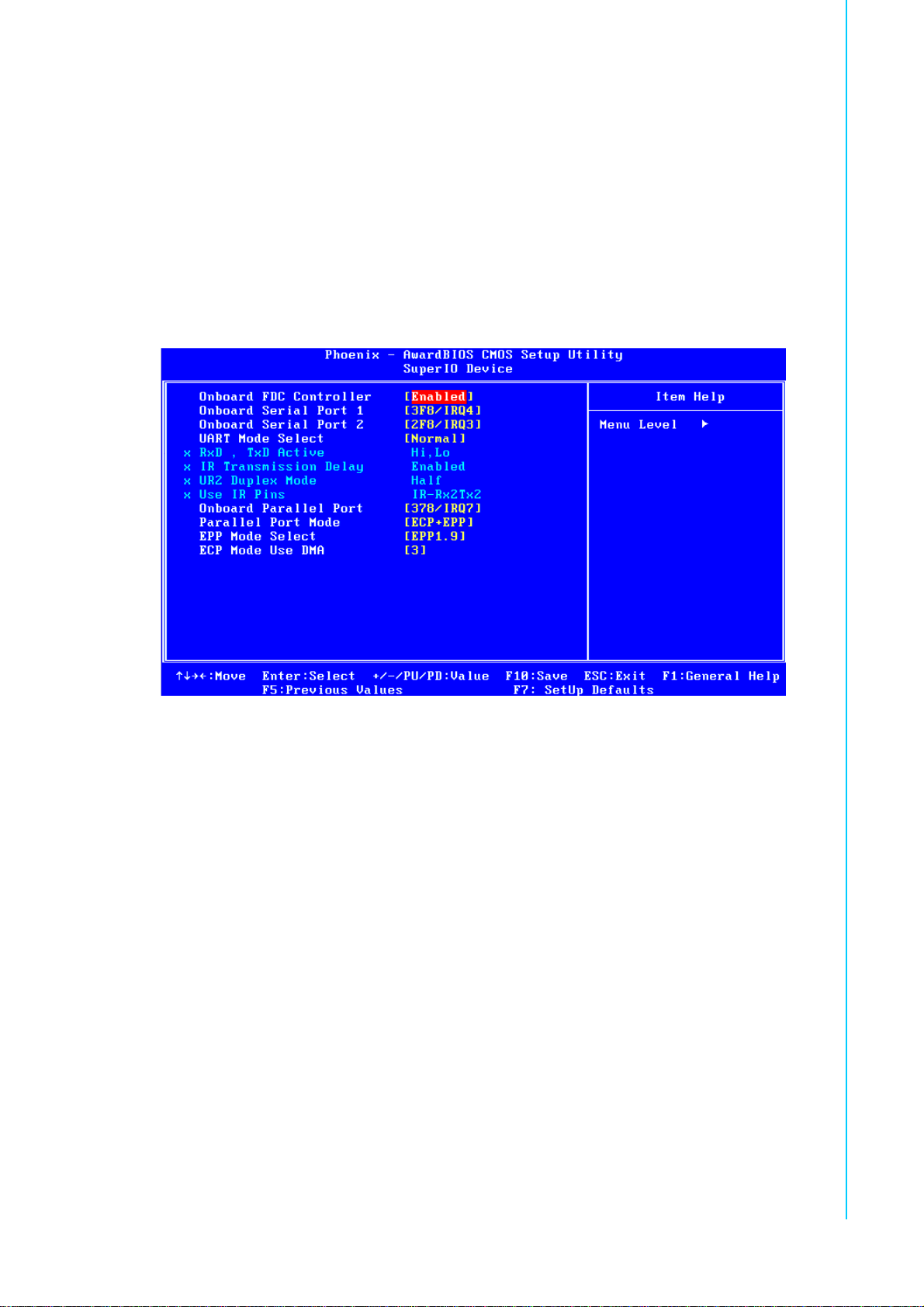
3.6.7 USB Keyboard/Mouse Support
Select Enabled if user plans to use an USB keyboard. The choices are: "Enabled",
"Disabled."
3.6.8 AC-97 Audio
Select Disable if you do not want to use AC-97 audio. Option is "Auto", "Disabled."
3.6.9 Onboard LAN1 Control
Options are "Enabled" and "Disabled" Select Disable if user does not want to use
onboard LAN controller1.
.
Chapter 3 Award BIOS Setup
Figure 3.8 Super I/O Device
3.6.10 Onboard FDC Controller
When enabled, this field allows you to connect your floppy disk drives to the onboard
floppy disk drive connector instead of a separate controller card. If you want to use a
different controller card to connect the floppy disk drives, set this field to Disabled.
3.6.11 Onboard Serial Port 1
The settings are "3F8/IRQ4," "2F8/IRQ3," "3E8/IRQ4," "2E8/ IRQ3," and "Disabled"
for the on-board serial connector.
3.6.12 Onboard Serial Port 2
The settings are "3F8/IRQ4", "2F8/IRQ3", "3E8/IRQ4", "2E8/ IRQ3" and "Disabled"
for the on-board serial connector.
3.6.13 UART Mode Select
This item allows you to select UART mode. The choices: "IrDA", "ASKIR", "Normal".
3.6.14 RxD, TxD Active
This item allows you to determine the active of RxD, TxD. The Choices: “Hi, Hi,” “Lo,
Lo,” “Lo, Hi,” “Hi, Lo.”
35 PCA-6008G2 User Manual
Page 50

3.6.15 IR Transmission Delay
This item allows you to enable/disable IR transmission delay. The choices:
"Enabled", "Disabled".
3.6.16 UR2 Duplex Mode
This item allows you to select the IR half/full duplex function. The choices: "Half",
"Full.”
3.6.17 Use IR Pins
The Choice : "RxD2, TxD2", "IR-Rx2Tx2".
3.6.18 Onboard Parallel Port
This field sets the address of the on-board parallel port connector. You can select
either "378/IRQ7", "278/IRQ5", "3BC/IRQ7", or "Disabled". If you install an I/O card
with a parallel port, make sure there is no conflict in the address assignments. The
single board computer can support up to three parallel ports, as long as there are no
conflicts for each port.
3.6.19 Parallel Port Mode
This field allows you to set the operation mode of the parallel port. The setting “Normal” allows normal speed operation, but in one direction only. “EPP” allows bidirectional parallel port operation at maximum speed. “ECP” allows the parallel port to
operate in bi-directional mode and at a speed faster than the maximum data transfer
rate. “ECP + EPP” allows normal speed operation in a two-way mode.
3.6.20 EPP Mode Select
This field allows you to select EPP port type 1.7 or 1.9. The choices: "EPP1.9",
"EPP1.7".
3.6.21 ECP Mode Use DMA
This selection is available only if you select “ECP” or “ECP + EPP” in the Parallel Port
Mode field. In ECP Mode, you can select DMA channel 1 or DMA channel 3. Leave
this field on the default setting.
PCA-6008G2 User Manual 36
Page 51

3.7 Power Management Setup
The power management setup controls the single board computer's “green” features
to save power. The following screen shows the manufacturer’s defaults.
Chapter 3 Award BIOS Setup
Figure 3.9 Power management setup screen (1)
3.7.1 PCI Express PM Function
This function is used to setup the PCI Express PME function. The choices are:
"Enable" or "Disable"
3.7.2 Power Supply Type
PCA-6008 can support both "ATX" and "AT" power supply. Customers can choose
the PSU type through this selection. The choices are: "ATX","AT". While selecting
"AT", the ACPI function will disable automatically.
3.7.3 ACPI Function
The choices are: "Enabled", "Disabled".
3.7.4 Power Management
This category allows you to select the type (or degree) of power saving and is dire ctly
related to the following modes:
1. HDD Power Down
2. Suspend Mode
37 PCA-6008G2 User Manual
Page 52

There are three selections for Power Management, and they have fixed mode settings.
Table 3.1: d HDD Power Down = 15 min.
Table 3.2: ,Power Saving
Min Saving Minimum power management., Suspend Mode = 1 hr., and HDD
Power Down = =15 min.
Max Saving Maximum power management., Suspend Mode = 1 min., and HDD
Power Down = 1 min.
User Defined (Default) Allows you to set each mode individually. When not disa bled, each
of the ranges are from 1 min. to 1 hr. except for HDD Power Down
which ranges from 1 min. to 15 min, and disabled.
3.7.5 Video Off Method
Use this to select the method to turn off the video. The choices are : "Blank Screen",
"V/H SYNC+ Blank", "DPMS".
3.7.6 Video Off In Suspend
When the system is in suspend mode, the video will turn off. The choices are "No"
and "Yes".
3.7.7 Suspend Type
The choices are : "Stop Grant", "PwrOn Suspend".
3.7.8 Modem Use IRQ
This determines the IRQ that the MODEM can use.The choices are: "3", "4", "5", "7",
"9", "10", "11", "NA".
3.7.9 Suspend Mode
Please refer to 3.7.4
3.7.10 HDD Power Down
Please refer to 3.7.4
3.7.11 Soft-Off by PWR-BTTN
If you choose “Instant-Off”, then pushing the ATX soft power switch button once will
switch the system to “system off” power mode. You can choose “Delay 4 sec.” If you
do, then pushing the button for more than 4 seconds will turn off the syst em, whereas
pushing the button momentarily (for less than 4 seconds) will switch the system to
“suspend” mode.
3.7.12 PowerOn by Modem
To enabled or disable the function to power on the system via Modem from the
remotehost. The Choice : "Enabled", "Disabled".
3.7.13 PowerOn by LAN
This item allows you to power on the system by LAN. The choices: "Enabled," "Disabled."
PCA-6008G2 User Manual 38
Page 53

3.7.14 PowerOn by Alarm
The Choice: “Enabled”,”Disabled”.
3.7.15 Primary IDE 0
When Enabled. the system will resume from suspend mode if Primary IDE 0 is active.
The Choice: “Enabled”,”Disabled”
3.8 PnP/PCI Configurations
Chapter 3 Award BIOS Setup
Figure 3.10 PnP/PCI configurations screen
3.8.1 PNP OS Installed
Set this option to Yes if a PNP OP is installed on your system. The default value for
this setting in No.
3.8.2 Reset Configuration Data
Default is Disabled. Select Enable to reset Extended System Configuration Data
(ESCD) if you have installed a new add-on, and system configuration has caused
such a conflict that OS cannot boot.
3.8.3 Resources Controlled By
The commands here are "Auto(ESCD)" or “Manual.” Choosing “Manual” requires you
to choose resources from each following sub-menu. "Auto(ESCD)" automatically
configures all of the boot and Plug and Play devices, but you must be using Windows
95 or above.
3.8.4 PCI/VGA Palette Snoop
This is set to “Disabled” by default.
39 PCA-6008G2 User Manual
Page 54

3.8.5 Maximum Payload Size
It allows you to set the maximum TLP payload size for the PCI Express devices. Setting options: [128 bytes], [256 bytes], [512 bytes], [1024 bytes], [2048 bytes], [4096
bytes].
3.9 PC Health Status
Figure 3.11 PC Health Status Screen
3.9.1 Case Open Warning
It allows the limit switch sensor of the chassis to detect if the case is open or closed.
3.9.2 CPU Warning Temperature
This item will prevent the CPU from overheating. The choices are: "Disabled,""60C/
140F," "63C/145F," "66C/151F," "70C/158F," "75C/167F," "80C/176F," "85C/185F,"
"90C/194F," and "95C/205F."
3.9.3 Current CPU Temperature
This shows you the current CPU temperature.
3.9.4 CPU FAN Speed
This shows you the current CPU FAN operating speed.
3.9.5 VCORE and Other Voltages
This shows you the voltage of VCORE, VCC3, +5V, +12V, -12V, -5V, VBAT(V), and
5VSB(V).
3.9.6 Shutdown Temperature
The system will shut down automatically when the CPU temperature is over the
selected setting. This function can prevent CPU damage caused by overheating.
PCA-6008G2 User Manual 40
Page 55

3.10 Frequency / Voltage Control
Figure 3.12 Spread Spectrum Control screen
Chapter 3 Award BIOS Setup
3.10.1 Spread Spectrum
This setting allows you to reduce the EMI by modulating the signals the CPU generates so that the spikes are reduced to flatter curves. It achieves this by varying the
frequency slightly so that the signal does not use any particular frequency for more
than a moment. The choices are: "Disabled," and “Enabled.”
3.11 Password Setting
To change the password:
1. Choose the “Set Password” option from the “Initial Setup Screen” menu and
press <Enter>.
The screen will display the following message:
Please Enter Your Password
2. If the CMOS is good or if this option has been used to change the default
password, the user is asked for the password stored in the CMOS. The screen will
display the following message:
Please Confirm Your Password
Press <Enter>.
Enter the current password and press <Enter>.
3. After pressing <Enter> (ROM password) or the current password (userdefined), you can change the password stored in the CMOS. The password must be
no longer than eight (8) characters.
Remember, to enable the password setting feature, you must first select either
“Setup” or “System” from the “Advanced BIOS Features” menu.
41 PCA-6008G2 User Manual
Page 56

3.12 Save & Exit Setup
If you select this and press <Enter>, the values entered in the setup utilities will be
recorded in the CMOS memory of the chipset. The microprocessor will check this
every time you turn your system on and compare this to what it finds as it checks the
system. This record is required for the system to operate.
3.13 Exit Without Saving
Selecting this option and pressing <Enter> lets you exit the setup program without
recording any new values or changing old ones.
PCA-6008G2 User Manual 42
Page 57

Chapter 3 Award BIOS Setup
43 PCA-6008G2 User Manual
Page 58

PCA-6008G2 User Manual 44
Page 59

Chapter 4
4 Chipset Software
Install Utility
Page 60

4.1 Before you Begin
To facilitate the installation of the enhanced display device drivers and utility software, you should read the instructions in this chapter carefully before you attempt
installation. The device drivers for the PCA-6008 board are located on the software
installation CD. The auto-run function of the driver CD will guide and link you to the
utilities and device drivers under a Windows system. The Intel® Chipset Software
Installation Utility is not required on any systems running Windows NT 4.0. Updates
are provided via Service Packs from Microsoft*.
Note! The files on the software installation CD are compressed. Do not
attempt to install the drivers by copying the files manually. You must use
the supplied SETUP program to install the drivers
Before you begin, it is important to note that most display drivers need to have the
relevant software application already installed in the system prior to installing the
enhanced display drivers. In addition, many of the installation procedures assume
that you are familiar with both the relevant software applications and operating system commands. Review the relevant operating system commands and the pertinent
sections of your application software’s user’s manual before performing the installation.
4.2 Introduction
The Intel® Chipset Software Installation (CSI) utility installs to the target system the
Windows INF files that outline to the operating system how the chipset components
will be configured. This is needed for the proper functioning of the following features:
Core PCI and ISA PnP services.
AGP support.
IDE Ultra ATA 100/66/33 and Serial ATA interface support.
USB 1.1/2.0 support
Identification of Intel® chipset components in the Device Manager.
ntegrates superior video features. These include filtered sealing of 720 pixel
DVD content, and MPEG-2 motion compensation for software DVD
Note!
Windows 2000
Windows NT
Windows XP
This utility is used for the following versions of Windows system, and it has to
be installed before installing all the other drivers:
4.3 Windows XP Driver Setup
1. Insert the driver CD into your system's CD-ROM drive. In a few seconds, the
software installation main menu appears. Move the mouse cursor over the
"Auto" button under the "CSI UTILITY" heading.
PCA-6008G2 User Manual 46
Page 61

2. A message pops up telling you to install the CSI utility before other device
drivers. Click on this button. Taking Windows XP as example.
3. Click "Next" when you see the following message.
Chapter 4 Chipset Software Install Utility
4. Click "Yes" when you see the following message.
47 PCA-6008G2 User Manual
Page 62

5. Click "Next" when you see the following messages.
PCA-6008G2 User Manual 48
Page 63
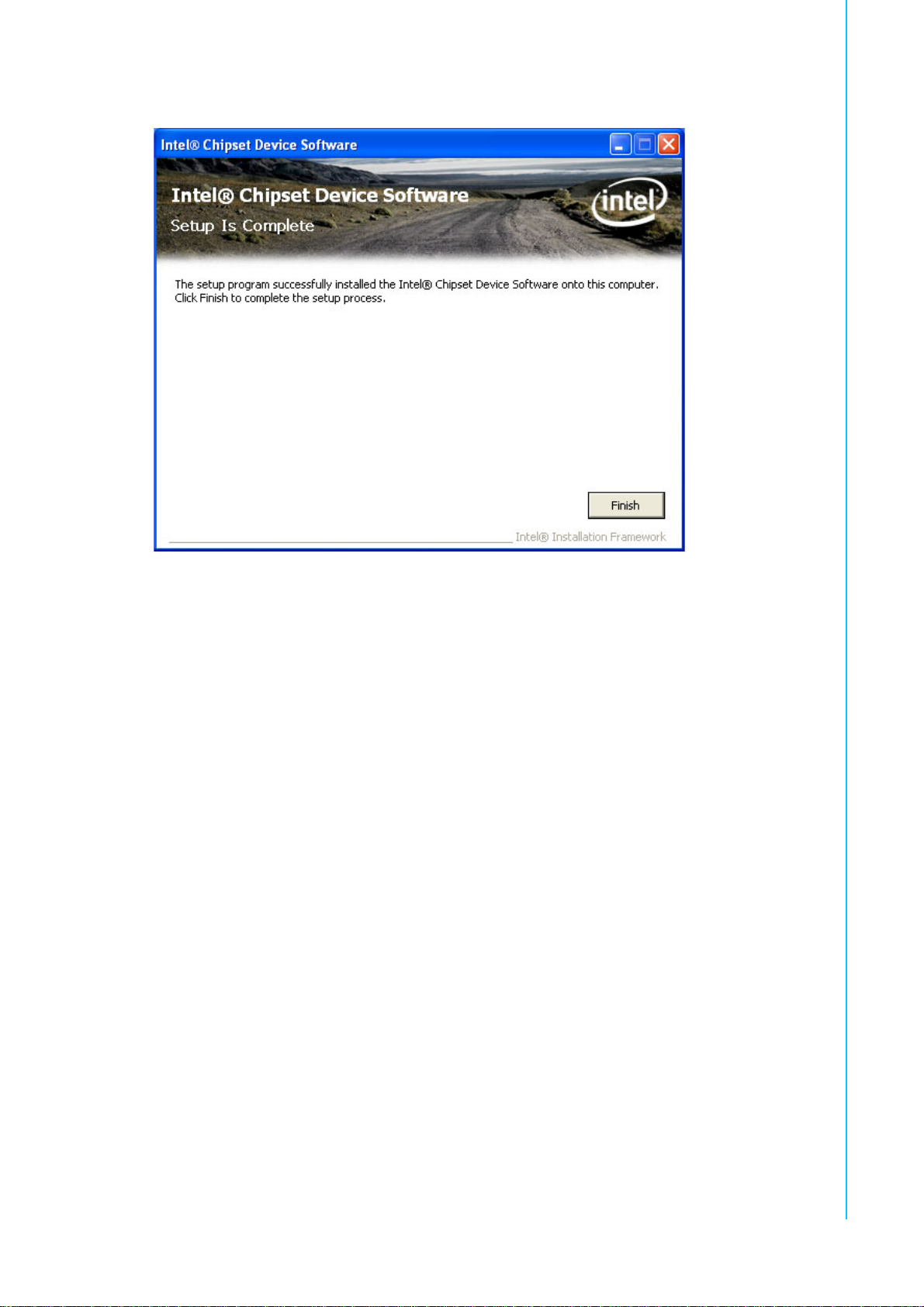
6. When the following message appears, click "Finish" to complete the installation and restart Windows.
Chapter 4 Chipset Software Install Utility
49 PCA-6008G2 User Manual
Page 64
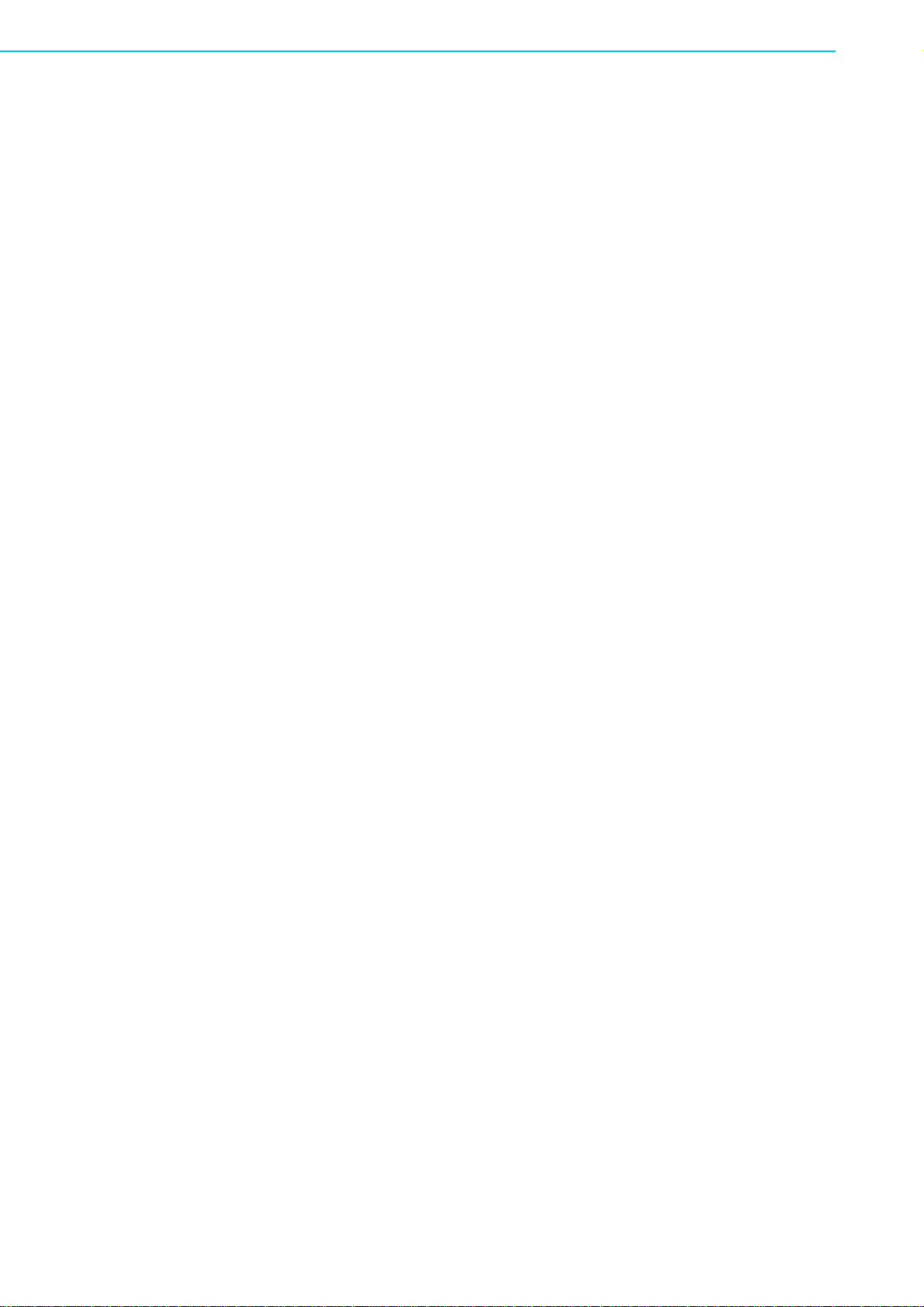
PCA-6008G2 User Manual 50
Page 65
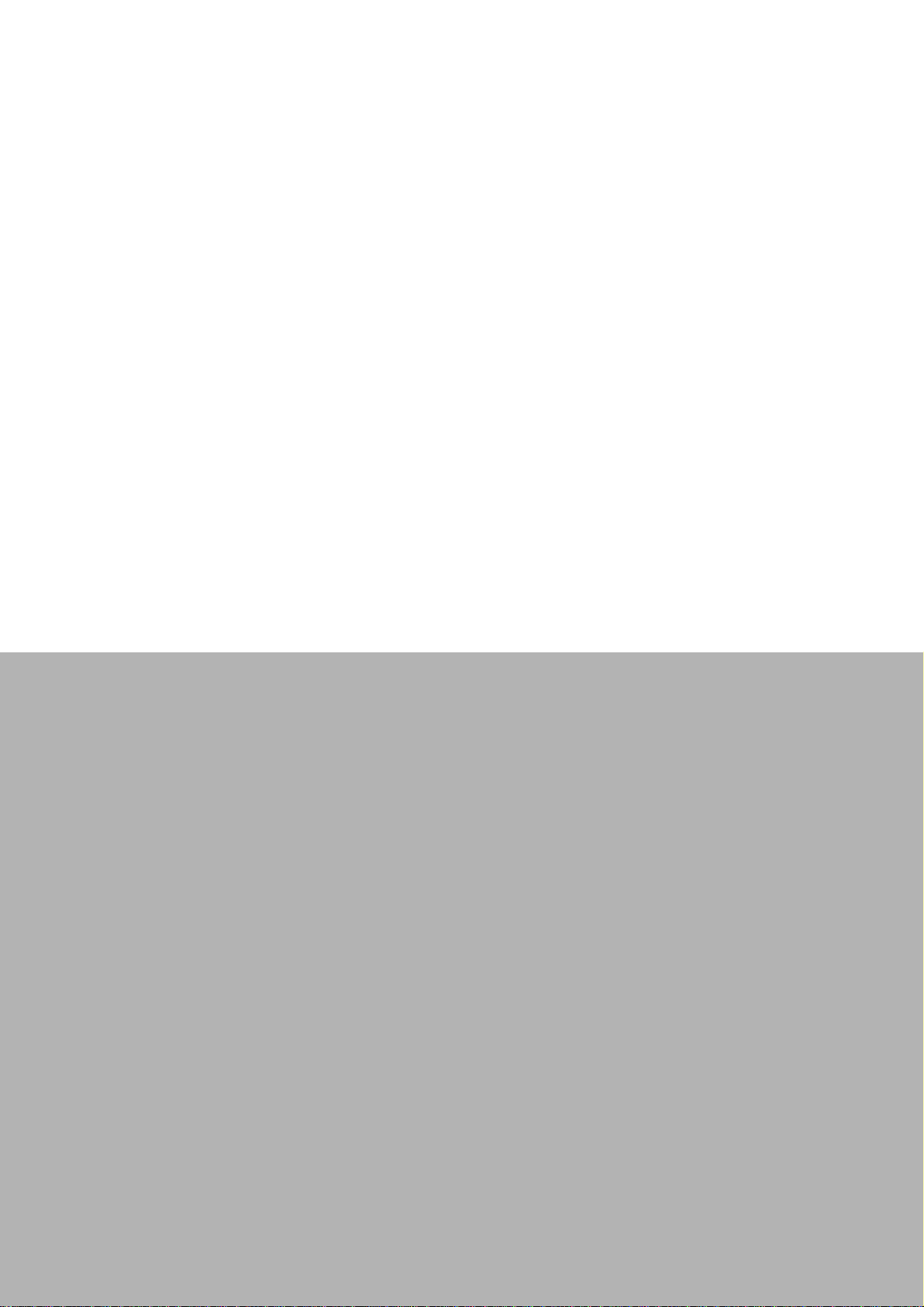
Chapter 5
5 VGA Setup
Page 66

5.1 Introduction
The Intel 915GME integrated graphics controller provides an analog display port and
DVI interface through SDVO ports. You need to install the VGA driver to enable the
function.
The features include:
Intel Graphics Media Accelerator 900: Incorporating the latest Microsoft*
DirectX*9 support capabilities, it allows software developers to create real-life
environments and characters. Dual independent display, enhanced display
modes for widescreen flat panels, and optimized 3D support deliver an intense
and realistic visual experience without requiring a separate graphics card.
Intel Serial Digital Video Output (SDVO): The PCA-6008 provides DVI interface
through SDVO ports. It supports CRTs via a VGA connector with a maximum
pixel lock of 400 MHz (up to 2048x1536 resolution @ 85 Hz refresh rate)
5.2 Windows XP Driver Setup
Note! Before installing this driver, make sure the CSI utility has been installed
in your system. See Chapter 4 for information on installing the CSI
utility
Insert the driver CD into your system's CD-ROM drive. Select the folder "VGA" then
click the proper VGA driver for the OS. Windows XP is used as a example in the following steps
1. Please click on "Next" to continue the installation
PCA-6008G2 User Manual 52
Page 67

2. You will see a welcome window. Please chick on "Yes" to continue the installa-
tion.
.
Chapter 5 VGA Setup
3. Click "Finish" to complete the installation and restart the computer now or later.
53 PCA-6008G2 User Manual
Page 68

PCA-6008G2 User Manual 54
Page 69

Chapter 6
6 LAN Configuration
Page 70

6.1 Introduction
The PCA-6008 features single/dual Gigabit Ethernet network interface. With the
Realtek RTL8111B GbE controller designed-in, PCA-6008 implements the PCI
Express host interface (PCI-E X1) in LAN connection with the maximum throughput
of 2Gbps for heavy-duty industrial network application.
6.2 Features
Integrated 10/100/100 BASE-T transceiver
1. 10/100/1000 BASE-T triple-speed MAC
2. High-speed RISC core with 24-KB cache
3. On-chip voltage regulation
4. Supporting Wake-on-LAN (WOL) function
5. PCI Express X1 host interface
6.3 Installation
Note!
The PCA-6008's Realtek RTL8111B Gigabit integrated controller supports all major
network operating systems. However, the installation procedure varies with different
operating systems. In the following sections, refer to the one that provides driver
setup procedure for the operating system you are using.
Before installing the LAN drivers, make sure the CSI utility has been installed
on your system. See Chapter 4 for information on installing the CSI utility.
PCA-6008G2 User Manual 56
Page 71

6.4 Win XP Driver Setup (Realtek RTL8111B)
1. Insert the driver CD into your system's CD-ROM drive. Select the "LAN"
folder then click the proper Lan driver for the OS.
2. Please click on "Next" to continue the installation
Chapter 6 LAN Configuration
3. Click "Install" to continue.
57 PCA-6008G2 User Manual
Page 72

4. Click "Finish" to complete the installation.
PCA-6008G2 User Manual 58
Page 73

Chapter 7
7 USB 2.0 Configuration
Page 74

7.1 Introduction
The PCA-6008 is designed with Intel ICH6M which supports both USB1.1 and USB
2.0 high-speed transmission. It remains compatible with today's USB device. Highspeed USB 2.0 provides data transfer up to 480Mb/s which is 40 times faster than
USB 1.1. It is ideal for today's speed-demanding I/O peripherals.
7.2 Features
Provides data transmission rate up to 480Mb/s
Offer 40X greater bandwidth than USB 1.1
Offers complete compatibility with current USB device
7.3 Installation
Note! Before installing this driver, make sure the CSI utility has been installed
in your system. See Chapter 4 for information on installing the CSI utility.
Note! USB 2.0 driver is not available for Windows 98SE/ME from PCA-6008
driver CD. Under these operating systems, the USB device will operate
at USB 1.1 speeds
PCA-6008G2 User Manual 60
Page 75

Appendix A
A Programming the
Watchdog
Page 76

A.1 Programming the Watchdog Timer
The PCA-6008's watchdog timer can be used to monitor system software operation
and take corrective action if the software fails to function after the programmed
period. This section describes the operation of the watchdog timer and how to program it.
A.1.1 Watchdog timer overview
The watchdog timer is built into the super I/O controller W83627HF. It provides the
following functions for user programming:
Can be enabled and disabled by user's program.
Timer can be set from 1 to 255 seconds or 1 to 255 minutes.
Generates an interrupt or resets signal if the software fails to reset the timer
after time-out.
A.1.2 Reset/ Interrupt selection
The JWDT1 jumper is used to select reset or interrupt (IRQ 11) in the event the
watchdog timer is tripped. See Chapter 1 for detailed jumper settings.
Note!
The interrupt output of the watchdog timer is a low level signal. It will be held
low until the watchdog timer is reset.
A.1.3 Programming the Watchdog Timer
The I/O port address of the watchdog timer is 2E(hex) and 2F(hex).
2E (hex) is the address port. 2F(hex) is the data port.
You must first assign the address of register by writing address value
into address port 2E(hex), then write/read data to/from the assigned
register through data port 2F (hex).
PCA-6008G2 User Manual 62
Page 77

Unlock W83627H
Select register of
watchdog timer
Enable the function of
the watchdog timer
Appendix A P rogramming the Watchdog
Use the function of
the watchdog time
Lock W83627HF
r
63 PCA-6008G2 User Manual
Page 78

Table A.1: Watchdog Timer Registers
Address of register (2E) Attribute
Read/Write Value (2F) and description
87 (hex) ----- Write this address to I/O address port
2E (hex) twice to unlock
theW83627HF
07 (hex) write Write 08 (hex) to select register of
watchdog timer.
30 (hex) write Write 01 (hex) to enable the function
of the watchdog timer. Disabled is set
as default.
F5 (hex) write Set seconds or minutes as units for
the timer.
Write 0 to bit 3: set second as counting unit.
[default]
Write 1 to bit 3: set
minute as counting unit
F6 (hex) write 0: stop timer [default]
01~FF (hex): The amount of the
count, in seconds or minutes,
depends on the value set in register
F5 (hex). This number decides how
long the watchdog timer waits for
strobe before generating an interrupt
or reset signal. Writing a new value to
this register can reset the timer to
count with the new value.
F7 (hex) read/write Bit 6: Write 1 to enable keyboard to
reset the timer, 0 to disable.[default]
Bit 5: Write 1 to generate a timeout
signal immediately and automatically
return to 0. [default=0]
Bit 4: Read status of watchdog timer,
1 means timer is ""time out""."
AA (hex) ----- Write this address to I/O port 2E (hex)
to lock the watchdog timer.2
PCA-6008G2 User Manual 64
Page 79

A.1.4 Example Program
1. Enable watchdog timer and set 10 sec. as timeout interval
;----------------------------------------------------------Mov dx,2eh ; Unlock W83627HF
Mov al,87h
Out dx,al
Out dx,al
;----------------------------------------------------------Mov al,07h ; Select registers of watchdog timer
Out dx,al
Inc dx
Mov al,08h
Out dx,al
;----------------------------------------------------------Dec dx ; Enable the function of watchdog timer
Mov al,30h
Out dx,al
Inc dx
Mov al,01h
Out dx,al
;----------------------------------------------------------Dec dx ; Set second as counting unit
Mov al,0f5h
Out dx,al
Inc dx
In al,dx
And al,not 08h
Out dx,al
;----------------------------------------------------------Dec dx ; Set timeout interval as 10 seconds and start counting
Mov al,0f6h
Out dx,al
Inc dx
Mov al,10
Out dx,al
;----------------------------------------------------------Dec dx ; lock W83627HF
Mov al,0aah
Out dx,al
Appendix A P rogramming the Watchdog
2. Enable watchdog timer and set 5 minutes as timeout interval
;----------------------------------------------------------Mov dx,2eh ; unlock W83627H
Mov al,87h
Out dx,al
65 PCA-6008G2 User Manual
Page 80

Out dx,al
;----------------------------------------------------------Mov al,07h ; Select registers of watchdog timer
Out dx,al
Inc dx
Mov al,08h
Out dx,al
;----------------------------------------------------------Dec dx ; Enable the function of watchdog timer
Mov al,30h
Out dx,al
Inc dx
Mov al,01h
Out dx,al
;----------------------------------------------------------Dec dx ; Set minute as counting unit
Mov al,0f5h
Out dx,al
Inc dx
In al,dx
Or al,08h
Out dx,al
;----------------------------------------------------------Dec dx ; Set timeout interval as 5 minutes and start counting
Mov al,0f6h
Out dx,al
Inc dx
Mov al,5
Out dx,al
;----------------------------------------------------------Dec dx ; lock W83627HF
Mov al,0aah
Out dx,al
3. Enable watchdog timer to be reset by mouse
;----------------------------------------------------------Mov dx,2eh ; unlock W83627H
Mov al,87h
Out dx,al
Out dx,al
;----------------------------------------------------------Mov al,07h ; Select registers of watchdog timer
Out dx,al
Inc dx
Mov al,08h
PCA-6008G2 User Manual 66
Page 81

Out dx,al
;----------------------------------------------------------Dec dx ; Enable the function of watchdog timer
Mov al,30h
Out dx,al
Inc dx
Mov al,01h
Out dx,al
;----------------------------------------------------------Dec dx ; Enable watchdog timer to be reset by mouse
Mov al,0f7h
Out dx,al
Inc dx
In al,dx
Or al,80h
Out dx,al
;----------------------------------------------------------Dec dx ; lock W83627HF
Mov al,0aah
Out dx,al
Appendix A P rogramming the Watchdog
4. Enable watchdog timer to be reset by keyboard
;----------------------------------------------------------Mov dx,2eh ; unlock W83627H
Mov al,87h
Out dx,al
Out dx,al
;----------------------------------------------------------Mov al,07h ; Select registers of watchdog timer
Out dx,al
Inc dx
Mov al,08h
Out dx,al
;----------------------------------------------------------Dec dx ; Enable the function of watchdog timer
Mov al,30h
Out dx,al
Inc dx
Mov al,01h
Out dx,al
;----------------------------------------------------------Dec dx ; Enable watchdog timer to be strobed reset by keyboard
Mov al,0f7h
Out dx,al
Inc dx
67 PCA-6008G2 User Manual
Page 82

In al,dx
Or al,40h
Out dx,al
;----------------------------------------------------------Dec dx ; lock W83627HF
Mov al,0aah
Out dx,al
5. Generate a time-out signal without timer counting
;----------------------------------------------------------Mov dx,2eh ; unlock W83627H
Mov al,87h
Out dx,al
Out dx,al
;----------------------------------------------------------Mov al,07h ; Select registers of watchdog timer
Out dx,al
Inc dx
Mov al,08h
Out dx,al
;----------------------------------------------------------Dec dx ; Enable the function of watchdog timer
Mov al,30h
Out dx,al
Inc dx
Mov al,01h
Out dx,al
;----------------------------------------------------------Dec dx ; Generate a time-out signal
Mov al,0f7h
Out dx,al ;Write 1 to bit 5 of F7 register
Inc dx
In al,dx
Or al,20h
Out dx,al
;----------------------------------------------------------Dec dx ; lock W83627HF
Mov al,0aah
Out dx,al
PCA-6008G2 User Manual 68
Page 83

Appendix B
B Programming the
GPIO
Page 84

B.1 Sample Code
;-----------------------------------------------------------; MTEST1 _M_HL=05 GP10-13=GPO GP14-17=GPI
; _M_HL=50 GP10-13=GPI GP14-17=GPO
;-----------------------------------------------------------MTEST1 MACRO _M_HL
LOCAL _M_Begin,_M_END,_M_LOP1
_M_Begin:
MOV DX,2Eh ; 2E/2F=F1/05 (CR-F1)
MOV AL,0F1h ; =F1/50 (CR-F1)
OUT DX,AL ;-Index
MOV DX,2Fh ;
MOV al,_M_HL ;AL<--05/50
OUT DX,AL ;-Data
MOV DX,2Fh ;
IN AL,DX ;-Data
cmp al,55h ;
jz _M_LOP1 ;
jmp _M_Begin ;
_M_LOP1:
MOV DX,2Fh ;
MOV AL,_M_HL ;AL<-05/50
SHL AL,1 ;05/50 -->0A/A0
OUT DX,AL ;-Data
MOV DX,2Fh ;
IN AL,DX ;-Data
cmp al,0AAh ;
jz _M_END ;
jmp _M_Begin ;
_M_END:
ENDM
;-----------------------------------------------------------; Logic_Dev_Sel
;-----------------------------------------------------------Logic_Dev_Sel MACRO Log_Dev
MOV DX,2Eh ;
MOV AL,07h ; Point To Logical Device Number Reg.
OUT DX,AL ;
MOV DX,2Fh ;
MOV AL,Log_Dev ; Select Logical Device Number 7
OUT DX,AL ; (GAME/MIDI/GPIO Port)
ENDM ;
;-----------------------------------------------------------;-----------------------------------------------------------AnyKey MACRO ;
PCA-6008G2 User Manual 70
Page 85

MOV AH,01H ;
INT 21H ;
ENDM ;
;-----------------------------------------------------------;-----------------------------------------------------------PRINT MACRO String
mov dx,offset string
MOV AH,09H
INT 21H
ENDM
;----------------------------------------------------------- .MODEL SMALL
.386
.DATA
MSG_1 db 0ah,0dh,"GP10-13 Output/GP14-17 Input .....$ "
MSG_2 db 0ah,0dh,"GP10-13 Input /GP14-17 Output .....$ "
MSG_3 db "Test OK! $ ",0ah,0dh
.CODE
BEGIN: MOV AX,@DATA
MOV DS,AX
MOV DX,2Eh ; Enter the Extended Function
MOV AL,87h ; Mode, Interruptible Double-Write
OUT DX,AL ;
OUT DX,AL ;
MOV AL,2Ah ; Set Configuration Regsister
MOV DX,2Eh ;
OUT DX,AL ;-Index
MOV DX,2Fh ;
IN AL,DX ;;Read CR-2A, Set Bit[7:2]=1
OR AL,0FCh ;;Write Back CR-2A
MOV DX,2Fh ;;
OUT DX,AL ;;-Data
Logic_Dev_Sel 7
mov dx,2eh ;Logic Device 7 CR-F0(GPIO 10-17)
mov al,0f0h ;
out dx,al ;-Index (F0)
mov dx,2fh ;
mov al,0f0h ; 1=GPI/0=GPO GPIO[7:4]=GPI
out dx,al ;-Data(F0) GPIO[3:0]=GPO
Print MSG_1
MTEST1 05h ;05h=0101B
Print MSG_3
AnyKey
Appendix B P rogramming the GPIO
mov dx,2eh ;Logic Device 7 CR-F0(GPIO 10-17)
71 PCA-6008G2 User Manual
Page 86

mov al,0f0h ;
out dx,al ;-Index (F0)
mov dx,2fh ;
mov al,0fh ; 1=GPI/0=GPO GPIO[7:4]=GPO
out dx,al ;-Data(0F) GPIO[3:0]=GPI
Print MSG_2
MTEST1 50h ;50h=0101b
Print MSG_3
;----------------------------------------------------------- MOV AH,4CH
INT 21H
END BEGIN
END
PCA-6008G2 User Manual 72
Page 87

Appendix C
C Pin Assignments
Page 88

C.1 IDE Hard Drive Connector (IDE1)
Table C.1: IDE hard drive connector (IDE1)
Pin Signal Pin Signal
1 IDE RESET* 2 GND
3DATA 7 4DATA 8
5DATA 6 6DATA 9
7DATA 5 8DATA 10
9 DATA 4 10 DATA 11
11 DATA 3 12 DATA 12
13 DATA 2 14 DATA 13
15 DATA 1 16 DATA 14
17 DATA 0 18 DATA 15
19 SIGNAL GND 20 N/C
21 DISK DMA REQUEST 22 GND
23 IO WRITE 24 GND
25 IO READ 26 GND
27 IO CHANNEL READY 28 CSEL
29 HDACKO* 30 GND
31 IRQ14 32 N/C
33 ADDR 1 34 IDE_P66DET
35 ADDR 0 36 ADDR 2
37 PDCS#1 38 PDCS#3
39 IDE ACTIVE* 40 GND
* low
active
PCA-6008G2 User Manual 74
Page 89

C.2 Floppy Drive Connector (FDD1)
33
31
3
Appendix C Pin Assignments
1
32
434
2
Table C.2: Floppy drive connector (FDD1)
Pin Signal Pin Signal
1GND 2 RWC
3GND 4 N/C
5N/C 6 DS1
7 GND 8 INDEX*
9 GND 10 MOTOR 0*
11 GND 12 DRIVE SELECT 1*
13 GND 14 DRIVE SELECT 0*
15 GND 16 MOTOR 1*
17 GND 18 DIRECTION*
19 GND 20 STEP*
21 GND 22 WRITE DATA*
23 GND 24 WRITE GATE*
25 GND 26 TRACK 0*
27 GND 28 WRITE PROTECT*
29 GND 30 READ DATA*
31 GND 32 HEAD SELECT*
33 GND 34 DISK CHANGE*
* low active
75 PCA-6008G2 User Manual
Page 90

C.3 Parallel Port Connector (LPT1)
13 2
12 1
25
1526
14
Table C.3: Parallel port connector (CN4)
Pin Signal Pin Signal
1 STROBE* 2 D0
3D1 4 D2
5D3 6 D4
7D5 8 D6
9D7 10ACK*
11 BUSY 12 PE
13 SLCT 14 AUTOFD*
15 ERR 16 INIT*
17 SLCTINI* 18 GND
19 GND 20 GND
21 GND 22 GND
23 GND 24 GND
25 GND 26 N/C
* low active
C.4 USB Connector (USB12, USB34, USB56, USB78)
5
4
0
1
Table C.4: USB1/USB2 connector (USB12)
Pin USB1 Signal Pin USB2 Signal
1+5 V 2UV3UV+ 4GND
5N/C 6+5 V
7UV- 8UV+
9GND 10GND
1
3
2
7
6
8
PCA-6008G2 User Manual 76
Page 91

C.5 VGA Connector (VGA1)
Appendix C Pin Assignments
5
10 6
15
Table C.5: VGA connector (CN7)
Pin Signal Pin Signal
1 RED 2 GREEN
3BLUE 4N/C
5GND 6GND
7GND 8GND
9VCC 10GND
11 N/C 12 SDT
13 H-SYNC 14 V-SYNC
15 SCK
C.6 DVI connector (DVI1)
1
11
Table C.6: DVI connector(DVI1)
Pin Signal Pin Signal
1 #TMDS1_0- 2 AGP_5V_TMDS2
3TMDS1_0+ 4TLC5GND 6TLC+
7 #TMDS1_1- 8 GND
9 #TMDS1_1+ 10 DDC3_SCLOUT
11 GND 12 DDC3_SDAOUT
13 #TMDS1_2- 14 HPDETT
15 TMDS1_2+ 16 N/C
17 AGP_5V_TMDS2 18 ATI_12C_CLK
19 N/C 20 N/C
77 PCA-6008G2 User Manual
Page 92

C.7 RS-232 Serial Port (COM1, COM2)
978531
642
Table C.7: RS-232 Serial Port (COM1, COM2)
Pin Signal
1 DCD
2RXD
3SIN
4RTS
5SOUT
6CTS
7DTR
8RI
9GND
C.8 PS/2 Keyboard/ Mouse Connnector (KBMS1)
6
4
Table C.8: PS/2 Keyboard/ Mouse connector (KBMS1)
Pin Signal
1 KB DATA
2MS DATA
3GND
4VCC
5 MSVCC
6MS CLOCK
5
3
12
PCA-6008G2 User Manual 78
Page 93

C.9 External Keyboard Connector (KBMS2)
Table C.9: External keyboard connector (KBMS2)
Pin Signal
1CLK
2DATA
3NC
4GND
5 VCC
Appendix C Pin Assignments
C.10 CPU Fan Power Connector (CPUFAN1)
Table C.10: CPU Fan Power Connector (CPUFAN1)
Pin Signal
1GND
2+12 V
3FANIO
79 PCA-6008G2 User Manual
Page 94

C.11 Power LED & Keyboard Lock Connector (JFP3)
You can use an LED to indicate when the single board computer is on. Pin 1 of JFP3
supplies the LED's power, and Pin 3 is the ground.
Table C.11: Power LED and keylock conn (JFP3)
Pin Function
1 Power LED (+5 V)
2NC
3GND
4 KEYLOCK#
5GND
C.12 External Speaker Connector (JFP2/ SPEAKER)
The single board computer has its own buzzer . You can also connect it to the external
speaker on your computer chassis.
Table C.12: External Speaker Connector (JFP2/SPEAKER)
Pin Function
1 SPK+
2NC
3 SPK_IN
4 SPK-
C.13 Reset Connector (JFP1/ RESET)
1
Table C.13: Reset connector (JFP1/ RESET)
Pin Signal
1 RESET
2GND
PCA-6008G2 User Manual 80
Page 95

C.14 HDD LED Connector (JFP2/ HDDLED)
1
Table C.14: HDD LED connector (JFP2/ HDDLED)
Pin Signal
1VCC (LED+)
2HDD LED (LED-)
C.15 ATX Feature Connector (JATXF1)
1
Appendix C Pin Assignments
Table C.15: ATX feature connector (JATXF1)
Pin Signal
1 PS-ON
2VCC
35 V
SB
C.16 ATX Soft Power Switch (JFP1/ PWR_SW))
1
Table C.16: ATX soft power switch (JFP1/ PWR_SW)
Pin Signal
1 5VSB
2PWR-BTN
81 PCA-6008G2 User Manual
Page 96

C.17 H/W Monitor Alarm (JOBS1)
1
Table C.17: H/W monitor alarm (JOBS1)
Pin Signal
1 OBS_BEEP
2 ERR_BEEP
C.18 AC-97 Audio Interface (AC-97)
Table C.18: AC-97 Audio Interface (AC-97)
Pin Signal
1 VCC 2 GND
3 SYNC 4 BITCLK
5 SDOUT 6 SDIN0
7 SDIN1 8 AC-RST
9 +12V 10 GND
11 GND 12 N/C
C.19 SM Bus Connector (JFP2/ SNMP)
1
Table C.19: SM Bus Connector (JFP2/ SNMP)
Pin Signal
1SMB_DATA
2SMB_CLK
PCA-6008G2 User Manual 82
Page 97

C.20 Case Open Connector (JCASE)
Table C.20: Case Open ConnectorJ (CASE)
Pin Signal
1 CASEOP#
2GND
C.21 LAN1 and LAN2 connector (LANLED1)
978531
642
Appendix C Pin Assignments
Table C.21: LAN1 and LAN2 connector (LANLED1)
Pin Signal Pin Signal
1 LAN1_LINK 2 LAN2_LINK
3 LAN1_ACT 4 LAN2_ACT
5 LAN1_LINK1000 6 LAN2_LINK1000
7 LAN1_LINK100 8 LAN2_LINK100
9VCC3SB
C.22 GPIO Pin Header (GPIO1)
978531
1113
14
Table C.22: GPIO pin header (GPIO1)
6421012
Pin Signal Pin Signal
1 GPIO_PORT80_1 2 GPIO_PORT80_5
3VCC_GPIO 4 GND
5 GPIO_PORT80_2 6 GPIO_PORT80_6
7GND 8 GND
9 GPIO_PORT80_3 10 GPIO_PORT80_7
11 GND 12 GND
83 PCA-6008G2 User Manual
Page 98

Table C.22: GPIO pin header (GPIO1)
13 GPIO_PORT80_4 14 GPIO_PORT80_8
C.23 LVDS Connector (LVDS1)
Table C.23: LVDS Connector (LVDS1)
Pin Signal Pin Signal
1 VDDSAFE 2 VDDSAFE
3 GND 4 GND
5 VDDSAFE 6 VDDSAFE
7 OD0- (channel A) 8 OD0- (channel B)
9 OD0+ (channel A) 10 OD0+ (channel B)
11 GND 12 GND
13 OD1- (channel A) 14 OD1- (channel B)
15 OD1+ (channel A) 16 OD1+ (channel B)
17 GND 18 GND
19 OD2- (channel A) 20 OD2- (channel B)
21 OD2+ (channel A) 22 OD2+ (channel B)
23 GND 24 GND
25 OCK- (channel A) 26 OCK- (channel B)
27 OCK+ (channel A) 28 OCK+ (channel B)
29 GND 30 GND
31 DDC_CLK 32 DDC_DAT
33 GND 34 GND
35 OD3- 36 OD3-
37 OD3+ 38 OD3+
39 LVDS_BKLTEN 40 VCON
PCA-6008G2 User Manual 84
Page 99

C.24 LVDS Power Jumper (JLVDS1)
Appendix C Pin Assignments
Voltage
*3.3V
5V
*default setting
Table C.24: LV DS Power Jumper (JLVDS1)
Pin Signal
1 VCC3
2 VDD_LCD
3VCC
Ju mper S e ttin g
1
2
3
1
2
3
C.25 LVDS Invert (VP1)
Table C.25: LVDS Invert (VP1)
Pin Signal
1 VCC12_INV1
2GND
3 LVDS_BKLTEN
4VBR
5VP3_P5
85 PCA-6008G2 User Manual
Page 100

C.26 System I/O Ports
Table C.26: System I/O ports
Addr. range (Hex) Device
000-01F DMA controller
020-02D Interrupt controller
02E-02F LPC SIO
030-03D Interrupt Controller
040-043 & 050-053 8254 timer
04E-04F LPC SIO
060-06F 8042 (keyboard controller)
070-07F Real-time clock, non-maskable interrupt (NMI)
080-09F DMA page register
0A0-0BF Interrupt controller
0C0-0DF DMA controller
0F0 Process I/F
1T0-177 IDE or SATA controller
1F0-1F7 IDE or SATA controller
290-297 On-board hardware monitor
2F8-2FF Serial port 2
378-37F Parallel printer port 1 (LPT1)
3C0-3CF Reserved
3D0-3DF Color/graphics monitor adapter
3F0-3F7 Diskette controller
3F8-3FF Serial port 1
4F8-4FF COM3
4E8-4EF COM4
4F0-4F7 COM5
4E0-4E7 COM6
4D0-4D1 Interrupt Controller
CF9 Reset Generator
mask
PCA-6008G2 User Manual 86
