Page 1

User Manual
MIO-2261
Intel® Atom™ N2600/ N2800
Pico-ITX SBC, DDR3, 18/24-bit
LVDS, VGA, 1 GbE, Half-size Mini
PCIe, 4 USB, 2 COM, SMBus, I
mSATA & MIOe
2
C,
Page 2

Copyright
Part No. 2006226110 Edition 1
Printed in China May 2012
The documentation and the software included with this product are copyrighted 2012
by Advantech Co., Ltd. All rights are reserved. Advantech Co., Ltd. reserves the right
to make improvements in the products described in this manual at any time without
notice.
No part of this manual may be reproduced, copied, translated or transmitted in any
form or by any means without the prior written permission of Advantech Co., Ltd.
Information provided in this manual is intended to be accurate and reliable. However,
Advantech Co., Ltd. assumes no responsibility for its use, nor for any infringements
of the rights of third parties, which may result from its use.
Acknowledgements
AMI is a trademark of AMI Software International, Inc.
Intel® is a trademark of Intel® Technologies, Inc.
IBM, PC/AT, PS/2 and VGA are trademarks of International Business Machines Corporation.
Intel and Atom® are trademarks of Intel Corporation.
Microsoft Windows® is a registered trademark of Microsoft Corp.
RTL is a trademark of Realtek Semi-Conductor Co., Ltd.
ESS is a trademark of ESS Technology, Inc.
UMC is a trademark of United Microelectronics Corporation.
SMI is a trademark of Silicon Motion, Inc.
Creative is a trademark of Creative Technology LTD.
All other product names or trademarks are properties of their respective owners.
MIO-2261 User Manual ii
Page 3

Product Warranty (1 year)
Advantech warrants to you, the original purchaser, that each of its products will be
free from defects in materials and workmanship for two years from the date of purchase.
This warranty does not apply to any products which have been repaired or altered by
persons other than repair personnel authorized by Advantech, or which have been
subject to misuse, abuse, accident or improper installation. Advantech assumes no
liability under the terms of this warranty as a consequence of such events.
Because of Advantech’s high quality-control standards and rigorous testing, most of
our customers never need to use our repair service. If an Advantech product is defective, it will be repaired or replaced at no charge during the warranty period. For outof-warranty repairs, you will be billed according to the cost of replacement materials,
service time and freight. Please consult your dealer for more details.
If you think you have a defective product, follow these steps:
1. Collect all the information about the problem encountered. (For example, CPU
speed, Advantech products used, other hardware and software used, etc.) Note
anything abnormal and list any onscreen messages you get when the problem
occurs.
2. Call your dealer and describe the problem. Please have your manual, product,
and any helpful information readily available.
3. If your product is diagnosed as defective, obtain an RMA (return merchandize
authorization) number from your dealer. This allows us to process your return
more quickly.
4. Carefully pack the defective product, a fully-completed Repair and Replacement
Order Card and a photocopy proof of purchase date (such as your sales receipt)
in a shippable container. A product returned without proof of the purchase date
is not eligible for warranty service.
5. Write the RMA number visibly on the outside of the package and ship it prepaid
to your dealer.
Technical Support and Assistance
1. Visit the Advantech web site at www.advantech.com/support where you can find
the latest information about the product.
2. Contact your distributor, sales representative, or Advantech's customer service
center for technical support if you need additional assistance. Please have the
following information ready before you call:
– Product name and serial number
– Description of your peripheral attachments
– Description of your software (operating system, version, application software,
etc.)
– A complete description of the problem
– The exact wording of any error messages
iii MIO-2261 User Manual
Page 4

Packing List
Before installation, please ensure the following items have been shipped:
Item Part Number
1 MIO-2261 SBC
1 Startup manual
1 Utility CD (User Manual & Driver)
Cables
Part Number Description
1700006291 SATA cable 7P 30 cm w/ right angle
1700019156 Audio Cable 2*5P-2.0/JACK*2 20cm
1701200220 COM PORT cable 2*10P-2.0/D-SUB 9P(M)*2 22 cm
1700019656 SATA Power cable 5P-1.25/5P-2.0+SATA 5P 15 cm
1700002172 USB cable 2.0mm pitch USB-A(F) 17cm
1700019705 AT Power cable 12cm
Heatsink:
1960055792T001 99.5 x 70.5 x 15.7 mm
Stud & Screw
Part Number Description
9666226000E Stud and screw pack, including:
1910002088 Stud F=M3*10L M=M3*5L B=5 H=16, 4 pcs
1935032000 Screw R/S 5.5 2.0 +M M3*20L, 4 pcs
193B0204C0 Screw F/S D=3.5 H=0.8 + M2*4L, 1 pcs
Ordering Information
Model Number Description
MIO-2261N-S6A1E Intel® Atom™ N2600, fanless, LVDS, VGA, Gigabit Ethernet,
4 USB, mSATA, SMBus, GPIO, 2 COM, mini PCIe, MIOe
MIO-2261N-S8A1E Intel® Atom™ N2800, fanless, LVDS, VGA, Gigabit Ethernet,
4 USB, mSATA, SMBus, GPIO, 2 COM, mini PCIe, MIOe
Optional Accessories
Part No. Description
1960055791T001 Heat Spreader (99.5 x 70.5 x 11.2 mm)
MIO-2261 User Manual iv
Page 5

Declaration of Conformity
This device complies with the requirements in part 15 of the FCC rules: Operation is
subject to the following two conditions:
1. This device may not cause harmful interference, and
2. This device must accept any interference received, including interference that
may cause undesired operation
FCC Class A
This equipment has been tested and found to comply with the limits for a Class A digital device, pursuant to Part 15 of the FCC Rules. These limits are designed to provide reasonable protection against harmful interference when the equipment is
operated in a commercial environment. This equipment generates, uses, and can
radiate radio frequency energy and, if not installed and used in accordance with the
instruction manual, may cause harmful interference to radio communications. Operation of this device in a residential area is likely to cause harmful interference in which
case the user will be required to correct the interference at his/her own expense. The
user is advised that any equipment changes or modifications not expressly approved
by the party responsible for compliance would void the compliance to FCC regulations and therefore, the user's authority to operate the equipment.
Caution! There is a danger of a new battery exploding if it is incorrectly installed.
Do not attempt to recharge, force open, or heat the battery. Replace the
battery only with the same or equivalent type recommended by the manufacturer. Discard used batteries according to the manufacturer's
instructions.
v MIO-2261 User Manual
Page 6

Safety Instructions
1. Read these safety instructions carefully.
2. Keep this User Manual for later reference.
3. Disconnect this equipment from any AC outlet before cleaning. Use a damp
cloth. Do not use liquid or spray detergents for cleaning.
4. For plug-in equipment, the power outlet socket must be located near the equip-
ment and must be easily accessible.
5. Keep this equipment away from humidity.
6. Put this equipment on a reliable surface during installation. Dropping it or letting
it fall may cause damage.
7. The openings on the enclosure are for air convection. Protect the equipment
from overheating. DO NOT COVER THE OPENINGS.
8. Make sure the voltage of the power source is correct before connecting the
equipment to the power outlet.
9. Position the power cord so that people cannot step on it. Do not place anything
over the power cord.
10. All cautions and warnings on the equipment should be noted.
11. If the equipment is not used for a long time, disconnect it from the power source
to avoid damage by transient overvoltage.
12. Never pour any liquid into an opening. This may cause fire or electrical shock.
13. Never open the equipment. For safety reasons, the equipment should be
opened only by qualified service personnel.
14. If one of the following situations arises, get the equipment checked by service
personnel:
The power cord or plug is damaged.
Liquid has penetrated into the equipment.
The equipment has been exposed to moisture.
The equipment does not work well, or you cannot get it to work according to
the user's manual.
The equipment has been dropped and damaged.
The equipment has obvious signs of breakage.
15. DO NOT LEAVE THIS EQUIPMENT IN AN ENVIRONMENT WHERE THE
STORAGE TEMPERATURE MAY GO BELOW -20° C (-4° F) OR ABOVE 60° C
(140° F). THIS COULD DAMAGE THE EQUIPMENT. THE EQUIPMENT
SHOULD BE IN A CONTROLLED ENVIRONMENT.
16. CAUTION: DANGER OF EXPLOSION IF BATTERY IS INCORRECTLY
REPLACED. REPLACE ONLY WITH THE SAME OR EQUIVALENT TYPE
RECOMMENDED BY THE MANUFACTURER, DISCARD USED BATTERIES
ACCORDING TO THE MANUFACTURER'S INSTRUCTIONS.
The sound pressure level at the operator's position according to IEC 704-1:1982 is
no more than 70 dB (A).
DISCLAIMER: This set of instructions is given according to IEC 704-1. Advantech
disclaims all responsibility for the accuracy of any statements contained herein.
MIO-2261 User Manual vi
Page 7

Safety Precaution - Static Electricity
Follow these simple precautions to protect yourself from harm and the products from
damage.
To avoid electrical shock, always disconnect the power from your PC chassis
before you work on it. Don't touch any components on the CPU card or other
cards while the PC is on.
Disconnect power before making any configuration changes. The sudden rush
of power as you connect a jumper or install a card may damage sensitive electronic components.
vii MIO-2261 User Manual
Page 8

MIO-2261 User Manual viii
Page 9

Contents
Chapter 1 General Introduction ...........................1
1.1 Introduction ............................................................................................... 2
1.2 Specifications ............................................................................................ 2
1.2.1 General Specifications .................................................................. 2
1.2.2 Functional Specifications .............................................................. 3
1.2.3 Mechanical Specifications............................................................. 4
1.2.4 Electrical Specifications ................................................................ 4
1.2.5 Environmental Specifications........................................................ 5
Chapter 2 H/W Installation....................................7
2.1 Jumpers .................................................................................................... 8
2.1.1 Jumper Description ....................................................................... 8
2.1.2 Jumper list..................................................................................... 8
Table 2.1: Jumper List................................................................. 8
2.1.3 Jumper Settings ............................................................................ 8
Table 2.2: J1: LCD Power/Auto Power on................................... 8
2.2 Connectors................................................................................................ 9
2.2.1 Connector list ................................................................................ 9
2.2.2 Connector Settings ....................................................................... 9
2.3 Mechanical .............................................................................................. 12
2.3.1 Jumper and Connector Locations ............................................... 12
Figure 2.1 Jumper and Connector layout (Top side) ................. 12
Figure 2.2 Jumper and connector layout (Bottom side)............. 12
2.3.2 Board Dimensions....................................................................... 13
Figure 2.3 Board dimension layout (Top side)........................... 13
Figure 2.4 Board dimension layout (Bottom side)...................... 13
Figure 2.5 Board dimension layout (Top side with optional DC/
Jack) ......................................................................... 14
Figure 2.6 Board dimension layout (Bottom side with optional DC/
Jack) ......................................................................... 14
Figure 2.7 Board dimension layout (coastline with power connec-
tor and heatsink)....................................................... 15
Figure 2.8 Board dimension layout (coastline with Power connec-
tor and optional heatspreader) ................................. 15
Figure 2.9 Board dimension layout (coastline with heatsink and
optional DC/jack) ...................................................... 15
Figure 2.10Board dimension layout (coastline with optional
heatspreader and DC/Jack)...................................... 16
Figure 2.11MI/O Module height constraint.................................. 16
Figure 2.12 Illustration of heat spreader assembly ..................... 17
Chapter 3 BIOS Settings.....................................19
3.1 BIOS Setup ............................................................................................. 20
Figure 3.1 Setup program initial screen..................................... 20
3.2 Entering Setup ........................................................................................ 21
3.2.1 Main Setup.................................................................................. 21
Figure 3.2 Main setup screen .................................................... 21
3.2.2 Advanced BIOS Features Setup................................................. 22
Figure 3.3 Advanced BIOS features setup screen .................... 22
Figure 3.4 ACPI Setting ............................................................. 22
Figure 3.5 TPM Configuration.................................................... 23
ix MIO-2261 User Manual
Page 10
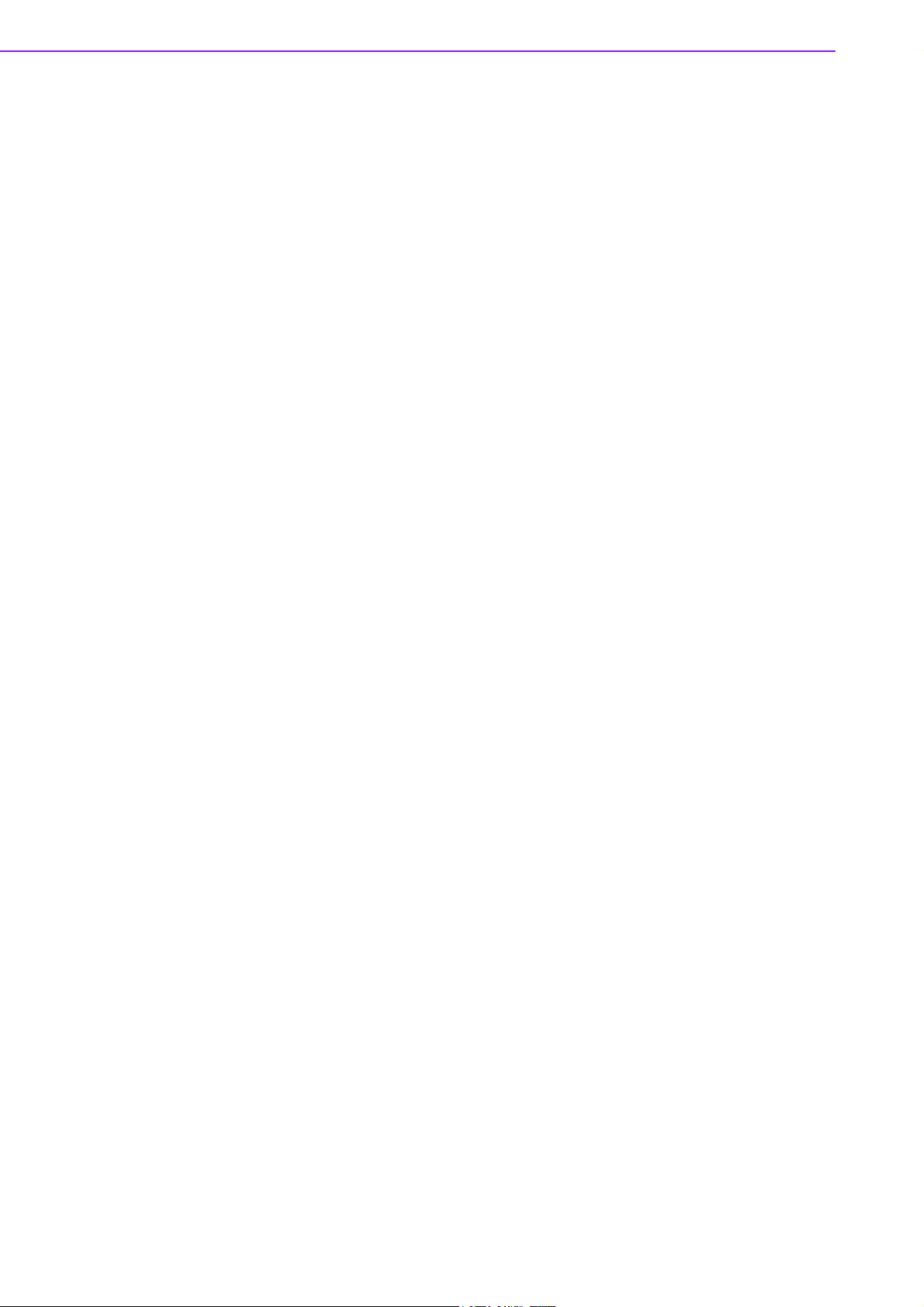
Figure 3.6 CPU Configuration ................................................... 23
Figure 3.7 SATA Configuration.................................................. 24
Figure 3.8 Intel Fast Flash Standby........................................... 24
Figure 3.9 USB Configuration.................................................... 25
Figure 3.10Super IO Configuration............................................. 25
Figure 3.11HW Monitor Configuration ........................................ 26
Figure 3.12AOAC Configuration ................................................. 26
Figure 3.13PPM Configuration ................................................... 27
3.2.3 Chipset........................................................................................ 28
Figure 3.14Chipset Setup ........................................................... 28
Figure 3.15Intel IGD Configuration ............................................. 28
Figure 3.16South Bridge............................................................. 29
Figure 3.17TPT Device............................................................... 30
3.2.4 Boot Settings .............................................................................. 31
Figure 3.18Boot Setup Utility ...................................................... 31
3.2.5 Security Setup ............................................................................ 32
Figure 3.19Password Configuration ........................................... 32
3.2.6 Save & Exit ................................................................................. 33
Figure 3.203.22 Save & Exit ....................................................... 33
Chapter 4 S/W Introduction & Installation........ 35
4.1 S/W Introduction ..................................................................................... 36
4.2 Driver Installation .................................................................................... 36
4.2.1 Windows 7 Professional ............................................................. 36
4.2.2 Other OS..................................................................................... 36
4.3 Value-Added Software Services ............................................................. 36
4.3.1 SUSI Introduction........................................................................ 36
4.3.2 Software APIs ............................................................................. 37
4.3.3 SUSI Installation ......................................................................... 38
4.3.4 SUSI Sample Programs.............................................................. 38
Appendix A PIN Assignments .............................. 45
A.1 Jumper Setting........................................................................................ 46
Table A.1: Jumper List............................................................... 46
A.2 Connectors.............................................................................................. 46
Table A.2: Connectors ............................................................... 46
Table A.3: J1: LCD Power/Auto Power On ................................ 46
Appendix B WDT & GPIO ...................................... 65
B.1 Watchdog Timer Sample Code............................................................... 66
B.2 GPIO Sample Code ................................................................................ 67
Appendix C System Assignments........................ 69
C.1 System I/O Ports..................................................................................... 70
Table C.1: System I/O Ports ...................................................... 70
C.2 DMA Channel Assignments .................................................................... 70
Table C.2: DMA Channel Assignments ..................................... 70
C.3 1st MB Memory Map............................................................................... 71
Table C.3: 1st MB Memory Map ................................................ 71
C.4 Interrupt Assignments ............................................................................. 71
Table C.4: Interrupt Assignments .............................................. 71
MIO-2261 User Manual x
Page 11

Chapter 1
1 General Introduction
This chapter gives background
information on the MIO-2261.
Sections include:
Introduction
Product Features
Specifications
Page 12

1.1 Introduction
MIO-2261 is a MI/O-Ultra SBC (Single Board Computer) with Embedded Intel®
Atom™ N2600 1.6 GHz and N2800 1.86 GHz Processor. The MIO-2261 can support
DDR3 memory up to 4 GB, has four USB 2.0 compatible ports, one GbE (up to 1000
Mbps) interface, LVDS and VGA support, HD (High Definition) audio, and one half
size mini-PCIe and MIOe expansion slot. In addition, MIO-2261 also supports one
SATA drive, two COM ports, one SMBus, one GPIO and one mSATA slot. Advantech's innovative MI/O (multiple I/O) Extension SBC is equipped with flexible multiple
I/O to assist integrators in developing optimized solutions.
1.2 Specifications
1.2.1 General Specifications
CPU: Intel® Atom™ processor N2600 / N2800
System Chipset Intel® Atom™ N2600 / N2800 + NM10
BIOS: AMI EFI 16 Mbit Flash BIOS
System Memory: DDR3 800 MHz(N2600), 1066 MHz (N2800) up to 4 GB
Watchdog Timer: Single chip Watchdog 255-level interval timer, setup by soft-
ware
Expansion Interface:
– 1 x half size mini-PCIe slot
– 1 x MIOe connector: supports 2 x USB 2.0, 2 x PCIe x1, LPC, HD Audio line-
out, SMBus, DP (or HDMI, supported by request), 5 Vsb/12 Vsb power
Battery: Lithium 3 V / 210 mAH
I/O
Internal I/O interface: 2 x USB2.0, 2 x RS-232, 1 x HD Audio (line in, line out),
2
GPIO, SMBus, I
Rear I/O ports: 1 x RJ45 Ethernet, 1 x VGA, 2 x USB, 1 x Power connector (or
DC jack, supported by request):
Ethernet
Controller: Intel 82583V (GbE1)
Speed: 10/100/1000 Mbps
Connector: 1 x RJ45
Standard: Compliant with IEEE 802.3, IEEE 802.3u, IEEE 802.3x, IEEE 8023y,
IEEE 802.ab
Support wake-on-LAN
Display
Controller: Intel® Atom™ N2600/ N2800, Directx* 9 and OpenGL 3.0 support
Resolution:
– VGA: 1920 x 1200 60 Hz at 267 MHz Max
– LVDS: 18/24-bit LVDS1, up to 1366 x 768
C (supported by request, share with SMBus pin)
MIO-2261 User Manual 2
Page 13

1.2.2 Functional Specifications
Processor
Intel® Atom™ Processor N2600/ N2800
Frequency
Processor
Memory
Graphic Engine
Display
– - N2600 1.6 GHz
– - N2800 1.86 GHz
Manufacturing Technology: 32 nm
L2 catch: 1 MB
Supports DDR3 800 MHz (N2600), DDR3 1066 MHz
(N2800), up to 4 GB
SODIMM Socket: 204-pin SODIMM socket type *1
Directx* 9 compliant Pixel Shader 2.0 and OGL 3.0 support
Hardware decode/ acceleration:
– MPEG2 (VLD / iDCT / MC)
– WMV9
– MPEG4 Part 10 (AVC/ H.264)
– VC-1
VGA: 1920 x 1200 (WUXGA) @ 60Hz
LVDS1: 18/24-bit, up to 1366 x 768 (WXGA) @ 60 Hz
Dual independent display: LVDS + VGA
Chapter 1 General Introduction
Chipset
Control Hub Intel® NM10
High Definition Audio (HD) ALC892 codec
Audio
PCI-Express Interface
SATA Interface
USB Interface
Power Management
Up to 2 channel of PCM (Pulse Code Modulation) audio out-
put
Connectors: Line-out, Line-in
4 PCI-Express x1 Lanes
Lane 1: Intel 82583V GbE controller
Lane 2: Half-size Mini PCIe connector
Lane 3 & 4: MIOe connector
1 x mSATA by mini-PCIe socket (Integrates USB signal, sup-
ports either mSATA or USB interface module)
1 x SATAII (Max. Data transfer Rate 300 MB/s)
2 x internal USB ports
2 x rear I/O ports at coastline
Transmission speed up to 480 Mbps
Full ACPI (Advanced Configuration and Power Interface) 3.0
Supports S1, S3, S4, S5
Support wake on LAN
BIOS AMI EFI 16 Mbit Flash BIOS via SPI
3 MIO-2261 User Manual
Page 14
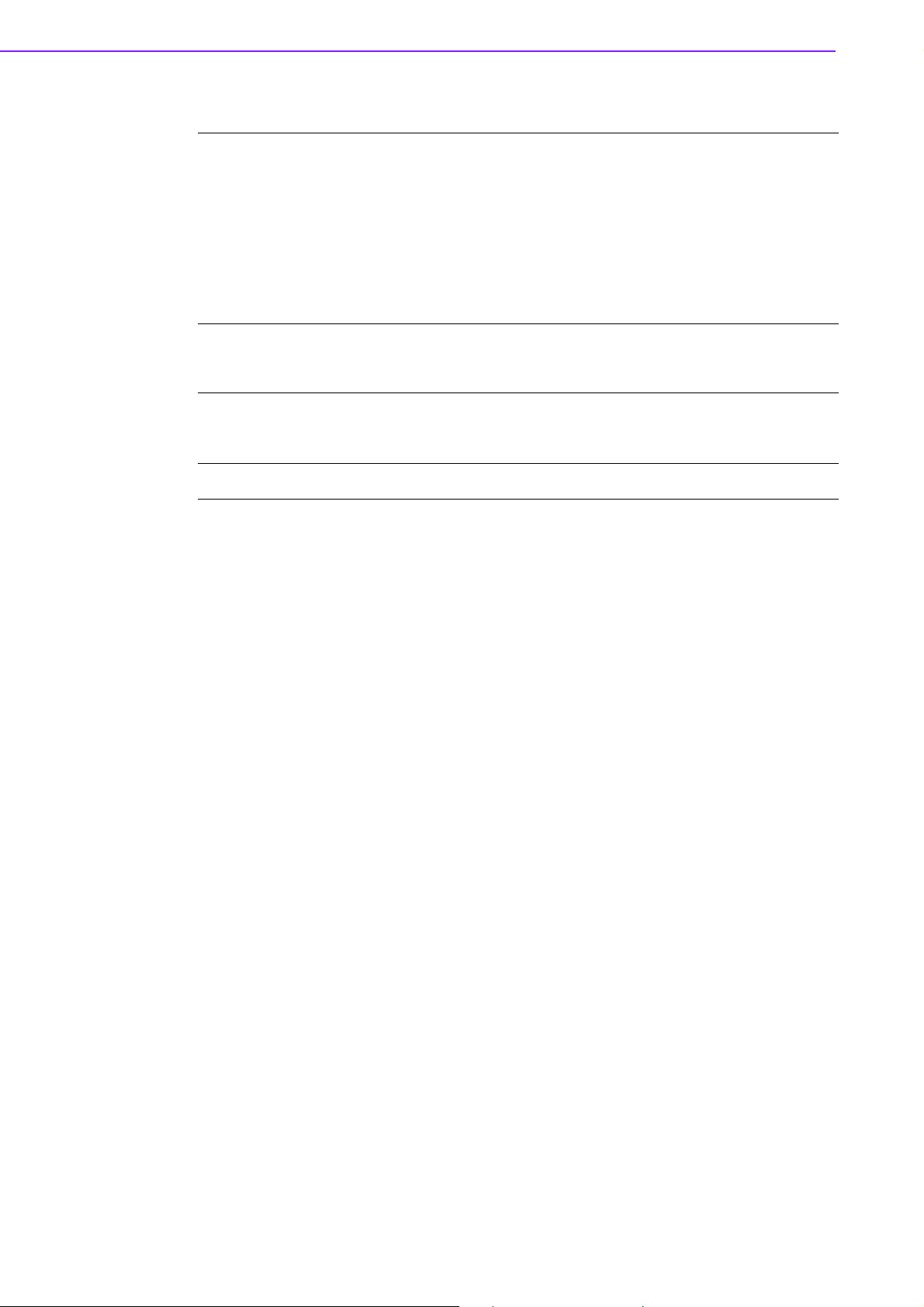
Others
Ethernet
Serial ports
GPIO
Controller: Intel® 82583V (GbE1)
Compliant with IEEE 802.3, IEEE 802.3u, IEEE 802.3x, IEEE
8023y, IEEE 802.ab
Support 10/100/1000 Mbps
Connectors: RJ45
LAN1 LED
– Link: Green(100Mbps)/ Orange (1000Mbps)
– Active: Green (flash)
Support wake on LAN
Controller: SMSC SCH 3114
2 x RS-232 serial ports with ESD protection: air gap ± 15 kV,
contact ± 8 kV
Controller: SMSC SCH 3114
8-Bit (programming) through Super I/O, pin header
5 V tolerance
SMBus
Default is SMBus, I
1.2.3 Mechanical Specifications
1.2.3.1 Dimensions (mm)
L100.00 mm x W72 mm (3.9" x 2.8")
1.2.3.2 Height on top (mm)
15.7 mm (Heatsink)
1.2.3.3 Height under bottom (mm)
16.4 mm (Rear I/O USB)
1.2.3.4 Weight (g)
42g (0.93 lb, weight of total package)
1.2.4 Electrical Specifications
Power Supply Type: Single 12 V DC power input (support DC power hot plug)
1.2.4.1 Power supply Voltage
Single 12 V input ± 10%
Total peripheral power supply output: 5 V @ 3 A for CPU board and MIOe mod-
ule totally, 12 V @ 2 A for MIOe module
2
C support by request (share pin with SMBus)
1.2.4.2 Power Consumption
Typical in Win7 Idle Mode:
N2600: 0.35 A @ 12 V (4.2 W)
N2800: 0.46 A@ 12 V (5.52 W)
Max in Win7 HCT12 (10 minutes):
N2600: 0.76 A @ 12 V (9.12 W)
N2800: 0.80 A @ 12 V (9.6 W)
1.2.4.3 RTC Battery
Typical Voltage: 3.0 V
MIO-2261 User Manual 4
Page 15

Normal discharge capacity: 210 mAh
1.2.5 Environmental Specifications
1.2.5.1 Operating Humidity
40 °C @ 95% RH Non-Condensing
1.2.5.2 Operating Temperature
0 ~ 60 °C (32~140 °F)
1.2.5.3 Storage Humidity
60 °C @ 95% RH Non-Condensing
1.2.5.4 Storage Temperature
-40 ~ 85 °C (-40 ~ 185 °F)
Chapter 1 General Introduction
5 MIO-2261 User Manual
Page 16

MIO-2261 User Manual 6
Page 17

Chapter 2
2 H/W Installation
This chapter explains the setup
procedures of the MIO-2261 hardware, including instructions on
setting jumpers and connecting
peripherals, as well as switches,
indicators and mechanical drawings. Be sure to read all safety
precautions before you begin the
installation procedure.
Page 18

2.1 Jumpers
2.1.1 Jumper Description
Cards can be configured by setting jumpers. A jumper is a metal bridge used to close
an electric circuit. It consists of two metal pins and a small metal clip (often protected
by a plastic cover) that slides over the pins to connect them. To close a jumper, you
connect the pins with the clip. To open a jumper, you remove the clip. Sometimes a
jumper will have three pins, labeled 1, 2 and 3. In this case you would connect either
pins 1 and 2, or 2 and 3.
The jumper settings are schematically depicted in this manual as follows.
A pair of needle-nose pliers may be helpful when working with jumpers. If you have
any doubts about the best hardware configuration for your application, contact your
local distributor or sales representative before you make any changes.
Generally, you simply need a standard cable to make most connections.
Warning! To avoid damaging the computer, always turn off the power supply
before setting jumpers.
2.1.2 Jumper list
Table 2.1: Jumper List
J1 LCD Power / Auto Power on
2.1.3 Jumper Settings
Table 2.2: J1: LCD Power/Auto Power on
Part Number 1653003260
Footprint HD_3x2P_79
Description PIN HEADER 3*2P 180D(M) 2.0mm SMD SOUARE PIN
Setting Function
(1-2) +5V
(3-4) (default) +3.3V
(5-6) (default) Auto Power On
MIO-2261 User Manual 8
Page 19

2.2 Connectors
2.2.1 Connector list
CN1 12 V Power Input
CN2 DC JACK (by request)
CN3 DDR3 SO-DIMM
CN4 GPIO
CN5 VGA
CN6 mSATA
CN7 SATA
CN8 Mini PCIe
CN9 External USB
CN10 Internal USB
CN11 COM1/COM2
CN12
CN13 Front Panel
CN14 Gigabit Ethernet
CN15 HD Audio
CN16 MIOe
CN17 Inverter Power/Internal SATA Power
CN18 24 bits LVDS Panel
BH1 Battery
SMBus (or I
2
C, by request)
Chapter 2 H/W Installation
2.2.2 Connector Settings
2.2.2.1 Battery Connector (BH1)
MIO-2261 supports Lithium 3 V/210 mAH CR2032 battery with wire via battery connector (BH1).
Note! How to clear CMOS: (Must follow below steps)
1. Turn off system power
2. Unplug CR2032 battery cable on BH1
3. Waiting for 15sec or short BH1 pin1-2
4. Connect battery cable on BH1
5. Turn on system power
2.2.2.2 12 V Power Input Connector (CN1)
Main power connector supports single 12 V input, and there's an optional choice of
DC/Jack (CN2, co-layout with 2pin power connector)
2.2.2.3 DDRIII SODIMM Socket (CN3)
One 204-pin/H9.2 mm DDRIII DIMM socket supports DDR3 800 MHz (N2600)/ 1066
MHz (N2800) up to 4 GB.
2.2.2.4 GPIO (General Purpose Input Output) (CN4)
The board supports 8-bit GPIO (5 V tolerance) through GPIO pin header. The 8 digital inputs and outputs can be programmed to read or control devices, with each input
or output defined.
9 MIO-2261 User Manual
Page 20

2.2.2.5 VGA/LVDS Interface Connections (CN5 and CN18)
The MIO-2261's VGA interface can drive conventional CRT displays and is capable
of driving a wide range of flat panel displays, including passive LCD and active LCD
displays.The board has two connectors to support these displays: one for standard
CRT VGA monitors and one for LVDS type LCD panels.
CRT display connector (CN5)
The CRT display 15pins connector is a rear I/O connector on coastline used for conventional CRT displays. Resolution: up to 1920 x 1200 (WUXGA).
LVDS LCD panel connector (CN18)
The board supports single channel 18/24-bit LVDS LCD panel displays via 14*1pin
wafer box. Resolution: up to 1366 x 768 (WXGA).
2.2.2.6 mSATA Connector (CN6)
MIO-2260 provides a mini-PCIe socket which integrates USB and SATAII signals,
supports either mSATA or USB interface modules.
2.2.2.7 SATA Connector (CN7)
MIO-2261 features one high performance Serial ATA interfaces. Data transfer rates
up to 300 MB/s enabling very fast data and file transfer, and independent DMA operation on two ports.
2.2.2.8 Mini PCIe Connector (CN8)
MIO-2261 supports a half size mini PCIe slot. PCI Express Mini Card (also known as
Mini PCI Express, Mini PCIe, and Mini PCI-E) is a replacement for the Mini PCI form
factor based on PCI Express. It is developed by the PCI-SIG. The host device supports both PCI Express and USB 2.0 connectivity.
2.2.2.9 USB Connectors (CN9 and CN10)
The board provides four USB (Universal Serial Bus) ports, two are rear I/O on coastline (CN9); and the other two are internal USB ports (CN10). This gives complete
Plug and Play, and hot attach/detach for up to 127 external devices. The USB interfaces comply with USB specification Rev. 2.0 which supports 480 Mbps transfer rate
and are fuse protected.
2.2.2.10 COM Port Connectors (CN11)
MIO-2261 provides 2 x RS-232 serial ports in 10*2pin pin header. It provides connections for serial devices or a communication network. The pin assignments for the
COM port connector can be found in Appendix.
2.2.2.11 SMBus Connector (CN12)
MIO-2261 provides SMBus connector for customer connection to SMBus protocol
embedded device. It can be configured to I
Advantech also provide SMBus API allowing developers to interface with an embed-
ded system environment and transfer serial messages using the SMBus protocols,
allowing multiple simultaneous device control.
2.2.2.12 Front Panel Connector(CN13)
MIO-2261 integrates below functions as front panel 6pin connector.
Power button
Supports power on/off button in ATX mode.
Reset
If you install a reset switch, it should be an open single pole switch. Momentarily
pressing the switch will activate a reset.
2
C by customer's request.
MIO-2261 User Manual 10
Page 21

Power LED
Power LED indicator would light when power is on.
HDD LED
HDD LED indicator for hard disk access is an active low signal\
2.2.2.13 Gigabit Ethernet Connector (CN14)
MIO-2261 uses Intel® 82583V Ethernet chip (10/100/1000 Mbps) linked to dedicated
PCIe x1 lane via RJ-45 connector.
2.2.2.14 High Definition Audio Interface (CN15)
MIO-2261 provides one 5x 2 pin box header for audio device. It can support high definition audio stereo by customized audio module that has codec onboard.
2.2.2.15 MIOe connector (CN16)
MIO-2261 supports MIOe connector to extend flexible I/Os.
Interface
2 x USB 2.0, 2 x PCIe x1, LPC, HD Audio line-out, SMBus, DP (or HDMI, supported
by request), 5 Vsb/12 Vsb power.
Total peripheral power supply output
5 V @ 3 A for CPU board and MI/O Extension module totally, 12 V @ 2 A for MI/O
Extension module.
Chapter 2 H/W Installation
2.2.2.16 Inverter Power/Internal SATA Power Connector (CN17)
The LCD inverter is connected to CN17 via a 5-pin connector to provide +5 V/+12 V
power to the LCD display, and 5V power can be provided for 2.5" SATA HDD via
CN17.
SATA power's current is only sufficient for 2.5" HDD, and LVDS inverter's current is 5
V @ less than 1 A, 12 V @ 500 mA.
11 MIO-2261 User Manual
Page 22

2.3 Mechanical
CN5
CN13
CN15
CN11
CN3
CN18
J1
CN6
CN1 CN5 CN9 CN14
CN7
CN16
CN17 CN12 CN10 CN4 CN8
BH1
2.3.1 Jumper and Connector Locations
Figure 2.1 Jumper and Connector layout (Top side)
Figure 2.2 Jumper and connector layout (Bottom side)
MIO-2261 User Manual 12
Page 23

2.3.2 Board Dimensions
unit: mm
unit: mm
2.3.2.1 CPU Board Drawing
Chapter 2 H/W Installation
Figure 2.3 Board dimension layout (Top side)
Figure 2.4 Board dimension layout (Bottom side)
13 MIO-2261 User Manual
Page 24

Figure 2.5 Board dimension layout (Top side with optional DC/Jack)
unit: mm
unit: mm
Figure 2.6 Board dimension layout (Bottom side with optional DC/Jack)
MIO-2261 User Manual 14
Page 25

Figure 2.7 Board dimension layout (coastline with power connector and
heatsink)
Chapter 2 H/W Installation
Figure 2.8 Board dimension layout (coastline with Power connector and
optional heatspreader)
Figure 2.9 Board dimension layout (coastline with heatsink and optional DC/
jack)
15 MIO-2261 User Manual
Page 26
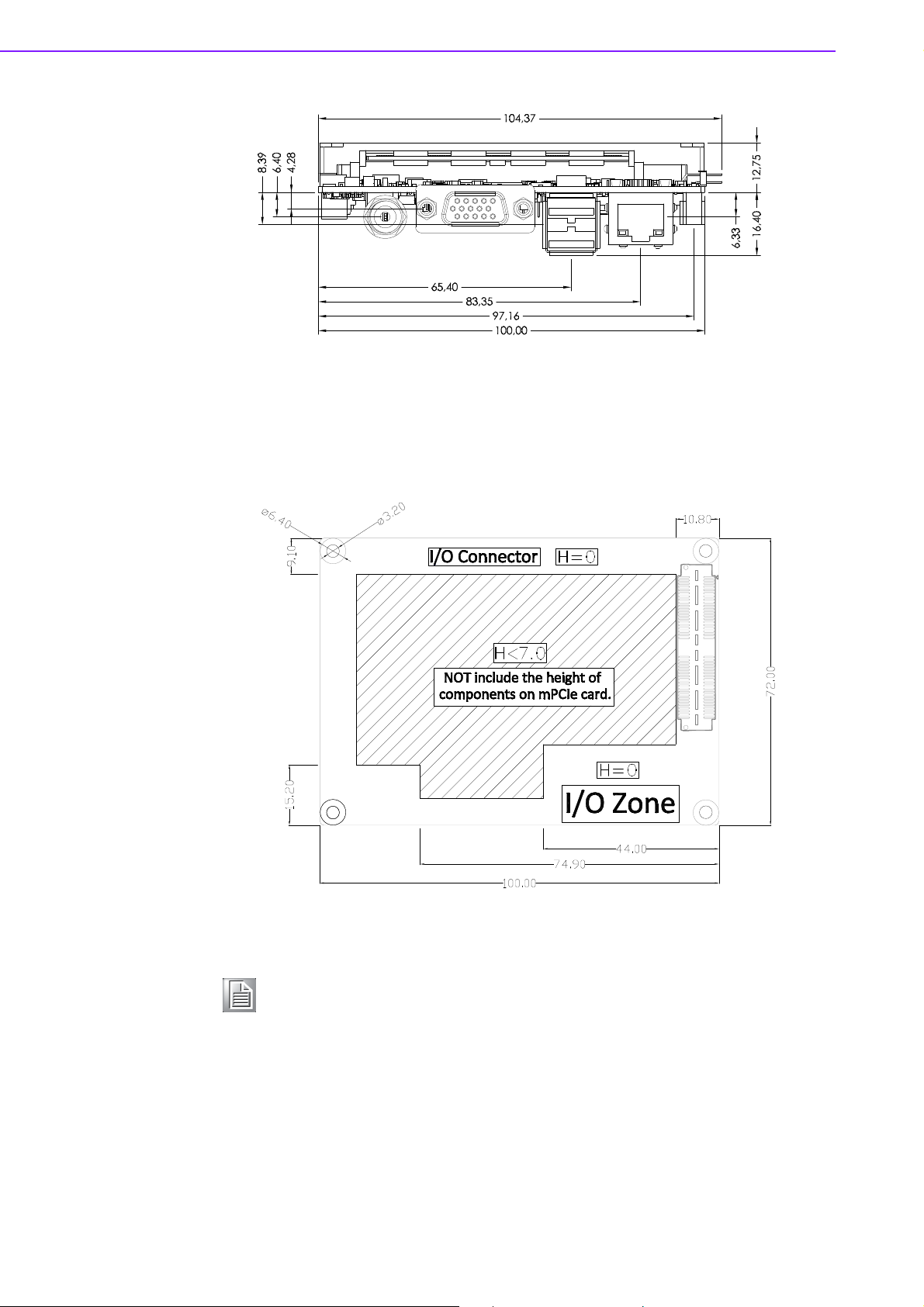
Figure 2.10 Board dimension layout (coastline with optional heatspreader and
unit: mm
2.3.2.2 MI/O Module Height Constraint
To avoid mechanical conflict with MI/O-Ultra CPU board, it's recommended to refer to
the following drawing of MI/O module height constraint.
DC/Jack)
Figure 2.11 MI/O Module height constraint
Note! 1. Constraint of components' max. height of MI/O module base on 16
mm height MIOe connector. If needed, there's 19 mm height as
well.
2. The height of power connector (including of cable) on MIO-2261
should be considered when assembling the system or stacking the
MI/O module.
MIO-2261 User Manual 16
Page 27

2.3.2.3 Another Thermal Solution - Heat Spreader
MIO-2261 has an optional heat spreader to make whole system more compact.
Using a heat spreader to conduct heat to your chassis can help a lot when system is
extra compact or limited space for heat convection. Here are some guidelines for
heat spreader:
1. For best heat conduction, the gap between chassis and heat spreader should
be smaller, the smaller the better.
2. The height of existing heat spreader is 11.2mm (Advantech P/N:
1960055791T001). If you need some other height to fit chassis better, Advantech could customize it for you. (Please contact our sales for details)
3. There are thermal grease and screws in heat spreader kit, thermal grease helps
conduct better if chassis is quite close to heat spreader. Another suggestion is
to use a thermal pad if the chassis isn't close enough to the heat spreader. (The
gap is suggested to be less than 3mm for better heat conduction)
Chapter 2 H/W Installation
Figure 2.12 Illustration of heat spreader assembly
17 MIO-2261 User Manual
Page 28

MIO-2261 User Manual 18
Page 29

Chapter 3
3 BIOS Settings
Page 30
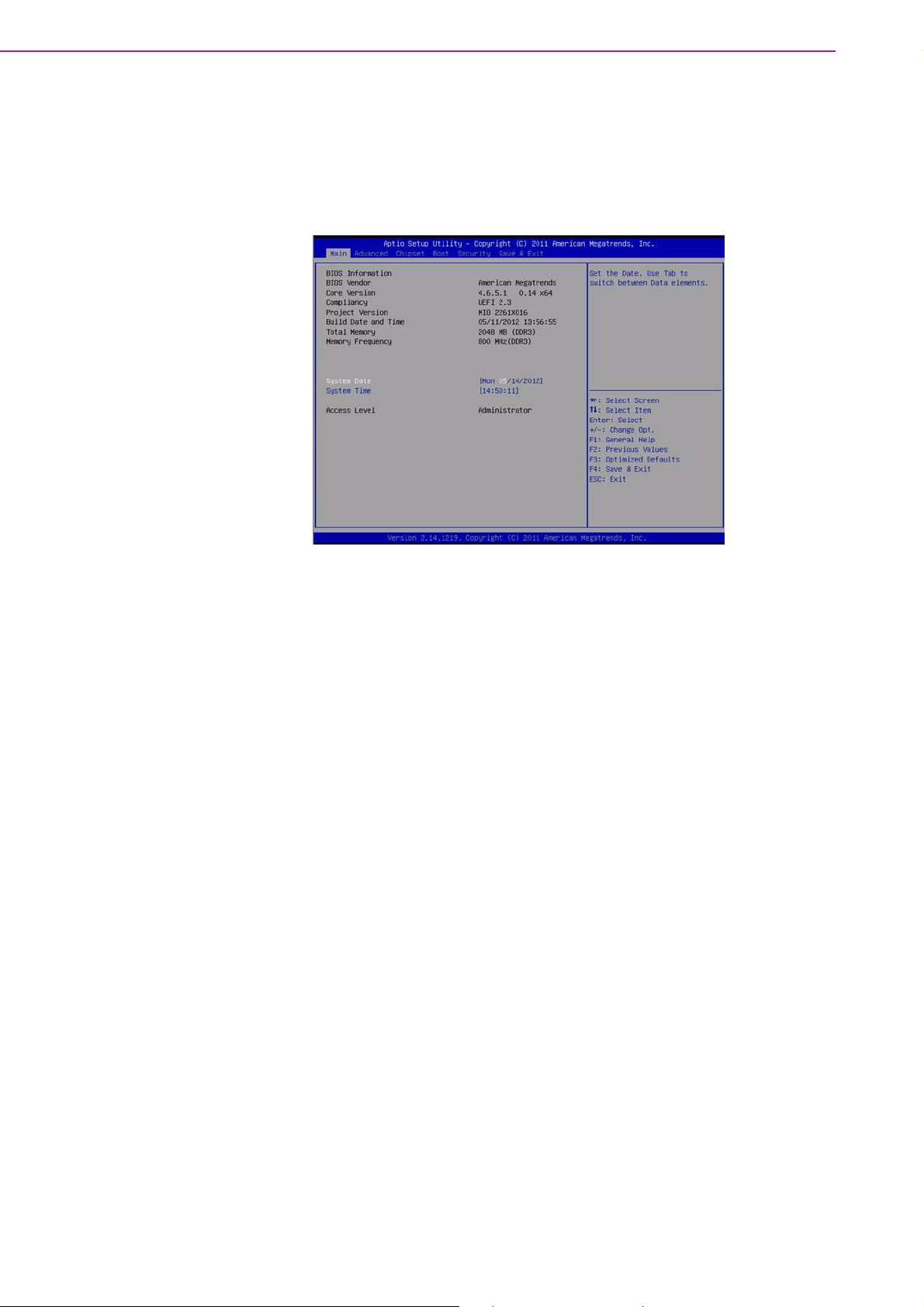
3.1 BIOS Setup
AMIBIOS has been integrated into many motherboards for over a decade. With the
AMIBIOS Setup program, users can modify BIOS settings and control various system features. This chapter describes the basic navigation of the MIO-2261 BIOS
setup screens.
Figure 3.1 Setup program initial screen
AMI's BIOS ROM has a built-in Setup program that allows users to modify the basic
system configuration. This information is stored in flash ROM so it retains the Setup
information when the power is turned off.
MIO-2261 User Manual 20
Page 31

3.2 Entering Setup
Turn on the computer and then press <F2> or <DEL> to enter Setup menu.
3.2.1 Main Setup
When users first enter the BIOS Setup Utility, users will enter the Main setup screen.
Users can always return to the Main setup screen by selecting the Main tab. There
are two Main Setup options. They are described in this section. The Main BIOS
Setup screen is shown below.
Chapter 3 BIOS Settings
Figure 3.2 Main setup screen
The Main BIOS setup screen has two main frames. The left frame displays all the
options that can be configured. Grayed-out options cannot be configured; options in
blue can. The right frame displays the key legend.
Above the key legend is an area reserved for a text message. When an option is
selected in the left frame, it is highlighted in white. Often a text message will accompany it.
System time / System date
Use this option to change the system time and date. Highlight System Time or
System Date using the <Arrow> keys. Enter new values through the keyboard.
Press the <Tab> key or the <Arrow> keys to move between fields. The date
must be entered in MM/DD/YY format. The time must be entered in HH:MM:SS
format.
21 MIO-2261 User Manual
Page 32

3.2.2 Advanced BIOS Features Setup
Select the Advanced tab from the MIO-520 setup screen to enter the Advanced BIOS
Setup screen. Users can select any item in the left frame of the screen, such as CPU
Configuration, to go to the sub menu for that item. Users can display an Advanced
BIOS Setup option by highlighting it using the <Arrow> keys. All Advanced BIOS
Setup options are described in this section. The Advanced BIOS Setup screens are
shown below. The sub menus are described on the following pages.
Figure 3.3 Advanced BIOS features setup screen
Launch PXE OpROM
This item allows users to enable or disable launch PXE OpROM if available.
Launch Storage OpROM
This item allows users to enable or disable launch storage OpROM if available.
3.2.2.1 Advantech BIOS Update V1.3
This item allows users to flash BIOS.
3.2.2.2 ACPI Settings
Figure 3.4 ACPI Setting
MIO-2261 User Manual 22
Page 33

Enable ACPI Auto Configuration
This item allows users to enable or disable BIOS ACPI auto configuration.
Enable Hibernation
This item allows users to enable or disable hibernation.
ACPI Sleep State
This item allows users to set the ACPI sleep state.
Lock Legacy Resources
This item allows users to lock legacy devices' resources.
S3 Video Report
This item allows users to enable or disable S3 resume for VBIOS.
3.2.2.3 TPM Configuration
Chapter 3 BIOS Settings
TPM Support
Disable/Enable TPM if available.
3.2.2.4 CPU Configuration
Figure 3.5 TPM Configuration
Figure 3.6 CPU Configuration
23 MIO-2261 User Manual
Page 34

Hyper Threading Technology
This item allows users to enable or disable Intel Hyper Threading technology.
Execute Disable Bit
This item allows users to enable or disable the No-Execution page protection.
Limit CPUID Maximum
This item allows users to enable or disable limit CPUID maximum for Windows
XP.
3.2.2.5 SATA Configuration
SATA Controller(s)
This item allows users to enable or disable the SATA controller(s).
SATA Mode Selection
This item allows users to select mode of SATA controller(s).
3.2.2.6 Intel Fast Flash Standby
Figure 3.7 SATA Configuration
Figure 3.8 Intel Fast Flash Standby
IFFS Support
This item allows users to enable or disable iFFS.
MIO-2261 User Manual 24
Page 35

3.2.2.7 USB Configuration
Legacy USB Support
Enable the support for legacy USB. Auto option disables legacy support if no
USB devices are connected.
EHCI Hand-Off
This is a workaround for the OS without EHCI hand-off support. The EHCI ownership change should claim by EHCI driver.
USB transfer time-out
Set the time-out value for Control, Bulk, and Interrupt transfers.
Device reset time-out
Set USB mass storage device Start Unit command time-out value.
Device power-up delay
Sets the maximum time the device will take before it properly reports itself to the
Host Controller. 'Auto' uses a default value: for a Root port it is 100 ms, for a
Hub port the delay is taken from the Hub descriptor.
Chapter 3 BIOS Settings
Figure 3.9 USB Configuration
3.2.2.8 Super IO Configuration
Figure 3.10 Super IO Configuration
25 MIO-2261 User Manual
Page 36

Serial Port 1 Configuration
This item allows users to configure serial port 1.
Serial Port 2 Configuration
This item allows users to configure serial port 2.
Watch Dog Function Configuration
This item allows users to configure watch dog settings.
Backlight Configuration
This item allows users to configure backlight control settings.
3.2.2.9 H/W Monitor Configuration
This page display all information about system Temperature/Voltage/Current.
3.2.2.10 AOAC Configuration
Figure 3.11 HW Monitor Configuration
Figure 3.12 AOAC Configuration
AOAC Configuration
This item allows users to enable or disabled AOAC function.
MIO-2261 User Manual 26
Page 37

3.2.2.11 PPM Configuration
Chapter 3 BIOS Settings
Figure 3.13 PPM Configuration
EIST
This item allows users to enable or disabled Intel SpeedStep function.
CPU C state Report
This item allows users to enable or disabled CPU C state report to OS.
Enhanced C state
This item allows users to enable or disabled Enhanced CPU C state.
CPU Hard C4E
This item allows users to enable or disabled CPU Hard C4E function.
CPU C6 state
This item allows users to enable or disabled CPU C6 state.
C4 Exit Timing
This item allows users to control a programmable time for the CPU voltage to
stabilize when exiting from a C4 state.
C-state POPDOWN
This item allows users to enable or disabled Intel C-state POPDOWN function.
C-state POPUP
This item allows users to enable or disabled Intel C-state POPUP function.
27 MIO-2261 User Manual
Page 38

3.2.3 Chipset
Select the Chipset tab from the MIO-2261 setup screen to enter the Chipset BIOS
Setup screen. You can display a Chipset BIOS Setup option by highlighting it using
the <Arrow> keys. All Plug and Play BIOS Setup options are described in this section.
The Plug and Play BIOS Setup screen is shown below.
Figure 3.14 Chipset Setup
3.2.3.1 Host Bridge/Intel IGD Configuration
Figure 3.15 Intel IGD Configuration
Auto Disable IGD
This item allows users to auto disable IGD upon external GFX detected.
IGFX - Boot Type
This item allows users to select which output device during POST.
LCD Panel Type
This item allows users to select LCD panel by internal graphic device.
Panel Scaling
This item allows users to select LCD panel scaling by internal graphic device.
MIO-2261 User Manual 28
Page 39

Backlight Control
This item allows users to select backlight control setting.
Active LFP
This item allows users to select the active LFP configuration.
IGD Clock Source
This item allows users to select IGD clock.
Fixed Graphics Memory Size
This item allows users to configure fixed graphic memory size.
ALS Support
This item allows users to select ASL support for ACPI.
Backlight Control Support
This item allows users to select backlight control support.
BIA
This item allows users to select BIA with selected aggressiveness level.
3.2.3.2 South Bridge
Chapter 3 BIOS Settings
Figure 3.16 South Bridge
PCI Express Root Port 0/1/2
This item allows users to config PCIe port 0/1/2 settings.
DMI Link ASPM Control
This item Enables or disables control of active state power management on both
NB and SB side of DMI link.
High Precision Timer
Enables or disables the high precision timer.
SLP_S4 Assertion Width
This item allows users to set a delay of sorts.
Restore AC Power Loss
29 MIO-2261 User Manual
Page 40

Figure 3.17 TPT Device
Azalia Controller
Enables or disables the azalia controller.
Select USB Mode
Select USB mode by controllers or ports.
SMBus Controller
Enables or disables the onchip SMBus controller.
SIRQ Logic
Enables or disables the SIRQ logic.
SIRQ Mode
Set SIRQ mode.
MSATA/PCIe Switch
Enables for MSATA disables for PCIe.
LAN1 Controller
This item allows users to enables or disables LAN device.
PCI Express PME
This item allows users to enables or disables PCIe PME function.
MIO-2261 User Manual 30
Page 41
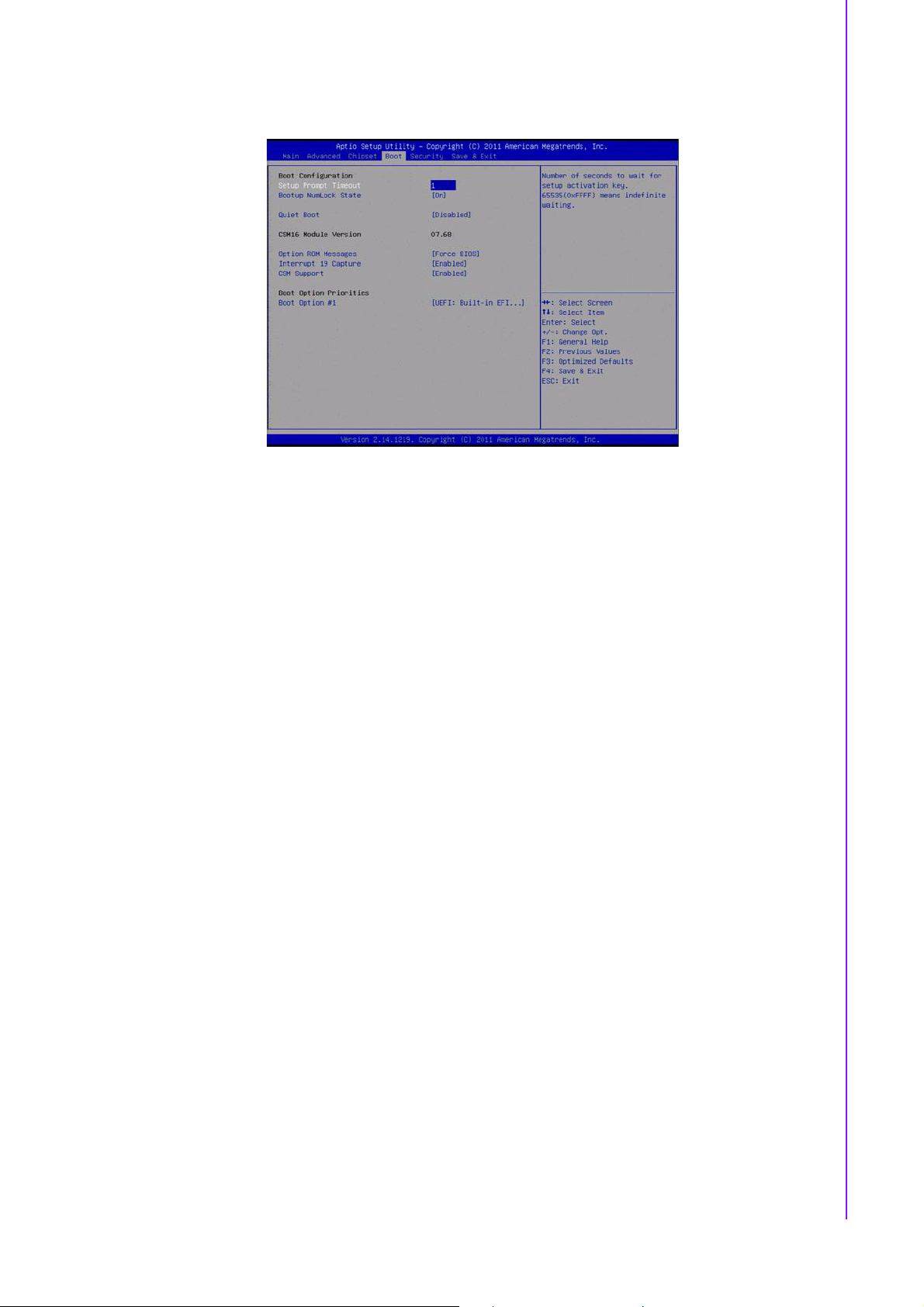
3.2.4 Boot Settings
Setup Prompt Timeout
This item allows users to select the number of seconds to wait for setup activation key.
Bootup NumLock State
Select the Power-on state for Numlock.
Quiet Boot
If this option is set to Disabled, the BIOS displays normal POST messages. If
Enabled, an OEM Logo is shown instead of POST messages.
Option ROM Message
Set display mode for option ROM.
Interrupt 19 Capture
This item allows option ROMs to trap interrupt 19.
1st/2nd/3rd/4th/5th/6th/7th Boot
This item allows users to set boot device priority.
Chapter 3 BIOS Settings
Figure 3.18 Boot Setup Utility
31 MIO-2261 User Manual
Page 42
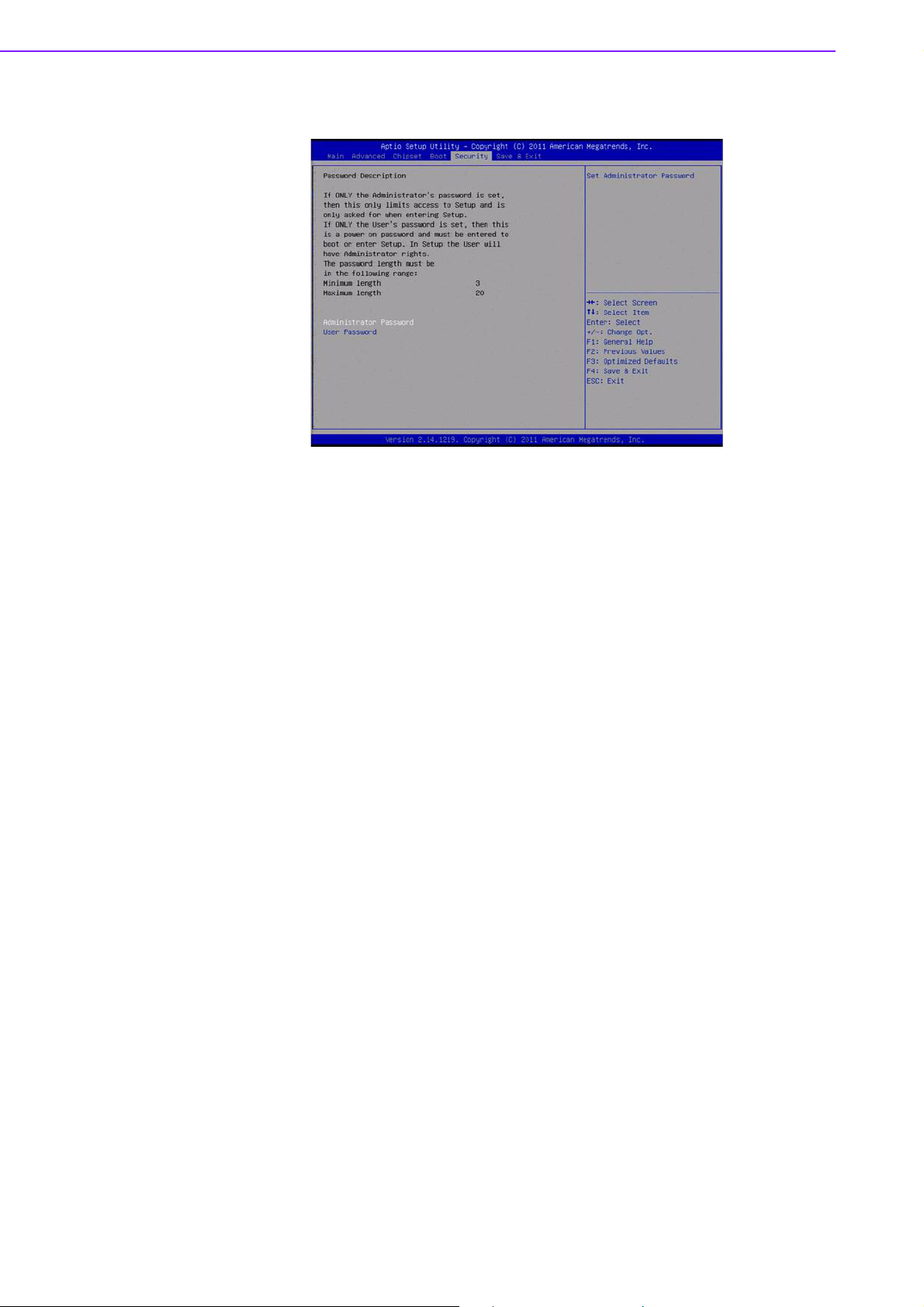
3.2.5 Security Setup
Select Security Setup from the MIO-2261 Setup main BIOS setup menu. All Security
Setup options, such as password protection is described in this section. To access
the sub menu for the following items, select the item and press <Enter>:
Change Administrator / User Password
Select this option and press <ENTER> to access the sub menu, and then type
in the password.
Figure 3.19 Password Configuration
MIO-2261 User Manual 32
Page 43

3.2.6 Save & Exit
3.2.6.1 Save Changes and Exit
When users have completed system configuration, select this option to save
changes, exit BIOS setup menu and reboot the computer if necessary to take effect
of all system configuration parameters.
Chapter 3 BIOS Settings
Figure 3.20 3.22 Save & Exit
3.2.6.2 Discard Changes and Exit
Select this option to quit Setup without making any permanent changes to the system
configuration.
3.2.6.3 Save Changes and Reset
When users have completed system configuration, select this option to save
changes, exit the BIOS setup menu and reboot the computer to take effect of all system configuration parameters.
3.2.6.4 Discard Changes and Reset
Select this option to quit Setup without making any permanent changes to the system
configuration and reboot the computer.
3.2.6.5 Save Changes
When users have completed system configuration, select this option to save changes
without exiting the BIOS setup menu.
3.2.6.6 Discard Changes
Select this option to discard any current changes and load previous system configuration.
3.2.6.7 Restore Defaults
The MIO-2261 automatically configures all setup items to optimal settings when
users select this option. Optimal Defaults are designed for maximum system performance, but may not work best for all computer applications. In particular, do not use
the Optimal Defaults if the user's computer is experiencing system configuration
problems.
33 MIO-2261 User Manual
Page 44

3.2.6.8 Save User Defaults
When users have completed system configuration, select this option to save changes
as user defaults without exit BIOS setup menu.
3.2.6.9 Restore User Defaults
The users can select this option to restore user defaults.
3.2.6.10 Boot Override
You select device you want to do boot override.
MIO-2261 User Manual 34
Page 45

Chapter 4
4 S/W Introduction &
Installation
Page 46

4.1 S/W Introduction
The mission of Advantech Embedded Software Services is to "Enhance quality of life
with Advantech platforms and Microsoft® Windows® embedded technology.” We
enable Windows embedded software products on Advantech platforms to more effectively support the embedded computing community. Customers are freed from the
hassle of dealing with multiple vendors (Hardware suppliers, System integrators,
Embedded OS distributor) for projects. Our goal is to make Windows embedded software solutions easily and widely available to the embedded computing community.
4.2 Driver Installation
4.2.1 Windows 7 Professional
To install the drivers, insert the driver CD into DVD-ROM, select the drivers that need
to be installed, then launch setup file under each function folder and follow Driver
Setup instructions to complete the process.
4.2.2 Other OS
To install the drivers for another Windows OS or Linux, please browse the CD to run
the setup file under the appropriate OS folder (s).
4.3 Value-Added Software Services
Software API: An interface that defines the ways by which an application program
may request services from libraries and/or operating systems. Provides not only the
underlying drivers required but also a rich set of user-friendly, intelligent and integrated interfaces, which speeds development, enhances security and offers add-on
value for Advantech platforms.
4.3.1 SUSI Introduction
To make hardware easier and more convenient to access for programmers, Advantech has released a suite of API (Application Programming Interface) in the form of a
program library. The program Library is called Secured and Unified Smart Interface
or SUSI for short.
In modern operating systems, user space applications cannot access hardware
directly. Drivers are required to access hardware. User space applications access
hardware through drivers. Different operating systems usually define different interface for drivers. This means that user space applications call different functions for
hardware access in different operating systems. To provide a uniform interface for
accessing hardware, an abstraction layer is built on top of the drivers and SUSI is
such an abstraction layer. SUSI provides a uniform API for application programmers
to access the hardware functions in different Operating Systems and on different
Advantech hardware platforms.
Application programmers can invoke the functions exported by SUSI instead of calling the drivers directly. The benefit of using SUSI is portability. The same set of APIs
is defined for different Advantech hardware platforms. Also, the same API set is
implemented in different Operating Systems. This user’s manual describes some
sample programs and the API in SUSI. The hardware functions currently supported
by SUSI can be grouped into a few categories including Watchdog, I
GPIO, and VGA control. Each category of API in SUSI is briefly described below.
2
C, SMBus,
MIO-2261 User Manual 36
Page 47

4.3.2 Software APIs
4.3.2.1 The GPIO API
General Purpose Input/Output is a flexible parallel interface that allows a variety of
custom connections. It allows users to monitor the level of signal input or set the output status to switch on/off a device. Our API also provides Programmable GPIO,
which allows developers to dynamically set the GPIO input or output status.
2
4.3.2.2 The I
I
visions in the 1980s and nowadays is used in various types of embedded systems.
The strict timing requirements defined in the I
SUSI. Instead of asking application programmers to figure out the strict timing
requirements in the I
devices by invoking other function calls. SUSI provides a consistent programming
interface for different Advantech boards. That means user programs using SUSI are
portable among different Advantech boards as long as the boards and SUSI provide
the required functionalities. Overall product development times can be greatly
reduced using SUSI.
4.3.2.3 The SMBus API
The System Management Bus (SMBus) is a two-wire interface defined by Intel Corporation in 1995. It is based on the same principles of operation of I
personal computers and servers for low-speed system management communications. Nowadays, it can be seen in many types of embedded systems. As with other
API in SUSI, the SMBus API is available on many platforms including Windows 7.
C API
2
C is a bi-directional two-wire bus that was developed by Phillips for use in their tele-
2
C protocol has been taken care of by
2
C protocol, the I2C API in SUSI can be used to control I2C
2
C and is used in
Chapter 4 S/W Introduction & Installation
4.3.2.4 The Display Control API
There are two kinds of VGA control APIs, backlight on/off control and brightness control. Backlight on/off control allows a developer to turn on or off the backlight, and to
control brightness smoothly.
1. Brightness Control
– The Brightness Control API allows a developer to interface with an embed-
ded device to easily control brightness.
2. Backlight Control
– The Backlight API allows a developer to control the backlight (screen) on/off
in an embedded device.
4.3.2.5 The Watchdog API
A watchdog timer (abbreviated as WDT) is a hardware device which triggers an
action, e.g. rebooting the system, if the system does not reset the timer within a specific period of time. The WDT API in SUSI provides developers with functions such as
starting the timer, resetting the timer, and setting the timeout value if the hardware
requires customized timeout values.
4.3.2.6 The Hardware Monitor API
The hardware monitor (abbreviated as HWM) is a system health supervision capability achieved by placing certain I/O chips along with sensors for inspecting the target
of interests for certain condition indexes, such as fan speed, temperature and voltage
etc.
However, due to the inaccuracy among many commercially available hardware monitoring chips, Advantech has developed a unique scheme for hardware monitoring achieved by using a dedicated micro-processor with algorithms specifically designed
37 MIO-2261 User Manual
Page 48

for providing accurate, real-time and reliable data content; helping protect your system in a more reliable manner.
4.3.2.7 The Power Saving API
1. CPU Speed
– Make use of Intel SpeedStep technology to reduce power consumption. The
system will automatically adjust the CPU Speed depending on system loading.
2. System Throttling
– Refers to a series of methods for reducing power consumption in computers
by lowering the clock frequency. APIs allow the user to lower the clock from
87.5% to 12.5%.
4.3.3 SUSI Installation
SUSI supports many different operating systems. Each subsection below describes
how to install SUSI and related software on a specific operating system. Please refer
to the subsection matching your operating system.
4.3.3.1 Windows 7
In Windows 7, you can install the library, drivers and demo programs onto the platform easily using the installation tool--The SUSI Library Installer. After the installer
has executed, the SUSI Library and related files for Windows 7 can be found in the
target installation directory. The files are listed in the following table.
Directory Contents
\Library
Susi.lib
Library for developing the applications on Windows 7.
Susi.dll
Dynamic library for SUSI on Windows 7.
\Demo
SusiDemo.EXE
Demo program on Windows® 7.
Susi.dll
Dynamic library for SUSI on Windows 7.
\Demo\SRC
Source code of the demo program on
Windows 7.
The following section illustrates the installation process.
Note! The SUSI Library Installer screen shots shown below are examples
only. Your screens may vary depending on your particular version.
1. Extract Susi.zip.
2. Double-click the "Setup.exe" file.
The installer searches for a previous installation of the SUSI Library. If it locates one,
a dialog box opens asking whether you want to modify, repair or remove the software. If a previous version is located, please see the [Maintenance Setup] section. If
it is not located, an alternative window appears. Click Next.
4.3.4 SUSI Sample Programs
Sample Programs
MIO-2261 User Manual 38
Page 49

The sample programs demonstrate how to incorporate SUSI into your program. The
sample programs run in graphics mode in Windows® 7 are described in the subsections below.
Windows Graphics Mode
Each demo application contains an executable file SusiDemo.exe, a shared library
Susi.dll and source code within the release package.
SusiDemo.exe is an executable file and it requires the shared library, Susi.dll, to
demonstrate the SUSI functions. The source code of SusiDemo.exe must be compiled under Microsoft Visual C++ 6.0 on Windows 7. Developers must add the header
file Susi.h and library Susi.lib to their own projects when they want to develop something with SUSI.
SusiDemo.exe
The SusiDemo.exe test application is an application which uses all functions of the
2
SUSI Library. It has five major function blocks: Watchdog, GPIO, SMBus, I
VGA control. The following screen shot appears when you execute SusiDemo.exe.
You can click function tabs to select test functions respectively. Some function tabs
will not show on the test application if your platform does not support such functions.
For a complete support list, please refer to Appendix A. We describe the steps to test
all functions of this application.
C and
Chapter 4 S/W Introduction & Installation
GPIO
39 MIO-2261 User Manual
Page 50

When the application is executed, it will display GPIO information in the GPIO
INFORMATION group box. It displays the number of input pins and output pins. You
can click the radio button to choose to test either the single pin function or multiple
pin functions. The GPIO pin assignments of the supported platforms are located in
Appendix B.
Test Read Single Input Pin
– Click the radio button- Single-Pin.
– Key in the pin number to read the value of the input pin. The Pin number
starts from '0'.
– Click the READ GPIO DATA button and the status of the GPIO pin will be dis-
played in (R/W) Result field.
Test Read Multiple Input Pin
– Click the radio button- Multiple-Pins.
– Key in the pin number from ‘0x01’ to ‘0x0F’ to read the value of the input pin.
The pin numbers are ordered bitwise, i.e. bit 0 stands for GPIO 0, bit 1 stands
for GPIO 1, etc. For example, if you want to read pin 0, 1, and 3, the pin numbers should be ‘0x0B’.
– Click READ GPIO DATA button and the statuses of the GPIO pins will be dis-
played in (R/W) Result field.
Test Write Single Output Pin
– Click the radio button- Single-Pin.
– Key in the pin numbers you want to write. Pin numbers start from '0'.
– Key in the value either '0' or '1' in (R/W) Result field to write the output pin you
chose above step.
– Click the WRITE GPIO DATA button to write the GPIO output pin.
Test Write Multiple Output Pins
– Click the radio button- Multiple-Pins.
– Key in the pin number from ‘0x01’ to ‘0x0F’ to choose the multiple pin num-
bers to write the value of the output pin. The pin numbers are ordered bitwise, i.e. bit 0 stands for GPIO 0, bit 1 stands for GPIO 1, etc. For example, if
you want to write pin 0, 1, and 3, the pin numbers should be ‘0x0B’.
– Key in the value in (R/W) Result field from ‘0x01’ to ‘0x0F’ to write the value
of the output pin. The pin numbers are ordered bitwise, i.e. bit 0 stands for
GPIO 0, bit 1 stands for GPIO 1, etc. For example, if you want to set pin 0
MIO-2261 User Manual 40
Page 51

and 1 high, 3 to low, the pin number should be ‘0x0B/, and then you should
key in the value ‘0x0A’ to write.
– Click the WRITE GPIO DATA button to write the GPIO output pins.
2
I
C
Chapter 4 S/W Introduction & Installation
When the application is executed, you can read or write a byte of data through I
devices. All data must be read or written in hexadecimal system.
Read a byte
– Key in the slave device address in Slave address field.
– Key in the register offset in Register Offset field.
– Click the READ A BYTE button and then a byte of data from the device will
be shown on the Result field.
Write a byte
– Key in the slave device address in Slave address field.
– Key in the register offset in Register Offset field.
– Key in the desirous of data in Result field to write to the device.
– Click the WRITE A BYTE button and then the data will be written to the
device through I
SMBus
2
C.
2
C
When the application has executed, you can click the radio button to choose to test
each access mode, i.e. Access a byte, Access multiple bytes and Access a word. All
data must be read or written in hexadecimal except the numbers for radio button:
Access multiple bytes mode must be written in decimal. You can test the functionalities of the watchdog as follows:
41 MIO-2261 User Manual
Page 52

Read a byte
– Click the radio button- Access a byte.
– Key in the slave device address in the Slave address field.
– Key in the register offset in the Register Offset field.
– Click the READ SMBus DATA button and a byte of data from the device will
be shown on the Result field.
Write a byte
– Click the radio button- Access a byte.
– Key in the slave device address in Slave address field.
– Key in the register offset in Register Offset field.
– Key the desired data in the Result field to write to the device.
– Click the WRITE SMBus DATA button and then the data will be written to the
device through SMBus.
Read a word
– Click the radio button- Access a word.
– Key in the slave device address in the Slave address field.
– Key in the register offset in the Register Offset field.
– Click the READ SMBus DATA button and then a word of data from the device
will be shown on the Result field.
Write a word
– Click the radio button- Access a word.
– Key in the slave device address in the Slave address field.
– Key in the register offset in the Register Offset field.
– Key in the desired data, such as 0x1234, in the Result field to write to the
device.
– Click the WRITE SMBus DATA button and the data will be written to the
device through the SMBus.
Read Multiple bytes
– Click the radio button- Access multiple bytes.
– Key in the slave device address in the Slave address field.
– Key in the register offset in the Register Offset field.
– Key in the desired number of bytes, such as 3, in the right side field of radio
button- Access multiple bytes. The number must be written in decimal.
– Click the READ SMBus DATA button and then all data from the device will be
divided from each other by commas and be shown in the Result field.
Write Multiple bytes
– Click the radio button- Access multiple bytes.
– Key in the slave device address in the Slave address field.
– Key in the register offset in the Register Offset field.
– Key in the desired number of bytes, such as 3, in the right side field of the
radio button- Access multiple bytes. The number must be written in decimal.
– Key in all the desired data in the Result field in hexadecimal format, divided
by commas, for example, 0x50,0x60,0x7A.
– Click the WRITE SMBus DATA button and all of the data will be written to the
device through the SMBus.
MIO-2261 User Manual 42
Page 53

Display Control
When the application is executed, it will display two blocks of VGA control functions.
The application can turn on or turn off the screen shot freely, and it also can tune the
brightness of the panels if your platform is being supported. You can test the functionalities of VGA control as follows:
Chapter 4 S/W Introduction & Installation
Screen on/off control
– Click the radio button ON or push the key F11 to turn on the panel screen.
– Click the radio button OFF or push the key F12 to turn off the panel screen.
– The display chip of your platform must be in the support list in Appendix A, or
this function cannot work.
Brightness control
– Move the slider in increments, using either the mouse or the direction keys,
or click the UP button to increase the brightness.
– Move the slider in decrements, using either the mouse or the direction keys,
or click the DOWN button to decrease the brightness.
Watchdog
43 MIO-2261 User Manual
Page 54

When the application is executed, it will display watchdog information in the WATCHDOG INFORMATION group box. It displays max timeout, min timeout, and timeout
steps in milliseconds. For example, a 1~255 seconds watchdog will have 255000
max timeout, 1000 min timeout, and 1000 timeout steps. You can test the functionality of the watchdog as follows:
Set the timeout value 3000 (3 sec.) in the SET TIMEOUT field and set the delay
value 2000 (2 sec.) in the SET DELAY field, then click the START button. The
Timeout Countdown field will countdown the watchdog timer and display 5000
(5 sec.).
Before the timer counts down to zero, you can reset the timer by clicking the
REFRESH button. After you click this button, the Timeout Countdown field will
display the value of the SET TIMEOUT field.
If you want to stop the watchdog timer, just click the STOP button.
Hardware Monitor
When the Monitor application is executed by clicking the button, hardware monitoring
data values will be displayed. If certain data values are not supported by the platform,
the correspondent data field will be grayed-out with a value of 0.
For more details on MIO-2261 software API, please contact your dealer or Advantech
AE.
MIO-2261 User Manual 44
Page 55
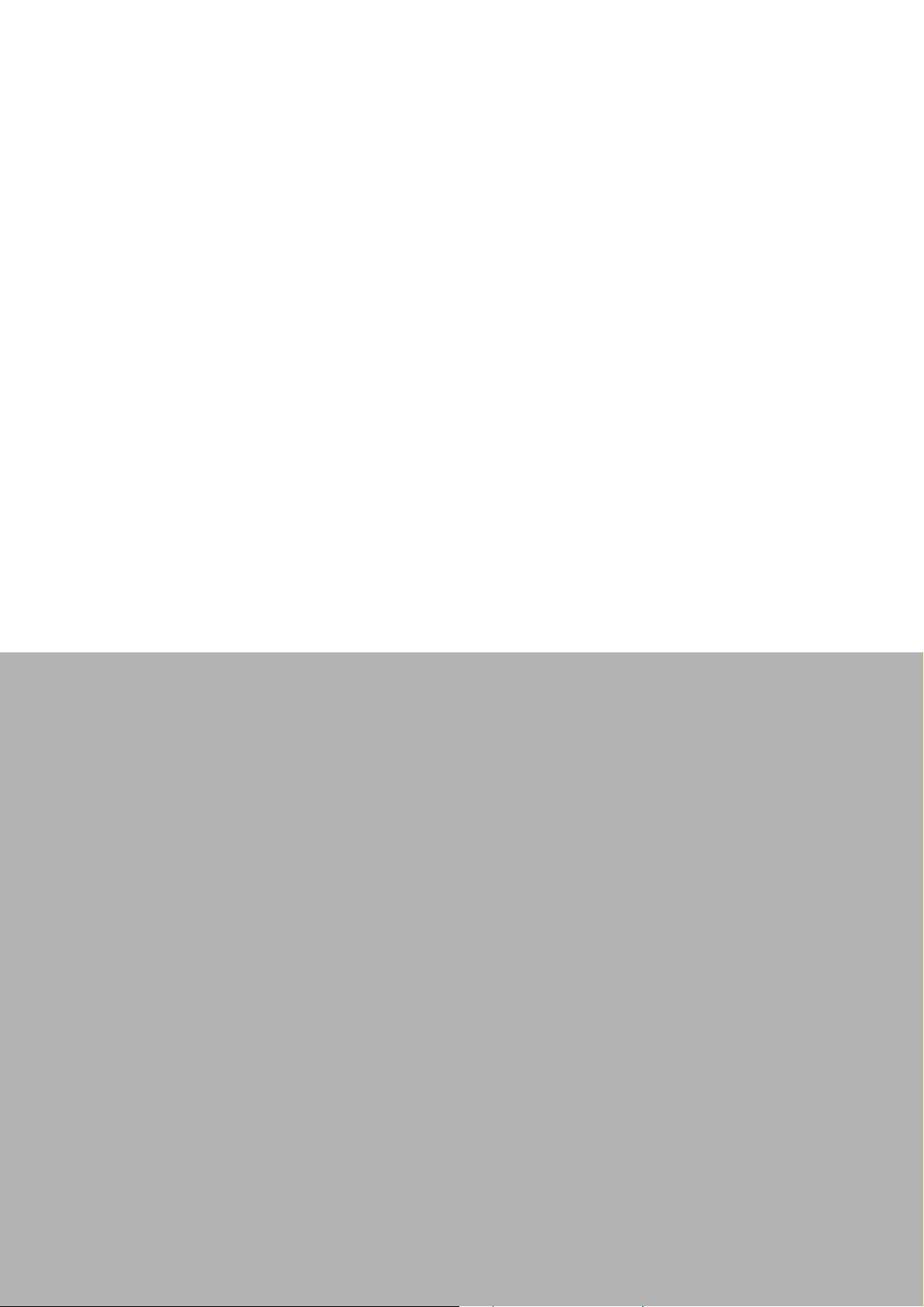
Appendix A
A PIN Assignments
Page 56

A.1 Jumper Setting
Table A.1: Jumper List
J1 LCD Power / Auto Power on
A.2 Connectors
Table A.2: Connectors
CN1 12 V Power Input
CN2 DC JACK (by request)
CN3 DDR3 SO-DIMM
CN4 GPIO
CN5 VGA
CN6 mSATA
CN7 SATA
CN8 Mini PCIe
CN9 External USB
CN10 Internal USB
CN11 COM1/COM2
CN12
CN13 Front Panel
CN14 Gigabit Ethernet
CN15 HD Audio
CN16 MIOe
CN17 Inverter Power / Internal SATA Power
CN18 24 bits LVDS Panel
BH1 Battery
SMBus (or I
2
C, by request)
Table A.3: J1: LCD Power/Auto Power On
Part Number 1653003260
Footprint HD_3x2P_79
Description PIN HEADER 3*2P 180D(M) 2.0mm SMD SOUARE PIN
Setting Function
(1-2) +5 V
(3-4) (default) +3.3 V
(5-6) (default) Auto Power On
MIO-2261 User Manual 46
Page 57

CN1 12 V Power Input
Part Number 1655003962
Footprint WF_2P_156_D_A3963WV2
Description
Pin Pin Name
1+12 V
2GND
CN2 DC JACK (by request)
Part Number 1652005684
Footprint PJ_3P_DCJ-RPBT5NW-25
Description
Pin Pin Name
1+VIN
2GND
Appendix A PIN Assignments
CN3 DDR3 SO-DIMM
Part Number 1651002083
Footprint DDR3_204P_AS0A626-JA
Description
Pin Pin Name
CN4 GPIO
Part Number 1653005261
Footprint HD_5x2P_79
Description PIN HEADER SMD 5*2P 180D(M) 2.0 mm
Pin Pin Name
1+5 V
2GPIO4
3GPIO0
4GPIO5
5GPIO1
6GPIO6
7GPIO2
8GPIO7
9GPIO3
10 GND
47 MIO-2261 User Manual
Page 58

CN5 VGA
Part Number 1654000055
Footprint DBVGA-VF5MS
Description D-SUB Conn. 15P 90D(F) DIP 070242FR015S200ZU
Pin Pin Name
1RED
2 GREEN
3BLUE
4NC
5GND
6GND
7GND
8GND
9NC
10 GND
11 NC
12 DDAT
13 HSYNC
14 VSYNC
15 DCLK
MIO-2261 User Manual 48
Page 59

CN6 mSATA
Part Number 00A00000770
Footprint MINIPCIE_HALF_PICO_ITX
Description
Pin Pin Name
1NC
2 +3.3V
3NC
4GND
5NC
6 +1.5V
7NC
8NC
9GND
10 NC
11 NC
12 NC
13 NC
14 NC
15 GND
16 NC
17 NC
18 GND
19 NC
20 NC
21 GND
22 NC
23 B+
24 +3.3V
25 B-
26 GND
Appendix A PIN Assignments
49 MIO-2261 User Manual
Page 60

CN6 mSATA
Part Number 00A00000770
Footprint MINIPCIE_HALF_PICO_ITX
Description
Pin Pin Name
27 GND
28 +1.5V
29 GND
30 SMB_CLK
31 A-
32 SMB_DAT
33 A+
34 GND
35 GND
36 USB D-
37 GND
38 USB D+
39 +3.3V
40 GND
41 +3.3V
42 NC
43 NC
44 NC
45 NC
46 NC
47 NC
48 +1.5V
49 NC
50 GND
51 NC
52 +3.3V
CN7 SATA
Part Number 1654007578
Footprint SATA_7P_WATF-07DBN6SB1U
Description
Pin Pin Name
1GND
2TX+
3TX-
4GND
5RX-
6RX+
7GND
MIO-2261 User Manual 50
Page 61

CN8 Mini PCIe
Part Number 00A00000660
Footprint MINIPCIE_HALF_PICO2600
Description
Pin Pin Name
1 WAKE#
2 +3.3VSB
3NC
4GND
5NC
6 +1.5V
7NC
8NC
9GND
10 NC
11 REFCLK-
12 NC
13 REFCLK+
14 NC
15 GND
16 NC
17 NC
18 GND
19 NC
20 NC
21 GND
22 PERST#
23 PERn0
24 +3.3VSB
25 PERp0
26 GND
Appendix A PIN Assignments
51 MIO-2261 User Manual
Page 62
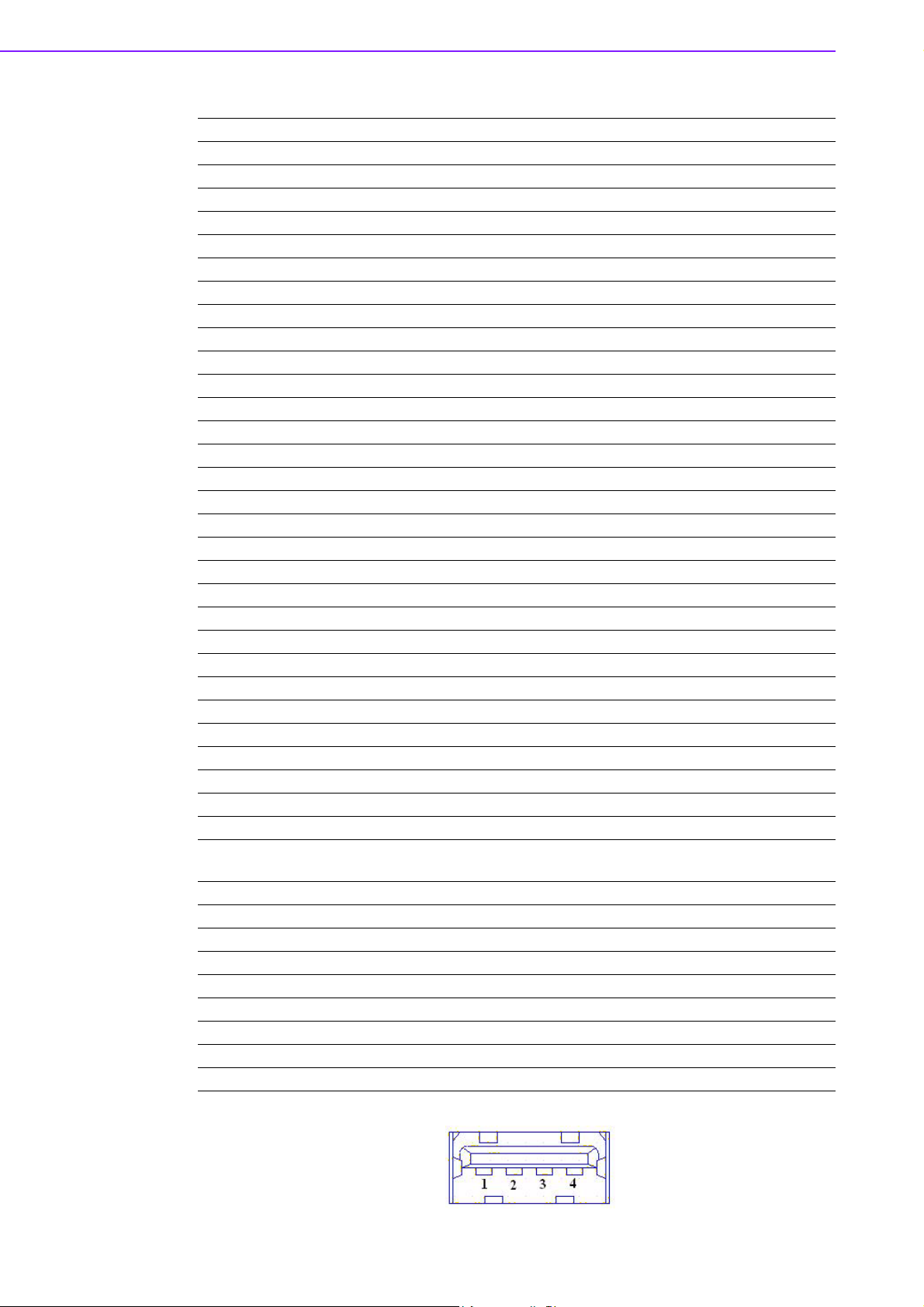
CN8 Mini PCIE
Part Number 00A00000660
Footprint MINIPCIE_HALF_PICO2600
Description
Pin Pin Name
27 GND
28 +1.5 V
29 GND
30 SMB_CLK
31 PETn0
32 SMB_DAT
33 PETp0
34 GND
35 GND
36 USB D-
37 GND
38 USB D+
39 +3.3 VSB
40 GND
41 +3.3 VSB
42 NC
43 GND
44 NC
45 NC
46 NC
47 NC
48 +1.5 V
49 NC
50 GND
51 NC
52 +3.3 VSB
CN9 External USB
Part Number 1654009513
Footprint USB_8P_UB1112C-8FDE-4F
Description
Pin Pin Name
1+5 V
2D-
3D+
4GND
MIO-2261 User Manual 52
Page 63

CN10 Internal USB
Part Number 1653005260
Footprint HD_5x2P_79_N10
Description PIN HEADER 2*5P 180D(M) 2.0 mm SMD IDIOT-PROOF
Pin Pin Name
1+5 V
2+5 V
3A_D-
4B_D-
5A_D+
6B_D+
7GND
8GND
9GND
Appendix A PIN Assignments
CN11 COM1/COM2
Part Number 1653003720
Footprint HD_10x2P_79_RA
Description
Pin Pin Name
1 DCD1#
2DSR1#
3RXD1
4RTS1#
5TXD1
6CTS1#
7DTR1#
8RI1#
9GND
10 GND
11 DCD2#
12 DSR2#
13 RXD2
14 RTS2#
15 TXD2
16 CTS2#
17 DTR2#
18 RI2#
19 GND
20 GND
53 MIO-2261 User Manual
Page 64

CN12
SMBus (or I
2
C, by request)
Part Number 1655904020
Footprint FPC4V-125M
Description Wafer SMT 1.25 mm S/T type 4P 180D(M) 85205-04001
Pin Pin Name
1GND
2SMB_DAT
3SMB_CLK
4+5 V
CN13 Front Panel
Part Number 1653004883
Footprint HD_3x2P_79_RA_21N22050
Description
Pin Pin Name
1 Power Button Pin1
2 Power LED+
3 Power/Reset Button Pin2
4HDD LED+
5 Reset Button Pin1
6HDD LED-
MIO-2261 User Manual 54
Page 65

CN14 Gigabit Ethernet
Part Number 1652004356
Footprint RJ45_14P_RT7-194AAM1A
Description
Pin Pin Name
1 BI_DA+(GHz)
2 BI_DA-(GHz)
3 BI_DB+(GHz)
4 BI_DC+(GHz)
5 BI_DC-(GHz)
6 BI_DB-(GHz)
7 BI_DD+(GHz)
8 BI_DD-(GHz)
H3 GND
H4 GND
Appendix A PIN Assignments
CN15 HD Audio
Part Number 1653003719
Footprint HD_5x2P_79_RA_21N22050
Description
Pin Pin Name
1LOUTR
2LINR
3GND
4GND
5LOUTL
6LINL
7NC
8NC
9NC
10 NC
55 MIO-2261 User Manual
Page 66

CN16 MIOe
Part Number 1654006235
Footprint BB_40x2P_32_1625x285_2HOLD
Description
Pin Pin Name
1GND
2GND
3PCIE_RX0+
4PCIE_TX0+
5PCIE_RX0-
6PCIE_TX0-
7GND
8GND
9PCIE_RX1+
10 PCIE_TX1+
11 PCIE_RX1-
12 PCIE_TX1-
13 GND
14 GND
15 PCIE_RX2+
16 PCIE_TX2+
17 PCIE_RX2-
18 PCIE_TX2-
19 GND
20 GND
21 PCIE_RX3+
22 PCIE_TX3+
23 PCIE_RX3-
24 PCIE_TX3-
25 GND
26 GND
MIO-2261 User Manual 56
Page 67

Appendix A PIN Assignments
57 MIO-2261 User Manual
Page 68
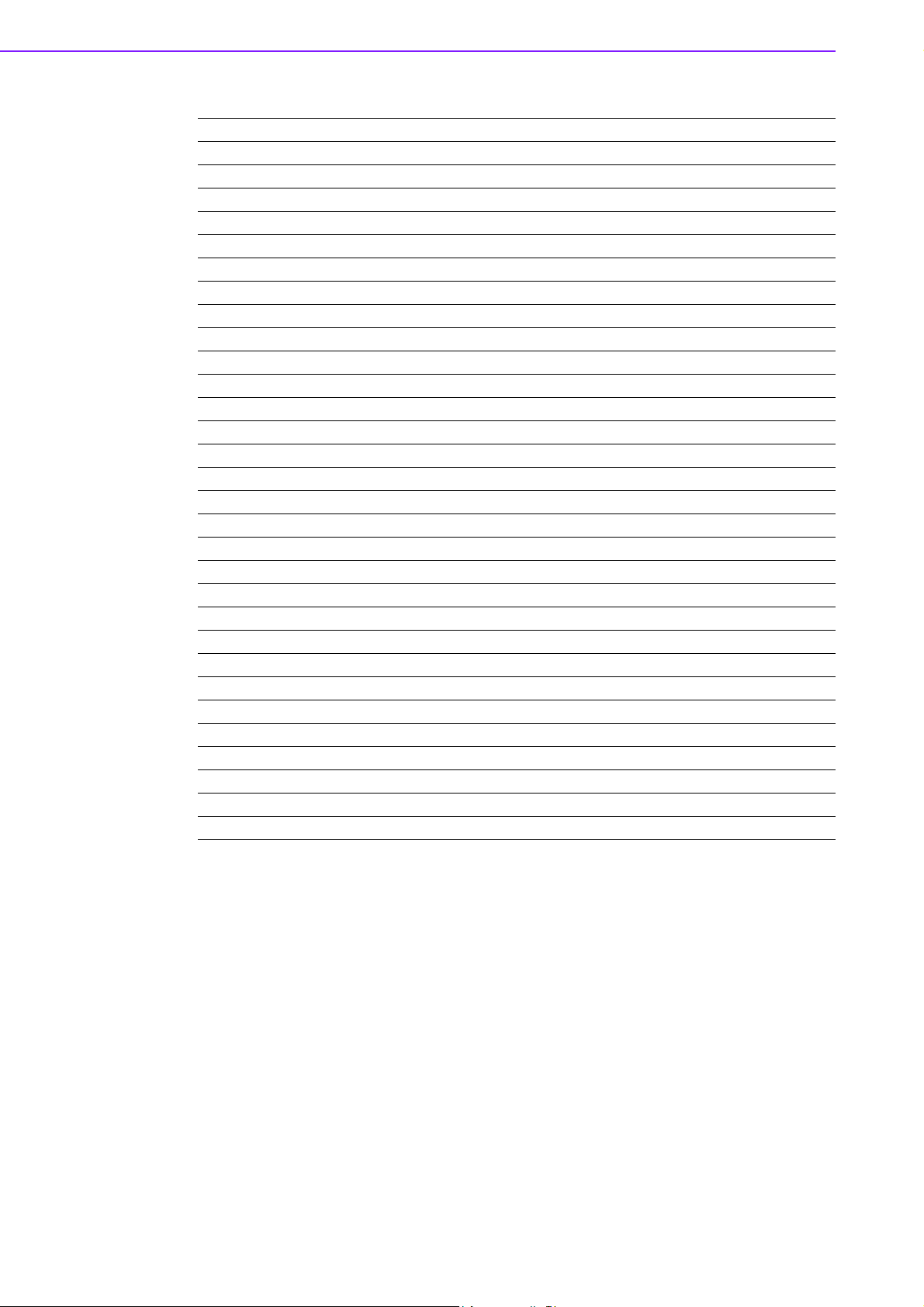
CN16 MIOe
Part Number 1654006235
Footprint BB_40x2P_32_1625x285_2HOLD
Description
Pin Pin Name
27 PCIE_CLK+
28 LOUTL
29 PCIE_CLK-
30 LOUTR
31 GND
32 AGND
33 SMB_CLK
34 NC
35 SMB_DAT
36 NC
37 PCIE_WAKE#
38 NC
39 RESET#
40 NC
41 SLP_S3#
42 CLK33M
43 NC
44 LPC_AD0
45 DDP_HPD
46 LPC_AD1
47 GND
48 LPC_AD2
49 DDP_AUX+
50 LPC_AD3
51 DDP_AUX-
52 LPC_DRQ#0
MIO-2261 User Manual 58
Page 69

Appendix A PIN Assignments
59 MIO-2261 User Manual
Page 70

CN16 MIOe
Part Number 1654006235
Footprint BB_40x2P_32_1625x285_2HOLD
Description
Pin Pin Name
53 GND
54 LPC_SERIRQ
55 DDP_D0+
56 LPC_FRAME#
57 DDP_D0-
58 GND
59 GND
60 USB0_D+
61 DDP_D1+
62 USB0_D-
63 DDP_D1-
64 GND
65 GND
66 USB1_D+/USB_SSTX+
67 DDP_D2+
68 USB1_D-/USB_SSTX-
69 DDP_D2-
70 GND
71 GND
72 USB2_D+/USB_SSRX+
73 DDP_D3+
74 USB2_D-/USB_SSRX-
75 DDP_D3-
76 GND
77 GND
78 USB_OC#
MIO-2261 User Manual 60
Page 71

Appendix A PIN Assignments
61 MIO-2261 User Manual
Page 72

CN16 MIOe
Part Number 1654006235
Footprint BB_40x2P_32_1625x285_2HOLD
Description
Pin Pin Name
79 +12VSB
80 +12VSB
83 GND
84 GND
85 GND
86 GND
87 +5VSB
88 +5VSB
89 +5VSB
90 +5VSB
MIO-2261 User Manual 62
Page 73

CN17 Inverter Power/ Internal SATA Power
Part Number 1655905100
Footprint WF_5P_49_BOX_RA
Description Wafer 1.25mm 5P 90D Male SMD 852040
Pin Pin Name
1+12V
2GND
3 ENABKL
4 VBR
5+5V
Appendix A PIN Assignments
63 MIO-2261 User Manual
Page 74

CN18 24 bits LVDS Panel
Part Number 1655000753
Footprint WF14P_49_BOX_RA_85204-14001
Description
Pin Pin Name
1GND
2GND
3 LVDS0_CLK-
4 LVDS0_CLK+
5 LVDS0_D3-
6 LVDS0_D3+
7 LVDS0_D2-
8 LVDS0_D2+
9 LVDS0_D1-
10 LVDS0_D1+
11 LVDS0_D0-
12 LVDS0_D0+
13 +5 V or +3.3 V
14 +5 V or +3.3 V
MIO-2261 User Manual 64
Page 75

Appendix B
B WDT & GPIO
Page 76

B.1 Watchdog Timer Sample Code
Watchdog function:
The SCH3114 Runtime base I/O address is 600h
Setting WatchDog time value location at offset 66h
If set value "0", it is mean disable WatchDog function.
Superio_GPIO_Port = 600h
mov dx,Superio_GPIO_Port + 66h
mov al,00h
out dx,al
.model small
.486p
.stack 256
.data
SCH3114_IO EQU 600h
.code
org 100h
.STARTup
;====================================================
;47H
;enable WDT function bit [0]=0Ch
;====================================================
mov dx,SCH3114_IO + 47h
mov al,0Ch
out dx,al
;====================================================
;65H
;bit [1:0]=Reserved
;bit [6:2]Reserve=00000
;bit [7] WDT time-out Value Units Select
;Minutes=0 (default) Seconds=1
;====================================================
mov dx,SCH3114_IO + 65h;
mov al,080h
out dx,al
;====================================================
;66H
;WDT timer time-out value
;bit[7:0]=0~255
;====================================================
mov dx,SCH3114_IO + 66h
mov al,01h
out dx,al
;====================================================
;bit[0] status bit R/W
;WD timeout occurred =1
MIO-2261 User Manual 66
Page 77

;WD timer counting = 0
;====================================================
mov dx,SCH3114_IO + 68h
mov al,01h
out dx,al
.exit
END
B.2 GPIO Sample Code
The SCH3114 Runtime base I/O address is 600h
.model small
.486p
.stack 256
.data
SCH3114_IO EQU 600h
.code
org 100h
.STARTup
;====================================================
; Configuration GPIO as GPI or GPO by below register:
; GPIO0 = 23H, GPIO4 = 27H
; GPIO1 = 24H, GPIO5 = 29H
; GPIO2 = 25H, GPIO6 = 2AH
; GPIO3 = 26H, GPIO7 = 2BH
; Set 00H as output type, set 01H as input type
;====================================================
;====================================================
; Register 4BH configuration GPO value as high or low:
; 1 = HIGH
; 0 = LOW
;====================================================
Appendix B WDT & GPIO
mov dx,SCH3114_IO + 23h ;GPIO 0
mov al,00h ;Set GPIO 0 as output type
out dx,al
mov dx,SCH3114_IO + 4Bh
mov al,01h ;Set GPIO 0 as high value.
out dx,al
.exit
END
67 MIO-2261 User Manual
Page 78

MIO-2261 User Manual 68
Page 79

Appendix C
C System Assignments
Page 80

C.1 System I/O Ports
Table C.1: System I/O Ports
Addr. Range (Hex) Device
000-01Fh DMA Controller
20h-2Dh Interrupt Controller
50h-52h Timer/Counter
060h-06Fh 8042 (keyboard controller)
070h-07Fh Real-time clock, non-maskable interrupt (NMI) mask
080h-09Fh DMA page register
0A0h-0BFh 0A0-0BF
0C0h-0DFh DMA controller
F0C0h-F0C7h IDE Controller
F0E0h-F0E7h IDE Controller
2F8h-2FFh Communications Port (COM2)
3C0h-3DFh Motherboard resources
3F8h-3FFh Communications Port (COM1)
400h-4FFh Motherboard resources
500h-53Fh Motherboard resources
600h-67Fh Motherboard resources
C.2 DMA Channel Assignments
Table C.2: DMA Channel Assignments
Channel Function
0 Available
1 Available
2 Available
3 Available
4 Direct memory access controller
5 Available
6 Available
7 Available
MIO-2261 User Manual 70
Page 81

C.3 1st MB Memory Map
Table C.3: 1st MB Memory Map
Addr. Range (Hex) Device
E0000h - FFFFFh System board
D0000h - DFFFFh PCI Bus
C0000h - CFFFFh System board
A0000h - BFFFFh PCI Bus
A0000h - BFFFFh Intel® HD Graphic
00000h - 9FFFFh System board
C.4 Interrupt Assignments
Table C.4: Interrupt Assignments
Interrupt# Interrupt Source
NMI Parity error detected
IRQ0 System timer
IRQ1 Standard 101/102-Key or Microsoft Natural PS/2 Keyboard
IRQ2 Interrupt from controller 2 (cascade)
IRQ3 Communications Port (COM2)
IRQ4 Communications Port (COM1)
IRQ5 Available
IRQ6 Available
IRQ7 Available
IRQ8 System CMOS/real time clock
IRQ9 Microsoft ACPI-Compliant System
IRQ10 Available
IRQ11 Available
IRQ12 PS/2 Compatible Mouse
IRQ13 Numeric data processor
IRQ14 Primary IDE
IRQ15 Secondary IDE
Appendix C System Assignments
71 MIO-2261 User Manual
Page 82

www.advantech.com
Please verify specifications before quoting. This guide is intended for reference
purposes only.
All product specifications are subject to change without notice.
No part of this publication may be reproduced in any form or by any means,
electronic, photocopying, recording or otherwise, without prior written permission of the publisher.
All brand and product names are trademarks or registered trademarks of their
respective companies.
© Advantech Co., Ltd. 2012
