Page 1
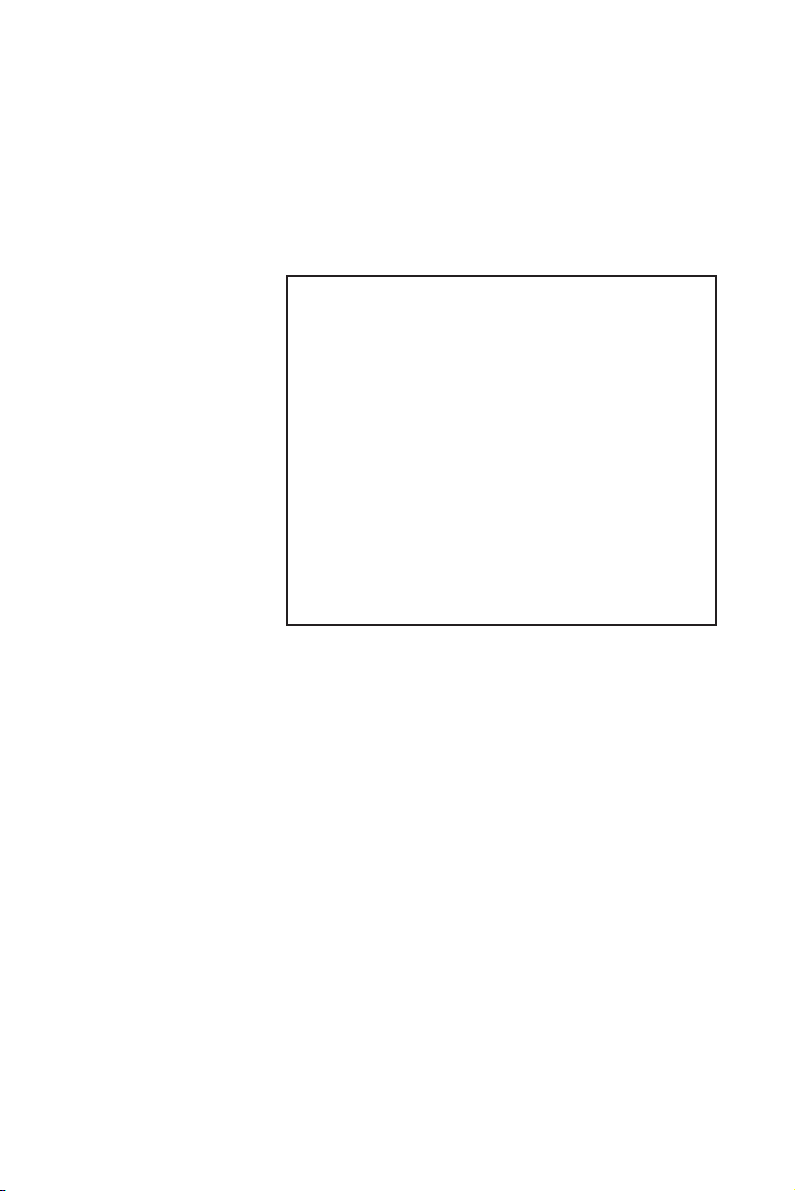
Modular
Industrial
Computer
MIC-3318
3U-sized CompactPCI®
Intel® Pentium® 4-M
Single Board Computer with
VGA / Dual Giga LAN
Page 2
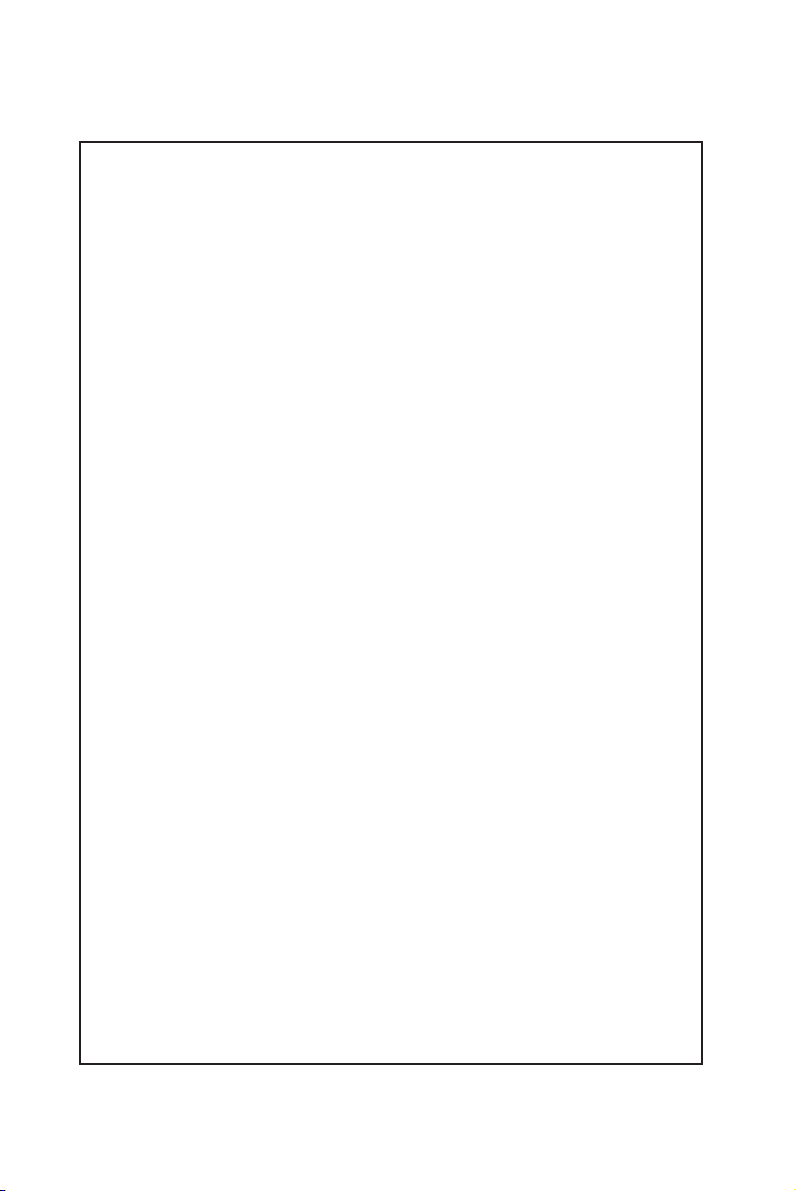
Copyright Notice
This document is copyrighted, 2004. All rights are reserved. The
original manufacturer reserves the right to make improvements to the
products described in this manual at any time without notice.
No part of this manual may be reproduced, copied, translated or
transmitted in any form or by any means without the prior written
permission of the original manufacturer. Information provided in this
manual is intended to be accurate and reliable. However, the original
manufacturer assumes no responsibility for its use, nor for any
infringements upon the rights of third parties which may result from its
use.
Acknowledgements
Award is a trademark of Award Software International, Inc.
Fast EtherChannel (FEC) is a trademark of Cisco Systems, Inc.
IBM, PS/2, OS/2, and VGA are trademarks of International Business
Machines Corporation.
Intel, Pentium, and PRO/1000+ are trademarks of Intel Corporation.
Windows is a registered trademark of Microsoft Corporation.
NetWare is a trademark of Novell, Inc.
Symbios is a trademark of Symbios Logic Corporation.
PICMG™, CompactPCI™ and the PICMG™, and CompactPCI™ logos
are trademarks of the PCI Industrial Computers Manufacturers Group.
All other product names or trademarks are properties of their
respective owners.
CE Notification
The MIC-3318, developed by Advantech CO., LTD., has passed the CE
test for environment specification when shielded cables are used for
external wiring and sleeve core clamps are added to the USB cables.
We recommend the use of shielded cables and sleeve core clamps.
Part No. 2003331800 1st Edition
Printed in Taiwan February 2004
ii
Page 3
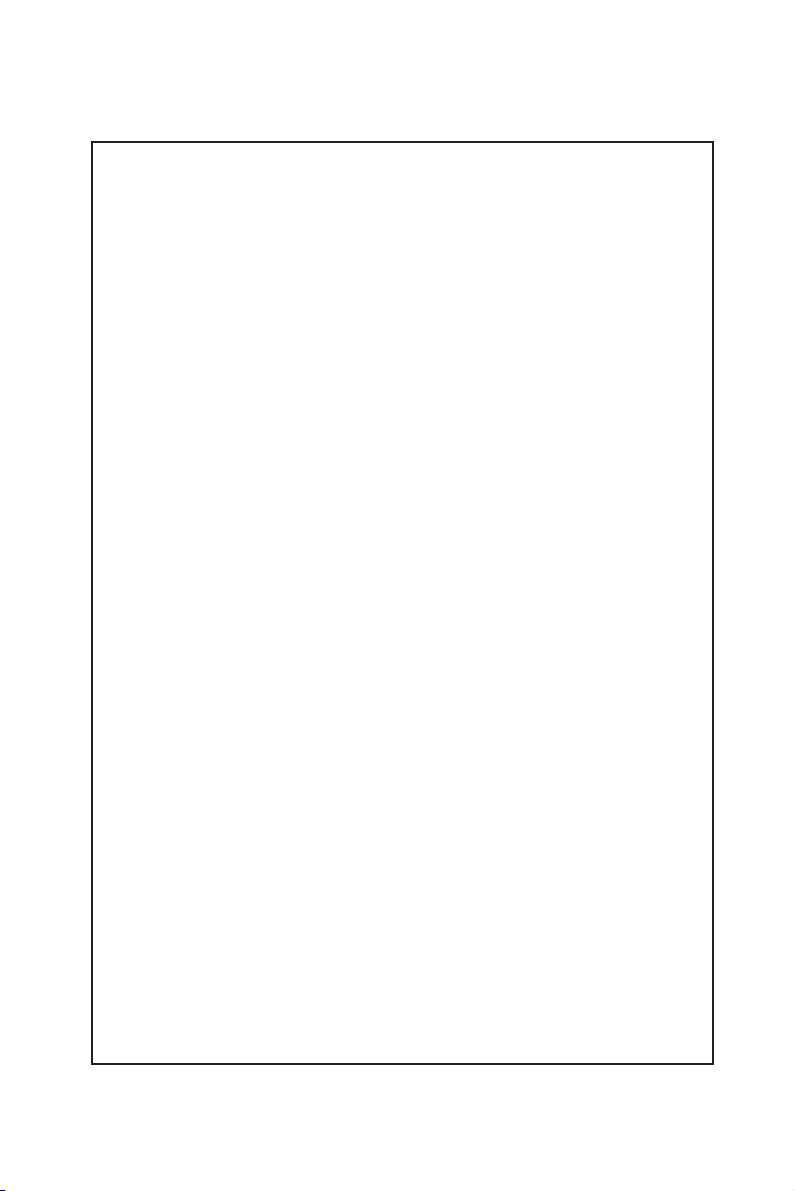
Product Warranty
Advantech warrants to you, the original purchaser, that each of its
products will be free from defects in materials and workmanship for
one year from the date of purchase.
This warranty does not apply to any products which have been
repaired or altered by persons other than repair personnel authorized
by Advantech, or which have been subject to misuse, abuse, accident
or improper installation. Advantech assumes no liability under the
terms of this warranty as a consequence of such events.
Because of Advantech’s high quality-control standards and rigorous
testing, most of our customers never need to use our repair service. If
an Advantech product is defective, it will be repaired or replaced at no
charge during the warranty period. For out-of-warranty repairs, you
will be billed according to the cost of replacement materials, service
time and freight. Please consult your dealer for more details.
If you think you have a defective product, follow these steps:
1. Collect all the information about the problem encountered.
(For example, CPU speed, Advantech products used, other
hardware and software used, etc.) Note anything abnormal
and list any onscreen messages you get when the problem
occurs.
2. Call your dealer and describe the problem. Please have your
manual, product, and any helpful information readily available.
3. If your product is diagnosed as defective, obtain an RMA
(return merchandize authorization) number from your dealer.
This allows us to process your return more quickly.
4. Carefully pack the defective product, a fully-completed Repair
and Replacement Order Card and a photocopy proof of
purchase date (such as your sales receipt) in a shippable
container. A product returned without proof of the purchase
date is not eligible for warranty service.
5. Write the RMA number visibly on the outside of the package
and ship it prepaid to your dealer.
iii
Page 4
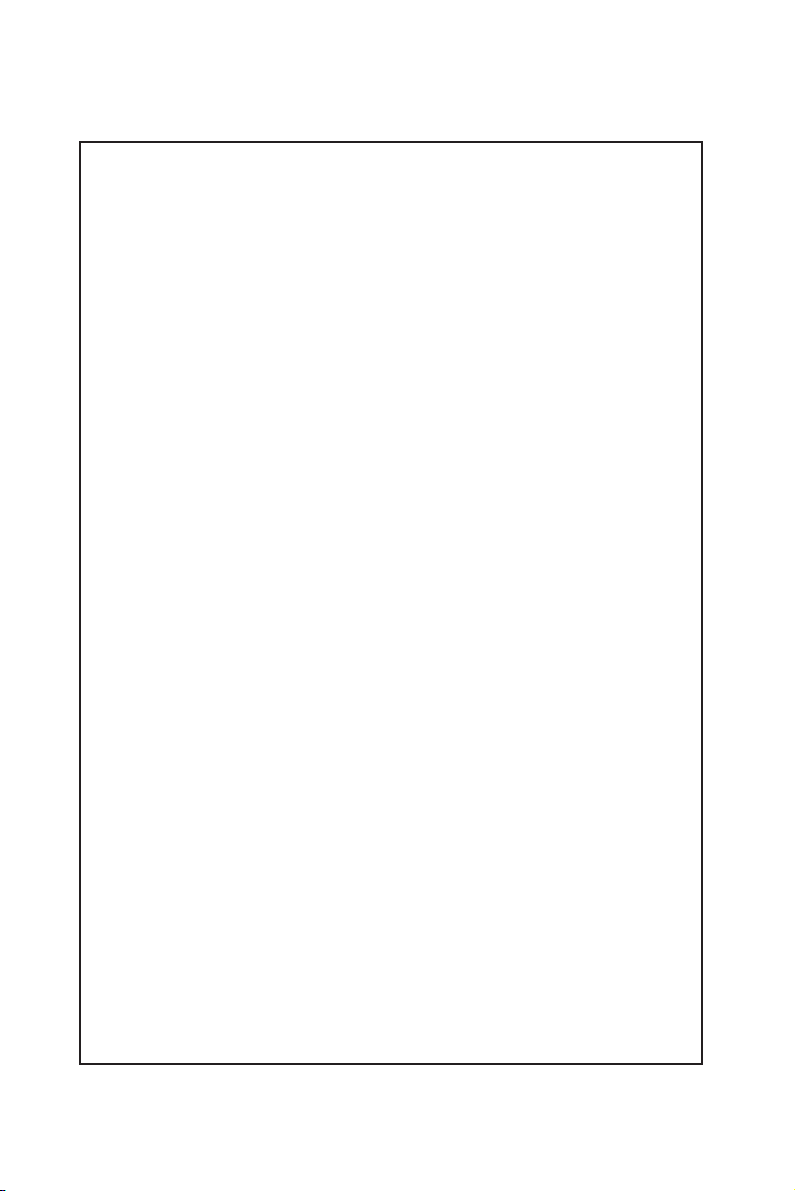
Packing List
Before installing your board, ensure that the following materials have
been received:
• One MIC-3318 all-in-one single board computer
• One utility CD-ROM
• Two serial port cables
• One 6-pin mini-DIN to PS/2 keyboard and PS/2 mouse cable
• One hard disk drive (IDE) interface cable (44-pin)
• One warranty certificate
• This user’s manual
If any of these items are missing or damaged, contact your distributor
or sales representative immediately.
Technical Support and Sales Assistance
If you have any technical questions about the MIC-3318 or any other
Advantech products, please visit our support website at:
• http://www.advantech.com.tw/support
For more information about Advantech’s products and sales
information, please visit:
• http://www.advantech.com
iv
Page 5
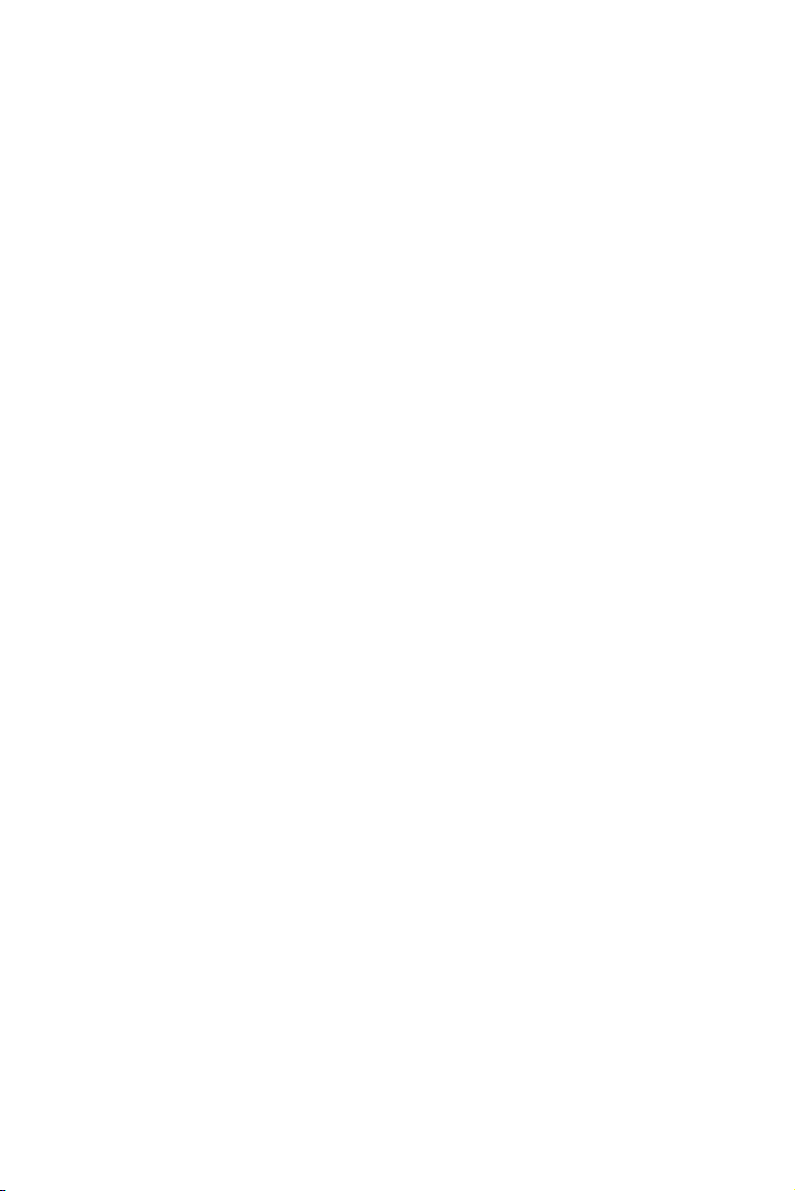
Contents
1. Hardware Configuration....................1
1.1 Introduction ......................................................... 2
1.2 Specifications....................................................... 3
1.2.1 Standard SBC functions.......................................................... 3
1.2.2 Display ...................................................................................... 4
1.2.3 Mechanical and Environmental Specifications ................... 4
1.3 Function Block Diagram ................................... 5
1.4 Board Dimensions............................................... 6
1.5 Jumper Settings .................................................. 7
1.5.1 Assembling / Disassembling MIC-3318 ............................ 7
1.5.2 Jumper Locations ................................................................... 8
1.5.3 Jumper Settings ...................................................................... 9
1.5.4 CompactFlash master/slave selection(1F-JP5, pin 1,2) . 10
1.5.5 Clear CMOS (JP1, pin 2,4,6) .............................................. 10
1.5.6 Serial Ports (COM1 and COM2) Mode ........................... 11
1.6 Connectors......................................................... 12
1.7 Front Panel Connectors and Indicators ........ 1 4
1.8 Safety Precautions ............................................ 14
1.9 Installing SDRAM (SODIMMs) ..................... 15
2. Connecting Peripherals ....................17
2.1 IDE Device (2F-CN8, CN9)............................. 18
2.2 CompactFlash Interface (1F-CN2)................. 18
2.3 VGA Display Connector (1F-CN7) ................. 18
2.4 PS/2 Keyboard and Mouse Conn. (1F-CN1) . 18
v
Page 6
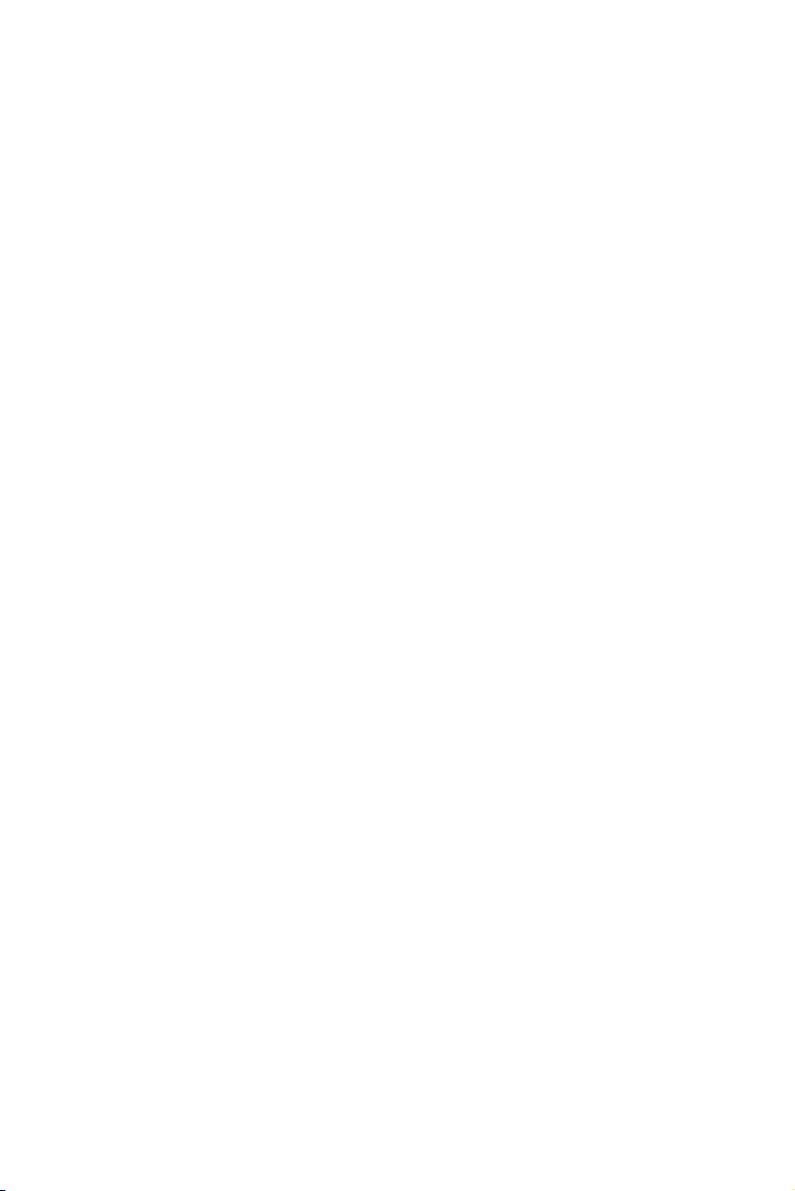
2.5 Serial Ports (2F-CN3, CN5, CN4, CN6) ....... 19
2.6 Ethernet Configuration (2F-RJ1, RJ2) .......... 19
2.7 USB Connector (1F-CN15, CN16) ................. 19
2.8 Card Installation ............................................... 20
3. Software Configuration ....................23
3.1 Overview ............................................................ 24
3.2 Utilities and Drivers .......................................... 25
3.3 USB driver ......................................................... 28
3.4 Watchdog Timer (WDT) Driver ..................... 28
3.4.1 Installing the Driver for the MIC-3318 Watchdog .......... 28
3.4.2 How to Use the MIC-3318 Watchdog Timer ................... 32
4. Award BIOS Setup ............................35
4.1 Introduction ....................................................... 36
4.2 Entering Setup................................................... 37
4.2.1 Standard CMOS Setup ......................................................... 3 7
4.2.2 Advanced BIOS Features Setup ......................................... 38
4.2.3 Advanced Chipset Features Setup ..................................... 4 2
4.2.4 Integrated Peripherals ......................................................... 4 5
4.2.5 Power Management Setup .................................................. 48
4.2.6 PNP/PCI Configuration Setup ............................................. 49
4.2.7 PC Health Status ................................................................... 5 1
4.2.8 Load Optimized Defaults ..................................................... 5 1
4.2.9 Set Password.......................................................................... 5 2
4.2.10 Save & Exit Setup .............................................................. 52
4.2.11 Exit Without Saving ............................................................ 5 2
vi
Page 7
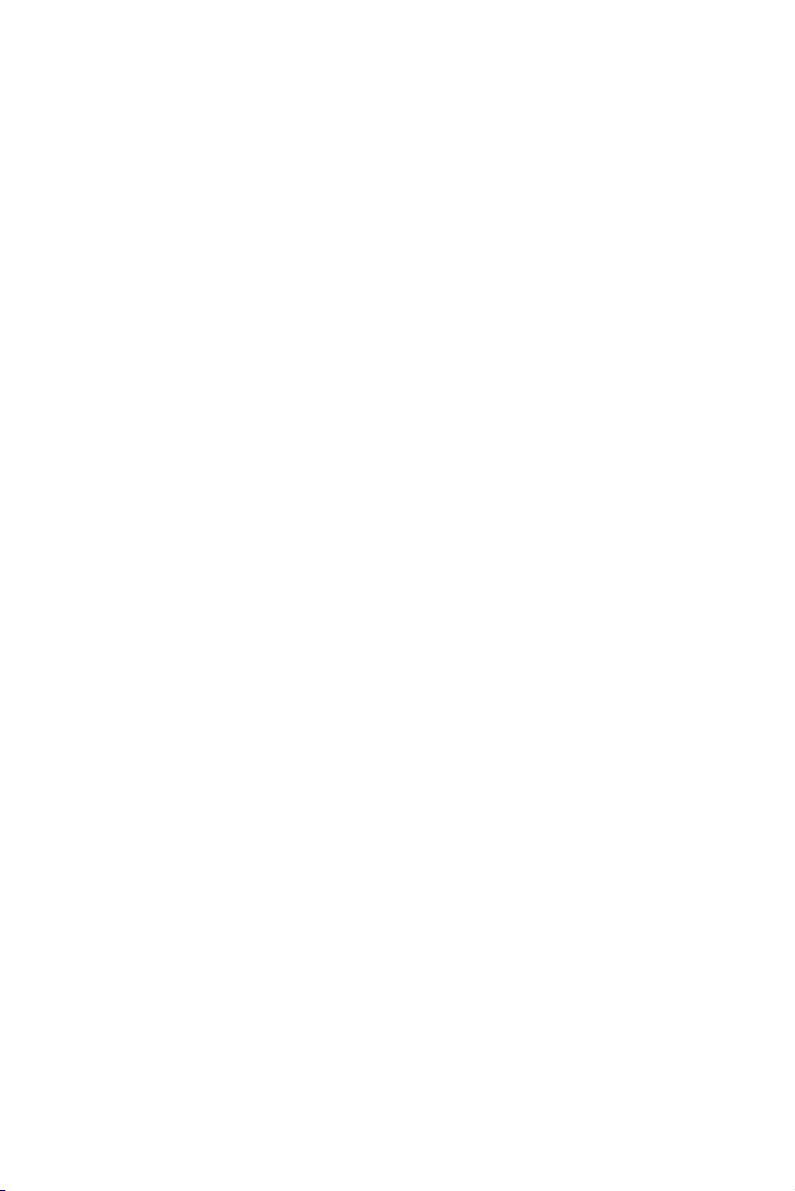
A. Programming the Watchdog Timer 53
A.1 Overview ........................................................... 54
A.2 Programming the Watchdog Timer ............... 54
A.3 Example Programs .......................................... 5 6
B. Pin Assignments ................................65
B.1 PS/2 Keyboard and Mouse Port (1F-CN1) ... 66
B.2 CompactFlash Interface (1F-CN2) ................ 67
B.3 DB-15 VGA Port (1F-CN7)............................. 68
B.4 USB 1.1/2.0 Ports ............................................. 69
B.5 COMport ........................................................... 70
B.6 Parallel Port (2F-CN7,2F-CN8)..................... 71
B.7 Secondary IDE Connector for 2.5" HDD ..... 72
B.8 Gigabit LAN Port (2F-RJ1,2F-RJ2).............. 74
vii
Page 8
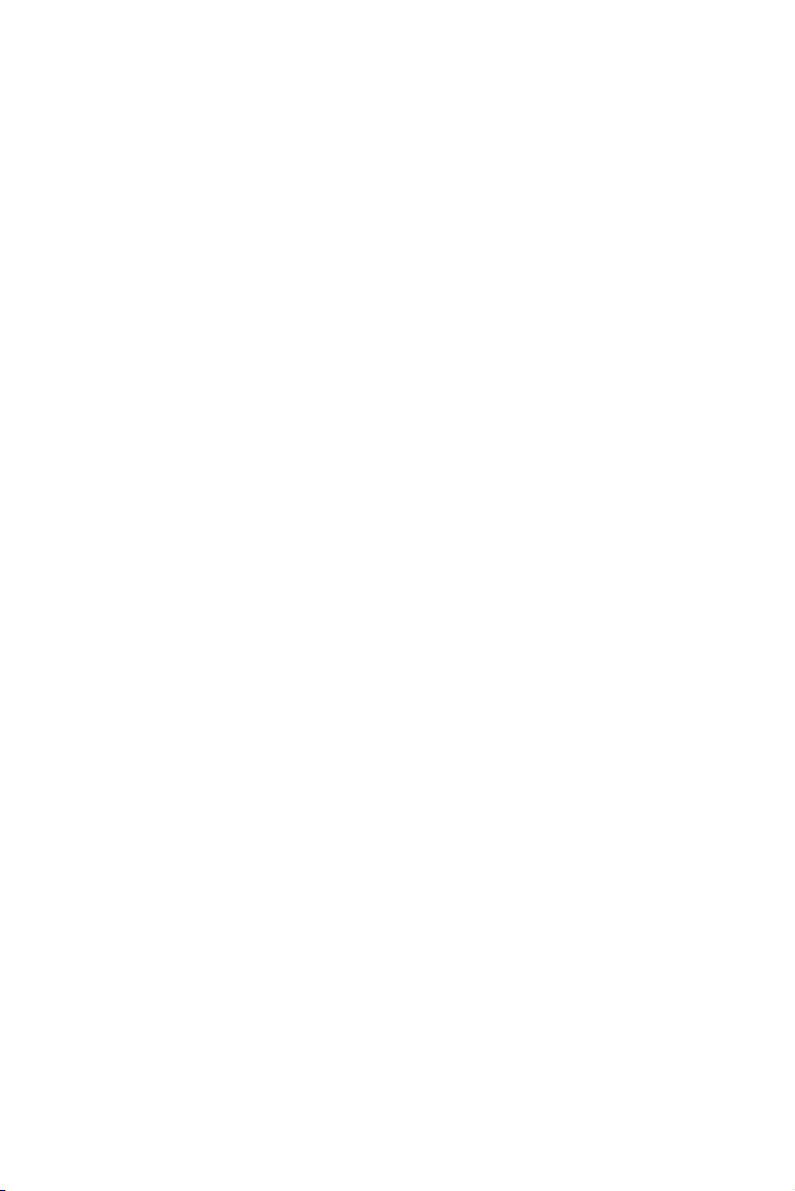
Figures
Figure 1-1: MIC-3318 function block diagram ........................................................ 5
Figure 1-2: MIC-3318 board dimensions .................................................................. 6
Figure 1-3: How to disassemble/assemble MIC-3318 ............................................. 7
Figure 1-4: MIC-3318 jumper locations (1F) ........................................................... 8
Figure 1-5: MIC-3318 jumper locations (2F) ........................................................... 8
Figure 1-6: MIC-3318 connector locations (1F) ..................................................... 13
Figure 1-7: MIC-3318 connector locations (2F) ..................................................... 13
Figure 1-8: MIC-3318 front panel connector and indicator locations ............... 14
Figure 2-1: Installing/removing the MIC-3318 into/from the chassis ................ 21
Figure 4-1: Initial screen of the setup program .................................................... 36
Figure 4-2: Standard CMOS setup screen. ............................................................ 37
Figure 4-.3: Advanced BIOS features setup screen ............................................... 38
Figure 4-4: Advanced Chipset Features setup screen ........................................... 42
Figure 4-5: Integrated Peripherals setup screens .................................................45
Figure 4-6: Power Management Setup screen ...................................................... 48
Figure 4-7: PNP/PCI configuration screen ............................................................ 49
Figure 4-8: PC Health Status setup screen ............................................................ 51
Figure A-1: Procedure of programming the watchdog timer ............................... 54
Tables
Table 1-1: MIC-3318 jumper descriptions ................................................................8
Table 1-2: CompactFlash master/slave selection .................................................. 10
Table 1-3: Clear CMOS ........................................................................................... 11
Table 1-4: COM 1 Mode (RS-232/422/485 Selection) ........................................... 11
Table 1-5: MIC-3318 connector descriptions ......................................................... 12
Table 2-1: MIC-3318 serial port default settings .................................................. 19
Table A-1: Watchdog timer registers ....................................................................... 55
iix
Page 9
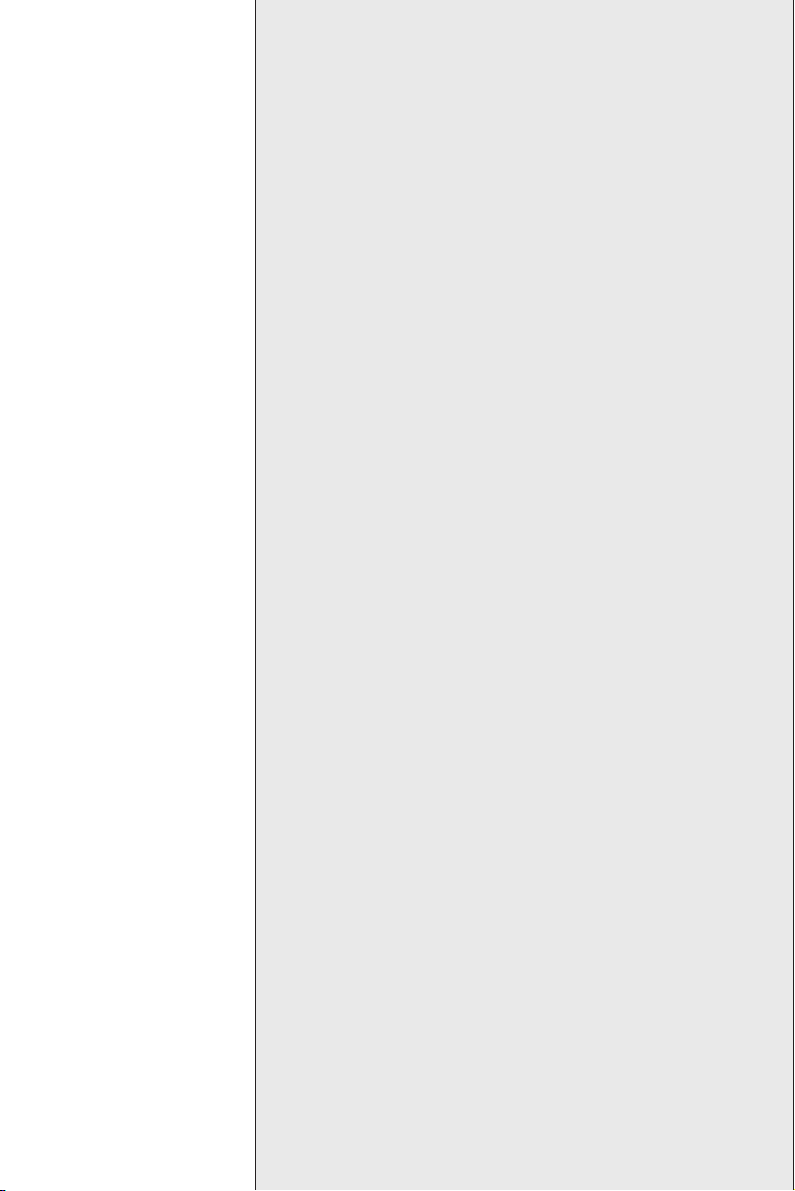
Hardware Configuration
1
CHAPTER
Page 10
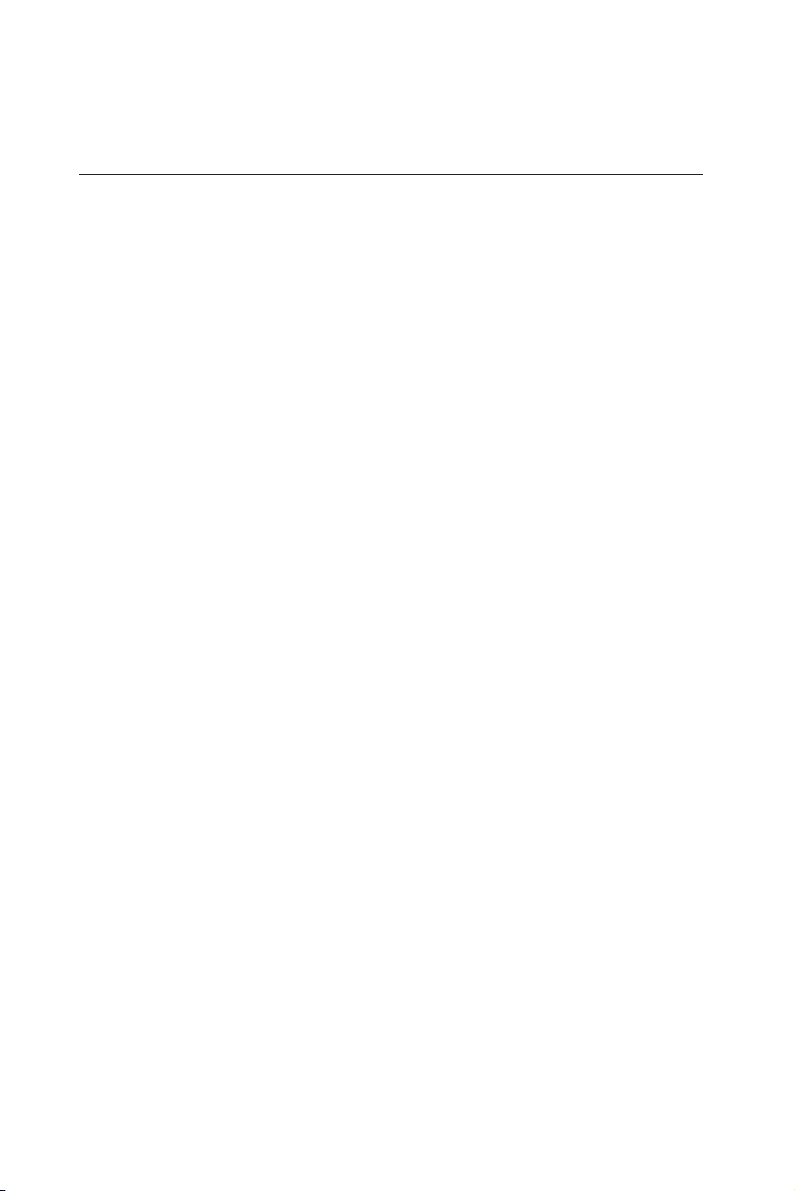
1.1 Introduction
The MIC-3318 is a 3U-sized CompactPCI all-in-one single board
computer with Intel Pentium 4 Processor-M and compliance with the
PICMG 2.0 R2.1 CompactPCI specifications. The MIC-3318 features a
powerful onboard Intel Pentium 4 Processor–M 1.7 GHz CPU with low
power dissipation. This CPU is designed for fanless operation and has
a wide operating temperature range. The MIC-3318 offers very
powerful functions on a 3U-sized board for performance-demanding
applications like real-time machine control and industrial automation.
The MIC-3318 has been optimized for the Intel Pentium 4 Processor-M
and Intel 845GV Chipset. It unveils a high performance cPCI platform
that delivers compelling system bus speed performance across the 400
MHz Intel NetBurst Micro-Architecture. Innovative, wide data paths
and flexible memory refresh technology, optimize the DDR SDRAM
performance in MIC-3318.
High Performance Intel Pentium 4 Processor-M
The MIC-3318 supports the Intel Pentium 4 processor-M 1.7 GHz , with
the µ-FCPGA package. The Intel Pentium 4 processor-M has on-chip
512KB L2 cache providing high performance. With the support of a 400
MHz front side bus, the MIC-3318 can fulfill customer’s expectations
of price-performance and computing capability.
Compact Mechanical Design
The MIC-3318 has many functions for only 2-slots. Advantech
provides a CPU heat sink specially designed for the Intel Pentium 4
processor-M, enabling the MIC-3318 to operate without a cooling fan
on the heat sink. It only needs external cooling air from the chassis
fans for ventilation. This enables the MIC-3318 to use the powerful
Intel Pentium 4 processor-M within a mere 2-slot wide space.
2 MIC-3318 User's Manual
Page 11
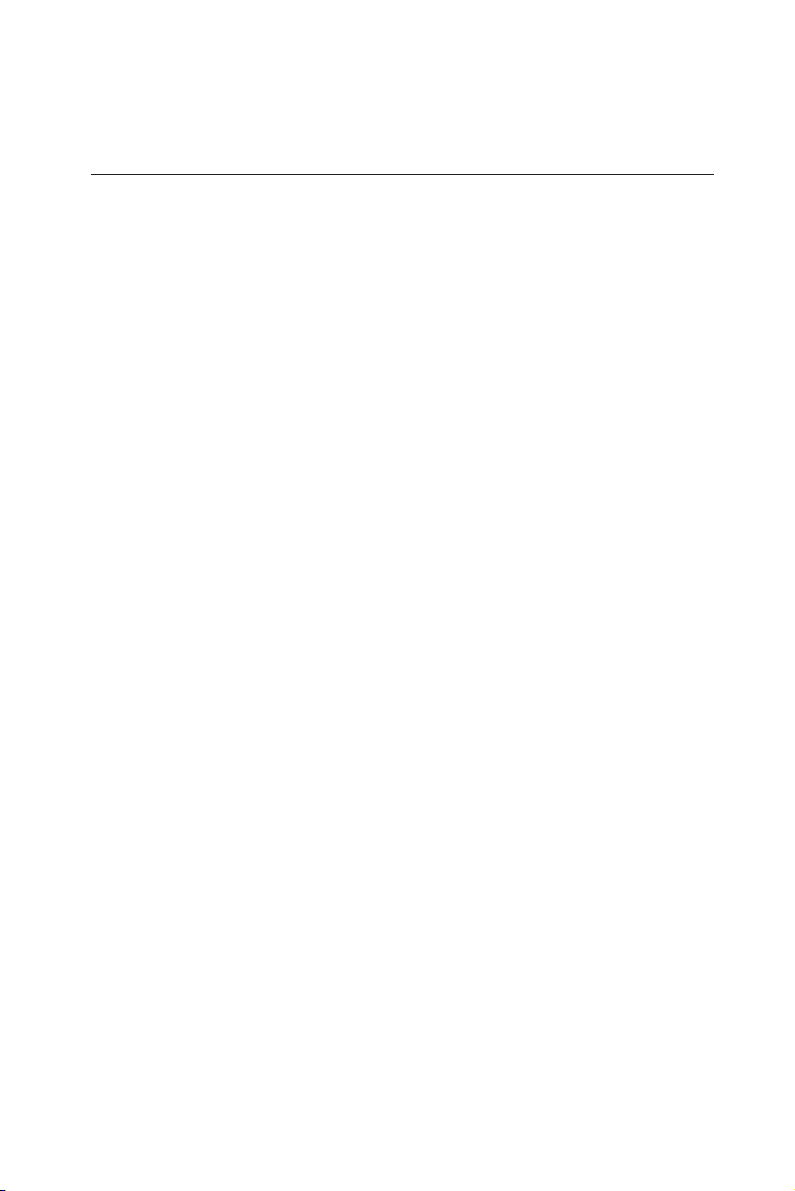
1.2 Specifications
1.2.1 Standard SBC functions
• CPU: Intel® Pentium® 4 processor-M µ-FCPGA socket
• BIOS: Award 4 Mb flash memory
• Chipset: Intel ® 82845GV Graphics and Memory Controller Hub
(GMCH)
• Intel 82801DB I/O Controller Hub (ICH4)
• Front Side Bus: 400 MHz (Intel Pentium 4 processor-M)
• 2nd level cache: Built-in 512 KB on Intel Pentium 4 processor-M die
• RAM: 200-pin SO-DIMM. Support up to 512 MB non-ECC DDR200/
266.
• Enhanced IDE interface: In DAU Board, One IDE channel has two
connector (One IDE connector with space reserved for embedded
2.5” HDD and one external 44-pin (2mm) connector for external IDE
Device). Supports PIO mode 4(16.67 MB/s data transfer rate) and
Ultra ATA 100/66/33 (100/66/33 MB/s data transfer rate). BIOS
enabled/disabled.
• CompactFlash socket: one IDE CompactFlash socket onboard.
• Enhanced Parallel Port: Configurable to LPT1, LPT2, LPT3, or
disabled. Standard DB-25 female connector provided. Supports EPP/
SPP/ECP
• Serial ports: Two RS-232/422/485(jumper selectable) ports with
16C550 UARTs (or compatible) with 16-byte FIFO buffer. Supports
speeds up to 115.2 Kbps. Ports can be individually configured to
COM1, COM2 or disabled
• Keyboard and PS/2 mouse connector: One 6-pin mini-DIN connector
is located on the mounting bracket for easy connection to a keyboard or PS/2 mouse. An onboard keyboard pin header connector is
also available
Chapter 1 Hardware Configuration 3
Page 12
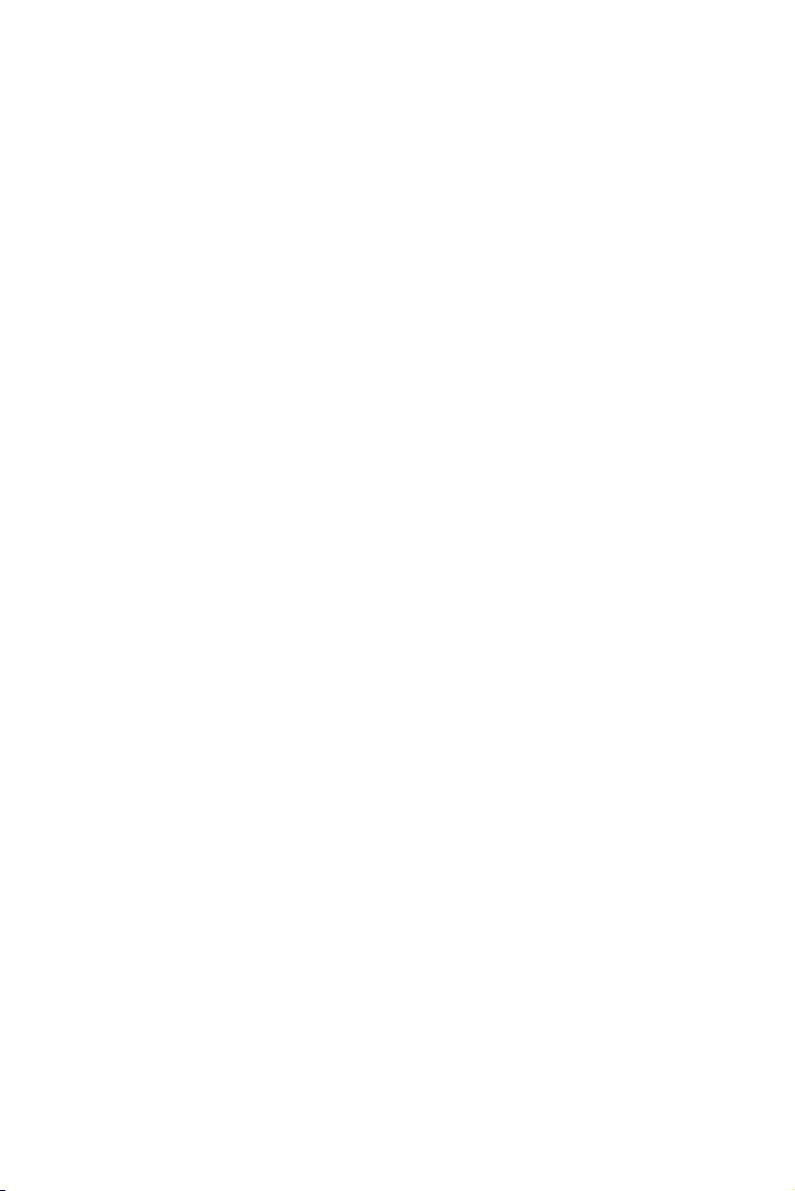
• USB port: Two USB ports with fuse protection comply with USB
specification 2.0/1.1
• PCI-to-PCI Bridge: One PERICOM PI7C8150 controller chip, drives
up to seven bus master peripherals.
• Watchdog Timer: It provides system reset, software control. Time
interval is programmable from 1 to 255 seconds/minutes.
• Ethernet LAN:10/100/1000Base-TX Ethernet Interface
• Controller Chips: Two Intel® 82540EM Gigabit Ethernet controller
chips provides Dual Gigabit ports, two front RJ-45 Gigabit LAN port
10 Mbps, 100 Mbps and 1000Mbps auto-switching
• PICMG 2.1 CompactPCI Hot Swap Specification R1.0 Compliant
1.2.2 Display
•Interface: Intel® Extreme Graphics Architecture
• Controller: Intel 845GV chipset integrated
•Display memory: shared from system memory up to 8-64MB SDRAM
• Bus Interface: PCI 2.2 compliant, 32bit/33 MHz
1.2.3 Mechanical and Environmental Specifications
• Board Size: 160 x 100 mm (3U size), 2-slot (8TE) wide.
• Max. power Requirements: CPU 1.7 GHz
+5 V (4.75 ~ 5.25 V) @ 5.6A
+3.3 V (4.75 ~ 5.25 V) @ 1.8A
+12 V (4.75 ~ 5.25 V) @ 16mA
• Operating Temperature:
-10 ~ 50° C (14 ~122° F) CPU Run at 1.7 GHz
-10 ~ 60° C (14 ~140° F) CPU Run at 1.2 GHz
4 MIC-3318 User's Manual
Page 13
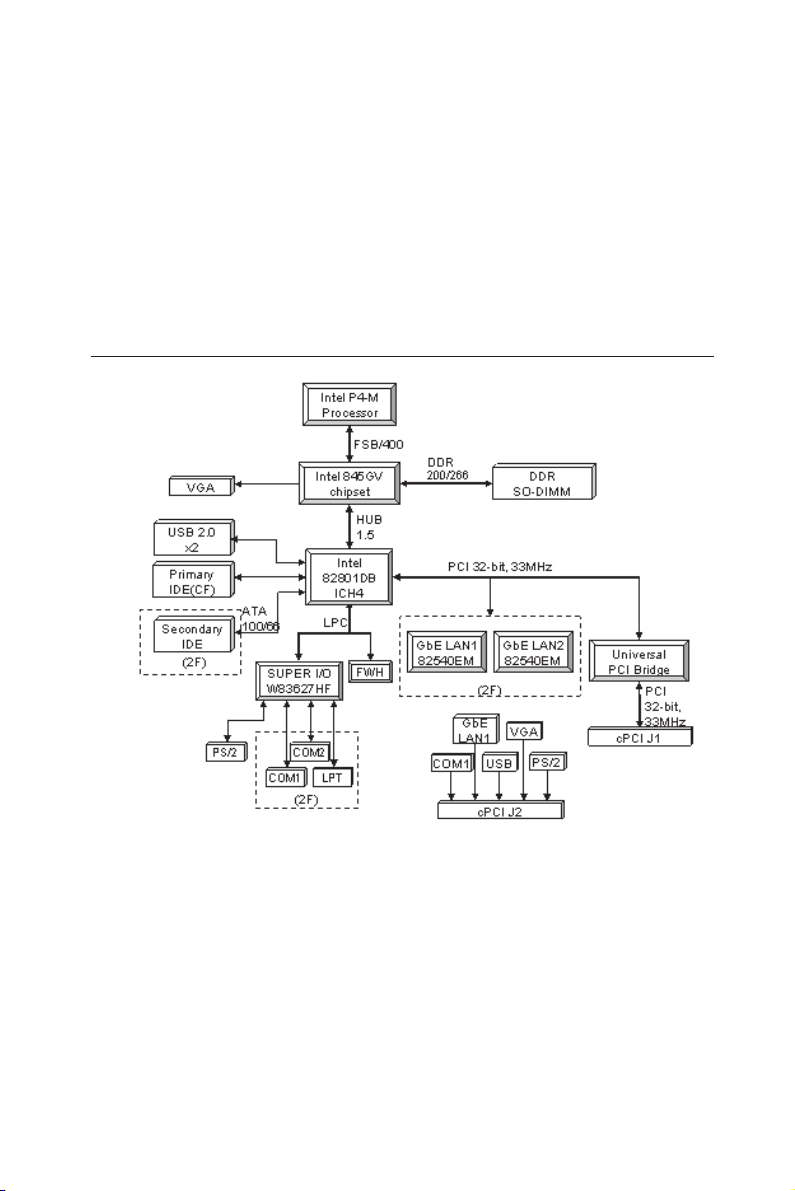
• Storage Temperature: -40° C ~ 80° C (-40 ~ 176° F)
• Humidity (operating and storage): 5 ~ 95% (60° C , non-condensing)
• Board weight: 0.8 kg (1.8lb)
• Shock: 20 G (operating); 50 G (storage/transit)
• Random vibration: 1.5 Grms
1.3 Function Block Diagram
Figure 1-1: MIC-3318 function block diagram
Chapter 1 Hardware Configuration 5
Page 14
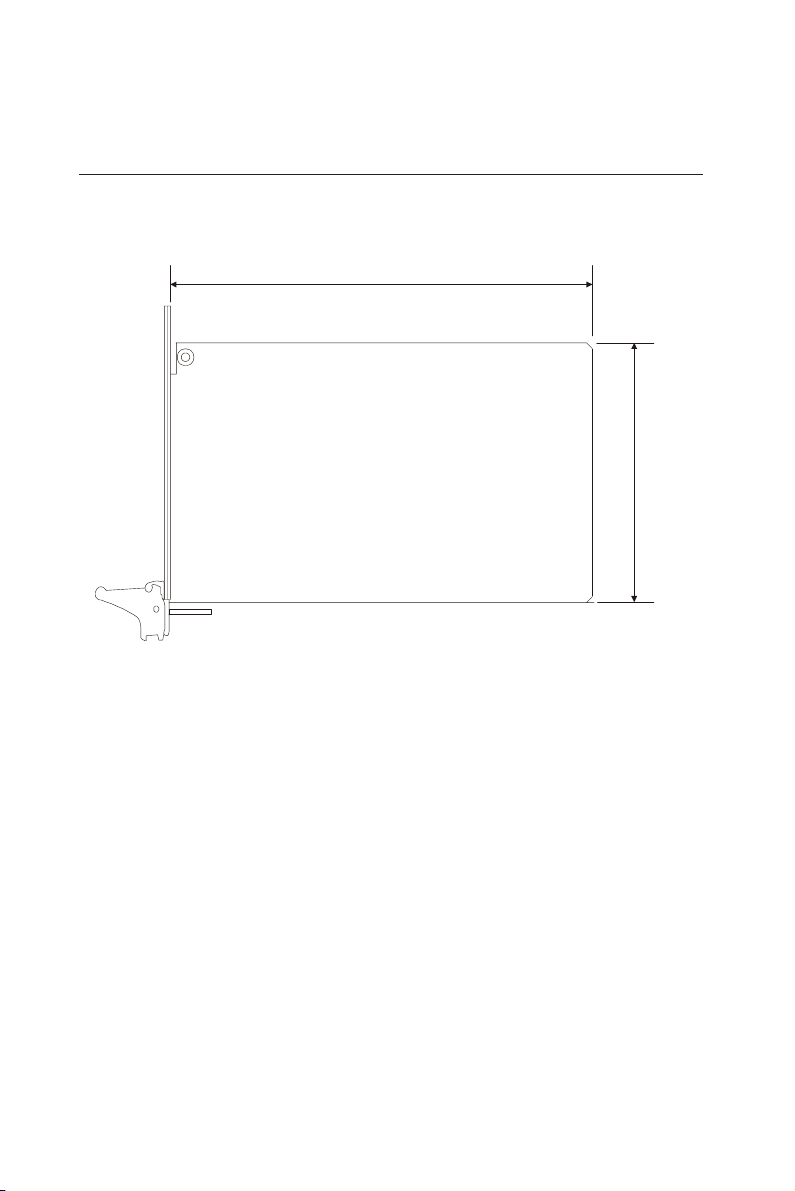
1.4 Board Dimensions
160 mm
100 mm
Figure 1-2: MIC-3318 board dimensions
6 MIC-3318 User's Manual
Page 15
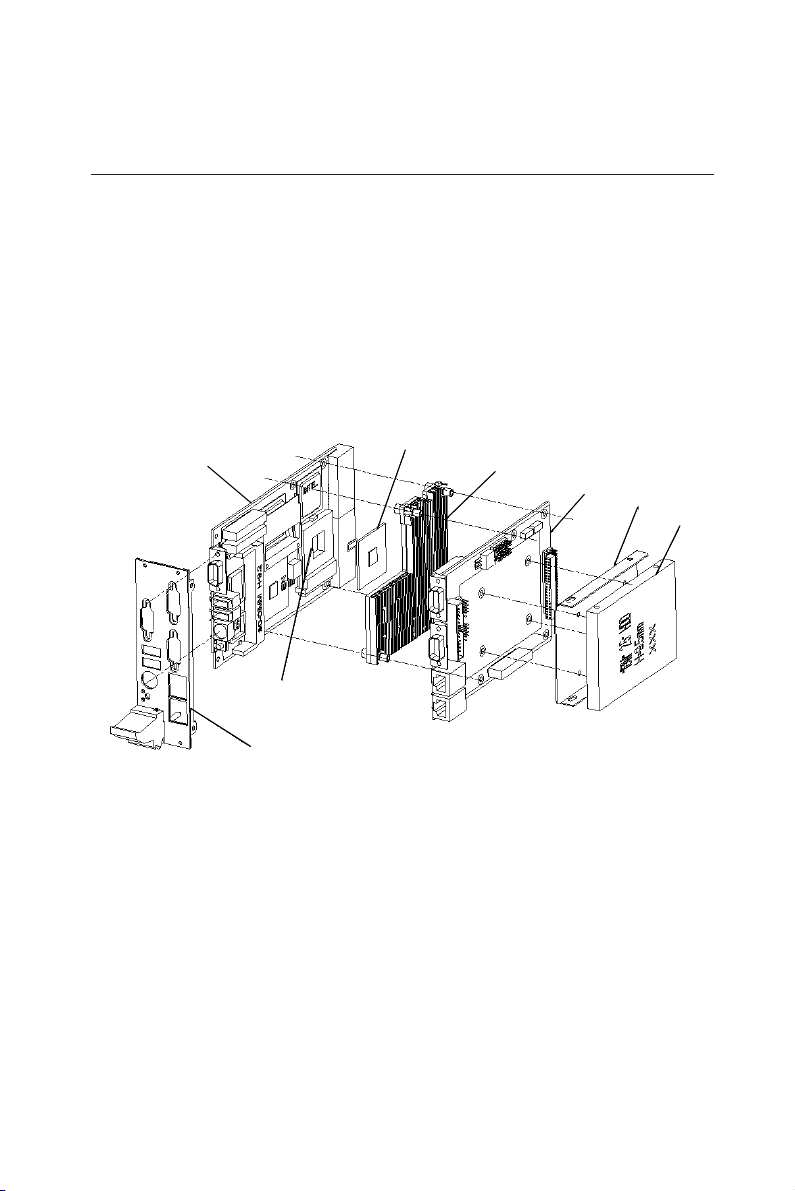
1.5 Jumper Settings
1.5.1 Assembling / Disassembling MIC-3318
Since MIC-3318 is composed of one main board and one daughter
board, for ease of understanding and a convenient naming, we will use
1F (means 1st floor) to represent the main board, and 2F (means 2nd
floor) to represent the daughter board hereafter in this manual. Before
setting the jumpers, you need to disassemble the MIC-3318 to access
the component side of 1F. Figure 1-3 shows how MIC-3318 is disassembled/assembled.
CPU
Main board
Main board
(1F)
(1F)
CPU Socket
CPU Socket
CPU
Heat sink
Heat sink
Daughter board
Daughter board
(2F)
(2F)
HDD br ac ke t
HDD br ac ke t
HDD
HDD
I/O Pane l
I/O Pane l
Figure 1-3: How to disassemble/assemble MIC-3318
Chapter 1 Hardware Configuration 7
Page 16
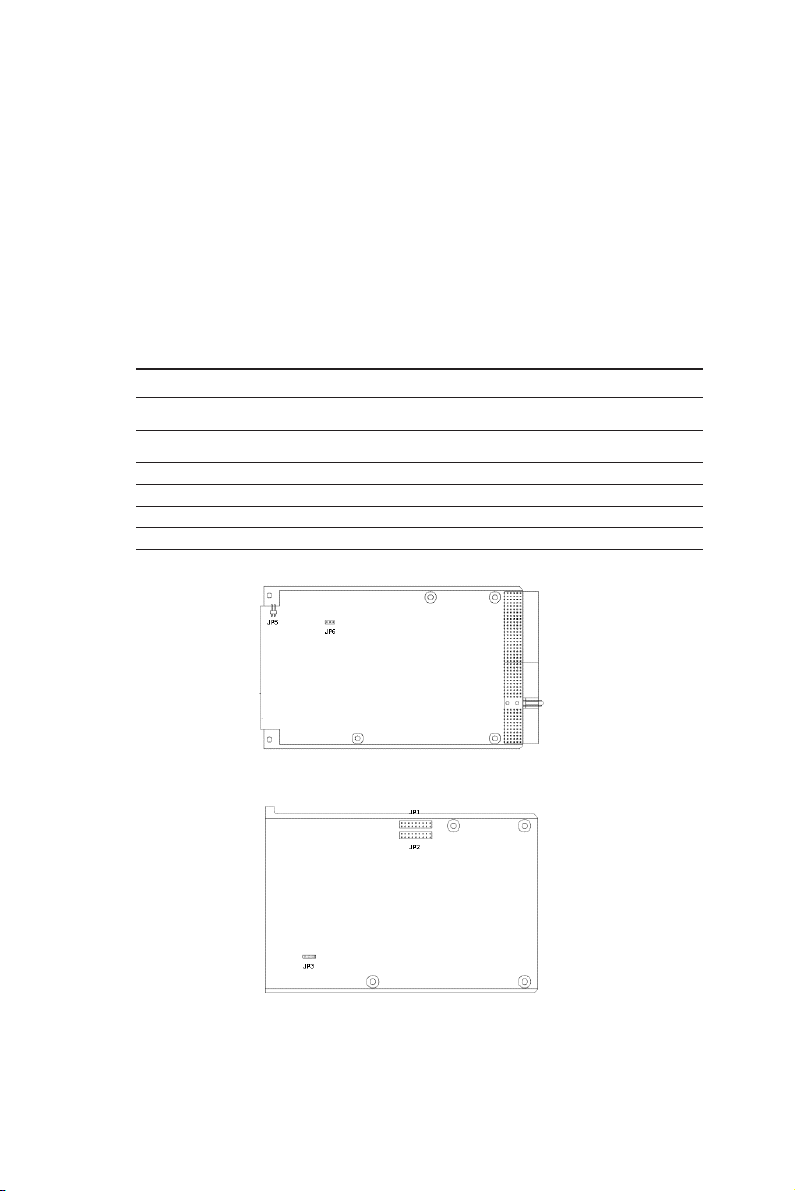
1.5.2 Jumper Locations
The MIC-3318 provides jumpers for configuring your board for
specific applications other than the default settings.
Table 1-1 lists the jumper functions of MIC-3318. Figure 1-4 and Figure
1-5 show the locations of the jumpers.
Table 1-1: MIC-3318 jumper descriptions
Number Function
1F-JP5(1,2) CompactFlash master/slave selection
1F-JP6(1,2,3) Clear CMOS
2F-JP1(1-18) COM1 Jumper setting (RS-232/422/485)
2F-JP2(1-18) COM2 Jumper setting (RS-232/422/485)
2F-JP3(1,2,3) LAN1 SEL(Rear I/O OR :Front Panel)
Figure 1-4: MIC-3318 jumper locations (1F)
Figure 1-5: MIC-3318 jumper locations (2F)
Page 17
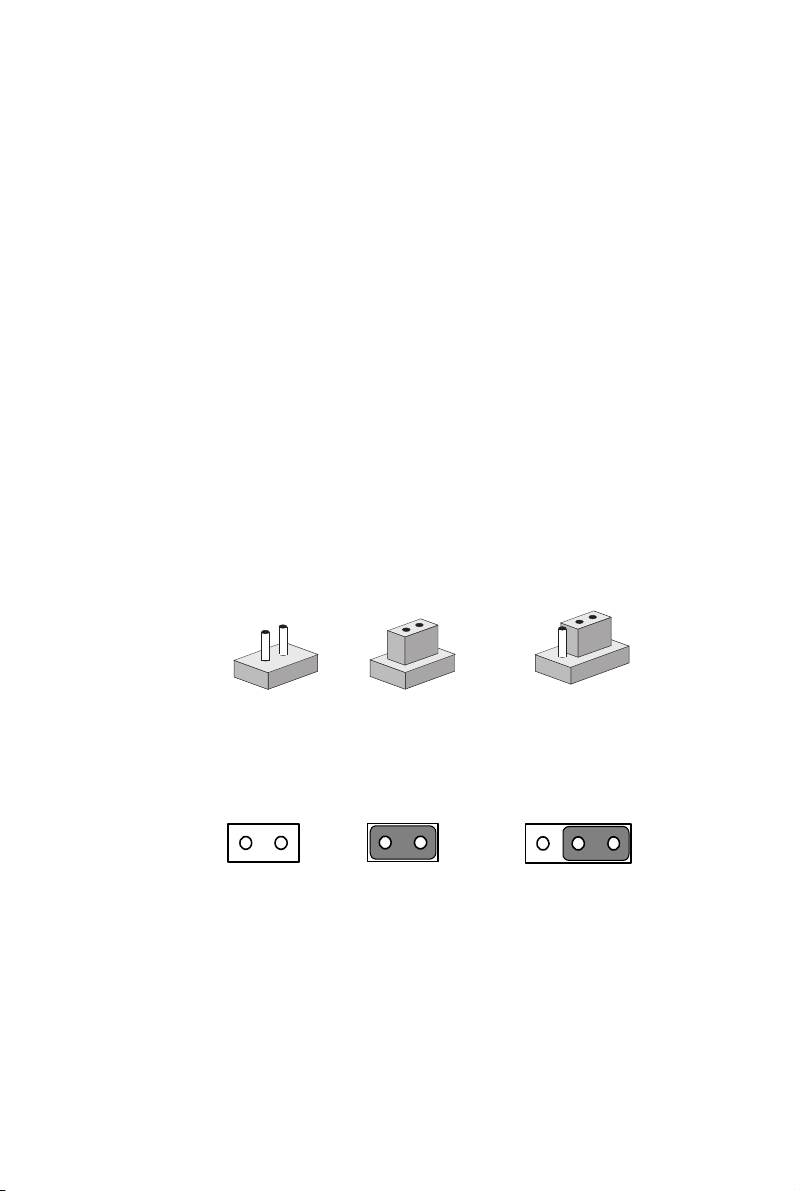
1.5.3 Jumper Settings
This section tells how to set the jumpers to configure your card. It
gives the card default configuration and your options for each jumper.
After you set the jumpers and install the card, you will also need to run
the BIOS Setup program (discussed in Chapter 6) to configure the
serial port addresses, floppy/hard disk drive types and system
operating parameters. Connections, such as hard disk cables, appear in
Chapter 2.
For the locations of each jumper, see the board layout diagram
depicted earlier in this chapter.
You configure your card to match the needs of your application by
setting jumpers. A jumper is the simplest kind of electric switch. It
consists of two metal pins and a small metal cap (often protected by a
plastic cover) that slides over the pins to connect them. To "close" a
jumper you connect the pins with the cap. To "open" a jumper you
remove the cap. Sometimes a jumper will have three pins, labeled 1, 2
and 3. In this case you connect either pins 1 and 2 or 2 and 3.
3
2
1
Open Closed Closed 2-3
The jmper settings are schematically depicted in this manual as
follows:
12
12
1 23
Open Closed Closed 2-3
You may find a pair of needle-nose pliers useful for setting the
jumpers.
If you have any doubts about the best hardware configuration for
your application, contact your local distributor or sales representative
before you make any changes.
Page 18
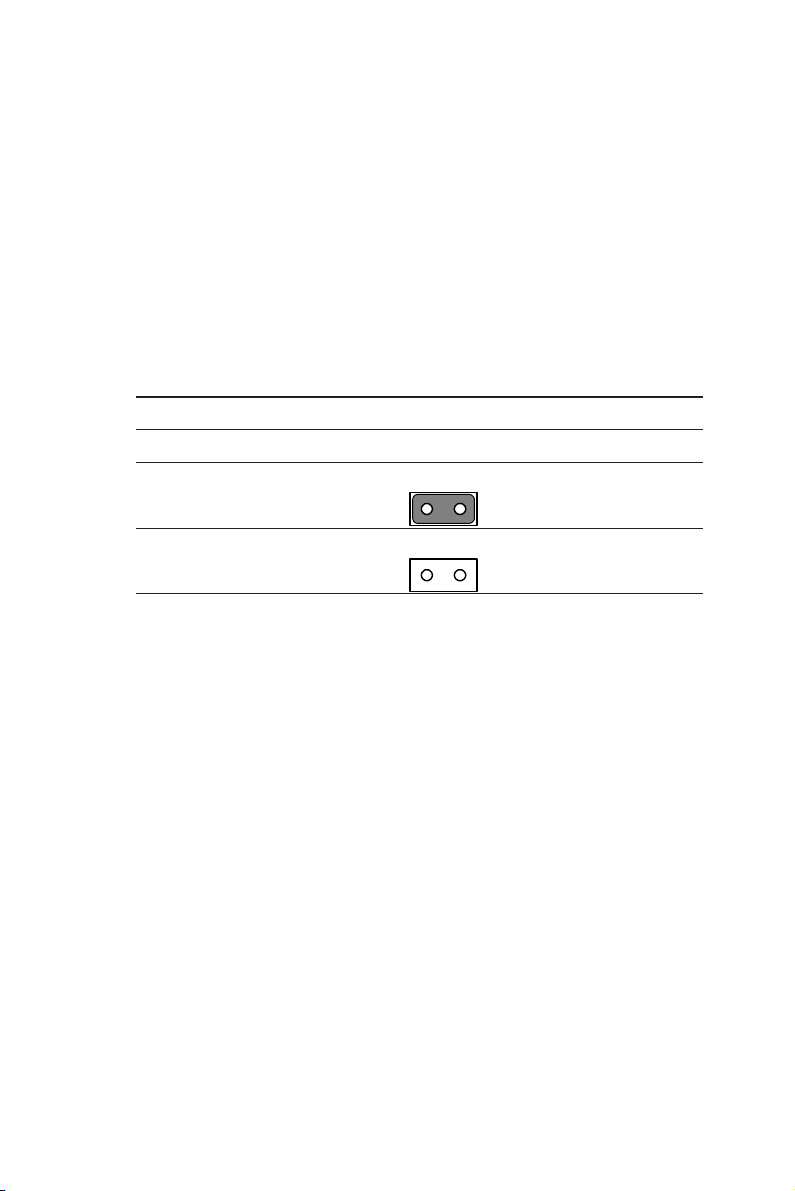
1.5.4 CompactFlash master/slave selection(1F-JP5, pin 1,2)
This jumper is used to set the CompactFlash card to be IDE master or
slave. The CompactFlash socket is connected to the primary IDE
channel. If a CompactFlash card and an IDE drive are connected to the
primary IDE channel at the same time, we recommend to set the
CompactFlash card as master and the other IDE drive as slave.
Otherwise, the MIC-3318 may not be able to detect the CompactFlash
correctly.
Table 1-2: CompactFlash master/slave selection
Mode JP5
Master
12
Slave
12
1.5.5 Clear CMOS (JP1, pin 2,4,6)
This jumper is used to erase CMOS data and reset system BIOS
information. Follow the procedures below to clear the CMOS.
1. Turn off the system.
2. Close jumper JP6 (2-3).
3. Turn on the system. The CMOS is now cleared.
4. Turn off the system. Close jumper JP6 (1-2).
5. Turn on the system. The BIOS is reset to its default setting.
10 MIC-3318 User's Manual
Page 19
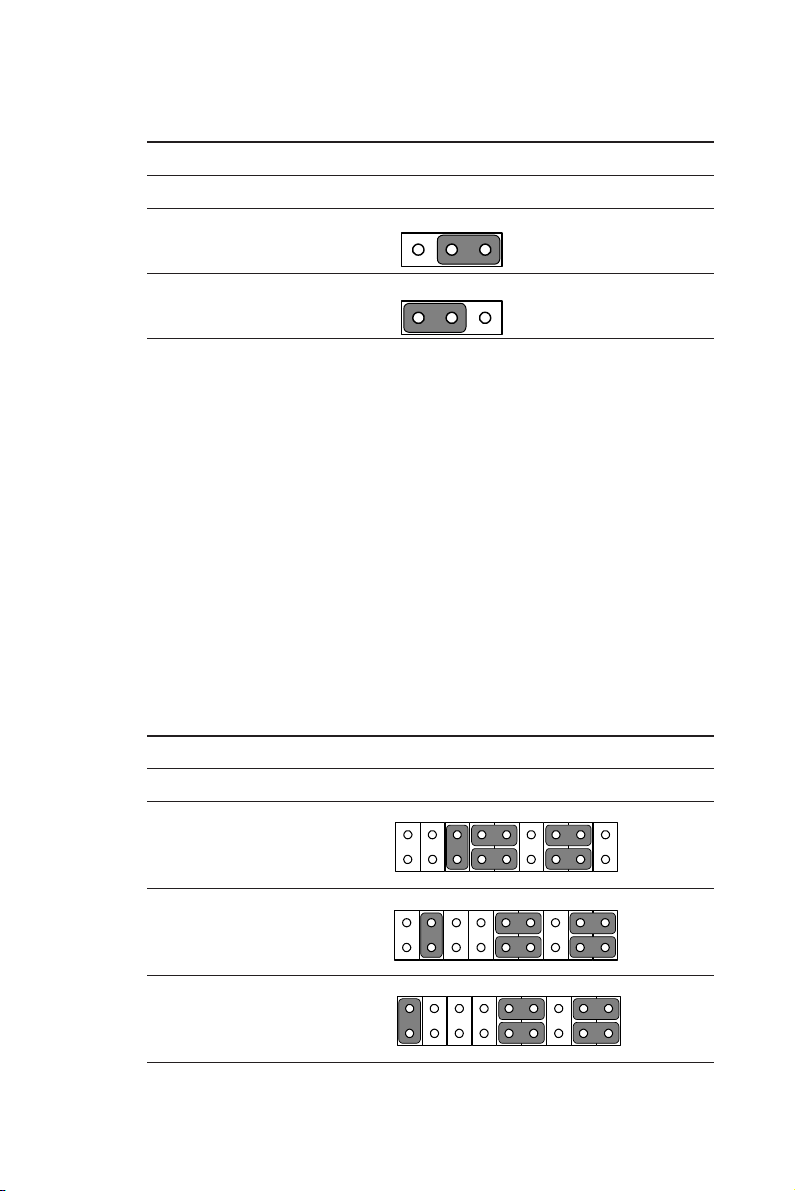
Table 1-3: Clear CMOS
CMOS JP 6
Clear
1 23
Normal
123
1.5.6 Serial Ports (COM1 and COM2) Mode (RS-232/
422/485)
This jumper is used to set the Serial ports to act in RS-232,422 or 485
transmission mode. The transmission mode of COM1 and COM2 ports
can be selected using the following settings of JP1(Pin 1 to 18) and
JP2(Pin 1 to 18) respectively.
1. RS-232 mode: close jumper JP1(5-6, 7-9, 8-10, 13-15, 14-16) for
COM1, JP2(5-6, 7-9, 8-10, 13-15, 14-16) for COM2.
2. RS-422 mode: close jumper JP1(3-4, 9-11, 10-12, 15-17, 16-18) for
COM1, JP2(3-4, 9-11, 10-12, 15-17, 16-18) for COM2.
3. RS-485 mode: close jumper JP1(1-2, 9-11, 10-12, 15-17, 16-18) for
COM1, JP2(1-2, 9-11, 10-12, 15-17, 16-18) for COM2.
Table 1-4: COM 1 Mode (RS-232/422/485 Selection)
CMOS 2F JP1 and JP2
6421012
RS-232
14 16 18
RS-422
RS-485
978531
11 1513
6421012
978531
978531
11 1513
11 1513
6421012
17
14 16 18
17
14 16 18
17
Chapter 1 Hardware Configuration 11
Page 20
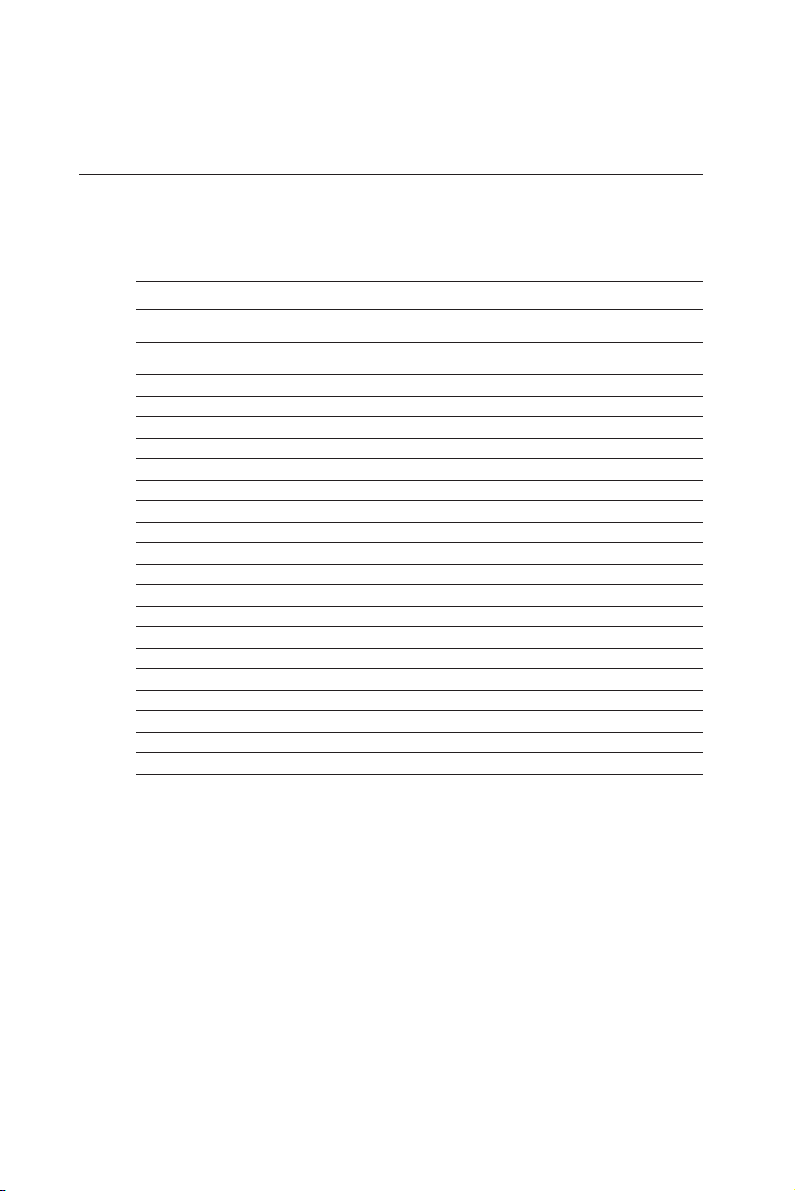
1.6 Connectors
Onboard connectors link to external devices such as hard disk drives,
or keyboards, etc. Table 1-5 lists the function of each connector, and
Figure 1-6 and Figure 1-7 illustrate the location of each connector.
Table 1-5: MIC-3318 connector descriptions
Number Function
1F-CN1 PS/2 keyboard and mouse connector
1F-CN2 Primary IDE CompactFlash Socket
1F-CN7 DB-15 VGA connector
1F-CN15 USB1 1.1/2.0 connector
1F-CN16 USB2 1.1/2.0 connector
1F-J1/J2 Primary CompactPCI bus (32-bit, 33MHz)
1F-SW1 RESET Switch
1F-D9 POWER LED
1F-D10 HDD LED
1F-DIMM1SODIMM 200-pin socket for DDR
2F-CN3 Serial port: COM2
2F-CN4 Serial port: COM2 External Connector to 3F
2F-CN5 Serial port: COM1
2F-CN6 Serial port: COM1 External Connector to 3F
2F-CN7 Parallel port
2F-CN8 Parallel port External Connector to 3F
2F-CN9 Secondary IDE connector for 2.5" HDD
2F-CN17 Secondary IDE connector
2F-RJ1 10/100/1000Base-T Ethernet connector 1
2F-RJ2 10/100/1000Base-T Ethernet connector 2
Please refer to Appendix B for pin assignments.
12 MIC-3318 User's Manual
Page 21
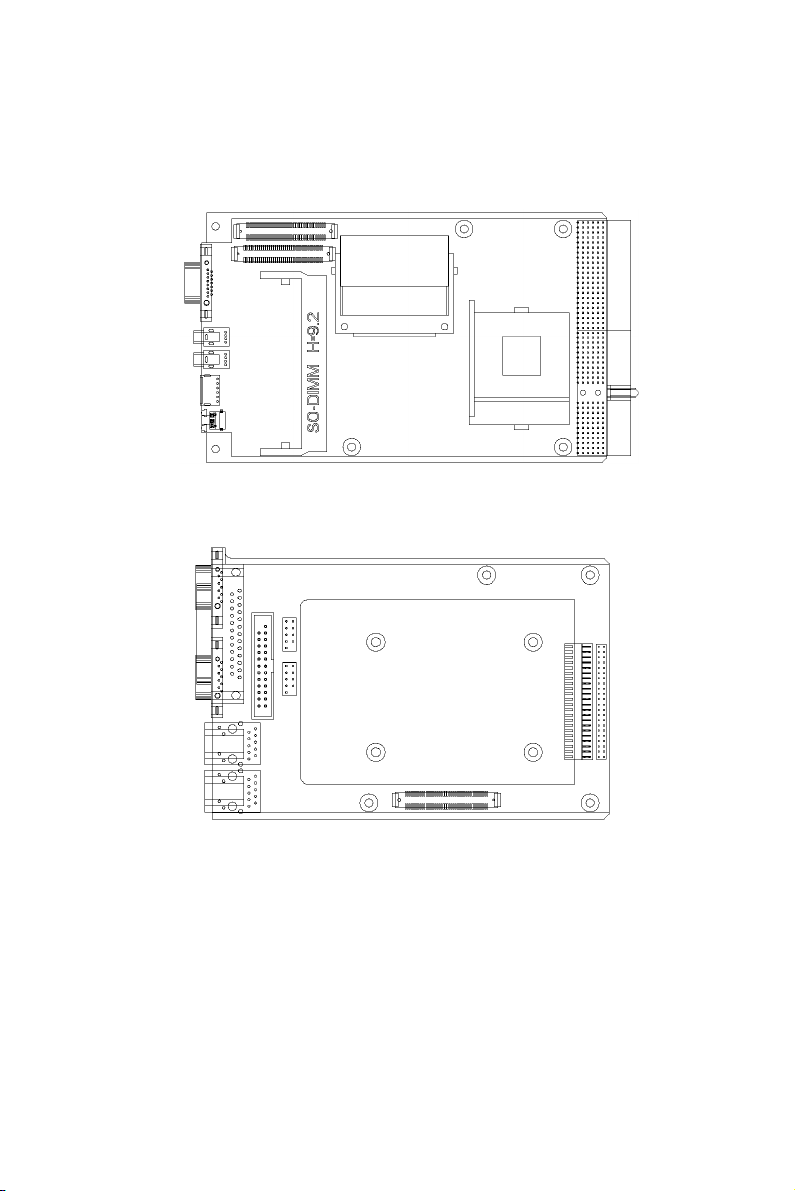
CN14
CN7(VGA)
CN15(USB1)
CN16(USB2)
CN1(PS/2)
RESET
POWER LED
CN5 (COM1)
CN7 (PRT)
CN3 (COM2)
RJ1 (LAN1 )
RJ2 (LAN2 )
CN13
CN2(CF)
DIMM1
CPU1
Figure 1-6: MIC-3318 connector locations (1F)
Fig.1-6
CN8 (PRT)
CN6 (COM 1)
CN4 (COM 2)
CN9 (IDE) CN17 (IDE)
CN8 (Parallel)
J2
J1
Figure 1-7: MIC-3318 connector locations (2F)
Fig.1-7
Chapter 1 Hardware Configuration 13
Page 22
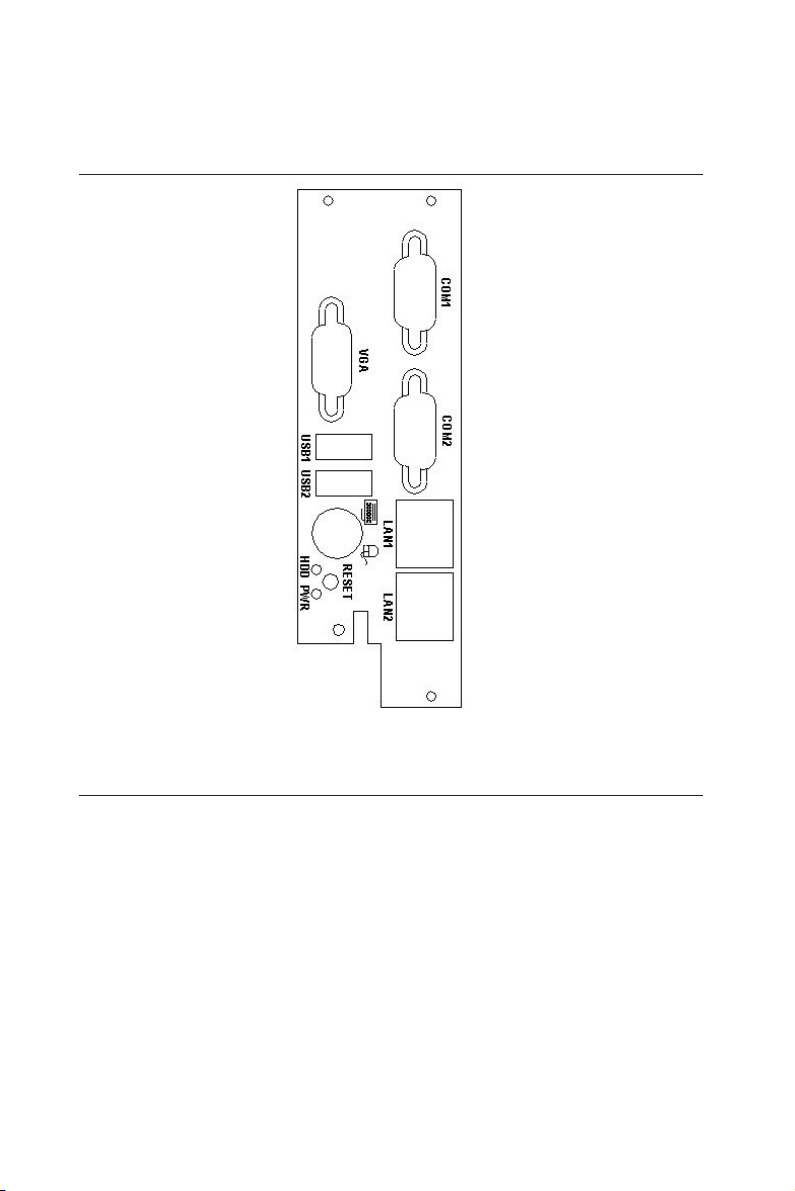
1.7 Front Panel Connectors and Indicators
Figure 1-8: MIC-3318 front panel connector and indicator locations
1.8 Safety Precautions
Follow these simple precautions to protect yourself from harm and the
products from damage.
1. To avoid electrical shock, always disconnect the power from your
PC chassis before you work on it. Don't touch any components on
the CPU card or other cards while the PC is on.
2. Disconnect power before making any configuration changes. The
sudden rush of power as you connect a jumper or install a card may
damage sensitive electronic components.
14 MIC-3318 User's Manual
Page 23
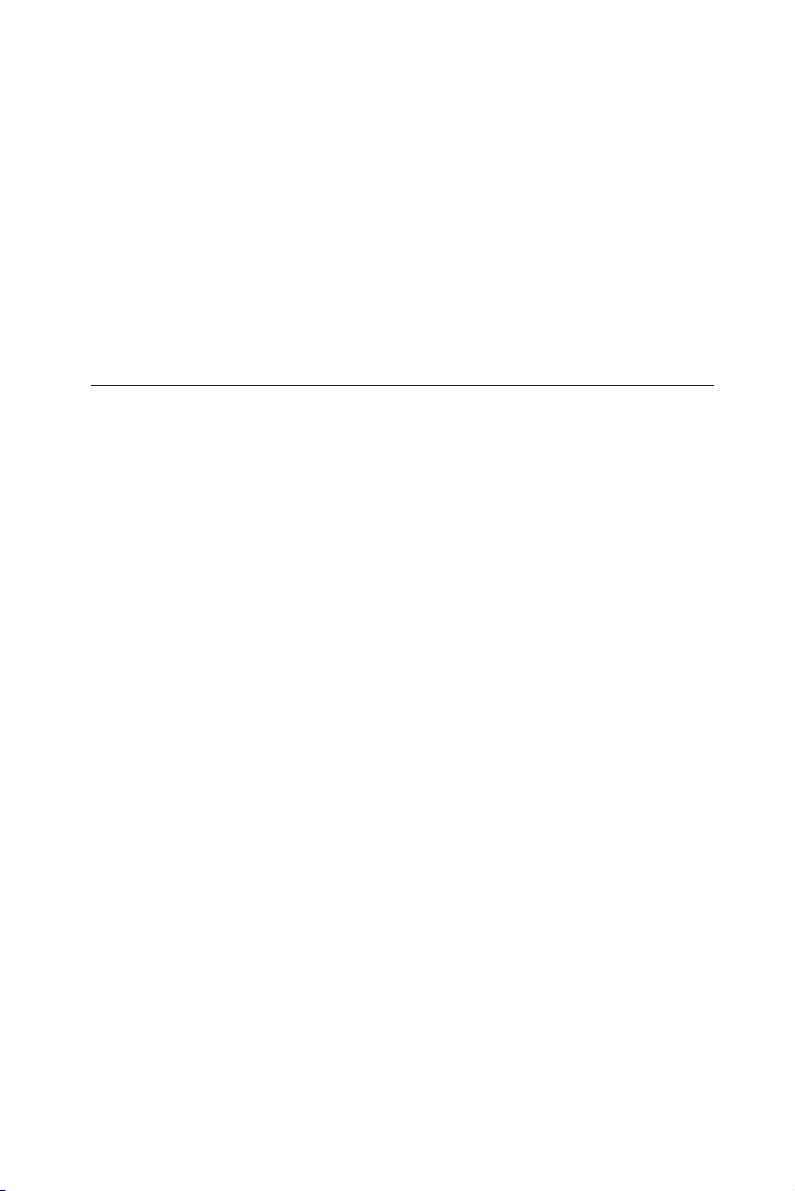
3. Always ground yourself to remove any static charge before you
touch your CPU card. Be particularly careful not to touch the chip
connectors. Modern integrated electronic devices, especially CPUs
and memory chips, are extremely sensitive to static electrical
discharges and fields. Keep the card in its antistatic packaging
when it is not installed in the PC, and place it on a static dissipative
mat when you are working with it. Wear a grounding wrist strap for
continuous protection.
1.9 Installing SDRAM (SODIMMs)
The MIC-3318 provides one 200-pin SODIMM socket, which is on the
component side of 1F. The socket accepts 128, 256 or 512 MB DDR.
The socket can be filled with DIMMs of any size, giving a total
memory capacity between 128 and 512 MB.
The procedure for installing SODIMMs appears below. Please follow
these steps carefully.
1. Ensure that all power supplies to the system are switched Off.
2. Install the SODIMM module. Install the SODIMM so that its gold
pins point down into the SODIMM socket.
3. Slip the SODIMM into the socket at a 45 degree angle and carefully
fit the bottom of the module against the connectors.
4. Gently push the SODIMM toward the board until the SODIMM is
parallel to the CPU card, and the clips on the ends of the SODIMM
sockets snap into place.
5. Check to ensure that the SODIMM is correctly seated and all
connector contacts touch. The SODIMM should not move around
in its socket.
NOTE: The SODIMM modules can only fit into sockets one
way, in accordance with the keyed notches along
the bottom edge of the modules. Their gold pins
must point down into the SODIMM socket.
Chapter 1 Hardware Configuration 15
Page 24
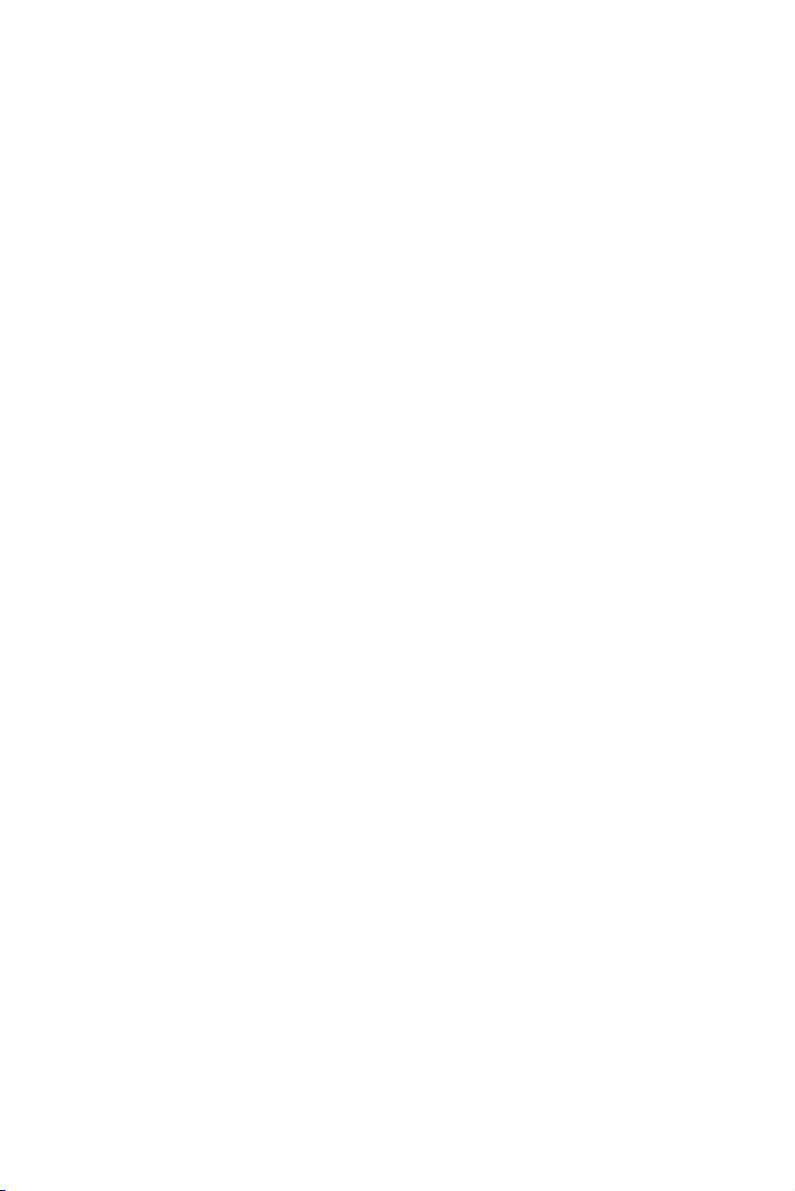
16 MIC-3318 User's Manual
Page 25
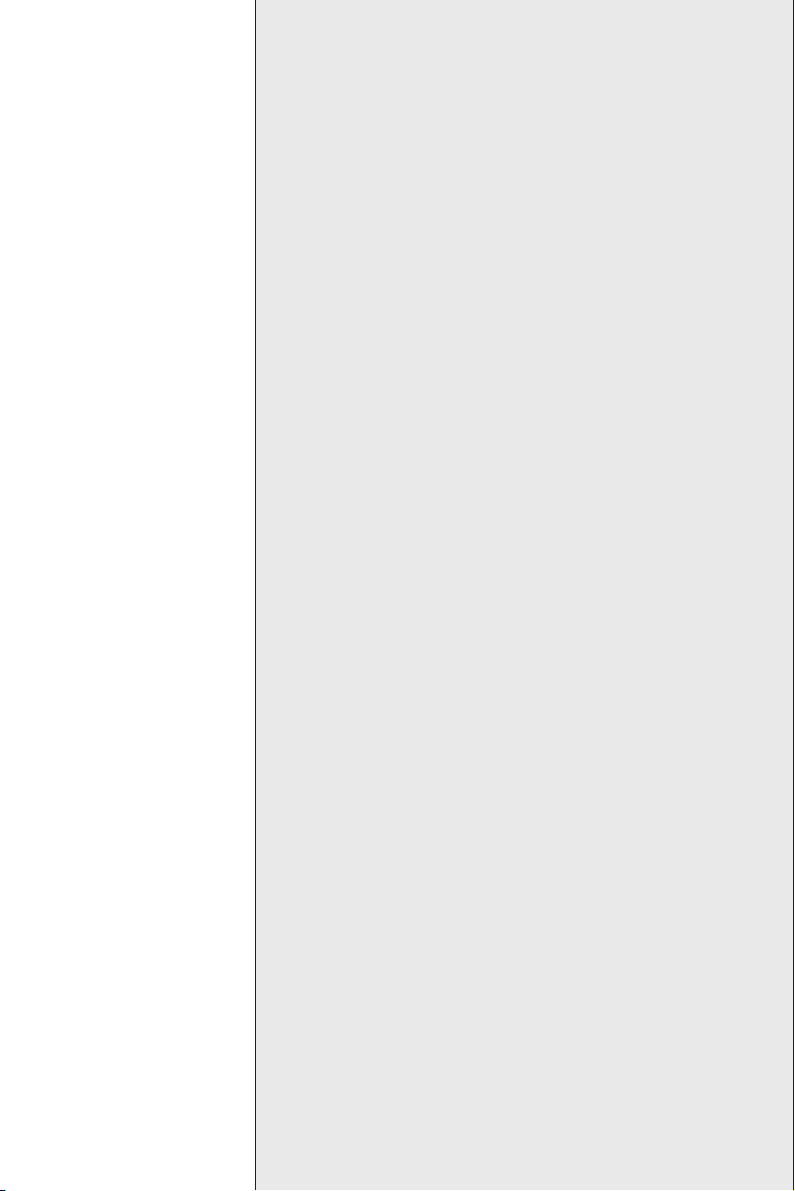
Connecting Peripherals
2
CHAPTER
Page 26
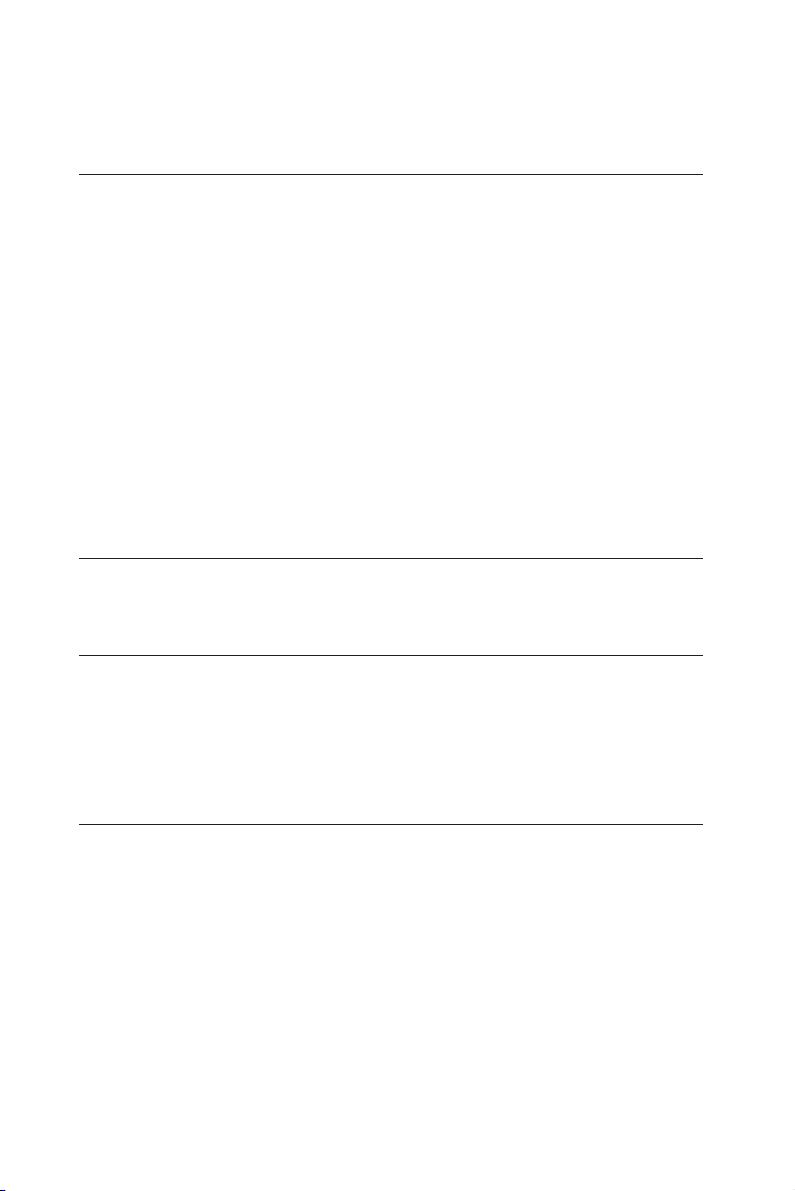
2.1 IDE Device (2F-CN8, CN9)
The MIC-3318 provides one IDE (Integrated Device Electronics)
channel, but supports two secondary IDE devices via two connectors
sepeartely, one is for one on-board 2.5" HDD and the other is for
wiring out to the front panel to connect with external devices.
If two drives are installed on one channel, remember to set one as the
master and the other one as the slave. You may do this by setting the
jumpers on the drives. Refer to the documentation that came with your
drive for more information. A jumper diagram usually appears on the
topside of a hard disk drive.
Warning: Plug the other end of the cable into the drive with pin #1 on
the cable corresponding to pin #1 on the drive. Improper connection
will damage the drive.
2.2 CompactFlash Interface (1F-CN2)
This socket accepts an IDE-compatible CompactFlash memory card.
2.3 VGA Display Connector (1F-CN7)
The MIC-3318 provides an VGA controller for a high performance VGA
interface. The MIC-3318's CN7 on 1F is a DB-15 connector for VGA
monitor input. Pin assignments for the VGA display are detailed in
Appendix B.
2.4 PS/2 Keyboard and Mouse Conn. (1F-CN1)
The MIC-3318 provides a 6-pin mini-DIN connector on the front panel
for connection of PS/2 keyboard and PS/2 mouse. The MIC-3318
comes with an cable to convert from the single 6-pin mini-DIN connector to a double PS/2 keyboard connector and PS/2 mouse connector.
Since these two connectors are identical, please follow the icons on
the cable to plug the keyboard and the mouse into their correct
connectors.
18 MIC-3318 User's Manual
Page 27

2.5 Serial Ports (2F-CN3, CN5, CN4, CN6)
The MIC-3318 offers two serial ports: both support RS-232/422/485
modes (jumper selectable) via two DB-9 connectors seperately. These
ports allow users to connect to serial devices or a communication
network.
You can select the address for each port to disable it, using the BIOS
Advanced Setup program, covered in Chapter 4. Different devices
implement the RS-232/422/485 standard in different ways. If you are
having problems with a serial device, be sure to check the pin assignments for the connector. The IRQ and address range for both ports are
fixed. However, if you wish to disable the port or change these
parameters later, you can do this in the system BIOS setup. The table
below shows the settings for the MIC-3318 board's ports:
Table 2-1: MIC-3318 serial port default settings
Port Address Interrupt Default
COM1 3F8, 2F8, 3E8, 2E8 IRQ4/IRQ3 3F8/IRQ4
COM2 3F8, 2F8, 3E8, 2E8 IRQ4/IRQ3 2F8/IRQ3
2.6 Ethernet Configuration (2F-RJ1, RJ2)
The MIC-3318 is equipped with a high performance 32-bit PCI-bus
Gigabit Ethernet interface which is fully compliant with IEEE 802.3u 10/
100/1000Base-TX specifications.
2.7 USB Connector (1F-CN15, CN16)
The MIC-3318 provides two USB (Universal Serial Bus) 2.0 channels
via two ports on the front panel, which give complete plug and play,
hot attach/detach ability for up to 127 external devices. The USB
interfaces comply with USB specification rev. 2.0 and are polyswitch
protected.
The USB interfaces can be disabled in the system BIOS setup.
Chapter 2 Connecting Peripherals 19
Page 28
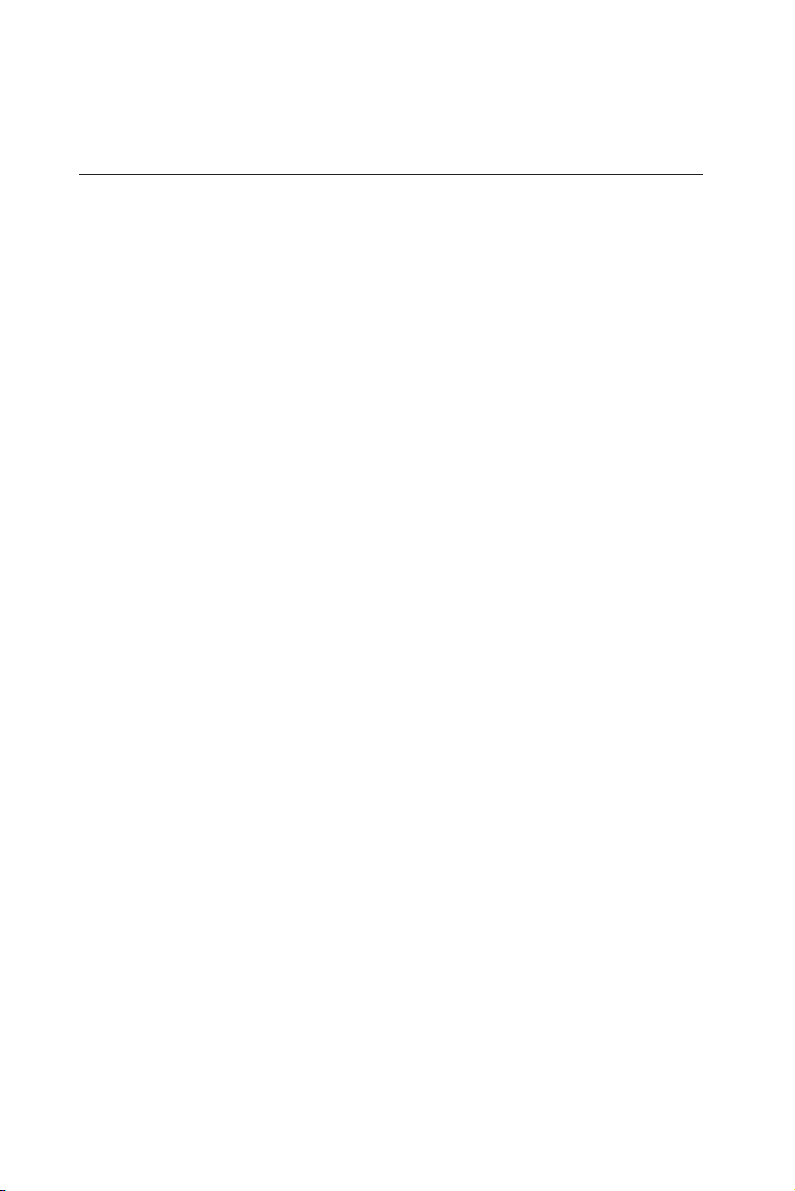
2.8 Card Installation
The CompactPCI connectors are firm and rigid, and require careful
handling while plugging and unplugging. Improper installation of a
card can easily damage the backplane of the chassis.
The inject/eject handle of MIC-3318 helps you install and remove the
card easily and safely. Follow the procedure below to install the MIC3318 into a chassis:
To install a card:
1. Hold the card vertically. Be sure that the card is pointing in the
correct direction. The components of the card should be pointing
to the right-hand side.
2. Holding the lower handle, pull out the red portion in the middle of
the handle to unlock it.
Caution: Keep your fingers away from the hinge to prevent
them from getting pinched.
3. Insert the card into the chassis by sliding the upper and lower
edges of the card into the card guide.
4. Push the card into the slot gently by sliding the card along the card
guide until the handles meet the rectangular holes of the cross rails.
Note: If the card is correctly positioned and has been slid
all the way into the chassis, the handle should match
the rectangular holes. If not, remove the card from
the card guide and repeat step 3 again. Do not try to
install a card by forcing it into the chassis.
5. Lift the lower handle up to push the card into place.
To remove a card:
1. Unscrew the four screws on the front panel.
2. Press the lower handle down to release the card from the backplane.
3. Slide the card out.
20 MIC-3318 User's Manual
Page 29

Figure 2-1: Installing/removing the MIC-3318 into/from the chassis
Chapter 2 Connecting Peripherals 21
Page 30

22 MIC-3318 User's Manual
Page 31

Software Configuration
3
CHAPTER
Page 32

3.1 Overview
Advantech provides a CD-ROM with utilities and drivers included.
Please install the Chipset INF driver, VGA graphics driver, LAN driver,
Intel Application Accelerator (IAA) driver, Watchdog Timer (WDT)
driver and the hardware monitoring utility (WinBond HWDoct)
sequentially.
The Intel Application Accelerator is a performance boosting software
package for Intel chipsets. It reduces the storage sub-system bottle-
neck, enabling faster delivery of data from the hard drive to the
processor and other system level hardware. Meanwhile, it enables a
performance-enhancing data pre-fetcher for Intel Pentium 4 and
Pentium M processor-based systems. In addition, it delivers faster
overall system boot times by significantly accelerating the load time
of the OS, which enables you to build Pentium 4 and Pentium M
processor-based systems with a better overall end-user experience.
IAA supports 48-bit Logical Block Addressing (48-bit LBA) for 137
GB and larger hard drives. Furthermore, IAA enables Automatic
Selection of Highest DMA Transfer Mode by the ATA/ATAPI device/
Intel chipset.
This chapter will list the utilities and drivers for MIC-3318, and make a
brief introduction for two of them: the USB driver and the Watchdog
Timer utility.
24 MIC-3318 User's Manual
Page 33

3.2 Utilities and Drivers
The following utilities and drivers are provided with MIC-3318. You can
also find out the updated description of the utilities and drivers in the
ReadMe.txt file on the CD-ROM.
Intel Chipset Software Installation Utility
Path: \Driver\Chipset\845G\
Available for the OS’s below,
• Microsoft Windows 98 SE
• Microsoft Windows ME
• Microsoft Windows 2000
• Microsoft Windows XP
• Microsoft Windows Server 2003
VGA Drivers (Intel Extreme Graphics 2 Driver)
Path: \Driver\VGA\845GV\
Available for the OS’s below,
• Microsoft Windows 98 SE
• Microsoft Windows ME
• Microsoft Windows NT 4.0
• Microsoft Windows 2000
• Microsoft Windows XP
Chapter 3 Software Configuration 25
Page 34

IDE Drivers (Intel Application Accelerator)
Path: \Driver\Ide\ICH4\
Available for the OS’s below,
• Microsoft Windows 98 SE
• Microsoft Windows ME
• Microsoft Windows NT 4.0
• Microsoft Windows 2000
• Microsoft Windows XP
Intel Gigabit LAN 82540EM Drivers /Utility
Path: \Driver\Lan\82540EM\
Available for the OS’s below,
• Microsoft Windows 98 SE
• Microsoft Windows ME
• Microsoft Windows NT 4.0
• Microsoft Windows 2000
• Microsoft Windows XP
• Win dows NT Embedded 4.0
• Windows XP Embedded
• Linux
• NetWare_ Novell ODI
and more, on the driver CD-ROM.
26 MIC-3318 User's Manual
Page 35

USB Drivers /Utility
Path: \Driver\Usb\ICH4\
Available for the OS’s below,
• Microsoft Windows 98 SE
• Microsoft Windows ME
• Microsoft Windows 2000
• Microsoft Windows XP
Hardware Monitor Utility
Path: \Driver \OBS\MIC3318\
Available for the OS’s below,
• Microsoft Windows 2000
• Microsoft Windows XP
WatchDog Timer Driver
Path: \Driver\WDT\W8362x\
Available for the OS’s below,
• Microsoft Windows 2000
• Microsoft Windows XP
Chapter 3 Software Configuration 27
Page 36

3.3 USB driver
If the manufacturer/vendor of a USB device recommends downloading
an Intel USB driver update as part of troubleshooting your USB
device, please contact Microsoft for USB driver support. Intel manufactures the host controller but the driver is from Microsoft. While you
install the Intel INF driver, it will not install the USB driver. Please go to
"device manager" to update the USB driver via the Advantech CD
utility or via Microsoft’s website.
Note: There are no separate USB (version 1.1 and earlier) drivers
available to download for Intel chipsets.
3.4 Watchdog Timer (WDT) Driver
In order to ensure reliable and fail-safe performance, MIC-3318 has a
built-in Watchdog Timer to take care of unexpected system failures.
Advantech provides the drivers and a utility to activate and configure
the timer for Windows2000/XP operating systems. The following is a
brief introduction, using Windows2000 as an example, for the installation and configuration procedures.
3.4.1 Installing the Driver for the MIC-3318 Watchdog Timer
Step 1. Insert the companion CD-ROM into your CD-ROM drive. Open
the directory:\Driver\WDT\8362x\W2K_XP.
28 MIC-3318 User's Manual
Page 37

Step 2. Use Windows Explorer (or Windows Run command) to execute
SETUP.EXE from the companion CD-ROM.
Step 3. Click Next to proceed.
Step 4. Click Next to confirm the customer information.
Chapter 3 Software Configuration 29
Page 38

Step 5. Select Advantech [W83627HF] Watchdog Timer and click Next
to proceed.
Step 6. Click Next to confirm selecting the Typical setup type.
Step 7. Click Next to proceed.
30 MIC-3318 User's Manual
Page 39

Step 8. Click Finish to complete the procedure.
Step 9. Click OK to restart the system and activate the Watchdog
Timer.
Chapter 3 Software Configuration 31
Page 40

3.4.2 How to Use the MIC-3318 Watchdog Timer
Step 1. Open the Control Panel of the Windows and click Watchdog
Service Configuration.
Step 2. Click the Start Service button.
Step 3. Click Setting to select the setting page.
Step 4. Select the Timer Span that meets your application requirement.
32 MIC-3318 User's Manual
Page 41

Step 5. Click Enable to enable the setting.
Step 6. Check the Start watchdog service on boot to enable the
Watchdog timer to start automatically after the system boots every
time.
Step 7. Click OK, then the configuration procedure is finished.
Chapter 3 Software Configuration 33
Page 42
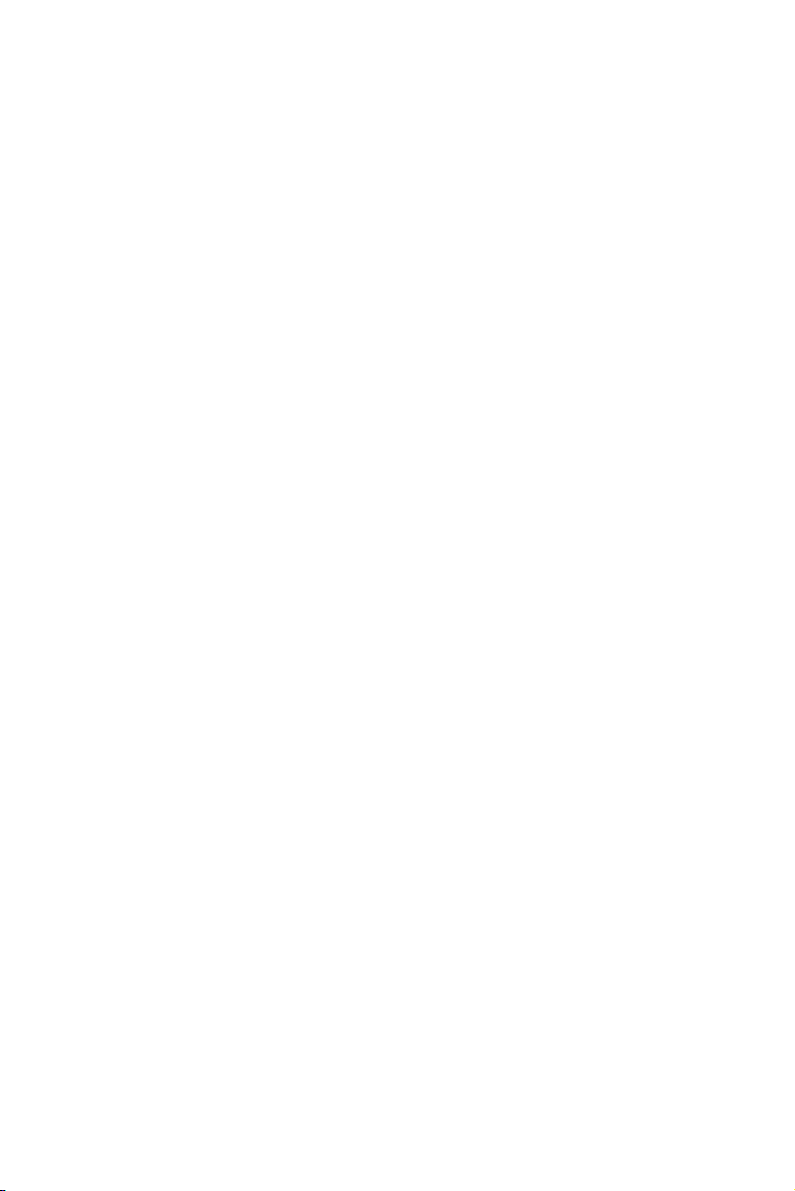
34 MIC-3318 User's Manual
Page 43

4
CHAPTER
Award BIOS Setup
Page 44

4.1 Introduction
Once you enter the Award BIOS CMOS Setup Utility, the Main Menu
(Figure 4-1) will appear on the screen. The Main Menu allows you to
select between nine setup functions and two exit choices. Use the
arrow keys to select among the items and press <Enter> to accept or
enter the submenu.
Figure 4-1: Initial screen of the setup program
Award's BIOS ROM has a built-in Setup program that allows users to
modify the basic system configuration. This type of information is
stored in battery-backed CMOS so that it retains the Setup information
when the power is turned off.
36 MIC-3318 User's Manual
Page 45

4.2 Entering Setup
Turn on the computer and check for the "patch code". If there is a
number assigned to the patch code, it means that the BIOS supports
your CPU. If there is no number assigned to the patch code, please
contact Advantech's application engineer to obtain an up-to-date
patch code file. This will ensure that your CPU's system status is valid.
After ensuring that you have a number assigned to the patch code,
press <DEL> and you will immediately be allowed to enter setup.
4.2.1 Standard CMOS Setup
The items in the Standard CMOS Setup Menu are divided into 11
categories. Each category includes none, one, or more than one setup
items. Use the arrow keys to highlight the item and then use the
<PgUp> or <PgDn> keys to select the value you want in each item.
Figure 4-2: Standard CMOS setup screen.
Chapter 4 Award BIOS Setup 37
Page 46
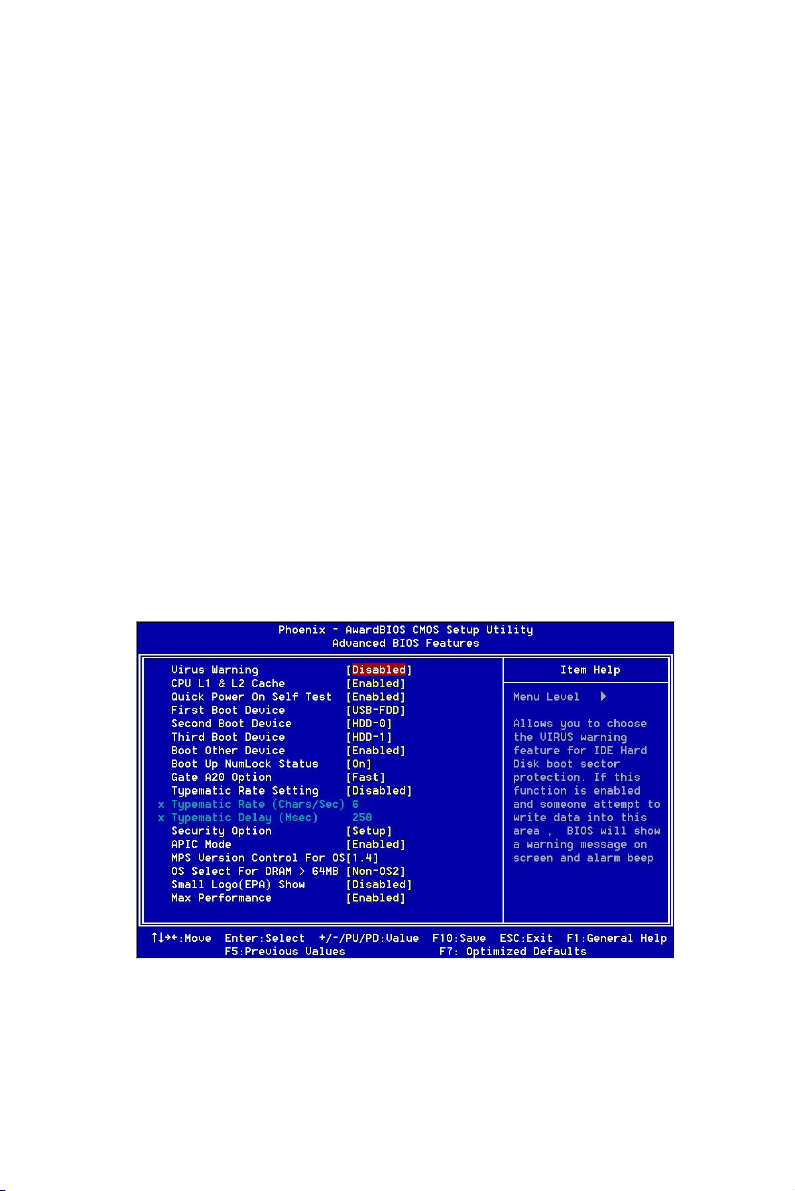
Primary Master/Primary Slave/Secondary Master/Secondary Slave
Press PgUp/<+> or PgDn/<-> to select Manual, None, Auto type. Note
that the specifications of your drive must match with the drive table.
The hard disk will not work properly if you enter improper information
for this category. If your hard disk drive type is not matched or listed,
you can use Manual to define your own drive type manually. If you
select Manual, related information is entered to the following items.
Enter the information directly from the keyboard. This information
should be provided in the documentation from your hard disk vendor
or the system manufacturer.
4.2.2 Advanced BIOS Features Setup
The "Advanced BIOS Features" screen will appear after the BIOS
FEATURES SETUP item from the CMOS SETUP UTILITY menu was
chosen. This screen allows the user to configure the board according
to his particular requirements. Below are some major items that are
provided in the BIOS FEATURES SETUP screen:
Figure 4-.3: Advanced BIOS features setup screen
38 MIC-3318 User's Manual
Page 47
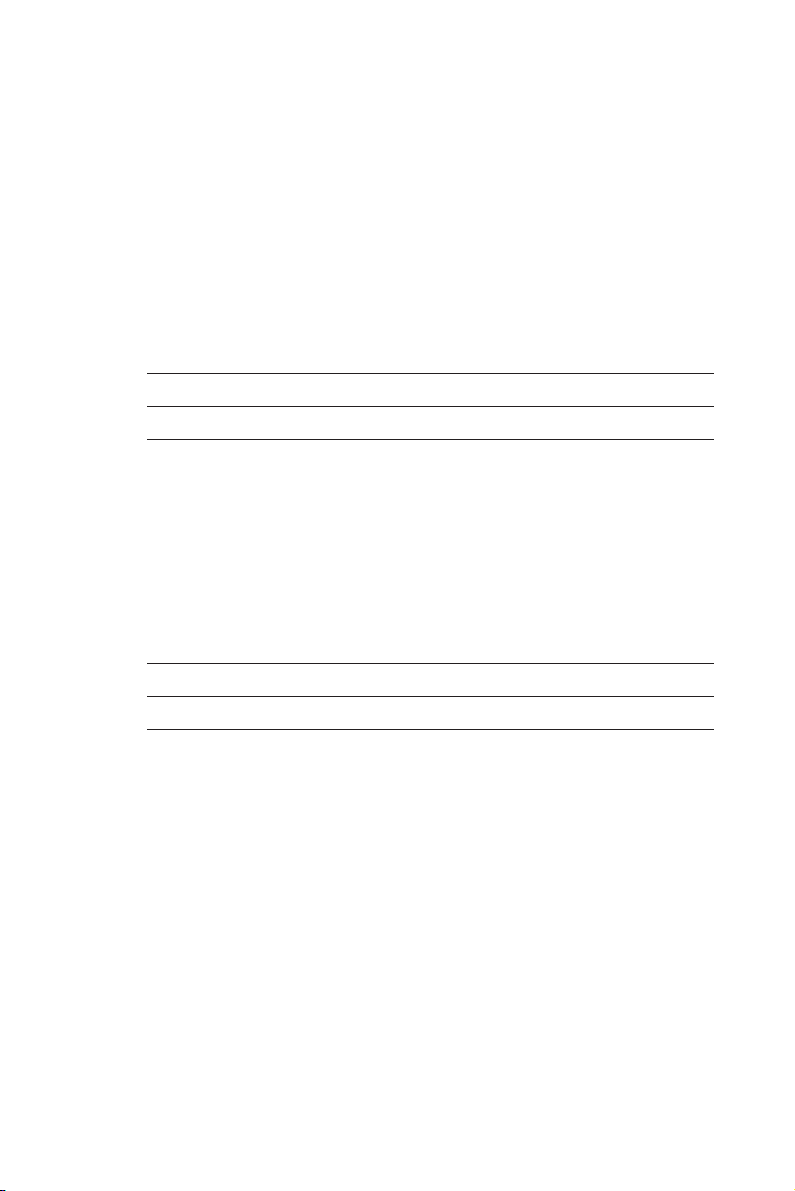
Virus Warning
During and after the system boots up, any attempt to write to the boot
sector or partition table of the hard disk drive will halt the system. If
this happens, a warning message will be displayed. You can run the
anti-virus program to locate the problem. If the Virus Warning is
disabled, no warning message will appear if anything attempts to
access the boot sector or hard disk partition.
CPU L1 & L2 Cache
Enabled (default) Enable cache
Disabled Disable cache
Note: The internal cache is built into the processor.
Quick Power On Self Test
This category speeds up Power On Self Test (POST) after you power
on the computer. If this is set to Enabled, BIOS will shorten or skip
some check items during POST.
Enabled (default) Enable quick POST
Disabled Normal POST
Chapter 4 Award BIOS Setup 39
Page 48

First/Second/Third Boot Device and Boot Other Device
The BIOS attempts to load the operating system from the devices in
the sequence selected in these items. The settings are Floppy, LS120,
HDD-0, SCSI, CDROM, HDD-1, HDD-2, HDD-3, ZIP100, USB-FDD,
USB-ZIP, USB-CDROM, USB-HDD, LAN and Disabled.
Order Default
First boot device USB-FDD
Second boot device HDD-0
Third boot device HDD-1
PS: When you boot by USB CD-ROM, please install Win XP with SP1
or Win 2000 with SP3.
Boot Up NumLock Status
The default value is On.
On (default) Keypad is numeric keys.
Off Keypad is arrow keys.
Gate A20 Options
Normal The A20 signal is controlled by keyboard
controller or chipset hardware.
Fast (default) The A20 signal is controlled by port 92 or
chipset specific method.
Typematic Rate Setting
Key strokes repeat at a rate determined by the keyboard controller.
When enabled, the typematic rate and typematic delay can be selected.
The settings are: Enabled/Disabled. The default is Disabled.
40 MIC-3318 User's Manual
Page 49

Typematic Rate (Chars/Sec)
Set the number of times a second to repeat a keystroke when you hold
the key down. The settings are: 6, 8, 10, 12, 15, 20, 24, 30.
Typematic Delay (Msec)
Sets the delay time after the key is held down before it begins to repeat
the keystroke. The settings are: 250, 500, 750, 1000.
Security Options
This category allows you to limit access to the system and Setup, or
just to Setup.
System The system will not boot and access to Setup
will be denied if the correct password is not
entered at the prompt.
Setup(default) The system will boot, but access to Setup will
be denied if the correct password is not
entered at the prompt.
APIC Mode (Advanced Programmable Interrupt Controller)
Default is Enabled.
MPS Version Control for OS
The options include 1.1 and 1.4. Default is 1.4
OS Select For DRAM > 64MB
Allows OS2 to be used with > 64 MB of DRAM. Settings are Non-OS/2
(default) and OS2. Set to OS/2 if using more than 64MB and running
OS/2.
Chapter 4 Award BIOS Setup 41
Page 50

Small logo (EPA) show
Default is Disabled.
Max Performance
It is Pentium 4 M processor setting operation in 1.7 GHz or 1.2 GHz
Enabled (default) CPU operation in 1.7 GHz
Disabled CPU operation in 1.2 GHz
4.2.3 Advanced Chipset Features Setup
The Advanced Chipset Features Setup option is used to change the
values of the chipset registers. These registers control most of the
system options in the computer. Choose the "Advanced Chipset
Features" from the main menu and the following screen will appear.
Figure 4-4: Advanced Chipset Features setup screen
42 MIC-3318 User's Manual
Page 51

DRAM Timing Configuration
This field lets you select system memory timing data. Manual and BY
SPD are two options. Default is "BY SPD"
CAS Latency Time
When synchronous DRAM is installed, the number of clock cycles of
CAS latency depends on the DRAM timing. The settings are: 1.5, 2
and 2.5.
Active to Precharge Delay
This field let you select the active to precharge delay. The settings are:
7, 6 and 5
DRAM RAS# to CAS# Delay
This field is used to insert a timing delay between the CAS and RAS
strobe signals, used when DRAM is written to, read from, or refreshed.
Fast gives faster performance; and Slow gives more stable performance. This field applies only when synchronous DRAM have been
installed in the system. The settings are: 2 and 3.
DRAM RAS# Precharge
If an insufficient number of cycles is allowed for the RAS to accumulate its charge before DRAM refresh, the refresh may be incomplete
and the DRAM may fail to retain data. Fast gives faster performance;
and Slow gives more stable performance. This field applies only when
synchronous DRAM is installed in the system. The settings are: 2 and
3.
Memory Frequency For
User can select 3 options: DDR200, DDR266, Auto (Default)
Chapter 4 Award BIOS Setup 43
Page 52

System BIOS Cacheable
Selecting Enabled allows caching of the system BIOS ROM at F0000hFFFFFh, resulting in better system performance. However, if any
program writes to this memory area, a system error may result. The
settings are: Enabled (Default) and Disabled.
Video BIOS Cacheable
Select Enabled allows caching of the video BIOS, resulting in better
system performance. However, if any program writes to this memory
area, a system error may result. The settings are: Enabled and Disabled
(Default).
Memory Hole At 15M-16M
You can reserve this area of system memory for ISA adapter ROM.
When this area is reserved, it cannot be cached. The user information
of peripherals that need to use this area of system memory usually
discusses their memory requirements. The settings are: Enabled and
Disabled (Default).
Delayed Transaction
The chipset has an embedded 32-bit posted write buffer to support
delay transactions cycles. Select Enabled to support compliance with
PCI specification version 2.1. The settings are: Enabled (Default) and
Disabled.
AGP Aperture Size (MB)
Select the size of Accelerated Graphics Port (AGP) aperture. The
aperture is a portion of the PCI memory address range dedicated for
graphics memory address space. Host cycles that hit the aperture
range are forwarded to the AGP without any translation.
44 MIC-3318 User's Manual
Page 53

On-Chip Frame Buffer Size
User can select the frame buffer size. Options are 8 MB and 1 MB.
4.2.4 Integrated Peripherals
Figure 4-5: Integrated Peripherals setup screens
Chapter 4 Award BIOS Setup 45
Page 54

On-Chip Primary/Secondary PCI IDE
The integrated peripheral controller contains an IDE interface with
support for two IDE channels. Select Enabled to activate each channel
separately. The settings are: Enabled (Default) and Disabled.
IDE Primary/Secondary Master/Slave PIO
The four IDE PIO (Programmed Input/Output) fields let you set a PIO
mode (0-4) for each of the four IDE devices that the onboard IDE
interface supports. Modes 0 through 4 provide successively increased
performance. In Auto mode, the system automatically determines the
best mode for each device. The settings are: Auto (Default), Mode 0,
Mode 1, Mode 2, Mode 3, Mode 4.
IDE Primary/Secondary Master/Slave UDMA
Ultra DMA/33 implementation is possible only if your IDE hard drive
supports it and the operating environment includes a DMA driver
(Windows 95 OSR2 or a third-party IDE bus master driver). If your hard
drive and your system software both support Ultra DMA/33 and Ultra
DMA/66 and Ultra DMA/100, select Auto to enable BIOS support. The
settings are: Auto (Default), Disabled.
USB Controller
Select Enabled if your system contains a Universal Serial Bus (USB)
1.1 controller. The settings are: Enabled (Default), Disabled.
USB 2.0 Controller
Select Enabled if your system contains a Universal Serial Bus (USB)
1.1/2.0 controller. The settings are: Enabled (Default), Disabled.
USB Keyboard/Mouse Support
Select Enabled if you use USB KB/Mouse in DOS mode. Disabled
(Default)
46 MIC-3318 User's Manual
Page 55

Init Display First
User can choose display priority on either peripheral PCI slot or on
board VGA chip. There are 2 options: PCI slot (Default) and On board.
IDE HDD Block Mode
Block mode is also called block transfer, multiple commands, or
multiple sector read/write. If your IDE hard drive supports block mode
(most new drives do), select Enabled for automatic detection of the
optimal number of block read/writes per sector the drive can support.
The settings are: Enabled (Default), Disabled.
Onboard FDC Controller
Select Enabled if your system has a floppy disk controller (FDD)
installed on the system board and you wish to use it. If you install
add-on FDC or the system has no floppy drive, select Disabled in this
field. The settings are: Enabled (Default) and Disabled.
Onboard Serial Port 1/Port 2
Select an address and corresponding interrupt for the first and second
serial ports. The Serial Port 1 settings are: 3F8/IRQ4 (Default), 2E8/
IRQ3, 3E8/IRQ4, 2F8/ IRQ3, Disabled, Auto.The Serial Port 2 settings
are: 3F8/IRQ4, 2E8/IRQ3, 3E8/IRQ4, 2F8/IRQ3 (Default), Disabled,
Auto.
Onboard Parallel Port
There is a built-in parallel port on the onboard Super I/O chipset that
provides Standard, ECP, and EPP features. It has the following options:
Disabled, 3BCH/IRQ7 (Default), 278H/IRQ5 , 378H/IRQ7 and Disable
Chapter 4 Award BIOS Setup 47
Page 56

Parallel Port Mode
SPP (Default) Standard Parallel Port
EPP1.9+SPP Supports both the SPP and EPP1.9 modes
ECP Extended Capability Port
EPP1.9+ECP Supports both the ECP and EPP1.9 modes
Printer Supports Printer modes
EPP1.7+SPP Supports both the SPP and EPP1.7 modes
EPP1.7+ECP Supports both the ECP and EPP1.7 modes
ECP Mode Use DMA
The options: 1 and 3 (Default)
4.2.5 Power Management Setup
The Power Management Setup allows you to configure you system to
most effectively save energy while operating in a manner consistent
with your own style of computer use.
Figure 4-6: Power Management Setup screen
48 MIC-3318 User's Manual
Page 57

ACPI Function
This category allows you to select if ACPI power management are
enabled or not. The options: Enabled (Default) and Disabled.
4.2.6 PNP/PCI Configuration Setup
This section describes configuring the PCI bus system. PCI, or
Personal Computer Interconnect, is a system that allows I/O devices to
operate at speeds nearing the speed the CPU itself uses when communicating with its own special components. This section covers some
very technical items and it is strongly recommended that only experienced make any changes to the default settings.
Figure 4-7: PNP/PCI configuration screen
Chapter 4 Award BIOS Setup 49
Page 58

Reset Configuration Data
Normally, you leave this field Disabled. Select Enabled to reset
Extended System Configuration Data (ESCD) when you exit Setup if
you have installed a new add-on and the system reconfiguration has
caused such a serious conflict that the operating system cannot boot.
The settings are: Enabled and Disabled (Default).
Resource Controlled By
The Award Plug and Play BIOS has the capacity to automatically
configure all of the boot and Plug and Play compatible devices.
However, this capability means absolutely nothing unless you are
using a Plug and Play operating system such as Windows® 95/98. If
you set this field to "manual" choose specific resources by going into
each of the sub menus that follow this field (a sub menu is preceded
by a "y"). The settings are: Auto (ESCD) (Default), Manual.
IRQ Resources
When resources are controlled manually, assign each system interrupt
a type, depending on the type of device using the interrupt.
PCI/VGA Palette Snoop
Leave this field at Disabled. The settings are Enabled, Disabled
(Default).
50 MIC-3318 User's Manual
Page 59

4.2.7 PC Health Status
This section shows the Status of you CPU, Fan, Warning for overall
system status. This is only available if there is Hardware Monitor
onboard.
Figure 4-8: PC Health Status setup screen
Current CPU Temp./ Vcpu-core/Vtt/+3.3V/+5V (V)
This shows system health status.
4.2.8 Load Optimized Defaults
When you press <Enter> on this item, you get a confirmation dialog
box with a message similar to:
Load Optimized Defaults (Y/N) ? N
Pressing 'Y' loads the default values that are factory settings for
optimal performance system operations.
Chapter 4 Award BIOS Setup 51
Page 60

4.2.9 Set Password
To change, confirm, or disable the password, choose the "PASSWORD SETTING" option form the Setup main menu and press [Enter].
The password can be at most 8 characters long. Remember, to enable
this feature. You must first select the Security Option in the Advanced
BIOS Features Setup to be either "Setup" or "System." Pressing
[Enter] again without typing any characters can disable the password
setting function.
4.2.10 Save & Exit Setup
If you select this and press the [Enter] key, the values entered in the
setup utilities will be recorded in the CMOS memory of the chipset.
The microprocessor will check this every time you turn your system on
and compare this to what it finds as it checks the system. This record
is required for the system to operate.
4.2.11 Exit Without Saving
Selecting this option and pressing the [Enter] key lets you exit the
Setup program without recording any new values or changing old
ones.
52 MIC-3318 User's Manual
Page 61
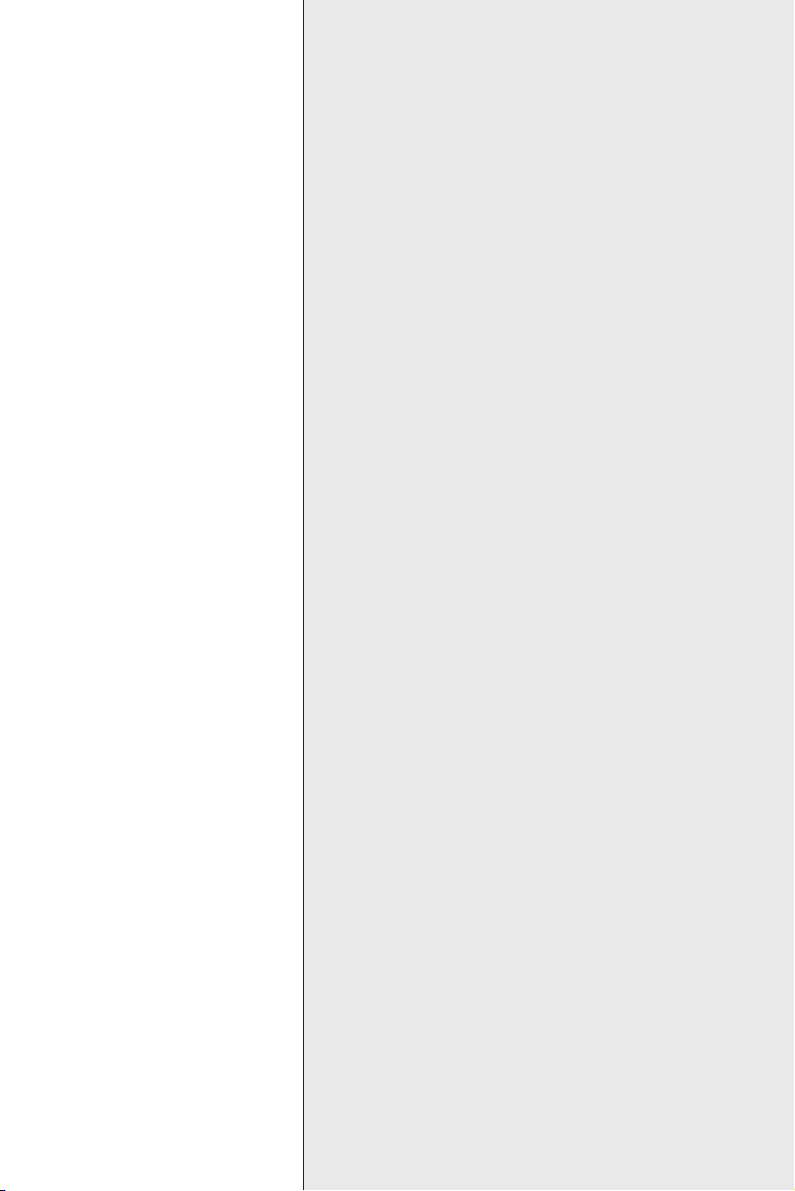
APPENDIX
A
Programming the
Watchdog Timer
Page 62

A.1 Overview
The MIC-3318's watchdog timer can be used to monitor system
software operation and take corrective action if the software fails to
function after the programmed period. This section describes the
operation of the watchdog timer and how to program it.
The watchdog timer is built-in the super I/O controller W83627HF. It
provides the following functions for user programming:
• Can be enabled and disabled by user's program.
• Timer can be set from 1 to 255 seconds or 1 to 255 minutes.
• Generates an interrupt or resets signal if the software fails to reset
the timer after time-out.
A.2 Programming the Watchdog Timer
The I/O port address of the watchdog timer is 2E(hex) and 2F(hex), 2E
(hex) is the address port. 2F(hex) is the data port. You must first assign
the address of register by writing address value into address port
2E(hex), then write/read data to/from the assigned register through
data port 2F (hex).
Figure A-1: Procedure of programming the watchdog timer
54 MIC-3318 User's Manual
Page 63
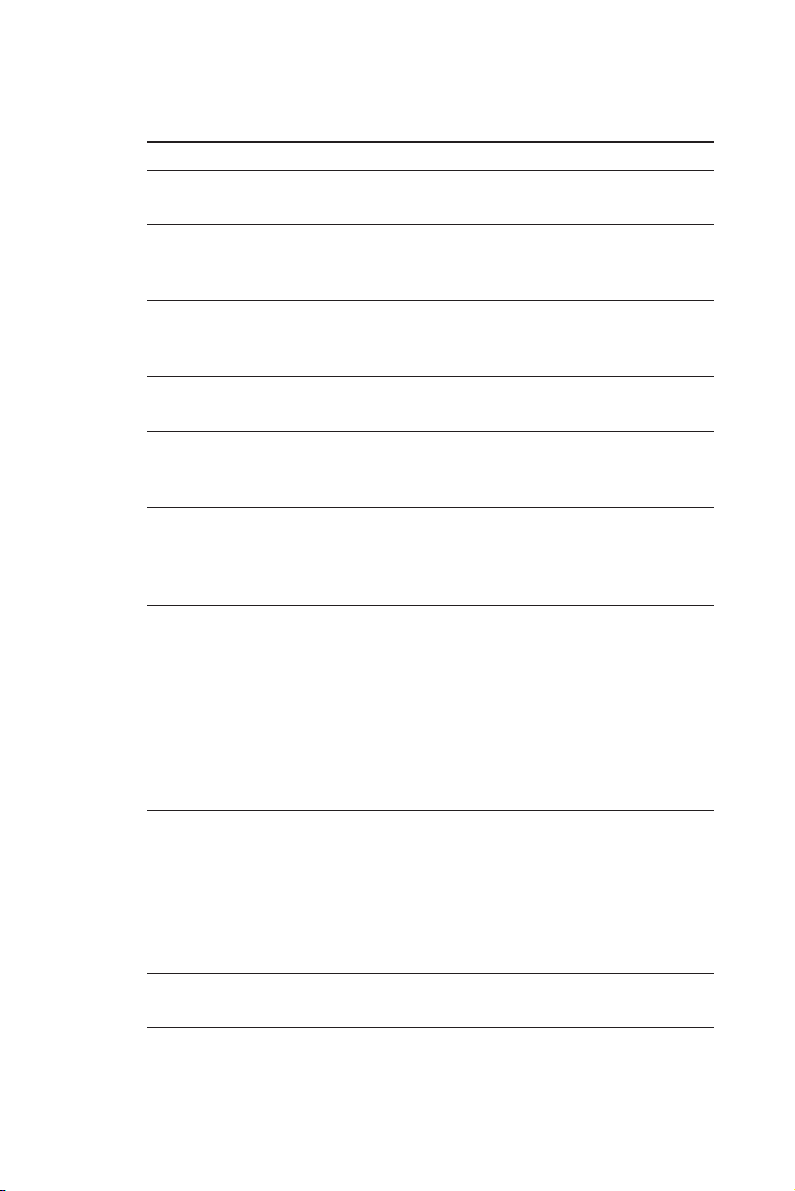
Table A-1: Watchdog timer registers
Address of
register (2E) Attribute Description
Read/Write Value (2F)
and
description
87 (hex) ----- Write this address to I/O address
port 2E (hex) twice to unlock the
W83627HF
07 (hex) write Write 08 (hex) to select register of
watchdog timer.
30 (hex) write Write 01 (hex) to enable the function of
the watchdog timer. Disabled is set as
default.
F5 (hex) write Set seconds or minutes as units for
the timer.
Write 0 to bit 3: set second as counting unit. [default]
Write 1 to bit 3: set minute as counting unit
F6 (hex) write 0: stop timer [default]01~FF (hex): The
amount of the count, in seconds or
minutes, depends on the value set in
register F5 (hex). This number
decides how long the watchdog timer
waits for strobe before generating an
interrupt or reset signal. Writing a new
value to this register can reset the
timer to count with the new value.
F7 (hex) rd/wr Bit 6: Write 1 to enable keyboard to
reset the timer, 0 to disable.[default]
Bit 5: Write 1 to generate a timeout
signal immediately and automatically
return to 0. [default=0] Bit 4: Read
status of watchdog timer, 1 means
timer is "time out".
AA (hex) ----- Write this address to I/O port 2E (hex)
to lock the watchdog timer.2
Appendix A Programming the Watchdog Timer 55
Page 64

A.3 Example Programs
1. Enable watchdog timer and set 10 sec. as timeout
interval
;-----------------------------------------------------------
Mov dx,2eh ; Unlock W83627HF
Mov al,87h
Out dx,al
Out dx,al
;-----------------------------------------------------------
Mov al,07h ; Select registers of watchdog timer
Out dx,al
Inc dx
Mov al,08h
Out dx,al
;-----------------------------------------------------------
Dec dx ; Enable the function of watchdog timer
Mov al,30h
Out dx,al
Inc dx
Mov al,01h
Out dx,al
;-----------------------------------------------------------
56 MIC-3318 User's Manual
Page 65

Dec dx ; Set second as counting unit
Mov al,0f5h
Out dx,al
Inc dx
In al,dx
And al,not 08h
Out dx,al
;-----------------------------------------------------------
Dec dx ; Set timeout interval as 10 seconds and start counting
Mov al,0f6h
Out dx,al
Inc dx
Mov al,10
Out dx,al
;-----------------------------------------------------------
Dec dx ; lock W83627HF
Mov al,0aah
Out dx,al
Appendix A Programming the Watchdog Timer 57
Page 66

2. Enable watchdog timer and set 5 minutes as timeout interval
;-----------------------------------------------------------
Mov dx,2eh ; unlock W83627H
Mov al,87h
Out dx,al
Out dx,al
;-----------------------------------------------------------
Mov al,07h ; Select registers of watchdog timer
Out dx,al
Inc dx
Mov al,08h
Out dx,al
;-----------------------------------------------------------
Dec dx ; Enable the function of watchdog timer
Mov al,30h
Out dx,al
Inc dx
Mov al,01h
Out dx,al
;-----------------------------------------------------------
58 MIC-3318 User's Manual
Page 67

Dec dx ; Set minute as counting unit
Mov al,0f5h
Out dx,al
Inc dx
In al,dx
Or al,08h
Out dx,al
;-----------------------------------------------------------
Dec dx ; Set timeout interval as 5 minutes and start counting
Mov al,0f6h
Out dx,al
Inc dx
Mov al,5
Out dx,al
;-----------------------------------------------------------
Dec dx ; lock W83627HF
Mov al,0aah
Out dx,al
Appendix A Programming the Watchdog Timer 59
Page 68

3. Enable watchdog timer to be reset by mouse
;-----------------------------------------------------------
Mov dx,2eh ; unlock W83627H
Mov al,87h
Out dx,al
Out dx,al
;-----------------------------------------------------------
Mov al,07h ; Select registers of watchdog timer
Out dx,al
Inc dx
Mov al,08h
Out dx,al
;-----------------------------------------------------------
Dec dx ; Enable the function of watchdog timer
Mov al,30h
Out dx,al
Inc dx
Mov al,01h
Out dx,al
;-----------------------------------------------------------
60 MIC-3318 User's Manual
Page 69

Dec dx ; Enable watchdog timer to be reset by mouse
Mov al,0f7h
Out dx,al
Inc dx
In al,dx
Or al,80h
Out dx,al
;-----------------------------------------------------------
Dec dx ; lock W83627HF
Mov al,0aah
Out dx,al
Appendix A Programming the Watchdog Timer 61
Page 70

4. Enable watchdog timer to be reset by keyboard
;-----------------------------------------------------------
Mov dx,2eh ; unlock W83627H
Mov al,87h
Out dx,al
Out dx,al
;-----------------------------------------------------------
Mov al,07h ; Select registers of watchdog timer
Out dx,al
Inc dx
Mov al,08h
Out dx,al
;-----------------------------------------------------------
Dec dx ; Enable the function of watchdog timer
Mov al,30h
Out dx,al
Inc dx
Mov al,01h
Out dx,al
;-----------------------------------------------------------
Dec dx ; Enable watchdog timer to be strobed reset by keyboard
Mov al,0f7h
Out dx,al
Inc dx
In al,dx
Or al,40h
Out dx,al
62 MIC-3318 User's Manual
Page 71

;-----------------------------------------------------------
Dec dx ; lock W83627HF
Mov al,0aah
Out dx,al
5. Generate a time-out signal without timer counting
;-----------------------------------------------------------
Mov dx,2eh ; unlock W83627H
Mov al,87h
Out dx,al
Out dx,al
;-----------------------------------------------------------
Mov al,07h ; Select registers of watchdog timer
Out dx,al
Inc dx
Mov al,08h
Out dx,al
;-----------------------------------------------------------
Dec dx ; Enable the function of watchdog timer
Mov al,30h
Out dx,al
Inc dx
Mov al,01h
Out dx,al
;-----------------------------------------------------------
Appendix A Programming the Watchdog Timer 63
Page 72

Dec dx ; Generate a time-out signal
Mov al,0f7h
Out dx,al ;Write 1 to bit 5 of F7 register
Inc dx
In al,dx
Or al,20h
Out dx,al
;-----------------------------------------------------------
Dec dx ; lock W83627HF
Mov al,0aah
Out dx,al
64 MIC-3318 User's Manual
Page 73

B
APPENDIX
Pin Assignments
Page 74

B.1 PS/2 Keyboard and Mouse Port (1F-CN1)
6
4
5
3
12
Table B-1: PS/2 keyboard and mouse port pin definitions
Pin Signal
1 KB DATA
2 MS DATA
3 GND
4 VCC
5 KB CLOCK
6 MC CLOCK
66 MIC-3318 User's Manual
Page 75

B.2 CompactFlash Interface (1F-CN2)
Table B-2: CompactFlash interface pin definitions
Pin Signal Pin Signal
1 GND 26 N/C
2 PDD3 27 PDD11
3 PDD4 28 PDD 12
4 PDD5 29 PDD 13
5 PDD6 30 PDD 14
6 PDD7 31 PDD 15
7 PDCS#1 32 PDCS#3
8 GND 33 N/C
9 GND 34 PDIOR#
10 GND 35 PDIOW#
11 GND 36 CF-36
12 GND 37 IRQ14
13 +5V 38 +5V
14 GND 39 SANMODE
15 GND 40 N/C
16 GND 41 IDERST#1
17 GND 42 PDIORDY
18 PDA2 43 N/C
19 PDA1 44 CF-44
20 PDA0 45 CFLED
21 PDD0 46 P66DET
22 PDD1 47 PDD8
23 PDD2 48 PDD9
24 N/C 49 PDD10
25 N/C 50 GND
Appendix B Pin Assignments 67
Page 76

B.3 DB-15 VGA Port (1F-CN7)
5
10
15
Table B-3: VGA port pin definitions
Pin Signal
1 RED
2 GREEN
3 BLUE
4N/C
5 GND
6 GND
7 GND
8 GND
9 N/C (VGAVCC)
10 GND
11 N/ C
12 VGA_SDA
13 HSYNC
14 VSYNC
15 VGA_SCL
1
6
11
68 MIC-3318 User's Manual
Page 77

B.4 USB 1.1/2.0 Ports (1F-CN15 AND 1F-CN16)
4
4
3
3
2
2
1
1
Table B-4: USB 1.1/2.0 ports pin definitions
Pin Signal
1 +5V
2 USB_P-
3 USB_P+
4 GND
Appendix B Pin Assignments 69
Page 78

B.5 COMport (2F-CN3, 2F-CN5, 2F-CN4,2FCN6)
15
324
78
9
6
For front panel (2F-CN3 ,2F-CN5)
69
69
15
15
For external connection to 3F (2F-CN4, 2F-CN6)
Table B-5: COM port pin definitions
PIN RS-232 RS-422 RS-485
1 NDCD TX- D-
2 NRX TX+ D+
3 NTX RX+
4 NDTR RX-
5 GND
6 NDSR
7 NRTS
8 NCTS
9 NRI
70 MIC-3318 User's Manual
Page 79

B.6 Parallel Port (2F-CN7,2F-CN8)
14
14
1
1
13
13
25
25
For front panel (2F-CN7)
113
113
14
25
25
14
For external connection to 3F(2F-CN8)
Table B-6: Parallel port pin definitions
Pin Signal Pin Signal
1 STROBE* 14 AUTOFD*
2 D0 15 ERR
3 D1 16 INIT*
4 D2 17 SLCTINIT*
5 D3 18 GND
6 D4 19 GND
7 D5 20 GND
8 D6 21 GND
9 D7 22 GND
10 ACK* 23 GND
11 BUSY 24 GND
12 PE 25 GND
13 SLCT 26 N/C
* low active
Appendix B Pin Assignments 71
Page 80

B.7 Secondary IDE Connector for 2.5" HDD
(2F-CN9, 2F-CN17)
For direct installation (2F-CN9)
For wiring out (2F-CN17)
Table B-7: Secondary IDE connector for 2.5" HDD pin definitions
Pin Signal Pin Signal
1 IDERST# 2 GND
3 SDD7 4 SDD8
5 SDD6 6 SDD9
7 SDD5 8 SDD10
9 SDD4 10 SDD11
11 SDD3 12 SDD12
13 SDD2 14 SDD13
15 SDD1 16 SDD14
17 SDD0 18 SDD15
19 GND 20 N/C
21 SDDREQ 22 GND
23 SDIOW# 24 GND
25 SDIOR# 26 GND
27 SDIORDY 28 GND
29 SDDACK# 30 GND
72 MIC-3318 User's Manual
Page 81

31 IRQ15 32 N/C
33 SDA1 34 S66DET
35 SDA0 36 SDA2
37 SDCS#1 38 SDCS#3
39 HDD_LED 40 GND
41 +5V 42 +5V
43 GND 44 N/C
Appendix B Pin Assignments 73
Page 82

B.8 Gigabit LAN Port (2F-RJ1,2F-RJ2)
Table B-8: Gigabit LAN port pin definitions
Pin Signal
1 MDIAX1+
2 MDIAX1-
3 MDIAX2+
4 MDIAX3+
5 MDIAX3-
6 MDIAX2-
7 MDIAX4+
8 MDIAX4-
Table B-9: LED indicator status
Mode Left Right
10Mbps Off Flick active/link mode
100Mbps Green Flick active/link mode
1000Mbps Orange Flick active/link mode
1818
74 MIC-3318 User's Manual
