Page 1
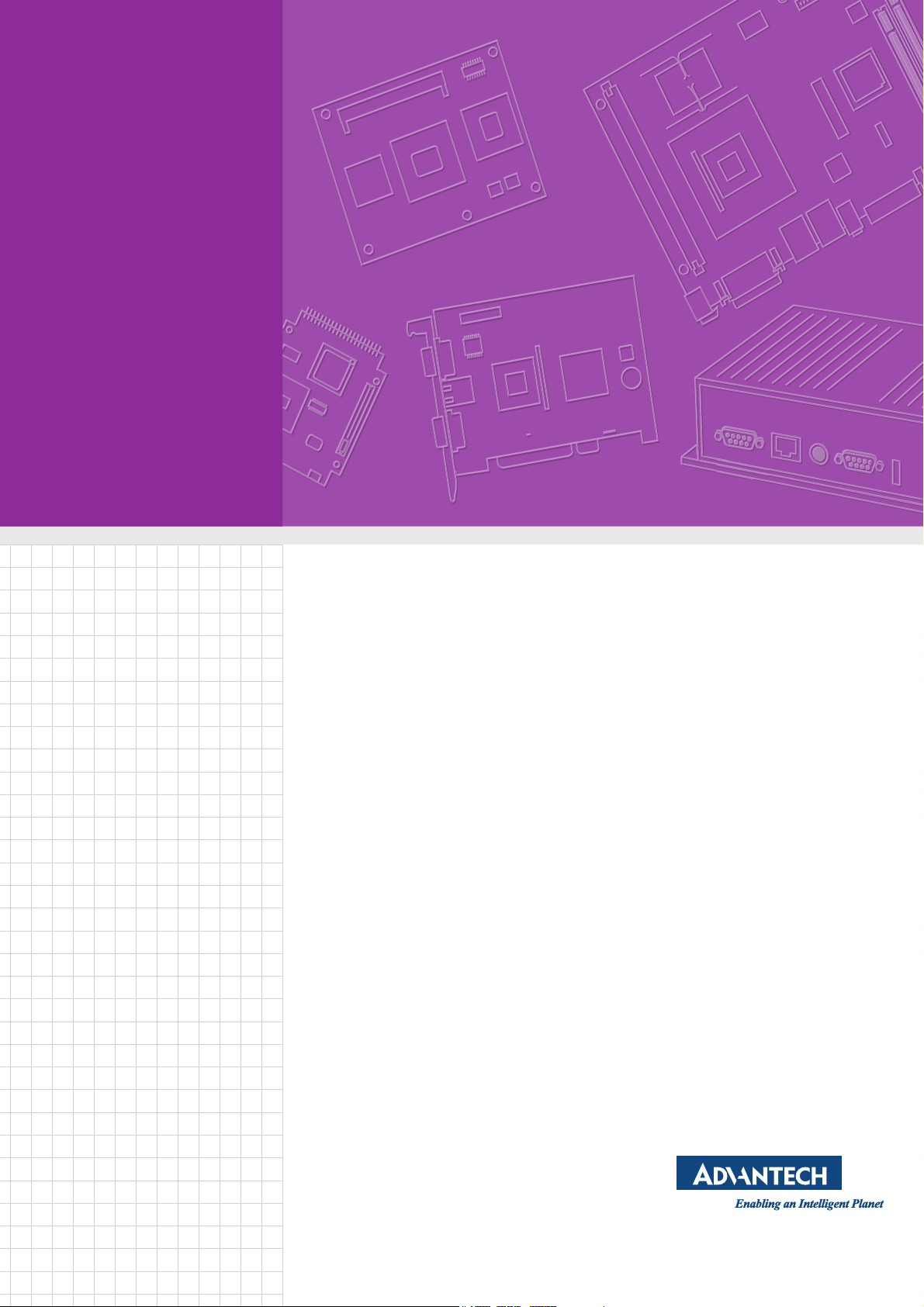
User Manual
IDS-3115 Series
15" Industrial Open Frame
Monitor
Page 2
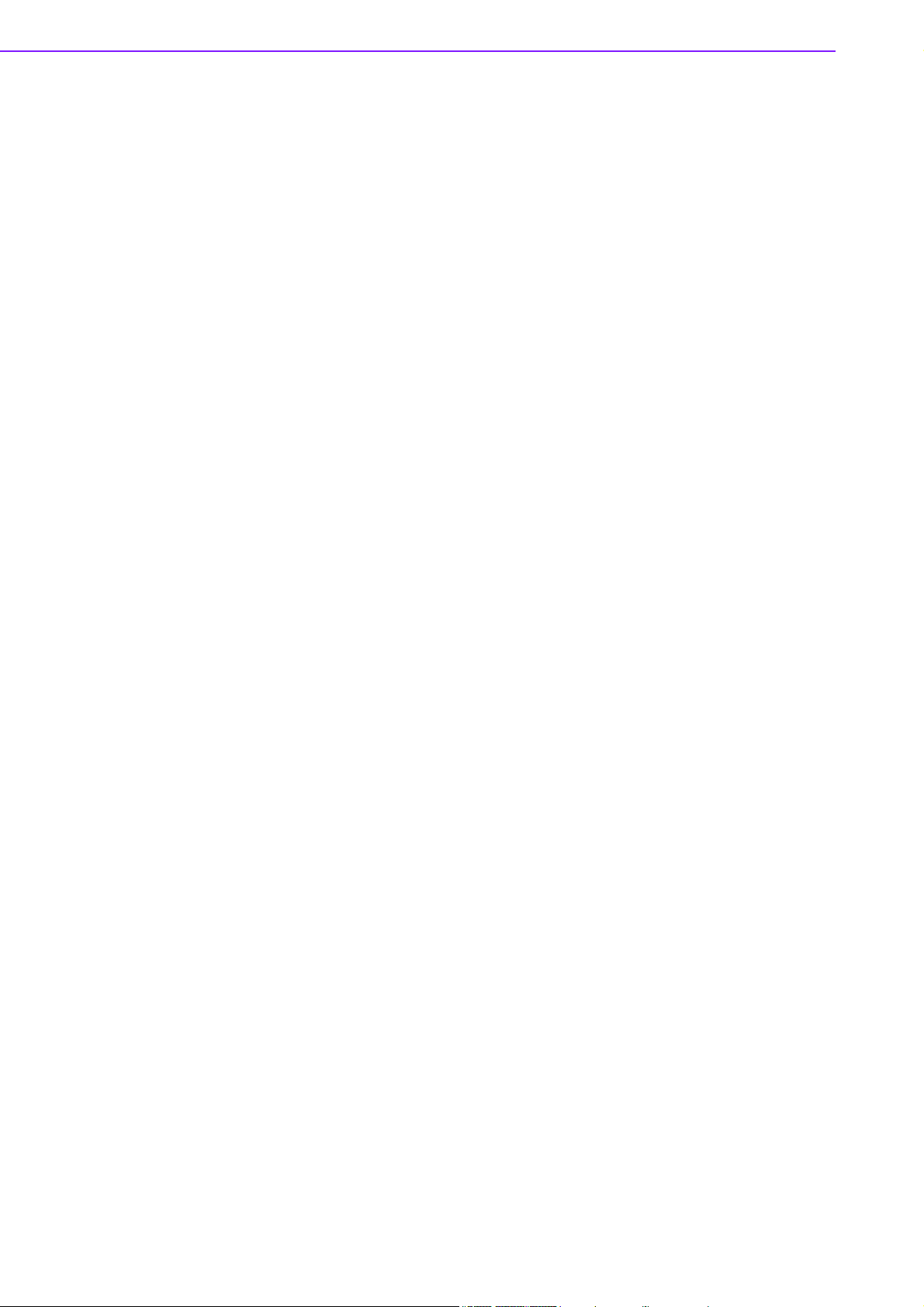
Copyright
Part Number: 2006S31102 Edition 3
Printed in Taiwan November 2017
The documentation and the software included with this product are copyrighted 2013
by Advantech Co., Ltd. All rights are reserved. Advantech Co., Ltd. reserves the right
to make improvements in the products described in this manual at any time without
notice. No part of this manual may be reproduced, copied, translated or transmitted
in any form or by any means without the prior written permission of Advantech Co.,
Ltd. Information provided in this manual is intended to be accurate and reliable. However, Advantech Co., Ltd. assumes no responsibility for its use, nor for any infringements of the rights of third parties, which may result from its use.
Acknowledgements
Intel and Pentium are trademarks of Intel Corporation.
Microsoft Windows and MS-DOS are registered trademarks of Microsoft Corp.
All other product names or trademarks are properties of their respective owners.
Product Warranty (2 years)
Advantech warrants to you, the original purchaser, that each of its products will be
free from defects in materials and workmanship for two years from the date of purchase.
This warranty does not apply to any products which have been repaired or altered by
persons other than repair personnel authorized by Advantech, or which have been
subject to misuse, abuse, accident or improper installation. Advantech assumes no
liability under the terms of this warranty as a consequence of such events.
Because of Advantech’s high quality-control standards and rigorous testing, most of
our customers never need to use our repair service. If an Advantech product is defective, it will be repaired or replaced at no charge during the warranty period. For outof-warranty repairs, you will be billed according to the cost of replacement materials,
service time and freight. Please consult your dealer for more details.
If you think you have a defective product, follow these steps:
1. Collect all the information about the problem encountered (For example, CPU
speed, Advantech products used, other hardware and software used, etc.). Note
anything abnormal and list any on screen messages you get when the problem
occurs.
2. Call your dealer and describe the problem. Please have your manual, product,
and any helpful information readily available.
3. If your product is diagnosed as defective, obtain an RMA (return merchandize
authorization) number from your dealer. This allows us to process your return
more quickly.
4. Carefully pack the defective product, a fully-completed Repair and Replacement
Order Card and a photocopy proof of purchase date (such as your sales receipt)
in a shippable container. A product returned without proof of the purchase date
is not eligible for warranty service.
5. Write the RMA number visibly on the outside of the package and ship it prepaid
to your dealer.
IDS-3115 User Manual ii
Page 3
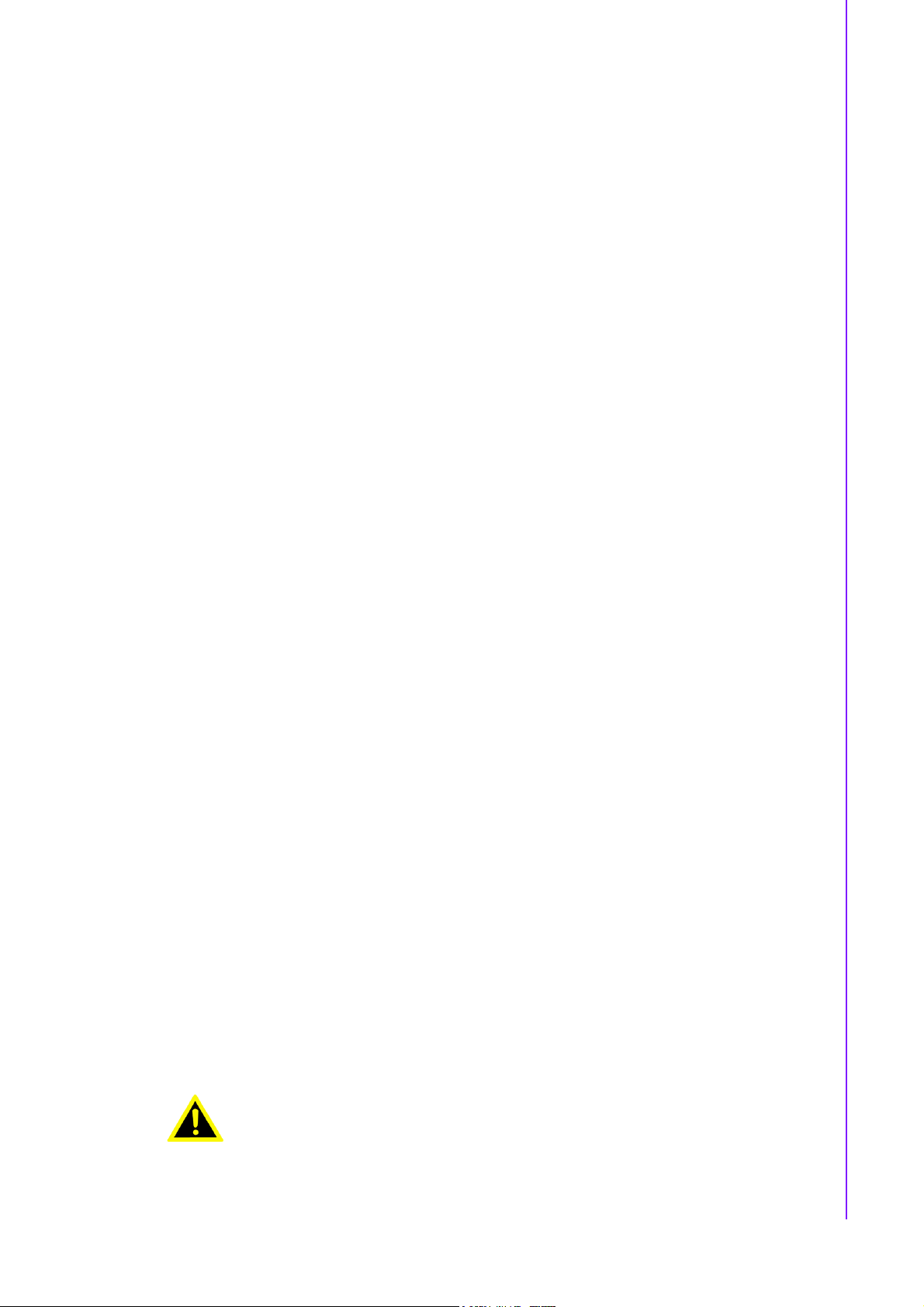
Declaration of Conformity
CE
This product has passed the CE test for environmental specifications. Test conditions
for passing included the equipment being operated within an industrial enclosure. In
order to protect the product from being damaged by ESD (Electrostatic Discharge)
and EMI leakage, we strongly recommend the use of CE-compliant industrial enclosure products.
FCC Class A
Note: This equipment has been tested and found to comply with the limits for a Class
A digital device, pursuant to part 15 of the FCC Rules. These limits are designed to
provide reasonable protection against harmful interference when the equipment is
operated in a commercial environment. This equipment generates, uses, and can
radiate radio frequency energy and, if not installed and used in accordance with the
instruction manual, may cause harmful interference to radio communications. Operation of this equipment in a residential area is likely to cause harmful interference in
which case the user will be required to correct the interference at his own expense.
FM
This equipment has passed FM certification. According to the National Fire Protection Association, work sites are classified into different classes, divisions and groups,
based on hazard considerations. This equipment is compliant with the specifications
of Class I, Division 2, Groups A, B, C and D indoor hazards.
Technical Support and Assistance
1. Visit the Advantech website at http://support.advantech.com where you can find
the latest information about the product.
2. Contact your distributor, sales representative, or Advantech's customer service
center for technical support if you need additional assistance. Please have the
following information ready before you call:
– Product name and serial number
– Description of your peripheral attachments
– Description of your software (operating system, version, application software,
etc.)
– A complete description of the problem
– The exact wording of any error messages
Warnings, Cautions and Notes
Warning! Warnings indicate conditions, which if not observed, can cause personal
injury!
iii IDS-3115 User Manual
Page 4
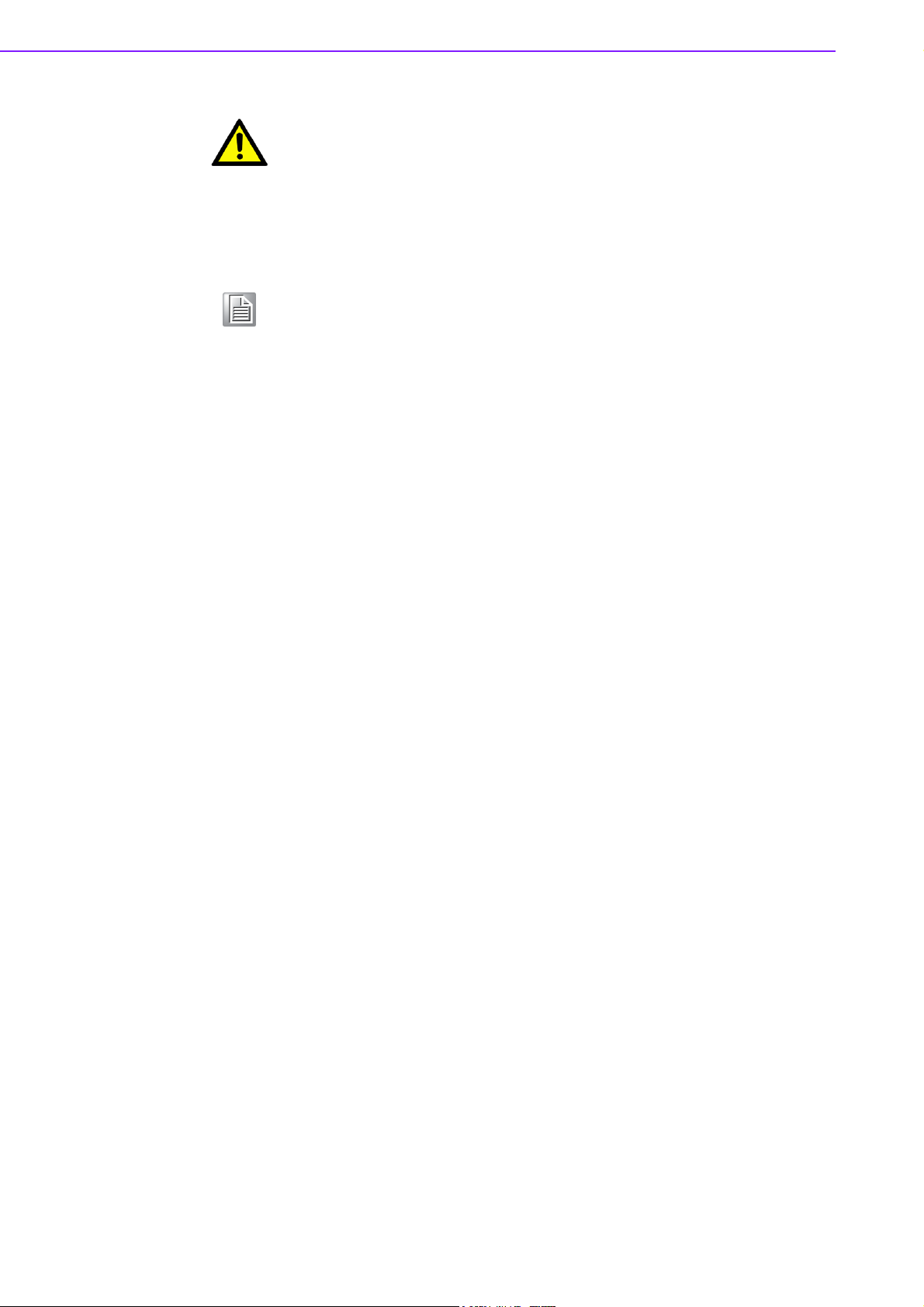
Caution! Cautions are included to help you avoid damaging hardware or losing
data. e.g.
There is a danger of a new battery exploding if it is incorrectly installed.
Do not attempt to recharge, force open, or heat the battery. Replace the
battery only with the same or equivalent type recommended by the manufacturer. Discard used batteries according to the manufacturer's
instructions.
Note! Notes provide optional additional information.
Document Feedback
To assist us in making improvements to this manual, we would welcome comments
and constructive criticism. Please send all such - in writing to: support@advantech.com
IDS-3115 User Manual iv
Page 5
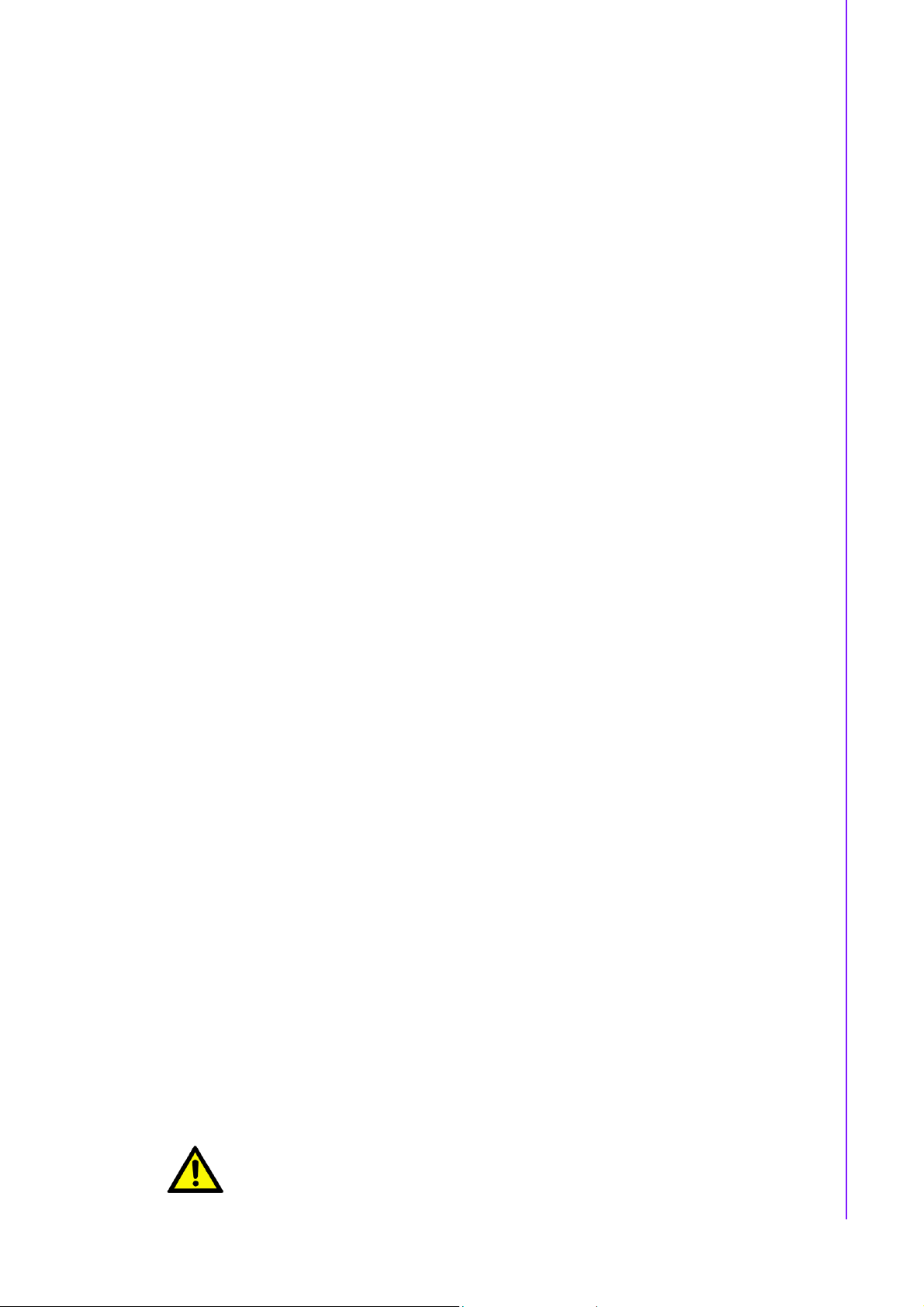
Safety Instructions
1. Read these safety instructions carefully.
2. Keep this User Manual for later reference.
3. Disconnect this equipment from any AC outlet before cleaning. Use a damp
cloth. Do not use liquid or spray detergents for cleaning.
4. For plug-in equipment, the power outlet socket must be located near the equip-
ment and must be easily accessible.
5. Keep this equipment away from humidity.
6. Put this equipment on a reliable surface during installation. Dropping it or letting
it fall may cause damage.
7. The openings on the enclosure are for air convection. Protect the equipment
from overheating. DO NOT COVER THE OPENINGS.
8. Make sure the voltage of the power source is correct before connecting the
equipment to the power outlet.
9. Position the power cord so that people cannot step on it. Do not place anything
over the power cord.
10. All cautions and warnings on the equipment should be noted.
11. If the equipment is not used for a long time, disconnect it from the power source
to avoid damage by transient overvoltage.
12. Never pour any liquid into an opening. This may cause fire or electrical shock.
13. Never open the equipment. For safety reasons, the equipment should be
opened only by qualified service personnel.
14. If one of the following situations arises, get the equipment checked by service
personnel:
The power cord or plug is damaged.
Liquid has penetrated into the equipment.
The equipment has been exposed to moisture.
The equipment does not work well, or you cannot get it to work according to
the user's manual.
The equipment has been dropped and damaged.
The equipment has obvious signs of breakage.
15. DO NOT LEAVE THIS EQUIPMENT IN AN ENVIRONMENT WHERE THE
STORAGE TEMPERATURE MAY GO BELOW -20° C (-4° F) OR ABOVE 60° C
(140° F). THIS COULD DAMAGE THE EQUIPMENT. THE EQUIPMENT
SHOULD BE IN A CONTROLLED ENVIRONMENT.
16. CAUTION: DANGER OF EXPLOSION IF BATTERY IS INCORRECTLY
REPLACED. REPLACE ONLY WITH THE SAME OR EQUIVALENT TYPE
RECOMMENDED BY THE MANUFACTURER, DISCARD USED BATTERIES
ACCORDING TO THE MANUFACTURER'S INSTRUCTIONS.
The sound pressure level at the operator's position according to IEC 704-1:1982 is
no more than 70 dB (A).
DISCLAIMER: This set of instructions is given according to IEC 704-1. Advantech
disclaims all responsibility for the accuracy of any statements contained herein.
Caution! For power adapter selection: the information about the adapter output
rating (12 Vdc, 5 A min, or 60 W min) is provided in the user manual for
user's selection if the power adapter is not shipped with the unit
v IDS-3115 User Manual
Page 6
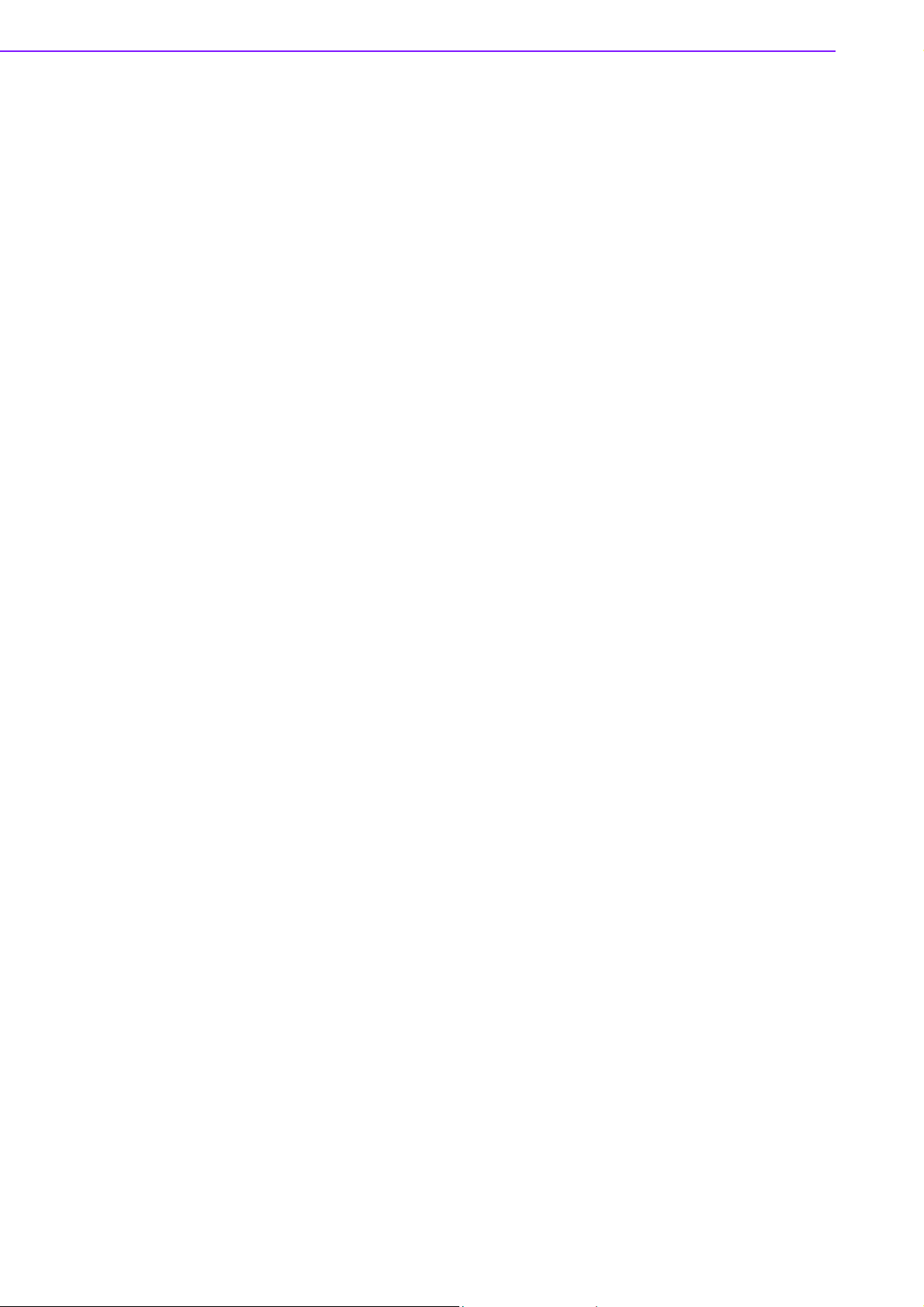
IDS-3115 User Manual vi
Page 7
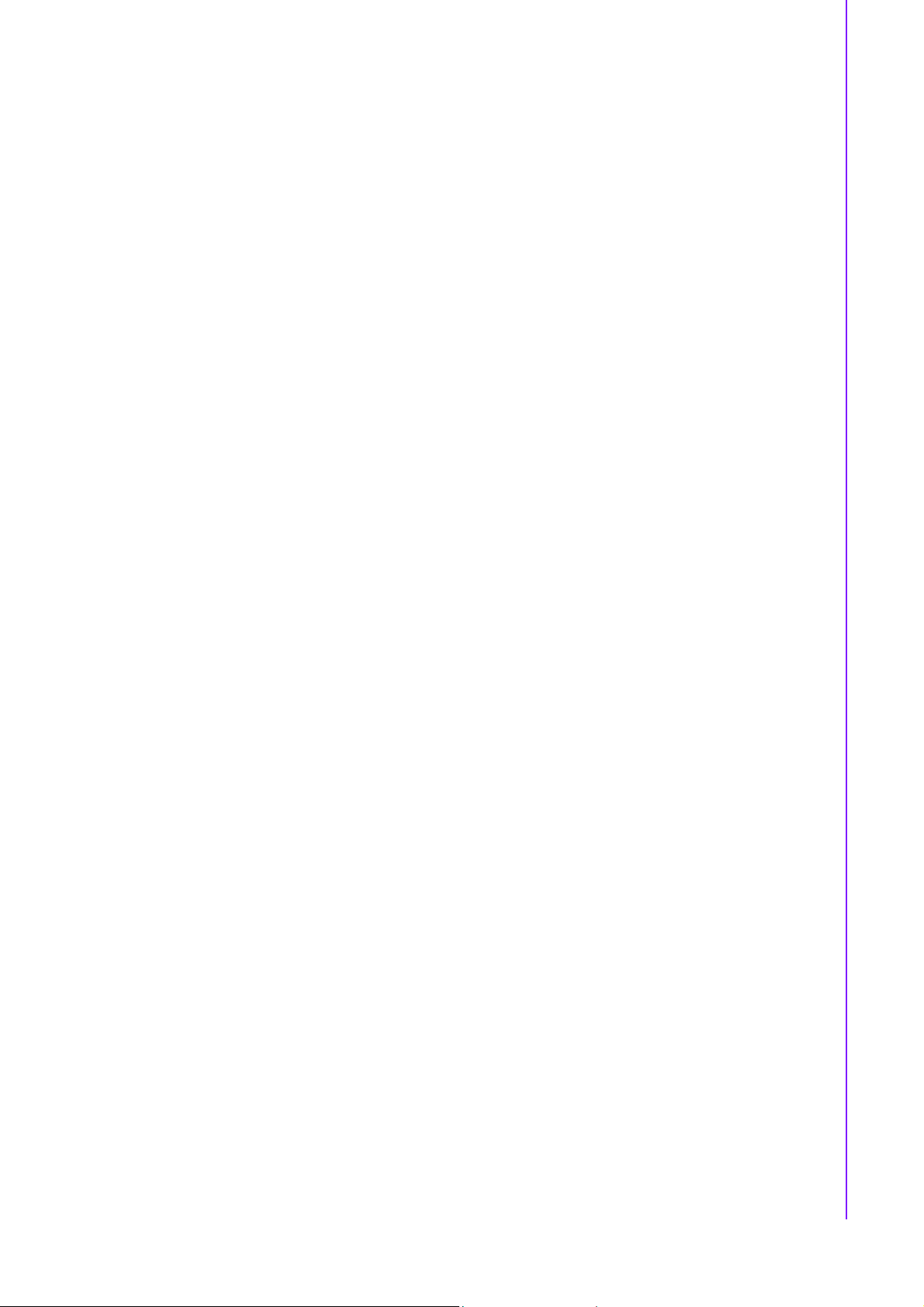
Contents
Chapter 1 Overview...............................................1
1.1 Introduction ............................................................................................... 2
1.2 Features .................................................................................................... 2
1.3 Applications............................................................................................... 2
1.4 Product Photos.......................................................................................... 2
1.5 Naming Convention................................................................................... 3
Chapter 2 System Setup.......................................5
2.1 Specifications ............................................................................................ 6
2.2 Dimensions ............................................................................................... 7
Figure 2.1 IDS-3115 High Brightness Series Dimensions........... 7
Figure 2.2 IDS-3115 Series Dimensions ..................................... 7
Figure 2.3 IDS-3115E Series Dimensions ................................... 7
Figure 2.4 IDS-3115P Dimension ............................................... 8
2.3 Rear Mount Assembly SOP ...................................................................... 8
2.4 Cable Clamp ............................................................................................. 8
2.5 Packing List............................................................................................... 9
Chapter 3 Touchscreen ......................................11
3.1 OSD Functions (IDS-3115 Series) .......................................................... 12
3.1.1 OSD Main Menu: Push the MENU Key ...................................... 12
3.1.2 Brightness Selection - Submenu................................................. 13
3.1.3 Contrast Control.......................................................................... 13
3.1.4 Screen Settings - Submenu ........................................................ 13
3.1.5 Color Temperature - Submenu ................................................... 14
3.1.6 Language - Submenu ................................................................. 14
3.1.7 OSD Setting - Submenu ............................................................. 14
3.1.8 VGA/DVI Selection...................................................................... 15
3.2 OSD Functions for IDS-3115E Series ..................................................... 15
3.2.1 OSD Main Menu: Push the MENU Key ...................................... 15
3.2.2 OSD Lock.................................................................................... 15
3.2.3 OSD Unlock ................................................................................ 16
3.2.4 Color Adjustment - Submenu (Brightness /Contrast/ Color Adjust/
Color temp/Auto Color) ............................................................... 16
3.2.5 Image Setting Adjustment........................................................... 17
3.2.6 Image Adjustment -Submenu (Clock/Phase/H. Position/V.
Position) ...................................................................................... 17
3.2.7 OSD Menu Adjustment ............................................................... 18
3.2.8 OSD Adjustment - Submenu (OSD H.Pos./ OSD V.Pos./OSD
Timer).......................................................................................... 18
3.2.9 OSD Adjustment - Language Submenu...................................... 19
3.2.10 Reset Adjustment........................................................................ 19
3.3 Touch Drivers.......................................................................................... 19
3.4 Mounting Notes (for Projected Capacitive Touchscreen)........................ 20
3.4.1 Mounting Touchscreen on Back Side of the Bezel ..................... 20
3.4.2 Tail .............................................................................................. 20
Appendix A Troubleshooting ................................21
A.1 Introduction ............................................................................................. 22
vii IDS-3115 User Manual
Page 8
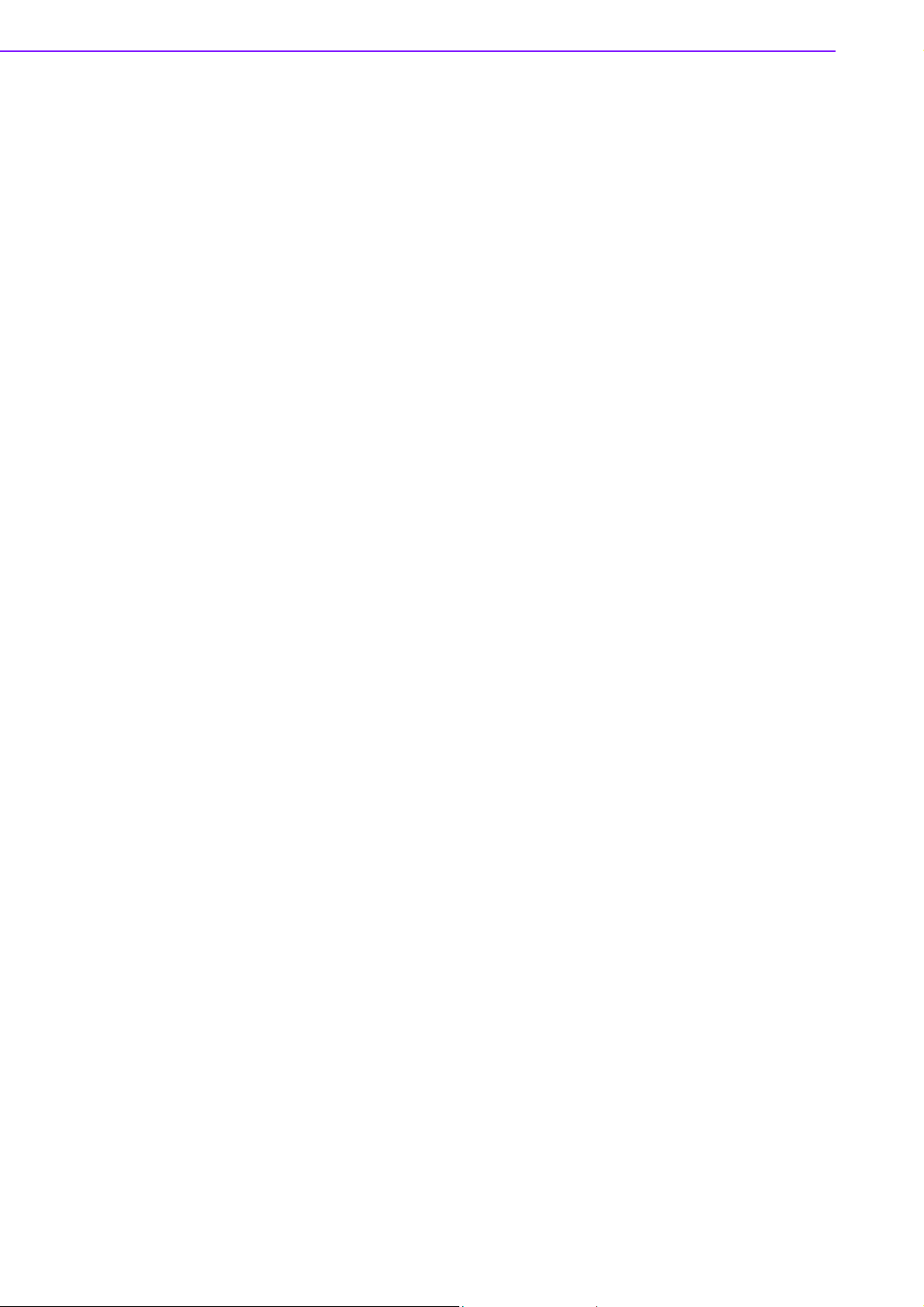
A.2 Troubleshooting ...................................................................................... 22
IDS-3115 User Manual viii
Page 9
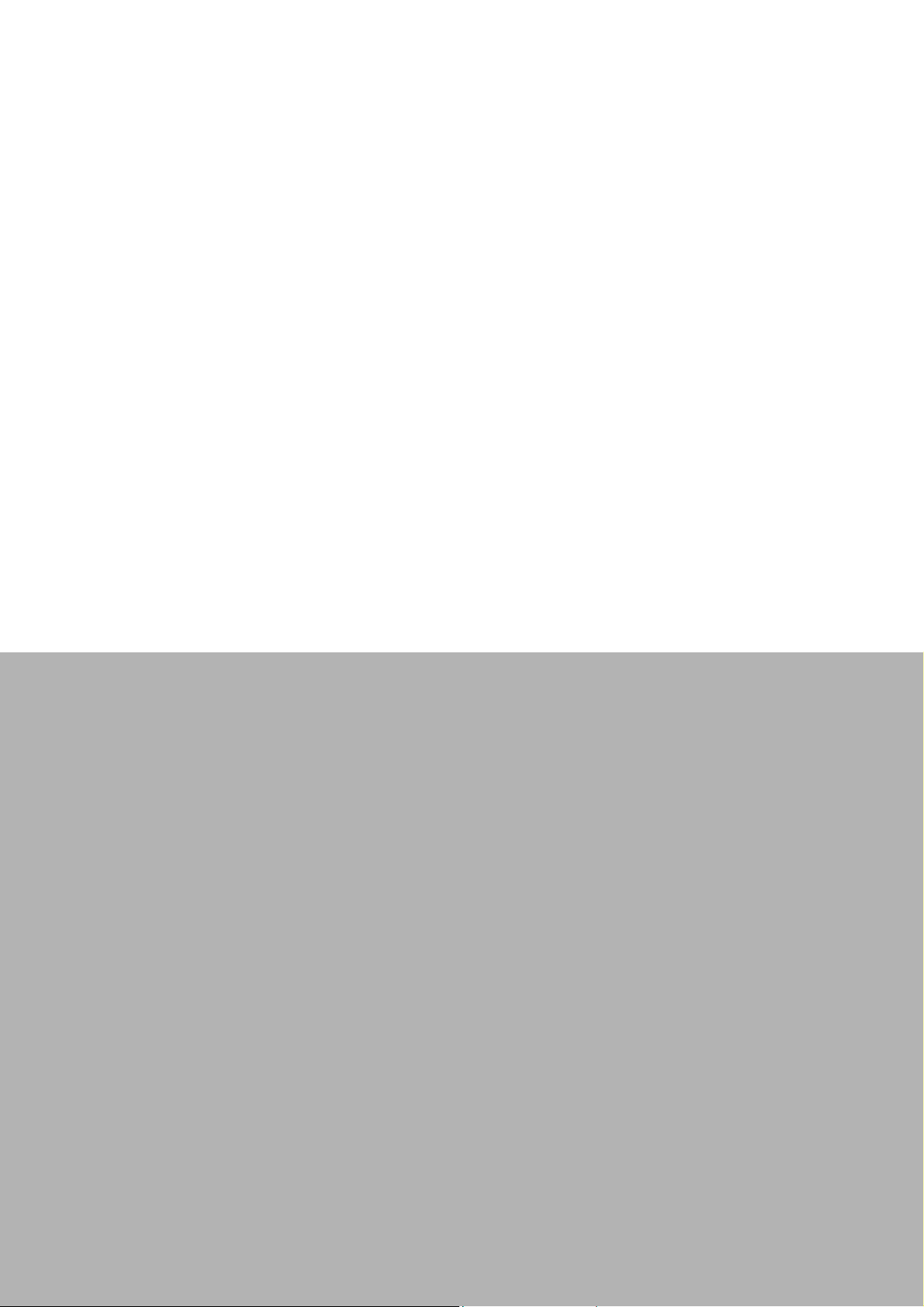
Chapter 1
1 Overview
Sections include:
Introduction
Features
Applications
Product Photos
Naming Convention
Page 10
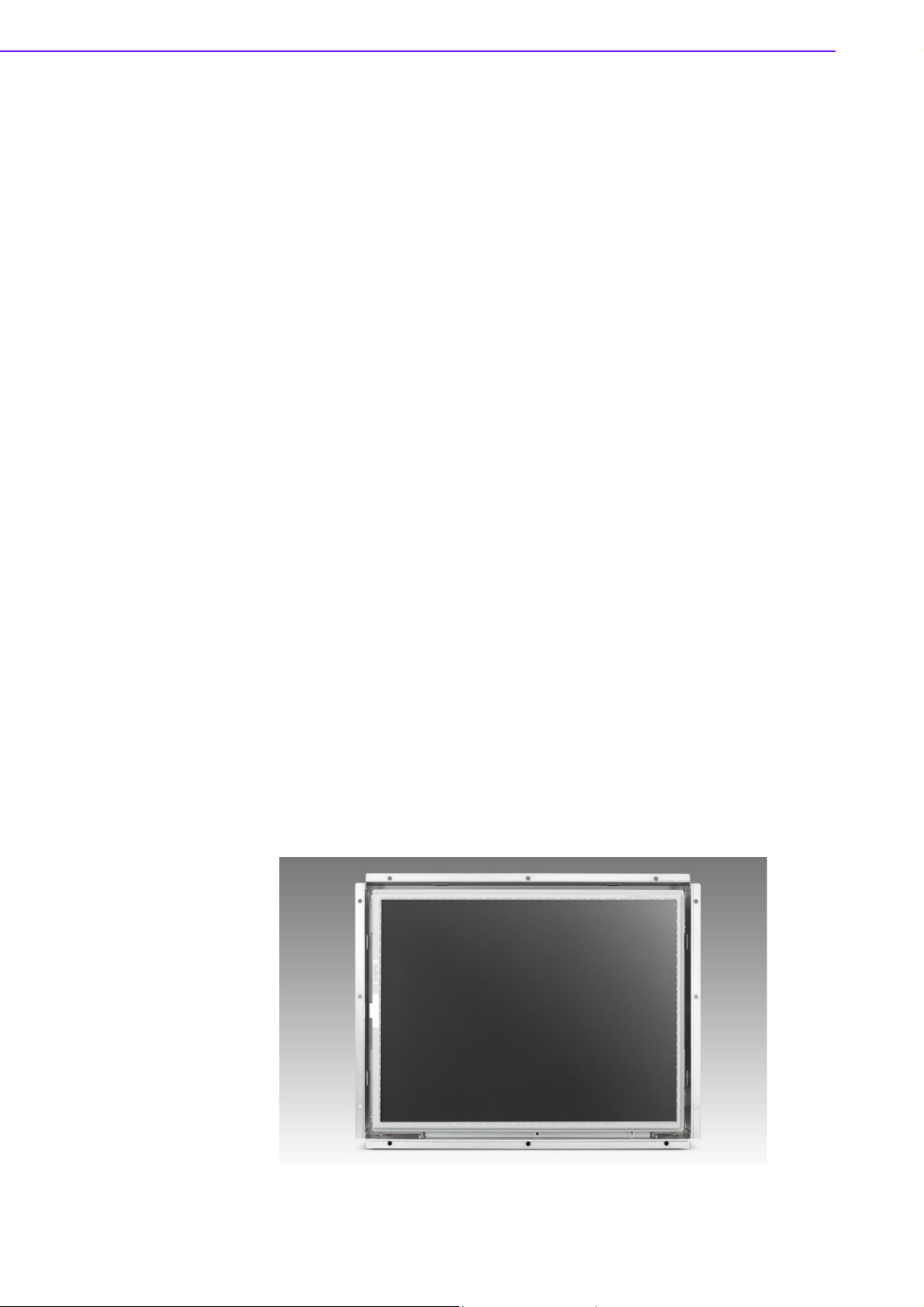
1.1 Introduction
The Advantech IDS-3115 series is a brand new Industrial Open Frame Monitor,
designed to meet the needs of customers who want a quick and easy integration with
Advantech Embedded Box Computers, such as ARK and DSA. Advantech offers
three different versions of IDS-3115 to meet different demands: IDS-3115 HB series
(High brightness version), IDS-3115 series (Standard version) and IDS-3115E series
(Economical version)
1.2 Features
15" XGA LED backlight panel which provides 20~30% power saving
-20°C ~ +60°C wide operating temperature range support
Special design of 5-wire resistive and optional P-cap (dual-touch is supported)
touchscreen
All new mechanical design with integrated bracket for easy installation
Versatile mounting method for rear mount and VESA mount (75 x 75 mm, 100 x
100 mm)
1.3 Applications
Application scenarios - self-service applications:
KIOSK / POI machine
Transportation machine
Ticketing machine
Financial ATM
Entertainment / Gaming / Slot machine
HMI (Human-Machine Interface) equipment controller monitor
Public communication machine
Public advertisement machine
1.4 Product Photos
Front view
IDS-3115 User Manual 2
Page 11

Rear view
IDS
– 3
1 15 W R – 40 XG A1E
˖˷˸ʳ ˜˗˦ʳʳ
ˆʳ ˢˣ˙ˠʳ˸˼˸ʳ
˖˷
˸ʳ ˣ˴
˸˿ʳ˦
˼˸
˄˃ʳ ˄˃ˁˇϙʳ
˄˅ʳ ˄˅ˁ˄ϙʳ
˄ˈʳ ˄ˈϙʳ
˄ˊʳ ˄ˊϙʳ
˄ˌʳ ˄ˌϙʳ
˖˷˸ʳ ˧˶˻ʳ˦˿˼ʳ
ˡʳ ˡʳ˶˻ʳ
˥ʳ ˥˸˼˼˸ʳ ʳ
˖ʳ ˖˴˴˶˼˼˸ʳ
˚ʳ ˚˿˴ʳˢ˿ʳ
ˣʳ ˣ˖˧ʳ
˖˷˸ʳ ˥˸˿˼ʳ
˩˚ʳ ˩˚˔ʳ
˦˩ʳ ˦˩˚˔ʳ
˫˚ʳ ˫˚˔ʳ
˦˫ʳ ˦˫˚˔ʳ
˛˗ʳ ˛˗ʳ
˙˛ʳ ˙˛˗ʳ
˖˷˸ʳ ˕˼˺˻˸
˅˃ʳ ˅˃˃ʳ
ˆ˃ʳ ˆ˃˃ʳ
ˈ˃ʳ ˈ˃˃ʳ
ˋ˃ʳ ˋ˃˃ʳ
˄˞ʳ ˄˃˃˃ʳ
˞˅ʳ ˄˅˃˃ʳ
˞ˊʳ ˄ˊ˃˃ʳ
˖˷˸ʳ ˣ˴˸˿ʳ˧˸
ˡ˔ʳ ˇˍˆʳ
˪ʳ ˪˼˷˸ʳ
˘ʳ
˘˶˼˶˴˿ʳ
˸˼ʳ
˖˷˸ʳ Uzqf!
˄ʳ ˢ˸ʳ˙˴˸ʳˠ˼ʳ
Revision
IDS-3115 Bottom view
Chapter 1 Overview
IDS-3115E Bottom View
1.5 Naming Convention
3 IDS-3115 User Manual
Page 12

IDS-3115 User Manual 4
Page 13
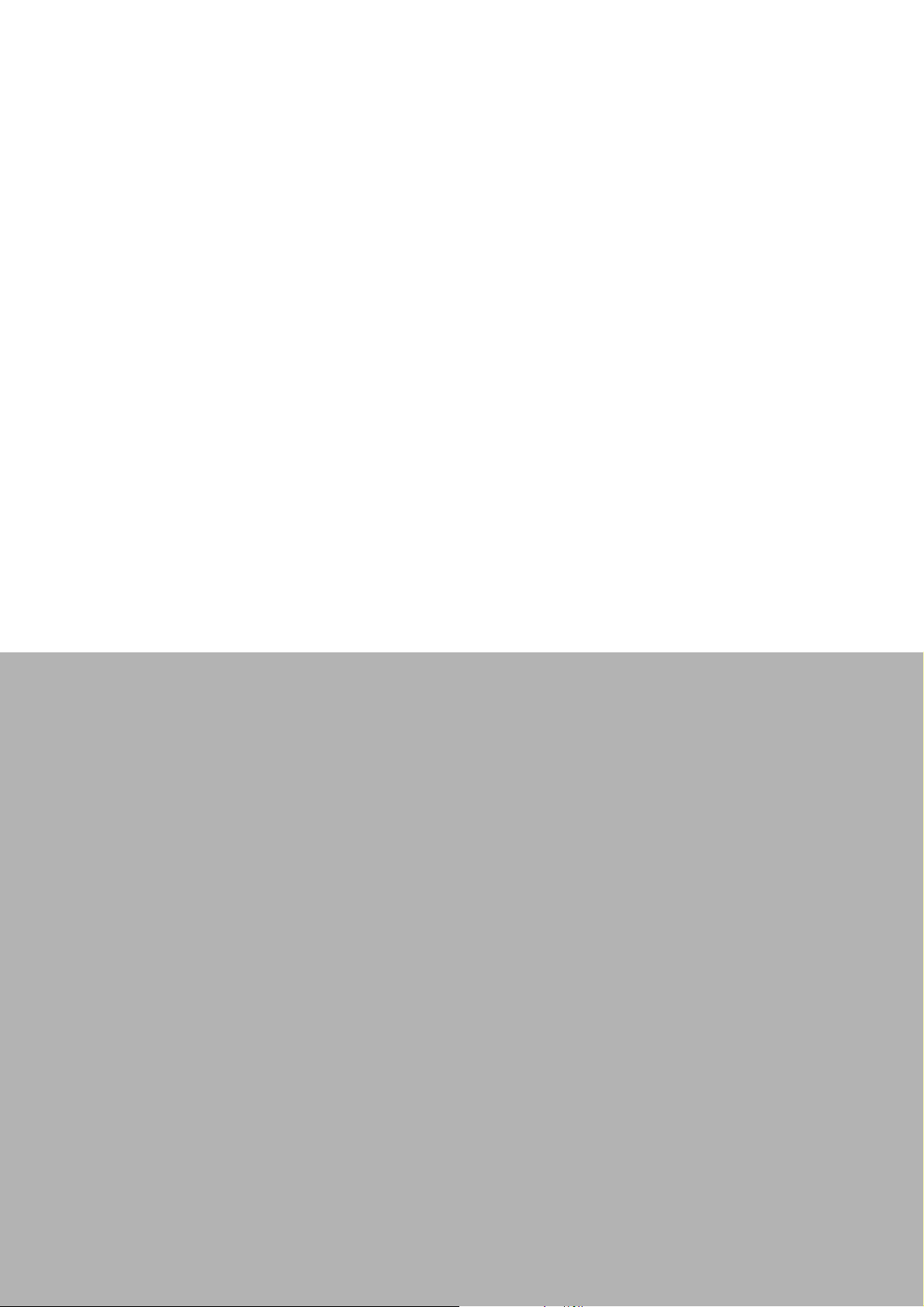
Chapter 2
2 System Setup
Sections include:
Specifications
Dimensions
Rear Mount Assembly SOP
Cable Clamp
Accessory Packing
Page 14
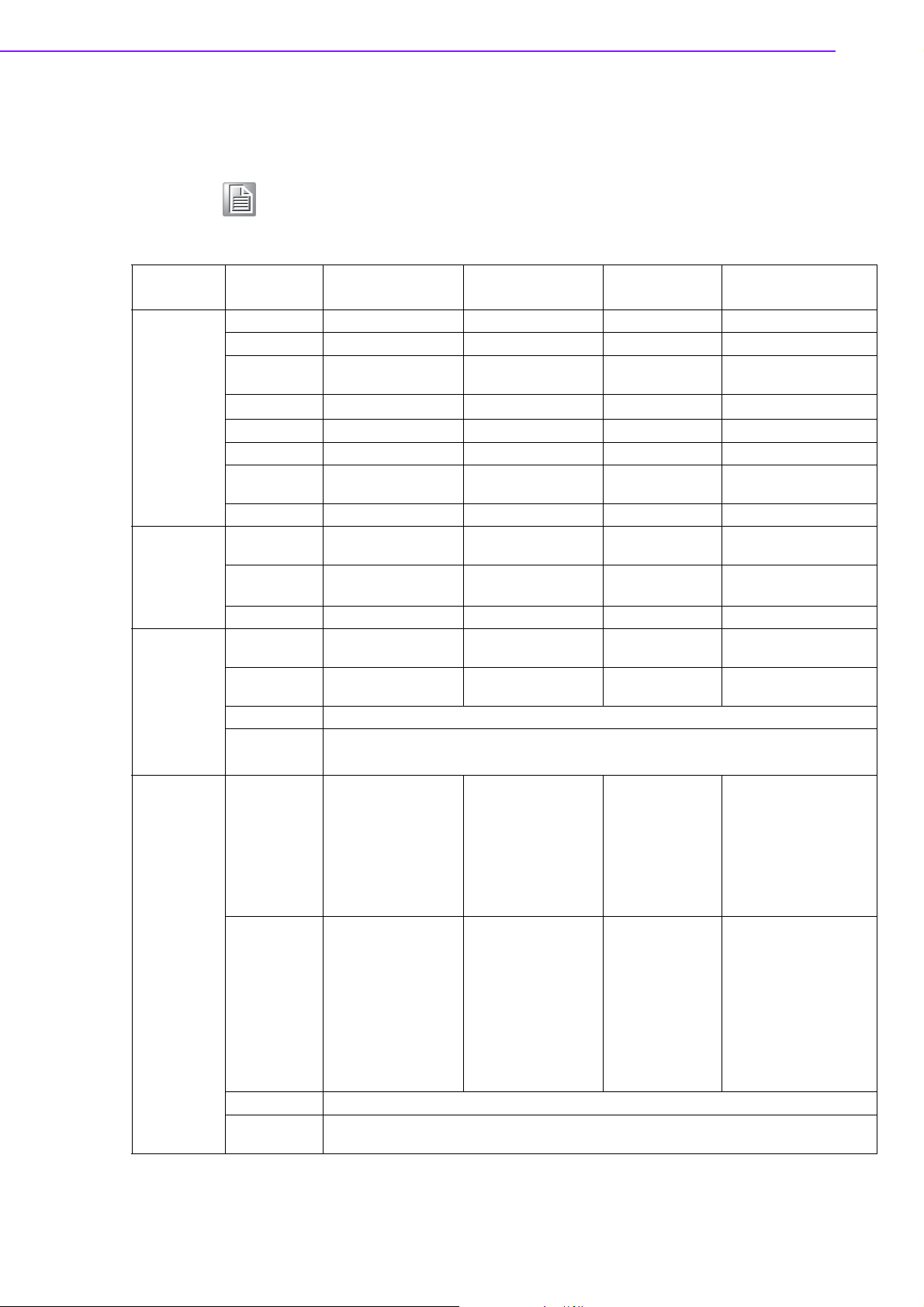
2.1 Specifications
Note! The IDS-3115 series offers the following features and meets precise
specifications.
Unless otherwise noted, all the information listed below is subject to
change without prior notification.
Display
To uc h
Environment
System
Model
Size 15" LED panel 15" LED panel 15" CCFL panel 15" LED panel
Resolution 1024 x 768 (XGA) 1024 x 768 (XGA) 1024 x 768 (XGA) 1024 x 768 (XGA)
Viewing Angle
Brightness
Color Support 16.2M / 262K colors 16.2M / 262K colors 16.7M 16.7M/262K
Contrast Ratio 700:1 700:1 600:1 2500:1
Response
Time
Backlight Life 50,000 hrs 50,000 hrs 40,000 hrs 50,000 hrs
T/S Type
Surface Hardness
Durability 50 million touches 10 million touches 10 million touches 50 million touches
Operating
Temperature
Storage
Temperature
Humidity 5 ~ 95% @ 40° C, non-condensing
Vibration
I/O
OSD
Power 60 W power adapter, with AC 100 ~ 240 V input and DC +12 V @ 5 A output
EMC
Compliance
IDS-3115 (High
Brightness)
80°/80° (H),
70°/70° (V)
2
1200 (cd/m
25 [msec] 25 [msec] 8 [msec] 16 [msec]
Projected Capacitive
Touchscreen
5H 3H 3H 5H
-20 ~ 60° C
(-4 ~ 140° F)
-30 ~ 70° C
(-22 ~ 158° F)
5-500Hz, 0.026G²/Hz, 2.16Grms, X, Y, Z
1 hour per axis
VGA x 1; DVI-D x 1;
12 VDC Jack x 1;
USB x1;
(USB is reserved for
the connection to
enable touch usage
only)
Keys: Menu, Up,
Down, Auto Adjust,
Monitor Power on/off
Menu Functions:
Brightness, Contrast,
Screen Settings,
Color Temp, Language OSD Settings,
VGA/ DVI, Recall,
Auto Adjust
CE/FCC/CCC
) 400 (cd/m2) 250 (cd/m2) 500 (cd/m2)
IDS-3115 IDS-3115E IDS-3115P
80°/80° (H),
70°/70° (V)
5-Wire Resistive
Touchscreen
-20 ~ 60° C
(-4 ~ 140° F)
-30 ~ 70° C
(-22 ~ 158° F)
VGA x 1; DVI-D x 1;
12 VDC Jack x 1;
USB x1; RS-232 x 1
(USB & RS-232 are
reserved for the connection to enable
touch usage only)
Keys: Menu, Up,
Down, Auto Adjust,
Monitor Power on/off
Menu Functions:
Brightness, Contrast,
Screen Settings,
Color Temp, Language OSD Settings,
VGA/ DVI, Recall,
Auto Adjust
80°/80° (H),
80°/80° (V)
5-Wire Resistive
Touchscreen
0~ 45° C
(32 ~ 113° F)
-20 ~ 60° C
( -4 ~ 140° F)
VGA x 1; 12 VDC
Jack x 1; USB x1;
RS-232 x 1
(USB & RS-232
are reserved for
the connection to
enable touch
usage only)
Keys: Menu, Up,
Down, Auto
Adjust, Monitor
Power on/off
Menu Functions:
Brightness, Contrast, Color
Adjust, Color
Temp, Auto Color
88°/88° (H), 88°/88° (V)
Projected Capacitive
Touchscreen
-20 ~ 60° C
(-4 ~ 140° F)
-30 ~ 70° C
(-22 ~ 158° F)
VGA x 1; DVI-D x 1; 12
VDC
Jack x 1; USB x 1 (USB
is
reserved for
the connection to
enable
touch usage only)
Keys: Menu, Up, Down,
Auto Adjust, Monitor
Power on/off
Menu Functions:
Brightness, Contrast,
Screen Settings, Color
Temp, Language OSD
settings, VGA/DVI,
Recall,
Auto Adjust
IDS-3115 User Manual 6
Page 15

2.2 Dimensions
Figure 2.1 IDS-3115 High Brightness Series Dimensions
Chapter 2 System Setup
Figure 2.2 IDS-3115 Series Dimensions
Figure 2.3 IDS-3115E Series Dimensions
7 IDS-3115 User Manual
Page 16

Figure 2.4 IDS-3115P Dimension
2.3 Rear Mount Assembly SOP
1. Using the M3 screws (12 pcs included) attach and tighten as shown in the below
figure.
2.4 Cable Clamp
1. A cable clamp also comes with IDS-3115 to affix the power cable to the back of
the monitor, see drawing below.
IDS-3115 User Manual 8
Page 17

Chapter 2 System Setup
2. A cable tie for the USB cable is included in the accessories box, see below:
2.5 Packing List
1 x VGA cable 15P(M) 1.8 meter
1 x USB-A(M)/USB-A(M) 1.8 meter
8 x panel-mount clamps
9 IDS-3115 User Manual
Page 18

8 x Panel-mount clamper screws: M4_25L
1 x cable clamp
1 x cable clamp screw
1 x cable tie
1 x 60 W DC12V Power Adapter (optional)
1 x Power Cord (optional)
1 x DVI cable 2.0 meter (optional)
1 x RS-232 9P/9P 1.8M M/F cable (optional)
Note! Above accessory cables are subject to change for different SKUs.
IDS-3115 User Manual 10
Page 19

Chapter 3
3 Touchscreen
Sections include:
OSD Functions
Touch Drivers
Mounting Notes (for P-cap)
Page 20

3.1 OSD Functions (IDS-3115 Series)
The OSD images of the IDS-3115 display (1024 x 768 resolution) below were
selected for illustrative purposes:
Buttons Description
Power Turn the monitor power ON or OFF
Menu Activate the OSD menu
Exit menu
Auto Automatically adjust the clock , phase ,
H-position and V-position
Value Up/Down Move the selector to the previous option
Decrease the gauge value of the selected option
LED Function
DPMS ON Green
DPMS STANDBY Orange
DPMS OFF Red
3.1.1 OSD Main Menu: Push the MENU Key
IDS-3115 User Manual 12
Page 21

3.1.2 Brightness Selection - Submenu
3.1.3 Contrast Control
Chapter 3 Touchscreen
3.1.4 Screen Settings - Submenu
13 IDS-3115 User Manual
Page 22

3.1.5 Color Temperature - Submenu
3.1.6 Language - Submenu
3.1.7 OSD Setting - Submenu
IDS-3115 User Manual 14
Page 23

3.1.8 VGA/DVI Selection
3.2 OSD Functions for IDS-3115E Series
3.2.1 OSD Main Menu: Push the MENU Key
Chapter 3 Touchscreen
3.2.2 OSD Lock
Press the "Right" and "Menu" keys simultaneously to lock the OSD key.
15 IDS-3115 User Manual
Page 24

3.2.3 OSD Unlock
Press the "Right" and "Menu" keys simultaneously again to unlock the OSD key.
3.2.4 Color Adjustment - Submenu (Brightness /Contrast/ Color
Adjust/Color temp/Auto Color)
IDS-3115 User Manual 16
Page 25

3.2.5 Image Setting Adjustment
Chapter 3 Touchscreen
3.2.6 Image Adjustment -Submenu (Clock/Phase/H. Position/V.
Position)
17 IDS-3115 User Manual
Page 26

3.2.7 OSD Menu Adjustment
3.2.8 OSD Adjustment - Submenu (OSD H.Pos./ OSD V.Pos./OSD
Timer)
IDS-3115 User Manual 18
Page 27

3.2.9 OSD Adjustment - Language Submenu
Chapter 3 Touchscreen
3.2.10 Reset Adjustment
3.3 Touch Drivers
The touchscreen driver is available online at the Advantech website:
http://support.advantech.com/support/default.aspx
19 IDS-3115 User Manual
Page 28

3.4 Mounting Notes (for Projected Capacitive
Touchscreen)
Projected Capacitive touchscreens detect the touch location by measuring the
increased amount of the capacitance value between its electrodes at inputs. Once it
is built into a system, capacitance couplings are continually yielded among the touchscreen. When turned on, our projected capacitive touchscreen will automatically
adjust its sensitivity level to the surrounding environment in standby state in order to
avoid the affects by the surrounding capacitance couplings. If the surrounding environment changes or the device is near materials that alter the electrical field (a large
capacitor, power-supply unit, LCD panel, or materials with high dielectric constant),
these external factors will adversely affect the function of the touchscreen to detect
the correct input positions.
Please refer to the mounting notes below and ensure enough gap among each component in order to avoid trouble from the external factors described above.
3.4.1 Mounting Touchscreen on Back Side of the Bezel
Fix the touchscreen firmly so that the gap distances between the touchscreen and
other components will not be affected by touching or will not change with the passage
of time. An unexpected input may be caused if the gap is too narrow.
It is recommended to use an insulating resin material for the bezel. If a metal plate is
used for the bezel, unintended capacitance coupling may occur on the periphery of
the active area.
If a metal plate or any other metallic materials is used for the bezel, ensure a gap distance of approximately 2mm between the touchscreen and the bezel (L1)
3.4.2 Tail
The tail must not be forcibly stressed or bent too hard or it may cause conduction in
the insulated area and/or wire breaking..
IDS-3115 User Manual 20
Page 29
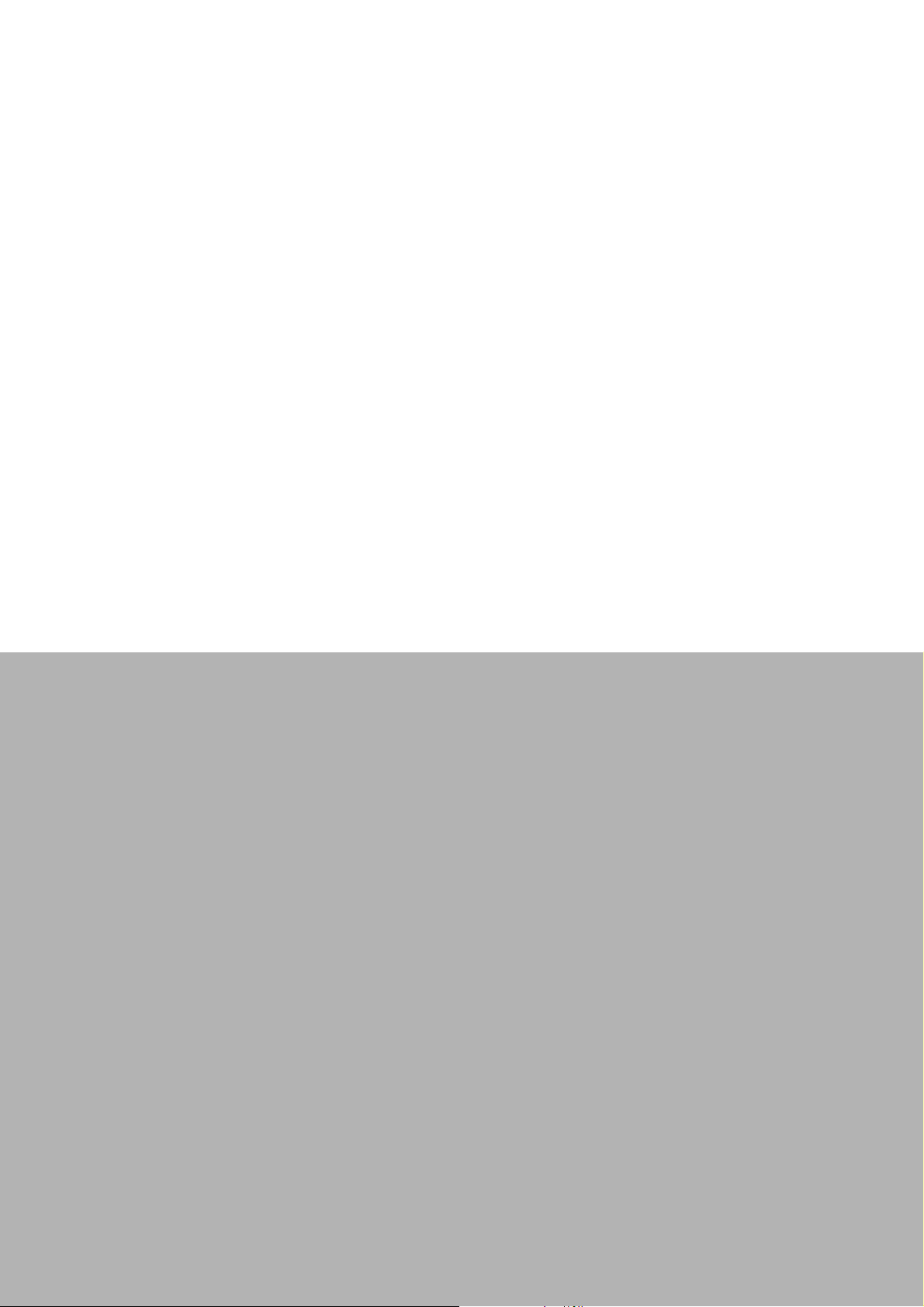
Appendix A
A Troubleshooting
Page 30

A.1 Introduction
If experiencing trouble with the monitor, or it fails to operate correctly, please refer to
the following instructions before calling the Advantech service center. If unable to correct the faults using the instructions below, then please contact the distributor or the
services/repair center.
A.2 Troubleshooting
No Images Appears On Screen
Check to see that all the I/O and power connectors are installed correctly and
connected. (Refer to 1.4, Open Frame Bottom view)
Make sure none of the connectors are crooked, broken or loose.
Make sure the OSD power on the LED is turned on.
Make sure the brightness is not set to minimum.
Make sure the screen resolution is set to the correct setting for the type of LCD,
and that the setting does not exceed the resolution specified for the particular
model of LCD.
The image is incorrectly displayed, or the full screen image does not appear
Please make sure the screen resolution on the motherboard is correct.
The position of screen is not in the center
Adjust the H-position and V-position or perform “Auto” adjustment.
Out of range
When the message “Out of Range” appears onscreen, it indicates that the sig-
nal of the computer is not compatible with the LCD display; i.e. the resolution
exceeds the specified resolution for the LCD.
Adjust the BIOS setting to match the correct resolution.
No signal
The display is powered on, but can neither receive or display any signal from
the computer. Check all power switches, power cables and VGA signal cables
to ensure that all are connected correctly on both sides.
Going to sleep
If the system goes to sleep, then the display has either been set to power-sav-
ing mode, or the display has experienced a sudden signal disconnect problem.
Check the BIOS system settings, and/or Windows configuration. Then check
the connection of the power cable to computer on both sides.
IDS-3115 User Manual 22
Page 31

Appendix A Troubleshooting
23 IDS-3115 User Manual
Page 32

www.advantech.com
Please verify specifications before quoting. This guide is intended for reference
purposes only.
All product specifications are subject to change without notice.
No part of this publication may be reproduced in any form or by any means,
electronic, photocopying, recording or otherwise, without prior written permission of the publisher.
All brand and product names are trademarks or registered trademarks of their
respective companies.
© Advantech Co., Ltd. 2013
