Page 1

H35B Handheld Device
User Manual
Page 2
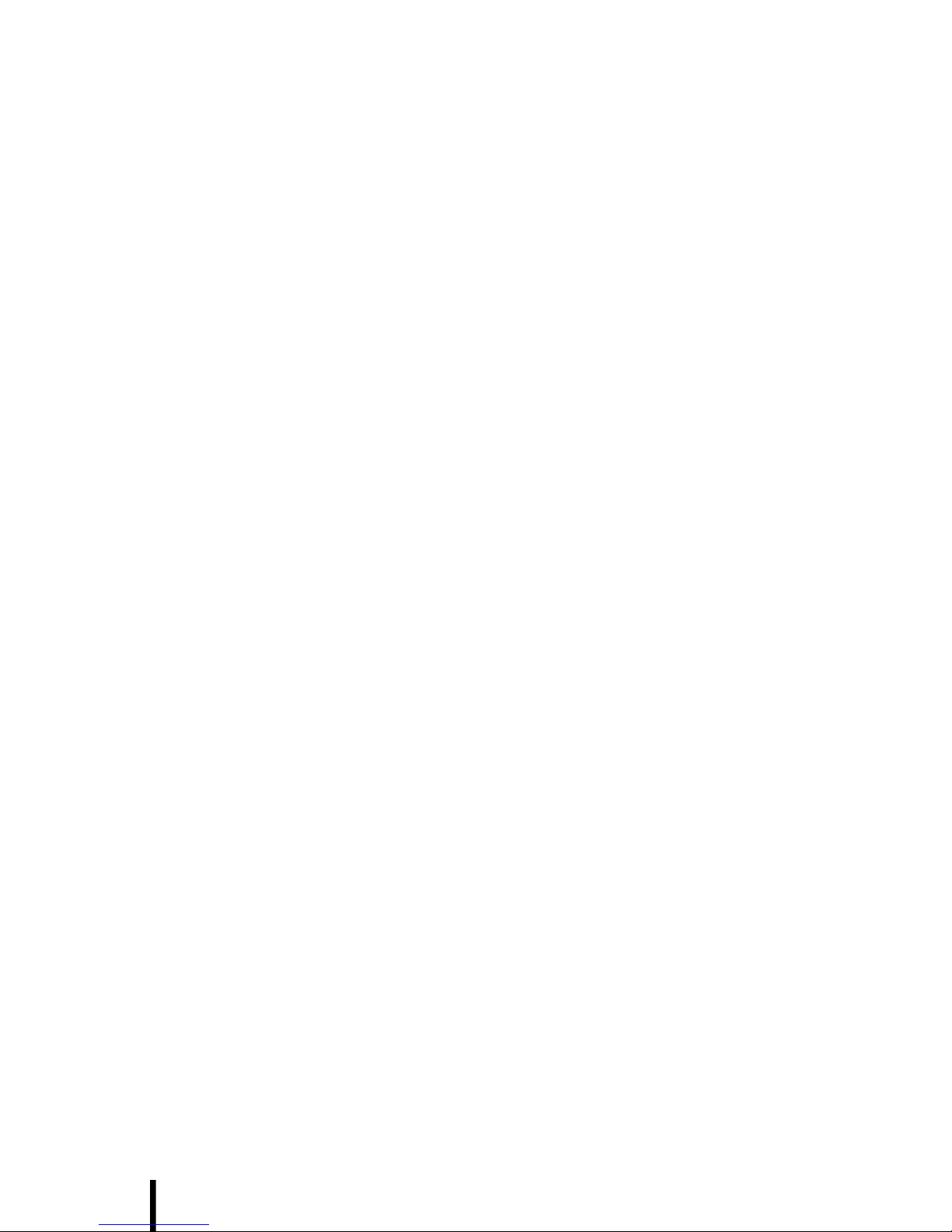
Page 3
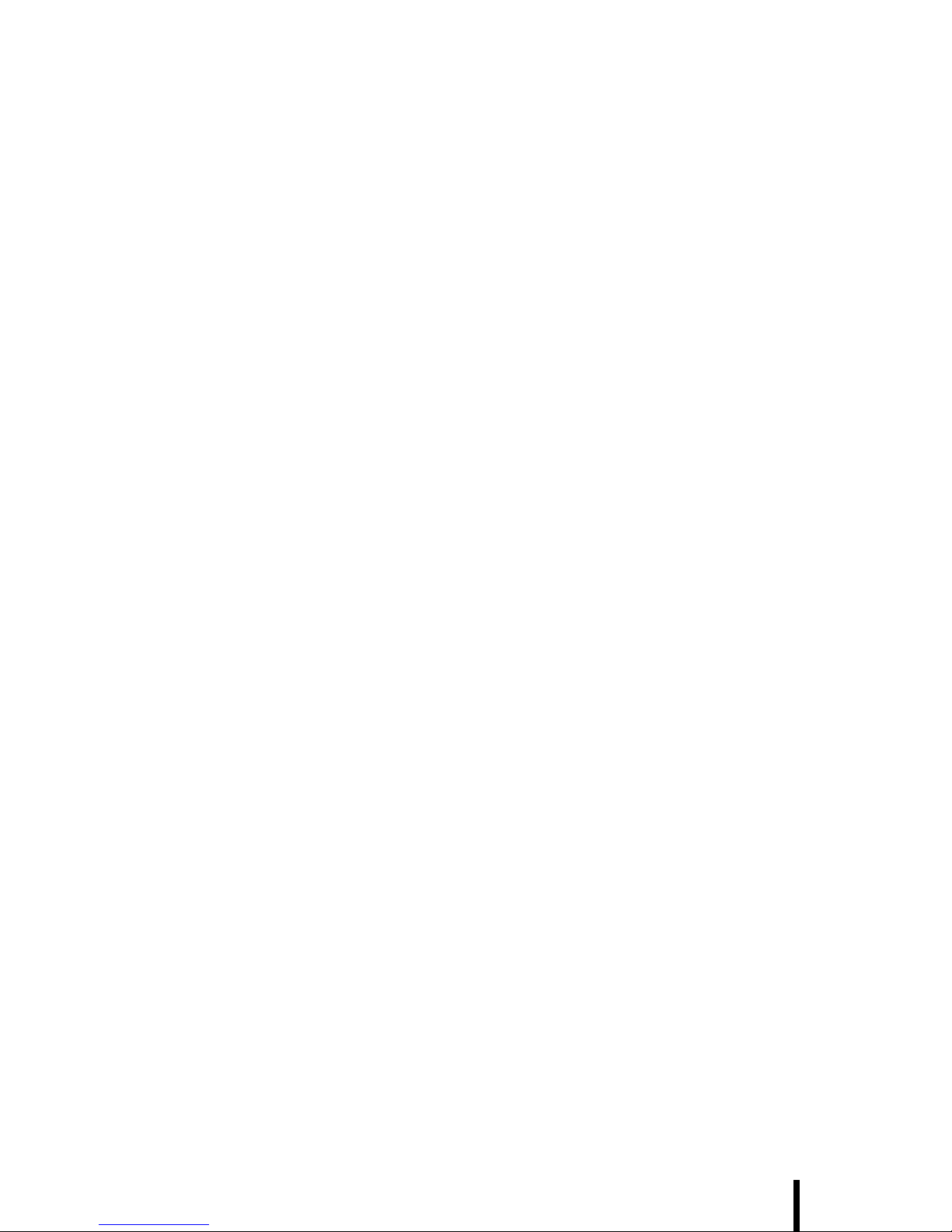
i
Preface
About This Manual
This manual explains how to install, operate and maintain the H35B
Handheld Device.
No part of this publication may be reproduced or used in any form, or
by any electrical or mechanical means, without permission in writing
from the manufacturer. This includes electronic or mechanical means,
such as photocopying, recording, or information storage and retrieval
systems. The material in this manual is subject to change without
notice.
© Copyright 2008 ACA-Digital, Ltd. All rights reserved.
Bluetooth is a registered trademark of Bluetooth SIG. Microsoft, Windows and ActiveSync are either registered trademarks or trademarks
of Microsoft Corporation. Other product names mentioned in this manual may be trademarks or registered trademarks of their respective
companies and are hereby acknowledged.
Regulatory Compliance Statements
FCC Statement
This device complies with Part 15 of the FCC Rules. Operation is subject to the following two conditions:
(1) this device may not cause harmful interference, and
(2) this device must accept any interference received, including inter-
ference that may cause undesired operation.
CAUTION! Exposure to Radio Frequency Radiation. The radiated
output power of this device is far below the FCC radio frequency
exposure limits. Nevertheless, the device shall be used in such a
manner that the potential for human contact during normal operation is minimized. When connecting an external antenna to the
device, the antenna shall be placed in such a manner to minimize
the potential for human contact during normal operation. In order to
avoid the possibility of exceeding the FCC radio frequency exposure limits, human proximity to the antenna shall not be less than
20cm (8 inches) during normal operation.
Page 4
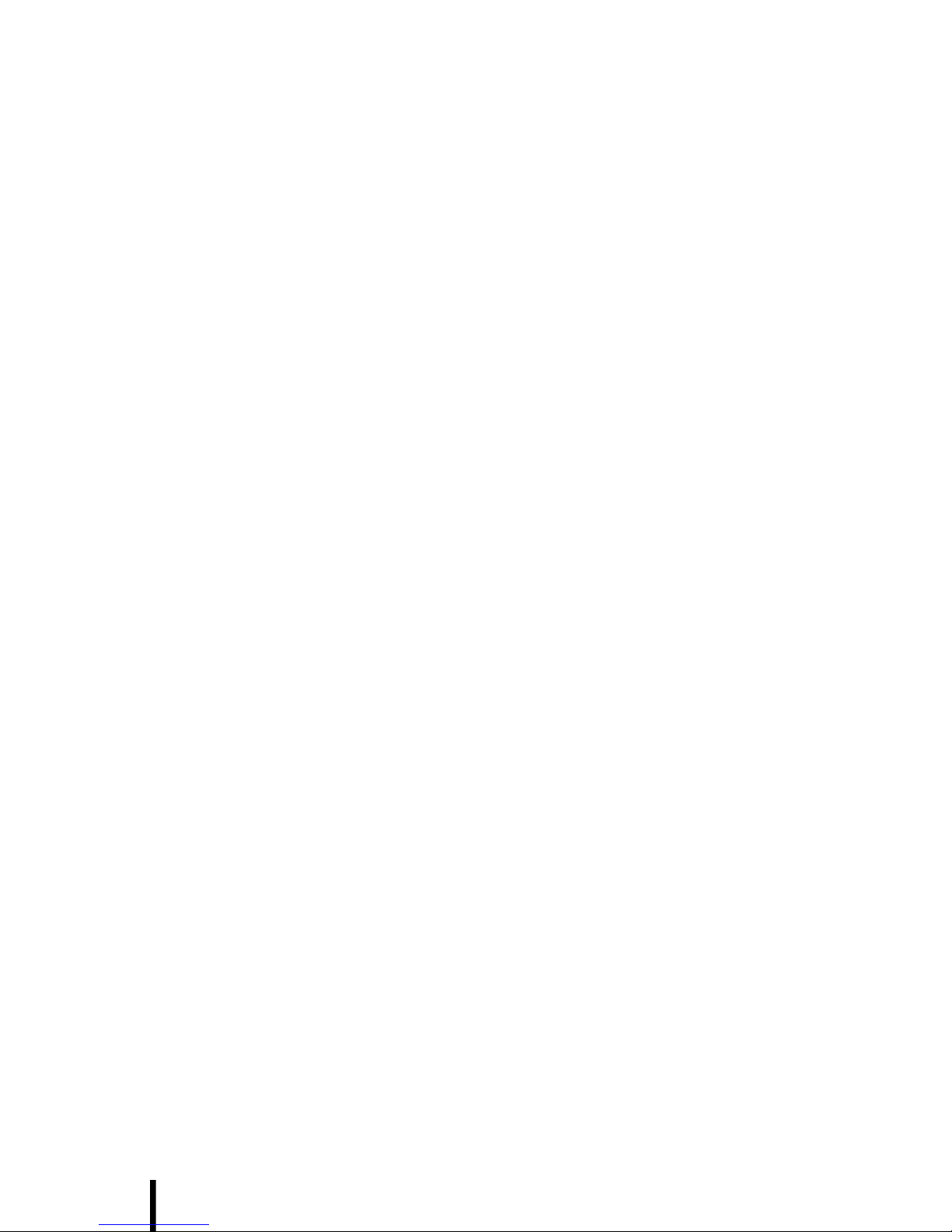
ii
Federal Communications Commission Notice
This equipment has been tested and found to comply with the limits for
a Class B digital device, pursuant to Part 15 of the FCC Rules. These
limits are designed to provide reasonable protection against harmful
interference in a residential installation.
This equipment generates, uses, and can radiate radio frequency
energy. If this equipment does cause harmful interference to radio or
television reception, which can be determined by turning the equipment off and on, the user is encouraged to try and correct the interference by one or more of the following measures:
• Reorient or relocate the receiving antenna.
• Increase the distance between the equipment and the
receiver.
• Connect the equipment to an outlet on a circuit different from
that to which the receiver is connected.
• Consult the dealer or an experienced radio/TV technician for
help.
The maximum SAR value reported is 0.119. => the SAR value to be
define after SAR test
Canada-Industry Canada (IC)
The wireless radio of this device complies with RSS 139 & RSS 210
Industry Canada. This Class B digital apparatus complies with Canadian ICES-003.
Cet appareil numérique de la classe B conforme á la norme NMB-003
du Canada.
Europe-European Union Notice
Radio products with the CE alert marking comply with the R&TTE
Directive (1999/5/EC) issued by the Commission of the European
Community. Compliance with this directive implies conformity to the
following European Norms (in brackets are the equivalent international
standards).
• EN 60950-1 (IEC60950-1) - Product Safety
• EN 300 328 Technical requirement for radio equipment
• ETS 301 489 General EMC requirements for radio equipment.
Products that contain the radio transmitter are labeled with CE alert
marking and may also carry the CE logo.
Page 5
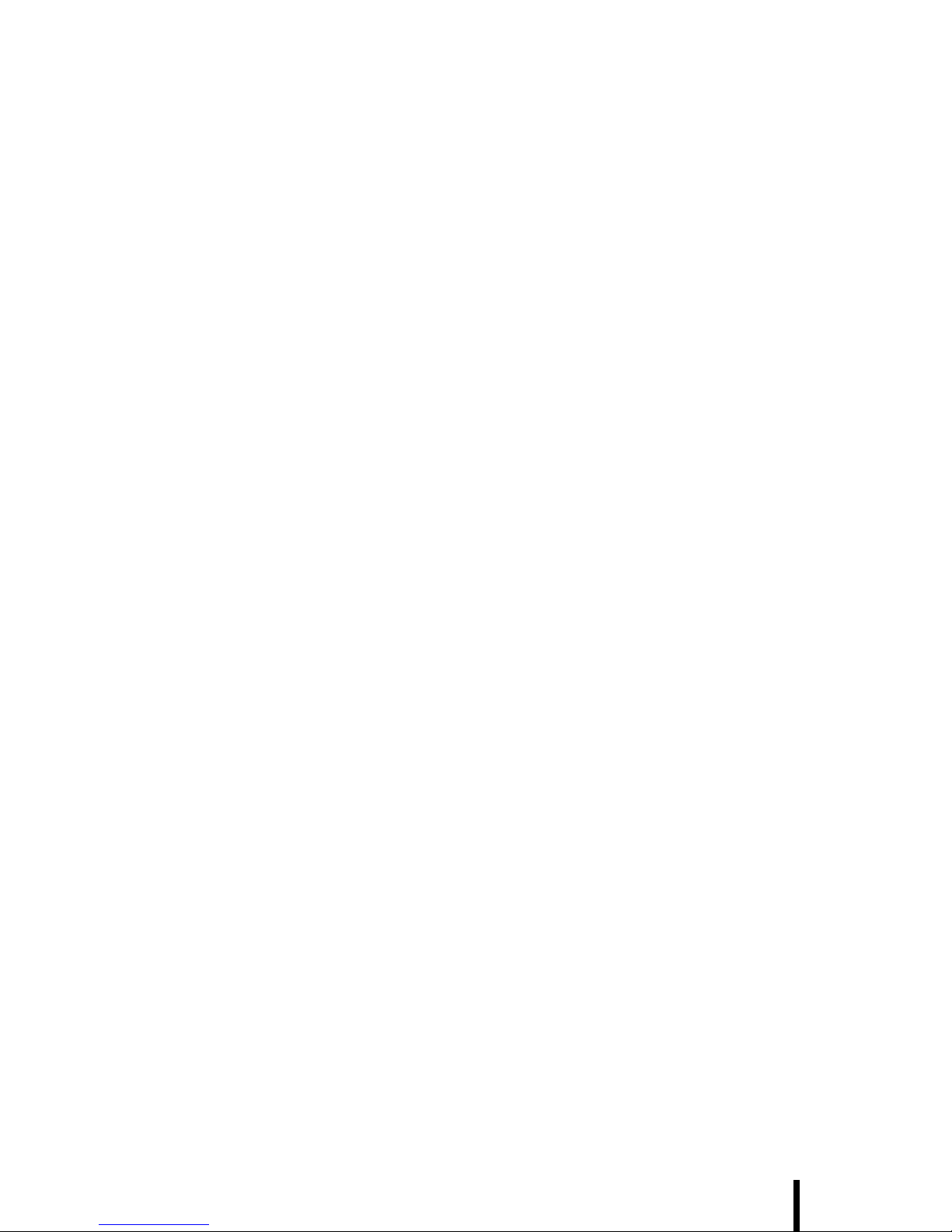
iii
Safety
Use the following safety guidelines to help protect yourself and the
H35B.
• Do not attempt to service the H35B yourself. Always follow
installation instructions closely.
• Be sure that nothing rests on the AC adapter's power cable
and that the cable is not located where it can be tripped over or
stepped on.
• Do not cover the AC adapter with papers or other items that
will reduce cooling; also, do not use the AC adapter while it is
inside a carrying case.
• Use only the AC adapter, power cord, and batteries that are
approved for use with this H35B. Use of another type of battery or AC adapter may cause risk of fire or explosion.
• If you use an extension cable with the AC adapter, ensure that
the total ampere rating of the products plugged in to the extension cable does not exceed the ampere rating of the extension
cable.
• When you move the H35B between environments with very
different temperature and/or humidity ranges, condensation
may form on or within the H35B. To avoid damaging the H35B,
allow sufficient time for the moisture to evaporate before using
the H35B.
• When you disconnect a cable, pull on its connector or on its
strain relief loop, not on the cable itself. As you pull out the
connector, keep it evenly aligned to avoid bending any connector pins. Also, before you connect a cable make sure both
connectors are correctly oriented and aligned.
Battery Safety
• There is a risk of explosion if the battery is replaced by an
incorrect type.
• Dispose of used batteries according to the instructions.
• Do not dispose of batteries in a fire. They may explode. Check
with local authorities for disposal instructions.
Page 6
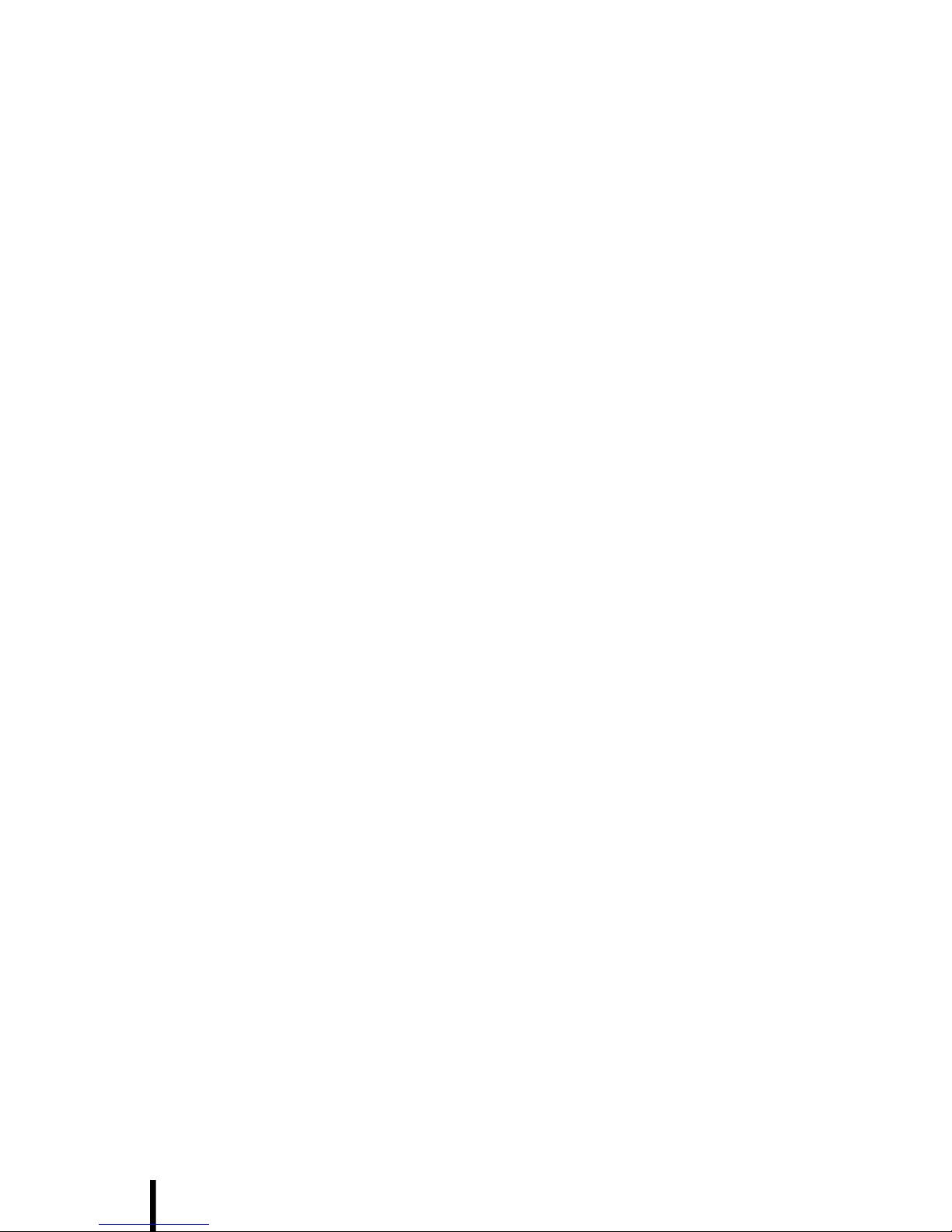
iv
Notices
This unit is equipped with a battery pack and backup battery. It is possible that the H35B may not power-on due to battery discharge as a
result of storage.
In the above situation, insert the H35B into the cradle and connect the
AC adapter to the cradle. Recharge the unit for 3 hours in order to fully
charge its battery.
The backup battery will recharge from external power when the AC
adapter is connected.
Battery charge notice
It is important to consider the environment temperature whenever you
are charging the Lithium-Ion battery pack. The process is most efficient
at normal room temperature or slightly cooler. It is essential that you
charge batteries within the stated range of 0°C to 50°C. Charging batteries outside of the specified range could damage the batteries and
shorten their charging life cycle.
Storage and safety notice
Although charged Lithium-Ion batteries may be left unused for several
months, their capacity may be depleted due to build up of internal
resistance. If this happens they will require recharging prior to use.
Lithium-Ion batteries may be stored at temperatures between-20°C to
50°C, however they may be depleted more rapidly at the high end of
this range. It is recommended to store batteries within normal room
temperature ranges.
Page 7
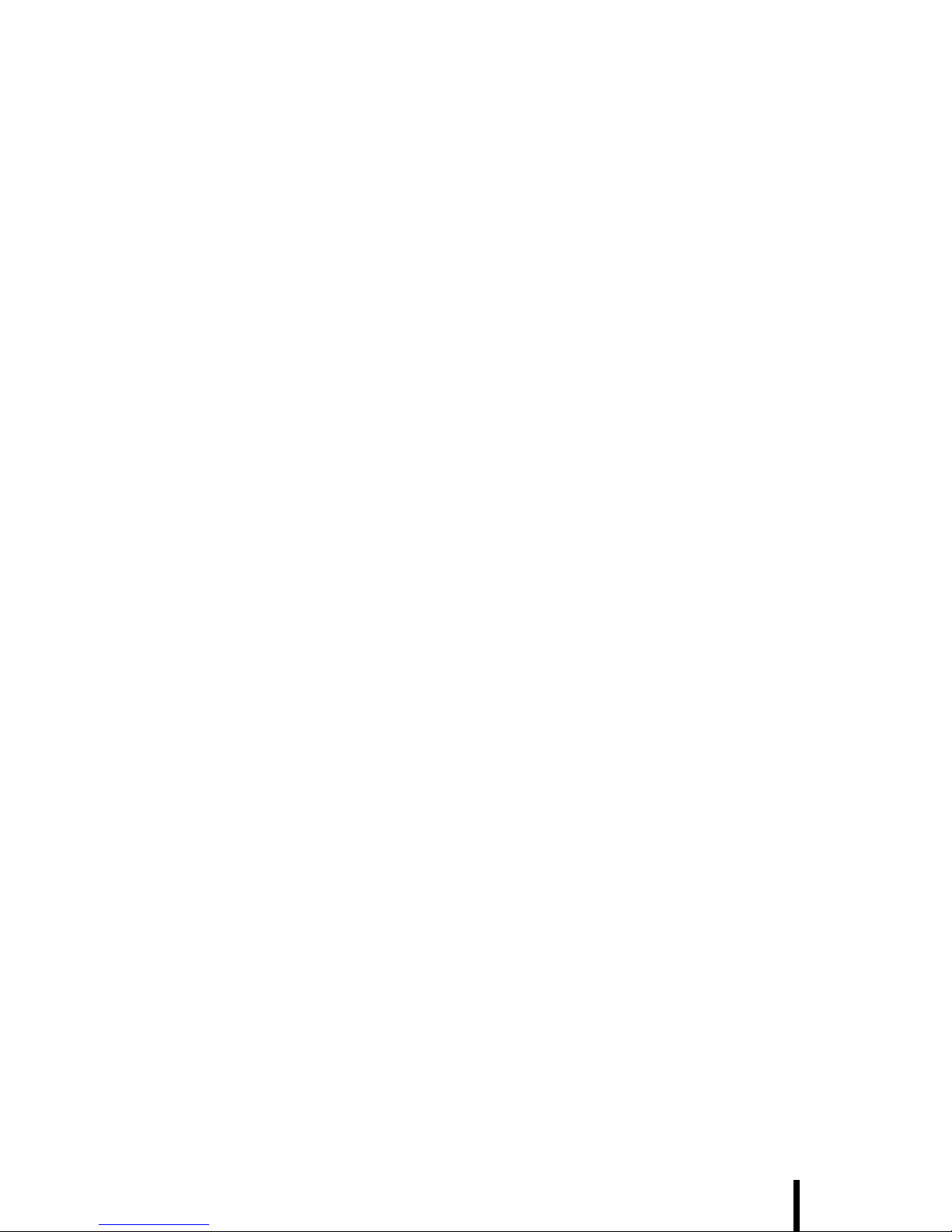
v
Table of Contents
Preface
About This Manual .................................................................... i
Regulatory Compliance Statements ........................................ i
FCC Statement................................................................... i
Federal Communications Commission Notice ...................... ii
Canada-Industry Canada (IC) ........................................... ii
Europe-European Union Notice......................................... ii
Safety .........................................................................................iii
Battery Safety .................................................................... iii
Notices ...................................................................................... iv
Battery charge notice........................................................ iv
Storage and safety notice................................................. iv
Chapter 1
Introducing the H35B 1
Features ..................................................................................... 2
Package Contents .................................................................... 3
Optional Accessories......................................................... 4
A Tour of the H35B ................................................................... 5
Front View ......................................................................... 5
H35B............................................................................... 5
RFID Antenna .................................................................. 7
GPS Cover ...................................................................... 7
Right View ......................................................................... 8
Bottom View ...................................................................... 8
Left View............................................................................ 9
Back View........................................................................ 10
Cradle (Optional) ............................................................. 11
RFID External Antenna (Accessory)................................ 12
Chapter 2
Getting Started 13
Connecting the H35B ............................................................. 13
Installing the Battery ........................................................ 13
Charging the Battery........................................................ 15
Charging the Battery with the External Battery Charger ...... 15
Page 8
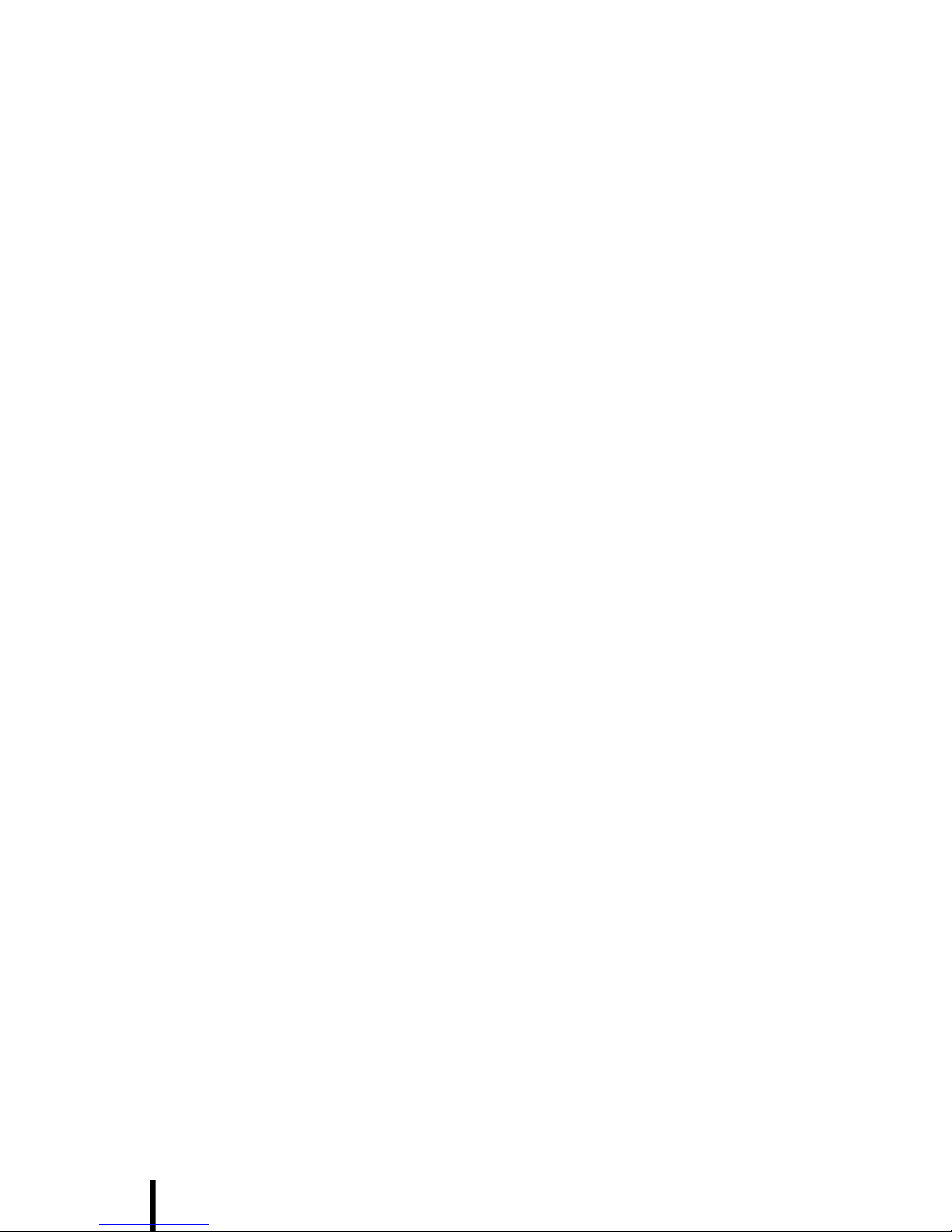
Table of Contents
vi
Charging the Battery with the Cradle ................................ 16
Connecting the H35B to a PC ......................................... 18
Turning on for the First Time ................................................ 18
Calibrating the H35B Screen ........................................... 19
Setting the Time and Date............................................... 20
Adjusting the Screen Brightness ..................................... 21
Chapter 3
Using the Hardware 22
Keypads and Function Buttons ............................................ 22
Entering Characters with the Keypad .............................. 24
Using the Stylus ..................................................................... 25
Adjusting the Double-Tap Rate ....................................... 25
Inserting a CF/PCMCIA Card ................................................. 26
Removing a CF/ PCMCIA Card....................................... 27
Inserting an SD Memory Card ............................................... 28
Removing a Storage Card ............................................... 28
GPRS SIM Card Set Up .......................................................... 29
Connecting Devices to the H35B .......................................... 30
Opening the Port Covers ................................................. 30
Connecting USB .............................................................. 30
Connecting a Serial Device ............................................. 31
Connecting Headphones and a Microphone ................... 31
Connecting to the External Antenna (Optional) .............. 32
Connecting to the Cradle (Optional) ................................ 33
Connecting USB............................................................. 33
Connecting LAN ............................................................. 34
Connecting a Serial Cable ............................................... 34
Chapter 4
Getting Connected 35
Installing Microsoft ActiveSync ............................................ 35
Connecting to Your Computer ......................................... 35
Connecting with Bluetooth .................................................... 37
Connecting to a WLAN (WiFi) ................................................ 39
Add a New Network......................................................... 40
Connect to an Existing Network ...................................... 41
Changing the Advanced Settings .................................... 41
View Wireless Networking Log Information ..................... 43
Connecting GPS ..................................................................... 44
Connecting GPRS ................................................................... 46
Using the Barcode Scanner ................................................... 49
Page 9
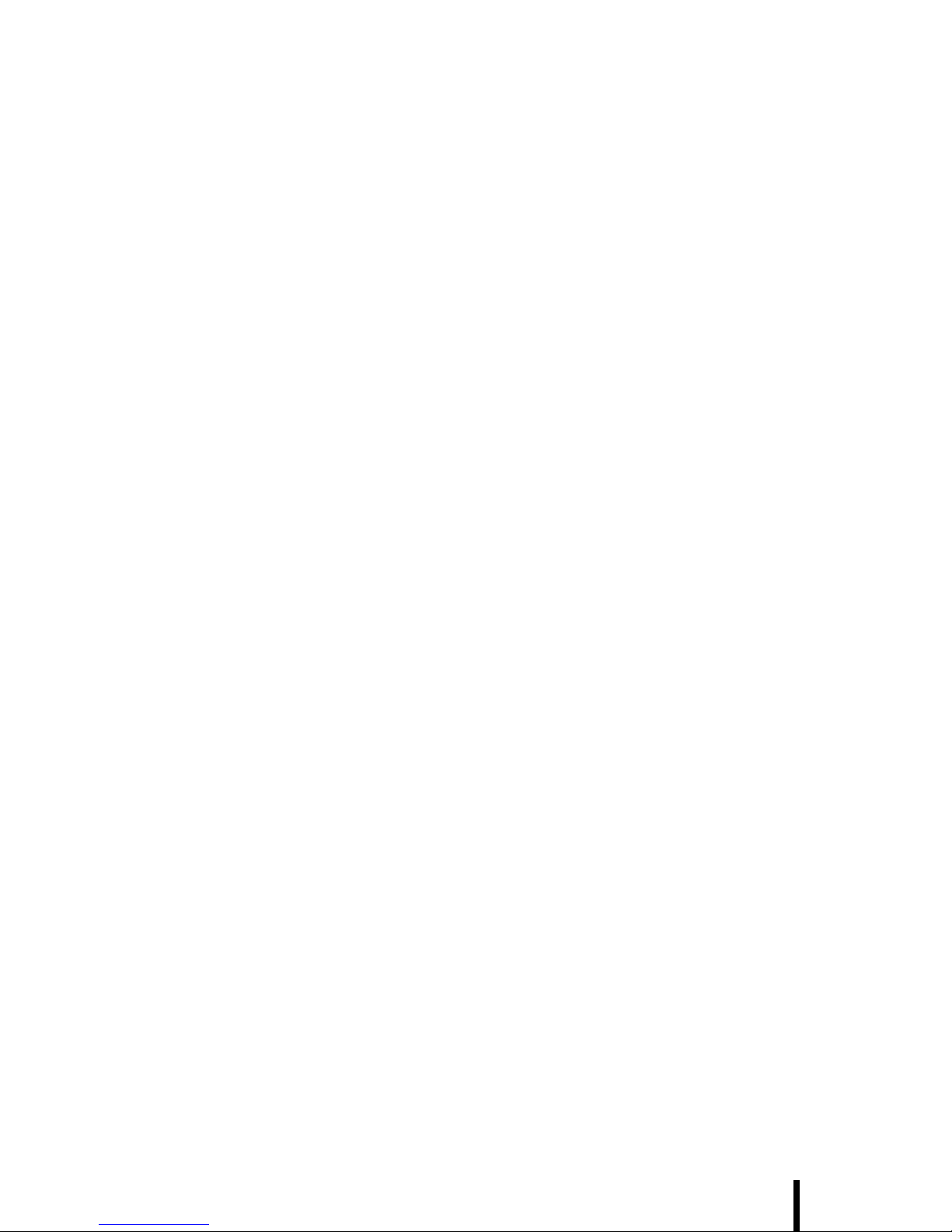
Table of Contents
vii
Activating the Barcode Scanner ...................................... 49
Scanning Performance .................................................... 50
Using the RFID Scanner ......................................................... 52
About RFID...................................................................... 52
Selecting an IPSM Profile................................................ 52
Scanning an RFID Tag .................................................... 54
Scanning an HF (High Frequency) RF1100 Tag................. 55
Scanning an LF (Low Frequency) RF2200 Tag .................. 56
Scanning with the External Antenna (Optional) .................. 57
Chapter 5
Advance Settings 59
Checking the Battery Status .................................................. 59
Extending Battery Life ........................................................... 60
Changing the Automatic Power Settings ......................... 60
Adjusting Backlight Settings ............................................ 61
Performing a Reset ................................................................. 62
Performing a Warm Boot ................................................. 62
Page 10
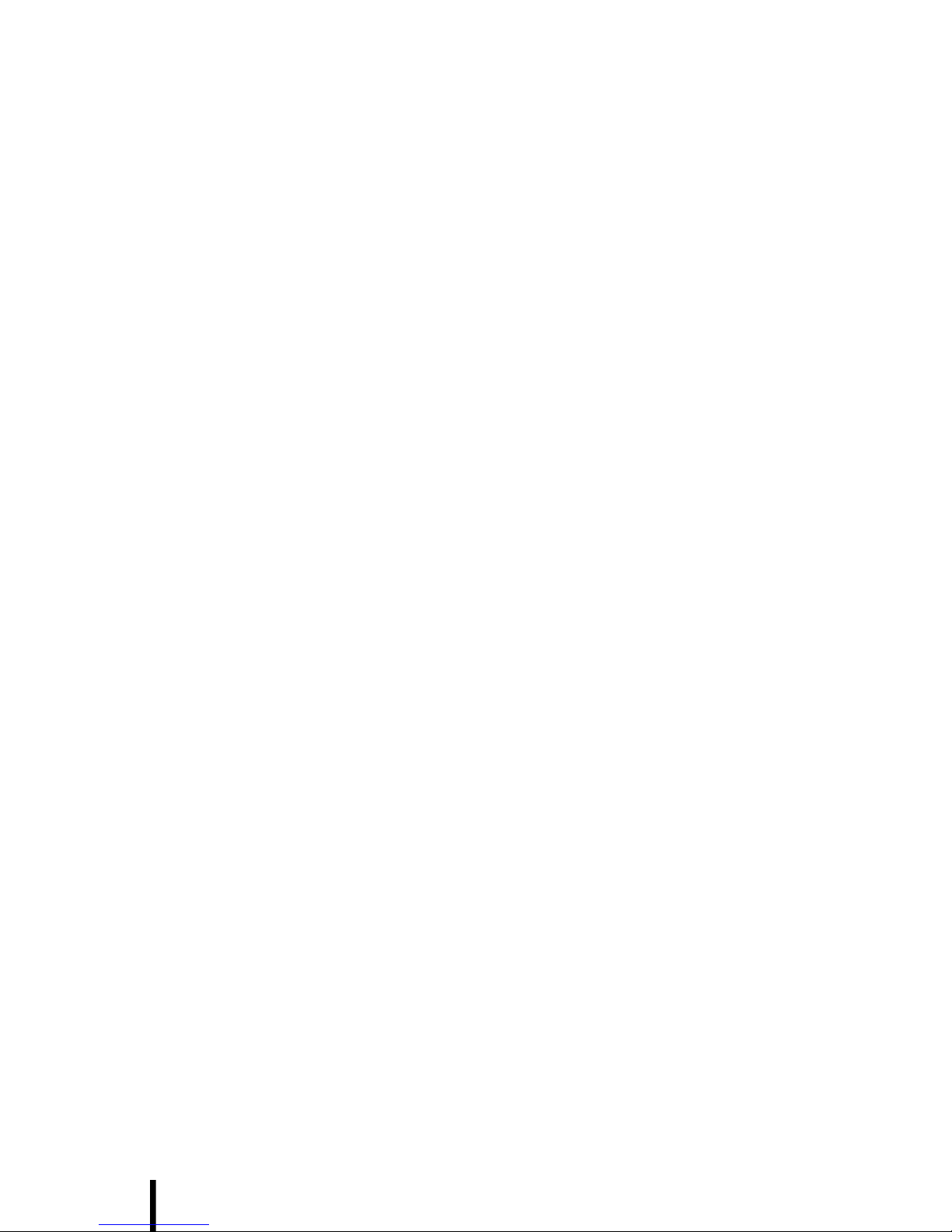
Table of Contents
viii
Page 11
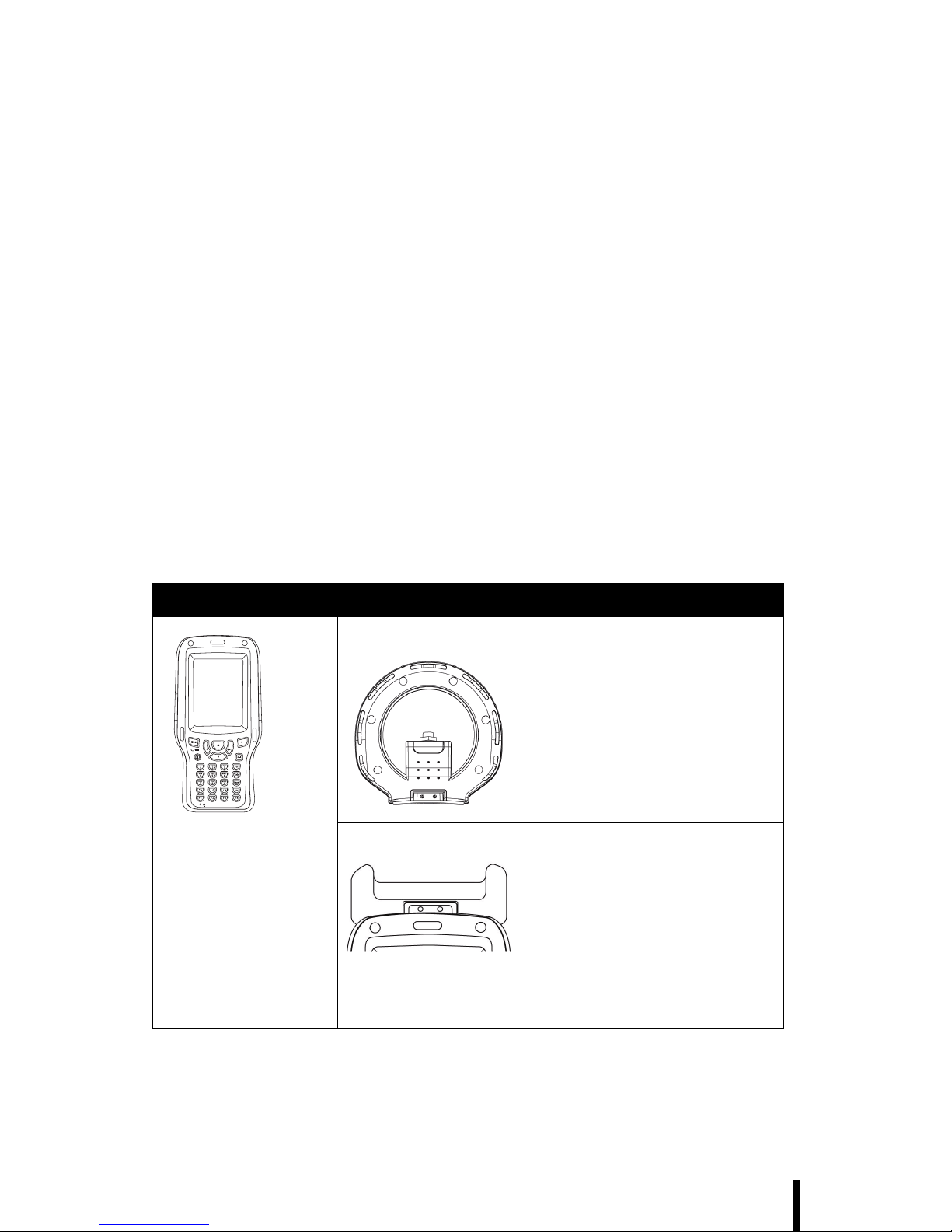
1
Chapter 1
Introducing the
H35B
Thank you for purchasing the H35B Handheld Device.
The H35B is an ultra rugged and compact handheld computer with a
powerful Intel PXA270 624MHz CPU and Microsoft Windows CE 5.0,
this handy terminal creates the most performance and reliability to
save your TCO (Total Cost of Ownership). The H35B incorporates a
transflective LCD with touchscreen, keypad, Wifi, and Bluetooth communication capability. Options provide extra functions ,and those
options are GPRS, GPS, Barcode and an LF (Low Frequency) / HF
(High Frequency) RFID module with an antenna for Scanning RFID
codes.
To reduce TCO and enhance industrial applications, the H35B is
sealed to meet IP65 standards and has undergone multiple 5 feet drop
tests to prevent downtime.
H35B Options
•BT
•WLAN
• Barcode
(optional)
RFID Antenna •RFID (L)
•GPRS
•GPS
•BT
•WLAN
GPS Cover •BT
•WLAN
• RFID (L&H with
external antenna
only)
• Barcode
•GPRS
•GPS
Page 12
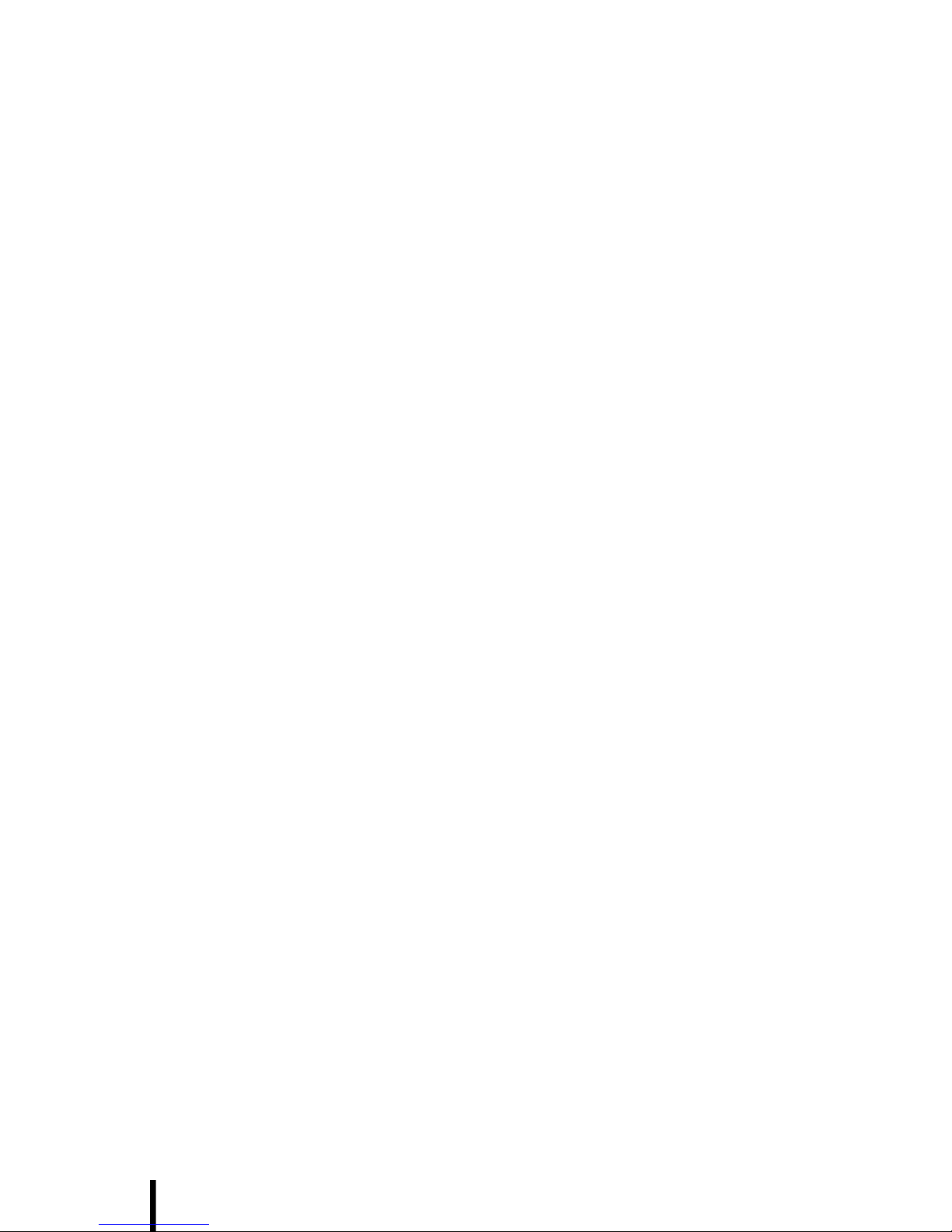
Chapter 1 — Introducing the H35B
2
Features
With powerful wireless communication and data capture functionality,
the H35B is a smart configurable handheld terminal with applications in
several target markets including:
• Military & Law Enforcement
• Transportation & Logistics
• Industrial & Manufacturing
• Emergency services and construction
• Pet control
The H35B comes with the following features:
Powerful system
• Microsoft Windows CE 5.0
operating system
• Marvell PXA270 at 624MHz
System memory
• 128MB SDRAM on board
• 128MB Flash ROM on board
Display
• 3.5-inch transflective TFT
LCD, QVGA resolution (240
X 320)
• 3.5-inch transflective TFT
LCD, VGA resolution (480 X
640) (Option)
Communication
• 802.11b/g WLAN module
built-in
• Bluetooth class 2, V1.2
built-in
• GPS ET316 (Option)
• GPRS (Option)
Data capture
• BARCODE
• LF RFID reader
(ISO11784, ISO11785) &
antenna built-in (reading distance 10cm±1.5cm)
• HF RFID reader
(ISO14443A, ISO14443B,
ISO15693) & antenna built-in
(reading distance 4~6cm)
Audio
•AC-97 codec
• Internal speaker
• Internal microphone
• External microphone
connector
• External stereo headphone
jack
Expansion slot
•SD
• PCMCIA/ CF slot
Battery life
• Normal usage: 8 hours
continuous use
• Charging time: 3 hours
User-friendly interface
• Resistive touch panel
• Power on/suspend button x 1
• Navigation Key+ Function
Key + Numeric
• RFID scan button
(left & right side) x 2
• Software reset switch
(left side) x 1
Page 13
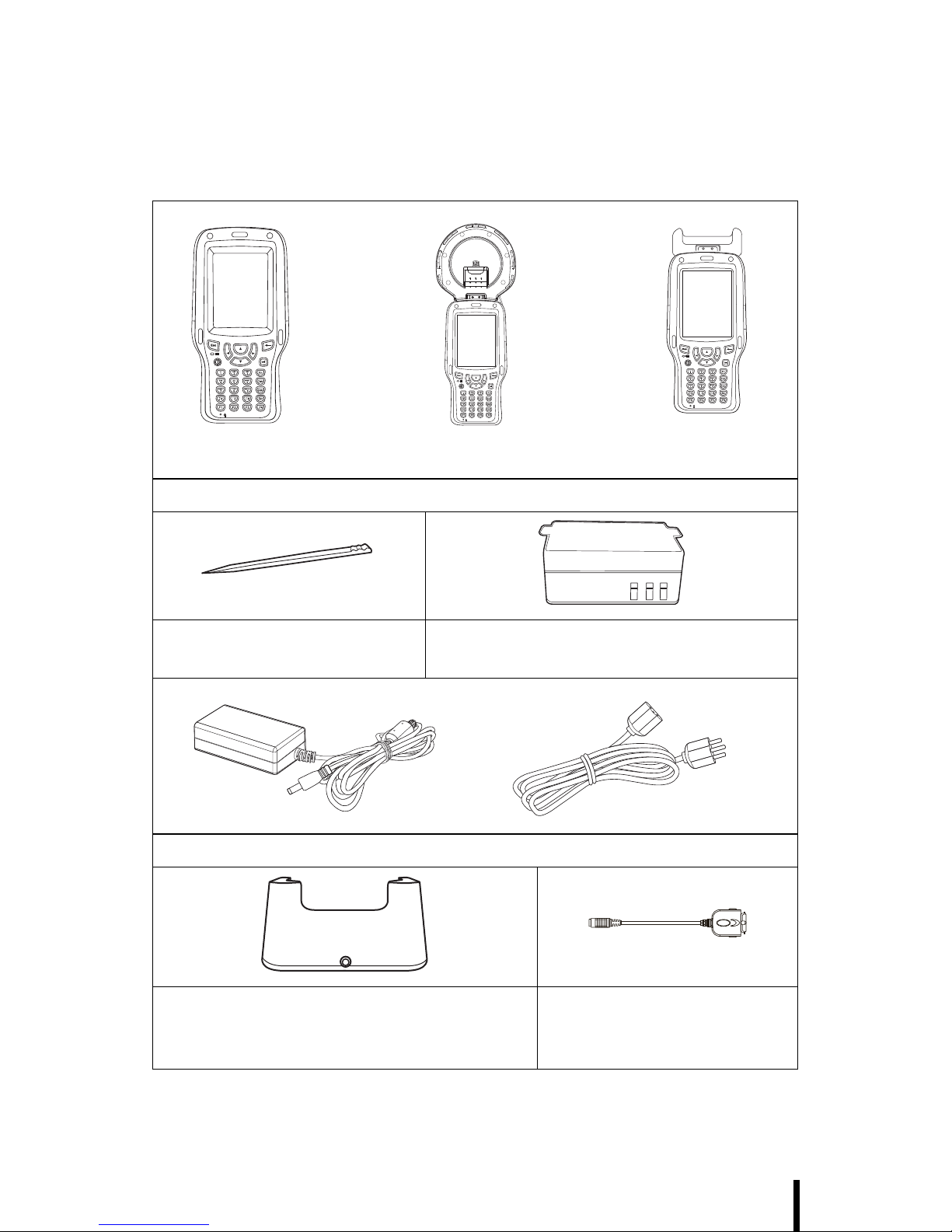
Chapter 1 — Introducing the H35B
3
Package Contents
After opening the box, ensure the following accessories for the H35B
are present:
H35B Terminal
Stylus
Rechargeable Li-Ion Smart battery
(1900mAh and 2400mAh available)
AC adapter and power cord
Cradle (option)
NOTE:
The cradle option is for 1900mAh only.
External Battery
Charger
(option)
(Option)(Option)
(Option)
Page 14
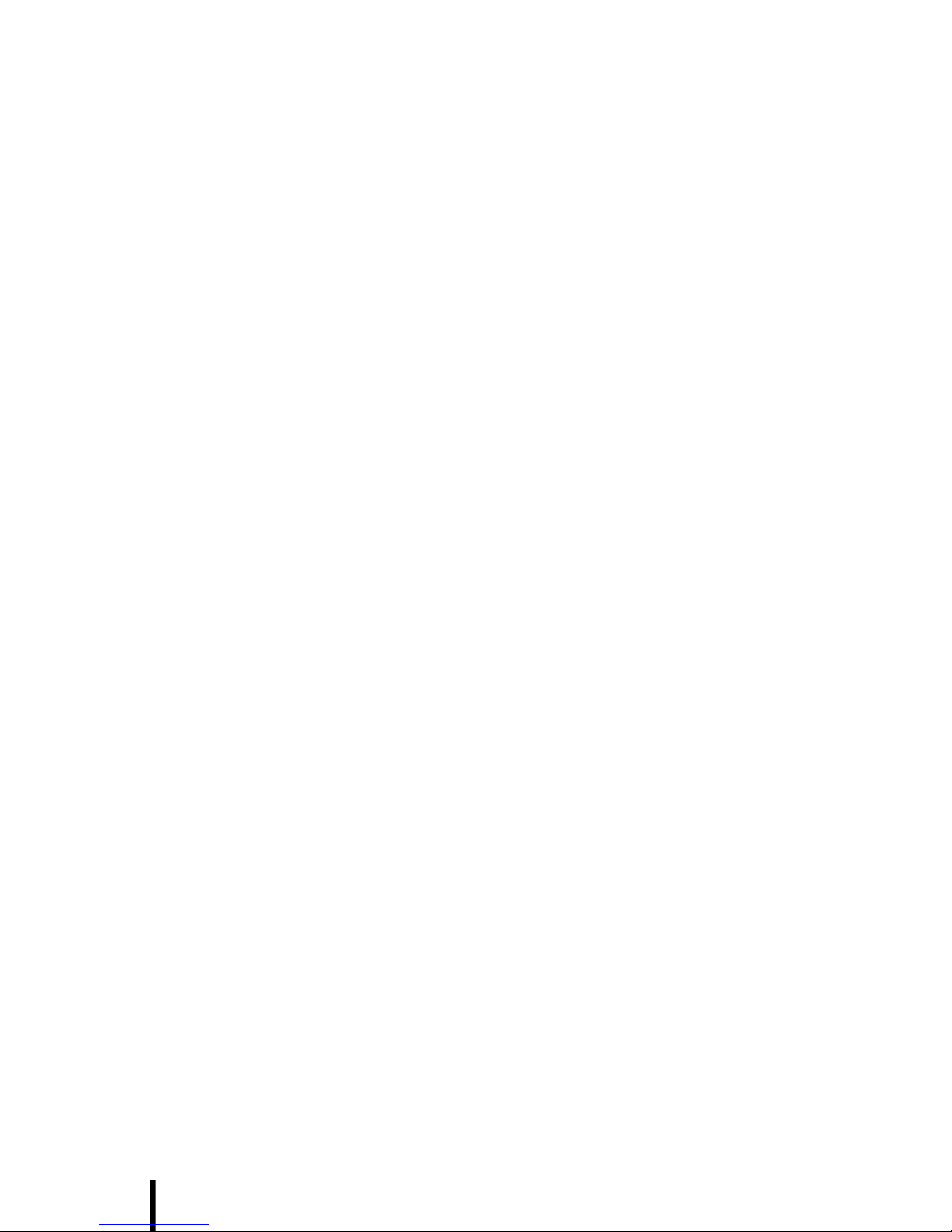
Chapter 1 — Introducing the H35B
4
Optional Accessories
The following optional accessories can be used to add to the functionality of the H35B.
• Sleeve with hand strap & shoulder strap
• Vehicle cradle
• RFID external antenna
If anything is missing or appear damaged in any way, contact your
dealer.
Page 15
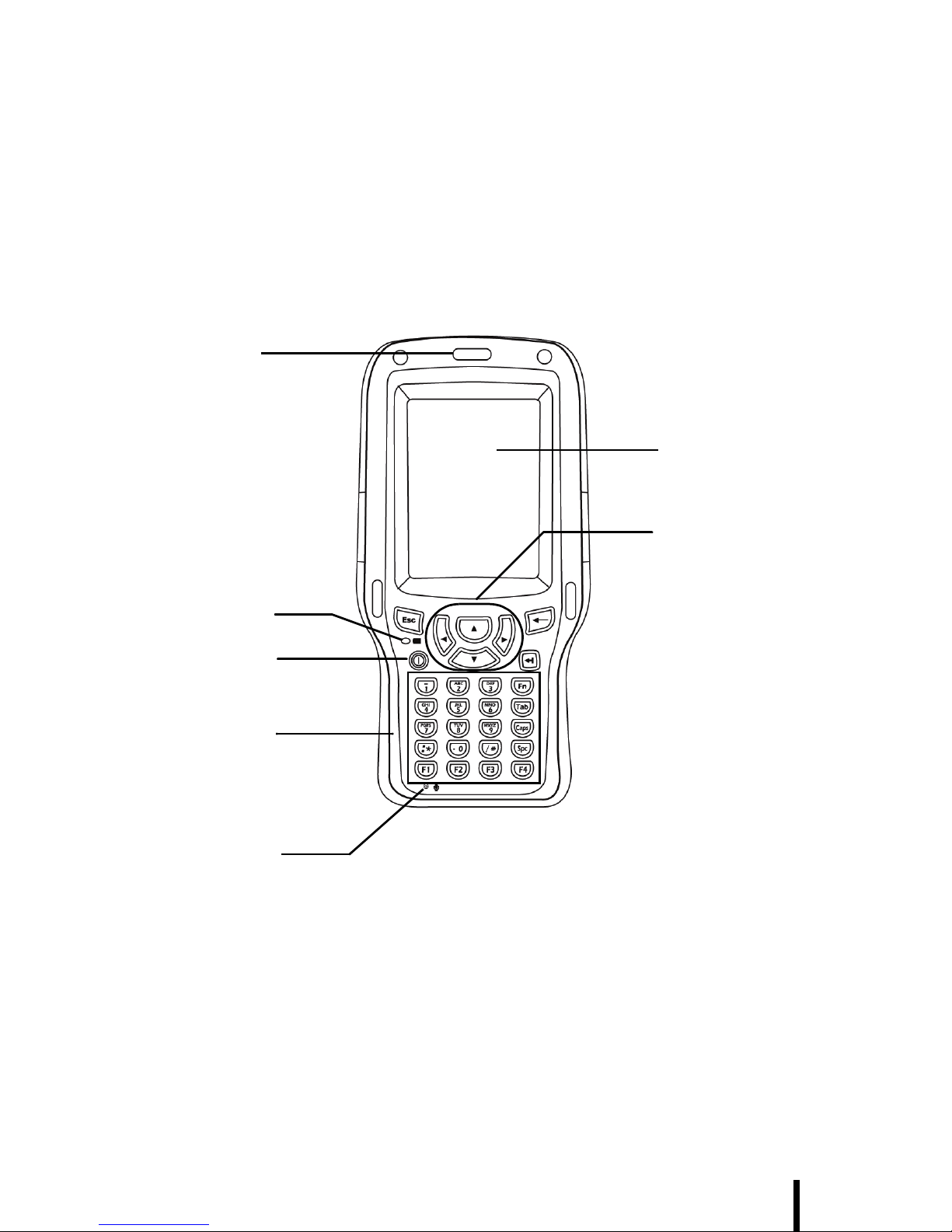
Chapter 1 — Introducing the H35B
5
A Tour of the H35B
The following sections describe the main components and features of
the H35B.
Front View
H35B
LCD with
touchscreen
Power
button
Navigation
keys
Function and
numeric key
Power LED
Enter keys
Scanner
trigger LED
Page 16
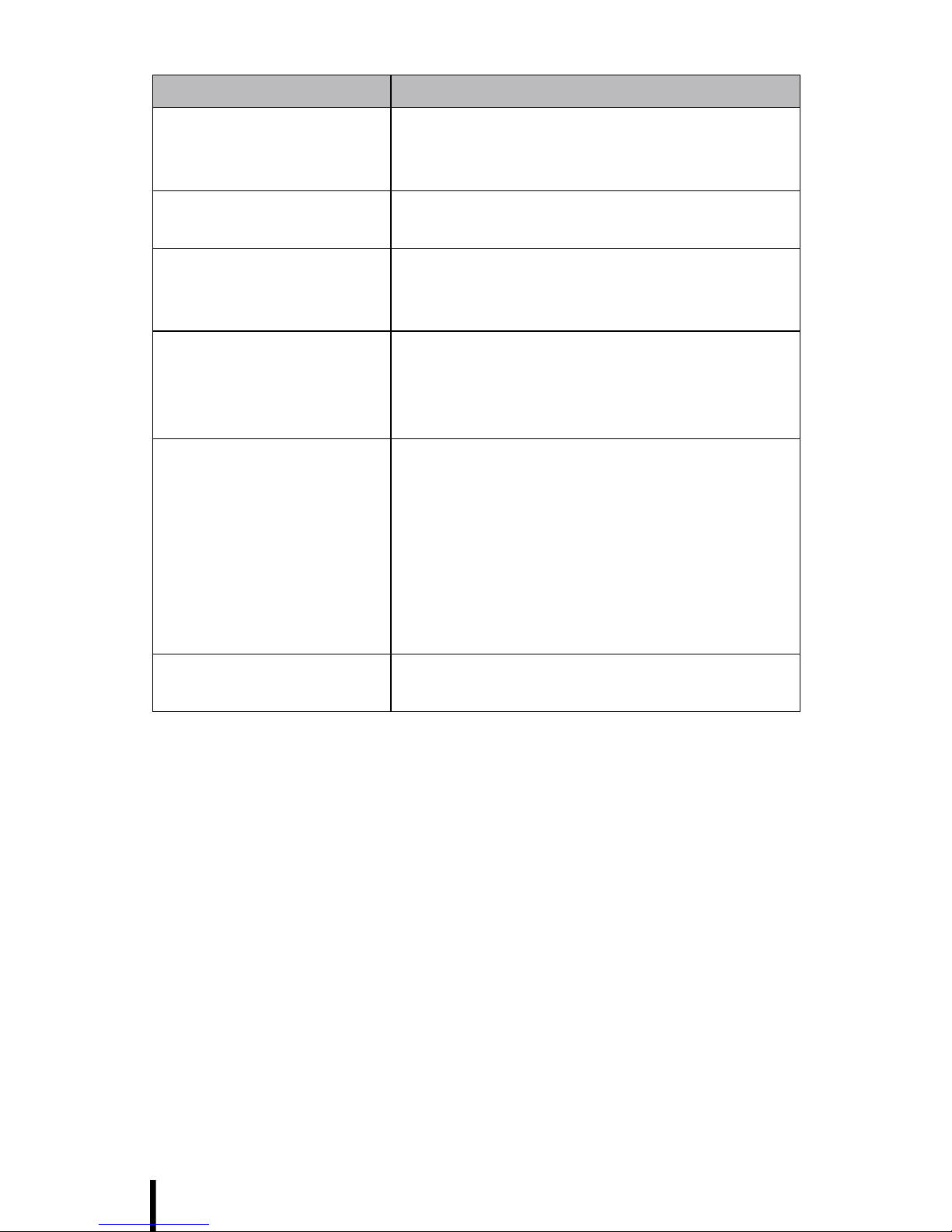
Chapter 1 — Introducing the H35B
6
Component Description
LCD touch screen Displays the applications and data stored
on your device. It is touch-sensitive and
responds to the stylus or finger.
Navigation Keys Press these keys to navigate in the H35B
interface.
Function and numeric
key
Keypad interface for controlling the H35B.
See Keypads and Function Buttons on
page 22. for more information.
Power button • If the device is off, press this button to
turn it on.
• When the unit is on, press this button
for 3 seconds to turn the H35B off.
Power LED Indicates the battery charging power
status.
Green - Battery is fully charged or the
device is running on battery power.
When LED flashes, the battery charge
is at 13%. Recharge the battery
immediately.
Red - Battery is charging.
Scanner trigger LED Lights when the scanner reads the RFID
code.
Page 17

Chapter 1 — Introducing the H35B
7
RFID Antenna
GPS Cover
Component Description
RFID antenna Reads RFID codes
Internal RFID antenna
connector
Attach an external RFID antenna
(Accessory) to this connector to provide
longer range identification of RFID codes.
Component Description
GPS cover Adds functionality to the H35B.
RFID
antenna
Internal
RFID
antenna
connector
GPS cover
Page 18
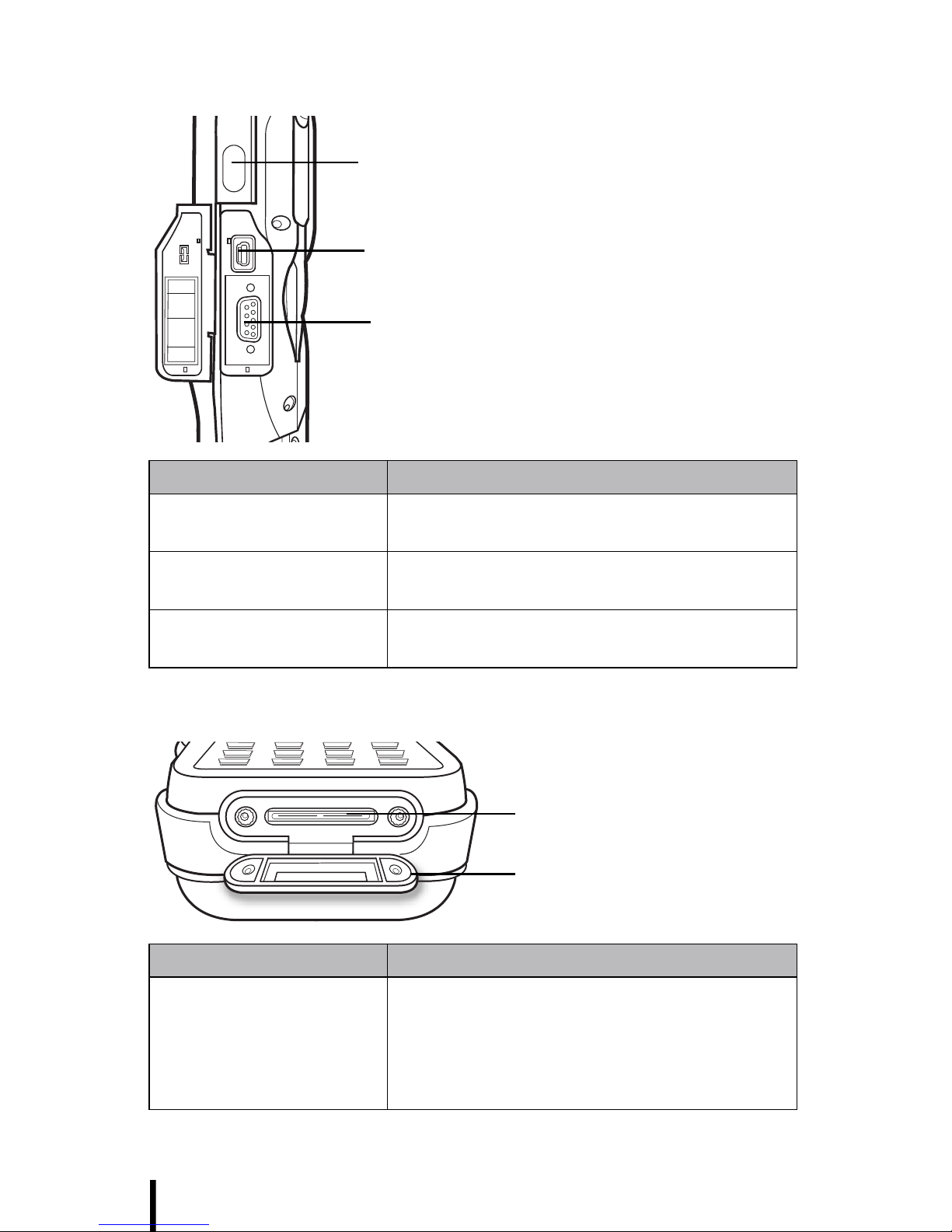
Chapter 1 — Introducing the H35B
8
Right View
Bottom View
Component Description
Right barcode scan
button
Press to activate the barcode scanner.
USB mini type B port
(client)
Connect a USB mini type B connector to
this port.
RS232 port Connect a serial connector to this port for
serial communications.
Component Description
Cradle connector Connects the H35B to cradle, enabling
you to charge the battery, connect the
H35B to a computer to synchronize data,
connect to a LAN, and connect USB
devices.
Barcode/RFID scan
button (right)
USB mini type B client
RS-232 serial port
I/O door
Cradle connectorCradle connector
Page 19
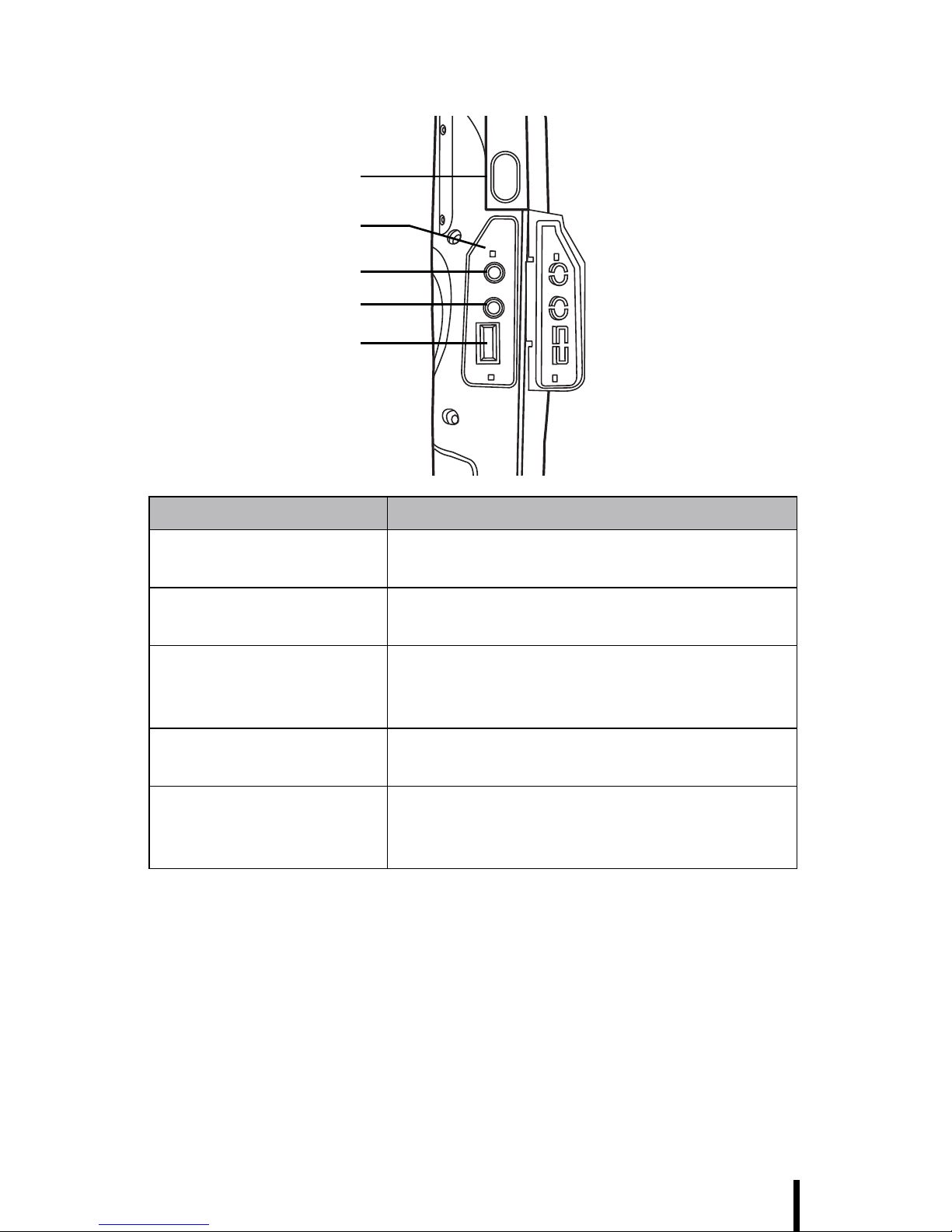
Chapter 1 — Introducing the H35B
9
Left View
Component Description
Left barcode scan
button
Press to activate the barcode scanner.
Microphone jack Enables you to record voice audio with an
external microphone.
Earphone jack Connects to audio line-out devices
(earphones or headphones) for use in
noisy environments.
USB type A port (host) Connect a USB type A connector to this
port.
Reset button Press the end of the stylus into the button
to reset your device. Refer to Performing
a Reset on page 62.
Barcode/RFID scan
button (left)
Microphone jack
Headphone jack
USB type A host
Reset button
Page 20
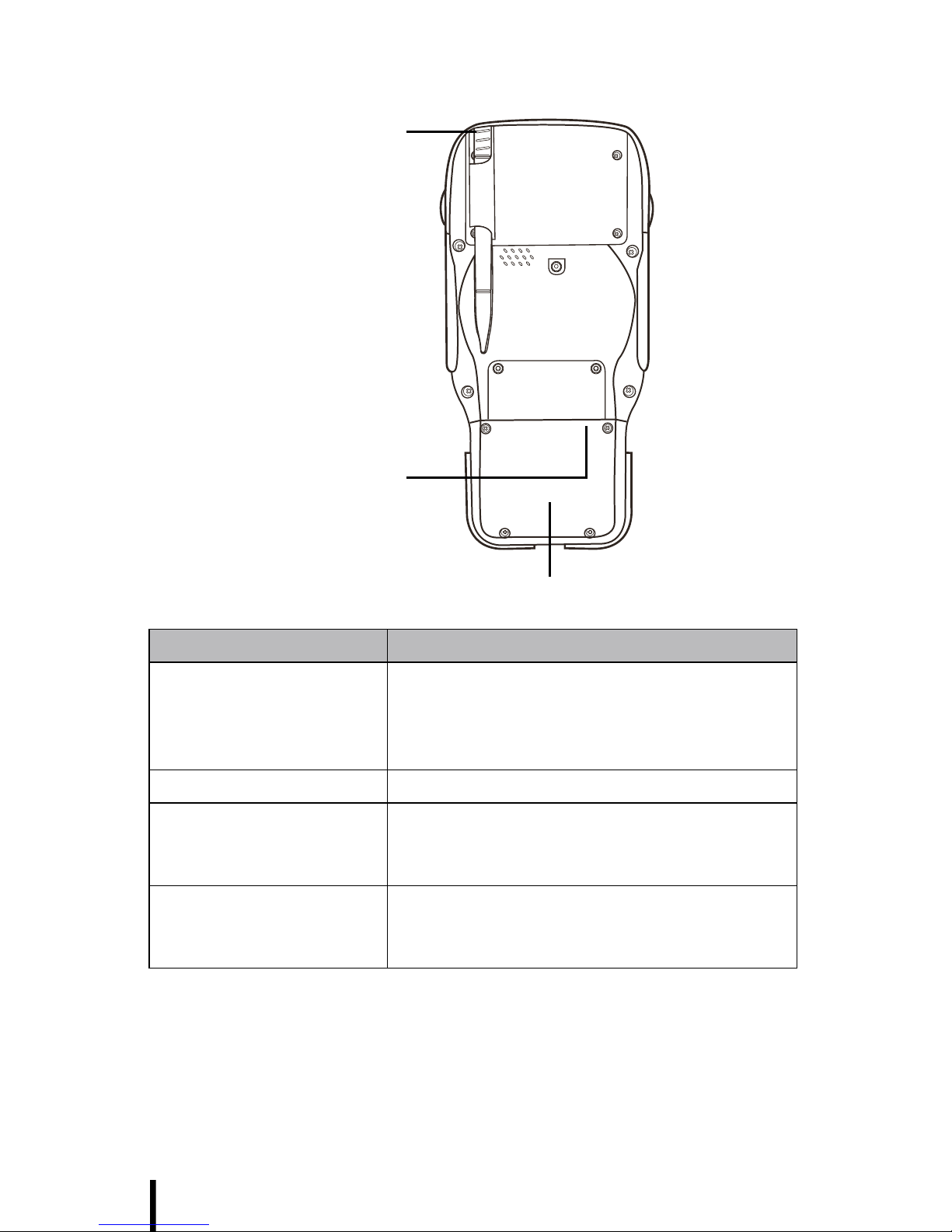
Chapter 1 — Introducing the H35B
10
Back View
Component Description
Stylus Enables you to interact with the operating
system. Remove the stylus from the
holder and hold and use it the same way
you would a pen or pencil.
Speaker Enables you to hear audio from the H35B.
Memory card slot
(internal)
Accommodates Secure Digital memory
cards. See Inserting an SD Memory Card
on page 28.
Battery pack
compartment
Houses the removable and rechargeable
battery pack. See Installing the Battery on
page 13.
Stylus
SD card slot
(inside battery
compartment)
Battery compartment
Page 21
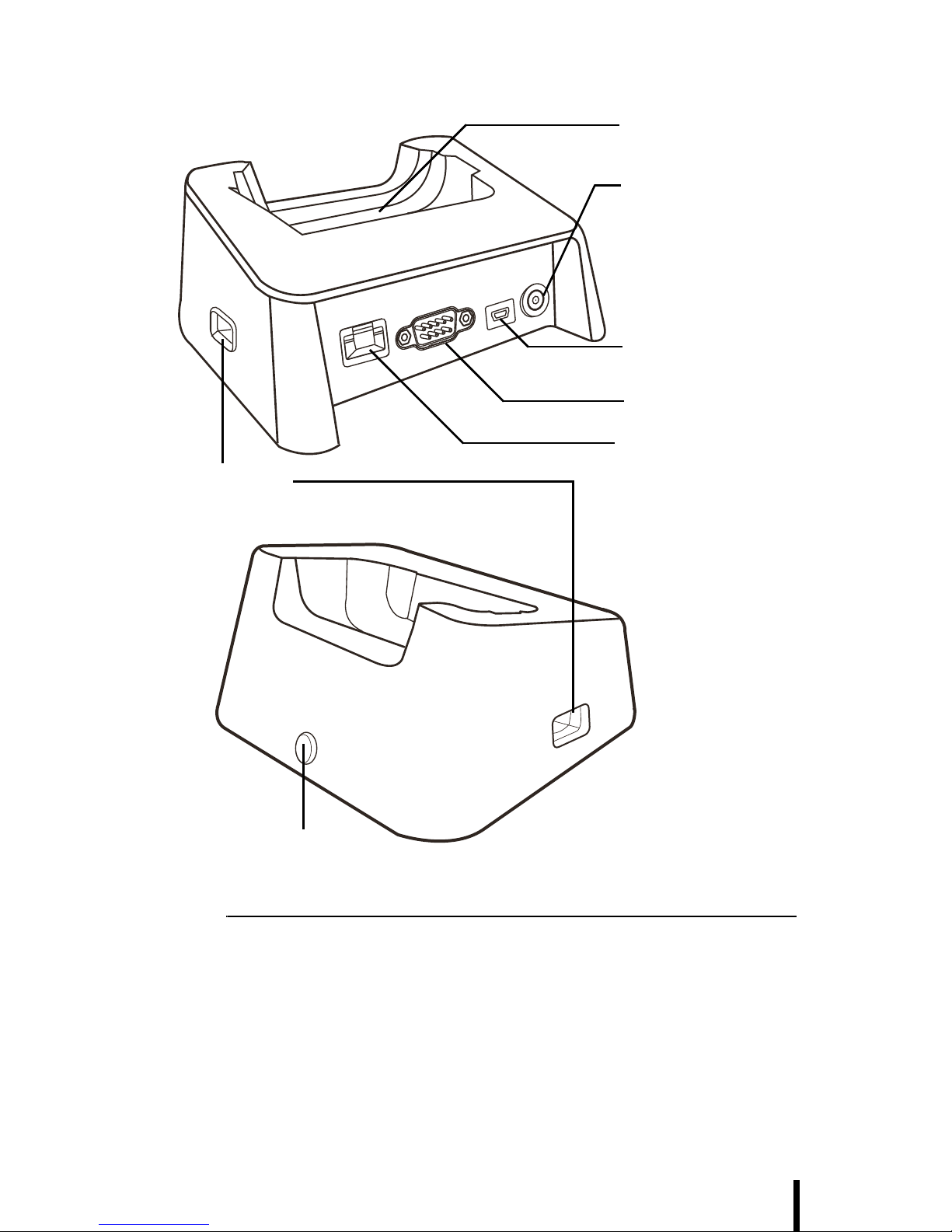
Chapter 1 — Introducing the H35B
11
Cradle (Optional)
NOTE:The cradle option is for 1900mAh only.
Status LED
Cradle
connector
DC-in jack
USB mini type B
(client)
RS232 serial
port
RJ-45 ethernet
port
USB type A
(host)
Page 22
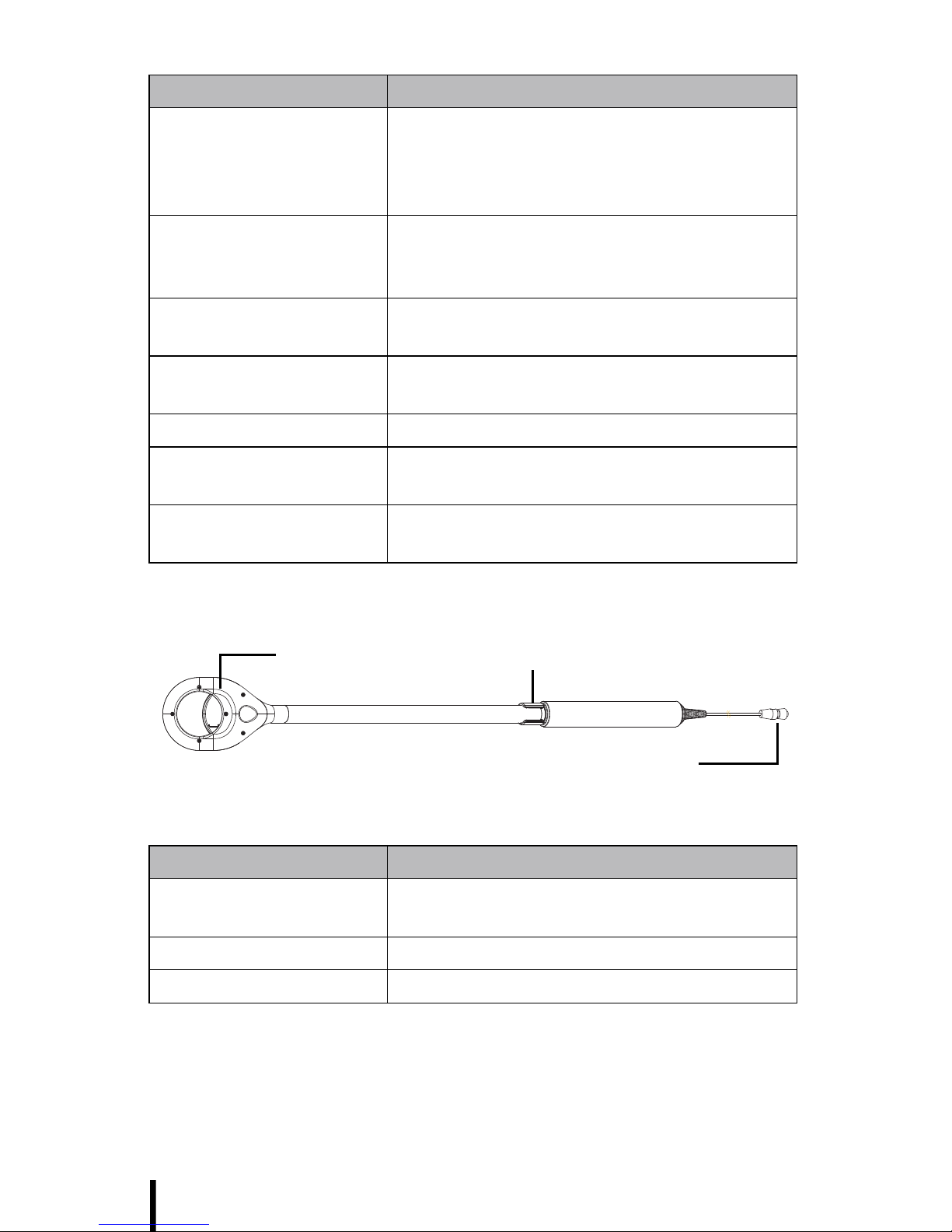
12
RFID External Antenna (Accessory)
Component Description
Cradle connector Insert the H35B to this connector to
charge the battery, synchronize data with
a PC, connect to the internet, connect
serial devices, or connect USB devices.
DC-in jack Connect the AC adapter to this jack to
supply power to the cradle and charge the
H35B battery.
USB mini type B port
(client)
Connect a USB mini type B connector to
this port.
RS232 port Connect a serial connector to this port for
serial communications.
RJ-45 connector Connect this jack to the LAN.
USB type A port (host) Connect a USB type A connector to this
port.
Status LED Indicates that power and the H35B are
connected.
Component Description
RFID Antenna Provides longer range identification of
RFID codes.
Hook Use to attach the antenna to a waist belt.
Connector Connect this antenna to the H35B.
HookHookHookHookRFID Antenna
Connector
Page 23

Chapter 2 — Getting Started
13
Chapter 2
Getting Started
This chapter explains how to install and charge the battery, how to
check battery status, how to turn on the H35B, and how to calibrate the
screen.
Connecting the H35B
Installing the Battery
This section explains how to install the battery.
WARNING!There is a risk of fire and burns if the battery pack
is handled improperly. DO NOT disassemble, crush, puncture,
short external contacts, or dispose the battery pack in fire or
water. DO NOT attempt to open or service the battery pack.
Dispose of used batteries according to local recycling guidelines in your area.
A backup battery cell is embedded into your device to prevent data
loss in instances when the removable battery pack is removed or completely discharged. This backup battery cell will only support the system for a maximum of 3 minutes.
Page 24
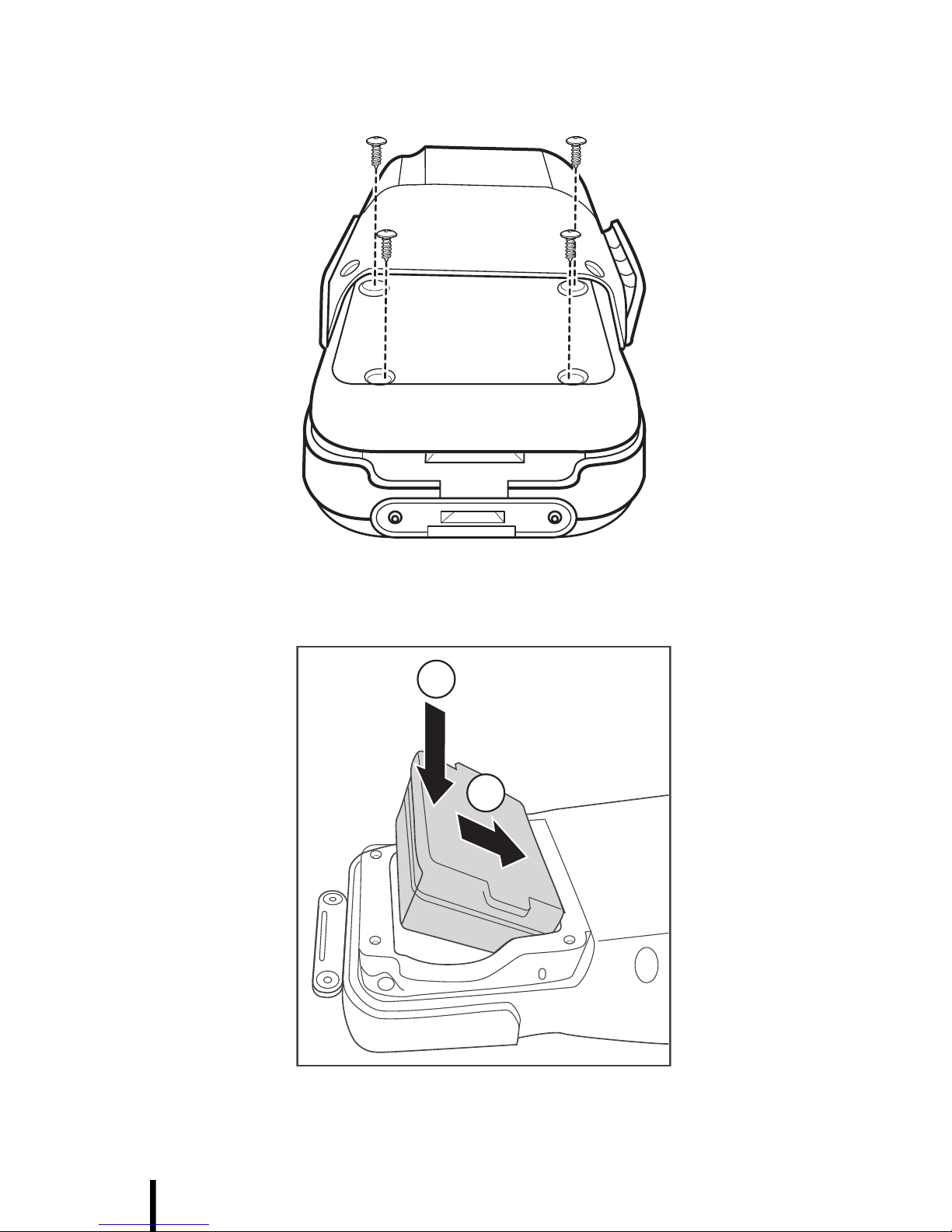
Chapter 2 — Getting Started
14
1. Remove the screws that secure the battery compartment
cover to the chassis.
2. Align the battery contacts with the contacts in the compartment
and place the battery in the compartment as shown in the following illustration.
3. Replace the battery compartment cover.
2
1
Page 25

Chapter 2 — Getting Started
15
Charging the Battery
Before using the H35B for the first time, you need to charge it for about
3 hours. Charge the H35B using the charger or the docking station.
NOTE: When the battery power is below 10%, the H35B will
enter suspend mode.
Charging the Battery with the External Battery Charger
1. Flip open the docking I/O door on the bottom of the H35B.
2. Plug the external battery charger into the I/O door (A).
3. Plug the AC adapter cable into the the other end of the
external battery charger (B).
4. Plug the power cable connector into the AC adapter (C).
5. Plug the AC adapter into an electrical outlet (D).
The charging LED flashes on the H35B.
B
C
D
A
Charging
LED
Page 26

Chapter 2 — Getting Started
16
Charging the Battery with the Cradle
1. Flip open the I/O door on the bottom of the H35B.
2. Slide the device into the cradle until it clicks into place.
Page 27

Chapter 2 — Getting Started
17
3. Plug the AC adapter cable into the power jack on the cradle (A).
4. Plug the power cable connector into the AC adapter (B)
5. Plug the AC adapter into an electrical outlet (C).
The LED indicator on the cradle lights up green.
LED Status
LED Meaning
H35B Off Power off
Solid Green Power on
Blinking Green Battery very low (<13%)
Blinking Amber Charging
Solid Amber Charging complete
Cradle Solid Green H35B is inserted
Off H35B is not inserted
A
BC
Page 28

Chapter 2 — Getting Started
18
Connecting the H35B to a PC
Use the USB cable to connect the H35B to a PC to use with ActiveSync. Refer to See Installing Microsoft ActiveSync on page 35.
1. Connect the USB mini type B connector to the mini port on the
cradle (A).
2. Plug the other end of the USB cable into the USB port on the
PC (B).
Turning on for the First Time
After you have initially
charged your device for
about 3 hours the device is
ready to be used. You can
now start up your device
where you’ll calibrate the
display, learn some basic
stylus usage, and set up the
system time zone, date and
time.
Turn on your device by
pressing the power button on the front panel.
A
B
Power Button
Page 29

Chapter 2 — Getting Started
19
Calibrating the H35B Screen
The calibrate screen automatically appears when the unit is poweredon for the first time or after the system is reset.
1. Tap the center cross hair
firmly and accurately with
the stylus.
The cross hair moves to the
next location.
2. Follow the cross hair and
continue tapping until the
screen has been calibrated.
3. After calibration is finished,
press the Enter key to save
the settings or press Esc to
revert to the previous settings.
NOTE: To recalibrate the screen
at any time, tap Start →
Settings→ Control Panel. Then
double-tap Stylus. Tap the Calibration tab, and tap Recalibrate.
Page 30

Chapter 2 — Getting Started
20
Setting the Time and Date
Follow these instructions to set the time and date.
1. Tap Start→ Settings→
Control Panel.
2. Double-tap Date/Time.
3. Tap the arrows next to the
month to select the correct month.
4. Select a field in the time box and tap the arrows next to the
time to change the value of the field.
5. Tap the drop-down arrow next
to Time Zone to select the correct time zone for your area.
6. Check the box next to Auto-
matically adjust... to have the
OS automatically adjust for
daylight saving time.
7. Click Apply to save the settings.
Date and time
Set month
Set time
Page 31

21
Adjusting the Screen Brightness
Follow these instructions to adjust the screen brightness.
1. Tap Start→ Settings→ Control Panel.
2. Double-tap OEMs Utility.
3. Click the Display Manager tab.
4. Under Backlight Control, click the Dark arrow to make the
screen darker, or click the Bright arrow to make the screen
brighter.
5. Click OK to exit the utility.
OEMs Utility
Click to make the
backlight darker
Click to make the
backlight darker
Drag slider to make the
backlight brighter or darker
Page 32

Chapter 3 — Using the Hardware
22
Chapter 3
Using the Hardware
Keypads and Function Buttons
The keypad enables you to both enter information and interact with the
H35B operating system, and also operate secondary functions using
the function keys and Fn key.
The following illustration shows the keypad keys.
The following table describes the keypad keys.
Key Main Function
Escape key.
Navigation keys enable you to move up and
down in menus or dialog boxes.
Back space deletes a previous character.
Turns the H35B on and off.
Navigation
keys
Backspace
Enter
Function
Tab
Caps
Space
Keypad
Function
keys
Escape
Power
Page 33

Chapter 3 — Using the Hardware
23
Press the Enter key to confirm a command or
action.
Press for Alphanumeric input.
Press the Fn key to toggle between alphabetic
and numeric mode.
When the Fn icon is
displayed in the
system tray, the
H35B is in
alphabetic mode.
Press to insert tab.
Press to make alphabetic characters
uppercase.
When CAPs is on,
an icon appears in
the system tray.
Press to insert a space in text.
When in numeric entry mode, press this key to
enter an asterisk. When in alphabetic mode,
press this key to enter a colon.
When in numeric entry mode, press this key to
enter an pound sign. When in alphabetic mode,
press this key to enter a forward slash.
You can assign function keys 1 to 4 to run
applications.
Key Main Function
Function key icon
Caps icon
Page 34

Chapter 3 — Using the Hardware
24
Entering Characters with the Keypad
The operating system has a onscreen
keyboard that enables you to enter alphanumeric characters with the stylus.
Press the input panel icon in the system tray to view the input panel menu.
Tap Keyboard to view the onscreen keyboard.
Tap Hide Input Panel to close the keyboard.
The keyboard emulates a standard computer keyboard. Tap the
onscreen keyboard to enter, edit, and delete text.
Page 35

Chapter 3 — Using the Hardware
25
Using the Stylus
CAUTION! Never use anything other than the H35B stylus on
the screen. Using another object as a stylus could cause permanent damage. You can use your finger to interact with the
screen as well.
1. Remove the stylus from its holder.
2. Hold the stylus as you would a pencil.
3. To make a choice from a menu, lightly
tap the tip of the stylus on that choice.
Adjusting the Double-Tap Rate
Set the stylus double-tap rate as follows.
1. Tap Start → Settings→ Control Panel.
2. Double-tap Stylus.
3. Tap the Double-Tap tab.
4. Double-tap on the checkerboard graphic to set your double tap
rate.
Page 36

Chapter 3 — Using the Hardware
26
Inserting a CF/PCMCIA Card
The H35B accommodates a Type II PCMCIA card/CF card. You can
enhance the functionality of the H35B by installing CF/PCMCIA cards
such as the following:
•GPRS card
•RFID card
• CF/PCMCIA storage card
NOTE:The above list is not exhaustive.
Perform the following steps to insert a CF/PCMCIA card into the CF/
PCMCIA:
1. Removet the four screws securing the CF/PCMCIA cover to
the chassis.
2. Remove the cover.
3. Insert the CF/PCMCIA card into the slot as shown, until the
contacts are properly seated in the CF/PCMCIA connector.
4. Replace the cover.
Page 37

Chapter 3 — Using the Hardware
27
Removing a CF/ PCMCIA Card
To remove the CF/PCMCIA card:
1. Press the black CF/PCMCIA
button next to the slot. The button
pops out.
2. Press the button again to push the
CF/PCMCIA card out.
PCMCIA button
Page 38

Chapter 3 — Using the Hardware
28
Inserting an SD Memory Card
Your H35B has an expansion slot compatible with a range of SD cards,
which are primarily used to back up or transfer files and data. The slot
also supports SDIO cards for added connectivity options.
Follow these instructions to insert a SD card into the SD slot.
1. Remove the battery compartment cover and battery. See
Installing the Battery on page 13.
2. Insert the SD card with the notched corner as oriented as
shown in the following illustration
3. Push the card into the slot.
The card is secure when it is not protruding from the slot.
4. Replace the cover.
Removing a Storage Card
1. Remove the battery compartment cover and battery. See
Installing the Battery on page 13.
2. Press the card in and release.
The card pops out.
3. Remove the card from the slot.
Notched corner
Page 39

Chapter 3 — Using the Hardware
29
GPRS SIM Card Set Up
1. Unscrew the five screws on the rear of the H35B.
2. Unscrew
the two screws on
the front of the
H35B
.
3. Ensure all seven screws are
removed and lift the antenna 45°
as shown.
CAUTION!
Ensure that the
antenna cable is not disconnected
or the GPS function will be disabled.
4. Tilt the antenna as shown to
expose the antenna cable and
carefully place the antenna on
one side of the chassis.
5. Insert the SIM Card into the SIM Card slot as shown.
6. Replace the Antenna, and replace the five screws at the rear
of the H35B.
7. Screw the 2 screws at the front of the H35B.
Page 40

Chapter 3 — Using the Hardware
30
Connecting Devices to the H35B
This section describes how to connect devices to the H35B. You can
connect devices directly to the H35B or connect using the cradle.
Opening the Port Covers
The port covers protect the ports and connectors from rain, dust, and
adverse environmental conditions.
Remove the screws and open the
port covers to access the ports.
Ensure that you close the covers
tightly and replace the screws after
disconnecting cables and connectors.
Connecting USB
The H35B accommodates one USB Type A connector and one USB
mini Type B connector.
Connecting a USB Type A
Connecting a MINI USB Type B
The illustration displayed here
shows how to connect a USB
type A device to the H35B. The
connector can only go in one
way. If it does not go in
smoothly, check the orientation
and try again.
The illustration displayed here
shows how to connect a mini
USB type B cable to the H35B.
The connector is keyed to only
go in one way. If it does not go in
smoothly, check the orientation
and try again.
Page 41

Chapter 3 — Using the Hardware
31
Connecting a Serial Device
Connect a serial device to the H35B
to perform serial communications.
Refer to the following illustration
Connecting Headphones and a Microphone
The H35B has an external jack microphone and speaker. You can connect a headset and microphone to the H35B for use in noisy environments. Refer to the following illustrations.
Page 42

Chapter 3 — Using the Hardware
32
Connecting to the External Antenna (Optional)
You can connect an external antenna to extend the range of the RFID
antenna or GPS cover.
To connect the external antenna to the RFID antenna
To connect the external antenna to the GPS cover
Push the external
antenna connector into
the RFID antenna jack
and turn in a clockwise
direction.
Push the external
antenna connector into
the GPS cover jack and
turn in a clockwise
direction.
Page 43

Chapter 3 — Using the Hardware
33
Connecting to the Cradle (Optional)
The cradle enables you not only to recharge the H35B’s batteries, it
also enables you to connect USB and serial devices, and connect to
the LAN.
Connecting USB
There are two USB Type A connectors on both sides which support
both USB keyboard and mouse. Additionally, there is one Mini Type B
USB port at the rear of the cradle. Refer to the following:
Connecting a Mini Type B USB Connecting Type A USB
Page 44

Chapter 3 — Using the Hardware
34
Connecting LAN
Connect the H35B to the
Internet using the RJ-45 port
at the rear of the cradle. Refer
to the following illustration.
Connecting a Serial Cable
Connect a serial cable to the
H35B cradle to perform serial
communications. Refer to the
following illustration
Page 45

Chapter 4 — Getting Connected
35
Chapter 4
Getting Connected
Installing Microsoft ActiveSync
In order to exchange data between your computer and the H35B and
install extra applications or utilities to the H35B, Microsoft ActiveSync
must be installed on your computer. Connect the H35B to a PC using a
USB type B cable. Download the latest version of Microsoft ActiveSync
from the Microsoft website.
NOTE:If you have a previous version of the Microsoft
ActiveSync installed in your computer, uninstall it first before
installing the latest version of Microsoft ActiveSync.
Connecting to Your Computer
1. After ActiveSync has been installed, connect the USB B cable
to the USB port on your H35B. Refer to Connecting the H35B
to a PC on page 18.
2. Plug the other end of the USB cable into a USB port on your
computer.
3. Turn the device on.
4. ActiveSync starts automatically and configure the USB port to
work with the H35B. The New Partnership setup wizard will
automatically start.
NOTE:If ActiveSync doesn’t start automatically, click Start
→ Programs → Microsoft ActiveSync.
If a message appears indicating that it is unable to detect a
connection, click the Cancel button and manually configure
the communication settings.
5. Follow the onscreen instructions.
Page 46

36
6. When the configuration process is complete, the ActiveSync
window appears.
7. Synchronization will be initialized and will take place if you’ve
chosen to synchronize periodically or upon connection.
8. ActiveSync detects the H35B and establishes a connection.
9. Click No, and then click Next.
Page 47

Chapter 4 — Getting Connected
37
Connecting with Bluetooth
Your device is equipped with Bluetooth wireless technology that you
can use to synchronize information with a computer equipped with a
Bluetooth adapter or access point. Bluetooth wireless technology
allows you to communicate with the computer whenever it is within
range.
Follow these instructions to set up a Bluetooth connection.
1. Tap Start → Settings → Control Panel and double-tap
Bluetooth Device Properties.
The Bluetooth Manager opens.
2. Tap Scan Device.
Bluetooth Manager scans for
local Bluetooth devices and displays a list of all Bluetooth
enabled devices within range.
3. Double tap a device in the list to
display a context menu.
Bluetooth Device Properties
Page 48

Chapter 4 — Getting Connected
38
4. Tap Trusted to add the device to the trusted Bluetooth devices
list.
You are prompted to authenticate the device. If you want to
authenticate the device now,
go to step 5. Otherwise, go to
step 7.
5. Tap Yes to authenticate the
device.
You are prompted for the device’s pin
code.
NOTE:Authenticating the device ensures that you are only
enabling trusted devices to the Bluetooth manager’s list. You
can mark the device as trusted without authenticating the
device by tapping No when prompted to authenticate the
device.
6. Enter the pin code and tap OK to authenticate the device. Tap
No to cancel authentication.
NOTE:If you enter the wrong pin code, an authentication fail
message appears.
The red X disappears on the entry’s key
icon, and the context menu’s additional
options become available.
The additional options are described as
follows:
Trusted: tap to add or remove the device
from the trusted device list. When
checked, the red X on the key next to the
device is removed.
Active: tap to make the device active or inactive.
Authenticate: tap to authenticate the device and add the
device to the trusted devices list.
Encrypt: tap to enable or disable encryption of data trans-
ferred between the H35B and a Bluetooth device.
Delete: Deletes the device from the Bluetooth Manager list.
Page 49

Chapter 4 — Getting Connected
39
Connecting to a WLAN (WiFi)
Through a WiFi (wireless) connection you can add a new network, connect to an existing network, change the advanced wireless settings
and view wireless networking log information. To establish a WiFi connection, follow the steps below:
1. Click on the CF8385PN1 icon.
2. Select the Wireless Information tab to display the available
options.
Page 50

40
Add a New Network
1. To add a new network, double-click Add New.
2. When the following screen displays, input the required param-
eters as explained in the following table:
3. Click OK to connect.
Parameter Description
Network name (SSID) Input the wireless network name.
This is an ad hoc network Tick the box if required.
Encryption Select from the drop-down list.
Authentication Select from the drop-down list.
Network key Input the network key (if required).
Key index Input the key index (if required).
EAP type Select the EAP type.
Page 51

Chapter 4 — Getting Connected
41
Connect to an Existing Network
1. Select a network from the list and press Connect or right-click
for more options.
2. Click OK to connect.
Changing the Advanced Settings
1. Tap the Advanced button to display the advanced wireless
settings (the preferred networks will be listed and preference is
given to networks at the top of the list).
Page 52

Chapter 4 — Getting Connected
42
2. To move a network up or down in priority, tap the Up or Down
buttons.
3. To delete a network from the list, tap the Delete button.
4. To automatically connect to non-preferred networks, click the
box.
Page 53

Chapter 4 — Getting Connected
43
5. To select which networks to access, tap the drop down menu
and choose the required option.
View Wireless Networking Log Information
Tap the Log button to display the log information.
Page 54

Chapter 4 — Getting Connected
44
Connecting GPS
1. Run the GPS Viewer program (download available from the
Internet).
2. Click
Scan...
and
Scan COM2...
displays followed by
Found
GPS
.
3. Select COM2, then click Open GPS to start the “GPS”.
Page 55
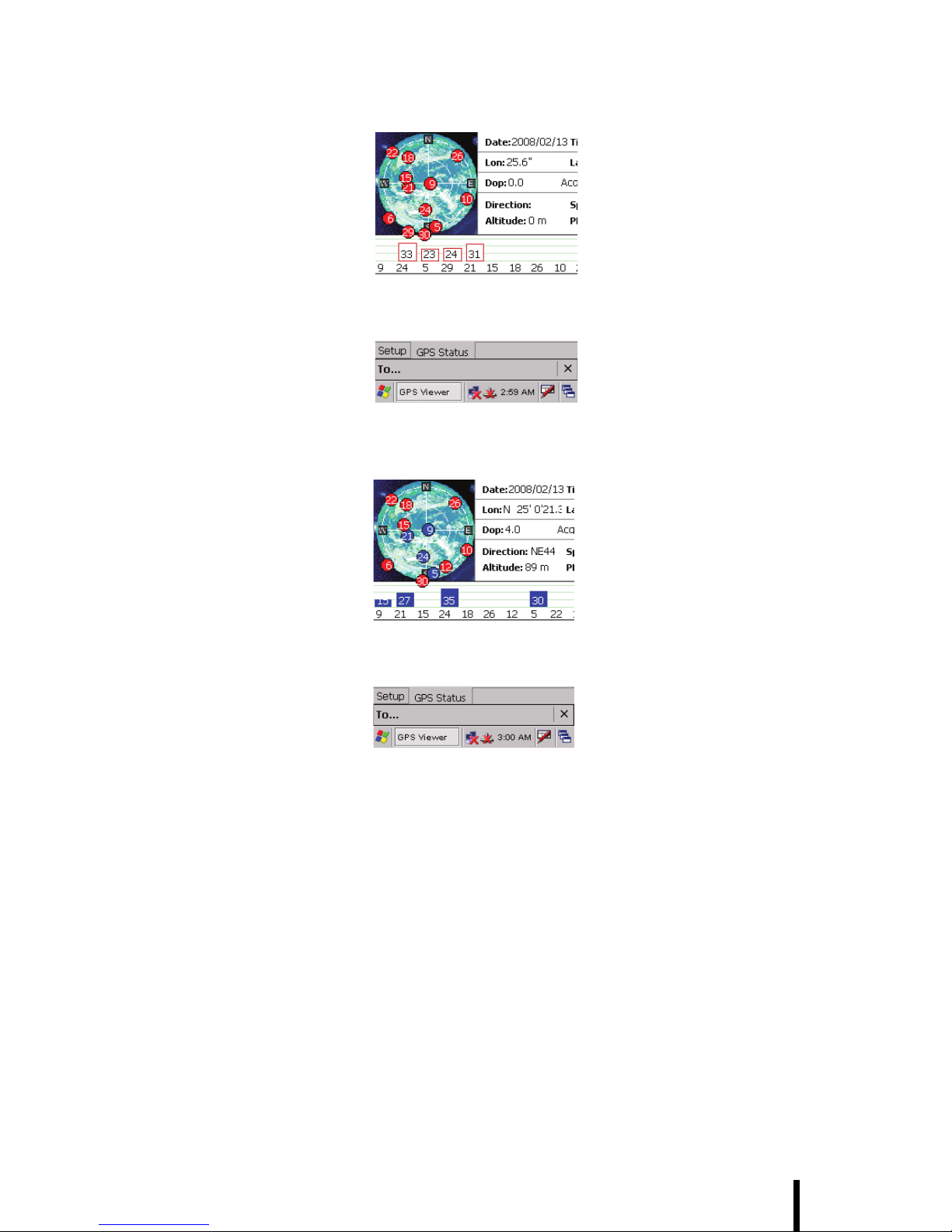
Chapter 4 — Getting Connected
45
4. When GPS is active, click GPS status to display the satellite
status.
5. After approximately 60 seconds for GPS longitude and latitude
display.
Page 56

Chapter 4 — Getting Connected
46
Connecting GPRS
1. From Utilities select GPRS Status.
2. Tap GPRS ON.
3. Click ProfileManipulate.
Page 57

Chapter 4 — Getting Connected
47
4. Click Connect and select “Profile1”.
5. Input a Profile Name and enter internet in APN, then click
SAVE followed by OK.
6. Click Control Panel then Network and Dial-upConncetions.
Page 58

Chapter 4 — Getting Connected
48
7. Click GPRS and Connect.
8. Connection is successful when the Status screen displays
Connected.
Page 59

Chapter 4 — Getting Connected
49
Using the Barcode Scanner
The H35B integrated scanner reads all major barcode labels for
maximum scanning coverage.
NOTE:The H35B has a testing utility for barcode reading on
the desktop. Before performing a reading test, enable the testing utility in advance.
Activating the Barcode Scanner
Activate the barcode scanner by pressing either one of the trigger keys
located on the left and right side of the unit.
Mode Symbology
Decoded Codabar, Codablock A and F, Code 11, Code 39,
Code 93/ 93i, Code 128 /ISBT 128 /UCC EAN
128, Industrial and Standard 2 of 5, Interleaved 2
of 5, Matrix, MSI, PDF417/ MicroPDF417/
MacroPDF417 (unbuffered mode), Plessey, RSS,
Telepen, UPC/EAN/ISBN
Emulated DBP Codabar, Code 11, Code 39, Code93/ 93i, Code
128/ UCC EAN 128, Standard 2 of 5, Interleaved 2
of 5, Matrix, MSI, PDF417/ MacroPDF417
(unbuffered mode), Plessey, RSS, Telepen, UPC/
EAN/ISBN
Standard DBP All symbologies supported by the host decoder
Scan buttons
Page 60

Chapter 4 — Getting Connected
50
Scanning Performance
1. Click WIN CE START, and select Programs → Utilites →
BarcodeReader.
2. On the Barcode Scanner Window, select Start Read (Text
Message shows “Now reading form com port”).
Light Source 617nm Highly visible LED
Scan Rate Decoded operation = 500 scans/ s
autoadaptive
Undecoded operation = 200 scans/ s
Scan Angle 40°
Print Contrast Down to 25%
Min. x. Dimension 0.1mm (4mils)
Reading Distance Up to 90cm (35 inches)
Page 61

Chapter 4 — Getting Connected
51
3. Press either side button to scan the barcode.
4. Text Message on the window displays the barcode value.
Page 62
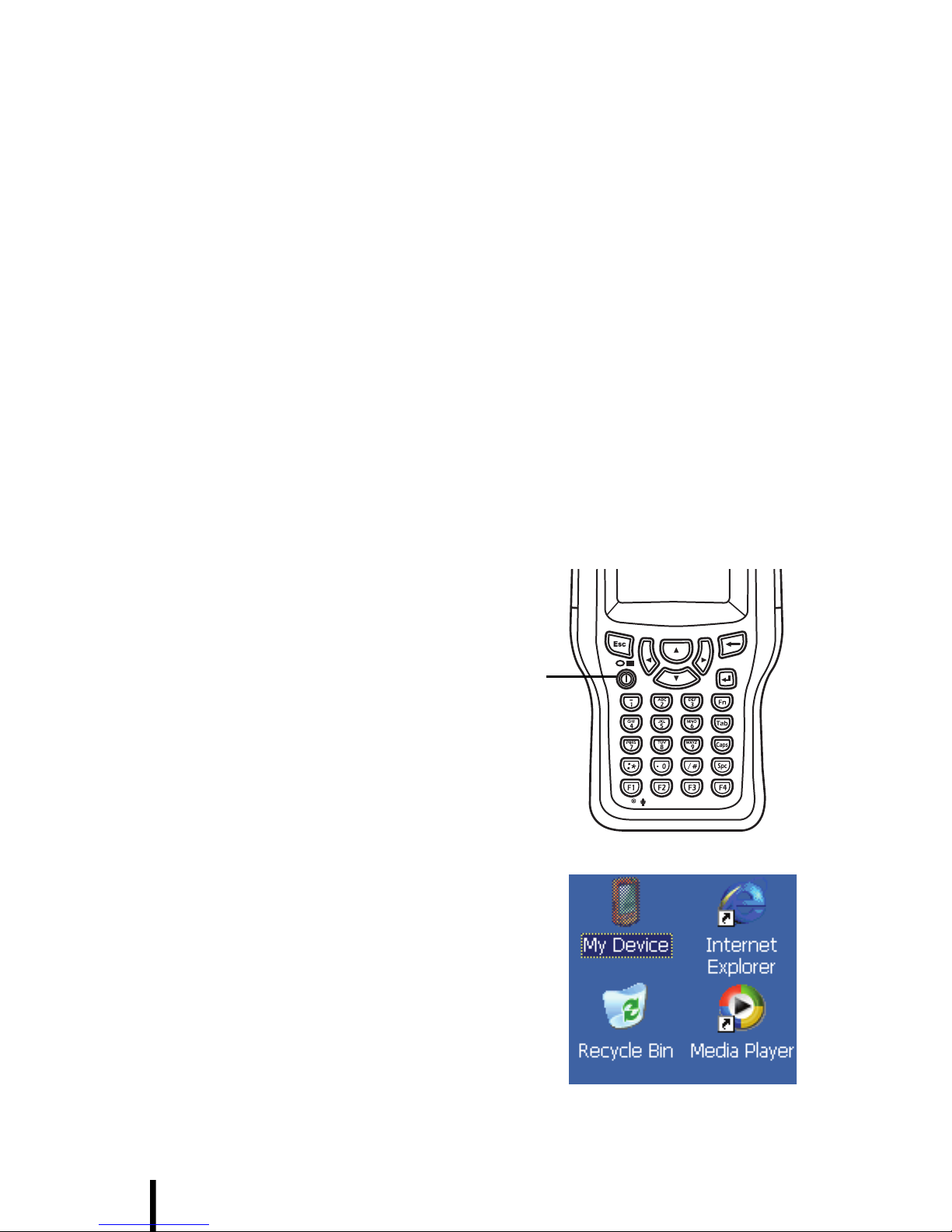
Chapter 4 — Getting Connected
52
Using the RFID Scanner
The H35B has an RFID scanner which reads RFID code labels with
excellent performance.
About RFID
RFID (Radio Frequency IDentification) is a data collection technology
that uses electronic tags for storing data. The tag is made up of an
RFID chip attached to an antenna. Like bar codes, RFID tags identify
items, but unlike bar codes, which must be in close proximity and line
of sight to the scanner for reading, RFID tags do not require line of
sight and can be embedded within packages. The H35B can read
RFID tags at a distance of approximately 10 centimeters.
Selecting an IPSM Profile
Before using the RFID scanner, you must select an IPSM profile.
Follow these instructions.
1. Press the power
button on the
H35B to turn on
the device.
2. On the Microsoft Windows CE
desktop, tap My Device.
Power button
Page 63

Chapter 4 — Getting Connected
53
3. Tap IPSM > PROFILE > ProfileManipulate.
4. Tap Connect and then select a profile from the Service Available drop-down list.
5. Enter a profile name (for example, the name of the service provider associated with the installed SIM card such as Chunghwa telecom) and enter the user name, password, and APN
given to you by the service provider.
6. Tap Save and then tap OK to exit the profile settings screen.
Page 64

Chapter 4 — Getting Connected
54
Scanning an RFID Tag
Activate the RFID scanner by pressing either one of the trigger keys
located on the left and right side of the unit.
1. To scan an RFID tag, press either scan button or tap the scan
icon on the scan application.
2. Place the tag within the antenna scan area. You must place
the tag within 10 seconds.
Scan buttons
Scan area
Antenna
Page 65

Chapter 4 — Getting Connected
55
Scanning an HF (High Frequency) RF1100 Tag
1. Click START on WIN CE, and select Programs → Utilites →
RFID Reader.
2. Run RF1100_TestProg v1.004, and the screen displays Set
COM7:OK.
3. Scan the card from a distance of approximately 4cm ~ 6cm to
begin reading.
Page 66

Chapter 4 — Getting Connected
56
4. The card value displays on the screen.
Scanning an LF (Low Frequency) RF2200 Tag
1. Click My Device → IPSM → RF2200_ce TestProg.
2. Run the RF2200_ce TestProg_v1.008 program.
Page 67

Chapter 4 — Getting Connected
57
3. The screen displays Press RFID Button to test.
4. Press either side button to read RFID tag.
Scanning with the External Antenna (Optional)
1. Click My Device → IPSM → RF2200_ce TestProg.
10 cm
Page 68

Chapter 4 — Getting Connected
58
2. Run the RF2200_ce TestProg_v1.008 program.
3. The screen displays Press RFID Button to test.
4. Press either side button to read RFID tag.
Page 69

Chapter 5 — Advance Settings
59
Chapter 5
Advance Settings
Checking the Battery Status
This section describes how to view the power level for both the main
and backup battery and how to set power saving options.
To check the main and backup battery status:
1. Open Power Properties. Tap
Start → Settings → Control
Panel. Then double-tap
Power.
The Power screen appears.
2. The battery menu item displays the status of the main
and backup batteries.
NOTE:It is necessary to charge the battery when the battery
charge reaches below 13%. If the battery does not accept a
charge, contact Technical Support.
Page 70

Chapter 5 — Advance Settings
60
Extending Battery Life
You can extend the H35B battery life by doing either of the following:
• Change the automatic power settings
• Minimize the use of the backlight
Changing the Automatic Power Settings
To change the automatic power settings:
1. In the Power Properties
screen tap the Schemes
tab.
2. Tap the arrow next to the
Power Scheme and select
Battery Power.
3. Tap the arrows next to the
following three power saving scenarios and select the
desired time out for each
item.
– Switch state to User
Idle: H35B enters power
saving mode when there
is no user input after the
selected timeout. The backlight brightness is reduced. The
backlight resumes normal brightness when the LCD is
touched.
– Switch state to System Idle: H35B enters power saving
mode when there is no system activity after the selected
timeout. The backlight is turned off. The backlight turns on
when the LCD is touched.
– Switch state to Suspend: H35B enters suspend mode
when there is no user input or system activity after the
selected timeout.
Time out values range from Never, and 4/5/10/30 minutes.
Page 71

Chapter 5 — Advance Settings
61
Adjusting Backlight Settings
The power consumption of the LCD backlight may be high, turn off the
backlight function if it is not necessary.
If a backlight is required, set “automatically turn off the backlight” function.
To change backlight settings:
1. Tap Start → Settings → Control Panel.
2. Tap OEMs Utility.
3. Select Display Manager, and tap the arrow next to Dark or drag the
slider to the left to reduce the screen brightness.
Page 72

Chapter 5 — Advance Settings
62
Performing a Reset
You may have to perform a reset if the device freezes (i.e., device no
longer responds to the buttons on the screen).
A reset allows your device to get a fresh start, similar to rebooting a
computer. This will restart your device and adjust memory allocation.
All records and entries are retained after a reset. Unsaved data in open
programs may in some cases be lost.
Performing a Warm Boot
1. Remove the stylus from its holder.
2. Lightly press the tip of the stylus to the reset button located on
the H35B.
Reset button
