Page 1
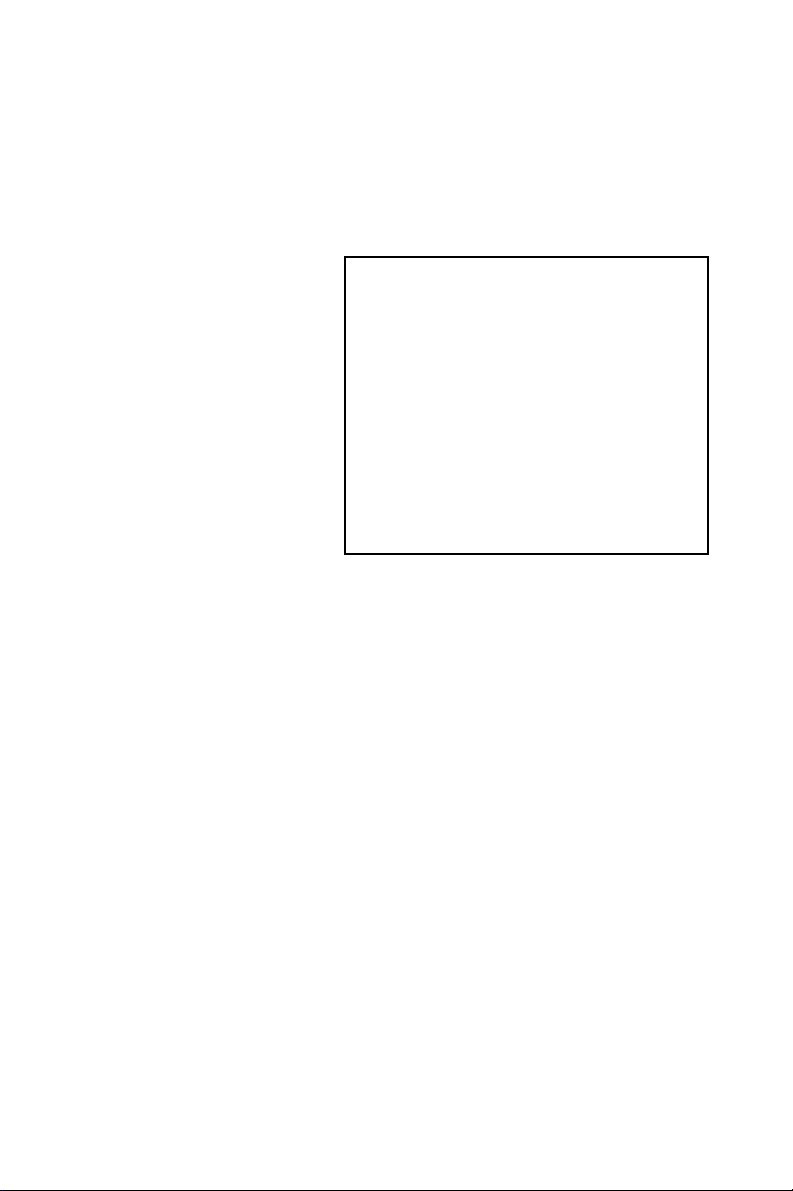
FPM-3220
Industrial Control Panel
with 12.1" LCD and
Data-Function Keypad
Users Manual
Page 2
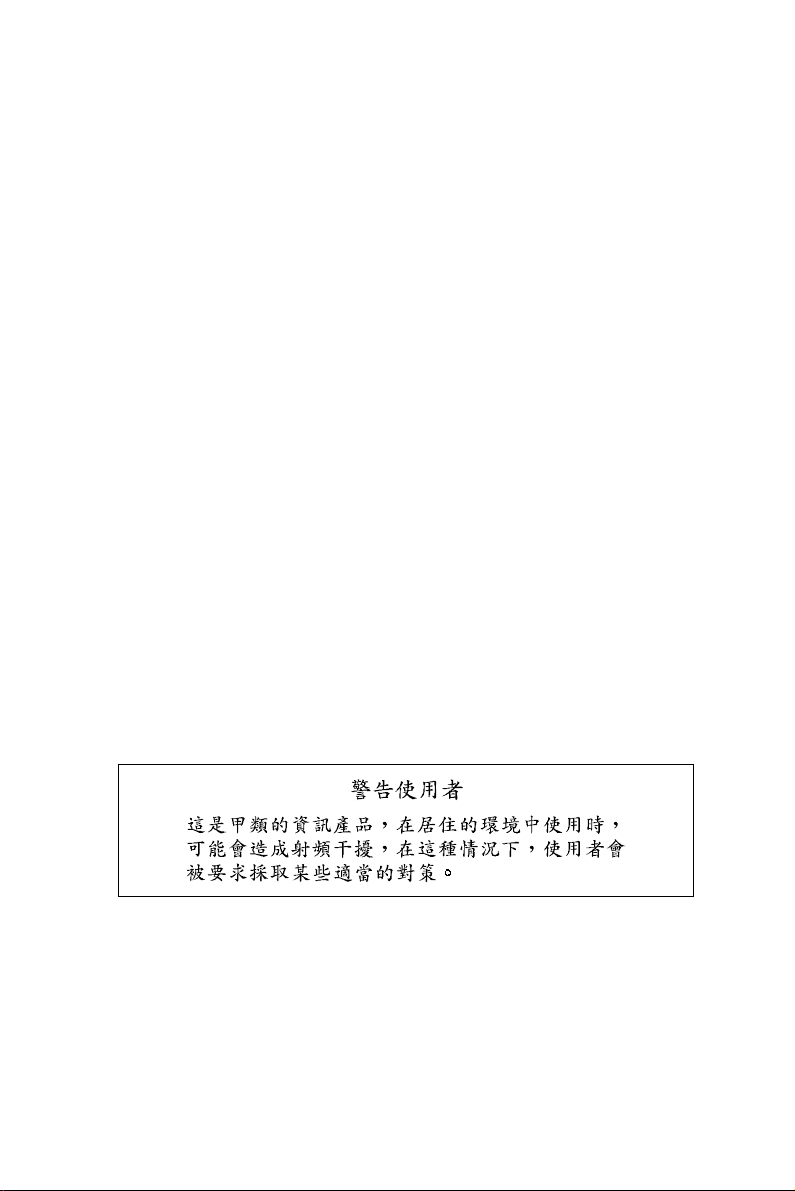
Copyright
This document is copyrighted February, 2002, by Advantech Co., Ltd.
All rights are reserved. Advantech Co., Ltd. reserves the right to make
improvements to the products described in this manual at any time. Specifications are thus subject to change without notice.
No part of this manual may be reproduced, copied, translated, or transmitted in any form or by any means without the prior written permission of
Advantech Co., Ltd. Information provided in this manual is intended to
be accurate and reliable. However, Advantech Co., Ltd., assumes no
responsibility for its use, nor for any infringements upon the rights of
third parties which may result from its use.
Acknowledgements
FPM-3220T, and FPM-3220T-T are all trademarks of Advantech Co.,
Ltd. IBM and PC are trademarks of International Business Machines Corporation. MS-DOS is a trademark of Microsoft Corporation. All other
brand and product names mentioned herein are trademarks or registered
trademarks of their respective owners.
Part No. 2002322000 1st Edition
Printed in Taiwan February 2002
FPM-3220 Users Manual ii
Page 3
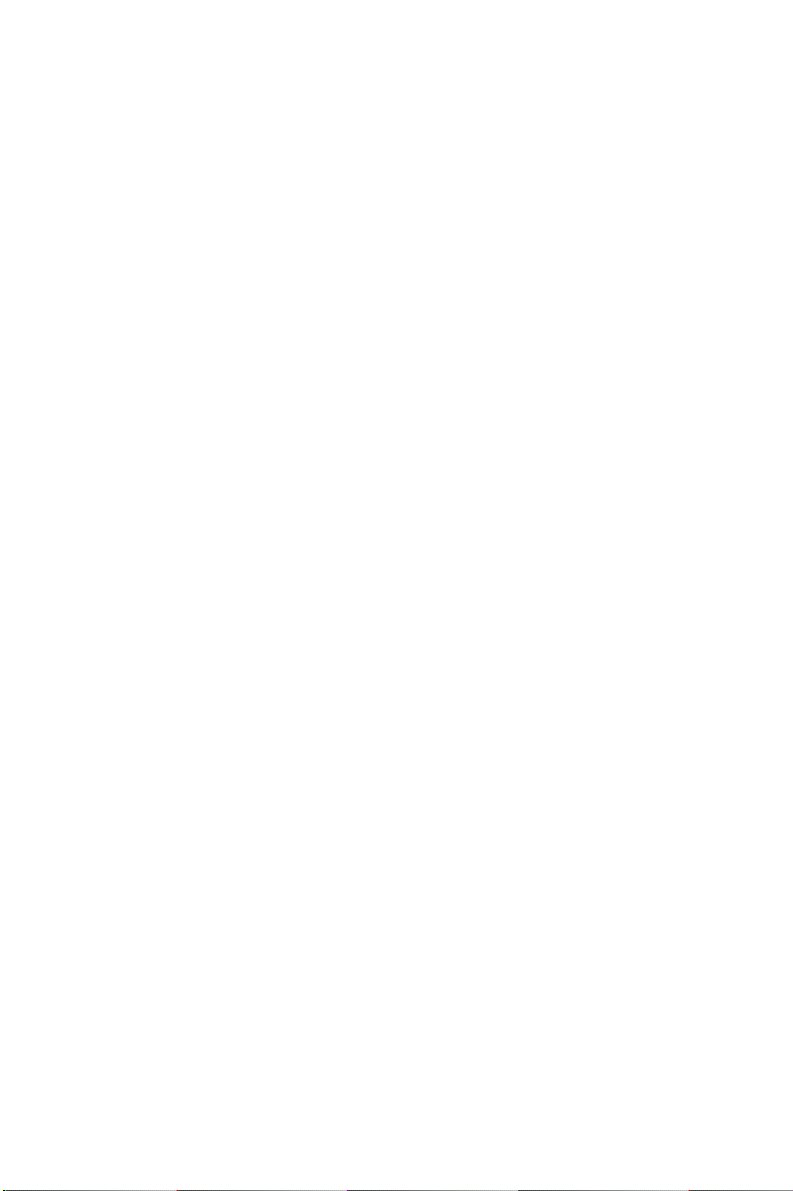
FCC Class A
This equipment has been tested and found to comply with the limits for a
Class A digital device, pursuant to Part 15 of the FCC Rules. These limits
are designed to provide reasonable protection against harmful interference when the equipment is operated in a commercial environment. This
equipment generates, uses and can radiate radio frequency energy. If not
installed and used in accordance with this user's manual, it may cause
harmful interference to radio communications. Operation of this equipment in a residential area is likely to cause harmful interference, in which
case the user will be required to correct the interference at his own
expense.
iii
Page 4
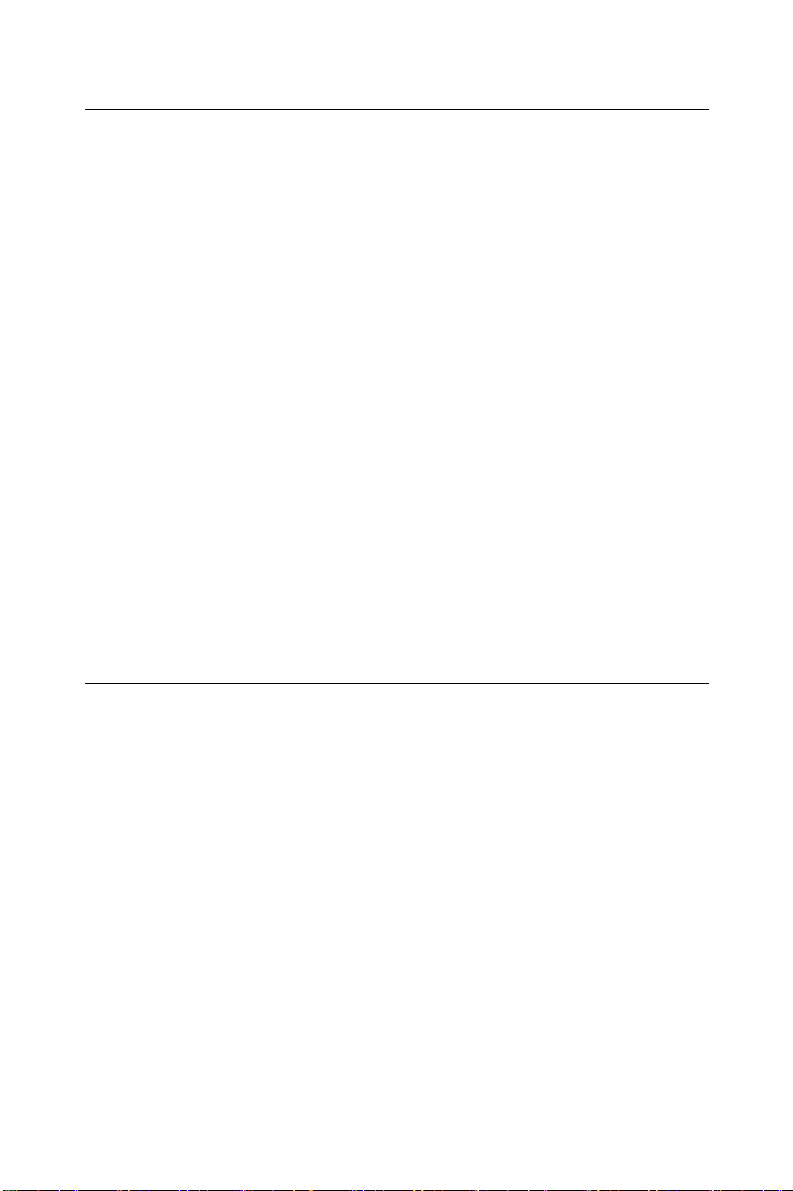
Packing List
Before you set up the FPM-3220, make sure that the following items have
been included in your package, and that this manual is in good condition.
If anything is missing or damaged, contact your dealer immediately:
• FPM-3220 control panel
• Accessory pack, including:
- FPM-3220 User's Manual
- A HMI Products, Drivers, Utilities CD
- An AC/DC power adapter
- A power adapter mounting bracket
- A power connector fix bracket
- A 1.8 m Power chord
- A 1.8 m VGA cable
- A PS/2 keyboard/mouse Y-cable
- A 1.5 m PS/2 cable
- A wall/desktop mounting bracket
- A locking bracket
- Four panel mounting brackets
- A screw bag
- A 1.8 m RS-232 cable (FPM-3220T-T only)
- A TSCB-9516 drivers installation guide (FPM-3220T-T only)
If any of these items is missing or damaged, contact your distributor or
sales representative immediately.
Additional Information and Assistance
1.Visit the Advantech web site at www.advantech.com where you can
find the latest information about the product.
2.Contact your distributor, sales representative, or Advantech's customer service center for technical support if you need
additional assistance. Please have the following information ready
before you call:
• Product name and serial number
• Description of your peripheral attachments
• Description of your software (operating system, version, application
software, etc.)
• A complete description of the problem
• The exact wording of any error messages
FPM-3220 Users Manual iv
Page 5
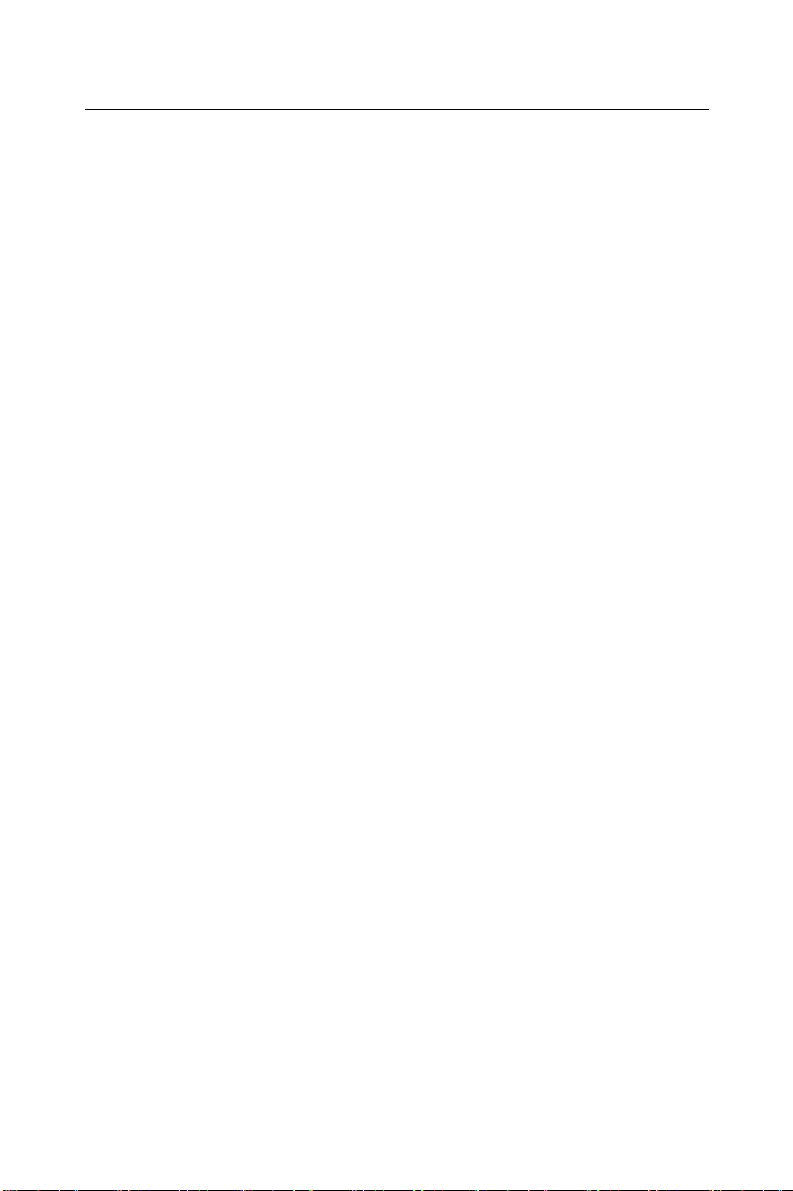
Saf et y I nst ru ct ion s
1. Read these safety instructions carefully.
2. Keep this User's Manual for later reference.
3. Disconnect this equipment from any AC outlet before cleaning. Use a damp
cloth. Do not use liquid or spray detergents for cleaning.
4. For plug-in equipment, the power outlet socket must be located near the
equipment and must be easily accessible.
5. Keep this equipment away from humidity.
6. Put this equipment on a reliable surface during installation. Dropping it or letting it fall may cause damage.
7. The openings on the enclosure are for air convection. Protect the equipment
from overheating. DO NOT COVER THE OPENINGS.
8. Make sure the voltage of the power source is correct before connecting the
equipment to the power outlet.
9. Position the power cord so that people cannot step on it. Do not place anything
over the power cord.
10. All cautions and warnings on the equipment should be noted.
11. If the equipment is not used for a long time, disconnect it from the power
source to avoid damage by transient overvoltage.
12. Never pour any liquid into an opening. This may cause fire or electrical shock.
13. Never open the equipment. For safety reasons, the equipment should be
opened only by qualified service personnel.
14. If one of the following situations arises, get the equipment checked by service
personnel:
a. The power cord or plug is damaged.
b. Liquid has penetrated into the equipment.
c. The equipment has been exposed to moisture.
d. The equipment does not work well, or you cannot get it to work according
to the user's manual.
e. The equipment has been dropped and damaged.
f. The equipment has obvious signs of breakage.
15. DO NOT LEAVE THIS EQUIPMENT IN AN ENVIRONMENT WHERE
THE STORAGE TEMPERATURE MAY GO BELOW -20° C (-4° F) OR
ABOVE 60° C (140° F). THIS COULD DAMAGE THE EQUIPMENT. THE
EQUIPMENT SHOULD BE IN A CONTROLLED ENVIRONMENT.
The sound pressure level at the operator's position according to IEC 704-1:1982 is
no more than 70dB (A).
DISCLAIMER: This set of instructions is given according to IEC 704-1. Advantech disclaims all responsibility for the accuracy of any statements contained
herein.
v
Page 6
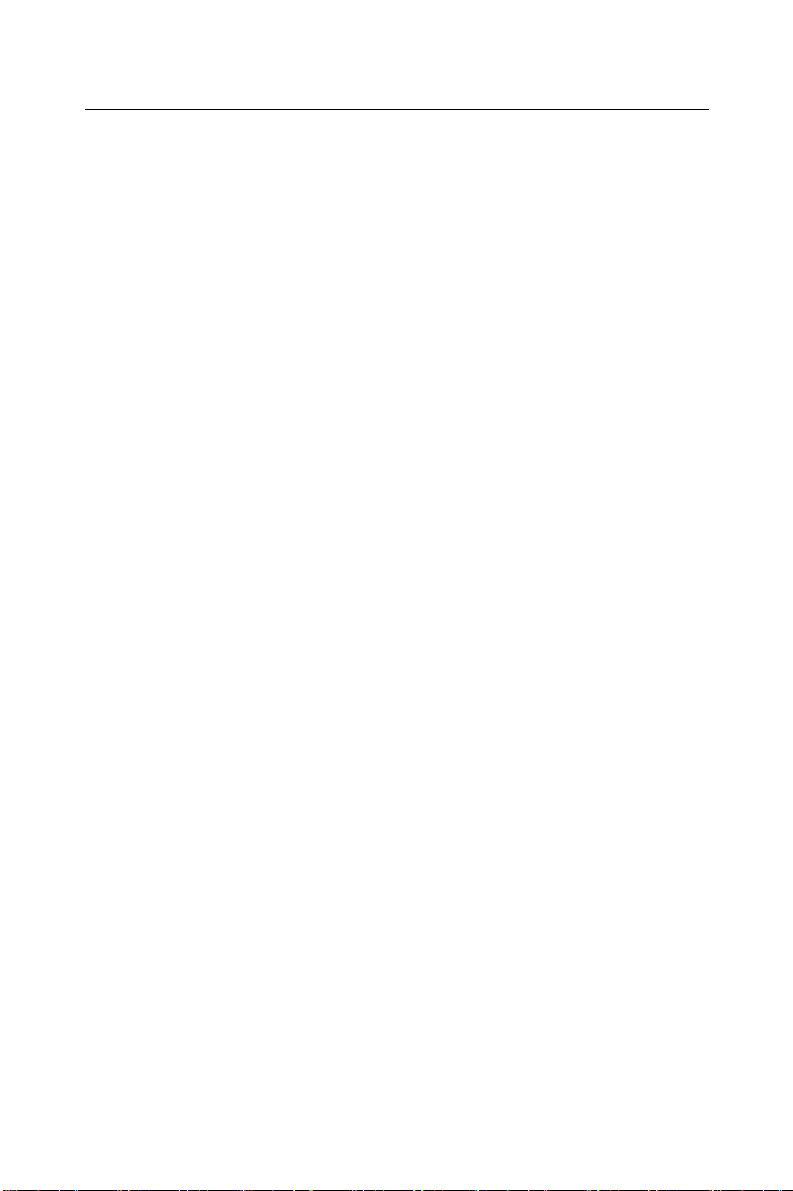
W ic ht ig e Si ch er h ei sh i nw ei se
1. Bitte lesen sie Sich diese Hinweise sorgfältig durch.
2. Heben Sie diese Anleitung für den späteren Gebrauch auf.
3. Vor jedem Reinigen ist das Gerät vom Stromnetz zu trennen. Verwenden Sie
Keine Flüssig-oder Aerosolreiniger. Am besten dient ein angefeuchtetes Tuch
zur Reinigung.
4. Die NetzanschluBsteckdose soll nahe dem Gerät angebracht und leicht
zugänglich sein.
5. Das Gerät ist vor Feuchtigkeit zu schützen.
6. Bei der Aufstellung des Gerätes ist auf sicheren Stand zu achten. Ein Kippen
oder Fallen könnte Verletzungen hervorrufen.
7. Die Belüftungsöffnungen dienen zur Luftzirkulation die das Gerät vor überhitzung schützt. Sorgen Sie dafür, daB diese Öffnungen nicht abgedeckt werden.
8. Beachten Sie beim. AnschluB an das Stromnetz die AnschluBwerte.
9. Verlegen Sie die NetzanschluBleitung so, daB niemand darüber fallen kann.
Es sollte auch nichts auf der Leitung abgestellt werden.
10. Alle Hinweise und Warnungen die sich am Geräten befinden sind zu
beachten.
11. Wird das Gerät über einen längeren Zeitraum nicht benutzt, sollten Sie es vom
Stromnetz trennen. Somit wird im Falle einer Überspannung eine Beschädigung vermieden.
12. Durch die Lüftungsöffnungen dürfen niemals Gegenstände oder Flüssigkeiten
in das Gerät gelangen. Dies könnte einen Brand bzw. elektrischen Schlag auslösen.
13. Öffnen Sie niemals das Gerät. Das Gerät darf aus Gründen der elektrischen
Sicherheit nur von authorisiertem Servicepersonal geöffnet werden.
14. Wenn folgende Situationen auftreten ist das Gerät vom Stromnetz zu trennen
und von einer qualifizierten Servicestelle zu überprüfen:
a - Netzkabel oder Netzstecker sind beschädigt.
b - Flüssigkeit ist in das Gerät eingedrungen.
c - Das Gerät war Feuchtigkeit ausgesetzt.
d - Wenn das Gerät nicht der Bedienungsanleitung entsprechend funktioniert
oder Sie mit Hilfe dieser Anleitung keine Verbesserung erzielen.
e - Das Gerät ist gefallen und/oder das Gehäuse ist beschädigt.
f - Wenn das Gerät deutliche Anzeichen eines Defektes aufweist.
Der arbeitsplatzbezogene Schalldruckpegel nach DIN 45 635 Teil 1000
beträgt 70dB(A) oder weiger.
DISCLAIMER: This set of instructions is given according to IEC704-1.
Advantech disclaims all responsibility for the accuracy of any statements
contained herein.
FPM-3220 Users Manual vi
Page 7
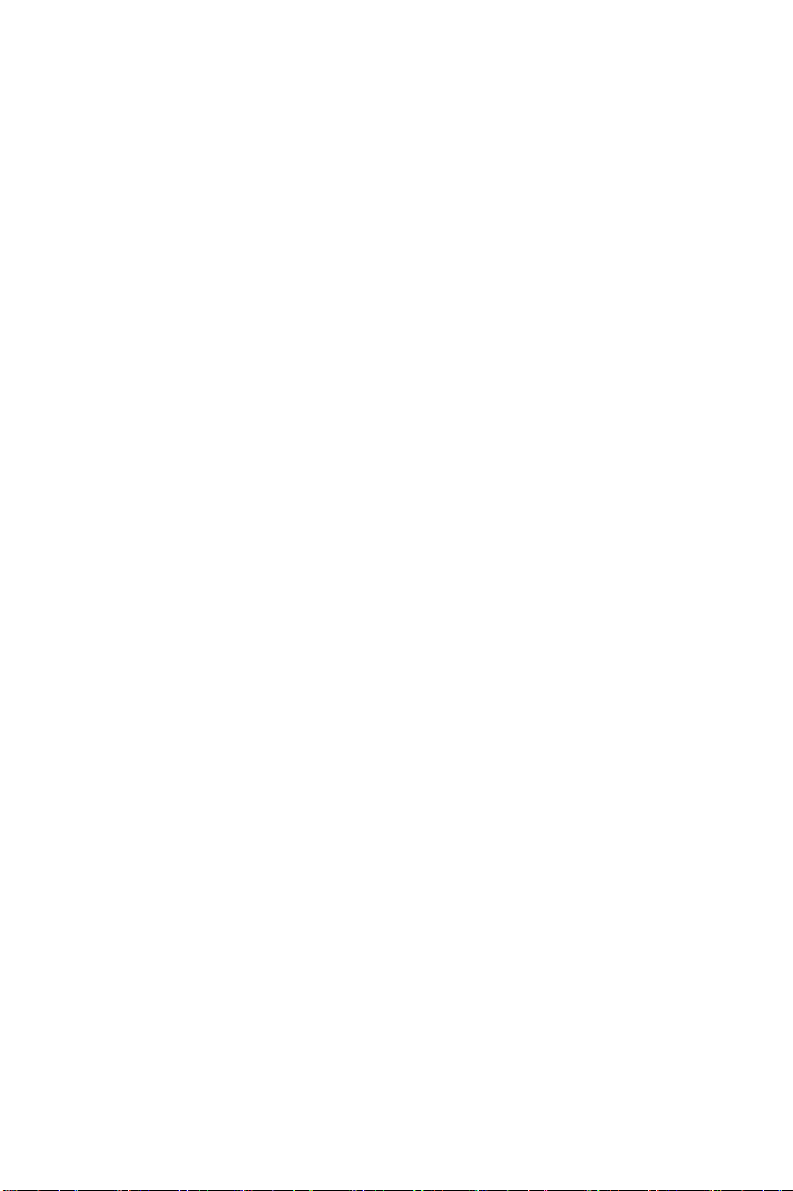
Table of Contents
Contents
Chapter 1 Introduction ......................................................1
1.1 Introduction....................................................................... 2
1.2 Specifications .................................................................... 2
1.3 Complete Functionality..................................................... 4
Figure 1.1: Front panel layout...............................................4
Figure 1.2: Rear chassis layout ............................................. 4
1.4 Dimensions........................................................................ 5
Figure 1.3: FPM-3220 Dimensions....................................... 5
Chapter 2 System Setup.....................................................7
2.1 Connecting the Controller................................................. 8
Figure 2.1: Connecting the Controller...................................8
2.2 Install the Power Adaptor.................................................. 9
Figure 2.2: Mounting the Power Adaptor.............................9
2.3 Connecting External Keyboard and Mouse .................... 10
Figure 2.3: Connecting Front External Keyboard/Mouse... 10
Figure 2.4: Connecting Back External Keyboard/Mouse ...10
2.4 Panel Mounting............................................................... 11
Figure 2.5: Panel Mounting.................................................11
2.5 Rack Mounting................................................................ 12
Figure 2.6: Rack Mounting ................................................. 12
2.6 Wall Mounting ................................................................ 13
Figure 2.7: Wall Mounting.................................................. 13
2.7 Desktop Stand ................................................................. 14
Figure 2.8: Desktop Stand................................................... 14
2.8 Swing Arm Mounting...................................................... 15
Figure 2.9: Swing Arm Mounting.......................................15
Chapter 3 Macro Key Programming..............................17
3.1 Introduction..................................................................... 18
3.2 Macro Key Review.......................................................... 18
3.3 Syntax.............................................................................. 19
3.4 How to use SFED3220.COM.......................................... 21
Figure 3.1: The Macro Editor screen .................................. 21
3.5 Example........................................................................... 22
Figure 3.2: Macro examples................................................ 22
Appendix A Display Timing Mode & OSD .......................25
A.1 Supported Input Timing Modes ...................................... 26
Table A.1: Supported Input Formats ................................. 26
A.2 OSD Operation Keypad .................................................. 27
Table A.2: Keypad functions............................................. 27
vii
Page 8
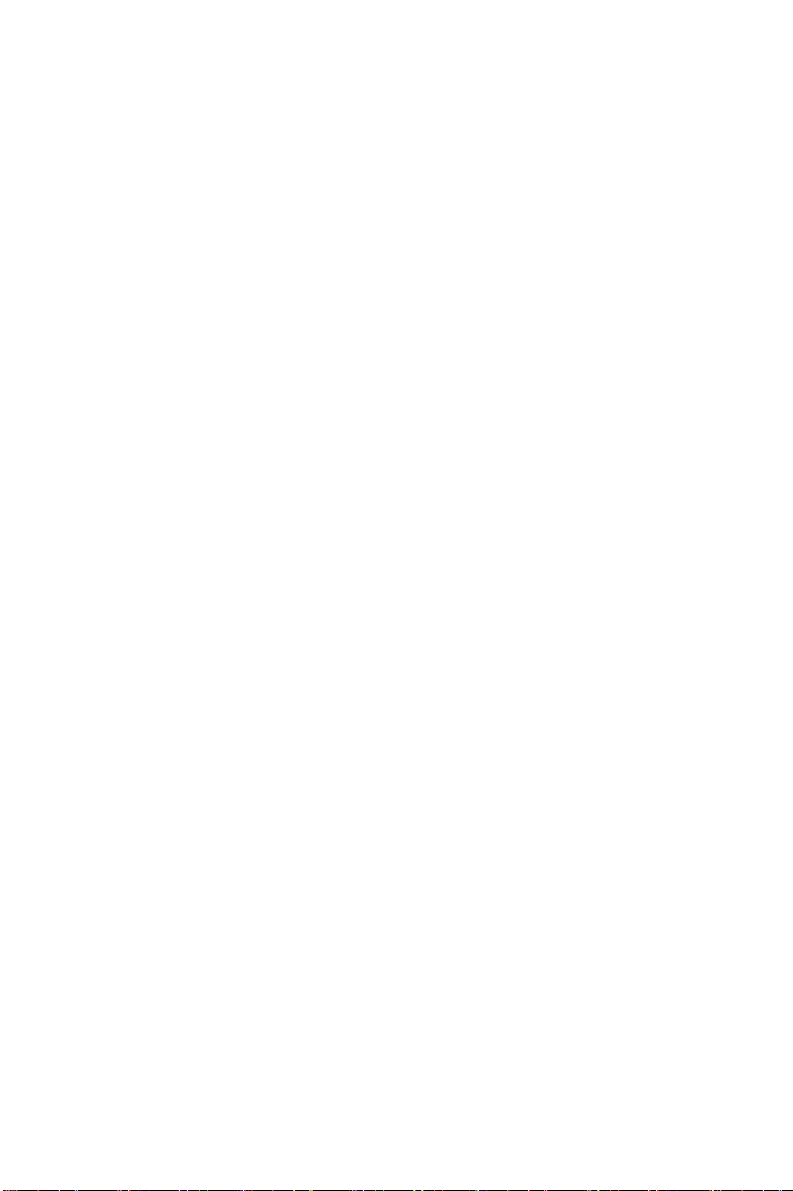
A.3 OSD function and operation............................................ 28
Figure A.1:OSD menu ........................................................28
Table A.3: OSD Functionality........................................... 28
Appendix B Touchscreen (optional) ..................................29
B.1 Specifications .................................................................. 30
B.2 Installation of Touchscreen Driver.................................. 31
viii
Page 9
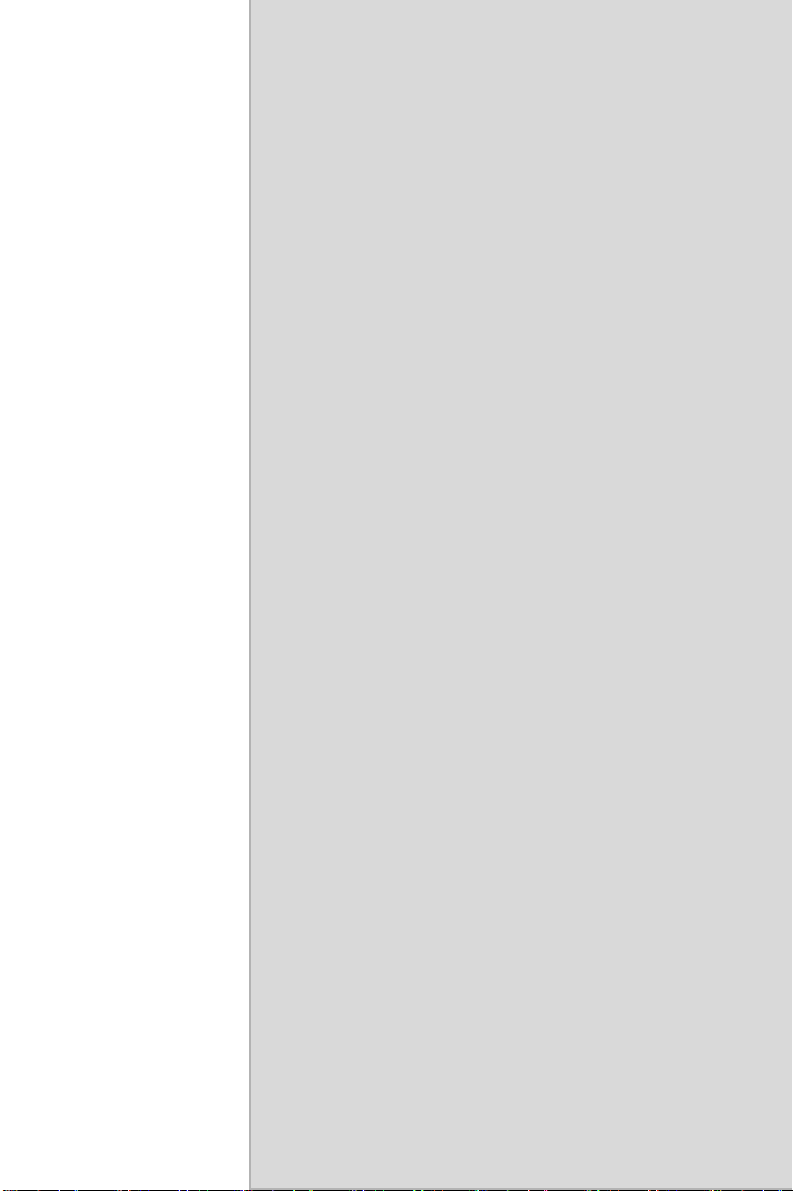
Introduction
• Introduction
• Specifications
• Complete Functionality
•Dimensions
1
CHAPTER
1 Chapter 1 Introduction
Page 10
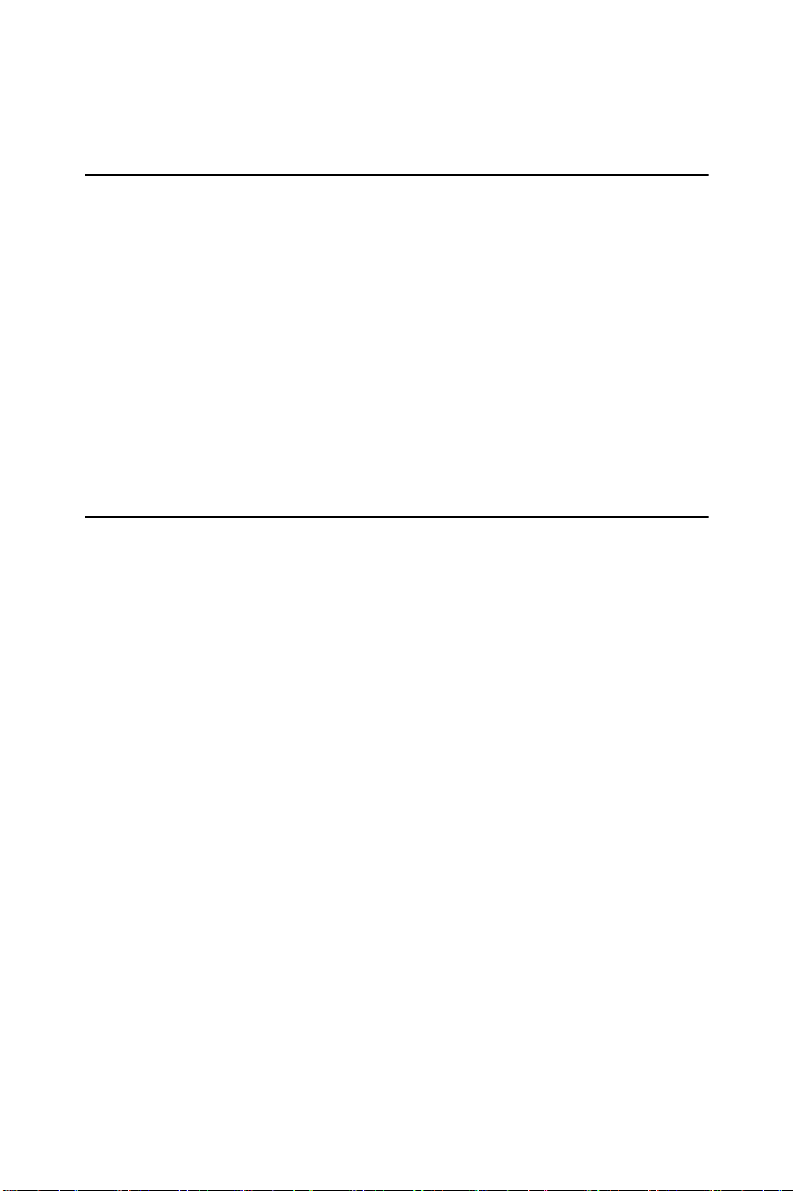
Chapter 1 Introduction
1.1 Introduction
The FPM-3220 control panel series are the new Advantech LCD control
panel with 64 data-entry keys, 10 function keys, 10 unique programmable
macro keys and 12 SVGA 800x600 TFT LCD. The strong membrane key
function lets FPM-3220 a powerful panel programming benefit like standard workstation, but none of deep space problem. Equipped with direct
VGA interface, FPM-3220 can connect to any PC Box in long distance
range without wiring and cabling limit faced by tradition bulky workstation. Optional front FDD access design gives users to retreat and install
data easily. The FPM-3220 is a perfect and cost effective control panel
selection with PCs for machine builders like packaging, cutting, CNC,
and production line control.
1.2 Specifications
General
• Display type: 12.1" color TFT LCD
• Display resolution: SVGA (800 x 600)
• Display control: Front accessible display on/off switch and OSD
(On screen display) key on back cover
• Display interface: standard analog RGB (VGA) 15 pin connector
• Membrane keypads: One with 60 data-entry keys, one with 10
function keys and 10 programmable macro function keys
• Keyboard/mouse connector: Two 6-pin PS/2 keyboard/mouse connectors available, one on front panel and the other on back chassis
• Front panel: Aluminum, NEMA4/IP65 compliant
• Mounting: Rack, Panel, Wallmount, VESA arm or desktop mounting
• Power: External 48 W power adapter, with AC 100 V ~ 240 V 50/
60Hz input and DC +12 V@ 4 A output, CUL/CSA/CE/TUV/CB
certified
• Disk drive housing kit (optional): Supports one slim 3.5" FDD and
one slim CD-ROM
FPM-3220 User’s Manual 2
Page 11
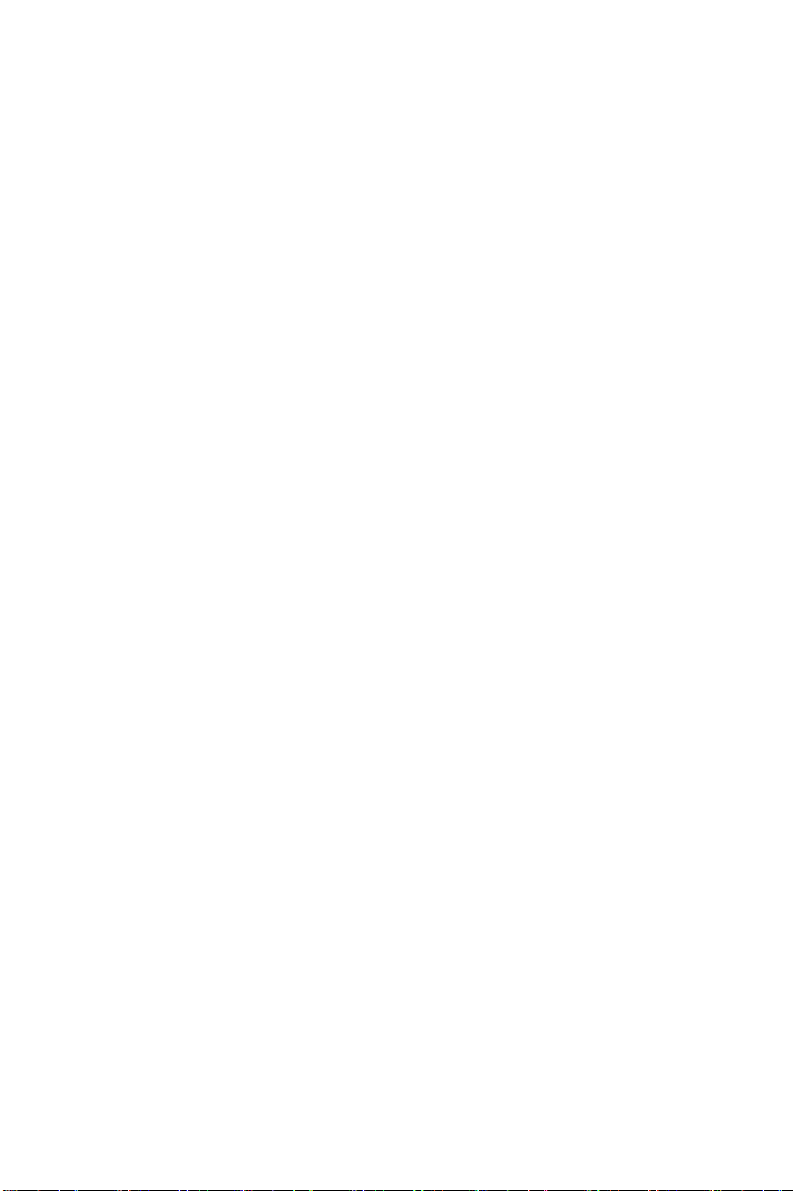
• Operating temperature: 0° ~ 50° C (32° ~ 122° F)
• Relative humidity: 5 ~ 85% @ 40° C, non-condensing
• Storage temperature: -20° ~ 60° C
• Storage humidity: 5 ~ 95% non-condensing
• Dimensions (W x H x D): 482 x 266 x 63 mm (19.0" x 10.5" x 2.5")
• Gross Weight: 5 kg (11 lbs)
• CE, FCC, BSMI compliant
LCD Display
• Display type: SVGA TFT LCD
• Display size: 12.1"
• Max colors: 262K
• Max resolution: 800 x 600
• Viewing Angle: 90°(H), 40°(V)
• Luminance: 200 cd/m
2
• Storage Temperature: -20° ~ 60° C
• Storage Temperature: 0° ~ 50° C
• Backlight lifetime: 20,000 hrs
• Contrast Ratio: 150:1 (typ)
Touchscreen (Optional)
• Type: 8 wire, analog resistive
• Resolution: continuous
• Light transmission: 75%
• Operating Pressure: 30 ~ 45 grams for stylus pen, contact bounce
< 10 ms
• Controller: RS-232 interface
• Power Consumption: +5 V @ 200 mA
• OS support: MS-DOS, Windows 3.1/95/98/NT/2000
• Life span: 100 million touches
3 Chapter 1 Introduction
Page 12

1.3 Complete Functionality
FPM-3220 features rich and complete functions especially designed for
industrial control applications.
12.1” TFT LCD Display with VGA
Interface & optional Touchscreen
Complete Keypad
LCD Backlight Switch
LCD Brightness VR
Power Indicator
Aluminum Panel
Compliant with
NEMA 4/IP 65
Dust Protection Door
PS/2 KB/Mouse
Connector
Figure 1.1: Front panel layout
OSD Keypad
Figure 1.2: Rear chassis layout
FPM-3220 User’s Manual 4
Rear PS/2 KB/Mouse Connector
To PC KB/Mouse Connector
Display VGA Connector
Power Switch
Power Input Connector
Touch Screen RS-232 Connector
(FPM-3220T-T only)
Page 13

1.4 Dimensions
Figure 1.3: FPM-3220 Dimensions
5 Chapter 1 Introduction
Page 14

FPM-3220 User’s Manual 6
Page 15

2
CHAPTER
System Setup
• Connecting to Controller
• Install the Power Adapter
• Connecting External Keyboard and
Mouse
• Panel Mounting
• Rack Mounting
• Wall Mounting
• Desktop Stand
• Swing Arm Mounting
7 Chapter 2 System Setup
Page 16

Chapter 2 System Setup
2.1 Connecting the Controller
The FPM-3220 is designed to be the operation panel for your system. It’s
equipped with PC standard interfaces that are easily found on PC-based
controller.
There are three connections between the FPM-3220 and the controller:
VGA, Keyboard, and optional RS-232 of touch screen.
VGA
Keyboard/Mouse
RS-232
Figure 2.1: Connecting the Controller
FPM-3220 User’s Manual 8
Page 17

2.2 Install the Power Adaptor
The power adapter could be mounted on the back cover with a power
adapter-mounting bracket in the accessory box as following figure
shown. In order to secure the power connector, there is a connector fixing
plate in the accessory box also, and it could be installed as shown in the
following figure.
Figure 2.2: Mounting the Power Adaptor
9 Chapter 2 System Setup
Page 18

2.3 Connecting External Keyboard and Mouse
You can connect an external keyboard and mouse to FPM-3220. The first
place to the connect keyboard and mouse is the PS/2 connector on the
front panel, under the dust-protection door. You can connect a PS/2 keyboard to the connector if you do not need a mouse. Or use the Y-cable
provided in the accessory box to connect simultaneously a keyboard and
a mouse. There is another additional PS/2 keyboard/Mouse connector on
the back chassis as shown in figure 2-4. You cannot connect two external
keyboards or two Mouses in the same time. But you could connect a keyboard and a Mouse to the same or different front and back PS/2 connector.
Figure 2.3: Connecting Front External Keyboard/Mouse
Figure 2.4: Connecting Back External Keyboard/Mouse
FPM-3220 User’s Manual 10
Page 19

2.4 Panel Mounting
A cutout need be made to accommodate panel mounting. Four panelmount brackets are included in the accessory box. Slide the unit backward
into the panel opening. Attach the four mounting brackets by inserting the
screws into the keyhole slots on the flat panel monitor cover. Use the
screws to secure the brackets to the cover. Tighten to secure the front
panel monitor against the back panel.
Figure 2.5: Panel Mounting
11 Chapter 2 System Setup
Page 20

2.5 Rack Mounting
The FPM-3220 can be directly mounted in a standard 19" rack. Just
mount the panel on the rack and secure with four screws.
Figure 2.6: Rack Mounting
FPM-3220 User’s Manual 12
Page 21

2.6 Wall Mounting
First mount the wall/desktop-mounting bracket to the wall, then mount
the FPM-3220 on the bracket through the three screws, finally secure the
panel to the mounting plate with the locking plate.
Figure 2.7: Wall Mounting
13 Chapter 2 System Setup
Page 22

2.7 Desktop Stand
Mount the wall/desktop-mounting bracket to the back of FPM-3220 with
two screws as following drawing shown.
Figure 2.8: Desktop Stand
FPM-3220 User’s Manual 14
Page 23

2.8 Swing Arm Mounting
There are two sets of Swing-ARM mounting holes, 75 mm and 100 mm
format, on the back chassis. You could Mount FPM-3220 on the SwingARM through the mounting holes and secure with four screws.
Figure 2.9: Swing Arm Mounting
15 Chapter 2 System Setup
Page 24

FPM-3220 User’s Manual 16
Page 25

3
CHAPTER
Macro Key Programming
• Introduction
• Macro key overview
•Syntax
• Using SFED3220.COM
•Examples
17 Chapter 3 Macro Key Programming
Page 26

Chapter 3 Macro Key Programming
3.1 Introduction
Our workstations are equipped with programmable function keys (macro
keys) that greatly enhance the operator interface. Macros, which are far
more powerful than batch files, automate the most commonly used input
sequences. They extended their functional reach to within application
programs.
3.2 Macro Key Review
The complete macro function consists of the following elements:
Macro keys (SF1, SF2,... SF10)
Ten programmable macro keys that are located on the dust-proof door on
the front panel of your workstation.
Macro EEPROM
Holds the key sequences that are activated when the corresponding macro
key is pushed.
Macro programming utility
In the sub-directory, Drive&utility/FPM series/KBT-utility, of the HMI
utility CD-ROM, you will find a program called SFED3220.COM. The
SFED3220 program provides an edit function to produce an ASCII file
that contains key stroke sequences for every macro key. After you have
finished editing the file, the program will ask you whether you want to
save the macro script and/or transmit it to the EEPROM. Macros consist
of keystroke sequences to automate the most common procedures in your
application. The way they function is much like batch files (.BAT) under
DOS, but there are some differences. In a Macro, you have to specify the
ENTER key explicitly. Also, macros give you the option of entering key
sequences in an application that was executed by the macro itself.
FPM-3220 User’s Manual 18
Page 27

3.3 Syntax
Macro definitions consist of ASCII characters or character codes for special characters (ALT, ENTER, SHIFT, F1, SF2, and so on). These codes
are predefined, and SFED3220.COM will display them on the screen for
you. They are easily recognizable,
appearing between the square brackets, "[" and "]".
For example:
ALT is represented by [26]
ENTER is represented by [33]
In your macro script, you can enter ordinary text (ASCII characters) or
the code(s) of the required special character(s).
For example:
CD\TOOLKIT[33] means CD\TOOLKIT [ENTER]
For combination keystrokes (ALT/SHIFT/CTRL + another key) enter the
codes of the special characters, followed by [90]
(RELEASE).
19 Chapter 3 Macro Key Programming
Page 28

For example:
ALT-F1 is represented by [26][44][90]
CRTL-C is represented by [28]C[90]
SHIFT-B is represented by [27]B[90]
ALT-X is represented by [26]X[90] or [26]x[90]
ALT-F1 is represented by [26][44][90]
SHIFT-X is represented by [27]X[90]
SHIFT-F1 is represented by [27][44][90]
CTRL-X is represented by [28]X[90]
CTRL-F is represented by [28][44][90]
CTRL-ALT-DEL is represented by [28][26][41][90] (reboot)
CTRL-ALT-A is represented by [28][26]A[90]
CTRL-SHIFT-1 is represented by [28][27]1[90]
Another useful function is the DELAY instruction. You can instruct the
macro program to wait before executing the next keystroke.
SFED3220.COM displays the codes that you can use for various delays.
For example:
[86] - wait for 10 seconds before executing next keystroke
[88] - wait for 1 minute before executing next keystroke
[26]A[90][86][26]B[90] means ALT-A, wait 10 seconds, ALT-B
FPM-3220 User’s Manual 20
Page 29

3.4 How to use SFED3220.COM
First, boot your system under pure DOS mode (not DOS shell in windows) and copy all the files to your hard disk and/or make a backup disk.
Then start the macro editor. You will have to specify either an existing
macro script file or a new macro script file. Here we will create a new file
by typing SFED3220 NEWKEY.TXT [ENTER].
The following screen will appear:
Advantech Workstation Special Function Key Edit Program Rev. 11/16/1995
Table of Control Codes : Example : SF5 =CD\WINDOWS[33]WIN[33]
TAB [24]
ALT [26]
SHIFT [27]
CTRL [28]
ENTER[33]
PRTSC[7E]
PAUSE[7F]
Key delay Mode :
0.1 Sec [80]
5 Sec [85]
SF1 =
SF2 =
SF3 =
SF4 =
SF5 =
SF6 =
SF7 =
SF8 =
SF9 =
SF10 =
HOME [3C]
END [3D]
PGUP [3E]
PGDN [3F]
INS [40]
DEL [41]
SF1 to SF10 = [70] to [79]
0.5 Sec [81]
10 Sec [86]
[ [30]
[38]
↑↑↑↑
F1 [44]
F5 [48]
F9 [4C]
RELEASE [90]
1 Sec [82]
30 Sec [87]
] [31]
[39]
↓↓↓↓
F2 [45]
F6 [49]
F10 [4D]
2 Sec [83]
1 Min [88]
KBT ID:AD111695
BS [35]
←←←←
[3A]
F3 [46]
F7 [4A]
F11 [4E]
3 Sec [84]
1 Hour [89]
ESC:Quit/Save/Transmit
ESC [36]
→→→→
F4 [47]
F8 [4B]
F12 [4F]
[3B]
Figure 3.1: The Macro Editor screen
When you have finished editing, press the ESC key. At the bottom line of
the screen you will be prompted to choose if you want to save the file
and/or if you want to transmit it to the EEPROM.
After confirmation with the Enter key, the tasks are carried out and you
return to DOS.
21 Chapter 3 Macro Key Programming
Page 30

3.5 Example
We will explain all macro functions that you can find in the EXAMPLE.TXT We will explain all macro functions that you can find in the
EXAMPLE.TXT macro script file. When typing SFED3220 EXAMPLE.TXT the following editor screen will appear:
Advantech Workstation Special Function Key Edit Program Rev. 11/16/1995
Table of Control Codes : Example : SF5 =CD\WINDOWS[33]WIN[33]
TAB [24]
ALT [26]
SHIFT [27]
CTRL [28]
ENTER[33]
PRTSC[7E]
PAU SE [7F ]
Key delay Mode :
0.1 Sec [80]
5 Sec [85]
SF1 =
CD\TOOL[33]SFED825 EXAMPLE.TXT[33]
COPY C:\CONFIG.EMM C:\CONFIG.SYS[33]Y[33][85][79]
SF2 =
SF3 =
C:\WP51\WP[33][86][27][4D][90]REPORT.WP5[33]
SF4 =
SF5 =
SF6 =
SF7 =
SF8 =
SF9 =
[28][26][41][90]
SF10 =
Save(Y/N)? Transmit(Y/N)?
HOME [3C]
END [3D]
PGUP [3E]
PGDN [3F]
INS [40]
DEL [41]
SF1 to SF10 = [70] to [79]
0.5 Sec [81]
10 Sec [86]
[
[30]
[38]
↑
F1 [44]
F5 [48]
F9 [4C]
RELEASE [90]
1 Sec [82]
30 Sec [87]
KBT ID:AD111695
]
[31]
[39]
↓
F2 [45]
F6 [49]
F10 [4D]
2 Sec [83]
1 Min [88]
BS [35]
←
[3A]
F3 [46]
F7 [4A]
F11 [4E]
3Sec [84]
1 Hour [89]
ESC:Quit/Save/Transmit
ESC[36]
→
[3B]
F4 [47]
F8 [4B]
F12 [4F]
Figure 3.2: Macro examples
FPM-3220 User’s Manual 22
Page 31

SF1 = CD\TOOL[33] SFED825 EXAMPLE.TXT[33]
This macro changes to the TOOL directory, then starts up
SFED3220.COM with EXAMPLE.TXT.
SF2 = COPY C:\CONFIG.EMM C:\CONFlG.SYS [33] Y [33] [85]
[79]
The configuration information is changed by copying CONFIG.EMM to
CONFIG.SYS. After a delay of 5 seconds, [85], the macro invokes macro
function key SF10, [79], which was defined to reset the system.
SF4 = C:\WP51\WP[33][86][27][4D][90]REPORT.WP5[33]
This example shows that after a macro executes, it is able to direct the
program to accomplish several tasks. WordPerfect is started. After a delay
of 10 seconds (time to load the program), the
command Shift-F10, [27][4D], is issued to import a text file. The name of
the text file (REPORT.WP5) is inserted; and finally ENTER, [33], causes
the text file to be loaded and displayed on the screen.
SF10 = [28][26][41][90]
Restarts the computer (CTRL-ALT-DEL).
23 Chapter 3 Macro Key Programming
Page 32

FPM-3220 User’s Manual 24
Page 33

A
Appendix
Display Timing Mode & OSD
• Supported input timing modes
• OSD operation keypad
• OSD function and operation
25 Appx. A
Page 34

Appendix A Display Timing Mode and OSD
A.1 Supported Input Timing Modes
The nineteen kinds of timings below are already programmed in this
module. The input synchronous signals are automatically recognized.
Resolution Vertical Frequencies
60 Hz 70 Hz 72 Hz 75 Hz
640 x 480 Yes Yes
800 x 600 Yes Yes Yes
Table A.1: Supported Input Formats
Note 1: Even if the preset timing is entered, a little adjust-
ment of the functions such as Horizontal period,
CLK-delay and display position, are required. The
adjusted values are memorized in every preset number.
Note 2: This module recognizes the synchronous signals
with near preset timing of the frequency of the HS
and Vsync, even in the case that the signals other
than the preset timing that were entered.
Note 3: Because adjustments may not fit, such as differing
magnifying ratios or, in the case that you use it
except for the display timing that was preset.
FPM-3220 User’s Manual 26
Page 35

A.2 OSD Operation Keypad
The OSD keypad, including six keys and a two color indicator, is
designed as the OSD operation interface.
The six keypad functions are in Table A-2.
Auto Press this button to execute auto adjustment process
Sel Press to show the OSD screen or select an item to
change its setting
To move between items or increase or decrease setting
Exit To exit from the current setting in OSD function
On/OFF Turns display backlight ON and OFF
Table A.2: Keypad functions
Note: The green light means that the COMMON board detects the input
signal and ends output signal to LCD panel.
27 Appx. A
Page 36

A.3 OSD function and operation
Auto-adjustment process or to adjust manually:
1. Press [Sel] button to display the OSD Menu shown below.
or
2. Press
3. Press [Sel] button to select the menu option.
4. Press
5. Press [Exit] button or wait until time out to save changes and exit
the menu or sub-menu.
button to scroll to the desired menu option.
or
button to adjust the setting.
Figure A.1: OSD menu
Table A-3 is the OSD menu hierarchy and function description.
Main Menu Sub Menu Sub Menu Functionality
Brightness Reset Brightness Adjust display brightness
Infor matio n Display input mo de info rmation
All Res et Rese t all p ara mete rs t o fac tor y default s etting
Contrast Reset Contrast Adjust RGB contrast simultaneously
R Sub Contrast Reset R Contrast Adjust R contrast
Contrast
G Sub Contrast Reset G Contrast Adjust G contrast
B Sub Contrast Reset B Contrast Adjust B contrast
H. Size Reset H. Size Adjust clock number per line
Clock Phase Reset Clock Phase Adjust phase of ADC sample clock
Position
H. Position Reset H. Position Adjust display image left or right
V. Position Reset V. Position Adjust display image up or down
Table A.3: OSD Functionality
FPM-3220 User’s Manual 28
Page 37

B
Appendix
Touchscreen (optional)
• Installation of touchscreen driver
29 Appx. B
Page 38

Appendix B Optional Touchscreen
B.1 Specifications
Electrical
Operating Voltage: 3.3 to 5 V
Sheet Resistance: 350 ± 22% W/square
Linearity: +/- 1.5% full scale linearity error in either
direction.
Insulation Resistance: > 20 ΜΩ @ 25 V
Optical
Total light Transmission: 75% typical (> 74% @ 550 nm test)
Environmental
Operating Temperature Range: -20°C to +50°C, 2 weeks at 50°C/90%
Storage Temperature High: +70°C, 240 hours at ambient humidity
Storage Temperature Low: -40°C, continuous at ambient humidity
Accelerated Aging: 100 hours continuous exposure at
Thermal Shock: 25 cycles (one cycle is 30 min. dwell
Mechanical
Activation Method: Gloved or ungloved finger
Activation Force: < 25 g average with non-metal stylus
typical
DC
.
DC
RH
60°C/95% RH
alternating from -40°C
to +85°C with less than 10 min. trans
fer time).
Delrin or plastic stylus (no metal) with
1mm radius full hemispherical tip
< 50 g average with 5/8” diameter sili
cone finger
FPM-3220 User’s Manual 30
Page 39

Durability
Point Activation Life: 1 Million activations on a single point
with a 5/8” diameter silicone finger
with a 350 g load at 2 Hz
Character Activation Life: >100,000 characters written within a
20mm x 20mm
B.2 Installation of Touchscreen Driver
The touchscreen for the FPM-3220 Series provides drivers for use with
MS-DOS, Windows 3.1, 95, 98, NT, and 2000. For the detailed touchscreen driver installation procedure, please refer to the "TSCB-9516
Driver Installation Guide" in the CD-ROM of Industrial computing &
HMI. The path is
D:/ Manual/ FPM-3220TV/ TSCB-9516 Drivers Installation Guide
31 Appx. B
Page 40

FPM-3220 User’s Manual 32
