Page 1
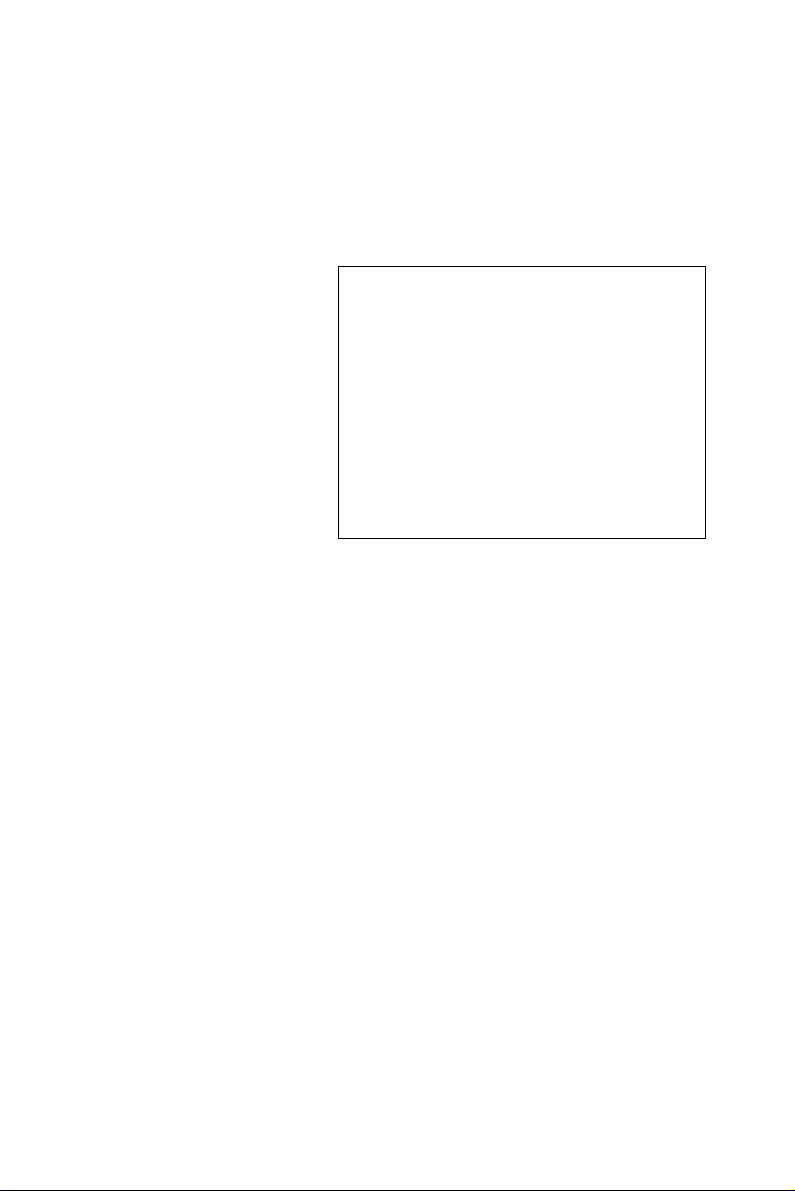
FPM-3150G Series
15" XGA TFT LCD Industrial
Monitor with VGA and DVI Inputs
User Manual
Page 2
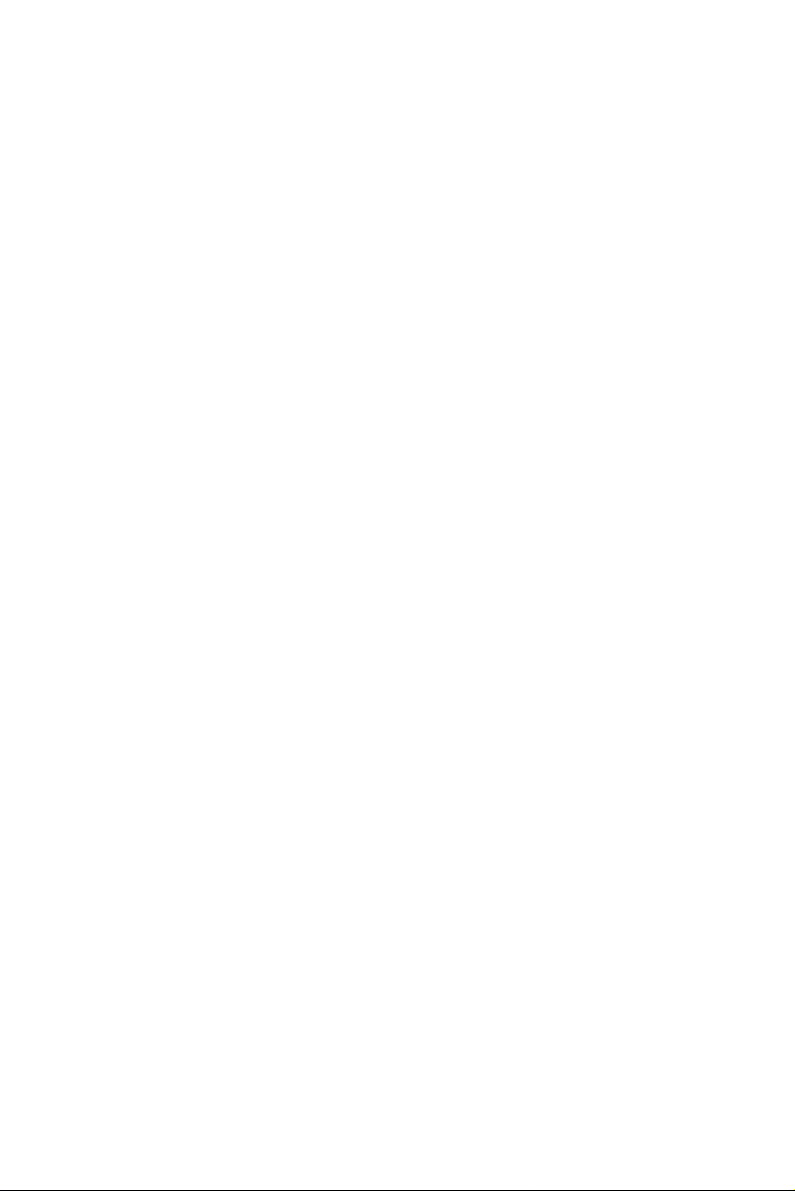
Copyright Notice
This document is copyrighted by Advantech Co., Ltd. All rights are
reserved. Advantech Co., Ltd. reserves the right to make improvements to
the products described in this manual at any time.
Specifications are thus subject to change without notice.
No part of this manual may be reproduced, copied, translated, or
transmitted in any form or by any means without the prior written
permission of Advantech Co., Ltd. Information provided in this manual is
intended to be accurate and reliable. However, Advantech Co., Ltd.,
assumes no responsibility for its use, nor for any infringements upon the
rights of third parties which may result from its use.
All brand and product names mentioned herein are trademarks or
registered trademarks of their respective holders.
This Manual Covers the Following Models
• FPM-3150G-XCE
• FPM-3150G-RCE
Part Number: 2003315010
Edition 2 September 2007
FPM-3150 Series User Manual ii
Page 3
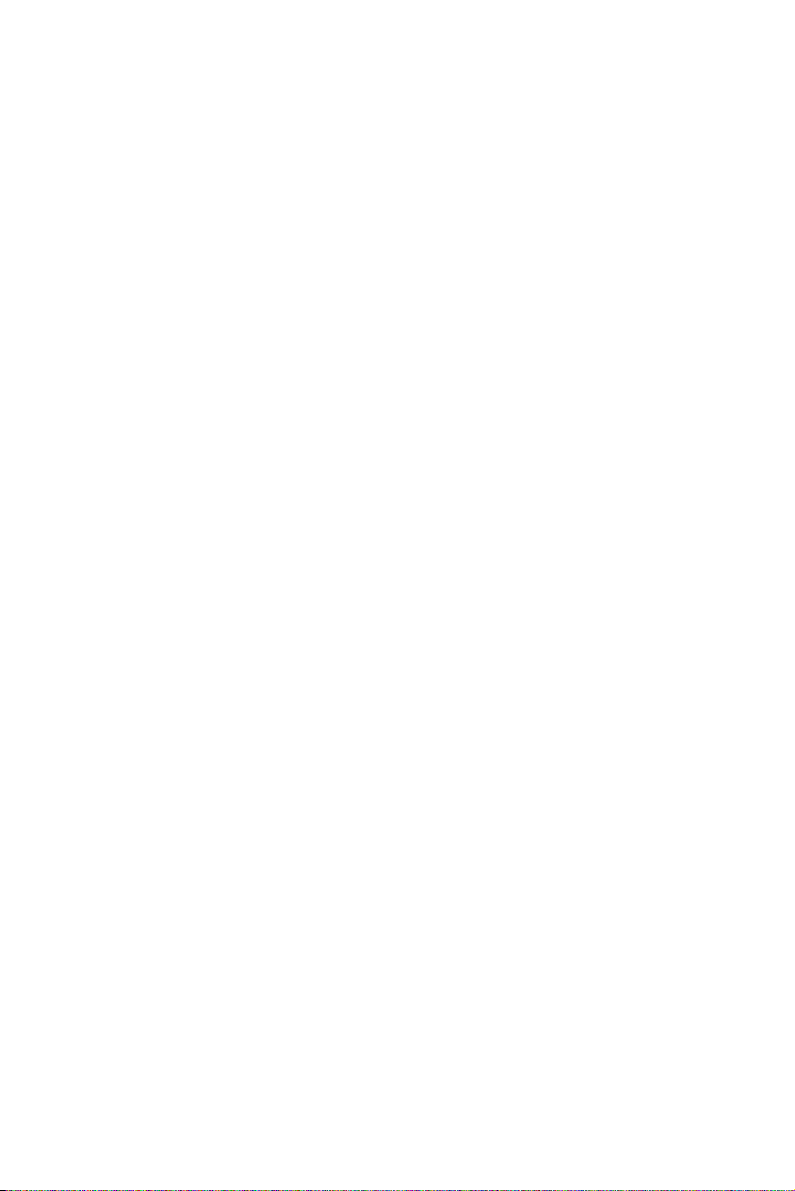
Product Warranty (2 years)
Advantech warrants to you, the original purchaser, that each of its prod-
ucts will be free from defects in materials and workmanship for two years
from the date of purchase.
This warranty does not apply to any products which have been repaired or
altered by persons other than repair personnel authorized by Advantech,
or which have been subject to misuse, abuse, accident or improper installation. Advantech assumes no liability under the terms of this warranty as
a consequence of such events.
All defective products under normal / standard operation will be serviced
by Advantech’s global RMA system. If an Advantech product is defective, it will be repaired or replaced at no charge during the warranty
period. For out-of-warranty repairs, you will be billed according to the
cost of replacement materials, service time and freight. Please consult
your dealer for more details.
If you think you have a defective product, follow these steps:
1. Collect all the information about the problem encountered. (For
example, CPU speed, Advantech products used, other hardware
and software used, etc.) Note anything abnormal and list any
onscreen messages you get when the problem occurs.
2. Call your dealer and describe the problem. Please have your manual, product, and any helpful information readily available.
3. If your product is diagnosed as defective, obtain an RMA (return
merchandize authorization) number from your dealer. This allows
us to process your return more quickly.
4. Carefully pack the defective product, a fully-completed Repair and
Replacement Order Card and a photocopy proof of purchase date
(such as your sales receipt) in a shippable container. A product
returned without proof of the purchase date is not eligible for warranty service.
5. Write the RMA number visibly on the outside of the package and
ship it prepaid to your dealer.
iii
Page 4
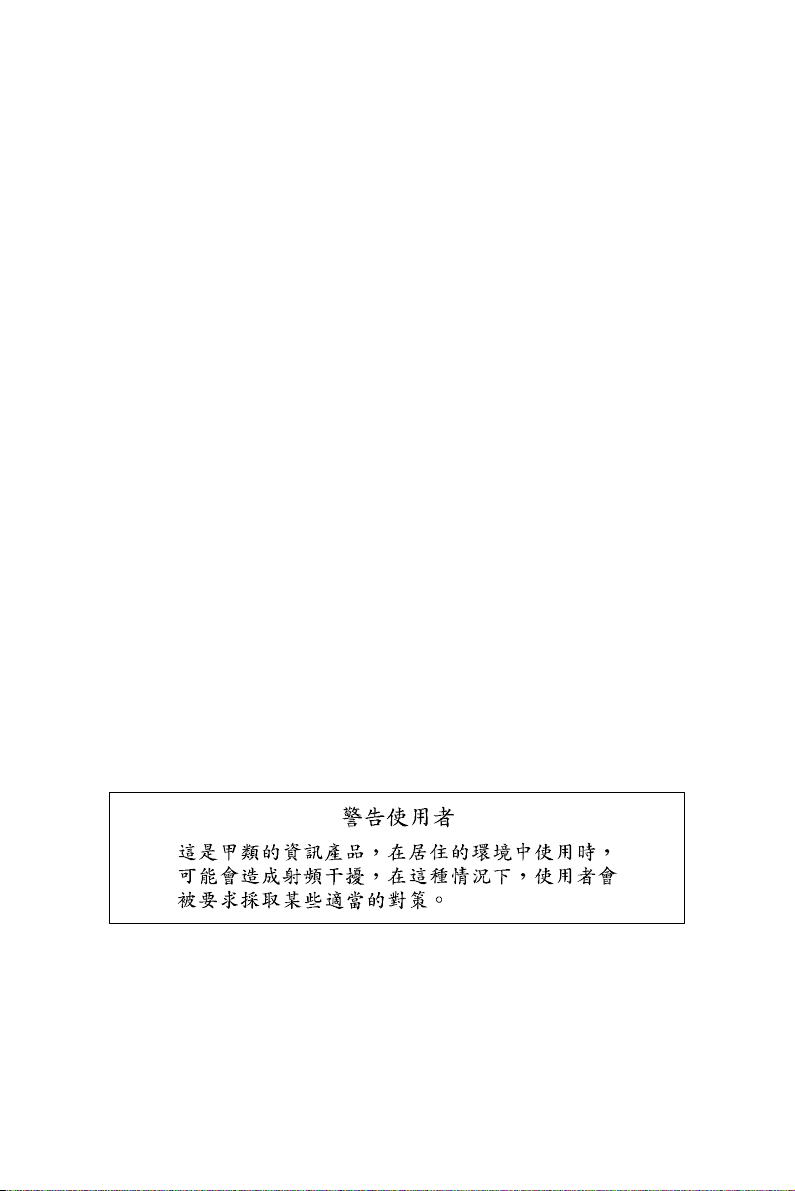
FCC Class B
This equipment has been tested and found to comply with the limits for a
Class B digital device, pursuant to Part 15 of the FCC Rules. These limits
are designed to provide reasonable protection against harmful interference when the equipment is operated in a residential environment. This
equipment generates, uses and can radiate radio frequency energy. If not
installed and used in accordance with this user's manual, it may cause
harmful interference to radio communications. Note that even when this
equipment is installed and used in accordance with this user’s manual,
there is still no guarantee that interference will not occur. If this equipment is believed to be causeing harmful interference to radio or television
reception, this can be determined by turning the equipment on and off. If
the interference is occurring, the user is encouraged to try to correct the
interference by one or more of the following measures:
• Reorient or relocate the receiving antenna
• Increase the separation between the equipment and the receiver
• Connect the equipment to a power outlet on a circuit different from that
to which the receiver is connected
• Consult the dealer or an experienced radio/TV technician for help
FPM-3150 Series User Manual iv
Page 5
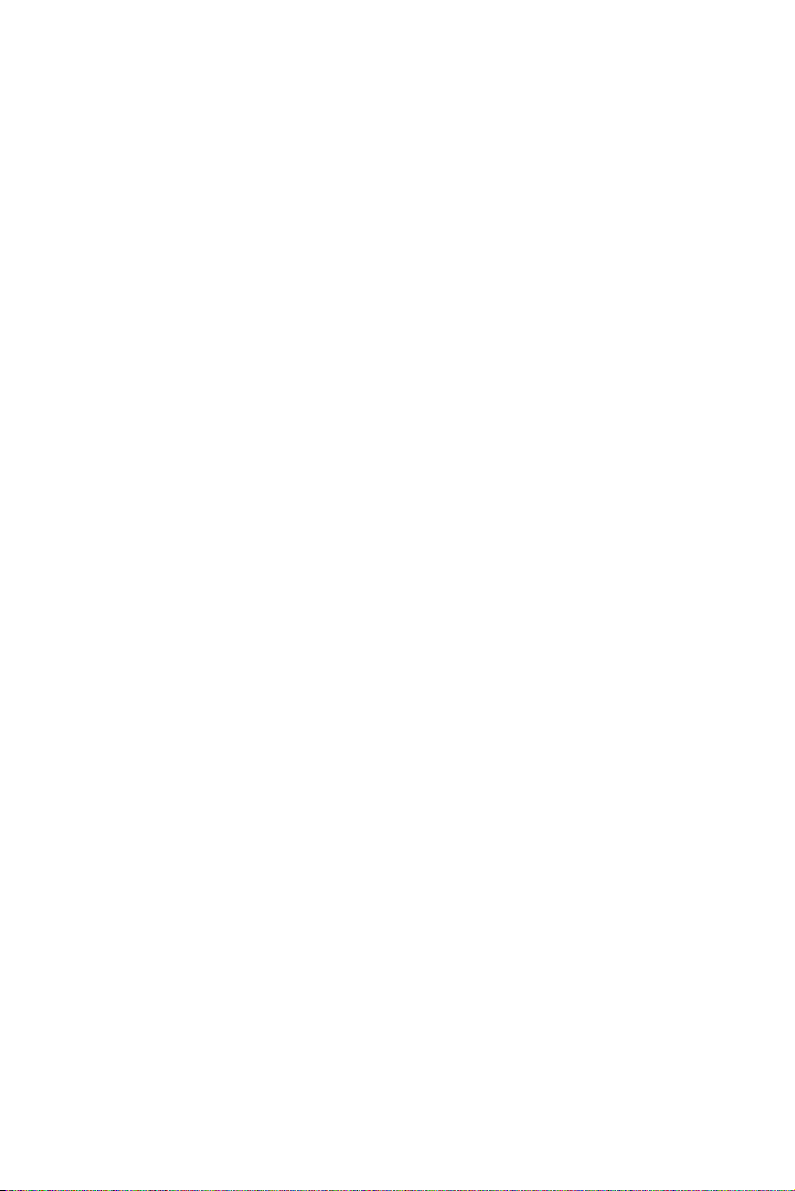
Packing List
Before installing your equipment, make sure that the following materials
have been received:
• FPM-3150G Series flat panel monitor
• Accessory pack, including:
- AC/DC adapter
- AC/DC power adapter bracket
- DC in Power Cord Bracket x 1 piece
- Video Signal Cable, 1.8m
- Panel/Wall mount bracket x 2
- Panel sponge x 4
- RS-232 cable, 1.8m (FPM-3150G-R only)
- Screw Bag (M6x35mm screws with spring by 4 pieces)
- Driver / Manual CD-ROM
If any of these items are missing or damaged, contact your distributor or
sales representative immediately.
Additional Information and Assistance
1. Visit the Advantech web site at www.advantech.com where you can
find the latest information about the product.
2. Contact your distributor, sales representative, or Advantech's
customer service center for technical support if you need additional
assistance. Please have the following information ready before you
call:
• Product name and serial number
• Description of your peripheral attachments
• Description of your software (operating system, version, application
software, etc.)
• A complete description of the problem
• The exact wording of any error messages
v
Page 6
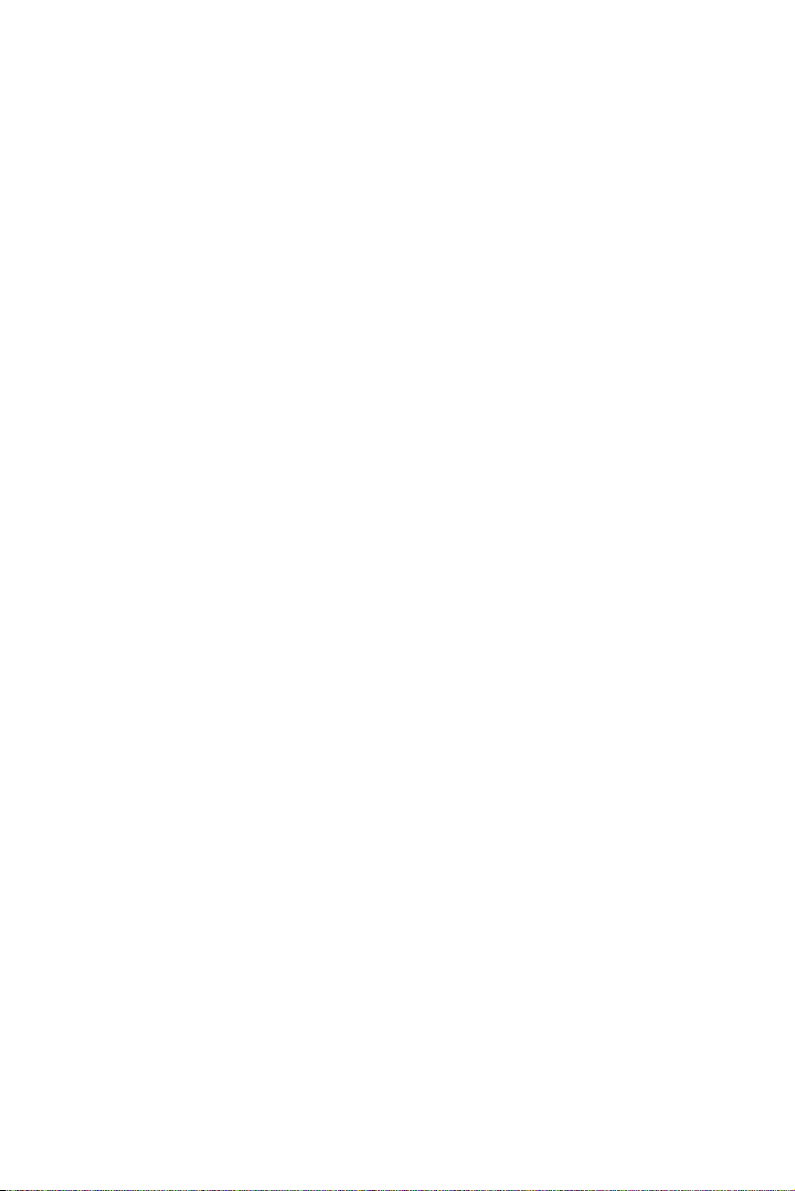
Safety Instructions
1. Read these safety instructions carefully.
2. Keep this User's Manual for later reference.
3. Disconnect this equipment from any AC outlet before cleaning.
Use a damp cloth. Do not use liquid or spray detergents for cleaning.
4. For plug-in equipment, the power outlet socket must be located
near the equipment and must be easily accessible.
5. Keep this equipment away from humidity.
6. Put this equipment on a reliable surface during installation. Drop-
ping it or letting it fall may cause damage.
7. The openings on the enclosure are for air convection. Protect the
equipment from overheating. DO NOT COVER THE OPENINGS.
8. Make sure the voltage of the power source is correct before con-
necting the equipment to the power outlet.
9. Position the power cord so that people cannot step on it. Do not
place anything over the power cord.
10. All cautions and warnings on the equipment should be noted.
11. If the equipment is not used for a long time, disconnect it from the
power source to avoid damage by transient overvoltage.
12. Never pour any liquid into an opening. This may cause fire or elec-
trical shock.
13. Never open the equipment. For safety reasons, the equipment
should be opened only by qualified service personnel.
14. If one of the following situations arises, get the equipment checked
by service personnel:
a. The power cord or plug is damaged.
b. Liquid has penetrated into the equipment.
c. The equipment has been exposed to moisture.
d. The equipment does not work well, or you cannot get it to work
according to the user's manual.
e. The equipment has been dropped and damaged.
f. The equipment has obvious signs of breakage.
FPM-3150 Series User Manual vi
Page 7
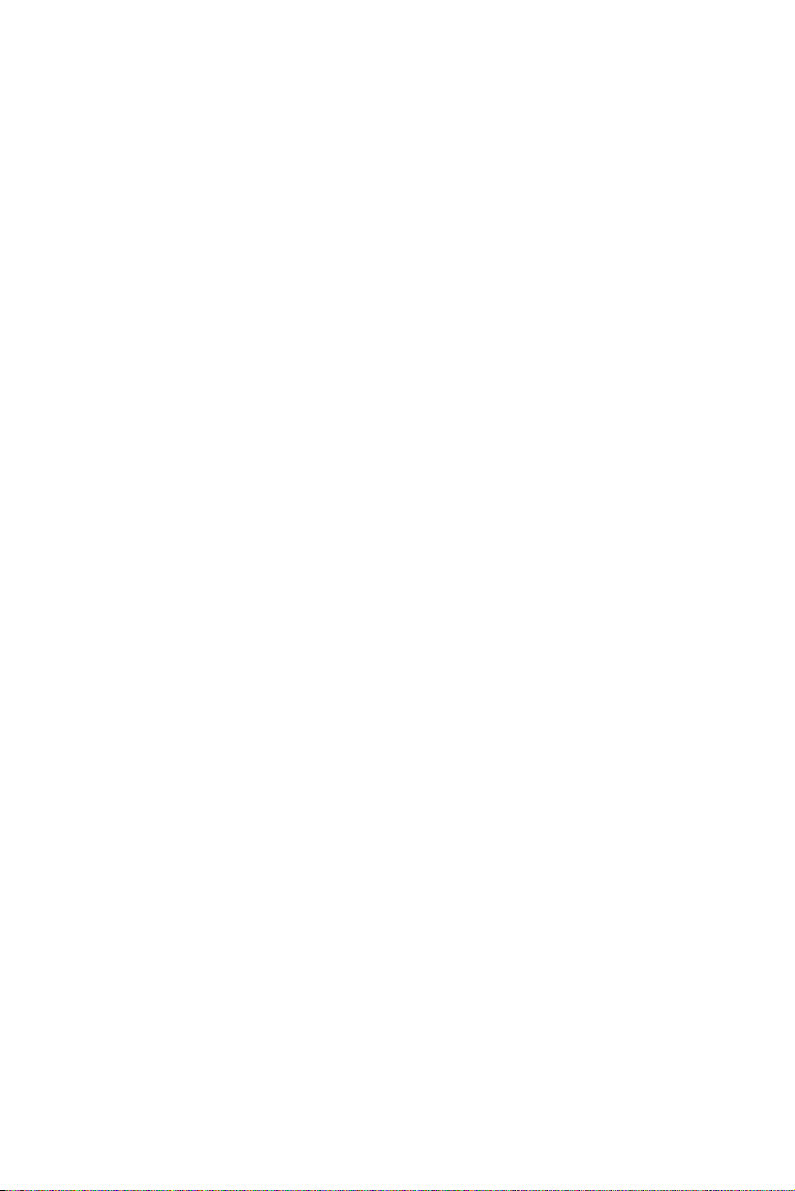
15. DO NOT LEAVE THIS EQUIPMENT IN AN UNCON-
TROLLED ENVIRONMENT WHERE THE STORAGE TEMPERATURE IS BELOW -20° C (-4° F) OR ABOVE 60° C (140°
F). THIS MAY DAMAGE THE EQUIPMENT.
The sound pressure level at the operator's position according to IEC 7041:1982 is no more than 70dB(A).
DISCLAIMER: This set of instructions is given according to IEC 704-1.
Advantech disclaims all responsibility for the accuracy of any statements
contained herein.
Wichtige Sicherheishinweise
1. Bitte lesen sie Sich diese Hinweise sorgfältig durch.
2. Heben Sie diese Anleitung für den späteren Gebrauch auf.
3. Vor jedem Reinigen ist das Gerät vom Stromnetz zu trennen. Ver-
wenden Sie Keine Flüssig-oder Aerosolreiniger. Am besten dient
ein angefeuchtetes Tuch zur Reinigung.
4. Die NetzanschluBsteckdose soll nahe dem Gerät angebracht und
leicht zugänglich sein.
5. Das Gerät ist vor Feuchtigkeit zu schützen.
6. Bei der Aufstellung des Gerätes ist auf sicheren Stand zu achten.
Ein Kippen oder Fallen könnte Verletzungen hervorrufen.
7. Die Belüftungsöffnungen dienen zur Luftzirkulation die das Gerät
vor überhitzung schützt. Sorgen Sie dafür, daB diese Öffnungen
nicht abgedeckt werden.
8. Beachten Sie beim. AnschluB an das Stromnetz die AnschluBw-
erte.
9. Verlegen Sie die NetzanschluBleitung so, daB niemand darüber
fallen kann. Es sollte auch nichts auf der Leitung abgestellt werden.
10. Alle Hinweise und Warnungen die sich am Geräten befinden sind
zu beachten.
11. Wird das Gerät über einen längeren Zeitraum nicht benutzt, sollten
Sie es vom Stromnetz trennen. Somit wird im Falle einer Überspan-
nung eine Beschädigung vermieden.
vii
Page 8
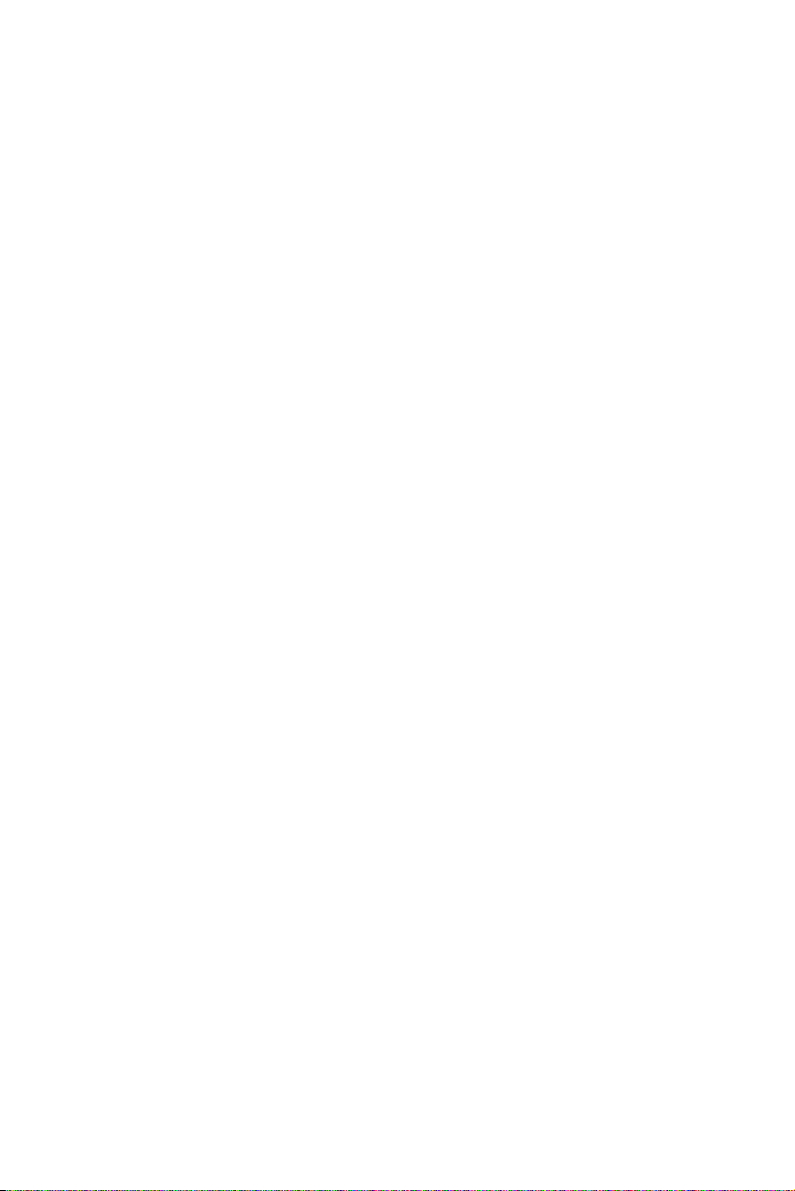
12. Durch die Lüftungsöffnungen dürfen niemals Gegenstände oder
Flüssigkeiten in das Gerät gelangen. Dies könnte einen Brand bzw.
elektrischen Schlag auslösen.
13. Öffnen Sie niemals das Gerät. Das Gerät darf aus Gründen der ele-
ktrischen Sicherheit nur von authorisiertem Servicepersonal geöff-
net werden.
14. Wenn folgende Situationen auftreten ist das Gerät vom Stromnetz
zu trennen und von einer qualifizierten Servicestelle zu überprüfen:
a - Netzkabel oder Netzstecker sind beschädigt.
b - Flüssigkeit ist in das Gerät eingedrungen.
c - Das Gerät war Feuchtigkeit ausgesetzt.
d - Wenn das Gerät nicht der Bedienungsanleitung entsprech end
funktioniert oder Sie mit Hilfe dieser Anleitung keine Verbesse-
rung erzielen.
e - Das Gerät ist gefallen und/oder das Gehäuse ist beschädigt.
f - Wenn das Gerät deutliche Anzeichen eines Defektes aufweist.
Der arbeitsplatzbezogene Schalldruckpegel nach DIN 45 635 Teil
1000 beträgt 70dB(A) oder weiger.
15. VOSICHT: Explisionsgefahr bei unsachgemaben Austausch der
Batterie.Ersatz nur durch densellben order einem vom Hersteller
empfohlenemahnlichen Typ. Entsorgung gebrauchter Batterien
navh Angaben des Herstellers.
16. ACHTUNG: Es besteht die Explosionsgefahr, falls die Batterie auf
nicht fachmännische Weise gewechselt wird. Verfangen Sie die
Batterie nur gleicher oder entsprechender Type, wie vom Hersteller
empfohlen. Entsorgen Sie Batterien nach Anweisung des Herstell-
ers.
Der arbeitsplatzbezogene Schalldruckpegel nach DIN 45 635 Teil 1000
beträgt 70dB(A) oder weiger.
Haftungsausschluss: Die Bedienungsanleitungen wurden entsprechend
der IEC-704-1 erstellt. Advantech lehnt jegliche Verantwortung für die
Richtigkeit der in diesem Zusammenhang getätigten Aussagen ab.
DISCLAIMER: This set of instructions is given according to IEC704-1.
Advantech disclaims all responsibility for the accuracy of any statements
contained herein.
FPM-3150 Series User Manual viii
Page 9
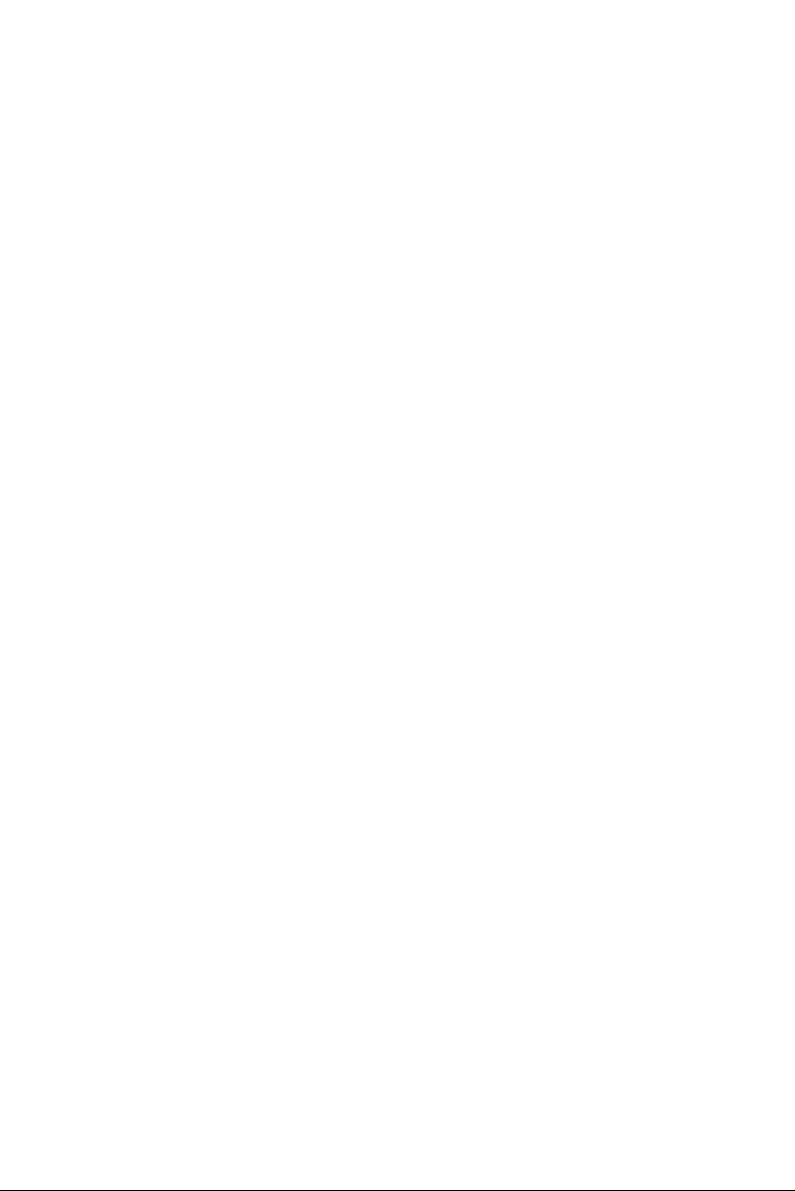
Contents
Chapter 1 Introduction..................................................... 2
1.1 Introduction ....................................................................... 2
1.2 Specifications .................................................................... 2
1.3 LCD Specification............................................................. 3
1.4 Power Consumption .......................................................... 3
1.5 Connectors......................................................................... 4
1.6 Dimensions........................................................................ 5
Chapter 2 Mounting.......................................................... 8
2.1 Mounting the Monitor....................................................... 8
2.2 Desktop, Swing-ARM for FPM-3150G.......................... 11
Appendix A Touchscreen ................................................... 14
A.1 Introduction ..................................................................... 14
A.2 Touchscreen Specifications............................................. 14
A.3 Installing Driver for Windows OS .................................. 16
Appendix B Setting Serial Data for Expansion ............... 18
B.1 Setting Serial Data for Expansion ................................... 18
Appendix C OSD Operation Keypad............................... 20
C.1 OSD Board Overview ..................................................... 20
C.2 OSD Key Functions ........................................................ 21
Figure 1.1:FPM-3150G Dimensions .............................. 5
2.1.1 Wall Mounting ............................................................... 8
Figure 2.1:Wallmounting ............................................... 8
2.1.2 Panel Mounting .............................................................. 9
Figure 2.2:Panel Mounting (396 x 296 mm) ................. 9
2.1.3 Rack Mounting (Optional) ........................................... 10
Figure 2.3:Rack Mounting Brackets ............................ 10
2.2.1 Desktop Stand .............................................................. 11
Figure 2.4:Desktop Stand for FPM-3150G .................. 11
2.2.2 Swing-ARM (VESA Compliant) ................................. 12
Figure 2.5:Swing-ARM for FPM-3150G .................... 12
C.1.1 OSD Button Description .............................................. 20
C.1.2 LED Function .............................................................. 20
C.2.1 Menu Start .................................................................... 21
C.2.2 Input Source Select ...................................................... 22
C.2.3 Contrast/ Brightness Setting ........................................ 23
C.2.4 Geometry Menu – For DVI Input ................................ 24
C.2.5 Color Temperature Menu ............................................. 26
C.2.6 RGB Color Menu ......................................................... 27
C.2.7 Language Menu ........................................................... 28
C.2.8 OSD Manager .............................................................. 29
C.2.9 Auto Configuration Menu ............................................ 30
ix Table of Contents
Page 10
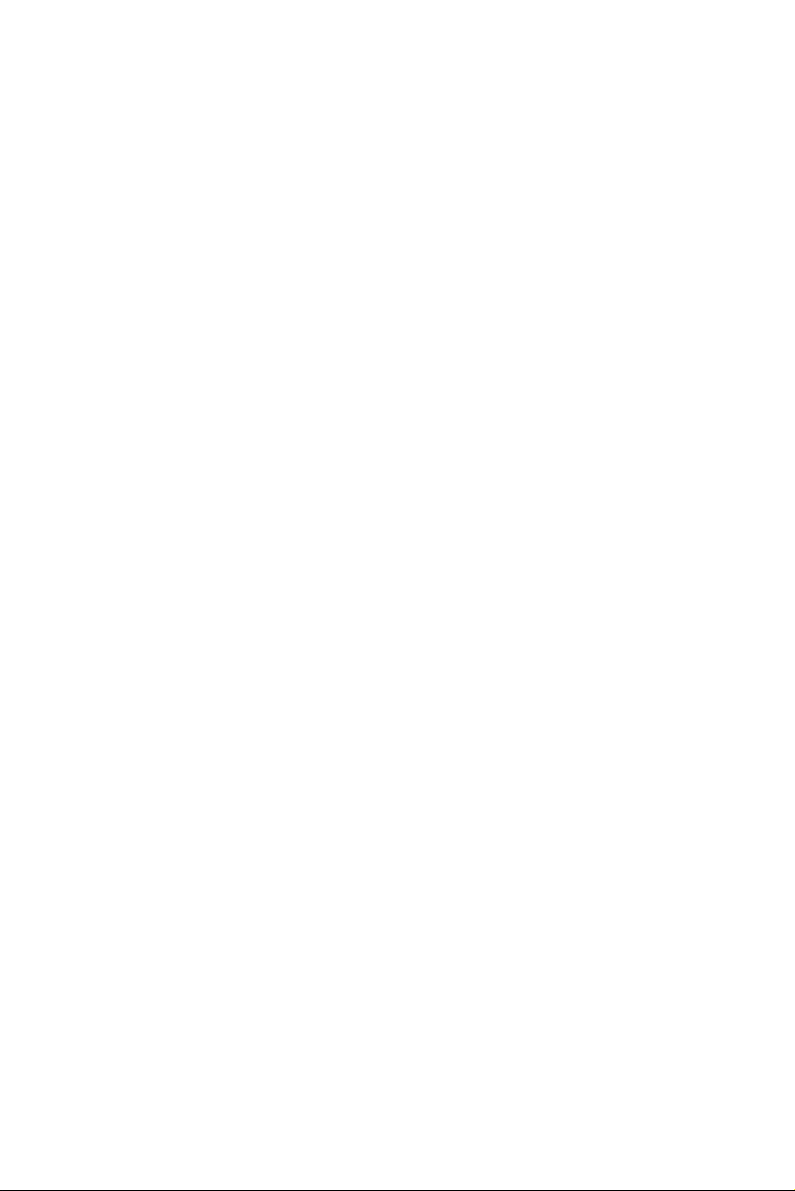
C.2.10 Mode Information Menu .............................................. 31
C.2.11 Memory Recall Menu .................................................. 32
C.2.12 Exit Menu .................................................................... 33
C.2.13 Hot Keys ...................................................................... 34
FPM-3150 User Manual x
Page 11
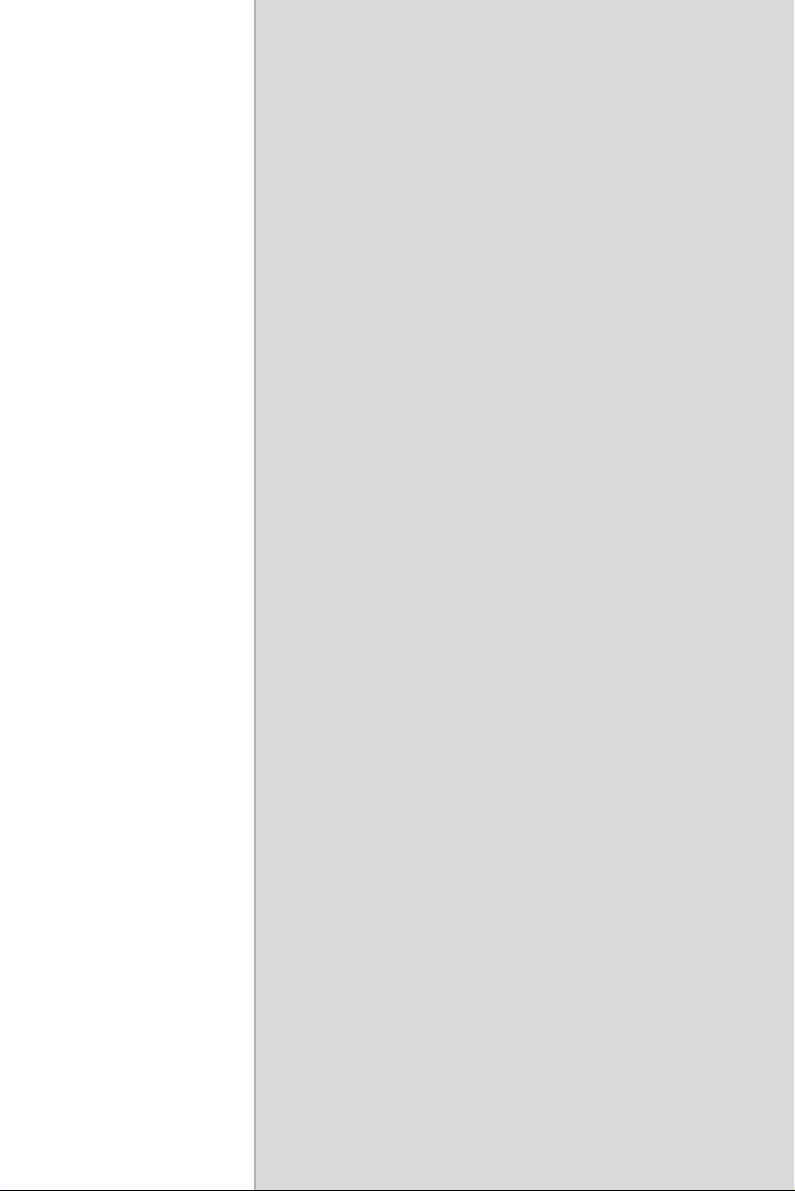
2
1
CHAPTER
Introduction
This chapter includes:
• Introduction
• Specifications
• LCD Specification
• Power Consumption
• Connectors
• Dimensions
Page 12
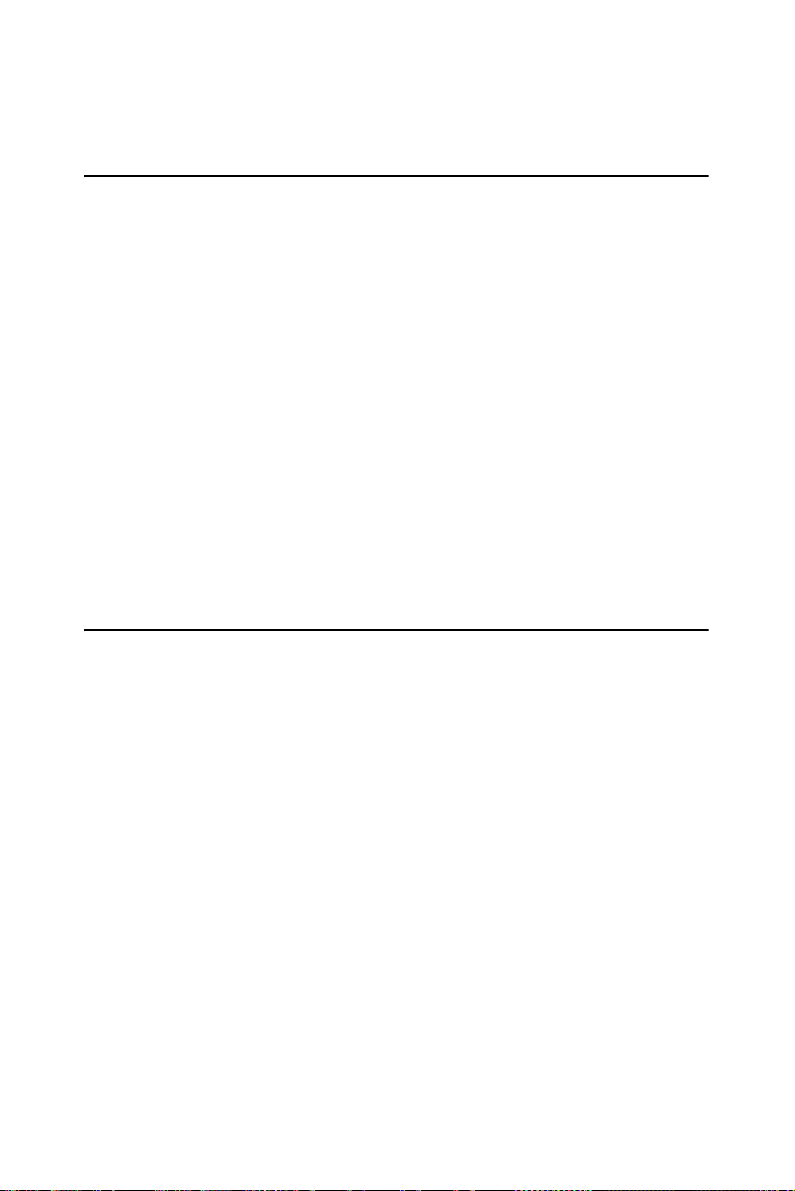
Chapter 1 Introduction
1.1 Introduction
Advantech's FPM-3150G is a 15" color TFT LCD flat panel monitor built
specifically for industrial applications. With the optional touchscreen,
FPM-3150G is an excellent and user-friendly system control interface.
In addition to its usual application as an LCD panel monitor, FPM-3150G
comes standard with direct VGA control signal input, making it compatible with Industrial PCs and Workstations. Its OSD (On Screen Display)
function allows you to adjust display factors such as brightness, contrast,
colors and VGA signal information. Functions that are more and more
critical as HMI users become aware of the benefits of flat panel monitors.
The whole chassis is of stainless steel, and the front panel is of aluminum
with NEMA4/IP65 compliance.
FPM-3150G also comes in a touch screen version (FPM-3150G-R). With
an 8-wire resistive type touchscreen, this monitor can be immediately
transformed into a remote control system. The Advantech FPM-3150G is
the ultimate HMI solution for your industrial application.
1.2 Specifications
General
• Construction: Heavy-duty aluminum and steel chassis
• Front panel: Aluminum, NEMA4 / IP65 Compliant
• Control: OSD (On Screen Display) control pad on front side
• Mounting: Panel, wall, desktop, VESA ARM or rack (with rackmount
• Dimensions (W x H x D): 422 x 310 x 86 mm (16.6" x 12.2" x 3.4")
• Weight: 6.2 kg (13.7 lb)
FPM-3150 Series User Manual 2
Page 13
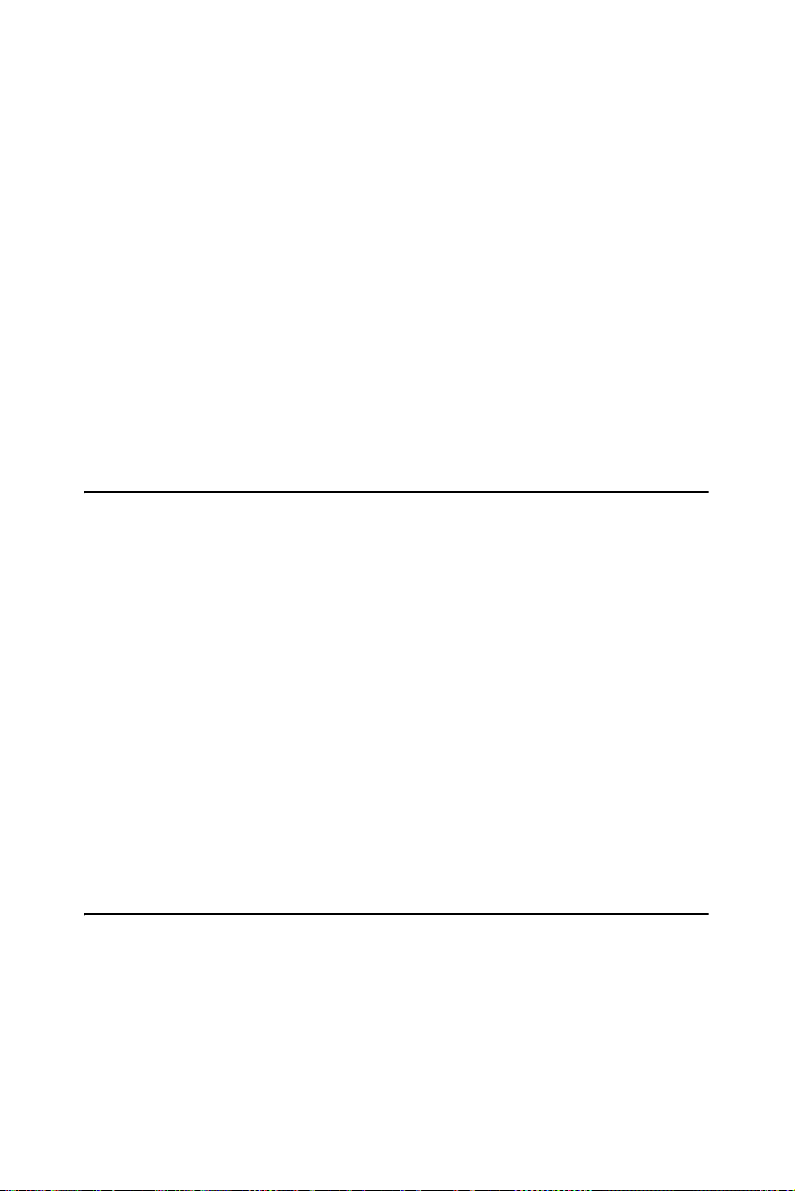
Touchscreen (Optional)
• Type: 8 wire, analog resistive
• Resolution: 1024 x 1024
• Light Transmission: >80% (Gouge Hardness is greater tahn 4H per
ASTM D3363-92 for HCC01, HCG10 and HCG12
• Operating Pressure: 30 ~ 45 gram for stylus pen
contact bounce < 10 ms
• Controller: USB & RS-232 interface
• Power Consumption: +5 V @ 200 mA
• OS Support: Win 95/98/ME/2000/XP/CE/NT/Vista, Linux, MS-DOS
• Life Span: 100 million activation (typical) at a single point with a 5/8"
diameter silicone finger with a 350 g load at 2 touches per second
1.3 LCD Specification
• Display Type: XGA TFT LCD
• Display Size: 15"
• Max. Colors: 16.2 M (6 bit + FRC) Full Color
• Max. Resolution: 1024 x 768
• Dot Pitch: 0.297 x 0.297 mm
• View Angle: 140° (V), 120° (H)
• Luminance: 550 cd/m2
• Storage Temperature: -20 ~ 60 ° C
• Operating Temperature: 0 ~ 50 ° C
• Contrast Ratio: 500:1 (typ)
• Lamp Life Time (MTBF): 50,000 hrs.
1.4 Power Consumption
• Max. Output Power: 48 W
• AC Input Voltage: 100-240 V
• Output Voltage: + 12 V @ 4 A
• Safety Standards: CE/CCC/FCC/CB
AC
3 Chapter 1
Page 14
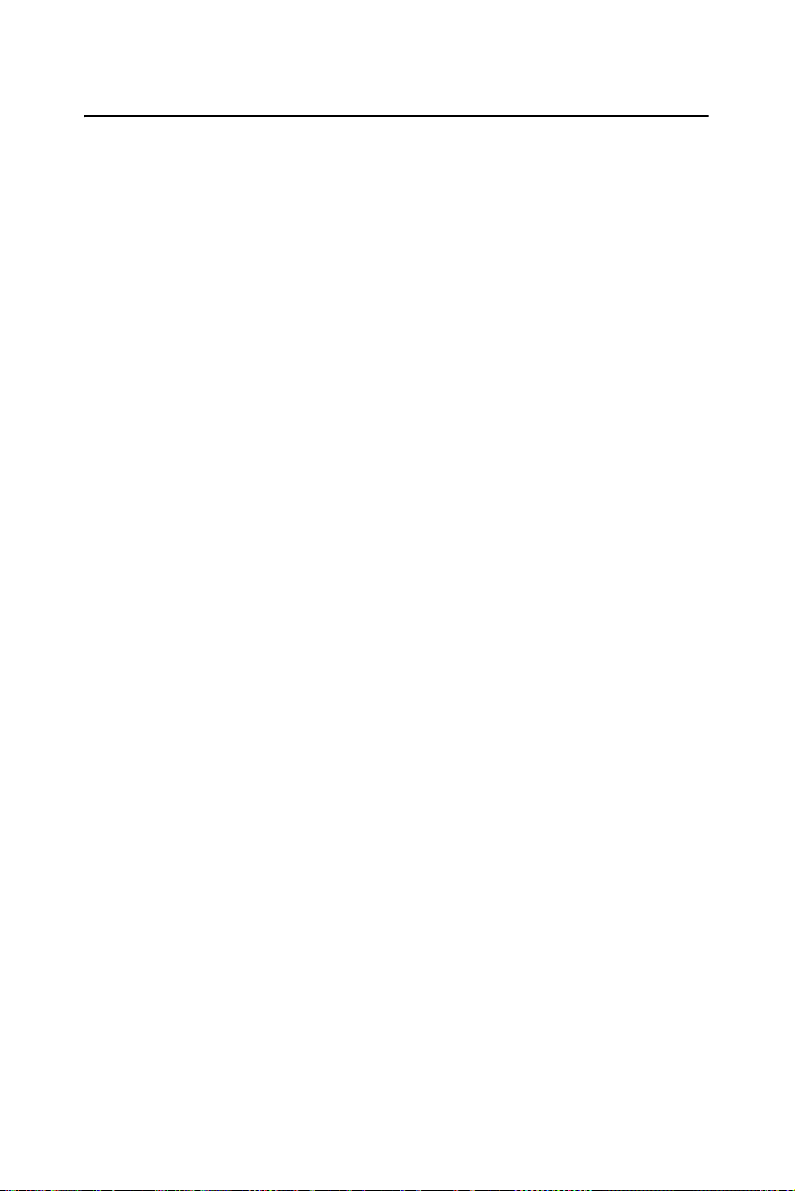
1.5 Connectors
The following connectors are situated on the left hand side of the
FPM-3150G Series:
VGA Port (DB-15)
This DB-15 connector can be connected to the system via the external
15-pin DB-15 connector locatd on the left side of the system unit.
DVI Port (DVI-D)
Connected with a standard DVI connector thru I/O port of this unit. Only
supports digital signals
Touchscreen Connector (DB-9) (optional)
This connector will be present only if a touchscreen is installed. It must
be connected to the RS-232 port of the PC. The touchscreen cable is
included with all orders which include the touchscreen option.
Touchscreen Connector (USB) (Optional)
This connector will be present only if a touchscreen is installed. It must
be connected to the USB port of the PC. The touchscreen cable is
included with all orders which include the USB touchscreen option.
Note: RS-232 & USB touch screen interface not allow to
connect into the system at the same time.
DC 12V Power In
This connector will be connected to the DC 12V Switching Power
Supply.
FPM-3150 Series User Manual 4
Page 15

1.6 Dimensions
Figure 1.1: FPM-3150G Dimensions
5 Chapter 1
Page 16

FPM-3150 Series User Manual 6
Page 17

2
2
CHAPTER
Mounting
• Wallmounting
• Panel Mounting
• Rack Mounting
• Desktop Mounting
• Swing Arm Mounting
Page 18

Chapter 2 Mounting
2.1 Mounting the Monitor
The FPM-3150G Series can be mounted in many different ways. The
versatility of the FPM-3150G mounts enable it to be mounted on your
desk or anywhere else.
2.1.1 Wall Mounting
FPM-3150G can be mounted directly on a wall with panel mounting
brackets. Please refer to figure 2-1 and follow the following steps to
mount FPM-3150G on a wall:
1. Screw the hook and panel-mount brackets on the wall.
2. Place the FPM-3150G in the brackets.
3. Fix FPM-3150G on the hook and panel-mount bracket..
Figure 2.1: Wallmounting
FPM-3150 Series User Manual 8
Page 19

2.1.2 Panel Mounting
If you need to install the FPM-3150G series in a panel, please release the
mounting brackets by detaching four screws on rear side and fix them on
the top and bottom with screws.
Panel Mounting
Brackets
Figure 2.2: Panel Mounting (396 x 296 mm)
9 Chapter 2
Page 20

2.1.3 Rack Mounting (Optional)
If you need to install the FPM-3150G on a rack, you must order the rack
mount kit for FPM-3150G (Part Number is FPM-3150G-RMKE). Attach
the two rack mounting brackets on each side of FPM-3150G with 12
screws, then affix the monitor in the rack.
Figure 2.3: Rack Mounting Brackets
FPM-3150 Series User Manual 10
Page 21

2.2 Desktop, Swing-ARM for FPM-3150G
The FPM-3150G Series can be mounted in other ways. These is a desktop
stand for desktop use and it can also be attached to a swing-arm bracket.
2.2.1 Desktop Stand
The panel-mount bracket is attached to the rear of the FPM-3150G to
become a desktop stand. (Refer to figure 2.4) Simply detach the small
bracket at the top of the monitor by unscrewing the two screws. The
lower bracket now becomes a desktop stand bracket.
Remove the top panel mounting bracket
that is attached on the rear side of FPM-3150G
Panel Mounting
Bracket
Figure 2.4: Desktop Stand for FPM-3150G
11 Chapter 2
Page 22

2.2.2 Swing-ARM (VESA Compliant)
FPM-3150G has been designed with support for the VESA Arm standard.
Refer to figure 2.5. Detach the mounting brackets on the rear side, and
attach the FPM-3150G onto the VESA ARM Mount.
Figure 2.5: Swing-ARM for FPM-3150G
FPM-3150 Series User Manual 12
Page 23

2
A
APPENDIX
Touchscreen
Page 24

Appendix A Touchscreen
A.1 Introduction
The FPM-3150G Series optional touchscreen uses advanced 8-wire resistive technology. It provides more accurate sensing capacity than other
technologies. The touchscreen is specially designed for tough industrial
environments, and has been approved to FCC Class B standards.
Note: RS-232 & USB touch screen interface not allow to
connect into the system at the same time.
A.2 Touchscreen Specifications
1. Input Method and Activation Force
1.6mm dia. Delrin stylus : 0.10~0.70N
16mm dia. Silicon "finger : 0.10~0.80N
2. Typical Optical Characteristics
2.1 Visible Light Transmission: >80%
2.2 Haze:< 13%
3. Electrical Specifications
3.1 Operating Voltage: 5.5V or less
3.2 Contact current: 20mA (maximum)
3.3 Circuit close resistance: X :300~1000
Y :200~700
3.4 Circuit open resistance: > 10M at 25VDC
3.5 Contact bounce: < 10ms
3.6 Linear Test : <1.5 %
3.7 Capacitance:100nF(maximum)
3.8 Electrostatic Discharge Protection : (per EN 61000-4-2 )
The touch screen withstands of 15KV air discharge and 8KV
contact discharge.
FPM-3150 Series User Manual 14
Page 25

4. Linearity
4.1 Linear Test Specifications
Direction X: <1.5 %
Direction Y: <1.5 %
4.2 Linearity Test
Apply voltage (DC5V) to upper (or lower ) electrodes, output
voltage Vx or Vy on the other electrodes is measured at every
regular intervals.
Linearity is the value of max. error voltage
5. Environment Specifications
5.1 Operating Temperature: -10 ~ + 60° C
5.2 Storage Temperature: -40 ~ +80° C
5.3 Humidity: if 40° C, humidity <80% RH
if 40° C, humidity < 90% RH No dew condensation
15 Appendix A
Page 26

A.3 Installing Driver for Windows OS
The touchscreen has drivers for Windows 2000 /XP/2003/Vista. You
should read the instructions in CD-ROM Disk Touchscreen section carefully before you attempt installation. The FPM-3150G-XCE, RCE need
to install Penmount 6000 driver. Please find Penmount 6000 folder and
install the driver into your system.
Note 1: The driver manual are examples only. You must fol-
low the flow chart instructions and pay attention to
the instructions which then appear on your screen.
Note 2: The USB & RS-232 cable not allow to connect to
system at the same time.
Note 3:
USB & RS-232 interface driver is different, uninstall
previous driver before installing a different driver.
:Note 4: If there is any others OS driver need, could down-
load at the web site: http://www.penmount.com.tw
(Penmount 6000)
FPM-3150 Series User Manual 16
Page 27

2
B
APPENDIX
Setting Serial Data for
Expansion
Page 28

Appendix B Setting Serial Data for
Expansion
B.1 Setting Serial Data for Expansion
The twelve kinds of timings below are already programmed in this module. The input synchronous signals are automatically recognized.
Resolution Vertical Frequencies
56 Hz 60 Hz 70 Hz 72 Hz 75 Hz
Pass Fail Pass Fail Pass Fail Pass Fail Pass Fail
640 x 480 V VV
800 x 600VVVVV
1024 x 768
Note 1: Even if the preset timing is entered, a little
adjustment of the functions such as Horizontal
period, CLK-delay and display position, are
required. The adjusted values are memorized in
every preset number.
VVVV
Note 2: This module recognizes the synchronous signals
with near preset timing of the frequency of the
HS and Vsync, even in the case that the signals
other than the preset timing that were entered.
Note 3: Because adjustments may not fit, such as
differing magnifying ratios or, in the case that you
use it except for the display timing that was preset.
FPM-3150 Series User Manual 18
Page 29

2
C
APPENDIX
OSD Operation
Keypad
Page 30

Appendix C OSD Operation Keypad
C.1 OSD Board Overview
The OSD keypad, including six keys and a two color indicator, is
designed as the OSD operation interface
C.1.1 OSD Button Description
Buttons Descriptions
Power Turn the monitor power ON or OFF.
Auto/Exit Automatically adjust the clock, phase, H-position and
V-position.
Exit menu.
Down/Right/
Increase
Up/Left/
Decrease
Menu/Sel Activate the OSD menu.
Source Changes Input video source
Activate the volume control.
Move the selector to the next option.
Increase the gauge value of the selected option.
Active volume control.
Move the selector to the previous option.
Decrease the gauge value of the selected option.
Enter/confirm the selected option.
C.1.2 LED Function
ON Green
StandBy/OFF Green Blinking
No Signals Orange
FPM-3150 Series User Manual 20
Page 31

C.2 OSD Key Functions
Each selected value is stored into LCD memory after SEL signal input or
time out. The stored values are not affected if the power is turned off. But
the selected value is not available in case a selected mode is changed
before time out or power is turned off before time out. TIME OUT Æ 5-6
seconds ( Can be set in OSD Manager) The default definition of input
keys is shown as following:
C.2.1 Menu Start
Generate Main Menu
Press MENU Button in OSD function key
• Main Menu -- DISPLAY IN SCREEN
• Sub-Menu – DISPLAY IN SCREEN
• N/A
• Available Key Functions
N/A N/A
Select to exit menu or wait for
time out
N/A N/A
21 Appendix C
N/A
Page 32

C.2.2 Input Source Select
• Generate Main Menu
Select by Left and Right Button, press Menu Button for selection
confirmation
• Main Menu -- DISPLAY IN SCREEN
• Sub-Menu – DISPLAY IN SCREEN
• Available Key Functions
Power Off the
LCD Monitor
Return to last menu Selected to confirm
Decrease the gauge
value of the selected
option.
FPM-3150 Series User Manual 22
Increase the gauge
value of the selected
option.
N/A
Page 33

4. Auto Select Input
• ON Æ start from default setting and scan the inputs by following
sequence from ANALOG INPUT, DIGITAL INPUT, S-VIDEO
INPUT, and CVBS INPUT.
• OFF Æ start from default setting
C.2.3 Contrast/ Brightness Setting
• Generate Main Menu
Select by Left and Right Button, press Menu Button for selection
confirmation
• Main Menu -- DISPLAY IN SCREEN
n Sub-Menu – DISPLAY IN SCREEN
23 Appendix C
Page 34

• Available Key Functions
Power Off the
LCD Monitor
Return to last menu Selected to confirm
Decrease the gauge
value of the selected
option.
Increase the gauge
value of the selected
option.
N/A
RECALL VALUE – User Define
st
• Rec1 Æ Pressed to record 1
setting as recall value followed by current
screen setting
• Rec2 Æ Pressed to record 2
nd
setting as recall value followed by cur-
rent screen setting
• Recall Æ Switch the setting change by Rec1 and Rec2 while pressed
C.2.4 Geometry Menu – For DVI Input
• Generate Main Menu
Select by Left and Right Button, press Menu Button for selection
confirmation
• Main Menu -- DISPLAY IN SCREEN
• Sub-Menu – DISPLAY IN SCREEN
FPM-3150 Series User Manual 24
Page 35

• Available Key Functions
Power Off the
LCD Monitor
Return to last menu Selected to confirm
Decrease the gauge
value of the selected
option.
Increase the gauge value
of the selected option.
N/A
25 Appendix C
Page 36

C.2.5 Color Temperature Menu
• Generate Main Menu
Select by Left and Right Button, press Menu Button for selection
confirmation
• Main Menu -- DISPLAY IN SCREEN
• Sub-Menu – DISPLAY IN SCREEN
• Available Key Functions
Power Off the
LCD Monitor
Return to last menu Selected to confirm
Decrease the gauge
value of the selected
option.
FPM-3150 Series User Manual 26
Increase the gauge
value of the selected
option.
N/A
Page 37

C.2.6 RGB Color Menu
• Generate Main Menu
Select by Left and Right Button, press Menu Button for selection
confirmation
Select by Left and Right Button, Press Menu
Button for selection confirmation
• Main Menu -- DISPLAY IN SCREEN
• Sub-Menu – DISPLAY IN SCREEN
• Sub-Menu – DISPLAY IN SCREEN
27 Appendix C
Page 38

• Available Key Functions
Power Off the
LCD Monitor
Return to last menu Selected to confirm
Decrease the gauge
value of the selected
option.
Increase the gauge value
of the selected option.
N/A
Customization setting for RGB colors
C.2.7 Language Menu
• Generate Main Menu
Select by Left and Right Button, press Menu Button for selection
confirmation
• Main Menu -- DISPLAY IN SCREEN
• Sub-Menu – DISPLAY IN SCREEN
FPM-3150 Series User Manual 28
Page 39

• Available Key Functions
Power Off the
LCD Monitor
Return to last menu Selected to confirm
Decrease the gauge
value of the selected
option.
Increase the gauge value
of the selected option.
N/A
C.2.8 OSD Manager
• Generate Main Menu
Select by Left and Right Button, press Menu Button for selection
confirmation
• Main Menu -- DISPLAY IN SCREEN
• Sub-Menu – DISPLAY IN SCREEN
29 Appendix C
Page 40

• Available Key Functions
Power Off the
LCD Monitor
Return to last
menu
Decrease the
gauge value of the
selected option.
Increase the gauge value
of the selected option.
Selected to confirm
N/A
C.2.9 Auto Configuration Menu
• Generate Main Menu
Select by Left and Right Button, press Menu Button for selection
confirmation
• Main Menu -- DISPLAY IN SCREEN
• Sub-Menu – DISPLAY IN SCREEN
FPM-3150 Series User Manual 30
Page 41

• Available Key Functions
Power Off the
LCD Monitor
Return to last menu Selected to confirm
Decrease the gauge
value of the selected
option.
Increase the gauge
value of the selected
option.
N/A
Auto configuration can be set in menu and also can press the
without any menu indication.
C.2.10 Mode Information Menu
• Generate Main Menu
Select by Left and Right Button, press Menu Button for selection
confirmation
• Main Menu -- DISPLAY IN SCREEN
• Sub-Menu – DISPLAY IN SCREEN
31 Appendix C
Page 42

• Available Key Functions
Power Off the
LCD Monitor
Return to last
menu
Decrease the
gauge value of the
selected option.
Increase the gauge value
of the selected option.
Selected to confirm
N/A
C.2.11 Memory Recall Menu
• Generate Main Menu
Select by Left and Right Button, press Menu Button for selection
confirmation
• Main Menu -- DISPLAY IN SCREEN
• Sub-Menu – DISPLAY IN SCREEN
FPM-3150 Series User Manual 32
Page 43

• Available Key Functions
Power Off the
LCD Monitor
Return to last menu Selected to confirm
Decrease the gauge
value of the selected
option.
Increase the gauge
value of the
selected option.
N/A
C.2.12 Exit Menu
• Generate Main Menu
Select by Left and Right Button, press Menu Button for selection
confirmation
• Main Menu -- DISPLAY IN SCREEN
• Sub-Menu – DISPLAY IN SCREEN
33 Appendix C
Page 44

• Available Key Functions
Power Off the
LCD Monitor
Return to last menu Selected to confirm
Decrease the gauge
value of the selected
option.
Increase the gauge
value of the selected
option.
N/A
C.2.13 Hot Keys
OSD LOCK/UNLOCK
HOT KEYS
Press first then press for change this setting, Followed
this sequence for the button press so that you can have OSD LOCK and
UNLOCK setting
Entry OSD LOCK MODE
Press HOT KEY, the screen will show this action first
• Don’t remove the HOT KEY until the screen indicated this task is finished.
FPM-3150 Series User Manual 34
Page 45

• Entry OSD UNLOCK MODE
• Press HOT KEY, the screen will show this action first
• Don’t remove the HOT KEY until the screen indicated this task is finished.
35 Appendix C
Page 46
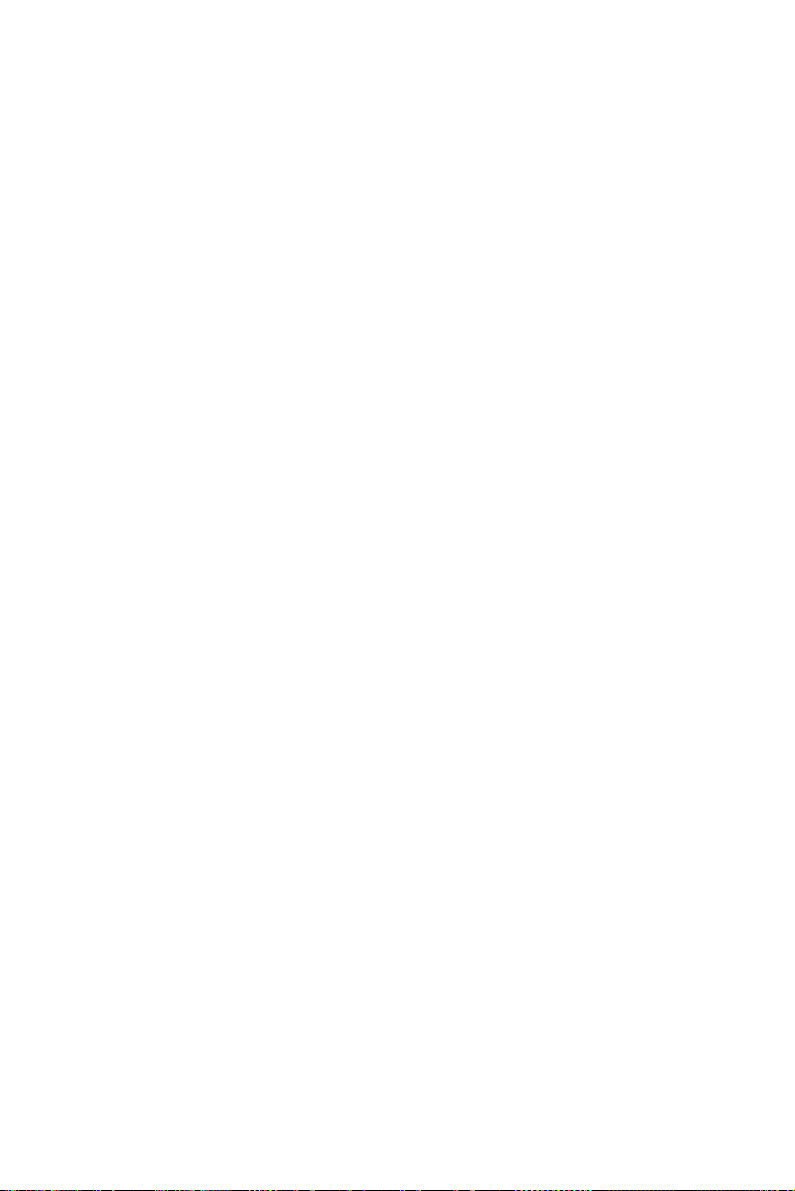
FPM-3150 Series User Manual 36
