Page 1
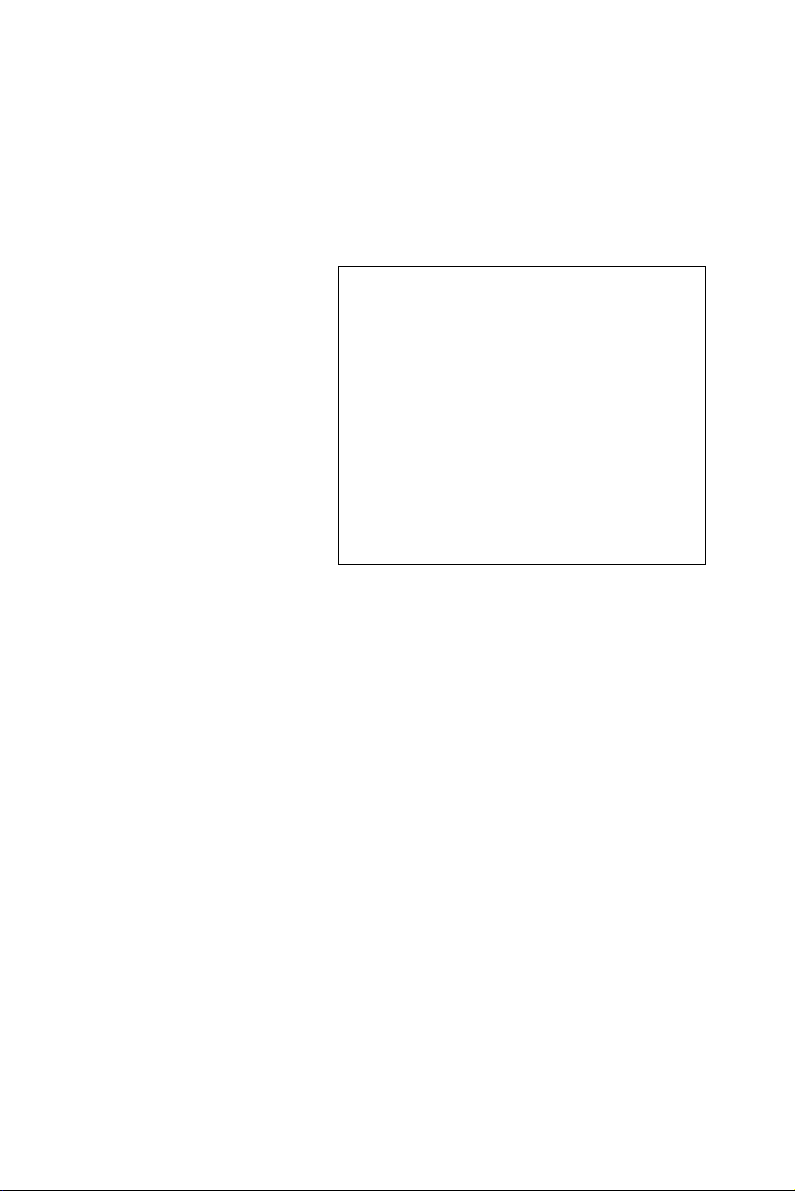
FPM-3150 Series
Flat Panel Monitor with 15" Color
TFT/LCD Display enchanced
version
User Manual
Page 2
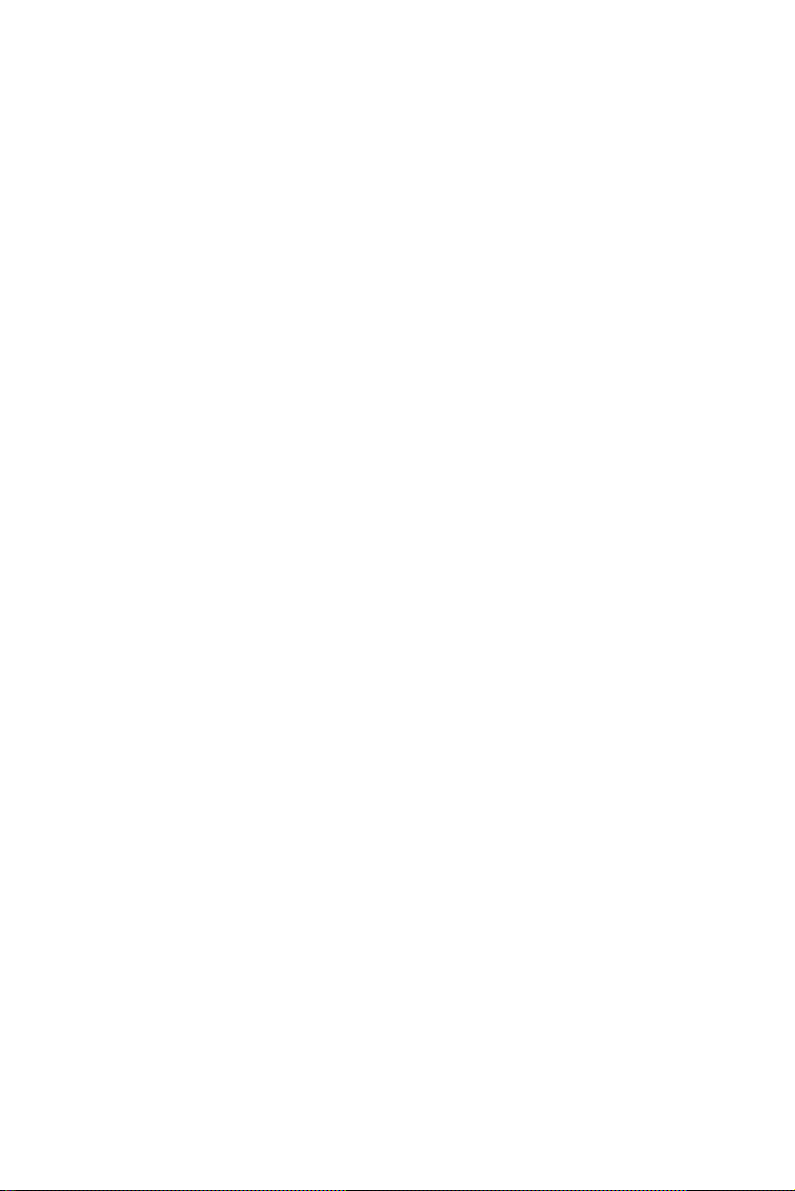
Copyright Notice
This document is copyrighted by Advantech Co., Ltd. All rights are
reserved. Advantech Co., Ltd. reserves the right to make
improvements to the products described in this manual at any time.
Specifications are thus subject to change without notice.
No part of this manual may be reproduced, copied, translated, or
transmitted in any form or by any means without the prior written
permission of Advantech Co., Ltd. Information provided in this manual is
intended to be accurate and reliable. However, Advantech Co., Ltd.,
assumes no responsibility for its use, nor for any
infringements upon the rights of third parties which may result from its
use.
All brand and product names mentioned herein are trademarks or
registered trademarks of their respective holders.
This Manual Covers the Following Models
• FPM-3150G
Part Number: 2003315000
Edition 1 November 2004
FPM-3150 Series User Manual ii
Page 3
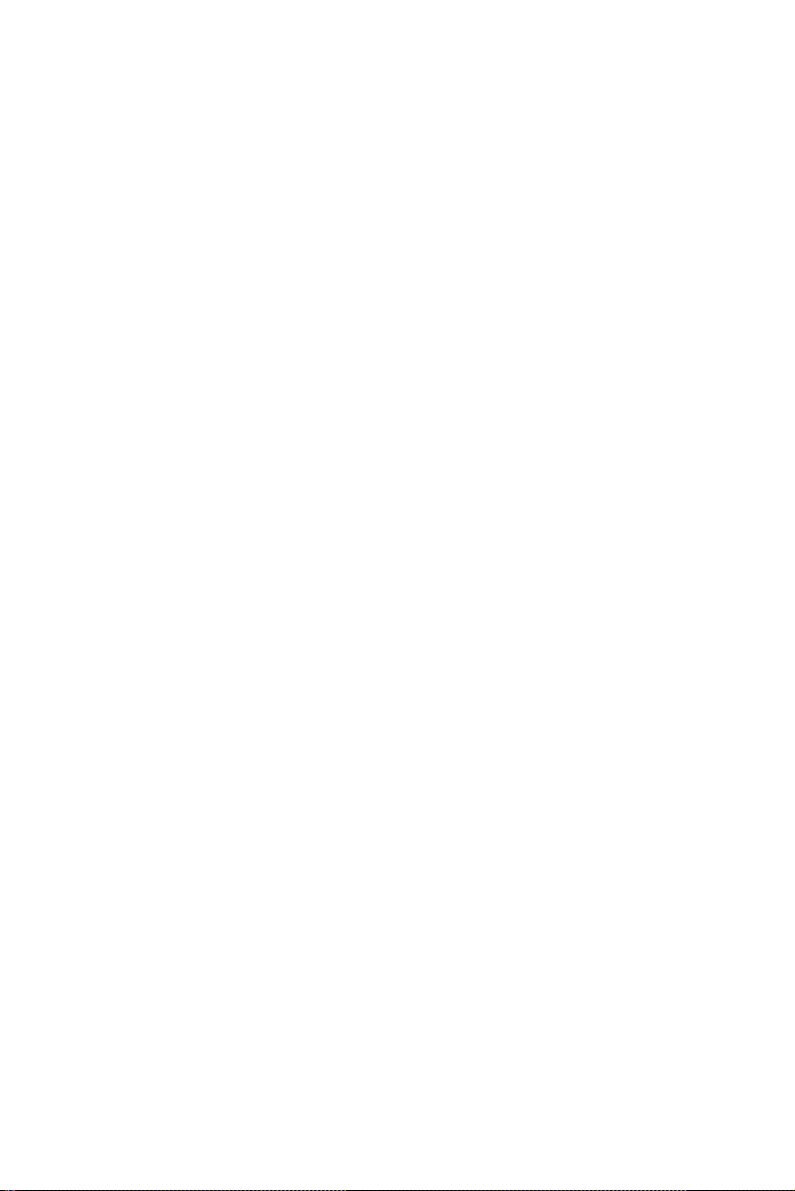
Product Warranty (1 year)
Advantech warrants to you, the original purchaser, that each of its products will be free from defects in materials and workmanship for one year
from the date of purchase.
This warranty does not apply to any products which have been repaired or
altered by persons other than repair personnel authorized by Advantech,
or which have been subject to misuse, abuse, accident or improper installation. Advantech assumes no liability under the terms of this warranty as
a consequence of such events.
All defective products under normal / standard operation will be serviced
by Advantech’s global RMA system. If an Advantech product is defective, it will be repaired or replaced at no charge during the warranty
period. For out-of-warranty repairs, you will be billed according to the
cost of replacement materials, service time and freight. Please consult
your dealer for more details.
If you think you have a defective product, follow these steps:
1. Collect all the information about the problem encountered. (For
example, CPU speed, Advantech products used, other hardware
and software used, etc.) Note anything abnormal and list any
onscreen messages you get when the problem occurs.
2. Call your dealer and describe the problem. Please have your manual, product, and any helpful information readily available.
3. If your product is diagnosed as defective, obtain an RMA (return
merchandize authorization) number from your dealer. This allows
us to process your return more quickly.
4. Carefully pack the defective product, a fully-completed Repair and
Replacement Order Card and a photocopy proof of purchase date
(such as your sales receipt) in a shippable container. A product
returned without proof of the purchase date is not eligible for warranty service.
5. Write the RMA number visibly on the outside of the package and
ship it prepaid to your dealer.
iii
Page 4
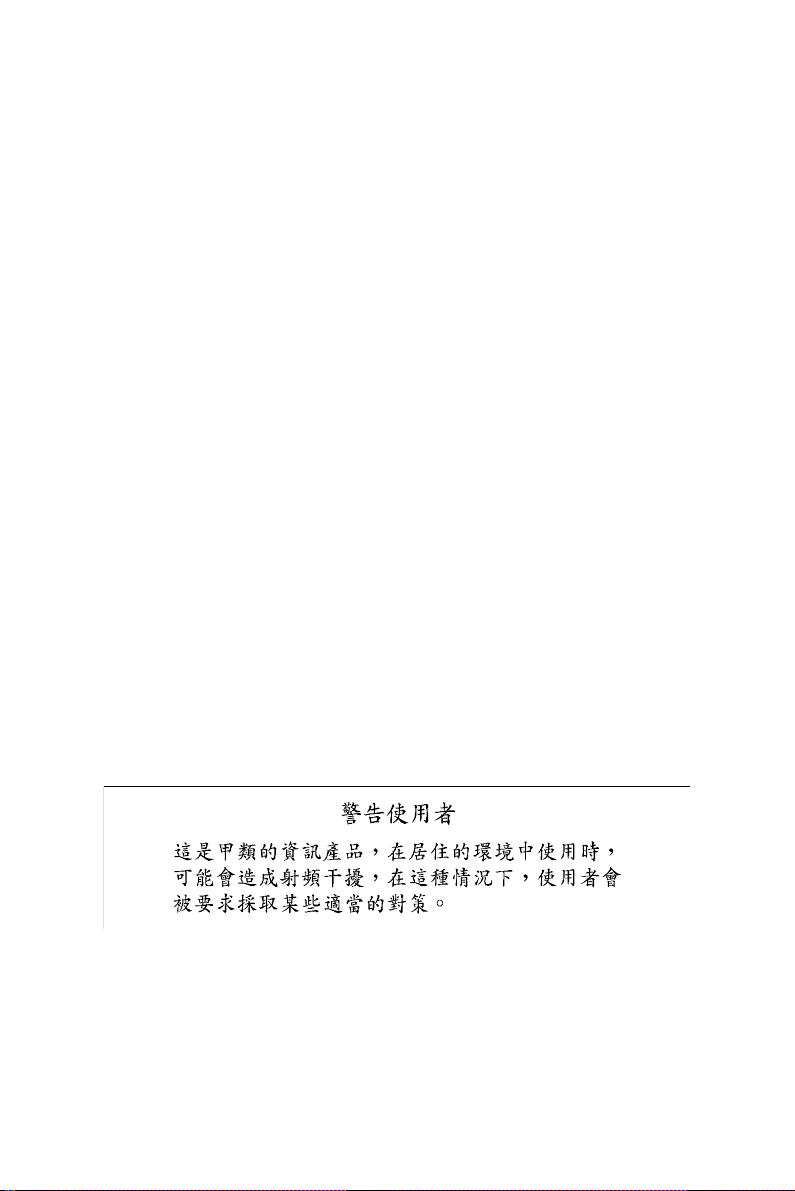
FCC Class B
This equipment has been tested and found to comply with the limits for a
Class B digital device, pursuant to Part 15 of the FCC Rules. These limits
are designed to provide reasonable protection against harmful interference when the equipment is operated in a residential environment. This
equipment generates, uses and can radiate radio frequency energy. If not
installed and used in accordance with this user's manual, it may cause
harmful interference to radio communications. Note that even when this
equipment is installed and used in accordance with this user’s manual,
there is still no guarantee that interference will not occur. If this equipment is believed to be causeing harmful interference to radio or television
reception, this can be determined by turning the equipment on and off. If
the interference is occurring, the user is encouraged to try to correct the
interference by one or more of the following measures:
• Reorient or relocate the receiving antenna
• Increase the separation between the equipment and the receiver
• Connect the equipment to a power outlet on a circuit different from that
to which the receiver is connected
• Consult the dealer or an experienced radio/TV technician for help
FPM-3150 Series User Manual iv
Page 5
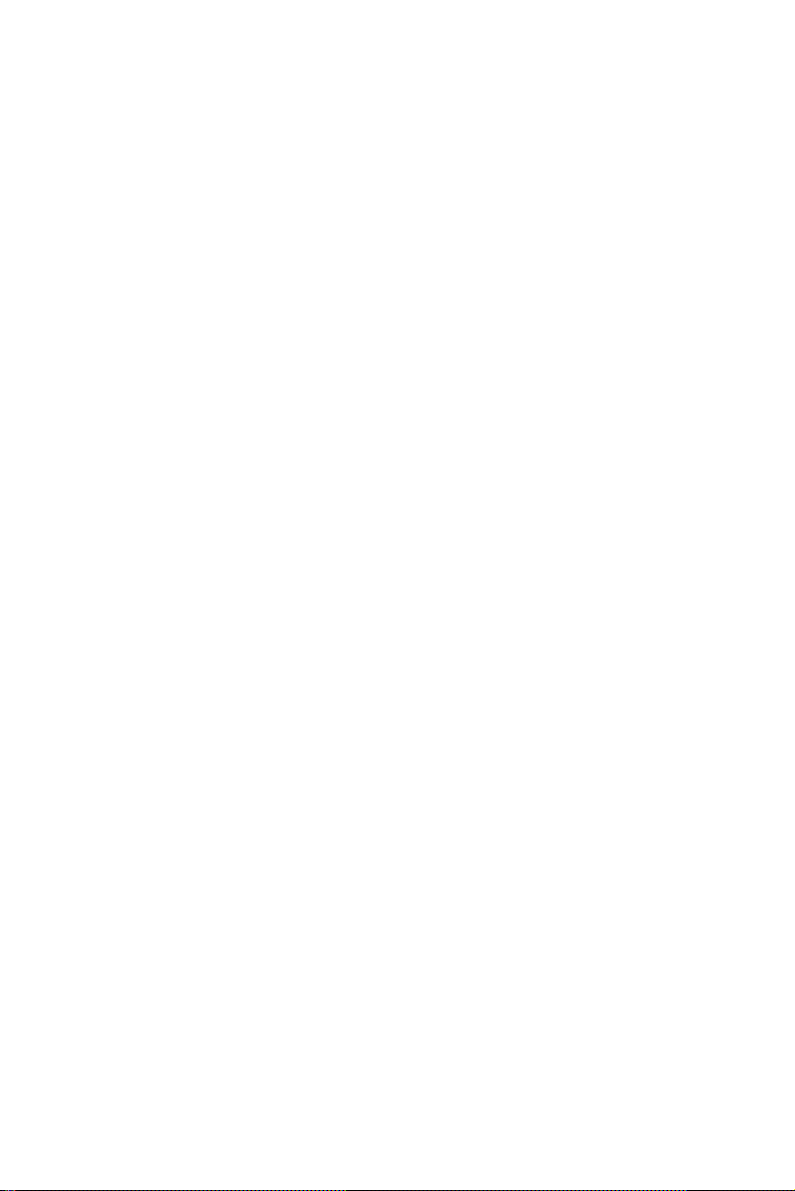
Packing List
Before installing your equipment, make sure that the following materials
have been received:
• FPM-3150 Series flat panel monitor
• Accessory pack, including:
- AC/DC adapter
- AC/DC power adapter bracket
- DC in Power Cord Bracket x 1 piece
- Video Signal Cable, 1.8m
- RS-232 cable, 1.8m (FPM-3150-R only)
- Screw Bag (M6x35mm screws with spring by 4 pieces)
- Driver / Manual CD-ROM
If any of these items are missing or damaged, contact your distributor or
sales representative immediately.
Additional Information and Assistance
1. Visit the Advantech web site at www.advantech.com where you can
find the latest information about the product.
2. Contact your distributor, sales representative, or Advantech's
customer service center for technical support if you need additional
assistance. Please have the following information ready before you
call:
• Product name and serial number
• Description of your peripheral attachments
• Description of your software (operating system, version, application
software, etc.)
• A complete description of the problem
• The exact wording of any error messages
v
Page 6
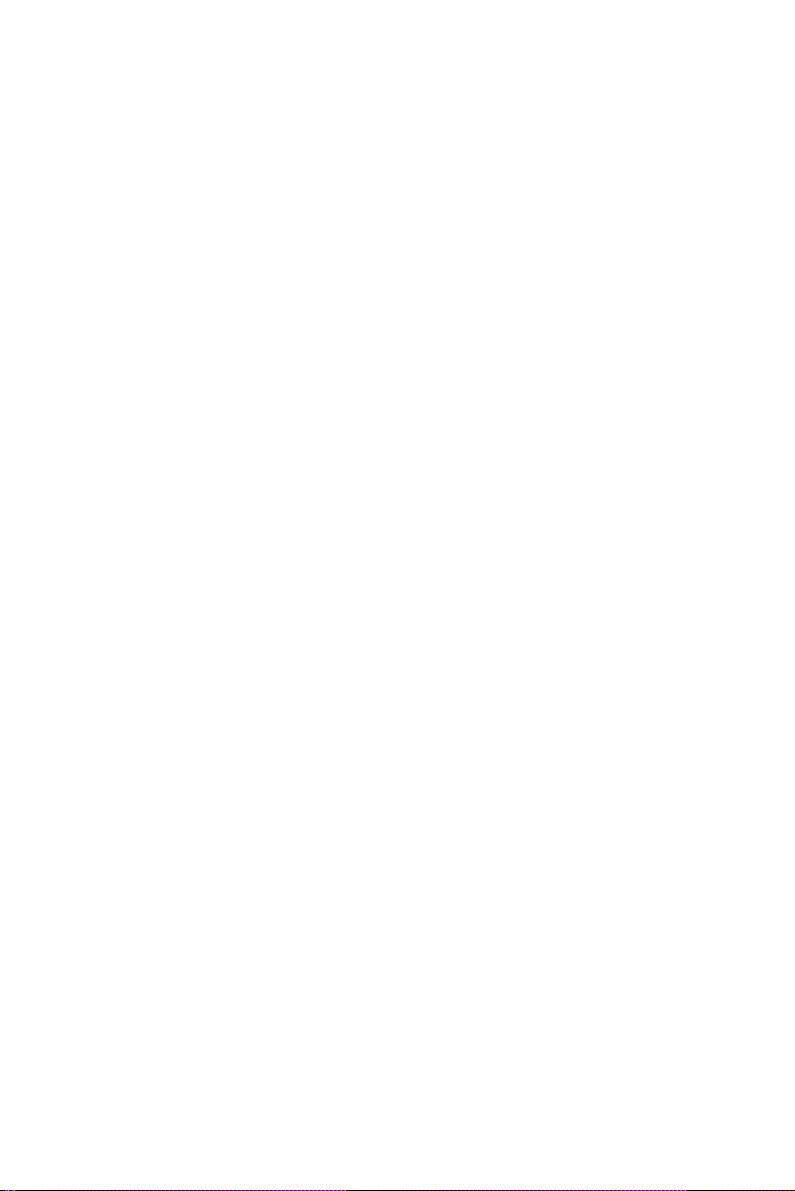
Safety Instructions
1. Read these safety instructions carefully.
2. Keep this User's Manual for later reference.
3. Disconnect this equipment from any AC outlet before cleaning.
Use a damp cloth. Do not use liquid or spray detergents for cleaning.
4. For plug-in equipment, the power outlet socket must be located
near the equipment and must be easily accessible.
5. Keep this equipment away from humidity.
6. Put this equipment on a reliable surface during installation. Drop-
ping it or letting it fall may cause damage.
7. The openings on the enclosure are for air convection. Protect the
equipment from overheating. DO NOT COVER THE OPENINGS.
8. Make sure the voltage of the power source is correct before con-
necting the equipment to the power outlet.
9. Position the power cord so that people cannot step on it. Do not
place anything over the power cord.
10. All cautions and warnings on the equipment should be noted.
11. If the equipment is not used for a long time, disconnect it from the
power source to avoid damage by transient overvoltage.
12. Never pour any liquid into an opening. This may cause fire or elec-
trical shock.
13. Never open the equipment. For safety reasons, the equipment
should be opened only by qualified service personnel.
14. If one of the following situations arises, get the equipment checked
by service personnel:
a. The power cord or plug is damaged.
b. Liquid has penetrated into the equipment.
c. The equipment has been exposed to moisture.
d. The equipment does not work well, or you cannot get it to work
according to the user's manual.
e. The equipment has been dropped and damaged.
f. The equipment has obvious signs of breakage.
FPM-3150 Series User Manual vi
Page 7
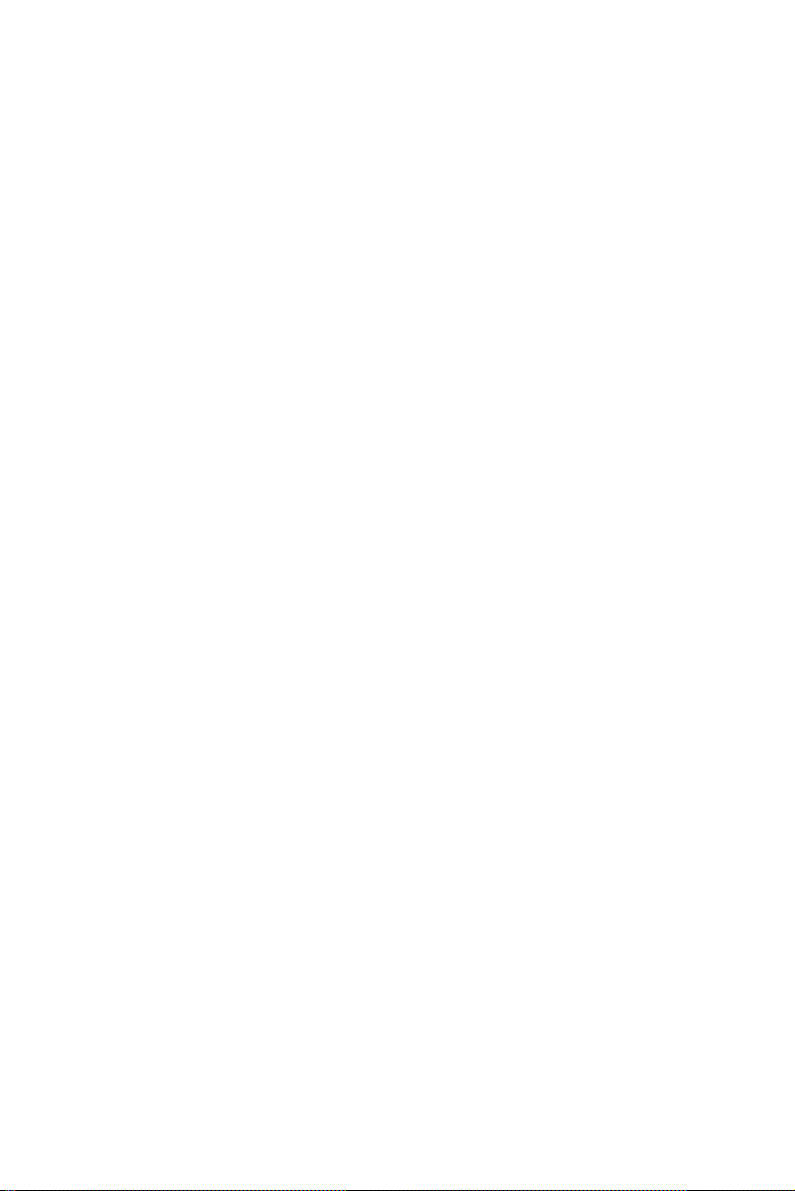
15. DO NOT LEAVE THIS EQUIPMENT IN AN UNCONTROLLED
ENVIRONMENT WHERE THE STORAGE TEMPERATURE IS
BELOW -20° C (-4° F) OR ABOVE 60° C (140° F). THIS MAY
DAMAGE THE EQUIPMENT.
The sound pressure level at the operator's position according to IEC 7041:1982 is no more than 70dB(A).
DISCLAIMER: This set of instructions is given according to IEC 704-1.
Advantech disclaims all responsibility for the accuracy of any statements
contained herein.
Wichtige Sicherheishinweise
1. Bitte lesen sie Sich diese Hinweise sorgfältig durch.
2. Heben Sie diese Anleitung für den späteren Gebrauch auf.
3. Vor jedem Reinigen ist das Gerät vom Stromnetz zu trennen. Ver-
wenden Sie Keine Flüssig-oder Aerosolreiniger. Am besten dient
ein angefeuchtetes Tuch zur Reinigung.
4. Die NetzanschluBsteckdose soll nahe dem Gerät angebracht und
leicht zugänglich sein.
5. Das Gerät ist vor Feuchtigkeit zu schützen.
6. Bei der Aufstellung des Gerätes ist auf sicheren Stand zu achten.
Ein Kippen oder Fallen könnte Verletzungen hervorrufen.
7. Die Belüftungsöffnungen dienen zur Luftzirkulation die das Gerät
vor überhitzung schützt. Sorgen Sie dafür, daB diese Öffnungen
nicht abgedeckt werden.
8. Beachten Sie beim. AnschluB an das Stromnetz die AnschluBw-
erte.
9. Verlegen Sie die NetzanschluBleitung so, daB niemand darüber
fallen kann. Es sollte auch nichts auf der Leitung abgestellt werden.
10. Alle Hinweise und Warnungen die sich am Geräten befinden sind
zu beachten.
11. Wird das Gerät über einen längeren Zeitraum nicht benutzt, sollten
Sie es vom Stromnetz trennen. Somit wird im Falle einer Überspan-
nung eine Beschädigung vermieden.
vii
Page 8
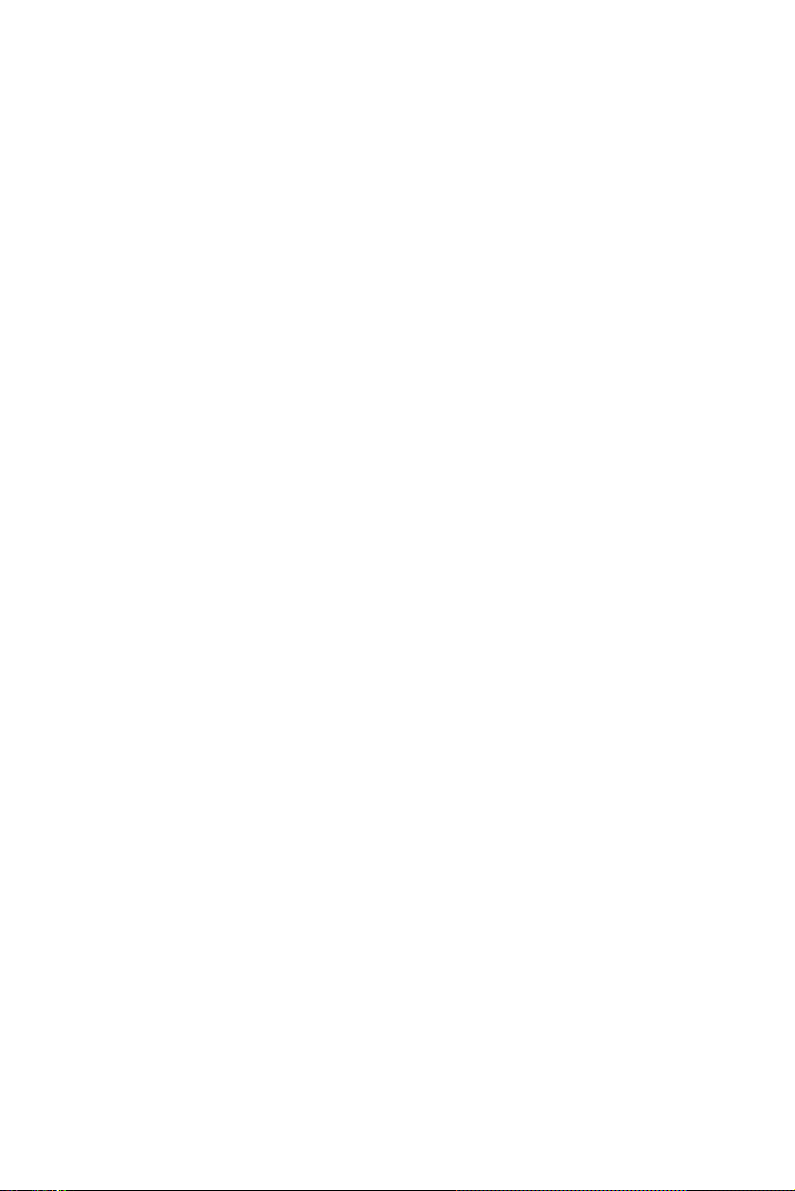
12. Durch die Lüftungsöffnungen dürfen niemals Gegenstände oder
Flüssigkeiten in das Gerät gelangen. Dies könnte einen Brand bzw.
elektrischen Schlag auslösen.
13. Öffnen Sie niemals das Gerät. Das Gerät darf aus Gründen der ele-
ktrischen Sicherheit nur von authorisiertem Servicepersonal geöff-
net werden.
14. Wenn folgende Situationen auftreten ist das Gerät vom Stromnetz
zu trennen und von einer qualifizierten Servicestelle zu überprüfen:
a - Netzkabel oder Netzstecker sind beschädigt.
b - Flüssigkeit ist in das Gerät eingedrungen.
c - Das Gerät war Feuchtigkeit ausgesetzt.
d - Wenn das Gerät nicht der Bedienungsanleitung entsprech end
funktioniert oder Sie mit Hilfe dieser Anleitung keine Verbesse-
rung erzielen.
e - Das Gerät ist gefallen und/oder das Gehäuse ist beschädigt.
f - Wenn das Gerät deutliche Anzeichen eines Defektes aufweist.
Der arbeitsplatzbezogene Schalldruckpegel nach DIN 45 635 Teil
1000 beträgt 70dB(A) oder weiger.
15. VOSICHT: Explisionsgefahr bei unsachgemaben Austausch der
Batterie.Ersatz nur durch densellben order einem vom Hersteller
empfohlenemahnlichen Typ. Entsorgung gebrauchter Batterien
navh Angaben des Herstellers.
16. ACHTUNG: Es besteht die Explosionsgefahr, falls die Batterie auf
nicht fachmännische Weise gewechselt wird. Verfangen Sie die
Batterie nur gleicher oder entsprechender Type, wie vom Hersteller
empfohlen. Entsorgen Sie Batterien nach Anweisung des Herstell-
ers.
Der arbeitsplatzbezogene Schalldruckpegel nach DIN 45 635 Teil 1000
beträgt 70dB(A) oder weiger.
Haftungsausschluss: Die Bedienungsanleitungen wurden entsprechend
der IEC-704-1 erstellt. Advantech lehnt jegliche Verantwortung für die
Richtigkeit der in diesem Zusammenhang getätigten Aussagen ab.
DISCLAIMER: This set of instructions is given according to IEC704-1.
Advantech disclaims all responsibility for the accuracy of any statements
contained herein.
FPM-3150 Series User Manual viii
Page 9
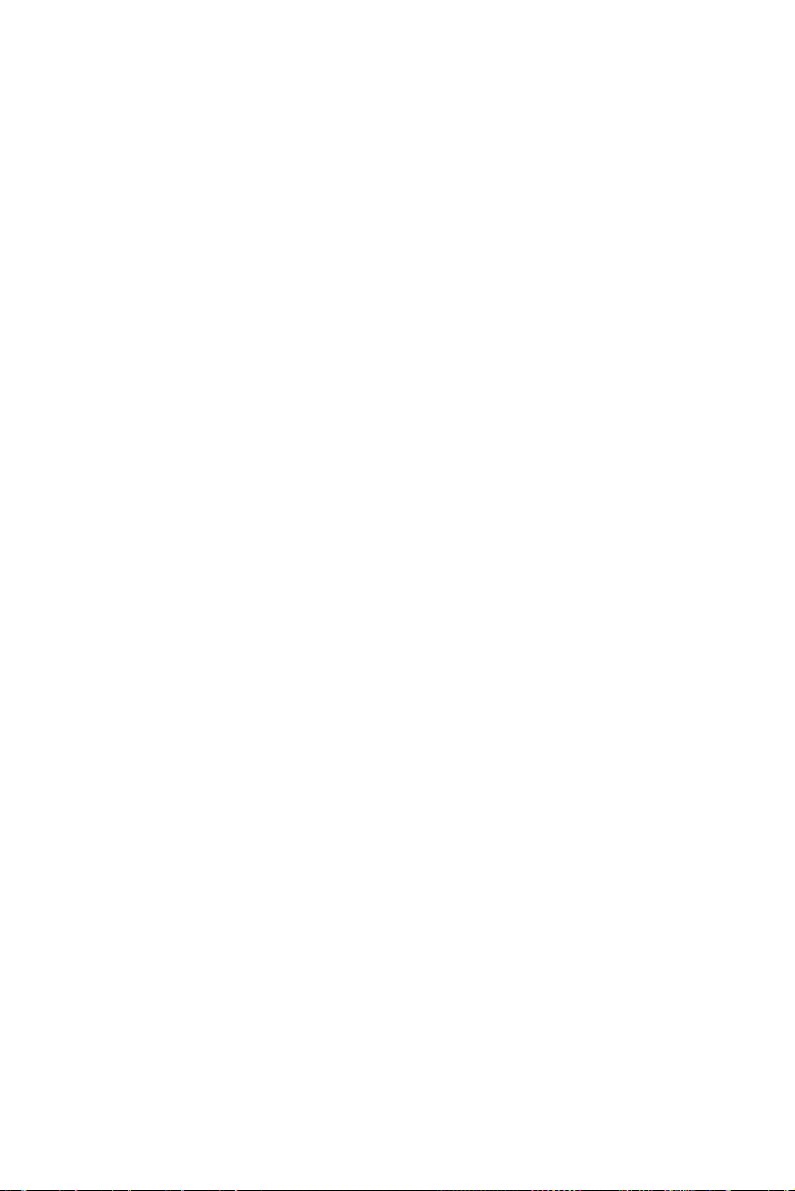
Contents
Chapter 1 Introduction..................................................... 2
1.1 Introduction ................................................................................. 2
1.2 Specifications............................................................................... 2
1.3 LCD Specification ....................................................................... 3
1.4 Power Consumption .................................................................... 3
1.5 Connectors................................................................................... 4
1.6 Dimensions .................................................................................. 5
Figure 1.1: FPM-3150G Dimensions ....................................... 5
Chapter 2 Mounting.......................................................... 8
2.1 Mounting the Monitor ................................................................. 8
2.1.1 Wall Mounting ......................................................................... 8
Figure 2.1: Wall Mounting ....................................................... 8
2.1.2 Panel Mounting ........................................................................ 9
Figure 2.2: Panel Mounting (cut out dim.: 396 x 296 mm) .....9
2.1.3 Rack Mounting (Optional) ..................................................... 10
Figure 2.3: Rack Mounting by Rack Mounting Brackets ...... 10
2.2 Desktop, Swing-ARM for FPM-3150 ....................................... 11
2.2.1 Desktop Stand ......................................................................... 11
Figure 2.4: Desktop Stand for FPM-3150 Series ................... 11
2.2.2 Swing-ARM (VESA Compliant) ........................................... 12
Figure 2.5: Swing-ARM for FPM-3150 Series ...................... 12
Appendix A Touchscreen ................................................... 14
A.1 Introduction ............................................................................... 14
A.2 Touchscreen Specifications ....................................................... 14
A.3 Installing Driver for Windows 2000/XP ................................... 15
A.4 Configuring PenMount Windows 2000/XP Driver ................... 20
A.4.1 PenMount Control Panel ....................................................... 20
A.4.2 PenMount Monitor Menu Icon ............................................... 30
A.4.3 PenMount Rotating Functions ................................................ 31
A.5 Uninstall the PenMount Windows 2000/XP driver................... 32
Appendix B Std. Timing Set Serial Data for Expansion . 34
B.1 Setting serial data for expansion................................................ 34
ix Table of Contents
Page 10
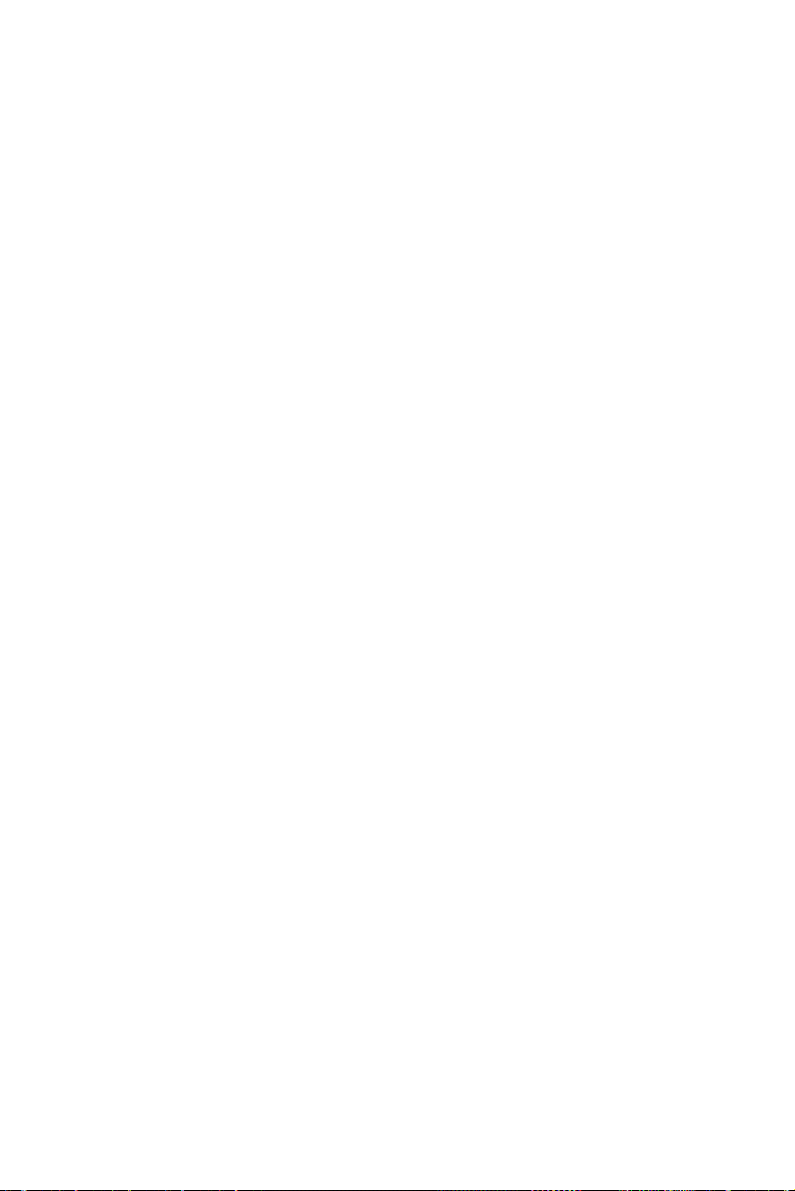
Appendix C OSD................................................................. 36
C.1 Keypad Interface........................................................................ 36
C.2 Power Indicator LED Status ...................................................... 36
C.3 OSD Function ............................................................................ 37
FPM-3150 Series User Manual x
Page 11
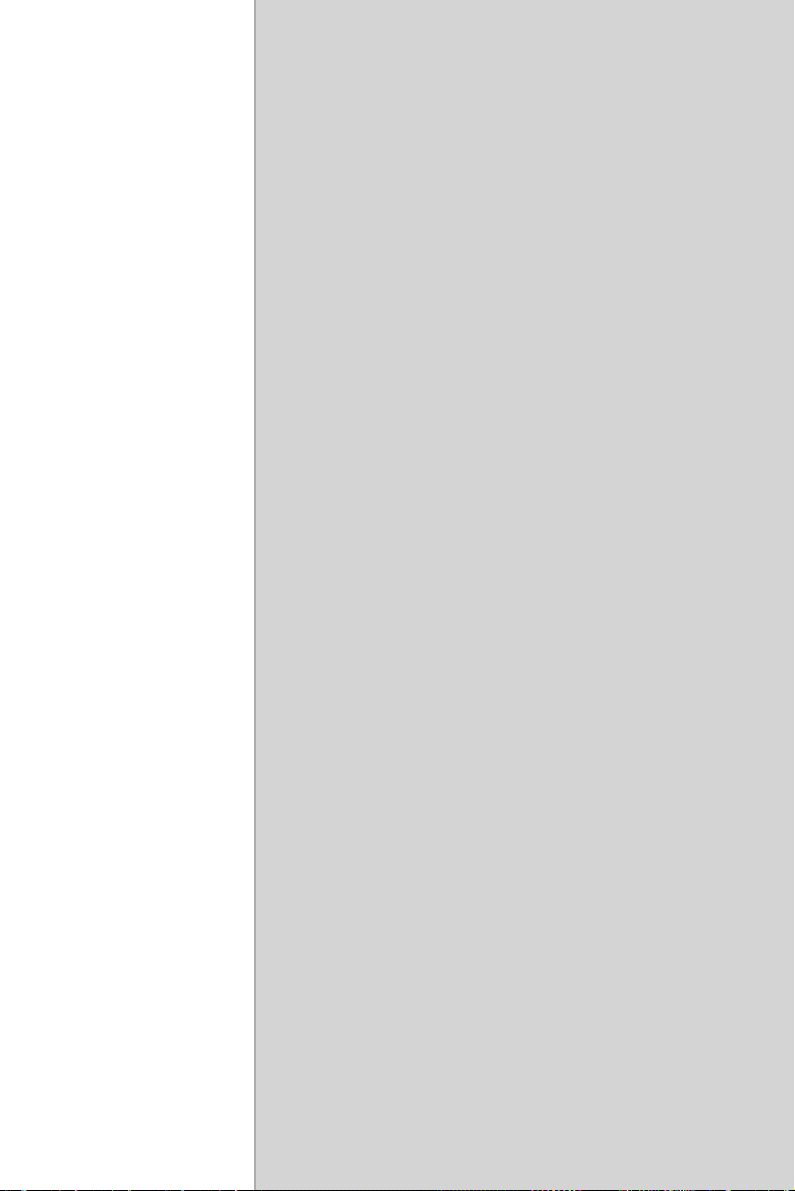
2
1
CHAPTER
Introduction
This chapter includes:
• Introduction
• Specifications
• LCD Specification
• Power Consumption
• Connectors
• Dimensions
Page 12
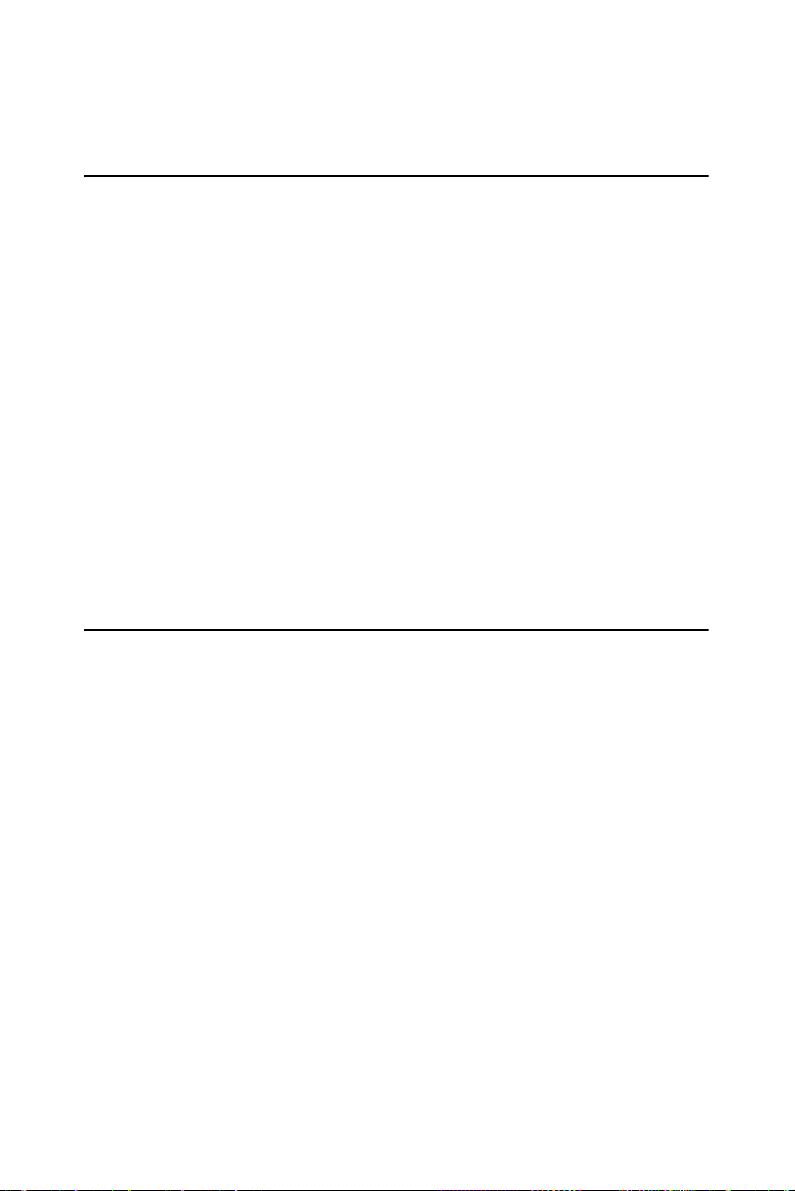
Chapter 1 Introduction
1.1 Introduction
Advantech's FPM-3150 is a 15" color TFT LCD flat panel monitor built
specifically for industrial applications. With the optional touchscreen,
FPM-3150 is an excellent and user-friendly system control interface.
In addition to its usual application as an LCD panel monitor, FPM-3150
comes standard with direct VGA control signal input, making it compatible with Industrial PCs and Workstations. Its OSD (On Screen Display)
function allows you to adjust display factors such as brightness, contrast,
colors and VGA signal information. Functions that are more and more
critical as HMI users become aware of the benefits of flat panel monitors.
The whole chassis is of stainless steel, and the front panel is of aluminum
with NEMA4/IP65 compliance.
FPM-3150 also comes in a touch screen version (FPM-3150-R). With an
8-wire resistive type touchscreen, this monitor can be immediately transformed into a remote control system. The Advantech FPM-3150 is the
ultimate HMI solution for your industrial application.
1.2 Specifications
General
• Construction: Heavy-duty aluminum and steel chassis
• Front panel: Aluminum, NEMA4 / IP65 Compliant
• Control: OSD (On Screen Display) control pad on front side
• Mounting: Panel, wall, desktop, VESA ARM or rack (with rackmount
• Dimensions (W x H x D): 422 x 310 x 86 mm (16.6" x 12.2" x 3.4")
• Wei ght: 6.2 kg (13.7 lb)
FPM-3150 Series User Manual 2
Page 13
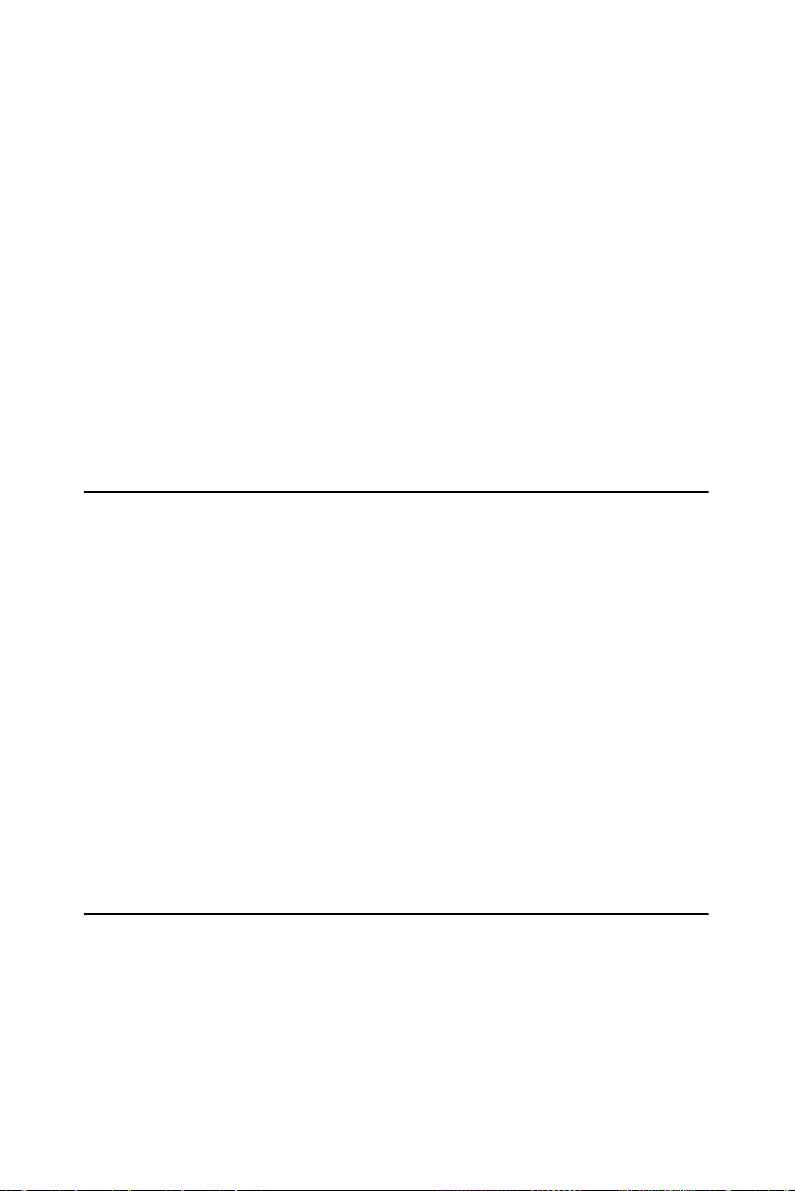
Touchscreen (Optional)
• Type: 8 wire, analog resistive
• Resolution: 1024 x 1024
• Light Transmission: 75% (Gouge Hardness is greater tahn 4H per
ASTM D3363-92 for HCC01, HCG10 and HCG12
• Operating Pressure: 30 ~ 45 gram for stylus pen
contact bounce < 10 ms
• Controller: RS-232 interface
• Power Consumption: +5 V @ 200 mA
• OS Support: Windows 95/98, Windows NT/2000, MS-DOS
• Life Span: 1,000,000 activation (typical) at a single point with a 5/8"
diameter silicone finger with a 350 g load at 2 touches per second
1.3 LCD Specification
• Display Type: XGA TFT LCD
• Display Size: 15"
• Max. Colors: 16.2 M (6 bit + FRC) Full Color
• Max. Resolution: 1024 x 768
• Dot Pitch: 0.297 x 0.297 mm
• View Angle: 140° (V), 125° (H)
• Luminance: 400 cd/m2
• Storage Temperature: -20 ~ 60 ° C
• Operating Temperature: 0 ~ 50 ° C
• Contrast Ratio: 500:1 (typ)
• Lamp Life Time (MTBF): 50,000 hrs.
1.4 Power Consumption
• Max. Output Power: 48 W
• AC Input Voltage: 100-240 V
• Output Voltage: + 12 V @ 4 A
• Safety Standards: CE/CCC/UL/TUV/CB
AC
3 Chapter 1
Page 14
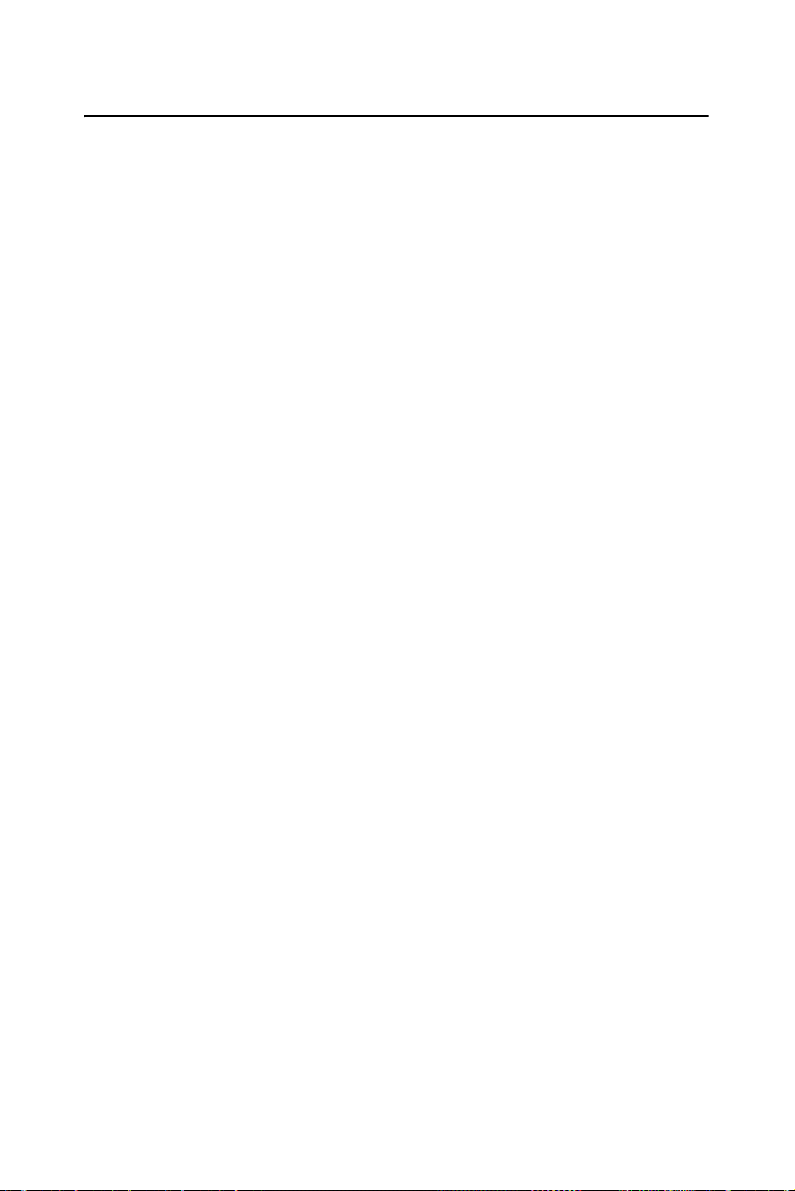
1.5 Connectors
The following connectors are situated on the left hand side of the
FPM-3150 Series:
VGA Port (DB-15)
This DB-15 connector can be connected to the system via the external
15-pin DB-15 connector locatd on the left side of the system unit.
Touchscreen Connector (DB-9) (optional)
This connector will be present only if a touchscreen is installed. It must
be connected to the RS-232 port of the PC. The touchscreen cable is
included with all orders which include the touchscreen option.
DC 12V Power In
This connector will be connected to the DC 12V Switching Power
Supply.
FPM-3150 Series User Manual 4
Page 15
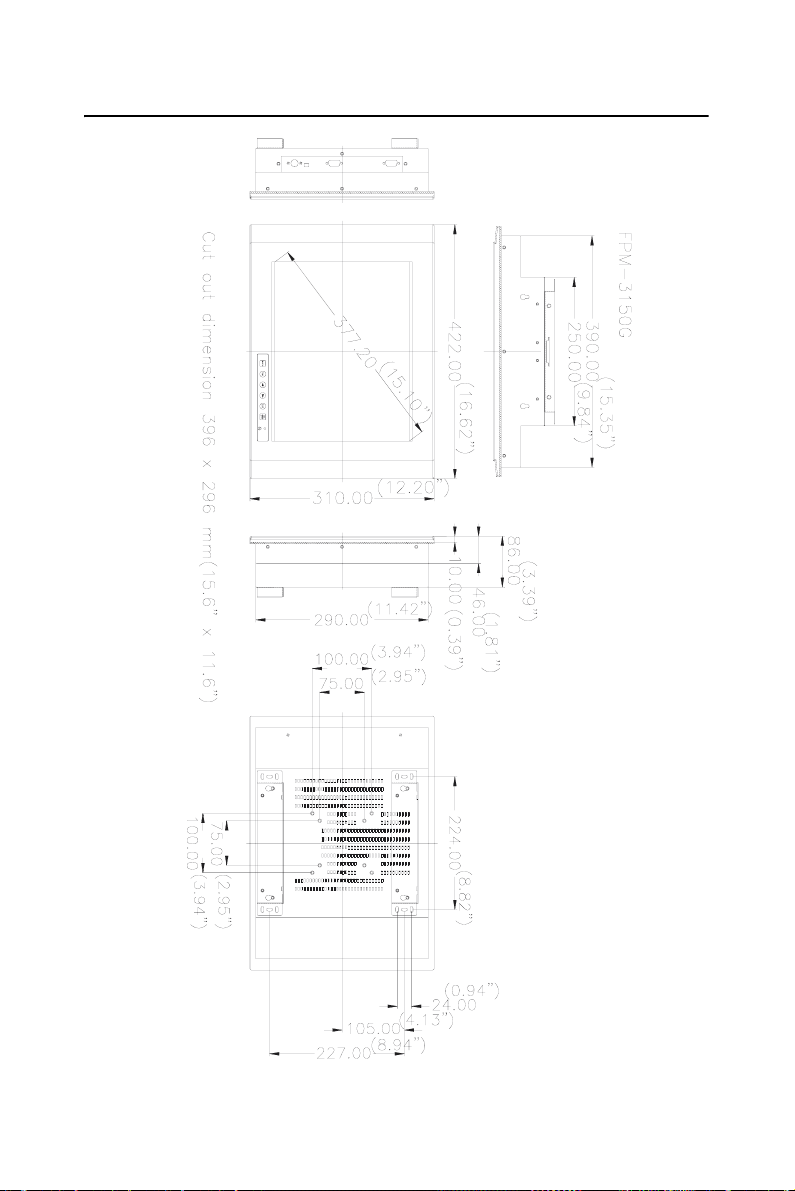
1.6 Dimensions
Figure 1.1: FPM-3150G Dimensions
5 Chapter 1
Page 16

FPM-3150 Series User Manual 6
Page 17

2
2
CHAPTER
Mounting
• Wall Mounting
• Panel Mounting
• Rack Mounting
• Desktop Mounting
• Swing Arm Mounting
Page 18

Chapter 2 Mounting
2.1 Mounting the Monitor
The FPM-3150 Series can be mounted in many different ways. The versatility of the FPM-3150 mounts enable it to be mounted on your desk or
anywhere else.
2.1.1 Wall Mounting
FPM-3150 can be mounted directly on a wall with panel mounting brackets. Please refer to figure 2-1 and follow the following steps to mount
FPM-3150 on a wall:
1. Screw the hook and panel-mount brackets on the wall.
2. Place the FPM-3150 in the brackets.
3. Fix FPM-3150 on the hook and panel-mount bracket..
Figure 2.1: Wall Mounting
FPM-3150 Series User Manual 8
Page 19

2.1.2 Panel Mounting
ng
If you need to install the FPM-3150 series in a panel, please release the
mounting brackets by detaching four screws on rear side and fix them on
the top and bottom with screws.
Panel Moun ti
Brackets
Figure 2.2: Panel Mounting (cut out dimension: 396 x 296 mm)
9 Chapter 2
Page 20

2.1.3 Rack Mounting (Optional)
If you need to install the FPM-3150 on a rack, you must order the rack
mount kit for FPM-3150 (Part Number is FPM-3150Rack-MT). Attach
the two rack mounting brackets on each side of FPM-3150 with 12
screws, then affix the monitor in the rack.
Figure 2.3: Rack Mounting by Rack Mounting Brackets
FPM-3150 Series User Manual 10
Page 21

2.2 Desktop, Swing-ARM for FPM-3150
Bracket
50G
The FPM-3150 Series can be mounted in other ways. These is a desktop
stand for desktop use and it can also be attached to a swing-arm bracket.
2.2.1 Desktop Stand
The panel-mount bracket is attached to the rear of the FPM-3150 to
become a desktop stand. (Refer to figure 2.4) Simply detach the small
bracket at the top of the monitor by unscrewing the two screws. The
lower bracket now becomes a desktop stand bracket.
Remove the top panel mounting bracket
that is attached on the rear side of FPM-31
Panel Mounting
Figure 2.4: Desktop Stand for FPM-3150 Series
11 Chapter 2
Page 22

2.2.2 Swing-ARM (VESA Compliant)
FPM-3150 has been designed with support for the VESA Arm standard.
Refer to figure 2.5. Detach the mounting brackets on the rear side, and
attach the FPM-3150 onto the VESA ARM Mount.
Figure 2.5: Swing-ARM for FPM-3150 Series
FPM-3150 Series User Manual 12
Page 23

2
A
APPENDIX
Touchscreen
This appendix contains information on
the touchscreen, its installation and
configuration.
Page 24

Appendix A Touchscreen
A.1 Introduction
The FPM-3150 Series’ optional touchscreen uses advanced 8-wire resistive technology. It provides more accurate sensing capacity than other
technologies. The touchscreen is specially designed for tough industrial
environments, and has been approved to FCC Class B standards.
A.2 Touchscreen Specifications
Electrical
• Contact bounce: < 10 ms
• Operating voltage: 5 V (typical)
• Sheet Resistance: 350 +/- 22% Ω per Square.
• Linearity: <1.5% full scale linearity error in either direction.
• Insulation Resistance: >20 MΩ @ 25VDC
Durability
• Tes t con d iti o ns: 4 H hardness, 0.04" stylus pen, 350 gram load
• Point activation:
1 Million activations on a single point with a 5/8" diameter silicone
finger with a 350g load at 2 Hz
• Character Activation Life:
>100,000 characters written within a 20 mm x 20 mm area on the touch
screen.
• Chemical resistance:
Hard coating is highly resistant to most solvents and chemicals
FPM-3150 Series User Manual 14
Page 25

Optical
• Visible light transmission: 75% typical (>74% @ 550 nm test)
• Clarity: Clear Finish - 25%, Antiglare Finish - 15%
Sensor board
• Chemical strengthened glass with 4 H hardness standard.
(Test condition: ASTM D3363-92A)
Ball drop test
• Able to bear a 225 g steel ball dropped from 660 mm elevation without
breaking
Environmental Specifications
• Operating Temperature Range: -20° C ~ +50° C, 2 weeks at 50° C /
90% RH.
• Storage Temperature High: +70° C, 240 hours at ambient humidity.
• Storage Temperature Low: -40° C, continuous at ambient humidity.
• Accelerated Aging: 100 hours at 60° C / 95% RH.
• Thermal Shock: 25 cycles (one cycle is 30 min. dwell alternating from
-40 to +85° C with less than 10 min. transfer time.
A.3 Installing Driver for Windows 2000/XP
The touchscreen has drivers for Windows 2000 and Windows XP. You
should read the instructions in this chapter carefully before you attempt
installation.
Note 1: The following windows illustrations are examples
only. You must follow the flow chart instructions
and pay attention to the instructions which then
appear on your screen.
Note 2: Install the HMI CD Driver into the system
CD-ROM (D:\ means CD-ROM)
15 Appendix A
Page 26

Before installing the Windows 2000/XP driver software, you must have
the Windows 2000/XP system installed and running on your computer.
You must also have one of the following PenMount Serial Interface controller boards installed: 90A4, 9026B, 9036 or 9084. Contents of the PenMount Windows 2000/XP driver folder are listed below.
DMC9000.inf
DMC9000.sys
DMC9000.cat
SETUP.EXE
If you have an older version of the PenMount Windows 2000/XP driver
installed in your system, please remove it first. Follow the steps below to
install the PenMount Windows 2000/XP driver.
1. When the system first detects the controller board, a screen appears
that shows “Unknown Device.” Do not use this hardware wizard.
Press Cancel.
FPM-3150 Series User Manual 16
Page 27

2. Insert the PenMount Driver CD-ROM. Go to the Windows 2000-
XP Driver folder. Click setup.exe.
3. The screen displays the installation wizard for the PenMount soft-
ware. Click “Next”.
17 Appendix A
Page 28

4. A License Agreement appears. Click “I accept…” and “Next”
5. The “Ready to Install the Program” screen appears. Select “Install.”
FPM-3150 Series User Manual 18
Page 29

6. The next screen is “Hardware Installation.” Select “Continue Any-
way.”
7. The “InstallShield Wizard Completed” appears. Click “Finish.”
19 Appendix A
Page 30

A.4 Configuring PenMount Windows 2000/XP Driver
Upon rebooting, the computer automatically finds the new 9000 controller board. The touch screen is connected but not calibrated. Follow the
procedures below to carry out calibration.
1. After installation, click the PenMount Monitor icon “PM” in the
menu bar.
2. When the PenMount Control Panel appears, click “Calibrate.”
A.4.1 PenMount Control Panel
The functions of the PenMount Control Panel are Calibrate, Draw, Multiple Monitors, Option, and About, which are explained in the following
sections.
Calibrate
This function offers two ways to calibrate your touch screen. ‘Standard
Calibration’ adjusts most touch screens. ‘Advanced Calibration’ adjusts
aging touch screens.
Standard
Calibration
Advanced
Calibration
FPM-3150 Series User Manual 20
Click this button and arrows appear pointing to red
squares. Use your finger or stylus to touch the red
squares in sequence. After the fifth red point calibration
is complete. To skip, press ‘ESC’.
Advanced Calibration uses 4, 9, 16 or 25 points to effectively calibrate touch panel linearity of aged touch
screens. Click this button and touch the red squares in
sequence with a stylus. To skip, press ‘ESC’.
Page 31

NOTE: The older the touch screen, the more
Advanced Mode calibration points you need for
an accurate calibration. Use a stylus during
Advanced Calibration for greater accuracy.
21 Appendix A
Page 32

FPM-3150 Series User Manual 22
Page 33

Plot Calibration Data
Check this function and a touch panel linearity comparison graph appears when you have finished
Advanced Calibration. The blue lines show linearity
before calibration and black lines show linearity after
calibration.
23 Appendix A
Page 34

Draw
Tests or demonstrates the PenMount touch screen operation. The display
shows touch location. Click Draw to start. Touch the screen with your
finger or a stylus and the drawing screen registers touch activity such left,
right, up, down, pen up, and pen down.
Touch the screen with your finger or a stylus and the drawing screen registers touch activity such left, right, up, down, pen up, and pen down.
Click Clear Screen to clear the drawing.
FPM-3150 Series User Manual 24
Page 35

Multiple Monitors
Multiple Monitors supports from two to six touch screen displays for one
system. The PenMount drivers for Windows 2000/XP support Multiple
Monitors. This function supports from two to six touch screen displays
for one system. Each monitor requires its own PenMount touch screen
control board, either installed inside the display or in a central unit. The
PenMount control boards must be connected to the computer COM ports
via the RS-232 interface. Driver installation procedures are the same as
for a single monitor. Multiple Monitors supports the following modes:
Windows Extend Monitor Function
Matrox DualHead Multi-Screen Function
nVidia nView Function
NOTE: The Multiple Monitors function is for use with
multiple displays only. Do not use this function
if you have only one touch screen display.
Please note once you turn on this function the
Rotating function is disabled.
Enable the multiple display function as follows:
1. Check the Enable Multiple Monitor Support box; then click
Map Touch Screens to assign touch controllers to displays.
25 Appendix A
Page 36

2. When the mapping screen message appears, click OK.
3. Touch each screen as it displays “Please touch this monitor.” Fol-
lowing this sequence and touching each screen is called mapping
the touch screens.
FPM-3150 Series User Manual 26
Page 37

4. Touching all screens completes the mapping and the desktop reap-
pears on the monitors.
5. Select a display and execute the ‘Calibration’ function. A message
to start calibration appears. Click OK.
6. “Touch this screen to start its calibration” appears on one of the
screens. Touch the screen.
7. “Touch the red square” messages appear. Touch the red squares in
sequence.
8. Continue calibration for each monitor by clicking Standard Cali-
bration and touching the red squares.
27 Appendix A
Page 38

NOTE: 1. If you used a single VGA output for multiple
monitors, please do not use the Multiple Monitors
function. Just follow the regular procedure for
calibration on each of your desktop monitors.
2. The Rotating function is disabled if you use the
Multiple Monitors function.
3. If you change the resolution of display or
screen address, you have to redo Map Touch
Screens so the system understands where the
displays are.
Option
This panel function supports two modes—Operation Mode and Beep
Sound Mode—which allow configuration for specific touch screen applications, such as point-of-sales (POS) terminals.
Operation
Mode
Beep
Sound
Mode
FPM-3150 Series User Manual 28
This mode enables and disables the mouse’s ability to
drag on-screen icons—useful for configuring POS terminals.
Stream Mode – Select this mode and the mouse functions as normal and allows dragging of icons.
Point Mode – Select this mode and the mouse only provides a click function, and dragging is disabled.
Enable Beep Sound – turns beep function on and off
Beep on Pen Down – beep occurs when pen comes
down
Beep on Pen Up – beep occurs when pen is lifted up
Beep on both of Pen Down/Up – beep occurs on both
Beep Frequency – modifies sound frequency
Beep Duration – modifies sound duration
Page 39

About
This panel displays information about the PenMount controller and driver
version.
29 Appendix A
Page 40

A.4.2 PenMount Monitor Menu Icon
The PenMount monitor icon (PM) appears in the menu bar of Windows
2000/XP system when you turn on PenMount Monitor in PenMount Utilities.
PenMount Monitor has the following functions.
Beep Turns beep on or off.
Right
Button
Pen Stabilizer
Exit Exits the PenMount Monitor function.
FPM-3150 Series User Manual 30
When you select this function, a mouse
icon appears in the right-bottom of the
screen. Click this icon to switch between
Right and Left Button functions.
Check this function to reduce cursor vibration for relatively
unstable touch screens, or where there may be excess
vibration. Normally this function is not checked.
Page 41

A.4.3 PenMount Rotating Functions
The PenMount driver for Windows 2000/XP supports several display
rotating software packages. Please see Chapter 5 for more information.
The PenMount drivers for Windows 95, Windows 98/Me, Windows
2000/XP, as well as Windows 98 USB and Windows Me/2000/XP support display rotating software packages such as:
• Portrait’s Pivot Screen Rotation Software
• ATI Display Driver Rotate Function
• nVidia Display Driver Rotate Function
• SMI Display Driver Rotate Function
• Intel 845G/GE Display Driver Rotate Function
Configuring the Rotate Function
1. Install the rotation software package.
2. Choose the rotate function (0°, 90°, 180°, 270°) in the 3
software. The calibration screen appears automatically. Touch this
point and rotation is mapped.
rd
party
NOTE: The Rotate function is disabled if you use Monitor
Mapping
31 Appendix A
Page 42

A.5 Uninstall the PenMount Windows 2000/XP driver
1. Exit the PenMount monitor (PM) in the menu bar.
2. Go to Settings, then Control Panel, and then click Add/Remove
program. Select PenMount DMC9000 and click the Add/Remove
button.
3. Select PenMount DMC9000 and DMC9100. Click the Remove
button.
4. Select ‘Yes’ and “Close” to remove the PenMount Windows 2000/
XP driver, and reboot the system.
FPM-3150 Series User Manual 32
Page 43

2
B
APPENDIX
Standard Timing Set
Serial Data for
Expansion
Page 44

Appendix B Standard Timing Set Serial
Data for Expansion
B.1 Setting serial data for expansion
The twelve kinds of timings below are already programmed in this module. The input synchronous signals are automatically recognized.
Resolution Vertical Frequencies
56 Hz 60 Hz 70 Hz 72 Hz 75 Hz
Pass Fail Pass Fail Pass Fail Pass Fail Pass Fail
640 x 480 V VV
800 x 600VVVVV
1024 x 768
Note 1: Even if the preset timing is entered, a little
adjustment of the functions such as Horizontal
period, CLK-delay and display position, are
required. The adjusted values are memorized in
every preset number.
VVVV
Note 2: This module recognizes the synchronous signals
with near preset timing of the frequency of the
HS and Vsync, even in the case that the signals
other than the preset timing that were entered.
Note 3: Because adjustments may not fit, such as
differing magnifying ratios or, in the case that you
use it except for the display timing that was preset.
FPM-3150 Series User Manual 34
Page 45

2
C
APPENDIX
OSD
• OSD Selection
• Keypad Interface
• OSD Function
Page 46

Appendix C OSD
C.1 Keypad Interface
AUTO Press this button to execute auto-adjustment process.
SEL Press to show the OSD screen or select an item to change
its setting.
Press to move between items or increase/decrease item setting.
EXIT Press to close the selected item or the whole OSD screen.
ON/OFF Press the on/off button to turn FPM-3150 on and off.
When power is off, the power indicator goes off as well.
C.2 Power Indicator LED Status
The keypad interface provides a driver for a dual color LED to indicate
status.
(1) Green: COMMON board detects a input signal and sends output signal to LCD panel.
(2) Orange: No signal detected, or out of range.
(3) No color: Power off
FPM-3150 Series User Manual 36
Page 47

C.3 OSD Function
Each selected value is stored into LCD memory after SEL signal input or
time out. The stored values are not affected if the power is turned off. But
the selected value is not available in case a selected mode is changed
before time out or power is turned off before time out.
The default definition of input keys is shown as following:
Main Menu Sub Menu Functionality
Brightness Adjust brightness of the display
Contrast Contrast Adjust contrast of RGB channel
simultanously
Sub Contrast RGB Adjust color of selected RGB channel
Position H.Size Adjust phase of ADC sample clock
Clock Phase Adjust number of clocks per line
H.Position Move input image capture window
left or right
V.Position Move the input image capture win-
dow up or down
Information Information System input mode information and
maximum range supported by screen
All Reset All Reset Reset menu parameters to factory
default setting
37 Appendix C
Page 48

FPM-3150 Series User Manual 38
