Page 1
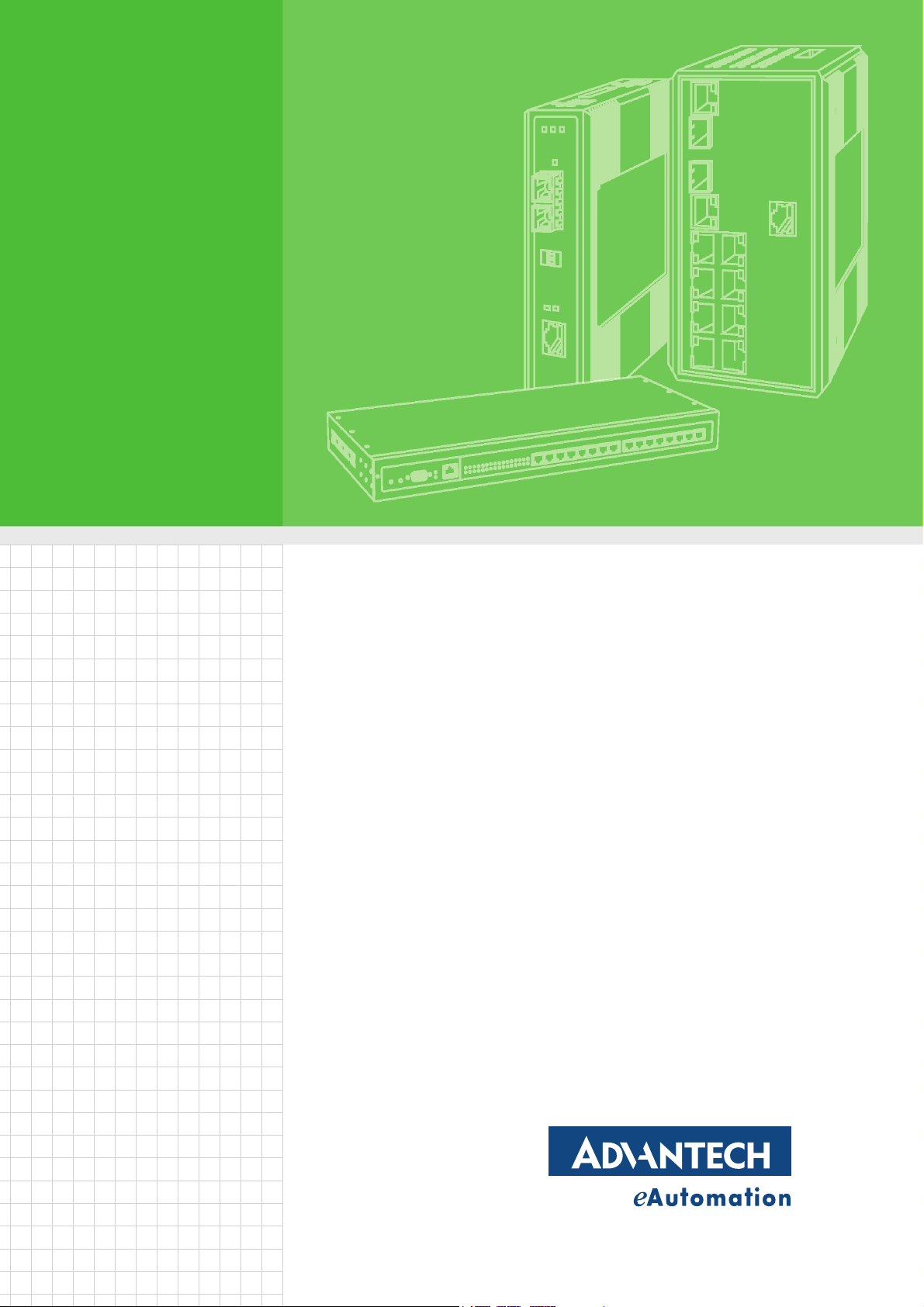
User Manual
EKI-1351/1352
1/2-port RS-232/422/485 to
802.11b/g WLAN Serial Device
Servers
Page 2
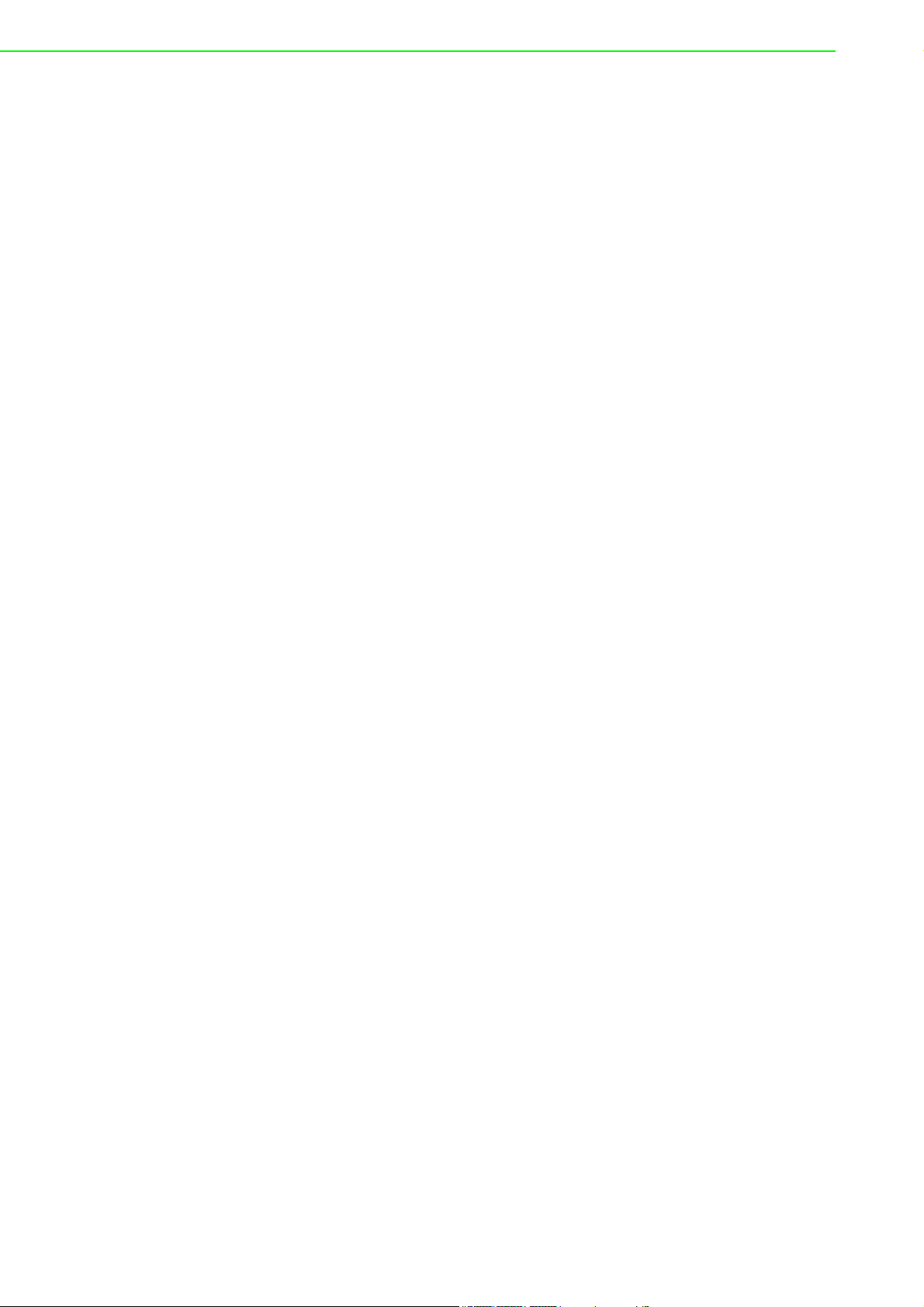
Copyright
The documentation and the software included with this product are copyrighted 2006
by Advantech Co., Ltd. All rights are reserved. Advantech Co., Ltd. reserves the right
to make improvements in the products described in this manual at any time without
notice. No part of this manual may be reproduced, copied, translated or transmitted
in any form or by any means without the prior written permission of Advantech Co.,
Ltd. Information provided in this manual is intended to be accurate and reliable. However, Advantech Co., Ltd. assumes no responsibility for its use, nor for any infringements of the rights of third parties, which may result from its use.
Acknowledgements
Intel and Pentium are trademarks of Intel Corporation.
Microsoft Windows and MS-DOS are registered trademarks of Microsoft Corp.
All other product names or trademarks are properties of their respective owners.
Product Warranty (2 years)
Advantech warrants to you, the original purchaser, that each of its products will be
free from defects in materials and workmanship for two years from the date of purchase.
This warranty does not apply to any products which have been repaired or altered by
persons other than repair personnel authorized by Advantech, or which have been
subject to misuse, abuse, accident or improper installation. Advantech assumes no
liability under the terms of this warranty as a consequence of such events.
Because of Advantech’s high quality-control standards and rigorous testing, most of
our customers never need to use our repair service. If an Advantech product is defective, it will be repaired or replaced at no charge during the warranty period. For outof-warranty repairs, you will be billed according to the cost of replacement materials,
service time and freight. Please consult your dealer for more details.
If you think you have a defective product, follow these steps:
1. Collect all the information about the problem encountered. (For example, CPU
speed, Advantech products used, other hardware and software used, etc.) Note
anything abnormal and list any onscreen messages you get when the problem
occurs.
2. Call your dealer and describe the problem. Please have your manual, product,
and any helpful information readily available.
3. If your product is diagnosed as defective, obtain an RMA (return merchandize
authorization) number from your dealer. This allows us to process your return
more quickly.
4. Carefully pack the defective product, a fully-completed Repair and Replacement
Order Card and a photocopy proof of purchase date (such as your sales receipt)
in a shippable container. A product returned without proof of the purchase date
is not eligible for warranty service.
5. Write the RMA number visibly on the outside of the package and ship it prepaid
to your dealer.
Part No. 2003152100 Edition 1
Printed in Taiwan January 2008
EKI-1351/1352 User Manual ii
Page 3
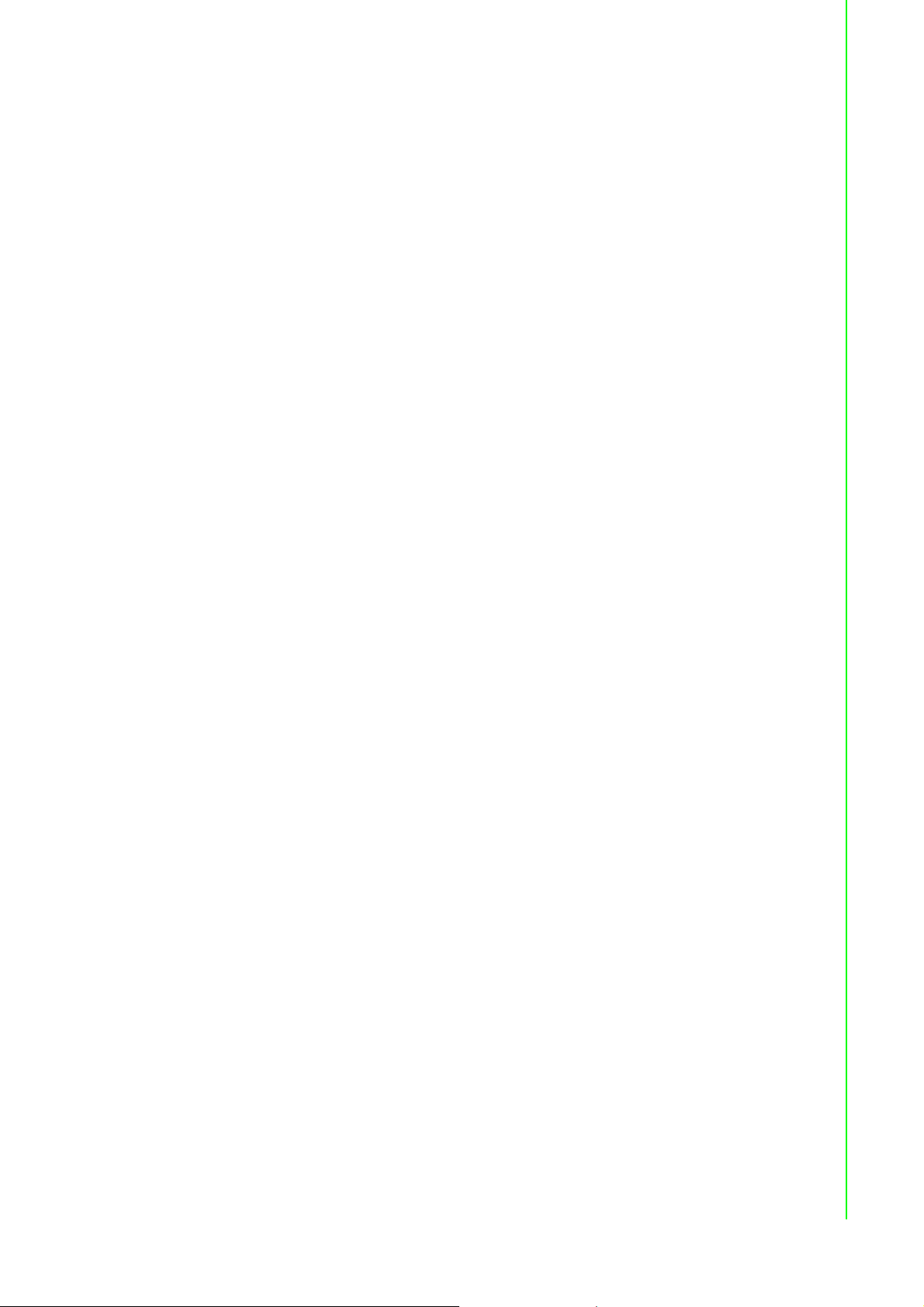
Declaration of Conformity
CE
This product has passed the CE test for environmental specifications. Test conditions
for passing included the equipment being operated within an industrial enclosure. In
order to protect the product from being damaged by ESD (Electrostatic Discharge)
and EMI leakage, we strongly recommend the use of CE-compliant industrial enclosure products.
FCC Class B
Note: This equipment has been tested and found to comply with the limits for a Class
B digital device, pursuant to part 15 of the FCC Rules. These limits are designed to
provide reasonable protection against harmful interference in a residential installation. This equipment generates, uses and can radiate radio frequency energy and, if
not installed and used in accordance with the instructions, may cause harmful interference to radio communications. However, there is no guarantee that interference
will not occur in a particular installation. If this equipment does cause harmful interference to radio or television reception, which can be determined by turning the equipment off and on, the user is encouraged to try to correct the interference by one or
more of the following measures:
Reorient or relocate the receiving antenna.
Increase the separation between the equipment and receiver.
Connect the equipment into an outlet on a circuit different from that to which the
receiver is connected.
Consult the dealer or an experienced radio/TV technician for help.
Technical Support and Assistance
1. Visit the Advantech web site at www.advantech.com/support where you can find
the latest information about the product.
2. Contact your distributor, sales representative, or Advantech's customer service
center for technical support if you need additional assistance. Please have the
following information ready before you call:
– Product name and serial number
– Description of your peripheral attachments
– Description of your software (operating system, version, application software,
etc.)
– A complete description of the problem
– The exact wording of any error messages
Safety Instructions
1. Read these safety instructions carefully.
2. Keep this User Manual for later reference.
3. Disconnect this equipment from any AC outlet before cleaning. Use a damp
cloth. Do not use liquid or spray detergents for cleaning.
4. For plug-in equipment, the power outlet socket must be located near the equip-
ment and must be easily accessible.
5. Keep this equipment away from humidity.
iii EKI-1351/1352 User Manual
Page 4
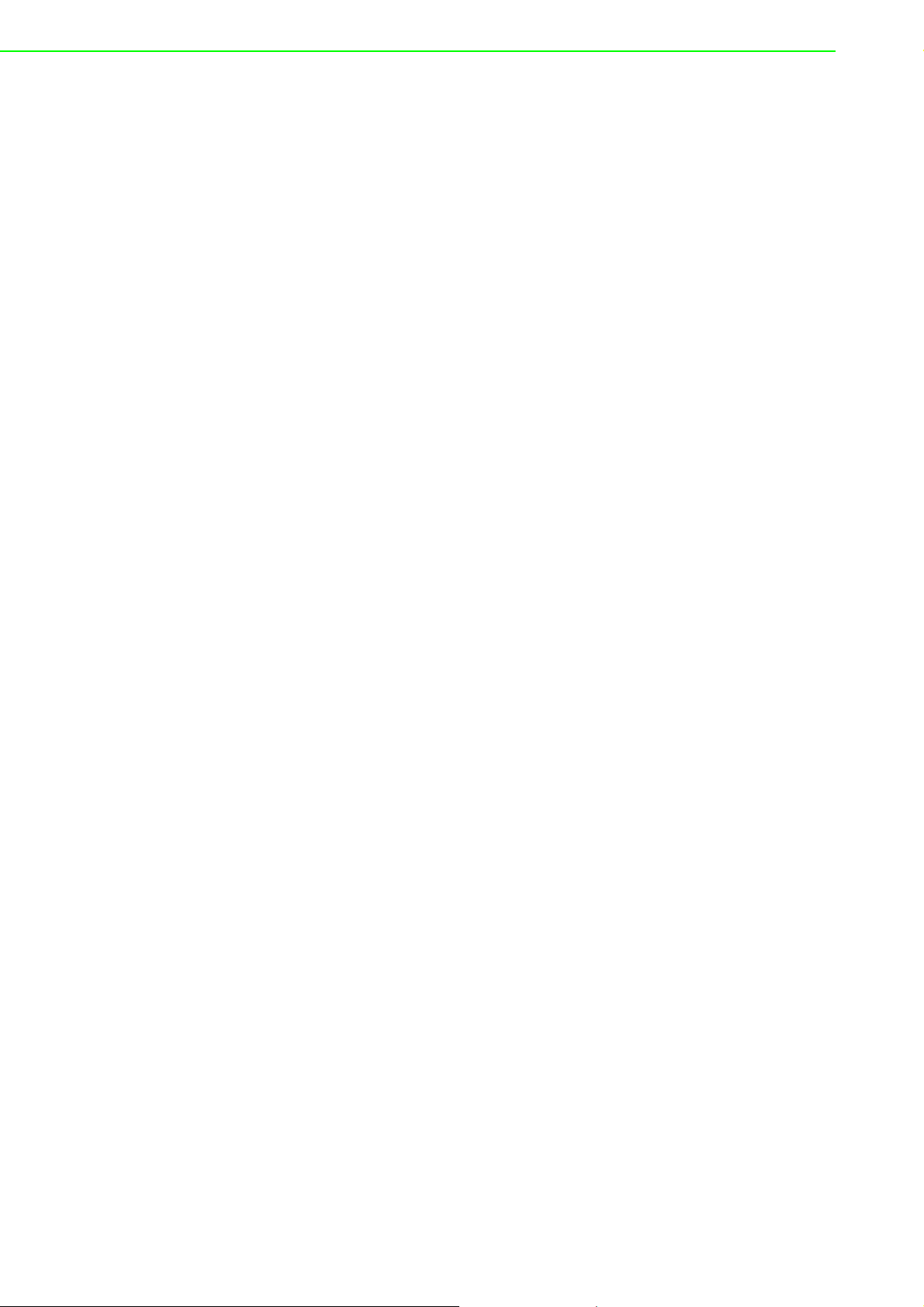
6. Put this equipment on a reliable surface during installation. Dropping it or letting
it fall may cause damage.
7. The openings on the enclosure are for air convection. Protect the equipment
from overheating. DO NOT COVER THE OPENINGS.
8. Make sure the voltage of the power source is correct before connecting the
equipment to the power outlet.
9. Position the power cord so that people cannot step on it. Do not place anything
over the power cord.
10. All cautions and warnings on the equipment should be noted.
11. If the equipment is not used for a long time, disconnect it from the power source
to avoid damage by transient overvoltage.
12. Never pour any liquid into an opening. This may cause fire or electrical shock.
13. Never open the equipment. For safety reasons, the equipment should be
opened only by qualified service personnel.
14. If one of the following situations arises, get the equipment checked by service
personnel:
15. The power cord or plug is damaged.
16. Liquid has penetrated into the equipment.
17. The equipment has been exposed to moisture.
18. The equipment does not work well, or you cannot get it to work according to the
user's manual.
19. The equipment has been dropped and damaged.
20. The equipment has obvious signs of breakage.
21. DO NOT LEAVE THIS EQUIPMENT IN AN ENVIRONMENT WHERE THE
STORAGE TEMPERATURE MAY GO BELOW -20° C (-4° F) OR ABOVE 60° C
(140° F). THIS COULD DAMAGE THE EQUIPMENT. THE EQUIPMENT
SHOULD BE IN A CONTROLLED ENVIRONMENT.
22. CAUTION: DANGER OF EXPLOSION IF BATTERY IS INCORRECTLY
REPLACED. REPLACE ONLY WITH THE SAME OR EQUIVALENT TYPE
RECOMMENDED BY THE MANUFACTURER, DISCARD USED BATTERIES
ACCORDING TO THE MANUFACTURER'S INSTRUCTIONS.
23. The sound pressure level at the operator's position according to IEC 704-1:1982
is no more than 70 dB (A).
DISCLAIMER: This set of instructions is given according to IEC 704-1. Advantech
disclaims all responsibility for the accuracy of any statements contained herein.
Safety Precaution - Static Electricity
Follow these simple precautions to protect yourself from harm and the products from
damage.
To avoid electrical shock, always disconnect the power from your PC chassis
before you work on it. Don't touch any components on the CPU card or other
cards while the PC is on.
Disconnect power before making any configuration changes. The sudden rush
of power as you connect a jumper or install a card may damage sensitive electronic components.
EKI-1351/1352 User Manual iv
Page 5
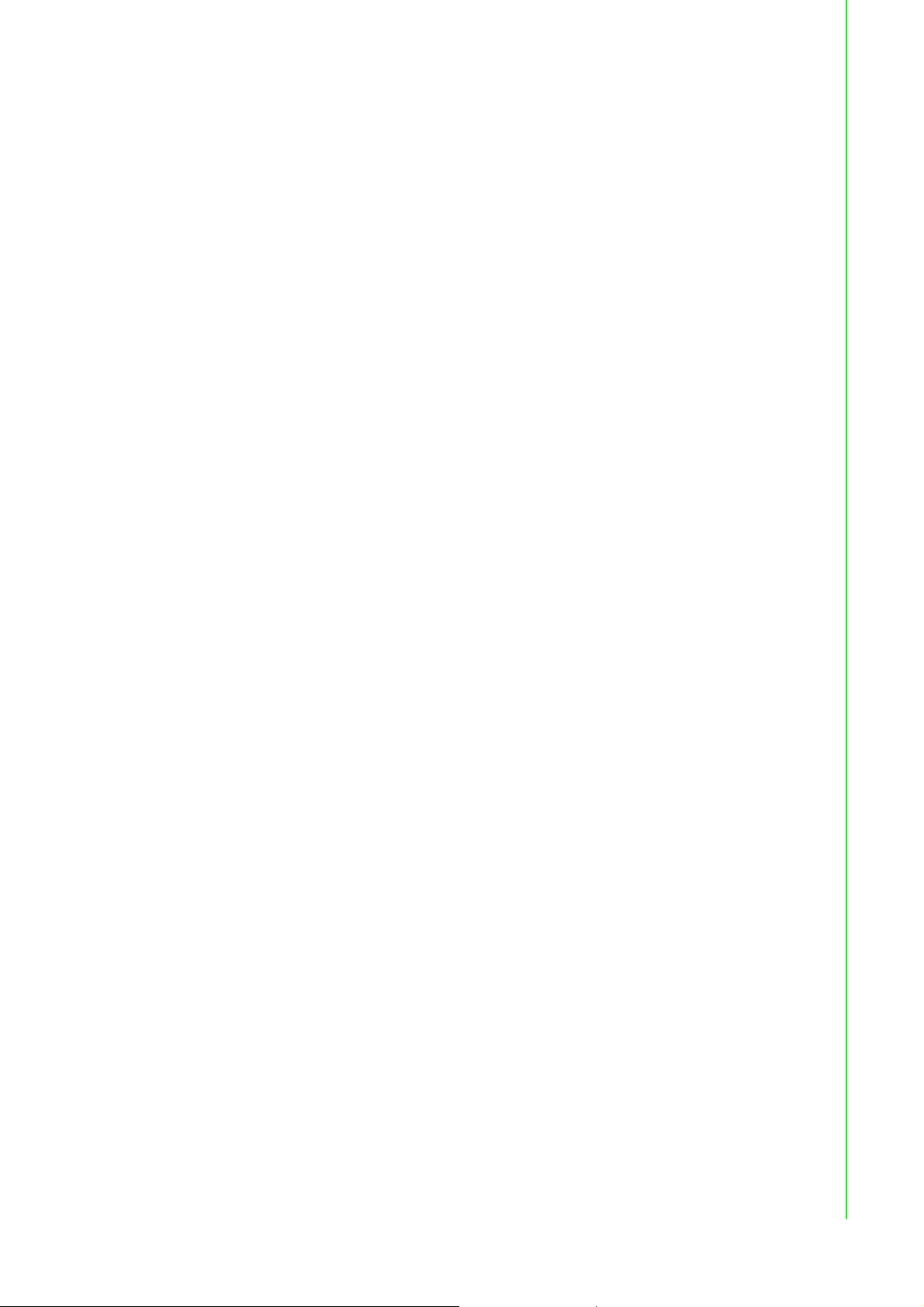
Contents
Chapter 1 Overview...............................................1
1.1 Introduction ............................................................................................... 2
1.2 Features .................................................................................................... 3
1.3 Specifications ............................................................................................ 3
1.4 Package Check List .................................................................................. 4
Chapter 2 Getting Started.....................................5
2.1 Understanding EKI-1351/1352.................................................................. 6
2.1.1 Product Description....................................................................... 6
Figure 2.1 Wireless LAN Connections......................................... 6
2.1.2 COM Port Redirector (Virtual COM Port)...................................... 7
Figure 2.2 COM Port Redirector .................................................. 7
Figure 2.3 Multi-Access Mode ..................................................... 8
2.1.3 TCP Server Mode ......................................................................... 9
Figure 2.4 TCP Server Mode....................................................... 9
2.1.4 TCP Client Mode........................................................................... 9
Figure 2.5 TCP Client Mode ........................................................ 9
2.1.5 Serial Tunneling Mode ................................................................ 10
Figure 2.6 Serial Tunneling Mode.............................................. 10
2.1.6 UDP Server/Client Mode............................................................. 10
2.1.7 Control Mode .............................................................................. 10
2.2 Hardware................................................................................................. 11
2.2.1 LED Indicators ............................................................................ 11
Table 2.1: EKI-1351/1352 LED Indicators ................................. 11
2.2.2 Dimensions (Units: mm).............................................................. 12
Figure 2.7 Front View of EKI-1351/1352 ................................... 12
Figure 2.8 Side View of EKI-1351/1352..................................... 12
Figure 2.9 Back View of EKI-1351/1352.................................... 13
Figure 2.10Top View of EKI-1351/1352...................................... 13
2.3 Connecting Hardware ............................................................................. 14
2.3.1 Choosing the Location ................................................................ 14
Figure 2.11Combine the Metal Mounting Kit .............................. 14
Figure 2.12DIN-rail Step 1 .......................................................... 15
Figure 2.13DIN-rail Step 2 .......................................................... 15
2.3.2 Wireless Connection ................................................................... 16
2.3.3 Power Connection....................................................................... 16
Figure 2.14Power Connector ...................................................... 16
2.3.4 Serial Connection........................................................................ 17
Table 2.2: EKI-1351/1352 Serial Pin Assignments.................... 17
2.4 Serial Device Server Configuration Utility ............................................... 17
Chapter 3 Configuration .....................................21
3.1 Configuration Utility Overview ................................................................. 22
3.2 Discovering Serial Device Servers.......................................................... 23
3.2.1 Auto Searching ........................................................................... 23
3.2.2 Clear Device List and Search Again ........................................... 26
3.2.3 Manual Appending ...................................................................... 26
3.3 Setting Ethernet Parameters................................................................... 27
3.3.1 Ethernet Basic............................................................................. 27
3.3.2 Wireless Basics........................................................................... 28
3.3.3 Wireless Authentication .............................................................. 31
v EKI-1351/1352 User Manual
Page 6
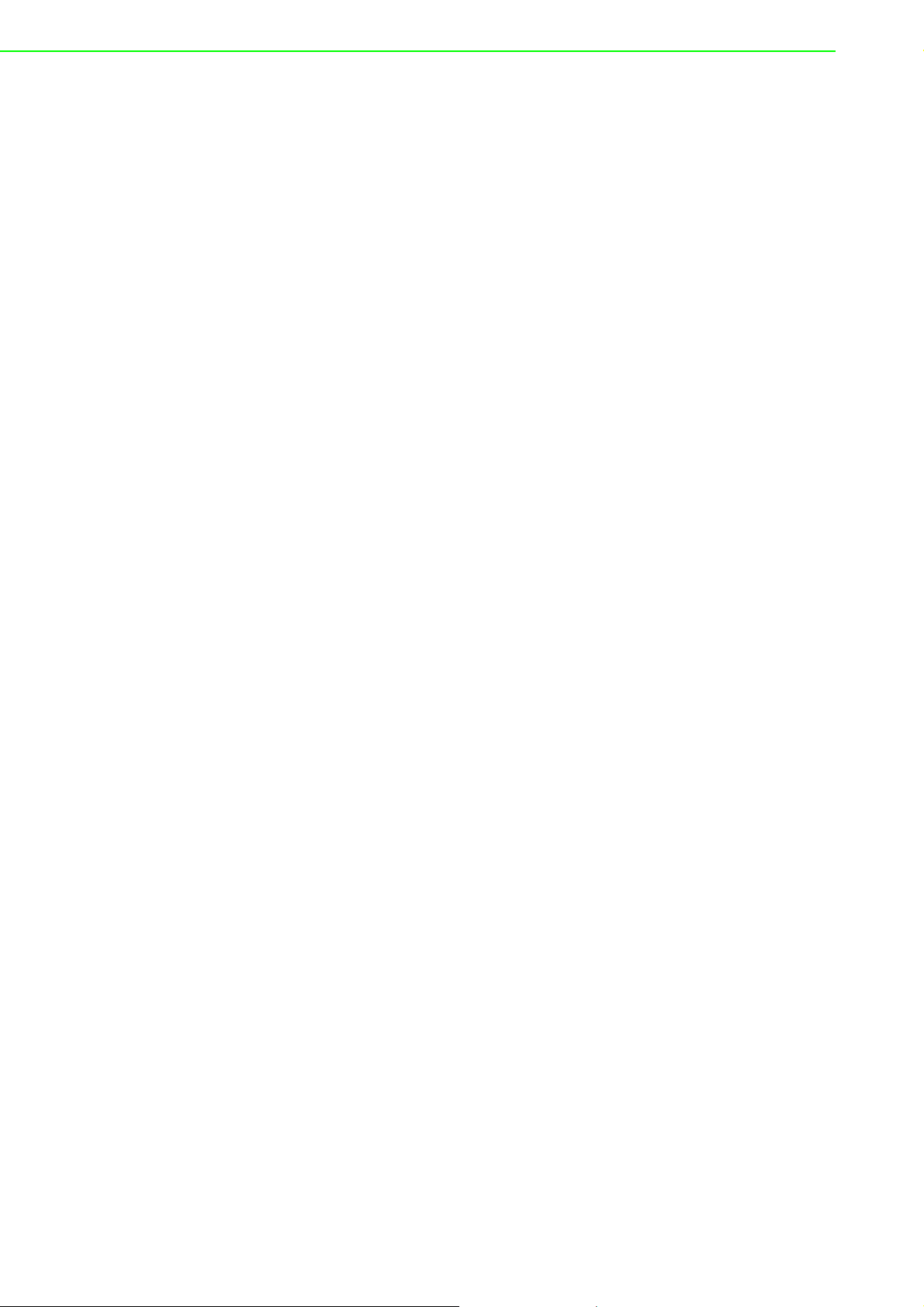
3.3.4 Wireless Advanced ..................................................................... 33
3.4 Setting Serial Parameters ....................................................................... 34
3.4.1 Setting Serial Port Parameters ................................................... 35
3.4.2 Setting Virtual COM Operating Mode Parameters...................... 36
3.4.3 Setting TCP/UDP Server/Client Operating Mode Parameters.... 38
3.4.4 Setting Control Operating Mode Parameters.............................. 40
Table 3.1: AT Commands List ................................................... 41
3.5 Security Configuration............................................................................. 42
3.5.1 Accessible Function.................................................................... 42
3.5.2 Port Monitor ................................................................................ 43
3.6 Fulfilling Administrator Functions ............................................................ 43
3.6.1 Import/Export Serial Port Setting ................................................ 44
3.6.2 Locate Serial Device................................................................... 44
3.6.3 Lock Device ................................................................................ 45
3.6.4 Restore to Factory Default Settings............................................ 45
3.6.5 Upgrading the Firmware ............................................................. 46
Chapter 4 Setting COM Redirector ................... 49
4.1 Setting COM Redirector(Virtual COM port)............................................. 50
4.1.1 Auto Mapping.............................................................................. 50
4.1.2 Manual Mapping ......................................................................... 52
4.1.3 Manual Direct Mapping Virtual COM Port................................... 54
4.1.4 Remove the Virtual COM Port .................................................... 54
4.2 Running Diagnostic Test......................................................................... 55
Appendix A Quick Start......................................... 57
A.1 Diagnostic Ad hoc Mode ......................................................................... 58
A.2 Diagnostic Infrastructure Mode ............................................................... 59
EKI-1351/1352 User Manual vi
Page 7
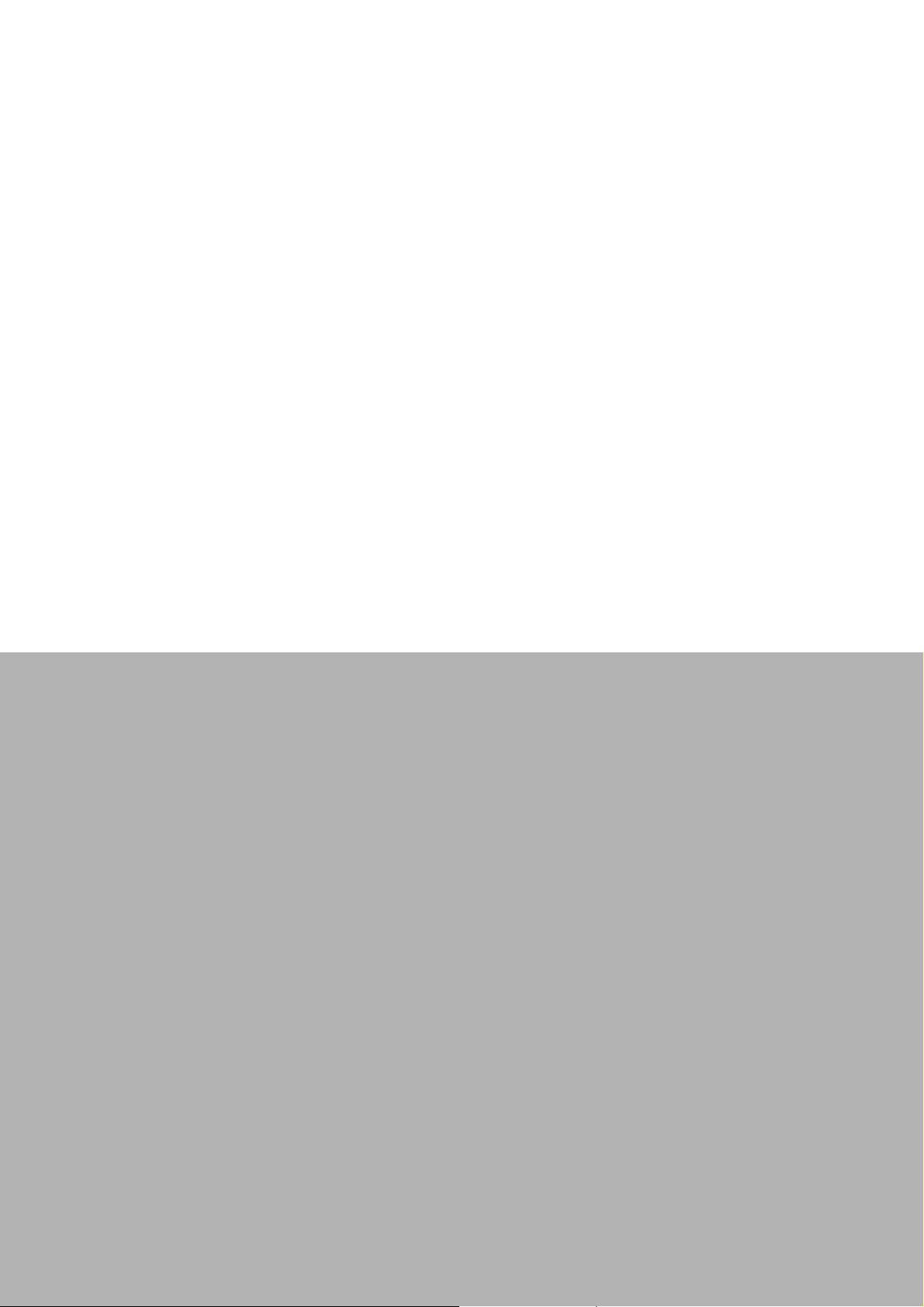
Chapter 1
1 Overview
Page 8
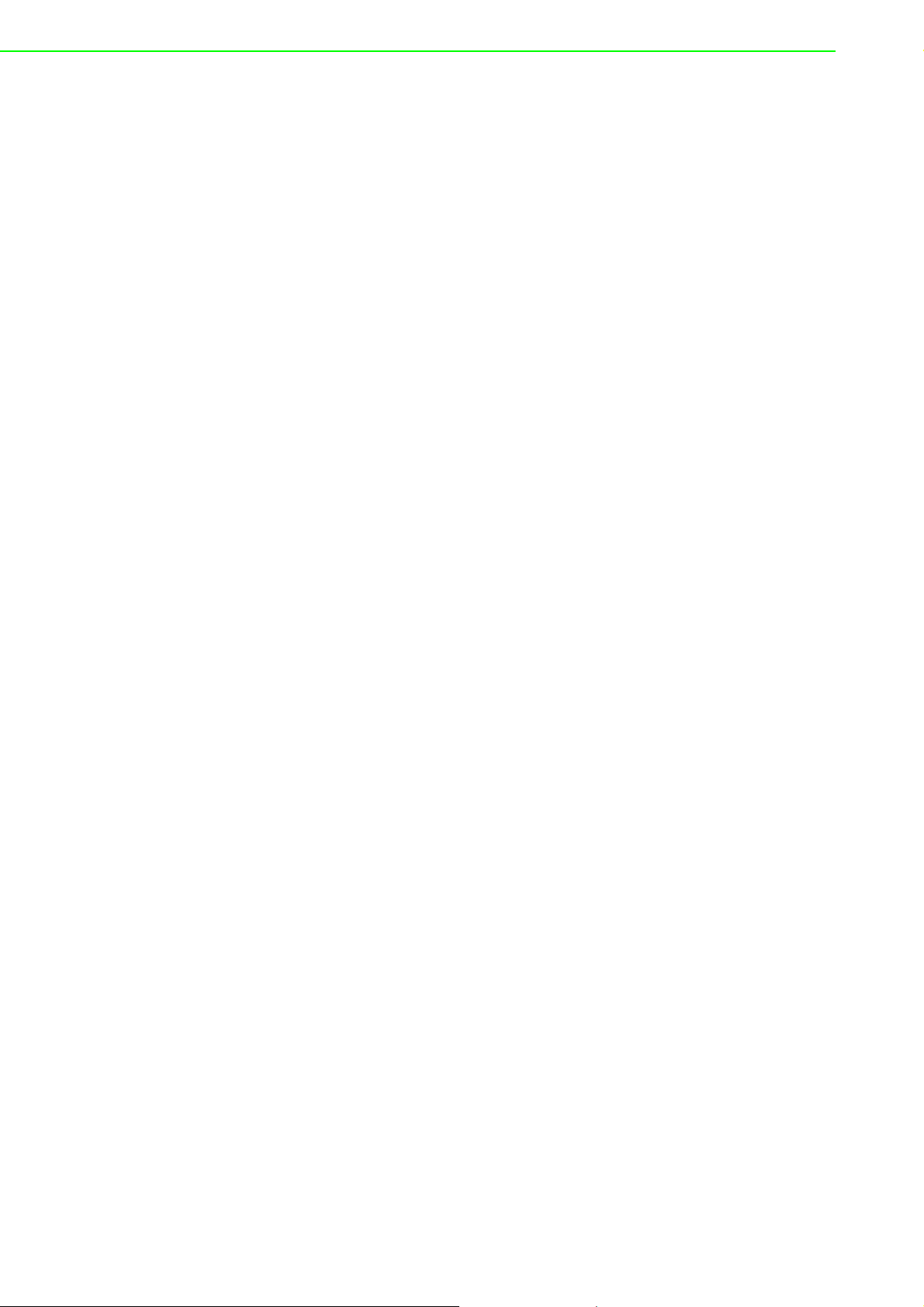
1.1 Introduction
Advantech's EKI series of Industrial Device Servers are a robust, feature-rich, and
cost effective way to network-enable equipment in an industrial automation environment. The EKI-1351/1352 provides one or two serial ports, 802.11b/g wireless LAN
interface to connect any RS-232/422/485 devices to wireless LAN. These wireless
serial device servers provide serial-to-wireless network connectivity as an alternative
to wired Ethernet connectivity and enable virtually any serial device or equipment to
be remotely accessed, controlled, monitored, or shared on an 802.11b/g wireless
network.
By encapsulating serial data and transporting it over Ethernet, the EKI-1351/1352
allows virtual serial links over Ethernet and IP (TCP/IP, UDP/IP networks. After
Advantech Serial Device Server Configuration Utility installation, standard serial
operation calls are transparently redirected to the serial device servers, guaranteeing
compatibility with legacy serial devices and enabling backward compatibility with
existing software. EKI-1351/1352 also supports serial tunneling, allowing two native
serial devices to communicate over a network without any hosts and programming.
As a result, you can extend limited distance, point-to-point, direct serial connections
within the plant, throughout the factory, the facility, the office building, or across the
global enterprise.
The EKI-135/1352 provides an impressive list of features and functions enabling multiple industrial devices to be connected, controlled, configured, managed, and
updated over a network. With serial ports and 802.11b/g wireless LAN, the EKI-1351/
1352 can easily connects multiple serial devices to a network.
The transmission speed of the EKI-1351/1352 is up to 1.2M bps totally outstripping
the competition to meet the demand for high-speed exchange. Functionally transparent and efficient, the EKI-1351/1352 is especially designed for remotely controlling
and monitoring devices via the Internet.
Type of supported devices:
Human Machine Interface (HMI)
Programmable Controller (PLC)
Flow meters
Temperature / pressure monitoring equipment
Gas leak detection device
Scales
Power monitoring equipment
Data Acquisition Modules
EKI-1351/1352 provides various TCP/UDP operations: COM port redirection (Virtual
COM port), TCP server/ client and UDP mode. Serial devices can be connected
by means of multi-access modes.
EKI-1351/1352 User Manual 2
Page 9
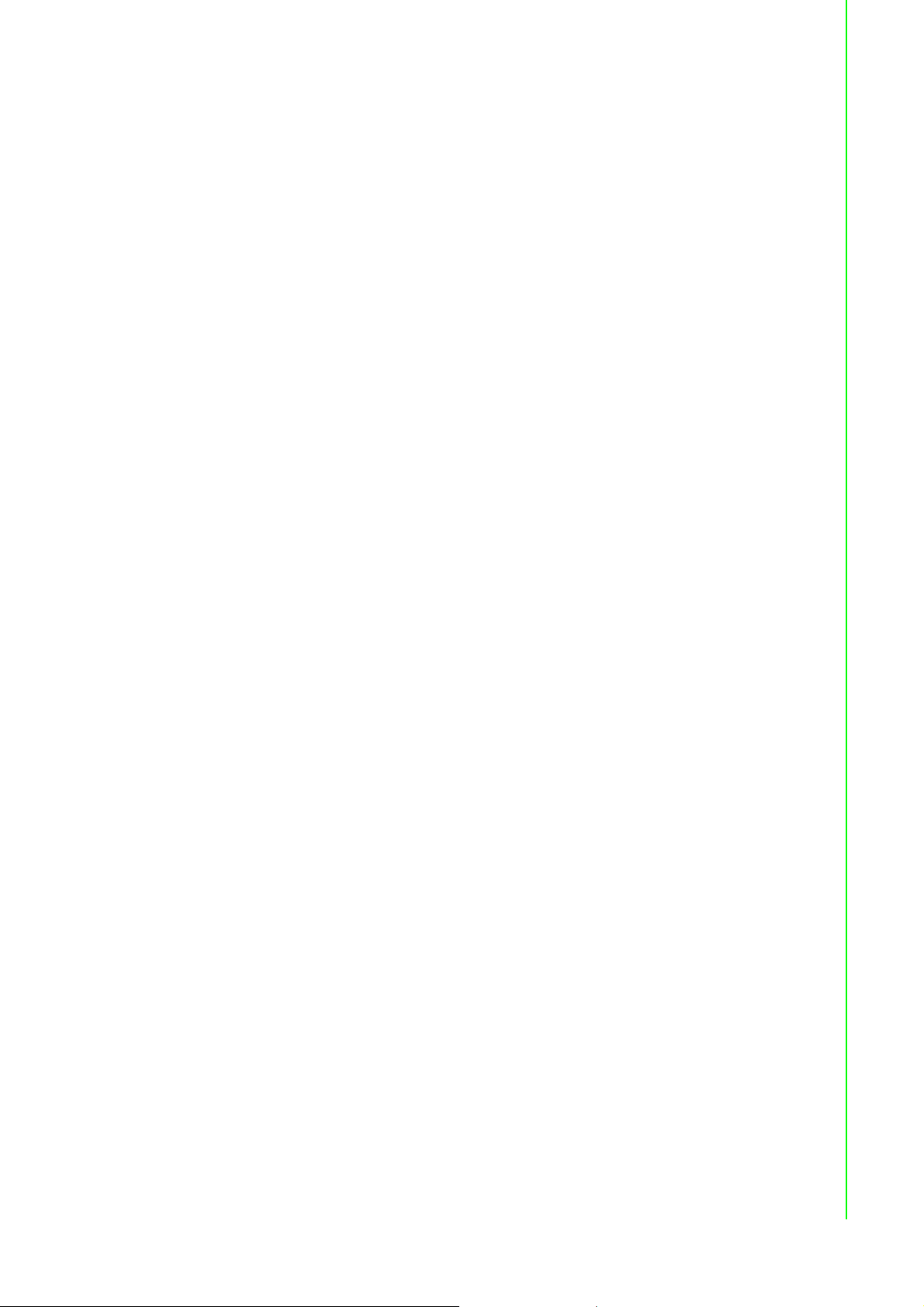
1.2 Features
Expand up 255 serial ports for one Windows NT/2000/XP/Vista (X86) host
Provides 802.11b/g standard
Supports wireless LAN Ad-Hoc and Infrastructure modes
Supports high transmission speed up to 1.2M bps totally
Supports various operation mode: COM port redirection (Virtual COM port), TCP
server/client, UDP server/client mode
Supports LED indicators: easy to diagnose
Supports integrated Configuration Utility and Port-Mapping Utility: easy to config-
ure and manage 255 COM ports and self-diagnosis
Supports multi-access: five hosts can access 1 serial port simultaneously
Allows maximum 4 hosts to access TCP client and command response mode
Easy to locate specific EKI serial device server
Mounts on DIN-rail, or panel easily
Surge protection for RS-422/485 line and power supply
1.3 Specifications
Ethernet communication compatibility: IEEE802.11b, IEEE802.11g
Protocol: TCP/IP
Interface:
– Network: Wireless
– Serial: RS-232/422/485
Serial ports:
– EKI-1351: 1 x RS-232/422/485 port
– EKI-1352: 2 x RS-232/422/485 port
Connector:
– Serial: DB9
Baud Rate: 50~ 921kbps
Throughput: Total throughput up to 1.2M bps
Parity: Odd, Even, None, Space, Mark
Data Bits: 5, 6, 7, 8
Stop Bits: 1, 1.5, 2
Flow Control: None, XOn/XOff, RTS/CTS,DTR/DSR
Data Signals:
– RS-232: TxD, RxD, CTS, RTS, DTR, DSR, DCD, RI, GND
– RS-422: TxD+, TxD-, RxD+, RxD-, GND
– RS-485: Data+, Data-, GND
Diagnostic LED: Power, Status, WLAN Signal Strength, Link/Active, Serial Tx, Rx
Utility Software: Advantech Serial Device Server Configuration Utility
Driver Supported: Windows NT/2000/XP/Vista(X86)
Enclosure: Metal with solid DIN rail or panel mounting hardware
Power requirements: Dual unregulated 12 to 48 VDC with surge protection
Power consumption: EKI-1351: 3.5W, EKI-1352: 4W
Serial protection: 15KV ESD
Operation Temperature: 0 ~ 50° C (32 ~ 122° F)
Storage Temperature: -20 ~ 80° C (-4 ~ 176° F)
Operating Humidity: 20 ~ 95%(non-condensing)
Storage Humidity: 0 ~ 95% (non-condensing)
Chapter 1 Overview
3 EKI-1351/1352 User Manual
Page 10
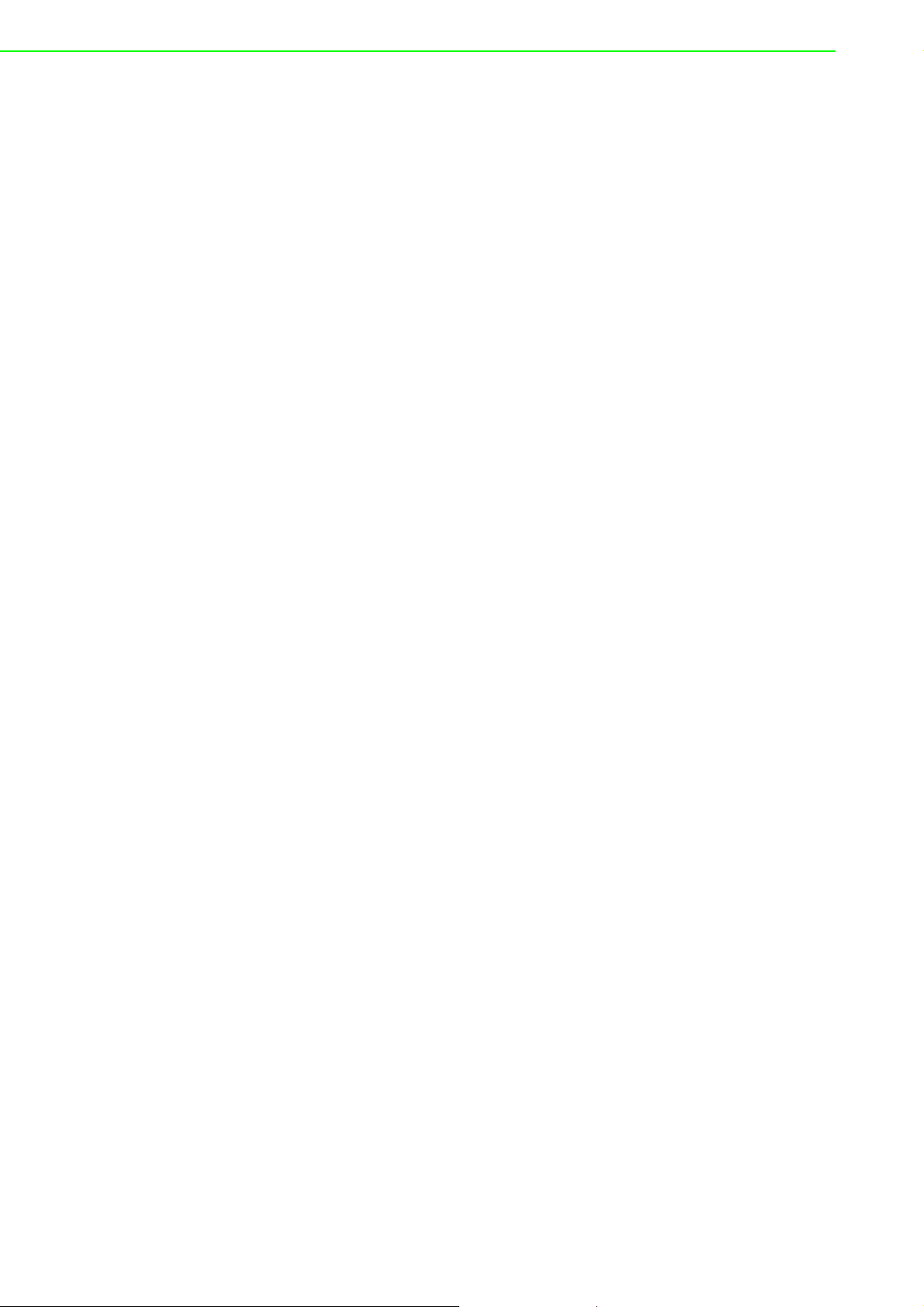
1.4 Package Check List
One EKI serial device server
One RS-232 loopback DB9 tester
Panel mounting bracket
CD-ROM for utility and manual
EMI Dia. 7.8mm/L82mm Wireless LAN Antenna
EKI-1351/1352 User Manual 4
Page 11
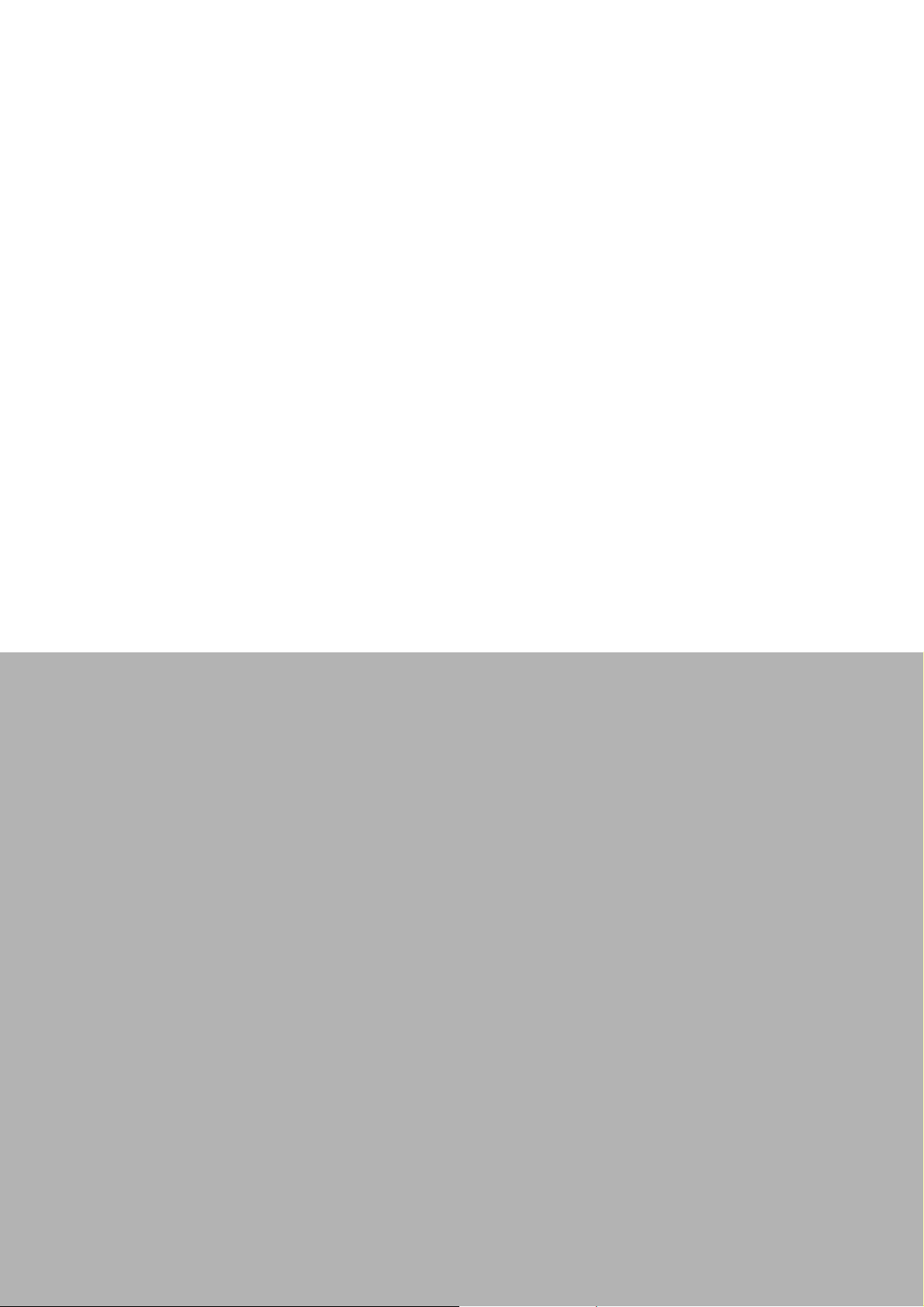
Chapter 2
2 Getting Started
Page 12
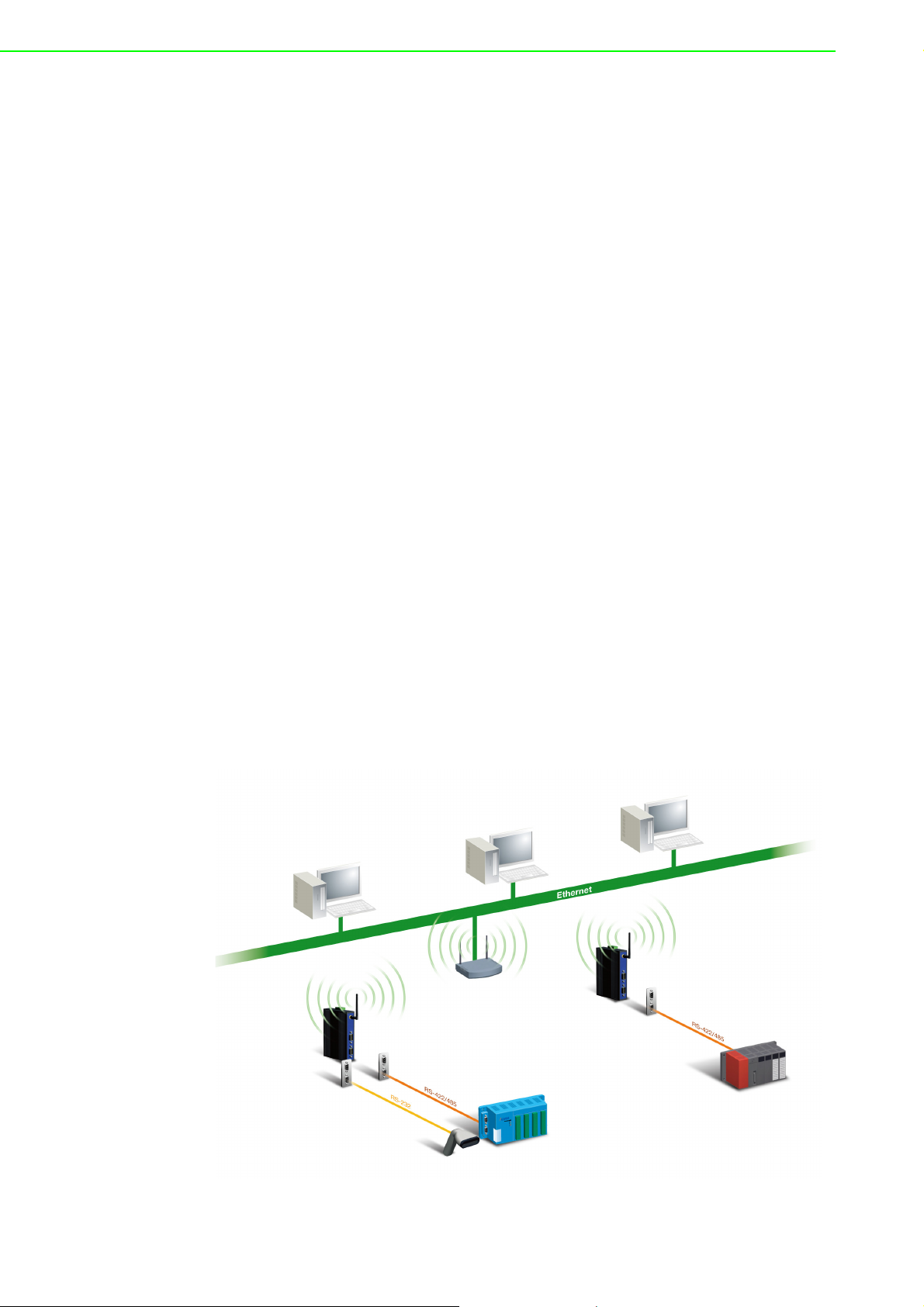
2.1 Understanding EKI-1351/1352
The EKI-1351/1352 is network-based, serial device server for connecting
RS-232/422/485 devices, such as CNCs, PLCs, scales, and scanners, directly to a
TCP/IP network. Once connected through EKI-1351/1352, serial device will be able
to send and receive data on a network like any other network device. It extends traditional COM ports of a PC with access over a TCP/IP network. Through networking,
you can control monitor remote serial devices either over a LAN or over the WAN.
Since the EKI-1351/1352 is connected through a TCP/IP network, you might need to
know some basic facts about networking in order to get the server hooked up correctly.
2.1.1 Product Description
The EKI-1351/1352 is designed to network-enable any RS-232/422/485 serial
devices and provides industry-grade hardware and easy-to-use software to make
connecting serial devices to an Ethernet network a surprisingly simple process.
These units immediately upgrade your existing serial devices for integration into the
Internet world. The EKI-1351/1352 features a lot of powerful functions such as: high
speed data transfer, access-control, auto-detection of all EKI series products, remote
connection from different network domain, remote firmware download, and more.
After the simple installation steps to attach your network and serial device to the
appropriate connectors on the serial device servers and driver installation, you will
then be able to communicate with the serial devices via its own application software
and with the EKI serial device server. COM port redirector, TCP server mode, TCP
client mode, UDP server mode, UDP client mode and Control mode are all different
schemes to make a serial connection across using one or more Serial device server.
EKI-1351/1352 has 802.11b/g transceiver in addition to its serial and Ethernet ports.
Each serial port is connected to the serial communication port of a device. The wireless transceiver connects to another wireless device or to an Access Point (AP).
Figure 2.1 Wireless LAN Connections
EKI-1351/1352 User Manual 6
Page 13
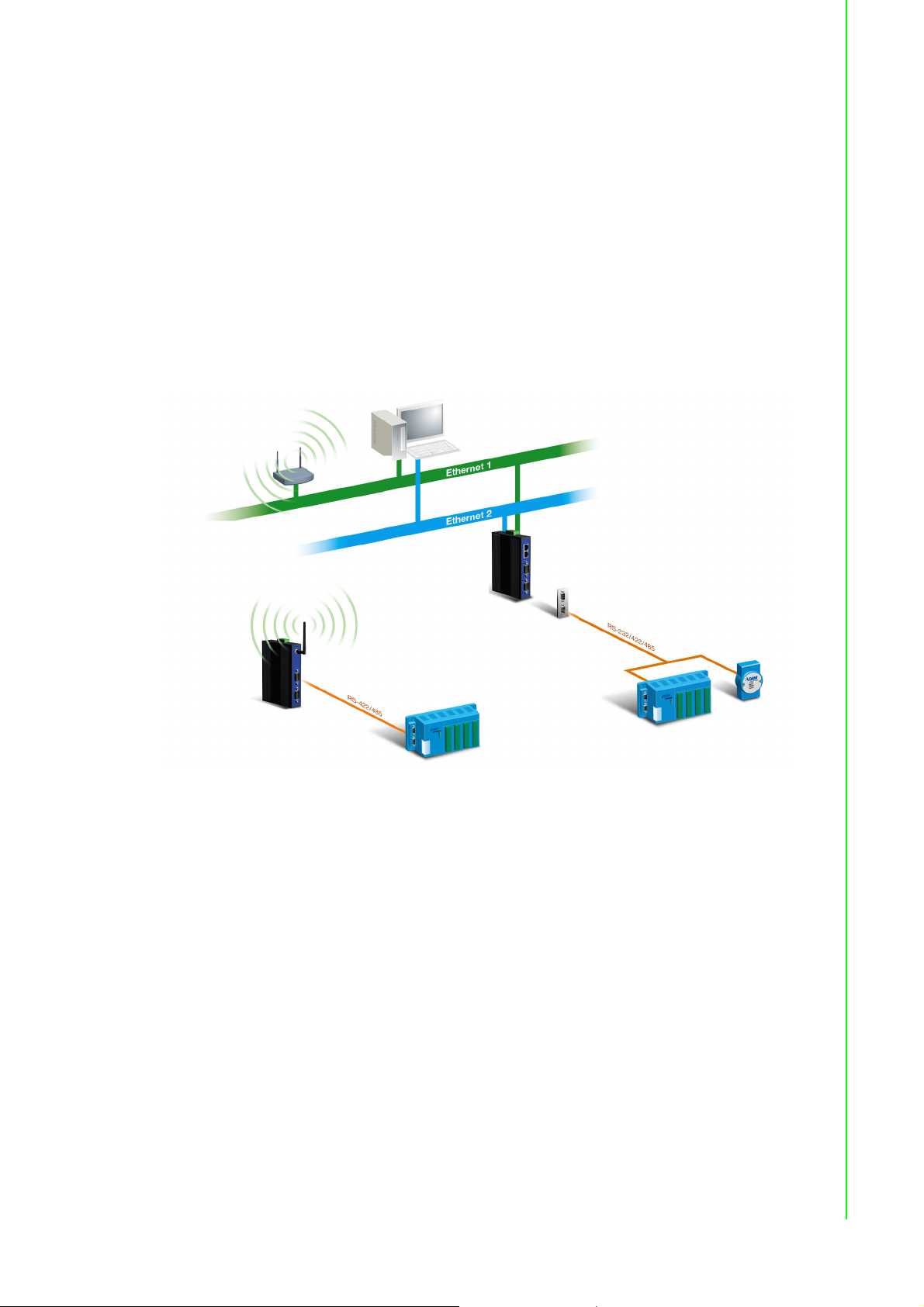
2.1.2 COM Port Redirector (Virtual COM Port)
Advantech Serial Device Server Configuration Utility is a serial COM port redirector
that creates virtual COM ports and provides access to serial device connected to
Advantech serial device server. You can configure the serial device server and
enable the Virtual COM port using one integrated utility. Advantech Serial Device
Server Configuration Utility allows you to configure Microsoft applications to
communicate with network enabled serial device servers as easily as if they were
physically installed in or directly connected on the PC.
The Advantech redirector can create up to 255 virtual COM ports. Application on the
host can open virtual COM port to access the serial device servers at the same time.
The redirector will handle each active virtual COM port as a separate TCP
connection to Advantech serial device servers.
Chapter 2 Getting Started
2.1.2.1 Normal Mode
The Advantech redirector connects the Advantech serial device servers while an
application open the COM port and disconnects from the Advantech serial device
servers when the application closes the COM port. The redirector uses TCP network
connections to the Advantech serial device server to gain the access to the
connected serial devices.
Figure 2.2 COM Port Redirector
7 EKI-1351/1352 User Manual
Page 14
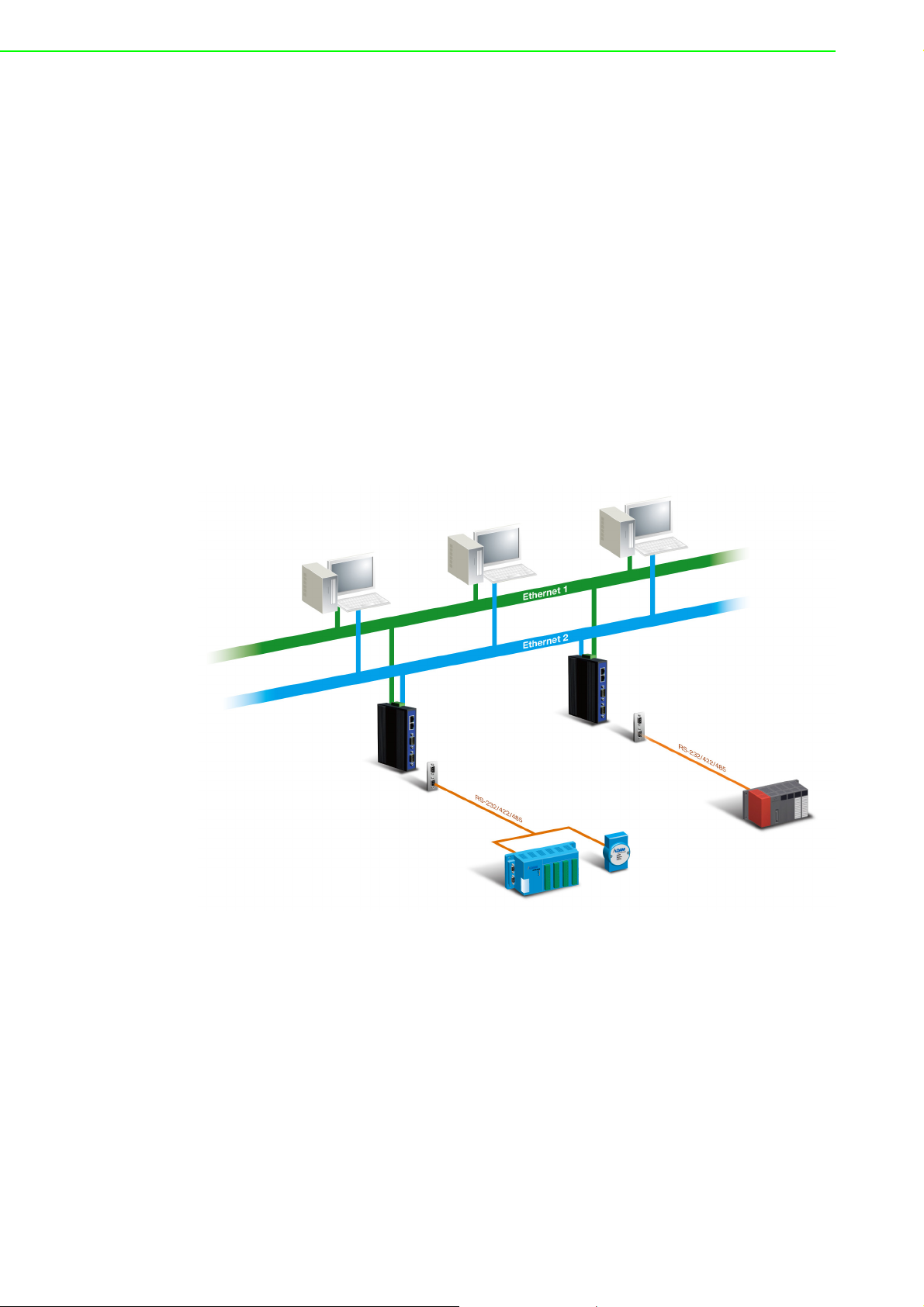
2.1.2.2 Multi-Access Mode (Shared COM port mode)
Most of serial devices are connected directly and physically to the PC serial ports via
a cable. The operation system, ex. Windows XP, provides the COM ports that user’s
application can access, and control the serial device through the serial cable. This
means that the serial device can be connected to one host and only one application
on this host can handle input, output and control operation on this device.
If you want to run more than one applications to use a serial device, you can employ
EKI serial device servers that provide a virtual COM port for a host or multi-hosts on
an Ethernet network. EKI serial device server is located between hosts and serial
devices. Each serial port on the EKI serial device server can allow max. of five host
connections through 802.11b or 802.11g WLAN. There are two major operation
modes for Multi-Access Mode. First one is broadcast mode; EKI serial device server
handles a command from one application and replies the data from the serial port to
all applications that are connecting this serial port. Another one is polling mode; EKI
serial device server handles the command from one application and reply to this
application only. Query from other applications must be queued and wait for current
process completing.
Figure 2.3 Multi-Access Mode
By using a serial derive server to share serial device, you eliminate the separate
serial lines and serial devices that can be attached to individual hosts. Collecting the
data from these serial devices become more easily and more effectively.
EKI-1351/1352 User Manual 8
Page 15
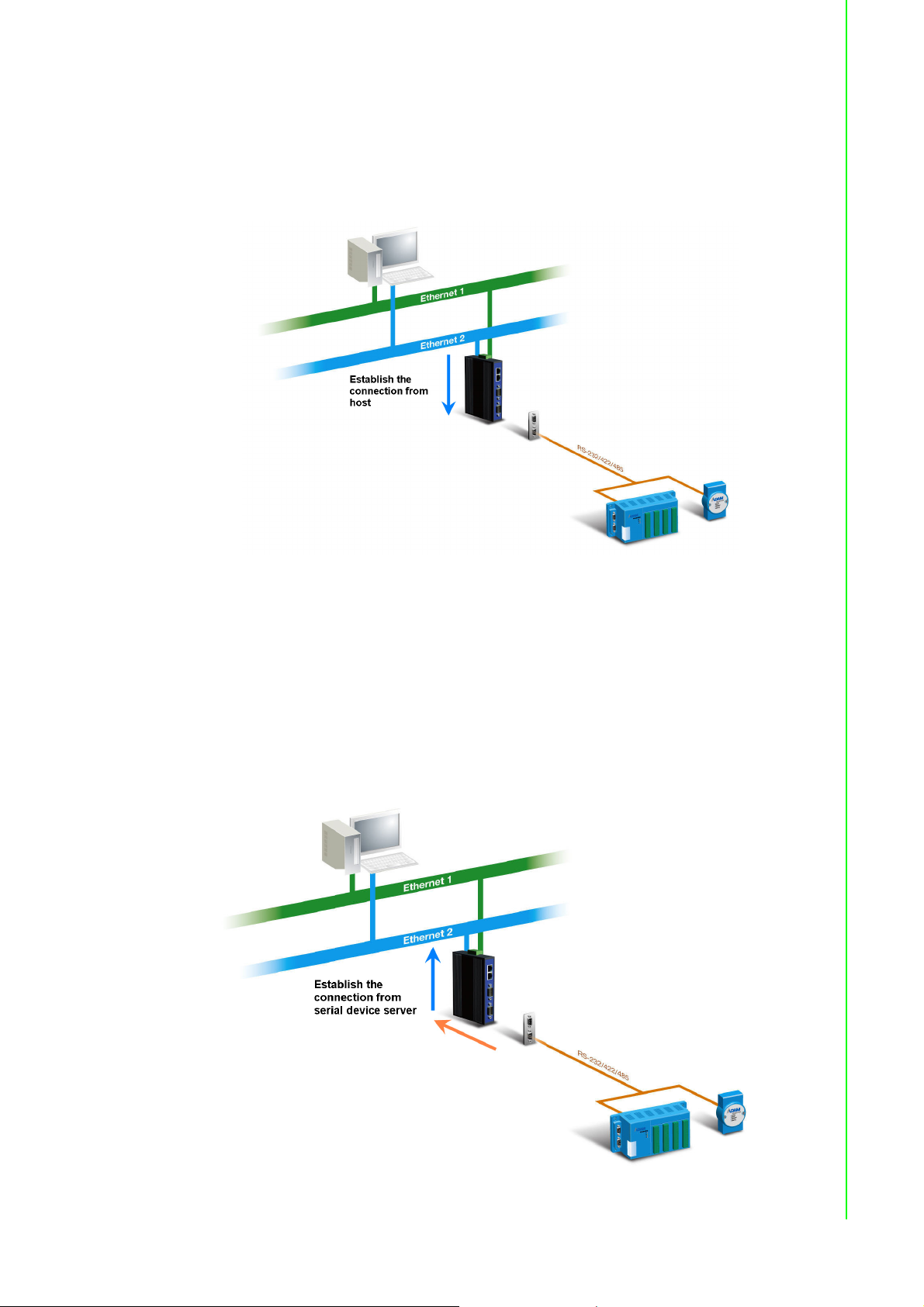
2.1.3 TCP Server Mode
In TCP server mode, you might initiate the TCP connection from host to EKI serial
device server. This operation mode support max. five simultaneous connections for
each serial port on EKI serial device server from one host or several hosts, however
multi-hosts collect the data from one serial port at the same time
Chapter 2 Getting Started
2.1.4 TCP Client Mode
In TCP Client mode, the TCP connection will be established from EKI serial device
server. This operation mode supports maximum four simultaneous connections for
each serial port on EKI-1351/1352 to one host or several hosts. You should configure
the IP address and TCP port number of the network hosts which the EKI serial device
server connect to using Advantech Serial Device Server Configuration Utility. After
configuration, when EKI serial device server receives the data from serial port, the
device server will employ the connection to hosts which are configured.
Figure 2.4 TCP Server Mode
Figure 2.5 TCP Client Mode
9 EKI-1351/1352 User Manual
Page 16
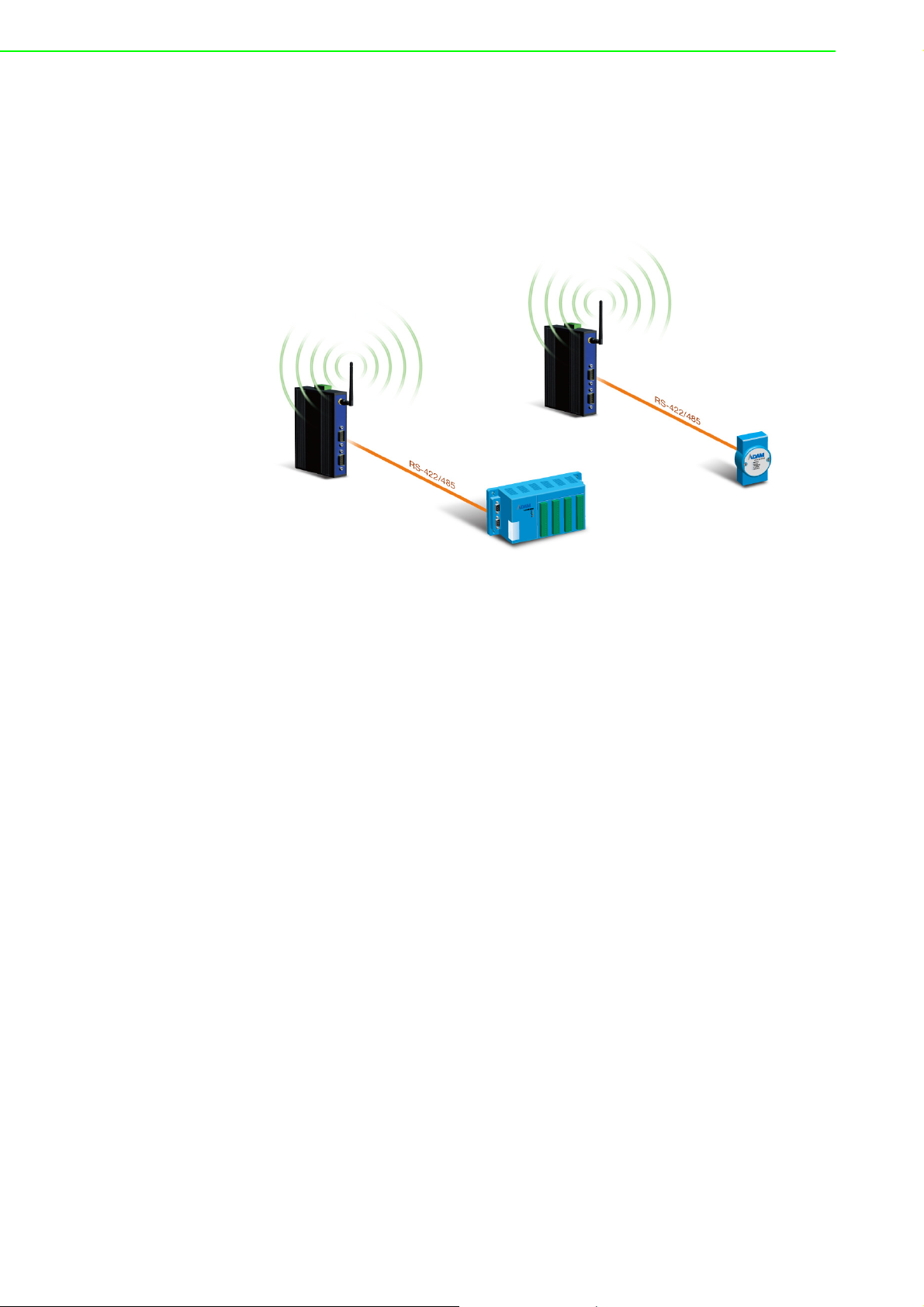
2.1.5 Serial Tunneling Mode
Two native serial devices can communicate over an Ethernet network without any
intermediate host PC and software programming. Serial Tunneling is very simple to
use. You can use Advantech Serial Device Server Configuration Utility to designate
one serial port as the tunneling master and another serial device server port as the
tunneling slave.
Figure 2.6 Serial Tunneling Mode
2.1.6 UDP Server/Client Mode
UDP is used primarily for broadcasting messages over a network. In the UDP server
mode, EKI-1351/1352 access max. of 8 hosts’ UDP message. In the UDP client
mode, EKI serial device servers transmit UDP message to max. of 4 hosts
simultaneously.
2.1.7 Control Mode
In controlling mode, the EKI serial device server presents a modem interface to the
attached serial device: it accepts AT-style modem commands to connect / disconnect
to other networking device. If you want serial device running application program to
connect/disconnect to different devices by request, you can use controlling mode.
The controlling mode provides three kinds of modem AT-style commands. The serial
devices can use these commands to control EKI-1351/1352 connecting or disconnecting to remote networking devices. Thus intelligent serial devices such as standalone PLC will send /receive data to/from devices one by one via Ethernet.
EKI-1351/1352 User Manual 10
Page 17
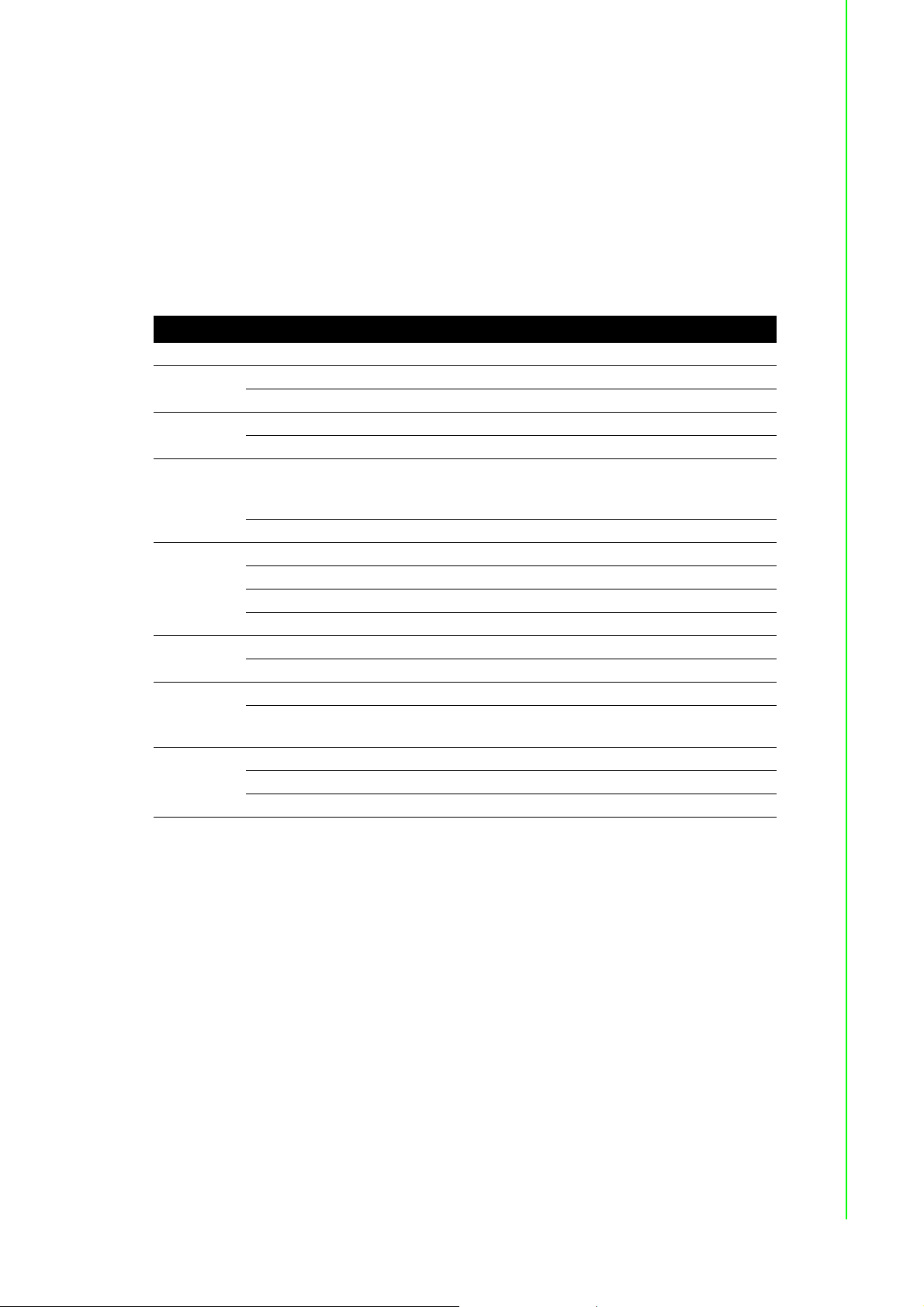
2.2 Hardware
In this section, we will give you an overview of EKI-1351/1352 hardware and
installation.
2.2.1 LED Indicators
There are LEDs display the power status, network status, and serial communication
status located on the front panel of EKI-1351 and EKI-1352, each of them has its own
specific meaning as below.
Table 2.1: EKI-1351/1352 LED Indicators
LED Name LED Color LED Description
P1 Green Power 1 is on.
Off Power 1 is off, or power error condition exists.
P2 Green Power 2 is on.
Off Power 2 is off, or power error condition exists.
Status Orange Blinking: System is ready.
Off System is not working.
WLAN
Signal
Strength
Fail Off WLAN module OK.
Link/Active Off There is no link between EKI and wireless AP.
Serial Orange Serial port is transmitting data.
Off 0~25% WLAN signal strength.
Green (One) 25~50% WLAN signal strength.
Green (Two) 50~75% WLAN signal strength.
Green (Three) 75~100% WLAN signal strength.
Orange WLAN module failure.
Green Steady on: Has good link to wireless AP.
Green Serial port is receiving data.
Off No data is transmitted or received through the serial port.
Chapter 2 Getting Started
Steady on: The device server has been located by utility’s
location function.
Blinking: WLAN port is transmitting or receiving data.
11 EKI-1351/1352 User Manual
Page 18
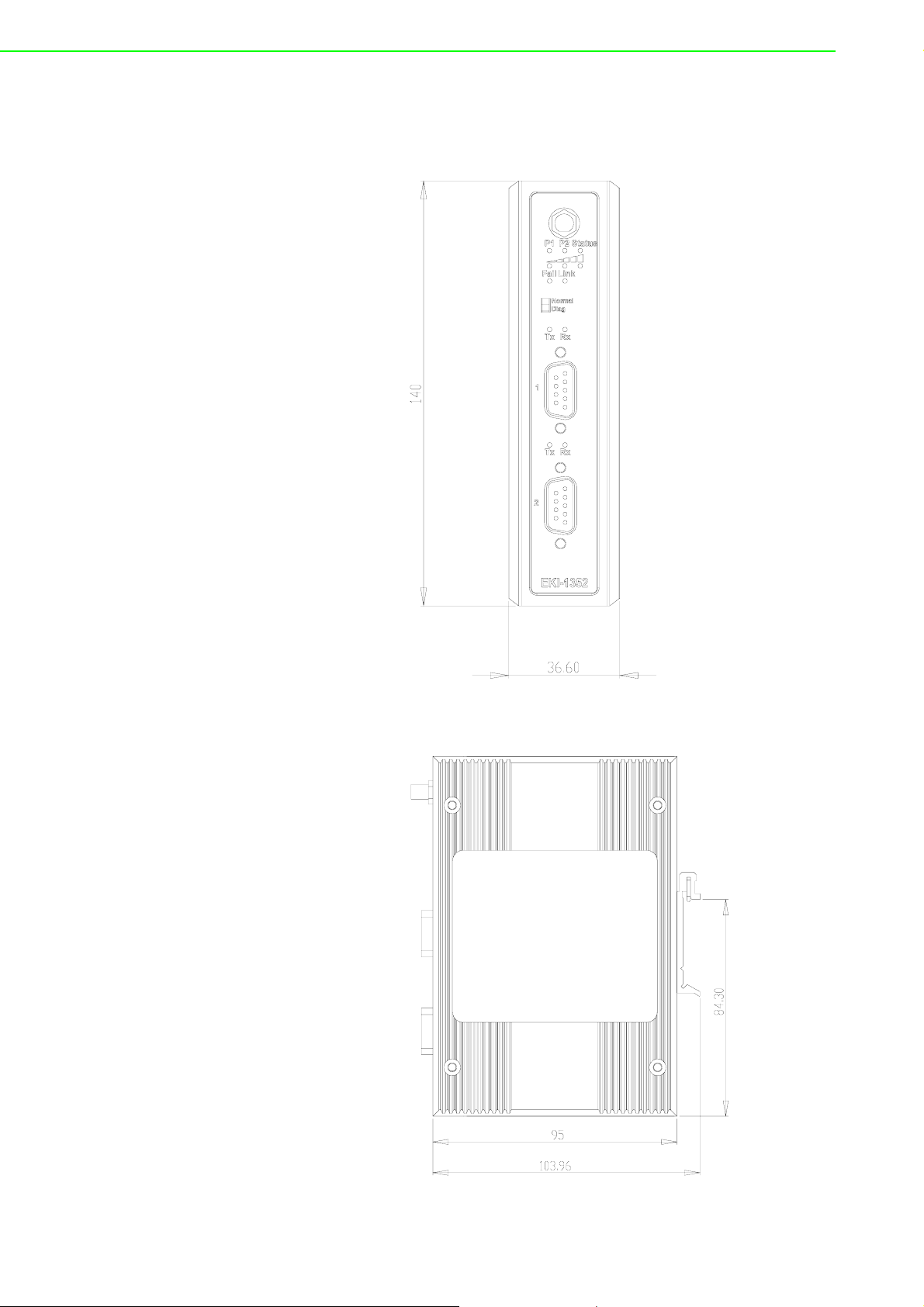
2.2.2 Dimensions (Units: mm)
2.2.2.1 EKI-1351 and EKI-1352
Figure 2.7 Front View of EKI-1351/1352
Figure 2.8 Side View of EKI-1351/1352
EKI-1351/1352 User Manual 12
Page 19
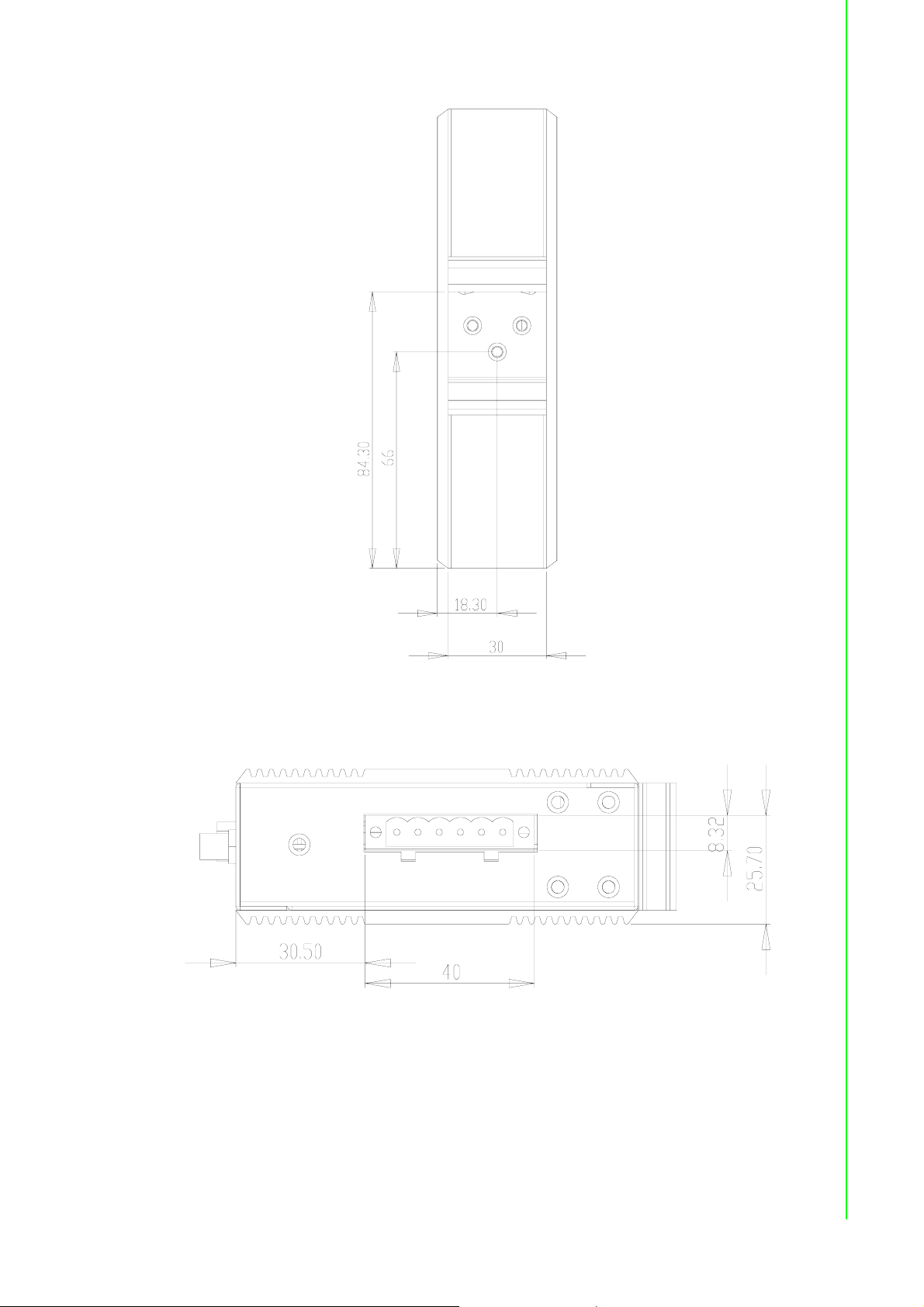
Chapter 2 Getting Started
Figure 2.9 Back View of EKI-1351/1352
Figure 2.10 Top View of EKI-1351/1352
13 EKI-1351/1352 User Manual
Page 20

2.3 Connecting Hardware
Next, we will explain how to find a proper location for your EKI-1351/1352, and then
explain how to connect to the network, hook up the power cable, and connect to the
EKI-1351/1352 serial port.
2.3.1 Choosing the Location
Due to its versatility and innovative design, EKI serial device server can be:
Fixed to a panel mount
Fixed to a DIN-rail.
2.3.1.1 Panel/Wall Mounting
The EKI-1351/1352 can be attached to a wall using the included metal brackets.
Each bracket comes with four screws; and then you can install the device firmly via
the components, please see the figure as below.
Figure 2.11 Combine the Metal Mounting Kit
EKI-1351/1352 User Manual 14
Page 21

2.3.1.2 DIN Rail Mounting
You can mount the EKI-1351/1352 on a standard DIN rail. The DIN-rail kit is screwed
on the serial device server when out of factory. If the DIN-rail kit is not screwed on the
serial device server, please screw the DIN-rail kit on the serial device server first.
First, hang the EKI-1351/1352 to the DIN-rail with angle of inclination. See below.
Chapter 2 Getting Started
Figure 2.12 DIN-rail Step 1
Then, let the device down straight to slide over the rail smoothly.
Figure 2.13 DIN-rail Step 2
15 EKI-1351/1352 User Manual
Page 22

2.3.2 Wireless Connection
EKI-1351 and EKI-1352 operate in the 802.11b/g WLAN environment, which is
created by an access point working with 802.11b/g protocols. Locate your access
point and connect to the Ethernet network first. Then build up the connection
between the access point and the EKI-1351 and EKI-1352. While the host PC can
not connect to EKI-1351 and EKI-1352, you might switch the EKI-1351/1352 as Diag.
(Diagnostic) mode.
Set the switch of EKI-1351/1352 to Normal mode, then power on.
Wait for 10 to 20 seconds until the signal quality is stable.
Adjust the switch to Diag. mode, and then wait for about 5 seconds until the
signal strength LED is blinking.
Return the switch to Normal mode, EKI-1351/1352 will reboot automatically with
diagnostic infrastructure mode. Now EKI-1351/1352 will search the filed site for
access points and create the connection to the one with best signal strength.
Start the configuration utility tool on your host PC (ensure your host PC and the
possible access point the EKI-1351/1352 can connect to, are in the same network domain). Find the EKI-1351 or EKI-1352 on the network.
Reset the network setting as required. (About network settings, please refer to
next chapter of the manual)
After the connection is ready, you can follow the steps shown in chapter 3 to configure and virtual COM port mapping through network and access point.
You can check the signal access strength with the WLAN signal strength LED
indicators. Adjust the antenna of the EKI serial device server to optimize
communication quality.
2.3.3 Power Connection
The EKI-1351/1352 supports dual 12 to 48 VDC power inputs and power-fail relay
output.
Figure 2.14 Power Connector
You can connect an alarm indicator, buzzer or other signaling equipment through the
relay output. The relay opens if power input 1 or 2 fails (“Open” means if you connect
relay output with an LED, the light would be off).
EKI-1351/1352 User Manual 16
Page 23

2.3.4 Serial Connection
EKI-1351/1352 provides one or two ports DB9 (male) connectors. RS-232/422/485
pin assignments as below:
Table 2.2: EKI-1351/1352 Serial Pin Assignments
Pin 1 234 5 6789
RS-232 DCD RXTXDTR GND DSRRTS CTSRI
RS-422 TX- - - TX+ GND - RX+ - RX-
RS-485DATA---DATA+GND----
Chapter 2 Getting Started
2.4 Serial Device Server Configuration Utility
Advantech Serial Device Server Configuration Utility integrates device server
management and virtual COM port mapping utility. After installation, this utility not
only configures the EKI-1351/1352, but also connects and configures the ADAM
series and EDG series device servers. Virtual COM port configuration and
management was also integrated in this utility. The best improvement, you don’t
restart the host computer while you setup new virtual COM ports. When you map the
virtual COM port, the COM port will enable immediately and show in Windows Device
Manager.
In order to use a PC and an Ethernet network to control serial devices connected to
the EKI-1351/1352, you must first have a host running Windows NT/2000/XP. This
type of application also requires the host to have an Ethernet card and the TCP/IP
protocol installed. The following are the required steps for EKI serial device server
1. Insert the Advantech INET SERIES DRIVER UTILITY CD-ROM into the CD-
ROM drive (e.g. D:\) on the host PC.
2. Use Windows Explorer or the Windows Run command to execute the Setup
program (the path for the Setup program on the CD-ROM should be: D:\Device
Server(EDG)\Utility&Driver\Serial Device Server Configuration Utility\.
3. Once the InstallShield Wizard starts running, click “Next” when the Welcome
window opens to proceed with the installation.
17 EKI-1351/1352 User Manual
Page 24

4. If there is an existed COM port mapping utility on host, you have to remove this
and reboot your system, then go on installing.
5. Carefully read the Software License Agreement, and press "Yes" to continue.
EKI-1351/1352 User Manual 18
Page 25

6. The InstallShield Wizard will specify a default installation path, C:\Program
Files\Advantech eAutomation\Serial Device Server Configuration Utility. If a
different destination path is necessary, just click the “Browse…” button to
change another path. After you have specified the installation path, click “Next
>” button. The InstallShield Wizard will lead you to finish the installation.
Chapter 2 Getting Started
7. After setup has copied all program files to your computer, click the “Finish” but-
ton to finish the installation.
19 EKI-1351/1352 User Manual
Page 26

EKI-1351/1352 User Manual 20
Page 27

Chapter 3
3 Configuration
Page 28

3.1 Configuration Utility Overview
EKI-1351/1352 provides an easy-to-use configuration utility to configure your serial
device server through an Ethernet connection. For secure administration, it can also
restrict the access rights for configuration to only one host PC to enhance network
security. With this secure function enabled, other PCs will not have permission for
configuration. After the installation program on the Advantech INET Series Driver
Utility CD-ROM is finished, the serial device servers will be ready for use and
configure.
Advantech Serial Device Server Configuration Utility is an excellent device server
management tool. You can connect and configure the local and remote Advantech
serial device servers easily. Moreover, Virtual COM port will be enabled in the same
utility. Using this utility, you can:
Configure the network settings (you can set the IP address, Gateway address,
and Subnet mask)
View and set the serial port parameters ( configure operating mode, baud rate,
serial port settings and operating mode settings)
Perform diagnostic tests (virtual COM port testing, port status list)
Perform administrative functions (export and import the serial device server
setting, manage access IP, a descriptive name, upgrade firmware)
Configure COM port redirector(virtual COM port)
There are four major areas in this new serial device server configuration utility.
1. Device Server List Area: All devices will be searched and listed in this area. You
can arrange different favorite group and virtual COM ports.
2. Device Server Information Area: Click on the serial device server or move cur-
sor to the serial device server, the related information will be shown on this area.
3. Configuration Area: Click on the item on the Device Server List Area, the config-
uration page will display on the area.
4. Quick Tool Area: Useful management functions shortcut.
EKI-1351/1352 User Manual 22
Page 29

3.2 Discovering Serial Device Servers
3.2.1 Auto Searching
Advantech Serial Device Server Configuration Utility will automatically search all the
EKI, ADAM and EDG series device servers on the network and show them on the
Device Server List Area of the utility. The utility provides an auto-search function to
show your device(s) by simply executing the configuration utility program from the
Start Menu as follows: Start Menu --> All Program --> Advantech eAutomation -->
Serial Device Server Configuration Utility
From here all device on the same network domain will be searched and display on
Device Server List Area. You can click on the device name to show the features of
the specific device. Click on the "+" before the model name, and the utility will expand
the tree structure to show the individual device name. Click on the “-“ before the
model name, and the utility will collapse the tree structure.
Chapter 3 Configuration
For Example, EKI-1522 in this figure is shown "EKI-1522-A6E62B" after expanding
the tree structure.
Note When you run the Configuration Utility for the first time, the default
device name is "MAC ID". In this case, the device name "EKI-1522A6E62B" means the device "MAC ID" is "00 D0 C9 A6 E6 2B". You can
change the default device name in System Tab of Device Properties.
23 EKI-1351/1352 User Manual
Page 30

Select the device in this sub-tree. The first tab on the “Configuration Area” shows the
summary of “Basic Information” included device Type, version, and name, “Ethernet
Information”, and “Serial Port Information”. In the serial port information frame, it displays the operation mode, status and connected host IP.
Click on the “+” before the device name, and the utility will expand the interfaces on
this device server.
Click on each item, you will entry the configuration page to change the setting. The
configuration will be introduced on following sections.
EKI-1351/1352 User Manual 24
Page 31

Chapter 3 Configuration
25 EKI-1351/1352 User Manual
Page 32

3.2.2 Clear Device List and Search Again
You can click the button on the “Quick Tool Area”; utility will clear all list device
servers in the Device Server List Area and re-search again. Don’t use this function
frequently. The warning message will be pop-up when you double click this button.
You can click the button on the “Quick Tool Area”; utility will search serial
device server on local LAN.
3.2.3 Manual Appending
Using “Add IP address to Favorite” or “Search a Range of IP addresses” function,
you are able to add one device or group of devices to “Favorites”. These devices can
locate on local network domain or other network domain.
EKI-1351/1352 User Manual 26
Page 33

Chapter 3 Configuration
3.3 Setting Ethernet Parameters
This section explains how to configure EKI-1351/1352 network using this utility so
that it can communicate over a network with serial devices.
Click on the “+” before the model name (e.g. EKI-1352), and the utility will expand the
tree structure to show the individual device name. And click on the “+” before the
device name, and the utility will expand the interfaces on this device server. Select
the WLAN interface. There are four tabs on this page.
3.3.1 Ethernet Basic
27 EKI-1351/1352 User Manual
Page 34

l Mac Address: The MAC address is for the local system to identify and locate
each serial device servers. This MAC address is already set before delivery
from factory, hence no need for further configuration.
l IP Address, Subnet Mask, and Default Gateway: The IP address identifies your
Advantech derail device server on the global network. Each EKI-1351/1352
serial device severs has one same default IP address 10.0.0.1. Obtain these
specific IP address from your network administrator and then configure each
Advantech serial device server with individual IP address, related Subnet Mask
and Gateway Setting.
3.3.2 Wireless Basics
3.3.2.1 Wireless Basic Information
l Firmware Version: Here is the firmware version of the wireless module embed-
ded in the EKI-1531 and EKI-1352. The wireless module firmware might affect
the wireless connection. Write down the version number and provide to our customer service if you have wireless connection problems.
l MAC Address: The MAC address is for the local system to identify and locate
each serial device servers. This MAC address is already set before delivery
from factory, hence no need for further configuration.
3.3.2.2 Association Information
l SSID: The SSID (Service Set Identity) identifies a specific wireless LAN. Before
associating with a particular wireless LAN, a station must have the same SSID
as its access point. This field shows the AP that the EKI-1351 or EKI-1352 is
connecting. That means the user must set the specific access point’s SSID in
infrastructure networks, or set the same SSID in ad hoc networks.
l BSSID: Normally, it should be the MAC Address of Access Point.
EKI-1351/1352 User Manual 28
Page 35

3.3.2.3 Wireless Basic Settings
l Region: Set the region. Each region has its default channel range. When you
choose a specific region, the optional channel range and numbers in the below
drop-down menu will be changed automatically.
l Mode: There are two kinds of basic service set (BSS) in this drop-down menu.
Chapter 3 Configuration
l 802.11b/g Infrastructure mode : For infrastructure BSS usage, you should
set up the SSID of the specific access point (AP). Or just choose .ANY. in
SSID drop-down menu to let the wireless module automatically search and
connect the appropriate AP.
l 802.11b/g Ad hoc mode: For point-to-point connection, specific or indepen-
dent BSS usage, you should set the same channel and the same SSID for
both points.
l Channel: Each region has its default channel range, which is decided by each
region’s telecommunications laws.
29 EKI-1351/1352 User Manual
Page 36

l Data Rate: The data transmission rate is determined by the device and access
point. If there is a restriction for the device or AP, a fixed data rate has to be chosen. Otherwise, we suggest the “Automatic” choice.
l SSID: You can input the AP SSID here. If you doesn’t know which access point
is the most appropriate one, just set ”ANY” for an automatic search.
3.3.2.4 Site Survey
The site survey lists information about the access points that EKI-1351 and EKI-1352
could find when “Serial Device Server Configuration Utility” started. You should press
“Refresh Site List” button to update the site survey data.
EKI-1351/1352 User Manual 30
Page 37

3.3.3 Wireless Authentication
EKI-1351 and EKI-1352 now support WEP (Wired Equivalent Privacy) encryption
operation mode. WEP is a kind of standard to encrypt the data frame. We will
enhance other encryption mode in future.
l Authentication Type: There are three kinds of types in this drop-down menu.
Chapter 3 Configuration
l Open System: No encryption for network communication. You can neglect
the key setting on the right side.
l WEP Share Key: Both communication devices use the same key as encryp-
tion.
l Automatic: Detect the WEP situation of the access point automatically. EKI-
1351 and EKI-1352 will use the current key for encryption. If EKI-1351/
1352’s key does not coincide with the access point’s key, the user should
reset the same key and reboot to connect.
l Encryption: If the system needs WEP encryption, the user has to set the key
type. There are two kinds of encryption keys: 64 bits and 128 bits. For an open
system, the encryption function is disabled.
l Key Format: The table shows the allowed characters and length of the different
key index and key formats.
31 EKI-1351/1352 User Manual
Page 38

Alphanumeric Hexadecimal
64 bits Up to 5 random characters
on the keyboard
128bits Up to 13 random characters
on the keyboard
Up to 10 random hexadecimal
characters (0 ~ 9, a ~ f)
Up to 26 random hexadecimal
characters (0 ~ 9, a ~ f)
l Key Index: This lists the supported encryption keys that you can choose from
l Key Value: You can set up the key value in this index.
EKI-1351/1352 User Manual 32
Page 39

3.3.4 Wireless Advanced
The tab identifies several parameters that are related to the 802.11b/g wireless network. We strongly suggested the default settings are not changed unless necessary.
If you want to recovery to factory value, you click the “Reset to factory default value”.
Chapter 3 Configuration
Parameters Default Value Range
Beacon Interval 100 0~65535
RTS Threshold 2347 0~2347
Fragment Threshold 2346 256~2346
Preamble Long Long/Short
3.3.4.1 Beacon Interval
In infrastructure networks, the access point periodically sends beacons. You can set
the beacon interval with the access point configuration screen. In general, the beacon interval is set to 100 ms, which provides good performance for most applications.
In ad hoc networks, there are no access points. As a result, one of the peer stations
assumes the responsibility for sending the beacon. After receiving a beacon frame,
each station waits for the beacon interval and then sends a beacon if no other station
does so after a random time delay. This ensures that at least one station will send a
beacon, and the random delay rotates the responsibility for sending beacons.
By increasing the beacon interval, you can reduce the number of beacons and associated overhead, but that will likely delay the association and roaming process
because stations scanning for available access points may miss the beacons. You
can decrease the beacon interval, which increases the rate of beacons. This will
make the association and roaming process very responsive; however, the network
will incur additional overhead and throughput will go down. In addition, stations using
power save mode will need to consume more power because they’ll need to awaken
more often, which reduces power saving mode benefits.
33 EKI-1351/1352 User Manual
Page 40

3.3.4.2 RTS Threshold
RTS Threshold is the frame size above that an RTS/CTS handshake will be performed before attempting to transmit. RTS/CTS ask for permission to transmit to
reduce collisions, but add considerable overhead. Disabling RTS/CTS can reduce
overhead and latency in WLANs where all stations are close together, but can
increase collisions and degrade performance in WLANs where stations are far apart
and unable to sense each other to avoid collisions. If you are experiencing excessive
collisions, you can try turning RTS/CTS on or (if already on) reduce RTS/CTS
Threshold on the affected stations.
3.3.4.3 Fragment Threshold
Fragmentation Threshold is the maximum length of the frame, beyond which payload
must be broken up into two or more frames. Collisions occur more often for long
frames because sending them occupies the channel for a longer period of time,
increasing the chance that another station will transmit and cause a collision. Reducing Fragmentation Threshold results in shorter frames that "busy" the channel for
shorter periods, reducing packet error rate and resulting retransmissions. However,
shorter frames also increase overhead, degrading maximum possible throughput, so
adjusting this parameter means striking a good balance between error rate and
throughput.
3.3.4.4 Preamble Type
A preamble is a signal used in network communications to synchronize the transmission timing between two or more systems. Proper timing ensures that all systems are
interpreting the start of the information transfer correctly.
3.4 Setting Serial Parameters
This section explains how to configure EKI-1351/1352 serial communication
parameters using this utility. There are various operation modes that are suitable for
different application.
Click on the "+" before the model name (e.g. EKI-1522), and the utility will expand the
tree structure to show the individual device name. And click on the “+” before the
device name, and the utility will expand the interfaces on this device server. Select
the serial interface.
EKI-1351/1352 User Manual 34
Page 41

3.4.1 Setting Serial Port Parameters
Description: You can give a more detailed description on the function of the port
for easier management and maintenance. Descriptions have a limit of 128 characters.
Type: The EKI-1351/1352 offers three kinds of serial protocols, RS-232, RS-422
and RS-485. You can use any of these three serial protocols according to your
requirements.
Chapter 3 Configuration
Baud Rate: The EKI-1351/1352 supports baud rate from 50 to 921.6Kbps. Total
throughput up to 1.2M bps
Parity: The EKI-1351/1352 provides five options: None, Odd, Even, Space, and
Mark.
Data Bits: The EKI-1351/1352 provides four options: 5, 6, 7 and 8.
35 EKI-1351/1352 User Manual
Page 42

Stop Bits: The EKI-1351/1352 provides three options: 1, 1.5 and 2.
Flow Control: The EKI-1351/1352 provides four options: None, XOn/XOff, RTS/
CTS, and DTR/DSR.
Note When you have finished the configuration of these settings for each category,
please press the “Apply” button in order to make these settings effective on all
serial device servers. (Will restart your serial device server immediately)
3.4.2 Setting Virtual COM Operating Mode Parameters
The Advantech serial device servers extend traditional COM ports of a PC to Ethernet access. Through Ethernet networking, users can control and monitor remote
serial devices and equipment over LAN or WAN. Advantech serial device servers
come with a COM port redirector (Virtual COM driver) that transmits all serial signals
intact. This means that your existing COM-based software can be preserved, without
modifying to fulfill the needs. The Virtual COM mode allows user to continue using
RS-232/422/485 serial communications software that was written for pure serial communication applications.
EKI-1351/1352 comes with COM port redirector (virtual COM driver) that work with
Window NT/2000/XP/Vista(X86) systems. The driver establishes a transparent connection between host and serial device by mapping the IP of Advantech serial device
server serial port to a local COM port on the host computer.
EKI-1351/1352 User Manual 36
Page 43

Host Idle Timeout (10~255 seconds): The "Host Idle Timeout" setting monitors
the connection between the host and the device. If the "Host Idle Timeout" setting time is reached, the device server will release the resources allocated to the
port mapping. This prevents a stalled host from affecting the connectived
device.
Chapter 3 Configuration
Note The default value of "Host Idle Timeout" is 60 seconds.
EKI-1351/1352 provides Multi-access function through 802.11b or 802.11g WLAN.
Allow the maximum of five connections to open one serial port simultaneously. In the
mode, all connections have to use the same serial setting. If one serial setting of
these connections is different from others, the data communication may operate
incorrectly.
There are two kinds of Multi-access function. One is Normal mode; another is RoundRobin mode.
Normal mode: Disabling “Response Timeout” parameter, EKI-1351/1352 will
operate in “normal mode”. When multiple hosts open the serial port
simultaneously, the EKI-1351/1352 only offers control ability to the first
connected host but also provides data communication function for others. Each
serial port supports up to five simultaneous connections, so multiple hosts can
transmit/receive data to/from the same serial port simultaneously. Every host
can transmit data to the same serial port, and EKI-1351/1352 will also transmit
data to every host. But, while multiple hosts transmit data to the same serial port
at almost same time (there still have the order of arrival), the received data from
serial device (this should be required by the first order of arrival) will be
transmitted to the connected hosts simultaneously. This causes hosts receive
incorrect data except the host who has the first order of arrival.
Note This operating mode is suitable for the one major host send the command
and others hosts just listen the data from serial port. If two of connected hosts
send the command at the same time, it is possible that EKI serial device
server will not handle the command and will response the incorrect data.
37 EKI-1351/1352 User Manual
Page 44

Round-Robin mode: Enabling “Response Timeout” parameter, the EKI-1351/
1352 will operate in “Round-Robin mode”. Each serial port supports up to five
simultaneous connections, so multiple hosts can transmit/receive data to/from
the same serial port simultaneously. Every host can transmit data to the same
serial port simultaneously, but EKI serial device server will process the data
communication in order. EKI-1351/1352 will process the first host’s request and
reply the response to the first host. If EKI serial device server receives nothing
from serial port after a period of time set by user in "Response Timeout" block,
the device server will reply the acknowledgement to the host and then process
the next host’s request. The cycle time will be increased when you increase
either the number of the connected hosts or the value of "Response Timeout".
Frame Break is a very import parameter for Round Robin mode. This parameter
is a smart way to reduce inefficient waiting time and EKI-1351/1352 can transmit
data more efficiently. Disabling the Frame Break function, EKI-1351/1352 will
wait for data until "Response Timeout" setting time is reached. During this
period, the commands from hosts will be queued and EKI-1351/1352 just
processes this command. Enabling “Frame Break”, if the serial port idle is longer
than the “Frame Break” period, EKI-1351/1352 will assume the communication
is completed and continue the next host’s query. This is an efficient way to
reduce the waiting time and improve the performance.
3.4.3 Setting TCP/UDP Server/Client Operating Mode Parameters
EKI-1351/1352 provides various operating modes. Selecting the "USDG Mode" as
below to change the mode of the port to TCP server/client or UDP mode. Before
setting the TCP server mode, you have to check the serial port setting in advance.
EKI-1351/1352 User Manual 38
Page 45

Chapter 3 Configuration
Mode: There are two kinds of operation modes: Data Mode and Control Mode.
To use TCP server operating mode correctly, you have to select Data Mode.
Data Listen Port: The TCP (UDP) port number represents the source port num-
ber, and the number is used to identify the channel for remote initiating connections. Range: 1024-65533. If an unknown caller wants to connect to the system
and asks for some services, they need to define the TCP (UDP) port to carry a
long-term conversation. Each node on a TCP/IP network has an IP address,
and each IP address allows connections on one or more TCP port. The well
known TCP ports are those that have been defined; for example, port 23 is used
for Telnet connections. There are also custom sockets that users and developers define for their specific needs. Each port has its own data listen port to
accept connected request of other network device. So, the data listen port can’t
be set the same value. You can transmit/receive data to/from device via the data
listen port.
Command Listen Port: Each port has its own command listen port to accept
connected requests of other network devices, thus the command listen port
can’t be set the same value. You can use ‘AT command’ to change the port setting via the command listen port. The Command Listen Port must be different
from the Data Listen port.
Enable Data Idle Timeout: The default is 60 seconds. You are allowed disabling
this function if you want to keep the connection working continuously. The data
idle timeout is the interval in which the device waits for data. If the EKI-1351/
1352 does not receive data over an established idle time, the connection will be
disconnected temporarily, and then will be activated once the device receives
data.
39 EKI-1351/1352 User Manual
Page 46

Protocol: TCP and UDP.
Enable Time sharing: This function is the same with the Multi-Access function.
Please refer to the virtual COM operating mode setting.
Peers to Receiving Data: You can set maximum 4 network devices which you
want to connect. You need to fill out the IP Address and Port of network devices
which you want to connect.
3.4.4 Setting Control Operating Mode Parameters
The “Control mode” is a very special operating mode. The EKI-1351/1352 presents a
modem interface to the attached serial device: it accepts AT-style modem commands
to connect / disconnect to other networking device. If you want serial device running
application program to connect/disconnect to different devices dynamically, you can
use controlling mode.
The “Control mode” provides three kinds of modem AT-style commands. The serial
devices can use these commands to control EKI-1351/1352 to connect/disconnect to
remote networking device. Thus, intelligent serial devices such as stand-alone PLC
will send /receive data to/from devices one by one via Ethernet.
EKI-1351/1352 User Manual 40
Page 47

Please refer to the TCP/UDP server operating mode to setup the Data Listen Port,
Command Listen Port, and Data Idle Timeout.
Hangup Character: The default character is “+”. After you have connected to
another serial device via EKI-1351/1352, you may need to disconnect. Then you
can use the command "+++" to disconnect. To do this leaves your keyboard idle
(don't press any keys) for at least several seconds, then press "+" three times.
You can set "Guard Time" to define the idle time. Be sure that you have to press
"+" over the idle time.
Guard Time (ms): The default value is 1000.
For example: <Guard Time> + <Guard Time> + <Guard Time> +
The following commands are available for EKI-1351/1352.
Table 3.1: AT Commands List
Command Function
ATDT<IP address> <TCP port>
<CR>
ATA <CR> Answering an incoming call
+++<CR> Returns the user to the command prompt when
<LF><CR> OK <LF><CR> Commands are executed correctly
<LF><CR> CONNECT <LF><CR> Connect to other device
<LF><CR> RING ddd.ddd.ddd <LF><
CR>
<LF><CR> DISCONNECT
<LF><CR>
<LF><CR> ERROR <LF><CR> Incorrect commands
<LF><CR> FAIL <LF><CR> If you issu an ATDT command and can not connect to
“Forms a TCP connection to the specified host.
Ex: ATDT 192.0.55.22:5201
In above example, the EKI serial device server forms
a raw TCP connection to the networking device
(192.0.55.22). The TCP port is 5201.”
entered from the serial port during a remote host connection.
Detect the connection request from other device,
which IP address is ddd.ddd.ddd.ddd.
Disconnect from other device
the device, it will response “FAIL”.
Chapter 3 Configuration
41 EKI-1351/1352 User Manual
Page 48

3.5 Security Configuration
3.5.1 Accessible Function
Allow any IP to access.
If this function is enabled, any PC can access data from this serial device server.
Specified IP which can access
If you want to restrict access to certain PCs, you can list their IP addresses in
this area. The limit is 32 PCs.
EKI-1351/1352 User Manual 42
Page 49

3.5.2 Port Monitor
Chapter 3 Configuration
Advantech Serial Device Server Configuration Utility provides an excellent function to
monitor the serial port status. Users can check the status of the serial ports.
Refresh
Update port status manually when you click “Refresh” button.
Auto Refresh
You can set up the scanning period you want to auto refresh the port status. The
default interval is 1000ms. When you click “Auto Refresh” button, it will start
updating the port status periodically upon the set interval until you click the
"Stop" button.
3.6 Fulfilling Administrator Functions
There have many administrator functions in Advantech Serial Device Server
Configuration Utility, right click on device name in the sub-tree of Device Server List
Area, you can import and export serial port setting, refresh data, locate the
devices…etc.
43 EKI-1351/1352 User Manual
Page 50

3.6.1 Import/Export Serial Port Setting
You can save or recover the configuration of serial port via .sps file format.
3.6.2 Locate Serial Device
Once you use this function, the device sever you chose to locate, its “Status” LED will
be lit until you click “Stop Locate” option.
EKI-1351/1352 User Manual 44
Page 51

3.6.3 Lock Device
The configuration utility provides Lock Device function (password protection), when
you use this function you need to fill in a set of password. Then, other host computers
will no longer to configure this device server. Notice that you need to "Reset Device"
in order to store password into the device server.
If you want to unlock the device server, right click on the device name and select the
“Unlock Device”. You need to fill in the password you have set before to unlock the
device server. If you forgot the password, the only way to solve this problem is to
restore the setting of device server to factory default which will be introduced later.
Chapter 3 Configuration
If you want to disable the password protection, you need to change password to
default "None" (leave the new password dialogue box blank and press "OK". Please
remember to reset the device server to save the setting.
3.6.4 Restore to Factory Default Settings
The utility provides a method to let you restore the device server to factory default
setting. While you select this function, a confirm message will be pop-up. If you really
want to restore the device server to factory default setting, please click “Yes” button
to continue.
Then, please power off the device server within ten seconds, after reconnecting the
power back, the setting will be reset to the factory default. If the power remains more
than ten seconds, the device server will not have any change.
45 EKI-1351/1352 User Manual
Page 52

3.6.5 Upgrading the Firmware
Advantech continually upgrades its firmware to keep up with the ever-expanding
world of computing. You can use the update firmware function in the utility to carry
out the updating procedure. Please access Advantech’s Website at http://
www.advantech.com to download the latest version of the firmware.
1. Right click on the device name and select the “Update Firmware” function.
EKI-1351/1352 User Manual 46
Page 53

2. Select the firmware you want to update.
3. After downloading the firmware completely, click on the “OK” button. The serial
device server will restart automatically.
Chapter 3 Configuration
47 EKI-1351/1352 User Manual
Page 54

EKI-1351/1352 User Manual 48
Page 55

Chapter 4
4 Setting COM
Redirector
Page 56

4.1 Setting COM Redirector(Virtual COM port)
Advantech COM port mapping software is a serial COM port redirector that creates
virtual COM ports and provides access to serial devices connected to Advantech
serial device servers. Your serial device applications can communicate with serial
devices connected to Advantech serial device servers without software changes.
Since the virtual COM ports work like standard Windows COM ports, your application
software sees no difference between a local serial device and one connected to a
Advantech serial device server.
COM redirector utility and Virtual COM port Management utility are integrated into
one utility with same GUI. Advantech Serial Device Server Configuration Utility can
create all Virtual COM ports using “Auto Mapping” function. You can map the Virtual
COM port by yourself.
4.1.1 Auto Mapping
Right click the serial device name on the sub-tree of Device Server List area and
select the “Auto Mapping” function.
The serial ports that can be assigned to virtual COM will be shown in this window.
Select the serial ports you wish to map or click the <Select All> button and press
<Map Selected Ports> button. The selected serial ports will be mapped to virtual
COM ports in sequential order.
EKI-1351/1352 User Manual 50
Page 57

The COM ports in the “Virtual Com Ports” list are now available for use by Windows
applications.
Chapter 4 Setting COM Redirector
51 EKI-1351/1352 User Manual
Page 58

4.1.2 Manual Mapping
Right click the serial device name on the sub-tree of Device Server List area and
select the “Manual Mapping” function.
ADAM series, EDG series, and EKI wireless series have only one IP address. You
can select the serial port on the device server and the host COM that you want to set.
Press <Map it> to establish the virtual COM port on the host.
EKI-1351/1352 User Manual 52
Page 59

Auto Reconnect Property
Sometimes, the connection between Advantech serial device server and HOST is
interrupted by network traffic or powered-off by accident. In such a situation, the host
has to reconnect to Advantech serial device server. The function "Auto Reconnect" is
for this purpose, if the Advantech serial server loses the connection to its host, the
COM redirector will try to re-establish the connection while the host’s AP access the
virtual COM port. The COM redirector DOES NOT re-establish the connection automatically. When the connection is working again, the host's commands will be automatically received by the Advantech serial device server again. Reconfiguration is
not necessary, so this function enhances the reliability of the system.
If the function is disabled, the connection can not be re-established again unless the
COM redirector or host is restarted.
EKI-1351/1352 has two Ethernet ports. You can select two Ethernet port to establish
two Ethernet connections with one virtual COM port. It means that COM redirector
will use one connection with the COM port on device server to communicate. If this
connection failed, COM redirector will establish another Ethernet connection to
communicate with device. The switch time will be 3 seconds ~ 5 seconds depending
on the network traffic and host status.
Chapter 4 Setting COM Redirector
If you don’t use the redundant function, you just select the correct IP address in the
IP address 1 field.
Note If you set the wrong IP address, COM redirector will still try to connect the
device. It might cause the system performance low or other issue.
53 EKI-1351/1352 User Manual
Page 60

4.1.3 Manual Direct Mapping Virtual COM Port
Click the button on the Quick Took area, you can add a target by selecting
the Device Type and inputting the IP address without physically connecting the serial
device server to the network.
4.1.4 Remove the Virtual COM Port
If you want to remove the virtual COM port, you can remove them one by one or
group remove ports.
Individually Remove
Right click on COM port you have mapped and select “Remove This Port”.
Group Remove Port
Right click on Virtual Com Ports on Device Server List Area and select “Group
Remove Port”, you can choose which ports you want to remove.
EKI-1351/1352 User Manual 54
Page 61

4.2 Running Diagnostic Test
The purpose of this test is to make sure the communication from host PC to EKI1351/1352 is OK. If there is still an error, you can check the communication from the
EKI-1351/1352 to the devices.
Chapter 4 Setting COM Redirector
If the test is selected, an external test will be done to check that the connection
signals for each port are working properly. For the test, you will need to connect
each port to a loopback tester (provided in the package). The loopback test
only applies to RS-232 mode. The test is divided into two parts: Signal test and
Communication Parameters test.
Note Before you do this diagnostic test, you must complete the process of virtual
COM port mapping.
1. Click “Simple Serial Test” on the Tools menu.
55 EKI-1351/1352 User Manual
Page 62

2. Select which COM port you want to run diagnostic test, and then press “Test”
button to process the testing.
Signal Test
RTS -> CTS check the RTS and CTS signal between two ports
DTR -> RI check the DTR and RI signal between two ports
DTR -> DSR check the DTR and DSR signal between two ports
DTR -> DCD check the DTR and DCD signal between two ports
Communication Parameters Test
Baud rate 50bps ~ 921.6kbps
Data bit 5, 6, 7, 8
Stop bit 1, 1.5, 2
Parity Odd, Even, None, Space, Mark
When the test is finish, it will show the test result, the click “Exit” button to return to
the utility window.
EKI-1351/1352 User Manual 56
Page 63

Appendix A
A Quick Start
Page 64

There are two ways to complete the wireless connection between an access point
and EKI-1351/1352; via Diagnostic Ad hoc Mode or Diagnostic Infrastructure Mode.
We recommend you use Ad hoc if your host PC is equipped with a wireless module.
A.1 Diagnostic Ad hoc Mode
(With wireless module)
1. Set the switch of EKI-1351/1352 to Diagnostic Mode, then power on.
2. Wait for 10 to 20 seconds until the signal quality is stable.
3. Start the wireless module on your host PC (Only the WLAN is active now,
ensure the Ethernet link is inactive), scan the existing wireless BSS (Basic Service Set) on your site.
4. Find the SSID named WLAN.
5. Connect to WLAN BSS, and check the configuration information to make sure
the connection is OK.
Note: Our EKI serial device servers have SSID: WLAN and Channel: 10 as default.
6. Start the Serial Device Server Configuration Utility tool on your host PC, and find
the EKI-1351/1352. You can see the default setting as below.
EKI-1351/1352 User Manual 58
Page 65

7. Reset the Ethernet Basic settings and Wireless Basic settings as needed.
(About these settings, please refer to section 3.3.1 and 3.3.2 of the manual)
Appendix A Quick Start
8. Power off EKI-1351/1352, adjust the switch to Normal Mode, and then reboot it
to finish the wireless connection. Now you can configure and set up port
mapping though the access point.
A.2 Diagnostic Infrastructure Mode
(Without wireless module)
1. Set the switch of EKI-1351/1352 to Normal Mode, then power on.
2. Wait for 10 to 20 seconds until the signal quality is stable.
3. Adjust the switch to Diagnostic Mode, and then wait for 5 seconds until the
signal strength LED is blinking.
4. Return the switch to Normal Mode, then EKI-1351/1352 will reboot automati-
cally with Diagnostic Infrastructure Mode. Now EKI-1351/1352 will automatically
search the field site for access points and create a connection to the one with
best signal strength.
5. Start the Serial Device Server Configuration Utility tool on your host PC (ensure
your host PC and the possible access points that EKI-1351/1352 can connect
to, are in the same network). Find the EKI-1351/1352 on the network.
6. Reset the Ethernet settings as required. (About these settings, please refer to
section 3.3.1 of the manual)
7. Power off EKI-1351/352, confirm the switch on Normal Mode, and then reboot it
to finish the wireless connection. Now you can configure and set up port mapping through an access point.
59 EKI-1351/1352 User Manual
Page 66

www.advantech.com
Please verify specifications before quoting. This guide is intended for reference
purposes only.
All product specifications are subject to change without notice.
No part of this publication may be reproduced in any form or by any means,
electronic, photocopying, recording or otherwise, without prior written permission of the publisher.
All brand and product names are trademarks or registered trademarks of their
respective companies.
© Advantech Co., Ltd. 2008
