Advantech CA-6178V-00B1, CA-6178F-00B1, PCA-6178L-00B1, PCA-6178V-02B1, PCA-6178VE-02B1 User Manual
...Page 1
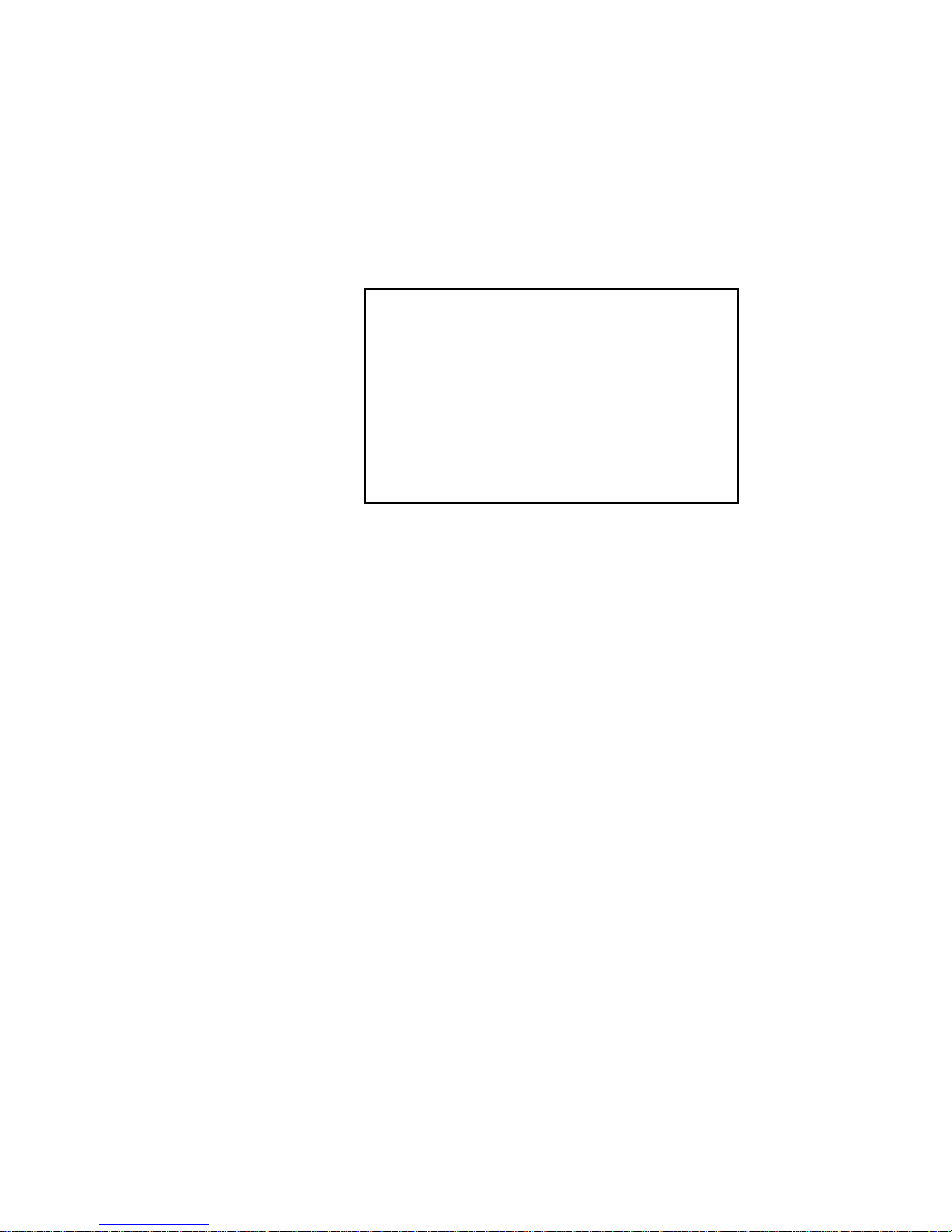
PCA-6178
Full-size socket 370 Intel
®
Pentium® III
processor-based
PCI/ISA-bus CPU card
Page 2
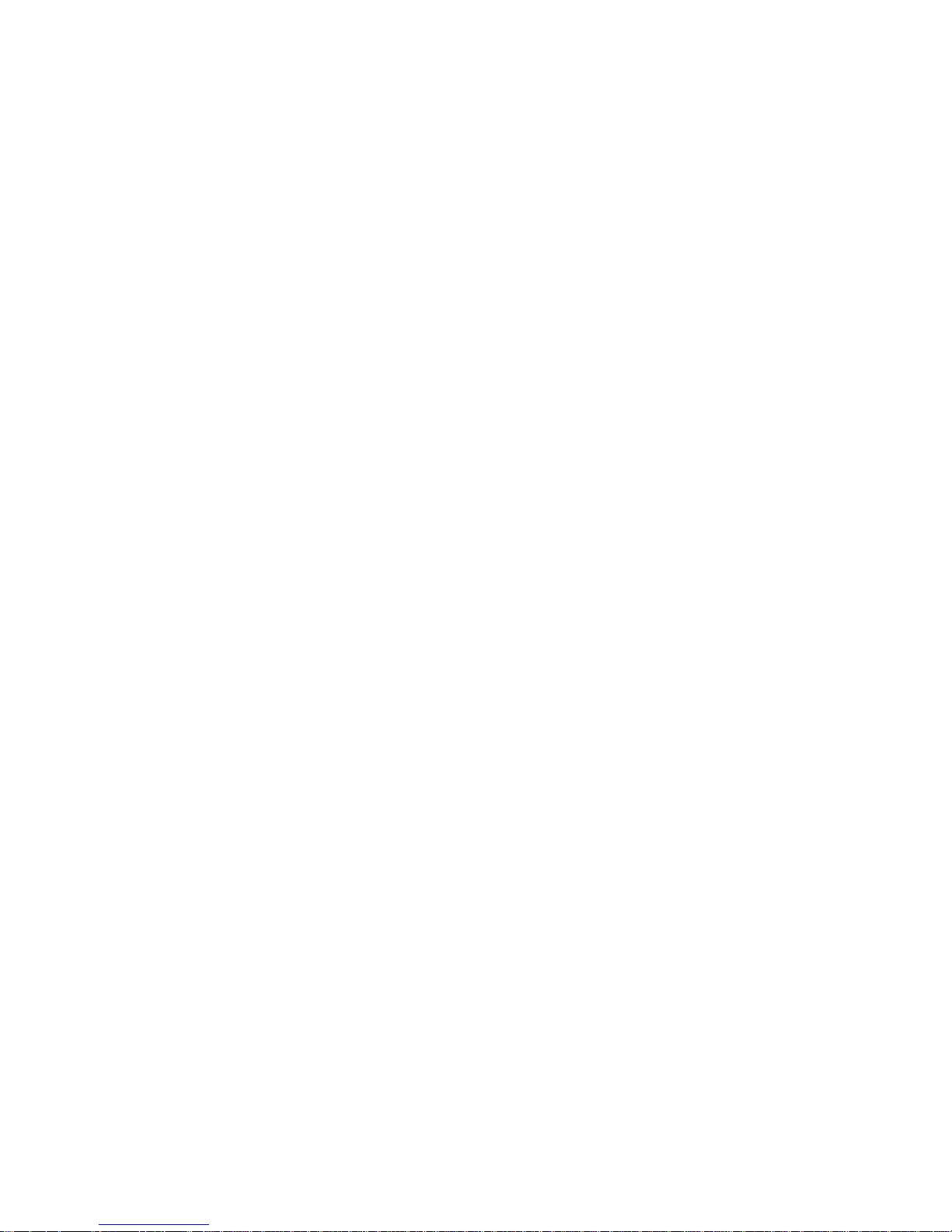
Copyright notice
This document is copyrighted, 2000, by Advantech Co., Ltd. All
rights are reserved. Advantech Co., Ltd. reserves the right to make
improvements to the products described in this manual at any time
without notice.
No part of this manual may be reproduced, copied, translated or
transmitted in any form or by any means without the prior written
permission of Advantech Co., Ltd. Information provided in this
manual is intended to be accurate and reliable. However, Advantech
Co., Ltd. assumes no responsibility for its use, nor for any infringements upon the rights of third parties which may result from its
use.
Acknowledgements
• AWARD is a trademark of AWARD Software, Inc.
• IBM and PC are trademarks of International Business Machines
Corporation.
• Intel and Celeron are trademarks of Intel Corporation.
• MS-DOS is a trademark of Microsoft Corporation.
• SMC is a trademark of Standard Microsystems Corporation.
• WinBond is a trademark of Winbond Corporation.
• SYMBIOS is a registered trademark of Symbios, Inc.
• ATI is a registered trademark of ATI Technologies, Inc.
All other product names or trademarks are the properties of their
respective owners.
Part No. 2006617801
2nd Edition Printed in Taiwan Jan. 2001
Page 3
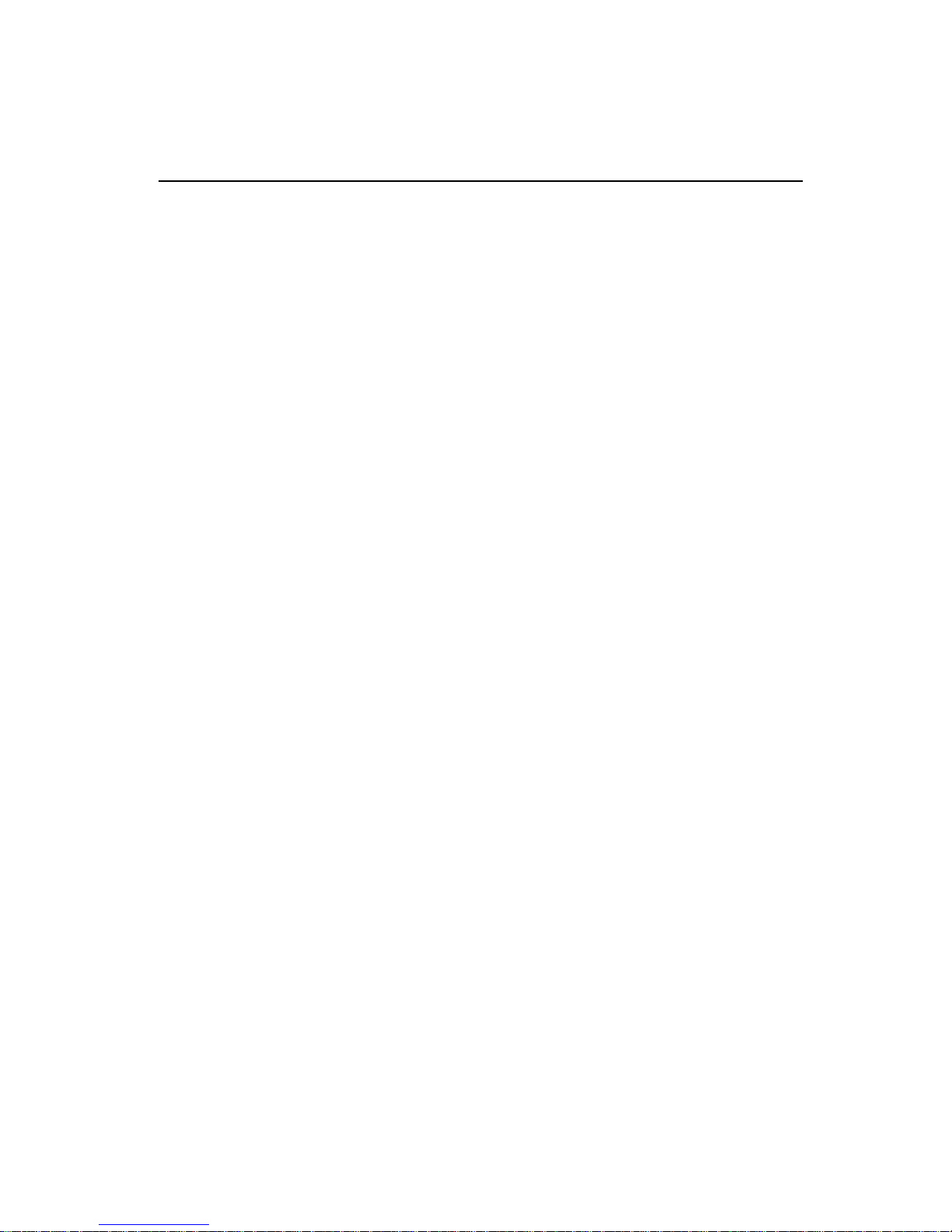
A Message to the Customer
Advantech customer services
Each and every Advantech product is built to the most exacting
specifications to ensure reliable performance in the harsh and
demanding conditions typical of industrial environments. Whether
your new Advantech equipment is destined for the laboratory or the
factory floor, you can be assured that your product will provide the
reliability and ease of operation for which the name Advantech has
come to be known.
Your satisfaction is our primary concern. Here is a guide to
Advantech’s customer services. To ensure you get the full benefit of
our services, please follow the instructions below carefully.
Technical support
We want you to get the maximum performance from your products.
So if you run into technical difficulties, we are here to help. For the
most frequently asked questions, you can easily find answers in your
product documentation. These answers are normally a lot more
detailed than the ones we can give over the phone.
So please consult this manual first. If you still cannot find the answer,
gather all the information or questions that apply to your problem, and
with the product close at hand, call your dealer. Our dealers are well
trained and ready to give you the support you need to get the most
from your Advantech products. In fact, most problems reported are
minor and are able to be easily solved over the phone.
In addition, free technical support is available from Advantech
engineers every business day. We are always ready to give advice on
application requirements or specific information on the installation
and operation of any of our products.
Page 4
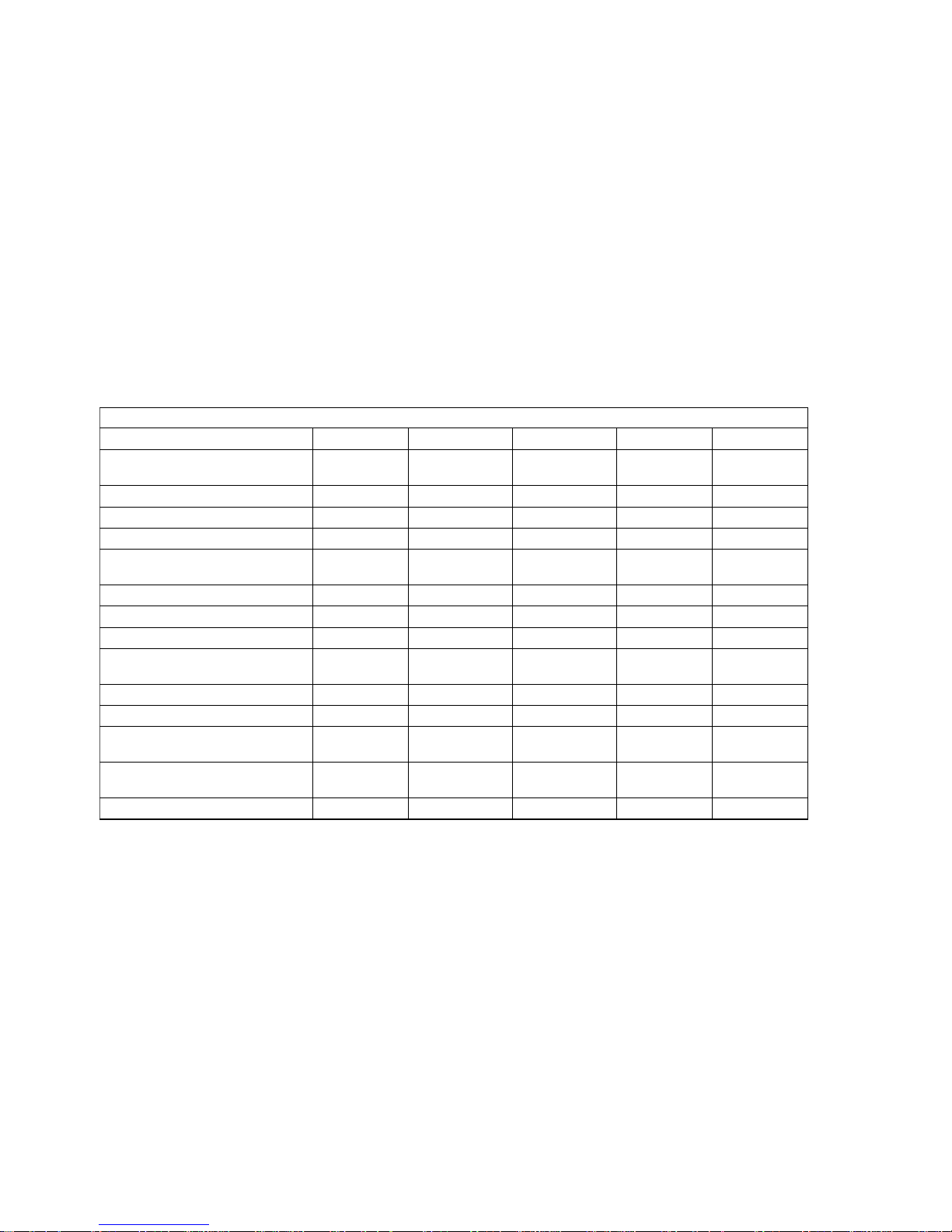
elbatnosirapmoc1B00-seireS8716-ACP
ledoM
1B00-V8716-ACP1B00-EV8716-ACP1B00-SV8716-ACP1B00-F8716-ACP1B00-L8716-ACP
:UPC letnI
®
muitneP
®
™noreleC/III
073tekcos
!! !!
✓
:tespihcmetsyS letnI
®
XB044
!! !!
✓
:SOIB SOIBhsalFP&PdrawA
!! !!
✓
:ehcac2L )UPCno(BK821
!! !!
✓
:MARmetsys.xaM BM867
)stekcosMMIDnip-861x3(
!! !!
✓
:evirDhgiHASI Am46otpU
!! !!
✓
tropBSU
!! !!
✓
srotcennocEDIE2
!! !!
✓
:ksidetatsdiloS 'smetsyS-MstroppuS
COD
®
BM441otpuksidhsalF0002
!! !!
✓
stroplellarap1,laires2
!! !!
✓
:AGV )LX™EGARD3ITA(AGV/PGA
!! !!
-
:NAL tenrehtET-esaB001/01
letnI(
®
)tespihc95528
-
!
-
!
-
:ISCS ISCS2artlUICPtib-23
)tespihc598C35SOIBMYS(
--
!!
-
MARAGV
BM4BM4BM4BM4-
Page 5

elbatnosirapmoc1B20-seireS8716-ACP
ledoM
1B20-V8716-ACP1B20-EV8716-ACP1B20-SV8716-ACP1B20-F8716-ACP
:UPC letnI
®
muitneP
®
™noreleC/III
073tekcos
!! !!
:tespihcmetsyS letnI
®
XB044
!! !!
:SOIB SOIBhsalFP&PdrawA
!! !!
:ehcac2L )UPCno(BK821
!! !!
:MARmetsys.xaM BM867
)stekcosMMIDnip-861x3(
!! !!
:evirDhgiHASI Am46otpU
!! !!
tropBSU
!! !!
srotcennocEDIE2
!! !!
:ksidetatsdiloS 'smetsyS-MstroppuS
COD
®
BM441otpuksidhsalF0002
!! !!
stroplellarap1,laires2
!! !!
:AGV )LX™EGARD3ITA(AGV/PGA
!! !!
:NAL tenrehtET-esaB001/01
letnI(
®
)tespihc95528
-
!
-
!
:ISCS ISCS2artlUICPtib-23
)tespihc598C35SOIBMYS(
--
!!
MARAGV
BM8BM8BM8BM8
Page 6
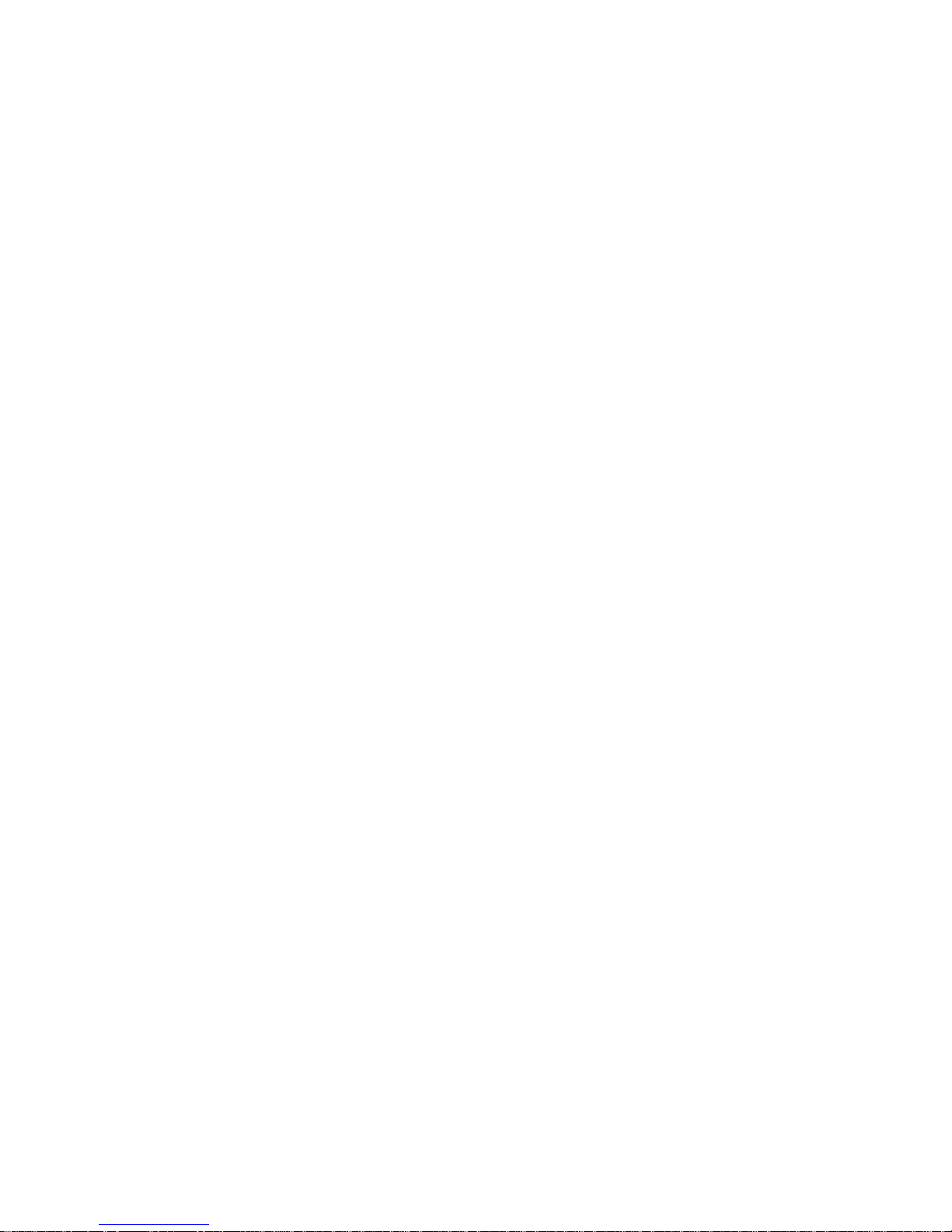
Product warranty
Advantech warrants to you, the original purchaser, that each of its
products will be free from defects in materials and workmanship for
one year from the date of purchase.
This warranty does not apply to any products which have been
repaired or altered by persons other than repair personnel authorized
by Advantech, or which have been subject to misuse, abuse, accident
or improper installation. Advantech assumes no liability under the
terms of this warranty as a consequence of such events.
If an Advantech product is defective, it will be repaired or replaced at
no charge during the warranty period. For out-of-warranty repairs,
you will be billed according to the cost of replacement materials,
service time and freight. Please consult your dealer for more details.
If you think you have a defective product, follow these steps:
1. Collect all the information about the problem encountered. (For
example, type of PC, CPU speed, Advantech products used, other
hardware and software used, etc.) Note anything abnormal and list
any on-screen messages you get when the problem occurs.
2. Call your dealer and describe the problem. Please have your
manual, product, and any helpful information readily available.
3. If your product is diagnosed as defective, obtain an RMA (return
material authorization) number from your dealer. This allows us to
process your return more quickly.
4. Carefully pack the defective product, a fully-completed Repair and
Replacement Order Card and a photocopy proof of purchase date
(such as your sales receipt) in a shippable container. A product
returned without proof of the purchase date is not eligible for
warranty service.
5. Write the RMA number visibly on the outside of the package and
ship it prepaid to your dealer.
Page 7
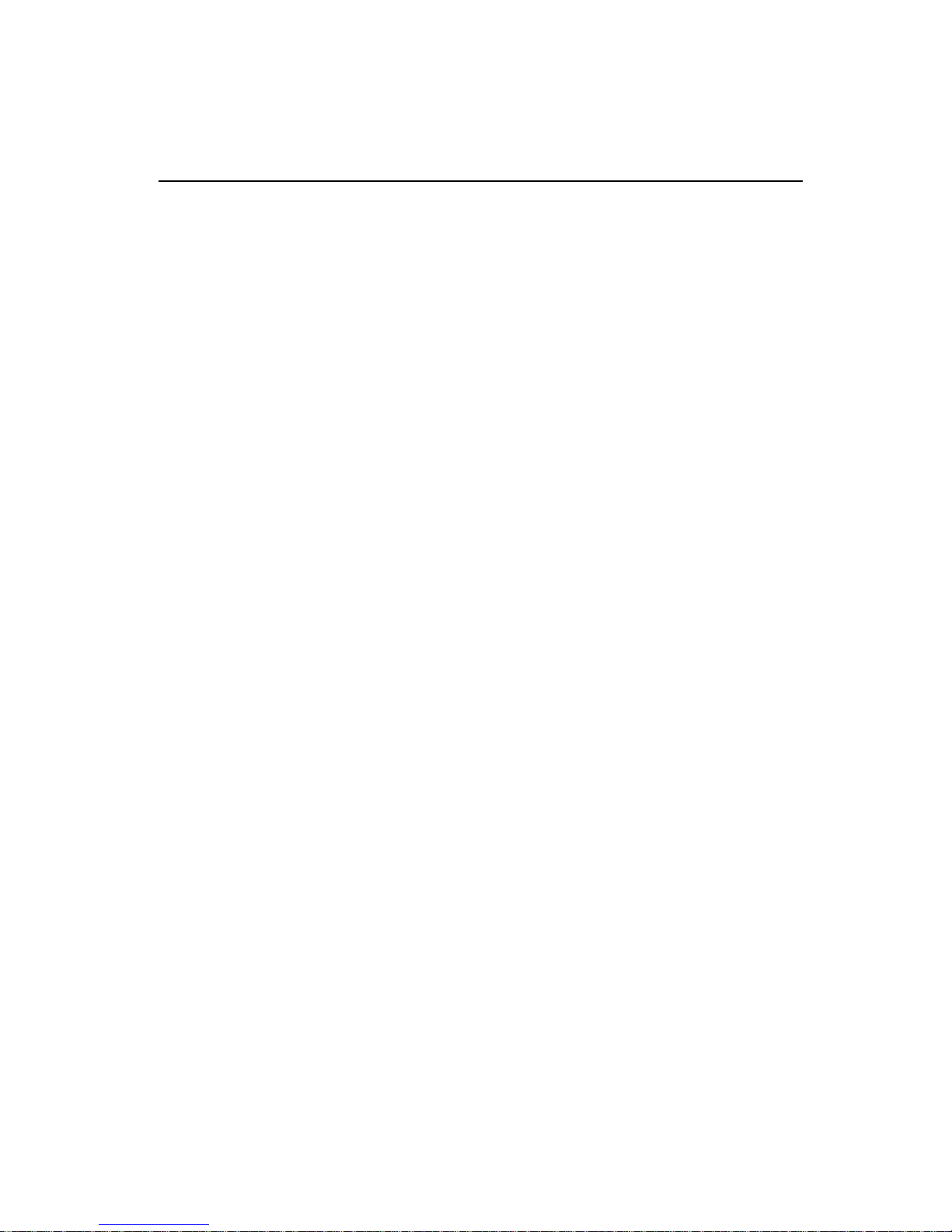
Initial Inspection
Before you begin installing your card, please make sure that the
following materials have been shipped:
• 1 PCA-6178 socket 370 Pentium III® / Celeron™ processor-based
single board computer
• 1 Pentium III® /Celeron™ processor (optional)
• 1 cooling fan
• 1 PCA-6178 User's Manual
• 1 CD drive utility
• 4 SCSI driven disks (optional)
• 1 FDD cable
• 2 EIDE HDD cables
• 1 printer (parallel port) cable
• 1 A TX-to-PS/2 power cable
• 1 ivory cable for PS/2 keyboard and PS/2 mouse
• 1 SCSI cable (optional, P/N 1701060000)
• 1 USB cable (optional, P/N 1700100170)
If any of these items are missing or damaged, contact your distributor
or sales representative immediately.
We have carefully inspected the PCA-6178 mechanically and
electrically before shipment. It should be free of marks and scratches
and in perfect working order upon receipt.
As you unpack the PCA-6178, check it for signs of shipping damage.
(For example, damaged box, scratches, dents, etc.) If it is damaged or
it fails to meet the specifications, notify our service department or
your local sales representative immediately. Also notify the carrier.
Retain the shipping carton and packing material for inspection by the
carrier. After inspection, we will make arrangements to repair or
replace the unit.
Page 8
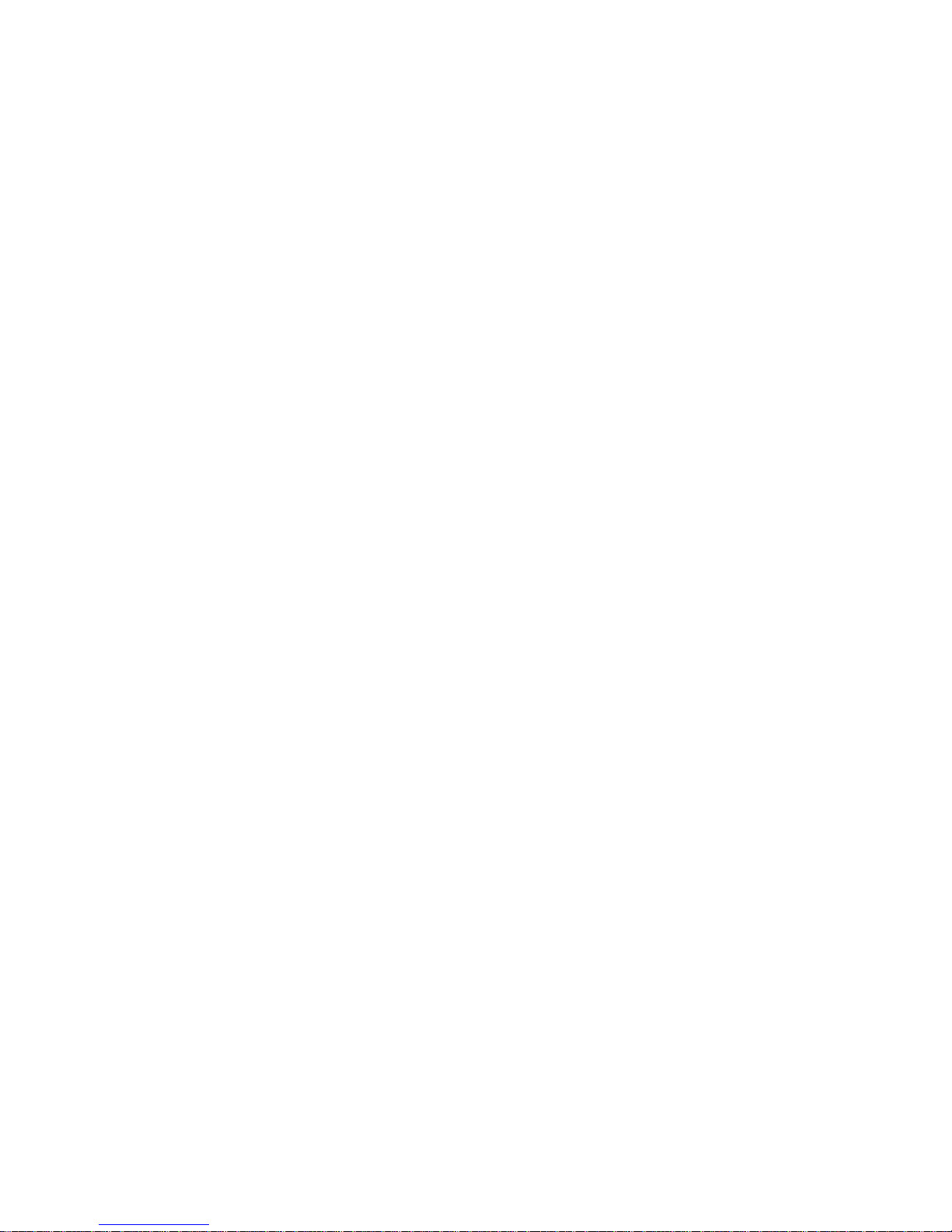
Contents
Chapter 1 Hardware Configuration.............................. 1
1.1 Introduction........................................................................2
1.2 Features...............................................................................3
1.3 Specifications ......................................................................5
1.3.1 System.........................................................................5
1.3.2 Memory.......................................................................5
1.3.3 Input/Output ................................................................6
1.3.4 VGA interface .............................................................6
1.3.5 SCSI interface .............................................................6
1.3.6 Ethernet LAN (PCA-6178E/6168F only) ...................6
1.3.7 Solid state disk ............................................................6
1.3.7 Industrial features .......................................................7
1.3.8 Mechanical and environmental specifications............7
1.4 Board Layout: Main Features ..........................................8
1.5 Jumpers and Connectors...................................................9
1.6 Board Layout: Jumper and Connector locations ........11
1.7 Safety Precautions............................................................12
1.8 Jumper Settings................................................................13
1.8.1 How to set jumpers ...................................................13
1.8.2 CPU clock ratio setting (SW1) .................................13
1.8.3 CPU type select (SW2) .............................................14
1.8.4 CMOS clear (J1) .......................................................15
1.8.5 Watchdog timer output (J2) ......................................15
1.8.6 DiskOnChip® 2000 Flash disk address select (J3)...16
1.9 System Memory................................................................18
1.9.1 Sample calculation: DIMM memory capacity..........18
1.9.2 Supplementary information about DIMMs ..............19
1.10 Memory Installation Procedures ....................................20
1.11 Cache Memory .................................................................20
1.12 CPU Installation...............................................................21
Page 9
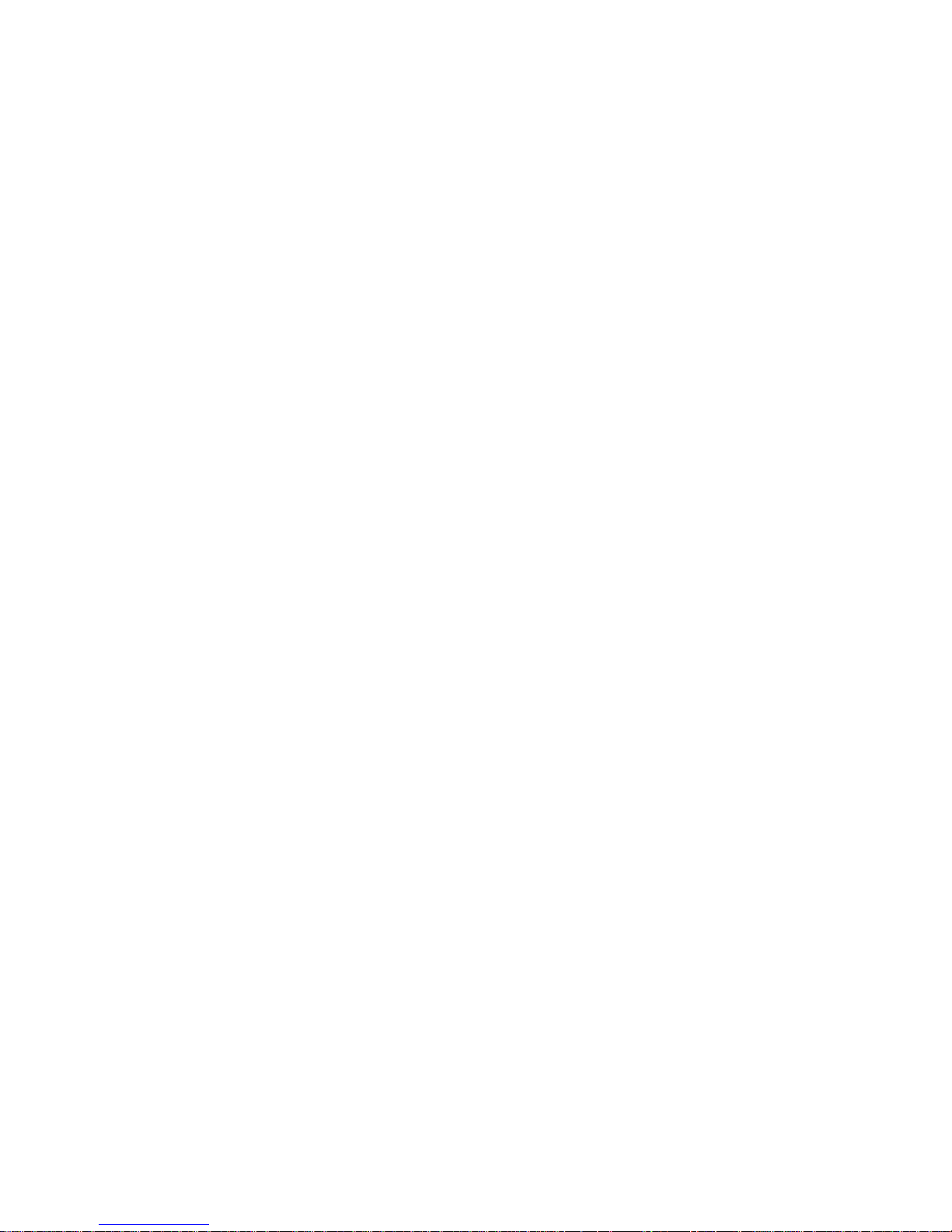
Chapter 2 Connecting Peripherals ............................ 23
2.1 Primary (CN1) and Secondary (CN2) IDE Connectors24
2.2 Floppy Drive Connector (CN3).......................................25
2.3 Parallel Port (CN4) ..........................................................25
2.4 SCSI Connector (CN5) ....................................................26
2.5 USB Port (CN6) ................................................................27
2.6 VGA Connector (CN7) ....................................................27
2.7 10/100Base-T Ethernet Connector (CN8) ......................28
2.8 Serial Ports (CN9: COM1; CN10: COM2)....................28
2.9 PS/2 Keyboard and Mouse Connector (CN11) .............29
2.10 External Keyboard Connector (CN12) ..........................29
2.11 Infrared (IR) Connector (CN13) ....................................30
2.12 CPU Fan Connector (CN14) ...........................................30
2.13 Front Panel Connectors (CN16, CN17, CN18, CN19 and
CN21).................................................................................31
2.13.1 Keyboard lock and power LED (CN16) .................31
2.13.2 External speaker (CN17).........................................31
2.13.3 Reset (CN18)...........................................................31
2.13.4 HDD LED (CN19) ..................................................32
2.13.5 ATX soft power switch (CN21)..............................32
2.14 ATX Power Control Connectors (CN20 and CN21).....32
2.14.1 ATX feature connector (CN20) and soft power
switch connector (CN21) ...................................................32
2.14.2 Controlling the soft power switch...........................33
Chapter 3 Award BIOS Setup ..................................... 35
3.1 Introduction......................................................................36
3.2 Entering Setup..................................................................36
3.3 Standard CMOS Setup....................................................37
3.3.1 CMOS RAM backup.................................................37
3.4 BIOS Features Setup .......................................................38
3.4.1 Virus Warning...........................................................38
3.4.2 Quick Power On Self Test ........................................39
3.4.3 Boot Sequence...........................................................39
Page 10

3.4.4 Boot Up Floppy Seek ................................................40
3.4.5 Boot Up NumLock Status .........................................40
3.4.6 Gate A20 Option .......................................................40
3.4.7 Typematic Rate Setting.............................................40
3.4.8 Typematic Rate (Chars/Sec) .....................................40
3.4.9 Typematic Delay (msec) ...........................................41
3.4.10 Security Option .......................................................41
3.4.11 PCI/VGA Palette Snoop..........................................41
3.4.12 OS Select for DRAM > 64MB................................41
3.4.13 Video BIOS Shadow ...............................................41
3.4.14 C8000-CBFFF Shadow / DC000-DFFFF Shadow .42
3.5 Chipset Features Setup....................................................42
3.5.1 SDRAM RAS to CAS Delay ....................................43
3.5.2 SDRAM RAS Precharge Time .................................43
3.5.3 SDRAM CAS Latency Time ....................................43
3.5.4 DRAM Data Integrity Mode .....................................43
3.5.5 16 Bit I/O Recovery Time / 8 Bit I/O Recovery.......43
3.5.6 Memory Hole At 15M-16M .....................................43
3.5.7 AGP Aperture Size (MB)..........................................44
3.6 Power Management Setup ..............................................44
3.6.1 Power Management ..................................................44
3.6.2 HDD Power Down ....................................................44
3.6.3 Soft-Off by PWR-BTTN...........................................45
3.7 PCI Configuration Setup.................................................45
3.7.1 IRQ-xx assigned to : PCI/ISA PnP ...........................45
3.7.2 DMA-x assigned to : PCI/ISA PnP...........................46
3.7.3 Used MEM base addr : N/A......................................46
3.8 Load BIOS Defaults .........................................................46
3.9 Load Setup Defaults.........................................................46
3.10 Integrated Peripherals.....................................................47
3.10.1 IDE HDD Block Mode ...........................................47
3.10.2 IDE Primary Master/Slave PIO/UDMA Mode,
IDE Secondary Master/Slave PIO/UDMA Mode (Auto) ..47
3.10.3 On-Chip PCI IDE Primary/Secondary....................47
3.10.4 Onboard FDC Controller ........................................48
Page 11
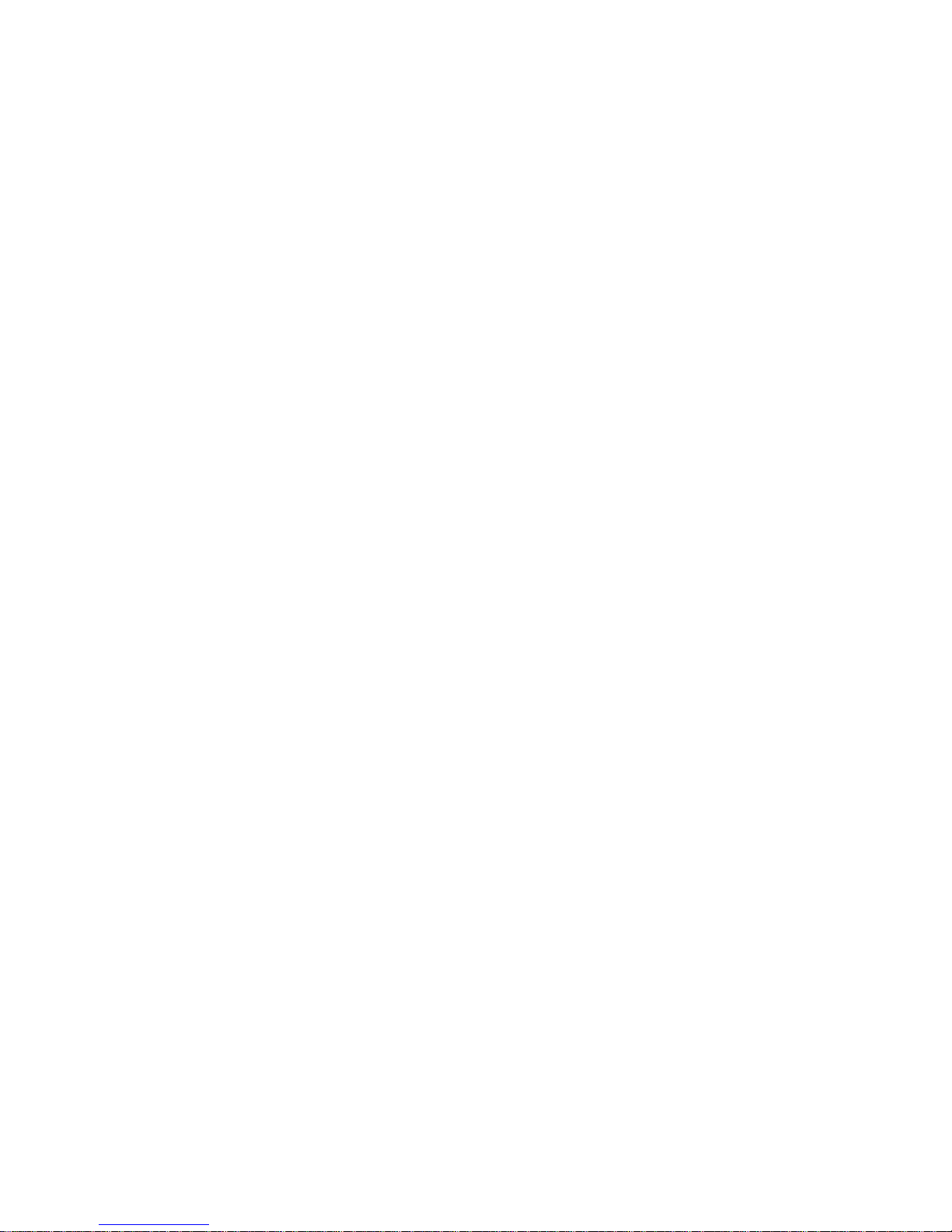
3.10.5 Onboard Serial Port 1 (3F8H/IRQ4).......................48
3.10.6 Onboard Serial Port 2 (2F8H/IRQ3).......................48
3.10.7 Onboard Parallel Port (378H/IRQ7) .......................48
3.10.8 Parallel Port Mode (ECP + EPP) ............................48
3.10.9 ECP Mode Use DMA .............................................48
3.11 Password Setting ..............................................................49
3.12 IDE HDD Auto Detection ................................................49
3.13 Save & Exit Setup ............................................................50
3.14 Exit Without Saving.........................................................50
Chapter 4 PCI SVGA Setup......................................... 51
4.1 Before You Begin .............................................................52
4.2 Features.............................................................................52
4.3 Installation ........................................................................53
4.4 Driver Installation............................................................55
4.4.1 Necessary prerequisites.............................................55
4.4.2 Before you begin.......................................................55
4.4.3 Changing display drivers in Windows......................55
4.4.4 Changing color schemes ...........................................55
4.5 Windows 95/98 Drivers Setup Procedure ......................56
4.6 Windows NT Drivers Setup Procedure..........................58
Chapter 5 LAN Configuration ..................................... 63
5.1 Introduction......................................................................64
5.2 Features.............................................................................64
5.3 Driver Installation............................................................65
5.4 Windows 95/98/98SE Drivers Setup Procedure ............66
5.5 Windows NT Drivers Setup Procedure..........................73
5.6 Windows NT Wake-on-LAN Setup Procedure .............78
Chapter 6 SCSI Setup and Configurations................ 81
6.1 Introduction......................................................................82
6.2 Before You Begin .............................................................82
6.3 Basic Rules for SCSI Host Adapter and Device ................
Installation ........................................................................83
Page 12
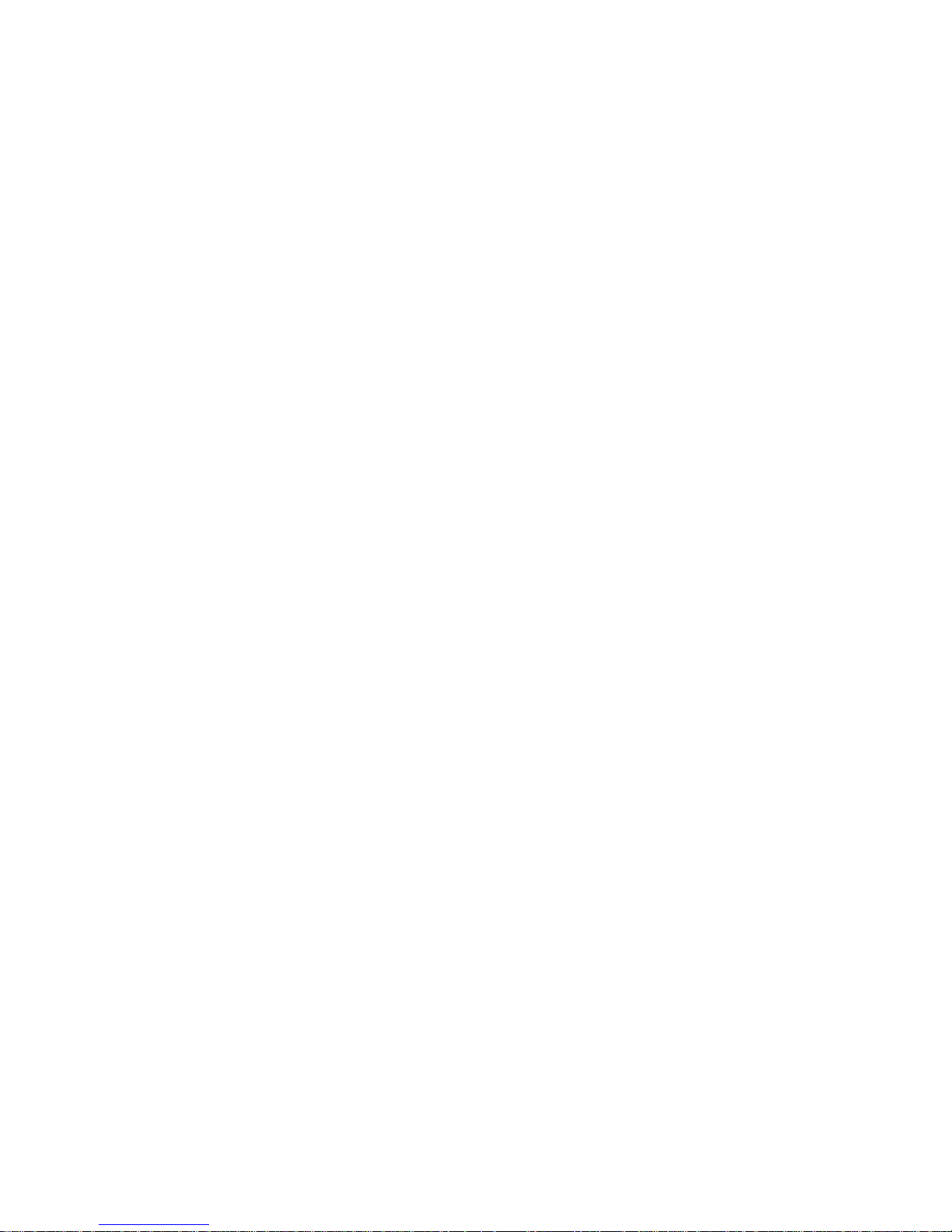
6.4 Configuring the SCSI Adapter .......................................83
6.5 SCSI Terminators ............................................................84
6.6 SDMS Drivers...................................................................85
Chapter 7 Onboard Security Setup............................ 87
7.1 Introduction......................................................................88
7.2 Driver Installation............................................................88
7.2.1 Before you begin.......................................................88
7.2.2 Windows 95 drivers setup procedure........................89
7.3 Windows NT driver setup procedure.............................98
Appendix A Programming the Watchdog Timer..... 103
A.1 Programming the Watchdog Timer .............................104
Appendix B Pin Assignments .................................. 107
B.1 IDE Hard Drive Connector (CN1, CN2)......................108
B.2 Floppy Drive Connector (CN3).....................................109
B.3 Parallel Port Connector (CN4) .....................................110
B.4 SCSI Connector (CN5) ..................................................111
B.5 USB Connector (CN6) ...................................................112
B.6 VGA Connector (CN7) ..................................................112
B.7 Ethernet 10/100Base-T RJ-45 Connector (CN8).........113
B.8 COM1/COM2 RS-232 Serial Port (CN9, CN10).........113
B.9 Keyboard and Mouse Connnector (CN11) ..................114
B.10 External Keyboard Connector (CN12) ........................114
B.11 IR Connector (CN13).....................................................115
B.12 CPU Fan Power Connector (CN14) .............................115
B.13 Power LED and Keylock Connector (CN16)...............116
B.14 External Speaker Connector (CN17) ...........................116
B.15 Reset Connector (CN18)................................................117
B.16 HDD LED Connector (CN19) .......................................117
B.17 ATX Feature Connector (CN20) ..................................117
B.18 System I/O Ports ............................................................118
B.19 DMA Channel Assignments ..........................................119
B.20 Interrupt Assignments...................................................119
Page 13
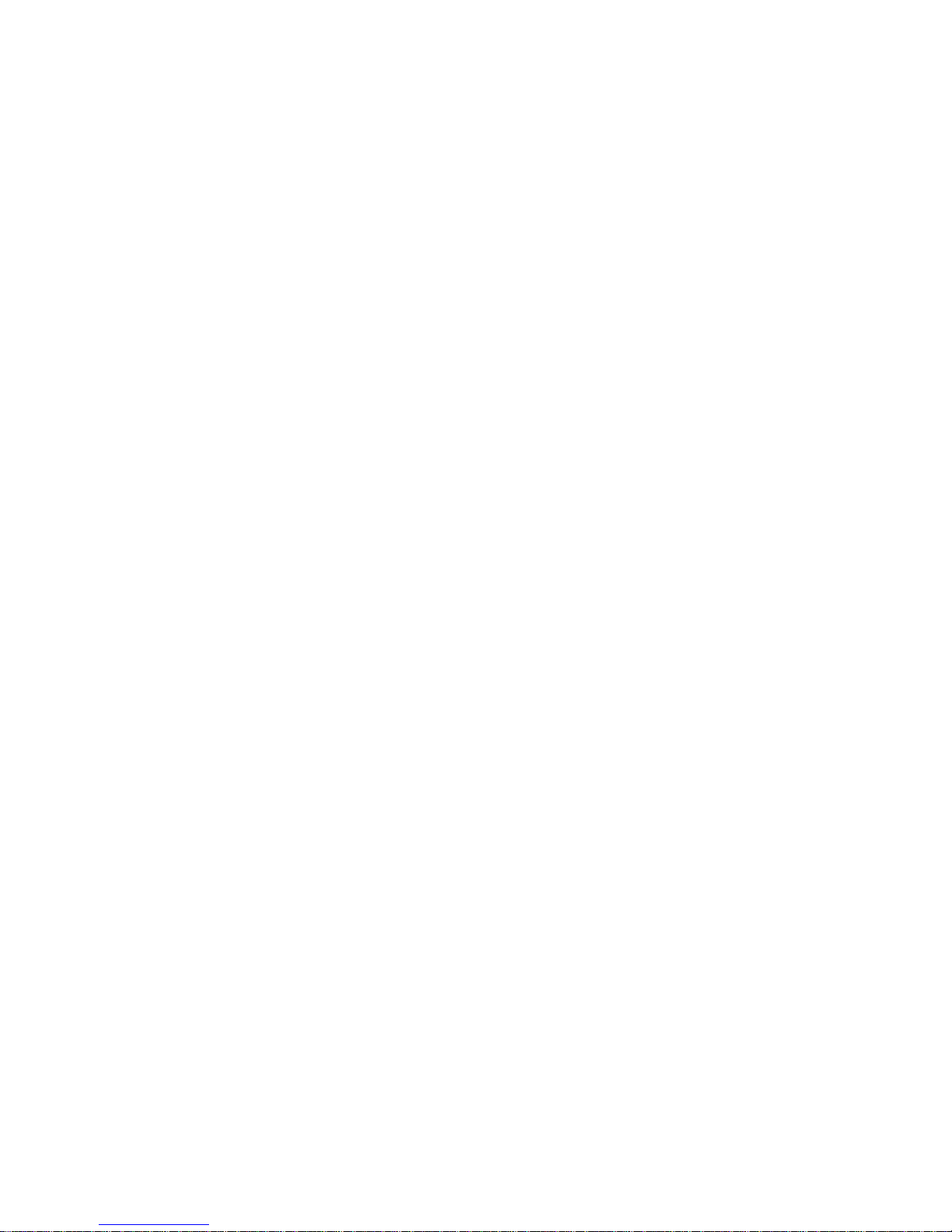
B.21 1st MB Memory Map.....................................................120
B.22 PCI Bus Map ..................................................................120
Appendix C DiskOnChip® 2000 Installation Guide 121
C.1 DiskOnChip® 2000 Quick Installation Guide ............122
C.1.1 DiskOnChip® 2000 installation instructions .........122
C.1.2 Addtional information and assistance ....................123
Page 14
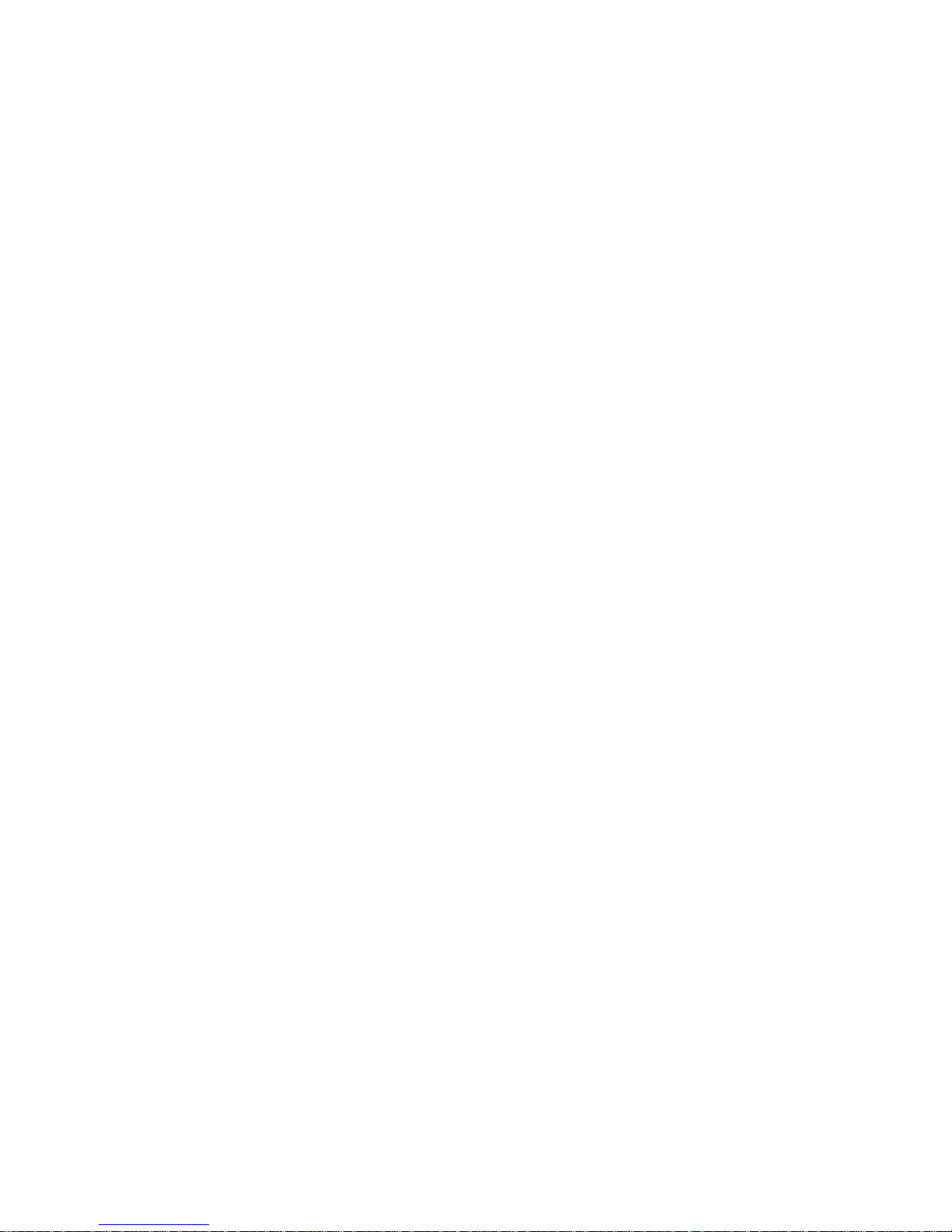
Tables
Table 1-1: Jumpers ..........................................................................................................9
Table 1-2: Connectors .................................................................................................... 10
Table 1-3: CPU clock ratio setting (SW1) ...................................................................... 14
Table 1-4: CPU type select (SW2) ................................................................................. 14
Table 1-5: CMOS clear (J1) ...........................................................................................15
Table 1-6: Watchdog timer output (J2) ..........................................................................15
Table 1-7: DiskOnChip® 2000 Flash disk memory address jumper settings (J3) ........17
Table 1-8: DIMM module allocation table ......................................................................18
Table 1-9: DIMM memory capacity sample calculation.................................................18
Table 2-1: Serial port connections (COM1, COM2).......................................................28
Table 2-2: PS/2 or ATX power supply LED status ........................................................ 31
Table B-1: IDE hard drive connector (CN1, CN2)........................................................108
Table B-2: Floppy drive connector (CN3) ....................................................................109
Table B-3: Parallel port connector (CN4).....................................................................110
Table B-4: SCSI connector (CN5)................................................................................111
Table B-5: USB1/USB2 connector (CN6) .................................................................... 112
Table B-6: VGA connector (CN7)................................................................................. 112
Table B-7: Ethernet 10/100Base-T RJ-45 connector (CN8)........................................113
Table B-8: COM1/COM2 RS-232 serial port (CN9, CN10) ......................................... 113
Table B-9: Keyboard and mouse connector (CN11) ................................................... 114
Table B-10: External keyboard connector (CN12).......................................................114
Table B-11: IR connector (CN13)................................................................................. 115
Table B-12: CPU fan power connector (CN14) ........................................................... 115
Table B-13: Power LED and keylock connector (CN16) .............................................116
Table B-14: External speaker (CN17) ..........................................................................116
Table B-15: Reset connector (CN18)...........................................................................117
Table B-16: HDD LED connector (CN19) ....................................................................117
Table B-17: ATX feature connector (CN20).................................................................117
Table B-18: System I/O ports....................................................................................... 118
Table B-19: DMA channel assignments ...................................................................... 119
Table B-20: Interrupt assignments ...............................................................................119
Table B-21: 1st MB memory map ................................................................................ 120
Table B-22: PCI bus map ............................................................................................. 120
Page 15
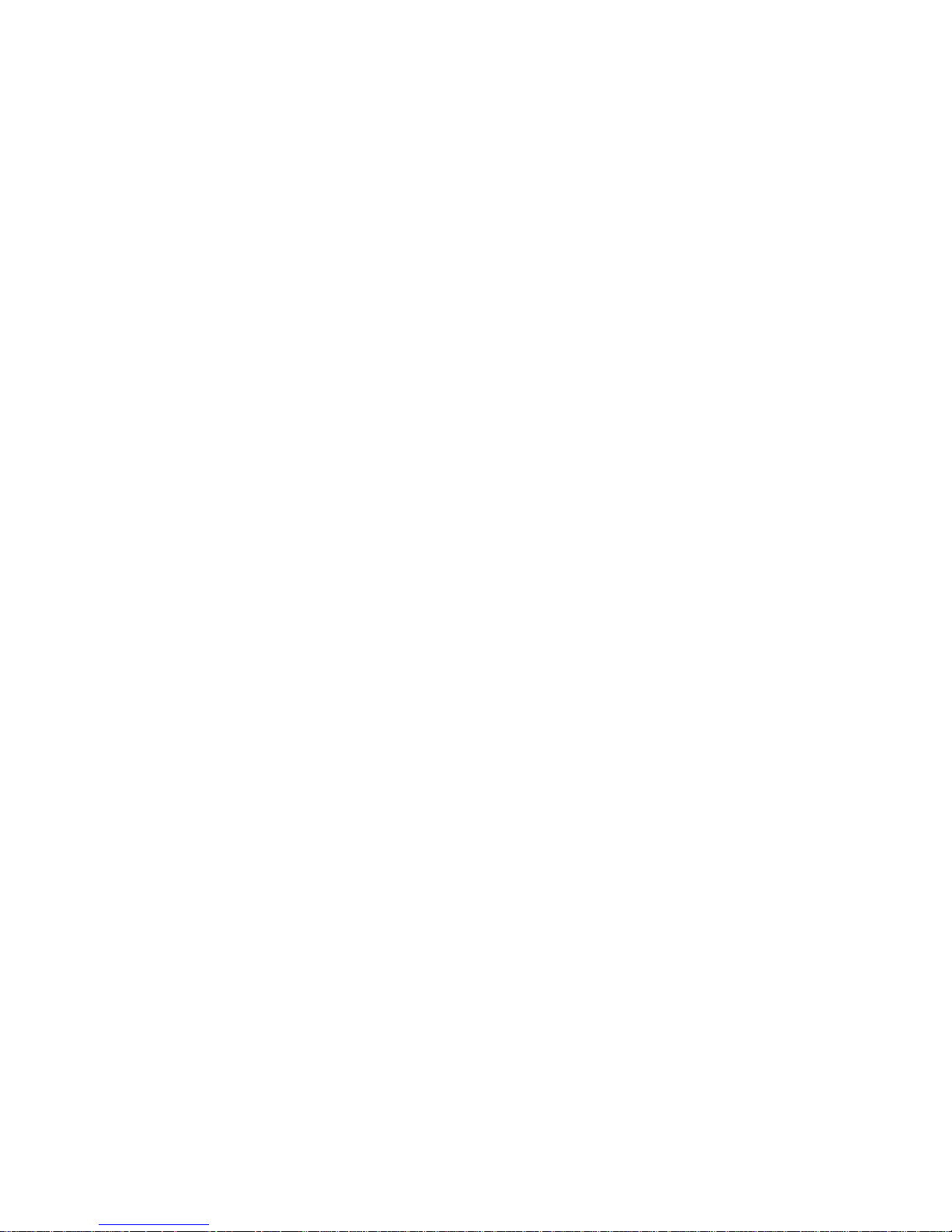
Figures
Figure 1-1: Board layout: main features .......................................................................8
Figure 1-2: Board layout: jumper and connecter locations .........................................11
Figure 1-3: DIMM installation ....................................................................................20
Figure 7-2: Setup under Win95...................................................................................90
Figure 7-3: Restarting Windows .................................................................................90
Page 16
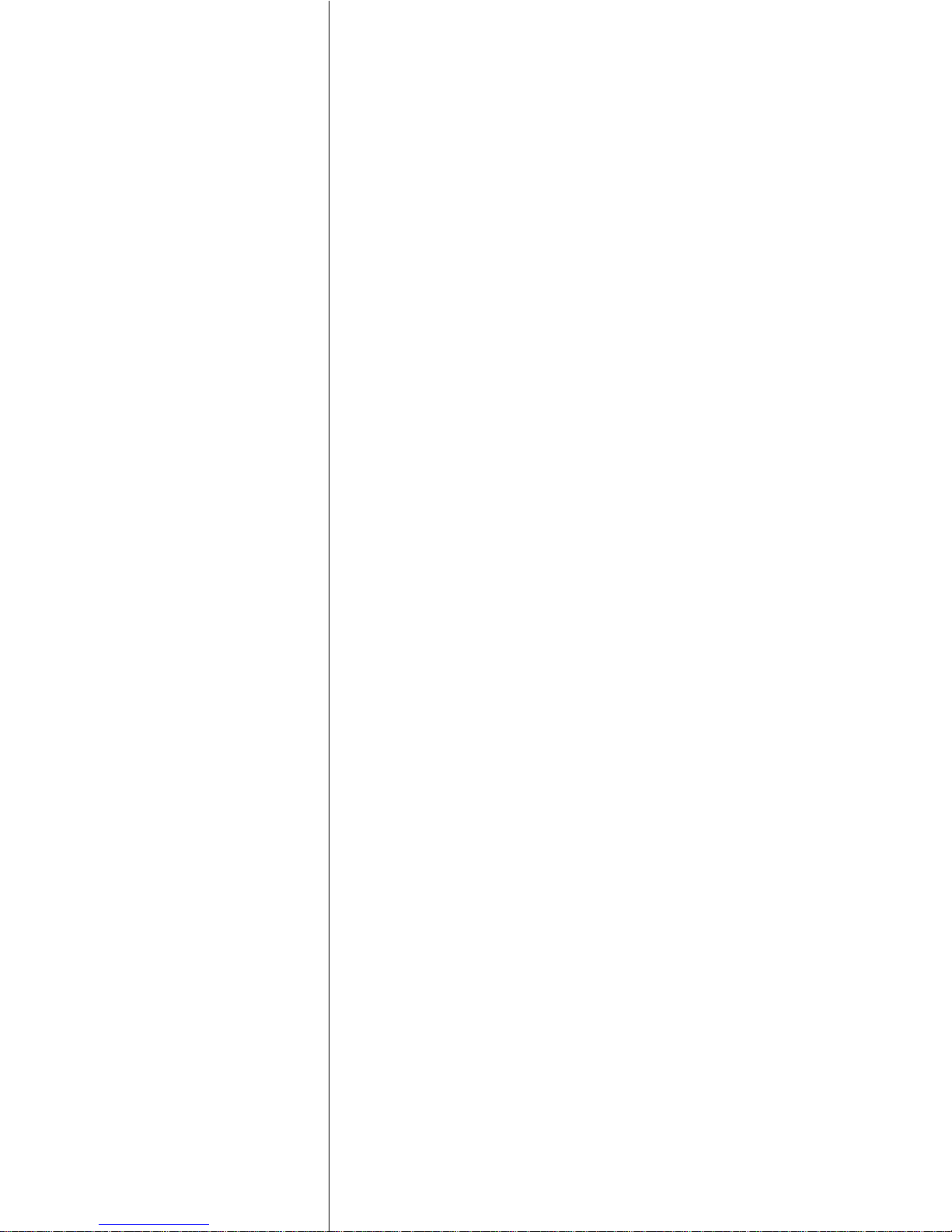
Hardware Configuration
This chapter gives background information on the PCA-6178. It then shows you
how to configure the card to match your
application and prepare it for installation
into your PC.
Sections include:
• Introduction
• Features
• Specifications
• Board Layout
• Jumpers and Connectors
• Safety Precautions
• Jumper Settings
• System Memory
• Memory Installation Procedures
• Cache Memory
• CPU Installation
1
CHAPTER
Page 17
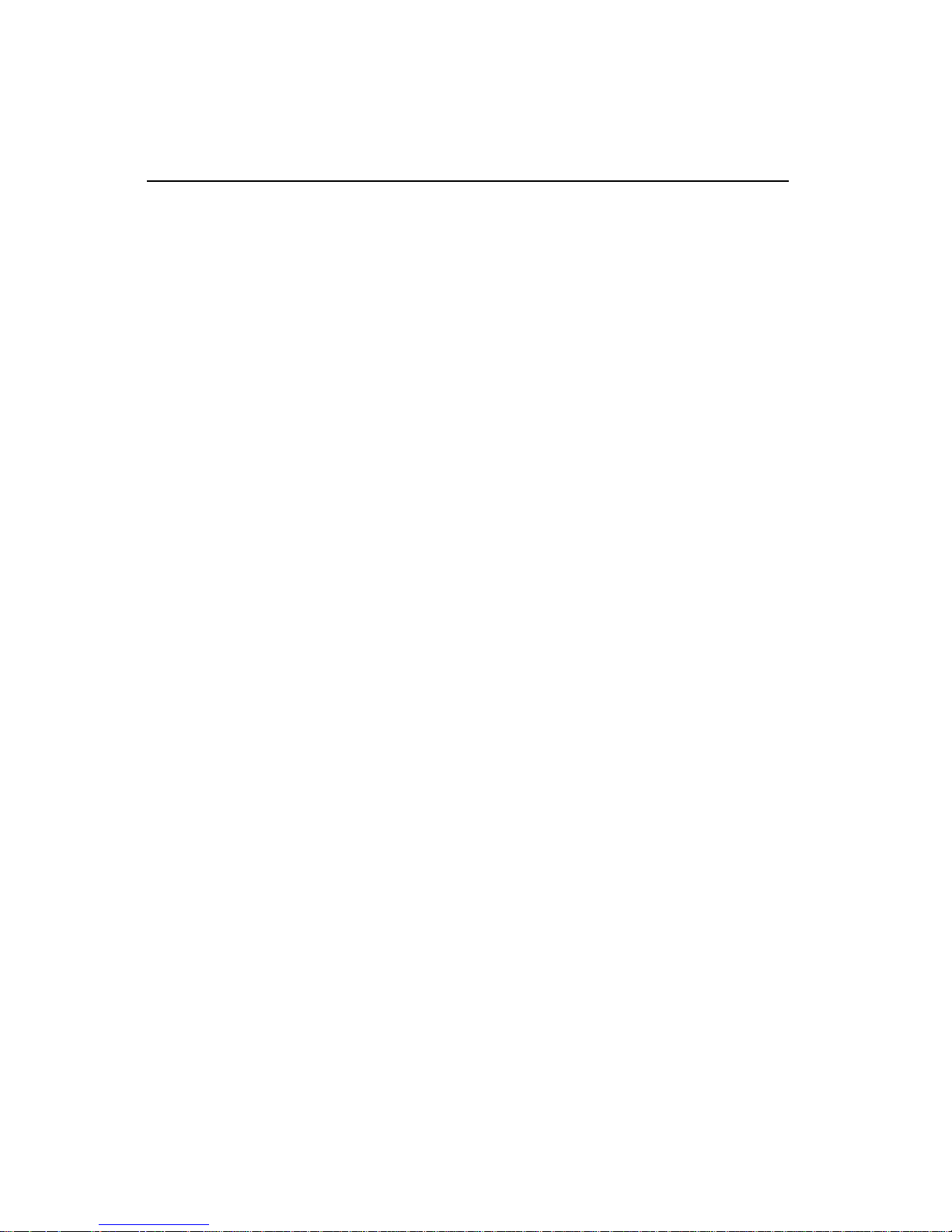
2
PCA-6178 User's Manual
1.1 Introduction
The PCA-6178 Series all-in-one industrial grade CPU card uses Intel's
highly acclaimed Pentium® III/ Celeron ™ processor, together with the
Intel 440BX PCI chipset. The card works with standard ISA or
PCI/ISA-bus passive backplanes.
The CPU provides 256 KB/128 KB on-CPU L2 cache, eliminating the
need for external SRAM chips. It has two PCI EIDE interfaces (for up
to four devices) and a floppy disk drive interface (for up to two
devices). Other features include two RS-232 serial ports (16C550
UAR T s with 16-byte FIFO or compatible), one enhanced parallel port
(supports EPP/ECP) and two USB (Universal Serial Bus) ports. The
PCI enhanced IDE controller supports Ultra DMA/33 and PIO Mode 4
operation. This provides data transfer rates of over 33 MB/sec.
System BIOS supports boot-up from an IDE CD-ROM, SCSI CD-ROM,
LS-120, FDD, IDE HDD, SCSI CD-ROM, and ZIP-100.
A backup of CMOS data is stored in the Flash memory , which protects
data even after a battery failure. Also included is a 63-level watchdog
timer, which resets the CPU or generates an interrupt if a program
cannot be executed normally . This enables reliable operation in
unattended environments.
The PCA-6178 Series offers several impressive industrial features such
as a VGA (AGP) controller, a PCI Ultra2 SCSI controller , a 10/100Base-T
networking controller, three DIMM slots for a total of 768 MB RAM
memory , and an ISA High Drive. In addition, the PCA-6178 Series
supports a solid state disk (SSD) using M-Systems Corporation's
DiskOnChip® 2000 Flash disk, for up to 144 MB of non-volatile, reliable
memory that is not vulnerable to the hazards of an industrial computing environment. All these make it an ideal choice for applications that
require both high performance and full functionality .
Note: Some of the features mentioned above are not
av ailable with all models . For more inf ormation about
the specifications of a particular model, see Section
1.3: Specifications.
Page 18
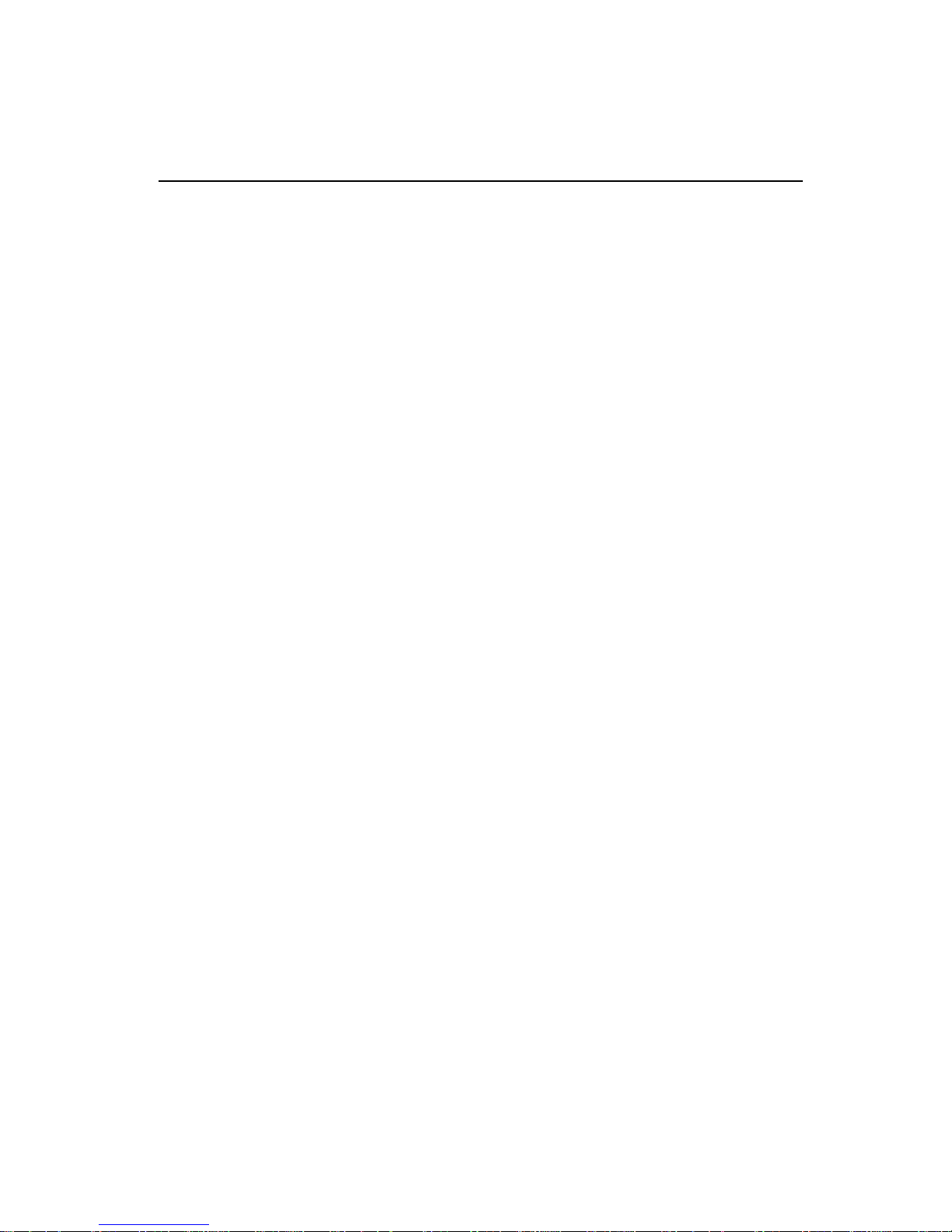
Chapter 1 Hardware Configuration
3
1.2 Features
1. Fan status monitoring and alarm: To prevent system overheat-
ing and damage, the CPU fan can be monitored for speed and
failure. The fan is set for its normal RPM range, and alarm
thresholds.
2. Temperature monitoring and alert: To prevent system overheat-
ing and damage, the CPU card supports processor thermal sensing
and auto-protection.
3. Voltage monitoring and alert: System voltage levels are moni-
tored to ensure stable current flows to critical components.
Voltage specifications will become even more critical for processors of the future. Thus monitoring will become ever more
necessary to ensure proper system configuration and management.
4. ATX soft power switch: Through the BIOS, the power button can
be defined as the "Standby" (aka "Suspend" or "Sleep") button or
as the "Soft-Off" button (see Section 3.6.3 Soft-off by PWRBTN). Regardless of the setting, pushing the power button for
more than 4 seconds will enter the Soft-Off mode.
5. Wake-on-ring (requires modem): This allows a computer to be
turned on remotely through an internal or external modem. Users
can thus access information on their computers from anywhere in
the world!
6. Wake-on-LAN: This allows you to remotely power up your
system through your network by sending a wake-up frame or
signal. With this feature, you can remotely upload/download data
to/from systems during off-peak hours.
7. Message LED: Chassis LEDs now act as information providers.
The way a particular LED illuminates indicates the stage the
computer is in. A single glimpse provides useful information to the
user.
Page 19
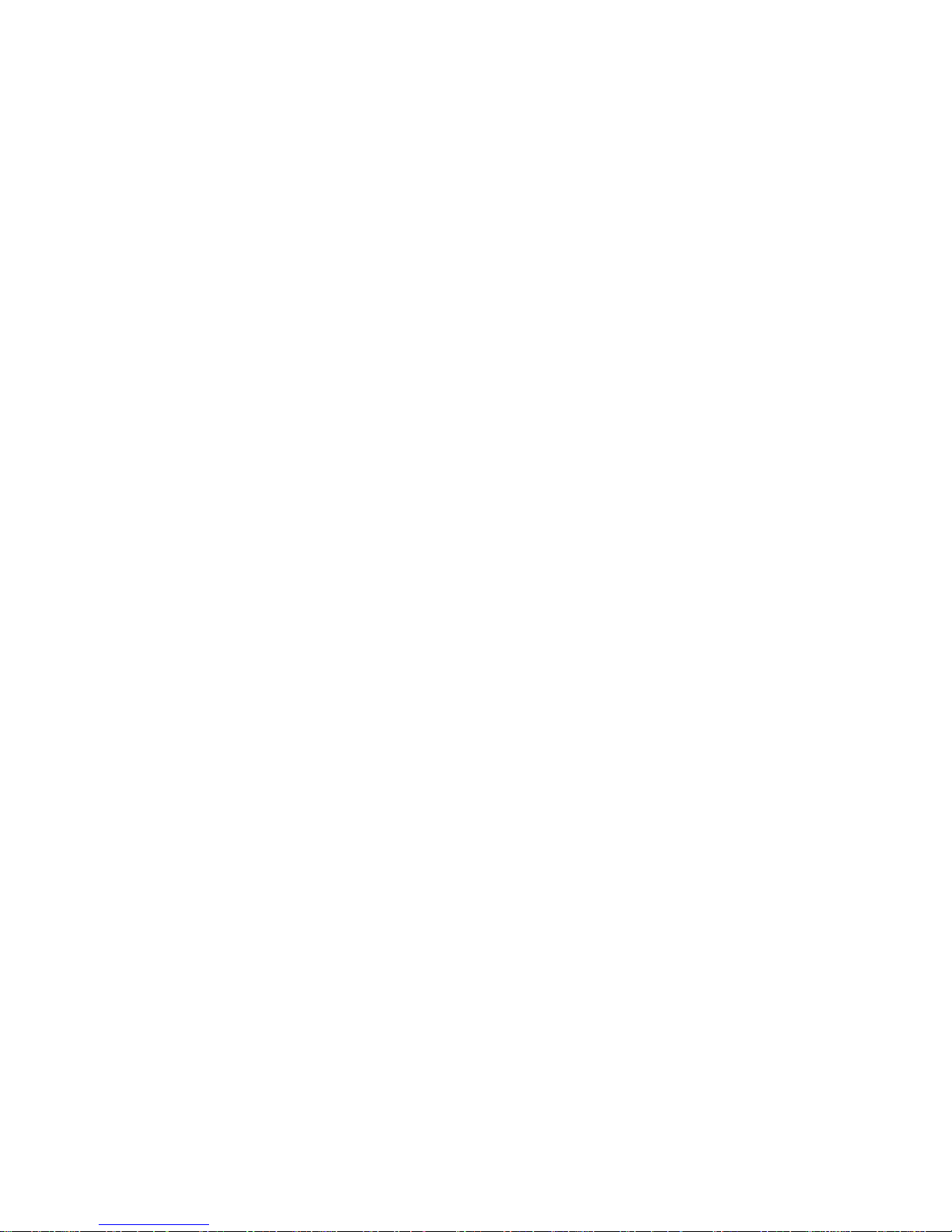
4
PCA-6178 User's Manual
8. Jumper free mode: When enabled, this allows processor settings
and easy overclocking of frequency and Vcore voltages all
through the BIOS setup. Easy-to-use DIP switches instead of
jumpers are included in case you want to manually adjust the
processor's external frequency.
9. CMOS RAM backup: When BIOS CMOS setup has been
completed, data in the CMOS RAM is automatically backed up to
the Flash ROM. This is particularly useful in industrial environments which may cause soft errors. Upon such an error occurring,
BIOS will check the data, and automatically restore the original
data for booting.
10. Power On by Alarm: Powers up your computer at a certain
time
11. Virus warning: During and after system boot-up, any attempt
to write to the boot sector or partition table of the hard disk
drive will halt the system. In this case, a warning message will
be displayed. You can then run your anti-virus program to
locate the problem
Page 20
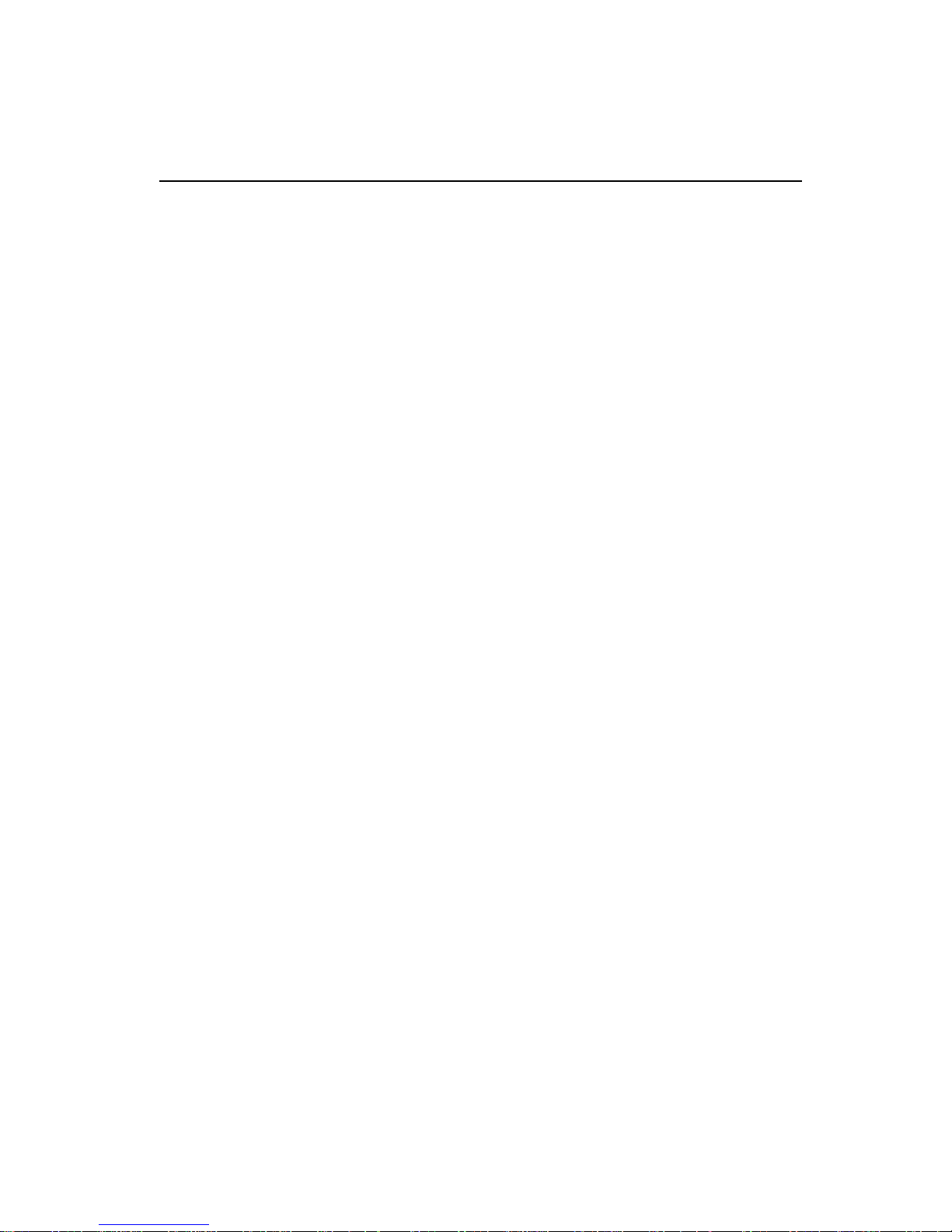
Chapter 1 Hardware Configuration
5
1.3 Specifications
1.3.1 System
• CPU: Intel Pentium® III /Celeron™ processor, up to 850+ MHz
• BIOS: Award Flash BIOS, 2 Mb
• Green function: Supports power management operation via BIOS.
Activated by keyboard or mouse activity
• PCI enhanced IDE hard disk drive interface: Supports up to four
IDE (AT-bus) large hard disk drives or other enhanced IDE
devices. Supports PIO mode 4 (16.67 MB/s data transfer rate) and
Ultra DMA/33 (33 MB/s data transfer rate). BIOS enabled/disabled
• Floppy disk drive interface: Supports up to two floppy disk drives,
5¼" (360 KB and 1.2 MB) and/or 3½" (720 KB, 1.44 MB, and 2.88
MB). BIOS enabled/disabled
1.3.2 Memory
• RAM: Up to 768 MB in three available 168-pin DIMM sockets.
Supports PC100-compliant SDRAMs
• ECC (parity DRAM only): Modules can detect multi-bit memory
errors. Correction of 1-bit memory errors
Page 21
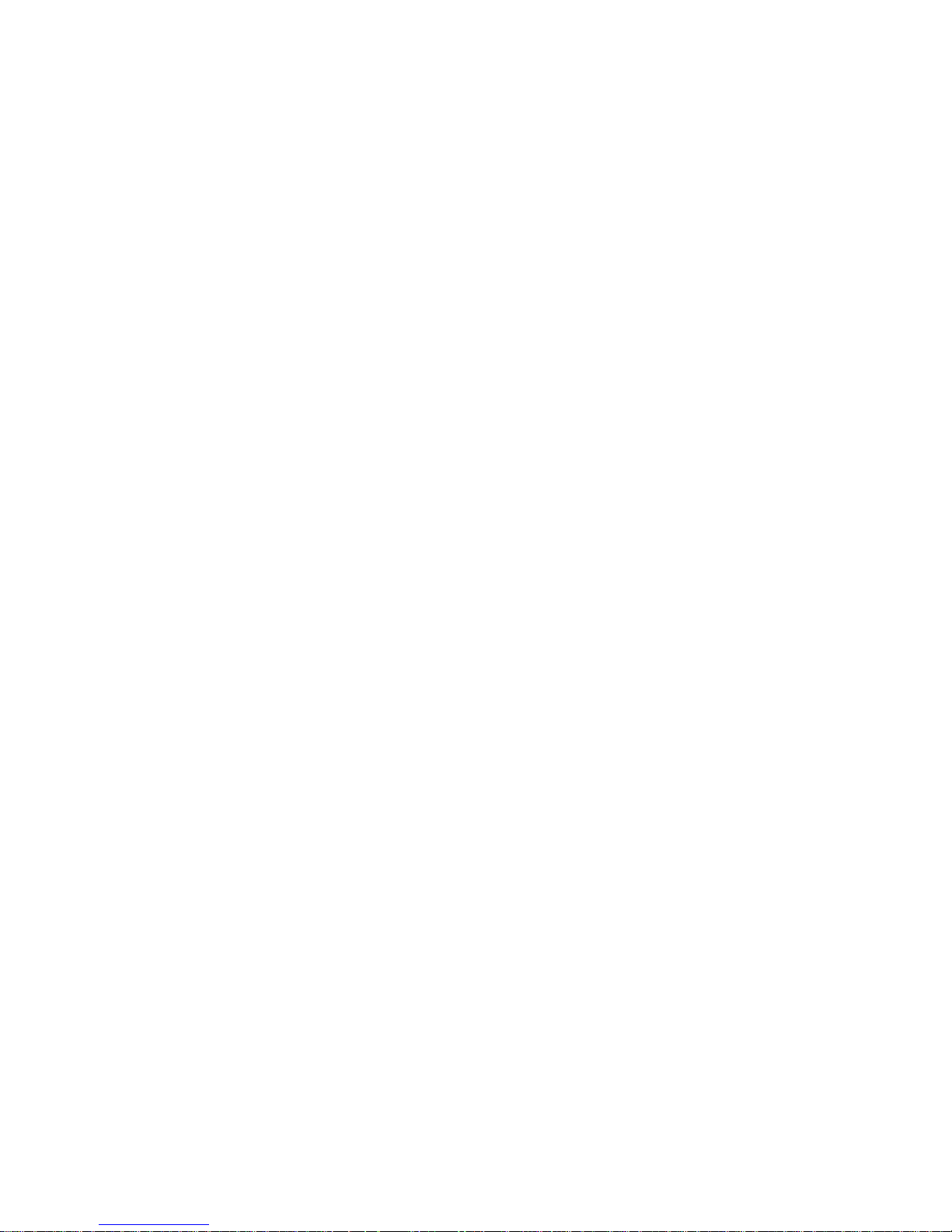
6
PCA-6178 User's Manual
1.3.3 Input/Output
• Bus interface: PCI/ISA bus, PICMG compliant
• Enhanced parallel port: Configurable to LPT1, LPT2, LPT3 or
disabled. Standard DB-25 female connector provided. Supports
EPP/ECP
• Serial ports: Two RS-232 ports with 16C550 UARTs (or
compatible) with 16-byte FIFO buffer. Supports speeds up to 115.2
Kbps. Ports can be individually configured to COM1, COM2 or
disabled
• Keyboard and PS/2 mouse connector: A 6-pin mini-DIN
connector is located on the mounting bracket for easy connection to
a keyboard or PS/2 mouse. An onboard keyboard pin header
connector is also available
• ISA driver current: 64 mA (High Drive)
1.3.4 VGA interface
• Supports AGP 2X, 133 MHz
• Controller: A TI 3D RAGE™ XL
• Display memory: SGRAM 4 MB, 8 MB upon request
1.3.5 SCSI interface
• PCI SCSI: Supports 32-bit PCI interface and Ultra2 SCSI or legacy
single-ended devices; data transfer up to 80 MB/sec.
• Chipset: Symbios SYM53C895
1.3.6 Ethernet LAN (PCA-6178E/6178F only)
• Supports 10/100Base-T Ethernet networking
• Chipset: Intel 82559
1.3.7 Solid state disk
• Supports DOC® 2000 up to 144 MB
Page 22
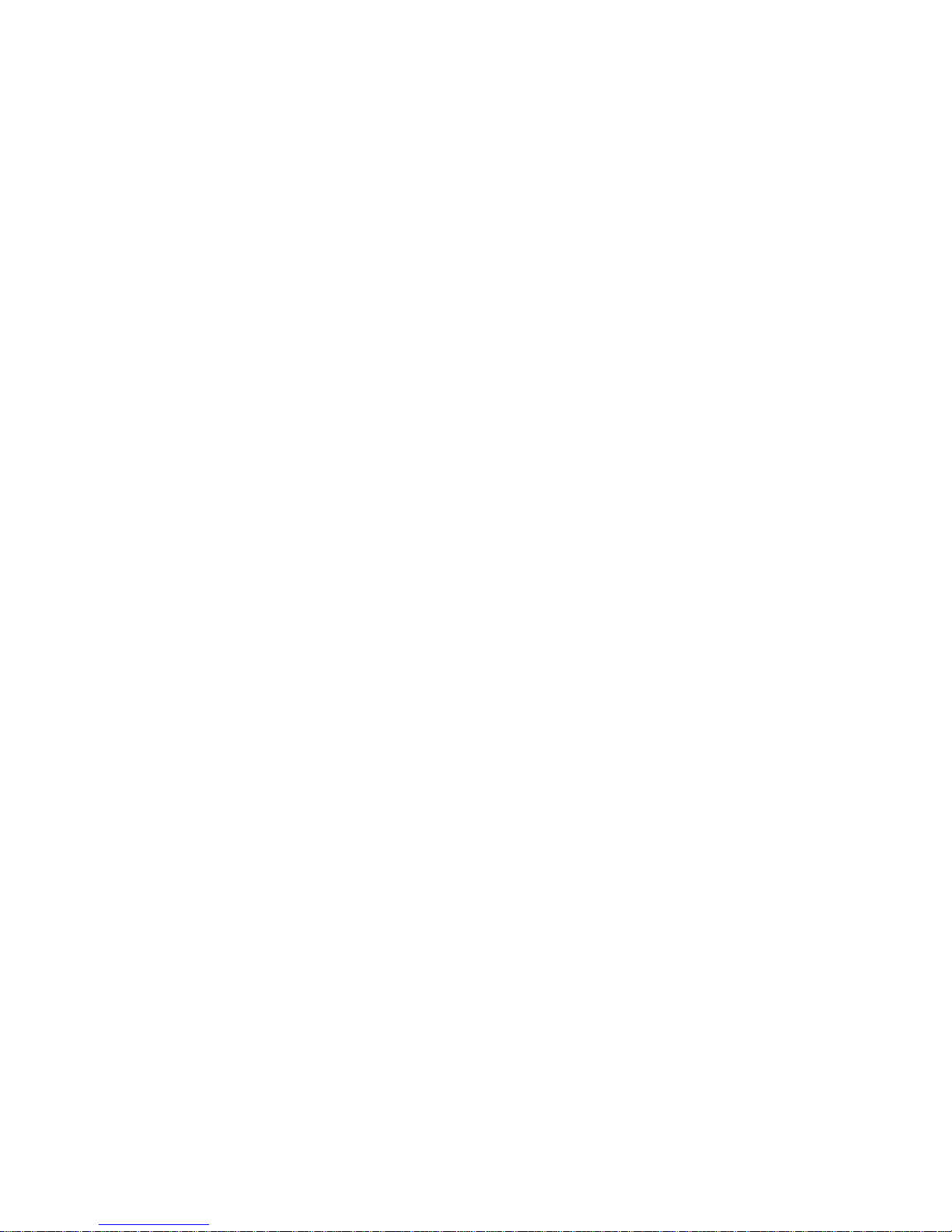
Chapter 1 Hardware Configuration
7
1.3.7 Industrial features
• Watchdog timer: Can generate a system reset or IRQ11. The
watchdog timer is programmable, with each unit equal to one
second (63 levels). The program uses I/O port hex 443h to control
the watchdog timer
1.3.8 Mechanical and environmental specifications
• Operating temperature: 0 ~ 60° C (32 ~ 140° F)
• Storage temperature: -40 ~ 60° C (-40 ~ 140° F)
• Humidity: 20 ~ 95% non-condensing
• Power supply voltage: +5 V, ±12 V
• Power consumption:
+5 V @ 5.02 A (for Pentium III Coppermine® 550 MHz)
+5 V @ 5.56 A (for Pentium III Coppermine® 700 MHz)
• Board size: 338 x 122 mm (13.3" x 4.8")
• Board weight: 0.5 kg (1.2 lb)
Page 23
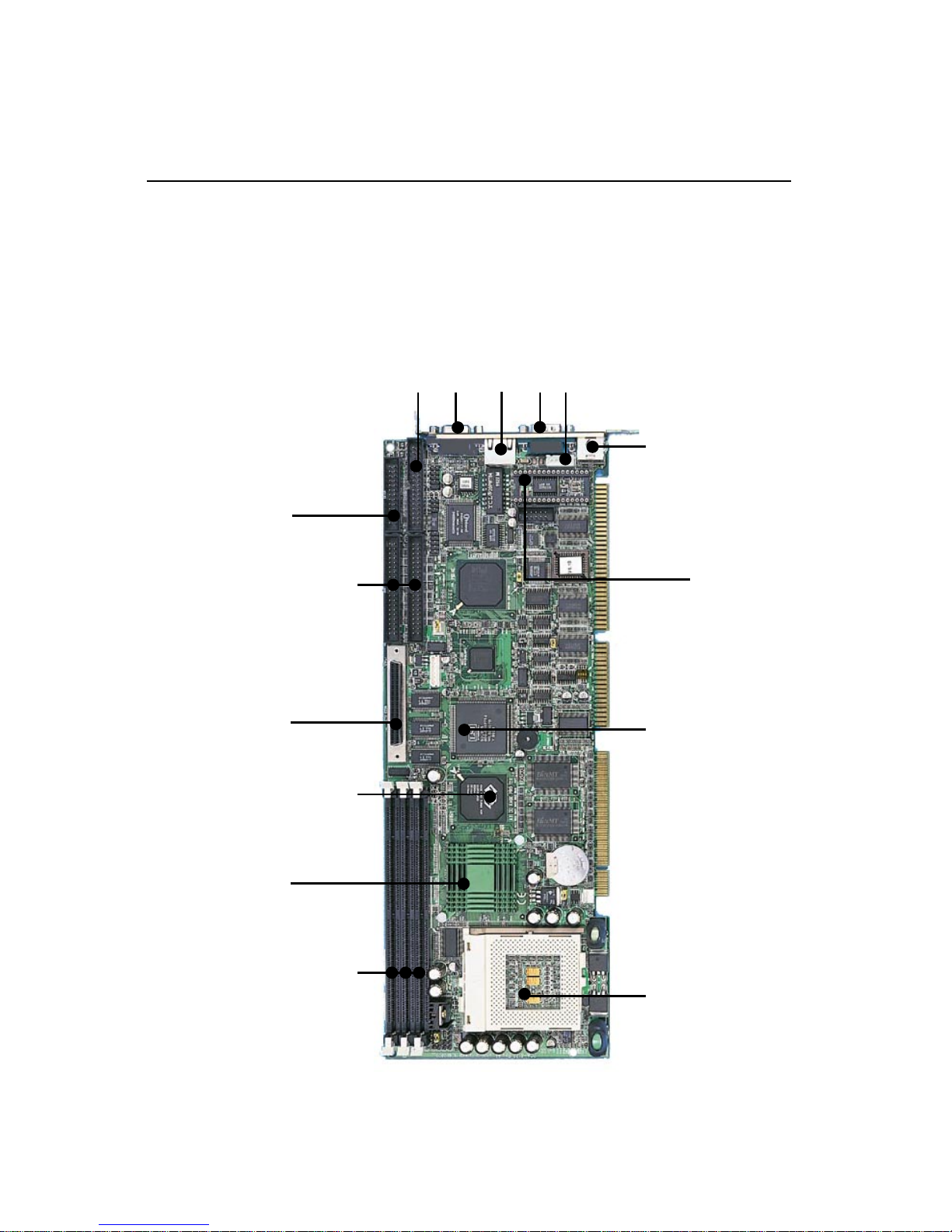
8
PCA-6178 User's Manual
1.4 Board Layout: Main Features
Figure 1-1: Board layout: main features
Intel Pentium
®
III /
Celeron™socket
370 architecture
Symbios SYM53C895
SCSI chipset
PS/2 mouse and
keyboard connector
COM2 connector
COM1 connector
M-Systems' DiskOnChip
®
2000
Flash disk (up to 144 MB)
FDD connector
Parallel port
EIDE
connectors
Ultra2 SCSI
connector
ATI 3D Rage XL
VGA chipset
Intel 82440BX
PCIset
3 DIMM sockets
(up to 768 MB)
VGA (AGP) connector
LAN connector
Page 24
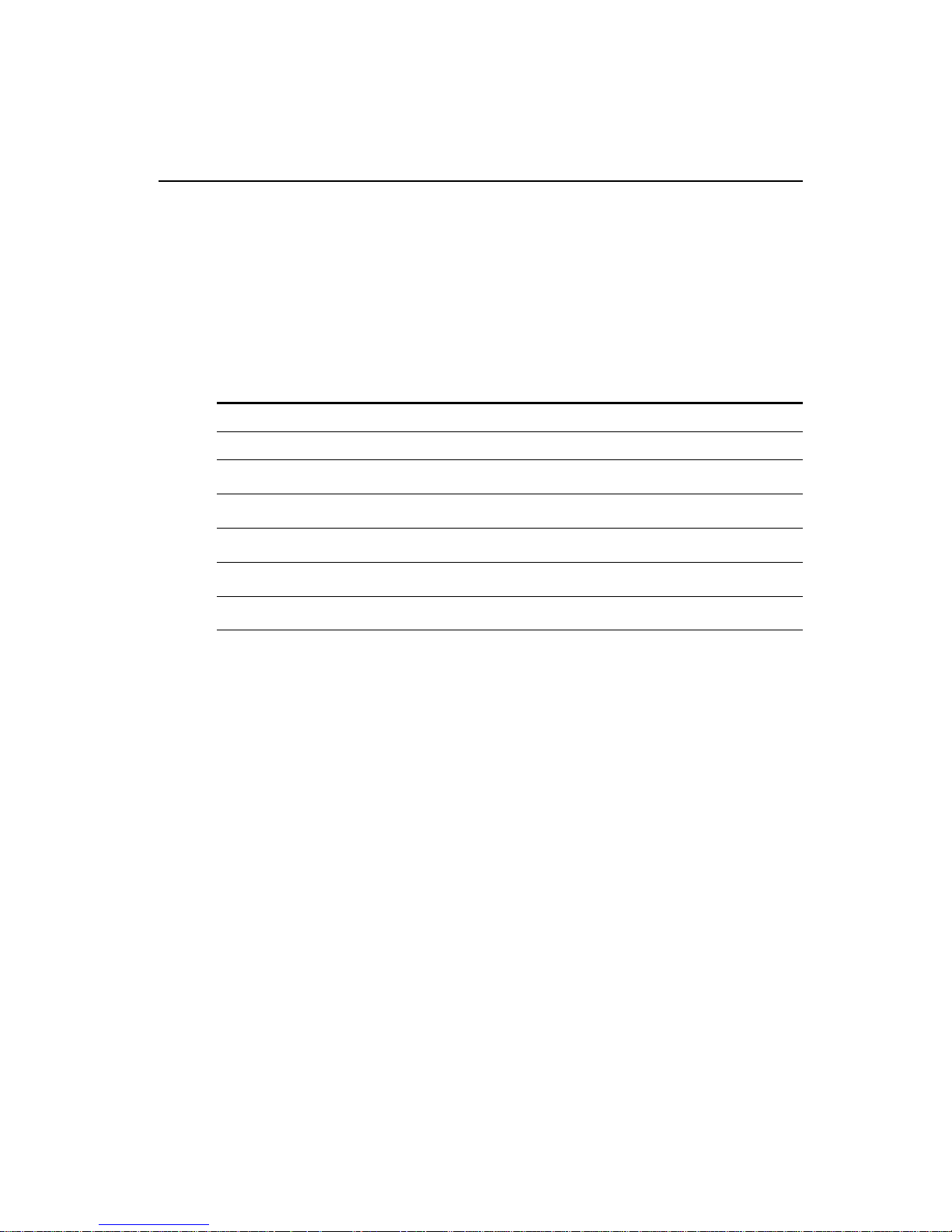
Chapter 1 Hardware Configuration
9
1.5 Jumpers and Connectors
Connectors on the PCA-6178 board link it to external devices such as
hard disk drives and a keyboard. In addition, the board has a number
of jumpers used to configure your system for your application.
The tables below list the function of each of the board jumpers and
connectors. Later sections in this chapter give instructions on setting
jumpers. Chapter 2 gives instructions for connecting external devices
to your card.
Table 1-1: Jumpers
Label Function
J1 CMOS clear
J2 Watchdog timer output
J3 DiskOnChip® 2000 address setting
SW1 CPU clock ratio setting
SW2 CPU type select
Page 25
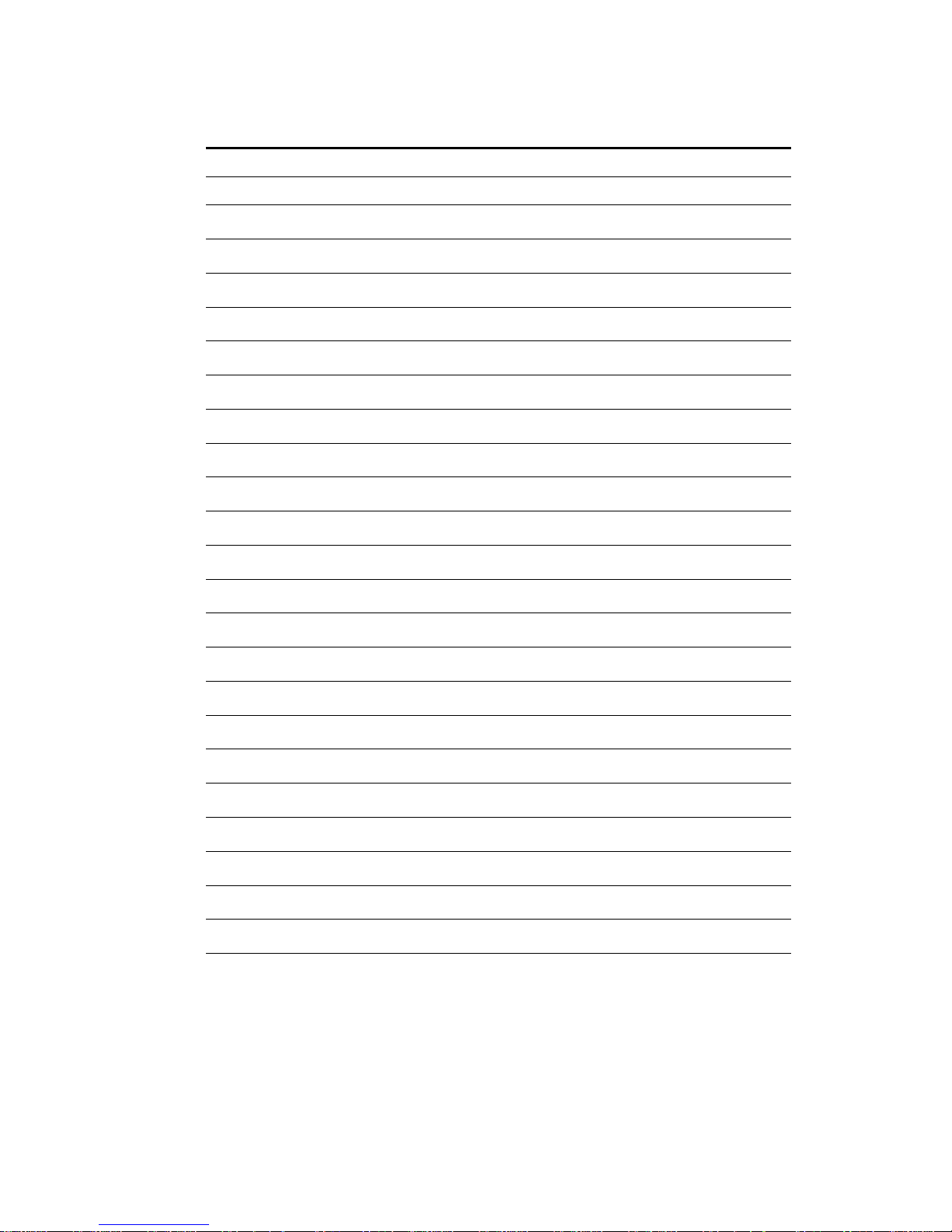
10
PCA-6178 User's Manual
Table 1-2: Connectors
Label Function
CN1 Primary IDE connector
CN2 Secondary IDE connector
CN3 Floppy drive connector
CN4 Parallel port
CN5 SCSI connector
CN6 USB port
CN7 VGA connector
CN8 10/100Base-T Ethernet connector
CN9 Serial port: COM1
CN10 Serial port: COM2
CN11 PS/2 keyboard and mouse connector
CN12 External keyboard connector
CN13 Infrared (IR) connector
CN14 CPU fan connector
CN16 Keyboard lock and power LED
CN17 External speaker
CN18 Reset connector
CN19 HDD LED connector
CN20 ATX feature connector
CN21 ATX soft power switch
CN22 Reserved (Default closed)
CN26 VGA feature connector (Reserved)
Page 26
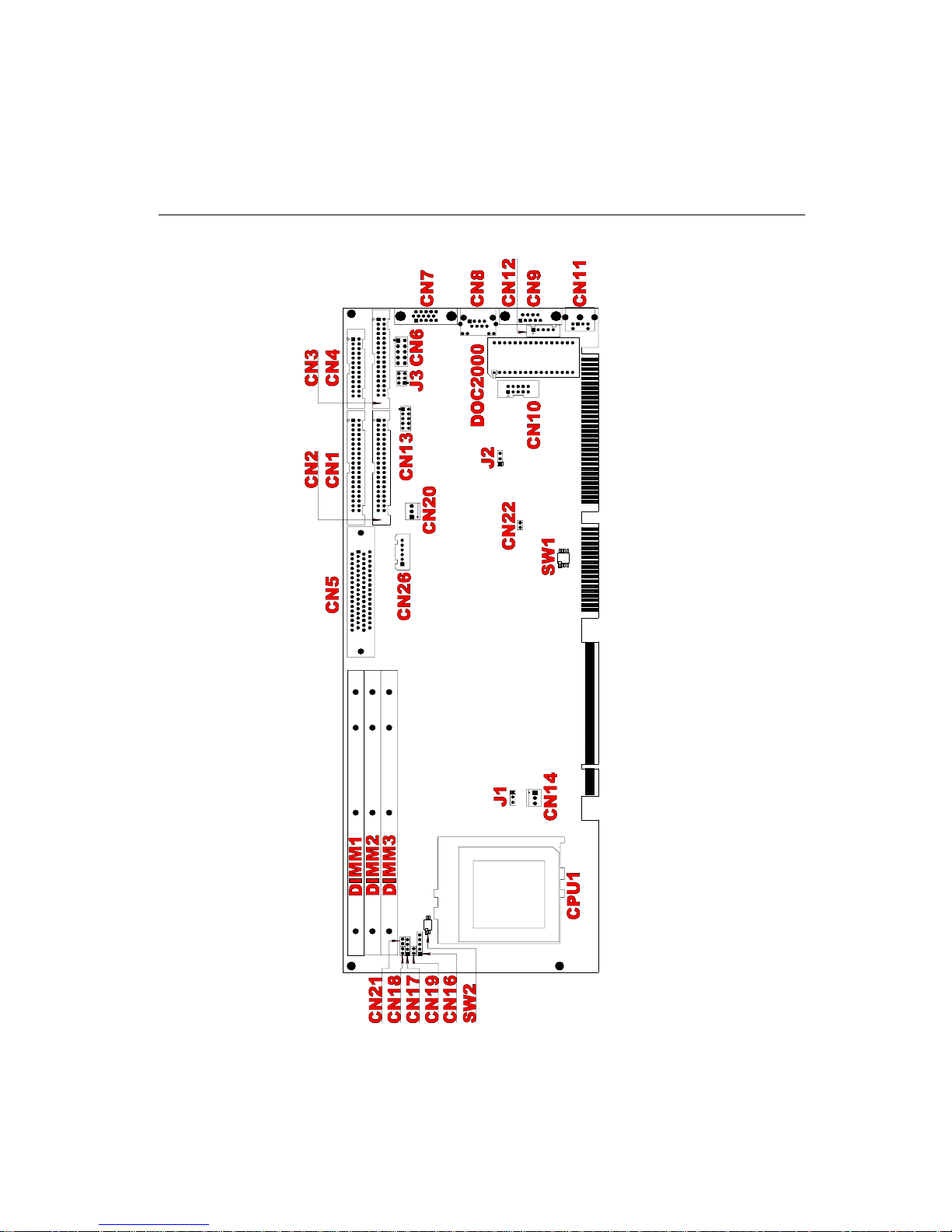
Chapter 1 Hardware Configuration
11
1.6 Board Layout: Jumper and Connector
Locations
Figure 1-2: Board layout: jumper and connecter locations
Page 27
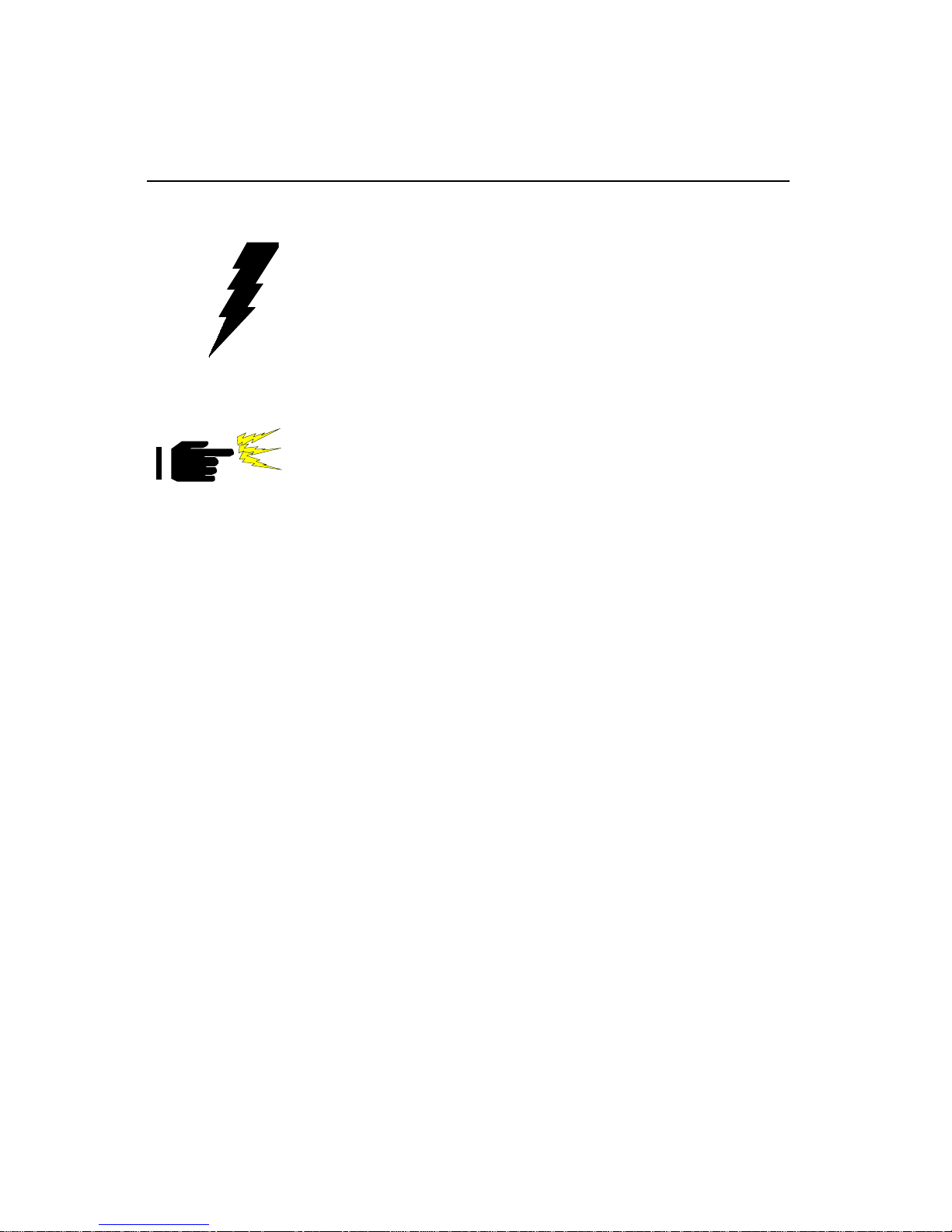
12
PCA-6178 User's Manual
1.7 Safety Precautions
Warning! Alwa ys completely disconnect the po wer cord from
your chassis whene v er y ou w ork with the hardware.
Do not make connections while the pow er is on.
Sensitive electronic components can be damaged
by sudden pow er surges. Only experienced
electronics personnel should open the PC chassis.
Caution! Alwa ys ground yourself to remove any static charge
before touching the CPU card. Modern electronic
devices are v ery sensitive to static electric charges.
As a safety precaution, use a grounding wrist strap
at all times. Place all electronic components in a
static-dissipative surf ace or static-shielded bag when
they are not in the chassis.
Page 28
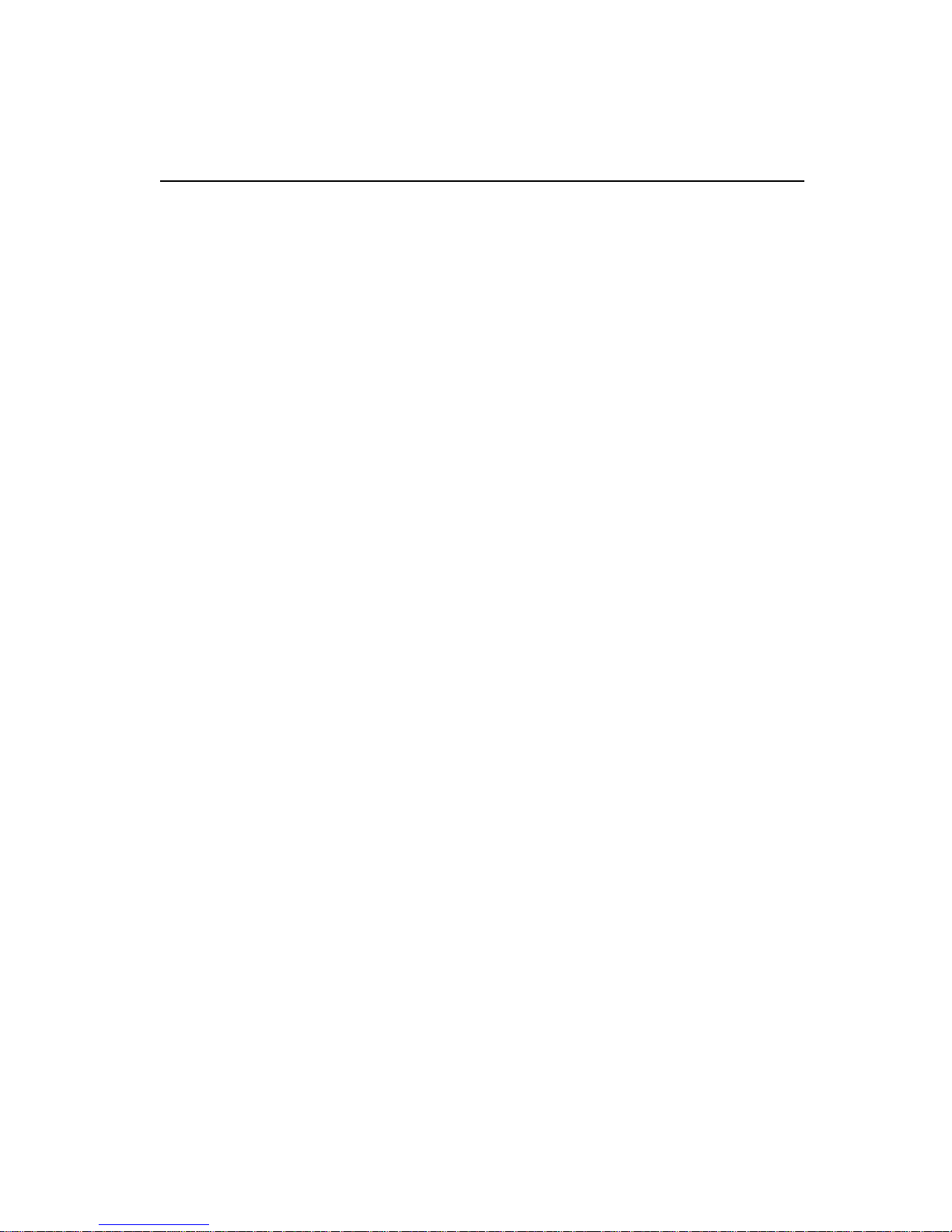
Chapter 1 Hardware Configuration
13
1.8 Jumper Settings
This section provides instructions on how to configure your card by
setting jumpers. It also includes the card's default settings and your
options for each jumper.
1.8.1 How to set jumpers
You configure your card to match the needs of your application by
setting jumpers. A jumper is the simplest kind of electric switch. It
consists of two metal pins and a small metal clip (often protected by a
plastic cover) that slides over the pins to connect them. To “close” (or
turn ON) a jumper, you connect the pins with the clip. To “open” (or
turn OFF) a jumper, you remove the clip. Sometimes a jumper
consists of a set of three pins, labeled 1, 2 and 3. In this case you
connect either pins 1 and 2, or 2 and 3.
A pair of needle-nose pliers may be useful when setting jumpers.
1.8.2 CPU clock ratio setting (SW1)
Y ou must configure your PCA-6178 CPU card to the frequency of your
Intel® Celeron™/Coppermine processor by setting jumper SW1. The
PCA-6178 SW1 jumper is equpped to use Intel Celeron/Coppermine
processors with speed ratios of 2, 2.5, 3, 3.5, 4, 4.5, 5, 5.5 6, 6.5, 7, 7.5, 8,
8.5, 9, or 9.5 with a bus clock speed of 66/100 MHz. Configure your
PCA-6178 as follows:
Page 29
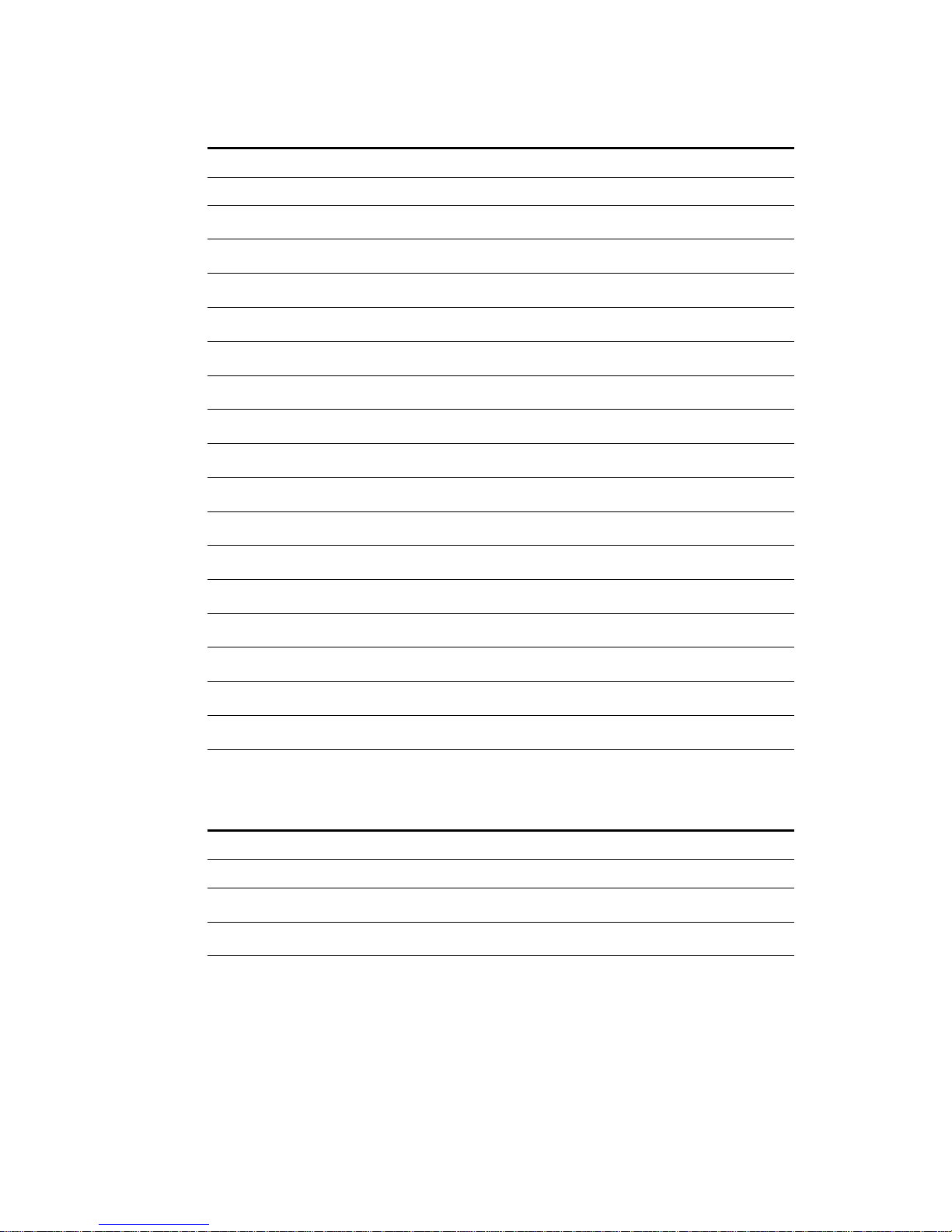
14
PCA-6178 User's Manual
Table 1-3: CPU clock ratio setting (SW1)
Ratio SW1-1 SW1-2 SW1-3 SW1-4
2 ON OFF OFF OFF
2.5 ON OFF ON OFF
3 ON ON OFF OFF
3.5 ON ON ON OFF
4 OFF OFF OFF OFF
4.5 OFF OFF ON OFF
5 OFF ON OFF OFF
5.5 OFF ON ON OFF
6 ON OFF OFF ON
6.5 ON OFF ON ON
7 ON ON OFF ON
7.5 ON ON ON ON
8 OFF OFF OFF ON
8.5 OFF OFF ON ON
9 OFF ON ON ON
9.5 OFF ON OFF ON
1.8.3 CPU type select (SW2)
Table 1-4: CPU type select (SW2)
CPU type SW2-1 SW2-2
Celeron™ ON OFF
Coppermine OFF ON
Page 30
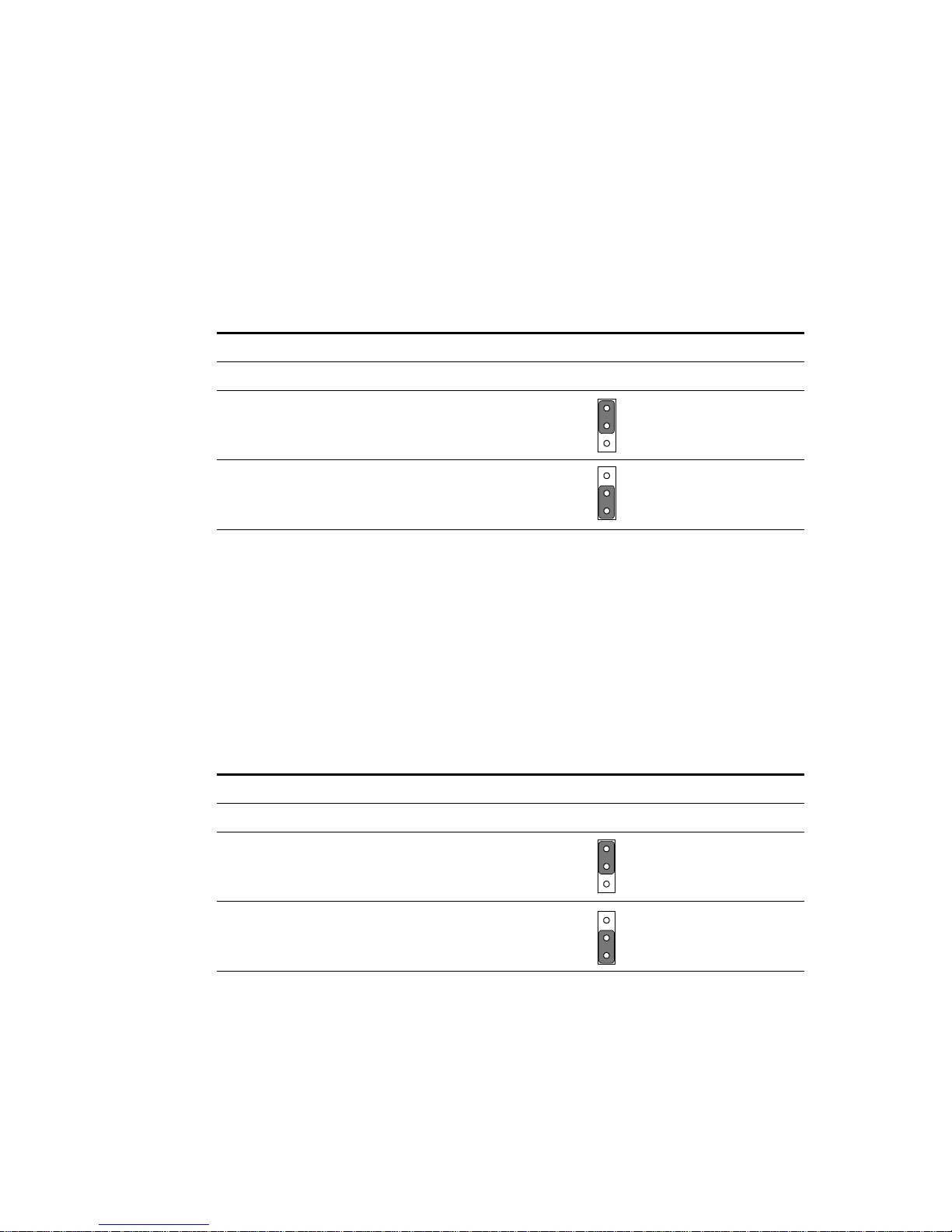
Chapter 1 Hardware Configuration
15
1.8.4 CMOS clear (J1)
The PCA-6178 CPU card contains a jumper that can erase CMOS data
and reset the system BIOS information. Normally this jumper should
be set with pins 1-2 closed. If you want to reset the CMOS data, set J1
to 2-3 closed for just a few seconds, and then move the jumper back to
1-2 closed. This procedure will reset the CMOS to its default setting.
Table 1-5: CMOS clear (J1)
Function Jumper setting
* Keep CMOS data 1-2 closed
Clear CMOS data 2-3 closed
* default setting
1.8.5 Watchdog timer output (J2)
The PCA-6178 contains a watchdog timer that will reset the CPU or
send a signal to IRQ11 in the event the CPU stops processing. This
feature means the PCA-6178 will recover from a software failure or an
EMI problem. The J2 jumper settings control the outcome of what the
computer will do in the event the watchdog timer is tripped.
Table 1-6: Watchdog timer output (J2)
Function Jumper setting
IRQ11 1-2 closed
* Reset 2-3 closed
* default setting
1
1
1
1
Page 31
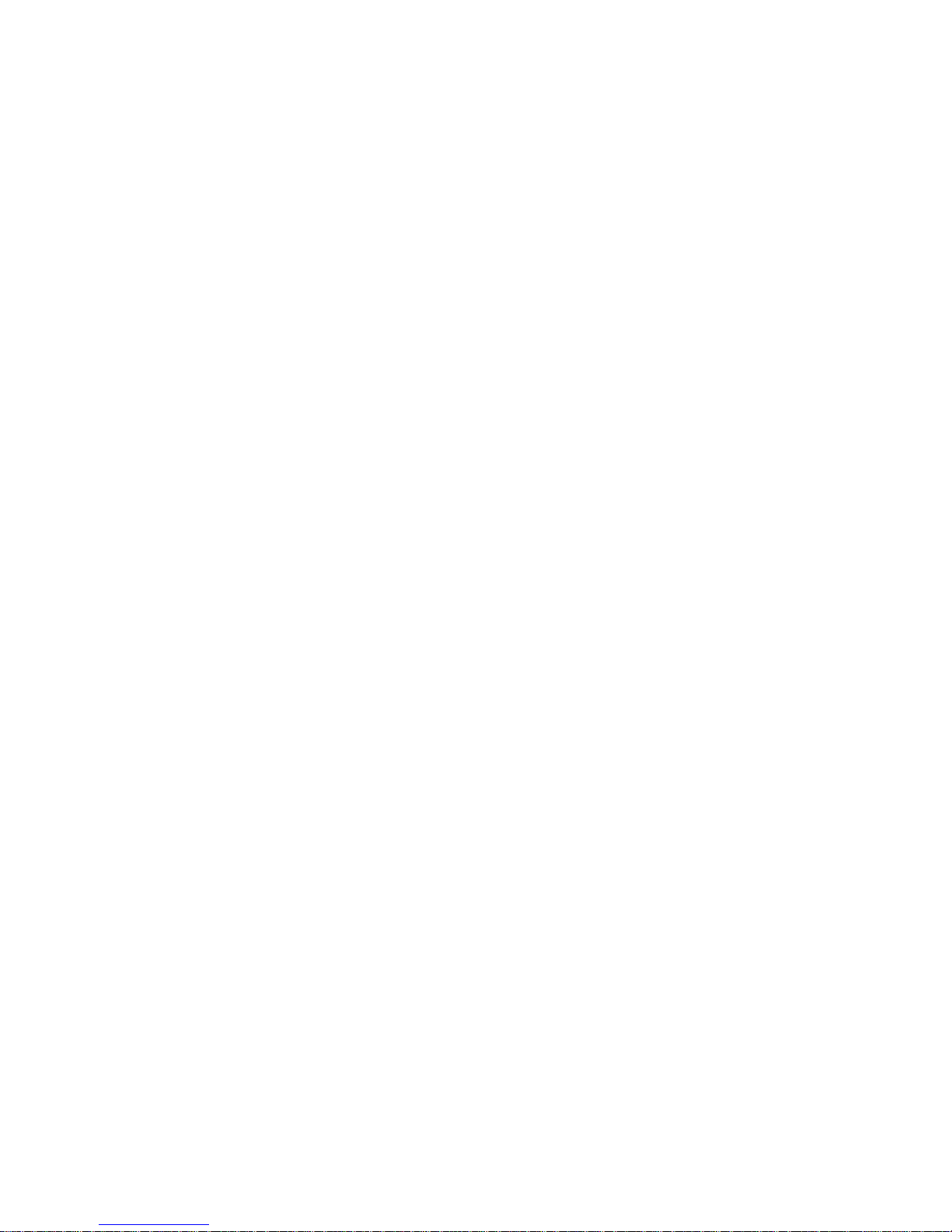
16
PCA-6178 User's Manual
1.8.6 DiskOnChip® 2000 Flash disk address select (J3)
The PCA-6178 includes a 32-pin socket for M-Systems' DiskOnChip
®
2000 Flash disk module. This revolutionary solid state disk enables
critical system information to be stored within an on-board Flash disk
for virtually instantaneous data access.
You must specify the memory address you want to use for your
DiskOnChip 2000 Flash disk module by setting jumper (J3). Available settings are as follows:
Page 32

Chapter 1 Hardware Configuration
17
Table 1-7: DiskOnChip® 2000 Flash disk memory address jumper settings (J3)
Segment A B C
C800h ON ON ON
CC00h ON ON OFF
D000h ON OFF ON
D400h ON OFF OFF
D800h OFF ON ON
DC00h OFF ON OFF
E000h OFF OFF ON
Disable OFF OFF OFF
AB
C
ABC
ABC
ABC
ABC
ABC
AB
C
AB
C
Page 33
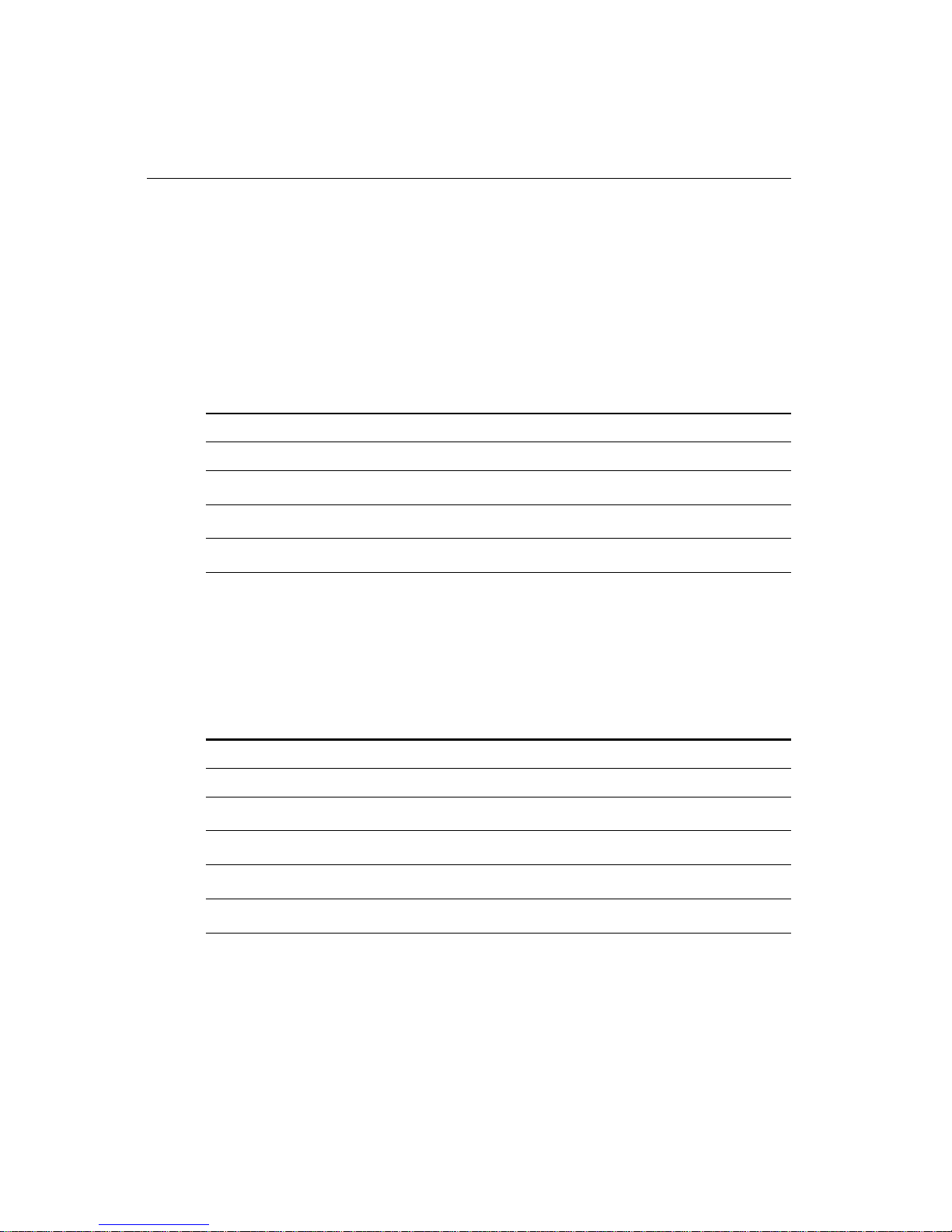
18
PCA-6178 User's Manual
1.9 System Memory
The top-left edge of the PCA-6178 contains three sockets for 168-pin
dual inline memory modules (DIMMs). All three sockets use 3.3 V
unbuffered synchronous DRAMs (SDRAM). DIMMs are available in
capacities of 16, 32, 64, 128, or 256 MB. The sockets can be filled in
any combination with DIMMs of any size, giving your PCA-6178
single board computer between 16 MB and 768 MB of memory . Use the
following table to calculate the total DRAM memory within your
computer:
Table 1-8: DIMM module allocation table
Socket number 168-pin DIMM memory
1 (16, 32, 64, 128 or 256 MB) x 1
2 (16, 32, 64, 128 or 256 MB) x 1
3 (16, 32, 64, 128 or 256 MB) x 1
1.9.1 Sample calculation: DIMM memory capacity
Suppose you install a 128 MB DIMM into your PCA-6178's socket 1
and a 32 MB DIMM into sockets 2 and 3. Your total system memory
is 192 MB, calculated as follows:
Table 1-9: DIMM memory capacity sample calculation
Socket number 168-pin DIMM memory Total memory
1 128 MB x 1 128 MB
2 32 MB x 1 32 MB
3 32 MB x 1 32 MB
Total memory 192 MB
Page 34

Chapter 1 Hardware Configuration
19
1.9.2 Supplementary information about DIMMs
Y our PCA-6178 can accept SDRAM memory chips (with or without
parity). Also note:
• If the PCA-6178 operates at 100 MHz, only use PC-100/ PC-133-
compliant DIMMs. Most systems will not even boot if non-compliant modules are used. This is due to strict timing issues involved at
this speed.
• SDRAM chips are usually thinner and have higher pin density than
EDO chips.
• Chips with 9 chips/side support ECC; chips with 8 chips/side do not
support ECC.
• Single-sided modules are typically 16, 32 , 64, or 128 MB; double-
sided modules are usually 32, 64, 128, or 256 MB.
Page 35

20
PCA-6178 User's Manual
1.10 Memory Installation Procedures
T o install DIMMs, first make sure the two handles of the DIMM
socket are in the "open" position. i.e. The handles lean outward.
Slowly slide the DIMM module along the plastic guides on both ends
of the socket. Then press the DIMM module right down into the
socket, until you hear a click. This is when the two handles have
automatically locked the memory module into the correct position of
the DIMM socket (see Figure 1-3). T o remove the memory module, just
push both handles outward, and the memory module will be ejected by
the mechanism in the socket.
Figure 1-3: DIMM installation
1.11 Cache Memory
Since the second level (L2) cache has been embedded into the Intel
®
Celeron™/Coppermine processor, you do not have to take care of
either SRAM chips or SRAM modules. The built-in second level cache
in the Celeron/Coppermine processor yields much higher performance
than the external cache memories. The cache size in the Intel
®
Celeron™/Coppermine processor is 128/256 KB.
Page 36
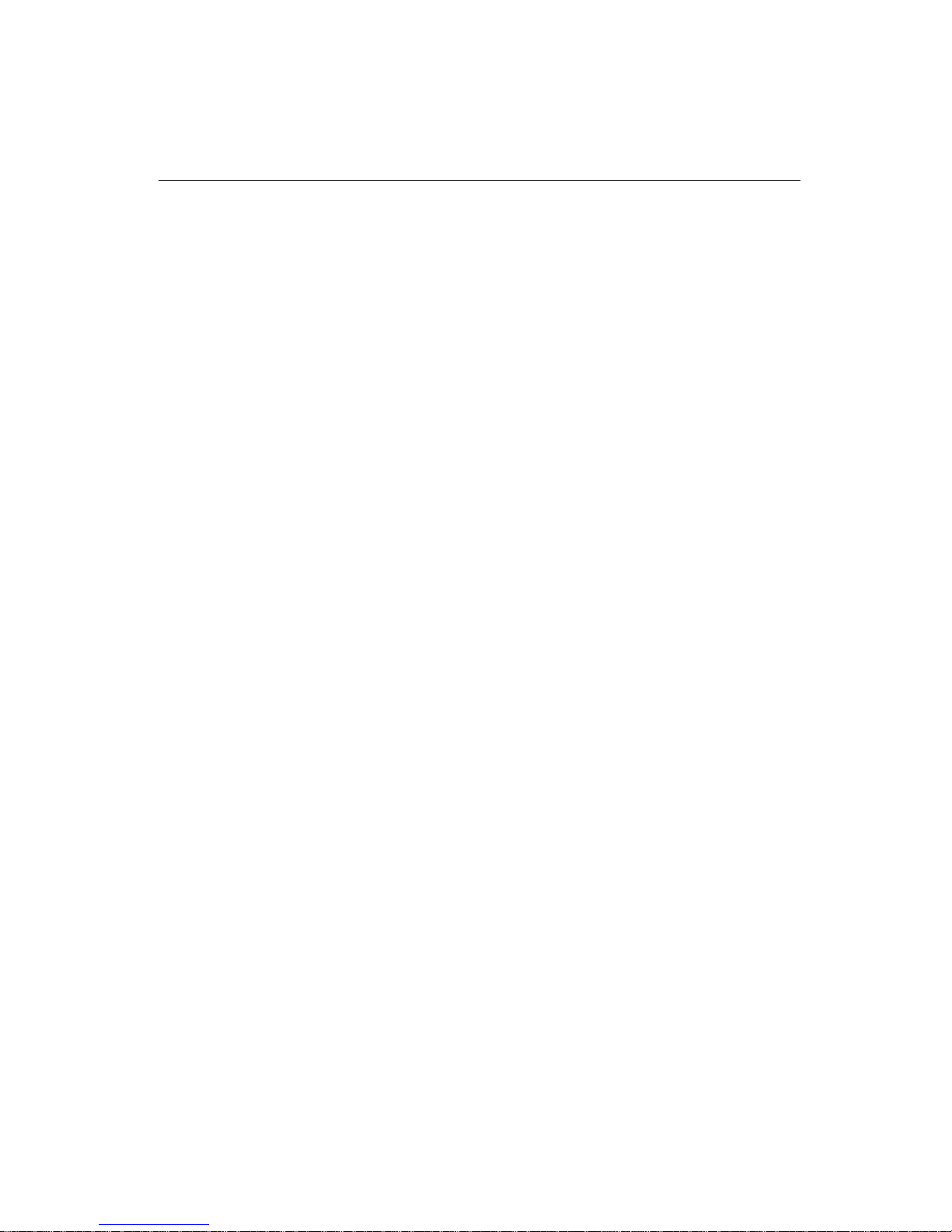
Chapter 1 Hardware Configuration
21
1.12 CPU Installation
The PCA-6178 provides a socket 370 for an Intel® Pentium®III/
Celeron™processor . The CPU on the board must have a fan or heat
sink attached, to prevent overheating.
Warning: Without a fan or heat sink, the CPU will overheat and
cause damage to both the CPU and the motherboard.
To install a CPU, first turn off your system and remove its cover.
Locate the processor socket 370.
1. Make sure the socket 370 lever is in the upright position. To raise
the lever, pull it out to the side a little and raise it as far as it will
go.
2. Place the CPU in the empty socket. Follow the instructions that
came with the CPU. If you have no instructions, complete the
following procedure. Carefully align the CPU so it is parallel to
the socket and the notches on the corners of the CPU correspond
with the notches on the inside of the socket. Gently slide the CPU
in. It should insert easily. If it does not insert easily, pull the lever
up a little bit more.
3. Press the lever down. The plate will slide forward. You will feel
some resistance as the pressure starts to secure the CPU in the
socket. This is normal and will not damage the CPU.
When the CPU is installed, the lever should snap into place at the side
of the socket.
Note: To remo v e a CPU, pull the lev er out to the side a
little and raise it as far as it will go. Lift out the CPU.
When you install a new CPU, be sure to adjust the board settings,
such as CPU type and CPU clock. Improper settings may damage
the CPU.
Page 37

22
PCA-6178 User's Manual
Page 38

Connecting Peripherals
This chapter tells how to connect peripherals, switches and indicators to the
PCA-6178 board. You can access most of
the connectors from the top of the board
while it is installed in the chassis. If you
have a number of cards installed, or your
chassis is very tight, you may need to
partially remove the card to make all the
connections.
2
CHAPTER
Page 39

24
PCA-6178 User's Manual
2.1 Primary (CN1) and Secondary (CN2) IDE
Connectors
You can attach up to four IDE (Integrated Device Electronics) drives
to the PCA-6178’s internal controller. The primary (CN1) and
secondary (CN2) connectors can each accommodate two drives.
Wire number 1 on the cable is red or blue and the other wires are
gray. Connect one end to connector CN1 or CN2 on the CPU card.
Make sure that the red/blue wire corresponds to pin 1 on the connector (in the upper right hand corner). See Chapter 1 for help finding the
connector.
Unlike floppy drives, IDE hard drives can connect in either position
on the cable. If you install two drives to a single connector, you will
need to set one as the master and one as the slave. You do this by
setting the jumpers on the drives. If you use just one drive per
connector, you should set each drive as the master. See the documentation that came with your drive for more information.
Connect the first hard drive to the other end of the cable. Wire 1 on
the cable should also connect to pin 1 on the hard drive connector,
which is labeled on the drive circuit board. Check the documentation
that came with the drive for more information.
Connect the second hard drive to the remaining connector (CN2 or
CN1), in the same way as described above.
Page 40

Chapter 2 Connecting Peripherals
25
2.2 Floppy Drive Connector (CN3)
You can attach up to two floppy disk drives to the PCA-6178's
onboard controller. You can use any combination of 5.25" (360 KB /
1.2 MB) and/or 3.5" (720 KB / 1.44/2.88 MB) drives.
The card comes with a 34-pin daisy-chain drive connector cable. On
one end of the cable is a 34-pin flat-cable connector. On the other end
are two sets of floppy disk drive connectors. Each set consists of a
34-pin flat-cable connector (usually used for 3.5" drives) and a
printed circuit-board connector (usually used for 5.25" drives). You
can use only one connector in each set. The set on the end (after the
twist in the cable) connects to the A: floppy drive. The set in the
middle connects to the B: floppy drive.
2.3 Parallel Port (CN4)
The parallel port is normally used to connect the CPU card to a
printer. The PCA-6178 includes an onboard parallel port, accessed
through a 26-pin flat-cable connector, CN4. The card comes with an
adapter cable which lets you use a traditional DB-25 connector. The
cable has a 26-pin connector on one end and a DB-25 connector on
the other, mounted on a retaining bracket. The bracket installs at the
end of an empty slot in your chassis, giving you access to the connector.
The parallel port is designated as LPT1, and can be disabled or
changed to LPT2 or LPT3 in the system BIOS setup.
CN3
CN4
Page 41

26
PCA-6178 User's Manual
To install the bracket, find an empty slot in your chassis. Unscrew the
plate that covers the end of the slot. Screw in the bracket in place of
the plate. Next, attach the flat-cable connector to CN4 on the CPU
card. Wire 1 of the cable is red or blue, and the other wires are gray.
Make sure that wire 1 corresponds to pin 1 of CN4. Pin 1 is on the
upper right side of CN4.
2.4 SCSI Connector (CN5)
The PCA-6178 has a 68-pin, dual in-line connector for Ultra2 SCSI
devices. Connection of SCSI devices requires special attention,
especially when determining the last drive on the SCSI chain. Refer to
Chapter 6 and your device's operating manual for detailed installation
advice.
CN5
Page 42

Chapter 2 Connecting Peripherals
27
2.5 USB Port (CN6)
The PCA-6178 provides one USB (Universal Serial Bus) interface,
which gives complete Plug & Play and hot attach/detach for up to 127
external devices.The USB interface complies with USB Specification
Rev. 1.0, and is fuse-protected.
The USB interface is accessed through a 10-pin flat-cable connector,
CN6. The adapter cable has a 10-pin connector on one end and a USB
connector on the bracket.
The USB interface can be disabled in the system BIOS setup.
2.6 VGA Connector (CN7)
The PCA-6178 includes a PCI SVGA interface that can drive conventional CRT displays. CN7 is a standard 15-pin D-SUB connector
commonly used for VGA. Pin assignments for CRT connector CN7
are detailed in Appendix B.
CN6
CN7
Page 43

28
PCA-6178 User's Manual
2.7 10/100Base-T Ethernet Connector (CN8)
The PCA-6178 is equipped with a high-performance 32-bit PCI-bus
Ethernet interface, which is fully compliant with IEEE 802.3/u 10/100
Mbps CSMA/CD standards. It is supported by all major network
operating systems, and is 100% Novell NE-2000 compatible. An
onboard RJ-45 jack provides convenient 10/100Base-T RJ-45
operation.
2.8 Serial Ports (CN9: COM1; CN10: COM2)
The PCA-6178 offers two serial ports, CN9 as COM1 and CN10 as
COM2. These ports can connect to serial devices (such as a mouse,
printers, and so on) or to a communication network.
Table 2-1: Serial port connections (COM1, COM2)
Connector Ports Address Interrupt
CN9 COM1 3F8*, 3E8 IRQ4
CN10 COM2 2F8*, 2E8 IRQ3
* default settings
CN9
CN8
9
Page 44

Chapter 2 Connecting Peripherals
29
The IRQ and address ranges for both ports are fixed. However, if you
want to disable the port or change these parameters later, you can do
this in the system BIOS setup.
Different devices implement the RS-232 standard in different ways. If
you are having problems with a serial device, be sure to check the pin
assignments for the connector.
2.9 PS/2 Keyboard and Mouse Connector
(CN11)
The PCA-6178 board provides a keyboard connector. A 6-pin mini-DIN
connector (CN11) on the card mounting bracket supports single-board
computer applications. The card comes with an adapter to convert
from the 6-pin mini-DIN connector to a standard DIN connector and to
a PS/2 mouse connector.
2.10 External Keyboard Connector (CN12)
In addition to the PS/2 mouse/keyboard connector on the PCA-6178's
rear plate, there is also an extra onboard external keyboard connector.
This gives system integrators greater flexibility in designing their
systems.
CN11
CN12
Page 45

30
PCA-6168 User's Manual
2.11 Infrared (IR) Connector (CN13)
This connector supports the optional wireless infrared transmitting
and receiving module. This module mounts on the system case. You
must configure the setting through the BIOS setup (see Chapter 3).
2.12 CPU Fan Connector (CN14)
This connector supports cooling fans of 500 mA (6 W) or less.
CN13
CN14
Page 46

Chapter 2 Connecting Peripherals
31
2.13 Front Panel Connectors (CN16, CN17,
CN18, CN19 and CN21)
There are several external switches to monitor and control the
PCA-6178.
2.13.1 Keyboard lock and power LED (CN16)
CN16 is a 5-pin connector for the keyboard lock and power on LED.
Refer to Appendix B for detailed information on the pin assignments. If
a PS/2 or ATX power supply is used, the system's power LED status
will be as indicated below:
Table 2-2: PS/2 or ATX power supply LED status
Power mode LED (PS/2 power) LED (ATX power)
System On On On
System Suspend Fast flashes Fast flashes
System Off Off Slow flashes
2.13.2 External speaker (CN17)
CN17 is a 4-pin connector for an extenal speaker . If there is no external
speaker, the PCA-6178 provides an on-board buzzer as an alternative.
T o enable the buzzer, set pins 3-4 as closed.
2.13.3 Reset (CN18)
Many computer cases offer the convenience of a reset button.
Connect the wire from the reset button to CN18.
CN16
CN19
CN17
CN21CN18
Page 47

32
PCA-6168 User's Manual
2.13.4 HDD LED (CN19)
You can connect an LED to connector CN19 to indicate when the HDD
is active.
2.13.5 ATX soft power switch (CN21)
If your computer case is equipped with an ATX power supply, you
should connect the power on/off button on your computer case to
CN21. This connection enables you to turn your computer on and off.
2.14 ATX Power Control Connectors (CN20
and CN21)
Note: Refer to the diagram on the previous page for the
location of CN21.
2.14.1 ATX feature connector (CN20) and soft power
switch connector (CN21)
The PCA-6178 can support an advanced soft power switch function if
an ATX power supply is used. To enable the soft power switch
function:
1. Take the specially designed ATX-to-PS/2 power cable out of the
PCA-6178's accessory bag.
2 . Connect the 3-pin plug of the cable to CN20 (A TX feature connec-
tor).
3. Connect the power on/off button to CN21. (A momentary type of
button should be used.)
Note: If you will not be using an ATX power connector,
make sure that pins 2-3 are closed.
Page 48

Chapter 2 Connecting Peripherals
33
Warnings: 1. Make sure that you unplug your power supply
when adding or removing expansion cards or other
system components. Failure to do so may cause
severe damage to both your CPU card and expansion cards.
2. ATX power supplies may power on if certain
motherboard components or connections are
touched by metallic objects.
Important: Make sure that the ATX power supply can take at
least a 720 mA load on the 5 V standb y lead (5VSB).
If not, you ma y ha ve difficulty powering on your
system and/or supporting the "Wake on LAN"
function.
2.14.2 Controlling the soft power switch
Users can also identify the current power mode through the system's
power LED (see Section 2.13.1).
Page 49

34
PCA-6168 User's Manual
Page 50

Award BIOS Setup
This chapter describes how to set the
card’s BIOS configuration data.
CHAPTER
3
Page 51

36
PCA-6178 User’s Manual
3.1 Introduction
Award’s BIOS ROM has a built-in setup program that allows users to
modify the basic system configuration. This type of information is
stored in battery-backed RAM so that it retains the setup information
when the power is turned off.
3.2 Entering Setup
Turn on the computer and check for the “patch code”. If there is a
number assigned to the patch code, it means that the BIOS supports
your CPU.
If there is no number assigned to the patch code, please contact
Advantech’s applications engineer to obtain an up-to-date patch code
file. This will ensure that your CPU’ s system status is valid.
After ensuring that you have a number assigned to the patch code,
press <Del> to allow you to enter the setup.
Figure 3-1: Award BIOS Setup initial screen
Page 52

Chapter 3 Award BIOS Setup
37
3.3 Standard CMOS Setup
Choose the “ST ANDARD CMOS SETUP” option from the “INITIAL
SETUP SCREEN” menu, and the screen below will be displayed. This
standard setup menu allows users to configure system components
such as date, time, hard disk drive, floppy drive, display , and memory .
Figure 3-2: Standard CMOS Setup screen
3.3.1 CMOS RAM backup
The CMOS RAM is powered by an onboard button cell battery .
When BIOS CMOS Setup has been completed, CMOS RAM data is
automatically backed up to Flash ROM. If conditions in a harsh
industrial enviroment cause a soft error, BIOS will recheck the data and
automatically restore the original data for booting.
Note: If you intend to update CMOS RAM data, you have
to click on “DEL” within two seconds of the “CMOS
checksum error ....” display screen message appear-
ing. Then enter the “Setup” screen to modify the data.
If the “CMOS chec ksum error ....” message appears
again and again, please check to see if you need to
replace the battery in your system.
Base Memory = 6 40 K
Extended Memory = 130048K
Other Memory = 384K
Total Memory = 131072K
Page 53

38
PCA-6178 User’s Manual
3.4 BIOS Features Setup
The “BIOS FEA TURES SETUP” screen appears when choosing the
“BIOS FEA TURES SETUP ” item from the “CMOS SETUP
UTILITY” menu. It allows the user to configure the PCA-6178 according to his particular requirements.
Below are some major items that are provided in the BIOS
FEA TURES SETUP screen.
A quick booting function is provided for your convenience. Simply
enable the Quick Booting item to save yourself valuable time.
Figure 3-3: BIOS features setup screen
3.4.1 Virus W arning
While the system is booting up, and after boot-up, any attempt to
write to the boot sector or partition table of the hard disk drive will halt
the system. In this case, a warning message will be displayed. You can
run the anti-virus program to locate the problem.
If V irus W arning is disabled, no warning message will appear if
anything attempts to access the boot sector or hard disk partition.
Page 54

Chapter 3 Award BIOS Setup
39
3.4.2 Quick Power On Self Test
This option speeds up the Power-On Self Test (POST) conducted as
soon as the computer is turned on. When enabled, BIOS shortens or
skips some of the items during the test. When disabled, the computer
conducts normal POST procedures.
3.4.3 Boot Sequence
This function determines the sequence in which the computer will
search the drives for the disk operating system (i.e. DOS). The BIOS
provides the folllowing boot sequences:
A,C, SCSI
C,A, SCSI (Default)
C, CDROM, A
CDROM, C, A
D, A, SCSI
E, A, SCSI
F , A, SCSI
SCSI, A, C
SCSI, C, A
C only
LS120, C
Zip 100, C
Page 55

40
PCA-6178 User’s Manual
3.4.4 Boot Up Floppy Seek
During Power-On Self T est (POST), BIOS will determine if the floppy
disk drive installed is 40 or 80 tracks. A 360 KB type drive is 40 tracks;
while 720 KB, 1.2 MB, and 1.44 MB type drives are all 80 tracks.
Enabled BIOS searches the floppy drive to determine if it is 40 or 80
tracks. Note that BIOS cannot differentiate 720 KB, 1.2 MB,
and 1.44 MB type drives. This is because they are all 80
tracks.
Disabled BIOS will not search for the floppy drive type by track
number . Note that there will not be any warning message if
the drive installed is 360 KB.
3.4.5 Boot Up NumLock Status
The default is “On”.
On Keypad boots up to number keys.
Off Keypad boots up to arrow keys.
3.4.6 Gate A20 Option
Normal The A20 signal is controlled by the keyboard
controller or chipset hardware.
Fast (Default) The A20 signal is controlled by Port 92 or the chipset
specific method.
3.4.7 Typematic Rate Setting
The typematic rate determines the characters per second accepted by
the computer . Typematic Rate Setting enables or disables the typematic rate.
3.4.8 Typematic Rate (Chars/Sec)
BIOS accepts the following input values (characters/second) for
typematic rate: 6, 8, 10, 12, 15, 20, 24, 30.
Page 56

Chapter 3 Award BIOS Setup
41
3.4.9 T ypematic Delay (msec)
T ypematic delay is the time interval between the appearance of two
consecutive characters, when holding down a key. The input values
for this category are: 250, 500, 750, 1000 (msec).
3.4.10 Security Option
This setting determines whether the system will boot up if the
password is denied. Access to Setup is, however, always limited.
System The system will not boot, and access to Setup will be
denied if the correct password is not entered at the prompt.
Setup The system will boot, but access to Setup will be denied if
the correct password is not entered at the prompt.
Note: To disable security, select “PASSWORD SETTING”
in the main menu. At this point, you will be asked to
enter a passw ord. Simply press <Enter> to disable
security. When security is disabled, the system will
boot, and you can enter Setup freely.
3.4.11 PCI/VGA Palette Snoop
Some display cards that are nonstandard VGA, such as graphics
accelerators or MPEG video cards, may not show colors properly . The
setting Enabled should correct this problem. Otherwise, leave this on
the setup default setting of Disabled.
3.4.12 OS Select for DRAM > 64MB
This setting is under the OS/2 system.
3.4.13 Video BIOS Shadow
This determines whether video BIOS will be copied to RAM, which is
optional according to the chipset design. When enabled, Video BIOS
Shadow increases the video speed.
Page 57

42
PCA-6178 User’s Manual
Figure 3-4: Chipset features setup screen
3.4.14 C8000-CBFFF Shadow / DC000-DFFFF Shadow
These determine whether optional ROM will be copied to RAM in
blocks of 16 KB.
Enabled Optional shadow is enabled.
Disabled Optional shadow is disabled.
3.5 Chipset Features Setup
By choosing the “CHIPSET FEATURES SETUP” option from the
INITIAL SETUP SCREEN menu, the screen below will be displayed.
This sample screen contains the manufacturer’s default values for the
PCA-6178.
If you enable the OBS function, you can view the temperature, fan
speed and voltage of your PC system. The data will be displayed in
similar fashion to the display shown in Fig. 3-4:
Page 58

Chapter 3 Award BIOS Setup
43
3.5.1 SDRAM RAS to CAS Delay
This controls the latency between SDRAM active command and the
read/write command. Leave this on the default setting.
3.5.2 SDRAM RAS Precharge Time
This controls the idle clocks after issuing a precharge command to
SDRAM. Leave this on the default setting.
3.5.3 SDRAM CAS Latency Time
This controls the latency between SDRAM read command and the
time that the data actually becomes available. Leave this on the default
setting.
3.5.4 DRAM Data Integrity Mode
“Non-ECC” has byte-wise write capability but no provision for
protecting data integrity in the memory module array . “EC-Only” data
errors are detected but not corrected. “ECC” with hardware scrubbing
allows detection of single-bit and multiple-bit errors and recovery of
single-bit errors. The default setting is “Non-ECC.”
3.5.5 16 Bit I/O Recovery Time / 8 Bit I/O Recovery
Time
Timing for 16-bit and 8-bit ISA cards respectively . Leave these on their
respective default settings.
3.5.6 Memory Hole At 15M-16M
Enabling this feature reserves 15 MB to 16 MB memory address space
for ISA expansion cards that specifically require this setting. This
makes memory from 15 MB and up unavailable to the system. Expansion cards can only access memory up to 16 MB. The default setting is
“Disabled.”
Page 59

44
PCA-6178 User’s Manual
3.5.7 AGP Aperture Size (MB)
Memory-mapped, graphics data structures can reside in a graphics
aperture. The default setting is 64.
3.6 Power Management Setup
The power management setup controls the CPU card’s “green”
features. The following screen shows the manufacturer’s defaults:
Figure 3-5: Power management setup screen
3.6.1 Power Management
This option allows you to determine if the values in power
management are disabled, user-defined, or predefined.
3.6.2 HDD Power Down
You can choose to turn the HDD off after one of the time intervals
listed, or when the system is in “suspend” mode. If the HDD is in a
power saving mode, any access to it will wake it up.
Page 60

Chapter 3 Award BIOS Setup
45
Note: The HDD will not power down if the P ow er
Management option is disabled.
3.6.3 Soft-Off by PWR-BTTN
If you choose “Instant-Off”, then pushing the ATX soft power switch
button once will switch the system to “system off” power mode.
You can choose “Delay 4 sec.” If you do, then pushing the button for
more than 4 seconds will turn off the system, whereas pushing the
button momentarily (for less than 4 seconds) will switch the system to
“suspend” mode.
3.7 PCI Configuration Setup
Figure 3-6: PCI configuration screen
3.7.1 IRQ-xx assigned to : PCI/ISA PnP
These fields indicate whether or not the displayed IRQ for each field is
being used by a legacy (non-PnP) card. T wo options are available: PCI/
ISA PnP or Legacy ISA. The first option, the default setting, indicates
that the displayed IRQ is not used to determine if an ISA card is using
Page 61

46
PCA-6178 User’s Manual
that IRQ. If you install a legacy ISA card that requires a unique IRQ,
you must set the field for that IRQ to “Legacy ISA”. Say for example
that you install a legacy ISA card that requires IRQ10. You must then
set “IRQ-10 assigned to :” as “Legacy ISA”.
3.7.2 DMA-x assigned to : PCI/ISA PnP
These fields indicate whether or not the displayed DMA channel for
each field is being used by a legacy (non-PnP) card. Two options are
available: PCI/ISA PnP or Legacy ISA. The first option, the default
setting, indicates that the displayed DMA channel is not used to
determine if an ISA card is using that channel. If you install a legacy
ISA card that requires a unique DMA channel, you must set the field
for that channel to “Legacy ISA”.
3.7.3 Used MEM base addr : N/A
This field allows you to set the base address and block size of a legacy
ISA card that uses any memory segment within the C800H and DFFFH
address range. If you have such a card, select a used base address
from the six available options. The “Used MEM base addr” field will
then appear for selecting the block size. If you have more than one
legacy ISA card in your system that needs to use this address range,
you can increase the block size to either 8 K, 16 K, 36 K or
64 K.
3.8 Load BIOS Defaults
“LOAD BIOS DEF AUL TS” indicates the most appropriate values for
the system parameters to achieve maximum stability . These default
values are loaded automatically if the stored record created by the
setup program becomes corrupted (and therefore unusable).
3.9 Load Setup Defaults
“LOAD SETUP DEF AUL TS” loads the values required by the system
for maximum performance.
Page 62

Chapter 3 Award BIOS Setup
47
3.10 Integrated Peripherals
Figure 3-7: Integrated peripherals
3.10.1 IDE HDD Block Mode
If you enable IDE HDD Block Mode, the enhanced IDE driver will be
enabled. Leave IDE HDD Block Mode on the default setting.
3.10.2 IDE Primary Master/Slave PIO/UDMA Mode,
IDE Secondary Master/Slave PIO/UDMA Mode (Auto)
Each channel (Primary and Secondary) has both a master and a slave,
making four IDE devices possible. Because each IDE device may have
a different Mode timing (0, 1, 2, 3, 4), it is necessary for these to be
independent. The default setting “Auto” will allow autodetection to
ensure optimal performance.
3.10.3 On-Chip PCI IDE Primary/Secondary
Y ou can enable the Primary IDE channel and/or the Secondary IDE
channel. Any channel not enabled is disabled. This field is for systems
with only SCSI drives.
Page 63

48
PCA-6178 User’s Manual
3.10.4 Onboard FDC Controller
When enabled, this field allows you to connect your floppy disk
drives to the onboard floppy disk drive connector instead of a
separate controller card. If you want to use a different controller card
to connect the floppy disk drives, set this field to Disabled.
3.10.5 Onboard Serial Port 1 (3F8H/IRQ4)
The settings are 3F8H/IRQ4, 2F8H/IRQ3, 3E8H/IRQ4, 2E8H/IRQ10, and
Disabled for the on-board serial connector.
3.10.6 Onboard Serial Port 2 (2F8H/IRQ3)
The settings are 3F8H/IRQ4, 2F8H/IRQ3, 3E8H/IRQ4, 2E8H/IRQ10, and
Disabled for the on-board serial connector.
3.10.7 Onboard Parallel Port (378H/IRQ7)
This field sets the address of the on-board parallel port connector. You
can select either 3BCH/IRQ7, 378H/IRQ7, 278H/IRQ5 or Disabled. If
you install an I/O card with a parallel port, make sure there is no
conflict in the address assignments. The CPU card can support up to
three parallel ports, as long as there are no conflicts for each port.
3.10.8 Parallel Port Mode (ECP + EPP)
This field allows you to set the operation mode of the parallel port.
The setting “Normal” allows normal speed operation, but in one
direction only . “EPP” allows bidirectional parallel port operation at
maximum speed. “ECP” allows the parallel port to operate in bidirectional mode and at a speed faster than the maximum data transfer rate.
“ECP + EPP” allows normal speed operation in a two-way mode.
3.10.9 ECP Mode Use DMA
This selection is available only if you select “ECP” or “ECP + EPP” in
the Parallel Port Mode field. In ECP Mode Use DMA, you can select
DMA channel 1, DMA channel 3, or Disable. Leave this field on the
default setting.
Page 64

Chapter 3 Award BIOS Setup
49
3.11 Password Setting
To change the password:
1 . Choose the “P ASSWORD SETTING” option from the Setup main
menu and press <Enter>.
The screen will display the following message:
Press <Enter>.
2. If the CMOS is good or if this option has been used to change the
default password, the user is asked for the password stored in the
CMOS. The screen will display the following message:
Enter the current password and press <Enter>.
3. After pressing <Enter> (ROM password) or the current password
(user-defined), you can change the password stored in the CMOS.
The password must be no longer than eight (8) characters.
Remember, to enable the password setting feature, you must first
select either Setup or System to secure your option in “BIOS FEATURES SETUP”.
3.12 IDE HDD Auto Detection
“IDE HDD AUTO DETECTION” automatically self-detects for the
correct hard disk type.
Confirm Password:
Enter Password:
Page 65

50
PCA-6178 User’s Manual
3.13 Save & Exit Setup
If you select this and press <Enter>, the values entered in the setup
utilities will be recorded in the CMOS memory of the chipset. The
microprocessor will check this every time you turn your system on
and compare this to what it finds as it checks the system. This record
is required for the system to operate.
3.14 Exit Without Saving
Selecting this option and pressing <Enter> lets you exit the setup
program without recording any new values or changing old ones.
Page 66

PCI SVGA Setup
The PCA-6178 features an onboard PCI
AGP/VGA interface. This chapter
provides instructions for installing and
operating the software drivers on the
display driver CD included in your
package.
CHAPTER
4
Page 67

52
PCA-6178 User's Manual
4.1 Before You Begin
To facilitate the installation of the enhanced display device drivers and
utility software, you should read the instructions in this chapter
carefully before you attempt installation. The enhanced display drivers
for the PCA-6178 board are located on the software installation CD.
You must install the drivers and utility software by using the supplied
SETUP program for DOS drivers.
Note: The files on the software installation CD are com-
pressed. Do not attempt to install the drivers by
copying the files manually . Y ou must use the supplied
SETUP program to install the drivers.
Before you begin, it is important to note that most display drivers need
to have the relevant software application already installed in the
system prior to installing the enhanced display drivers. In addition,
many of the installation procedures assume that you are familiar with
both the relevant software applications and operating system commands. Review the relevant operating system commands and the
pertinent sections of your application software’s user’ s manual before
performing the installation.
4.2 Features
• Built-in ATI RAGE™ XL 3D multimedia
accelerator
• Supports AGP 2X (133 MHz) mode with sideband addressing and
AGP texturing
• PC 98 compliant
• Superior 3D performance achieved through a floating print setup
engine rated at 1.2 million triangles/sec
• Integrated 230 MHz DAC allows 85 Hz refresh at 1600 x 1200
resolution
• Complete local language support
• Power management for full VESA DPMS and EP A Energy Star
Page 68

Chapter 4 PCI SVGA Setup
53
• User-friendly installation for Windows 95 and W indows NT
• AGP 1.0 interface
• 4 MB/ 8 MB, 64-bit, 100 MHz SGRAM frame buffer interface with 800
MB/sec bus bandwidth
• Integrates superior video features. These include filtered sealing of
720 pixel DVD content, and MPEG-2 motion compensation for
software DVD
4.3 Installation
Follow the Icons for your PCA Series model number
Page 69

54
PCA-6178 User's Manual
Click on the right driver for the installation
Page 70

Chapter 4 PCI SVGA Setup
55
4.4 Driver Installation
4.4.1 Necessary prerequisites
The instructions in this manual assume that you understand elementary concepts of MS-DOS and the IBM personal computer. Before you
attempt to install any driver or utility, you should know how to copy
files from a floppy disk to a directory on the hard disk. You should
also understand the MS-DOS directory structure, and know how to
format a floppy disk. If you are uncertain about any of these concepts,
please refer to the DOS or Windows user reference guides for more
information before you proceed with the installation.
4.4.2 Before you begin
Before you begin installing software drivers, you should make a
backup copy of the display driver CD and store the original in a safe
place. The display driver CD contains drivers for several versions of
certain applications. You must install the correct version in order for
the driver to work properly, so make sure you know which version of
the application you have.
4.4.3 Changing display drivers in Windows
To change display drivers in Windows, select the Windows Setup icon
from the Main window. You will be shown the current setup configuration. Select Change System Settings from the Option menu. Click
on the arrow at the end of the Display line. You will be shown a list of
display drivers. Click on the driver you want. Then click on the OK
button. Follow the directions to complete the setup.
4.4.4 Changing color schemes
After you change display drivers, you may notice that the color
scheme used by Windows looks strange. This is because different
drivers have different default colors. To change the color scheme,
select the Control Panel from the Main window. Select the Color
icon. You will be shown the current color scheme. Choose a new
color scheme, and click the OK button.
Page 71

56
PCA-6178 User's Manual
4.5 Windows 95/98 Drivers Setup Procedure
1 . Insert the CD and click on PCA-6178B. Click Win 9x
Page 72

Chapter 4 PCI SVGA Setup
57
2. Click "Finish"
3. Start the installation
Page 73

58
PCA-6178 User's Manual
4.6 Windows NT Drivers Setup Procedure
Note: Before you install the VGA driver, make sure that you
are using service pack 3 (or above).
1. Click on " WIN NT".
2 . Click "Next".
Page 74

Chapter 4 PCI SVGA Setup
59
3. Click "Finish" to restart your computer and enable the changes to
take effect.
Page 75

60
PCA-6178 User's Manual
Page 76

LAN Configuration
The PCA-6178 features an onboard LAN
interface. This chapter gives detailed
information on Ethernet configuration. It
shows you how to configure the card to
match your application requirements.
Sections include:
CHAPTER
5
Page 77

62
PCA-6178 User's Manual
5.1 Introduction
The PCA-6178 features an optional 32-bit 10/100 Mbps Ethernet
network interface. This interface supports bus mastering architecture
and auto-negotiation features. Therefore standard twisted-pair cabling
with RJ-45 connectors for both 10 Mbps and 100 Mbps connections
can be used. Extensive driver support for commonly-used network
systems is also provided.
5.2 Features
• Intel® 82559 Ethernet LAN controller
(fully integrated 10Base-T/100Base-TX)
• Supports Wake-on-LAN remote control function
• PCI Bus Master complies with PCI Rev. 2.1
• MAC & PHY (10/100 Mbps) interfaces
• Complies to IEEE 802.3 10Base-T and IEEE 802.3u 100Base-T
interfaces
• Fully supports 10Base-T and 100Base-TX operation
• Single RJ-45 connector gives auto-detection of 10 Mbps or 100
Mbps network data transfer rates and connected cable types
• 32-bit Bus Master technology complies with PCI Rev. 2.1
• Plug and Play
• Enhancements on ACPI & APM
• Complies with PCI Bus Power Management Interface Rev. 1.0,
ACPI Rev. 1.0, and Device Class Power Management Rev. 1.0
Page 78

Chapter 5 LAN Configuration
63
5.3 Driver Installation
The PCA-6178's onboard Ethernet interface supports all major
network operating systems.
The BIOS automatically detects the LAN while booting, and assigns
an IRQ level and I/O address. No jumpers or switches are required for
user configuration.
The drivers and installation instructions are located in the following
directories of the utility CD:
• Dos: Drivers for DOS platforms
• Info: Installation instructions
• Nwserver: Drivers for Novell NetWare
• Wfw: Drivers for Windows 3.11 for Workgroups
Please refer to the text files in the Info directory for detailed informa-
tion about installing the drivers.
Note: Operating system vendors may post driv er updates
on their websites. Please visit the websites of OS
vendors to download updated driv ers.
Page 79

64
PCA-6178 User's Manual
5.4 Windows 95/98/98SE Drivers Setup
Procedure
Note 1: If you are using Windo ws 98SE, your system will find
the LAN device "Intel[R] Pro/100+ Management
Adapter". You must first remove this de vice from y our
system, and then restart your computer . Then y o u
will be ready to install the correct driver by f o llowing
the procedure below
Note 2: The CD-ROM drive is designated as "D" throughout
this section.
1. In the "Windows 98" screen, click on "Start" and select "Settings". Then click on the "Control Panel" icon to select "System".
Page 80

Chapter 5 LAN Configuration
65
2. In the "System Properties" window, select the "Device Manager"
tab. Select "View devices by type", and navigate to:
Computer\Other devices\Intel[R] PRO/100+ Management
Adapter. Highlight "Intel[R] PRO/100+ Management Adapter"
and click on "Properties".
Page 81

66
PCA-6178 User's Manual
3. In the "Intel[R] PRO/100+ Management Adapter Properties"
window, select the "Driver" tab. Then click on "Update Driver...".
4. In the "Update Device Driver Wizard" window, click on "Next".
Page 82

Chapter 5 LAN Configuration
67
5. In the following "Update Device Driver Wizard" window, select
"Specify a location:". Type in: "D:\PCA6178\LAN". Then click
on "Next".
Page 83

68
PCA-6178 User's Manual
6. In the following "Update Device Driver Wizard" window, select
"The updated driver ...". Then click on "Next".
7. In the following "Update Device Driver Wizard" window, click
on "Next".
Page 84

Chapter 5 LAN Configuration 69
8. In the "Copying Files..." window, the correct file path should be:
D:\PCA6178\LAN. When you have the correct location, click on
"OK".
9. When the "Insert Disk" window appears, insert the utility CD into
the CD-ROM drive. Then click on "OK".
Page 85

70
PCA-6178 User's Manual
10. When the "Update Device Driver Wizard" window, click on
"Finish".
11. In the "System Settings Change" window, click on "Yes".
Page 86

Chapter 5 LAN Configuration
71
5.5 Windows NT Drivers Setup Procedure
Note: The CD-ROM drive is designated as "D" throughout
this section.
1. In the "Windows NT" screen, click on "Start" and select "Settings". Then click on the "Control Panel" icon to select "Network".
2. In the "Network" window, select the "Adapters" tab. Then click
on "Add...".
Page 87

72
PCA-6178 User's Manual
3. In the "Select Network Adapter" window, click on "Have Disk...".
4. When the "Insert Disk" window appears, insert the utility CD into
the CD-ROM drive. The correct file path is; D:\PCA6178\LAN.
When you have the correct file path, click on "OK".
Page 88

Chapter 5 LAN Configuration
73
5. In the "Select OEM Option" window, click on "OK".
6. In the "Network" window, select the "Adapters" tab. Under
"Network Adapters:", highlight "[2] Intel[R] PRO/100+ Management Adapter". Then click on "Close".
Page 89

74
PCA-6178 User's Manual
7. In the "Microsoft TCP/IP Properties" window, select the "IP
Address" tab. Then select "Specify an IP address". Type in the IP
Address and Subnet Mask details. Then click on "OK".
8. In the "Network Settings Change" window, click on "Yes".
Page 90

Chapter 5 LAN Configuration
75
9. You are now ready to enable the LAN device driver. In the
"Windows NT" screen, click on "Start" and select "Settings".
Then click on the "Control Panel" icon to select "Network".
10. In the "Network" window, select the "Adapters" tab. Under
"Network Adapters:", highlight "[2] Intel[R] PRO/100+ Management Adapter". Then click on "OK".
Page 91

76
PCA-6178 User's Manual
5.6 Windows NT Wake-on-LAN Setup
Procedure
1. In the "Windows NT" screen, click on "Start" and select "Settings". Then click on the "Control Panel" icon to select "System".
Page 92

Chapter 5 LAN Configuration
77
2. In the "Intel[R] PROSet" window, under "Select a Network
Adapter", choose "[2] Intel[R] PRO100+ Management Adapter".
The select the "Advanced" tab. Under "Setting", highlight the
"Enable PME" item. Under "Value", select "Enabled". Then click
on "OK".
3. In the "Reboot Required" window, click on "Yes".
Page 93

78
PCA-6178 User's Manual
Page 94

SCSI Setup and
Configurations
The PCA-6178 features an onboard SCSI
interface. This chapter provides basic
SCSI concepts and instructions for
installing the software drivers with the
SCSI driver disks/CD included in your
package.
CHAPTER
6
Page 95

80
PCA-6178 User’s Manual
6.1 Introduction
The PCA-6178 is equipped with a Symbios SYM53C895 single-chip
PCI-to-SCSI host adapter which provides a powerful Ultra2 multitasking interface between your computer’s PCI bus and SCSI devices
(disk drives, CD-ROM drives, scanners, tape backups, removable
media drives, etc.). Up to a total of 15 SCSI devices can be connected
to the SCSI connector through the Symbios SYM53C895.
The SYMBIOS 53C895 is a 16-bit, LVD/SE (Low Voltage Differential/Single-Ended) SCSI solution for your computer. It can support
both legacy Fast SCSI and Ultra SCSI devices, as well as the newest
LVD Ultra2 SCSI devices.
If you need to configure the SCSI, the onboard SCSI Select configuration utility allows you to change host adapter settings without opening
the computer or handling the board. The SCSI Select utility also
contains a utility to low-level format and verifies the disk media on
your hard disk drives.
Note: If any peripheral is attached to the Ultra2 SCSI
segment and is running at SE mode, one or more
Ultra/Ultra Wide peripherals will be attached to the
Ultra2 SCSI segment and will cause the Ultra2 SCSI
segment to run at speeds up to 40 MBytes/sec
instead of 80 MBytes/sec.
6.2 Before You Begin
SDMS software requires an IBM PC/AT or compatible computer with
an 80486 or higher microprocessor. An understanding of basic
operating system commands is assumed. In addition, users should
have a general knowledge of the SCSI standard.
Before using the SDMS software, you should configure the Symbios
SCSI controller into your system, taking into account the configuration of other host adapters and system resources (see Section 6.3).
Symbios recommends that you back up all data before making any
changes or installing any software, including the Symbios SCSI
controllers and software. Failure to adhere to this accepted computer
practice may lead to loss of data.
Page 96

Chapter 6 SCSI Setup and Configurations
81
6.3 Basic Rules for SCSI Host Adapter and
Device Installation
You must terminate both ends of the SCSI bus. Refer to the hardware
manuals for the devices and the host adapter to properly terminate the
bus.
Unless your system is SCSI Configured AutoMatically (SCAM)
capable, you must configure each SCSI device with a different SCSI
ID number. Refer to the hardware manuals for the devices to locate
where the jumpers of dip switches are for setting SCSI ID numbers.
Usually, the host adapter is ID 7. The devices are then set at IDs 0
through 6 (plus 8 through 15 for Wide SCSI). The bootable hard drive
must have the lowest numerical SCSI ID, unless you are able to use
the BIOS Boot Specification (BBS).
The red or blue line on a standard SCSI cable (or the black line on one
end of a multi-colored SCSI cable) designates pin one on the cable
connector and must connect to pin one on the device or host adapter
connector. Refer to Appendix B to find Pin 1 of the connector.
6.4 Configuring the SCSI Adapter
Access the SCSI BIOS by holding down both the CTRL and C keys
when you see the BIOS banner message listing the driver name and
the attached devices. For example:
Symbios Inc. SDMS (TM) V 4.0 PCI SCSI BIOS
PCI Rev. 2.0, 2.1
Copyright 1995, 1998 Symbios Inc.
PCI-4.12.00
Press Ctrl-C to start Symbios Configuration
Utility...
The SCSI Select screen will come up. Instructions on how to move the
cursor and select options are listed on the bottom of the program
windows. You can select either Configure/View Host Adapter
Settings or SCSI CD Utilities.
Page 97

82
PCA-6178 User’s Manual
6.5 SCSI Terminators
To ensure reliable communication, the SCSI bus must be properly
terminated. Termination is controlled by a set of electrical resistors,
called terminators. Terminators must be placed (or enabled) at the two
extreme ends of the SCSI bus. All devices that lie between the ends
must have their terminators removed (or disabled).
Since the method for terminating a SCSI peripheral can vary widely,
refer to the peripheral’s documentation for instructions on how to
enable or disable termination. Here are some general guidelines for
termination:
• Termination on internal SCSI peripherals is usually controlled by
manually setting a jumper or switch on the peripheral, or by
physically removing or installing one or more resistor modules on
the peripheral.
• Termination on external SCSI peripherals is usually controlled by
installing or removing a SCSI terminator. On some external
peripherals, termination is controlled by setting a switch on the rear
of the drive.
• By default, termination on the CPU card itself is automatic (the
preferred method).
• Internal Ultra2 peripherals are set at the factory with termination
disabled, which cannot be changed. Proper termination for internal
Ultra2 peripherals is provided by the built-in terminator at the end
of the Ultra2 internal SCSI cable.
• Most non-Ultra2 SCSI peripherals come from the factory with
termination enabled.
Page 98

Chapter 6 SCSI Setup and Configurations
83
6.6 SDMS Drivers
The SDMS device drivers translate an operating system I/O request
into a SCSI request. Each Symbios SCSI device driver is operating
system specific and is designed to work on standard Symbios chip
implementations.
We provide PCI SDMS device drivers for the following operating
systems:
• MS-DOS/Windows
• Windows 95/98
• Windows NT - 3.51 and above
• OS/2 4.x Warp
• SCO UNIX - Open Server 5.0.2 and above
• Novell NetWare - 3.12, 4.11 (NWPA)
Note: When you start the Windows NT installation with
either a CD-ROM boot or from the floppy disks, a
blac k screen will initially appear with the f ollo wing
text at the top:
Setup is inspecting your computer’s hardware
configuration...
While this is on the screen (before entering the initial blue screen),
press the F6 key. Windows NT setup will allow a SCSI driver to be
added before the second disk is requested. Add the appropriate driver
from a prepared floppy disk. Follow the rest of the instructions to
finish the installation.
Page 99

84
PCA-6178 User’s Manual
Page 100

Onboard Security Setup
This chapter explains OBS concepts and
provides instructions for installing the
relevant software drivers. This is done
using the OBS driver CD included in your
PCA-6178 package.
CHAPTER
7
