Page 1

ACR890
All-in-One Mobile
Smart Card Terminal
User Manual V1.00
Subject to change without prior notice info@acs.com.hk
www.acs.com.hk
Page 2
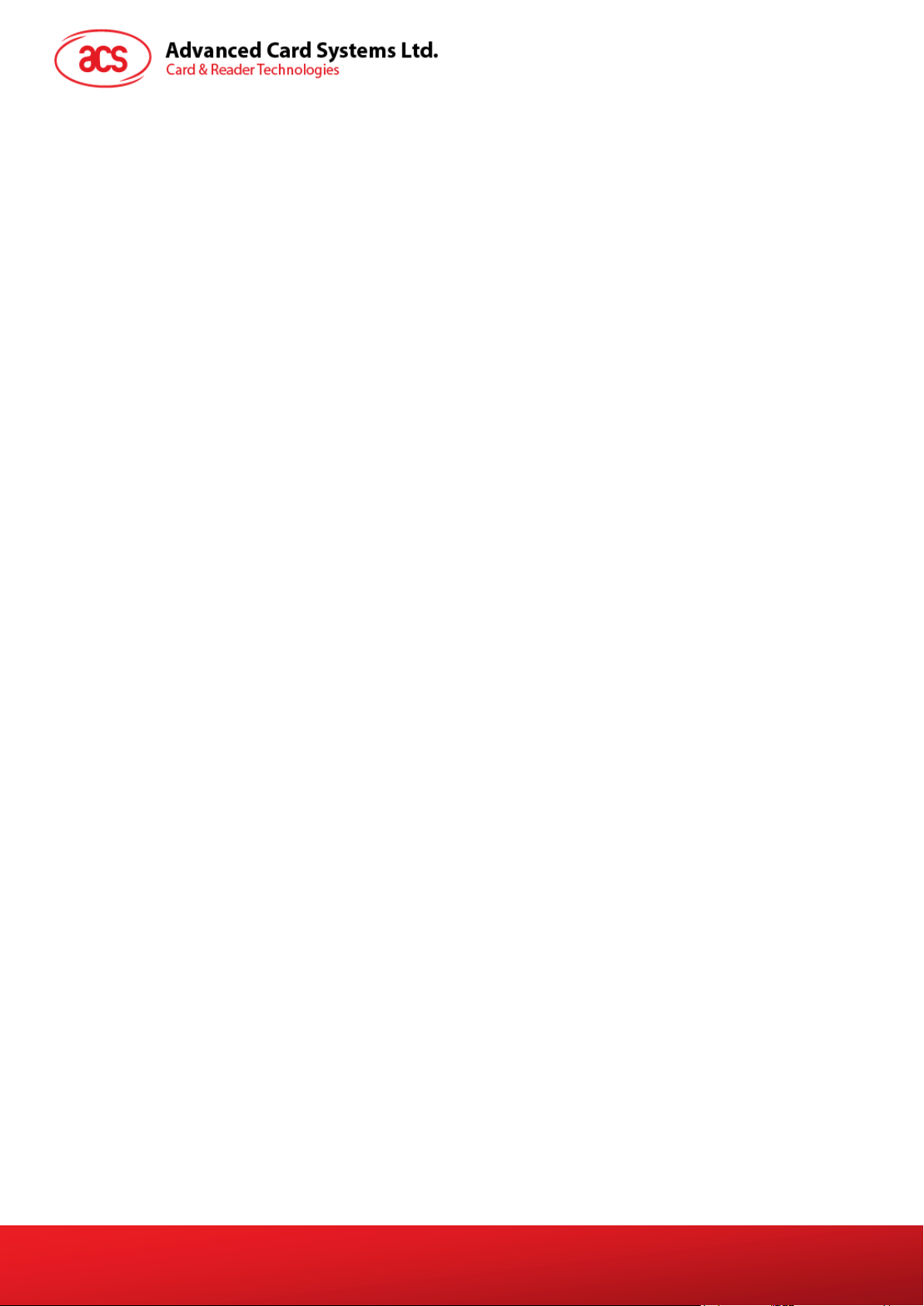
Table of Contents
1.0. Introduction ............................................................................................................. 3
1.1. Typical Applications ............................................................................................................... 3
2.0. ACR890 Overview .................................................................................................... 4
2.1. Parts Description ................................................................................................................... 4
2.2. Inserting/Changing the battery .............................................................................................. 5
2.3. Turning the power on/off ........................................................................................................ 5
2.4. Inserting memory/module cards ............................................................................................ 6
2.5. Placing the paper roll ............................................................................................................. 7
List of Figures
Figure 1 : ACR890 – Parts Description .................................................................................................. 4
Figure 2 : ACR890 – Changing the Battery............................................................................................ 5
Figure 3 : ACR890 – Location of Card Slots .......................................................................................... 6
Figure 4 : ACR890 – Opening the Printer .............................................................................................. 7
Figure 5 : ACR890 – Paper Orientation ................................................................................................. 7
Page 2 of 7
ACR890 – User Manual info@acs.com.hk
Version 1.00 www.acs.com.hk
Page 3
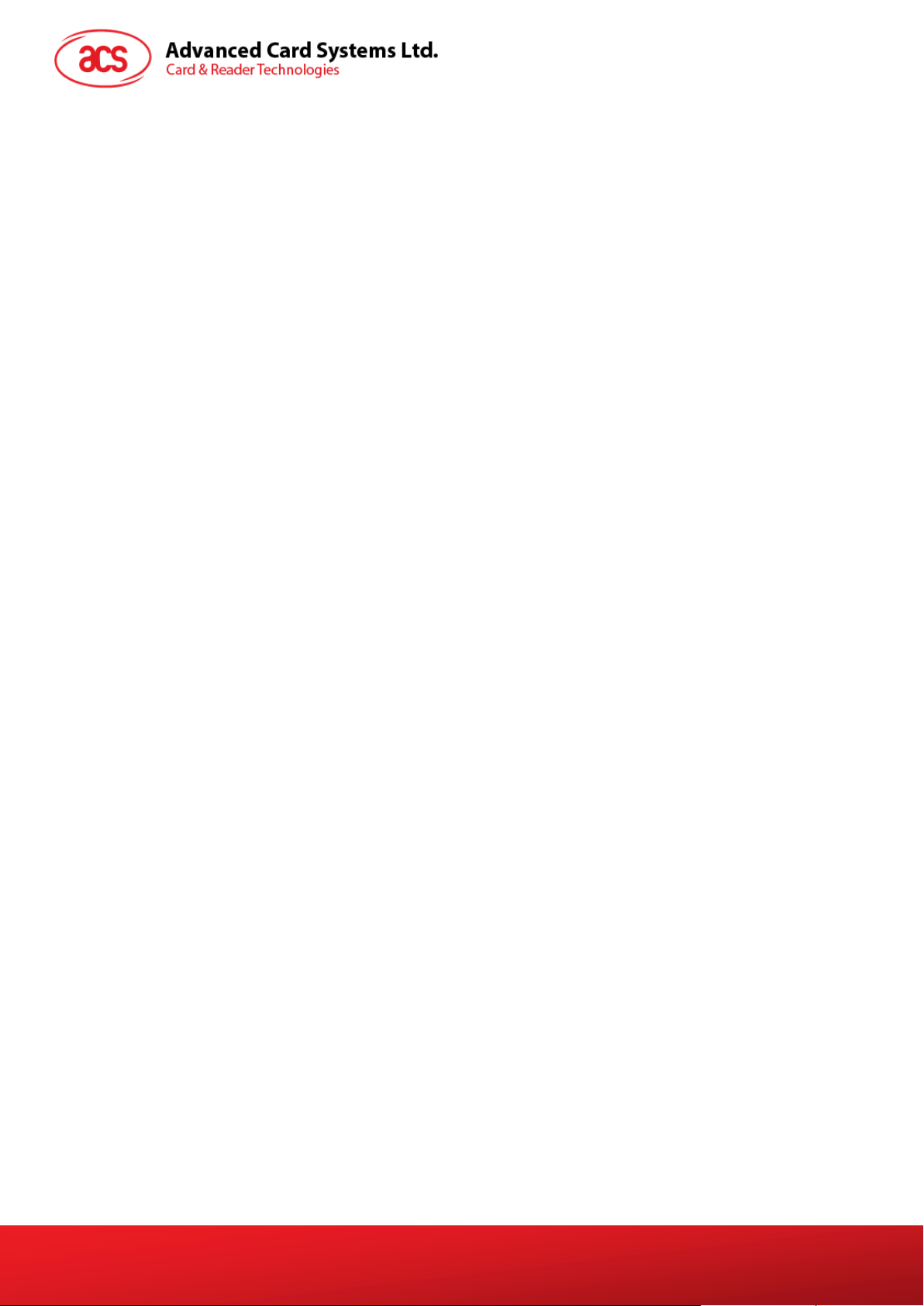
1.0. Introduction
The ACR890 All-in-One Smart Card Terminal is the next generation mobile smart card terminal that
combines smart card, magnetic stripe and contactless card technologies. It has GPRS functions for
mobility and an A8 core for power and faster performance. Having a touch screen capability allows
interactive operation through the terminal’s screen interface. It also includes a built-in printer which is
ideal for performing faster transactions.
This next-generation PIN-pad reader is flexible enough to offer wide range of connectivity choices for
any environment, including GPRS, Ethernet, Wi-Fi, USB and serial ports. With its more advanced
features, the ACR890 is suitable for more sophisticated applications in the e-Government, e-Banking
and e-Payment, e-Health and Transportation sectors.
This user manual contains the description of contents and components of the software development
kit. Provided also in this document are detailed guides on how to use the device, configure its settings
and simulate a bus fare application.
1.1. Typical Applications
Transportation
e-Government
e-Health
e-Banking
e-Payment
Loyalty Program
Time and Attendance
• Communications
o Quad-band GSM/GPRS: 850/900/1800/1900 MHz
o WCDMA (3G)
o Wifi: IEEE 802.11 b/g/n-HT20
o Built-in 10/100-base-T Ethernet
o USB Host and Client
Page 3 of 7
ACR890 – User Manual info@acs.com.hk
Version 1.00 www.acs.com.hk
Page 4

2.0. ACR890 Overview
2.1. Parts Description
The main components of ACR890 All-In-One Smart Card Terminal are shown below:
Figure 1: ACR890 – Parts Description
Page 4 of 7
ACR890 – User Manual info@acs.com.hk
Version 1.00 www.acs.com.hk
Page 5
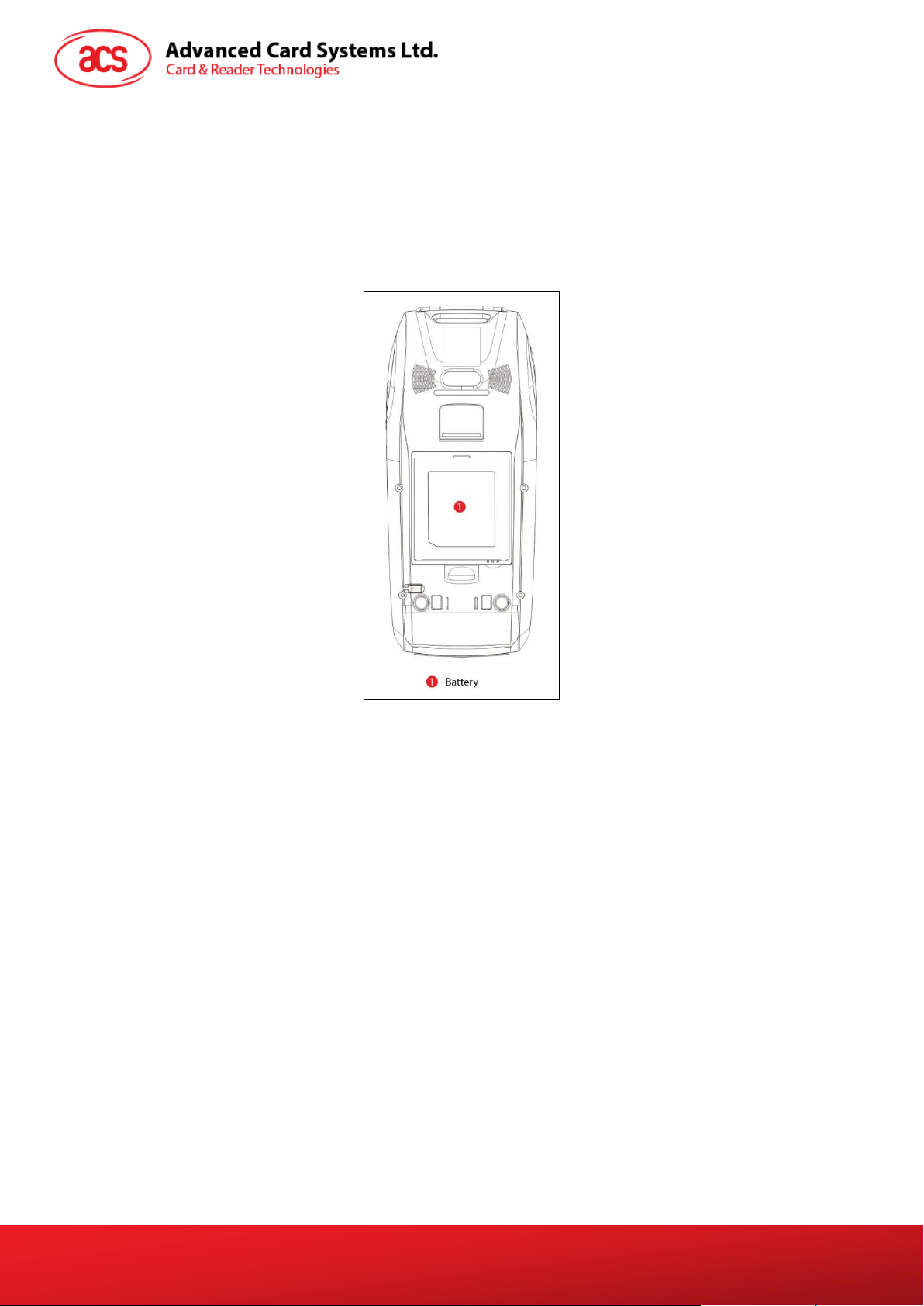
2.2. Inserting/Changing the battery
ACR890 runs on a rechargeable Li-ion battery (7.4 V, 2000 mAh), located at the back of the device.
To insert/change the battery:
1. Remove the battery cover (see Error! Reference source not found.).
2. Insert the battery with the contacts aligning to the terminal of the device.
3. To change the battery, lift the Li-ion battery out of the slot to replace with a new one.
Figure 2: ACR890 – Changing the Battery
2.3. Turning the power on/off
1. To turn on the device, press and hold the power button until the LCD display turns on and the
ACS logo appears on the screen. See Figure 1 for the location of the power button.
2. To turn off the device, press and hold the power button until the LCD display turns off.
Page 5 of 7
ACR890 – User Manual info@acs.com.hk
Version 1.00 www.acs.com.hk
Page 6

2.4. Inserting memory/module cards
ACR890 has one (1) Micro SD card slot, (1) SIM card slot and two (2) SAM card slots located at the
back of the device.
To insert or change SAM cards:
1. Remove the battery.
2. The location of the Micro SD Card, SIM and SAM slots can be seen in Figure 3.
3. Slide the card slot to open it.
4. Insert the card.
5. Slide the card slot back into place to close it.
Figure 3: ACR890 – Location of Card Slots
Page 6 of 7
ACR890 – User Manual info@acs.com.hk
Version 1.00 www.acs.com.hk
Page 7

2.5. Placing the paper roll
The ACR890 has a built-in thermal printer located on the upper part of the device where the
contactless interface is also located.
To place the paper roll:
1. Carefully lift the tab of the printer cover (see Figure 4).
2. Place the paper roll following the proper paper orientation (see Figure 5).
3. Close the printer cover.
Figure 4: ACR890 – Opening the Printer
Figure 5: ACR890 – Paper Orientation
Page 7 of 7
ACR890 – User Manual info@acs.com.hk
Version 1.00 www.acs.com.hk
Page 8

4.0. FCC Ca
FCC Caution:
Any Cha
void the user’s authority to operate the equipment.
This device complies with part 15 of the FCC Rules. Operation is subject to the following two
conditions:
(1) This device may not cause harmful interference.
(2) This device must accept any interference received, including interference that may cause
undesired operation.
Note:
This equipment has been tested and found to comply with the limits for a Class B digital
device, pursuant to part 15 of the FCC Rules. These limits are designed to provide reasonable
protection against harmful interference in a residential installation. This equipment generates uses
and can radiate radio frequency energy and, if not installed and used in accordance with the
instructions, may cause harmful interference to radio communications. However, there is no
guarantee that interference will not occur in a particular installation. If this equipment does cause
harmful interference to radio or television reception, which can be determined by turning the
equipment off and on, the user is encouraged to try to correct the interference by one or more of the
following measures:
nges or modifications not expressly approved by the party responsible for compliance could
ution
—Reorient or relocate the receiving antenna.
—Increase the separation between the equipment and receiver.
— Connect the equipment into an outlet on a circuit different from that to which the receiver is
connected.
—Consult the dealer or an experienced radio/TV technician for help.
Specific A
SAR tests are conducted us
device transmits at the highest power level in all frequency bands. For body-worn operation,
this device has been tested and meets the FCC RF exposure guidelines when used with an
accessory designated for this product or when used with an accessory that contains no metal.
bsorption Rate (SAR) information
ing standard operating positions accepted by the FCC with the
Document Title Here
Document Ti
tle Here
Document Title Here
info@acs.com.hk
www.acs.c
om.hk
