Advanced Card Systems ACR1222LD1 User Manual
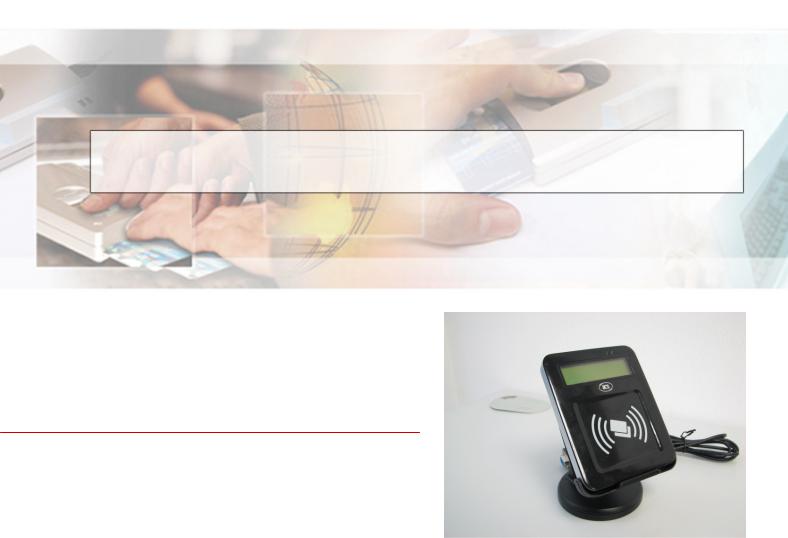
ACR122L-USB-ACS
Design Specification
ACR1222L-D1
Revision History
ACR122L-USB-ACS
Version |
Date |
Prepared By |
Description |
V1.00 |
2010-6-24 |
Nathan.Li, Kit Au |
Initial Release |
V1.01 |
2011-1-20 |
Kit Au |
|
|
|
|
|
|
|
|
|
|
|
|
|
|
|
|
|
|
|
|
|
|
|
|
|
|
|
|
|
Table of Contents |
ACR122L-USB-ACS |
||||
|
|
|
|
||
Table of Contents ............................................................................................................... |
|
3 |
|||
1.0. |
Introduction ............................................................................................................. |
|
5 |
||
2.0. |
Feature..................................................................................................................... |
|
5 |
||
3.0. |
Hardware Interfaces................................................................................................ |
|
6 |
||
3.1. |
|
USB Interface......................................................................................................................... |
|
6 |
|
3.2. |
|
LEDs |
...................................................................................................................................... |
|
6 |
3.3. |
|
Buzzer .................................................................................................................................... |
|
6 |
|
3.4. |
|
SAM Interface ........................................................................................................................ |
|
6 |
|
3.5. |
|
LCD ........................................................................................................................................ |
|
|
6 |
3.6. |
|
PICC Interface (Contactless Smart Card).............................................................................. |
|
6 |
|
4.0. |
Implementation ....................................................................................................... |
|
7 |
||
4.1. |
|
The ACR122L-USB is built based on the ST221 and PN5321 chips. ................................... |
7 |
||
4.2. |
|
Communication between the Host and the Contactless interface, SAM and Peripherals..... |
8 |
||
5.0. |
Firmware Upgrade................................................................................................... |
|
9 |
||
5.1. |
|
With Press FW Key ................................................................................................................ |
|
9 |
|
5.2. |
|
Without Press FW Key ......................................................................................................... |
|
11 |
|
6.0. |
PICC Interface Description ................................................................................... |
|
13 |
||
6.1. |
|
ATR Generation ................................................................................................................... |
|
13 |
|
6.2. |
|
Pseudo APDUs for Contactless Interface ............................................................................ |
|
15 |
|
6.2.1. |
|
Direct Transmit via ScardTransmit............................................................................. |
|
15 |
|
6.2.2. |
|
Direct Transmit via ScardControl ............................................................................... |
|
16 |
|
6.3. |
|
Pseudo APDU for Peripherals Control................................................................................. |
|
16 |
|
6.3.1. |
|
Pseudo APDU for LEDs and Buzzer Control ............................................................. |
|
16 |
|
6.3.2. |
|
Pseudo APDU for LEDs Control Enable .................................................................... |
|
23 |
|
6.3.3. |
|
Pseudo APDU for LEDs Control ................................................................................ |
|
23 |
|
6.3.4. |
|
Pseduo APDU for Buzzer Control .............................................................................. |
|
24 |
|
6.3.5. |
|
Pseudo APDU for Clear LCD ..................................................................................... |
|
25 |
|
6.3.6. |
|
Pseudo APDU for LCD Display (ASCII Mode) ........................................................... |
|
26 |
|
6.3.7. |
|
Pseudo APDU for LCD Display (GB Mode) ............................................................... |
|
27 |
|
6.3.8. |
|
Pseudo APDU for LCD Display (Graphic Mode)........................................................ |
|
28 |
|
6.3.9. |
|
Pseudo APDU for Scrolling LCD Current Display...................................................... |
|
29 |
|
6.3.10. |
Pseudo APDU for Pause LCD Scrolling..................................................................... |
|
31 |
||
6.3.11. |
Pseudo APDU for Stop LCD Scrolling ....................................................................... |
|
31 |
||
6.3.12. |
Pseudo APDU for LCD Contrast Control ................................................................... |
|
31 |
||
6.3.13. |
Pseudo APDU for LCD Backlight Control .................................................................. |
|
32 |
||
6.4. |
|
Escape APDU for Peripherals Control ................................................................................. |
|
33 |
|
6.4.1. |
|
Escape APDU for LEDs and Buzzer Control ............................................................. |
|
33 |
|
6.4.2. |
|
Escape APDU for LEDs Control Enable .................................................................... |
|
38 |
|
6.4.3. |
|
Escape APDU for LEDs Control................................................................................. |
|
39 |
|
6.4.4. |
|
Escape APDU for Buzzer Control .............................................................................. |
|
40 |
|
|
|
|
|
ACR122L-USB-ACS |
|
6.4.5. |
|
Escape APDU for Store Data one at Reader ............................................................. |
|
40 |
|
6.4.6. |
|
Escape APDU for Store Data two at Reader ............................................................. |
|
41 |
|
6.4.7. |
|
Escape APDU for Read Data one from Reader......................................................... |
|
41 |
|
6.4.8. |
|
Escape APDU for Read Data two from Reader ......................................................... |
|
42 |
|
6.4.9. |
|
Escape APDU for Clear LCD ..................................................................................... |
|
42 |
|
6.4.10. |
Escape APDU for LCD Display (ASCII Mode) ........................................................... |
|
43 |
||
6.4.11. |
Escape APDU for LCD Display (GB Mode) ............................................................... |
|
45 |
||
6.4.12. |
Escape APDU for LCD Display (Graphic Mode) ........................................................ |
|
45 |
||
6.4.13. |
Escape APDU for Scrolling LCD Current Display ...................................................... |
|
46 |
||
6.4.14. |
Escape APDU for Pause LCD Scrolling..................................................................... |
|
48 |
||
6.4.15. |
Escape APDU for Stop LCD Scrolling........................................................................ |
|
48 |
||
6.4.16. |
Escape APDU for LCD Contrast Control.................................................................... |
|
48 |
||
6.4.17. |
Escape APDU for LCD Backlight Control................................................................... |
|
49 |
||
6.5. |
|
Escape APDU for getting the Firmware Version.................................................................. |
|
50 |
|
6.6. |
|
PICC Commands for General Purposes.............................................................................. |
|
50 |
|
6.6.1. |
|
1. Get Data ................................................................................................................. |
|
50 |
|
6.7. |
|
PICC Commands (T=CL Emulation) for MIFare 1K/4K MEMORY Cards ........................... |
51 |
||
6.7.1. |
|
Load Authentication Keys .......................................................................................... |
|
51 |
|
6.7.2. |
|
Authentication for MIFARE 1K/4K.............................................................................. |
|
52 |
|
6.7.3. |
|
Read Binary Blocks .................................................................................................... |
|
56 |
|
6.7.4. |
|
Update Binary Blocks ................................................................................................. |
|
57 |
|
6.7.5. |
|
Value Block Related Commands ............................................................................... |
|
58 |
|
7.0. Basic Program Flow for Contactless Applications ............................................. |
|
62 |
|||
7.1. |
|
How to access PCSC Compliant Tags (ISO14443-4)? ....................................................... |
|
63 |
|
7.2. |
|
How to access DESFIRE Tags (ISO14443-4)? ................................................................... |
|
66 |
|
7.3. |
|
How to access FeliCa Tags (ISO18092)?............................................................................ |
|
68 |
|
7.4. |
|
How to access NFC Forum Type 1 Tags (ISO18092)? E.g. Jewel and Topaz Tags .......... |
69 |
||
8.0. |
Basic Program Flow for SAM Applications ........................................................ |
|
72 |
||
8.1. |
|
How to access ACOS3 SAM Cards (ISO7816)? ................................................................. |
|
73 |
|
9.0. |
Mechanical Design................................................................................................ |
|
75 |
||
1.0. Introduction
The ACR122L-USB is a module for accessing both contact and contactless cards with LCD Display. It can support 3 SAMs access and ISO14443 Part1 - 4 Type A & B, MIFARE, FeliCa and NFC tags.
2.0. Feature
ISO 7816 Parts 1-4 Compliant for SAM Socket.
ISO 14443 Parts 1-4 Compliant for Contactless Smart Card Interface.
Support ISO14443 Part 4 Type A & B, MIFARE, FeliCa and NFC tags.
Built-in Antenna for contactless tags access.
3 X SAM Interface
4 LEDs.
Buzzer.
CCID Compliant for both SAM and PICC interface.
PCSC Compliant for Contact and Contactless Interfaces.
USB V2.0 Interface. (12M bps)
Device Firmware Upgradeable through the USB Interface.
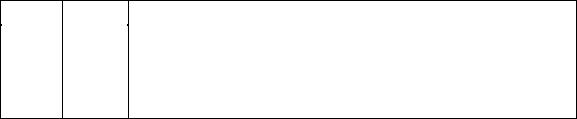
ACR122L-USB-ACS
3.0.Hardware Interfaces
3.1.USB Interface
The ACR122L-USB is connected to computer through USB as specified in the USB Specification 2.0. ACR122L-USB is working in Full speed mode, i.e. 12 Mbps.
Pin |
Signal |
Function |
1 |
VBUS |
+5V power supply for the reader (~ 200mA) |
2 |
D- |
Differential signal transmits data between ACR122L-USB and PC. |
3 |
D+ |
Differential signal transmits data between ACR122L-USB and PC. |
4GND Reference voltage level for power supply
3.2.LEDs
•4 x User-controllable single color LEDs
•Can select control by firmware or by User
•From Left to right, the color of the LED is: Green, Blue, Yellow and Red
3.3. Buzzer
•User-controllable Mono-Tone buzzer.
•The default Buzzer State is OFF
3.4. SAM Interface
•3 x SAMs socket is provided.
•Support ISO7816 Parts 1-3 T=0 ,T=1 cards
3.5. LCD
•User-controllable LCD
•User-controllable Yellow-Green Backlight
•2 Line x 16 Character, 5 x 8 dot matrix, STN Yellow Green LCD Type
•6 O’clock view angle
3.6. PICC Interface (Contactless Smart Card)
•3 turns symmetric loop antenna. Center tapped.
•The estimated size = 46mm x 64mm.
•The loop inductance should be around ~ 1.6uH to 2.5uH
•Operating Distance for different Tags ~ up to 50mm (depend on the Tag)
•Only one Tag can be accessed at any one time.
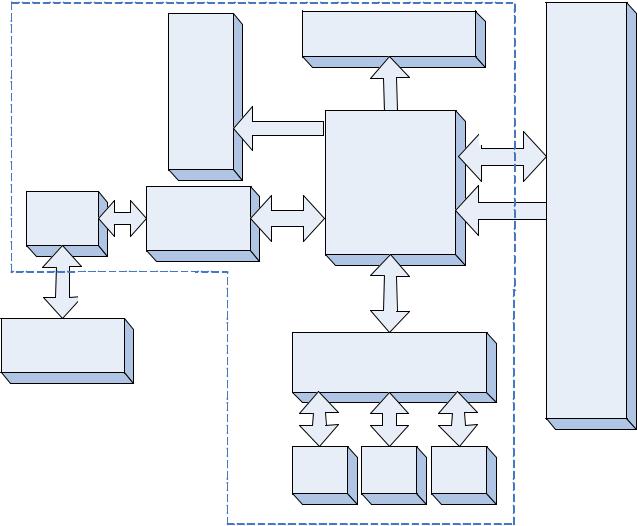
ACR122L-USB-ACS
4.0.Implementation
4.1.The ACR122L-USB is built based on the ST221 and PN5321
chips.
|
Buzzer |
|
LCD |
|
|
|
|
|
|
|
|
|
&LED1 |
|
|
|
|
|
&LED2 |
|
|
|
|
|
&LED3 |
|
|
|
|
|
&LED4 |
|
|
USB2.0 |
|
|
|
|
|
USB |
|
|
|
|
ST2211 U |
|
PC |
|
PN532 |
|
Host Controller |
USB |
|
|
|
Windows |
|||
|
|
|
|
|
|
Built -In |
NFC Interface |
SPI |
|
Firmware |
operating |
Antenna |
|
Upgrade |
|||
Chip |
|
|
system |
||
|
|
|
|
||
Contactless Interface |
|
ISO7816 Interface |
|
||
Carrier =13.56MHz |
|
|
|||
|
|
|
|
||
PICC |
|
|
|
|
|
Contactless Card |
|
|
Logic switch |
|
|
|
|
|
|
|
|
SAM1 SAM2 SAM3
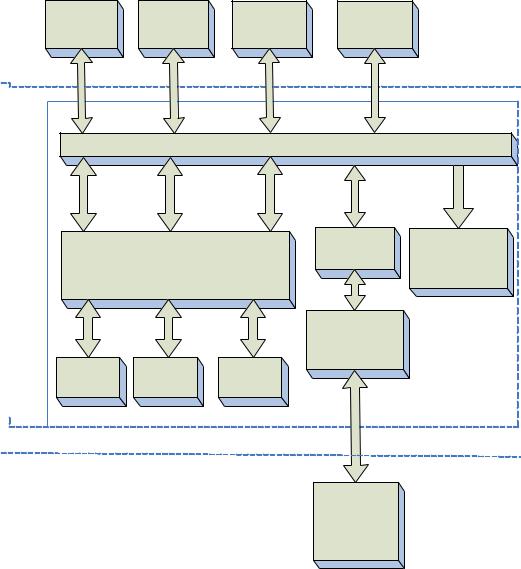
4.2.Communication between the Host and ACR122Lthe Contactless-USB-ACS interface, SAM and Peripherals.
The Contactless interface & Peripherals are accessed through the use of Pseduo-APDUs.
The SAM interface are accessed through the use of standard APDUs.
|
ACR122L-USB |
ACR122L-USB |
ACR122L-USB |
ACR122L-USB |
|
PCSC |
PCSC SAM1 |
PCSC SAM2 |
PCSC SAM3 |
PCSC PICC |
|
Driver |
Interface |
Interface |
Interface |
Interface |
|
|
|
|
|
|
USB |
|
|
|
|
|
Interface |
|
|
|
|
|
(CCID) |
|
|
|
PCSC Layer |
|
|
ACR122L-USB |
|
|
|
T=CL &T=1 |
|
|
|
ISO 7816 Part1-4 |
|
|
|
|
|
|
Emulation |
Peripherals |
|
|
|
+ |
|
||
|
|
|
|
|
|
|
|
T=0,T=1 SAM Interfaces |
|
|
|
|
|
|
|
ISO 14443 Part1-4& |
|
|
|
|
|
FeliCa |
|
|
SAM1 |
SAM2 |
SAM3 |
PICC Interface |
|
|
|
|
|||
|
(Socket) |
(Socket) |
(Socket) |
|
|
|
|
|
|
|
RF |
|
|
|
|
|
Interface |
PICC
(Built-In Antenna)
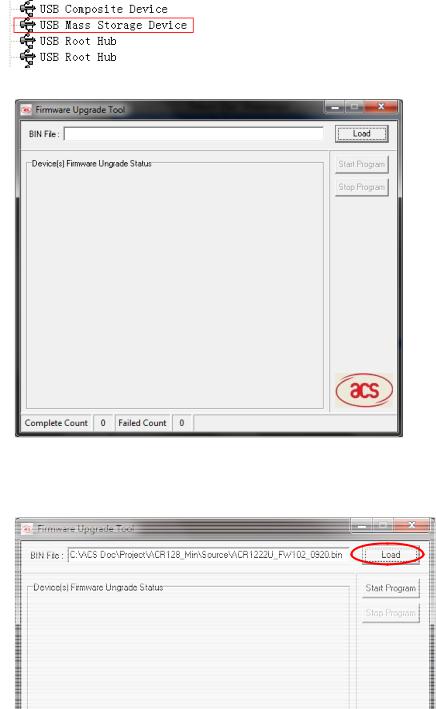
ACR122L-USB-ACS
5.0.Firmware Upgrade
5.1.With Press FW Key
Step 1: Unplug the USB Cable from the PC.
Step 2: Press and Hold the FW Key
Step3: Plug the USB Cable to the PC.
Step 4: The USB Mass Storage Device can be found in Device Manager, release the FW Key
Step 5: Execute the Firmware Upgrade Program:
FW Upgrade Tool.exe
Step 6: Pressing the “Load BIN” Button“. ”
Select the “Firmware” file for Upload to the Reader
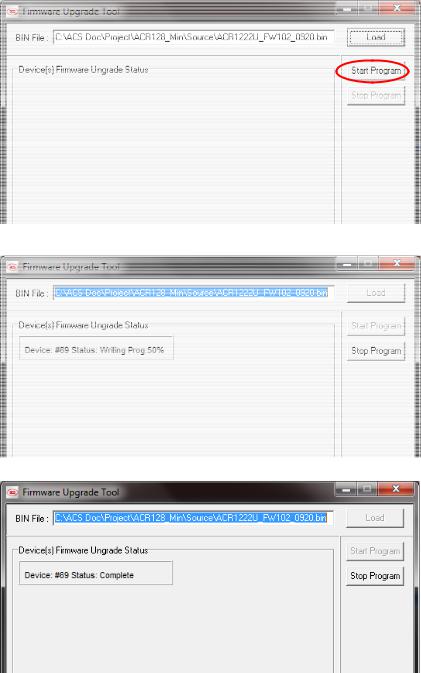
Step 7: Pressing the “Start Program” Button.
ACR122L-USB-ACS
The firmware is being uploaded to the reader
The firmware upgrade is completed.
Step 8: Close the plastic covers. After that, reconnect the USB cord. Noted:
If the upgrade firmware “fail”, please repeat do from steps 3 to 7.

5.2. Without Press FW Key |
ACR122L-USB-ACS |
Step 1: Plug the USB Cable from the PC. |
|
Step 2: Send EscapeCommand for Enter FW upgrade mode |
|
Command = {E0 00 00 E0 00}. |
|
Response = {E1 00 00 00 01 “Status”}
Step 3: The USB Mass Storage Device can be found in Device Manager, release the FW Key
Step 4: Execute the Firmware Upgrade Program:
FW Upgrade Tool.exe
Step 5: Pressing the “Load BIN” Button“. ”
Select the “Firmware” file for Upload to the Reader

Step 6: Pressing the “Start Program” Button.
The firmware is being uploaded to the reader
The firmware upgrade is completed.
ACR122L-USB-ACS
Step 7: Close the plastic covers. After that, reconnect the USB cord.
Noted:
If the upgrade firmware “fails”, please using “5.1 With Press FW Key” Steps to do the upgrade

Pseudo APDUs for Contactless Interface and PeripheralsACR122LControl-USB-ACS
6.0.PICC Interface Description
6.1.ATR Generation
If the reader detects a PICC, an ATR will be sent to the PCSC driver for identifying the PICC.
1.1 ATR format for ISO 14443 Part 3 PICCs.
Byte |
Value |
Designation |
Description |
|
(Hex) |
|
|
0 |
3B |
Initial Header |
|
1 |
8N |
T0 |
Higher nibble 8 means: no TA1, TB1, TC1 only |
|
|
|
TD1 is following. |
|
|
|
Lower nibble N is the number of historical bytes |
|
|
|
(HistByte 0 to HistByte N-1) |
2 |
80 |
TD1 |
Higher nibble 8 means: no TA2, TB2, TC2 only |
|
|
|
TD2 is following. |
|
|
|
Lower nibble 0 means T = 0 |
3 |
01 |
TD2 |
Higher nibble 0 means no TA3, TB3, TC3, TD3 |
|
|
|
following. |
|
|
|
Lower nibble 1 means T = 1 |
|
80 |
T1 |
Category indicator byte, 80 means A status |
4 |
|
|
indicator may be present in an optional |
|
|
COMPACT-TLV data object |
|
|
|
|
|
|
4F |
Tk |
Application identifier Presence Indicator |
To |
0C |
|
Length |
|
|
||
|
RID |
|
Registered Application Provider Identifier (RID) # |
3+N |
|
|
A0 00 00 03 06 |
|
SS |
|
Byte for standard |
|
C0 .. C1 |
|
Bytes for card name |
|
00 00 00 00 |
RFU |
RFU # 00 00 00 00 |
4+N |
UU |
TCK |
Exclusive-oring of all the bytes T0 to Tk |
e.g. ATR for MIFare 1K = {3B 8F 80 01 80 4F 0C A0 00 00 03 06 03 00 01 00 00 00 00 6A}
Length (YY) = 0x0C
RID = {A0 00 00 03 06} (PC/SC Workgroup)
Standard (SS) = 03 (ISO14443A, Part 3)
Card Name (C0 .. C1) = {00 01} (MIFare 1K)

ACR122L-USB-ACS
Card Name (C0 .. C1)
00 01: Mifare 1K
00 02: Mifare 4K
00 03: Mifare Ultralight
00 26: Mifare Mini
F0 04: Topaz and Jewel
F0 11: FeliCa 212K
F0 12: FeliCa 424K
FF [SAK]: undefined tags
1.2 ATR format for ISO 14443 Part 4 PICCs.
Byte |
Value |
Designation |
Description |
|
(Hex) |
|
|
0 |
3B |
Initial Header |
|
1 |
8N |
T0 |
Higher nibble 8 means: no TA1, TB1, TC1 only |
|
|
|
TD1 is following. |
|
|
|
Lower nibble N is the number of historical bytes |
|
|
|
(HistByte 0 to HistByte N-1) |
2 |
80 |
TD1 |
Higher nibble 8 means: no TA2, TB2, TC2 only |
|
|
|
TD2 is following. |
|
|
|
Lower nibble 0 means T = 0 |
3 |
01 |
TD2 |
Higher nibble 0 means no TA3, TB3, TC3, TD3 |
|
|
|
following. |
|
|
|
Lower nibble 1 means T = 1 |
4 |
XX |
T1 |
Historical Bytes: |
to |
XX |
Tk |
|
3 + N |
XX |
|
ISO14443A: |
|
XX |
|
The historical bytes from ATS response. Refer to |
|
|
||
|
|
|
the ISO14443-4 specification. |
|
|
|
ISO14443B: |
|
|
|
|
|
|
|
The higher layer response from the ATTRIB |
|
|
|
response (ATQB). Refer to the ISO14443-3 |
|
|
|
specification. |
|
|
|
|
4+N |
UU |
TCK |
Exclusive-oring of all the bytes T0 to Tk |
E.g 1. ATR for DESFire = { 3B 81 80 01 80 80 } // 6 bytes of ATR

ACR122L-USB-ACS
Hint: Use the APDU “FF CA 01 00 00” to distinguish the ISO14443A-4 and ISO14443B-4 PICCs, and retrieve the full ATS if available. ISO14443A-3 or ISO14443B-3/4 PICCs do have ATS returned.
APDU Command = FF CA 01 00 00
APDU Response = 06 75 77 81 02 80 90 00
ATS = {06 75 77 81 02 80}
E.g 2. ATR for ST19XRC8E = { 3B 8C 80 01 50 12 23 45 56 12 53 54 4E 33 81 C3 55} // 12 bytes of ATQB, No CRC-B
ATQB = {50 12 23 45 56 12 53 54 4E 33 81 C3}
6.2. Pseudo APDUs for Contactless Interface
ACR128MiniU comes with two primitive commands for this purpose. <Class 0xFF>
6.2.1.Direct Transmit via ScardTransmit
To send a Pseudo APDU (PN532 and TAG Commands), and the Response Data will be returned.
Table 1.0A: Direct Transmit Command Format (Length of the PN532_TAG Command + 5 Bytes)
Command |
Class |
INS |
P1 |
P2 |
Lc |
Data In |
|
|
|
|
|
|
|
Direct |
0xFF |
0x00 |
0x00 |
0x00 |
Number |
PN532_TAG |
Transmit |
|
|
|
|
of Bytes |
Command |
|
|
|
|
|
to send |
|
Lc: Number of Bytes to Send (1 Byte)
Maximum 255 bytes.
Data In: PN532_TAG Command
The data to be sent to the PN532 and Tag.
Table 1.0B: Direct Transmit Response Format (Response Length + 2 Bytes)
Response |
|
Data Out |
|
|
|
|
|
Result |
PN532_TAG |
|
SW1 SW2 |
|
Response |
|
|
|
|
|
|
Data Out: PN532_TAG Response
PN532_TAG Response returned by the reader.
Data Out: SW1 SW2

Status Code returned by the reader.
Table 1.0C: Status Code
ACR122L-USB-ACS
Results |
SW1 |
SW2 |
Meaning |
|
|
|
|
Success |
90 |
00 |
The operation is completed successfully. |
Error |
63 |
00 |
The operation is failed. |
|
|
|
|
Checksum Error |
63 |
27 |
The checksum of the Response is |
|
|
|
wrong. |
6.2.2.Direct Transmit via ScardControl
Command = {E0 00 00 24 XX “PN532_TAG Command”}
Response = {E1 00 00 00 YY “PN532_TAG Response”}
XX = Length of the “PN532_TAG Command”
YY= Length of the “PN532_TAG Response”
6.3. Pseudo APDU for Peripherals Control
6.3.1.Pseudo APDU for LEDs and Buzzer Control
This APDU is used to control the states of the LED_0, LED_1 and Buzzer.
Table 2.0A: LED_0, LED_1 and Buzzer Control Command Format (9 Bytes)
Command |
|
Class |
INS |
P1 |
|
|
|
P2 |
|
|
Lc |
|
Data In |
|
|
|
|
|
|
|
|
|
|
|
|
|
|
(4 Bytes) |
|
LEDs and |
|
0xFF |
0x00 |
0x40 |
|
|
LED |
|
0x04 |
|
Blinking Duration Control |
|||
Buzzer |
|
|
|
|
|
|
State |
|
|
|
|
|
|
|
|
|
|
|
|
|
|
|
|
|
|
|
|
||
LED Control |
|
|
|
|
|
|
Control |
|
|
|
|
|
|
|
P2: LED State Control |
|
|
|
|
|
|
|
|
|
|
|
|
||
Table 2.0B: LED_0, LED_1 and Buzzer Control Format (1 Byte) |
|
|
|
|||||||||||
CMD |
|
|
|
Item |
|
|
|
|
|
|
|
Description |
|
|
Bit 0 |
|
|
Final LED_1 |
State |
|
|
|
|
1 = On; 0 = Off |
|
||||
Bit 1 |
|
|
Final LED_0 |
State |
|
|
|
|
1 = On; 0 = Off |
|
||||
Bit 2 |
|
|
LED_1 State Mask |
|
|
|
1 |
= Update the State |
|
|||||
|
|
|
|
|
|
|
|
|
|
|
|
0 = No change |
|
|
Bit 3 |
|
|
LED_0 State Mask |
|
|
|
1 |
= Update the State |
|
|||||

|
|
|
|
|
0 = No ACR122Lchange |
-USB-ACS |
|||
|
|
|
|
|
|
|
|
|
|
Bit 4 |
|
Initial LED_1 Blinking State |
1 = On; 0 = Off |
|
|
|
|||
Bit 5 |
|
Initial LED_0 Blinking State |
1 = On; 0 = Off |
|
|
|
|||
Bit 6 |
|
LED_1 Blinking Mask |
1 = Blink |
|
|
|
|||
|
|
|
|
|
0 = Not Blink |
|
|
|
|
Bit 7 |
|
LED_0 Blinking Mask |
1 = Blink |
|
|
|
|||
|
|
|
|
|
0 = Not Blink |
|
|
|
|
Data In: Blinking Duration Control |
|
|
|
|
|
||||
Table 2.0C: LED_0, LED_1 Blinking Duration Control Format (4 Bytes) |
|
|
|
||||||
Byte 0 |
|
Byte 1 |
|
Byte 2 |
|
|
Byte 3 |
|
|
T1 Duration |
|
T2 Duration |
|
Number of |
|
Link to Buzzer |
|
||
Initial Blinking State |
|
Toggle Blinking State |
|
repetition |
|
|
|
|
|
|
|
|
|
|
|
|
|||
(Unit = 100ms) |
|
(Unit = 100ms) |
|
|
|
|
|
|
|
Byte 3: Link to Buzzer. Control the buzzer state during the LED Blinking.
0x00: The buzzer will not turn on
0x01: The buzzer will turn on during the T1 Duration 0x02: The buzzer will turn on during the T2 Duration
0x03: The buzzer will turn on during the T1 and T2 Duration.
Data Out: SW1 SW2. Status Code returned by the reader.
Table 2.0D: Status Code
Results |
SW1 |
SW2 |
Meaning |
|
|
|
|
Success |
90 |
Current LED State |
The operation is completed successfully. |
Error |
63 |
00 |
The operation is failed. |
|
|
|
|
Table 3.0E: Current LED State (1 Byte)
Status |
Item |
Description |
Bit 0 |
Current LED_1 LED |
1 = On; 0 = Off |
Bit 1 |
Current LED_0 LED |
1 = On; 0 = Off |
Bits 2 – 7 |
Reserved |
|
|
|
|
ACR122L-USB-ACS
Remark:
1.The LED State operation will be performed after the LED Blinking operation is completed.
2.The LED will not be changed if the corresponding LED Mask is not enabled.
3.The LED will not be blinking if the corresponding LED Blinking Mask is not enabled. Also, the number of repetition must be greater than zero.
4.T1 and T2 duration parameters are used for controlling the duty cycle of LED blinking and Buzzer Turn-On duration.
For example, if T1=1 and T2=1, the duty cycle = 50%. #Duty Cycle = T1 / (T1 + T2).
5.To control the buzzer only, just set the P2 “LED State Control” to zero.
6.The make the buzzer operating, the “number of repetition” must greater than zero.
7.To control the LED only, just set the parameter “Link to Buzzer” to zero.

Example 1: To read the existing LED State.
//Assume both LED_0 and LED_1 are OFF initially //
//Not link to the buzzer //
APDU = “FF 00 40 00 04 00 00 00 00”
Response = “90 00”. LED_0 and LED_1 LEDs are OFF.
Example 2: To turn on LED_0 and LED_1
//Assume both LED_0 and LED_1 are OFF initially //
//Not link to the buzzer //
APDU = “FF 00 40 0F 04 00 00 00 00” Response = “90 03”. LED_0 and LED_1 are ON,
ACR122L-USB-ACS
#To turn off both LED_0 and LED_1, APDU = “FF 00 40 0C 04 00 00 00 00”
Example 3: To turn off the LED_1 only, and left the LED_0 unchanged.
//Assume both LED_0 and LED_1 are ON initially //
//Not link to the buzzer //
APDU = “FF 00 40 04 04 00 00 00 00”
Response = “90 02”. LED_0 is not changed (ON); LED_1 is OFF,
LED_1 On
LED_1 Off
LED_0 On
LED_0 Off
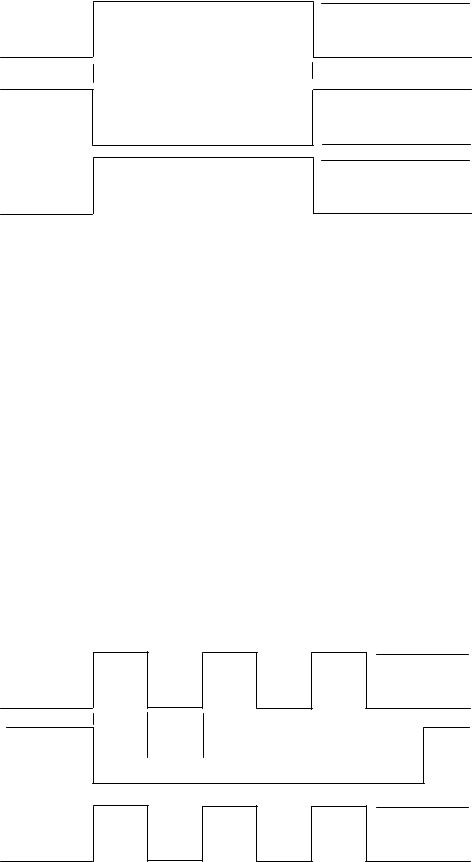
ACR122L-USB-ACS
Example 4: To turn on the LED_1 for 2 sec. After that, resume to the initial state
//Assume the LED_1 is initially OFF, while the LED_0 is initially ON. //
//The LED_1 and buzzer will turn on during the T1 duration, while the LED_0 will turn off during the T1 duration. //
LED_1 On
T2 = 0ms
T1 = 2000ms
LED_1 Off
LED_0 On
LED_0 Off
Buzzer On
Buzzer Off
1Hz = 1000ms Time Interval = 500ms ON + 500 ms OFF T1 Duration = 2000ms = 0x14
T2 Duration = 0ms = 0x00
Number of repetition = 0x01
Link to Buzzer = 0x01
APDU = “FF 00 40 50 04 14 00 01 01”
Response = “90 02”
Example 5: To blink the LED_1 of 1Hz for 3 times. After that, resume to initial state
//Assume the LED_1 is initially OFF, while the LED_0 is initially ON. //
//The Initial LED_1 Blinking State is ON. Only the LED_1 will be blinking.
//The buzzer will turn on during the T1 duration, while the LED_0 will turn off during both the T1 and T2 duration.
//After the blinking, the LED_0 will turn ON. The LED_1 will resume to the initial state after the blinking //
LED_1 On
LED_1 Off
LED_0 On
T1 = 500ms T2 = 500ms
LED_0 Off
Buzzer On
Buzzer Off

ACR122L-USB-ACS
1Hz = 1000ms Time Interval = 500ms ON + 500 ms OFF T1 Duration = 500ms = 0x05
T2 Duration = 500ms = 0x05
Number of repetition = 0x03
Link to Buzzer = 0x01
APDU = “FF 00 40 50 04 05 05 03 01”
Response = “90 02”
Example 6: To blink the LED_1 and LED_0 of 1Hz for 3 times
//Assume both the LED_0 and LED_1 are initially OFF. //
//Both Initial LED_0 and LED_1 Blinking States are ON //
//The buzzer will turn on during both the T1 and T2 duration//
|
|
|
|
|
|
|
|
|
|
|
|
|
LED_1 On |
|
|
|
|
|
|
|
|
|
|
||||
|
|
|
|
|
|
|
|
|
|
|
|
|
LED_1 Off |
|
|
T1 |
= T2 |
= |
|
|
|
|
|
|
|||
|
|
|
|
|
|
|
|
|
|||||
|
|
500ms |
|
500ms |
|
|
|
|
|
|
|
|
|
|
|
|
|
|
|
|
|
|
|
|
|
|
LED_0 On |
|
|
|
|
|
|
|
|
|
|
|
|
|
|
|
|
|
|
|
|
|
|
|
|
|
|
|
LED_0 Off |
|
|
|
|
|
|
|
|
|
|
|
|
|
|
|
|
|
|
|
|
|
|
|
|
|
|
|
Buzzer On |
|
|
|
|
|
|
|
|
|
|
|
|
|
|
|
|
|
|
|
|
|
|
|
|
|
|
|
Buzzer Off |
|
|
|
|
|
|
|
|
|
|
|
|
|
|
1Hz = 1000ms Time Interval = 500ms ON + 500 ms OFF T1 Duration = 500ms = 0x05
T2 Duration = 500ms = 0x05
Number of repetition = 0x03
Link to Buzzer = 0x03
APDU = “FF 00 40 F0 04 05 05 03 03”
Response = “90 00”
Example 7: To blink the LED_1 and LED_0 in turn of 1Hz for 3 times
//Assume both LED_0 and LED_1 LEDs are initially OFF. //
//The Initial LED_1 Blinking State is ON; The Initial LED_0 Blinking States is OFF //

// The buzzer will turn on during the T1 duration//
ACR122L-USB-ACS
LED_1 On
LED_1 Off
T1 |
= T2 |
= |
500ms |
500ms |
|
LED_0 On
LED_0 Off
Buzzer On
Buzzer Off
1Hz = 1000ms Time Interval = 500ms ON + 500 ms OFF T1 Duration = 500ms = 0x05
T2 Duration = 500ms = 0x05
Number of repetition = 0x03
Link to Buzzer = 0x01
APDU = “FF 00 40 D0 04 05 05 03 01”
Response = “90 00”
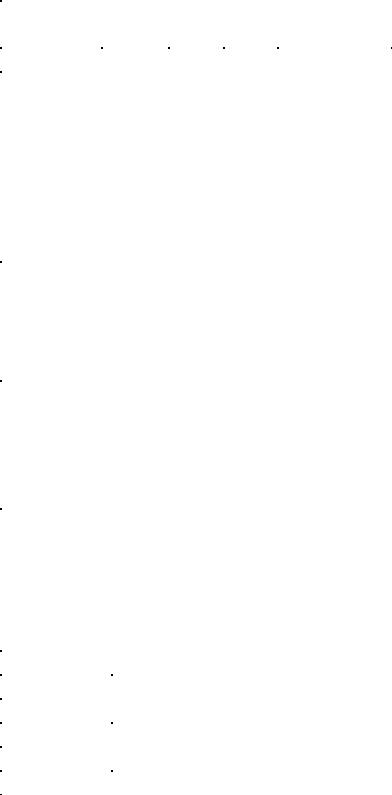
6.3.2.Pseudo APDU for LEDs Control Enable
ACR122L-USB-ACS
This APDU is used to set the LEDs Control Enable/ Disable by user.
Default “Disable”, the LED perform by the firmware
Table 3.0A: Clear LCD Command Format (5 Bytes)
Command |
|
Class |
INS |
|
P1 |
|
|
P2 |
Lc |
|
||
|
|
|
|
|
|
|
|
|
|
|
|
|
LED Control |
|
0xFF |
0x00 |
|
0x43 |
|
bLEDCtrl |
0x00 |
|
|||
P2: bLEDCtrl (1 Byte) |
|
|
|
|
|
|
|
|
|
|
||
CMD |
|
|
Description |
|
|
|
|
|
||||
0x00 |
|
Disable LEDs Control by user |
|
|
|
|
|
|||||
0xFF |
|
Enable LEDs Control by user |
|
|
|
|
|
|||||
Data Out: SW1 SW2. |
|
|
|
|
|
|
|
|
|
|
||
Table 3.0B: Status Code |
|
|
|
|
|
|
|
|
|
|
||
Results |
|
SW1 |
|
|
|
SW2 |
|
|
|
Meaning |
||
|
|
|
|
|
|
|
|
|
|
|||
Success |
|
90 |
|
|
00 |
|
|
|
The operation is completed successfully. |
|||
Error |
|
63 |
|
|
00 |
|
|
|
The operation is failed. |
|||
|
|
|
|
|
|
|
|
|
|
|
|
|
6.3.3.Pseudo APDU for LEDs Control
This APDU is used to control 4 LEDs
Table 4.0A: Clear LCD Command Format (5 Bytes)
Command |
|
Class |
INS |
|
P1 |
|
P2 |
Lc |
|
|
|
|
|
|
|
|
|
|
|
|
|
LED Control |
|
0xFF |
0x00 |
|
0x41 |
|
bLEDsState |
0x00 |
|
|
P2: bLEDsState |
|
|
|
|
|
|
|
|
|
|
LED_0, LED_1, LED_2 and LED_3 Control Format (1 Byte) |
|
|
||||||||
CMD |
|
|
|
Item |
|
|
Description |
|||
Bit 0 |
|
LED_0 State |
|
|
1 = On; 0 = Off |
|||||
Bit 1 |
|
LED_1 State |
|
|
1 = On; 0 = Off |
|||||
Bit 2 |
|
LED_2 State |
|
|
1 = On; 0 = Off |
|||||
Bit 3 |
|
LED_3 State |
|
|
1 = On; 0 = Off |
|||||
Bits 4 – 7 |
|
|
Reserved |
|
|
|
|
|||

ACR122L-USB-ACS
Data Out: SW1 SW2.
Table 4.0B: Status Code
Results |
SW1 |
SW2 |
Meaning |
|
|
|
|
Success |
90 |
00 |
The operation is completed successfully. |
Error |
63 |
00 |
The operation is failed. |
|
|
|
|
6.3.4.Pseduo APDU for Buzzer Control
This APDU is used to control Buzzer
Table 5.0A: Buzzer Control Command Format (5 Bytes)
Command |
Class |
INS |
P1 |
P2 |
Lc |
Data In |
|
|
|
|
|
|
(3 Bytes) |
Buzzzer Control |
0xFF |
0x00 |
0x42 |
0x00 |
0x03 |
Buzzer Control |
Data In: Buzzer Control
Table 5.0B: Buzzer On/Off Duration Control Format (4 Bytes)
|
Byte 0 |
|
|
|
Byte 1 |
|
|
Byte 2 |
|
|
|
|
T1 Duration |
|
|
|
T2 Duration |
|
|
Number of |
|
|
|
|
On State |
|
|
|
Off State |
|
|
repetition |
|
||
|
|
|
|
|
|
|
|
|
|||
|
(Unit = 100ms) |
|
|
|
(Unit = 100ms) |
|
|
|
|
|
|
|
Data Out: SW1 SW2. |
|
|
|
|
|
|
|
|
||
|
Table 5.0C: Status Code |
|
|
|
|
|
|
|
|
||
|
Results |
|
SW1 |
|
|
SW2 |
|
|
Meaning |
||
|
|
|
|
|
|
|
|
|
|||
|
Success |
|
90 |
|
00 |
|
The operation is completed successfully. |
||||
|
Error |
|
63 |
|
00 |
|
The operation is failed. |
||||
|
|
|
|
|
|
|
|
|
|
|
|
