Page 1
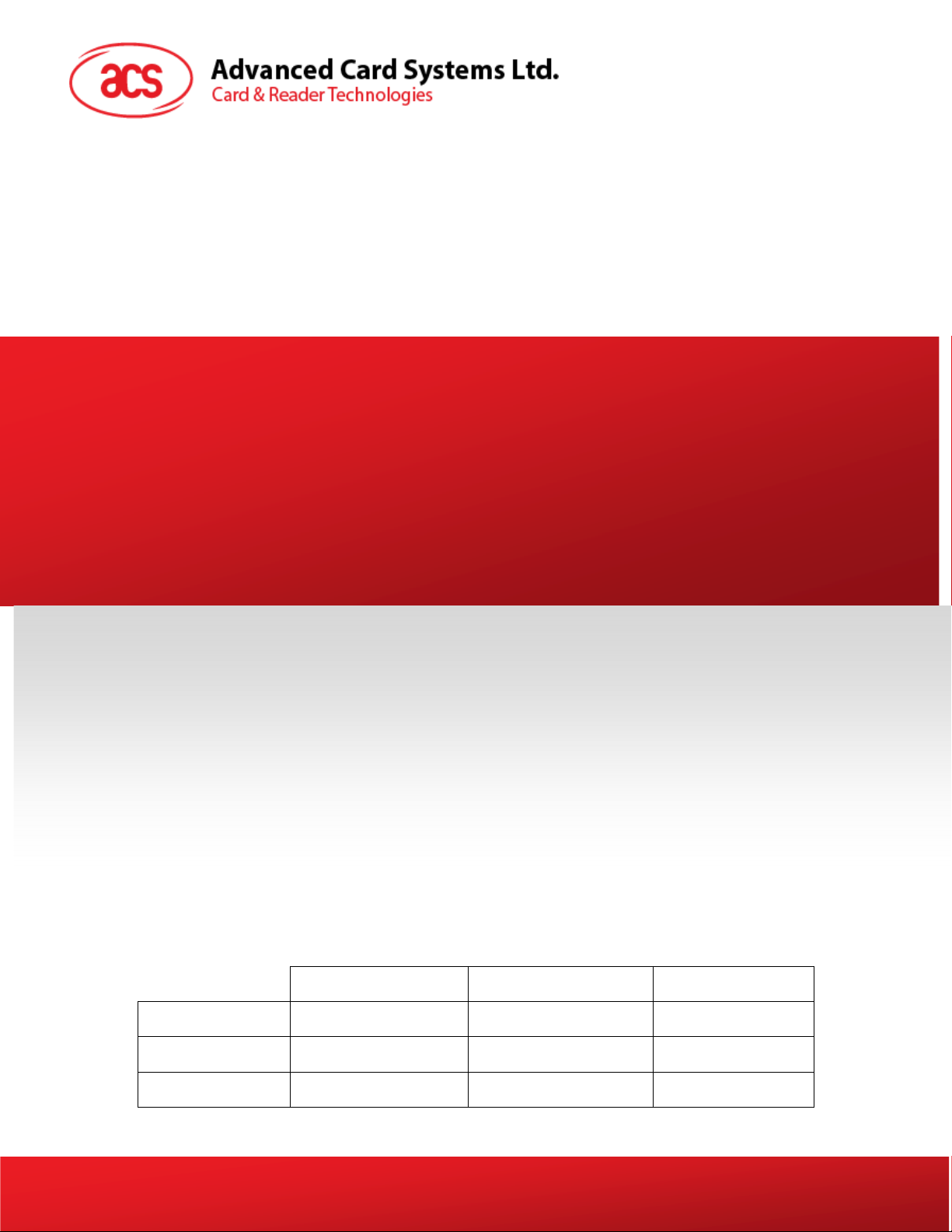
ACR3901U-S User Manual
Name Signature Date
Prepared by:
Reviewed by:
Approved by:
Subject to change without prior notice
Danny Deng 2014-06-07
info@acs.com.hk
www.acs.com.hk
Page 2
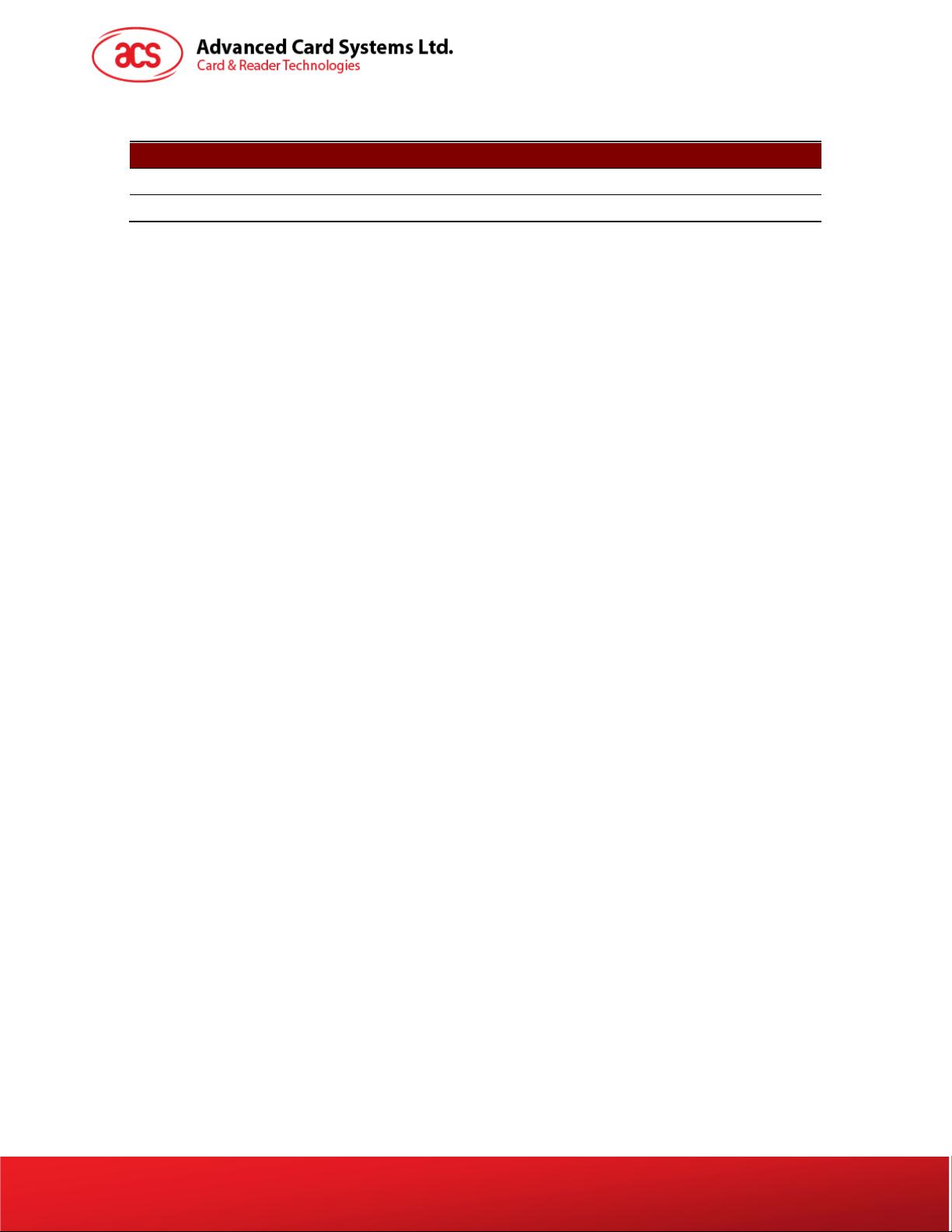
Version History
Date By Changes Version
2014-06-07 Danny Deng ● Initial released 1.00.00
●
Version 1.00
Page 2 of 20
info@acs.com.hk
www.acs.com.hk
Page 3
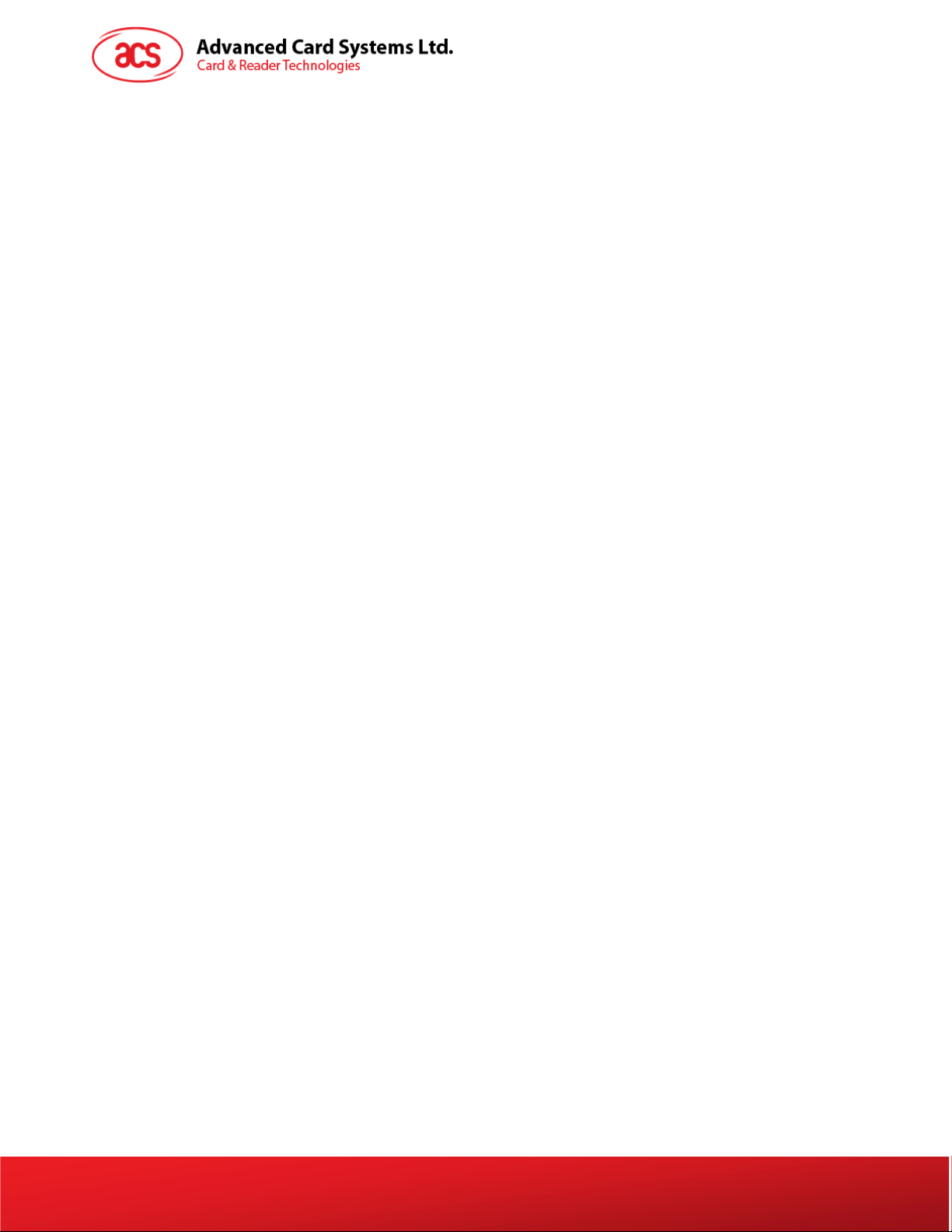
Table of Contents
1.0. USB Mode Loopback program .................................................................................. 4
2.0. Bluetooth Mode Loopback program ......................................................................... 8
3.0. USB Mode Driver Installation .................................................................................. 12
4.0. Bluetooth Adaptor Driver Installation .................................................................... 16
Version 1.00
Page 3 of 20
info@acs.com.hk
www.acs.com.hk
Page 4
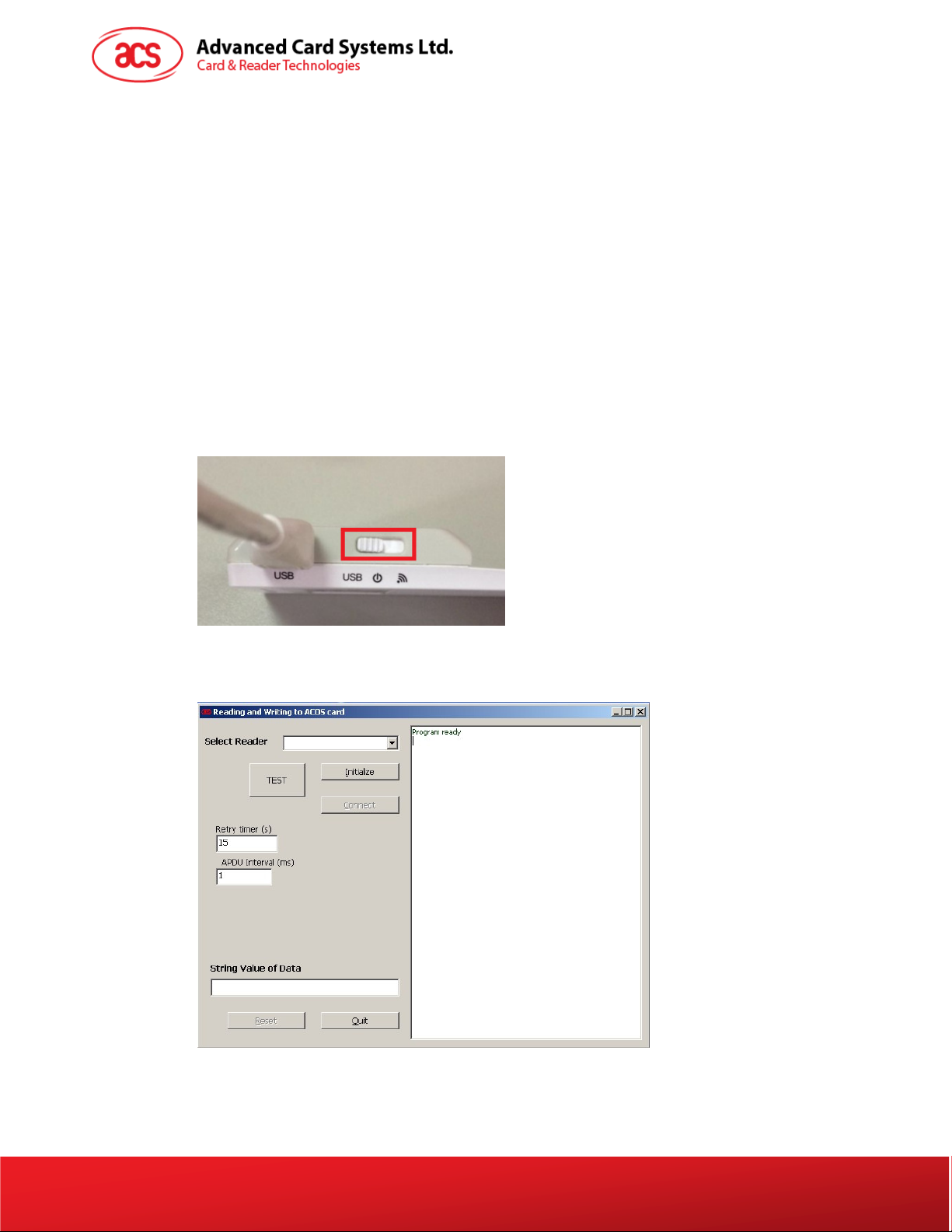
1.0. USB Mode Loopback program
This section introduces ACR3901U-S Reader using in US
Tools Requirement:
a. ACR3901U-S reader
b. ACOS3 Card
c. USB Cable
d. PC & USB Mode loopback program “ESD4.exe”
Test Procedure:
1. Plug the ACR3901U-S reader into PC through USB
2. Turn the switch on reader to “USB Mode” (as the picture). *For the first time of use, user
needs to install a reader driver on PC. If the Windows could not install the “Microsoft
Usbccid Smartcard Reader (WUDF)” driver automatically, please refer to section 3.0 –
ACR3901U-S USB Mode Driver Installation to install
B Mode
cable
the reader driver.
3. Under the path ACR3901U-S1_TestProgram/USB_Mode, Double-click ESD4.exe, you will
see the following interface
*The test program needs “Visual Basic 6.0 run time files” on PC, if “ESD4.exe”
could not be opened, please install “vbrun60sp5.exe” first under the path:
“ACR3901U-S1_TestProgram\USB_Mode\”, before running the program.
Version 1.00
Page 4 of 20
info@acs.com.hk
www.acs.com.hk
Page 5
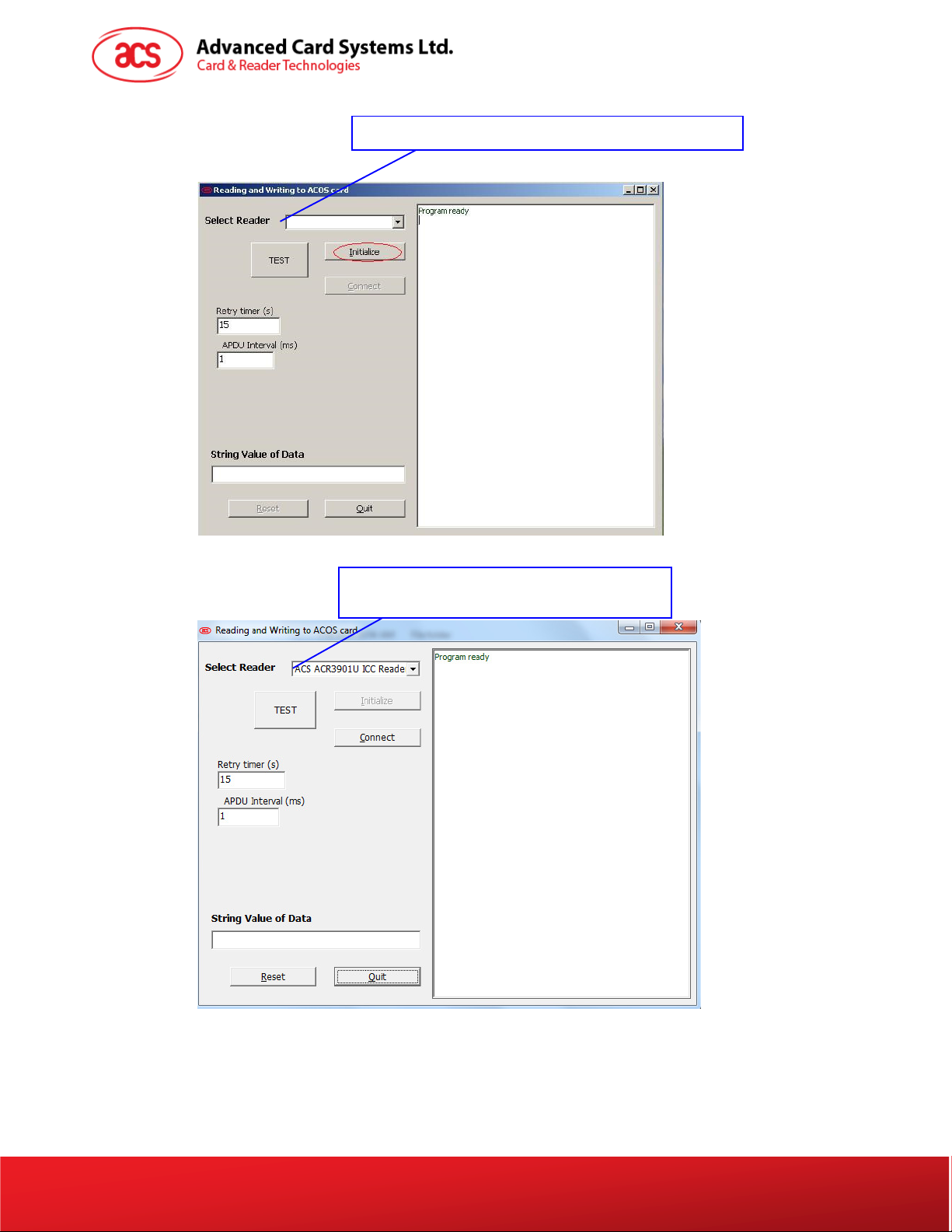
4. Step1
Press “Initialize” button to Search the smart card reader name
Then you will find the “ACS ACR3901U ICC Reader 0”
Version 1.00
Page 5 of 20
info@acs.com.hk
www.acs.com.hk
Page 6
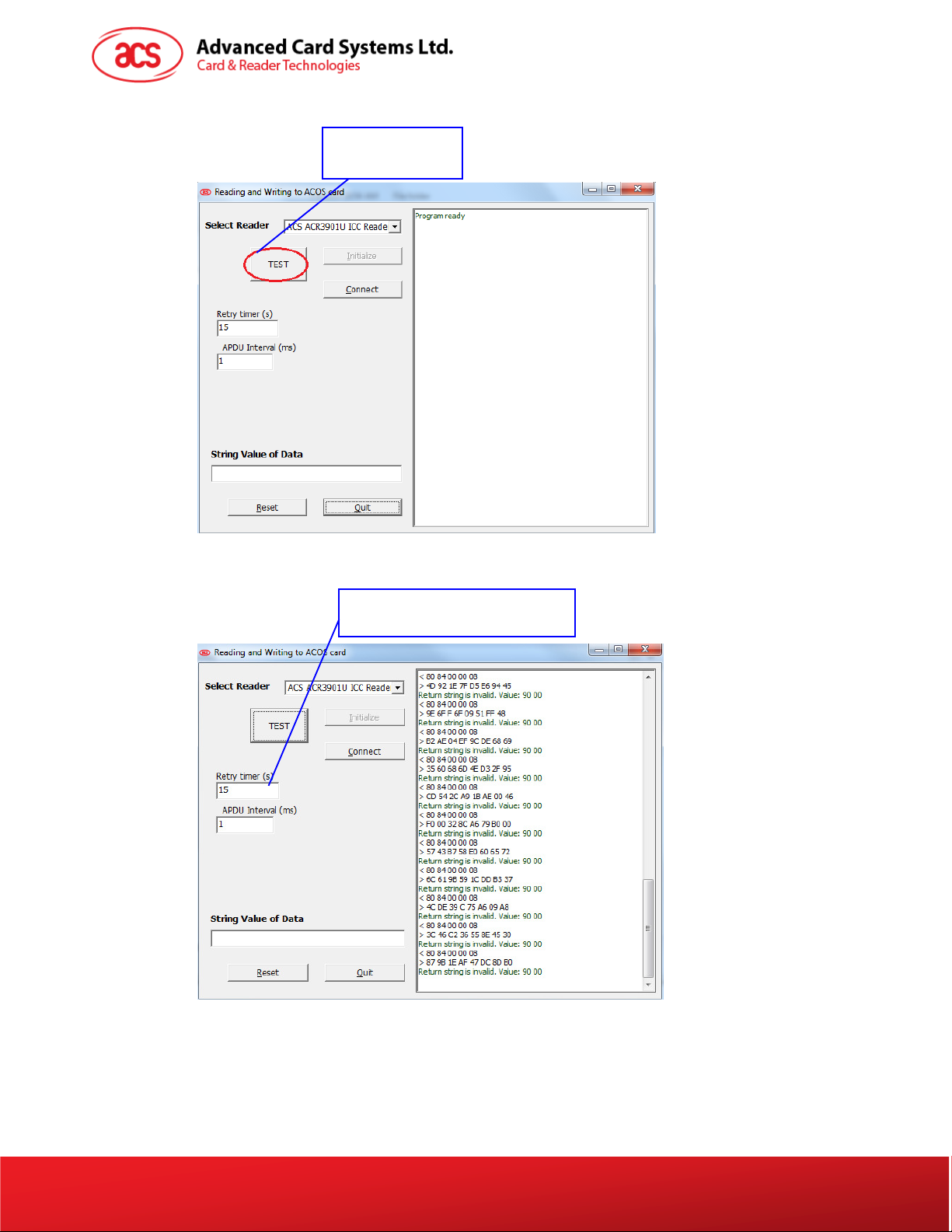
5. Step2
Press “test” button
6. Now you will see that the program is working
The retry interval should be set to 15
Version 1.00
Page 6 of 20
info@acs.com.hk
www.acs.com.hk
Page 7

7. Step3: After the testing, please press “Quit” button.
8. Unplug the reader cable and then switch the reader to “OFF”.
Version 1.00
Page 7 of 20
info@acs.com.hk
www.acs.com.hk
Page 8

2.0. Bluetooth Mode Loopback program
This section introduces ACR3901U-S Reader using in Bl
Tools Requirement:
a. ACR3901U-S reader
b. ACOS3 Card
c. USB Cable
d. Bluetooth 4.0 USB Adaptor Dongle
e. PC & Bluetooth Mode loopback program “ACR3901U-S1_BT.exe”
Test Procedure:
1. Plug in the Bluetooth 4.0 Dongle into PC (*For the first time of use, please install the
driver, please refer to section 4.0 – Bluetooth Adaptor Driver Installation)
2. Run “ACR3901U-S1_BT_Test.exe” in folder ACR3901U-S1_TestProgram/BT_Mode/
3. If a message “Failed COM Port open” shows, press “OK” to enter program.
uetooth Mode
4. The program will be shown as the picture below. In “Com Port” selection column, select the
suitable com port and then press “Connect” to initialize the Bluetooth adaptor. “Device
initialization successfully completed!” will be shown if success. (please refer to section 4.0 to
confirm which com port should be selected)
Version 1.00
Page 8 of 20
info@acs.com.hk
www.acs.com.hk
Page 9

5. Insert the “ACOS3” test card into the ACR3901U-S reader.
6. Plug the ACR3901U-S reader into PC through USB
7. Turn the ACR3901U-S reader to “Bluetooth Mode”
reader will slowly flash. It means the reader is ready to be paired with.
8. Press the “Scan” button to scan the Bluetooth dev
discovered, it will display the reader information as the picture below:
ice. If a pairing ACR3901U-S reader is
cable for providing power.
and check that the green LED on the
Version 1.00
Page 9 of 20
info@acs.com.hk
www.acs.com.hk
Page 10

9. Select the corresponding ACR3901U-S reader and the
device. If connection is successful, there will be the messages showing that the connection is
successfully, as the picture below:
n press “Connect” under Bluetooth
10. When the ACR3901U-S reader is successfully connecte
the green LED on the reader will flash slowly at the same time.
d to the program, the blue LED and
Version 1.00
Page 10 of 20
info@acs.com.hk
www.acs.com.hk
Page 11

11. Press “Start” button to start the test, now you will see the program is running for
reading/writing card. The program running information will be shown on the message window.
12. After the testing, press “Stop” to stop the card test; and then press “Disconnect” to disconnect
the ACR3901U-S reader and the program. There will
successfully disconnected, press “OK”.
be a popup window to show the device
Version 1.00
13. Close the test program; turn the reader to “OFF” and unplug it from PC.
Page 11 of 20
info@acs.com.hk
www.acs.com.hk
Page 12

3.0. USB Mode Driver Installation
1. Connect the ACR3901U-S Reader and plug the USB c
install the driver “Microsoft Usbccid Smartcard Reader (WUDF)” automatically. User needs to
unzip and use the driver under ACR3901U-S1_TestProgram\USB_Mode\USBModeDriver\
2. At Computer icon, right click on “Computer” select “Properties”
3. Select “Device Manager”
able into PC, if the PC could not
Version 1.00
Page 12 of 20
info@acs.com.hk
www.acs.com.hk
Page 13

4. Check Smart card reader, use the mouse to right click “ACR3901U ICC Reader”, and select
“Update device software…”
5. Select “Browse my computer for driver software”
Version 1.00
Page 13 of 20
info@acs.com.hk
www.acs.com.hk
Page 14

6. Press “Browse” and select the unziped USB Mode driver under the path:
\ACR3901U-S1_TestProgram\USB_Mode\USBModeDriver
7. Press “Next”to install the driver.
8. The security window may popup and asks to confirm installation. Press “Install”
Version 1.00
Page 14 of 20
info@acs.com.hk
www.acs.com.hk
Page 15

9. When the driver has finished installation, Press “Close”
10. In device manager, user could check the reader driver with name “ACR3901U ICC Reader” is
ready.
Version 1.00
Page 15 of 20
info@acs.com.hk
www.acs.com.hk
Page 16

4.0. Bluetooth Adaptor Driver Installation
Bluetooth 4.0 USB Dongle
1. Insert the Bluetooth Adaptor into PC, if the PC automatically popups the driver software
installation window, just wait until the driver not successfully installed, press “Close”.
2. Mouse move to Computer, right click on “Computer” select “Properties”
Version 1.00
Page 16 of 20
info@acs.com.hk
www.acs.com.hk
Page 17

3. Select “Device Manager”
4. Check “Other devices”, use the mouse to right click “Unknown device”, Select “Update device
software…”
Version 1.00
Page 17 of 20
info@acs.com.hk
www.acs.com.hk
Page 18

5. Select “Browse my computer for driver software”
6. Press “Browse” and select the Bluetooth adaptor driver “ccxxxx_usb_cdc.inf”under the
following path:
\ACR3901U-S1_TestProgram\BT_Mode\AdaptorDriver\ccxxxx_usb_cdc.inf
Version 1.00
7. Press “Next”to install the driver.
Page 18 of 20
info@acs.com.hk
www.acs.com.hk
Page 19

8. It the windows security warning message shows as below,select “Install this driver software
anyway “to continue the installation.
9. Wait until the driver updates successfully, the message will shows which COM Port is
assigned to the Bluetooth adaptor. (*As the example below, the assigned com port is COM8.)
Press “Close” to finish the installation.
Version 1.00
Page 19 of 20
info@acs.com.hk
www.acs.com.hk
Page 20

10. After driver installation successfully finish, user can check the assigned com port again
from “Device Manager”
Version 1.00
Page 20 of 20
info@acs.com.hk
www.acs.com.hk
