Page 1
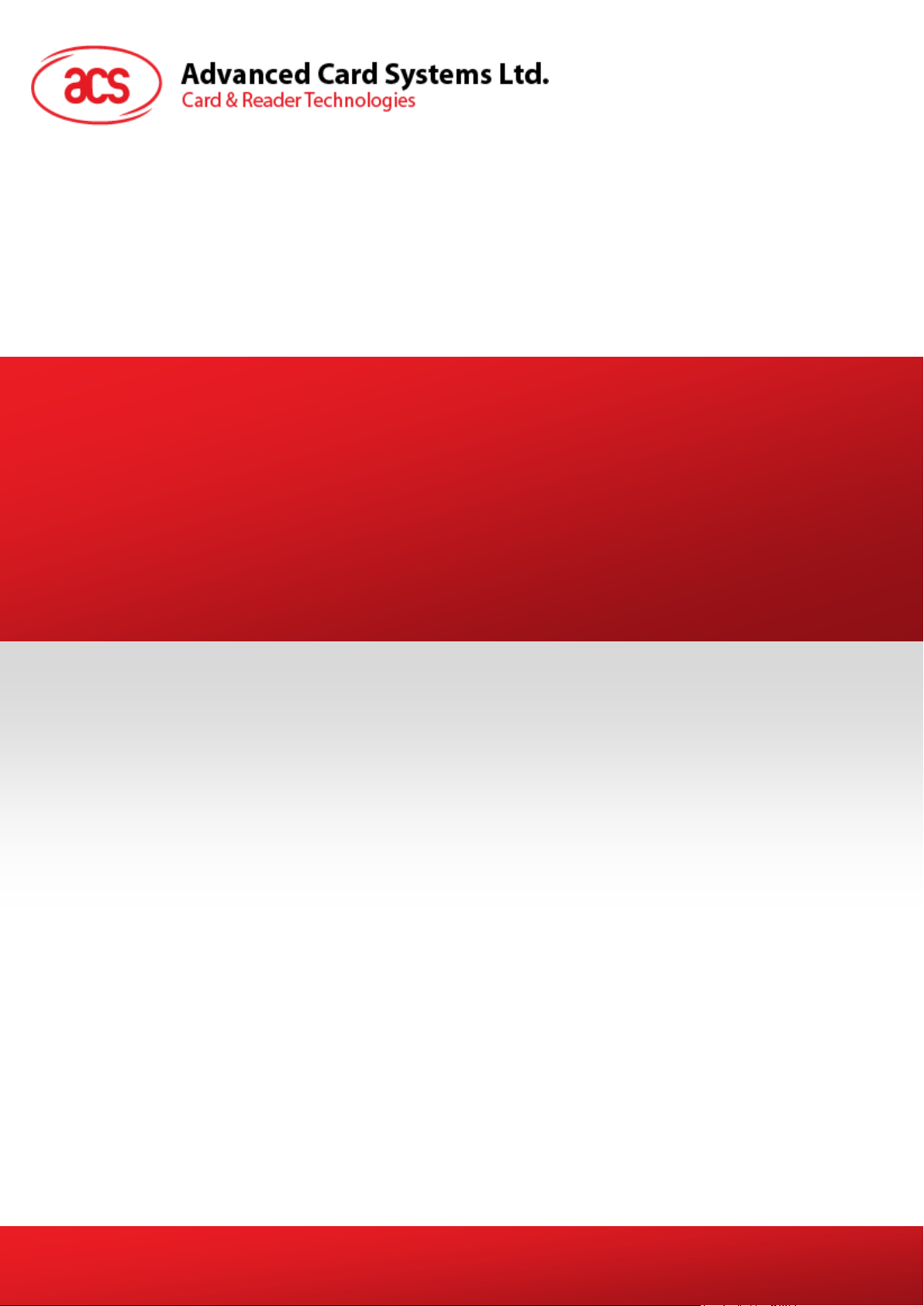
ACR3x
Mobile Card Reader
User Manual V1.00
Subject to change without prior notice info@acs.com.hk
www.acs.com.hk
Page 2
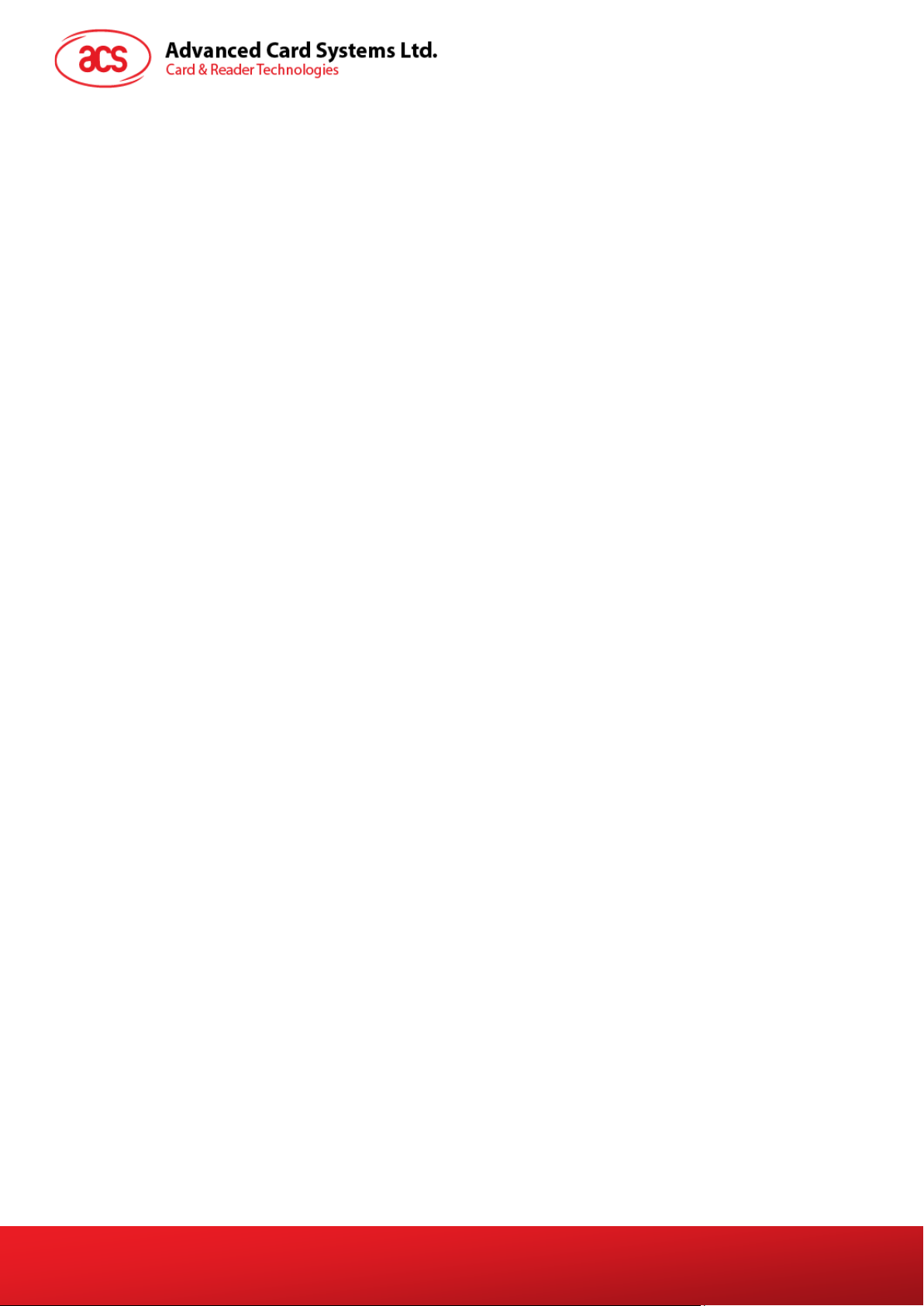
Table of Contents
1.0. Introduction ............................................................................................................... 3
2.0. Installing the demo application ............................................................................... 4
2.1. For iOS ................................................................................................................................... 4
2.2. For Android™ ........................................................................................................................ 5
3.0. Using the application with ACR31 mobile card reader .......................................... 9
3.1. Using a magnetic stripe card ................................................................................................. 9
3.1.1. Getting the firmware version ....................................................................................... 11
3.1.2. Getting the battery status ............................................................................................ 12
3.1.3. Setting the sleep timeout ............................................................................................ 13
4.0. Using the application with ACR32 mobile card reader ........................................ 20
4.1. Using a magnetic stripe card ............................................................................................... 20
4.2. Using a contact smart card (ICC) ........................................................................................ 20
4.2.1. Changing the timeout setting ...................................................................................... 21
4.2.2. Getting the ATR .......................................................................................................... 22
4.2.3. Transmitting command APDU .................................................................................... 24
4.2.4. Executing a command ................................................................................................ 26
5.0. Using the application with ACR35 mobile card reader ........................................ 28
5.1. Using a magnetic stripe card ............................................................................................... 28
5.2. Using a contactless smart card (PICC) ............................................................................... 28
5.2.1. Changing the timeout setting ...................................................................................... 29
5.2.2. Getting the ATR .......................................................................................................... 30
5.2.3. Transmitting command APDU .................................................................................... 32
5.2.4. Configuring radio frequency ........................................................................................ 34
Page 2 of 34
ACR3x – User Manual info@acs.com.hk
Version 1.00
www.acs.com.hk
Page 3
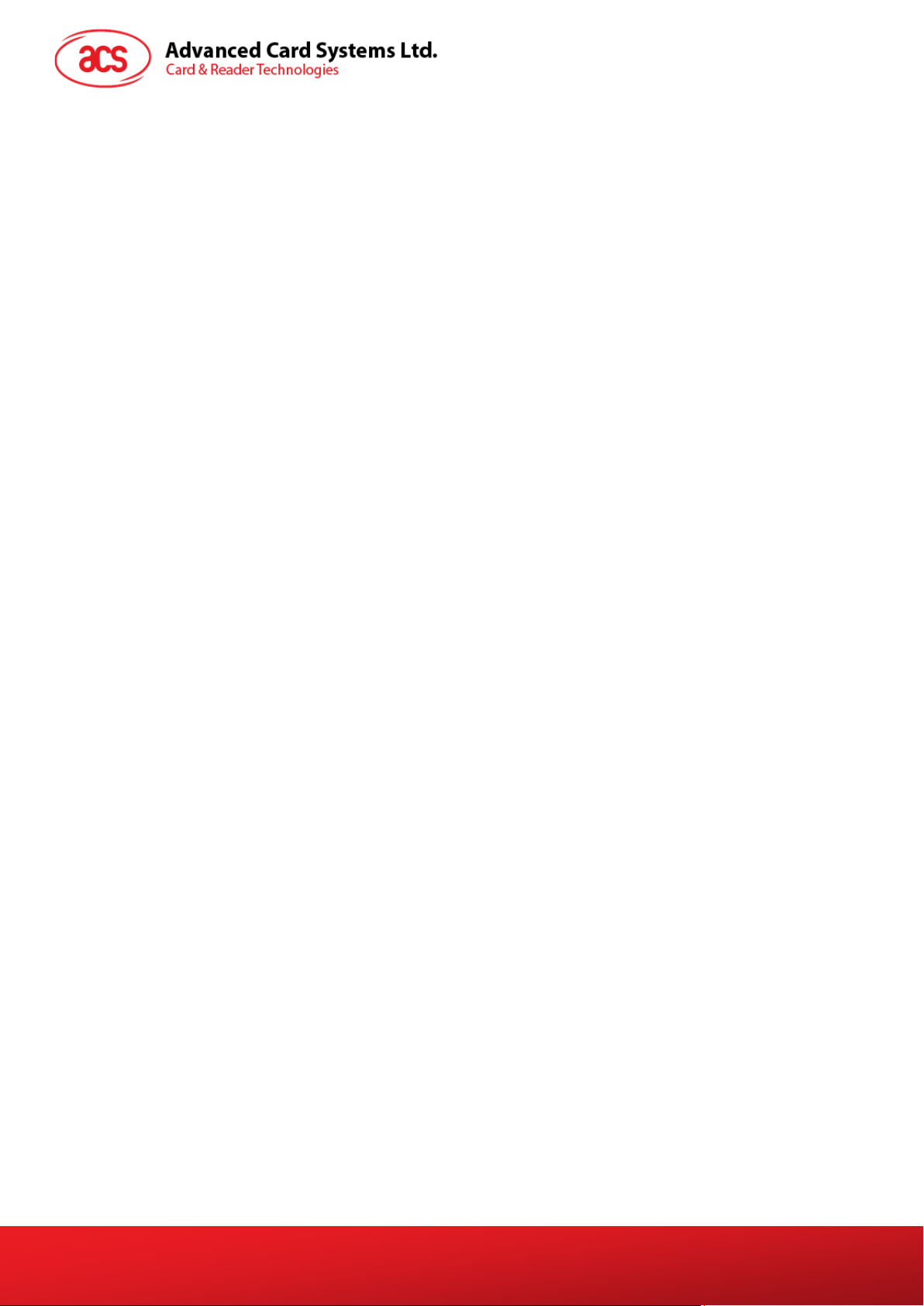
1.0. Introduction
The ACR3x Mobile Card Reader serves as an interface for the communication between a mobile
device and a magnetic stripe card or smart card. Different types of cards have different
communication protocols which, in most cases, prevent direct communication between a card and a
mobile device.The ACR3x Mobile Card Reader establishes a uniform interface from the mobile device
to the card. By taking care of the card’s particulars, it releases the computer software programmer
from being responsible with the operations’ technical details, which in many cases, are not relevant to
the implementation of the card system.
This document contains information regarding the installation and workflow of demo included in the
Android™ and iOS library of the ACR3x Mobile Card Reader.
Page 3 of 34
ACR3x – User Manual info@acs.com.hk
Version 1.00
www.acs.com.hk
Page 4
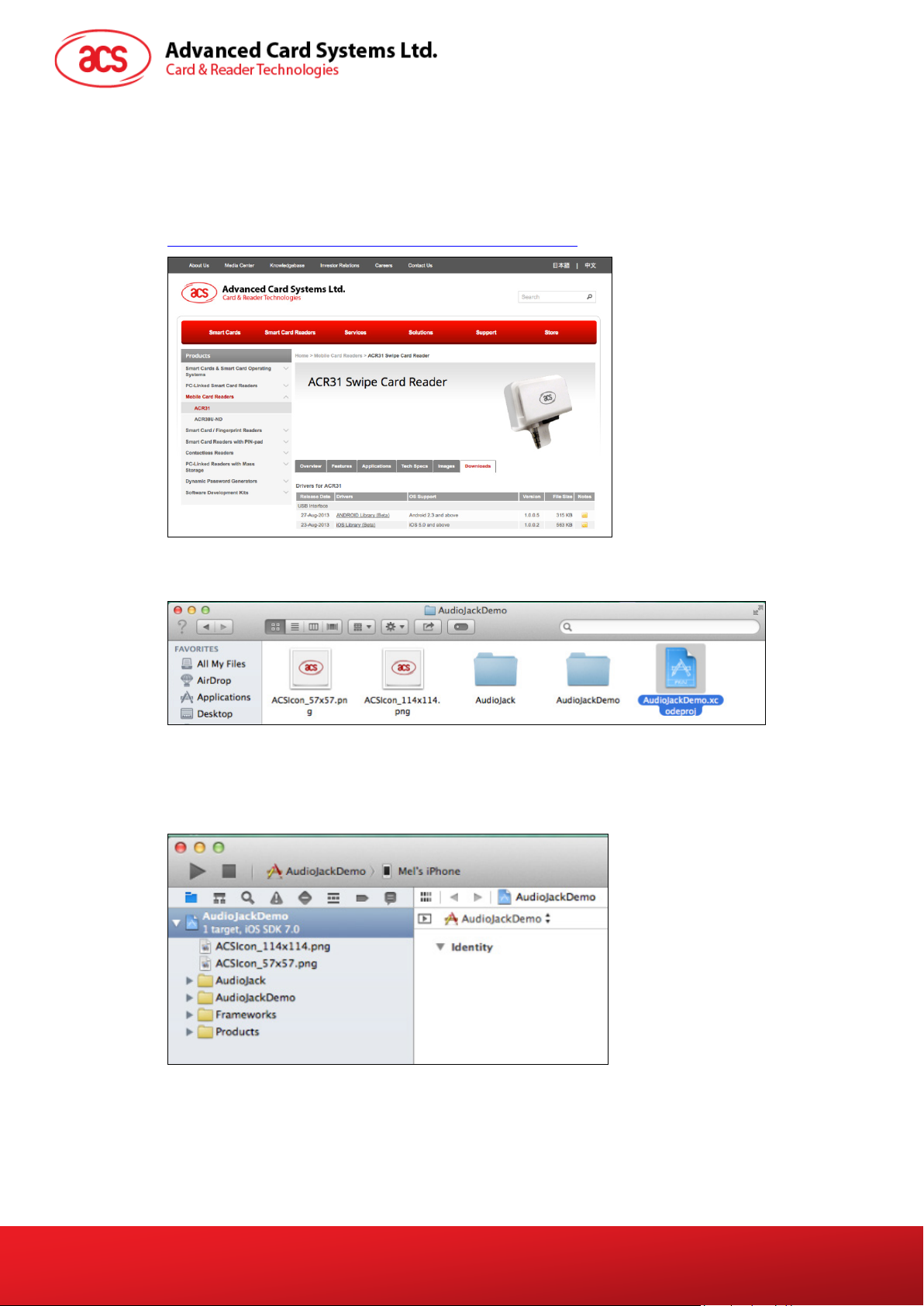
2.0. Installing the demo application
2.1. For iOS
1. Download the device library from the link below:
http://acs.com.hk/en/products/227/acr31-swipe-card-reader/.
2. Using XCode application, open the AudioJackDemo.xcodeproj.
3. Transfer the AudioJackDemo.xcodeproj to your mobile device by choosing your mobile device
and then clicking the play button.
Note: Make sure that your mobile device is connected to your computer.
Page 4 of 34
ACR3x – User Manual info@acs.com.hk
Version 1.00
www.acs.com.hk
Page 5
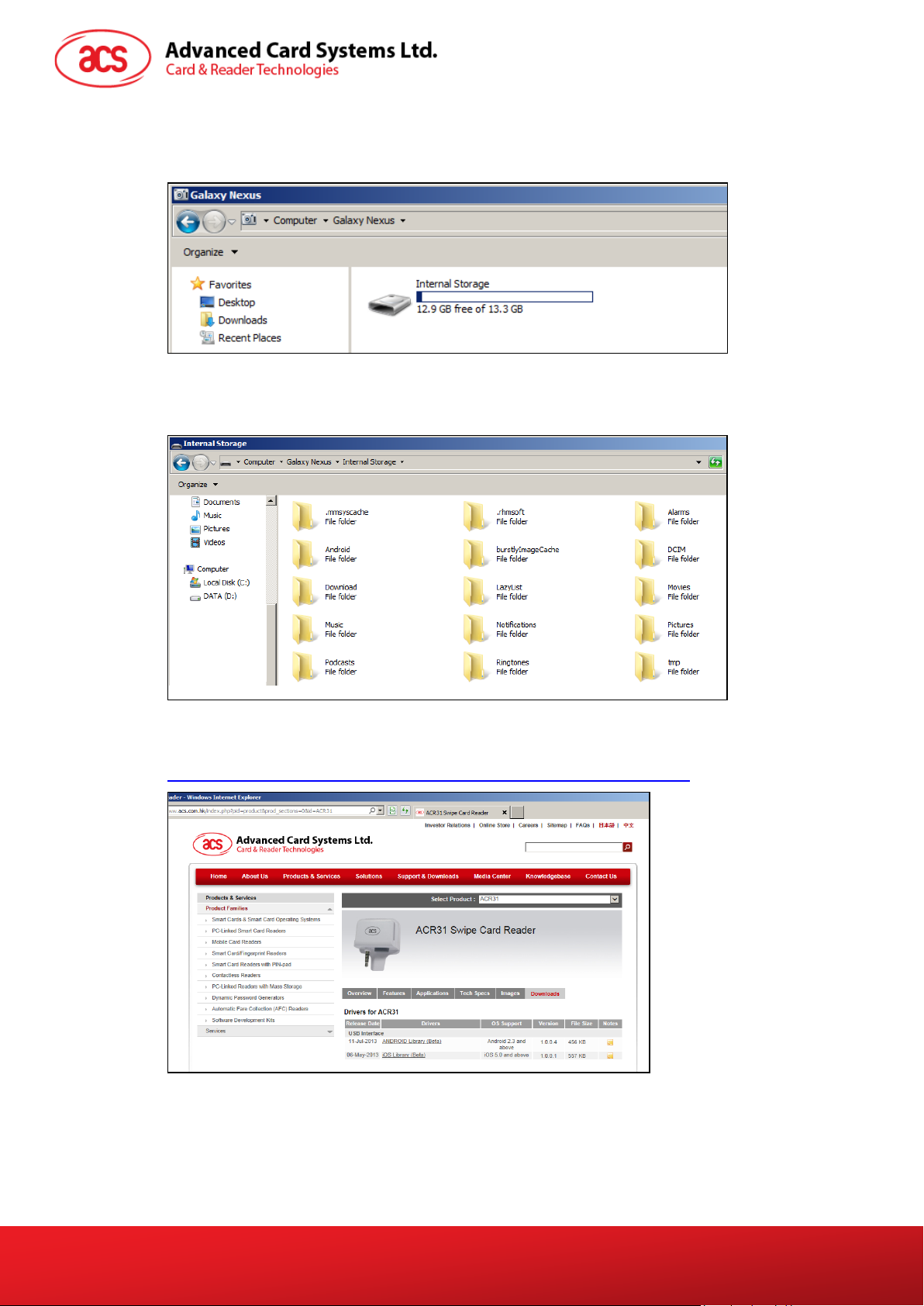
2.2. For Android™
1. Connect your mobile device to the computer.
2. In the internal storage of your device, create a folder where the ACR31 Android demo will be
placed.
3. Download the ACR31 Android library from the link below:
http://www.acs.com.hk/index.php?pid=product&prod_sections=0&id=ACR31
Page 5 of 34
ACR3x – User Manual info@acs.com.hk
Version 1.00
www.acs.com.hk
Page 6
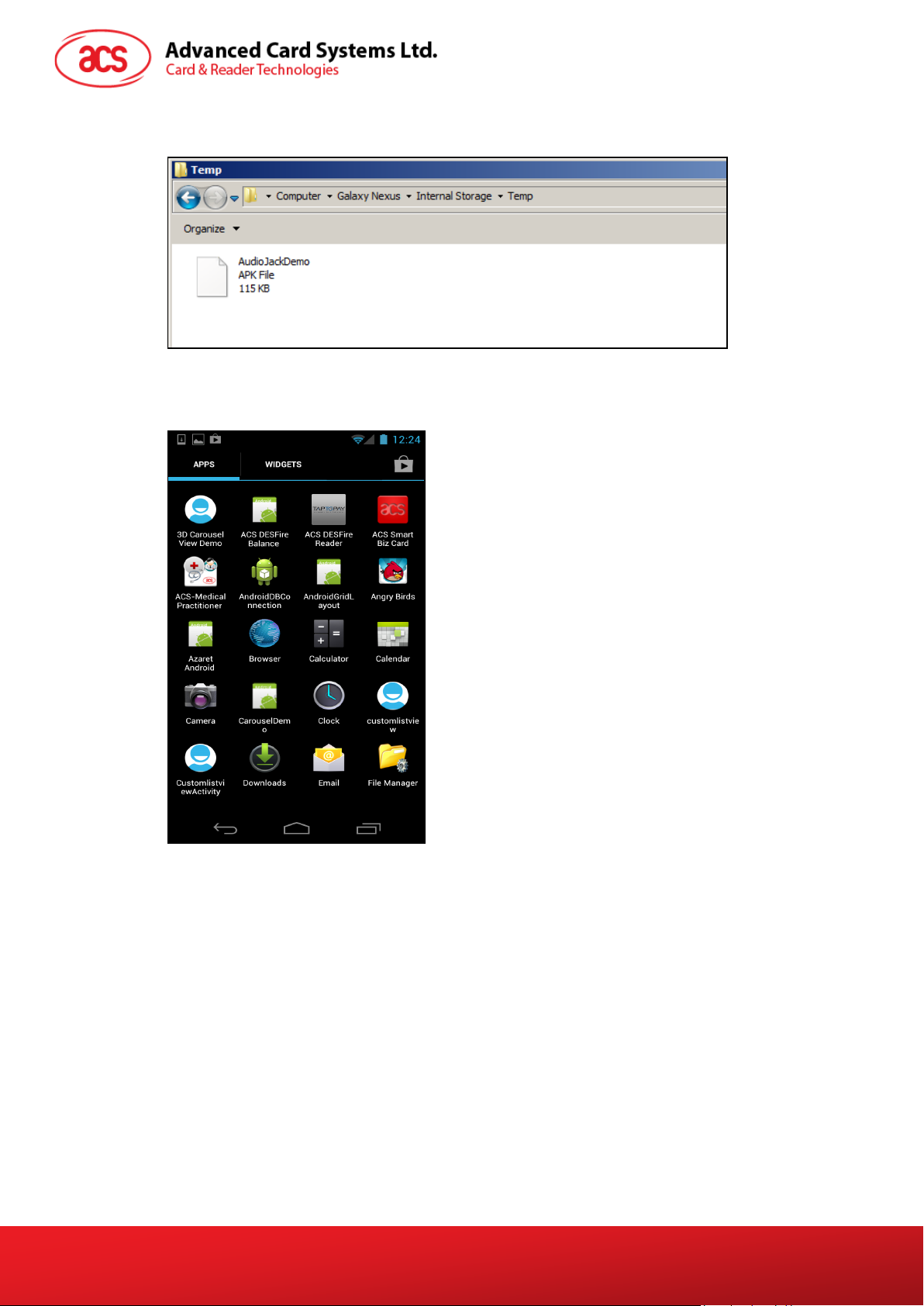
4. Copy the AudioJackDemo.apk file from the downloaded ACR31 Android library into the
previously created folder.
5. Disconnect your mobile device from the computer, and then locate the AudioJackDemo.apk
using a file manager application.
Page 6 of 34
ACR3x – User Manual info@acs.com.hk
Version 1.00
www.acs.com.hk
Page 7
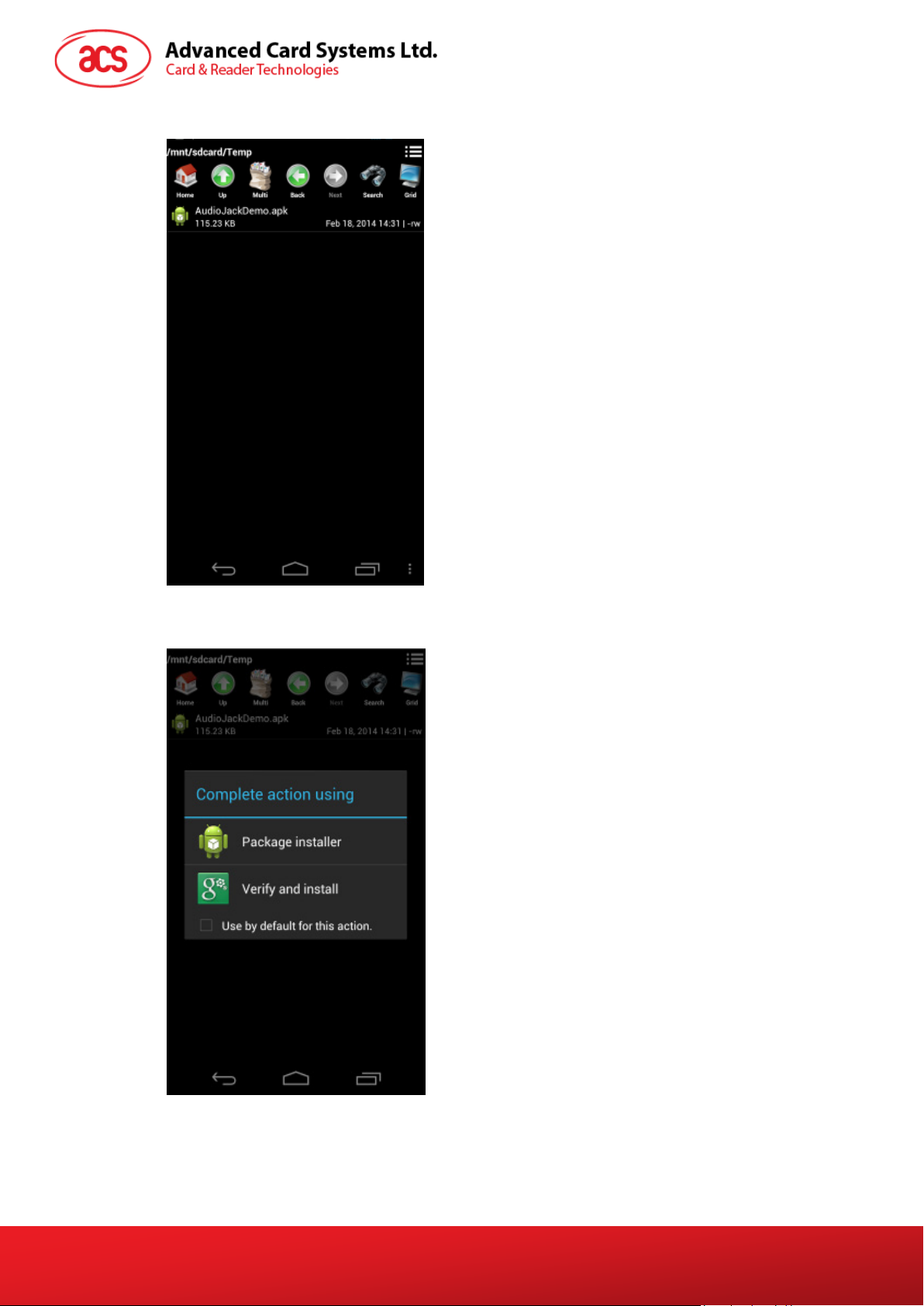
6. Tap the AudioJackDemo.apk file to start the installation process.
7. Complete the action using Package Installer.
Page 7 of 34
ACR3x – User Manual info@acs.com.hk
Version 1.00
www.acs.com.hk
Page 8
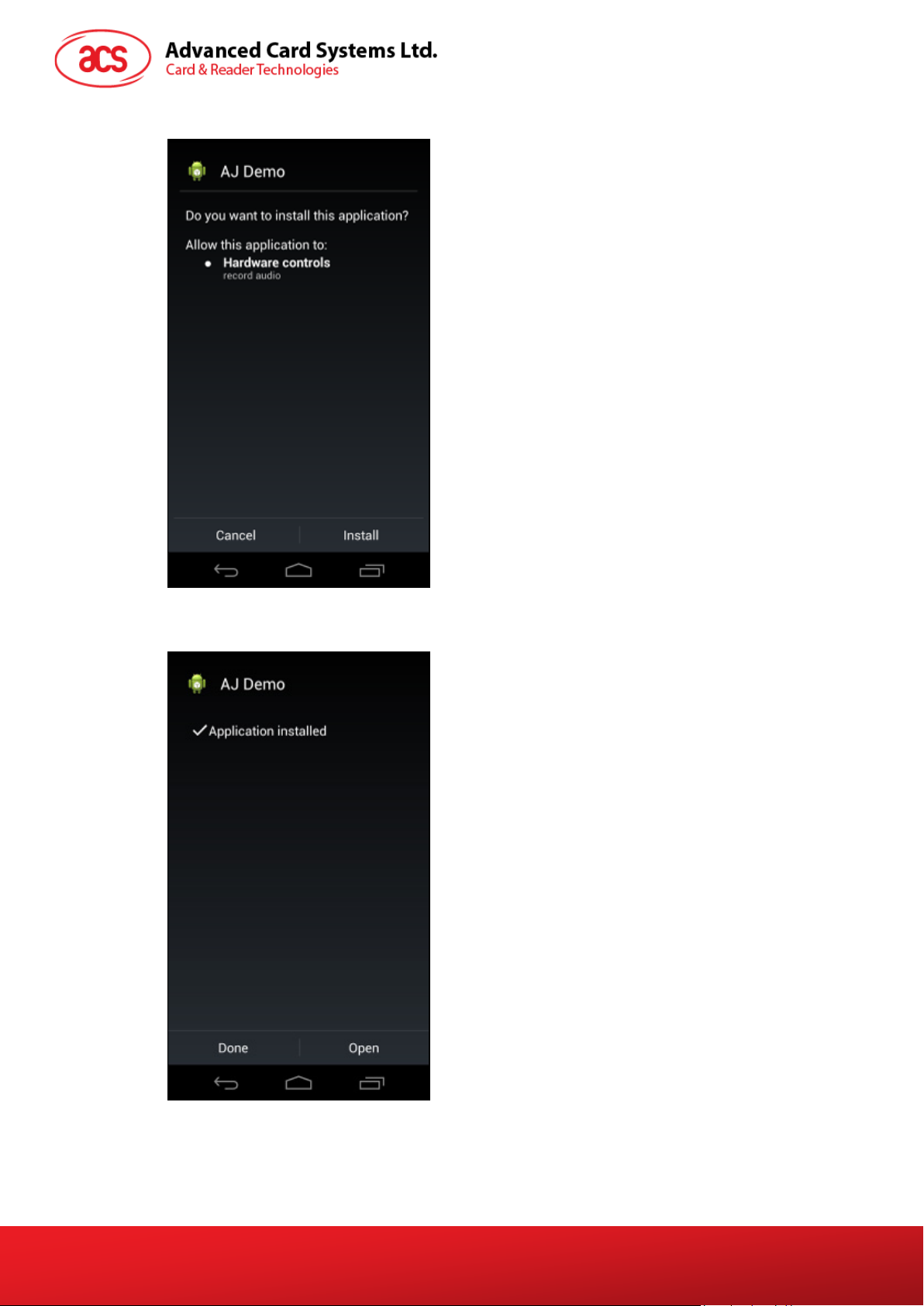
8. A prompt will ask for hardware control access. Tap Install to proceed.
9. Once the installation is complete, you may now open the AJ Demo application.
Page 8 of 34
ACR3x – User Manual info@acs.com.hk
Version 1.00
www.acs.com.hk
Page 9
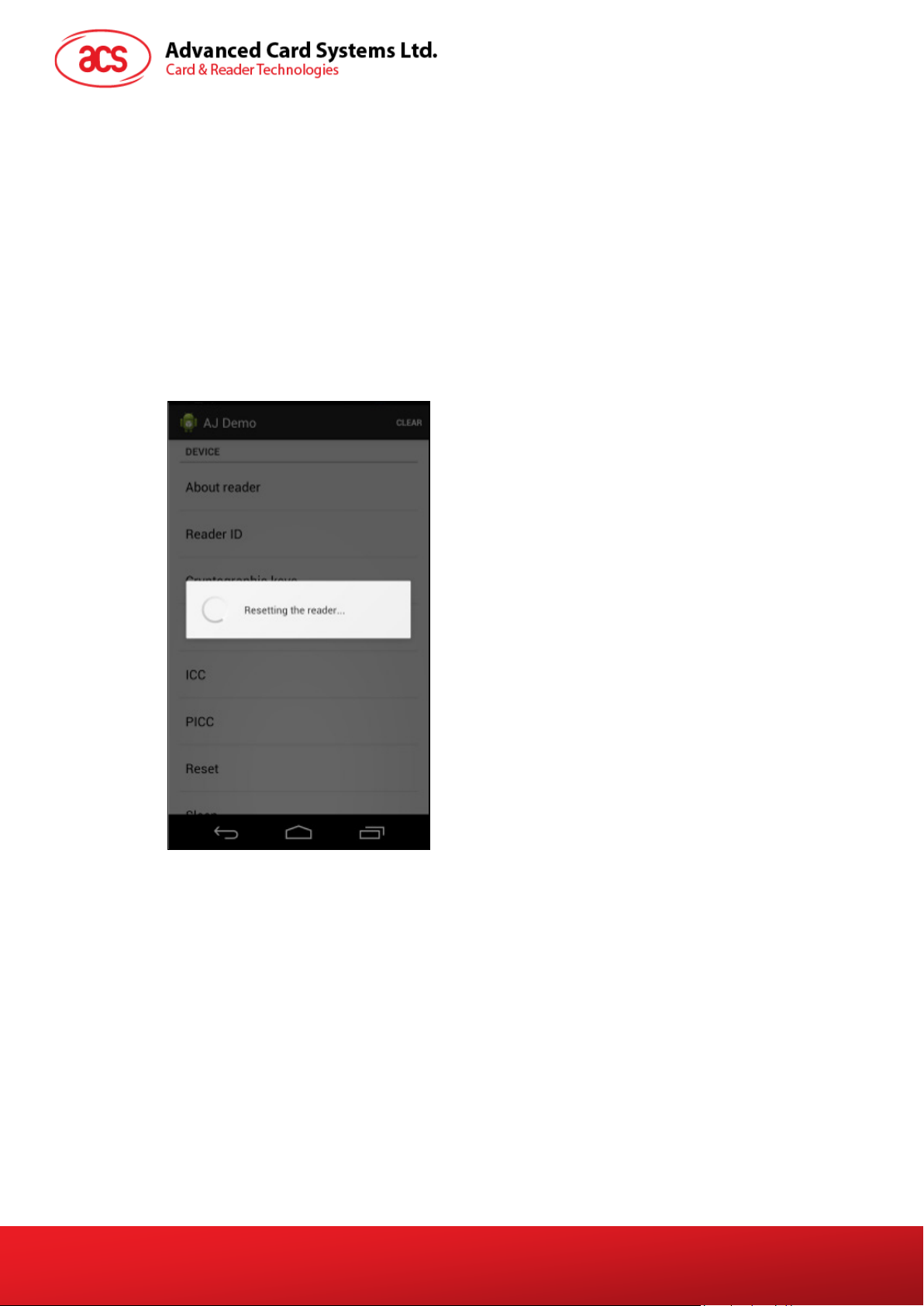
3.0. Using the application with ACR31 mobile card reader
This section provides a simple step-by-step procedure on how to use the ACR31 mobile card reader
with a magnetic stripe card using the AudioJack demo application.
3.1. Using a magnetic stripe card
1. Connect the ACR31 to the audio port of your mobile device.
Note: Make sure that the volume is set to its maximum level to allow communication between
the ACR31 reader and your mobile device.
2. Open the AJ Demo application.
3. The reader is in sleep mode by default. Tap Reset to wake up the reader.
Note: By default, the reader will enter sleep mode if there is no operation after 4 seconds.
Page 9 of 34
ACR3x – User Manual info@acs.com.hk
Version 1.00
www.acs.com.hk
Page 10

4. Swipe your magnetic stripe card to the reader. The reader and card details will be displayed
on the screen.
5. Tap About reader to know more about the firmware version, battery status and sleep
timeout.
Page 10 of 34
ACR3x – User Manual info@acs.com.hk
Version 1.00
www.acs.com.hk
Page 11
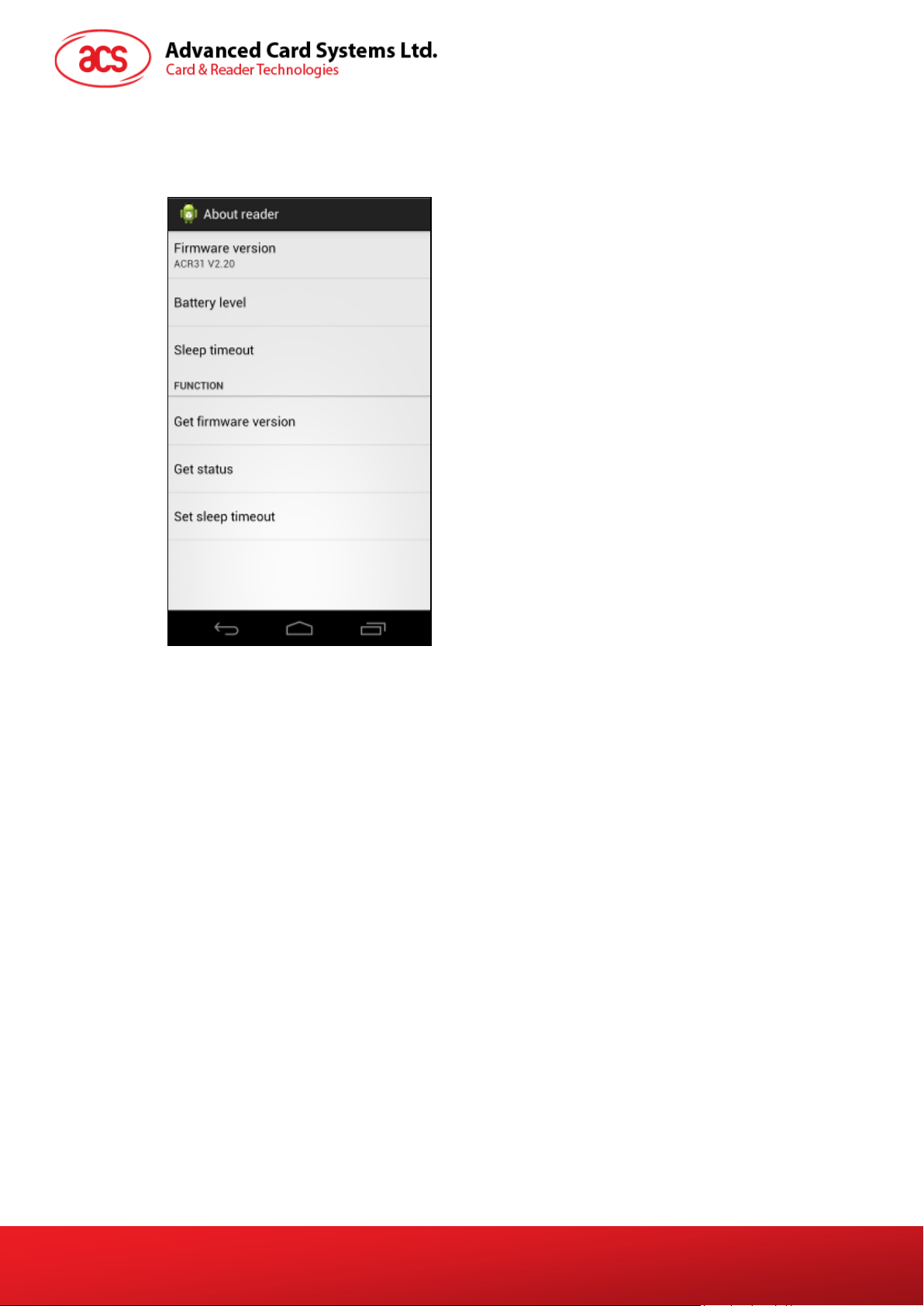
3.1.1. Getting the firmware version
To get the reader’s firmware version:
1. Go to About reader, and then tap Get firmware version.
Page 11 of 34
ACR3x – User Manual info@acs.com.hk
Version 1.00
www.acs.com.hk
Page 12

3.1.2. Getting the battery status
To get the battery status:
1. Go to About reader, and then tap Get status.
Page 12 of 34
ACR3x – User Manual info@acs.com.hk
Version 1.00
www.acs.com.hk
Page 13

3.1.3. Setting the sleep timeout
To set the sleep timeout:
1. Go to About reader, and then tap Sleep timeout.
2. Enter a value between 4 and 20, and then tap OK.
Page 13 of 34
ACR3x – User Manual info@acs.com.hk
Version 1.00
www.acs.com.hk
Page 14

3.1.3.1. Customizing ID
To change the Custom ID:
1. Go to Reader ID, and then tap Set custom ID.
2. Type in your preferred ID text, and then tap OK.
Page 14 of 34
ACR3x – User Manual info@acs.com.hk
Version 1.00
www.acs.com.hk
Page 15

3.1.3.2. Getting the Device ID
To get the Device ID:
1. Go to Reader ID, and then tap Get device ID.
Page 15 of 34
ACR3x – User Manual info@acs.com.hk
Version 1.00
www.acs.com.hk
Page 16

3.1.3.3. Changing the master key
To change the master key:
1. Go to Cryptographic keys, and then tap Master key.
2. Type in your preferred value (in hexadecimal format), and then tap OK.
Page 16 of 34
ACR3x – User Manual info@acs.com.hk
Version 1.00
www.acs.com.hk
Page 17

3. To set the keys back to its default value, tap Use default key.
Page 17 of 34
ACR3x – User Manual info@acs.com.hk
Version 1.00
www.acs.com.hk
Page 18

3.1.3.4. Changing the AES key
To change the AES key:
1. Go to Cryptographic keys, and then tap AES Key.
2. Type in your preferred value (in hexadecimal format), and then tap OK.
Page 18 of 34
ACR3x – User Manual info@acs.com.hk
Version 1.00
www.acs.com.hk
Page 19

3. To set the keys back to its default state, tap Use default key.
Page 19 of 34
ACR3x – User Manual info@acs.com.hk
Version 1.00
www.acs.com.hk
Page 20

4.0. Using the application with ACR32 mobile card reader
This section provides a simple step-by-step procedure on how to use the ACR32 mobile card reader
with various card types using the AudioJack demo application.
4.1. Using a magnetic stripe card
For instructions on how to use a magnetic stripe card with ACR32, please refer to Section 3.1 of this
document.
4.2. Using a contact smart card (ICC)
1. Connect the ACR32 to the audio port of your mobile device.
Note: Make sure that the volume is set to its maximum level to allow communication between
the ACR32 reader and your mobile device.
2. Tap ICC to explore the functions of a contact smart card.
Page 20 of 34
ACR3x – User Manual info@acs.com.hk
Version 1.00
www.acs.com.hk
Page 21

4.2.1. Changing the timeout setting
To change the timeout setting of the reader:
1. Go to ICC, and then tap Wait timeout.
2. Type in your preferred value, and then tap OK.
Page 21 of 34
ACR3x – User Manual info@acs.com.hk
Version 1.00
www.acs.com.hk
Page 22

4.2.2. Getting the ATR
To get the ATR of the card:
1. Go to ICC.
2. Tap Reset, and then tap Power to wake up the smart card.
Page 22 of 34
ACR3x – User Manual info@acs.com.hk
Version 1.00
www.acs.com.hk
Page 23

3. Insert the smart card to the ACR32 to display the ATR.
Page 23 of 34
ACR3x – User Manual info@acs.com.hk
Version 1.00
www.acs.com.hk
Page 24

4.2.3. Transmitting command APDU
To send message to the card:
1. Go to ICC.
2. Under APDU, tap Command APDU.
3. Type in the command (in hexadecimal format), and then tap OK.
Note: For the list of APDU commands, please refer to the Reference Manual of the card in
use.
Page 24 of 34
ACR3x – User Manual info@acs.com.hk
Version 1.00
www.acs.com.hk
Page 25

4. Tap Reset, and then tap Power to wake up the smart card.
5. Under Function, tap Transmit to execute the APDU command. The reponse will be
displayed under Response APDU.
Page 25 of 34
ACR3x – User Manual info@acs.com.hk
Version 1.00
www.acs.com.hk
Page 26

4.2.4. Executing a command
To send message to the reader:
1. Go to ICC, and then tap Control Command.
2. Type in the command (in hexadecimal format), and then tap OK.
Note: For a list of APDU commands, please refer to the Reference Manual of ACR32 mobile
card reader.
Page 26 of 34
ACR3x – User Manual info@acs.com.hk
Version 1.00
www.acs.com.hk
Page 27

3. Tap Reset, and then tap Power to wake up the smart card.
4. Tap Control to execute the APDU command. The reponse will be displayed under Control
Response.
Page 27 of 34
ACR3x – User Manual info@acs.com.hk
Version 1.00
www.acs.com.hk
Page 28

5.0. Using the application with ACR35 mobile card reader
This section provides a simple step-by-step procedure on how to use the ACR35 mobile card reader
with various card types using the AudioJack demo application.
5.1. Using a magnetic stripe card
For instructions on how to use a magnetic stripe card with ACR35, please refer to Section 3.1 of this
document.
5.2. Using a contactless smart card (PICC)
1. Connect the ACR35 to the audio port of your mobile device.
Note: Make sure that the volume is set to its maximum level to allow communication between
the ACR31 reader and your mobile device.
2. Tap PICC to explore the functions of a contactless smart card.
Page 28 of 34
ACR3x – User Manual info@acs.com.hk
Version 1.00
www.acs.com.hk
Page 29

5.2.1. Changing the timeout setting
Timeout is the value of response time (in seconds) before a card starts to poll. To change the timeout
setting of the reader:
1. Go to PICC, and then tap Timeout.
2. Type in a value between 1 to 5, and then tap OK.
Page 29 of 34
ACR3x – User Manual info@acs.com.hk
Version 1.00
www.acs.com.hk
Page 30

5.2.2. Getting the ATR
To get the ATR of the card:
1. Go to PICC.
2. Tap Reset, and then tap Power ON to power up the reader.
Page 30 of 34
ACR3x – User Manual info@acs.com.hk
Version 1.00
www.acs.com.hk
Page 31

3. Quickly tap the contactless smart card to the ACR35 to display the ATR of the card.
Page 31 of 34
ACR3x – User Manual info@acs.com.hk
Version 1.00
www.acs.com.hk
Page 32

5.2.3. Transmitting command APDU
To send message to the card:
1. Go to PICC, and then tap Command APDU.
2. Type in the command (in hexadecimal), and then tap OK.
Note: For a list of APDU commands, please refer to the Reference Manual of the card in use.
Page 32 of 34
ACR3x – User Manual info@acs.com.hk
Version 1.00
www.acs.com.hk
Page 33

3. Tap Reset, and then tap Power ON to wake up the reader and start polling.
4. Tap Transmit, and then quickly tap the contactless smart card to the ACR35 to send the
APDU command. The response will be displayed under Response APDU.
Page 33 of 34
ACR3x – User Manual info@acs.com.hk
Version 1.00
www.acs.com.hk
Page 34

5.2.4. Configuring radio frequency
The RF Configuration sets the antenna setting parameter. For more information, please contact ACS.
FCC Caution:
Any Changes or modifications not expressly approved by the party responsible for compliance could
void the user's authority to operate the equipment.
This device complies with part 15 of the FCC Rules. Operation is subject to the following two conditions:
(1) This device may not cause harmful interference, and (2) this device must accept any interference
received, including interference that may cause undesired operation.
Android is a trademark of Google Inc.
ACR3x – User Manual
Version 1.00
Page 34 of 34
info@acs.com.hk
www.acs.com.hk
