Page 1

ACR12
22S Serial
NFC Reader
SDK User Manual
Subject to change without prior notice
info@acs.com.hk
www.acs.com.hk
Page 2

info@acs.com.hk
www.acs.com.hk
Version History
Date By Changes Version
2009-10-14 Aileen Herrera
2009-11-17
Allan Joseph
Tiongson
2011-05-05 Marizon Javierto
2011-05-06 Marizon Javierto
2011-05-06 Melissa Frances
Balmes
• Initial draft
• Added screenshots and more body text
• Updated page properties
• Changed filename from “ACR1222S SDK User
Manual v1.1” to
“ACR1222S_SDK_USR_Manual_v1.10.01”
• Updated document formatting
• Updated 1.1 Typical Applications
• Added Chapter 2.0: SDK Specifications
• Updated screenshots in 2.3
• Changed ‘2.0: Installation’ to ‘3.0 Installation’
• Updated caption of Figure 1 to ‘Connection Diagram
of ACR1222S Serial NFC Reader’
• Updated 3.1: Sample Codes
• Added Section 3.4: ‘Installation of Adobe PDF
Reader’
• Updated Figure 2-3 screenshots (Tools and Utilities)
• Updated 4.3: User Manuals and Reference Materials
• Deleted the last paragraph of 5.0: ACR1222S API
• Proofread the document
• Changed the 3.1 Installation requirement from ‘.NET
Framework 2.0’ to ‘.NET Framework 3.5 SP1’
• Changed product photo
• Proofreading
1.0
1.1
1.10.01
1.10.02
1.10.03
2011-05-16 Marizon Javierto
2011-05-17 Marizon Javierto
2011-05-24 Melissa Frances
Balmes
• Changed SDK Installation procedure and screenshot
in section 3.4. step no. 4
• Changed AutoRun screenshot for Adobe Reader
Installation
• Release Document: v2.00
1.10.04
1.10.05
2.00.00
ACR1222S SDK User Manual
Document Title Here
Document Title Here
Version 2.00
Page 2 of 17
Document Title Here
Page 3

info@acs.com.hk
www.acs.com.hk
Table of Contents
1.0. Introduction ............................................................................................................. 4
1.1.
Typical Applications ...............................................................................................................4
2.0. SDK Specifications..................................................................................................5
2.1.
2.2.
SDK Contents and Features..................................................................................................5
SDK System Requirements ...................................................................................................5
3.0. Installation ...............................................................................................................6
3.1.
3.2.
3.3.
3.4.
Requirements ........................................................................................................................6
Connecting the Device to the PC ..........................................................................................6
Installation of SDK Components............................................................................................7
Installation of Adobe PDF Reader .......................................................................................10
4.0. SDK Components.................................................................................................. 14
4.1.
4.2.
4.3.
Sample Codes .....................................................................................................................14
Tools and Utilities ................................................................................................................14
4.2.1.
ACR1222S Tool ..........................................................................................................14
4.2.2.
ACS Easy Key.............................................................................................................15
4.2.3.
ACS QuickView...........................................................................................................15
User Manuals and Reference Materials ..............................................................................16
5.0. ACR1222S API ....................................................................................................... 17
Figures
Figure 1: Connection Diagram of ACR1222S Serial NFC Reader ...................................................6
Figure 2: ACR1222S Tool...............................................................................................................14
Figure 3: ACS Easy Key ................................................................................................................. 15
Figure 4: ACS QuickView ...............................................................................................................15
ACR1222S SDK User Manual
Document Title Here
Document Title Here
Version 2.00
Page 3 of 17
Document Title Here
Page 4

info@acs.com.hk
www.acs.com.hk
1.0. Introduction
ACR1222S is the serial interface (RS232) reader in the ACR122 Series, which is a family of PC-linked
NFC contactless smart card readers/writers. Developed based on the 13.56 MHz RFID technology
and the ISO/IEC 18092 NFC standard, it supports ISO 14443 Type A and B, Mifare, FeliCa and NFC
contactless technologies.
This serial NFC reader is equipped with a buzzer and two LEDs as well for rich user interaction. It also
supports anti-collision and selective card polling, allowing smooth operation even when multiple cards
are presented. Moreover, it is equipped with a built-in SAM slot to secure the overall contactless
operation.
ACR1222S is ideal for different contactless applications, such as personal identity verification, home
banking, network log-on and online micropayment transactions. It is available in module form as well,
facilitating integration into POS terminals, kiosks, ticketing and vending machines.
The ACR1222S Serial NFC Reader SDK provides the user tools and utilities, sample codes and
reference materials to make application development as easy as possible with ACR1222S. This
manual contains the procedure on how to install the SDK and an overview of its contents.
1.1. Typical Applications
• e-Government
• e-Banking and e-Payment
• e-Healthcare
• Transportation
• Network Security
• Access Control
• Loyalty Program
allowing smooth operation even when multiple cards
\This device complies with part 15 of the FCC Rules.Operation is subj
allowing smooth operation even when multiple cards
This device may not cause harmful interference, and must accept any interference received, including
This device may not cause harmful interference, and must accept any interference received, including interference that may cause undesired Operation. Changes or modifications not expressly approved by the
interference that may cause undesired Operation. Changes or modifications not expressly approved by the party responsible for compliance could void the equipment.
\This device complies with part 15 of the FCC Rules.Operation is subj
jjject to the following two conditions: This device may notjjjject to the following two conditions:
j
ACR1222S SDK User Manual
Document Title Here
Document Title Here
Version 2.00
Page 4 of 17
Document Title Here
Page 5

ACR122
2
S SDK User Manual
17
info@acs.com.hk
www.acs.com.hk
2.0. SDK Specifications
2.1. SDK Contents and Features
• 1 ACR1222S Serial NFC Reader
• 5 Mifare 1K Cards
• 1 ACOS6-SAM Card
• SDK CD-ROM
2.2. SDK System Requirements
• IBM Compatible Personal Computer with minimum of 1 GHz Pentium Processor or higher
• Window XP, Windows Vista, Windows 7
• Minimum of 256 MB RAM
• Minimum of 600 MB Free Hard Disk Space
• CD-ROM Drive
• Serial RS232 port
• USB port
Document Title Here
Document Title Here
Version 2.00
Page 5 of
Document Title Here
Page 6

ACR122
2
S SDK User Manual
17
info@acs.com.hk
www.acs.com.hk
3.0. Installation
3.1. Requirements
If you have installed a previous version of the ACR1222S Serial NFC Reader SDK, uninstall this
version first via Add/Remove Programs in Control Panel before installing this SDK version. Make
sure that all folders have been deleted.
The Microsoft .NET Framework 3.5 is a pre-requisite to run the ACR1222S Tool. For Windows XP,
Windows Vista, Windows 7 users, the Microsoft .NET Framework 3.5 Service Pack 1 can be
downloaded from:
http://www.microsoft.com/downloads/en/details.aspx?FamilyID=ab99342f-5d1a-413d-831981da479ab0d7
3.2. Connection Diagram
Connect the device as shown below:
ACR1222S uses the generic COM driver, which is already installed in Windows and Linux operating
systems; hence driver installation is not necessary.
Document Title Here
Document Title Here
Version 2.00
Figure 1: Connection Diagram of ACR1222S Serial NFC Reader
Page 6 of
Document Title Here
Page 7

ACR122
2
S SDK User Manual
17
info@acs.com.hk
www.acs.com.hk
3.3. Installation of SDK Components
1. Click on Install SDK
Components button
from the ACR1222S
SDK Installer GUI.
2. ACR1222S SDK
Setup Wizard will be
displayed.
Click Next to
continue.
Document Title Here
Document Title Here
Version 2.00
Page 7 of
Document Title Here
Page 8

ACR122
2
S SDK User Manual
17
info@acs.com.hk
www.acs.com.hk
3. Choose the location
where you want to
install the ACR1222S
SDK.
The default location is
x:\Program
Files\Advanced Card
Systems
Ltd\ACR1222S Serial
NFC Reader SDK,
with x as the drive
letter of the local
Windows drive.
4. Choose Complete
and click Next.
Note: Advanced users
may choose Custom
to install preferred
components.
Document Title Here
Document Title Here
Version 2.00
Page 8 of
Document Title Here
Page 9

ACR122
2
S SDK User Manual
17
info@acs.com.hk
www.acs.com.hk
5. Select a program
folder where icons will
be placed and then
click Next.
6. Wait for the
installation process to
be completed.
Document Title Here
Document Title Here
Version 2.00
Page 9 of
Document Title Here
Page 10
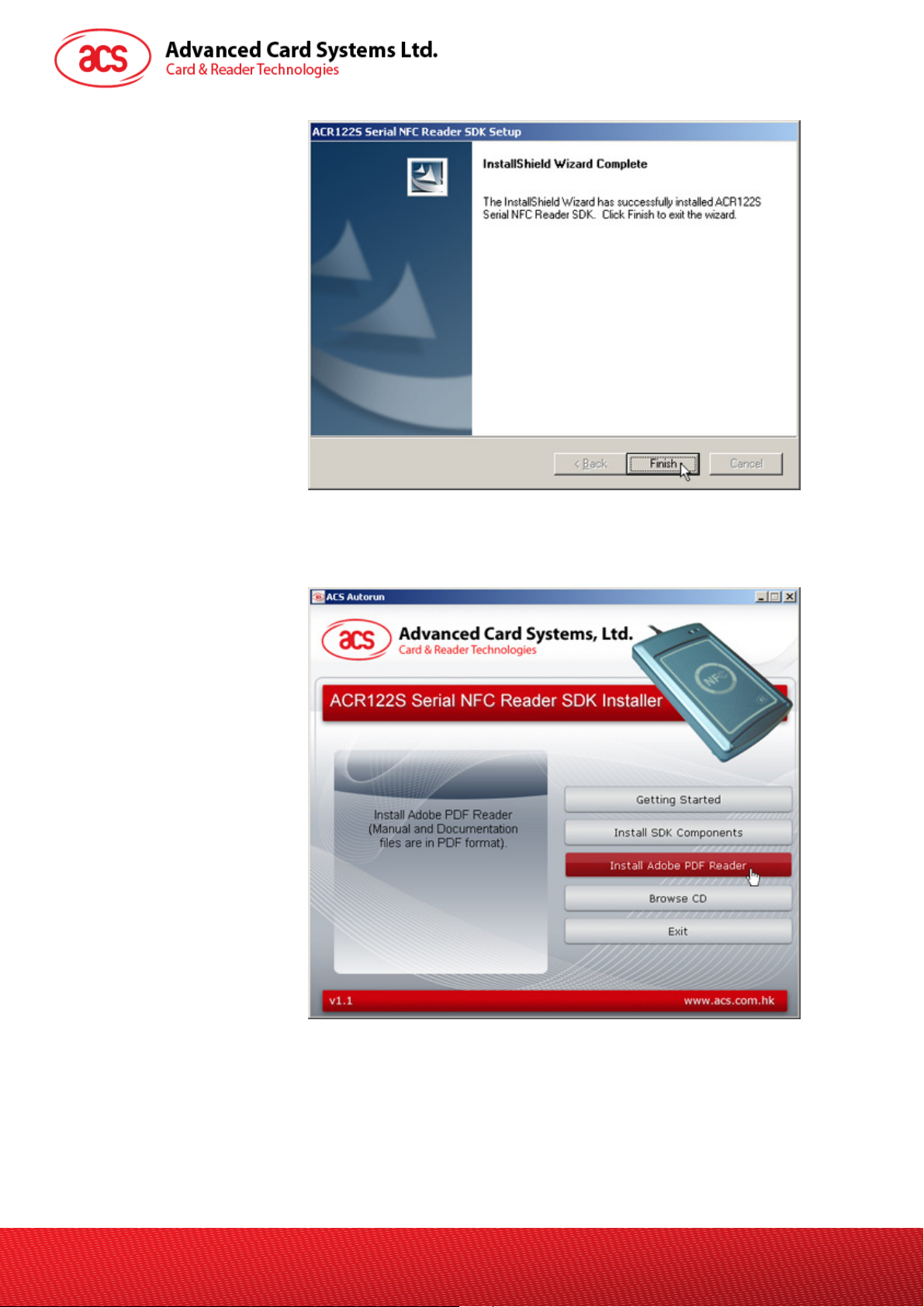
ACR122
2
S SDK User Manual
17
info@acs.com.hk
www.acs.com.hk
7. Click Finish to close
the Setup Wizard
window.
3.4. Installation of Adobe PDF Reader
1. Click the Install
Adobe PDF Reader
button from the
ACR1222S SDK
Installer GUI.
Document Title Here
Document Title Here
Version 2.00
Page 10 of
Document Title Here
Page 11

ACR122
2
S SDK User Manual
17
info@acs.com.hk
www.acs.com.hk
2. Wait while the
installation is being
processed.
Click Pause to
temporarily stop the
installation or Exit to
stop the installation.
3. Choose the
destination folder
where you want
Adobe Reader to be
installed. Click
Change Destination
Folder to choose a
preferred location.
Otherwise, click Next
to install the Adobe
Reader on the default
folder location.
Document Title Here
Document Title Here
Version 2.00
Page 11 of
Document Title Here
Page 12

ACR122
2
S SDK User Manual
17
info@acs.com.hk
www.acs.com.hk
4. Once ready, click
Install to begin the
installation.
5. Wait for the
installation process to
be completed.
Document Title Here
Document Title Here
Version 2.00
Page 12 of
Document Title Here
Page 13

ACR122
2
S SDK User Manual
17
info@acs.com.hk
www.acs.com.hk
6. Click Finish to exit
setup.
Document Title Here
Document Title Here
Version 2.00
Page 13 of
Document Title Here
Page 14

ACR122
2
S SDK User Manual
17
info@acs.com.hk
www.acs.com.hk
4.0. SDK Components
4.1. Sample Codes
The sample codes features the different capabilities of the ACR1222S, each shows how to control the
ACR1222S peripherals and how to communicate with a contactless tag and SAM.
Sample codes are written in the following languages:
• Java
• MS Visual Basic (x32)
• MS Visual Basic .NET (x32)
• MS Visual Basic .NET (x64)
• MS Visual C# (x32)
• MS Visual C# (x64)
• MS Visual C++ (x32)
• MS Visual C++ (x64)
• Delphi
4.2. Tools and Utilities
4.2.1. ACR1222S Tool
The ACR1222S Tool is an application utility tool that allows the user to perform reader and cardrelated commands. This tool supports a variety of cards and can properly detect ISO 14443 and ISO
18092 cards.
Document Title Here
Document Title Here
Version 2.00
Figure 2: ACR1222S Tool
Page 14 of
Document Title Here
Page 15

ACR122
2
S SDK User Manual
17
info@acs.com.hk
www.acs.com.hk
4.2.2. ACS Easy Key
The ACS Easy Key is a utility program for changing Mifare security settings. Please refer to the Mifare
Card Reference Manual to efficiently utilize the ACS Easy Key.
Figure 3: ACS Easy Key
4.2.3. ACS QuickView
The ACS QuickView is a utility program that checks if the user has properly installed the ACR1222S
device. For a detailed explanation on how to use the tool, check the Help menu in the program.
Figure 4: ACS QuickView
Document Title Here
Document Title Here
Version 2.00
Page 15 of
Document Title Here
Page 16

ACR122
2
S SDK User Manual
17
info@acs.com.hk
www.acs.com.hk
4.3. User Manuals and Reference Materials
• ACR1222S API
• ACR1222S Communication Protocol
• ACR1222S SDK User Manual
• ACR1222S Technical Specifications
• Mifare 1K Reference Manual
• Mifare 4K Reference Manual
• Mifare Ultralight Reference Manual
• ACOS6-SAM Reference Manual
Document Title Here
Document Title Here
Version 2.00
Page 16 of
Document Title Here
Page 17

ACR122
2
S SDK User Manual
17
info@acs.com.hk
www.acs.com.hk
5.0. ACR1222S API
An interface software to program the ACR1222S is on-hand to facilitate application development. It is
supplied in the form of 32-bit and 64-bit DLL (Dynamic Link Library) which can be programmed using
popular development tools like Java, Delphi, Visual Basic, Visual C++, Visual C# and Visual Basic
.Net.
The DLL is a set of high-level functions provided for the application software to use. It supplies a
consistent API (Application Programming Interface) for the application to operate on the ACR1222S
and the corresponding presented card. The DLL communicates with the ACR1222S via the
communication port facilities provided by the operating system.
The ACR1222S API defines a common way of accessing the ACR1222S. Application programs can
invoke the ACR1222S through the interface functions and perform operations on the presented card.
Please note that for any ACR1222S DLL-based application to work with the ACR1222S reader, the
DLL should be present in the System32 folder and/or application directory. The ACR1222S SDK
installer automatically places the DLL into your System32 folder. You can also find the DLL files from
C:\Program Files\Advanced Card Systems Ltd\ACR1222S Serial NFC Reader SDK\Sample
Codes\Library Modules after you have installed the SDK.
Document Title Here
Document Title Here
Version 2.00
Page 17 of
Document Title Here
