Page 1
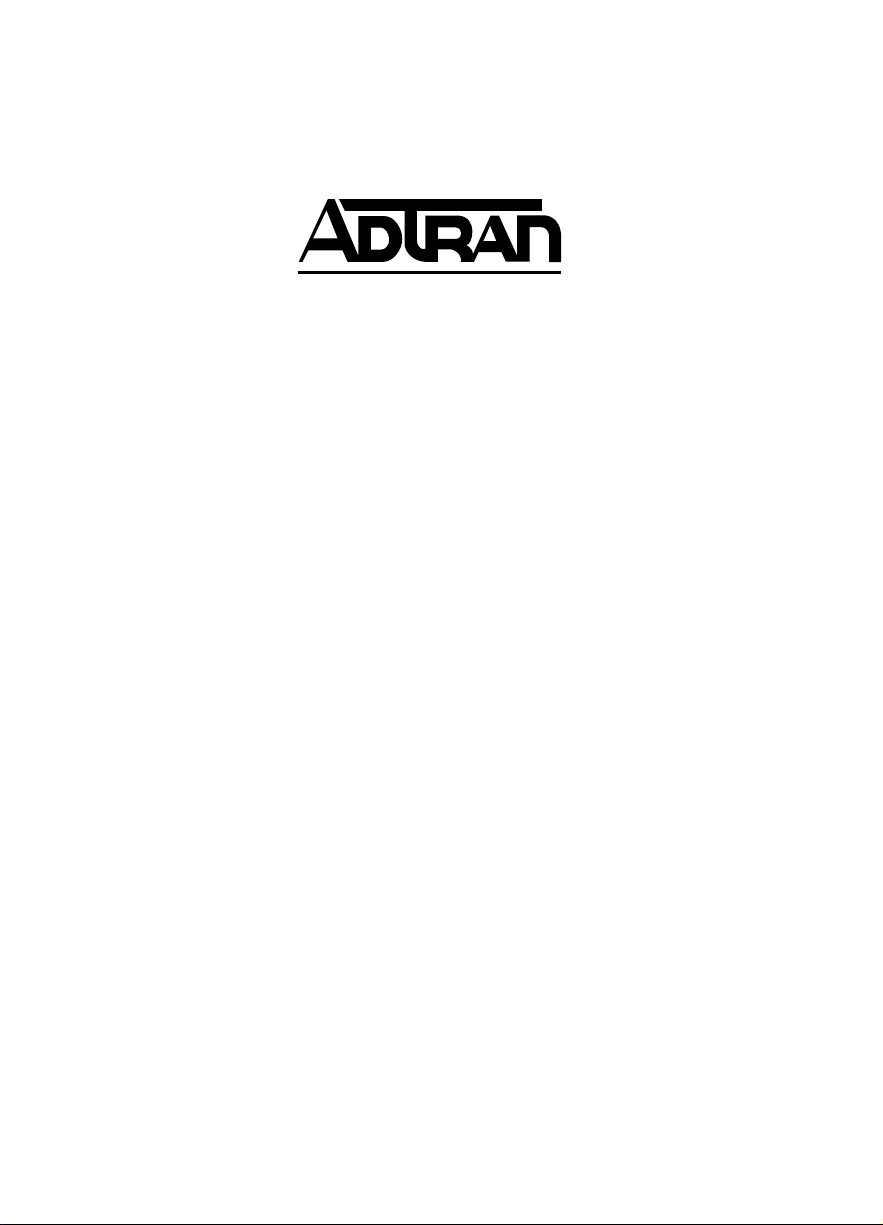
ESU LT
User Manual
Part Number 1200410L2
61200410L2-1A
April 2004
Page 2

Trademarks
Any brand names and product names included in this manual are trademarks, registered
trademarks, or trade names of their respective holders.
T-Watch PRO
®
is a registered trademark of ADTRAN, Inc.
To the Holder of the Manual
The contents of this manual are current as of the date of publication. ADTRAN reserves
the right to change the contents without prior notice.
In no event will ADTRAN be liable for any special, incidental, or consequential
damages or for commercial losses even if ADTRAN has been advised thereof as a result
of issue of this publication.
901 Explorer Boulevard
P.O. Box 140000
Huntsville, AL 35814-4000
(256) 963-8000
Copyright © 2004 ADTRAN, Inc.
All Rights Reserved.
Printed in U.S.A.
Page 3
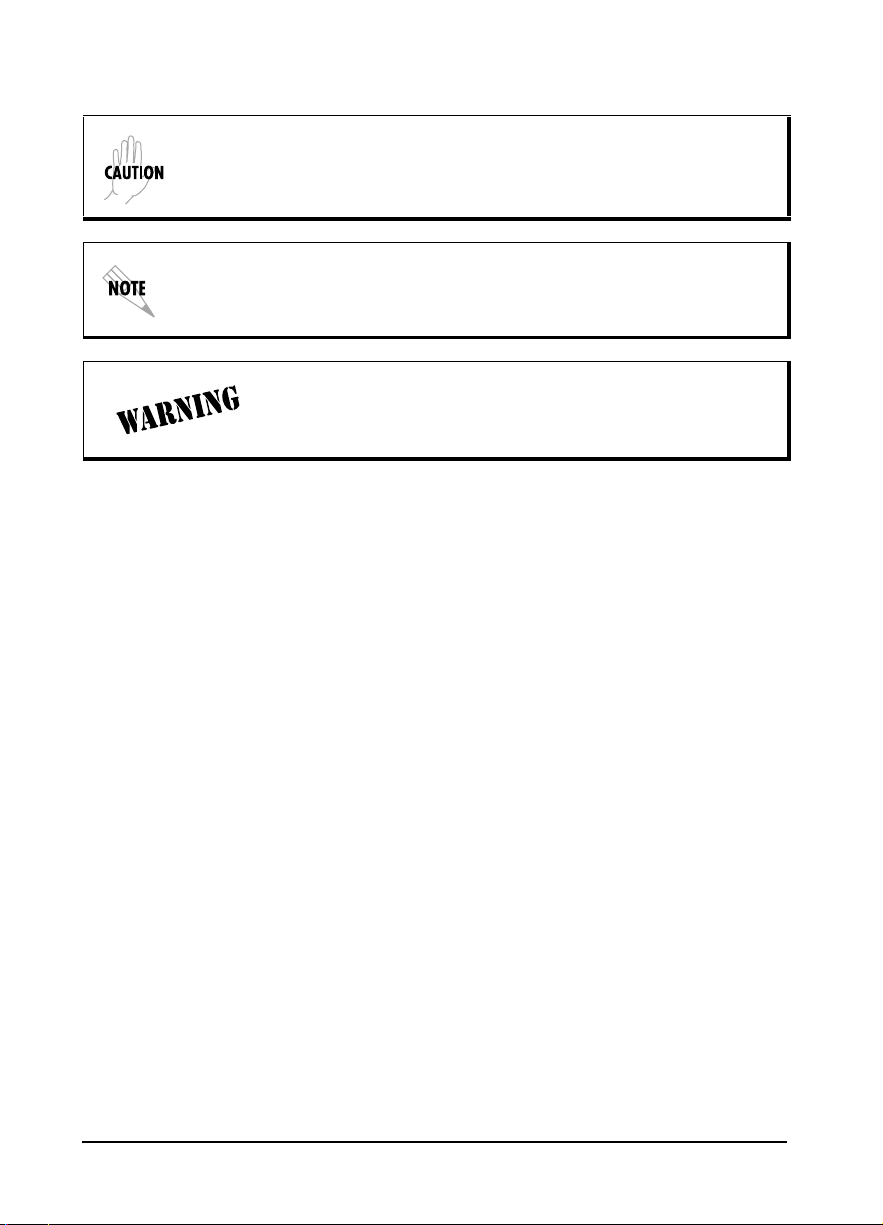
The following conventions are used in this manual.
Cautions signify information that could prevent service interruption.
Notes provide additional useful information.
Warnings provide information that could prevent damage to the
equipment or endangerment to human life.
Safety Instructions
When using your telephone equipment, please follow these basic safety precautions to
reduce the risk of fire, electrical shock, or personal injury:
1. Do not use this product near water, such as a bathtub, wash bowl, kitchen sink,
laundry tub, in a wet basement, or near a swimming pool.
2. Avoid using a telephone (other than a cordless-type) during an electrical storm.
There is a remote risk of shock from lightning.
3. Do not use the telephone to report a gas leak in the vicinity of the leak.
4. Use only the power cord, power supply, and/or batteries indicated in the
manual. Do not dispose of batteries in a fire. They may explode. Check with
local codes for special disposal instructions.
Save These Important Safety Instructions
61200410L2-1A ESU LT User Manual 3
Page 4
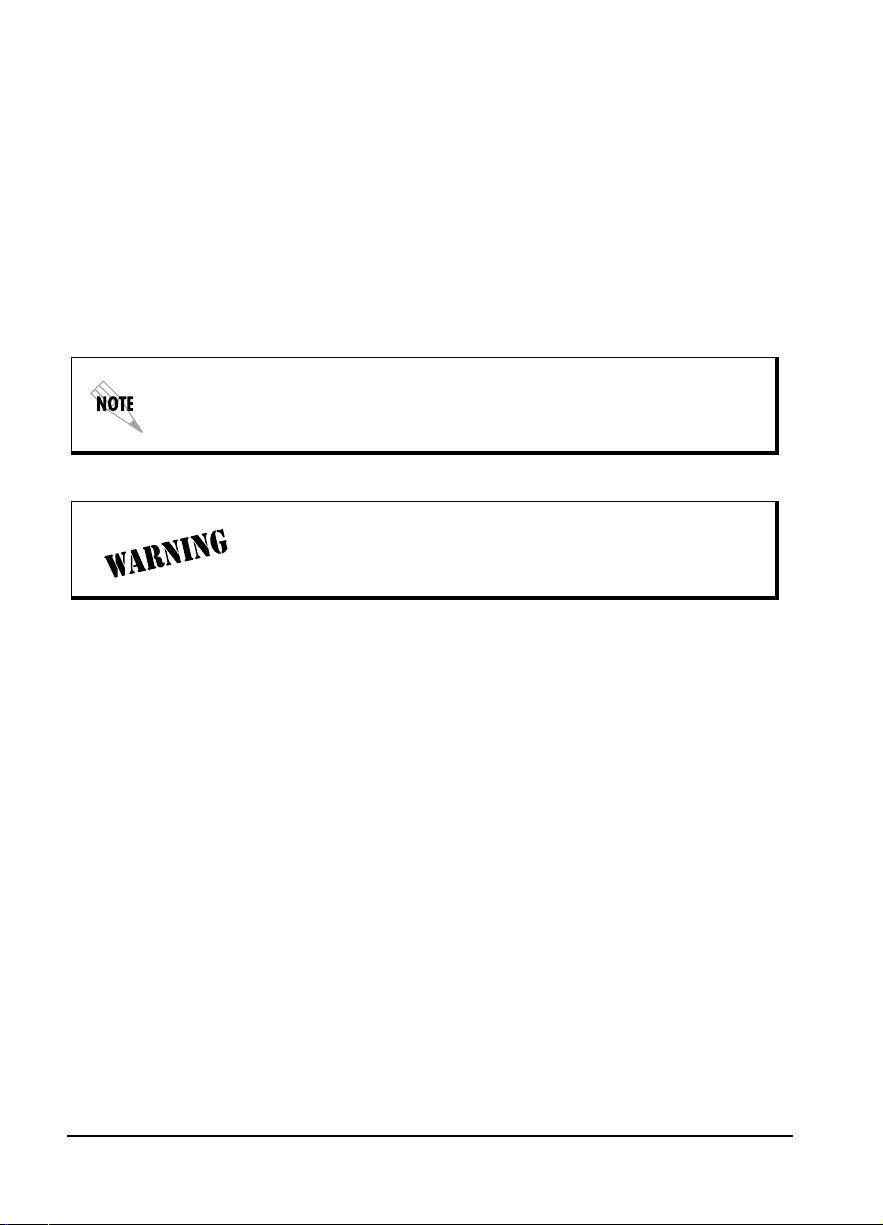
Federal Communications Commission Radio Frequency Interference
Statement
This equipment has been tested and found to comply with the limits for a Class A digital
device, pursuant to Part 15 of the FCC Rules. These limits are designed to provide
reasonable protection against harmful interference when the equipment is operated in a
commercial environment. This equipment generates, uses, and can radiate radio frequency
energy and, if not installed and used in accordance with the instruction manual, may cause
harmful interference to radio frequencies. Operation of this equipment in a residential area
is likely to cause harmful interference in which case the user will be required to correct the
interference at his own expense.
Shielded cables must be used with this unit to ensure compliance with
Class A FCC limits.
Changes or modifications to this unit not expressly approved by
the party responsible for compliance could void the user’s
authority to operate the equipment.
Canadian Emissions Requirements
The Class B digital apparatus meets all requirements of the Canadian Interference
Equipment Regulations.
Cet appareil numérique dela Class B respecte les exigences du Regulement sur le materiel
brouilleur du Canada.
4 ESU LT User Manual 61200410L2-1A
Page 5
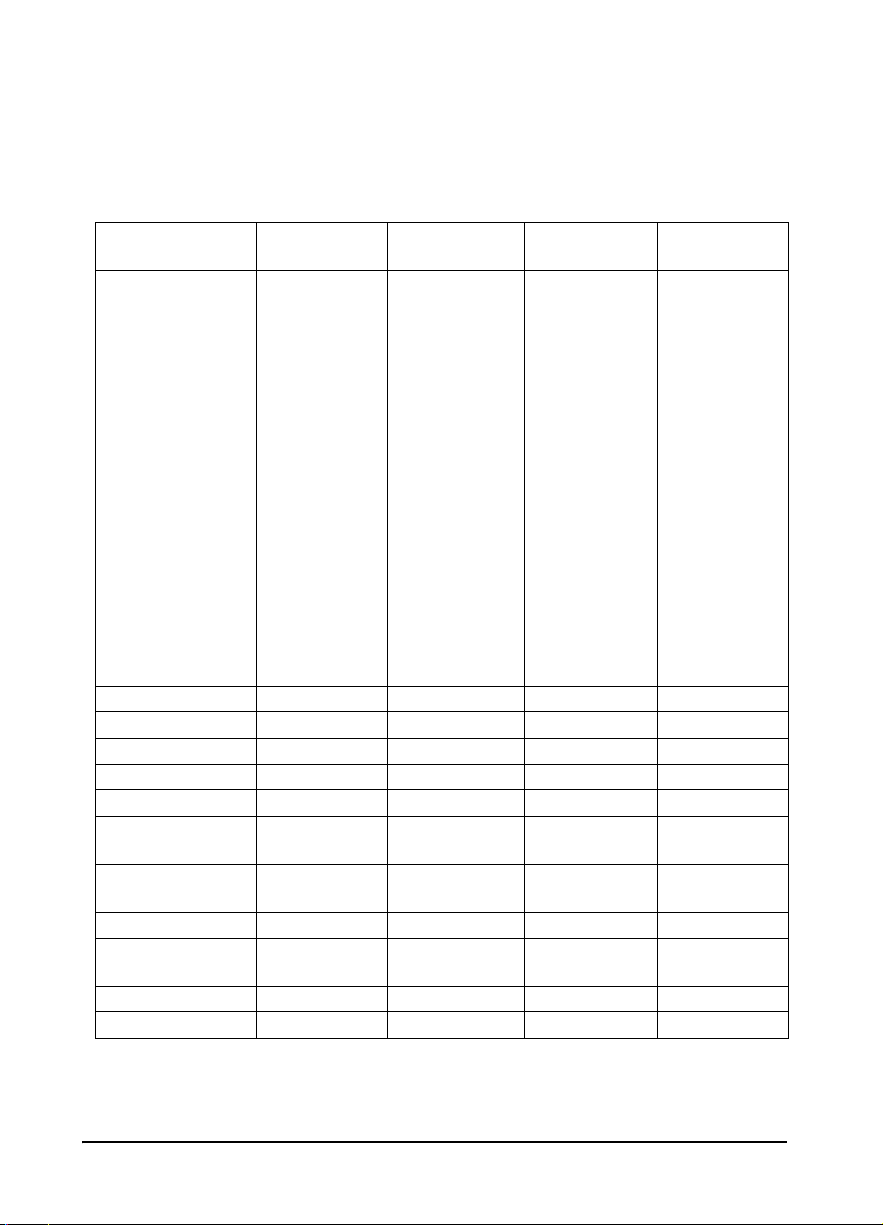
International Cordset Selection
The following list is a selection of recommended cordset configurations to ensure
protective earthing continuity when utilizing this product internationally. This list gives
the proper rating, cordage type, and plug/connector configuration for the specific
country where the product is to be utilized.
Country Minimum
Rating
Austria
Belgium
Czech Republic
Finland
France
Germany
Greece
Hungary
Iceland
Luxembourg
Netherlands
Norway
Poland
Portugal
Slovenia
Spain
Sweden
Yugoslavia
Australia, China 250 VAC, 10A V76419 AS 3112 IEC 60320 C13
Denmark 250 VAC, 10A HAR Afsnit 107-2-D1 IEC 60320 C13
India/South Africa 250 VAC, 10A HAR BS 546 IEC 60320 C13
Israel 250 VAC, 10A HAR SI-32 IEC 60320 C13
Italy 250 VAC, 10A HAR CEI-23-16/VII IEC 60320 C13
Japan 125 VAC, 7 A 12-1367
Russian
Federation
Switzerland 250 VAC, 10A HAR SEV 1011 IEC 60320 C13
Ireland;
United Kingdom
Korea 125 VAC, 10A HAR KSC 8305 IEC 60320 C13
North America 125 VAC, 10A AWG NEMA 5-15 IEC 60320 C13
250 VAC, 10A HAR CEE 7/7 IEC 60320 C13
250 VAC, 10A HAR GOST 7396 IEC 60320 C13
250 VAC, 10A HAR BS 1363 IEC 60320 C13
Cordage Type Plug Type Connector
Type
JIS 8303 IEC 60320 C13
Yukita 300 V
61200410L2-1A ESU LT User Manual 5
Page 6
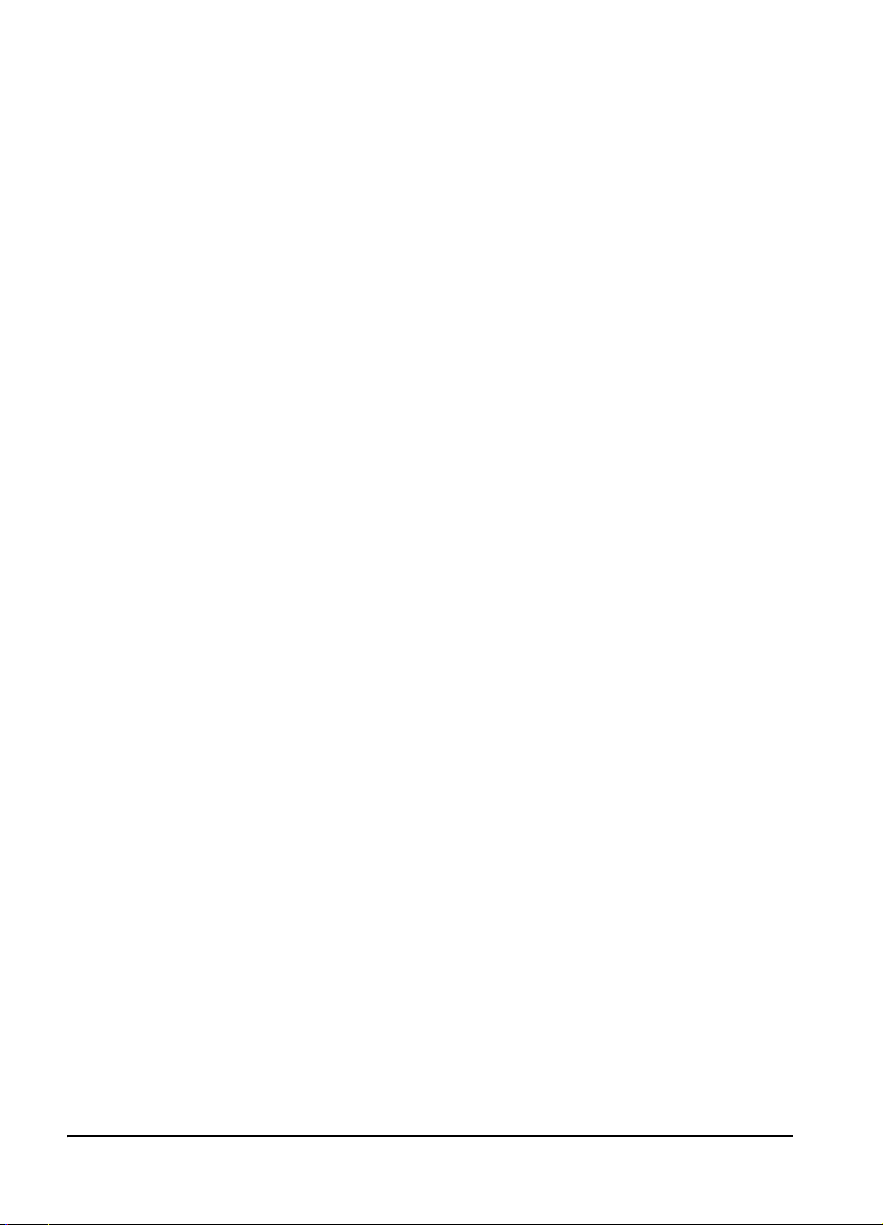
Warranty and Customer Service
ADTRAN will replace or repair this product within the warranty period if it does not meet
its published specifications or fails while in service. Warranty information can be found at
www.adtran.com/warranty.
6 ESU LT User Manual 61200410L2-1A
Page 7
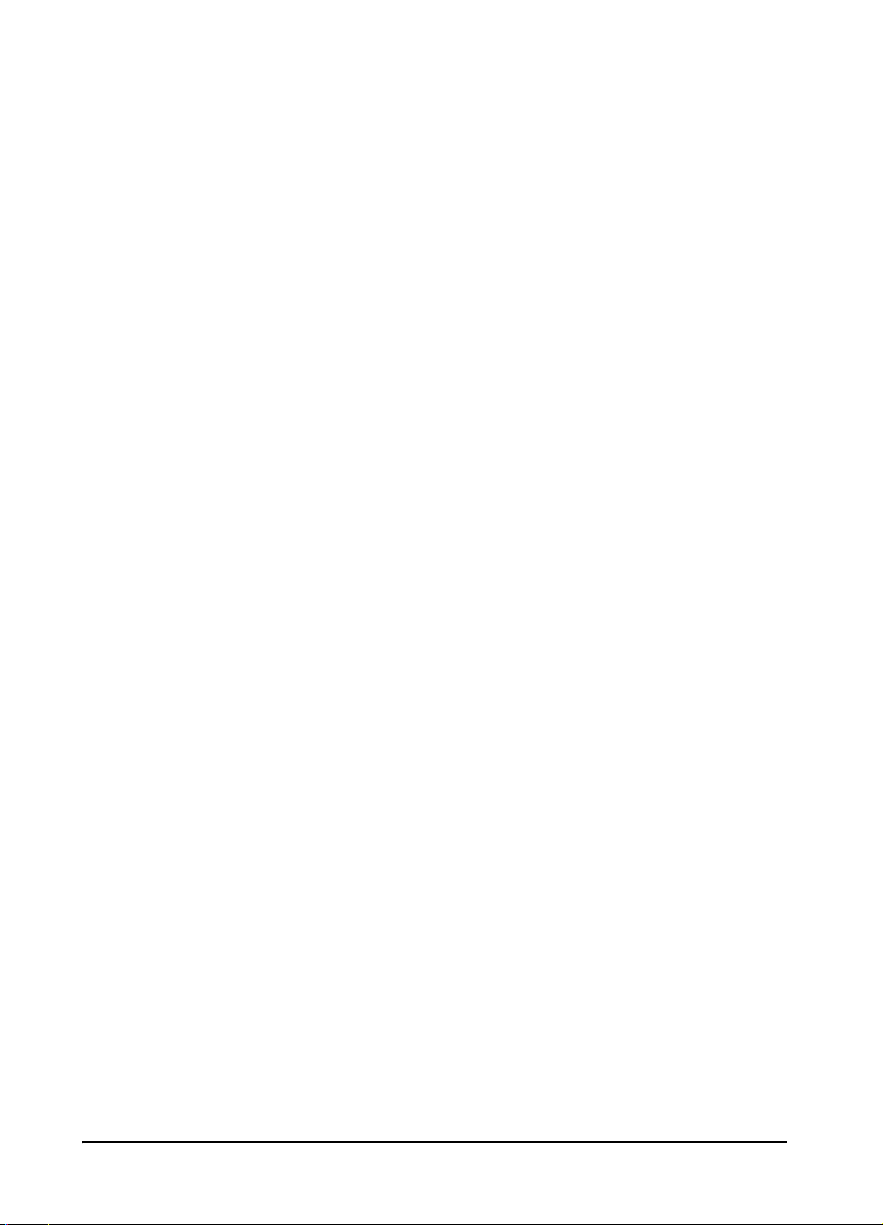
Customer Service, Product Support Information, and Training
ADTRAN will repair and return this product if within the warranty period from the date
of shipment the product does not meet its published specification or the product fails
while in service.
A return material authorization (RMA) is required prior to returning equipment to
ADTRAN. For service, RMA requests, training, or more information, use the contact
information given below.
Repair and Return
If you determine that a repair is needed, please contact our Customer and Product
Service (CAPS) department to have an RMA number issued. CAPS should also be
contacted to obtain information regarding equipment currently in house or possible fees
associated with repair.
CAPS Department (256) 963-8722
Identify the RMA number clearly on the package (below address), and return to the
following address:
ADTRAN Customer and Product Service
901 Explorer Blvd. (East Tower)
Huntsville, Alabama 35806
RMA # _____________
Pre-Sales Inquiries and Applications Support
Your reseller should serve as the first point of contact for support. If additional pre-sales
support is needed, the ADTRAN Support web site provides a variety of support services
such as a searchable knowledge base, latest product documentation, application briefs,
case studies, and a link to submit a question to an Applications Engineer. All of this, and
more, is available at:
http://support.adtran.com
When needed, further pre-sales assistance is available by calling our Applications
Engineering Department.
Applications Engineering (800) 615-1176
61200410L2-1A ESU LT User Manual 7
Page 8
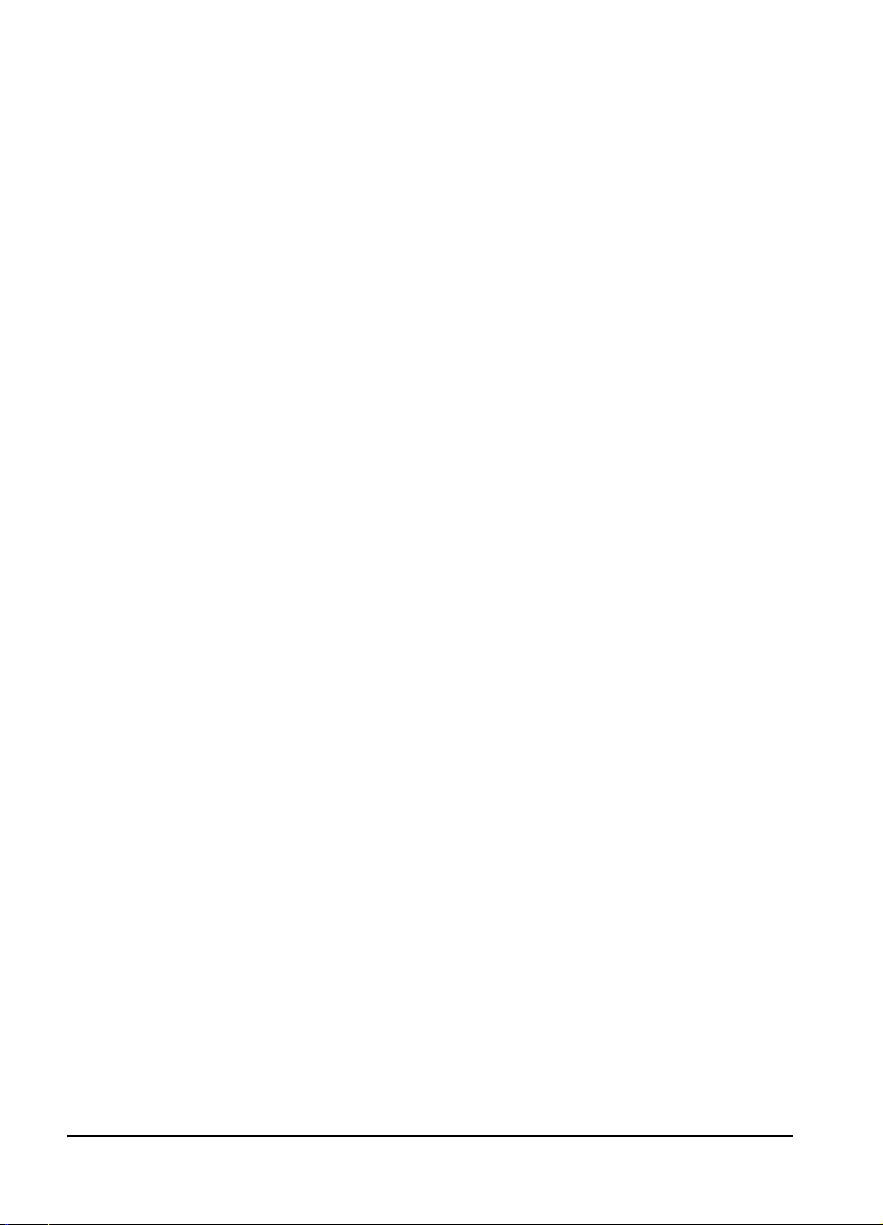
Post-Sale Support
Your reseller should serve as the first point of contact for support. If additional support is
needed, the ADTRAN Support web site provides a variety of support services such as a
searchable knowledge base, updated firmware releases, latest product documentation,
service request ticket generation and trouble-shooting tools. All of this, and more, is
available at:
http://support.adtran.com
When needed, further post-sales assistance is available by calling our Technical Support
Center. Please have your unit serial number available when you call.
Technical Support (888) 4ADTRAN
Installation and Maintenance Support
The ADTRAN Custom Extended Services (ACES) program offers multiple types and
levels of installation and maintenance services which allow you to choose the kind of
assistance you need. This support is available at:
http://www.adtran.com/aces
For questions, call the ACES Help Desk.
ACES Help Desk (888) 874-ACES (2237)
Training
The Enterprise Network (EN) Technical Training Department offers training on our most
popular products. These courses include overviews on product features and functions
while covering applications of ADTRAN's product lines. ADTRAN provides a variety of
training options, including customized training and courses taught at our facilities or at
your site. For more information about training, please contact your Territory Manager or
the Enterprise Training Coordinator.
Training Phone (800) 615-1176, ext. 7500
Training Fax (256) 963-6700
Training Email training@adtran.com
8 ESU LT User Manual 61200410L2-1A
Page 9
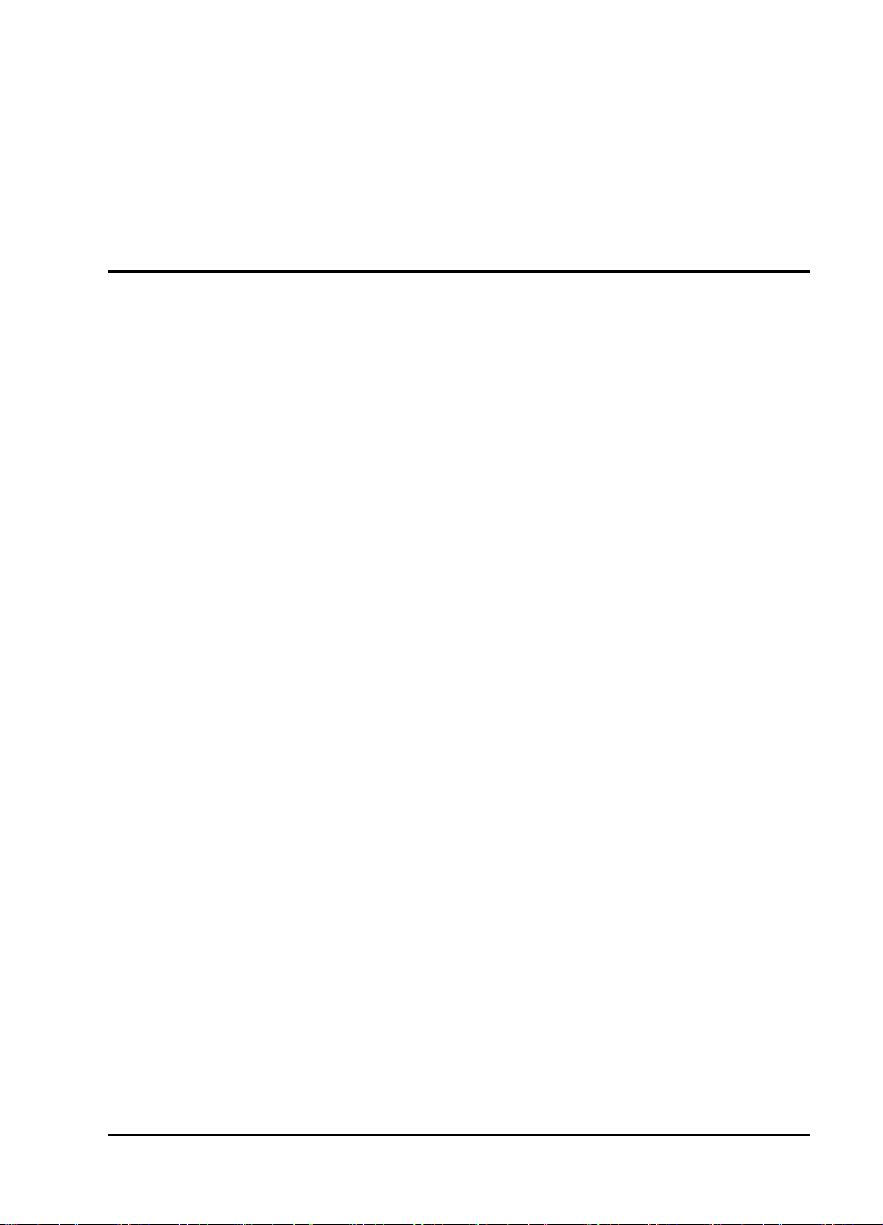
Table of Contents
List of Figures ..............................................................................................................13
List of Tables ................................................................................................................15
Chapter 1. Introduction ..............................................................................................17
ESU LT Overview .........................................................................................................17
Functional Description............................................................................................17
ESU LT Features.....................................................................................................18
ESU LT Configuration Application ..............................................................................19
Bridge/Router Application......................................................................................19
Chapter 2. Installation ................................................................................................21
Unpack, Inspect, Power Up ...........................................................................................21
Receipt Inspection...................................................................................................21
ADTRAN Shipments Include .................................................................................21
Customer Provides ..................................................................................................21
Power Connection .........................................................................................................22
Grounding Instructions ...........................................................................................22
Identification of Rear Panel Layout ..............................................................................24
ESU LT Rear Panel.................................................................................................24
ESU LT Interfaces ..................................................................................................25
Network Interface (NI) ...................................................................................25
Network Test Interface ...................................................................................25
Nx56/64 Serial Interface .................................................................................25
Control Port Input ...........................................................................................26
Chain Port Output ...........................................................................................26
Power Up Testing And Initialization ............................................................................26
Self-Test ..................................................................................................................26
Chapter 3. Operation ..................................................................................................29
Front Panel Overview ....................................................................................................29
Front Panel Menu Structure and Operation ...................................................................31
Menu Structure........................................................................................................31
Status ...............................................................................................................31
Config (Configuration) ...................................................................................31
61200410L2-1A ESU LT User Manual 9
Page 10
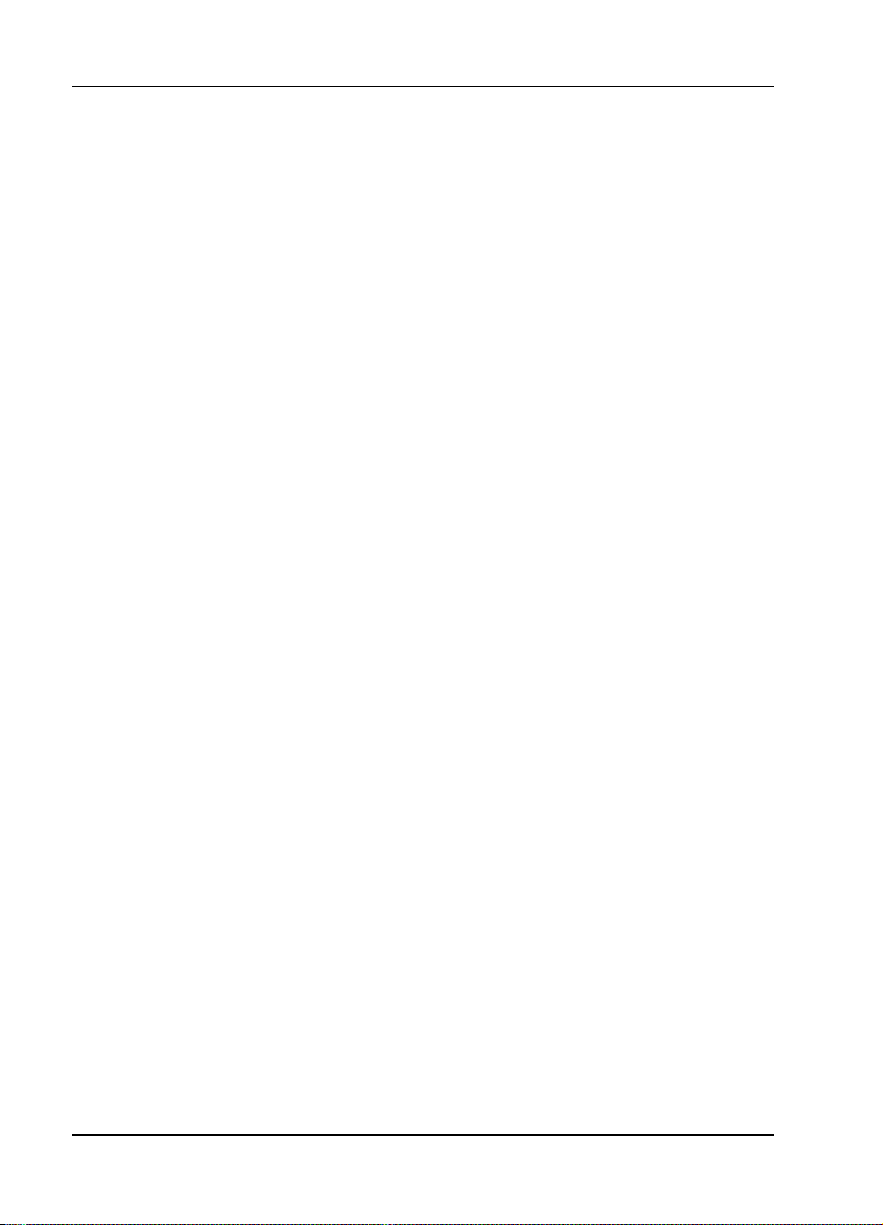
Table of Contents
Util (Utilities) ................................................................................................. 31
Test ................................................................................................................. 31
Menu Operation...................................................................................................... 32
Editing Data Fields ......................................................................................... 33
Exiting Menu Field Operation Or Display ..................................................... 33
Alternate Methods of Control ................................................................................ 34
T-Watch PRO Management Software Program ............................................. 34
Chapter 4. Status Menu ............................................................................................. 35
STATUS ....................................................................................................................... 35
NI PERF RPTS....................................................................................................... 36
CURR ERR/ALM .................................................................................................. 37
Alarms and Errors .......................................................................................... 37
ERR/ALM Hist ...................................................................................................... 39
Chapter 5. Configuration Menu................................................................................ 41
CONFIG ....................................................................................................................... 41
Network (NI) .......................................................................................................... 42
Framing .......................................................................................................... 42
Line Code ...................................................................................................... 43
CRC-4 ............................................................................................................ 43
NFAS Word ................................................................................................... 43
RFA Gen ........................................................................................................ 44
Timing Mode .................................................................................................. 44
Unit......................................................................................................................... 46
Control Port .................................................................................................... 46
Alarms ............................................................................................................ 47
Management ................................................................................................... 48
Port (Port Configuration) ....................................................................................... 49
Interface ......................................................................................................... 49
TS0 Rate ......................................................................................................... 49
Mapping ......................................................................................................... 49
DTE TX Clock ............................................................................................... 50
Start TS0 ........................................................................................................ 50
Number of TS0s ............................................................................................. 50
Data ................................................................................................................ 51
CTS ................................................................................................................ 51
DCD ............................................................................................................... 51
DSR ................................................................................................................ 51
Inband ............................................................................................................. 52
10 ESU LT User Manual 61200410L2-1A
Page 11
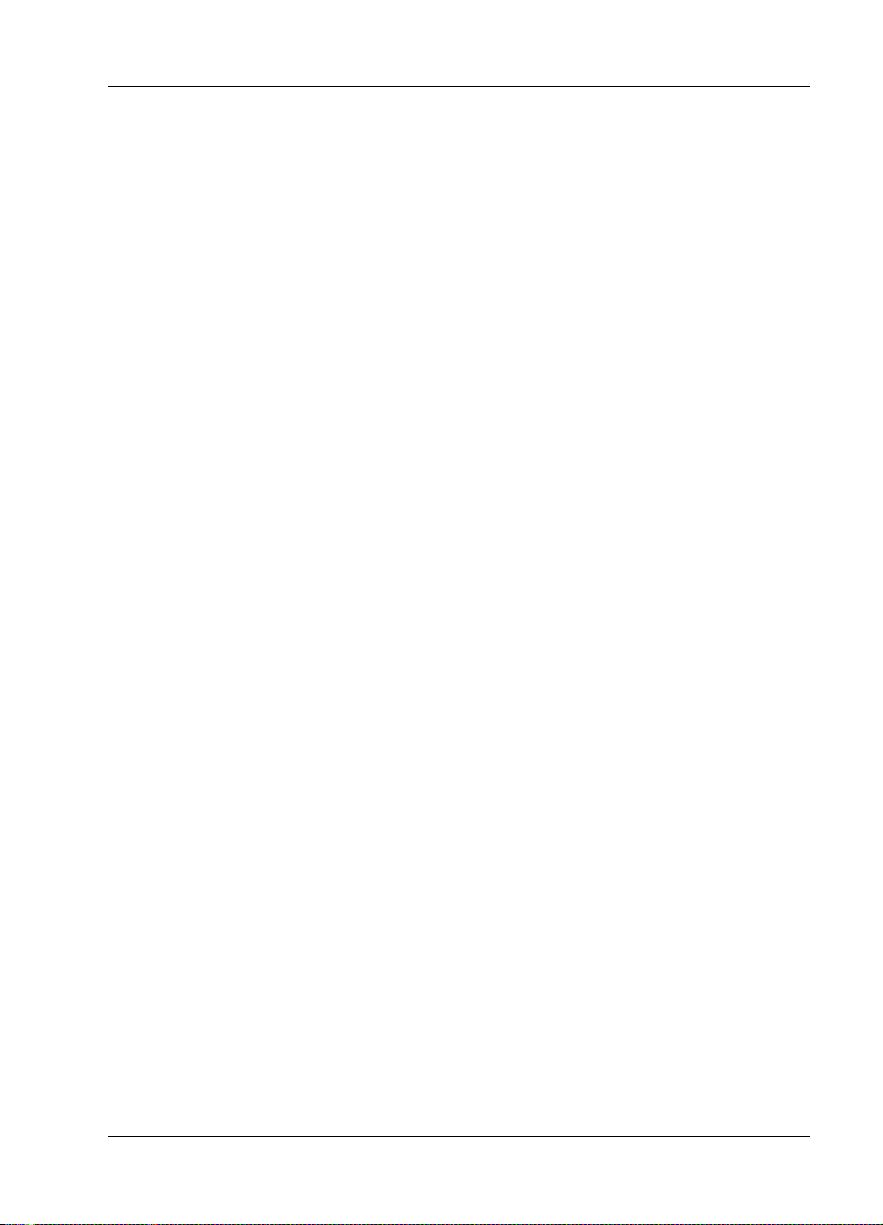
Table of Contents
Chapter 6. Utility Menu ..............................................................................................53
UTIL ..............................................................................................................................53
Time/Date................................................................................................................54
Software Rev..........................................................................................................55
Reinit Unit...............................................................................................................55
Address....................................................................................................................55
Set Passcode............................................................................................................55
Keypad ....................................................................................................................56
Fact Restore.............................................................................................................56
Chapter 7. Test Menu .................................................................................................57
TEST .............................................................................................................................57
Network Tests .........................................................................................................58
Loopback Tests ...............................................................................................58
Network Interface Loopbacks .........................................................................58
DTE Interface Loopbacks ...............................................................................59
Local Loopbk ..................................................................................................60
Remote Loopbk ...............................................................................................60
Test Pattern .....................................................................................................60
CLR Errors ......................................................................................................61
Insert QRSS or 511 Errors ..............................................................................61
Run Self-test............................................................................................................62
Port Tests.................................................................................................................63
Cancel Tests ............................................................................................................63
Chapter 8. Example Operations ................................................................................65
Testing Examples ..........................................................................................................65
Far End Looped Back Test......................................................................................65
Appendix A. DTE Data Rate Chart.......................................................................... 67
Appendix B. Pinouts................................................................................................... 69
Index .............................................................................................................................77
61200410L2-1A ESU LT User Manual 11
Page 12
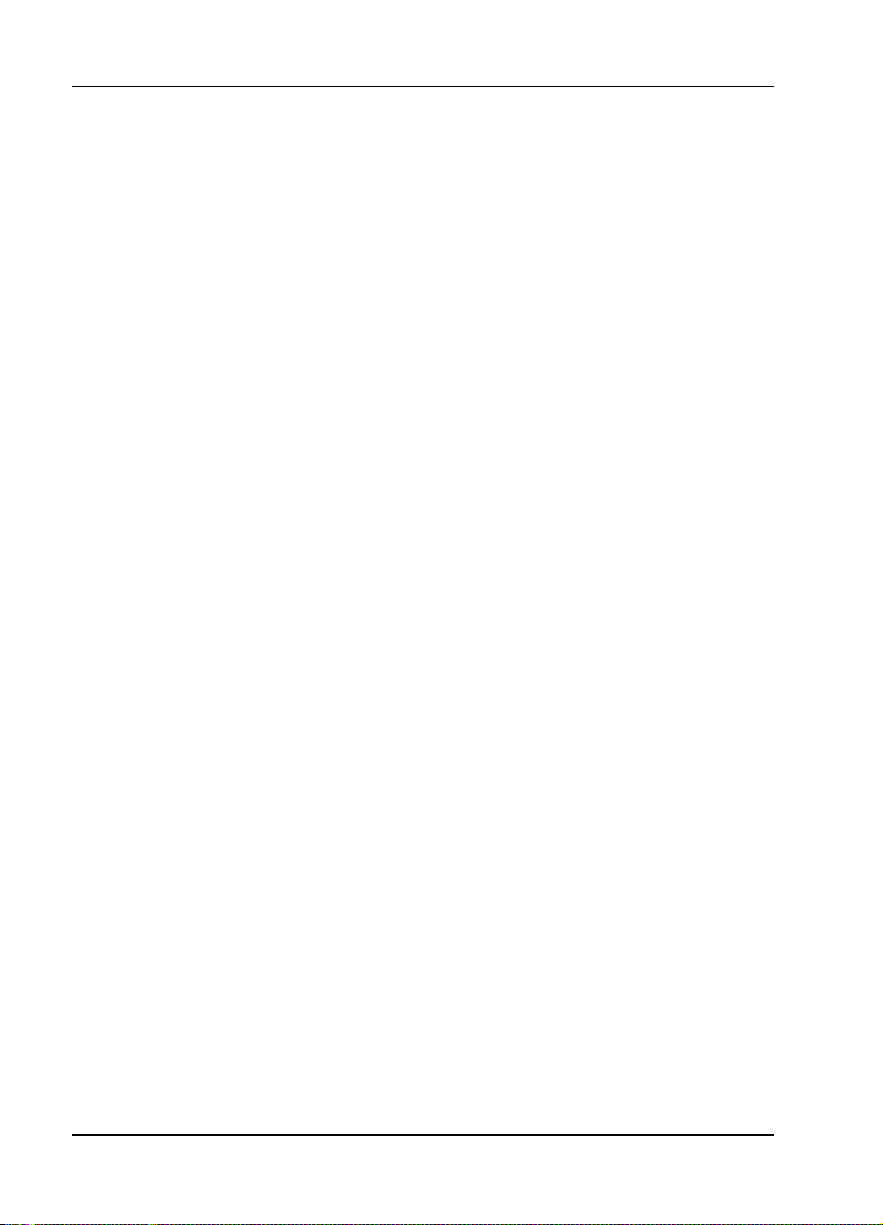
Table of Contents
12 ESU LT User Manual 61200410L2-1A
Page 13
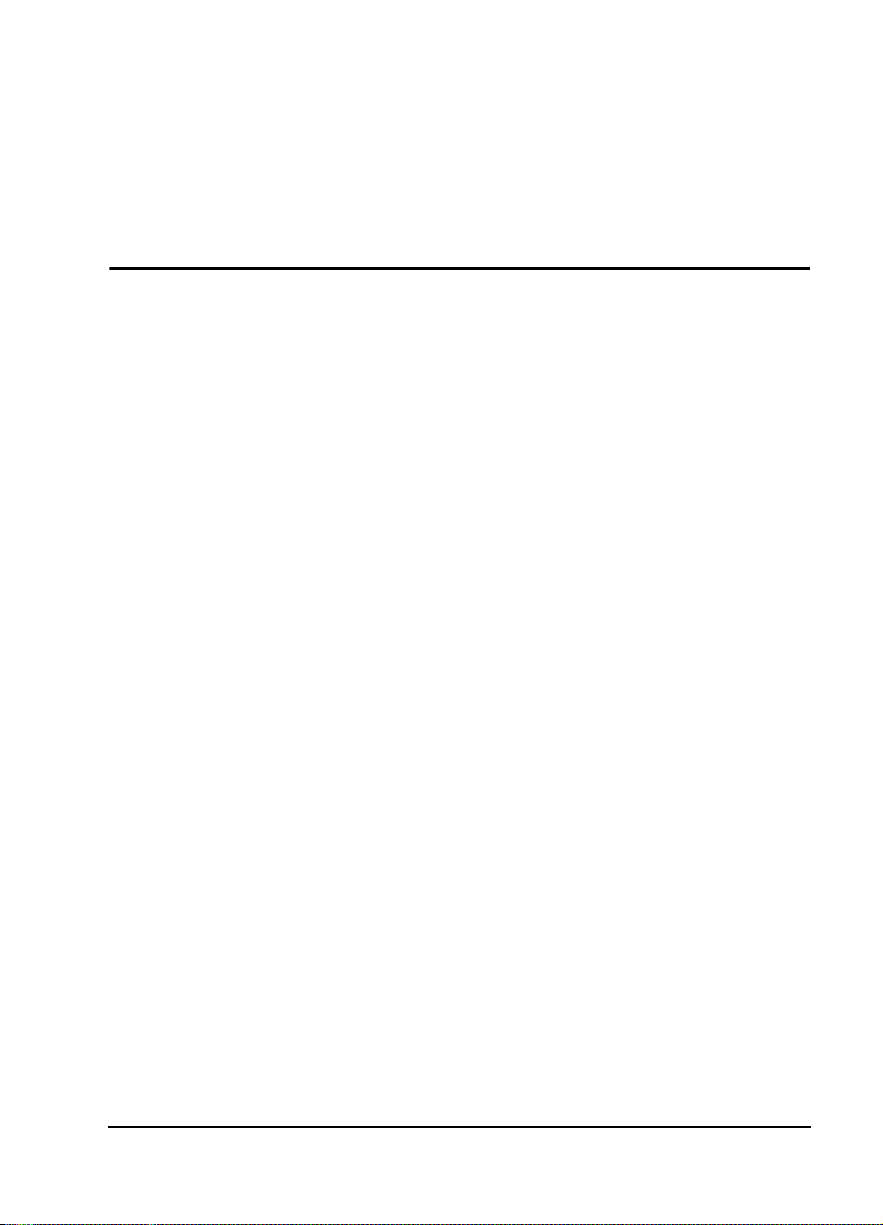
List of Figures
Figure 1-1. ESU LT Unit...............................................................................................17
Figure 1-2. Simple Bridge Application on an E1 or FE1 Circuit..................................19
Figure 2-1. ESU LT Rear Panel.....................................................................................24
Figure 2-2. ESU LT Interfaces ......................................................................................25
Figure 3-1. Front Panel Layout .....................................................................................29
Figure 3-2. Cursor on Menu Item..................................................................................32
Figure 3-3. Submenu Fields ..........................................................................................32
Figure 4-1. Status Menu ................................................................................................35
Figure 4-2. Severely Errored Seconds Screen...............................................................36
Figure 4-3. Loss of Signal (Current Errors/Alarms) Screens........................................37
Figure 4-4. Clear History Screen...................................................................................39
Figure 5-1. Configuration Menu ...................................................................................41
Figure 5-2. Network Timed Clock Source ....................................................................44
Figure 5-3. Internal Timing Clock Source ....................................................................45
Figure 5-4. DTE Clock Source......................................................................................45
Figure 5-5. Unit Submenu .............................................................................................46
Figure 6-1. Utility Menu ...............................................................................................53
Figure 6-2. Time/Date Screen .......................................................................................54
Figure 6-3. Address Screen ...........................................................................................55
Figure 7-1. Test Menu ...................................................................................................57
Figure 7-2. Local Loopback Screen ..............................................................................58
Figure 7-3. Network Loopback Tests............................................................................59
Figure 7-4. DTE Interface Loopback ............................................................................59
Figure 7-5. Clear Errors Screen.....................................................................................61
Figure 7-6. Self Test Results Screen .............................................................................62
Figure 7-7. Loopback Setting Screen ............................................................................63
61200410L2-1A ESU LT User Manual 13
Page 14
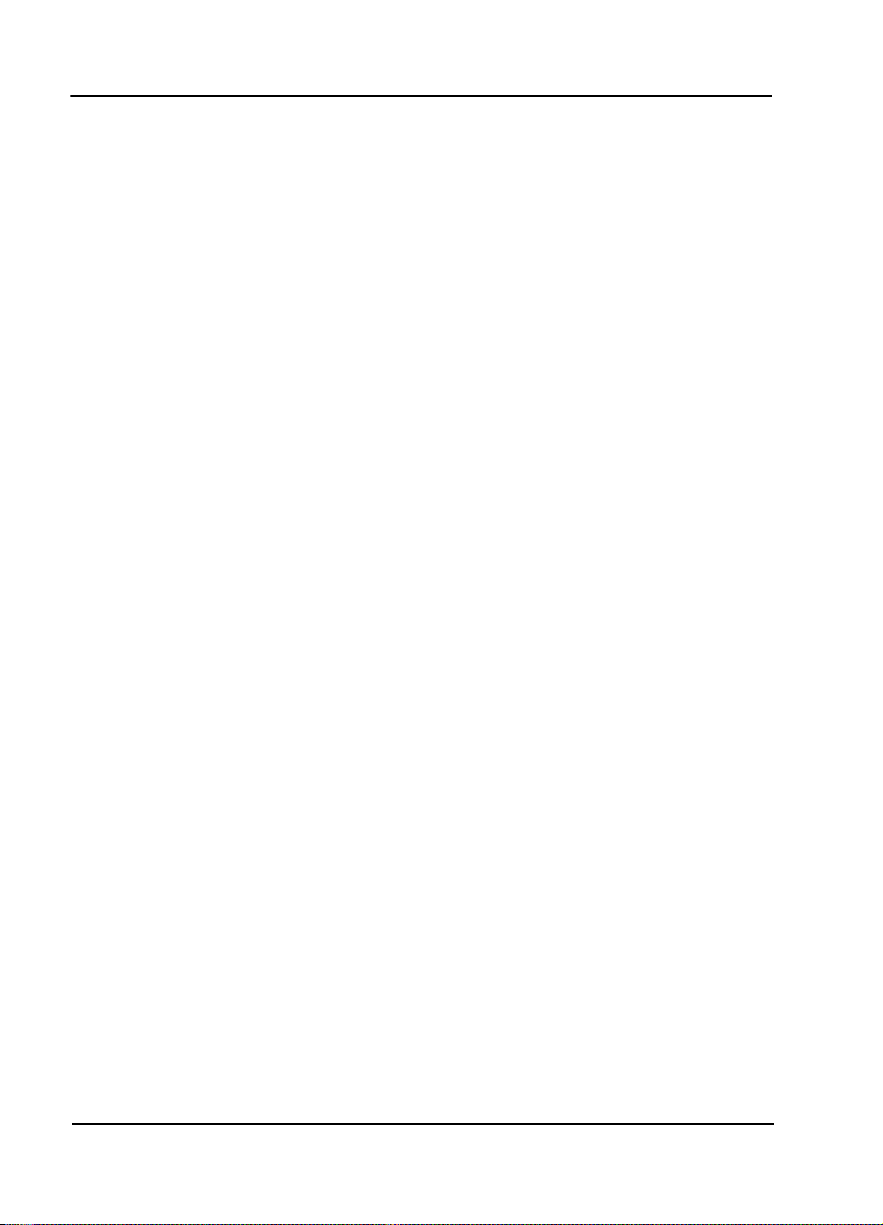
List of Figures
14 ESU LT User Manual 61200410L2-1A
Page 15
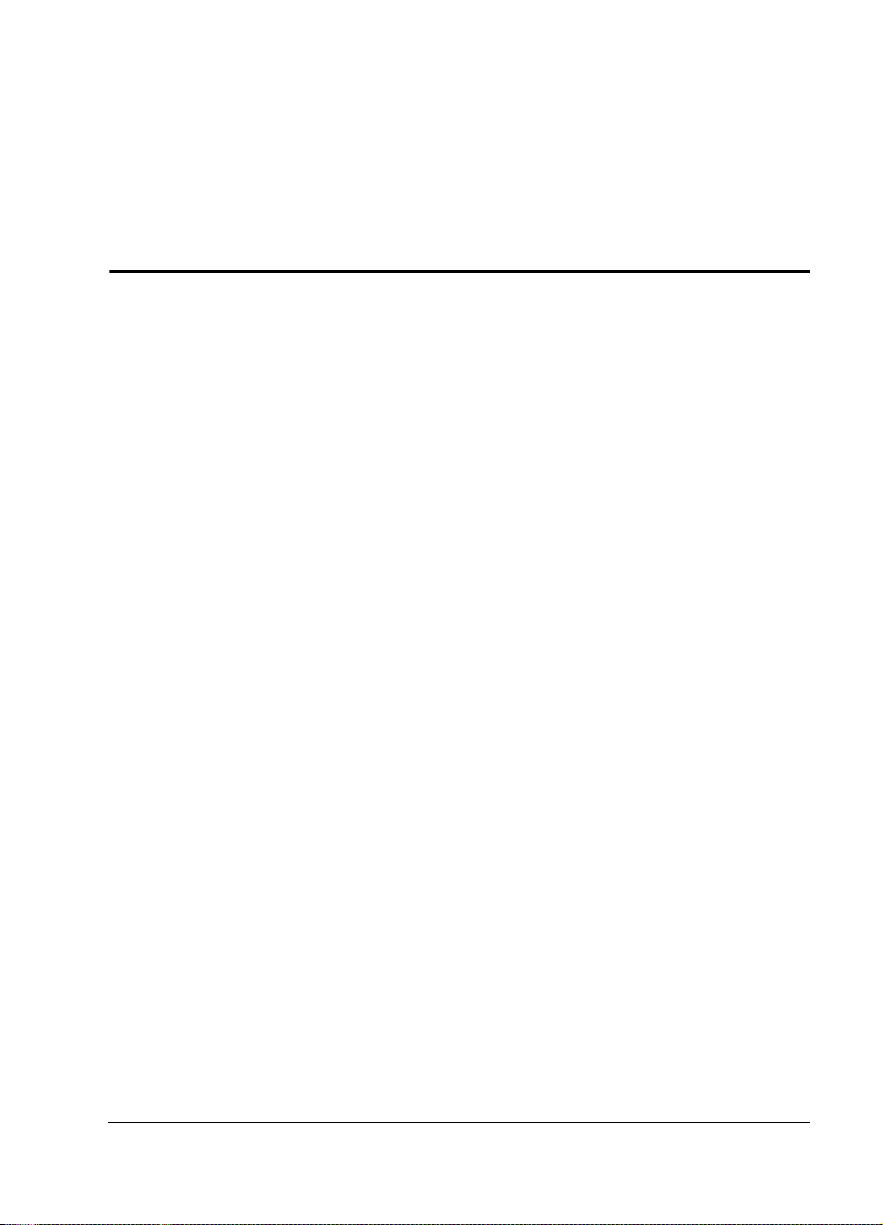
List of Tables
Table 2-1. Self-Test Results .........................................................................................27
Table 3-1. Front Panel Descriptions.............................................................................29
Table 3-2. Activating the Network Menus from the Config Menu...............................32
Table 3-3. Editing a Data Field .....................................................................................33
Table 5-1. Normal Mode Operation for Port Control Signals.......................................51
Table 6-1. Editing the Time/Date..................................................................................54
Table 8-1. Initiating a Remote Loopback......................................................................66
Table 8-2. DTE Data Rate vs. TS0s ..............................................................................67
Table 8-3. Network Pin Assignments ...........................................................................69
Table 8-4. Control/Chain-In Pin Assignments ..............................................................70
Table 8-5. Control/Chain-Out Pin Assignments ...........................................................71
Table 8-6. Nx56/64 Pin Assignments for EIA-530 and V.36 .......................................72
Table 8-7. Nx56/64 Pin Assignments for V.35 Mode...................................................73
Table 8-8. DB-25 to V.35, 34-Pin Winchester Cable ...................................................74
Table 8-9. Nx56/64 Pin Assignments for V.11/X.21 Mode..........................................75
Table 8-10. Adapter Cable DB-25 to X.21, DB-15 Connector.....................................76
61200410L2-1A ESU LT User Manual 15
Page 16
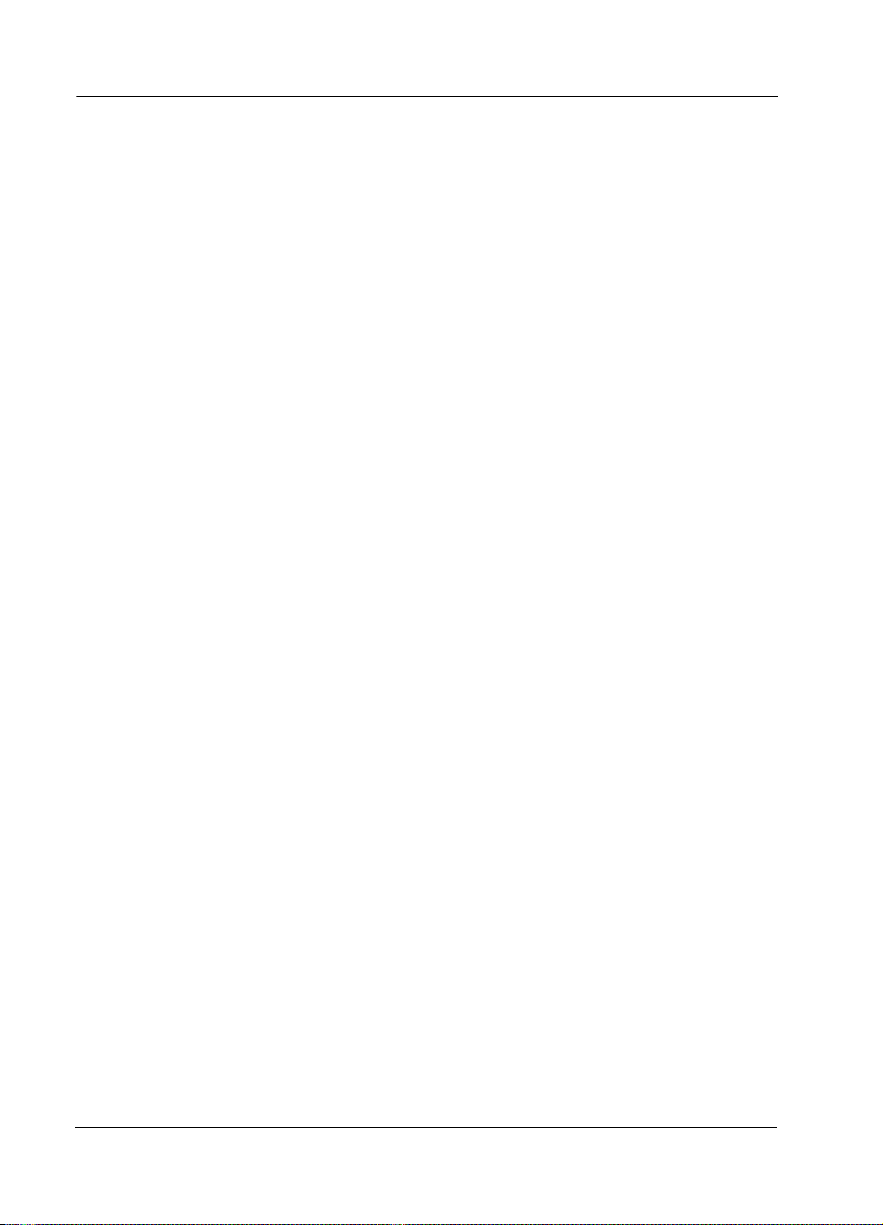
List of Tables
16 ESU LT User Manual 61200410L2-1A
Page 17
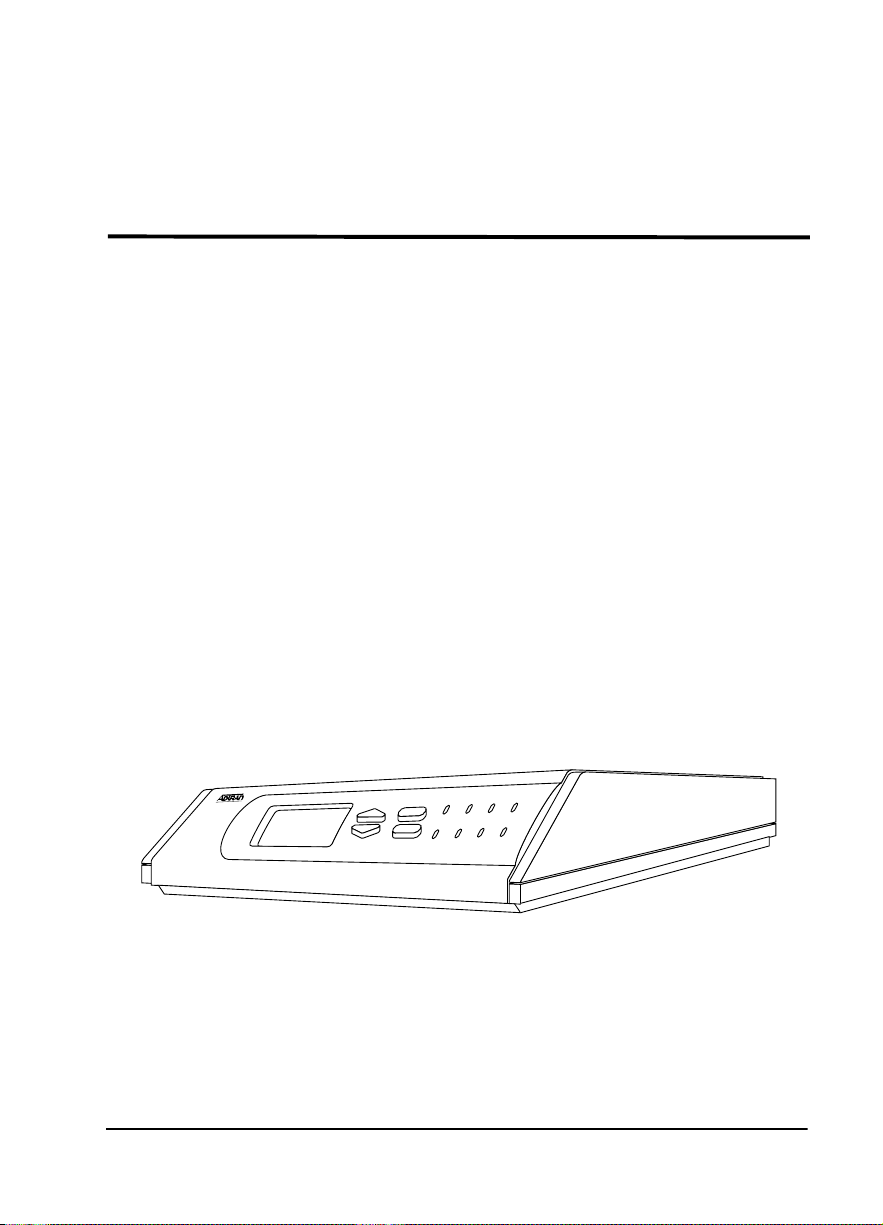
Chapter 1 Introduction
ESU LT OVERVIEW
This section provides a functional description of the ESU LT,
describes its features, and illustrates its four interfaces.
Functional Description
The ADTRAN ESU LT (Figure 1-1) is one of several E1
CSU/DSUs that offer complete flexibility for connection of various
data sources to E1 or FE1 facilities. This family of ESU products
includes the following:
• ESU LT - E1 CSU/DSUs with a single Nx56K/64K serial port.
• ESU 120e - Same as the ESU LT with the added feature of a
G.703 drop port and a slot in the rear panel to house an option
module. Each module offers up to four additional data ports.
ESU LT
CANCEL
ENTER
PWR
TD
TEST
ALM
ERR
CS
RS
RD
Figure 1-1. ESU LT Unit
The ESU LT serves as the link between user data sources such as
local area network (LAN) bridges and routers, computers, CAD
systems, and teleconferencing equipment. The amount of
61200410L2-1A ESU LT User Manual 17
Page 18
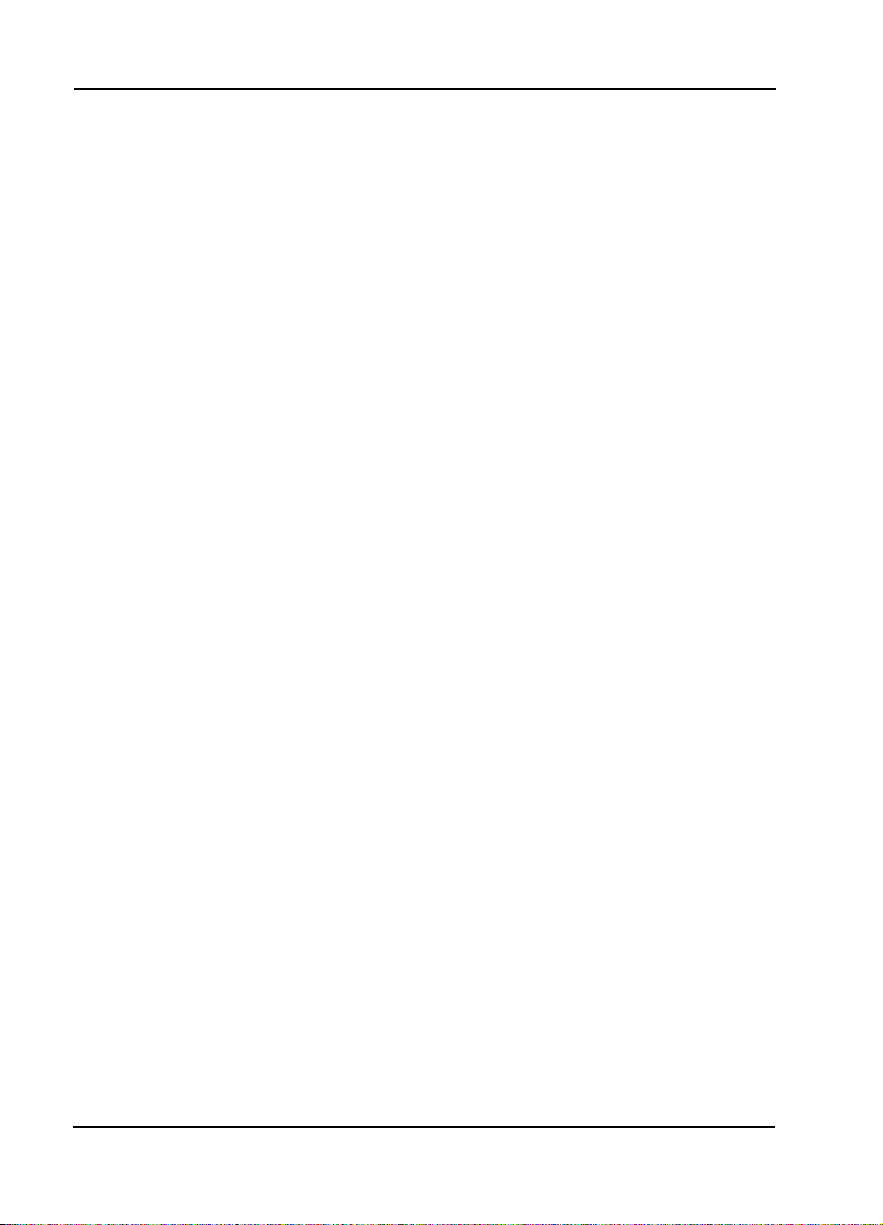
bandwidth allocated to the port is user-programmable. The data
terminal equipment (DTE) data can occupy contiguous or alternate
channels in the E1 stream, and the channels may start at any
position.
ESU LT Features
• An E1 interface and an Nx56/64 DTE serial interface port.
• Easy configuration capabilities using simplistic menus displayed in a liquid crystal display (LCD) window operated by a
front panel keypad.
• Data port supports V.35, EIA-530, V.36, and X.21 electrical interfaces.
• Selectable timing from the network, the Nx56/64 DTE port, or
internally.
• All ones, all zeros, 511, QRSS, and 1:8 test patterns.
• Extensive self-testing and monitoring ensures proper operation.
• Flexible channel allocation (any starting channel and alternate
or contiguous).
• Remote management via 8K inband channel or 64K dedicated
TS0 (using T-Watch as the network manager).
Chapter 1. Introduction
ESU LT CONFIGURATION APPLICATION
The following example illustrates a possible ESU LT application.
Bridge/Router Application
A bridge or router can be interfaced to the network by
using the DTE interface. The bandwidth used is programmable at
Nx56 or Nx64 data rates for E1 or FE1 service. The bandwidth can
18 ESU LT User Manual 61200410L2-1A
Page 19
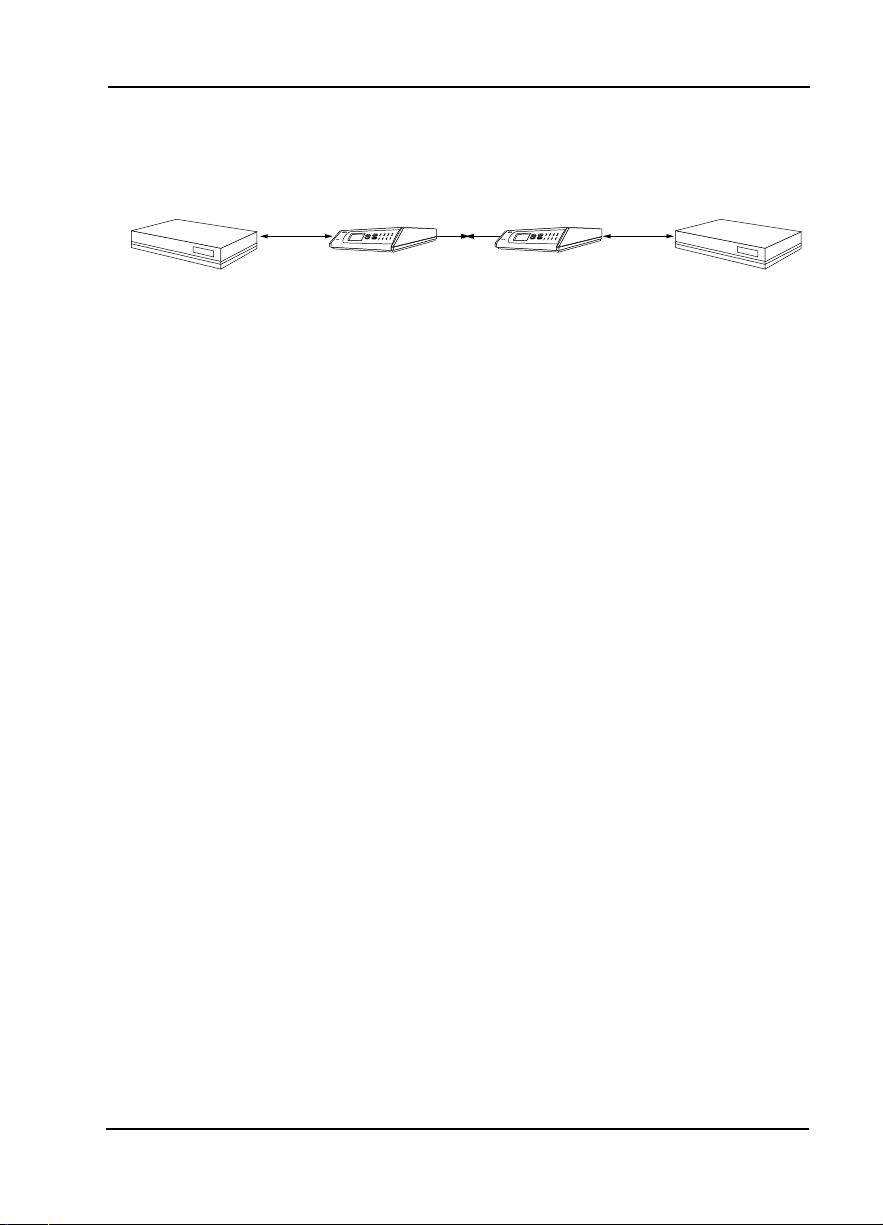
Chapter 1. Introduction
be selected as contiguous or alternate. Figure 1-2 shows a simple
bridge application.
Bridge Router
Figure 1-2. Simple Bridge Application on an E1 or FE1 Circuit
Nx56/64
High-speed
serial interface
ESU LT
E1
ESU LT
Nx56/64
High-speed
serial interface
Bridge Router
61200410L2-1A ESU LT User Manual 19
Page 20
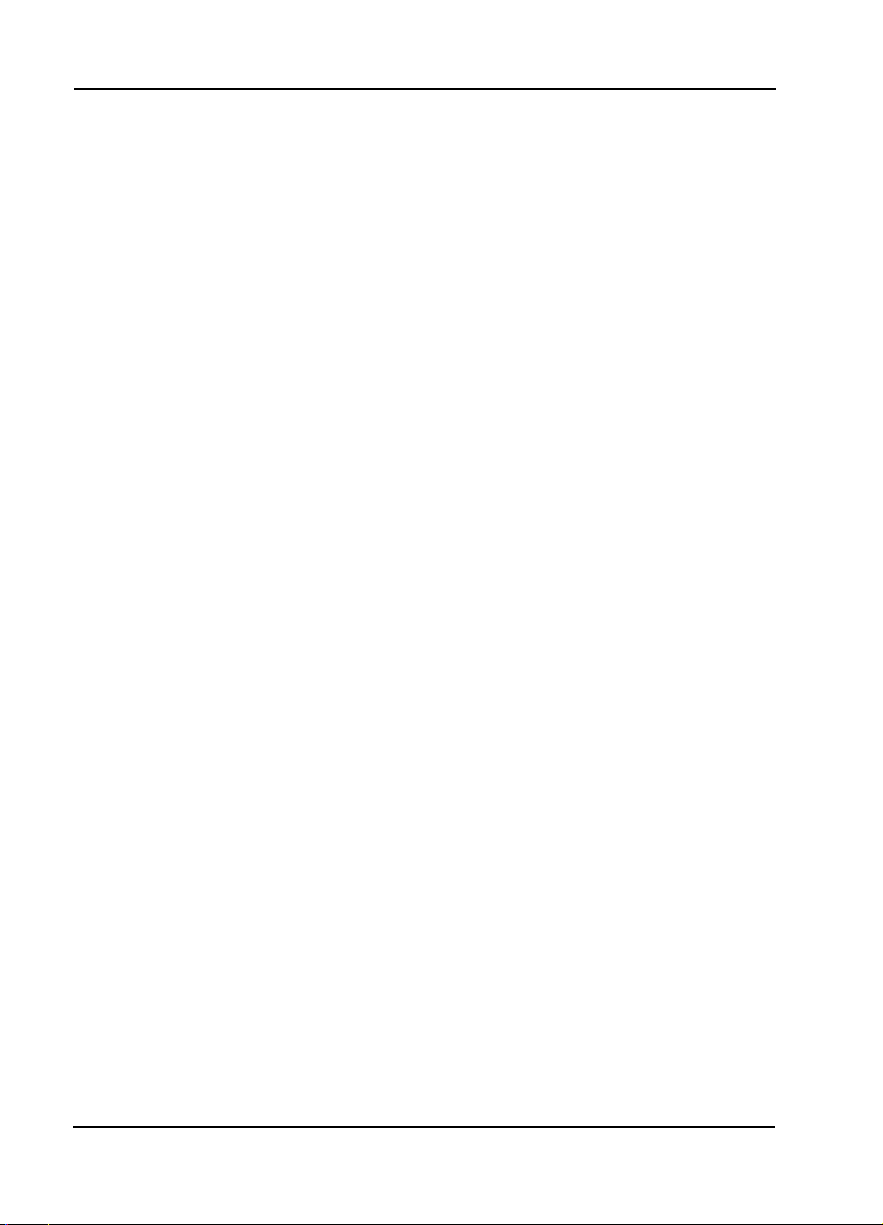
Chapter 1. Introduction
20 ESU LT User Manual 61200410L2-1A
Page 21
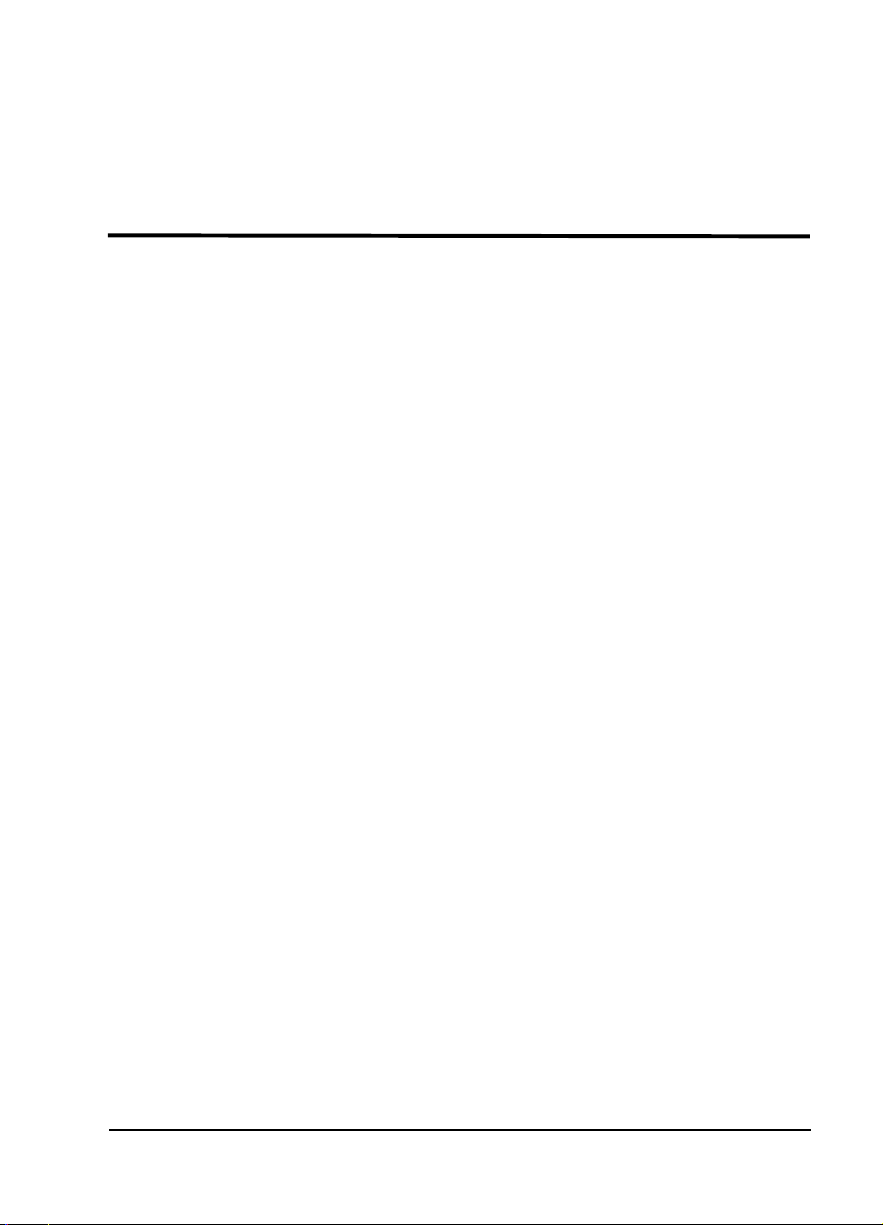
Chapter 2 Installation
UNPACK, INSPECT, POWER UP
Receipt Inspection
Carefully inspect the ESU LT for any shipping damage. If damage
is suspected, file a claim immediately with the carrier and then
contact ADTRAN Customer Service. If possible, keep the original
shipping container for use in shipping the ESU LT back for repair
or for verification of damage during shipment.
ADTRAN Shipments Include
The following items are included in the ADTRAN shipment:
•ESU LT unit
• DB-15 to BNC adapter
• ESU LT User Manual
• DB-15 to solid conductor cable
Customer Provides
• DTE cable(s)
• Cable for supervisory port, if used
• Power cable
• Cable for connection to the 120
61200410L2-1A ESU LT User Manual 21
Ω DB-15 network interface
Page 22
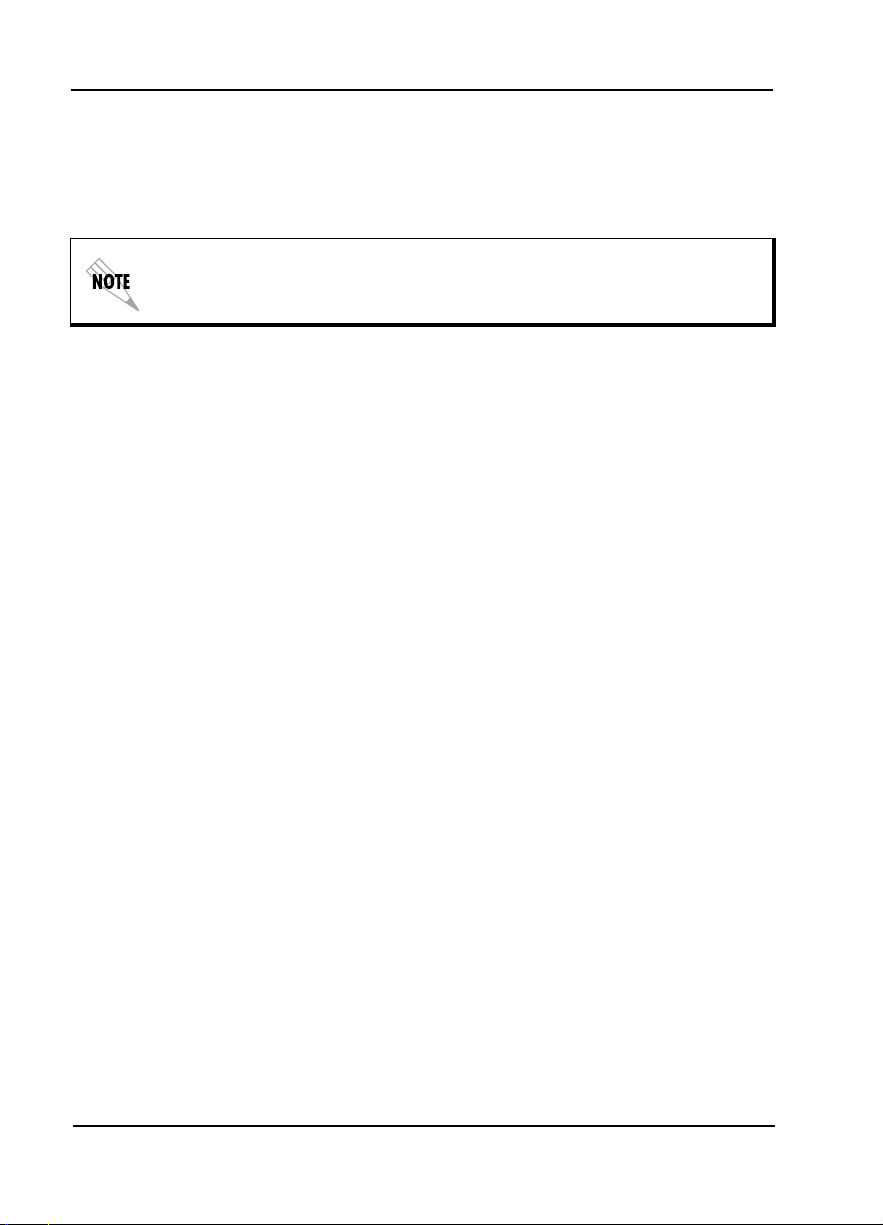
POWER CONNECTION
Power is supplied to the ESU LT through an IEC-type power
connector on the rear of the unit.
Power to the ESU LT must be from a grounded 90-240 VAC, 50/60 Hz
power source.
Grounding Instructions
Grounding instruction information from the Underwriters'
Laboratory UL 1950 3rd Edition is provided in this section. An
equipment grounding conductor that is not smaller in size than the
ungrounded branch-circuit supply conductors is to be installed as
part of the circuit that supplies the product or system. Bare,
covered, or insulated grounding conductors are acceptable.
Individually covered or insulated equipment grounding conductors
shall have a continuous outer finish that is either green, or green
with one or more yellow stripes. The equipment grounding
conductor is to be connected to ground at the service equipment.
Chapter 2. Installation
The attachment-plug receptacles in the vicinity of the product or
system are all to be of a grounding type, and the equipment
grounding conductors serving these receptacles are to be connected
to earth ground at the service equipment. A supplementary
equipment grounding conductor shall be installed between the
product or system and ground that is in addition to the equipment
grounding conductor in the power supply cord.
The supplementary equipment grounding conductor shall not be
smaller in size than the ungrounded branch-circuit supply
conductors. The supplementary equipment grounding conductor
shall be connected to the product at the terminal provided, and shall
be connected to ground in a manner that will retain the ground
connection when the product is unplugged from the receptacle. The
connection to ground of the supplementary equipment grounding
conductor shall be in compliance with the rules for terminating
bonding jumpers at Part K or Article 250 of the National Electrical
Code, ANSI/NFPA 70. Termination of the supplementary
22 ESU LT User Manual 61200410L2-1A
Page 23
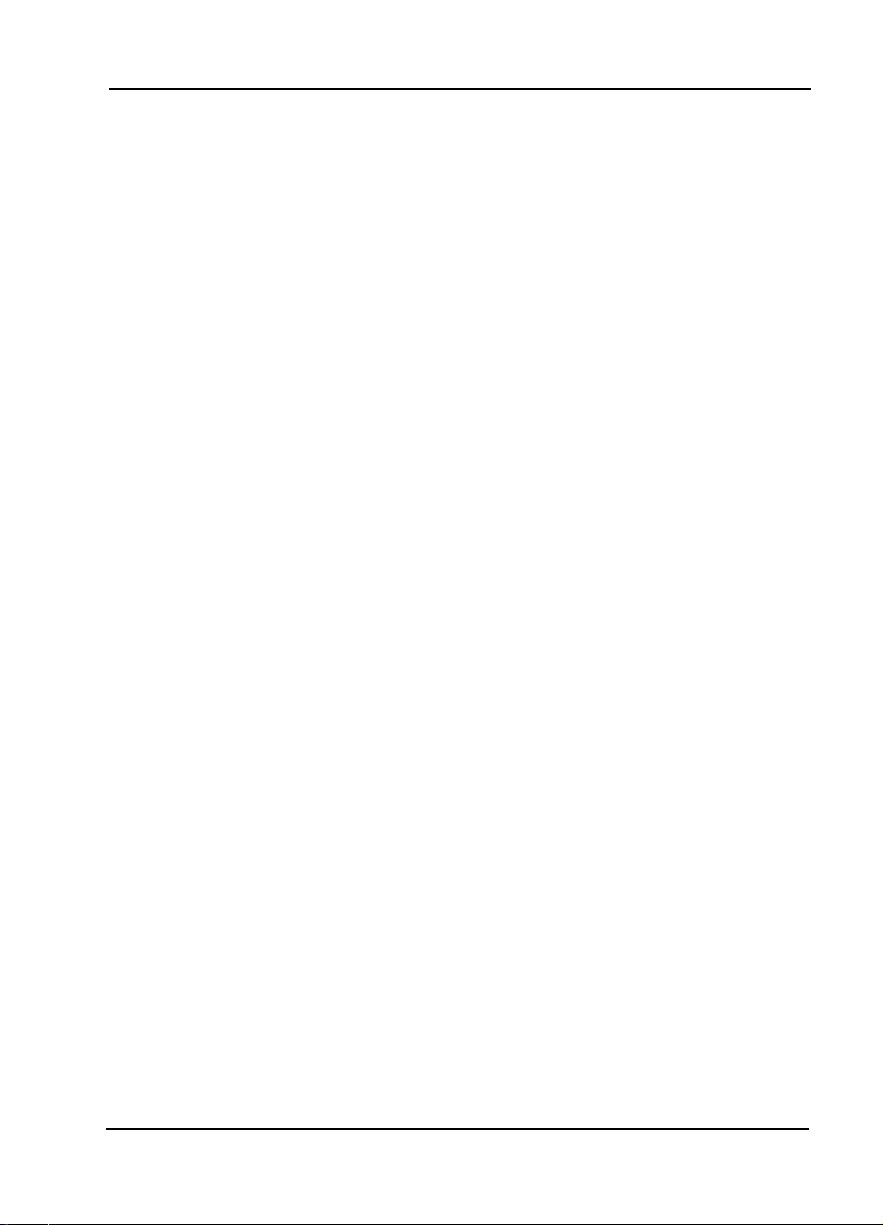
Chapter 2. Installation
equipment grounding conductor is permitted to be made to building
steel, to a metal electrical raceway system, or to any grounded item
that is permanently and reliably connected to the electrical service
equipment ground.
Bare, covered, or insulated grounding conductors are acceptable. A
covered or insulated grounding conductor shall have a continuous
outer finish that is either green, or green with one or more yellow
stripes.
The supplemental grounding conductor shall be connected to the
equipment using a number 8 ring terminal. The terminal should be
fastened to the grounding lug provided on the rear panel of the
equipment. The ring terminal should be installed using the
appropriate crimping tool (AMP P/N 59250 T-EAD Crimping Tool
or equivalent).
61200410L2-1A ESU LT User Manual 23
Page 24
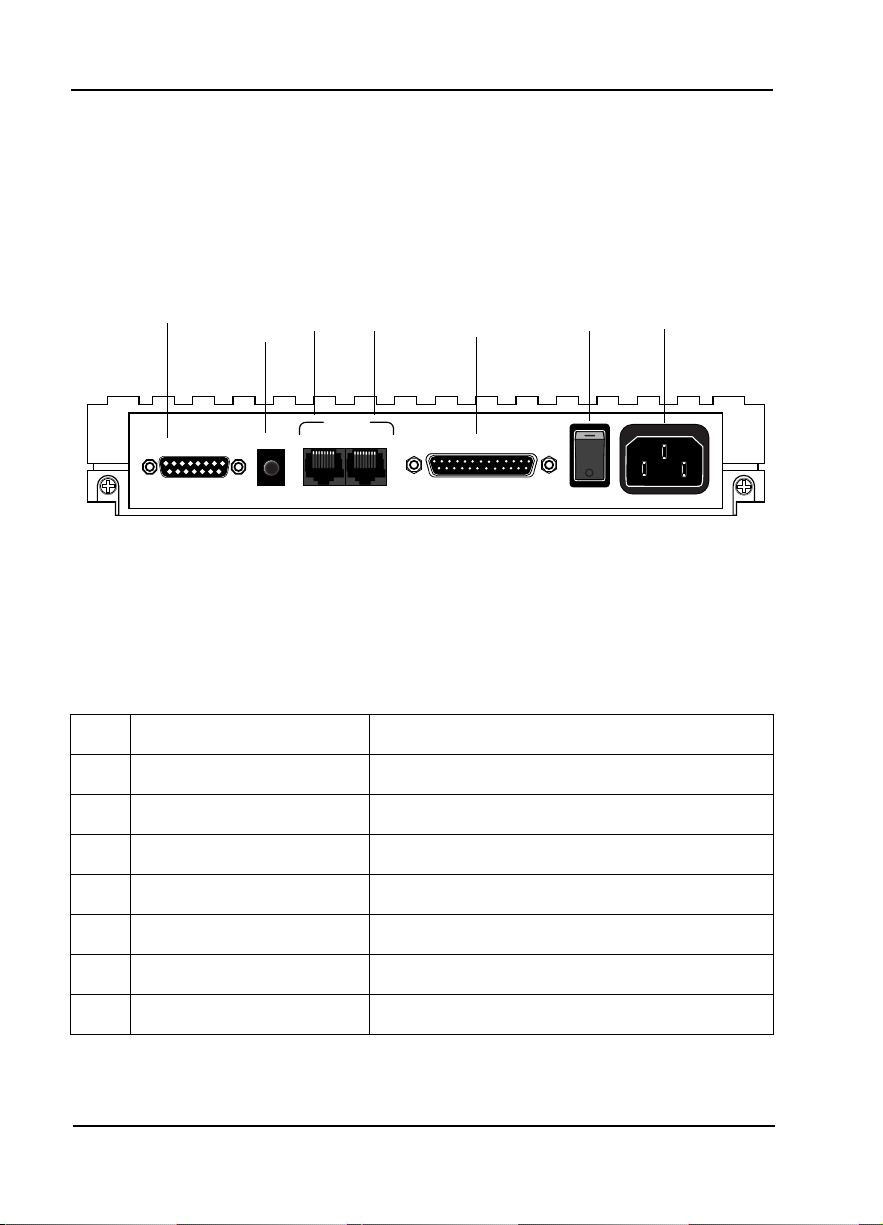
Chapter 2. Installation
IDENTIFICATION OF REAR PANEL LAYOUT
ESU LT Rear Panel
Figure 2-1 shows the ESU LT rear panel and a description of the
components.
1
NETWORK
MON
3 4
2
CONTROL
CHAIN IN CHAIN OUT
5
NX 56/64
6
90-240 VAC 50/60 HZ.24A
7
Figure 2-1. ESU LT Rear Panel
Number Identification for ESU LT Rear Panel
# Name Description
1 Network E1-FE1 network interface
2 MON (Monitor) Bantam test jack
3 Chain-In Interface of chain-in
4 Chain-Out Connects to chain-in of another ESU LT
5 Nx56/64 DTE port
6 Power Switch Used to turn power on or off
7 Power Cord Connector IEC connector for power cord
24 ESU LT User Manual 61200410L2-1A
Page 25

ESU LT Interfaces
The ESU LT is equipped with four interfaces:
• E1 Network interface per ITU G.703
• Nx56/64 high-speed, multi-protocol serial interface
• Control input (EIA-232)/Chain port input
• Chain port output
See Figure 2-2 and the following descriptions in this section.
Chapter 2. Installation
Network Interface (NI)
The Network Interface (NI) port provides the connection to the E1.
This port complies with the applicable ANSI and CCITT standards.
The 120Ω DB-15 interface (adapter provided) may be used for the
NI. For more information, see Appendix B, Pinouts on page 69.
Network Test Interface
The MON test jack provides a bridged access jack for non-intrusive
monitoring of the incoming E1.
Nx56/64 Serial Interface
The Nx56/64 provides a serial interface that operates from
56 kbps to 2.048 Mbps. The Nx56/64 can be configured as a V.35,
V.36, EIA-530, or V.11 electrical interface through the front panel
menus.
ESU LT
ESU LT
Figure 2-2. ESU LT Interfaces
61200410L2-1A ESU LT User Manual 25
Page 26

Chapter 2. Installation
Control Port Input
The control port input provides an EIA-232 input from a PC or a
modem for control of the ESU LT. You can also use it as a chain
input from another ESU LT or ESU 120e. For more information,
see Appendix B, Pinouts on page 69.
Chain Port Output
The chain port output provides an EIA-232 output to chain control
to other ESU LTs or ESU 120es. For more information, see
Appendix B, Pinouts on page 69.
POWER UP TESTING AND INITIALIZATION
When shipped from the factory, the ESU LT is set to factory default
conditions. At the first application of power, the unit automatically
executes self-tests followed by an initialization sequence which sets
up the unit.
Self-Test
The self-test checks the integrity of the electronic components
internal operation by performing memory tests and by sending and
verifying data test patterns through all internal interfaces. Although
actual user data cannot be passed during these tests, the self-test can
run with the network and DTE interfaces in place, without
disturbing any external interface.
The self-test automatically executes upon power-up. It can also be
commanded from a front panel menu or from the control port.
In addition to the specified self-tests, background tests are run on
various parts of the internal electronics. These run during normal
operation to confirm continued correct functioning. The
background tests include the following:
• Monitoring the phase locked loop for lock.
• Standard background network performance monitoring.
Table 2-1 on page 27 explains how self-tests work.
26 ESU LT User Manual 61200410L2-1A
Page 27

Test Results
Self-Test
(power-up or
commanded)
The LCD displays
LEDs illuminate sequentially.
If the self-test is completed with no detected failures, the
LCD momentarily displays
If a failure is detected during the self-test process,
the failure is displayed in the LCD window.
The automatic self-test consists of the following tests:
• Board-level tests
• Random access memory (RAM) tests; erasable programmable read-only memory (EPROM) checksum
• On-board data path (sending a known test pattern
through an on-board loop)
• Unit-level tests
• Front panel LED verification
• Phase lock loop verify
Chapter 2. Installation
Table 2-1. Self-Test Results
ADTRAN ESU LT INITIALIZING, and the
ALL TESTS PASSED.
61200410L2-1A ESU LT User Manual 27
Page 28

Chapter 2. Installation
28 ESU LT User Manual 61200410L2-1A
Page 29

Chapter 3 Operation
FRONT PANEL OVERVIEW
The ESU LT front panel monitors operation and controls the
configuration of the unit. Figure 3-1 shows the ESU LT front panel.
Table 3-1 describes each part of the front panel. Front panel
operation is more fully described in subsequent pages.
1 2 3 4
PWR
TD
5 6 7 8
ERR
RD RS
ALM
TEST
CS
ESU LT
10 12
ENTER
CANCEL
9
11 13
Figure 3-1. Front Panel Layout
Table 3-1. Front Panel Descriptions
Item Name Description
1 PWR LED ON when power is received by the ESU LT.
2 ERR LED ON when errors such as BPV, CRC-4, FAS word,
or E-bit errors have occurred in the last second.
3 ALM LED ON when an alarm condition exists.
4 TEST LED ON when unit is in test mode.
5 TD LED ON when DTE data is being transmitted.
6 RD LED ON when DTE data is being received.
61200410L2-1A ESU LT User Manual 29
Page 30

Chapter 3. Operation
Table 3-1. Front Panel Descriptions (Continued)
Item Name Description
7 RS LED ON when request to send (RTS) is active from
DTE.
8 CS LED ON when ESU LT has clear to send (CTS) active
toward DTE.
9 LCD A 2X16 LCD window that displays menu items used in
configuration and displays information useful in monitoring the unit. It also displays alarm and status information.
Operation Keys
10 & 11 Up/Down
Arrows
Up and down arrows scroll through and activate the
submenu items available in the current menu. When
the submenu items are scrolled, the flashing cursor indicates the active parameters.
12 Enter Selects active menu items. To select a menu item,
press the number of the item. The menu item flashes,
indicating it is activated. Press E
NTER to select the
menu item.
13 Cancel Press C
ANCEL to stop the current activity and return to
the previous menu. Repeat until the appropriate menu
level is reached. When a submenu item is displayed,
press C
ANCEL to exit the current display and return to
the previous menu.
30 ESU LT User Manual 61200410L2-1A
Page 31
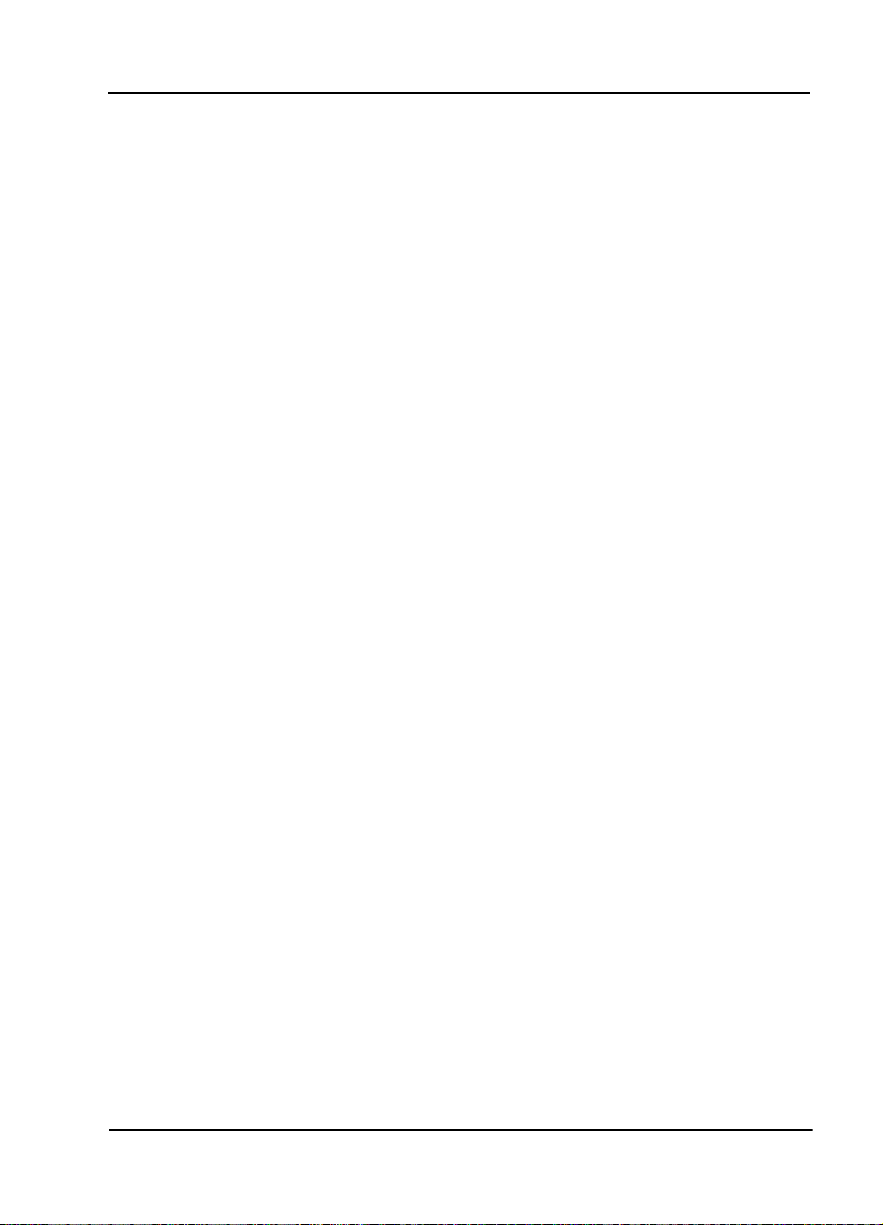
FRONT PANEL MENU STRUCTURE AND OPERATION
Menu Structure
The ESU LT uses a multilevel menu structure containing both menu
items and data fields. All menu operations and data are displayed in
the LCD window.
The opening menu is the access point to all other operations. Each
Main menu item has several functions and submenus to identify
and access specific parameters. The menu items are numbered and
can be viewed by scrolling with the up and down arrows. (Menu
operation is discussed on page 32.)
The front panel LCD of the Main menu contains four options:
S
TATUS, CONFIG, UTIL, and TEST.
Status
TATUS menu displays all relevant information for the
The S
network and DTE interfaces. For detailed information on status
options, see Status Menu on page 35.
Chapter 3. Operation
Config (Configuration)
The C
ONFIG menu displays and sets the ESU LT operational
configuration, including all network interface parameters, the
allocation of the TS0s, and the port parameters. For detailed
information on configuration options, see Configuration Menu on
page 41.
Util (Utilities)
The U
TILITY menu displays and sets system parameters. For
detailed information on utility options, see Utility Menu on page 53.
Test
The T
EST menu initiates different types of unit tests and displays
test results in the LCD window. For detailed information on test
options, see Tes t M en u on page 57.
61200410L2-1A ESU LT User Manual 31
Page 32

Menu Operation
To choose menu items, place the cursor on the appropriate menu
item by pressing the number corresponding to the menu item or
highlighting the menu item with the up and down arrow (also see
Table 3-1 on page 29). All fields followed by a colon (:) are
editable. Menu fields followed by an equal sign (=) cannot be
edited; these fields are used for display only. As an example, Table
3-2 describes how to activate the N
C
ONFIG menu.
Table 3-2. Activating the Network Menus from the Config Menu
Step Action
1 Use the
menu item (in this example CONFIG). See Figure 3-2 on page 32.
2 Place the cursor on the
The unit responds by displaying the first two available submenu
fields. The cursor is on the first field. If there are more than two menu
fields, a
3 on page 32.
up and down arrows to place the cursor on the appropriate
down arrow is visible on the lower right corner. See Figure 3-
Chapter 3. Operation
ETWORK menus from the
number 2 and press Enter.
Figure 3-2. Cursor on Menu Item
Figure 3-3. Submenu Fields
32 ESU LT User Manual 61200410L2-1A
Page 33

Editing Data Fields
You can edit data fields preceded by a colon (:). Table 3-3 describes
using the front panel keys to edit data fields.
Table 3-3. Editing a Data Field
Step Action Result
1 With the cursor positioned on the
submenu item number, press
E
NTER.
2 Using the arrows, scroll to scan
the available value settings.
3 When the appropriate value is
displayed in the data field position, press E
NTER to set that
value.
4 Select another submenu field, or
press C
ANCEL to return to the
submenu.
The cursor moves to the data
field (to the right of the submenu
item name).
The value settings display one at
a time in the data field position.
When the value is set, the cursor
moves back to the submenu item
position, indicating the operation
is complete.
Pressing C
ing E
changes. The original data value
is restored and the cursor returns
to the submenu field.
Chapter 3. Operation
ANCEL prior to press-
NTER voids any data
Exiting Menu Field Operation Or Display
Press C
ANCEL as many times as required to return to the
appropriate menu level.
61200410L2-1A ESU LT User Manual 33
Page 34

Alternate Methods of Control
T-Watch PRO Management Software Program
T-Watch PRO is the ADTRAN management software program that
allows the user to control the ESU LT from a PC. It provides
complete control over the configuration of the
ESU LT using a graphic interface. The T-Watch PRO program
displays the same status and performance data as the front panel
LCD. This data is displayed as tables and graphs.
The T-Watch PRO program has the following capabilities:
• Interfaces with a modem which permits dialing into a remote
ESU LT to configure the unit or view the unit’s status or
performance.
• The performance data read from the units can be exported into
a file which is compatible with common spread sheet
programs.
Chapter 3. Operation
34 ESU LT User Manual 61200410L2-1A
Page 35

Chapter 4 Status Menu
STATUS
The STATUS menu branch allows you to view the status of the ESU
LT operation. See Figure 4-1.
RESET PERF CNTRS
%AS
%EF
1) NI PERF RPTS ES
BES
SES LOSS OF SIGNAL
DM LOSS OF FRAME
UAS LOSS OF TS16 MF
2) CURR ERR/ALM LOSS OF CRC-4
1)STATUS AIS RECEIVED
CLEAR HISTORY TS16 AIS RCVD
LOSS OF SIGNAL REMOTE ALARM
LOSS OF FRAME REMOTE MF ALARM
LOSS OF TS16 MF EXT CLOCK ALARM
LOSS OF CRC-4 BPV/CV RCVD
3) ERR/ALM HIST OUT OF FRAME FAS WORD ERROR
AIS RECEIVED E-BIT ERROR
TS16 AIS RCVD PLL ALARM
REMOTE ALARM
REMOTE MF ALARM
EXT CLOCK ALARM
BPV/CV RCVD
FAS WORD ERROR
E-BIT ERROR
PLL ALARM
Figure 4-1. Status Menu
61200410L2-1A ESU LT User Manual 35
Page 36

NI PERF RPTS
The Network Interface Performance Reports display the user’s
copy of the performance data. The ESU LT maintains this
performance data on the network based on G.821. The data
displayed is data accumulated over the last 15 minutes and over the
last 24 hours.
These fields cannot be edited, only cleared as previously discussed.
Only the user copy of performance data is cleared. See Figure 4-2.
Continue with standard operating procedures to exit the display.
Chapter 4. Status Menu
Figure 4-2. Severely Errored Seconds Screen
Reset Perf CNTRS
Resets the user’s copy of the performance data.
%AS
Percentage of available seconds.
%EF
Percentage of error-free seconds.
ES
Number of errored seconds (1 or more errors/second).
BES
Between 2 and 832 errored/seconds.
SES
Number of severely errored seconds (more than 832 CRC errors/
sec., approximately equivalent to a bit error rate of 1x10
36 ESU LT User Manual 61200410L2-1A
-3.
)
Page 37

Chapter 4. Status Menu
DM
Number of minutes with bit error rate 1x10
UAS
Number of unavailable seconds (10 or more consecutive seconds).
Since only the user’s copy of performance data is cleared by the
ESU LT, the data displayed here might be different from the data
being sent to the network as performance report message (PRM)
data.
CURR ERR/ALM
The CURRENT ERROR/ALARM menu is used for viewing currently
Active/Inactive errors and alarms (see Figure 4-3).
-6
.
Figure 4-3. Loss of Signal (Current Errors/Alarms) Screens
The up and down arrows
are used to access the complete display of
the errors/alarms that are currently active.
Alarms and Errors
The following alarms and errors can be displayed.
LOSS OF SIGNAL
No signal detected at NI.
61200410L2-1A ESU LT User Manual 37
Page 38

Chapter 4. Status Menu
LOSS OF FRAME
NI unable to frame align with incoming FAS/NFAS framing pattern.
Remote Alarm (Bit 3 of NFAS word) is transmitted out the network
interface.
LOSS OF TS16 MF
NI unable to sync on TS16 multiframe signal. Valid only when CAS/
TS16 framing enabled. Remote Multiframe Alarm is transmitted out
the network interface.
LOSS OF CRC-4
NI unable to sync on CRC-4 multiframe signal. Valid only when CRC4 framing is enabled. Remote Alarm is transmitted out the network
interface.
AIS RECEIVED
Unframed ones being received at network interface.
TS16 AIS RCVD
Unframed ones being received in TS16 on network interface. Remote
Multiframe Alarm transmitted out network interface.
REMOTE ALARM
Remote alarm signal (Bit 3 of NFAS word) being received at
network interface.
REMOTE MF ALARM
Remote multiframe alarm signal (Bit 6 of TS16 for three consecutive
multiframes) being received at network interface.
EXT CLOCK ALARM
No external clock at DTE.
BPV/CV RCVD
Indicates that a bipolar violation has occurred when set for AMI
line coding. Indicates that a code violation has occurred when set
for HDB3 line coding.
FAS WORD ERROR
Indicates word errors have occurred in the Frame Alignment
Signal.
E-BIT ERROR
Indicates that a Far End Block Error (FEBE) has occurred. This is
reported by the first bit of frames 13 and 15 on E1 lines that are
configured for CAS with CRC-4.
38 ESU LT User Manual 61200410L2-1A
Page 39

PLL ALARM
Unable to sync up to selected clock.
ERR/ALM Hist
The ERROR/ALARM HISTORY menu is used for viewing history of
errors and alarms. If an alarm has occurred since the last
HISTORY
occurred, the menu is inactive (see Figure 4-4).
These conditions are the same as for the CURR ERR/ALM
submenu except that these are history Alarm/Errors instead of
current Alarm/Errors.
Chapter 4. Status Menu
CLEAR
selection, the menu is active. If an alarm has not
Figure 4-4. Clear History Screen
61200410L2-1A ESU LT User Manual 39
Page 40

Chapter 4. Status Menu
40 ESU LT User Manual 61200410L2-1A
Page 41

Chapter 5 Configuration Menu
CONFIG
The CONFIGURATION menu is used to set the ESU LT operational
configuration, including all of the network interface parameters and
the allocation of the time slots and the port parameters. See Figure
5-1.
1) FRAMING
1) NETWORK (NI) 2) LINE CODE
3) CRC-4
4) NFAS WORD
5) RFA GEN
6) TIMING MODE
1) POSITION
1) CONTROL PORT 2) MODEM INIT
3) DATA RATE 1) TRAPS
2) UNIT 2) ALARMS 2) OUTPUT
3) TEL NUM
2) CONFIG 3) MANAGEMENT 1) NONE
2) INBAND
1) INTERFACE 3) TS0
2) TS0 RATE
3) MAPPING
4) DTE TX CLOCK
5) START TS0
3) PORT 6) # OF TS0s
7) DATA
8) CTS
9) DCD
10) DSR
11) INBAND
Figure 5-1. Configuration Menu
61200410L2-1A ESU LT User Manual 41
Page 42

Network (NI)
Framing
Chapter 5. Configuration Menu
This menu is used to access the configuration of parameters
associated with the network interface in the ESU LT. There are six
submenu items that include setting the framing type, the line code,
and the clock source.
The fields and parameters available are listed in the following
sections.
The ESU LT can operate in three different framing modes:
Common Channel Signaling (CCS), Channel Associated Signaling
(CAS), or U
NFRAMED.
CCS
CCS uses a 7-bit pattern called the Frame Alignment Signal (FAS)
to establish and maintain frame synchronization. The FAS word is
located in timeslot 0 of even frames. Odd numbered frames may
contain the Not FAS word (NFAS) in timeslot 0. The ESU LT can
be configured to require the NFAS word for frame sync.
In CCS mode, there are 31 channels (timeslots 1-32) available for
user data. Timeslot 16 cannot be used to carry signaling
information in this mode.
CAS/TS16
CAS, also known as timeslot 16 multiframing, requires a
multiframe alignment signal to be present for frame sync. The
Multiframe Alignment Signal (MFAS) is inserted into the 16th
timeslot of frame 0 of the 16-frame multiframe. The MFAS word
consists of four zeros, an unused bit, the multiframe alarm bit, and
two more unused bits. Frames 1 through 15 carry the A, B, C, and
D bits for timeslots 1-15 and 17-32.
The ESU LT is designed for data transmission; therefore, the
signaling bits used for voice traffic are set to A
42 ESU LT User Manual 61200410L2-1A
LL ONES.
Page 43

Line Code
Chapter 5. Configuration Menu
In CAS mode, there are 30 channels available for user data. If
timeslot 16 is included in the unit’s mapping, it will be disregarded.
For example, if the starting TS0 is set to 1 and the number of TS0s
is set to 20, user data will be mapped to timeslots 1 to 15 and 17 to
21.
UNFRAMED
The ESU LT can operate in unframed mode. In this mode, user data
is inserted into all 32 channels of the E1 stream. Since the object of
running without framing is to utilize the full bandwidth of the E1
line, the starting TS0 and number of TS0s option settings are
ignored.
Other option settings that have no effect in unframed mode include:
CRC4, NFAS W
M
APPING, DATA INVERT, INBAND.
Choices: CCS; CAS/TS16; U
ORD, RFA GEN, AUTO DTE TX CLK,
NFRAMED
Selects either Alternate Mark Inversion (AMI) or High Density
Bipolar Order 3 (HDB3) line coding. AMI provides a 12.5%
minimum ones pulse density and alternates signal polarity of
transmitted ones from positive to negative. HDB3 is an extension
of AMI that inserts a bipolar violation (signal of the wrong polarity)
whenever there are 4 or more transmitted zeros.
Choices: HDB3; AMI
CRC-4
When enabled, the CRC-4 checksum bits are transmitted in the
outgoing E1 data stream. The received signal is also checked for
errors. CRC-4 can be enabled in both CCS and CAS modes. A
CRC-4 checksum cannot be sent in unframed mode.
Choices: E
NABLE; DISABLE
NFAS Word
If enabled, the network interface receiver requires the NFAS word
(time slot 0 in odd frames) and the FAS word
(time slot 0 in even frames) for frame sync. When disabled, only
the FAS word is needed for frame sync.
Choices: E
61200410L2-1A ESU LT User Manual 43
NABLE; DISABLE
Page 44

RFA Gen
Timing Mode
Chapter 5. Configuration Menu
When enabled, remote frame alarm is transmitted toward the
network during alarm.
Choices: E
NABLE; DISABLE
Selects the clock source for transmission toward the network from
the NI.
Choices: N
ETWORK; INTERNAL; DTE
The clocking option selected always designates the clock source
for transmission. Clocking necessary for receiving data is always
recovered from incoming data.
Network Timing
The network is the source of timing. The received data clocking is
looped back to the network, where it is used to determine the
transmission timing. This option is also referred to as looped timed
as the transmission clock is derived from the received clock. See
Figure 5-2.
Figure 5-2. Network Timed Clock Source
44 ESU LT User Manual 61200410L2-1A
Page 45

Chapter 5. Configuration Menu
Internal Timing
The ESU LT is the source of timing. The ESU LT is configured to
use its own internal oscillator as the source of timing. Applications
include private line driver circuits, where one end is set to network
and the other to internal.
See Figure 5-3.
Figure 5-3. Internal Timing Clock Source
DTE Timing
The DTE is the source of timing. The ESU LT uses the incoming
DTE clock to determine the transmission timing. This is typically
used in applications such as limited distance line drivers, where it is
necessary to have the DTE as the primary clock source. See Figure
5-4.
Figure 5-4. DTE Clock Source
61200410L2-1A ESU LT User Manual 45
Page 46

Unit
Chapter 5. Configuration Menu
The UNIT submenu is used to change control port and alarm
options, and to select the management channel.
Control Port
Follow standard operating procedure to access the U
NIT menu
items. See Figure 5-5.
Figure 5-5. Unit Submenu
The C
ONTROL PORT sets the unit up as the master or slave on a
chain of units and initializes a modem and the control port data rate.
It also sets baud rate for communications with a PC or modem.
Position
Determines whether this ESU LT is at the head of a chain of units
(directly connected to the modem or PC). The head of the chain is
referred to as the master unit. Units down the chain are referred to
as slaves or a slave unit. The setting of the
POSITION SELECTION is
necessary only when using a modem, in which case the head unit
should be M
ASTER. For all other cases, select SLAVE. (The master
is in charge of control of the modem.)
Choices: M
ASTER, SLAVE
46 ESU LT User Manual 61200410L2-1A
Page 47

Alarms
Chapter 5. Configuration Menu
Modem Init
The ESU LT can initialize a modem. This menu selection is used to
perform this initialization and should be selected only when the
ESU LT is serving as the M
ASTER unit. Prior to modem
initialization, the modem should be physically connected to the
ESU LT and the power turned on. At this point, an industrystandard AT command string is used to initialize the modem. The
string is also used following future power-up sequences.
Choices: ENA; DISA
Data Rate
Selects the data rate for the control port. This should be consistent
with all units on a chain and with the modem and/or PC serial port.
Choices: 1200; 2400; 9600
Used to initialize the method by which the control port handles
alarm conditions.
Traps
Determines whether alarm conditions should automatically send
alarm messages (traps) to the controlling PC. The setting is for this
unit, or for slaves if this unit is a master.
Choices: ENA, DISA
Output
Selects whether the alarm traps (if enabled) are sent directly or
whether the telephone number stored in the ESU LT should be
dialed first (industry-standard AT dial command sent to modem).
Choices: D
IRECT, DIAL
Tel Num
This is the telephone number which is dialed to obtain alarm traps.
The string can be up to 20 characters in length and is terminated
with a semicolon
(;) as the last character. A colon (:) character is
used to represent a pause in the dial string.
For example, for number 9:5551212; dial 9, pause momentarily,
and then dial 5551212. This pause could be necessary to access an
outside line, such as a PBX.
When editing a specific character, the arrows are used to scroll from
0 to 9, then colon
is entered into the ESU LT only upon pressing
61200410L2-1A ESU LT User Manual 47
(:) and semicolon (;). The new telephone number
Enter after typing
Page 48

Management
Chapter 5. Configuration Menu
the semicolon.
Choices: 20 digits (0-9, :, and ;)
The typed digits are accepted only after pressing Enter.
Selects the management channel. Units with firmware revision D or
greater can choose either a 64 kbps TS0 management channel or the
existing 8 kbps inband channel. This would be used for remote
management applications, such as using T-Watch PRO to send and
receive configuration across an E1 span to a remote unit. For units
with firmware less than revision D, the inband channel can be
turned on or off from the
PORT CONFIGURATION menu.
None
Indicates that neither the inband channel nor the TS0 management
channel is utilized.
Inband
Selects the 8K inband channel as the management channel. When
this option is selected, the first time slot occupied operates in 56K
mode and the DTE clock rate is reduced by
8 kbps. This channel can be configured to always on (N
active only when traffic is present (A
configured for A
UTO and no T-Watch PRO activity is detected for
UTO). If the channel is
ORMAL), or
10 minutes, the inband channel is deactivated. This option is
selected in the
PORT CONFIGURATION menu.
The 8 kbps channel is only taken out of the first time slot. If two
64K TS0s are mapped, the DTE rate would be 120 kbps instead of
128 kbps.
The inband channel is not available in unframed mode.
48 ESU LT User Manual 61200410L2-1A
Page 49

TS0
Selects a full 56/64K TS0 as the management channel. The
management channel is automatically allotted to the first active
TS0, and the DTE clock rate decreases by either 56K or 64K
(depending on the Nx configuration). For example, on a full E1
circuit with TS0 management enabled, channel 1 is the
management channel and the DTE clock rate will drop from 1984K
to 1920K.
On a fractional E1 with channels 3 and 4 mapped and TS0
management enabled, channel 3 will be the management channel
and the DTE clock rate would drop from 128K to 64K.
TS0 management is not available in unframed mode.
Port (Port Configuration)
The menu item PORT is used to select and then to configure the
parameters associated with the high-speed serial interface.
Interface
This option sets the electrical interface for the Nx56/64 port.
Chapter 5. Configuration Menu
TS0 Rate
This sets the base rate of the interface. The actual data rate depends
on the number of time slots used.
Choices: 56K; 64K
Mapping
This sets the unit to use alternate or contiguous channels in the E1
data stream. If more than 16 channels are used in CCS mode,
contiguous must be used. If more than 15 channels are used in CAS
mode, contiguous must be used. If other than a private network is
used, the carrier must be notified of this choice.
Choices: ALT (alternate); CONT (contiguous)
61200410L2-1A ESU LT User Manual 49
Page 50

DTE TX Clock
Chapter 5. Configuration Menu
Controls the clock used by the ESU LT to accept the transmit (TX)
data from the DTE. Most applications allow for this
to be set to I
shift in the data), the clock can be selected as
NTERNAL. If the interface cable is long (causing a phase
INT/INV (Internal/
Inverted). This switches the phase of the clock, thus compensating for
a long cable.
Start TS0
Number of TS0s
The factory default setting for this option is A
CLK
setting allows the ESU LT to automatically detect the delay from
UTO. The AUTO DTE TX
the DTE device to the ESU LT and set the proper phase of the clock.
A
UTO DTE TX CLK is not available in unframed mode.
This feature automatically selects between the I
NTERNAL and INT-INV
settings. If the DTE provides a clock with TX data, the clock selection
is set to E
XTERNAL. The ESU LT depends on an externally supplied
clock to accept the TX data.
Choices: I
NTERNAL; INT-INV; EXTERNAL; AUTO
Used to select the time slot in which the E1 data stream will start. In
CAS mode, time slot 16 may not be used as the starting time slot. This
option setting is ignored in unframed mode since all time slots are
automatically used.
Choices: CCS mode (all TS0s - 01 to 31);
CAS mode (all TS0s except 16)
Used to select the number of time slots to be used. The DTE rate will
be this number times 56K or 64K, depending on the TS0 rate setting
(see Appendix A, DTE Data Rate Chart, on page 67). This option
setting is ignored in unframed mode since all time slots are
automatically used.
Choices: CCS mode (01 to 31);
CAS mode (01 to 30)
50 ESU LT User Manual 61200410L2-1A
Page 51

Data
CTS
DCD
DSR
Chapter 5. Configuration Menu
Used to control the inverting of the DTE data. This inversion can be
useful when operating with an HDLC protocol. This is often used
as a means to ensure ones (1s) density. ESU LTs on both ends of the
circuit must have this option configured the same way. This option
is ignored in unframed mode.
Choices: N
ORMAL; INVERT
Used to control characteristics of CTS.
Choices: N
ORMAL (see Table 5-1); FORCE ON
Data Carrier Detect - Indicates to the DTE that a valid signal is
being received at the Network Interface.
Choices: N
ORMAL (see Table 5-1); FORCE ON
Data Set Ready - This signal indicates to the DTE that the DCE is
turned O
Choices: N
N and ready for operation.
ORMAL (see Table 5-1); FORCE ON
Table 5-1. Normal Mode Operation for Port Control Signals
NORMAL MODE OPERATION
Conditions which cause the Port Control Signals to be deactivated
SIGNAL RTS V.54
LOOP BK
CTS Follows OFF OFF OFF OFF OFF OFF
DCD — — — OFF — OFF OFF
DSR — OFF OFF OFF OFF OFF —
Where “ — “ = don’t care
61200410L2-1A ESU LT User Manual 51
511
TST ON
SELF-TEST
ACTIVE
NETWK TEST
ACTIVE
NO TS0
MAPPED
NETWORK
ALARM
Page 52

Inband
Chapter 5. Configuration Menu
If Inband is selected as the management channel, set to N
A
UTO.
In N
ORMAL mode, the channel is always enabled.
In A
UTO mode, the channel is enabled only when commands are
ORMAL or
sent from T-Watch PRO. After 10 minutes of idle activity, it is
disabled.
52 ESU LT User Manual 61200410L2-1A
Page 53

Chapter 6 Utility Menu
UTIL
The UTILITY menu is used to view and set system parameters. See
Figure 6-1. This includes setting the time and date, resetting all
parameters to factory values, and re-initializing the unit. This menu
is also used to view the unit’s software revision and the unit ID
setting.
1) TIME/DATE TIME: HH:MM:SS
DATE: MM/DD/YY
2) SOFTWARE REV Displays current software revision
3) UTIL 3) REINIT UNIT
4) ADDRESS
5) SET PASSCODE
6) KEYPAD
7) FACT RESTORE Returns all configurations to factory settings
Figure 6-1. Utility Menu
61200410L2-1A ESU LT User Manual 53
Page 54

Time/Date
TIME/DATE is used to view or edit the current time and date. The
time and date are maintained during power off conditions (see
Figure 6-2). To edit the date and time, follow the steps outlined in
Table 6-1.
To.... Do this...
Chapter 6. Utility Menu
Figure 6-2. Time/Date Screen
Table 6-1. Editing the Time/Date
Record the entry and move to
Press
Enter (after any numeric change).
the next editing position
Move to the next editing position or field
Enter without making any changes
Press
at the cursor.
Press the up and down arrow keys.
End the editing process Press
54 ESU LT User Manual 61200410L2-1A
Cancel.
Page 55

Software Rev
Use the SOFTWARE REVISION submenu to access the display of the
current software revision level. This information is required when
requesting assistance from ADTRAN Customer and Product
Service or when updates are needed.
Reinit Unit
The REINIT UNIT submenu is used to reinitialize the unit. This
menu item is not used to restore the factory default settings for all
parameters.
Address
ADDRESS is used to access the current UNIT ADDRESS setting. Unit
identification numbers must be between 000 and 256. See Figure 6-
3.
Chapter 6. Utility Menu
Figure 6-3. Address Screen
Set Passcode
SET PASSCODE allows a passcode to be set for T-Watch PRO and
keypad lockout. When the keypad is locked, the LCD will
display???? in place of the passcode.
61200410L2-1A ESU LT User Manual 55
Page 56

Keypad
Chapter 6. Utility Menu
Allows the user to lock or unlock the front panel keypad. This
feature keeps the unit configuration from being changed by
unauthorized personal.
Fact Restore
When the keypad is L
changed. The user-selected passcode is not required to lock the
keypad.
When U
digit passcode. If an incorrect passcode is entered, the unit will
remain locked.
The FACTORY RESTORE submenu is used to restore the factory
default setting for all unit parameters. This restores all parameters
to the factory settings.
NLOCKED is selected, the user is required to enter the four-
OCKED, option settings can be viewed but not
56 ESU LT User Manual 61200410L2-1A
Page 57

Chapter 7 Test Menu
TEST
The TEST menu is used to initiate different types of tests and view
test results (see Figure 7-1). Test results are displayed in the LCD
window.
Test execution will disrupt some of the normal operation. See individual menu items concerning tests before executing.
.
NO LOOPBACK
1) LOCAL LOOPBK LINE ON
PAYLOAD ON
2) REMOTE LOOPBK NO LOOPBACK
1) NETWORK TESTS FE1 LOOPBACK NO PATTERN
1:8 ALL TS0s
3) TEST PATTERN QRSS ACT. TS0s
4) TEST 511 ACT. TS0s
4) CLR ERRS (displays results) ALL ZEROS
5) INSERT QRSS or 511 ERRORS ALL ONES
2) RUN SELFTEST (Displays results)
3) PORT TESTS 1) DTE LOOPBK: ON
OFF
4) CANCEL TESTS
Figure 7-1. Test Menu
61200410L2-1A ESU LT User Manual 57
Page 58

Network Tests
Network tests are used to control the activation of loopbacks and the
initiation of data test patterns.
The network tests are run on the network interface. Three different
test configurations can be selected to determine the type of loopback
and the pattern to run. Test results are displayed in the LCD window.
See Figure 7-2.
Loopback Tests
A number of different loopbacks can be invoked locally from the
front panel, by T-Watch commands, or remotely by using special inband codes (AT&T D4 network loop-up and loopdown codes).
Additionally, the loopbacks can be remotely controlled by means of
out-of-band commands by the E1 ESF FDL or from T-Watch PRO
via a modem connection.
Chapter 7. Test Menu
Figure 7-2. Local Loopback Screen
Network Interface Loopbacks
Network interface loopbacks affect the entire E1 data stream (see
Figure 7-3 on page 59). The two types of network loopbacks are
described below.
Line Loopback
Loops all of the received data back toward the network. The
transmitted data is the identical line code that was received, including
any bipolar violations or framing errors.
Payload Loopback
Similar to line loopback, except that the framing is extracted from the
received data and then regenerated for the transmitted data.
58 ESU LT User Manual 61200410L2-1A
Page 59

E1
DTE Interface Loopbacks
The Nx56K/64K serial interface offers a DTE loopback. See
Figure 7-4.
DTE Loopback
Loops all data from the DTE back towards the DTE. This loopback
may be initiated by using the front panel or T-Watch PRO
commands. The DTE (or the external test equipment) must provide
a test pattern to check the DTE interface.
Chapter 7. Test Menu
ESU
Figure 7-3. Network Loopback Tests
ESU
Figure 7-4. DTE Interface Loopback
61200410L2-1A ESU LT User Manual 59
Page 60

LOCAL LOOPBK
REMOTE LOOPBK
Chapter 7. Test Menu
There are three choices available for setting the local loopback:
No Loopback
Deactivates the loopback.
Line On
Activates the line loopback.
Payload On
Activates the payload loopback. The payload loopback is not
supported in unframed mode.
No Loopback
Deactivates the loopback.
FE1 Loopback
FE1 loopback sends V.54 loopback code in all mapped TS0s toward
the network. The far end unit will respond by initiating a local line
loopback. This loopback is not available when operating in
unframed mode.
TEST PATTERN
Sets the pattern for the test and initiates the transmission of the
pattern. There are four patterns available. The test is terminated by
selecting N
O PATTERN.
1:8 ALL TS0s
The 1:8 is a stress pattern which places the maximum number of 0s
in the transmitted data. This is always done over all time slots.
This pattern is used in conjunction with external test equipment to
determine whether the E1 line is performing acceptably under a
stress condition. Each channel of the E1 has only one bit set.
QRSS ACT TS0s
The ESU LT has an internal QRSS pattern generator and detector.
The pattern only appears in the TS0s assigned to the Nx56K/64K
port. The QRSS test pattern can be used in conjunction with
network loopbacks to perform end-to-end tests.
60 ESU LT User Manual 61200410L2-1A
Page 61

CLR ERRORS
Chapter 7. Test Menu
511 Active TS0s
The 511 pattern is generated and checked by the Nx56K/64K serial
interface. It only appears in the TS0s assigned to the Nx56K/64K
port.
When used in conjunction with the payload loopback at the far end,
an end-to-end integrity check can be made on the DTE ports.
All Zeros
Generates an all zeros pattern in every channel.
All Ones
Generates an all ones pattern in every channel.
C
LR ERRORS has two functions.
1. To clear out the 511 error total when you press
2. To display a total of the 511 errors. If 511 errors are being
received, the display is updated accordingly. See Figure 7-5.
This menu function is very useful for testing end-to-end integrity of
the network. First loop up the far end ESU LT. Then send a 511
pattern from the local ESU LT. The
be used to determine whether the link is functioning properly by
verifying that no errors are being counted.
INSERT QRSS OR 511 ERRORS
When running a 511 or QRSS pattern test, press E
error into the pattern.
Enter.
Figure 7-5. Clear Errors Screen
CLR ERRORS screen can then
NTER to insert an
61200410L2-1A ESU LT User Manual 61
Page 62

Chapter 7. Test Menu
Run Self-test
This menu selection is used to execute an internal self-test. This is
the same self-test that is performed automatically at power up. The
results of the self-tests are displayed in the LCD. Upon invoking the
command, the LCD displays
displayed in the LCD window (see Figure 7-6). The following
board-level tests are performed during self-test.
Order Test
1 RAM tests; EPROM checksum
2 On-board data path; sending a known test pattern through an
on-board loop
3 Front panel LED verification
4 Phase lock loop verify
If a failure is detected, note the failure number and contact
ADTRAN Technical Support.
Executing self-test disrupts normal data flow and prevents remote
communication until the self-test is completed (approximately 15
seconds).
INITIALIZING and test failures are
Figure 7-6. Self Test Results Screen
62 ESU LT User Manual 61200410L2-1A
Page 63

Port Tests
Cancel Tests
Chapter 7. Test Menu
Port Tests are used to control the activation of a DTE loopback.
This test loops data received at the high-speed serial interface back
towards the DTE. See Figure 7-7.
Figure 7-7. Loopback Setting Screen
Use to deactivate all active tests.
61200410L2-1A ESU LT User Manual 63
Page 64

Chapter 7. Test Menu
64 ESU LT User Manual 61200410L2-1A
Page 65

Chapter 8 Example Operations
TESTING EXAMPLES
ADTRAN recommends running tests on the circuit before using the
ESU LT to pass data. Testing consists of sending a test pattern from
end-to-end and checking for errors in the pattern. Two types of tests
are used to accomplish this:
• Loop-up the far end and then send a test pattern.
• Send a test pattern from both ends and check at both ends.
Far End Looped Back Test
E1 CSU/DSUs should respond to a loop-up code sent over the E1
circuit. The remote unit will “loop” the network interface,
providing a path for data from the local unit over the circuit and
back again. Sending a known test pattern over this loop and
checking for errors verifies circuit connectivity. The following
example loops the remote unit and sends 511 or QRSS pattern
through the data path. Use the 511 or QRSS test pattern with any E1
configuration (regardless of the channel configuration) because 511
and QRSS are always sent in the occupied channels. (See Test
Menu on page 57 for a complete T
steps outlined in Table 8-1 on page 66 to loop-up the remote E1
CSU/DSU and send a test pattern.
EST menu tree.) Complete the
61200410L2-1A ESU LT User Manual 65
Page 66

Chapter 8. Example Operations
Table 8-1. Initiating a Remote Loopback
Step Action
1 Select T
2 Use the
EST from the main menu.
up and down arrows to place the cursor on TEST. Press Enter
to select.
Result: The first two T
3 Using the up and down arrows
4 Press
Enter to enter the NETWORK TEST menu.
EST submenu items display.
, place the cursor on NETWORK TESTS.
Result: Beginning display of the submenu items. Each menu item can be
selected with the
5 Use the up and down arrows to place the cursor on R
6 Press
Enter to select FE1 Loopback.
7 Use the up and down arrows to select T
8 Press
Enter again to activate the TEST PATTERN submenu.
9 Use the up and down arrows to select 511 ACT TS0
(QRSS ACT TS0
10 Press
Enter to activate the selection.
up and down arrows.
EMOTE LOOPBK.
EST PATTERN.
S.
S is also an available test pattern.)
Result: The ESU LT always checks for 511 errors. The results of this check are shown
under submenu item 4.
When you have finished viewing the results, complete the
following steps to return the ESU LT to normal operation:
Step Action
1 Press
2 Select N
Cancel to return to submenu item TEST PATTERN.
O PATTERN to terminate the test and the 511 pattern genera-
tion.
Result: The far end remains in loopback until the network R
set to N
O LOOPBACK under submenu item REMOTE LOOPBK.
EMOTE LOOPBK is
66 ESU LT User Manual 61200410L2-1A
Page 67

Appendix A DTE Data Rate Chart
The DTE data rate chart is shown in Table 8-2.
Table 8-2. DTE Data Rate vs. TS0s
# OF TS0s (N) DTE RATE=56K DTE RATE=64K
N=1 56K 64K
N=2 112K 128K
N=3 168K 192K
N=4 224K 256K
N=5 280K 320K
N=6 336K 384K
N=7 392K 448K
N=8 448K 512K
N=9 504K 576K
N=10 560K 640K
N=11 616K 704K
N=12 672K 768K
N=13 728K 832K
N=14 784K 896K
N=15 840K 960K
N=16 896K 1024K
N=17 952K 1088K
61200410L2-1A ESU LT User Manual 67
Page 68

Appendix A. DTE Data Rate Chart
Table 8-2. DTE Data Rate vs. TS0s (Continued)
# OF TS0s (N) DTE RATE=56K DTE RATE=64K
N=18 1008K 1152K
N=19 1064K 1216K
N=20 1120K 1280K
N=21 1176K 1344K
N=22 1232K 1408K
N=23 1288K 1472K
N=24 1344K 1536K
N=25 1400K 1600K
N=26 1456K 1664K
N=27 1512K 1728K
N=28 1568K 1792K
N=29 1624K 1856K
N=30 1680K 1920K
N=31 1736K 1984K
N=32 1792K 2048K
68 ESU LT User Manual 61200410L2-1A
Page 69

Appendix B Pinouts
WIRING
Network Interface Connector
The network connections are as follows:
Connector Type 15-pin female D connector
Table 8-3. Network Pin Assignments
Pin Name
1 Tx data (output)
2 Frame ground
3 Rx data (input)
4 Frame ground
5 Frame ground
7 Frame ground
9 Tx data (output)
11 Rx data (input)
6,8,10,12,
13,14,15
61200410L2-1A ESU LT User Manua l 69
Not Used
Page 70

Appendix B. Pinouts
Control/Chain-In
Use this as an EIA-232 port for connection to a computer or modem
(chain-in) or another ESU (chain-out). See Table 8-4 for the pin
assignment for this connector.
Connector Type RJ-48
Pin Name Description
1 GND Ground connected to unit chassis.
2 UNUSED —
3 RXDATA Data received by the ESU.
4 UNUSED —
5 TXDATA Data transmitted by the ESU.
6 UNUSED —
Table 8-4. Control/Chain-In Pin Assignments
7 RI Ring indicate from modem.
8 UNUSED —
70 ESU LT User Manual 61200410L2-1A
Page 71

Appendix B. Pinouts
Control/Chain-Out
Use this to connect to another ESU LT chain-in connector. The
pinout for this connector is shown in Table 8-5.
Connector Type RJ-48
Table 8-5. Control/Chain-Out Pin Assignments
Pin Name Description
1 GND Ground-connected to unit chassis. Connect to GND of
next unit (pin 1).
2 UNUSED —
3 TXDATA Data transmitted to chained units by the ESU. Connect to
RX DATA of the next unit (chain-in pin 3).
4 UNUSED —
5 RXDATA Data received from chained units by the ESU. Connect to
TX DATA of the next unit (chain-in pin 3).
6,7,8 UNUSED —
61200410L2-1A ESU LT User Manual 71
Page 72

Appendix B. Pinouts
Data Port Interface
Connector Type 25-pin female D connector
Table 8-6. Nx56/64 Pin Assignments for EIA-530 and V.36
Pin EIA/CCITT Description Source
1Shield _
2 BA (A)/103 Transmitted Data (TD-A) DTE
3 BB (A)/104 Received Data A (RD-A) DCE
4 CA (A) /105 Request to Send A (RTS-A) DTE
5 CB (A) /106 Clear to Send A (CTS-A) DCE
6 CC (A)/107 DCE Ready (DSR-A) DCE
7 AB /102 Signal Ground DTE
8 CF (A) /109 Received Line Detector (DCD-A) DCE
9 DD (B) /115 Receiver Element Timing (RC-B) DCE
10 CF (B)/109 Received Line Detector (DCD-B) DCE
11 DA (B) /113 External Clock B (ETC-B) DTE
12 DB (B)/114 Transmit Element Timing (TC-B) DCE
13 CB (B)/106 Clear to Send (CTS-B) DCE
14 BA (B)/103 Transmitted Data (TD-B) DTE
15 DB (A)/114 Transmit Element Timing (TC-A) DCE
16 BB (B) /104 Received Data (RD-B) DCE
17 DD (A) /115 Receiver Element Timing (RC-A) DCE
18 Not supported
19 CA (B)/105 Request to Send (RTS-B) DTE
20 Not supported
21 Not supported
22 CC (B)/107 DCE Ready (DSR-B) DCE
23 Not supported
24 DA (A) /113 External Clock A (ETC-A) DTE
25 Not supported
72 ESU LT User Manual 61200410L2-1A
Page 73

Appendix B. Pinouts
Table 8-7. Nx56/64 Pin Assignments for V.35 Mode
Pin Name CCITT Description Source
1 GND Protective GND _
2 TD-A 103 Tx Data A DTE
3 RD-A 104 Rx Data A DCE
4RTS105 RTS DTE
5 CTS 106 CTS - Clear to Send DCE
6 DSR 107 DSR - Data Set Ready DCE
7 GND 102 Signal GND DTE
8 DCD 109 Rec Line Det DCE
9 RC-B 115 Rx Timing B DCE
10 Not Used
11 ETC-B 113 External Clock B DTE
12 TC-B 114 Tx Timing B DCE
13 Not Used DCE
14 TD-A 103 Tx Data B DTE
15 TC-A 114 Tx Timing A DCE
16 RD-B 104 Rx Data B DCE
17 RC-A 115 Rx Timing A DCE
18 Not Supported
19 Not Used
20 108 Not Supported
21 Not Supported
22 Not Supported
23 Not Used
24 ETC-A 113 External Clk A DTE
25 Not supported
61200410L2-1A ESU LT User Manual 73
Page 74

Appendix B. Pinouts
Part Number 1200285L1
Table 8-8. DB-25 to V.35, 34-Pin Winchester Cable
DB-25 34 Pin Name
1 A Protective GND
2P Tx Data A
3 R Rx Data A
4C RTS or RR
5D CTS
6E DSR
7 B Signal GND
8 F Rec Line Sig Det (DCD)
9 X Rx Signal Timing B
10 Not Connected
11 W External Clock B
12 AA Tx Signal Timing B
13 Not Connected
14 S Tx Data B
15 Y Tx Signal Timing A
16 T Rx Data B
17 V Rx Signal Timing A
18 J Local Loopback
19 Not Connected
20 H DTR
21 B Remote Loopback
22 Not Connected
23 Not Connected
24 U External Clk A
25 K Test Mode
74 ESU LT User Manual 61200410L2-1A
Page 75

Appendix B. Pinouts
Table 8-9. Nx56/64 Pin Assignments for V.11/X.21 Mode
Pin Name Description Source
1 Protective GND (shield) n/a
2 T(A) Transmit A DTE
3 R(A) Receive A DCE
4 C(A) Control A DTE
7 G Signal GND n/a
8 I(A) Indication A DCE
9/12 S(B) Signal Timing B DCE
10 I(B) Indication B DCE
14 T(B) Transmit B DTE
15/17 S(A) Signal Timing A DCE
16 R(B) Receive B DCE
19 C(B) Control B DTE
61200410L2-1A ESU LT User Manual 75
Page 76

Appendix B. Pinouts
Table 8-10. Adapter Cable DB-25 to X.21, DB-15
Connector
Name DB-25 DA15S
Protective GND (Shield) 1 1
Signal GND 7 8
Control A 4 3
Control B 19 10
Indication A 8 5
Indication B 10 12
Transmit A 2 2
Transmit B 14 9
Receive A 3 4
Receive B 16 11
Signal Timing A 15/17 6
Signal Timing B 9/12 13
76 ESU LT User Manual 61200410L2-1A
Page 77

Index
Numerics
511 active TS0s, test pattern 61
511 errors, displaying and clearing
511 test pattern
activating
A
ADTRAN management software 19
alarms and errors, status menu
all ones, test pattern
all zeros, test pattern
B
bridge/router application 19
66
37
61
61
61
ESU LT
25
features
18
functional description
interfaces
operation
overview
rear panel
25
29
17
24
17
F
factory restore
restoring unit to factory settings
far end looped back test
features of unit
framing mode, configuration menu
front panel, software management
65
18
56
42
19, 34
C
chain in 70
chain port output
chain-out pinout
changing control port and alarm options
clock source, internal timing
config menu
Control
26
control in
control port
alarms
input
CRC-4, config menu
CURR ERR/ALM, status menu
current error/alarm menu
26
71
46
45
41
70
47
26
43
37
37
D
data port interface, pinouts 72
data rate chart
DTE interface loopbacks
DTE loopback
DTE timing, config menu
67
59
59
45
E
error/alarm history menu 39
61200410L2-1A ESU LT User Manual 77
G
grounding instructions 22
I
installation 21
interfaces, ESU LT
internal timing
international cordset selection
25
45
K
keypad
how to secure
56
L
line code, config menu 43
line loopback
local loopback
loopback
58
setting on test menu
DTE
59
DTE interface
initiating a remote loopback
line
58
network
58
60
59
5
66
Page 78

Index
payload
58
terminating a remote loopback
loopback tests
58
66
M
management channel
for unit configuration
management software
menu features
menu operation
menu tree
29
31
example
29
configuration menu
utility menu
48
34
41
53
N
network interface
for configuration menu
network interface connector
15-pin female D
network interface test
network interfaces
network loopbacks
network tests
controlling loopbacks
initiating data test patterns
network timing
clock source
NFAS Word, config menu
NI PERF RPTS, status menu
NI, network interfaces
25
58
44
44
42
69
66
58
58
43
36
25
P
payload loopback 58
PC management
pinouts
25-pin female D connector
adapter cable, DB 25 to V.35, 34-pin Winches-
control in/chain in
control/chain out
data port interface
network connections
Nx56/64 for v.11/x.21 mode
Nx56/64 for V.35 Mode
port configuration
port tests
DTE loopback activation
34
ter
72
74
70
71
72
69
75
73
49
63
power connection
IEC power connector
22
Q
QRSS ACT TS0s, test pattern 60
QRSS test pattern
activating
66
R
rear panel 24
remote loopback
initiating
66
remote loopback, test menu
RFA GEN, config menu
run self-test
executing internal self-tests
60
44
S
self test 26
shipping damages
software management
front panel
software revision, on utility menu
how to access
status menu
21
34
19
55
35
T
test menu 57
test pattern
1-8 all TS0s
511 active TS0s
activating
all ones
all zeros
QRSS ACT TS0s
terminating
testing examples
timing mode, config menu
timing, DTE
trademark, information
transmission clock
T-Watch PRO®
60
60
66
60
60
60
66
65
44
45
8
44
34
U
utility menu
accessing unit address setting
how to set time and date
54
62
55
78 ESU LT User Manual 61200410L2-1A
Page 79

menu tree
reinitializing the unit
setting passcode for T-Watch PRO and keypad
setting system parameters
53
lockout
55
55
53
Index
W
wiring 69
61200410L2-1A ESU LT User Manual 79
Page 80

Index
80 ESU LT User Manual 61200410L2-1A
