Page 1

ESU LT
User Manual
Part Numb er 120041 0L1
Document Number 61200410L1-1A
June 1999
Page 2

901 Explorer Boulevard
P.O. Box 140000
Huntsville, AL 35814-4000
Phone: (256) 963-8000
© 199 9 ADTRAN, Inc.
All rights re s erve d.
Printed in USA.
Page 3
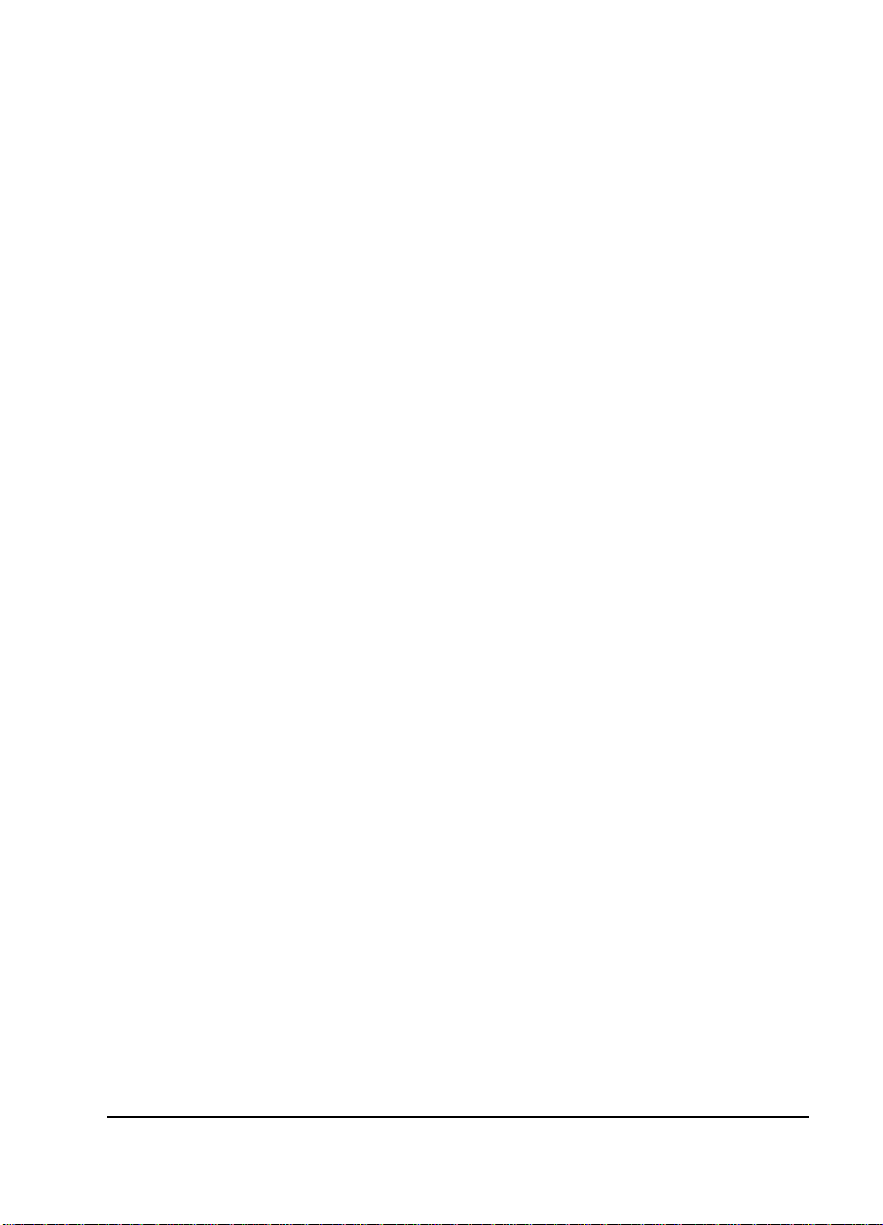
ADTRAN Year 2000 (Y2K) Readiness Disclosure
ADTRAN has established a Year 2000 program to ensure that our products will
correctly function in the new millennium. ADTRAN warrants that all products
meet Y2K specifications regardless of model or revision.
Information about ADTRAN’s Y2K compliance program is available at the following locations:
ADTRAN Web Site www.adtran.com
Product Matrix www.adtran.com/y2kfax.html
Faxback Document
Line
Y2K Project Line (256) 963-2200
E-mail year2000@adtran.com
(256) 963-8200
Y2K plans and product certifications are
listed in the matrix.
iii
Page 4
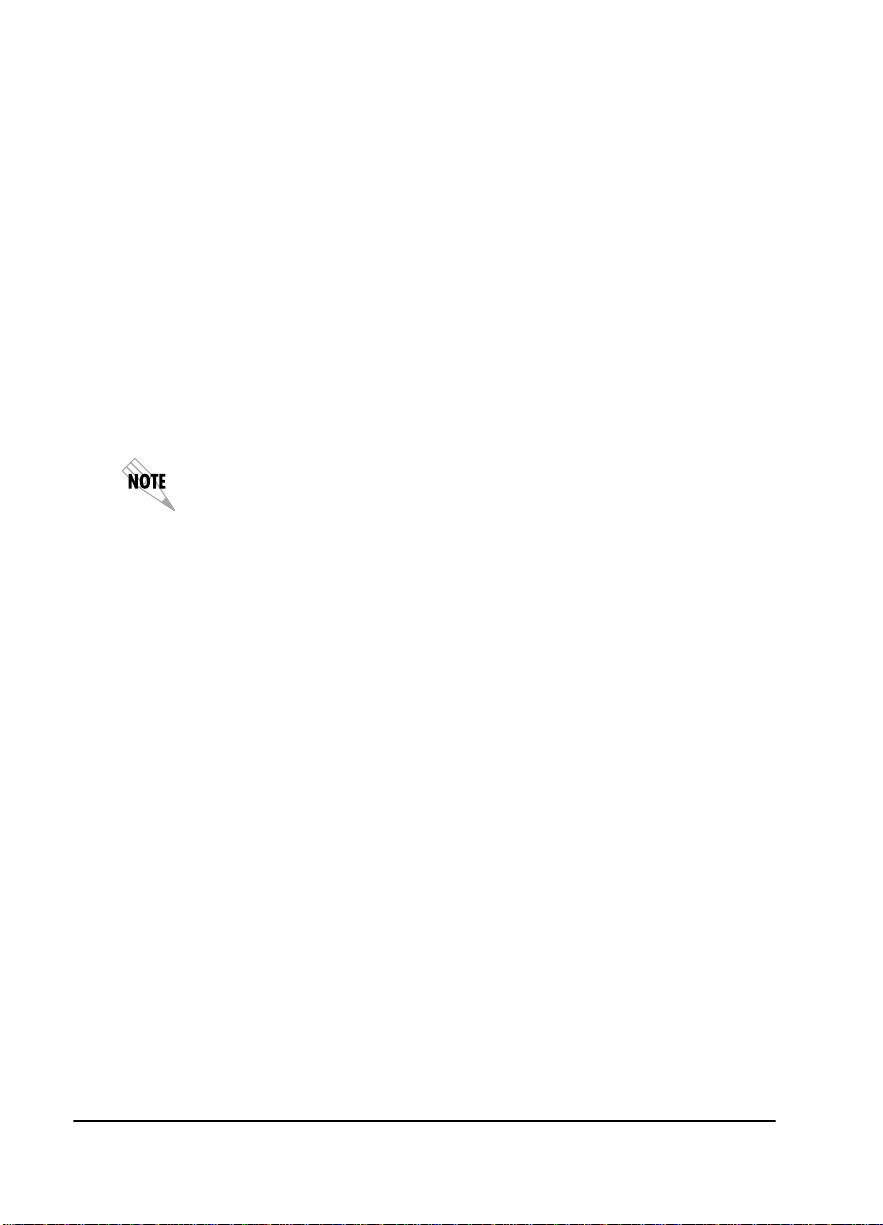
Federal Communications Comm ission Radio Frequency Interference
Statement:
This equipment has been tested and found to comply with the limits for a Class
B digital device, pursuant to Part 15 of the FCC Rules. These limits are designed
to provide reasonable protection against harmful interference when the equipment is operated in a commercial environment. This equipment generates, uses,
and can radiate radio frequency energy and, if not installed and used in accordance with the instruction manual, may cause harmful interference to radio frequencies. Operation of this equipment in a residential area is likely to cause
harmful interference, in which case the user will be required to correct the interference at his own expense.
Shielded cables must be used with this unit to ensure compliance with Class B
FCC limits.
Changes or modifications to this unit not expressly approved by
the party responsible for compliance could void the user’s authority to operate the equipment.
Canadian Class B Products
The following information must be placed on the label and in the user’s manual
for all Class B products shipped into Canada.
This Class B digital apparatus meets all requirements of the Canadian Interference Equipment Regulations.
Cet appareil numerique dela class B respecte les exigences du Reglement sur le
Materiel Brouilleur du Canada.
iv
Page 5
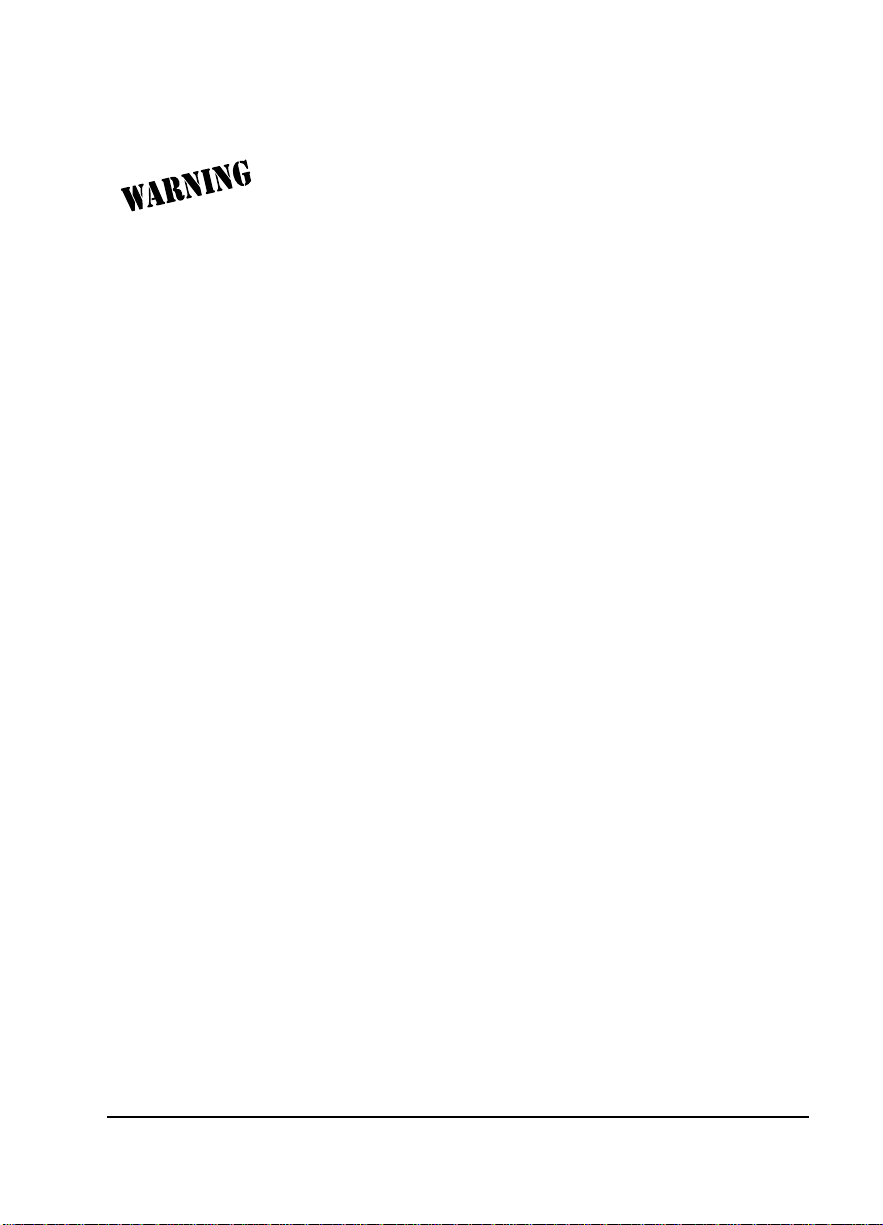
IMPORTANT SAFETY INSTRUCTIONS
When using your telephone equipment, please follow these
basic safety precautions to reduce the risk of fire, electrical
shock, or personal injury:
1 Do not use this product near water, such as near a bath
tub, wash bowl, kitchen sink, laundry tub, in a wet basement, or near a swimming pool.
2 Avoid using a telephone (other than a cordless-type) dur-
ing an electrical storm. There is a remote risk of shock
from lightning.
3 Do not use the telephone to report a gas leak in the vicin-
ity of the leak.
4 Use only the power cord, power supply, and/or batteries
indicated in the manual. Do not dispose of batteries in a
fire. They may explode. Check with local codes for special disposal instructions.
SAVE THESE INSTRUCTIONS
v
Page 6
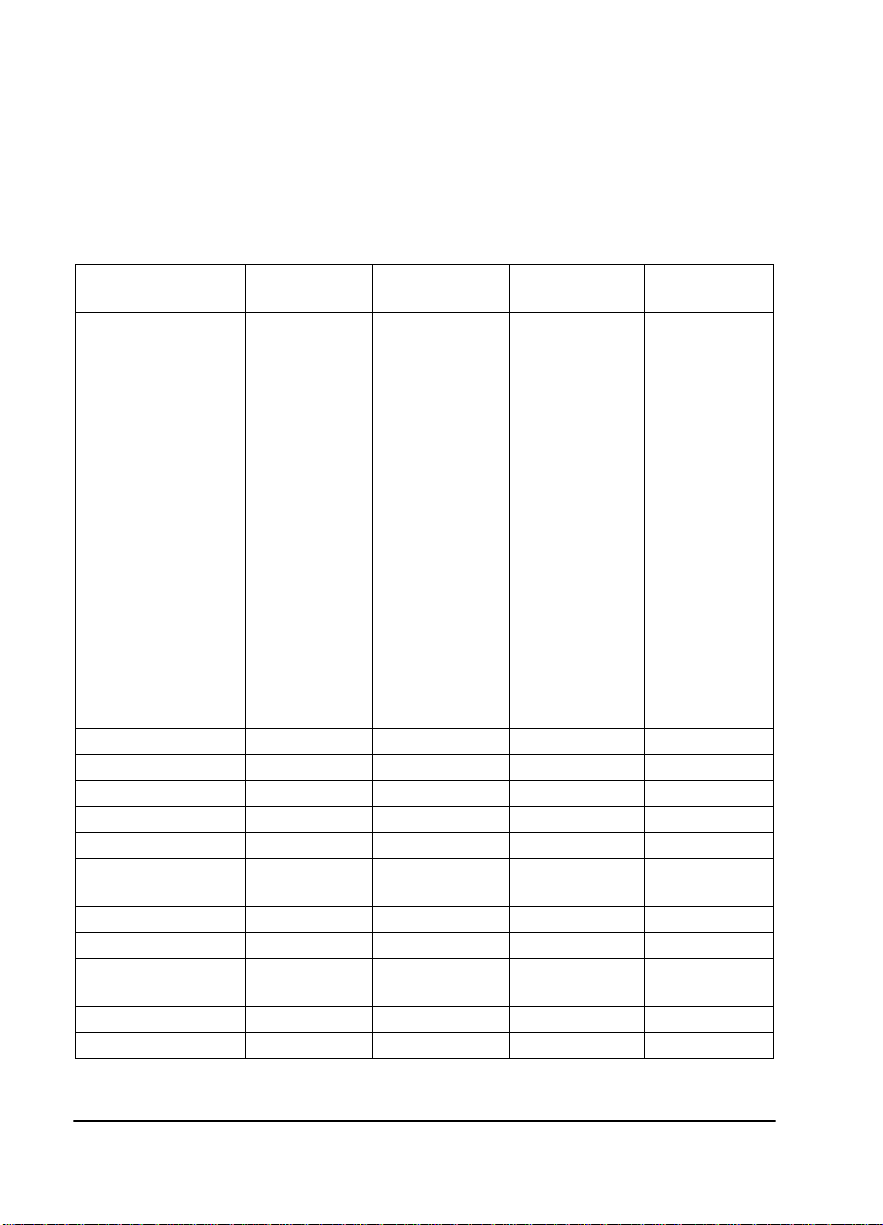
Internationa l C or d set Selecti o n
The following list is a selection of recommended cordset configurations to
ensure protective earthing continuity when utilizing this product internationally. This list gives the proper rating, cordage type, and plug/connector configuration for the specific country where the product is to be utilized.
Country Mimimum
Rating
Austria
Belgium
Czech Republic
Finland
France
Germany
Greece
Hungary
Iceland
Luxembourg
Netherlands
Norway
Poland
Portugal
Slovenia
Spain
Sweden
Yugoslavia
Australia, China 250 VAC, 10A V76419 AS 3112 IEC 60320 C13
Denmark 250 VAC, 10A HAR Afsnit 107-2-D1 IEC 60320 C13
India/South Africa 250 VAC, 10A HAR BS 546 IEC 60320 C13
Israel 250 VAC, 10A HAR SI-32 IEC 60320 C13
Italy 250 VAC, 10A HAR CEI-23-16/VII IEC 60320 C13
Japan 125 VAC, 7 A 12-1367
Russian Federation 250 VAC, 10A HAR GOST 7396 IEC 60320 C13
Switzerland 250 VAC, 10A HAR SEV 1011 IEC 60320 C13
Ireland, United
Kingdom
Korea 125 VAC, 10A HAR KSC 8305 IEC 60320 C13
North America 125 VAC, 10A AWG NEMA 5-15 IEC 60320 C13
250 VAC, 10A HAR CEE 7/7 IEC 60320 C13
250 VAC, 10A HAR BS 1363 IEC 60320 C13
Cordage Type Plug Type Connector
Type
JIS 8303 IEC 60320 C13
Yukita 300 V
vi
Page 7
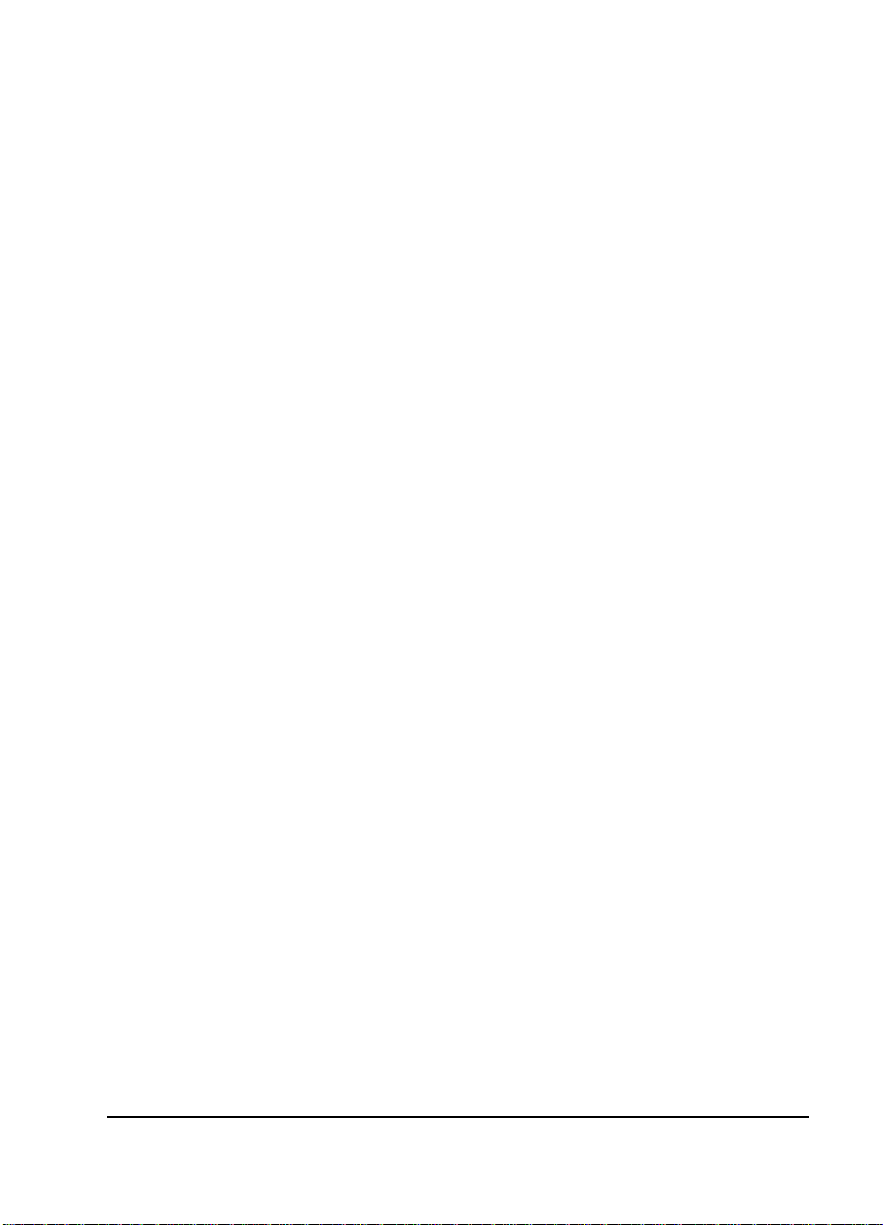
Warranty and Customer Service
ADTRAN will replace or repair this product within five years from the date of
shipment if the product does not meet its published specifications or if it fails
while in service. For detailed warranty, repair, and return information, see the
ADTRAN Equipment Warranty and Repair and Return Policy Procedure.
Return Material Authorization (RMA) is required prior to returning equipment
to ADTRAN.
For Service, RMA requests, or more information, contact one of the numbers
found at the inside back page of this manual.
vii
Page 8
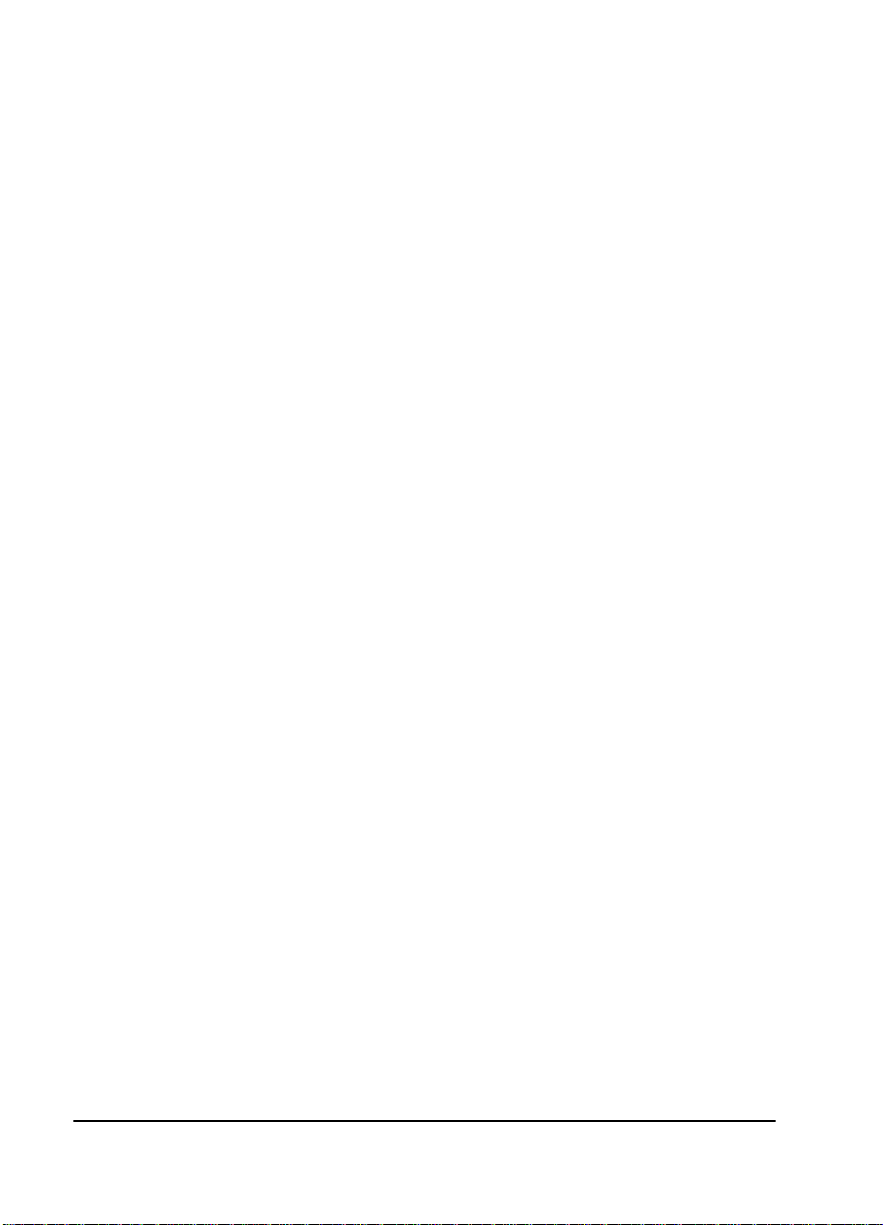
viii
Page 9
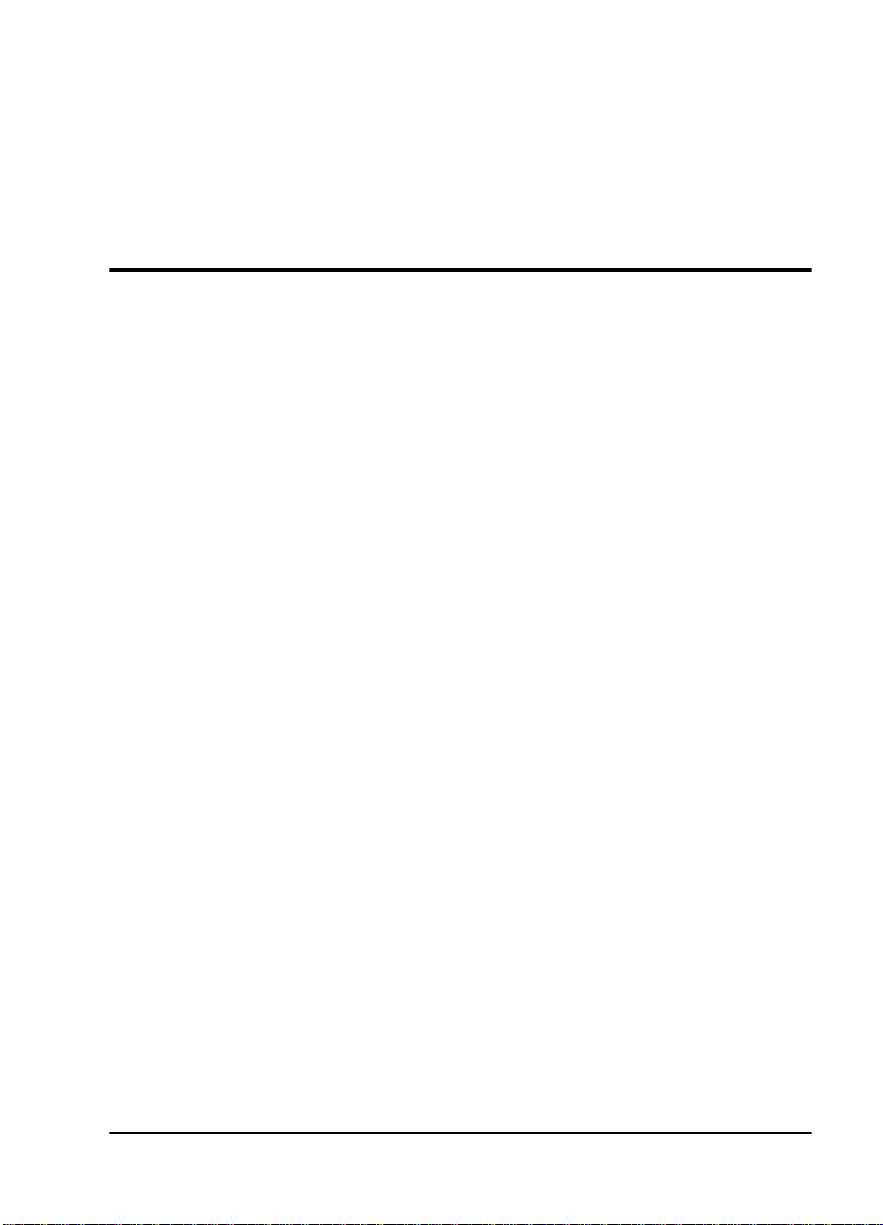
Table of Contents
List of Figures ............................................................................................................ xv
List of Tables ...........................................................................................................xvii
Chapter 1. Introduction ..........................................................................................1-1
ESU LT Overview .....................................................................................................1-1
Functional Description ......................................................................................1-1
ESU LT Rear Panel .............................................................................................1-2
ESU LT Features ................................................................................................1-3
ESU LT Interfaces...............................................................................................1-3
Network Interface (NI) ..............................................................................1-4
Network Test Interface ..............................................................................1-4
Nx56/64 Serial Interface ........................................................................... 1-4
Control Port Input ......................................................................................1-4
Chain Port Output .....................................................................................1-4
Software Management.......................................................................................1-4
Front Panel ..................................................................................................1-4
T-Watch Pro Management Software Program ....................................... 1-5
ESU LT Testing...................................................................................................1-5
Self-test ........................................................................................................1-5
Loopback Tests ...........................................................................................1-6
Network Loopbacks ...........................................................................1-6
Payload Loopback ..............................................................................1-6
DTE Interface Loopbacks ..........................................................................1-7
DTE Loopback .....................................................................................1-7
Pattern Generation .............................................................................................1-8
Bridge/Router Application ..............................................................................1-9
Chapter 2. Installation ............................................................................................2-1
Inspecting for Shipping Damages .........................................................................2-1
Items Shipped by ADTRAN.............................................................................2-1
Items Provided by Customer............................................................................ 2-1
Power Connection..............................................................................................2-2
61200410L1-1 ESU LT User Manual ix
Page 10
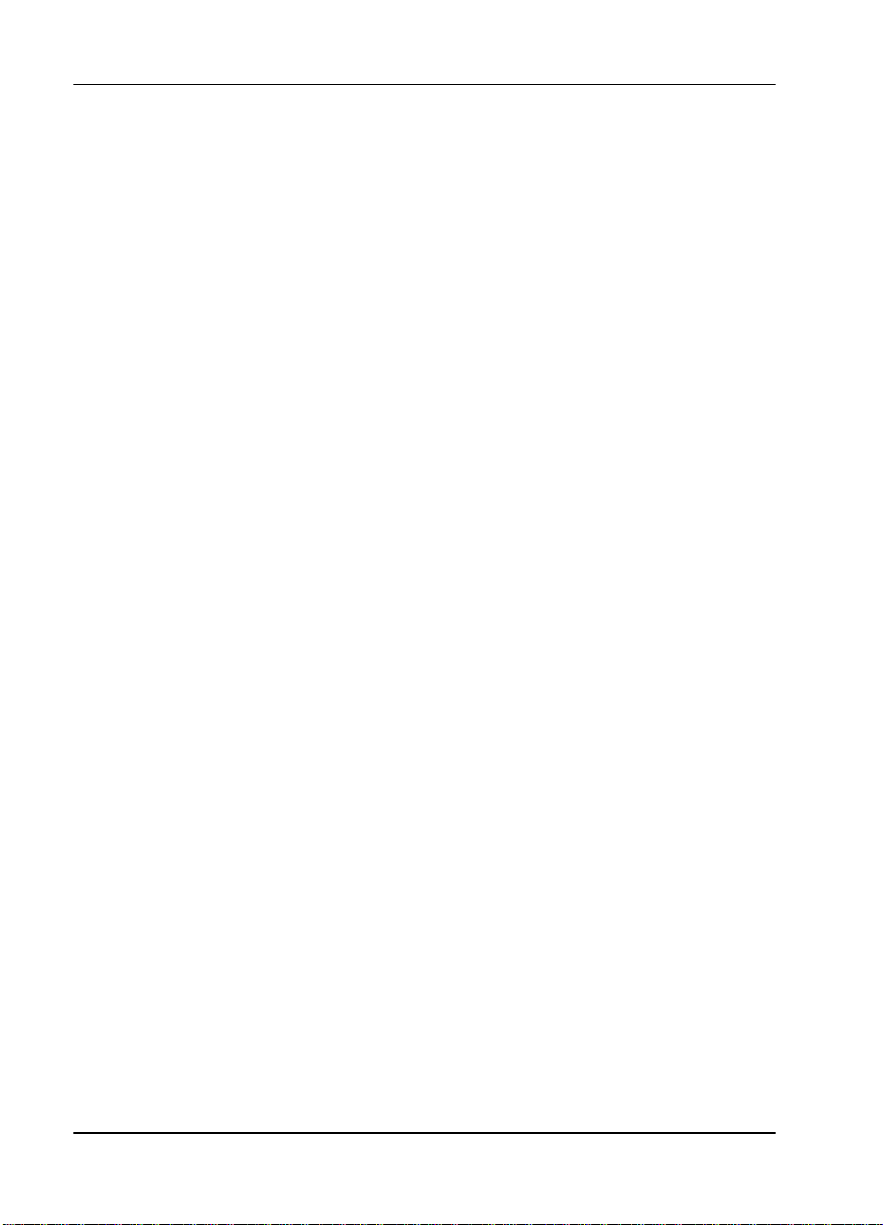
Table of Contents
Power Up Testing and Initialization ...............................................................2-2
Chapter 3. Operation...............................................................................................3-1
Operation ...................................................................................................................3-1
General Menu Operation ..................................................................................3-1
Menu Structure...................................................................................................3-2
Four Opening Menu Functions ................................................................3-3
STATUS .......................................................................................................3-3
NI PERF RPTS (REPORTS) ................................................................3-3
CURR ERR/ALM ................................................................................3-3
ERR/ALM HIST ..................................................................................3-3
CONFIG .......................................................................................................3-3
NETWORK (NI) ..................................................................................3-3
UNIT .....................................................................................................3-3
PORT .....................................................................................................3-3
UTIL .............................................................................................................3-3
TIME/DATE ........................................................................................3-4
SOFTWARE REV ................................................................................3-4
REINIT UNIT .......................................................................................3-4
ADDRESS .............................................................................................3-4
SET PASSCODE ..................................................................................3-4
KEYPAD ...............................................................................................3-4
FACT RESTORE ..................................................................................3-4
TEST .............................................................................................................3-4
NETWORK TESTS ..............................................................................3-4
RUN SELF TEST ..................................................................................3-4
PORT TESTS ........................................................................................3-5
CANCEL TESTS ..................................................................................3-5
Menu Features ....................................................................................................3-5
Data Field ....................................................................................................3-5
Display Field ...............................................................................................3-5
Arrows .........................................................................................................3-5
Example Menu Operations .......................................................................3-5
To select a menu item... ......................................................................3-5
To select a submenu item ...................................................................3-6
To Set the Data Field ...........................................................................3-7
To View Display-Only Data Fields ...................................................3-7
To Exit Any Menu Field Operation or Display .............................. 3-7
Front Panel ..........................................................................................................3-8
Chapter 4. Status Menu ..........................................................................................4-1
STATUS ......................................................................................................................4-1
x ESU LT User Manual 61200410L1-1
Page 11
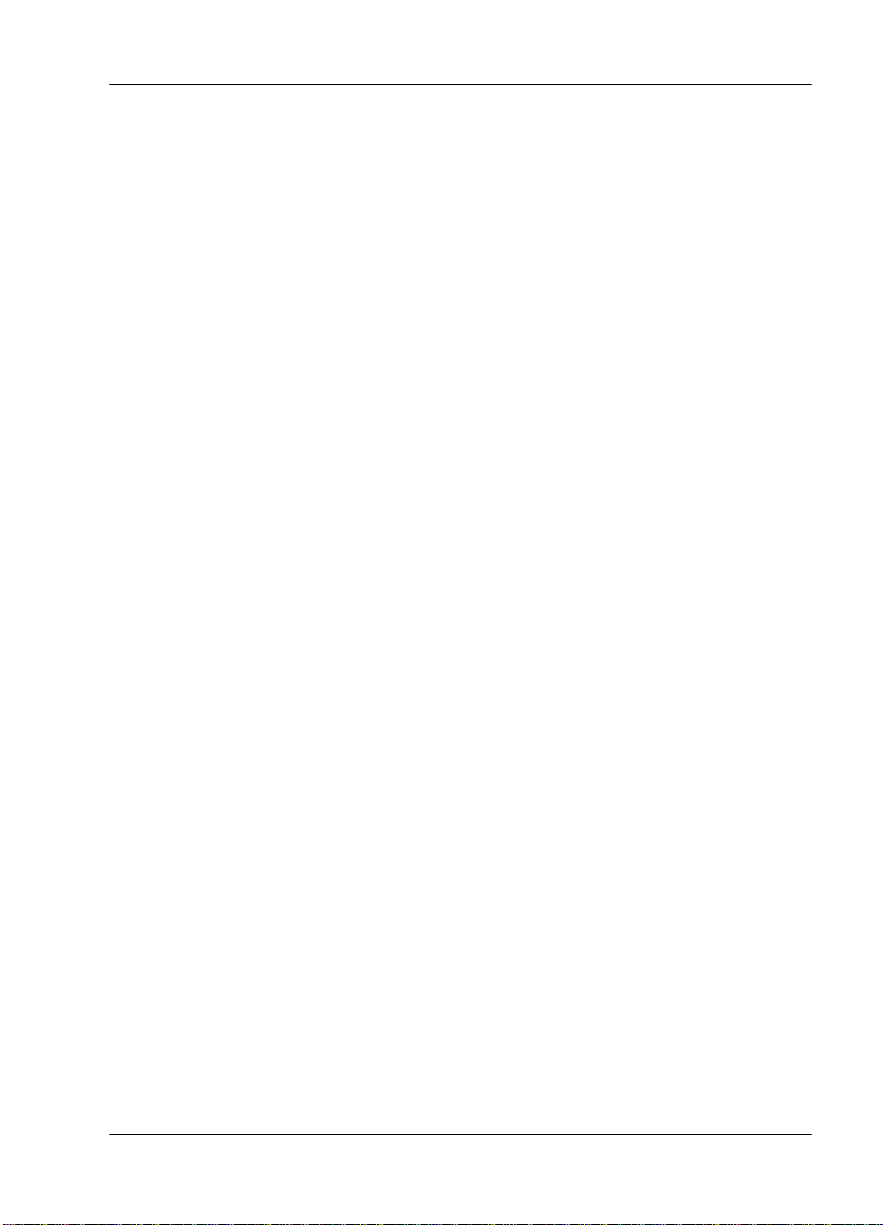
Table of Contents
NI PERF RPTS.....................................................................................................4-2
Reset Perf CNTRS ............................................................................... 4-2
%AS .......................................................................................................4-2
%EF .......................................................................................................4-2
ES ...........................................................................................................4-2
BES ........................................................................................................4-2
SES .........................................................................................................4-3
DM ........................................................................................................4-3
UAS .......................................................................................................4-3
CURR ERR/ALM...............................................................................................4-3
Alarms and Errors ......................................................................................4-4
LOSS OF SIGNAL ...............................................................................4-4
LOSS OF FRAME ................................................................................ 4-4
LOSS OF TS16 MF ...............................................................................4-4
LOSS OF CRC-4 ..................................................................................4-4
AIS RECEIVED ....................................................................................4-4
TS16 AIS RCV ...................................................................................4-4
REMOTE ALARM ..............................................................................4-4
REMOTE MF ALARM .......................................................................4-4
EXT CLOCK ALARM ........................................................................4-4
BPV/CV RCVD ...................................................................................4-4
FAS WORD ERROR ........................................................................... 4-5
E-BIT ERROR .......................................................................................4-5
PLL ALARM ........................................................................................ 4-5
ERR/ALM Hist...................................................................................................4-5
Chapter 5. Configuration Menu ........................................................................... 5-1
CONFIG .....................................................................................................................5-1
Network (NI) ......................................................................................................5-2
INTERFACE ................................................................................................5-2
FRAMING ...................................................................................................5-3
CCS ........................................................................................................5-3
CAS/TS16 ............................................................................................5-3
UNFRAMED ........................................................................................5-3
LINE CODE ...............................................................................................5-4
CRC-4 ...........................................................................................................5-4
NFAS WORD ..............................................................................................5-4
RFA GEN .....................................................................................................5-4
TIMING MODE ..........................................................................................5-4
Network Timing ..................................................................................5-5
Internal Timing ...................................................................................5-5
DTE Timing .........................................................................................5-6
61200410L1-1 ESU LT User Manual xi
Page 12
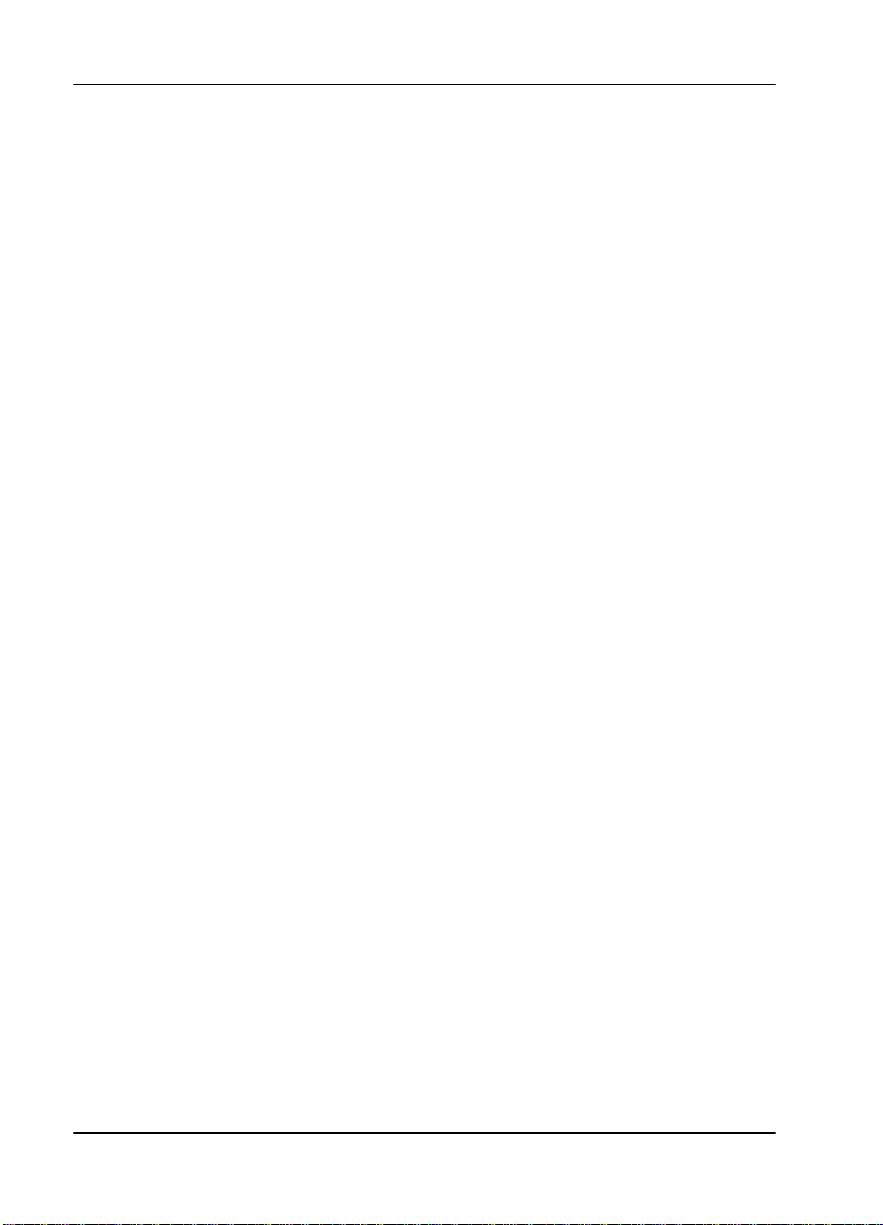
Table of Contents
Unit.......................................................................................................................5-6
CNTRL PORT .............................................................................................5-7
POSITION ............................................................................................5-7
MODEM INIT ......................................................................................5-7
DATA RATE ........................................................................................5-7
ALARMS .....................................................................................................5-8
TRAPS ...................................................................................................5-8
OUTPUT ...............................................................................................5-8
TEL NUM .............................................................................................5-8
Port Config (Port Configuration).....................................................................5-9
INTERFACE .........................................................................................5-9
TS0 RATE .............................................................................................5-9
MAPPING ............................................................................................5-9
DTE TX CLOCK ..................................................................................5-9
START TS0 .........................................................................................5-10
NUMBER OF TS0s ............................................................................5-10
DATA ..................................................................................................5-10
CTS ......................................................................................................5-10
DCD ....................................................................................................5-10
DSR ......................................................................................................5-10
INBAND .............................................................................................5-11
Chapter 6. Utility Menu..........................................................................................6-1
UTIL ............................................................................................................................6-1
Time/Date ...........................................................................................................6-2
Software Rev ......................................................................................................6-3
Reinit Unit ...........................................................................................................6-3
Address ................................................................................................................6-3
Set Passcode ........................................................................................................6-3
Keypad .................................................................................................................6-4
Fact Restore .........................................................................................................6-4
Chapter 7. Test Menu..............................................................................................7-1
TEST ............................................................................................................................7-1
Network Tests.....................................................................................................7-2
LOCAL LOOPBCK ....................................................................................7-2
No Loopback ........................................................................................7-2
Line On .................................................................................................7-2
Payload On ...........................................................................................7-2
REMOTE LOOPBCK .................................................................................7-3
No Loopback ........................................................................................7-3
FE1 Loopback ......................................................................................7-3
xii ESU LT User Manual 61200410L1-1
Page 13
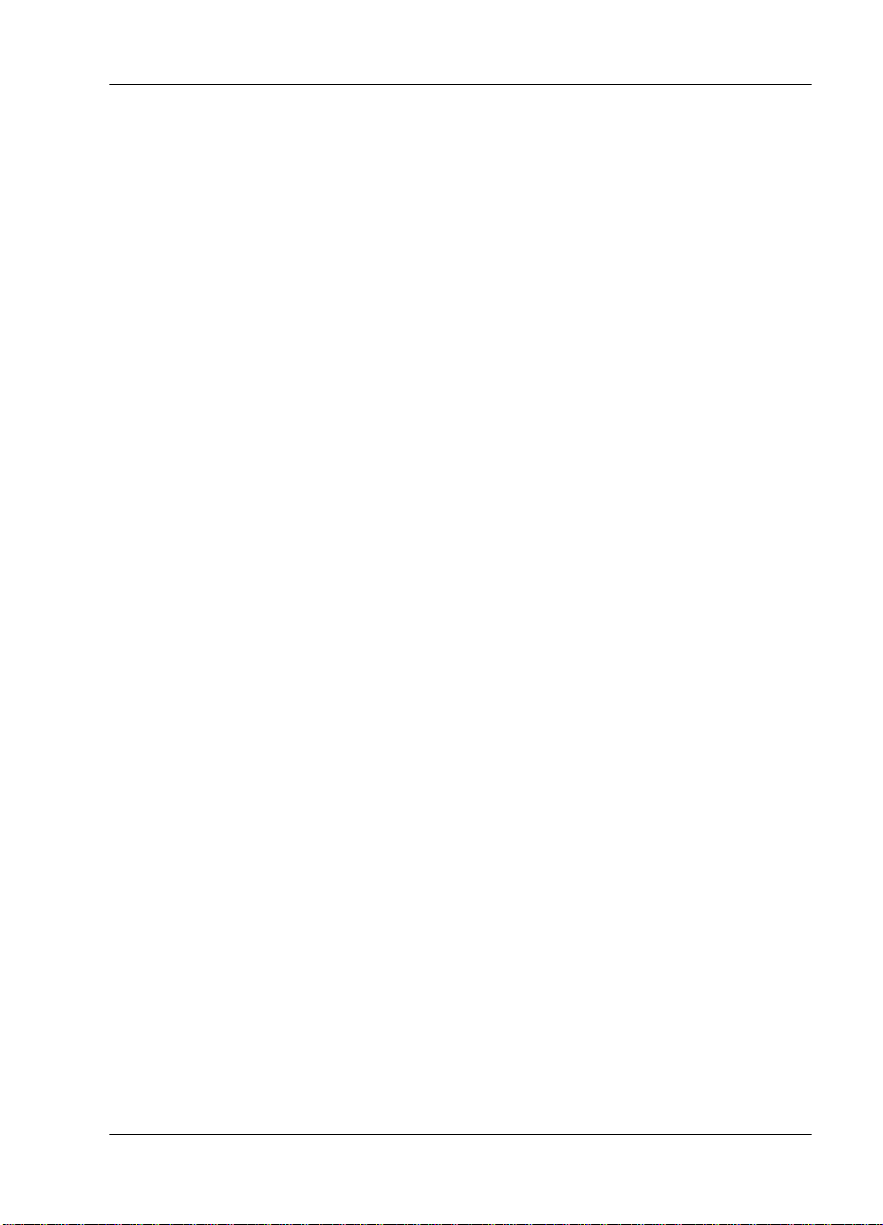
Table of Contents
TEST PATTERN .........................................................................................7-3
1:8 ALL TS0s ........................................................................................7-3
QRSS ACT TS0s ................................................................................... 7-3
511 Active TS0s ...................................................................................7-3
All Zeros ...............................................................................................7-3
All Ones ................................................................................................7-3
CLR ERRORS ..............................................................................................7-4
INSERT QRSS or 511 ERRORS .................................................................7-4
Run Self-test ........................................................................................................7-5
Port Tests.............................................................................................................7-6
Cancel Tests.........................................................................................................7-6
Chapter 8. Example Operations ............................................................................ 8-1
Testing Examples ......................................................................................................8-1
Far End Looped Back Test ................................................................................8-1
Network Interface Test ......................................................................................8-1
Appendix A. ESU LT Menu Tree ....................................................................... A-1
Appendix B. DTE Data Rate Chart ..................................................................... B-1
Appendix C. Pinouts............................................................................................. C-1
Index ..................................................................................................................Index-1
61200410L1-1 ESU LT User Manual xiii
Page 14
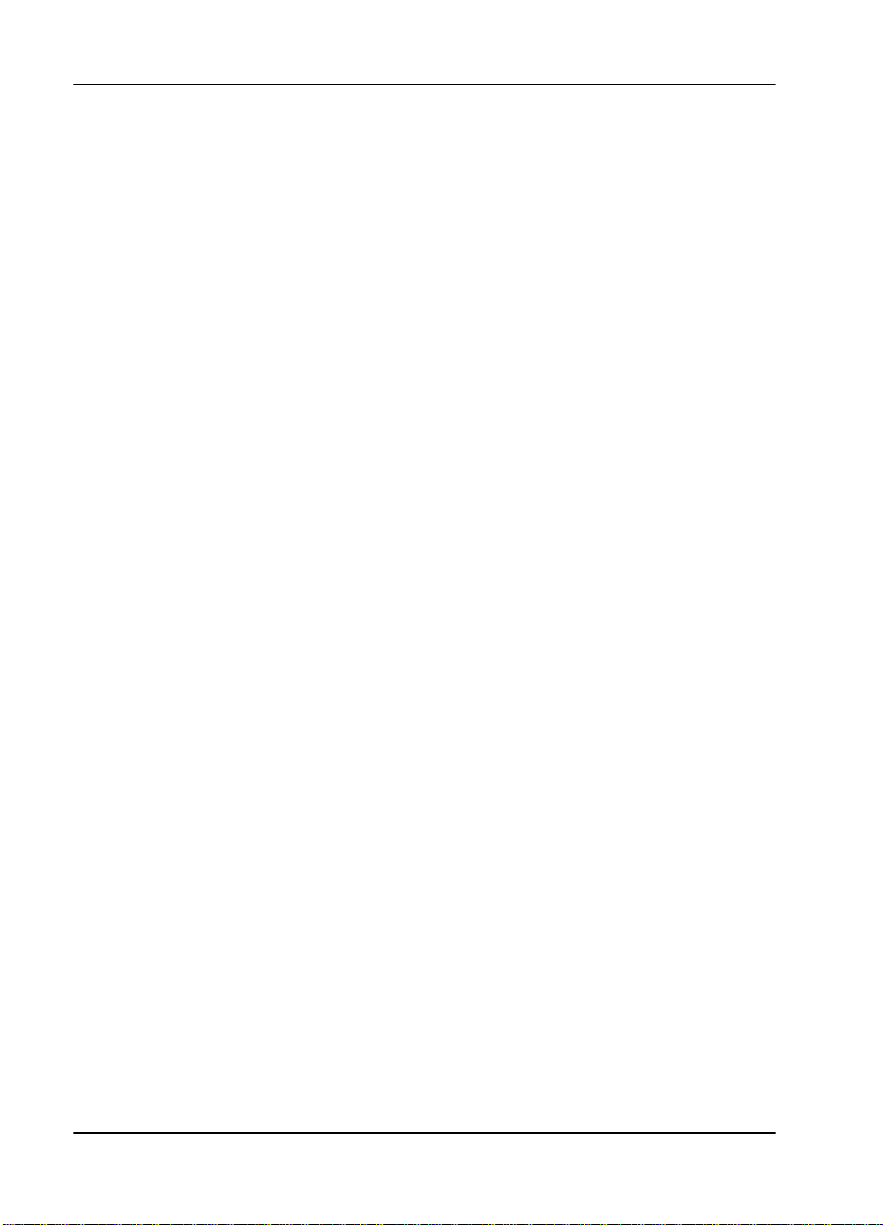
Table of Contents
xiv ESU LT User Manual 61200410L1-1
Page 15
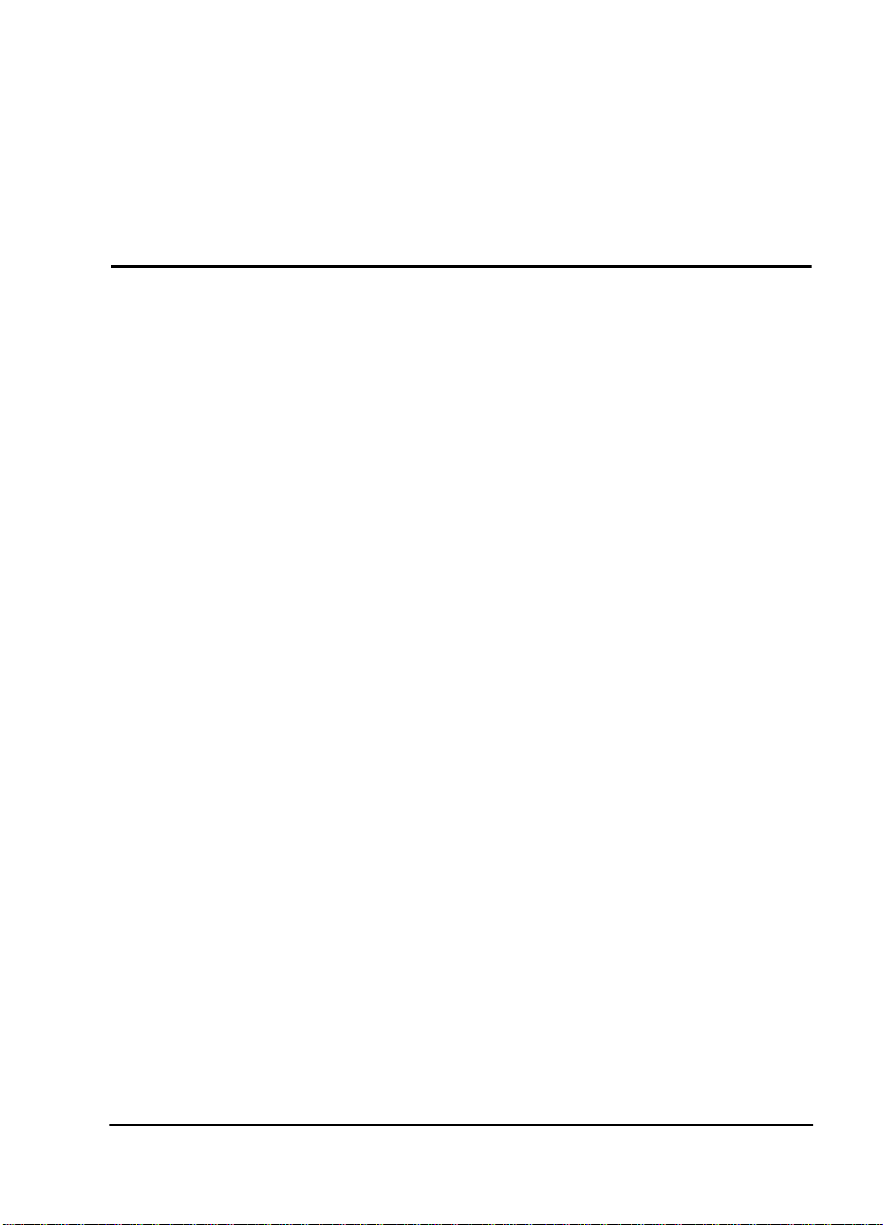
List of Figures
Figure 1-1. ESU LT Unit - Front View.................................................................... 1-1
Figure 1-2. ESU LT Rear Panel ................................................................................ 1-2
Figure 1-3. ESU LT Interfaces..................................................................................1-3
Figure 1-4. Network Loopback Tests .....................................................................1-6
Figure 1-5. DTE Interface Loopback ...................................................................... 1-7
Figure 1-6. Simple Bridge Application on a E1 or FE1 Circuit........................... 1-9
Figure 3-1. ESU LT Main Menu ..............................................................................3-1
Figure 3-2. ESU LT Main Menu Screen.................................................................. 3-2
Figure 3-3. Cursor on Menu Item...........................................................................3-6
Figure 3-4. Submenu Fields.....................................................................................3-6
Figure 3-5. Front Panel Layout ...............................................................................3-8
Figure 4-1. Status Menu.......................................................................................... 4-1
Figure 4-2. Severely Errored Seconds Scree ........................................................ 4-2
Figure 4-3. Loss of Signal (Current Errors/Alarms) Screens ............................. 4-3
Figure 4-4. Clear History Screen.............................................................................4-5
Figure 5-1. Configuration Menu.............................................................................5-1
Figure 5-2. Network Submenu ...............................................................................5-2
Figure 5-3. Network Timed Clock Source ............................................................. 5-5
Figure 5-4. Internal Timing Clock Source ............................................................. 5-5
Figure 5-5. DTE Clock Source.................................................................................5-6
Figure 5-6. Configuration Submenu ...................................................................... 5-6
Figure 5-7. Inband Remote Configuration...........................................................5-11
Figure 6-1. Utility Menu ..........................................................................................6-1
Figure 6-2. Time/Date Screen.................................................................................6-2
Figure 6-3. Address Screen......................................................................................6-3
Figure 7-1. Test Menu...............................................................................................7-1
Figure 7-2. Local Loopback Screen......................................................................... 7-2
61200410L1-1 ESU LT User Manual xv
Page 16
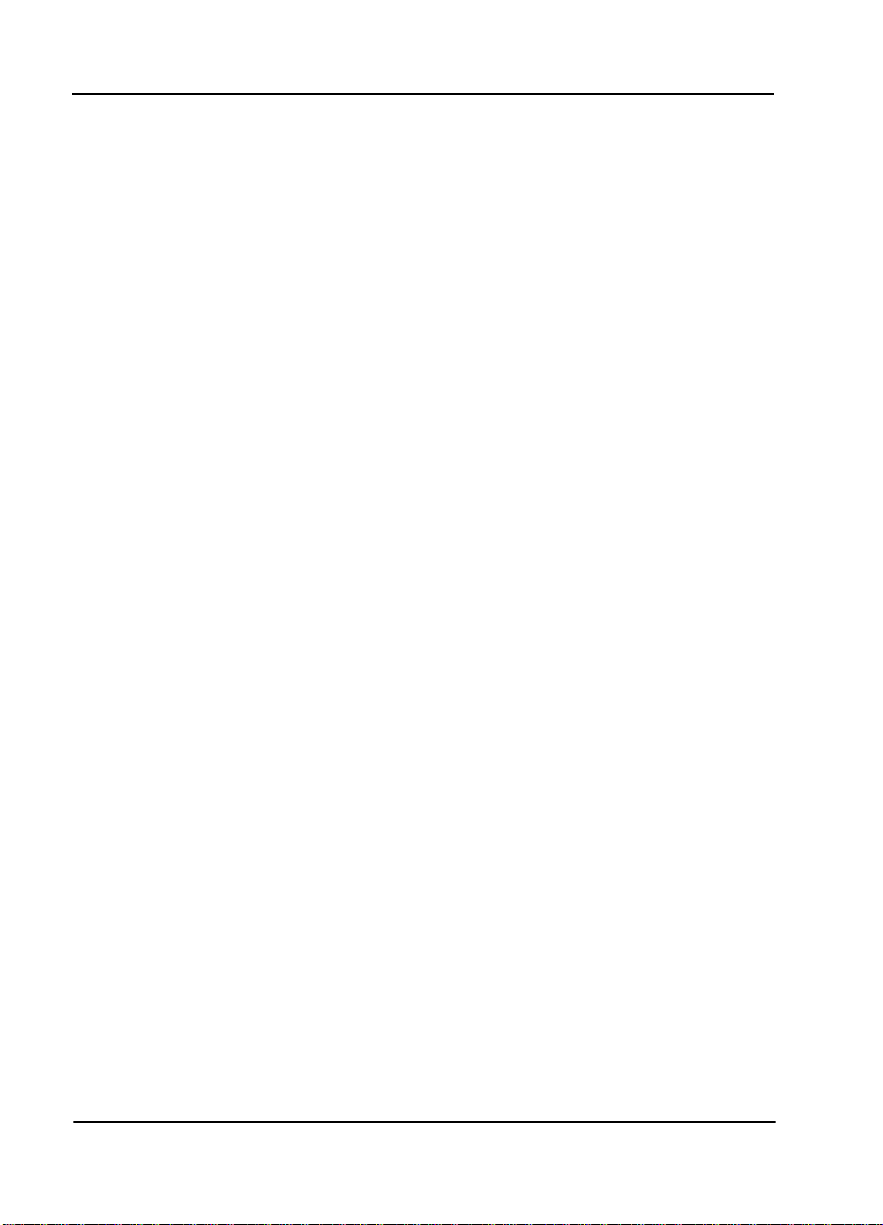
List of Figures
Figure 7-3. Clear Errors Screen ...............................................................................7-4
Figure 7-4. Self Test Results Screen.........................................................................7-5
Figure 7-5. Loopback Setting Screen ......................................................................7-6
Figure 8-1. Main Menu with TEST Selected .........................................................8-2
Figure 8-2. Test Menu with NETWORK TESTS Selected....................................8-2
Figure 8-3. Local Loopback Test Menu ..................................................................8-3
Figure 8-4. Remote Loopback Test Menu ..............................................................8-3
Figure 8-5. Test Pattern Scree ................................................................................8-4
Figure 8-6. Clear Errors Screen ...............................................................................8-5
Figure A-1. ESU LT Menu Tree (Status and Config)...........................................A-1
Figure A-2. ESU LT Menu Tree (Util and Test) ....................................................A-2
xvi ESU LT User Manual 61200410L1-1
Page 17
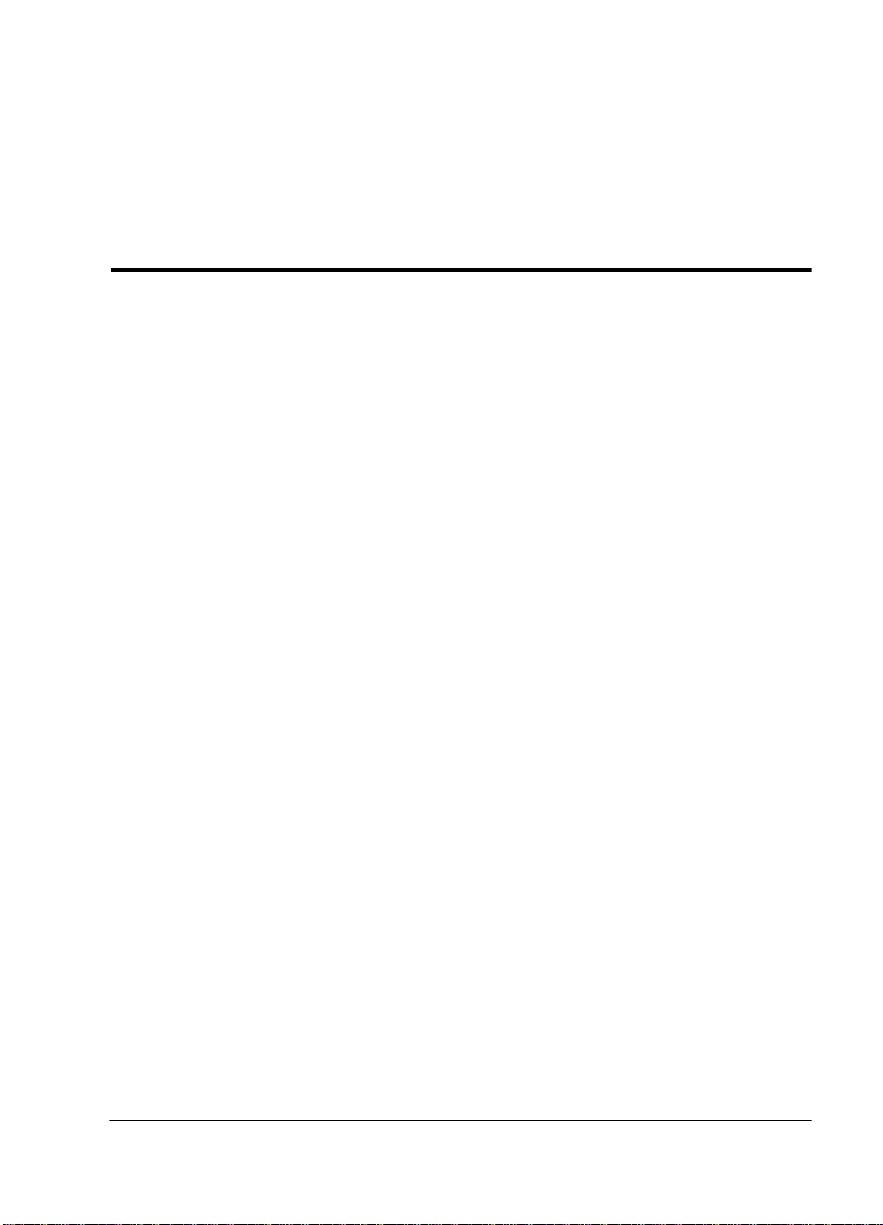
List of Tables
Table 5-1. Normal Mode Operation for Port Control Signals......................... 5-11
Table 6-1. Editing the Time/Date ..........................................................................6-2
Table B-1. DTE Data Rate vs. TS0s.........................................................................B-1
Table C-1. Network Pinouts...................................................................................C-1
Table C-2. Control-In/Chain-In Pin Assignments ............................................. C-2
Table C-3. Chain-Out Pin Assignments ............................................................... C-3
Table C-4. Nx56/64 Pin Assignments for EIA-530 and V.36 ............................ C-4
Table C-5. Nx56/64 Pin Assignments for V.35 Mode ........................................ C-5
Table C-6. Adapter Cable, DB 25 to V.35, 34-Pin Winchester ........................... C-6
Table C-7. Nx56/64 Pin Assignments for V.11/x.21 Mode .............................. C-7
Table C-8. Adapter Cable DB25 to X.21, DB15 Connector ................................ C-8
61200410L1-1 ESU LT U ser Manual xvii
Page 18
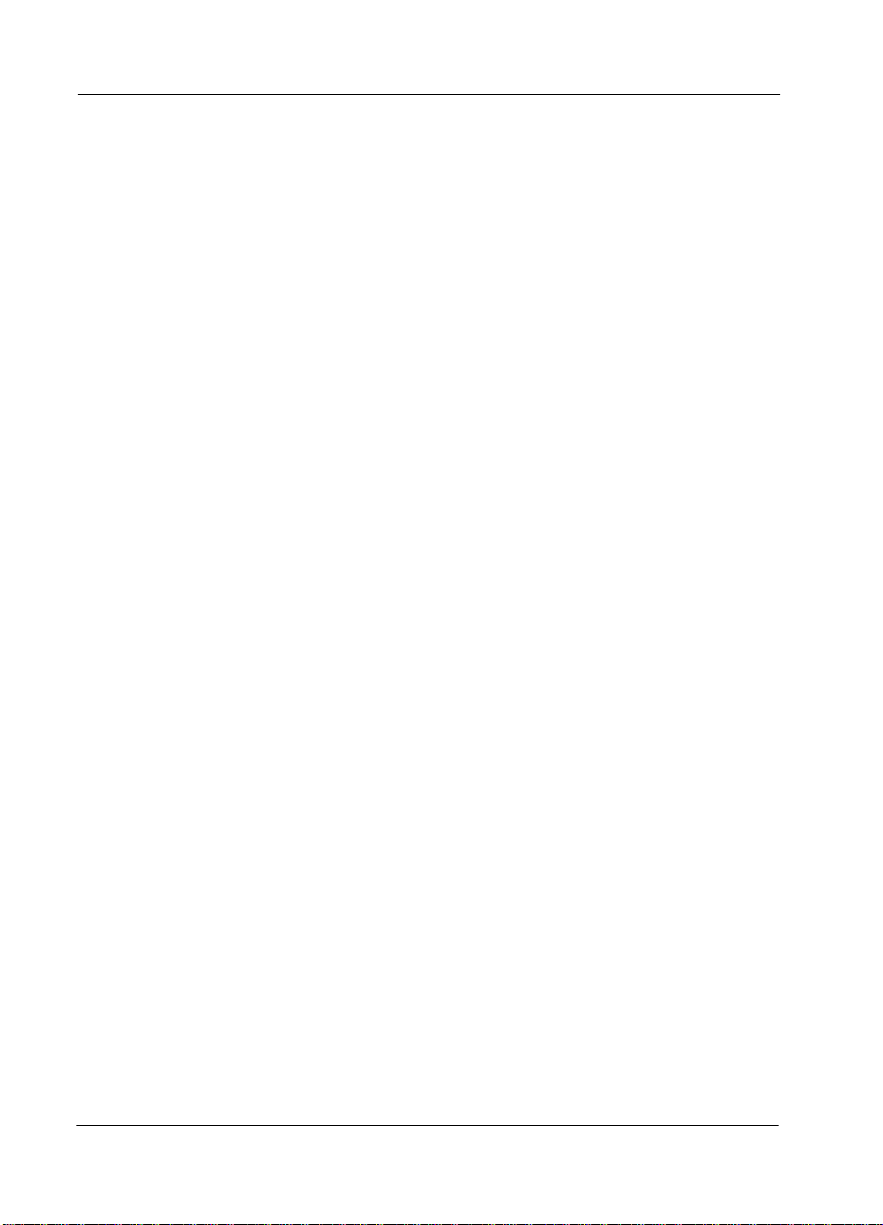
List of Tables
xviii ESU LT U ser Manual 612004 10L1-1
Page 19
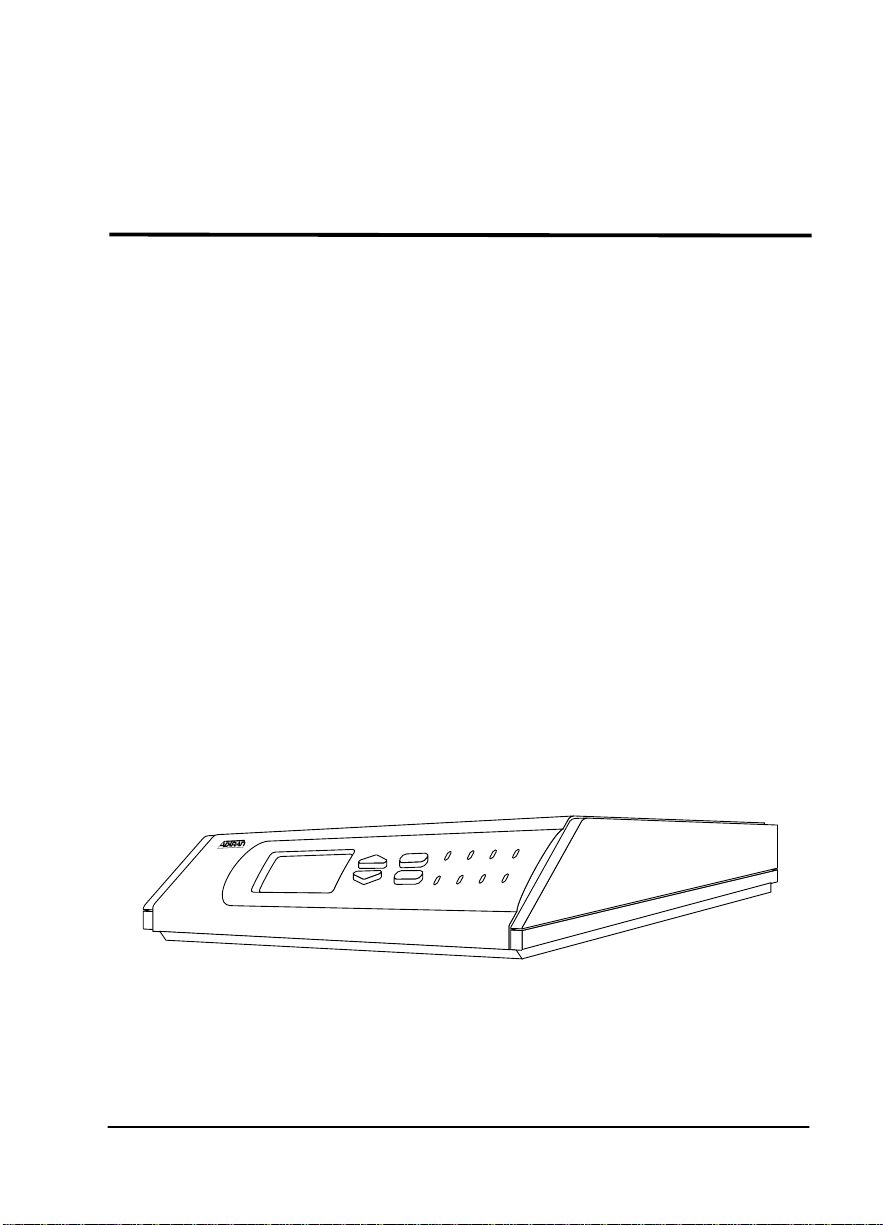
Chapter 1
Introduction
ESU LT OVERVIEW
This section provides a functional description of the ESU LT,
describes its features, and illustrates its four interfaces.
Functional Description
The ADTRAN ESU LT is one of several E1 CSU/DSUs that
offer complete flexibility for connection of various data
sources to E1 or FE1 facilities. This family of ESU products
includes the following:
ESU LT -
•
port.
ESU 120e
•
a G.703 Drop port and a slot in the rear panel to house a
option module. Each module offers up to four additiona
data ports.
E1 CSU/DSUs with a single Nx56K/64K serial
- Same as the ESU LT with the added feature of
ESU LT
CANCEL
ENTER
PWR
TD
TEST
ALM
ERR
CS
RS
RD
Figure 1-1. ESU LT Unit - Front View
61200410L1-1 ESU LT User Manual 1-1
Page 20
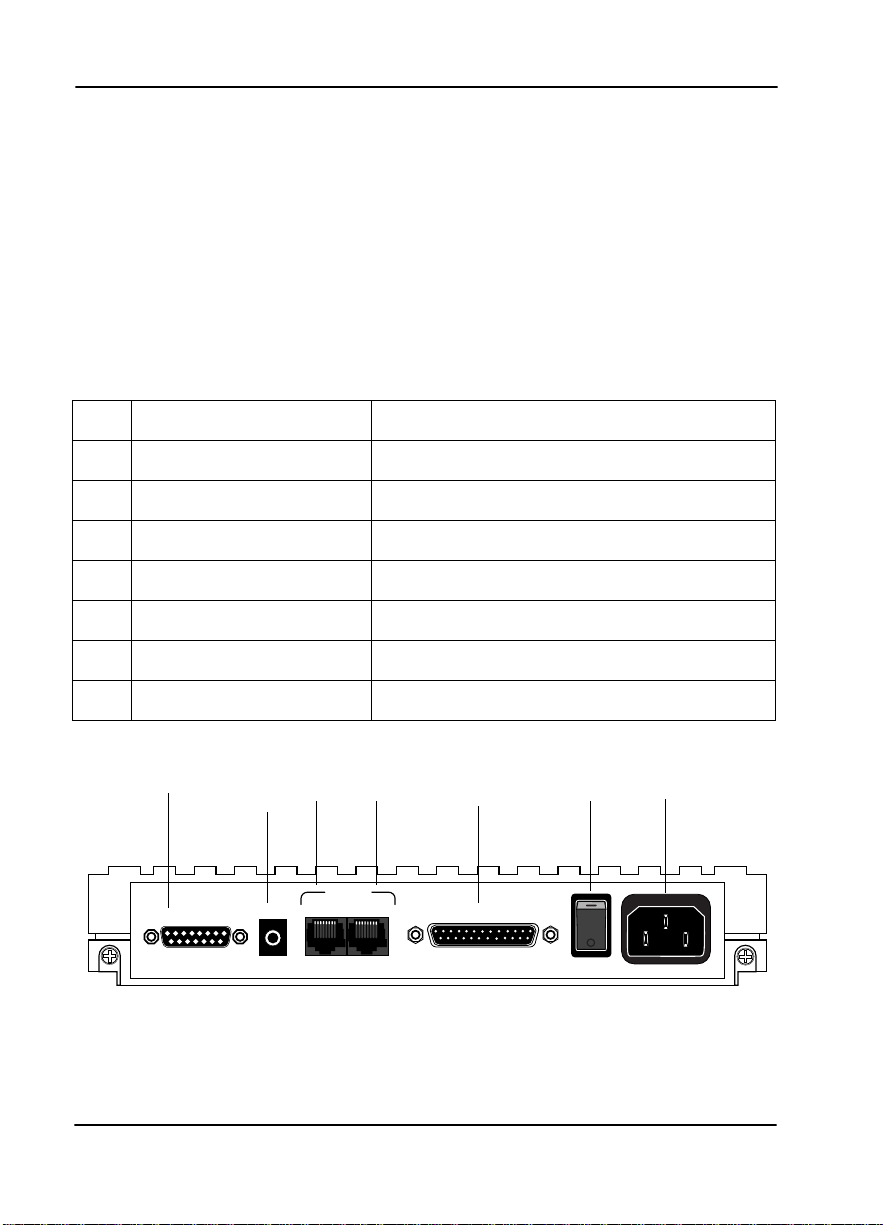
Chapter 1. Introduction
The ESU LT serves as the link between user data sources such
as local area network (LAN) bridges and routers, computers,
CAD systems, and teleconferencing equipment. The amount
of bandwidth allocated to the port is user-programmable.
The data terminal equipment (DTE) data can occupy
contiguous or alternate channels in the E1 stream, and the
channels may start at any position.
ESU LT Rear Panel
Number Identification for ESU LT Rear Panel
No. Item Function
1 Network E1-FE1 network interface
2 MON (Monitor) Bantam test jack
3 Chain-In Interface of chain-in
4 Chain-Out Connects to chain-in of another ESU LT
5 Nx56/64 DTE port
6 Power Switch Used to turn power on or off
7 Power Cord Connector IEC connector for power cord
1
NETWORK
MON
3 4
2
CONTROL
CHAIN IN CHAIN OUT
5
NX 56/64
6
90-240 VAC 50/60 HZ.24A
7
Figure 1 - 2. ESU LT Rear Panel
1-2 ESU LT User Manual 61200410L1-1
Page 21
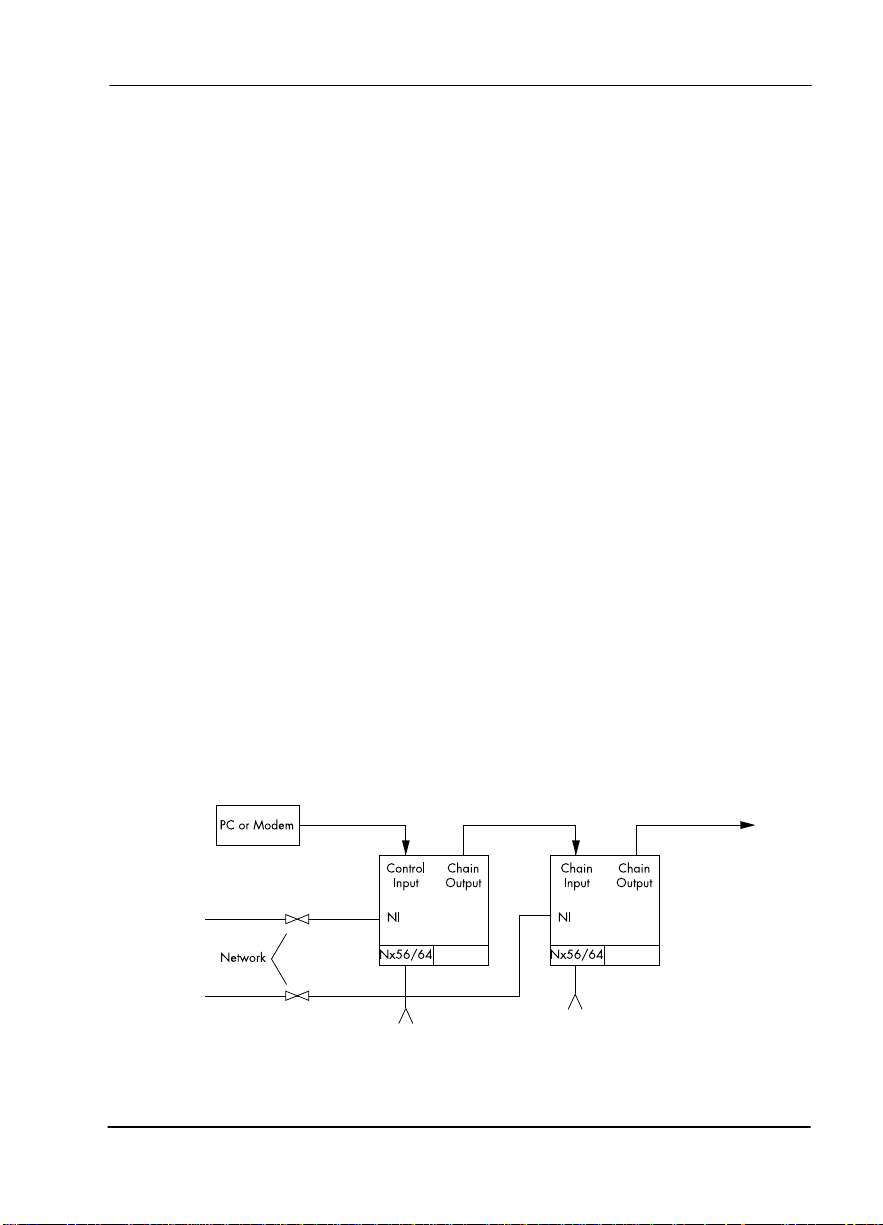
ESU LT Features
• An E1 interface and an Nx56/64 DTE serial interface port.
• Easy configuration capabilities using simplistic menus
displayed in a liquid crystal display (LCD) window operated by a front panel keypad.
• Data port supports V.35, EIA-530, V.36 and X.21 electrical
interfaces.
• Selectable timing from the network, the Nx56/64 DTE
port, or internally.
• All ones, all zeros, 511, QRSS, and 1:8 test patterns.
• Extensive self-testing and monitoring ensures proper operation.
• Flexible channel allocation (any starting channel and alternate or contiguous).
ESU LT Interfaces
The ESU LT is equipped with four interfaces:
• E1 Network interface per ITU G.703
• Nx56/64 high-speed, multiprotocol serial interface
• Control input (EIA-232)/Chain port input
• Chain port output
See Figure 1-3 and the following descriptions in this section.
Chapter 1. Introduction
ESU LT
ESU LT
Figure 1-3. ESU LT Int e rfaces
61200410L1-1 ESU LT User Manual 1-3
Page 22
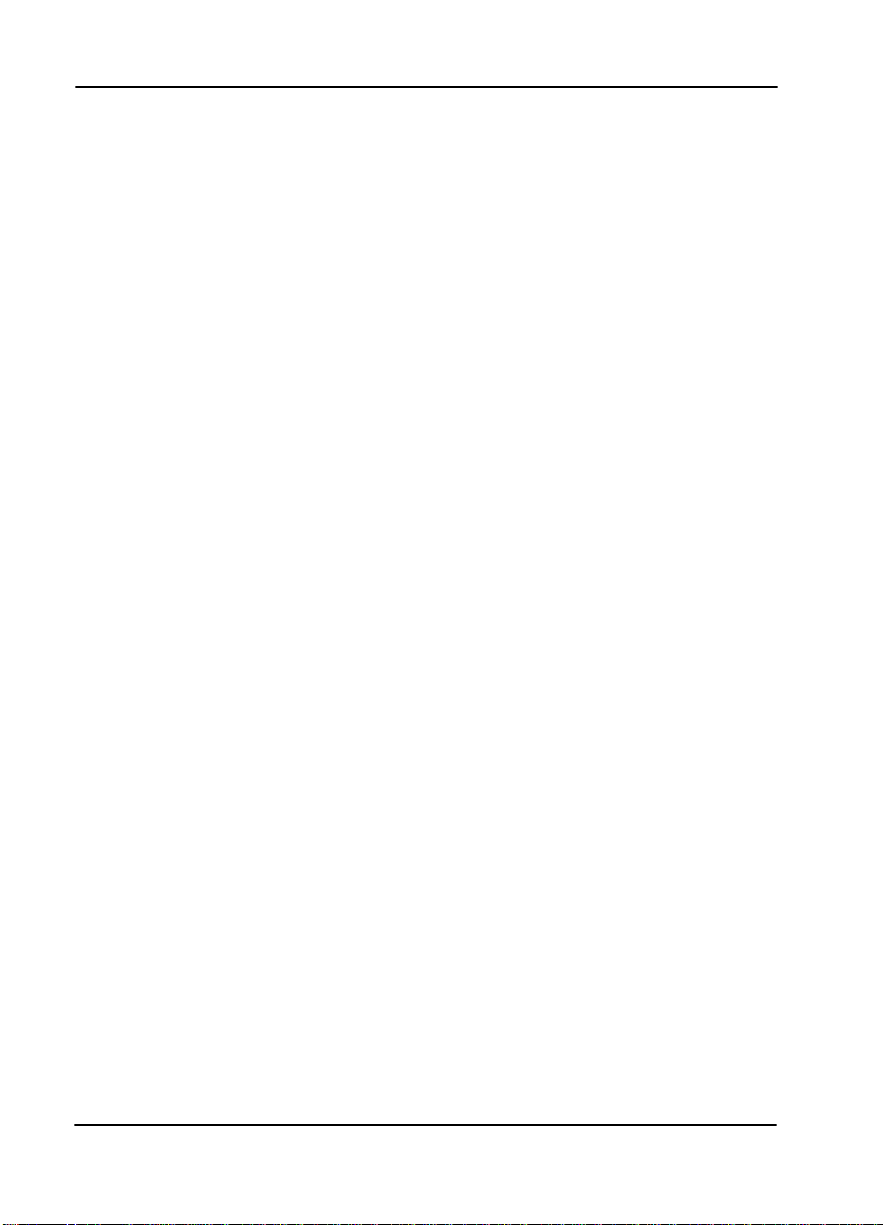
Network Interface (NI)
The Network Interface (NI) port provides the connection to
the E1. This port complies with the applicable ANSI and
CCITT standards. Either the 120Ω DB15 or the 75Ω BNC
interface (adapter provided) may be used for the Network
Interface. The 75/120 selection must be made with the front
panel menus. For more information, see Wiring on page C-1.
Network Test Interface
The MON test jack provides a bridges access jack for nonintrusive monitoring of the incoming E1.
Nx56/64 Serial Interface
The Nx56/64 provides a serial interface that operates from
56kbps to 2.048 Mbps. The Nx56/64 can be configured as a
V.35, V.36, EIA-530, or V.11 electrical interface through the
front panel menus.
Control Por t Input
The control port input provides an EIA 232 input from a PC
or a modem for control of the ESU LT. You can also use it as a
chain input from another ESU LT or ESU 120e. For more
information, see Wiring on page C-1.
Chapter 1. Introduction
Chain Port Output
The chain port output provides an EIA-232 output to chain
control to other ESU LTs or ESU 120es. For more information,
see Wiring on page C-1.
Software Management
Front Panel
The front panel provides complete and easy control of all
items that can be configured through menu-guided options.
The front panel LCD also displays the status of operation and
performance reports for the unit. A complete discussion of
the operation of the front panel is found in Chapter 3,
Operation on page 3-1. The menu options are found in
Chapters 4 through 7.
1-4 ESU LT User Manual 61200410L1-1
Page 23
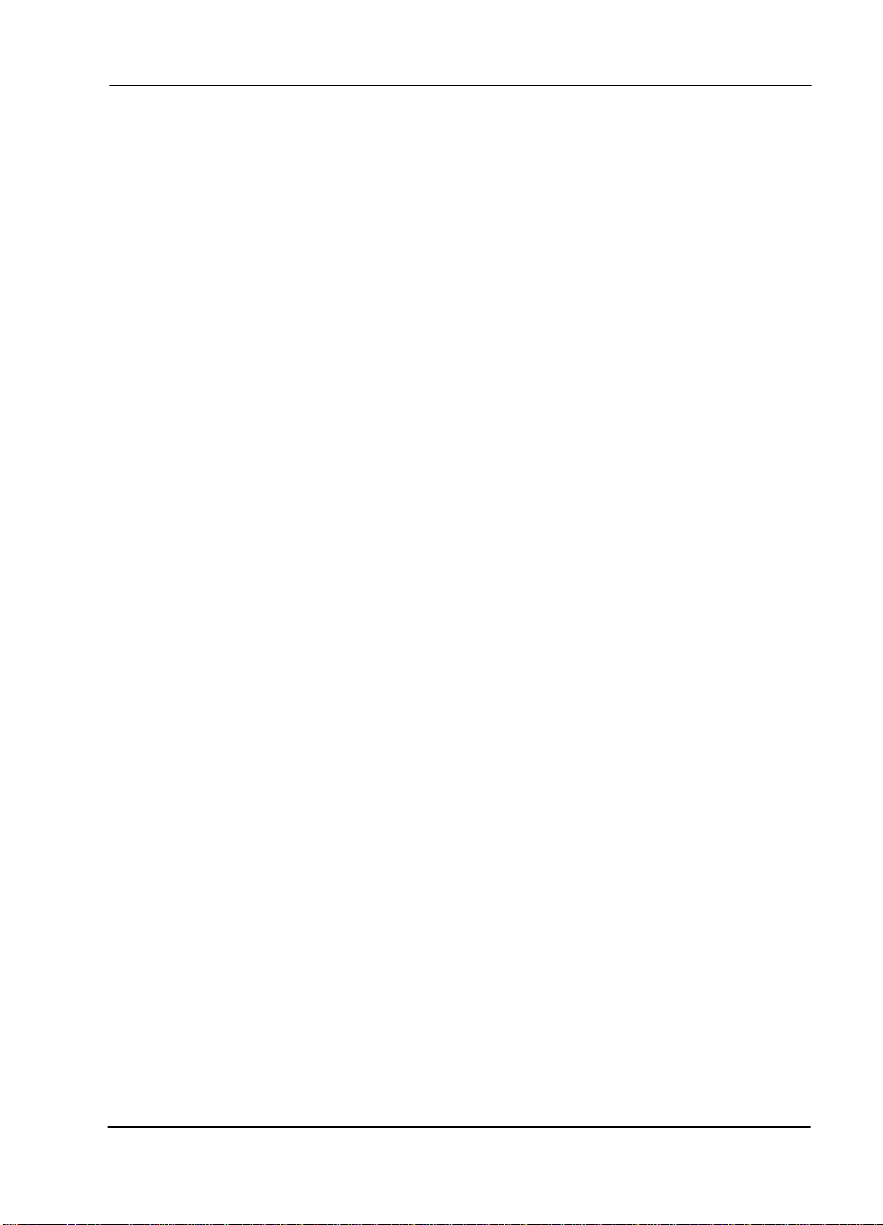
T- Watch Pro Management Software Program
T-Watch Pro is the ADTRAN management software program
that allows the user to control the ESU LT from a PC. It
provides complete control over the configuration of the ESU
LT using a graphic interface. The T-Watch Pro program
displays the same status and performance data as the front
panel LCD. This data is displayed as tables and graphs.
The T-Watch Pro program has the following capabilities:
• Interfaces with a modem which permits dialing into a remote ESU LT location to configure the unit or read the
unit’s status or performance.
• The performance data read from the units can be exported
in a file which is compatible with common spread sheet
programs.
ESU LT Testing
The ESU LT offers three forms of testing:
•Self-test
• Loopback tests
• Pattern generation and check
Chapter 1. Introduction
Self-test
The self-test checks the integrity of the internal operation of
the electronic components by performing memory tests and
by sending and verifying data test patterns through all
internal interfaces. Although actual user data cannot be
passed during these tests, the self-test can run with the
network and DTE interfaces in place, without disturbing any
external interface.
The self-test automatically executes upon power up. It can
also be commanded from a front panel menu or from the
control port.
In addition to the specified self-tests, background tests are
also run on various parts of the internal electronics. These
61200410L1-1 ESU LT User Manual 1-5
Page 24
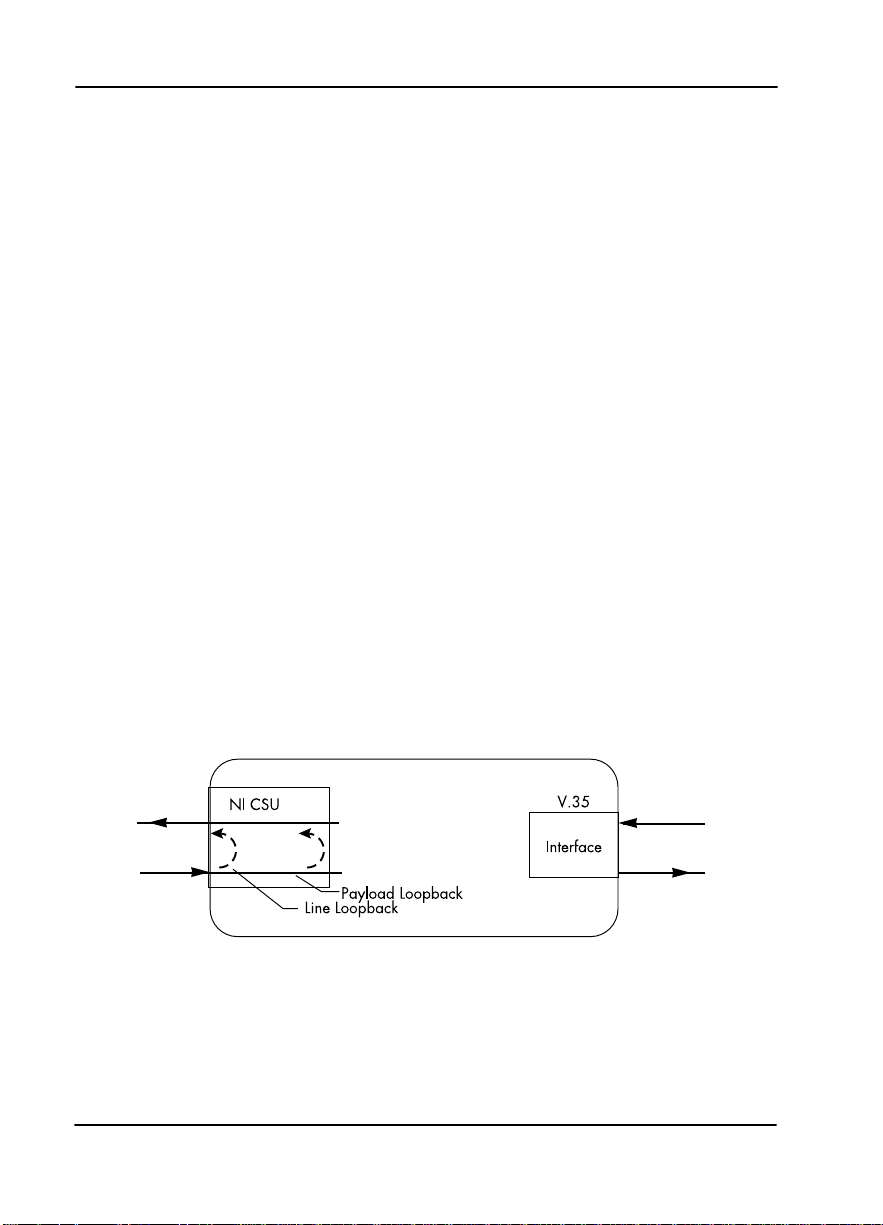
Loopback Tests
Chapter 1. Introduction
run during normal operation to confirm continued correct
functioning. The background tests include:
• Monitoring the phase-locked loop for lock.
• Standard background network performance monitoring.
A number of different loopbacks can be invoked locally from
the front panel, by T-Watch commands, or remotely using
V.54 loopback code.
Network L o op ba cks
There are two types of network loopbacks. See Figure 1-4.
E1
Payload Loopback
Similar to line loopback, except that the framing is extracted
from the received data and then regenerated for the
transmitted data.
Line Loopback
Loops all of the received data back toward the network. The
transmitted data is the identical line code that was received,
including any bipolar violations or framing errors.
ESU
Figure 1-4. Network Loopback Tests
1-6 ESU LT User Manual 61200410L1-1
Page 25
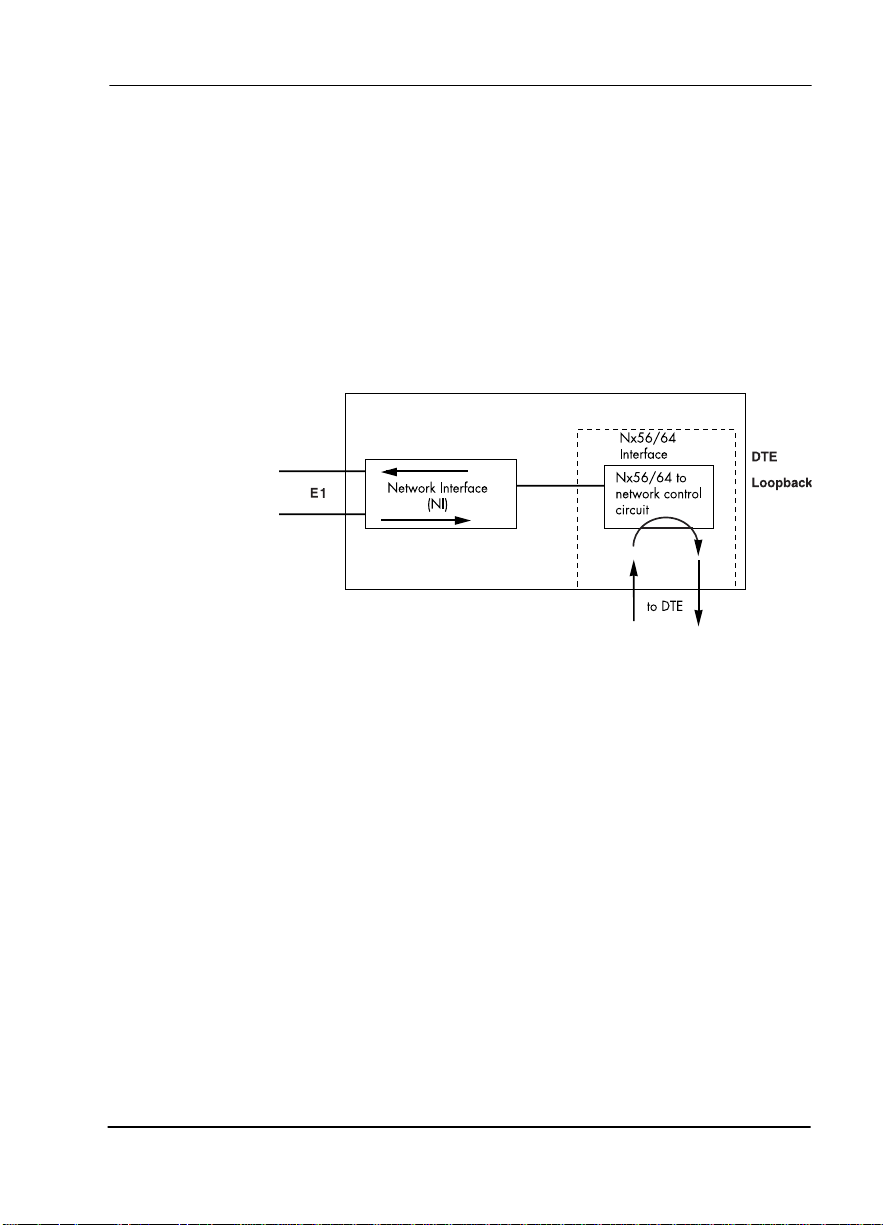
DTE Int erface Lo op back
The Nx56K/64K serial interface offers a DTE loopback. See
Figure 1-5.
DTE Loopback
Loops all data from the DTE back towards the DTE. This
loopback may be initiated by using the front panel or T-Watch
commands. The DTE (or the external test equipment) must
provide a test pattern to check the DTE interface.
Chapter 1. Introduction
ESU
Figure 1-5. DTE Interface Loopback
61200410L1-1 ESU LT User Manual 1-7
Page 26
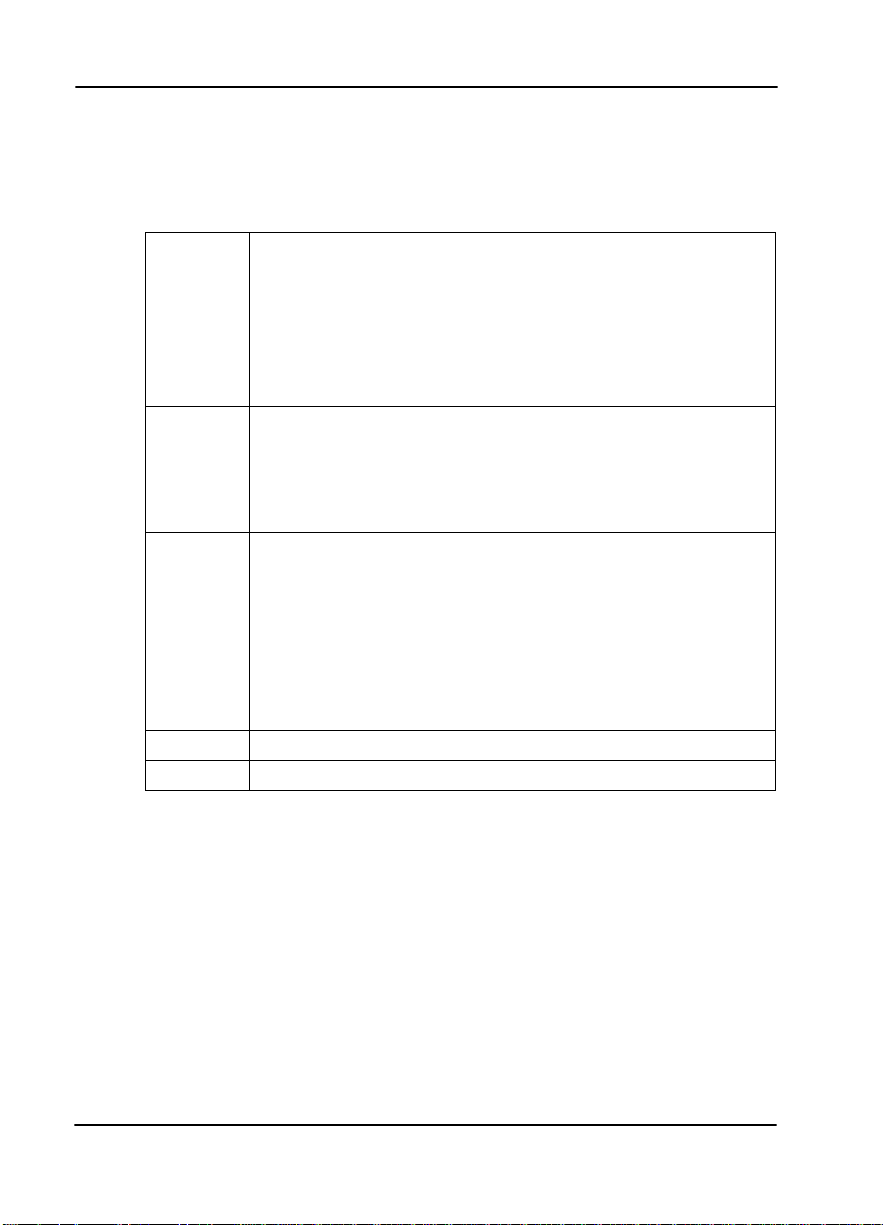
Pattern Generation
The ESU LT offers five test patterns: 511, QRSS, 1:8, All Ones,
and All Zeros.
Chapter 1. Introduction
511
QRSS
1:8
All Zeros
All Ones
The 511 pattern is generated and checked by the Nx56K/
64K serial interface. It only appears in the TS0s assigned to
the Nx56K/64K port.
When used in conjunction with the payload loopback at
the far end, an end-to-end integrity check can be made on
the DTE ports.
The ESU LT has an internal QRSS pattern generator and
detector. The pattern appears only in the TS0s assigned to
the Nx56K/64K port. The QRSS test pattern can be used in
conjunction with network loopbacks to perform end-toend tests.
The 1:8 is a stress pattern which places the maximum number of 0s in the transmitted data. This is always done over
all time slots.
This pattern is used in conjunction with external test equipment to determine if the E1 line is performing acceptably
under a stress condition. Each channel of the E1 has only
one bit set.
Generates an all zeros pattern in every channel.
Generates an all ones pattern in every channel.
1-8 ESU LT User Manual 61200410L1-1
Page 27
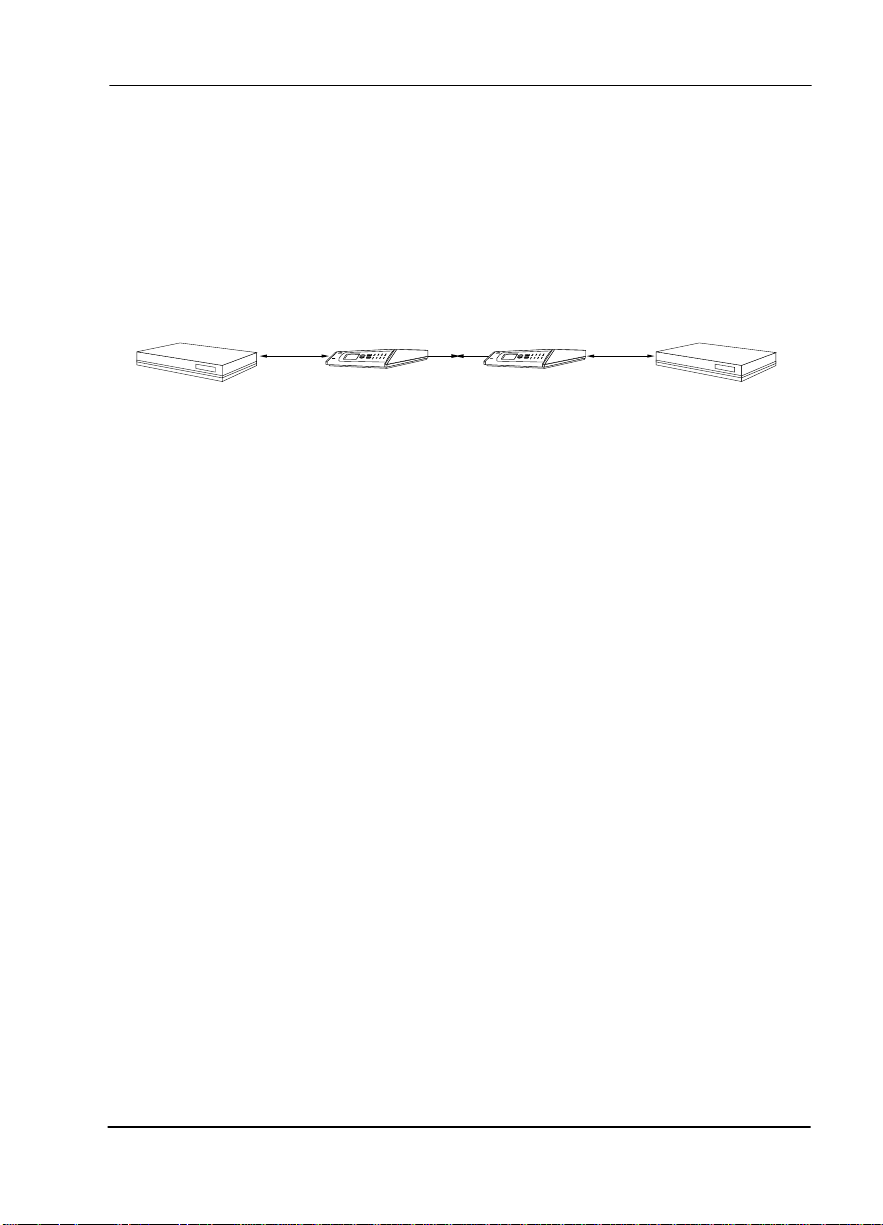
Bridge/Router Ap plication
A bridge or router can be interfaced to the network by using
the DTE interface. The bandwidth used is programmable at
Nx56 or Nx64 data rates for E1 or FE1 service. The
bandwidth can be selected as contiguous or alternate. Figure
1-6 shows a simple bridge application.
Chapter 1. Introduction
Bridge Router
Nx56/64
High-speed
serial interface
ESU LT
E1
ESU LT
Nx56/64
High-speed
serial interface
Bridge Router
Figure 1-6. Simple Bridge Application on a E1 or FE1 Circuit
61200410L1-1 ESU LT User Manual 1-9
Page 28
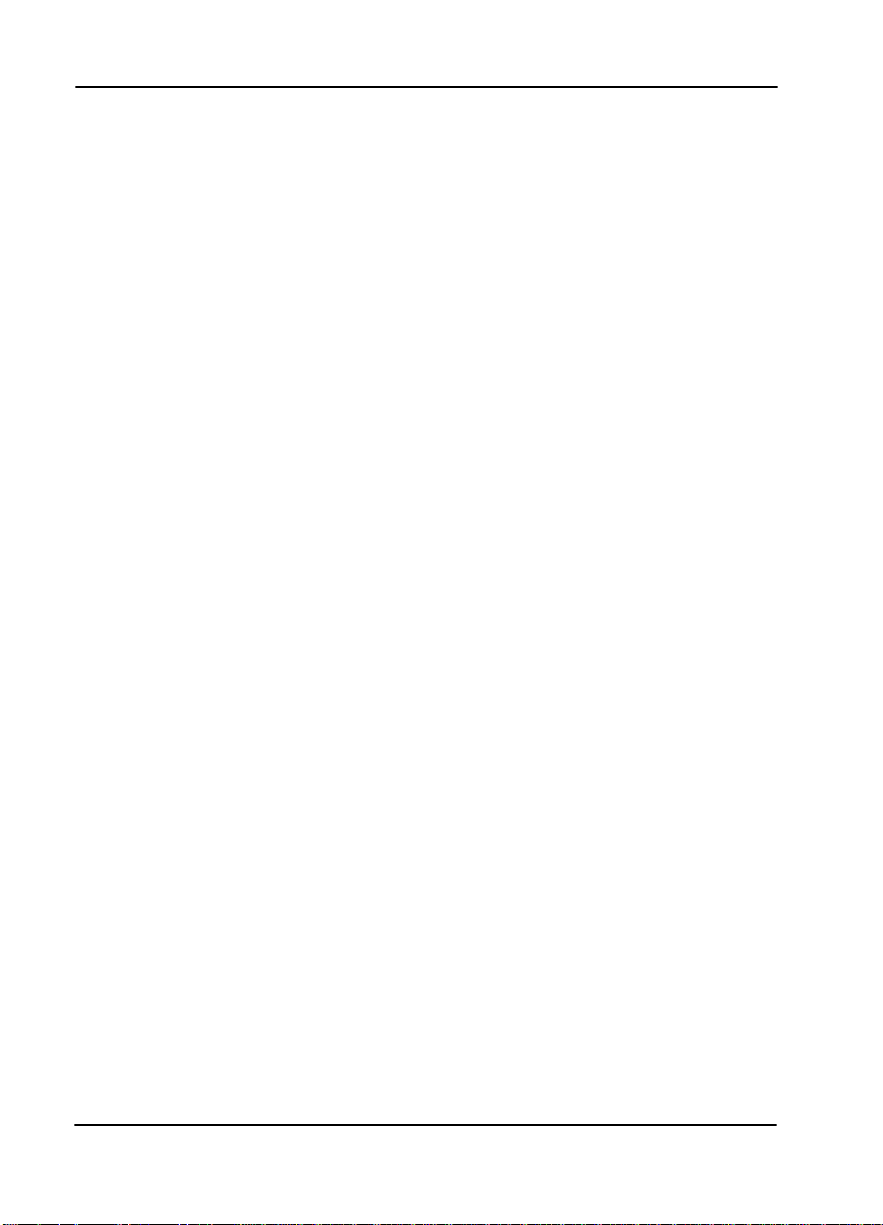
Chapter 1. Introduction
1-10 ESU LT User Manual 61200410L1-1
Page 29

Chapter 2
Installation
INSPECTING FOR SHIPPING DAMAGES
Carefully inspect the ESU LT for any shipping damage. If
damage is suspected, file a claim immediately with the
carrier and then contact ADTRAN Customer Service. If
possible, keep the original shipping container for use in
shipping the ESU LT back for repair or for verification of
damage during shipment.
Items Shipped by ADTRAN
The following items are included in the ADTRAN shipment:
•ESU LT unit
• DB-15 to BNC adapter
• ESU LT User Manual
• DB-15 to solid conductor cable
Items Provided by Customer
•DTE cable(s)
• Cable for supervisory port, if used
• Power cable
• Cable for connection to either the 120Ω DB-15 or 75Ω BNC
network interface
61200410L1-1 ESU LT User Manual 2-1
Page 30

Chapter 2. Installation
Power Co nnection
Power is supplied to the ESU LT through an IEC-type power
connector on the rear of the unit.
Power to the ESU LT must be from a grounded 90-240 VAC, 50/60 Hz
power source.
Pow er Up Testing and Initial ization
When shipped from the factory, the ESU LT is set to factory
default conditions. At the first application of power, the unit
automatically executes self-tests followed by an initializatio
sequence which sets up the unit. The following chart explains
Self-tests
how
When Th en
A power-up or commanded self-test occurs
The self-test is completed with no failures
detected
A failure is detected It is displayed in the LCD window.
work.
The LCD displays
IZING
and the LEDs illuminate sequentially.
The LCD momentarily displays
PASSED
The automatic self-test consists of the following tests:
Board level tests
Random access memory (RAM) tests; erasable programmable read only memory
(EPROM) checksum.
On-board data path. Sending a known test
pattern through an on-board loop.
Unit level tests
Front panel LED verification.
Phase lock loop verify.
.
ADTRAN ESU L T INITIAL-
ALL TESTS
2-2 ESU LT User Manual 61200410L1-1
Page 31

Chapter 3
Operation
OPERATION
The ESU LT can be configured and controlled from either the
local front panel or from a PC using the T-Watch
Management Software Program.
General Menu Operation
The ESU LT uses a multilevel menu structure containing both
menu items and data fields. All menu operations and data
are displayed in the LCD window. The menu items are
numbered and can be viewed by using the
arrows
.
1) STATUS 2) CURR ERR/ALM
1) NETWORK (NI)
MAIN MENU 2) CONFIG 2) UNIT
3) PORT 1) TIME/DAY
3) UTIL 2) SOFTWARE REV
1) NETWORK TESTS 4) ADDRESS
4) TEST 2 ) RUN SELFTEST 5) SET PA S SC ODE
3) PORT TESTS 6) KEYPAD
4) CANCEL TESTS 7) FACT RESTORE
Up
1) NI PERF RPTS
3) ERR/ALM HIST
3) REINIT UNIT
and
Down
Figure 3-1. E SU LT Main Menu
61200410L1-1 ESU LT User Manual 3-1
Page 32

Chapter 3. Operation
Menu flow is normally depicted from left to right. Arrows on
the lower right of the screen indicate the direction of
additional menu items. At every level of the menu, pressing
Cancel
Pressing
menu.
The opening menu is the access point to all other operations.
There are four main menu items,
EST
4)T
submenus to identify and access specific parameters. Eac
main item menu contains a complete menu diagram to
identify the location of each operation.
Menu Structure
The ESU LT uses hierarchical menus to access its many
features. The main menu level (Figure 3-2) leads to submenus
(see Figure 3-1 on page 3-1). All menu operations are
displayed in the LCD window. The complete ESU LT menu
diagram is shown in ESU LT Menu Tree (Status and Config) on
page A-1 and ES U LT Me nu Tre e ( Uti l an d Test ) on page A-2.
returns the system to the previous menu level.
Cancel
repeatedly returns the system to the main
1)S
TATUS
2)C
,
ONFIG
3)U
,
. Each Main Menu item has several functions and
TIL
,
Figure 3-2. ESU LT Main Menu Screen
This menu structure diagram is a limited overview. A brief description of
each menu item, presented in menu order, immediately follows. A complete
menu diagram is shown in ESU LT Menu Tree (Status and Config) on
page A-1 and ESU LT Menu Tree (Util and Test) on page A-2.
3-2 ESU LT User Manual 61200410L1-1
Page 33

Four Opening Menu Functions
STATUS
Chapter 3. Operation
CONFIG
The
S
TATUS MENU
provides the ability to view the status of
the ESU LT operation. This menu includes the followin
items:
NI PERF RPTS (REPORTS)
Used to display the user’s copy of the Network Interface
performance reports. The ESU LT maintains this performance
data based on G.821. Data that is displayed is based on
performance over the last 15 minute interval and over the last
24 hours.
CURR ERR/ALM
Used to view current errors/alarms which are being reported
by the ESU LT.
ERR /AL M HIS T
Used to view and clear history errors and alarms.
ONFIGURATION MENU
C
The
is used to set the ESU LT
operational configuration. This menu includes the following
sub-items.
NETWORK (NI)
Used to set all of the parameters associated with the network
interface.
UNIT
Used to control ESU LT control port baud rate and to set up
the dial out function.
PORT
Used to configure the parameters associated with the highspeed serial interface port.
UTIL
TILITY MENU
U
The
is used to view and to set system
parameters. This menu includes the following sub-items:
61200410L1-1 ESU LT User Manual 3-3
Page 34

Chapter 3. Operation
TIME/DATE
Accesses the display and allows the setting of the current
time and date.
SOFTWARE REV
Displays the version number of the current software revision
level. This information is required when requesting
assistance from ADTRAN Customer Service or when
updates are needed.
REINIT UNIT
Used to reinitialize the unit. This menu item is not used to
restore the factory default settings for all parameters.
ADDRESS
Used to view and change the current
Unit Address
used for
control port access.
SET PASS CODE
Allows a passcode to be set.
KEYPAD
Used to lock the front panel keypad. With the keypad locked,
the unit’s configuration can be viewed but not changed.
FACT RESTORE
Restores factory default settings for all unit parameters.
TEST
EST MENU
T
The
is used to initiate different types of tests of
the unit and to view test results. Test results are displayed in
the LCD window. The menu contains three sub-items.
Test execution disrupts some normal operations. See individual menu
items concerning tests before executing.
NETWORK TESTS
Control the activation of loopbacks and the initiation of data
test patterns.
RUN SELF TEST
Used to execute an internal self-test.
3-4 ESU LT User Manual 61200410L1-1
Page 35

PORT TESTS
Used for the testing of the DTE port.
CANCEL TESTS
Deactivates all active tests, including those on option
modules.
Menu Features
Data Field
Chapter 3. Operation
A menu item followed by a
data field.
Displ ay Field
A menu field followed by
Arrows
Menus that display small
right corner indicate there are more menu items than are
viewable on a two-line LCD. The additional menu items are
accessed with the
items are also available by using the appropriate menu
number.)
Example Menu Operations
To select a menu item...
Step Action
1
Use the
desired menu item (in this example
ure 3-3.
2
Place the cursor on the
colon (:)
alarm
Up
Up or Down Arrows
Up
Down arrows
and
identifies an editable
error
or
Down Arrows
or
information.
in the lower
. (Undisplayed menu
to place the cursor on the
CONFIG
number 2
and press
). See Fig-
Enter
.
The unit responds by displaying the first two available submenu fields. The cursor is on the first field. If there are mor
than two menu fields, a
Down arrow
is visible on the lower
right corner. See Figure 3-4.
61200410L1-1 ESU LT User Manual 3-5
Page 36

Chapter 3. Operation
Figure 3-3. Cursor on Menu Item
Figure 3- 4. Submen u Fields
To select a submenu item
Step Action
1
Use the same operation used to select an opening
menu item.
2
Use the
Up
desired menu item. In this example,
Down Arrows
and
to place the cursor on the
NETWORK (NI)
.
The unit responds by displaying the first two available data
field items. The cursor is on the number of the first item.
When there are more than two data field items for the selected submenu, a
Down Arrow
is visible on the lower right cor-
ner.
3-6 ESU LT User Manual 61200410L1-1
Page 37

Chapter 3. Operation
To Set the Data Field
Data fields that are available for editing are preceded by a
(:)
colon
.
Step Action
Press
Enter
while the cursor is located on the submenu
1
item number. The cursor moves to the data field, to the
right of the submenu item name.
Up
You can use the
Down Arrows
and
to scan the available
value settings which display in the data field position, one
at a time.
2
When the desired value is in the data field position,
Enter
press
to set the value.
The unit is set for the value shown in the data field and the
cursor moves back to the submenu item position indicating
the operation is complete. You can select another submenu
field or press
Cancel
to return to the submenu.
Cancel
or to pressing
is available any time during the operation. If used pri-
Enter
after making a data change, the original
data value is restored and the cursor returns to the submenu
field.
To View Display-Only Data Fields
ISPLAY ONLY
An example of a
D
data field is found by
selecting the following menu choices:
Step Action
1
2
STATUS
Select
Select submenu
LOSS OF SIGNAL I N ACTIVE/ AC TIVE
from the
CURR ERR/ALM
MAIN MENU
.
.
is displayed, giv-
ing the current state of the alarm.
To Exit Any Menu Field Operation or Display
Cancel
Press
as many times as required to return to the
desired menu level.
61200410L1-1 ESU LT User Manual 3-7
Page 38

Chapter 3. Operation
Front Panel
The ESU LT front panel is shown in Figure 3-5. Unit features
are identified by call-outs.
ESU LT
10 12
ENTER
CANCEL
9
11 13
1 2 3 4
PWR
ERR
RD RS
TD
5 6 7 8
ALM
TEST
CS
Figure 3-5. Front Panel Layout
Item Displays Function
1 PWR LED ON when power is received by ESU LT.
2 ERR LED ON when errors such as BPV, CRC-4, FAS word or E-bit errors have
occurred in the last second.
3 ALM LED O N wh en an alarm conditi on exists.
4 TEST LED ON when unit is in test mode.
5 TD LED ON when DTE data is being transmitted.
6 RD LED ON when DTE data is being received.
7 RS LED ON when request to send (RTS) active from DTE.
8 CS LED ON when ESU LT has clear to send (CTS) active toward DTE.
9 LCD A 2X16 LCD window that displays menu items used in configuration and
displays information useful in monitoring the unit.
Operat ion Keys:
10 & 11 Up/Down Keyboard arrows used to travel up/down menu trees.
12 Enter Used to choose paths and make selections.
13 Cancel Used to exit selections or menu tree branches.
Arrows increa se/decr ease nume ric valu es and sc ro ll thr oug h selections.
3-8 ESU LT User Manual 61200410L1-1
Page 39

Chapter 4 Status Menu
STATUS
TATUS MENU
The
S
status of the ESU LT operation. See Figure 4-1.
RESET PERF CNTRS
%AS
%EF
1) NI PERF RPTS ES
BES
SES LOSS OF SIGNAL
DM LOSS OF FRAME
UAS LOSS OF TS16 MF
2) CURR ERR/AL LOSS OF CRC-4
1)STATUS AIS RECEIVED
CLEAR HISTORY TS16 AIS RCVD
LOSS OF SIGNAL REMOTE ALARM
LOSS OF FRAME REMOTE MF ALARM
LOSS OF TS16 MF EXT CLOCK ALARM
LOSS OF CRC-4 B PV/ CV RCVD
3) ERR/ALM HIST OUT OF FRAME FAS WORD ERROR
AIS RECEIVED E-BIT ERROR
TS16 AIS RCVD PLL ALARM
REMOTE ALARM
REMOTE MF ALARM
EXT CLOCK ALARM
BPV/CV RCVD
FAS WORD ERROR
E-BIT ERROR
PLL ALARM
branch provides the ability to view the
Figure 4-1. Status Me nu
61200410L1-1 ESU LT User Manual 4-1
Page 40

Chapter 4. Status Menu
NI PERF RPTS
The Network Interface Performance Reports display the
user’s copy of the performance data. The ESU LT maintains
this performance data on the network based on G.821. The
data displayed is data accumulated over the last 15 minutes
and over the last 24 hours.
These fields cannot be edited, only cleared as previously
discussed. Only the user copy of performance data is cleared.
See Figure 4-2. Continue with standard operating procedures
to exit the display.
Figure 4-2. Severely Errored Sec on ds Sc reen
Reset Perf CNTRS
Resets the user’s copy of the performance data.
%AS
Percentage of available seconds.
%EF
Percentage of error-free seconds.
ES
Number of errored seconds (1 or more errors/second).
BES
Between 2 and 832 errored/seconds
4-2 ESU LT User Ma nual 61200410L1-1
Page 41

Chapter 4. Status Menu
SES
Number of severely errored seconds (more than 832 CRC
errors/sec. Approximately equivalent to a bit error rate of
-3.
)
1x10
DM
Number of minutes with bit error rate 1x10
UAS
Number of unavailable seconds (10 or more consecutive
seconds).
Since only the user’s copy of performance data is cleared by the ESU LT,
the data displayed here might be different from the data being sent to the
network as performance report message (PRM) data.
CURR ERR/ALM
The
C
currently Active/Inactive errors and alarms (see Figure 4-3).
URRENT ERROR/ALARM MENU
-6
.
is used for viewing
Figure 4-3. Loss of S ignal (Current Errors/Alarms) Screens
The
Up
Down Arrows
and
are used to access the complete
display of the errors/alarms that are currently active.
61200410L1-1 ESU LT User M anual 4-3
Page 42

Chapter 4. Status Menu
Alarms and Errors
The following are alarms and errors which can be seen.
LOSS OF SIGN AL
No signal detected at NI
LOSS OF FRAME
NI unable to frame align with incoming FAS /NFAS framing
pattern. Remote Alarm (Bit 3 of NFAS word) is transmitted out
the network interface.
LOSS OF TS16 MF
NI unable to sync on TS16 multiframe signal. Valid only when
CAS/TS16 framing enabled. Remote multiframe Alarm is
transmitted out the network interface.
LOSS OF CRC-4
NI unable to sync on CRC-4 multiframe signal. Valid only when
CRC-4 framing is enabled. Remote Alarm is transmitted out the
network interface.
AIS RECEIVED
Unframed ones being received at network interface.
TS16 AIS RCVD
Unframed ones being received in TS16 on network interface.
Remote multiframe alarm transmitted out network interface.
REMOTE ALARM
Remote alarm signal (Bit 3 of NFAS word) being received at
network interface.
REMOTE MF ALARM
Remote multiframe alarm signal (Bit 6 of TS16 for three
consecutive multiframes) being received at network interface.
EXT CLOCK ALARM
No external clock at DTE.
BPV/CV RCVD
Indicates that a Bipolar violation has occurred when set for
AMI line coding. Indicates that a code violation has occurred
when set for HDB3 line coding.
4-4 ESU LT User Ma nual 61200410L1-1
Page 43

FAS WORD ERROR
Indicates word errors have occurred in the Frame Alignment
Signal.
E-BIT ERRO
Indicates that a Far End Block Error (FEBE) has occurred.
This is reported by the first bit of frames 13 and 15 on E1 lines
that are configured for CAS with CRC-4.
PLL ALARM
Unable to sync up to selected clock.
ERR/ALM Hist
The
of errors and alarms. If an alarm has occurred since the last
CLEAR HISTORY
has not occurred then the menu is inactive (see Figure 4-4).
RROR/ALARM HISTORY
E
selection, the menu is active. If the condition
Chapter 4. Status Menu
menu is used for viewing history
Figure 4-4. Clear History Screen
These conditions are the same as for the
CURR ERR/ALM
submenu except that these are history Alarm/Errors instead
of current Alarm/Errors.
61200410L1-1 ESU LT User M anual 4-5
Page 44

Chapter 4. Status Menu
4-6 ESU LT User Ma nual 61200410L1-1
Page 45

Chapter 5 Configuration Men
CONFIG
ONFIGURATION MENU
The
C
operational configuration, including all of the network
interface parameters, and the allocation of the time slots and
the port parameters. See Figure 5-1.
1) NETWORK (NI) 3) LINE CODE
2) UNIT
2) CONFIG 2) OUTPUT
3) PORT 5) START TS0
is used to set the ESU LT
1) INTERFACE
2) FRAMING
4) CR C- 4
5) NFAS WORD
6) RFA GEN
7) TIMING MODE
1) CONTROL PORT 3) DATA RATE
2) AL AR M S 1) TRAPS
1) INTERFACE
2) T S0 RATE
3) MAPPING
4) DTE TX CLOCK
6) # OF TSOs
7) DAT A
8) CT S
9) DC D
10) DSR
11) INBAND
1) PO SI T I O N
2) MODEM INIT
3) TEL NUM
Figure 5-1. Co nfigurati o n Menu
61200410L1-1 ESU LT User Manual 5-1
Page 46

Chapter 5. Configuration Menu
Network (NI)
This menu is used to access the configuration of parameters
associated with the network interface in the ESU LT. There
are seven submenu items that include setting the framing
type, the line code, and the clock source. See Figure 5-2.
The fields and parameters available are:
INTERFACE
Selects either the 120Ω DB15 interface or the 75Ω BNC
interface. The DB15 to BNC adapter must be used for 75Ω
operation.
Choices: 120Ω BAL; 75Ω BAL; 75Ω UNBAL
Figure 5-2. Network S ubm e nu
In 75Ω UNBAL mode, both Tx and Rx are shield grounded.
5-2 ESU LT User Manual 61200410L1-1
Page 47

FRAMING
Chapter 5. Configuration Menu
The ESU LT can operate in three different framing modes:
Common Channel Signaling (CCS), Channel Associated
Signaling (CAS), or unframed.
CCS
CCS uses a 7-bit pattern called the Frame Alignment Signal
(FAS) in order to establish and maintain frame
synchronization. The FAS word is located in timeslot 0 of
even frames. Odd numbered frames may contain the Not
FAS word (NFAS) in timeslot 0. The ESU LT can be
configured to require the NFAS word for frame sync.
In CCS mode, there are 31 channels (timeslots 1-32) available
for user data. Timeslot 16 cannot be used to carry signaling
information in this mode.
CAS/TS16
CAS, also known as timeslot 16 multiframing, requires a
multiframe alignment signal to be present for frame sync.
The Multiframe Alignment Signal (MFAS) is inserted into the
16th timeslot of frame 0 of the 16-frame multiframe. The
MFAS word consists of four zeros, an unused bit, the
multiframe alarm bit and two more unused bits. Frames 1
through 15 carry the A,B,C and D bits for timeslots 1-15 and
17-32.
The ESU LT is designed for data transmission; therefore, the
signaling bits used for voice traffic are set to
all ones
.
In CAS mode, there are 30 channels available for user data. If
timeslot 16 is included in the unit’s mapping, it will be
disregarded. For example, if the starting TSO is set to 1 and
the number of TSOs is set to 20. User data will be mapped to
timeslots 1-15 and 17-21.
UNFRAME
The ESU LT can operate in unframed mode. In this mode,
user data is inserted into all 32 channels of the E1 stream.
Since the object of running without framing is to utilize the
full bandwidth of the E1 line, the starting TSO and number of
TSOs option settings are ignored.
612004 10L1-1 ESU LT User Manua l 5-3
Page 48

Chapter 5. Configuration Menu
Other option settings that have no effect in unframed mode
include: CRC4, NFAS WORD, RFA GEN, AUTO DTE TX
CLK, MAPPING, DATA INVERT, INBAND.
Choices: CCS; CAS/TS16; UNFRAMED
LINE CODE
Selects either AMI or HDB3 line coding.
Choices: HDB3; AMI
CRC-4
When enabled, the CRC-4 checksum bits are transmitted in
the outgoing E1 data stream. Also the received signal is
checked for errors. CRC-4 can be enabled in both CCS and
CAS modes. A CRC-4 checksum cannot be sent in unframed
mode.
Choices: Enable; Disable
NFAS WORD
If enabled, the network interface receiver requires the NFAS
word (time slot 0 in odd frames) and the FAS word
(time slot 0 in even frames) for frame sync. When disabled,
only the FAS word is needed for frame sync.
Choices: Enable; Disable
RFA GEN
When enabled, remote frame alarm is transmitted toward the
network during alarm.
Choices: Enable; Disable
TIMING MODE
Selects the clock source for transmission toward the network
from the NI.
Choices: Network, Internal; DTE
The clocking option selected always designates the clock source for
transmission. Clocking necessary for receiving data is always recovered from incoming data.
5-4 ESU LT User Manual 61200410L1-1
Page 49

Chapter 5. Configuration Menu
Network T i min g
The network is the source of timing. The received data
clocking is looped back to the network where it is used to
determine the transmission timing. This option is also
referred to as looped timed as the transmission clock is
derived from the received clock. See Figure 5-3.
.
Figure 5-3. Network Timed Clock Source
Internal Timing
The ESU LT is the source of timing. The ESU LT is configured
to use its own internal oscillator as the source of timing.
Applications include private line driver circuits where one
end is set to network and the other to internal.
See Figure 5-4.
Figure 5-4. Internal Timing Clock Source
612004 10L1-1 ESU LT User Manua l 5-5
Page 50

Chapter 5. Configuration Menu
DTE Timing
The DTE is the source of timing. The ESU LT uses th
incoming DTE clock to determine the transmission timing.
This is typically used in applications such as limited distance
line drivers, where it is necessary to have the DTE as the
primary clock source. See Figure 5-5.
Unit
The
U
options.
NIT SUBMENU
Figure 5 - 5. DTE Clock Sour ce
is used to change control port and alarm
Follow standard operating procedure to access the
ENU
items. See Figure 5-6.
M
NIT
U
Figure 5-6. Configuration Submenu
5-6 ESU LT User Manual 61200410L1-1
Page 51

CNTRL PORT
Chapter 5. Configuration Menu
Used to set the unit up as the master or slave on a chain of
units, and to initialize a modem and the control port data
rate. Sets baud rate for communications with PC or modem.
POSITION
Determines if this ESU LT is at the head of a chain of units
(directly connected to the modem or PC). The head of the
chain is referred to as the master unit. Units down the chain
are referred to as slaves or a slave unit. The setting of the
Position Selection
which case the head unit should be
cases, select
is necessary only when using a modem, in
MASTER
. (The master is in charge of control of the
SLAVE
. For all other
modem.)
Choices: MASTER, SLAVE
MODEM INIT
The ESU LT is capable of initializing a modem. This menu
selection is used to perform this initialization and should be
selected only when the ESU LT is serving as the
MASTER
unit. Prior to modem initialization it should be physically
connected to the ESU LT and the power turned on. At this
point, an industry-standard AT command string is used to
initialize the modem. The string is also used following future
power-up sequences.
Choices: ENA, DISA
DATA RAT E
Selects the data rate for the control port. This should be
consistent with all units on a chain and with the modem
and/or PC serial port.
Choices: 1200, 2400, 9600
612004 10L1-1 ESU LT User Manua l 5-7
Page 52

Chapter 5. Configuration Menu
ALARMS
Used to initialize the method by which the control port
handles alarm conditions.
TRAPS
Determines if alarm conditions should automatically send
alarm messages (traps) to the controlling PC. The setting is
for this unit, or for slaves if this unit is a master.
Choices: ENA, DISA
OUTPUT
Selects whether the alarm traps (if enabled) are sent directly,
or if the telephone number stored in the ESU LT should be
dialed first (industry-standard AT dial command sent to
modem).
Choices: DIRECT, DIAL
TEL NUM
This is the telephone number which is dialed to obtain alarm
traps. The string can be up to 20 characters in length and is
terminated with a semicolon
(:)
character is used to represent a pause in the dial string.
(;)
as the last character. A colon
For example, for number 9:5551212; dial 9, pause
momentarily and then dial 5551212. This pause could be
necessary to access an outside line, such as a PBX.
When editing a specific character, the arrows are used to
scroll from 0 to 9, then colon
(:)
and semicolon
(;)
. The new
telephone number is entered into the ESU LT only upon
pressing
Enter
after typing the semicolon.
Choices: 20 digits (0-9, :, and ;)
The typed digits are accepted only after pressing
5-8 ESU LT User Manual 61200410L1-1
Enter
.
Page 53

Port Config (Port Configuration)
Chapter 5. Configuration Menu
The menu item
PORT
is used to select and then to configure
the parameters associated with the high-speed serial
interface.
INTERFACE
This option sets the electrical interface for the Nx56/64 port.
TS0 RATE
This sets the base rate of the interface. The actual data rate
depends on the number of time slots that are used.
Choices: 56K; 64K
MAPPING
This sets the unit to use alternate or contiguous channels in
the E1 data stream. If more than 16 channels are used in CCS
mode, contiguous must be used. If more than 15 channels are
used in CAS mode, contiguous must be used. If other than a
private network is used, the carrier must be notified of this
choice.
Choices: ALT (alternate); CONT (contiguous)
DTE TX CLOCK
Controls the clock used by the ESU L to accept the transmit
(TX) data from the DTE. Most applications will allow for this
to be set to
INTERNAL
phase shift in the data) the clock can be selected as
. If the interface cable is long (causing a
INT/INV
(Internal/Inverted). This switches the phase of the clock
which should compensate for a long cable.
The factory default setting for this option is
setting will allow the ESU LT to automatically
DTE TX CLK
AUTO
. The
AUTO
detect the delay from the DTE device to the ESU LT and set
the proper phase of the clock.
AUTO DTE TX CLK
is not
available in unframed mode.
This feature will automatically select between the
and
INT-INV
data, the clock selection is set to
settings. If the DTE provides a clock with TX
EXTERNAL
INTERNAL
. The ESU LT will
depend on an externally supplied clock to accept the TX data.
Choices: INTERNAL; INT-INV; EXTERNAL; AUTO
612004 10L1-1 ESU LT User Manua l 5-9
Page 54

Chapter 5. Configuration Menu
START TS
Used to select the time slot in which the E1 data stream will
start. In CAS mode, time slot 16 may not be used as the
starting time slot. This option setting is ignored in unframed
mode since all time slots are automatically used.
Choices: CCS mode: 01 through 31;
NUMBER OF TS0
Used to select the number of time slots that are to be used.
The DTE rate will be this number time 56K or 64K,
depending on the TS0 rate setting. This option setting is
ignored in unframed mode since all time slots are
automatically used.
Choices: CCS mode: 01 through 31;
DATA
Used to control the inverting of the DTE data. This inversion
can be useful when operating with an HDLC protocol. Often
used as a means to ensure ones (1s) density. ESU LTs on both
ends of the circuit must have this option configured the same
way. This option is ignored in unframed mode.
Choices: Normal; Invert
CAS mode: 01 through 15 and 17 through 31
CAS mode: 01 through 30
CTS
Used to control characteristics of CTS.
Choices: Normal (see Table 5-1); Force On
DCD
Data Carrier Detect - Indicates to the DTE when a valid
signal is being received at the Network Interface.
Choices: Normal (see Table 5-1); Force On
DSR
Data Set Ready - This signal indicates to the DTE when the
DCE is turned
and ready for operations.
ON
Choices: Normal (see Table 5-1); Force On
5-10 ESU LT User M anual 61200410L1-1
Page 55

Chapter 5. Configuration Menu
Table 5-1. Normal Mode Operation for Port Control Signals
NORMAL MODE OPERATION
Conditions which cause the Port Control Signals to be deactivated
SIGNAL RTS
V.54
BK
LOOP
511 TST ONSELF-TEST
ACTIVE
NETWK TEST
ACTIVE
NO TS0
MAPPED
NETWORK
ALARM
CTS Follows OFF OFF OFF OFF OFF OFF
DCD — — — OFF — OFF OFF
DSR — OFF OFF OFF OFF OFF —
Where “ — “ = don’t care
INBAND
Inband Configuration Channel - Used to enable/disable an 8
kbps remote configuration channel. (See Figure 5-7 on page
5-11). When this option is set to
, the first time slot
ON
occupied operates in 56K mode and the DTE clock rate is
reduced by 8 kbps. The ESU LT uses this 8 kbps channel to
send and receive configuration data across an E1 span. As
shown in Figure 5-7 on page 5-11, this allows the PC
connected to the chain-in port on ESU LT A to monitor/
configure both ESU LT A and B.
The 8 kbps channel is only taken out of the first time slot. If
two 64K TS0s are mapped, the DTE rate would be 120 kbps
instead of 128 kbps. This menu option can also be set to
AUTO,
which activates the Inband Channel only when
commands are sent from T-Watch to the remote unit (ESU LT
B in Figure 5-7). If no T-Watch activity is detected for 10
minutes, the Inband Channel is deactivated.
The Inband channel is not available in unframed mode.
T-WATCH
ESU LT A
CHAIN IN
E1
NETWORK
ESU LT B
Figure 5-7. Inband Remote Configuration
612004 10L1-1 ESU LT User Manua l 5-1 1
Page 56

Chapter 5. Configuration Menu
5-12 ESU LT User M anual 61200410L1-1
Page 57

Chapter 6
UTIL
The U
parameters. See Figure 6-1. This includes setting the time and
date and resetting all parameters to factory values or to reinitialize the unit. This menu is also used to view the unit’s
software revision and the unit ID setting.
1) TIME/DAT E DATE: MM/DD/YY
2) SOFTWARE REV Displays current
3) UTIL 3) REINIT UNI T
4) ADDRESS
Utility Menu
TILITY MENU
is used to view and to set system
TIME: HH:MM:SS
software revision
5) SET PASSCODE
6) KEYPA D
7) FACT RESTORE (Returns all configurations to factory
settings)
Figure 6-1. Utility Menu
61200410L1-1 ESU LT User Manual 6-1
Page 58

Chapter 6. Utility Menu
Time/Date
Time /Date
is used to view or to edit the current time and date.
The time and date are maintained during power off
conditions (see Figure 6-2).
Figure 6-2. Time/Date Screen
Table 6-1. Editing the Time /Date
To.... Do this...
Record the entry and move to
the next editing position
Move to the next editing position or field
Enter
Press
change).
Enter
Press
changes at the cursor.
(after any numeric
without making any
Press the
End the editing process Press
6-2 ESU LT User Manual 61200410L1-1
up
Cancel
down arrow keys.
and
Page 59

Software Rev
Chapter 6. Utility Menu
Reinit Unit
Address
Use the S
of the current software revision level. This information is
required when requesting assistance from ADTRAN
Customer Service or when updates are needed.
EINIT UNIT
R
menu item is not used to restore the factory default settings
for all parameters.
DDRESS
A
Unit identification numbers must be between 000 and 256.
See Figure 6-3.
OFTWARE REVISION
submenu is used to reinitialize the unit. This
is used to access the current U
submenu to access the displa
NIT ADDRESS
setting.
Figure 6-3. Address Screen
Set Passcode
Set Passcode
keypad lockout. When the keypad is locked, the LCD will
display ???? in place of the passcode.
61200410L1-1 ESU LT User M anual 6-3
allows a passcode to be set for T-Watch and
Page 60

Chapter 6. Utility Menu
Keypad
Allows the user to lock or unlock the front panel keypad.
This feature keeps the unit configuration from being changed
by unauthorized personal.
Fa ct Restore
When the keypad is L
OCKED
, option settings can be viewed
but not changed. The user-selected passcode is not required
to lock the keypad.
When U
NLOCKED
is selected, the user is required to enter the
four-digit passcode. If an incorrect passcode is entered, the
unit will remain locked.
ACTORY RESTORE
The F
submenu is used to restore the
factory default setting for all unit parameters. This restores
all parameters to the factory settings.
6-4 ESU LT User Manual 61200410L1-1
Page 61

Chapter 7
TEST
Test Menu
EST MENU
The T
to view test results (see Figure 7-1). Test results are displayed
in the LCD window. The menu contains three sub-items.
Test execution will disrupt some of the normal operation. See individual menu items concerning tests before executing.
is used to initiate different types of tests and
.
1) LOCAL LOOPBK LINE ON
2) REMOTE LOOPBK NO LOOPBACK
1) NETWORK TESTS FE1 LOOPBACK
3) TEST PATTERN NO PATTERN
4) TEST 511 ACT. TS0s
4) CLR ER RS (a nd error display )
5) INSERT QRSS or 511 ERRORS
2) RUN SELFTEST (Displays results)
3) PORT TESTS 1) DTE LOOPBK:
4) CANCEL TESTS
NO LOOPBACK
PAYLOAD ON
1:8 ALL TS0s
QRSS ACT. TS0s
ALL ZEROS
ALL ONES
ON
OFF
Figure 7-1. Test Menu
61200410L1-1 ESU LT User Manual 7-1
Page 62

Chapter 7. Test Menu
Network Tests
Network tests are used to control the activation of loopbacks
and the initiation of data test patterns.
The network tests are run on the network interface (NI).
Three different test configurations can be selected to
determine the type of loopback and the pattern to run. Test
results are displayed in the LCD window. See Figure 7-2.
LOCAL LO OPBCK
Figure 7-2. Local Loopback Screen
There are three available choices for setting the local
loopback:
No Loop back
Deactivates the loopback.
Line On
Activates the line loopback.
Payload On
Activates the payload loopback
7-2 ESU LT User Manual 61200410L1-1
Page 63

REMOTE LOO P BCK
No Loop back
Deactivates the loopback.
FE1 Loop back
FE1 loopback sends V.54 loopback code in all mapped TS0s
toward the network. The far end unit will respond by
initiating a local line loopback. This loopback is not available
when operating in unframed mode.
TEST P ATTERN
Sets the pattern for the test and initiates the transmission of
the pattern. There are four patterns available. The test is
terminated by selecting
1:8 ALL TS0s
Generates a 1 in 8 pattern in all TS0s.
QRSS ACT TS0
The ESU LT has an internal QRSS pattern generator and
detector. The pattern only appears in the TS0s assigned to the
Nx56K/64K port. The QRSS test pattern can be used i
conjunction with network loopbacks to perform end-to-end
tests.
NO PATTERN
Chapter 7. Test Menu
.
511 Active TS0s
Generates a 511 test pattern and inserts the pattern into
currently active channels.
All Zero s
Generates an all zero's pattern in every channel.
All Ones
Generates an all one’s pattern in every channel.
61200410L1-1 ESU LT User M anual 7-3
Page 64

Chapter 7. Test Menu
CLR ERRORS
CLR ERRORS
1. It clears out the 511 error total when you press
has two functions.
Enter
.
2. It displays a total of the 511 errors. If 511 errors are being
received, the display is updated accordingly. See Figure
7-3.
Figure 7-3. Clear Errors Screen
This menu function is very useful for testing end-to-end
integrity of the network. First loop up the far end ESU LT.
Then send a 511 pattern from the local ESU LT. The
ERRORS
screen can then be used to determine if the link is
CLR
functioning properly by verifying that no errors are being
counted.
INSERT QRSS or 511 ERRORS
When running a 511 or QRSS pattern test, press
Enter
to
insert an error into the pattern.
7-4 ESU LT User Manual 61200410L1-1
Page 65

Run Self-test
Order Test
Chapter 7. Test Menu
This menu selection is used to execute an internal self-test.
This is the same self-test that is performed automatically at
power up. The results of the self-tests are displayed in the
LCD. Upon invoking the command, the LCD displays
INITIALIZING
and test failures are displayed in the LCD
window (see Figure 7-4). The following board-level tests are
performed during self-test.
1 RAM tests; EPROM checksum
2 On-board data path; sending a known test pattern
through an on-board loop
3 Front panel LED verification
4 Phase lock loop verify
If a failure is detected, note the failure number and contact
ADTRAN Technical Support.
Executing self-test disrupts normal data flow and prevents remot
communication until the self-test is completed (approximately 15
seconds)
Figure 7-4. Self Test Results Screen
61200410L1-1 ESU LT User M anual 7-5
Page 66

Chapter 7. Test Menu
Port Tests
Cancel Tests
Port Tests are used to control the activation of a DTE
loopback. This test loops data received at the high-speed
serial interface back towards the DTE. See Figure 7-5.
Figure 7-5. Loopback Setting Screen
Use to deactivate all active tests.
7-6 ESU LT User Manual 61200410L1-1
Page 67

Chapter 8
Example Operations
TESTING EXAMPLES
Before using the ESU LT to pass data, it is recommended to
run tests on the circuit. Testing consists of sending a test
pattern from end-to-end and checking for errors in the
pattern. There are two types of tests used to accomplish this:
• Loop-up the far end and then send a test pattern.
• Send a test pattern from both ends and check at bot
ends.
Far End Looped Back Test
Two types of tests can be executed with the far end looped.
The first is a check of the network and the network interfaces
at both ends. The second is a check of the DTE port.
Network Interface Test
The Network Interface Test can be run with any channel
setup because the 511 and QRSS patterns are always sent i
the occupied channels.
Step Action
TEST
1 Select
2 Use the
TEST
on
Result: The first two
See Figure 8-2.
61200410L1-1 ESU LT User Manual 8-1
from the
Up
and
and press
MAIN MENU
Down arrows
Enter
to select.
TEST
submenu items display.
. See Figure 8-1.
to place the cursor
Page 68

Chapter 8. Example Operations
Figure 8-1. Main Menu with TEST Selected
Figure 8-2. Test Menu with NET WO RK TESTS Selected
Step Action
1 Using the
NETWORK TESTS
on
2 Press
Enter
Up
Down arrows,
and
.
to enter the
place the cursor
NETWORK TEST
menu.
Result: Beginning display of the submenu items.
Each menu item can be selected with th
Down arrows.
8-2 ESU LT User Manual 61200410L1-1
Up
and
Page 69

Chapter 8. Example Operations
OCAL LOOPBACK TEST MENU
The L
is shown in Figure 8-3.
Figure 8-3. Local Lo opback Test Menu
The menu offers the following options:
•Line On
• Payload On
•No Loopback
The menu options for the R
EMOTE LOOPBACK TEST MENU
shown in Figure 8-4 on page 8- 3.
are
Figure 8-4. Remote Loopback Test Menu
The menu options for the R
EMOTE LOOPBACK
are:
•No Loopback
• FE1 Loopback
61200410L1-1 ESU LT User M anual 8-3
Page 70

Chapter 8. Example Operations
The T
EST PATTERN
screen is shown in Figure 8-5.
Figure 8-5. Test Pattern Screen
The menu options available for the
•NO PATTERN
• 1:8 ALL TS0s
• QRSS ACT. TS0s
• 511 ACTIVE TS0s
•ALL ZEROS
• ALL ONES
Step Action
1 Use the
on
REMOTE LOOPBK.
2 Press
Enter
Up
Down arrows
and
to select FE1 Loopback.
When completed, do the following:
Step Action
1 Use the
TEST PATTERN
2 Press
Enter
Up
Down arrows
and
.
again to activate the T
submenu.
3 Use the
S
TS0
.
Up
Down arrows
and
TEST PATTERN SCREEN
to place the cursor
to select
EST PATTERN
to select 511 ACT.
are:
8-4 ESU LT User Manual 61200410L1-1
Page 71

Chapter 8. Example Operations
Step Action
4 Press
Enter
to activate the selection.
Results: The ESU LT always checks for 511 errors.
The results of this check are shown under submenu
item 4 (see Figure 8-6).
Figure 8-6. Clear Errors Screen
When through viewing the results, do the following:
Step Action
1 Press
TEST PATTERN
2 Select
Cancel
to return to submenu item
.
NO PATTERN
to terminate the test and the
511 pattern generation.
Result: The far end remains in loopback until th
network
under submenu ite
REMOTE LOOPBK
REMOTE LOOPBK
is set to
LOOPBACK
NO
.
61200410L1-1 ESU LT User M anual 8-5
Page 72

Chapter 8. Example Operations
8-6 ESU LT User Manual 61200410L1-1
Page 73

Appendix A
ESU LT Menu Tree
The complete menu tree for the ESU LT is shown in Figures
A-1 and A-2.
1) NI PERF RPTS RESET PERF CNTRS
LOSS O F SIGNAL %EF
LOSS OF FRAME ES
2) CURR ERR/ALM LOSS OF CRC-4 CLEAR HISTORY SES
1) STATUS TS16 AIS RCVD LOSS OF FRAME UAS
MAIN MENU E-BIT ERROR REMOTE MF ALARM
3) ERR ALM HIST FAS WORD ERROR 2) FRAMING
1) NETWORK (NI) 6) RFA GEN
2) CONFIG 1) P OSITION
2) UNIT 3) DATA RATE 2) TS0 RATE
3) PORT 7) DATA
LOSS OF TS16 MF BES
AIS RECIEVED LOSS OF SIGNAL DM
REMOTE ALARM LOSS OF TS16 MF
REMOTE MF ALARM LOSS OF CRC-4
EXT CLOCK ALARM AIS RECVD
BPV/CV RCVD TS1 6 AIS RCVD
FAS WORD ERROR REMOTE ALARM
PLL ALARM EXT CLOCK ALARM
BPV/CV RCVD 1) INTERFACE
E-BIT ERROR 3) LINE CODE
PLL ALARM 4) CRC4
1) CNTRL PORT 2 ) MODEM INIT 1) INTERFACE
1) TRAPS 4) DTE TX CLK
2) AL ARMS 2) OUTPUT 5) START TS0
3) TEL NUM 6) # OF TS0s
% AS
5) NFAS WORD
7) TIMING MODE
3) MAPPING
8) CTS
9) DCD
10) DSR
11) INBAND
Figure A-1. ESU LT Menu Tree (Status and Config)
61200410L1-1 ESU LT User Manual A-1
Page 74

Appendix A. ESU LT Menu Tree
1) TIME/DATE DATE: MM/DD/YY
2) SOFTWARE REV Displays current software revision
3) UTIL 3) REINIT UNIT
4) ADDRESS
5) SET PASSCODE
6) KEYPAD
7) FACT RESTORE Returns all configurations to factory settings
TIME: HH:MM:SS
MAIN MENU 1) LOCAL LOOPBK LINE ON
NO LOOPBACK
PAYLOAD ON
2) REMOTE LOOPBK FE1 LOOPBACK
1) NETWORK TE STS
NO PATTERN
3) TEST PATTERN 1:8 ALL TS0S
QRSS ACT. TS0s
511 ACT. TS0S
4) TE ST ALL ZEROS
ALL ONES
4) CLR ERRS (and error display)
5) INSERT QRSS or 511 ERR
2) RUN SELF-TEST (Displays Results)
3) PORT TESTS DTE LOOPBK ON
OFF
4) CANCEL TESTS
Figure A - 2. ESU LT Menu Tree (Util and Test)
NO LOOPBACK
A-2 ESU LT User Manual 61200410L1-1
Page 75

Appendix B
DTE Data Rate Chart
The DTE data rate chart is shown in Table B-1.
Table B-1. DTE Data Rate vs. TS0s
# OF TS0s (N) DTE RATE=56K DT E RATE=64K
N=1 56K 64K
N=2 112K 128K
N=3 168K 192K
N=4 224K 256K
N=5 280K 320K
N=6 336K 384K
N=7 392K 448K
N=8 448K 512K
N=9 504K 576K
N=10 560K 640K
N=11 616K 704K
N=12 672K 768K
N=13 728K 832K
N=14 784K 896K
N=15 840K 960K
N=16 896K 1024K
N=17 952K 1088K
N=18 1008K 1152K
N=19 1064K 1216K
N=20 1120K 1280K
N=21 1176K 1344K
N=22 1232K 1408K
N=23 1288K 1472K
continued on next page
61200410L1-1 ESU LT U s er Manual B-1
Page 76

Appendix B. DTE Data Rate Chart
# OF TS0s (N) DTE RATE=56K DT E RATE=64K
N=24 1344K 1536K
N=25 1400K 1600K
N=26 1456K 1664K
N=27 1512K 1728K
N=28 1568K 1792K
N=29 1624K 1856K
N=30 1680K 1920K
N=31 1736K 1984K
N=32 1792K 2048K
B-2 ESU LT User Manual 61200410L1-1
Page 77

Appendix C
Pinouts
WIRING
Network interface Connector
The network connections are as follows:
Connector type 15-pin female D connector
Pin Name
1 Tx data (output)
2 Frame ground
3 Rx data (input)
4 Frame ground
5 Frame ground
7 Frame ground
9 Tx data (output)
11 Rx data (input)
6,8,10,12,13,1
4,15
Table C-1. Network Pinouts
Not Used
61200410L1-1 ESU LT User Manual C-1
Page 78

Appendix C. Pinouts
Control-In/Chain-In
Use this as an EIA-232 port for connection to a computer or
modem (chain-in) or another ESU (chain-out). See Table C-2
for the pin assignment for this connector.
Connector Type
Product Number
Table C-2. Control-In/Chain-In Pin Assignments
Pin Name Description
1 GND Ground c onne c te d to unit chassis
2 UNUSED —
3 RXDATA Data received by the ESU
4 UNUSED —
5 TXDATA Data transmitted by the ESU
6 UNUSED —
7 RI Ring indicate from modem
8 UNUSED —
RJ-48
AMP# 555164-2
C-2 ESU LT User Manual 61200410L1-1
Page 79

Chain-Out
Appendix C. Pinouts
Use this to connect to another ESU LT chain-in connector. The
pinout for this connector is shown in Table C-3.
Connector Type
Product Number
Pin Name Description
1 GND Ground-con nec t ed to unit chassis.
2 UNUSED —
3 TXDATA Data transmitted t o chained units
4 UNUSED —
5 RXDATA Data received from chained units
6, 7, 8 UNUSED —
RJ-48
AMP# 555164-2
Table C-3. Chain-Out Pin Assignments
Connect to GND of next unit (pin 1)
by the ESU. Connect to RX DATA
of the next unit (chain-in pin 3)
by the ESU. Connect t o TX DATA
of the next unit (chain-in pin 3)
61200410L1-1 ESU LT User Manual C-3
Page 80

Appendix C. Pinouts
Data Port Interface
Connector type 25-pin female D connector
Table C-4. Nx56/64 Pin Assignments for EIA-530 and V.36
Pin EIA/CCITT Description Source
1Shield _
2 BA (A)/103 Transmitted Data (TD-A) DTE
3 BB (A)/104 Received Da ta A (RD-A) DCE
4 CA (A) /10 Request to Send A (RTS-A) DTE
5 CB (A) /10 Clear to Send A (CTS-A) DCE
6 CC (A)/10 DCE Ready ( DSR -A) DCE
7 AB /102 Signal Ground DTE
8 CF (A ) /109 Rec eived Li n e Det ector
9 DD (B) /115 Receiver Elemen t Timing
10 CF (B)/109 Received Li n e Dete ctor
11 DA (B) /11 External Clock B (ETC-B) DTE
12 DB (B)/114 Transmit Element Timing
13 CB (B)/106 Clear to Send (CTS-B) DCE
14 BA (B)/103 Transmitted Data (TD-B) DTE
15 DB (A)/114 Transmit Element Timing
16 BB (B) /10 Received Data (RD-B) DCE
17 DD (A) /115 Receiver Element Timing
18 Not supported
19 CA (B)/105 Request to Send (RTS-B) DTE
20 Not supported
21 Not supported
22 CC (B)/ 10 DCE Ready (DSR-B) DCE
23 Not supported
24 DA (A) /11 External Clock A (ETC-A) DTE
25 Not supported
DCE
(DCD-A)
DCE
(RC-B)
DCE
(DCD-B)
DCE
(TC-B)
DCE
(TC-A)
DCE
(RC-A)
C-4 ESU LT User Manual 61200410L1-1
Page 81

Appendix C. Pinouts
Table C-5. Nx56/64 Pin Assignments for V. 35 Mode
Pin Name CCITT Description Source
1 GND Prot ec tive GND _
2 TD-A 103 Tx Data A DTE
3 RD-A 104 Rx Data A DCE
4RTS105RTS DTE
5 CTS 106 CTS - Clear to Send DCE
6 D SR 107 DSR - D ata Set
DCE
Ready
7 GND 102 Signal GND DTE
8 DCD 109 Rec Line Det DCE
9 RC-B 115 Rx Tim ing B DCE
10 Not Used
11 ETC-B 113 External Clock B DTE
12 TC-B 114 Tx Timing B DCE
13 Not Used DCE
14 TD-A 103 Tx Data B DTE
15 TC-A 114 Tx Timing A DCE
16 RD-B 104 Rx Data B DCE
17 RC-A 115 Rx Timing A DCE
18 Not Supported
19 Not Used
20 108 Not Supported
21 Not Supported
22 Not Supported
23 Not Used
24 ETC-A 113 External Clk A DTE
25 Not supp orted
61200410L1-1 ESU LT User Manual C-5
Page 82

Appendix C. Pinouts
Table C-6. Adapter Cable, DB 25 to V.35, 34-Pin Winch ester
Part # 1200285L1
DB25P Pin 34 Pin Name
1 A Protecti ve GND
2 P Tx Data A
3 R Rx Data A
4CRTS or RR
5DCTS
6EDSR
7 B Signal GND
8 F Rec L ine Sig Det
(DCD)
9 X Rx Signal Timing B
10 Not Connecte
11 W External Clock B
12 AA Tx Signal Timing B
13 Not Connecte
14 S Tx Data B
15 Y Tx Signal Timing A
16 T Rx Data B
17 V Rx Signal Timing A
18 J Lo c al Loopback
19 Not Connecte
20 H DTR
21 B Remote Loopback
22 Not Connecte
23 Not Connecte
24 U External Clk A
25 K Test Mod
C-6 ESU LT User Manual 61200410L1-1
Page 83

Appendix C. Pinouts
Table C-7. Nx56/64 Pin Assignments for V.11/x.21 Mode
Pin Name Description Source
1Protective GND_
2 T(A) Transmit A (TD-A) DT E
3 R(A) Receive A (RD-A) DCE
4 C(A) Control A (RTS-A) DTE
5 I(A) Ind i cati on A ( C TS-A) DCE
6DSR-A DCE
7 G Signal GND DTE
9 S(B) Sig n al Ti ming B ( RC-B) DCE
11 X(B) DTE Tx Signal Timing B (ETC-B) DTE
13 I(B) Ind ication B (CT S - B) DCE
14 T(B) Transmit B (TD-B) DT E
16 R(B) Receive B (RD-B) DCE
17 S(A) Signal Timing A (RC-A) DCE
19 C(B) Control B (RTS-B) DTE
22 DSR-B DCE
24 X(A) D TE T x S ign al Timing (ETC-A) DT E
Pins 8, 10, 12, 15, 20, 21,22,23,25 are not used in this mode
61200410L1-1 ESU LT User Manual C-7
Page 84

Appendix C. Pinouts
Table C-8. Adapter Cable DB25 to X.21, DB15 Connector
Name DB25Pin DA15S Pin
Protective GND
11
(Shield)
Signal GND 7 8
Control A 4 3
Control B 19 10
Indication A 8 5
Indication B 10 12
Transmit A 2 2
Transmit B 14 9
Receive A 3 4
Receive B 16 11
Signal Timing A 15/17 6
Signal Timing B 9/12 13
C-8 ESU LT User Manual 61200410L1-1
Page 85

Index
Numerics
1-8 pattern 1-8
1-8 test pattern
511 Active TS0s, test pattern
511 patttern
7-3
7-3
1-8
A
Adapter Cable DB25 to X.21, Db15
Connector
Adapter Cable, DB 25 to V.35, 34-Pi
Winchester
address, on utility menu
ADDRESS, util menu
ADTRAN Management Software
ADTRAN Web Site
ADTRAN Year 2000 (Y2K) Readiness Disclosure
AIS RECEIVED
Alarms and Errors, status menu
alarms, config menu
all ones pattern
All Ones, test pattern
all zeros pattern
All Zeros, test pattern
C-8
C-6
6-3
3-4
1-4
ii
iii
4-4
4-4
5-8
1-8
7-3
1-8
7-3
B
BPV/CV RCVD 4-4
Bridge/Router Application
1-9
CCS, framing mode, config menu
chain port output
chain-in
pin assignments
chain-out
pin assignments
clear to send, config menu
clock source, internal timing
clock source, network timing
CLR ERRORS, test menu
CNTRL PORT, config menu
CNTRL PORT, config menu, unit
Compliance, Y2K
CONFIG, menu
Config, menu
Configuration
Configuration Menu, menu tree
contents of package
control port input
control-in
pin assignments
cordset selection
CRC-4, config menu
CTS, config menu
CURR ERR/ALM, status menu
4-3
current error/alarm menu
Customer Service
1-4
C-2
C-3
5-10
5-5
5-5
7-4
5-7
iii
3-3
5-1
5-1
2-1
1-4
C-2
vi
5-4
5-10
4-3
vii
5-3
5-7
5-1
3-3,
D
C
Cancel Tests, cancels active tests 7-6
CAPS Department
CAS/TS16, framing mode, config
menu
5-3
61200410L1-1 ESU LT User Manual Index-1
vii
data carrier detect, port config 5-10
data field
data loopback
Data Port Interface
data rate, config menu
3-5
1-6
C-4
5-7
Page 86

Index
data set ready, port config 5-10
DATA, port config menu
DCD, data carrier detect
DCD, port config
description, ESU LT
display field, menu field
display-only data fields, about
DSR, port config
DTE interface loopbacks
DTE loopback
DTE Timing
DTE timing, config menu
DTE TX CLOCK, port config option
9
DTE, timing mode
5-10
5-10
1-7
5-6
5-10
5-10
1-1
3-5
3-7
1-7
5-5
5-
5-4
E
E-BIT ERROR 4-5
Editing the Time/Date on utility
menu, how to
EIA-232
E-mail, for Y2K information
ERR/ALM HIST, status men
ERR/ALM Hist, Submenu of Status
4-5
Error/Alarm History, menus
ESU LT Features
ESU LT pattern generation
ESU LT testing
ESU LT, description
ESU LT, main menu
ESU LT, network interfaces
ESU LT, overview
ESU LT, packing list
exiting menus, how to
EXT CLOCK ALARM
6-2
C-2
iii
3-3
4-5
1-3
1-8
1-5
1-1
3-1
1-4
1-1
2-1
3-7
4-4
F
FACT RESTORE, util menu 3-4
factory restore, restoring factory de-
fault settings
far end looped back test
FAS WORD ERROR
Faxback Document Line, Y2K
FE1 Loopback,in remote loopbck in
test menu
Features, ESU LT
FRAMING, config menu
front panel, description of
front panel, software management
4
6-4
8-1
4-5
iii
7-3
1-3
5-3
3-8
1-
I
inband configuration channel 5-11
INBAND, port config option
initialization, power up
INSERT 511 ERRORS, test menu
Installation
INTERFACE, port config option
interfaces, ESU LT
interfaces, Nx56/64
internal self-test
internal timing
Internal, timing mode
international cordset selection
2-1
1-3
1-4
7-5
5-5
5-11
2-2
7-4
5-9
5-4
vi
K
Keypad, for locking and unlockin
front panel keypad
6-4
L
line code, config men 5-4
line loopback
Line On, for local loopbc
local loopback, test menu
loopback
local
loopback tests
LOSS OF CRC-4
LOSS OF FRAME
1-6
7-2
7-2
7-2
1-6
4-4
4-4
Index - 2 ESU LT Us er Manual 61200410L1-1
Page 87

LOSS OF SIGNAL 4-4
LOSS OF TS16 MF
4-4
M
management software 1-5
MAPPING, port config option
Menu Features
Menu Functions, status, config, uti,
test
3-3
menu item, how to select
menu operation, example
menu options, for remote loopback,
remote loopback, menu options
menu options, test pattern scree
menu tree, config menu
menu tree, for ESU LT
menu tree, utility menu
MODEM INIT, config menu
3-5
A-1
5-9
3-5
3-5
8-3
8-4
5-1
6-1
5-7
N
NETWORK (NI), config menu 3-3
network (NI), config menu
network interface connector, 15-pin
female D
network interface performance report, about
network interface test
network interfaces
network loopbacks
Network Pinout
network tests, test menu
Network Timed Clock Source
Network Timing, clock source
NFAS WORD, config menu
NI PERF REPORTS, status menu
NI PERF RPTS, status menu
NI, network interfaces
No Loopback, in remote loopbck in
test menu
No Loopback, setting the local loop-
C-1
4-2
1-4
1-6
C-1
7-3
5-2
8-1
3-4, 7-2
5-5
5-5
5-4
3-3
4-2
1-4
Index
7-2
bck
NUMBER OF TS0s, port config option
5-10
Nx56/64 Pin Assignments for EIA530 Mode
Nx56/64 Pin Assignments for V.11/
x.21 Mode
Nx56/64 Pin Assignments for V.35
Mode
Nx56/64 serial interface
C-4
C-7
C-5
1-4
O
output, config menu alarm 5-8
P
passcode, for T-Watch 6-3
passcode, keypad lockout
pattern generation, ESU LT
payload loopback
Payload On, for local loopbck
PC management
pin assignments
chain-in
chain-out
control-in
PLL ALARM
port configuration menu
port tests, DTE loopback activation
7-6
PORT, config menu
POSITION, CNTRL Port, config
menu
5-7
power connection, ESU LT
power-up
power-up, self-test
2-2
1-6
1-5
C-2
C-3
C-2
4-5
7-5
6-3
1-8
7-2
5-9
3-3
2-2
Q
QRSS ACT TS0s, test pattern 7-3
QRSS, pattern generation
1-8
61200410L1-1 ESU LT User Manual Index-3
Page 88

Index
R
REINIT UNIT, util menu 3-4
reinit unit, utility menu
REMOTE ALARM
REMOTE LOOPBCK, test menu
REMOTE LOOPBK, test menu
REMOTE MF ALARM
Repair and Return information
repair and return information
RFA GEN, config menu
RJ-48
C-3
run self-test, test menu
run self-test, test menu, test, run selftest
3-4
6-3
4-4
7-3
7-3
4-4
vii
vii
5-4
7-5
S
Safety Instructions v
select a menu item, how to
self-test
Self-tests, during power up
SET PASSCODE, util menu
setting the data field, how to
shipping contents
shipping damages
software management
Software Management, front panel
4
SOFTWARE REV, util menu
software rev, utility menu
START TS0, port config option
Status, menu
submenu item, how to select
1-5
2-1
2-1
4-1
3-5
2-2
3-4
3-7
1-4
1-
3-4
6-3
5-10
3-6
T
tel num, for alarm traps, config menu
5-8
test
far end loopbacked
test menu
7-1
8-1
test pattern screen, menu options
test pattern, 1-8 all TS0s, QRSS ACT
TS0s, 511 active TS0s, all zeros, all
ones.
7-3
test pattern, 1-8, all TS0s
test, ESU LT
TEST, menu
test, network tests
testing
power up
testing examples
time/data screen, how to edit
TIME/DATE, util menu
Time/Date, util men
time/date, util menu
TIMING MODE, config menu
timing, DTE
traps, config menu alarm conditions
5-8
TS0 RATE, port config option
TS16 AIS RCVD
T-Watch Pro
T-Watch Pro, software management
1-4
1-5
3-4
2-2
8-1
5-5
4-4
1-5
7-3
3-4
3-4
6-2
6-2
8-4
6-2
5-4
5-9
U
UNFRAMED, framing mode, config
menu
5-3
UNIT, config menu
Unit, config submenu
up and down arrows, menu features
3-5
Util menu, description
UTIL, menu
Utility Menu, menu tree
3-3
3-3
5-6
6-1
6-1
V
Viewing display-only data fields 3-7
Index - 4 ESU LT Us er Manual 61200410L1-1
Page 89

Index
W
Warranty and Customer Service vii
Y
Y2K Compliance iii
Y2K Project Line
Y2K, Faxback Document Line
iii
iii
61200410L1-1 ESU LT User Manual Index-5
Page 90

Index
Index - 6 ESU LT Us er Manual 61200410L1-1
Page 91

Product Support Information
Presales Inquiries and Applications Support
Please contact your local distributor, ADTRAN Applications Engineering, or
ADTRAN Sales:
Applications Engineering (800) 615-1176
Sales (800) 827-0807
Post-Sale Support
Please contact your local distributor first. If your local distributor cannot help,
please contact ADTRAN Technical Support and have the unit serial number
available.
Technical Support (888) 4ADTRA
Repair and Return
If ADTRAN Technical Support determines that a repair is needed, Technical
Support will coordinate with the Customer and Product Service (CAPS) department to issue an RMA number. For information regarding equipment currentl
in house or possible fees associated with repair, contact CAPS directly at the following number:
CAPS Department (256) 963-8722
Identify the RMA number clearly on the package (below address), and return to
the following address:
ADTRAN Customer and Product Service
6767 Old Madison Pike
Progress Center
Building #6, Suite 690
Huntsville, AL 35807
RMA # _____________
Page 92

