Page 1
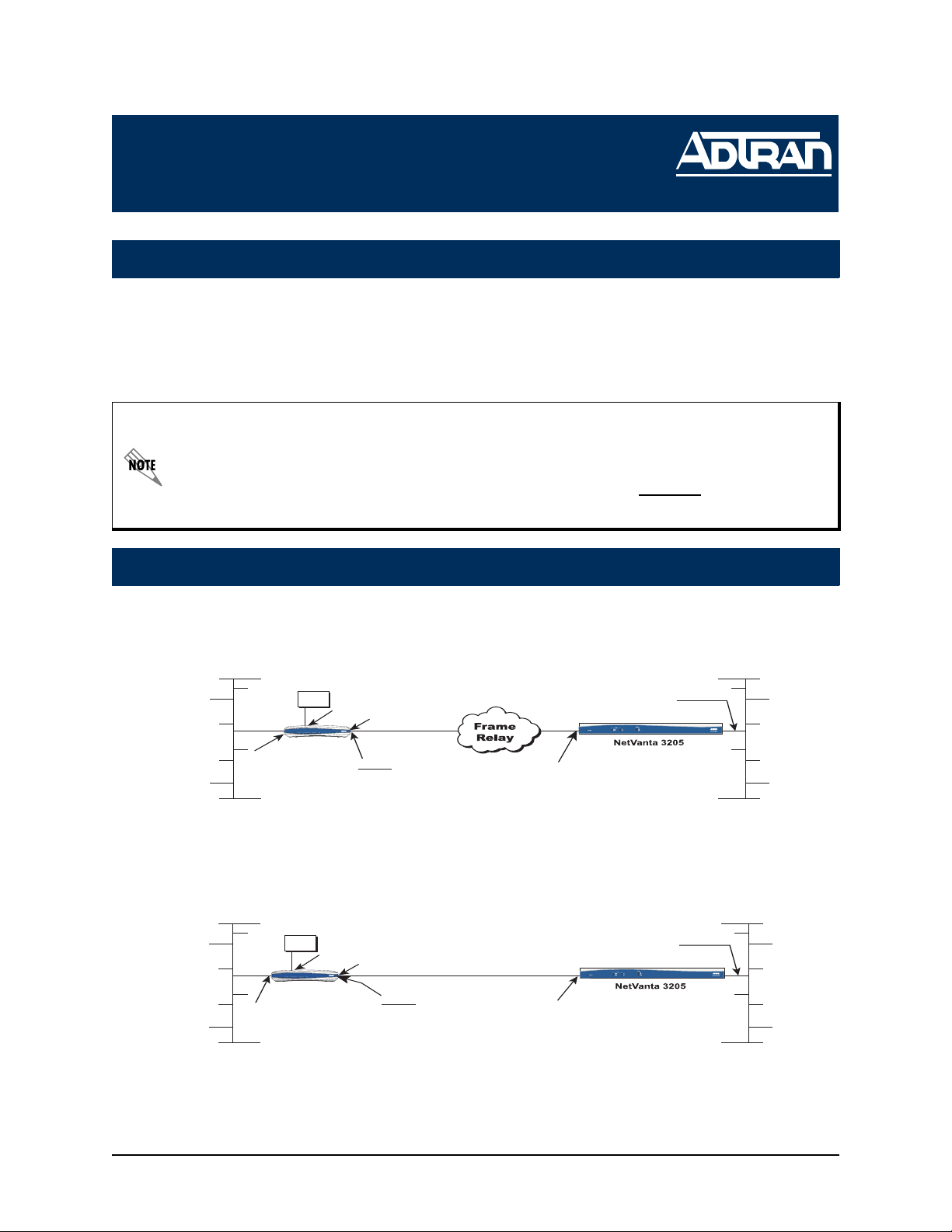
NetVanta Series
(with E1/FE1 or E1/FE1 with G.703 Drop Network Interface Module)
Quick Configuration Guide
64200868L1-42A February 2004
Equipment Required
• Category 5 - UTP cable for connecting the system to the existing network.
• VT100 terminal or PC with VT100 emulation software.
• DB-9 (male) to DB-9 (female) straight-through cable for configuring the unit.
This quick start guide provides step-by-step instructions for configuring your application. The
configuration scripts are available on the ADTRAN OS System Documentation CD.
The configuration parameters used in the example outlined in this document are for
instructional purposes only. Please replace all underlined entries (example
parameters to configure your application
Network Diagrams
Frame-Relay Diagram
) with your specific
Branch Office Corporate HQ
PBX
e1 1/2
e1 1/1
NetVanta 3200
VPN
VPN
WAN LAN
WAN LAN
PWR
PWR
RD
RD
STAT
STAT
TD
TD
RD
TD
TD
TD
RD
RD
NetVanta
eth 0/1
LAN IP: 10.10.20.7/24
Timeslots 1-15 Data,
Timeslots 17-31 Voice*
FR 1
DLCI 16
Annex D Signaling
192.168.72.1/30
PPP over Fractional E1 Connection Diagram
Branch Office Corporate HQ
PBX
e1 1/2
e1 1/1
NetVanta 3200
VPN
VPN
WAN LAN
WAN LAN
PWR
PWR
RD
RD
STAT
STAT
TD
TD
RD
TD
TD
TD
RD
RD
eth 0/1
LAN IP:
NetVanta
10.10.20.7/24
PPP 1
PPP Signaling
192.168.72.1/30
Point-to-Point E1
Timeslots 1-15 Data,
Timeslots 17-31 Voice*
LAN IP: 10.10.10.1/24
WAN IP: 192.168.72.2/30
* Voice circuits require timeslot 16 for signaling. If
voice is required on the e1 1/2 G.703 port, the largest
data map which can be configured is timeslots 1-15
(leaving 17-31 for voice) or 17-31 (leaving 1-15 for
voice).
LAN IP: 10.10.10.1/24
WAN IP: 192.168.72.2/30
* Voice circuits require timeslot 16 for signaling. If
voice is required on the e1 1/2 G.703 port, the largest
data map which can be configured is timeslots 1-15
(leaving 17-31 for voice) or 17-31 (leaving 1-15 for
voice).
Technical Support +1-256-963-8716
Page 2
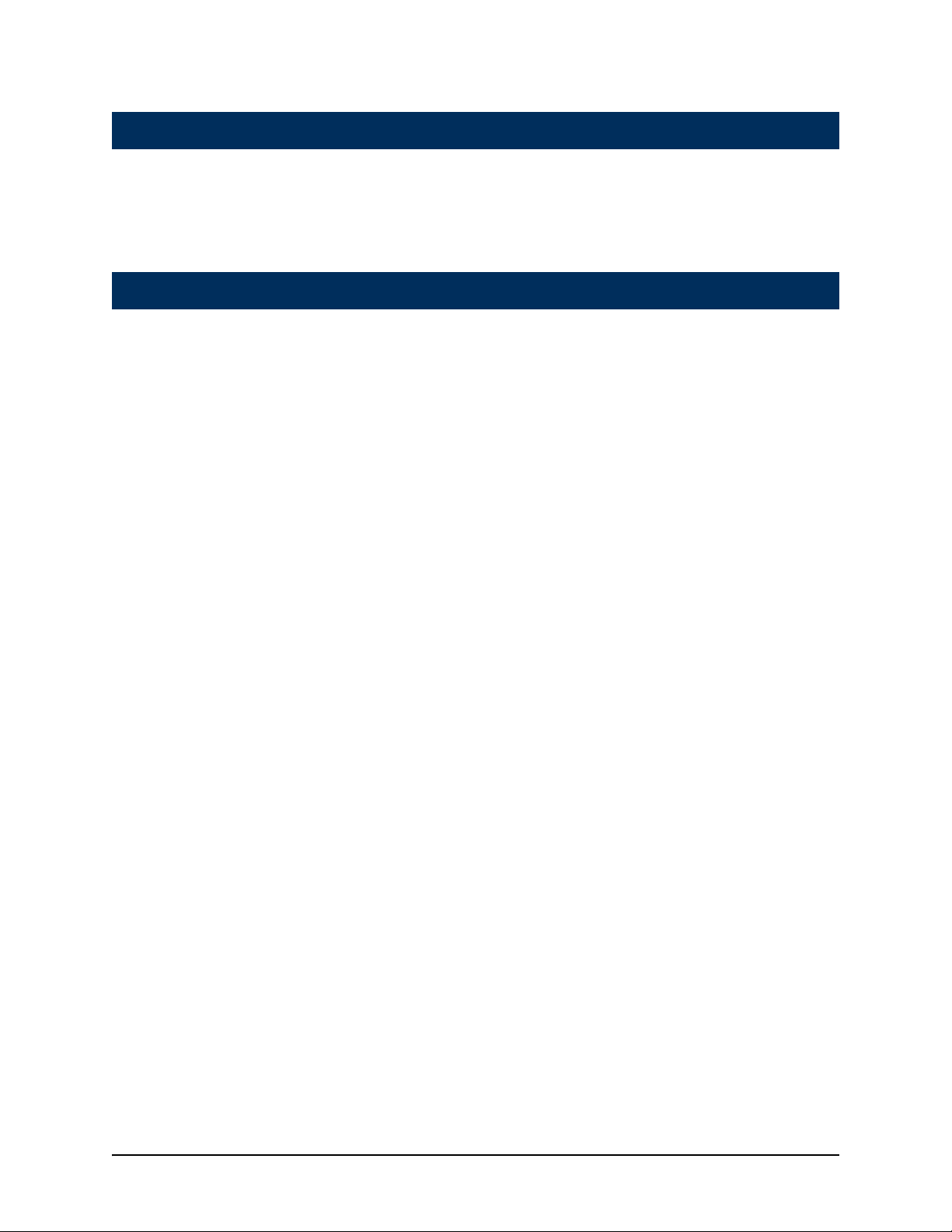
Configuring the Unit
1
The NetVanta may be initially accessed and managed either via a console session or
through a Telnet session. See step 1a for console session instructions. Initiating a Telnet session requires using a hub and two Ethernet cables (one for the PC and one for
the unit). The default Ethernet IP address is 10.10.10.1. Refer to step 10 to change Telnet session settings.
1a
Initiating a Console Session
1. Connect a VT100 terminal (or PC with VT100 emulation software) to the NetVanta
CONSOLE port using a DB-9 (male) to DB-9 (female) straight-through serial cable.
2. Configure the COM port with the following parameters:
Data Rate: 9600
Data Bits: 8
Parity Bits: None
Stop Bits: 1
Flow Control: None
3. Open a VT100 terminal session. (Please refer to the appropriate VT100 terminal
software documentation for detailed instructions.)
4. Press the <Enter> key.
5. Enter enable at the > prompt.
6. Enter the password when prompted. The default password is password.
7. You are now at the # prompt. At the # prompt, enter config terminal to enter the
global configuration mode.
2 Technical Support +1-256-963-8716 64200868L1-42A
Page 3
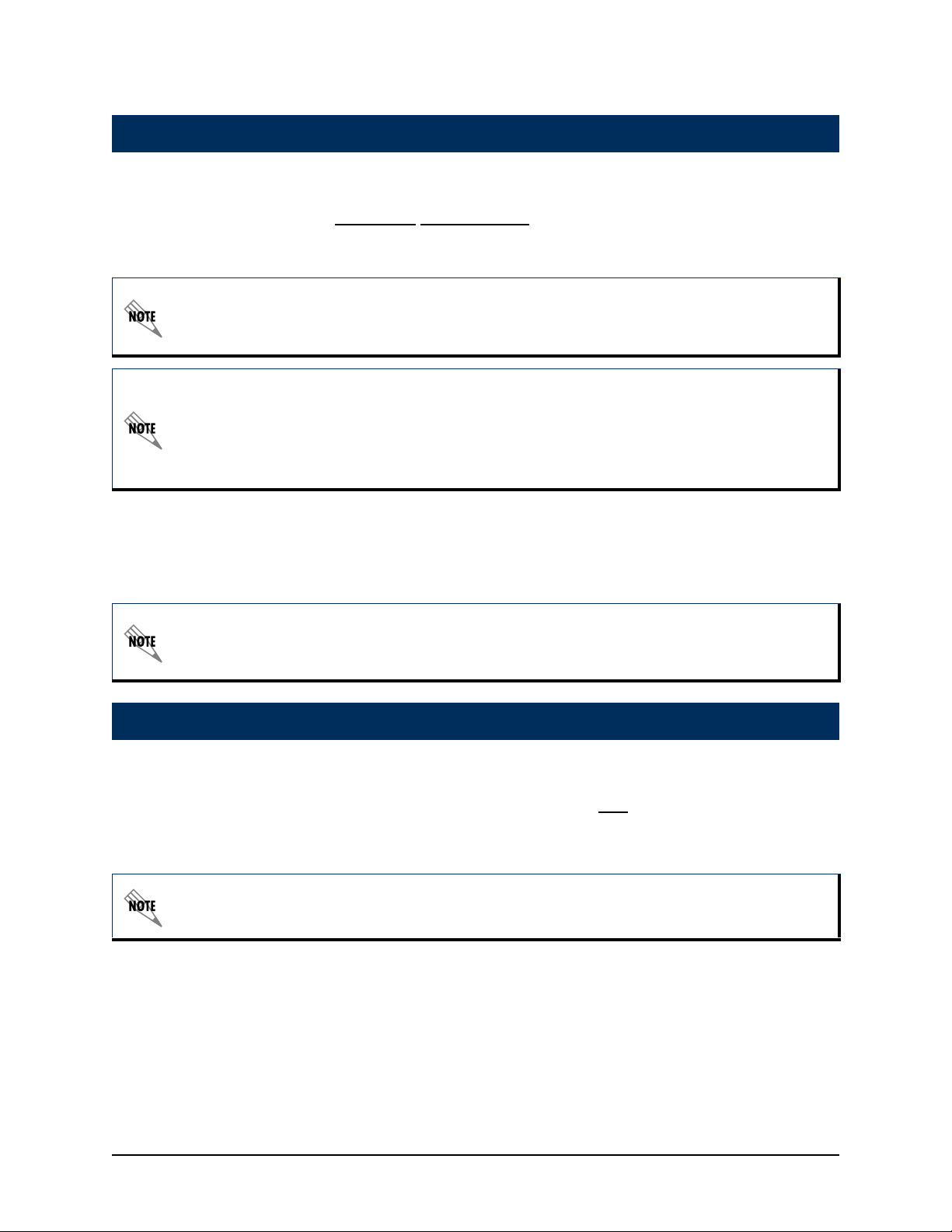
Configuring the Ethernet Port Parameters
2
1. At the (config)# prompt, enter interface eth 0/1 to access the configuration
parameters for the Ethernet port located on the rear panel of the unit.
2. Enter ip address 10.10.20.7
255.255.255.0 to assign an IP address to the Ethernet
port using a 24-bit subnet mask.
If you are accessing the NetVanta via Telnet, once you change this IP address, you will
lose connection to the NetVanta. You must change the IP address of your PC before you
can proceed.
ADTRAN recommends that you set the Ethernet speed and duplex to match the switch or
hub it is plugged in to.
For example: (config-eth 0/1)#speed 10
(config-eth 0/1)#half-duplex
3. Enter no shutdown to activate the interface to pass data.
4. Enter exit to exit the Ethernet interface commands and return to the global
configuration mode.
The NetVanta Network Interface Modules (NIMs) use a slot/port notation for interface
identification. All non-modular interfaces built into the base unit (e.g., the Ethernet port) are
identified using 0 as the slot number.
Beginning the E1 Network Interface Configuration
3
1. At the (config)# prompt, enter interface e1 1/1 to activate the interface
configuration mode for the E1 network interface.
2. If necessary (this is the default), enter clock source line
to configure the unit to
recover clocking from the E1 network connection.
You should only need to change this setting for PPP, which will have one end set to line
(default) and the other end set to internal.
3. If two units are configured on a private E1 (PPP mode), set one unit to clock
source line and the other to clock source internal. For frame-relay, set both ends
to clock source line.
64200868L1-42A Technical Support +1-256-963-8716 3
Page 4

Creating the E1 Interface TDM Group
4
The following steps demonstrate configuring an E1 network interface with timeslots 115 for data.
1. At the (config-e1 1/1)# prompt, enter framing crc4 .
2. Enter sa4tx-bit 0 .
3. Enter tdm-group 1
timeslots 1-15 speed 64 to create a TDM group for timeslots 1-
15 (the data timeslots) on the E1 network connection (e1 1/1).
4. Enter no shutdown to activate the interface.
5. Enter interface e1 1/2 to activate the interface configuration mode for the G.703
network interface.
6. Enter no shutdown to activate the interface.
7. Enter exit to return to the global configuration mode.
The NetVanta automatically maps timeslots 1-31 from the network connection of the E1/FE1
+ G.703 NIM to the G.703 port. Creating a TDM group removes the specified timeslots from
the G.703 map. All remaining timeslots not included in the TDM group will be passed from
the network port (e1 1/1) to the G.703 port (e1 1/2).
Voice circuits require timeslot 16 for signaling. If voice is required on the e1 1/2 G.703 port,
the largest data map which can be configured is timeslots 1-15 (leaving 17-31 for voice) or
17-31 (leaving 1-15 for voice).
Timeslot 0 is for synchronization, alarm transport, and international carrier use. It is not
accessible for use for voice or data.
Skip to step 7 for PPP configuration.
4 Technical Support +1-256-963-8716 64200868L1-42A
Page 5

Configuring the Frame-Relay Virtual Interface
5
The following steps outline configuring a frame-relay virtual interface (labeled 1) using
a single DLCI back to the corporate router (defined as DLCI 16).
1. At the (config)# prompt, enter interface fr 1 to create a frame-relay virtual interface
labeled 1.
2. If the default setting of ansi was changed, enter frame-relay lmi-type ansi to
configure frame-relay virtual interface 1 to use ANSI (Annex D) signaling.
3. Enter no shutdown to activate the virtual interface to pass data.
4. Enter exit to return to the global configuration mode.
5. The unit has a factory default PPP 1 interface. Enter the command no ppp 1 to
remove this interface.
Creating the PVC and Assigning an IP Address
6
1. At the (config)# prompt, enter interface fr 1.16 to create a PVC assigned to framerelay virtual interface 1. This activates the configuration parameters for the PVC.
Your prompt should now display (config-fr 1.16)#.
2. Enter frame-relay interface-dlci 16
3. Enter ip address 192.168.72.1
192.168.72.1 for this PVC using a 30-bit subnet mask.
4. Enter exit to return to the global configuration mode.
5. If you are configuring the NetVanta for use in a frame-relay application and have
completed this step, skip to step 8.
to assign DLCI 16 to this PVC.
255.255.255.252 to assign an IP address of
The default encapsulation is RFC 1490 or IETF. Make certain the remote unit uses the same
encapsulation for frame-relay.
Configuring the Virtual PPP Interface
7
The following steps show how to configure a PPP virtual interface (labeled 1) to the
corporate router. Skip to step 8 if you are using frame-relay.
1. At the (config)# prompt, enter interface ppp 1 to create a PPP virtual interface
labeled 1.
2. Enter ip address 192.168.72.1
PPP endpoint using a 30-bit mask.
3. Enter no shutdown to activate the virtual interface to pass data.
4. Enter exit to return to the global configuration mode.
Creating the Cross-Connect
8
The following steps demonstrate configuring a E1 network interface with timeslots 1-15
for data.
255.255.255.252 to assign an IP address to the
64200868L1-42A Technical Support +1-256-963-8716 5
Page 6

Creating the Cross-Connect
8
1. For frame-relay applications, at the (config)# prompt, enter cross-connect 1 e1 1/1
1
frame-relay 1 to connect the e1 network connection (e1 1/1) to the virtual frame-
relay interface (fr 1.16).
or,
2. For PPP applications, enter cross-connect 1
network connection (e1 1/1) to the virtual PPP interface (ppp 1).
Configuring the Routes
9
Depending on your network setup, configure your unit in one of the following ways
beginning at the (config)# prompt:
Scenario 1: Static Route to the Far Side/Internet Access at Local Site
1. Set up the static route: ip route 10.10.10.0
(or frame-relay 1.16).
2. Set up the default route: ip route 0.0.0.0 0.0.0.0 10.10.20.x
internet router).
Scenario 2: No Internet Access at Local Site
1. Set up the default route: ip route 0.0.0.0 0.0.0.0 ppp 1 (or frame-relay 1.16).
2. The internet router at the far side will need a route statement to send traffic back to
this network through the NetVanta 3205. The information (based on the diagram
shown at the beginning of this document) is as follows:
e1 1/1 1 ppp 1 to connect the e1
255.255.255.0 ppp 1
(i.e., address of
• Destination address: 10.10.20.0 (remote LAN)
• Subnet mask: 255.255.255.0
• Gateway: 10.10.10.1 (NetVanta 3205’s Ethernet)
6 Technical Support +1-256-963-8716 64200868L1-42A
Page 7

10
Configuring Telnet
The following steps show how to access the Telnet configuration parameters and
change the password. The default password for initializing a Telnet session is
password (all lower-case). For security purposes, change the password to something
unique. For this example, replace the underlined word
choosing. The NetVanta supports five Telnet sessions (0-4).
1. Verify that the prompt of your unit displays (config)#.
2. Enter line telnet 0 4 to change the configuration parameters for the Telnet session.
3. Enter password word
4. Enter exit to return to the global configuration mode.
An enable security mode password must be defined before configured Telnet sessions are
activated. See the following step (Step 11) for information on password configuration.
to change the login password for the Telnet session.
with a password of your
11
12
Setting the Enable Security Mode Password
1. Verify that the prompt of your unit displays (config)#.
2. Enter enable password word
or
3. Enter enable password md5 word
encryption.
The enable command security level passwords are case sensitive.
to set the enable security mode password.
to encrypt the enable password using MD5
Saving the Configuration
1. Verify that the prompt of your unit displays (config)#.
2. Enter exit to leave configuration mode.
3. Enter copy running-config startup-config to save the current configuration to
memory. This command may be abbreviated as copy run start.
4. Enter exit to close the configuration session.
13
64200868L1-42A Technical Support +1-256-963-8716 7
Completing the Installation
The NetVanta is now configured and operational. Complete the installation by connecting the appropriate cables to the E1 and Ethernet networks. Please refer to the
NetVanta Hardware Installation Guide for more details on pinouts and cabling.
