Page 1
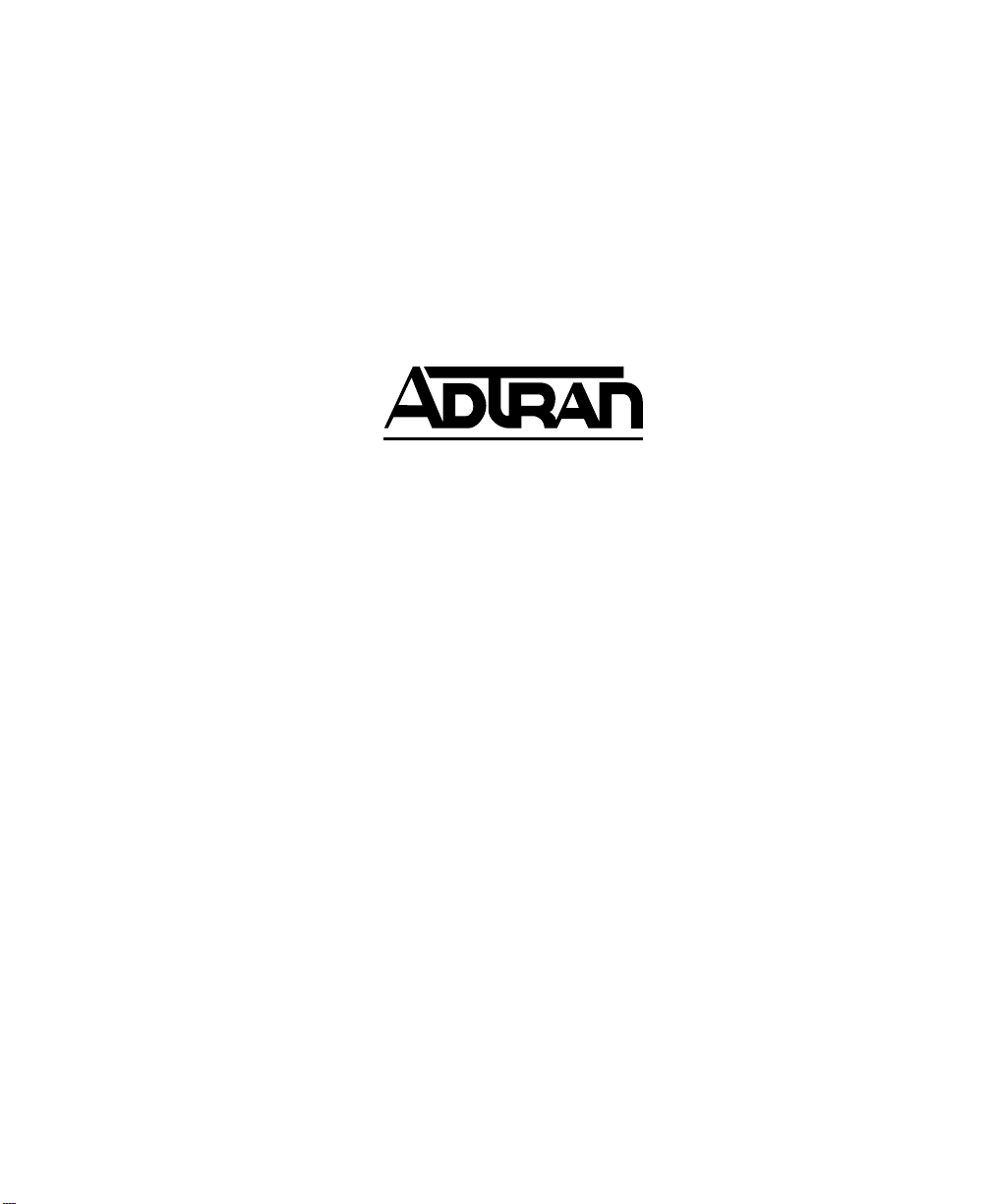
61200212L1-1D
December 2000
DSU IQ
Data Service Unit
with Frame Relay
Performance Monitoring
User Manual
DSU IQ Unit 1200212L1
Ethernet Card 1204005L1
4-wire SW56 DBU Card 1204001L1
V.34 DBU Card 1204002L1
ISDN DBU Card 1204004L1
External DCE Card 1204006L1
PRI DBU Card 1204008L1
V.34 DBU Card 1204002L2
Page 2
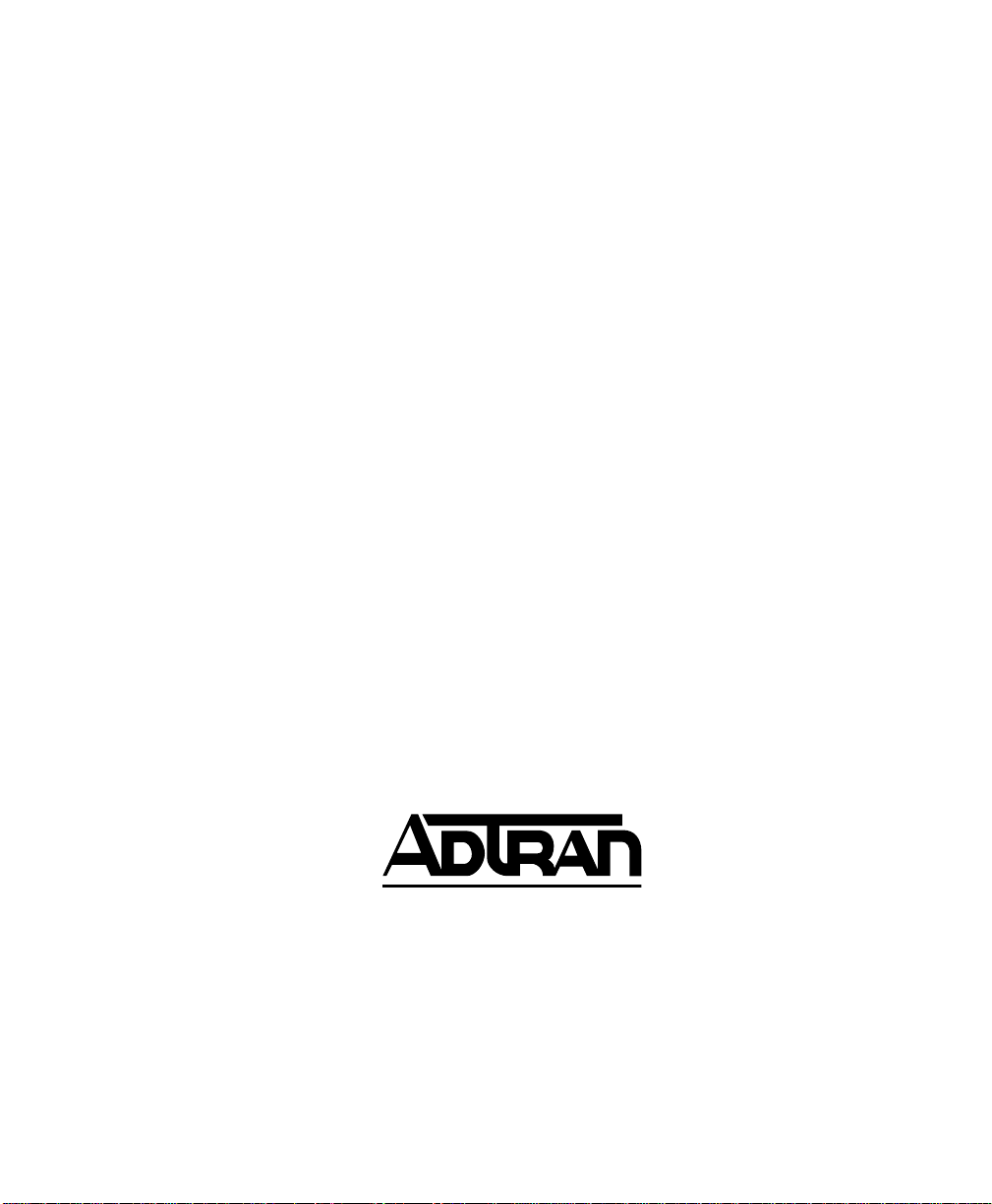
Trademark Informatio n
Open View is a registered trademark of Hewlett-Packard Company.
SunNet Manager is a registered trademark of Sun Microsystems, Inc.
Netview is a registered trademark of IBM.
IQ View is a trademark of ADTRAN, Inc.
This product includes software developed by the University of California, Berkeley,
and its contributors.
901 Explorer Boulevard
P.O. Box 140000
Huntsville, A L 35814-40 00
(256) 963-8000
© 2000 ADTRAN, Inc.
All Rights Reserved.
Printed in U.S.A.
Page 3

The following conventions are used in this manual.
m
Notes provide additional useful information.
Cautions signify information that could prevent service interruption.
Warnings provide i nformation that could prevent damage to the equipment or endangerment to human life.
iii
Page 4

FCC regulations require that the following information be provided in this manual:
1. This equipm e nt com p lies with Part 68 of the FC C rules . O n the bo ttom of the eq ui pm ent
housing is a label that shows the FCC registration number and Ringer Equivalence Number (REN) for this equipment, if applicable. If required, this information must be given to
the telephone company.
2. The following informatio n may be requir ed when applying to the local telephone company
for leased line facilities.
Service Type REN/SOC FIC Network Jacks
56/64 Kbps Digital Interface 6.0F 04DU5-56/64 RJ48S
3. An FCC compliant telephone cord with a modular plug may be provided with this equipment. This equipment is designed to be connected to the telephone network or premises
wiring using a compatible modular jack, which is FCC Part 68 compliant. See installation
instructions for details.
4. If this equipment causes harm to the telephone network, the telephone company may tem-
porarily discontinue service. If possible, advance notifi cation is given; otherwise, not ification is given as soon as possible. The telephone company will advise the customer of the
right to file a complaint with the FCC.
5. The telephone company may make changes in its facilities, equipment, operations, or procedures that could affect the proper operation of this equipment. If this happens, the telephone company will provide advance notification and the opportunity to make the
necessary m od i fications to ma i n tain uninterrupted ser v ice.
6. If experiencing difficulty with this equipment, please contact ADTRAN for repair and war-
ranty infor ma ti on. If the equipm en t is ca usi n g h arm to the netw o rk, th e tel ep h on e com pany may request this equipment to be disconnected from the network until the problem is
resolved or it is certain that the equipment is not malfunctioning.
7. This unit contains no user-serviceable parts.
8. The FCC recommends that the AC outlet to which equipment requiring AC power is to be
installed, be provided with an AC surge arrester.
iv
Page 5
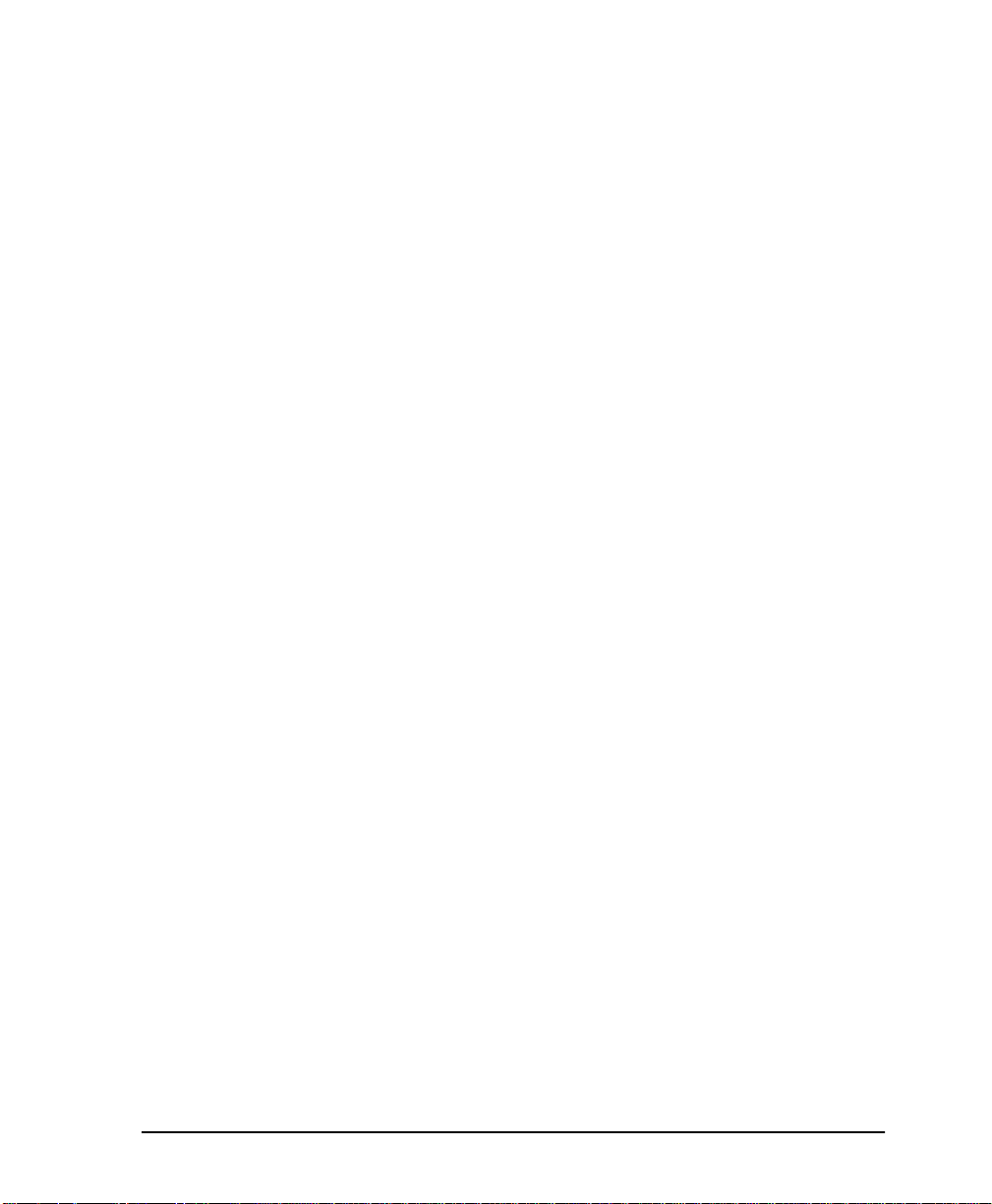
Affidav it for C onnection of C ustomer Premi ses Equipm ent to 1.544
MBPS and/or Su brate Di gital Services
For the work to be performed in the certified territory of ______________ (telco name)
State of ________________________________
County of ______________________________
I, _______________________ (name), ____________________ (business address),
_____________________ (telephone number) being duly sworn, state:
I have the responsibility for the operation and maintenance of the terminal equipment
to be connected to 1.544 Mbps and/or __________________ subrate digital services.
The terminal equipment to be connected complies with Part 68 of the FCC rules
except for the encode d analog content and billing protection specification.
With respect to encoded analog content and billing protection:
( ) I attest that all operatio ns associated with the establishment, maintenance and
adjustment of the digital CP E with respect t o encoded analog content and billing protection information continuously complies with Part 68 of the FCC rules and Regulations.
( ) The digi tal CPE do es n ot t rans mit digita l signa l s co nta ining encod e d analog co ntent or billing information which is intended to be decoded within the telecommunications network.
( ) The encoded analog content and billing protection is factory set and is not under
the control of the customer.
I attest that the operator(s) maintainer(s) of the digital CPE responsible for the establishment, maint ena nc e and adjustment of the enc ode d analog co ntent a nd billing
informat ion has (h ave ) been t raine d to perf orm t he se fun cti ons by s ucc essful ly hav ing
completed one of the following (check appropriate blocks):
( ) A. A training course provided by the manufacturer/grantee of the equipment used
to encode analog signals; or
( ) B. A training course provided by the customer or authorized representative, using
v
Page 6
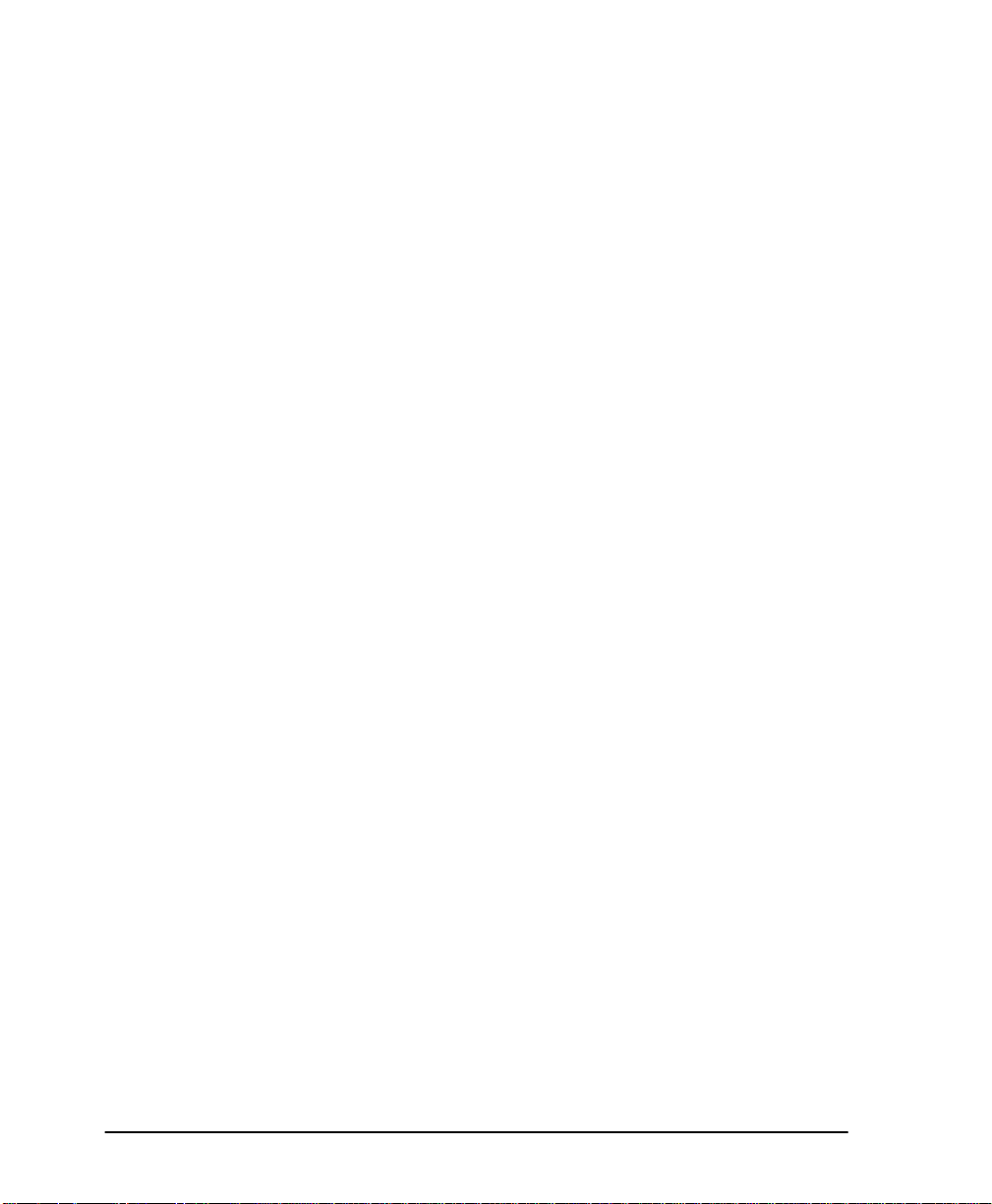
training materials and instructions provided by the manufacturer/grantee of the
equipment used to encode analog signals; or
( ) C. An independent tr aining course (e.g., tra de school or technical institution) recognized by the manufacturer/grantee of the equipment used to encode analog signals; or
( ) D. In lieu of the proceeding training requirements, the operator(s)/maintainer(S) is
(are) under the control of a supervisor trained in accordance with _______________
(circle one) above.
I agree to provide ____________________ (telco’s name) with proper documentation
to demonstrate compliance with the information in the preceding paragraph, if so
requested.
_____________________ Signature
_____________________ Title
_____________________ Date
Subscribed and sworn to before me
This _________ day of ___________________, 20__
_______________________________________
Notary Public
My commission expires: _________________________
vi
Page 7

Affidavit Requirements for Connection to Digital Services
• An affidavit is required to be given to the telephone company whenever digital
terminal equipment without encoded analog content and billing protection is
used to transmit digi tal sign als conta ining encod ed an alog conte nt w hic h are
intended for eventual conversion in to voice band analog signal and transmitted
on the network.
• The affidavit shall affirm that either no encoded analog content or billing informa-
tion is being transmitted or that the output of the device meets Part 68 encoded
analog content or billing protection specif ica tion.
• End use/customer will be responsible to file an affidavit with the local exchange
carrier when connecting unprotected CPE to a 1.544 Mbps or subrate digital service.
• Until such time as subrate digital terminal equipment is registered for voice appli-
cations, the affidavit requirements for subrate services are waived.
vii
Page 8
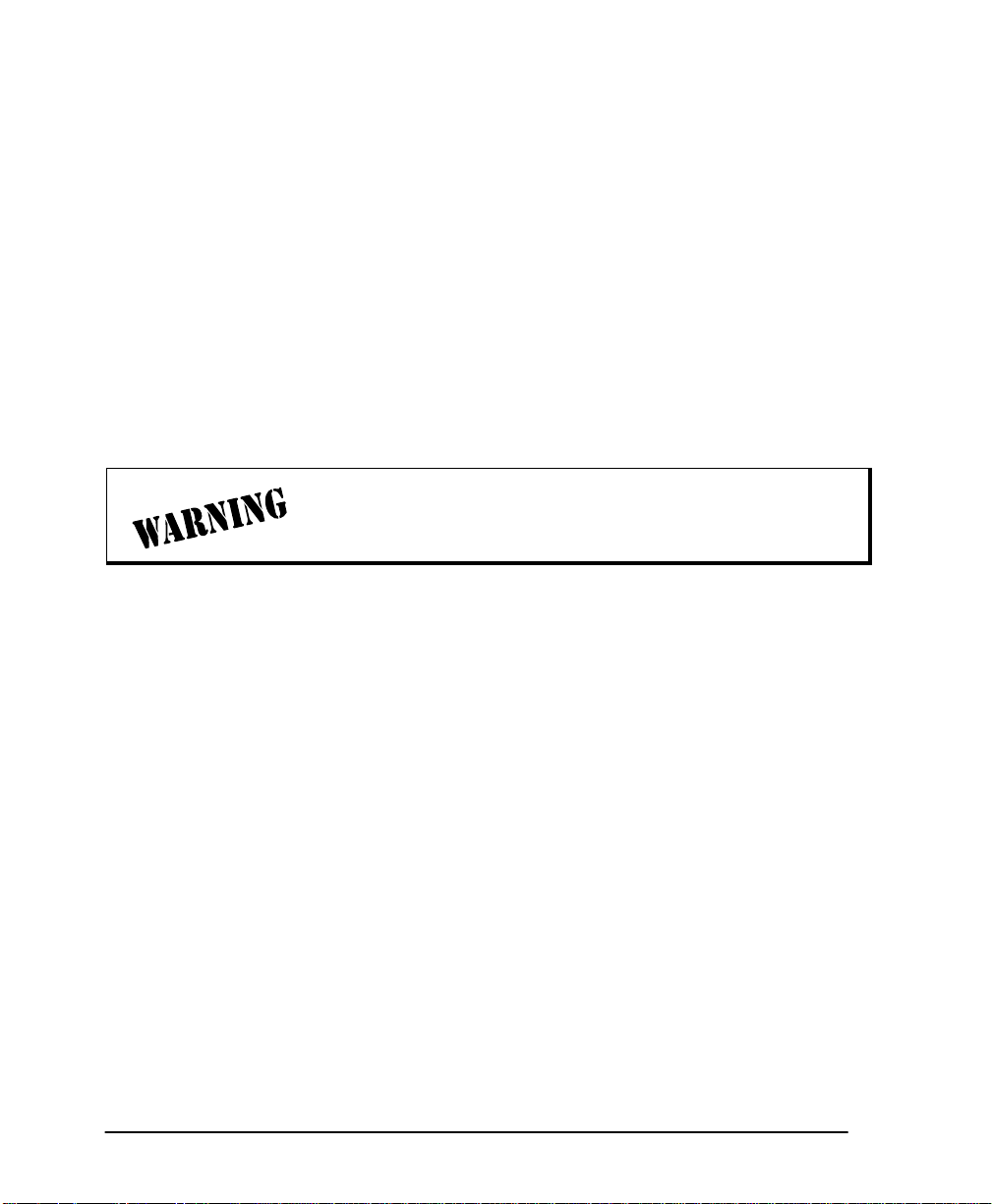
FEDERAL COMMUNICATIONS COMMISSION RADIO FREQUENCY
INTERFERENCE STATEMENT
This equipment has been tested and found to comply with the limits for a Class A digital device, pursuant to Part 15 of the FCC Rules. These limits are designed to provide
reasonable pr otection against harmful interfer ence when the equipment is operat ed in
a commercial environment. This equipment generates, uses, and can radiate radio frequency energy and, if not installed and used in accordance with the instruction manual, may cause harmful interference to radio frequencies. Operation of this equipment
in a residential area is likely to cause harmful interference in which case the user will
be required to correct the interference at his own expense.
Shielded cable s must be used with t his unit to ensure comp lia nce with Class A FCC
limits.
Change or modifications to this unit not expressly approved by the party responsible for compliance could void the user’s authority to operate
the equipment.
CANADIAN EMISSIONS REQUIREMENTS
This digital appar atu s d oes n ot ex cee d the C la ss A limits for radio noise emissions
from digital apparatus as set out in the interference-causing equipment standard entitled “Digital Apparatus," ICES-003 of the Department of Communications.
Cet appareil nu erique respecte les limites de bru its radioelectriqu es a pp lic abl es aux
appareils num erique s de C lass A prescr ites dans la norme sur le materi e l brouilleu r :
"Appareils Numeriques," NMB-003 edictee par le ministre des Communications.
viii
Page 9

CANADIAN EQUIPMENT LIMITATIONS
Notice: The Canadian Industry and Science Canada label identifies certified equipment. This certif ic atio n mea ns t ha t th e eq uipment meets certa i n telecommunic ations
network protective, operational, and safety requirements. The Department does not
guarantee the equipment will operate to the user’s satisfaction.
Before installing this equipment, users should ensure that it is permissible to be connected to the facilities of the local telecommunications company. The equipment must
also be installed usin g an acceptable meth ods of connection. In some cases, the company’s inside wiring associated wit h a si ngle line individual service may be extended
by means of a certified connect or assemb ly (tel eph one extens ion cord ). The customer
should be aware that compliance with the above limitations may not prevent degradation of service in some situations.
Repairs to certified equipment should be made by an authorized Canadian maintenance facility designated by the supplier. Any repairs or alterations made by the user
to this equipment, or equipment malfunctions, may give the telecommunications
company caus e to request the user to disc onnect the equipme nt.
Users should ensure for their own protection that the electrical ground connections of
the power utility, telephone lines and internal metallic water pipe system, if present,
are connected together. This prec aution may be particularly important in rural areas.
Users should not attempt to make such connections themselves, but should
contract the appropriate electric inspection authority, or an electrician, as
appropriate.
The Load Number (LN) assigned to each terminal device denotes the percentage of
the total load to be connected to a telephone loop which is used by the device, to prevent overloading. The termination on a loop may consist of any combination of
devices subject only to the requirement that the total of the Load Numbers of all
devices does not exceed 100.
ix
Page 10
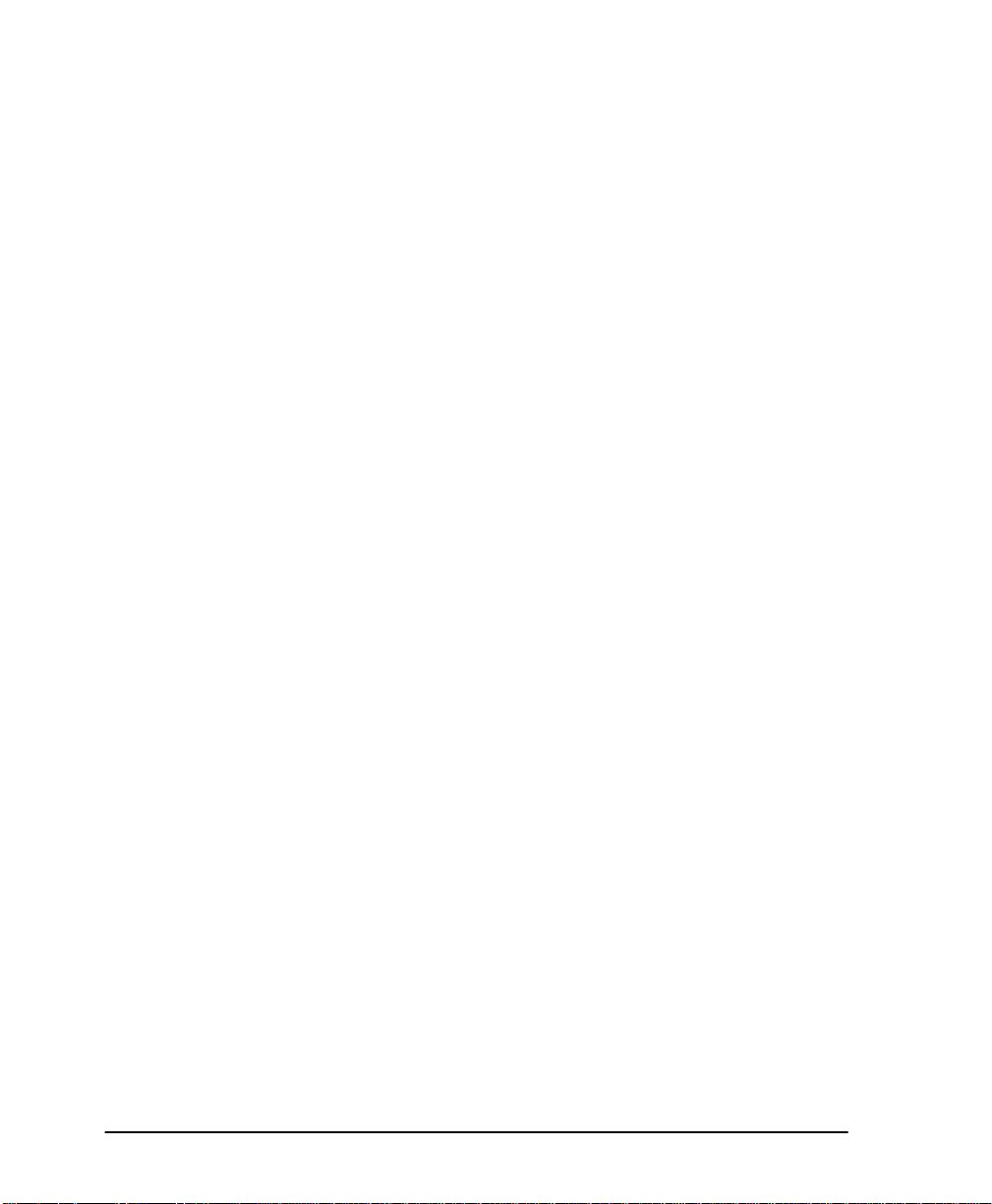
IMPORTANT SAFETY INFORMATION
When using your telephone equipment, please follow these basic safety precautions
to reduce the risk of fire, electrical shock, or personal injury:
1. Do not use this produc t near water, such as near a bath tub, wash bowl, kitchen
sink, laundry tub, in a wet basement, or near a swimming pool.
2. Avoid usi ng a telephone (other than a cordless-type) during an electrical storm.
There is a remote risk of shock from lightning.
3. Do not use the telephone to report a gas leak in the vicinity of the leak.
4. Use only the power cord, power supply, and/or batteries indicated in the manual.
Do not dispose of batteries in a fire. They may explode. Check with local codes
for special disposal instructions.
SAVE THESE INSTRU C T I ONS
War ran ty and Cust om er Service
ADTRAN will replace or repair this product within five years from the date of shipment if it does not meet its pub lishe d specific atio ns o r fails while in serv ice. For
detailed warranty, repair, and return information refer to the ADTRAN Equipment
Warranty and Repair and Return Policy Procedure.
Return Material Authorization (RMA) is required prior to returning equipment to
ADTRAN.
For service, RMA requests, or further information, contact one of the numbers listed
at the end of this manual.
x
Page 11
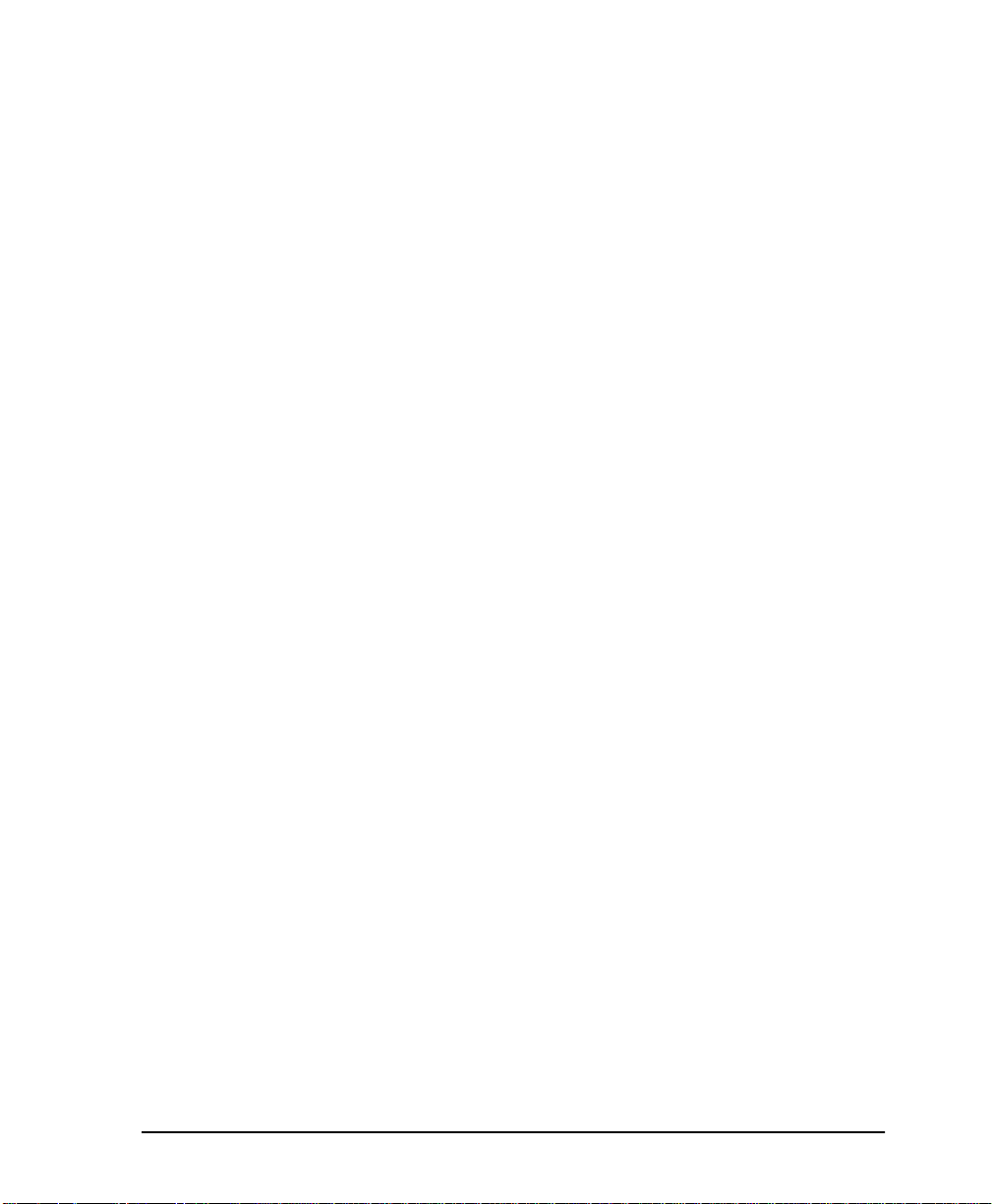
LIMITED PRODUCT WARRANTY
ADTRAN warrants that for five (5) years from the date of shipment to Customer, all
products manufactured by ADTRAN will be free from defects in materials and
workmansh ip . ADTRAN also w a rran ts t h at produ cts w ill confo rm to t he app lic a ble
specification s and drawings fo r such products, as contained i n the Product Manual or
in ADTRAN's inter na l specific a tions and drawings for such products (which may or
may not be reflected in the Product Manual). This warranty only applies if Customer
gives ADTRAN written notice of defects during the warranty period. Upon such
notice, ADTRAN will, at its option, either repair or replace the defective item. If
ADTRAN is unable, in a reasonable time, to repair or replace any equipment to a
condition as warranted, Customer is entitled to a full refund of the purchase price
upon return of the equipment to ADTRAN. This warranty applies only to the original
purchaser and is not transferable without ADTRAN's express written permission.
This warranty becomes null and void if Customer modifies or alters the equipment in
any way, other than as specifically authorized by ADTRAN.
EXCEPT FOR THE LIMITED WARRANTY DESCRIBED ABOVE, THE FOREGOING
CONSTITUTES THE S O LE AND EXCLUSIVE R EMEDY OF THE CUSTOMER AND
THE EXCLUSIVE LIABILITY OF ADTRAN AND IS IN LIEU OF ANY AND ALL
OTHER WARRANTIES (EXPRESSED OR IMPLIED). ADTRA N SPECIFICALLY DISCLAIMS ALL OTHER WARRANTIES, INCLUDING (WITHOUT LIMITATION),
ALL WARRANTIES OF MERCHANTABILITY AND FITNESS FOR A PARTICULAR
PURPOS E. SOME STATES DO NOT ALLOW THE EXCLUSI O N OF IMPLIED WARRANTIES, SO THIS EX CLUSION MAY NOT A PPLY TO CUSTOMER.
In no event will ADTRAN or its suppliers be liable to Customer for any incidental,
special, punitive, exemplary or consequential damages experienced by either Customer or a third party (including, but not limited to, loss of data or information, loss
of profits, or loss of use). ADTRAN is not liable for damages for any cause whatsoever (whether based in contract, tort, or otherwise) in excess of the amount paid for
the item. Some states do not allow the limitation or exclusion of liabilit y f or incide nta l
or consequential damages, so the above limitation or exclusion may not apply to Customer.
xi
Page 12

xii
Page 13
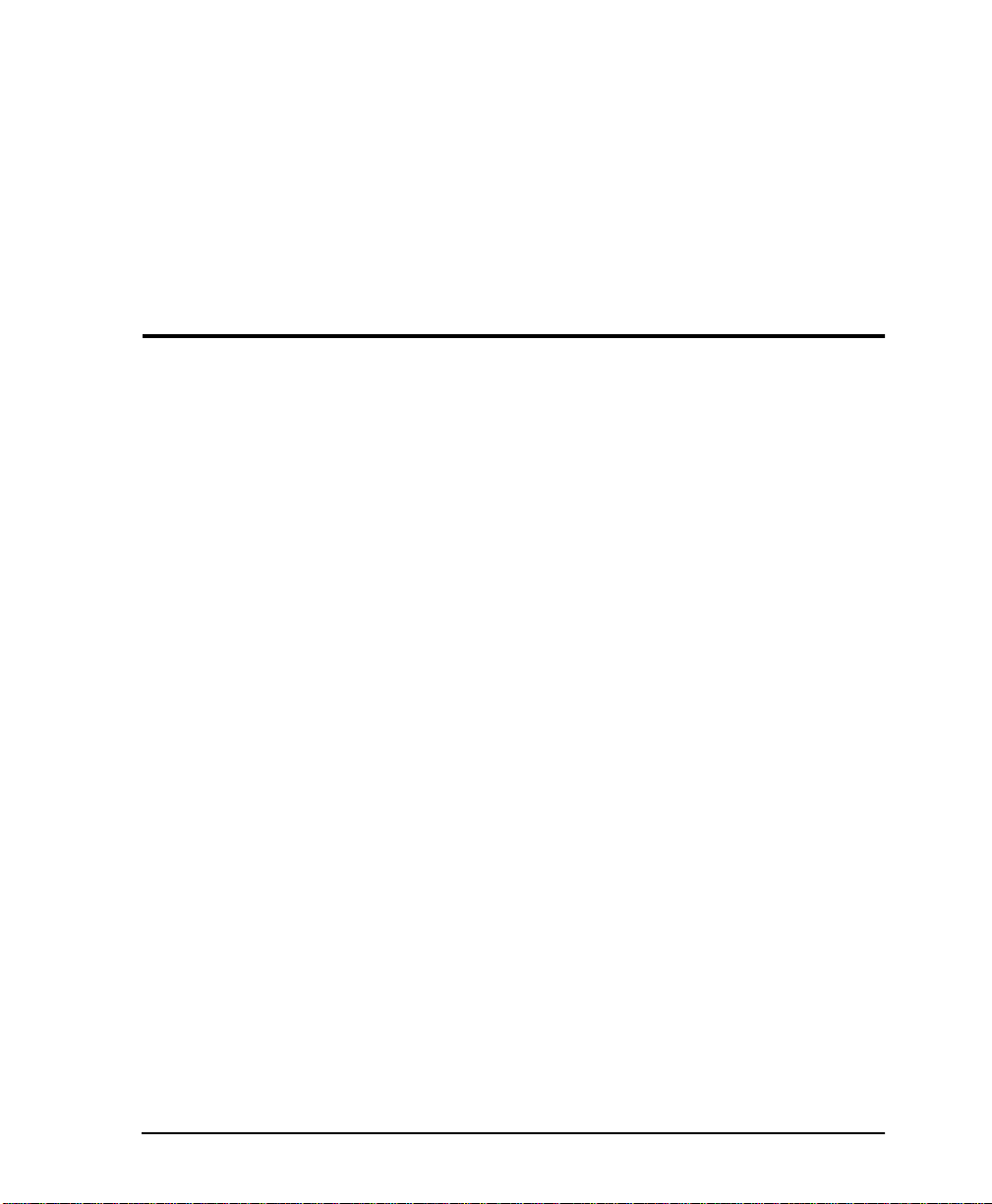
Table of Contents
List of Figu re s ...... ... .. .......... .. .......... .. .......... .. .......... ... ......... ... ......... ... .......... .. .......... .. ... ..... xxv
List of Tab l es ........ ... ......... ... ......... ... .......... .. .......... .. .......... .. .......... .. .......... ... ......... ... ........xxvii
Chapter 1. Introduction
Produ ct overvi e w . .......... .......... ......... ... ......... .......... .......... .. .......... .......... .. .......... .......... ...... 1-1
DSU IQ Fe atures............................................................................................................ 1-2
Understandin g Frame Relay ....... ....................................................................................... 1-3
DDS Ope ration ... ......... .......... .......... .......... ......... .......... .................................. .......... ........... 1-3
SNMP Manag ement ............................................................................................................ 1- 4
Network Manager ......................................................................................... 1-4
Agent ............................................................................................................... 1-4
MIB .................................................................................................................. 1-4
Telne t ..... ..... ..... .. ..... ..... ..... .. ..... ..... ..... .. ..... ..... ..... .. ..... ..... ..... .. ..... ..... ..... .. ..... ..... ..... .. .............. 1-5
Dial Backup Operation ....................................................................................................... 1-5
Interface Card Options ....................................................................................................... 1-6
Ethern e t Ca rd ......... ... .......... .. .......... .. .......... .. ... ......... ... .......... .. .......... .. .......... .. .......... .. .. 1-6
4-Wir e Switch ed 56 DBU Card.................................................................................... 1-6
V.34 DBU Card ................... ......... .......... .......... ......... .......... .......... .......... ......... .......... .... 1-6
ISDN DBU Card............................................................................................................ 1-6
DCE Card ....................................................................................................................... 1-6
Chapter 2. Installation
Unpack, Inspect, Power Up ............................................................................................... 2-1
Receip t I n s p e c ti o n......... ......... .......... ... ......... .......... .. .......... .......... .......... .. .......... ......... .. 2- 1
ADTRAN Shipments Include ............................................................................. 2-1
Customer Provides ............................................................................................... 2-2
Power Cord .................................................................................................................... 2-2
Rear Panel ............................................................................................................................. 2-2
DBU and LAN Card Slots............................................................................................ 2-4
Telco C onnector : Ne twork Inte rf a ce Co n ne ction....... ......... ... .......... ......... .......... .. .. 2- 4
EIA-23 2 a nd V.35 C onnecto rs: DTE Data Co nnection...... .......... ......... .......... ......... 2-5
61200212L1-1 DSU IQ User Manual xiii
Page 14

Table of Contents
Control Port....................................................................................................................2-5
Chapter 3. Operation
Front P a nel ....... .. .......... .......... .. .......... .......... ......... ... .......... ......... .......... .. .......... .......... ......... 3-1
LCD W i ndow .........................................................................................................3-2
Enter .. ............ ............ ............ .......... ............ ............ ............ .......... ............ ............ .. 3-2
Up and Dow n A rrows ............. ............................................................................. 3- 2
Cancel ..................................................................................................................... 3-2
Numeric Keypad ...................................................................................................3-2
Next, P r e v, Add, Delete ..... .. .......... ... .. .......... .. .......... .. .......... .. .......... ... .. .......... .. .. 3-2
Shift ......................................................................................................................... 3-2
LED Descript ions .................................................................................................. 3-3
RS: Re qu e s t to Send ............ ... ......... .......... ... ......... ... ......... .......... ... ......... ... ....3-3
CS: C le ar to S e n d ............ .......... ... ......... .......... .. .......... ... ......... .......... .. .......... .. 3-3
TD: Transmit Data ......................................................................................... 3-3
RD: Receive Data ........................................................................................... 3-3
CD: Carrier Detect .........................................................................................3-3
ALM: Alarm ....................................................................................................3-3
TST: Test ..........................................................................................................3-3
Front P a nel Ope ra t i on ...... ... ......... .......... ... ......... .......... .. .......... .......... .......... .. .......... ....3-4
VT 100 Terminal Connection and Operation............................................................3-5
Telne t .......... ......... .......... ....... .......... .......... .......... ....... .......... ......... .......... ....... .......... ..............3-7
Local Login Via Telnet..................... ............................................................................. 3-7
Remot e Login Via Telnet..... ......... .......... .......... .......... ......... .......... .......... ................... 3-11
DSU IQ Me nu Structure ...................................................................................................3-16
Main Menu................................................................................................................... 3-16
Configuration (CONFIG) ...... ...................................................................... 3-16
View Statistics (STATS) ...............................................................................3-16
Test .... ............ .......... ............ ............ ............ ............ .......... ............ ............ ..... 3- 16
Dial . .......... .......... .......... ....... .......... ......... .......... ....... .......... .......... ......... ........ .. 3 -16
Logout (terminal menu only) .....................................................................3-16
Chapter 4. Applications
Manag e m e n t A pplicat i o n s ... .. .......... .......... .. .......... .......... ......... ... ......... .......... .......... .. ....... 4- 1
Local VT-100 Terminal Management.........................................................................4-2
Minimum Configuration Requirements for VT-100 Management ................4-2
Baud Rate ........................................................................................................ 4-2
Control Port Mode ...................................................................... ................... 4-2
Out-of-Band Management ...........................................................................................4-3
Minimum Configuration Requirements for System Configuration Menu ...4-4
Control Port Mode ...................................................................... ................... 4-4
xiv DSU IQ User Manual 61200212L1-1
Page 15

Table of Contents
IP Address ...................................................................................................... 4-4
Subne t M a s k ..... .......... .......... .. .......... ......... .......... ... ......... .......... .. .......... ......... 4-4
Gateway IP Address (if required) ...............................................................4-4
Read Community Name ............................................................................... 4-4
Write Community N ame ........ ...................................................................... 4-4
Trap M anager DLCI ....... ......... ........................... ........................................... 4-4
Trap M anager IP Address ......... ............................................ ....................... 4-5
Trap M anager Port . ....................................................................................... 4-5
In-Band Management................................................................................................... 4-5
Local PVC Management ...................................................................................... 4-5
Minimum Configuration Requirements for Local PVC Management .......... 4-6
IP Address ...................................................................................................... 4-6
Manag ement DLCI ........... ... ......... .......... .......... .. .......... .......... .. .......... ......... .. 4- 6
Read Community Name ............................................................................... 4-6
Write Community N ame ........ ...................................................................... 4-7
Trap M anager DLCI ....... ......... ........................... ........................................... 4-7
Trap M anager IP Address ...... .......... ............................................................ 4-7
Trap M anager Port . ....................................................................................... 4-7
Shared PVC Management ................................................................................... 4-7
Minimum Configuration Requirements for Shared PVC Management ....... 4-8
IP Address ...................................................................................................... 4-8
Management D LCI 1 and /or DLCI 2 ....... .......... ......... .......... .......... .. ......... 4-8
Management D LCI 1 and /or DLC I 2 Mod e ............. .......... ......... ... ......... .. 4-8
Read Community Name ............................................................................... 4-9
Write Community N ame ........ ...................................................................... 4-9
Trap M anager DLCI ....... ......... ........................... ........................................... 4-9
Trap M anager IP Address ......... ............................................ ....................... 4-9
Trap M anager Port . ....................................................................................... 4-9
Dedicated PVC Management ............................................................................ 4-10
Minimum Configuration Requirements for Dedicated PVC Management 4-10
Dial Backup Application .................................................................................................. 4-11
DBU Application Example ........................................................................................ 4-12
Chapter 5. Configuration Overview
Local and Remote Configuration ...................................................................................... 5-1
Chapter 6. DTE Port Configuration
Physical Layer Options (PHYS LYR OPT) ....................................................................... 6-3
Interf ace Type (I NTERFAC E ) .................. ........................... .......................... .............. 6 -3
Bit Ra t e............. .......... .. .......... .......... .. .......... .......... ......... ... ......... .......... ... ......... ..............6-3
Flow Control .................................................................................................................. 6-3
61200212L1-1 D SU IQ User Manual xv
Page 16
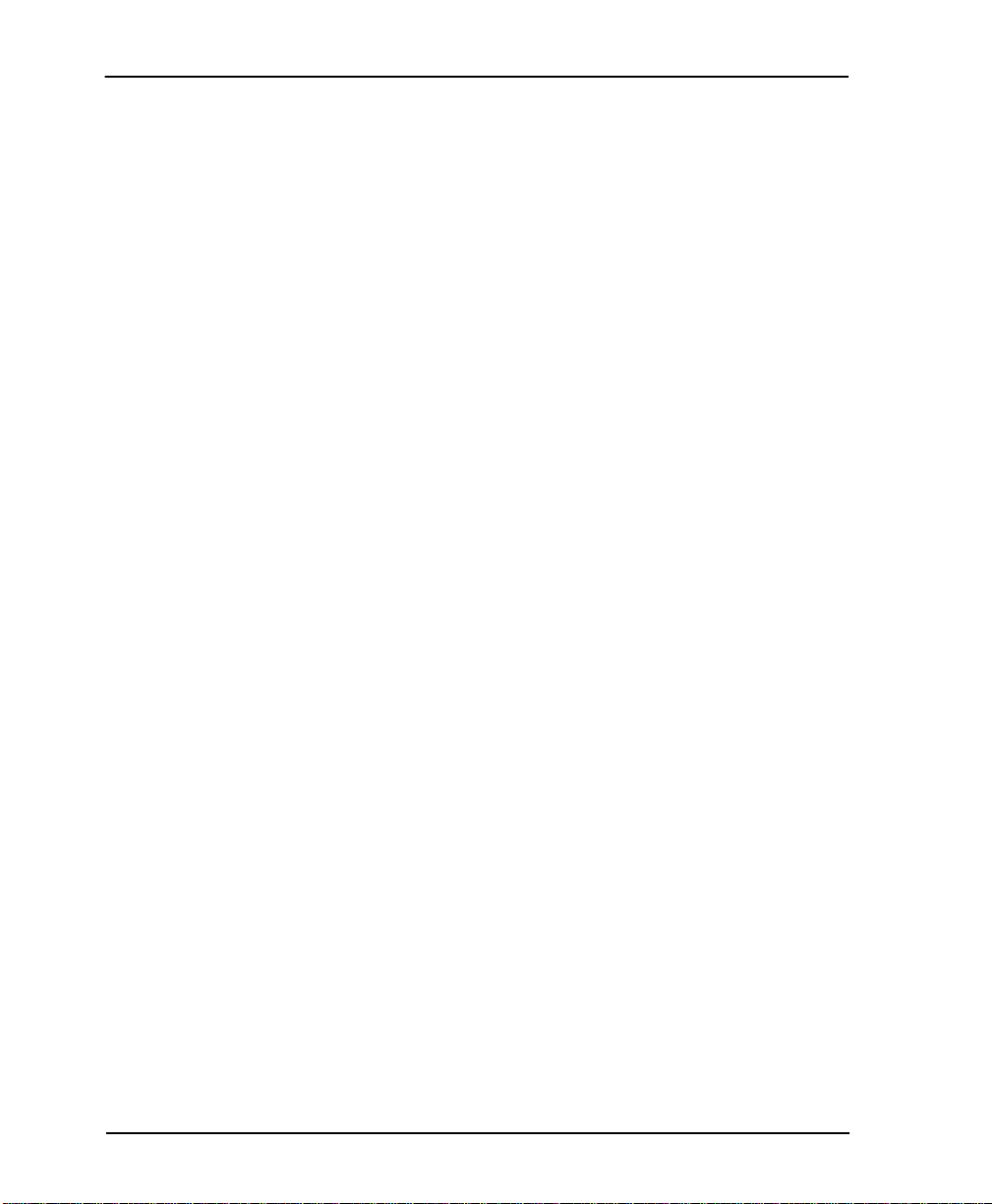
Table of Contents
None .. ....... ....... ....... ..... ........ ....... ....... ....... ..... ........ ....... ....... ..... ....... ........ ....... ..... .... 6- 3
Hardware ............................................................................................................... 6-3
FECN/BECN ......................................................................................................... 6-3
CTS O p tion............. .......... .......... ......... .......... .......... ......... .......... .......... .......... ................6-4
Forced On ............................................................................................................... 6-4
Follow RTS (FOL RTS) ......................................................................................... 6-4
DSR O p tion .......... .. .......... .......... ......... .......... .......... .. .......... .......... ......... .......... .. .......... .. 6-4
Forced On ............................................................................................................... 6-4
Normal ....... ........ ....... ..... ....... ....... ........ .... ........ ....... ....... ..... ....... ........ ....... ..... ....... ..6-4
CD Option ...................................................................................................................... 6-4
Forced On ............................................................................................................... 6-4
Normal ....... ........ ....... ..... ....... ....... ........ .... ........ ....... ....... ..... ....... ........ ....... ..... ....... ..6-4
Frame Relay Options (FR OP TS) ....................................................................................... 6-5
T392 .................................................................................................................................6-5
N392 and N393..............................................................................................................6-5
Manage ment DLCI (MGMT DLCI) ......... .. .......... ......... ... .......... ......... ... ......... .......... .. 6-6
Guidel ines for Configuring Man a ge me nt DLCI ........ ......... ... .......... .. .......... .. .. 6-6
Management PVC Option (MGMT PVC OPT)......................................................... 6-6
Signaling Responses (SIG RESPONSES)....................................................................6-6
Alway s On ........ .. .......... ......... .......... .......... .. .......... .......... ......... ... .......... ......... ....... 6- 6
Follow Network (FOLLOW NET) ...................................................................... 6-6
Chapter 7. Network Port Configuration
Network POR T ....................................................................................................................7-1
Physical Layer Options (PHYS LYR OPT)................................................................. 7-3
Loop Rate ....... ...................................................................................................... .. 7-3
Clock Source .......................................................................................................... 7-3
Frame Relay Options (FR OP T)... ................................................................................7 -4
Signal Type (SIGNAL) ......................................................................................... 7-4
T391 ......................................................................................................................... 7-4
N391 ........................................................................................................................ 7-4
N392 and N393 ......................................................................................................7-5
Management D LCI 1 and 2 ( DLCI 1 and 2)..... .......... .......... ......... .......... .......... ......... 7 -5
Management D LCI 1 and 2 Mod e ( DLCI 1 and 2 MODE).............. .......... .......... ....7-5
Max PVC Count............................................................................................................. 7-6
History Interval Count (HST INT COUNT).............................................................. 7- 6
PVC Options (PVC CONFIG)...................................................................................... 7-6
DLCI .. ....... ..... ....... ....... ........ .... ........ ....... ....... ..... ....... ........ ....... ..... ....... ....... ........ .... 7 -6
DBU DLCI .............................................................................................................. 7-7
DBU Phone Number ............................................................................................. 7-7
DBU on Inactive .................................................................................................... 7-7
xvi DSU IQ User Manual 61200212L1-1
Page 17

Table of Contents
DBU Call Order # .................................................................................................. 7-8
CIR <Kbp s> ...... .......... .. .......... ......... .......... ... ......... .......... .......... .. .......... .......... ...... 7 - 8
Seq N um Checking (SEQ #) ................................................................................. 7-8
Delay Measurement (PVC DELAY) ................................................................... 7-8
Stats Op t io n (ST ATS OPT) ... ......... ... .......... .. .......... .. .......... .. .......... .. .......... ... ...... 7-8
Auto .. ...................... ............... ..................... ............... ...................... .............. .. 7-9
Enabled ....... .......... .. .......... .. .......... .. .......... .. .......... ... ......... ... .. .......... .. .......... .. .. 7- 9
Disabled .......................................................................................................... 7-9
Next (NEXT key o n front pan e l) ...... .. .......... .. .......... ... ......... ... ......... ... .......... .. .... 7- 9
Previo u s ( P R EV ke y on fro n t p a n e l) ........... .. .......... .......... .. .......... .. .......... ......... 7-9
Add (ADD key on front panel) ........................................................................... 7-9
Delet e (DELETE key on front pa n el) ............................................... ................... 7-9
Chapter 8. Dial Backup Configuration
Dial Backup Options ........................................................................................................... 8-1
Auto D BU...... ......... .......... ... ......... .......... .......... ......... ... .......... ......... .......... .. .......... ......... 8-4
DBU Options..................................................................................................................8-4
Answer Always .............................................................................................. 8-4
Beeper Enable ............................... .. ............... .. ............... .. ............. .. .. .............8-4
Password Enable (PASSWRD ENABLE) ...................................................8-4
DBU Password ............................................................................................... 8-4
Daily Lockout ........................................................................................ ......... 8-5
Lockou t S t art (LC KOUT STA R T) .... .......... .......... .. .......... ......... ... .......... ...... 8-5
Lockou t End .......... .. .......... .......... .......... .. .......... ......... ... .......... ......... .......... .. .. 8- 5
Weekend Lock ................................................................................................ 8-5
DBU Criteria .................................................................................................................. 8-5
With OOS ........................................................................................................ 8-5
With No RX .................................................................................................... 8-5
With No SC ..................................................................................................... 8-5
With No LMI ........................................... ....................................................... 8-5
With PVC Inactive ............ ................. ............................................................ 8- 5
DBU Timers ................................................................................................................... 8-6
Fail Timer (FAIL TMR) ................................................................................. 8-6
Restore Tim e r (RESTOR E TMR) ...... .......... .......... ........................................ 8-6
Redial Counter ............................................................................................... 8-6
Wait to Redial (R EDI AL DE LA Y) .................... ..... ..... ....... ..... .. ........ ....... .. .. 8-6
DBU Card Configuration Options .................................................................................... 8-6
Modem Options ............................................................................................................ 8-7
Tone/Pulse ............................................................................................................ 8-7
Max Baud Rate ...................................................................................................... 8-7
Sync/Async ........................................................................................................... 8-7
61200212L1-1 DSU IQ User Manual xvii
Page 18
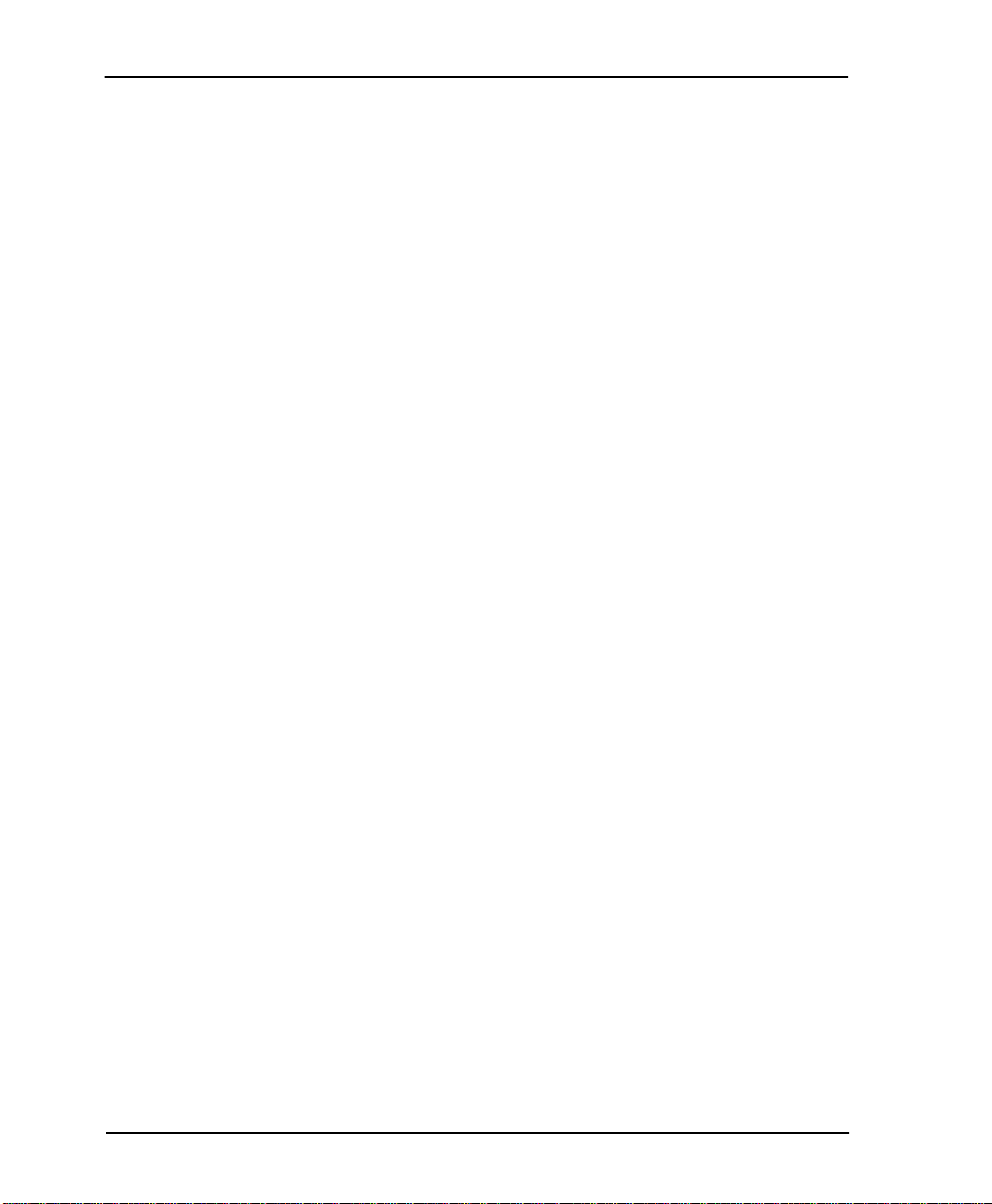
Table of Contents
ISDN Options................................................................................................................. 8-7
Switch Type ........................................................................................................... 8-7
B-Channel Bit Rate (B-CH BIT RATE) ................................ ............................... 8-7
Number of B-channels (NUM B-CHANNELS) ................................................ 8-8
SPID 1 a n d 2 ............. .............................................................................................. 8-8
LDN 1 and 2 ........................................................................................................... 8-8
DCE Options .......................................................................................................... 8-8
Interf ace Type .......... .......... .......... ................................................................... 8 -8
DBU Bit Rate ................................................................................................... 8-8
Call Screening ............................ .................................................................................... 8-8
Chapter 9. System Configuration
Chang e Password.......................... ................................................................................9-1
IP Address......................................................................................................................9-1
Subne t M a s k.............. ......... .......... .. .......... .......... .. .......... .......... ......... ... .......... ......... ....... 9-1
IP Address ( IP ADDRESS)......... .................................................................................. 9-2
Control Port Mode (CNTL PORT MODE) ................................................................ 9-2
Read Community Name (RD COM NAME).............................................................9-2
Write Commu nity Name (WR COM NAME)....................................................... ....9-3
Trap M gr Options ...... .......... ........................................... ..............................................9-3
Trap M anager DLCI (TRAP DLCI ) ..... .......... ..................................................... 9 -3
Trap M anager IP Address (TRAP IP) ........... ........................... .......................... 9-3
Trap M anager Port (TR A P PORT) ............ .......... ................................................ 9-3
Next (NEXT key o n front pan e l) . .. .......... .. ... ......... ... .......... .. .......... .. .......... .. .......9-3
Previo u s ( P R EV ke y on fro n t p a n el ) ... .......... ... ......... ... ......... .......... ... ......... ... ....9-3
Add (ADD key on front panel) ........................................................................... 9-3
Delet e (DELET E k ey on fron t pane l ) ........ ........................... ........................... ....9-4
Protoc o l s 1 and 2 ...... .. .......... .. .......... .. .......... .. .......... .......... .. .......... .. .......... ... ......... ... ....9 - 4
System Name ................................................................................................................. 9-5
System Time/Date ........................................................................................................9-5
History Interval Size (HST INT SI ZE)..... ................. .................................................. 9-5
Using the Front Panel ........................................................................... .............................9-6
Chapter 10. Statistics
Viewing Stati stical Information (Terminal) ................................................................... 10-1
Terminal Statistics Display Options........ ................................................................. 10 -2
View by Interval ........................................................................................... 10-2
View by Day ................................................................................................. 10-2
Hot Ke ys ....... ... .......... ......... ... ......... .......... ... ......... .......... .......... .. .......... .......... .. .......... .. 10-3
ESC=Me nu ........ .............. ...................... ............... ...................... .............. ..... 10-3
D=DLCI ......................................................................................................... 10-3
xviii DSU IQ User Manual 61200212L1-1
Page 19
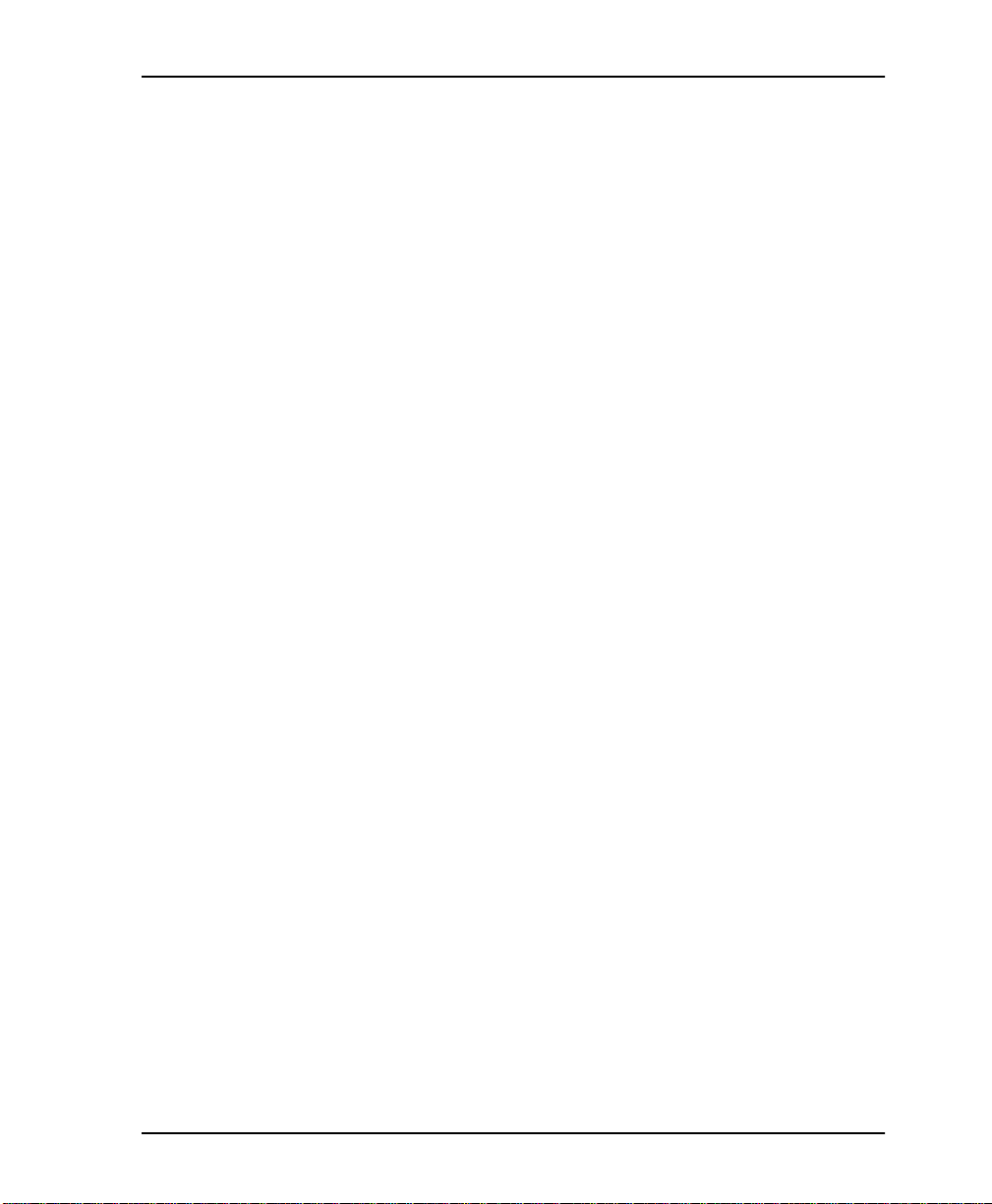
Table of Contents
C=Cur rent .... .......... .......... ....... .......... ......... .......... .......... ....... .......... .......... .... 10-3
F=Fre eze .......... ............ ............ .......... ............ ............ ............ .......... ............ .. 1 0-3
Page ( + , -) ........ .............................................................................................. 10 -3
Scroll (<, >) .................................................................................................... 10-3
V=View by Day/View by Interval ............................................................ 10-3
DTE Port Statistics ...................................................................................................... 10-4
Leads On . .......... ... ......... .......... .......... .. .......... .......... ......... ... ......... .......... ....... 10-5
Interval Remaining .......................... ............................................................ 10-5
Signaling State .............................................................................................. 10-5
Local PVC Rx Frames .................................................................................. 10-5
Local PVC Rx Bytes ............. ........................................................................ 10-5
Local PVC Tx Frames .................................................................................. 10-5
Local PVC Tx Bytes ..................................................................................... 10-5
Signal Down Time ....................................................................................... 10-5
Signal Errors ................................................................................................. 10-5
Signal Timeouts ........................................................................................... 10-5
Signal State Change ..................................................................................... 10-6
Rx Full Status ................................................................................................ 10-6
Rx LI Only ..................................................................................................... 10-6
Discard Frame .............................................................................................. 10-6
Aborts ......... ............ ............ ............ .......... ............ ............ ............ .......... ....... 1 0-6
CRC Errors .................................................................................................... 10-6
Octet A li gn ... .......... .. .......... ... ......... ... ......... .......... ... ......... ... ......... ... .......... .. .. 10- 6
Length Error ................................................... .............................................. 10-6
EA Violation ................................................................................................. 10-6
Encapsulation Error ..................................................................................... 10- 6
Inacti ve DLCI ... .......... .......... .......................... .............................................. 10-7
Invalid DLCI ................................................................................................. 10-7
Unrou teable .... ............ ............ .......... ............ ............ ............ .......... ............ .. 1 0-7
Network Por t Statistics........ ....................................................................................... 10- 7
Signaling State .............................................................................................. 10-8
Interval Remaining ........................................... ........................................... 10-8
DSU State ... ................................................................................................... 10-8
Rx Frames ..................................................................................................... 10-9
Rx Bytes ......................................................................................................... 10-9
Maximu m Rx Throug h p ut ..... ... .. ... ......... ... .......... .. .. .......... ... ......... ... .. ....... 10-9
Avera g e Rx Throughp u t ..... ......... ............................................................... 1 0-9
Maximu m Rx Utiliz at io n . .......... .. ... ......... ... .......... .. .......... .. ... ......... ... ......... 10 -9
Avera g e Rx Util i zation ............................................................................... 10 -9
Tx Frames ...................................................................................................... 10-9
Tx Bytes ......................................................................................................... 10-9
61200212L1-1 DSU IQ User Manual xix
Page 20
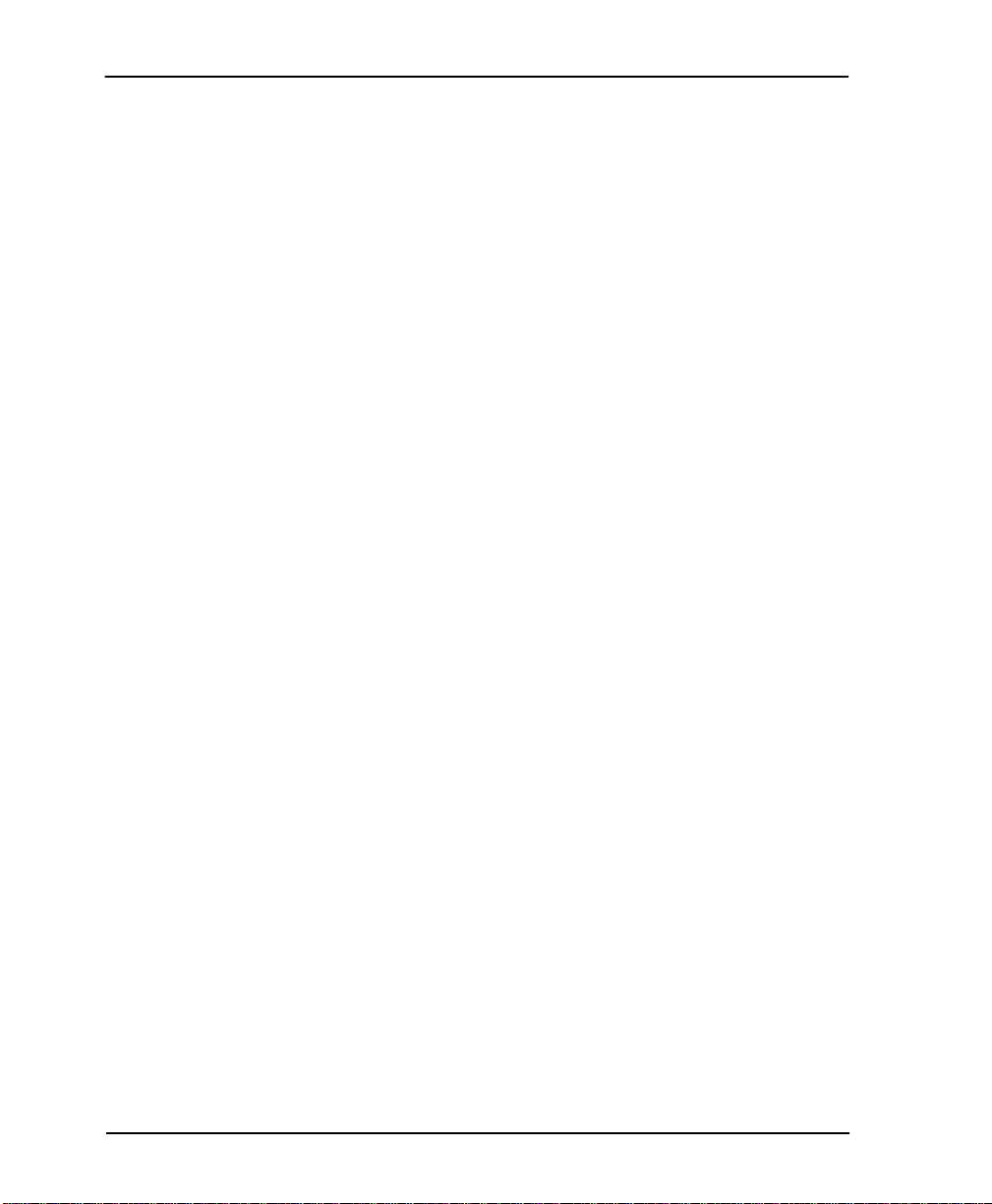
Table of Contents
Maximu m Tx T hro u ghput . .......... .. ... .......... .. .. .......... ... ......... ... .. .......... .. .....10-9
Avera g e Tx Throu ghput ......... .......... .......... ................................................ 10-9
Maximu m Tx Ut ili z a t io n ... ... ......... ... .......... .. .. .......... ... .. .......... .. .......... .. ... .. 1 0 -9
Avera g e Tx Utilization ....... .......... ............................................................. 10-10
Port UA Time .... .. .......... .......... .. .......... .......... ......... ... ......... .......... .......... .. ... 10-10
Signal Down Time ........................ ............................................................. 10-10
Signal Errors ............................................................................................... 10-10
Signal Timeouts .................................. .................................. ................. .....10-10
Signal State Change ...................................................................................10-10
Rx Full Status .............................................................................................. 10-10
Tx Full Status .............................................................................................. 10-10
Rx LI Only ................................................................................................... 10-10
Tx LI Only ...................................................................................................10-10
Async Status ............................................................................................... 10-10
Discard Frame ............................................................................................10-10
Aborts .......................................................................................................... 10-11
CRC Errors ..................................................................................................10-11
Octet A li gn ........ .. .......... .. .......... ... ......... .......... .. .......... ... ......... ... ......... ... .....10 - 1 1
T1 State Change .......................................................................................... 10-11
T1 UA Tim e ................................................................................................. 10-11
Signal Loss .................................................................................................. 10 -11
Telco T es t ... .. .......... ......... ... .......... ......... .......... .. .......... .......... .......... .. .......... 10 - 1 1
AIS A larm .. ......... .......... .......... .................................. ......... .......... .......... .....10-11
Red Alarm ...................................................................................................10-11
Yellow A la rm .......... ... ......... ... .. .......... .. .......... .. ... .......... .. .......... .. ... ......... ... 10-12
PLL Alarm ................................................................................................... 10-12
Path Code ....................................................................................................10-12
Line Code ............................................ ............................................ ............10-12
Length Error .............................................. ................................................. 10-12
EA Violation ............................................................................................... 10-12
Encapsulation Error ................................................................................... 10-12
Inacti ve DLCI ........ ......... .......... ............................................ ......................10-12
Invalid DLCI ............................................................................................... 10-12
Unrouteable ................................................................................................ 10-13
Layer 3 Statistics........................................................................................................ 10-13
Px Type (current) .......................................................................................10-14
Interval Remaining ....................................................................................10-14
Px Type (listed for each interval) ............................................................. 10-14
Px Rx Frames ..............................................................................................10-15
Px Rx Bytes .................................................................................................10-15
Px Rx Dist% ................................................................................................10-15
xx DSU IQ User Manual 61200212L1-1
Page 21

Table of Contents
Px Tx Frames .............................................................................................. 10-15
Px Tx Bytes ................................................................................................. 10-15
Px Tx Dist% ................................................................................................ 10-15
Top Talker ................................................................................ .......... ......... ............... 10-16
Addres s Type . .. .......... .......... .. .......... ......... .......... ... ......... .......... .......... .. ..... 10- 1 6
Interval Remaining .......................... .......................................................... 10-16
Rx Distribution ........................................................................................... 10-17
Tx Distribution ........................................................................................... 10-17
DBU Port Statistics.................................................................................................... 10-17
DBU State .................................................................................................... 10-18
Interval Remaining .......................... .......................................................... 10-18
Rx Frames ................................................................................................... 10-18
Rx Bytes ....................................................................................................... 10-18
Maximu m Rx Throug h p ut ..... ... .. ... ......... ... .. .......... .. .......... ... .. .......... .. ..... 10- 1 8
Avera g e Rx Throughp u t ..... ......... .......... ................. .......... ......... ............... 10-18
Maximu m Rx Utiliz at io n . .......... .. ... ......... ... .......... .. .. .......... ... ......... ... .. ..... 10-18
Avera g e Rx Util i zation ........... .................................. .......... .......... ............ 10-19
Tx Frames .................................................................................................... 10-19
Tx Bytes ....................................................................................................... 10-19
Maximu m Tx Throughput ... .. .......... ... ......... ... .. .......... .. .......... .. ... .......... .. 10-19
Avera g e Tx Throu ghput .............. .......... .......... ......................................... 10-19
Maximu m Tx Utilizat i o n . ... ......... ... .. .......... .. ... ......... ... .......... .. .. .......... ... .. 10- 1 9
Avera g e Tx Utilization ..... .......... ............................................................... 10-19
Time in DBU ... ......... .......... ......................................................................... 10-19
Discard Frame ............................................................................................ 10-19
Aborts ......... ............ ............ ............ .......... ............ ............ ............ .......... ..... 10-1 9
CRC Errors .................................................................................................. 10-19
Octet A li gn ... .......... .. .......... ... ......... ... ......... .......... ... ......... ... ......... ... .......... .. 10-20
Length Error ................................................... ............................................ 10-20
Encapsulation Error ................................................................................... 10-20
Unrou teable .... ............ ............ .......... ............ ............ ............ .......... ............ 10-2 0
DLCI Statistics ........................................................................................................... 10-21
DLCI Statistics for a Specif ic DLCI ................ ................................................. 10-21
Throug h p u t ( Tx and Rx) .............. .......... .. .......... .......... .......... .. .......... ....... 10-21
Utilization ................................................................................................... 10-21
Rx Frames ................................................................................................... 10-21
Rx Bytes ....................................................................................................... 10-21
Maximu m Rx Throug h p ut ..... ... .. ... ......... ... .......... .. .. .......... ... ......... ... .. ..... 10- 2 2
Avera g e Rx Throughp u t ..... ......... ............................................................. 10-22
Maximu m Rx Utiliz at io n . .......... .. ... ......... ... .......... .. .......... .. ... ......... ... ....... 10-22
Avera g e Rx Util i zation ............................................................................. 10-22
61200212L1-1 DSU IQ User Manual xxi
Page 22

Table of Contents
Tx Frames ....................................................................................................10-22
Tx Bytes ....................................................................................................... 10-22
Maximu m Tx Throughput . ... .. .......... .. .......... .. ... .......... .. .......... .. ... ......... ... 10-22
Avera g e Tx Throu ghput ......... .......... .......... ..............................................10-22
Maximu m Tx Utilizat i o n . .. ... .. .......... .. ... ......... ... .......... .. .. .......... ... ......... ... 10- 2 2
Avera g e Tx Utilization ....... .......... ............................................................. 10-22
Time in DBU ..... .......... ............................................................ .................... 10-22
PVC IA Time ...............................................................................................10-22
Rx FECN ...................................................................................................... 10-23
Tx FECN ...................................................................................................... 10-23
Rx BECN .....................................................................................................10-23
Tx BECN ...................................................................................................... 10-23
Rx DE ...........................................................................................................10-23
Tx DE ........................................................................................................... 10-23
Rx CR ...........................................................................................................10-23
Tx CR ........................................................................................................... 10-23
Lost Fra m e s .............. ... ......... ... ......... ... .......... .. .......... .. .......... .. .......... .. ........ 10-2 3
Remote Lost Fr ames ........... ............................................ ........................... 10-23
Rx Burst Seconds ........................................................................................10-24
Tx Burst Seconds ........................................................................................10-24
Minimum Rx Frame ..................................................................................10-24
Maximu m Rx Frame .............. .. ... ......... ... ......... ... .. .......... .. .......... ... .. .......... 10-24
Avera g e Rx Frame .. .......... .......... ...............................................................10-24
Minimum Tx Frame ................................................................................... 10-24
Maximu m Tx Frame ...... .......... ... .. .......... .. .......... .. ... ......... ... .......... .. .. ........ 10- 24
Avera g e Tx Frame ............. .......... .................................. ......... .......... .......... 10- 24
Minimum Frame Delay ............................................................................. 10-24
Maximu m F ra m e De l ay ... .. ... ......... ... .......... .. .. .......... ... ......... ... .. .......... .. ... 10-24
Avera g e Frame D elay ............ ......... .......... .......... .......................................10-24
PVC State Change ......................................................................................10-25
DLCI List ...... ...................................................................................................... ........ 10-25
System Statistics ........................................................................................................ 10-26
Viewing Stati stical Information (Front Panel) ............................................................. 10-27
DTE Por t S ta t ist i c s Availabl e o n Front Pan el.. ... .. .......... .. .......... .. .......... ... ......... ... 10-27
Control Signal Status Screen ............ ........................................................10-27
Signal State .................................................................................................. 10 -28
Signal State Change ...................................................................................10-28
Signal Timeouts .................................. .................................. ................. .....10-28
Signal Errors ............................................................................................... 10-28
Errored Frames ...........................................................................................10-28
CRC Errors ..................................................................................................10-28
xxii DSU IQ User Manual 61200212L1-1
Page 23
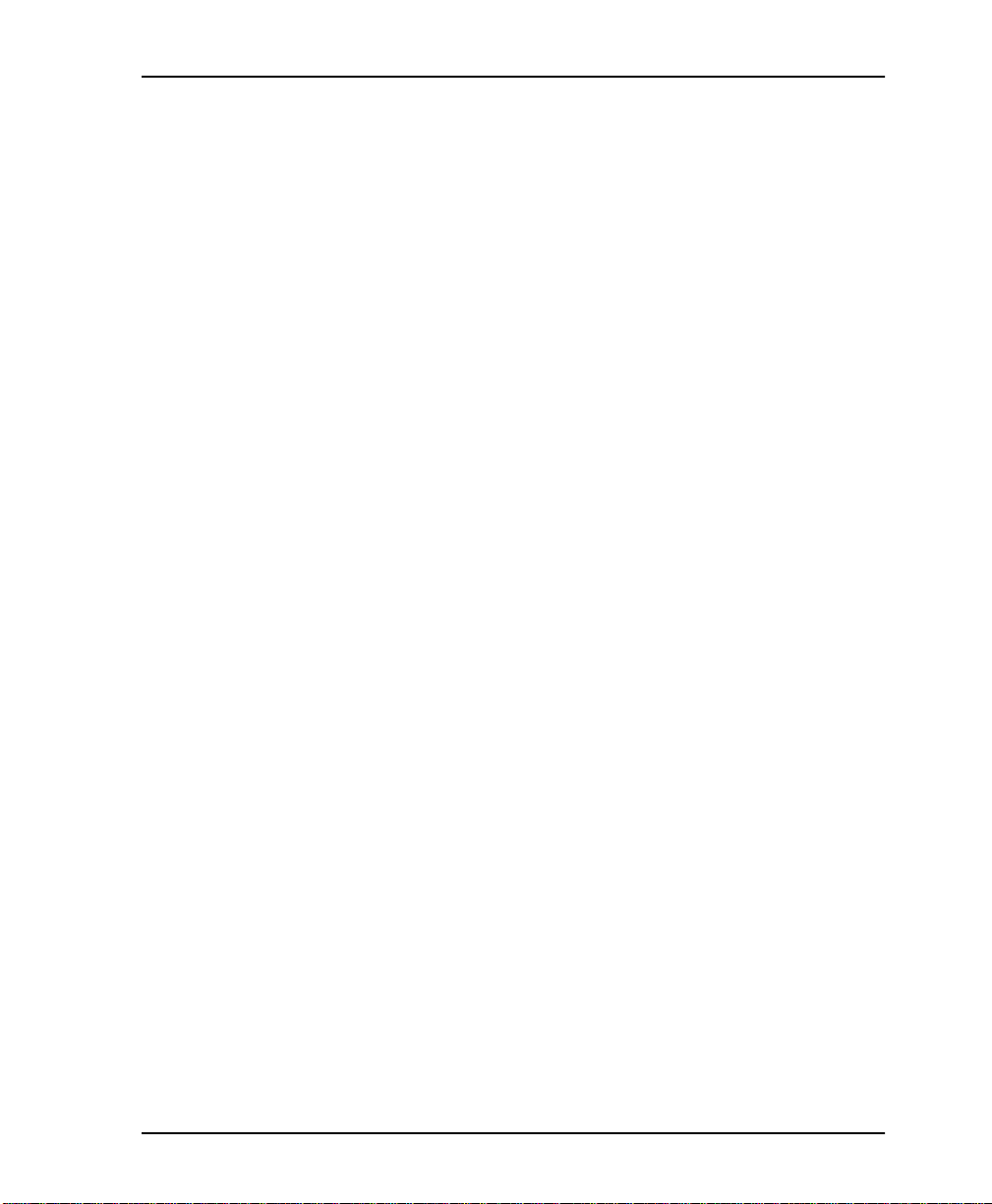
Table of Contents
Abort Frame s ....... ......... ... ......... .......... .......... .. .......... .......... ......... ... .......... .. 10- 2 8
Octet A li gn ... .......... .. .......... ... ......... ... ......... .......... ... ......... ... ......... ... .......... .. 10-28
Signal Down Time ..................................................................................... 10-28
Network Port S ta t ist i c s A v ailable on Fr o nt P a n el.............. .. .......... .......... .. .......... 10-2 9
DSU Loop State .......................................................................................... 10-29
DBU Status .................................................................................................. 10-29
Signal State ................................................................................................. 10-29
Signal State Change ................................................................................... 10-29
Signal Timeouts ......................................................................................... 10-29
Signal Errors ............................................................................................... 10-29
Frame s I n ... .......... ......... .......... .. .......... .......... .......... .. .......... ......... .......... ..... 10 - 2 9
Frame s Out ............ .......... .. .......... .......... ......... .......... .. .......... .......... .......... .. 10- 2 9
Errored Frames .......................................................................................... 10-29
CRC Errors .................................................................................................. 10-29
Abort Frame s ....... ......... ... ......... .......... .......... .. .......... .......... ......... ... .......... .. 10- 2 9
Octet A li gn ... .......... .. .......... ... ......... ... ......... .......... ... ......... ... ......... ... .......... .. 10-29
Port UA Time ............... ... ......... .......... .......... .. .......... .......... ......... ... .......... .. 10-29
BPV .............................................................................................................. 10-30
DBU Port Statist i cs Availab le o n Fr o n t Pa n e l.. ......... ... ......... .......... ... ......... ... ....... 10-30
DBU Status .................................................................................................. 10-30
Time in DBU ... ......... ........................... ........................................................ 10-30
Frame s I n ... .......... ......... .......... .. .......... .......... .......... .. .......... ......... .......... ..... 10 - 3 0
Frame s Out ............ .......... .. .......... .......... ......... .......... .. .......... .......... .......... .. 10- 3 0
Errored Frames .......................................................................................... 10-30
CRC Errors .................................................................................................. 10-30
Abort Frame s ....... ......... ... ......... .......... .......... .. .......... .......... ......... ... .......... .. 10- 3 0
Octet A li gn ... .......... .. .......... ... ......... ... ......... .......... ... ......... ... ......... ... .......... .. 10-30
DLCI List Statistics......................................................................... ........................... 10-31
System Statistics Available on Front Panel........................................................... 10-31
Chapter 11. Testing
Test Men u .. .......... .. .......... .. .......... .. .......... ... ......... ... ......... ... .......... .. .......... .. .......... .. ............ 11-1
Ping ............................................................................................................................... 11-2
Addres s t o P in g (PING AD DRESS) ................. .. .......... .......... .. .......... .. .......... .. 11 - 2
Start Ping ...... .......... ......... ... .......... ......... ... ......... .......... .......... .. .......... .......... ......... 11- 3
Number of Pings Transmitted (PINGS TX) ............................................. 11-3
Ping Responses (PINGS RX) ............... .................................. ..................... 11-3
Min Response Time ( M IN RES P TIME ) ............. ................. ......... ............ 1 1-3
Max Resp onse T i me (MA X RESP TIME) . .......... ...................................... 11-3
Avg Response Time (AVG RESP TIM E ) ......... ......................................... 11-3
PVC Loopback ............................................................................................................. 11-4
61200212L1-1 DSU IQ User Manual xxiii
Page 24
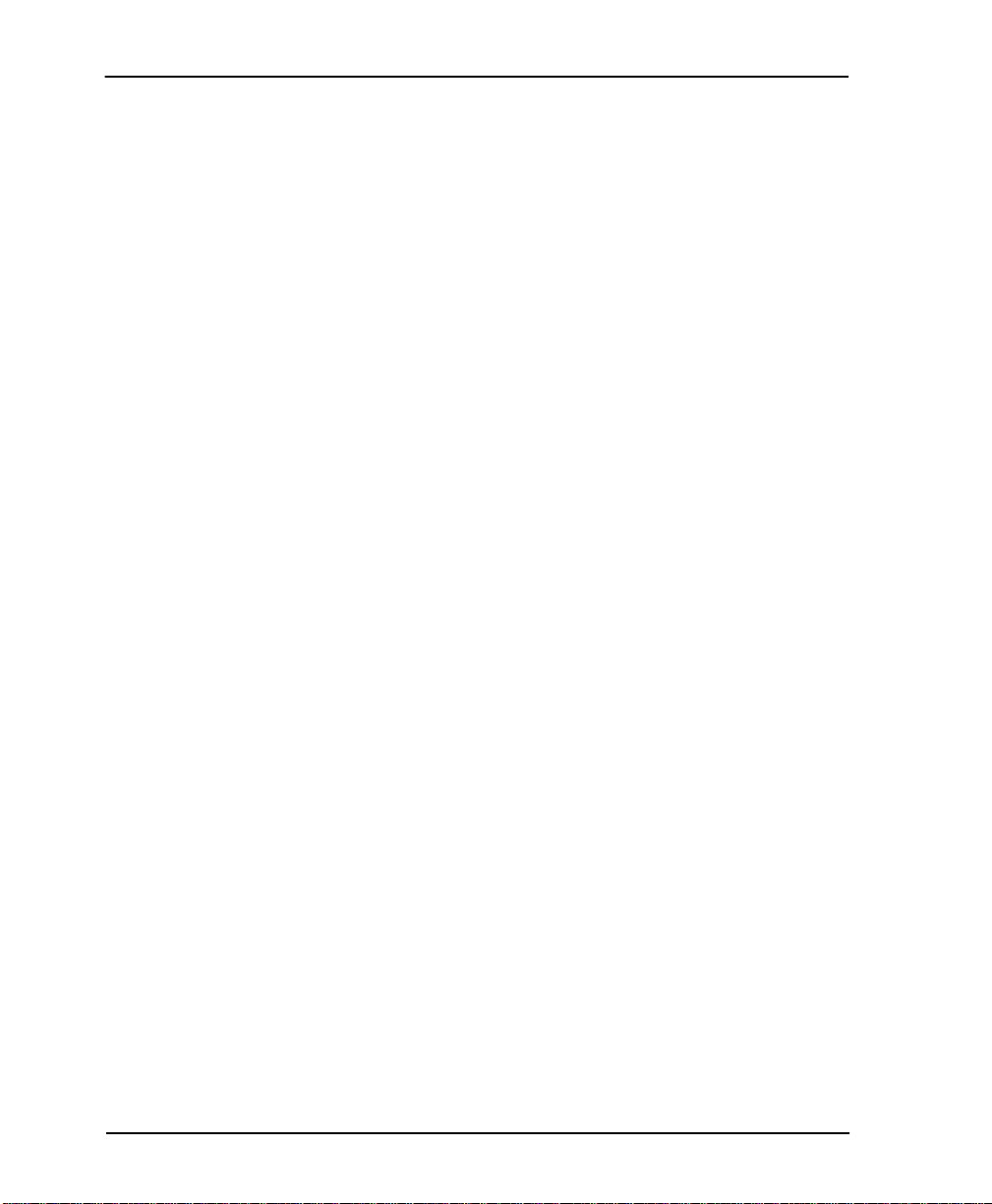
Table of Contents
DLCI or 0 for All (DLCI ) ......... ........................................................................... 11-4
Test Len g th ........ .. .......... .. .......... .. .......... .. .......... ... ......... ... ......... ... .......... .. .......... .. 11-4
Start Test ....... .. .......... .......... ......... ... ......... .......... .......... .. .......... .......... .. .......... ....... 11 - 4
Stop Test .............. .......... ....................................................................................... 11-5
View Test .............................................................................................................. 11-5
PVC Active/Inactive/Undefined .............................................................. 11-5
Test Acti ve/No Te s t A c tive ......... .......... ......... ... .......... ......... ... ......... .......... 1 1 - 5
Frame s Rx ....... .......... .......... .......... .. .......... ......... .......... ... ......... .......... .......... .. 11-5
Frame s Tx .......... .......... .. .......... ......... .......... ... ......... .......... .......... .. .......... ....... 11 - 5
Lost Fra m e s .............. ... ......... ... ......... ... .......... .. .......... .. .......... .. .......... .. .......... 1 1 - 5
Remote Lost Fr ames ........... ............................................ .............................11-5
Minimum Loop Response Time (MIN RESP TIME) ... .......... ................. 1 1-5
Maximu m Loop Response Tim e (MAX RESP TIME) ............ ................. 1 1-6
Avera g e Loop Response Time (AVG RESP TIME) ................................. 11-6
Reset Test St a ts .......... .......... .. .......... .......... .......... ......... ... ......... .......... .......... .. .....11-6
View DLCI List ....................................................................................................11-6
Chapter 12. Activating Dialing Functions
Dialing Options .................................................................................................................. 12-1
Dial Options when Dial Backup is Idle.................................................................... 12-1
Dial Backup ....... .................................................................... ........................ 12-1
Stay on Leased .. ............................................................................................ 12-1
Dial Options Duri ng Dial Backup............................................................................. 1 2-2
Append i x A. Pinou t s.. .......... .. .......... .. .......... ... ......... ... .. .......... .. .......... .. .......... ... ......... ... .. A-1
Append i x B . Specific at io ns ............ .. .......... ... .. .......... .. .......... .. .......... .. .......... ... .. .......... .. B -1
Append i x C . Acronym s /A b br e vi a t i ons.. .. .......... .. ... ......... ... .......... .. .......... .. ... ......... ... .. C-1
Append i x D . Glossar y .. ......... ... .. .......... .. .......... .. .......... ... ......... ... .. .......... .. .......... .. .......... D-1
Index .............................................................................................................................Index-1
xxiv DSU IQ User Manual 61200212L1-1
Page 25
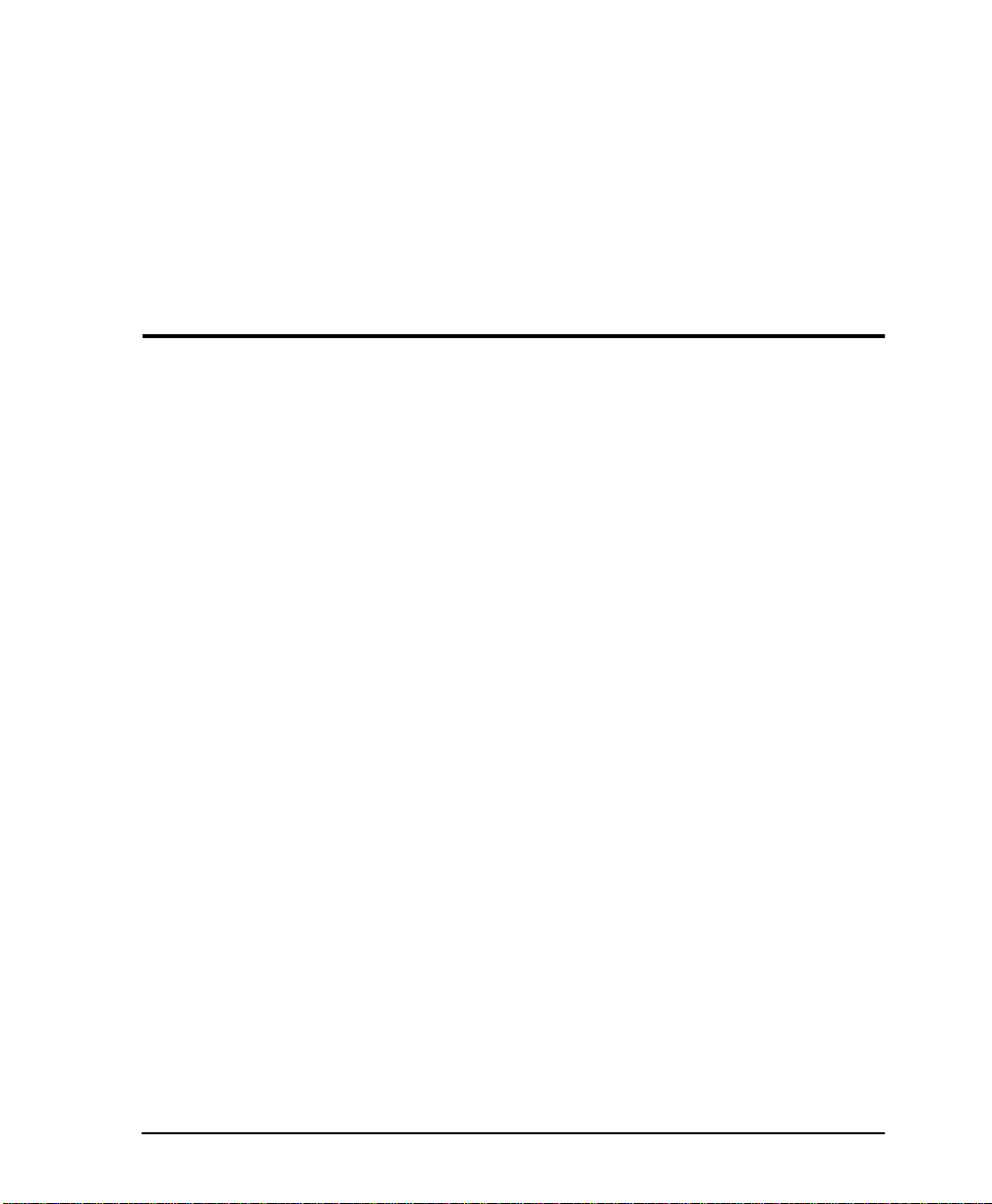
List of Figures
Figure 2-1. DSU IQ Rear View ...................................................................................... 2-3
Figure 3-1. DSU IQ Front Panel .................................................................................... 3-1
Figure 3-2. Front Panel Menu Navigation (with DBU card installed) .................... 3-4
Figure 3 -3. Terminal Lo gin Menu........... .......... .......... ............................................ ...... 3-6
Figure 3 -4. Terminal Main Menu ........ ......... ................................................................. 3-6
Figure 3-5. PC Connected to Local and Remote IQs.................................................. 3-7
Figure 3-6. DSU IQ Telnet Screen (Local) .................................................................... 3-8
Figure 3-7. Telnet Login Menu Screen (Lo cal)............... ............................................. 3 -9
Figure 3-8. DSU IQ Main Menu Screen ..................................................................... 3-10
Figure 3-9. DSU IQ Login Screen (Remote)............................................................... 3-11
Figure 3-10. Telnet Login Menu Screen (Re mote)... ................................................... 3-1 2
Figure 3 -11. Remote Login Sc reen............... .......... ......... .............................................. 3 -13
Figure 3 -12. Contin ue or Exit S creen................ ........................................... ................. 3-1 4
Figure 3-13. Remo te Main Menu Screen.......... ......... ................................................... 3-1 5
Figure 4-1. VT-100 Management Application Example............................................4-2
Figure 4 -2. Out-of- B and Ma n agement A pplication Exampl e ... .......... .......... ......... .. 4-3
Figure 4 -3. Local PVC Managemen t A p plication ...... .......... .......... .......................... .. 4-6
Figure 4 -4. Shared PVC Ma n agemen t App li cation............ ......... ........................... .... 4-8
Figure 4 -5. Dedicat ed PVC Manag e ment Application... .......... .......... ..................... 4- 10
Figure 4 -6. Dial Bac k up App l i cation.... .......... ............................................................ 4-12
Figure 5 -1. Terminal Co n figura tion Menu ........... ........................... ............................ 5 -2
Figure 5 -2. Front Pa n el Configuration M enu Tree ........ ......... .................................... 5-3
Figure 5 -3. Terminal Configu ration Me nu Tree........ .......... ........................................ 5-4
Figure 6 -1. Terminal DTE Port Configu ration Men u....................... .......................... 6-1
Figure 6 -2. DTE Port Menu Tree................................... ................................................ 6-2
Figure 7-1. Network Port Config uration Menu Tree................................................. 7-2
61200212L1-1 DSU IQ User Manual xxv
Page 26
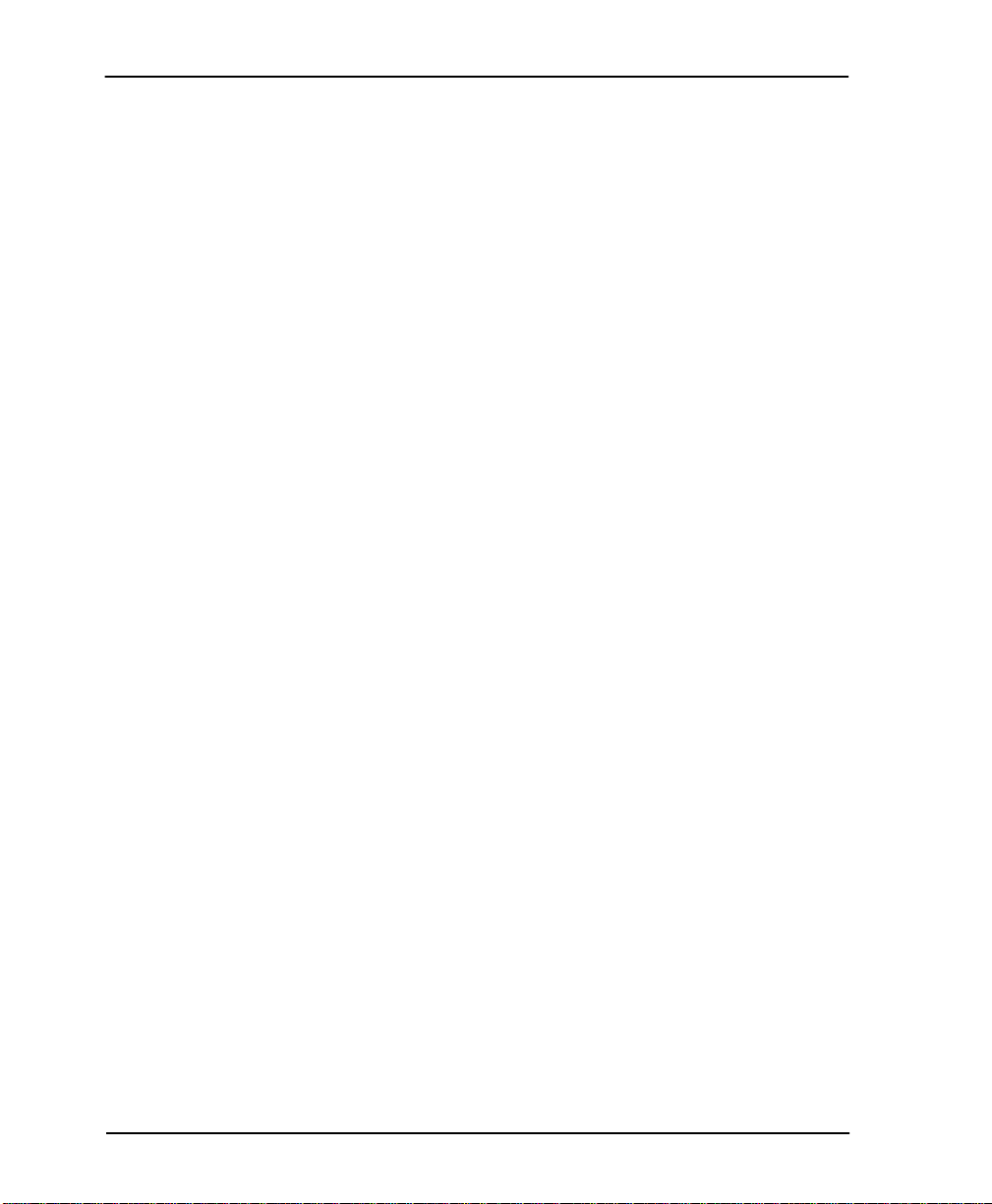
List of Figures
Figure 7 -2. Terminal Ne twork Port Con figura tion Menu ............... .......... ................ 7 -3
Figure 7-3. Terminal Ne twork Port Frame Rel ay Options Menu... .......................... 7-4
Figure 8-1. DBU Options Menu (V.34 DBU card installed)....................................... 8 -1
Figure 8 -2. Dial Bac kup Me n u Tree............. .......... ........................................... ............8 -2
Figure 8 -3. Dial Bac kup Me n u Tree with Option Cards Installed............................ 8-3
Figure 9 -1. System Configuration Men u .... ............................................ .....................9-2
Figure 1 0-1. View Statistics M enu. .......... ......... .................................. .......... .......... .......10- 1
Figure 10-2. DTE Port Statistics (View by Day) .............................................. ............10-4
Figure 10-3. DTE Port Statis tics (View by Interva l s)..................................................10-4
Figure 1 0-4. Netwo rk Port S tatisti cs with I SDN DBU Card Installe d ................... .. 10-7
Figure 10-5. Network Port Statis tics (View by Intervals).................... ......................10-8
Figure 1 0-6. Top Talkers St atistics Menu ........ .......... .......... .......................................10-16
Figure 10-7. DBU Po rt Stati stics ( View by Day).. .......... ............................................ 10-17
Figure 10-8. DBU Po rt Stati stics (View by Intervals) ............................................... 10-18
Figure 10-9. DLCI Statistics for a Specific DLCI (View by Day) ............................10-21
Figure 1 0-10. DLCI Stat i stics Su mmary f or All Available DLCIs ............................ 10-25
Figure 1 0-11. Sy stem Statistics Screen. .......... ............................................................ ... 10 - 26
Figure 10-12. Control Signal Status Screen..................................................................10-27
Figure 1 0-13. Si g nal State Screen................................................................................... 10- 28
Figure 1 0-14. Sy stem Statistics Screen. .......... .......................... ..................................... 10 - 31
Figure 11-1. Termina l Test Men u (with Ethe rnet C ard Installed ) ...... .......... .. .......... 11-1
Figure 11-2. F ro nt Panel Test Menu (with Ethe r n e t Ca rd Installed ).............. ... ....... 11-2
Figure 11-3. PVC L oopbac k Menu....................................... .......... ............................... 11-4
Figure 11-4. Test Status Screen .... .. .. .......... ... ......... ... ......... ... .......... ......... ... ......... ... ....... 11-6
Figure 1 2-1. Dial Op ti ons M enu.... .......... ...................................................................... 12-1
xxvi DSU IQ User Manual 61200212L1-1
Page 27
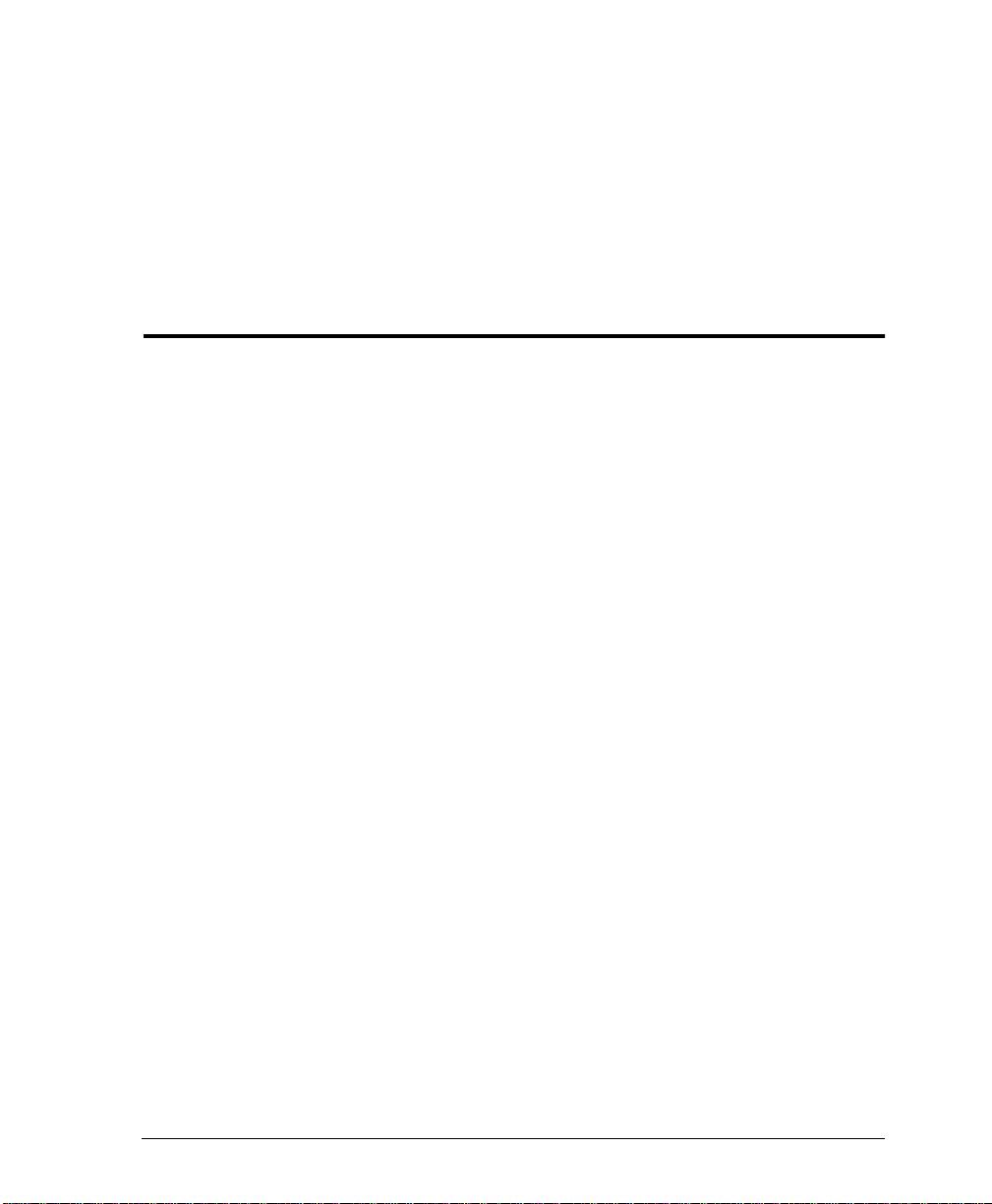
List of Tables
Table 4-1. Exampl e Settings fo r Dial Bac kup Options................................................. 4- 13
Table 4-2. Exampl e Settin g s for the P VC Configuration Ta b le ............... ................... 4-13
Table 10-1. Possibl e DSU Sta tes..... .......... ........................................................................ 10-8
Table A-1. Pi n Assignments for Netw ork Connector .............. .....................................A-1
Table A- 2. Pin Assignm e n ts for V. 35 Connecto r ............ ........................... ....................A-2
Table A- 3 . Pin Assignments for EIA-23 2 Co nnector...... ... ......... ... .......... .. .......... .. ........ A -3
Table A-4. Pin Assignments for Control Connector* .................................................... A-4
Table A-5. Pi n Assignm ents for 10BaseT Co n n ector* ................ .......... ......................... A -4
Table A-6. DBU Card Pin Assignment............................................................................ A-5
Table A-7. DTE/DCE Connector Pin Assignments (DCE Card Option)...................A-6
61200212L1-1 DS U IQ User Manual xxvii
Page 28
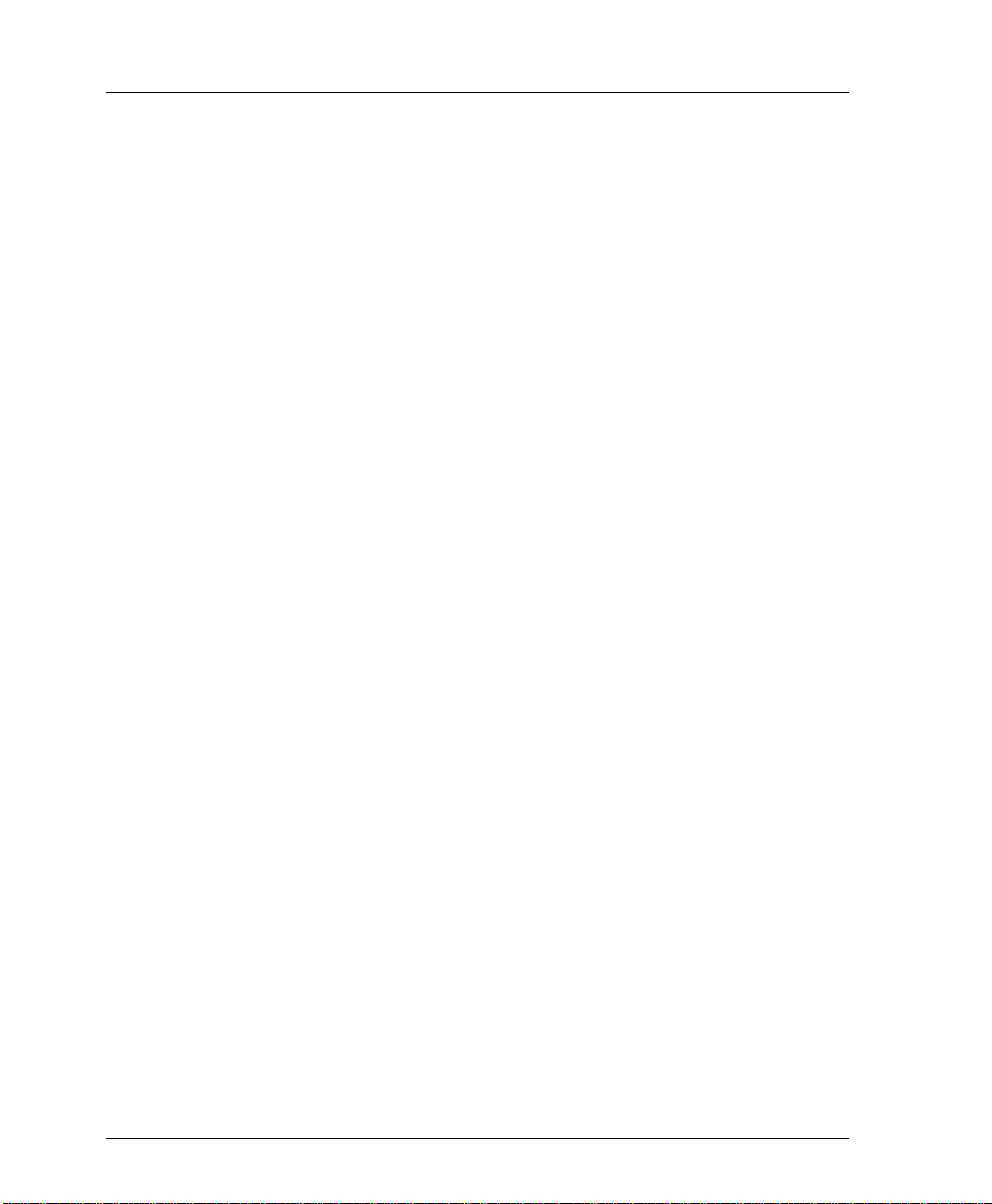
List of T a bl es
xxviii DSU IQ User Manual 61200212L1-1
Page 29
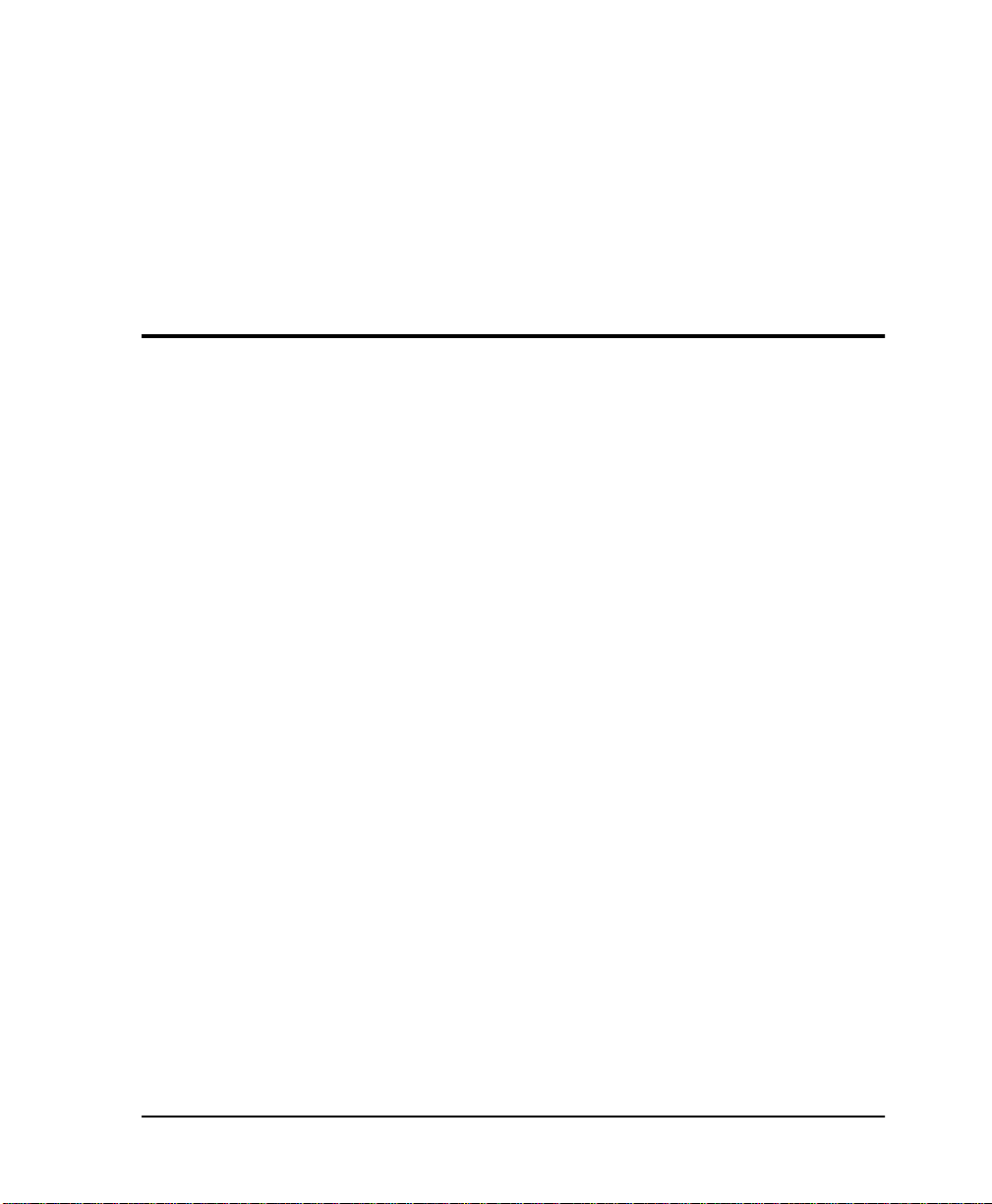
Chapter 1 Introduction
PRODUCT OVERVIEW
The ADT RAN DSU IQ provides the visibility and control needed
for both the physical and logical connections made in frame relay
networks. The DSU IQ provides logical layer monitoring and
management for frame relay. Each permanent virtual circuit (PVC)
accessed thro ugh a DSU IQ is managed end-to-end as if it were a
leased line connection. Real-time sta tistics on throughput,
bandwidt h utiliza t ion , availability, bursting, congestio n, and
network delay are collected and stored in the Frame IQ MIB
(management information base). This information can then be
gathered by management systems and used to monitor network
health and perform long-term network planning.
The unit's embedded SNMP (simple network management
protocol) agent provides complete SNMP access to the unit. SNMP
access is available through the DTE or network port or through an
integral SLIP (serial l ine internet protocol) or PPP (point-to-point
protocol) async port. The DSU IQ's unique modular approach
provides optional 10BaseT ethernet access for SNMP.
61200212L1-1 DSU IQ User Manual 1-1
Page 30
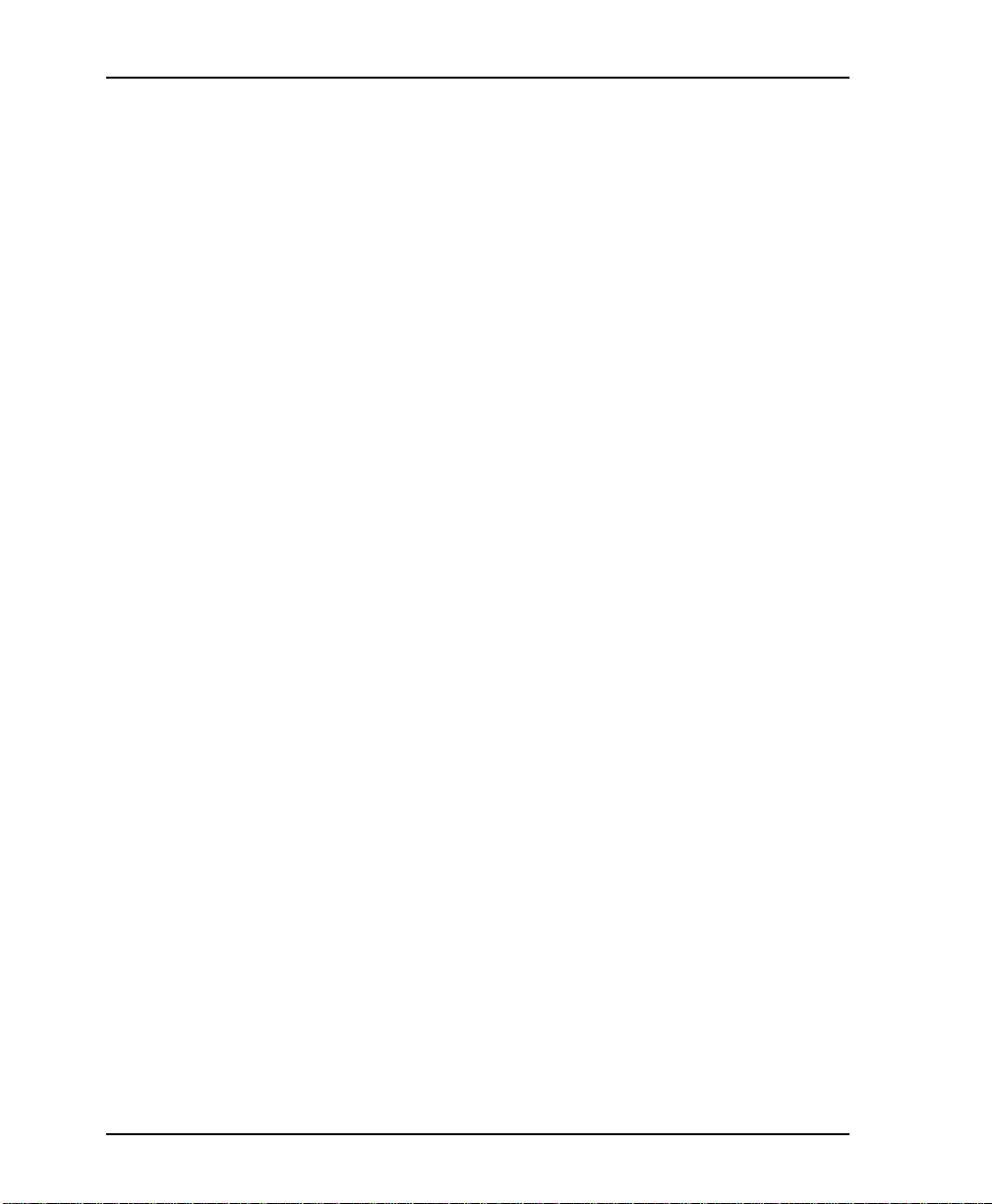
Chapter 1. Introduction
DSU IQ Features
• Co mplete and comprehensive frame relay monitoring
• R e a l- time measurement of ban dwidth utilization, comm itte d
information rates (CIRs), and excess burst rates on each PVC
• True non-intrusive, in-ba nd transmission of statistics
• Embedded SNMP and Telnet through the DTE, network, or
SLIP/PPP port (or through the optional ethernet interface)
• Dial backup (DBU) available with DBU card s; option s in clude
4-wire Switched 56 (SW56), V.34, and ISDN
• Control port provides SLIP and async PPP access to SNMP or
VT-100 terminal configuration
• End-to-end network round trip delay measurements for
network optimization
• 10BaseT ethernet port available with ethernet card
• Frame IQ MIB is standard ANSI format compatible with
popular enterprise reporting systems
• Optional IQ View™ software system provides a cost-effective,
easy-to-use GUI (graphical user interface) for performance
management
• Standard DTE (data terminal equipment) interfaces
The 4-wire SW56 DBU card is compatible with AT&T Accunet and
Sprint SW56 type services. The V.34 DBU card allows switched
backup over the public switched telephone network (PSTN). The
ISDN 1B+D card supports a U-interface to the Basic Rate ISDN and
is compatible with National ISDN and AT&T DMS.
The DSU IQ provides both V.35 and EIA-232 electrical and physical
DTE interfaces to accommodate a variety of applications.
To ensure a reliable connection, the unit features an extended
receiver capability which perm its operation over long loops (3.4
miles or 5.5 km of 26 AWG at 56 kbps).
1-2 DSU IQ User Manual 61200212L1-1
Page 31

UNDERSTANDING FRAME RELAY
Frame relay is a wide area network (WAN) service designed to
minimize physical connec tions . Th is is a cco mplished by using
virtual connections within the frame relay cloud and accessing
these virtual circuits with normally one physical connection at each
location to the frame relay service. Virtual circuits are addressed
using header information at the beginning of each frame. These
frames are formatted by the user's customer premise equipment
(CPE) such as the ADTRAN DSU IQ.
ANSI (American National Standards Institute) standards describe
how each frame must be constructed to provide inter-operability
between CPE equipment and frame relay switching equipment.
Each frame must contain a header, at least one byte of information
data, two bytes of CRC16, and a trailing flag 0x7E.
This header information contains a virtual circuit address known as
a DLCI (data link connection iden tifier ). The he ade r information
also contains bit s use d for network co nges tion control.
Frame relay virtual circuits may be defined as permanent (PVC) or
switched (SVC). PVCs have the same DLCI for a given path each
time a user protoc ol session is est ablished. T he network service
provider assigns these DLCIs at subscription time. SVCs, on the
other hand, have DLCIs dynamic ally a ssigned each time a user
protocol session is established. The CPE equipment must request a
call and the DLCI is assigned by the network switching equipment.
This DLCI is v al id until the c a ll is disc onn e cte d and may be
assigned a different value each time a call is requested.
Chapter 1. Introduction
DDS OPERATION
DDS (dig ital data service) is a nationw ide service that a llo w s
interconnection and transp ort of data at speeds up to 64 kbps. The
local exchange carriers provide the local loop service to DDS
customers and may provide data for routing Inter-LATA to an
inter-exchange carrier. The DSU IQ supports 56 or 64 kbps DDS
service rates yielding DTE rates of 56 kbps and 64 kbps.
61200212L1-1 DSU IQ User Manual 1-3
Page 32

Chapter 1. Introduction
SNMP MANAGEMENT
SNMP management capability is provided in-band with support
for RFC 1315 (frame rel ay DTE MIB), RFC 1213 (MIB II), and
ADTRAN Ente rprise MIB. MIB files are available from ADT R AN
in the support section of the ADTRAN web page at
www.adtran.com. Telnet capability is also supported. For nonSNMP environments, VT-100 and front panel operation is
supported.
The DSU IQ's embedded SNMP feature allows the unit to be
accessed and controlled by a network manager through the DTE or
network por t, thr o ugh a devi ce ru nn ing SLI P or asyn c PPP pro toc ol
(connected to the CONTROL port of the DSU), or through a LAN.
LAN connection requires the optional ethernet card
(P/N 1204005L1). This card provides a 10BaseT ethernet interface
to the LAN.
The term SNMP broadly refers to the message protocols used to
exchange information between the network and the managed
devices, as well as to the structure of network management data
bases. SNMP has three basic components:
Network Manager
Control program t hat collect s, controls, and presents data pertinent
to the operation of the network devices. It resides on a network
management station.
Agent
Control program that resides in each connected network device.
This program responds to queries and commands from the
network manager and retu rns requested inf o rmation or invokes
configuration changes initiated by the manage r.
MIB
Index to the organized data wi thin a network dev ice. It defines the
operation parameters that can be controlled or monitored.
1-4 DSU IQ User Manual 61200212L1-1
Page 33

TELNET
Telnet provides a pas swo rd-protecte d, remo te login facility to t he
DSU IQ. Telnet allows a user on a network manager to control the
DSU IQ through the terminal menus.
DIAL BACKUP OPERATION
The DSU IQ dial backup (DBU) option cards allow frame relay
circuit outage recovery for one user-to-network interface (UNI) at a
time. The DSU IQ can be configured to originate a call based on
physical layer conditions and/or PVC signaling outages. Once the
criteria is met, the DSU IQ establi shes a call to the configured
phone number and the connection is used to carry traffic for the
PVC(s) configured for DBU operation.
In the case of P VC ou tages (not physical l ayer por t fail ur e), the DSU
IQ’s two-port design allows t he DSU I Q receiving the ca ll to
continue to use the T1 frame relay circuit for VCs that are not
affected by the outage, while using the DBU interface for PVCs that
are inactive due to the outage. A DSU IQ with multiple PVCs to
multiple site s can also originat e a c all to on e si t e durin g an outage
and restor e connectio n for PVCs to that destinat ion.
Chapter 1. Introduction
The DSU IQ's unique DBU cards are field-installable by the
customer. See Installation on page 2-1 for information on installing
DBU cards. The DBU cards are compa tible with other ADTRAN
products supporting DBU. The backup options are described in the
following section, Interface Card Options on page 1-6. Contact the
local telco pro vider to determine w hich services are available in
your area. See Applications on page 4-1 for more information,
including an ex am p le of a dial backup application.
61200212L1-1 DSU IQ User Manual 1-5
Page 34

Chapter 1. Introduction
INTERFACE CARD OPTIONS
Ethernet Card
This option card connects to an ethernet LAN, providing
communication of management traffic between the LAN and the
DSU IQ.
4-Wire Switched 56 DBU Card
This dial-up 4-wire SW56 card allows you to pay for data
conn ection o n ly for the time the u nit is active . T h e regional
operating companies provide the 4-wire local loop service to SW56
customers. The 4-wire SW56 DBU card is comp atible with AT&T
Accunet and Sprint SW56 type services.
V.34 DBU Card
This module backs up the leased line application at data rates up to
33.6 kbps over the PSTN.
ISDN DBU Card
The ISDN 1B+D card supports a U-interface to the Basic Rate ISDN
and is compatible with National ISDN and AT&T DMS. 1B+D Basic
Rate ISDN service provides a switched 56/64 kbps circuit.
DCE Card
This modul e co nnec ts an ex ter nal DCE devi c e to t he DSU IQ fo r th e
purpose of using an external DSU/CSU to support access rates up
to 512 kbps. The DCE card is inserted into the DBU card slot, but it
is not u sed for dial backup.
1-6 DSU IQ User Manual 61200212L1-1
Page 35

Chapter 2 Installation
UNPACK, INSPECT, P OWER UP
Receipt Inspection
Carefully inspect the DSU IQ for any shipping damage. If damage
is suspect ed , file a claim immediately with the carrier and contact
ADTRAN Customer Service (see back page for more information).
If possible, keep the original shipping container for use in shipping
the DSU IQ for repair or for verification of damage during
shipment.
ADTRAN Shipments Include
The following items are included in ADTRAN shipments of the
DSU IQ:
•DSU IQ unit
• T he user manual
• An 8-position modular to 8-position modular cable
• An 8-position modular to 8-position modular cable and a
modular to female DB-9 adapter for access to the Control/
SLIP/PPP port
The ADTRAN DSU IQ MIB is available from ADTRAN in the support
section of the ADTRAN web page at www.adtran.com.
612002 12L1-1 DSU IQ User Manua l 2-1
Page 36

Chapter 2. Installation
The follow ing items are included in ADTRAN shi pments of DBU
cards:
•DBU card
• An 8-position modular to 8-position modular cable for the
Customer Provides
The customer must provide either a male EIA-232 (st andard 2 5-pin,
D-type) or a male V.35 interface cable.
For SNMP management not accessed through the DTE or Network
port, the customer must provide access to the DSU IQ either
through a SLIP port, Async PPP port (requires a male 25-pin D-type
connector), or a 10BaseT ethernet port (requires that an ADTRAN
Ethernet card be installed in the DSU IQ). See Pinouts on page A-1
for the pin assignments of the Control port (for SLIP and Async
PPP) and the Ethernet port.
Power Cord
4-wire SW56 and ISDN DBU options or an 8-position modular
to 4-position modular cable for the V.34 DBU option.
The DSU IQ is provided with a captive 8-foot power cord,
terminated by a three-prong plug which connects to a grounded
115 VAC power receptacle.
Power to the DSU must be provided from a grounded 115 VAC , 60 Hz
receptacle.
REAR PANEL
The rear panel contains two DT E connec tor s which provide
primary channel V.35 or EIA-232. An 8-pin telco jack, a control
port, a captive power cord, and a power switch are also located on
the rear panel. Pin assignments for these connectors are listed in
2-2 DSU IQ User Manual 61200212L1-1
Page 37

Chapter 2. Installation
.15A
10
T
1
ON
OFF
y
Pinouts on page A-1. The DSU IQ rear panel is shown in Figure 2-1
with optional DB U and ethernet cards installed.
V.34, ISDN,
4-Wire Switched 56
Switched
Network
DBU Modular
Cable
Frame
Relay
DBU
TELCO
TELCO
4-wire
Telco Cable
EIA232 Cable
(Onl
one DTE interface can be active at a time)
Item Function
DBU Interface
LAN Interface
Telco
EIA-232
Control
DBU card slot
Ethernet card slot
Connects to dedicated circuit
Connects to a DTE interface
Connects to a VT 100 terminal or a device running
SLIP or async PPP protocol
V.35
Powe r Switch
115 VAC Connection
High-speed DTE interface
Turns power on or off
Power cord connection
VT 100 Terminal or
device running SLIP
or async PPP protocol
8-pin Modular
to DB25
DBU INTERFACE LAN INTERFACE
EIA-232
CONTROL
V .35
V.35 Cable
Router or other DTE Device
Ethernet Card
BASE
Figure 2-1. DSU IQ Rear View
612002 12L1-1 DSU IQ User Manua l 2-3
Page 38

Chapter 2. Installation
DBU and LAN Card Slots
The DSU IQ rear panel has two card s lots (labeled
LAN I
and
DCE, and ethernet cards. To insert cards, perform the following
steps:
1. On the rear panel, turn off the power switch.
2. Slide the card into the corresponding rear slot until the card
panel is flush with the DSU IQ chassis.
3. Push ca rd lock s i n (until they cli ck ) t o s e cu re t h e ca rd an d
ensure proper installation.
Card slots are keyed to prevent improper installation (i.e., putting a DBU
card into the ethernet slot). The external DCE card is keyed for the DBU
slot.
Failure to remove p ower from the unit before installing or removing option cards can damage the unit.
NTERFACE
) for the installation of dial backup, e xte rn al
DBU
Telco Connector : Network I nterface Connection
INTERFACE
The DSU IQ has an 8-position modular jack labeled
T e lco conne cto r i s us ed for c onne cting t he u nit to the DDS n et wor k.
The pinou t for this c on ne cto r is listed in Pinouts on page A-1.
2-4 DSU IQ User Manual 61200212L1-1
T
ELCO
. The
Page 39

Chapter 2. Installation
EIA-232 and V.35 Connectors: DTE Data Connection
The DTE should be connected to either the EIA-232 DTE connector
or the V.35 DTE connector. The maximum cable lengths
recommended are 50 feet for the EIA-232 and 100 feet for the V.35.
The pin assignments for the connectors are listed in Pinouts on page
A-1.
The V.35 connector is recommended for use with data rates above
19.2 kbps. The EIA-232 connector works up to 56 kbps with a low
capacitance cable or with the external transmit clock option
selected. The primary DTE equipment can operate in
asynchronous or synchronous modes.
To prevent possible radio frequency interference emissions, a shielded cable i s required .
Control Port
The DSU IQ has an 8-position modular jack labeled
Control port provides connection to a VT 100 EIA-232 compatible
interface, a device running SLIP protocol, or a device running
Async PPP protocol. An 8-foot adapter connector and cable
provide a standard DB-25 EIA-232 interface. See Pinouts on page A-
1 for the control port’s pin assignments. A description of the
operation of this p or t is covered in Operation on page 3-1.
The control port also functions as the SLIP or Async PPP port when
configured for SNMP management. The pinouts are identical
when operating in an SNMP management mode.
612002 12L1-1 DSU IQ User Manua l 2-5
C
ONTROL
. The
Page 40

Chapter 2. Installation
2-6 DSU IQ User Manual 61200212L1-1
Page 41

Chapter 3 Operation
FRONT PANEL
The DSU IQ front panel is sh own in Fi gur e 3-1. Descri pt ions of ea ch
part of the front panel follow.
Up and Down Arrows
CS Led
RD Led
ALM Led
Enter Key
ENTER
CANCEL
Prev Key
A
1
D
4
NEXT PREV
7
SHIFT
*
B
2
E
5
8
DELETE
0
Numeric K eypad
DSU IQ
C
3
F
6
ADD
9
QUICK
#
RS Led
TD Led
CD Led
TST Led
Cancel
Next
Shift
Delete Key
Add Key
Quick Key
Figure 3-1 . DSU IQ Front Panel
61200212L1-1 DSU IQ User Manual 3-1
Page 42

Chapter 3. Operation
LCD Wind ow
Displays menu items and messages in 2 lines by 16 characters.
Enter
Selects active menu items. To activate a menu item, scroll to it using
the arrow keys or press the number of the item. The flashing cursor
indicates w hic h pa r amet e r is activated. Press
active menu item.
Up and Down Arrows
Up and down arrows scroll through and activate the menu items of
the current menu. The flashing cursor indicates the active
parameter.
Cancel
Enter
to select the
Pressing the
previous menu. Repeat until the desired menu level is reached.
When a submenu item is displayed, press
display and return to the previous menu.
Numeric Keypad
The numeric keypad contains the numbers
characters
enter inf o rm a tion such as the IP address.
Next, Prev, Add, Delete
To activate these functions, press and release the
press the
tables such as the PVC Options table. See Network Port Configuration
on page 7-1 for more information.
Shift
Enter alpha characters by first pressing and releasing the
and then pressing the desir e d character. The
Delete
Cancel
A
through F, which are used to activate menu items and
Next, Prev, Add
keys are also activated by first pressing
key stops th e cur r ent act ivi ty an d ret urn s to the
Cancel
to exit the current
0
through 9 and alpha
Shift
Delete
, or
key. Use these keys when editing
Next, Prev, Add
Shift
.
key, then
Shift
, and
key
3-2 DSU IQ User Manual 61200212L1-1
Page 43

LED Descriptions
Chapter 3. Operation
To activate a menu item designated by an alpha character rather
than a number, place the cursor on the menu item using the up and
down arr ows o r pr e ss S
indicates w hic h pa r amet e r is activated. Press
and then the letter. The flashing cursor
HIFT
Enter
to select the
item.
The DSU IQ has seven LED indicators: RS, CS, TD, RD, CD, ALM,
and TST. These LEDs are identified as follows:
RS: Request to Send
Reflects the status of the RS pin of the DTE interface.
CS: Clear to Send
Reflects the status of the CS pin of the DTE interface.
TD: Transmit Data
This LED is active whe n the DSU IQ DTE port is transmitting da ta.
RD: Receive Data
This LED is active whe n the DSU IQ DTE port is receiving data.
CD: Carrier Detect
This LED is active when frame synchronization is achieved and the
DSU IQ is ready to transfer data.
ALM: Alarm
This LED is active when an alarm condition exists and the physical
connection is lost. Alarm conditions include:
DDS Alar m Cond it ion s
• Open loop on network
• No frame synchronization
• OOS/OOF
Frame Relay A larm Condition
• N etwork frame relay signaling state is down
TST: Test
This LED is act ive w hen the unit is in test mode.
61200212L1-1 DSU IQ User Manual 3-3
Page 44

Chapter 3. Operation
Front Panel Operation
To choose a menu item, press the corresponding number or alpha
character on the keypad. Press
alpha selections. S crolling to the selection by pressing the up and
down arrows also activates the menu items. The flashing cursor
indicates which selection is activated. Press
The follow ing ste p s a nd Figure 3- 2 illustrate how to select DSU IQ
options:
Step Action
1 Activate C
or by pressing 1. The cursor will flash on the number next
to the activated selection. Press
2 Press the arrow keys to view submenu items.
3 Choose an item on the submenu such as DTE P
4 Activate DTE P
Press
5 Activate P
ing 1. Press
6 Activate I
Press
7 Press the arrow keys until the desired interface type is dis-
played. Press
ONFIGURATION
Enter
.
HYS LYR OPT
Enter
NTERFACE
Enter
.
Shift
to activate menu items with
Enter
to select the item.
(CONFIG) using the arrow keys
Enter
.
using the arrow keys or by pressing 1.
ORT
using the arrow keys or by press-
.
using the arrow keys or by pressing 1.
Enter
.
ORT
.
1 DTE PORT 1 PHYS LYR OPT 1 INTERFACE EIA-232
1 CONFIG 2 NETWORK POR T 2 FR OPTS 2 BIT RATE V.35
3 DIAL BACKUP 3 FLOW CONTROL
4 CONTROL PORT 4 CTS OPTION
5 SYSTEM 5 DSR OPTION
6 CD OPTION
Figure 3-2. Front Panel Menu Navigation (with DBU card installed)
3-4 DSU IQ User Manual 61200212L1-1
Page 45

VT 100 Terminal Connection and Operat ion
To control the DSU IQ using a VT 100 terminal, perform the
following steps:
Step Action
1 Set the DSU IQ baud rate to match the terminal through
the front panel (maxim um rate is 38.4k). Select C
then C
ONTROL PORT
2 Using the ADTRAN provided VT 100 terminal adapter,
connect the COM port of a VT 100 compatibl e termin al or
equivalent to the eight-pin modular jack labeled Control
on the rear of the DSU IQ. This connection is used for both
local and re mote configuration.
3 Open the connection and press
L
OGIN MENU
4 Select L
appears (Figure 3-3 on page 3- 6).
OCAL LOGIN
ed to the terminal.
5 Select R
EMOTE LOGIN
IQ unit.
6 For remote applications, enter the DLCI (data link connec-
tion identifier) number of the remote unit by pressing 1,
Enter
, the DLCI number, and
7 Select B
EGIN REMOTE SESSION
8 Enter the password. The factory default password is adt-
ran. The main menu will appear (Figure 3-4 on page 3- 6).
9 Make selections by entering the number corresponding to
the chosen parameter . Press
screen.
.
Enter
to configure the DSU IQ unit connect-
to configure a remotely located DSU
Enter
again.
by pressing 2 and
ESC
to return to the previous
Chapter 3. Operation
,
ONFIG
repeatedly until the
Enter
.
When entering the DLCI for a remote application, enter the DLCI associated with the local unit that you are logged onto ( not the far end DLCI).
If the wrong DLCI is entered or a network problem exists, the screen freezes at the
RESS ANY KEY TO CONTINUE
P
prompt. Press
CNTL + L
twice to
return the unit to the Login screen.
61200212L1-1 DSU IQ User Manual 3-5
Page 46

Chapter 3. Operation
In the upper right-hand corner of the VT 100 screen,
L
OCAL
or
is displayed, indicating wh i ch uni t the current screen represents.
See Figure 3-4.
Figure 3-3. Terminal Login Menu
EMOTE
R
Figure 3-4. Terminal Main Menu
3-6 DSU IQ User Manual 61200212L1-1
Page 47

TELNET
Local Login Via Telnet
Before you begin, please note the following:
Only one Telnet session can be active at one time.
The Telnet session will time-out after 5 minutes of inactivity.
Chapter 3. Operation
DLCI 16 DLCI 17
IQ #1 FR
IP 200.200.200.2
Mask 255.255.255.0
PC
IP 200.200.200.1
Mask 255.255.255.0
IQ #2
IP 200.200.250.1
Mask 255.255.255.0
Figure 3-5. PC Connected to Local an d Remote IQs
Local login via telnet is defined as telnetting form the PC into IQ #1
and then choosing L
OCAL LOGIN
to enter the main menu of IQ #1 to
configure that unit, as shown in Figure 3-5.
61200212L1-1 DSU IQ User Manual 3-7
Page 48

Chapter 3. Operation
ADTRAN DSUIQ VER 3.31 4F2F
Enter to continue…
To connect to the DSU IQ via Telnet, follow these steps:
1. Before attempting to connect via Telnet to IQ unit #1, first
define the IP A
S
UBNET MASK
S
YSTEM CONFIG
DDRESS
using the front panel. These options are under
, the G
ATEWAY
IP A
DDRESS
, and the
.
2. When you begin the local login via Telnet session into IQ #1,
you will see the following screen (Figure 3-6).
Figure 3-6. DSU IQ Telnet Screen (Local)
3-8 DSU IQ User Manual 61200212L1-1
Page 49

Chapter 3. Operation
3. Press the
Enter
key. The Telnet Login Menu screen will appear
as shown in Figure 3-7.
Telnet Login Menu ADTRAN DSUIQ
Telnet
_______________________________________________________________________________
1 - Local Login
2 - Remote Login
3 - Logout
_______________________________________________________________________________
Enter Selection ->
Figure 3-7. Telnet Login Menu Screen (Local)
4. To login to the local unit ( i.e. , the unit yo u are telne tted into),
choose 1 for L
OCAL LOGIN
and press
Enter
.
5. Next you will be prompted for a password. The default
password is adtran.
You can change this password using the
YSTEM CONFIG
S
submenu. This
option is available only via the terminal.
61200212L1-1 DSU IQ User Manual 3-9
Page 50

Chapter 3. Operation
6. Enter the password. The M
AIN MENU
screen will appear as
shown in Figure 3-8.
Main Menu ADTRAN DSUIQ
__________________________________________________________________
1 - Conf igurat ion
2 - View Statistics
3 - Test
4 - Logo ut
__________________________________________________________________
Enter Selection ->
Telne t
Figure 3-8. DSU IQ Main Menu Screen
7. Notice that when you are telnetted into the local unit, the word
Telnet will appear in the upper right-hand corner of the screen.
3-10 DSU IQ User Manual 61200212L1-1
Page 51

Remote Lo g in V ia Telnet
Before you begin, please note the following:
Only one Telnet session can be active at one time.
The Telnet session will time-out after 5 minutes of inactivity.
Remote log in via t elnet is d e fined at telne tti ng from the PC into IQ
#1 and then choosing remote login to enter the main m enu of I Q #2
and begin configuration of that unit.
1. Before attempting to co nnect v ia Telnet to IQ Unit #2, first
define the IP A
S
UBNET MASK
S
YSTEM CONFIG
2. When you begin the Telnet session, you will see th e f ollowing
screen (Figure 3-9).
Chapter 3. Operation
DDRESS
, the G
ATEWAY
IP A
DDRESS
, and the
using the front panel. These options are under
.
ADTRAN DSUIQ VER 3.31 4F2F
Enter to continue…
Figure 3-9. DSU IQ Login Screen (Remote)
61200212L1-1 DSU IQ User Manual 3-11
Page 52

Chapter 3. Operation
e
3. Press
Enter
. The T
ELNET LOGIN MENU
screen will appear as
shown in Figure 3-10.
Telnet Login Menu ADTRAN DSUIQ
Teln
________________ _________________________ ______________________________________
1 - Local Login
2 - Remote Login
3 - Logout
________________ _________________________ ______________________________________
Enter Selection ->
Figure 3-10. Telnet Login Menu Screen (Remote)
3-12 DSU IQ User Manual 61200212L1-1
Page 53

Chapter 3. Operation
4. To login to th e remote unit (not the unit you are telnetted into),
choose 2 for R
EMOTE LOGIN
and press
Enter
. The R
EMOTE LOGIN
screen will appear as shown in Figure 3-11.
Telnet
_______________________________________________________________________________
1 - Remote DLCI 0
2 - Begin Remote Session
_______________________________________________________________________________
Enter Selection ->
Remote Login ADTRAN DSUIQ
Figure 3-11. Re mote Login Screen
5. At the remote DLCI prompt, enter the outgoing DLCI by
pressing
1, Enter
, the DLCI
NUMBER
, and
Enter
again.*
*When entering th e DLCI for a remote application, enter the DLC I associated with the local unit that you are telnetted into (not the far end DLCI).
In this example, if you are telnetted into IQ #1 and choose
, the remote DLCI entered would be 16.
GIN
61200212L1-1 DSU IQ User Manual 3-13
EMOTE LO
R
-
Page 54

Chapter 3. Operation
-------------------------------------------------------------------------------
Any key to continue or Ctrl-L <Enter> to exit...
-------------------------------------------------------------------------------
6. Next, select B
EGIN A REMOTE SESSION
by pressing
The following screen will appear as shown in Figure 3-12.
Figure 3-12. Continue or Exit Screen
2
and
Enter
.
7. Press
Enter
or any key to continue.
If the wrong DLCI is entered or a network problem exists, the screen freezes at the
any key to continue
prompt. Press
CNTL+L
to terminate the
Telnet session.
8. Next, you will be prompted for a password. The default
password is adtran.
You can change this password using th e
YSTEM CONFIG
S
submenu. This
option is only available via the terminal.
3-14 DSU IQ User Manual 61200212L1-1
Page 55

Chapter 3. Operation
9. Enter the password. The M
AIN MENU
of the remote unit will
appear as shown in Figure 3-13.
Main Menu ADTRA N DSUIQ
Remote
__________ ________ ____________ ________ ________ ________ ________ ____________ _____
1 - C onfigura tion
2 - V iew Statistics
3 - T est
4 - L ogout
__________ ________ ____________ ________ ________ ________ ________ ____________ _____
Enter Selecti on ->
Figure 3-13. Remote Main Menu Screen
10. No tice when you are telnetted into the remote unit, the word
Remote appears in the upper right-hand corner of the screen.
61200212L1-1 DSU IQ User Manual 3-15
Page 56

Chapter 3. Operation
DSU IQ MENU STRUCTURE
The opening menu is the access point to all other operations. The
main menu branches are C
D
IAL
, and L
. Each menu is briefly described below.
OGOUT
ONFIGURATION
, V
IEW STATISTICS
, T
EST
,
Main Me nu
The
L
selection is available on the terminal interface only. In this
OGOUT
chapter, the terminal selections are listed first followed by the Front Panel
selections (if the names differ).
Definitions for the branches of the main menu follow:
Configuration (CONFIG)
C
ONFIGURATION
is used to select DTE, network, dial backup, and
system operating parameters. For more information on
configuration o p t ions, see the following chapters: Configuration
Overview on page 5-1, DTE Port Config uration on page 6-1, Network
Port Configuration on page 7-1, Dial Backup Config u ration on page 8- 1,
and System Configuration on page 9-1.
View Statistics (STATS)
This selection displays statistical information for the DTE port,
network port, dial backup port, and the system. See Statistics on
page 10-1 for more information.
Test
T e sti ng optio ns allow you to perfo rm P VC loopba ck and pi ng test s.
See Testing on page 11-1 for more information.
Dial
This selection allows you to access manual dialing capabilities. See
Activating Dialing Functions on page 12-1 f or more information.
Logout ( te rm i nal m enu only)
This parameter logs out of the system.
3-16 DSU IQ User Manual 61200212L1-1
Page 57

Chapter 4 Applications
This chapter provides examples of some common DSU IQ
management application options as well as an example of a dial
backup application. The management application examples
include VT-100 management, out-of-band SNMP/Telnet
management, and in-band PVC SNMP/Telnet management.
Descriptions and configuration tips for these applications are
provided in the sections that follow.
The application drawings in this chapter show routers as the frame relay
device. The frame relay device could be any device with frame relay capabilities. However, to use in-band management, the management DLCI
must be RFC 1490 encapsulated IP traffic.
MANAGEMENT APPLICATIONS
One of the main advantages of the DSU IQ is management
flexibility. The DSU IQ front panel interface provides complete
configuration capabilities and viewing o f key frame relay statistics
information. Other management options described in this chapter
provide configura tio n and dia gnost ic s capabilit ie s as well as a llinclusive s tatistics information.
612002 12L1-1 DSU IQ User Manua l 4-1
Page 58

Chapter 4. Applications
Local VT-100 Terminal Management
Connect a VT-100 t erminal to the DSU IQ Control port. This
interface provides full-screen configuration and all-inclusive
statistics access. VT-100 management also allows for remote
configuration. Through this port, a remotely located DSU IQ is
fully accessible for configuration, diagnostics, and statistics
viewing. See Figure 4-1 for an example VT-100 application.
VT-100 remote mode is proprietary and non-intrusive. Therefore, you can
perform all VT-100 management functions without disrupting the flow
of data .
Router Router
LAN
D
S
A
U
I
Q
B
1
C
2
D
3
E
4
T
D
1
R
D
1
T
F
D
2
R
5
D
2
A
T
L
D
M
N
N
R
E
D
N
X
/
T
T
6
S
T
P
R
E
V
7
A
D
D
8
S
H
I
F
T
9
D
E
L
E
T
E
Q
U
I
C
K
0
#
DSU IQ
VT 100
Figure 4-1. VT-100 Management Application Example
Minimum C onfigurat io n Requiremen ts for VT-100 Manageme nt
The follow ing optio ns are the minimum configuration
requirements for establishing VT-100 management access.
Baud Rate
Set the baud rate to match the VT-100 terminal rate. This is
accessible from the front panel only (select C
C
ONFIGURATION
Control P ort Mode
Set the C
in the S
ONTROL PORT MODE
YSTEM
Frame
Relay
menu).
portion of the C
for T
ERMINAL
ONFIGURATION
A
B
1
2
D
E
4
T
D
1
R
D
1
T
D
2
R
5
D
2
A
T
L
D
M
N
N
R
E
D
N
X
/
T
T
S
T
P
R
E
V
7
8
S
H
I
F
T
D
E
L
E
T
E
Q
U
0
#
DSU IQ
ONTROL PORT
. This selection is found
menu.
LAN
D
S
U
I
Q
C
3
F
6
A
D
D
9
I
C
K
from the
4-2 DSU IQ User Manual 61200212L1-1
Page 59

Out-of-Band Management
This management option (shown in Figure 4-2) is commonly used
in situations where the customer is trying to reduce the amount of
management traffic flowi ng through the frame relay device. The
DSU IQ can be managed though an established Telnet session or an
SNMP-based network manager like HP OpenView
or SunNet Manager
The ADTRAN DSU IQ MIB is available in the support section of the
ADTRAN web page at www.adtran.com.
SNMP and T el net management is provided by one of the following
interfaces:
• A device (i.e., a router) ru nning SLIP prot ocol. Connection is
made through the DSU IQ's Cont rol port.
• A device (i.e., a router) running async PPP protocol.
Connection is m ade through the DSU IQ's Control port.
• A LAN. Connection is made through the optional 10BaseT
ethernet interface provided on the ethernet card (P/N
1204005L1).
Chapter 4. Applications
®
, IBM Netvi ew®,
®
.
A
1
D
4
L
M
N
E
X
T
T
S
T
P
R
7
8
S
H
I
F
T
D
E
L
0
DSU IQ
Router
LAN
DSU IQ
B
C
2
3
E
F
5
6
E
V
A
D
D
9
E
T
E
Q
U
I
C
K
#
LAN
10BaseT Ethernet
Router
T
D
1
R
D
1
T
D
2
R
D
2
T
A
L
D
M
N
R
D
N
/
T
S
T
DSU IQ
SLIP/PPP
Frame
DSU IQ
A
B
1
C
2
D
3
E
4
F
5
N
E
X
T
6
P
R
E
V
7
A
D
D
8
S
H
I
F
T
9
D
E
L
E
T
E
Q
U
I
C
K
0
#
Relay
T
D
1
R
D
1
T
D
2
R
D
2
A
T
D
N
R
D
N
/
NMS
Figure 4-2. Out-of-Band Manage ment Application Exa mple
612002 12L1-1 DSU IQ User Manua l 4-3
Page 60

Chapter 4. Applications
Minimum Configuration Requirements for System Configuration Menu
The following options (all found in the SYSTEM
C
ONFIGURATION
menu) are the min imum configuration
portion of the
requirements for establishi ng out-of-band SNMP or Telnet access.
Once these options are configured, the unit may be accessed using
SNMP/Telnet.
Control P ort Mode
If necessary, select SLIP or PPP as the DSU IQ Control port mode.
If the ethernet card is the interface type, this parameter does not
affect setup.
IP Address
Enter the DSU IQ IP address.
Subnet Mask
Enter the subnet mask number assigned to the network formed by
the DSU and the other FRAD/routers across the frame relay
network. This address is available from the network administrator
and is only necessary when using the ethernet card.
Gateway IP Address (if required)
Enter the Gateway node IP address. This address is applicable only
if the DSU IQ and the network m a na ge r are connected through a
Gateway node. This address is available from the network
administrator and is only necessary when using the ethernet card.
The next five settings are applicable for SNMP access only.
Read Community Name
Set the read communit y name to match the NMS (network
management system) settings.
Writ e Com mu nity Name
Set the write c omm u nity name to matc h the NMS settings.
Trap Manager DLCI
Identify the virtual cir cuit used for al l traps generated by the DSU
IQ. This selection is found under T
S
4-4 DSU IQ User Manual 61200212L1-1
portion of the C
YSTEM
ONFIGURATION
RAP MGR OPTIONS
menu.
in the
Page 61

Trap Manager IP Address
Enter the IP address of the SNMP manager to which the DSU IQ
sends traps. This selection is found under Trap M
S
portion of the C
YSTEM
Trap Manager Port
Enter the DSU IQ port used to transmit traps to the SNMP
manager. This selection is found under T
S
portion of the C
YSTEM
In-Band Management
The ADTRAN DSU IQ supports three modes of in-band
management using the frame relay structure of PVCs. These modes
are local (see Figure 4-3 on pa ge 4-6), shared (see Figure 4-4 o n page
4-8), and dedicated PVC management ( see Figu re 4-5 on page 4-10) .
All three types support complete SNMP management as well as
Telnet capabi lities .
All P V C-base d in-band m a n a g e ment tr affi c must be no n c ompressed IP
and use RFC 1490 encapsulation.
ONFIGURATION
ONFIGURATION
Chapter 4. Applications
GR OPTIONS
menu.
RAP MGR OPTIONS
menu.
in the
in the
Local PVC Management
Local PVC management refers to a PVC created between the DSU
IQ and the frame relay router on the DTE interface of the DSU IQ.
This type of ma na gem ent is id e al w hen local ma na gem e nt is
needed but an ethernet connection is not available. To support this
type of management it is required that all traffic on the selected
PVC be RFC 1490 encapsulated, noncompressed IP traffic.
The local PVC is sent ou t o f th e WAN serial port of the router as
normal WAN traf fic and is terminated in the DSU IQ. Since t he
DSU IQ responds to Inverse ARP, it is not necessary to set up a
static route in the router. The router will discover the IP address
automatically; however, it will be necessary to set up a local PVC
between the router and the DSU IQ. Accomplish th is by setting a
value (between 16 and 1007) fo r the DTE management DLCI on the
DSU IQ to a value not used by the frame relay network.
612002 12L1-1 DSU IQ User Manua l 4-5
Page 62

Chapter 4. Applications
Local PVC management can be used at any location that has a
router. Therefore, remote sites can be accessed through the remote
router. One consideration when using local PVC management is
that if the remote router goes down, access to the remote DSU is
lost.
Router Router
LAN
DSU IQ
A
B
1
C
2
D
3
E
4
T
D
1
R
D
1
T
F
D
2
R
5
D
2
A
T
L
D
M
N
N
R
E
D
N
X
/T
T
6
S
T
P
R
E
V
7
A
D
D
8
S
H
IF
T
9
D
E
L
E
T
E
Q
U
I
C
K
0
#
DSU IQ
NMS
Minimum Confi guration Re quirements for Local PVC Manageme nt
The follow ing optio ns are the minimum configuration
requirements for establishing in-band local PVC management.
Once these options are configured, the unit may be accessed using
SNMP/Telnet. All options (with the exception of the M
DLCI option) ar e found in the S
C
ONFIGURATION
IP Address
Enter the DSU IQ IP address.
Management DLCI
Enter a DLCI number (between 16 and 1007) that is not used by the
frame relay service. This option is fo und in the DTE P
of the C
ONFIGURATION
Frame
Relay
T
DSU IQ
A
B
1
C
2
D
3
E
4
D
1
R
D
1
T
F
D
2
R
5
D
2
A
T
L
D
M
N
N
R
E
D
N
X
/
T
T
6
S
T
P
R
E
V
7
A
D
D
8
S
H
IF
T
9
D
E
L
E
T
E
Q
U
I
C
K
0
#
DSU IQ
Figure 4-3. Local PVC Management Application
portion of the
YSTEM
menu.
menu under F
RAME RELAY OPTIONS
LAN
ANAGEMENT
portion
ORT
.
The next five settings are applicable for SNMP access only.
Read Community Name
Set the read communit y name to match the NMS settings.
4-6 DSU IQ User Manual 61200212L1-1
Page 63

Writ e Com mu nity Name
Set the write c omm u nity name to matc h the NMS settings.
Trap Manager DLCI
Identify the virtual cir cuit used for al l traps generated by the DSU
IQ. This selection is found under T
S
YSTEM
Trap Manager IP Address
Enter the IP address of the SNMP manager to which the DSU IQ
sends traps. This sel ection is found under T
the S
YSTEM
Trap Manager Port
Enter the DSU IQ port used to transmit traps to the SNMP
manager. This selection is found under T
S
YSTEM
Shared PVC Management
Shared PVC management refers to a PVC that is used for normal
data traffic between loc a tions. The DSU IQ monitors this PVC for
packets that contain its IP address. When the DSU IQ detects a
packet containing a destination IP address that matches the DSU IQ
IP address, the unit intercepts the packet and processes its TCP/IP
information. T o support this type of management it is required that
all traffic on the selected PVC be RFC 1490 encapsulated,
nonco mpr esse d IP tra ffi c.
portion of the C
portion of the C
portion of the C
RAP MGR OPTIONS
ONFIGURATION
ONFIGURATION
ONFIGURATION
Chapter 4. Applications
menu.
RAP MGR OPTIONS
menu.
RAP MGR OPTIONS
menu.
in the
in
in the
Shared PVC management is used to manage remote DSU IQs
without being dependent on services from the remote router. This
usually requires a static route at the host location.
By setting a local PVC management and shared PVC management on the
remote DSU IQ its IP address can be found through Inverse ARP. Since
the unit is set up for shared PVC management all management traffic will
be intercepted prior to getting to the remote router.
612002 12L1-1 DSU IQ User Manua l 4-7
Page 64

Chapter 4. Applications
Router Router
LAN
D
S
A
U
I
Q
B
1
C
2
D
3
E
4
T
D
1
R
D
1
T
F
D
2
R
5
D
2
A
TD
LM
N
NE
R
D
N
X
/T
T
6
S
T
P
R
E
V
7
AD
D
8
S
H
IFT
9
D
E
L
ET
E
QU
IC
K
0
#
DSU IQ DSU IQ
NMS
Minimum Configuration Requirements for Shared PVC Management
The follow ing optio ns are the minimum configuration
requirements for establishing in-band shared PVC management.
Once these options are configured, the unit may be accessed using
SNMP/Telnet. All options (with the exception of the M
DLCI options) are found in the S
C
ONFIGURATION
IP Address
Enter the DSU IQ IP address.
Management DLCI 1 and/or DLCI 2
Enter t he mana geme nt DL CI(s ) use d to carr y mana geme nt tr af f ic t o
and from the network. T hi s option is found in the N
portion of the C
Frame
Relay
D
S
A
U
IQ
B
1
C
2
D
3
E
4
T
D
1
R
D
1
T
F
D
2
R
5
D
2
A
T
L
D
M
N
N
R
E
D
N
X
/T
T
6
S
T
P
R
E
V
7
AD
D
8
S
H
IFT
9
D
E
L
E
T
E
QU
IC
K
0
#
Figure 4-4. Shared PVC Management Application
portion of the
YSTEM
menu.
ETWORK PORT
ONFIGURATION
menu.
LAN
ANAGEMENT
Management DLCI 1 and/or DLCI 2 Mode Set to D
EDICATED
if the management DLCI is used only to manage
the DSU IQ (and not used to carry customer traffi c) . If set to
D
EDICATED
, the router is not notifi ed of that DLCI. Set to S
HARED
if
the DLCI is used to carry customer traffic as well as management
data. This option is found in the N
C
ONFIGURATION
menu.
ETWORK PORT
portion of the
The DSU IQ unit supports management from two network DLCIs either
shared or dedicated.
4-8 DSU IQ User Manual 61200212L1-1
Page 65

Chapter 4. Applications
The next five settings are applicable for SNMP access only.
Read Community Name
Set the read communit y name to match the NMS settings.
Writ e Com mu nity Name
Set the write c omm u nity name to matc h the NMS settings.
Trap Manager DLCI
Identify the virtual cir cuit used for al l traps generated by the DSU
IQ. This selection is found under T
S
portion of the C
YSTEM
ONFIGURATION
RAP MGR OPTIONS
menu.
in the
Trap Manager IP Address
Enter the IP address of the SNMP manager to which the DSU IQ
sends traps. This selection is found underpart M
S
portion of the C
YSTEM
ONFIGURATION
menu.
GR OPTIONS
in the
Trap Manager Port
Enter the DSU IQ port used to transmit traps to the SNMP
manager. This selection is found under T
S
portion of the C
YSTEM
ONFIGURATION
menu.
RAP MGR OPTIONS
in the
612002 12L1-1 DSU IQ User Manua l 4-9
Page 66

Chapter 4. Applications
Dedicated PVC Management
Dedicated PVC management refers to the ability to have a PVC
originated from the network and terminated in the DSU IQ. This is
an ideal configuratio n for third-party management . It isolates the
customer’s data traffic from network manage m ent traffic and it
also acts as a fire-wall that restricts management data to the DSU.
Dedicated PVC management is also ideal when the user wants to
guarantee access to a remote DSU regardless of the state of the
remote LAN.
Router Router
Carrier NMS
LAN
D
S
A
U
IQ
B
1
C
2
D
3
E
4
T
D
1
R
D
1
T
F
D
2
R
5
D
2
A
T
L
D
M
N
N
R
E
D
N
X
/
T
T
6
S
T
P
R
E
V
7
A
D
D
8
S
H
IF
T
9
D
E
L
E
T
E
Q
U
I
C
K
0
#
DSU IQ DSU IQ
Minimum Configuration Requirements for Dedicated PVC Management
The configuration requirements for dedicated PVC management
are identical to those listed for shared PVC management. See the
previous section, Minimum Configuration Requirements for Shared
PVC Management on page 4-8, for more information.
Frame
Relay
T
D
1
D
S
A
U
IQ
B
1
C
2
D
3
E
4
R
D
1
T
F
D
2
R
5
D
2
A
T
L
D
M
N
N
R
E
D
N
X
/
T
T
6
S
T
P
R
E
V
7
A
D
D
8
S
H
IF
T
9
D
E
L
E
T
E
Q
U
I
C
K
0
#
Figure 4-5. Dedicated PVC Management Application
LAN
4-10 DSU IQ User Manual 61200212L1-1
Page 67

DIAL BACKUP APPLICATION
The DSU IQ dial backup (DBU) options allow frame relay circuit
outage recovery for one user to network interface (UNI) at a time.
The DSU IQ can be configured to originate a call based on physical
layer conditions (i.e., port failures) PVC signaling loss, and/or PVC
outages. Once the criteria is met, the DSU IQ establishes a call to the
configured phone number (see Table 4-1 on page 4-13) and the
connection is used to carry traffic for the PVC(s) configured for
DBU operation.
The DSU IQ's two-port design allows the DSU IQ receiving the call
to continue to use the DDS frame relay circuit for PVCs that are not
affected by the outage, while using the DBU interface for PVCs that
are inactive due to the outage. This is done (without the attached
DTE device' s int erv enti on) by modi fying th e st at us of PVCs that ar e
in DBU state to active when the PVC status is given to the DTE. A
DSU IQ with multip le PVCs t o m ult ip le sit e s can also origin a te a
call to one site d uri ng an outage an d res tore connect ion for P VCs to
that destination. Since the DSU IQ can only make one call at a time,
the other PVCs to other sites in this scenario will be inactive.
Chapter 4. Applications
Information entered into the PVC C
ONFIGURATION
Table (see Table
4-1 on page 4-13) marks PVCs for DBU operation. The key element
in each entry of the table is the DBU DLCI. For each PVC
connecting two sites for DBU operation, the DLCI field represents
the PVC DLCI at the local UNI and the DBU DLCI represents the
PVC DLCI at the remote site UNI. The DSU IQ uses this
information in the outbound side to change the PVC DLCI so the
far end DTE device receives frames on the DBU PVC addressed in
the same manner as when the frame relay circuit is operational. For
PVCs not used for DBU operation, leave the DBU P
HONE NUMBER
field set for a null entry. Enter a space character from the VT-100
terminal to create a null entry for the DBU P
The DBU P
HONE NUMBER
informatio n is only required for the DSU
HONE NUMBER
field.
IQ originating the call.
612002 12L1-1 DSU IQ User Manua l 4-11
Page 68

Chapter 4. Applications
DBU Application Example
The following app lication shows the critical configur a tion required
for a case where all end points of the frame circuit are equipped
with s in gle call DBU u n i ts . This s et - u p al lows an y remot e site to
place a call to the host site or the host site to place a call to each
remote si te based on PV C fa ilur e . Th is set- up also a llo ws t he host to
designate primary and alternate sites to call based on port failure
criteria using the call o rder para meter.
See Figure 4-6, Table 4-1, and Table 4-2 on page 4-13 for an example
of a dial backup application.
The configuration s ele ctions given may nee d modification based on your
network configuration.
SITE B
Router
LAN
SITE C
Router
LAN
LAN
SITE A
Router
DSU IQ
NET
DTE
DBU
ISDN or
POTS Network
16
17
Frame Relay
116
DSU IQ
NET
DTE
DBU
117
DSU IQ
NET
DTE
DBU
Figure 4-6. Dial Backup Application
4-12 DSU IQ User Manual 61200212L1-1
Page 69

Chapter 4. Applications
Table 4-1 shows an example setup for the DBU Options (
C
ONFIG
->D
IAL BACKUP
).
Table 4-1. Example Settings for Dial Backup Options
AUTO DBU Enable
DBU Criteria With OOS: Enable
With No Rx: Enable
With No SC: E nable
With PVC Inactive: Enable
Table 4-2 shows example setups for the PVC Configuration Table
(C
ONFIG
->N
ETWORK PORT
->PVC C
ONFIG
).
Table 4-2. Example Settings for the PVC Configurati on Table
SITE A
(ENTRY #1)
SITE A
(ENTRY #2)
SITE B SITE C
DLCI 16 17 116 117
DBU DLCI* 116 117 16 17
DBU Phone #** Site B # Site C # Site A # Site A #
DBU Call Order 1 2 None None
DBU on Inactive*** E nabled Enabled Enabled Enabled
* DBU DLCLs or DBU phone number must be entered to provide dial backup for a DLCI.
**DBU phone number - All DLCIs to the same site should have the same phone number.
***See Network Port Configuration on page 7-1.
612002 12L1-1 DSU IQ User Manua l 4-13
Page 70

Chapter 4. Applications
4-14 DSU IQ User Manual 61200212L1-1
Page 71

Chapter 5 Config uratio n Overvie w
LOCAL AND REMOTE CONFIGURATION
The DSU IQ can be configured locally or, when using the VT-100
interface, communications can be established so a local DSU IQ can
configure a remote DSU IQ. See Operation on page 3-1 for
information on selecting L
OCAL
or R
EMOTE
operation.
The C
ONFIGURATION
menu consists of submenus relating to specific
interfaces or functions of the DSU IQ requiring setup:
DTE Por t
Network Port
Dial Backup (when a DBU card is installed)
Control Port (front panel only)
System
The terminal configuration menu is shown in Figure 5-1, Ter minal
Configuration Menu on page 5-2.
For detailed information on configuration see DTE Port
Configuratio n on pag e 6- 1, Network Port Configur ation on page 7- 1, Dia l
Backup Configuration on page 8-1, and System Configuration on page 9-
1.
61200212L1-1 DSU IQ User Manual 5-1
Page 72

Chapter 5. Configuration Overview
Configuration menu trees are shown in Figure 5-2, Front Panel
Configuration Menu Tree on page 5-3, and Figure 5-3, Terminal
Configuration Menu Tree on page 5-4.
Figure 5-1. Terminal Configuration Menu
5-2 DSU IQ User Manual 61200212L1-1
Page 73

Chapter 5. Configuration Overview
EIA-232
1 Phys Lyr Opt 1 Interface V.35
1 T392 2 Bit Rate 56K None
1 DTE Port 2 N393 64K Hardware
3 N393 3 Flow Control FECN/BECN
2 FT Opts 4 MGT DLCI Disabled 4 CTS Option Forced On
5 MGT PVC Opt Enabled Fol RTS
5 DSR Option Forced On
6 Sig Responses Always On 6 CD Option Normal Auto
Follow Net 56K
2 Network Port 1 Phys Lyr Opt 1 Loop Rate 64K
3 Dial Backup - See Chapter 8 for more information. 2 Clock Source Internal
From Network
9600
4 Control Port 1 Baud Rate 19.2K 2 FR Opt 1 Signal None
1 Config 38.4K 2 T291 LMI
1 IP Address 3 DLCI 1 3 N391 ANSI
2 Subnet Mask Terminal 4 DLCI 2 4 N392 ITU-T
3 GW IP Address SLIP Protocol 5 N393 Auto
5 System 4 CNTL Port Mode PPP Protocol
5 RD Community Name 5 DLCI 1 Mode Shared
6 WR Community Name 6 DLCI 2 Mode Dedicated
7 Trap MGR Opts 1 Trap DLCI 7 PVC Count
8 System Time 2 Trap IP 8 HST INT Count 1 DLCI
9 System Date 3 Trap Port 9 PVC Config 2 DBU DLCI
3 DBU Phone #
A HST INT SIZE 5 Min 4 DBU on Inactive
10 Min 5 DBU Call Ofder #
15 Min 6 CIR (kbps)
20 Min 7 Seq # Checking Disabled
30 Min 8 PVC Delay Enabled
9 Stats Option
10 Next
11 Previous
12 Add
13 Delete
Figure 5-2. Front Panel Configuration Me nu Tree
61200212L1-1 DSU IQ User Manual 5-3
Page 74

Chapter 5. Configuration Overview
EIA-232
1 Phys Lyr Opt 1 Interface V.35
1 T392 2 Bit Rate 56K None
1 DTE Port 2 N393 64K Hardware
3 N393 3 Flow Control FECN/BECN
2 FT Opts 4 MGT DLCI Disabled 4 CTS Option Forced On
5 MGT PVC Opt Enabled Follow RTS
5 DSR Option Forced On
6 Sig Responses Always On 6 CD Option Normal Auto
Follow Net 56K
2 Network Port 1 Phys Lyr Opt 1 Loop Rate 64K
3 Dial Backup - See Chapter 8 for more information. 2 Clock Source Internal
From Network
2 Frame Relay Opt 1 Signal None
1 Config 1 Change Password 2 T391 LMI
2 IP Address 3 Mgt DLCI 1 3 N391 ANSI T1. 617-D
3 Subnet Mask* Terminal 4 Mgt DLCI 2 4 N392 ITU-T Q. 933-A
4 GW IP Address SLIP Protocol 5 N393 Auto
4 System 5 CNTL Port Mode PPP Protocol
6 RD Community Name 5 Mgt DLCI 1 Mode Shared
7 WR Community Name 6 Mgt DLCI 2 Mode Dedicated
8 Trap MGR Opts 1 Trap Mgr DLCI 7 PVC Count
9 System Time 2 Trap Mgr IP Addr 8 HST INT Count 1 DLCI
10 System Date 3 Trap Mgr Port 9 PVC Options 2 DBU DLCI
4 Next 3 DBU Phone #
5 Previous 4 DBU on Inactive
6 Add 5 DBU Call Order #
7 Delete 6 CIR (kbps)
7 Seq # Checking Disabled
5 Min 8 PVC Delay Enabled
11 HST INT SIZE 10 Min 9 Stats Option
15 Min 10 Next
20 Min 11 Previous
30 Min 12 Add
13 Delete
9
Figure 5-3. Terminal Configuration Menu Tree
5-4 DSU IQ User Manual 61200212L1-1
Page 75

Chapter 6 DTE P o rt Configuration
Configure the physical layer and frame relay protocol options for
the DTE port located on the rear of the DSU IQ by selecting DTE
P
from the C
ORT
terminal C
ONFIGURATION
ONFIGURATION
Figure 6-2 on page 6-2 shows the choices available in this menu.
menu. Figure 6-1 illustrates the
menu for the DTE port. The menu tree in
Figure 6-1. Terminal DTE Port Configuration Menu
612002 12L1-1 DSU IQ User Manua l 6-1
Page 76

Chapter 6. DTE Port Configuration
In this chapter, the terminal selections are listed first followed by the
Front Panel selections (if the names differ).
1 EIA-232
1 INTERFACE TYPE 2 V.35
1 PYSICAL LAYER OPTIONS
2 BIT RATE 1 56 Kbps
1 CONFIG 1 DTE PORT 2 64 Kbps
3 FLOW CONTROL 1 NONE
2 HARDWARE
3 FECN / BECN
4 CTS OPTION 1 FORCED ON
2 FOLLOW RTS
5 DSR OPTION 1 FORCED ON
6 CD OPTION 2 NORMAL
1 T392
2 N392
2 FRAME RELAY 3 N393
4 MANAGEMENT DLCI
5 MANAGEMENT PVC OPTION 1 ENABLED
2 DISABLED
6 SIGNALING RESPONSES 1 ALWAYS ON
2 FOLLOW NETWORK
Figure 6-2. DTE Port Menu Tree
6-2 DSU IQ User Manual 61200212L1-1
Page 77

Chapter 6. DTE Port Configuration
PHYSICAL LAYER OPTIONS (PHYS LYR OPT)
Interface Type (INT ER FACE)
Select the connector type for the DTE interface. The choices are
V.35 and EIA-232. See Pinouts on page A-1 for the connector pin
assignments.
Bit Rate
Set the operating speed of the DTE interface to 56 or 64 kbps.
Flow Co nt rol
This option determines how the DSU IQ responds to congestion
during DBU operation.
None
No flow cont rol is us e d and the DSU IQ drops fram es during
severe congestion while in DBU operation.
Hardware
The DSU IQ varies the DTE TC clock as necessary to relieve
congestion during DBU operation.
FECN/BECN
While in a congested state during DBU operati on, frames ac ros s the
DBU PVCs have FECN or BECN set depending on the direction.
Frames outbound to the network have FECN set, while frames
inbound to t he attac he d DTE dev ice hav e BECN set. This me tho d is
useful if the attached DTE devices can respond to congestion
notification.
612002 12L1-1 DSU IQ User Manua l 6-3
Page 78

Chapter 6. DTE Port Configuration
CTS Option
Set the CTS lead to F
Forced On
The CTS lead remains on and request to send (RTS) is ignored as
long as the unit i s syn chronize d and able to pass data.
Follow RTS (FOL RTS)
The CTS lea d fo llo ws the RTS lead with minim um delay.
DSR Option
Set the DSR lead to F
Forced On
The DSR le a d rem a ins on.
Normal
The DSR lead is off when the DSU IQ is in a DSU loopback test or is
out of service (OOS).
CD Option
ORCED ON
ORCED ON
or F
or N
OLLOW
ORMAL
RTS.
.
Set t he CD lea d to F
ORCED ON
or N
ORMAL
.
Forced On
The CD lead rema ins on.
Normal
The CD lead is off when the DSU IQ is OOS.
6-4 DSU IQ User Manual 61200212L1-1
Page 79

FRAME RELAY OPTIONS (FR OPTS)
The frame relay protocol is a synchronous protocol used to
concentrate two differ ent devices in to a common fra me relay link to
the network. The DSU IQ accepts frame relay frames from a router
or a FRAD (frame relay access device) and routes to/from the
network port based on the DLCI address.
T392
Set the timeout (in seconds) between polling intervals. This
parameter needs to be a few secon ds longer than th e T391 se ttin g of
the attached frame relay device.
N392 and N393
Thes e pa ra m e te r s de f ine the error thresh o ld fo r the UNI (user to
network interface) formed by the DSU IQ DTE port and the
attached frame relay device. If the error threshold is met, the
signaling state status is changed to down, which indi cates a
service-affect ing condition. This cond it ion is cleared once N393
consecutive error-free events are received. N392 defines the
number of errors required in a given event window, while N393
defines the number of polling events in each window.
Chapter 6. DTE Port Configuration
For example:
If N392=3 and N393=4, then if three errors occur within any four
events the interface is determined inactive.
The status of the connection can be viewed in the S
under DTE P
once the threshold is no longer exceeded.
612002 12L1-1 DSU IQ User Manua l 6-5
ORT SIGNALING STATE
. The statu s w ill return to active
TATUS
menu
Page 80

Chapter 6. DTE Port Configuration
Management DLCI (MGMT DLCI)
To use local PVC management, enter the management data link
connection identifier (DLCI). The management DLCI is a special
DLCI used between the attached DTE device and the DSU IQ to
carry SNMP and TELNET packets to/from the DSU IQ on the DTE
port.
Guidelines for Configuring Management DLCI
If the attached router or FRAD is used to route SNMP/TELNET
frames to the DSU IQ, set the Management DLCI to a unique value
(between 16 and 1007) that identifies the virtual circuit be tween the
router/FRAD and the DSU IQ. The r outer/FRAD must also be
configured to route the DSU IQ IP address to this DLCI. The IP
address and subnet mask for the DTE port must also be set in the
S
portion of the C
YSTEM
ONFIGURATION
menu.
Management PVC Option (MGMT PVC OPT)
If this option is set to E
NABLED
, the management DLCI is included
in the Full Status response to the router. Enable this option when
the management DLCI is used to route management traffic to the
DSU IQ. Opti ons are E
NABLED
and D
ISABLED
.
Signaling Responses (SIG RESPONSES)
This option deter mines when PVC signaling r e sp onses are sent to
the router.
Always On
If E
NABLED
regardless of the network signaling state. Enable this option when
the DSU IQ is used for dial backup.
Follow Network (FOLLOW NET)
If E
NABLED
when the network signaling state is up. Enable this option when
the router is going to use an alternate path for dial backup.
6-6 DSU IQ User Manual 61200212L1-1
, PVC signaling responses are sent to the router
, PVC signaling responses are sent to the router only
Page 81

Chapter 7 Network Port Configuration
NETWORK PORT
Access the network port menus by selecting N
the C
ONFIGURATION
7-2. The network port terminates the user end of the frame relay
UNI interface. The DSU IQ supports three standard PVC signaling
formats: LMI, ANSI T1.617-D, and ITU Q.933-A. The selected
signaling format is used to poll the network end of the UNI
interface and retrieve virtual circuit information. Optionally, the
polling process can b e disabled
menu. See the menu tree in Figure 7-1 on page
ETWORK PORT
from
612002 12L1-1 DSU IQ User Manua l 7-1
Page 82

Chapter 7. Network Port Configuration
.
1 Phys Layer Options 1 Loop Rate 2 64K
1 56K
3 Auto
1 CONFIG
2 NETWORK PORT 2 CLK Source 1 Internal
2 From Network
2 Fr Relay Options 1 Signal Type
2 T391
3 MGT DLCI 1 3 N391
4 MGT DLCI 2 4 N392
5 N393
5 MGT DLCI 1 Mode 1 Shared
6 MGT DLCI 2 Mode 2 Dedicated 1 DLCI
7 MAX PVC Count 2 DBU DLCI
8 HIST Interval Count 3 DBU Phone No.
9 PVC Options 4 DBU on Inactive
5 DBU Call Order
6 CIR (Kbps)
7 Seq # Check
8 Delay PVC Delay
9 Stats
10 Next
11 Prev
12 Add
13 Delete
Figure 7-1. Network Port Configuration Menu Tree
When configuring from a terminal, the screen in Figure 7-2 will
appear when N
ETWORK PORT
is selected.
1 None
2 LMI
3 ANSI T1.617-D
4 ITU-T Q.933-A
5 Auto
1 Disabled
2 Enabled
In this chapter, the terminal selections are listed first followed by the
Front Panel selections (if the names differ).
7-2 DSU IQ User Manual 61200212L1-1
Page 83

Chapter 7. Network Port Configuration
Figure 7-2. Terminal Network Port Configuration Menu
Physical Layer Options (PHYS LYR OPT)
The followin g sec tion s de scri be th e phys ical lay er opt ion s avail able
for the network port.
Loop Rate
Set the loop rate for 56
KBPS
, 64
KBPS
, or
AUTO
.
Clock Source
Configure the DSU IQ to derive clocking f rom itse lf (I
from the network. The most common application is F
N
ETWORK
612002 12L1-1 DSU IQ User Manua l 7-3
.
NTERNAL
ROM
) or
Page 84

Chapter 7. Network Port Configuration
Frame R el ay Optio ns (F R OP T)
The terminal screen in Figure 7-3 appears when you select F
R
ELAY OPTIONS
Figure 7-3. Terminal Network Port F ram e Relay Options Menu
Signal Type (SIGNAL)
Set the signal ing type option to m atch the netw ork signaling type.
Choices are N
ITU-T Q.933-A (Annex A), or A
to use the same signaling type as the attached frame relay DTE. If
A
UTO
uses ANSI T1.617-D signaling type.
RAME
from the network configuration menu.
, LMI (gang of four),
ONE
UTO
ANSI T1.617-D
. A
mode forces the DSU IQ
UTO
(Annex D),
is selected and there is no DTE device attached, the DSU IQ
T391
Set the time (in seconds) between polls to the frame relay network.
N391
Determine how many link i ntegrity polls oc cur in between full
status polls.
7-4 DSU IQ User Manual 61200212L1-1
Page 85

N392 and N393
Chapter 7. Network Port Configuration
These parameters define the error threshold for the UNI formed by
the DSU IQ n etwork port and the fram e relay sw i tch. If the error
threshold is met, the signaling state status is changed to down,
which indicates a ser vice -affecti ng c o ndit io n. This con dit io n is
cleared once N393 consecutive error-free events are receiv ed. N392
defines the number of errors required in a given event window,
while N393 defines the number of polling events in each window.
For example:
If N392=3 and N393= 4, then if three errors occur within any four
events the interface is determined inactive.
The status of the connection can be viewed in the S
under N
ETWORK PORT SIGNALING STATE
. The status will return to
TATISTICS
menu
active again once the threshold is no longer exceeded.
The network service provider should recommend the values entered into
the
T391, N391, N392
, and
N393
fields.
Management DLCI 1 and 2 (DLC I 1 and 2)
Enter the management data link connection identifiers (DLCIs).
These DLCIs are used to carry management traffic to and from the
network.
Management DLCI 1 and 2 Mode (DLCI 1 and 2 MODE)
Set to D
EDICATED
the DSU IQ (and not used to carry customer traffi c) . If set to
D
EDICATED
the manageme nt DLCI is used for carrying cust omer traffic and
management data.
if the management DLCI is used only to manage
, the router is not notifi ed of that DLCI. Set to S
HARED
if
612002 12L1-1 DSU IQ User Manua l 7-5
Page 86

Chapter 7. Network Port Configuration
Max PVC Count
Sets the maximum number of PVCs t hat the DSU IQ will monitor
for statistical information. This value determines the amount of
history intervals available for storage. To get the maximum
amount of statistical history storage, set this value equal to the
number of PVCs assigned to the frame relay port. A smaller value
increases history interval count but puts some of the PVC statistics
into t h e u n k n o wn cate g o ry.
History Interval Count (HST INT COUNT)
Sets the number of history intervals to store for statistics. History
intervals are displayed in the View by Interval portions of the
Statistics menus. These views provide data divided into columns
grouped by the interval of time selected in the History Interval Size
field (see System Configuration on page 9-1 for more information).
The History Interval Count field determines how many intervals
can be stored at a time. The maximum value allowed is affected by
the previously mentioned PVC Count selection.
PVC Options (PVC CONFIG)
The information in this menu must be entered for each PVC. DLCI
numbers and their corresponding CIRs are provided by the service
provider.
When configuring PVC option s using the front pa nel the
, and
DD
A
information on front panel operati on.
DLCI
Enter the Network DLCI. Range is 16 to 1007.
7-6 DSU IQ User Manual 61200212L1-1
D
keys are used. See Operation on page 3-1 for more
ELETE
N
EXT
,
,
REV
P
Page 87

DBU DLCI
Enter the far end DLCI for each PVC used for dial backup. Only
the DSU IQ that originates the call is required to have this option
set. This selection is available only when a DBU card is installed.
The range for the DBU DLCI field is from 16 to 1007. Therefore,
you cannot manually enter 0 for the PVCs not used in DBU. When
an entry is first created with the A
default. T o reset a previously configured DBU DLCI to 0, delete the
entry and then add it back in (using the D
selections).
Only PVCs that are used in DBU should have t he DBU DLCI set to a
non-zero value.
DBU Phone Number
The phone number entry stores the phone number that is used
when the DSU IQ triggers auto DBU in case of port or PVC failure.
The phone number should correspond to a location that is
equipped with an “Adtran Safety Net” device that is capable of
restoring the PVC which is designated by the DBU DLCI element. If
auto DBU is triggered by port failure, then the DBU call order
element determines the order of a dialing list for alternate backup
locations.
Chapter 7. Network Port Configuration
selection, it is set to 0 by
DD
and ADD
ELETE
DBU on Inactive
This opti on w orks in c onju nct io n with the D BU c rit eria op tio n W
PVC I
NACTIVE
auto DBU operation, the W
E
NABLE
If DBU
. For DBU ON I
NACTIVE
ITH
PVC I
option to have an effect on
NACTIVE
option must be set to
. See Dial Backup Configuration on page 8-1.
ON INACTIVE
is set for E
NABLED
and the PVC designated by
ITH
the DLCI element in the table entry goes to an inactive or unknown
state, the DSU IQ will dial the phone number designated by the
DBU
PHONE NUMBER
612002 12L1-1 DSU IQ User Manua l 7-7
element in the table entry.
Page 88

Chapter 7. Network Port Configuration
G
is a special case in which all PVCs that are part of a group
ROUP
must be inactive or unknown before the auto DBU process is
triggered. This special case is treated as a port failure in which DBU
call order entry applies.
DBU Call Order #
This determines the order in which a list of backup locations will be
dialed. This a pp lies o nly to auto DBU processes that are triggered
by port failure. If all DBU call order entries are set to N
first entry with a DBU phone number will be used.
CIR <Kbps>
Enter the CIR (committed i nformatio n rate) in kbps for the
corresponding DLCI. The information is provided by your service
provider and must be entered for each PVC.
Seq Num Checking (SEQ #)
Set to E
only if there are DSU IQs on both ends of the PVC.
NABLE
When enabled, the DSU IQ tags each frame with a sequence
number which is then used by the remote DSU IQ to detect lost
packets. Lost packet counts are given in the Statistics menus.
Delay Measurement (PVC DELAY)
ONE
, then the
Set to E
only if there are DSU IQs on both ends of the PVC.
NABLE
When enabled, the DSU IQ periodically transmits a loopback frame
to the remo te DSU IQ whic h is then re tur ned to meas ur e ro und tr ip
delay of each PVC. Minimum, maximum, and average delay
measurements are given in the Statistics menus.
Stats Option (STATS OPT)
This option prioritizes PVCs for S
TATISTICS
counts. The DSU IQ
tracks statistics for a limited number of the PVCs that pass through.
This number is determined in the M
PVC C
AX
field (see Max
OUNT
PVC Count on page 7-6).
7-8 DSU IQ User Manual 61200212L1-1
Page 89

The three choices for this field are described below.
Auto If set to A
PVC C
UTO
has not been exceeded. The A
OUNT
a PVC as second priority to a PVC set to E
Enabled
If set to E
M
AX
NABLED
PVC C
OUNT
designated as a higher priority than one set to A
Disabled
If set to D
ISABLED
any time.
If the DSU IQ encounters a PVC that has not been entered into the PVC
O
table, the PVC is set to A
PTIONS
Next (NEXT key on front panel)
Chapter 7. Network Port Configuration
, then statistics w ill be logged for this PVC if the M
selection design ates
UTO
NABLED
.
, then statistics w ill be logged for this PVC if the
has not been exceeded. A PVC set to E
UTO
NABLED
.
, then statisti cs w ill not be lo gged for this PVC at
by default.
UTO
AX
is
Edit the next entry in the PVC Options table.
Previous (PREV key on front panel)
Edit the previous ent ry in the P VC Options ta ble.
Add (ADD key on front panel)
Add a new entry to the PVC Options ta b le.
Delete (DELETE key on front panel)
Delete the current entry in the PVC Options table.
612002 12L1-1 DSU IQ User Manua l 7-9
Page 90

Chapter 7. Network Port Configuration
7-10 DSU IQ User Manual 61200212L1-1
Page 91

Chapter 8
Dial Backup Configuratio n
DIAL BACKUP OPTIONS
The D
only when an optional DBU card is installed in the DSU IQ. Use
this menu to configure DBU options such as A
DBU C
See Figure 8-2 on page 8-2 for a complete menu tree of the DBU
selections.
1 - AUTO DBU DISABLE
2 - DBU OPTIONS
3 - DBU CRITERIA
4 - DBU TIMERS
5 - MODEM OPTIONS
ENTER SELECTION -> _
IAL BACKUP CONFIGURATION
RITERIA
CONFIGURE DIAL BACKUP
, DBU T
functions, and DBU P
IMER
menu (Figure 8-1) is available
DBU capability,
UTO
HONE NUMBERS
ADTRAN DSU IQ
LOCAL
.
Figure 8-1. DBU Options Menu (V.34 DBU card installed)
612002 12L1-1 DSU IQ User Manua l 8-1
Page 92

Chapter 8. Dial Backup Configuration
1 DISABLE
1 AUTO DBU 2 ENABLE
1 ANSWER ALWAYS 2 ENABLE
2 BEEPER OPTION 1 DISABLE
3 PASSWORD OPT 2 ENABLE
2 DBU OPTIONS 4 DBU PASSWORD
5 DAILY LOCKOUT 1 DISABLE
6 LOCKOUT START 2 ENABLE
7 LOCKOUT END
8 WEEKEND LOCK 1 DISABLE
3 DBU CRITERIA 1 WITH NETWORK FAILURE
2 WITH NO LMI
1 CONFIG DBU 3 WITH PVC INACTIVE
1 DISABLE
2 ENABLE
1 FAIL TIMER
4 DBU TIMERS 2 RESTORE TIMER
3 REDIAL COUNTER
4 WAIT TO REDIAL
5 MODEM OPTIONS With V.34 DBU Option Card Installed. See Figure 8-3 on page 8-3.
5 ISDN OPTIONS With ISDN DBU Option Card Installed. See Figure 8-3 on page 8-3.
5 DCE OPTIONS With External DCE Option Card Installed. See Figure 8-3 on page 8-3.
5 PRI OPTIONS With PRI DBU Option Card installed. See Figure 8-3 on page 8-3.
Figure 8-2. Dial Backup Menu Tree
8-2 DSU IQ User Manual 61200212L1-1
Page 93

Chapter 8. Dial Backup Configuration
With V.34 DBU option card installed
5 MODEM OPTIONS 1 TONE/PULSE 1 TONE 4800
2 PULSE 7200
2 MAX B AUD RATE 12000
3 SYNC/ASYNC 1 SYNC 16800
2 ASYNC 1920 0
With ISDN DBU option card installed
1 SWITCH TYPE 2 DMS 100
5 ISDN OPTIONS
2 B-CHANNEL BIT RATE 1 56K
3 NUMBER OF B CHANNELS 1 1
4-5 SPID 1-2 2 2
6-7 LDN 1-2
With external DCE option card installed
2400
9600
14400
21600
24000
26400
28800
31200
33600
1 LUCENT 5ESS
3 NATIONAL
4 NEC
2 64K
5 DCE OPTIONS 2 V.35
5 PRI OPTIONS 3 LINE BUILD OUT
1 INTERFACE TYPE 1 EIA-232
2 DBU BIT RATE 0-1536 kbps
With PRI DBU option card installed
1 LINE CODE
1 PHYSICAL LAYER OPTIONS 2 CLOCK SOURCE
2 SWITCH TYPE LUCENT 5ESS 4 RX GAIN
3 LDN (enter phone number) DMS 100 5 START CHANNEL
NATIONAL 6 # OF CHANNELS
7 TX YELLOW ALARM
8 LOCAL LOOPBACK
9 TRANSMIT PRM
Figure 8-3. Dial Backup Menu Tree with Option Cards Installed
612002 12L1-1 DSU IQ User Manua l 8-3
Page 94

Chapter 8. Dial Backup Configuration
Dial backup is only supported when the unit i s op erated i n point-to -point
mode.
Auto DBU
DBU Options
The A
UTOMATIC
DBU option specifies whether the unit
automatica lly enters dia l ba ckup mode or waits for manua l se tup .
The factory default setting is D
ISABLE
.
Answer Always
If this feature is enabled, the unit will answer a call. If disabled, it
will not answer a call. However, the A
work in conjunction with the A
opti ons. T he A
DBU option is the con trolling option and if it is
UTO
UTO
NSWER ALWAYS
DBU and O
disabled, the unit will not answer the call re gardless of how A
A
regardles s o f the A
is set, except for the DTE DBU which will answ er the call
LWAYS
DBU setting. The O
UTO
RIGINATE/ANSWER
option must
RIGINATE/ANSWER
NSWER
feature only appears when the unit is programmed for a nonframerelay circuit (signali ng none). If both A
NSWER ALWAYS
and A
UTO
DBU are enabled, the unit will answer the call even if it is set to
O
RIGINATE
.
Beeper Enable
If enabled, the DSU IQ issues an intermittent beep while in dial
backup.
Password Enable (PASSWRD ENABLE) When enabled, the passwords entered in the DBU P
ASSWORD
fields
of both the near and far end DSU IQs are required to match before a
dial backup connection can be made. The setting in this field must
also be identical in both un its (i.e., t hey both must be set to either
E
NABLED
or D
ISABLED
).
DBU Password
Enter the authentication string used for making a dial backup
connection. The near and far end DSU IQ DBU passwords must be
8-4 DSU IQ User Manual 61200212L1-1
Page 95

DBU Criteria
Chapter 8. Dial Backup Configuration
identical. If using front panel entry , se e the section Using the Front
Panel on page 9-6 for mor e information.
Daily Lockout Enable/d isable the da ily lockout spe cifie d by the fields L
S
TART
and L
OCKOUT END
.
OCKOUT
Lockout Start (LCKOUT START)
Enter the hour that the daily lockout begins and dial backup is
disabled. This setting only applies if the D
AILY LOCKOUT
parameter
is enab led. Choic e s are 0 to 23.
Lockout End
Enter the hou r that the daily lockout ends and dial backup is
reactivated. This setting only applies i f the D
AILY LOCKOUT
parameter is enabled. Choices are 0 to 23.
Weekend Lock
If enabled, no backup will occur from midnight Friday to midnight
Sunday.
With OOS When enabled, the DSU IQ enters backup mode when an OUT OF
S
message is received from the network.
ERVICE
With No RX
When enabled, the DSU IQ enters backup mode when a no receive
signal condition exists.
With No SC
When enabled, the DSU IQ enters backup mode when a loss of
sealing current is detected.
With No LMI
When enabled, the DSU IQ enters backup mode when a loss of
signaling from the frame relay switch is detected. The default
setting is E
NABLE
.
With PVC Inactive
This option works in conjunction with the DBU
in the PVC configuration table. The W
612002 12L1-1 DSU IQ User Manua l 8-5
ITH
PVC I
ON INACTIVE
NACTIVE
option
option acts
Page 96

Chapter 8. Dial Backup Configuration
DBU Timers
as a master switc h for A
If this option is set to E
applies. If this option is set to D
DBU operation based on the PVC state.
UTO
NABLED
, then each DBU
, then each DBU
ISABLE
ON INACTIVE
ON INACTIVE
option
option is disabled. See DBU on Inactive on page 7-7.
Fail Timer (FAIL TMR)
This option sets the amount of time the dedicated circuit failure
cond i tion m ust be active before the D SU IQ attempts bac kup. The
value entered is multiplied by 10. The amount of time can be up to
990 seconds (i.e., an entry of 99). The factory default setting is 10
seconds (an entry of 1).
Restore Timer (RESTORE TMR)
Once the DDS circuit is down, the D SU IQ rema ins in ba ckup until
the DDS circuit is active for the length of time specified for the
restor e timer. The se lection is entered in minute s (up to 255). If set
to 0, the DDS must be restored manually. The factory default
setting is 1 minute.
Redial Counter
This option sets the number of times the DSU IQ redial s the far end
when entering backup mode. The redial count, which is manually
entered, can be up to a maximum of 99 attempts. If the DSU IQ
encounters a b us y or reorder, it attempts to es tablis h the call the
specified number of times. The factory default setting is 5.
Wait to Redial (REDIAL DELAY) This option works in conjunction with the preceding R
C
OUNTER
. It selects the amount of time between redial attempts to
EDIAL
connect the backup line. The amount of time, whi ch is manually
entered, can be up to 99 seconds. The factory default setting is 15
seconds.
DBU CARD CONFIGURATION OPTIONS
The following selections are dependent upon the type of DBU card
installed (if any). If no card is installed or if the 4-Wire SW56 card is
installed, then the selections in this section do not appear.
8-6 DSU IQ User Manual 61200212L1-1
Page 97

Modem Options
Chapter 8. Dial Backup Configuration
The M
installed. The f ollowing options a re a vailable.
Tone/Pulse
Select the dialing method for the dial backup s e rv ice.
Max Baud Rate
This sets the maximum rate at which the call will connect.
Choices: 2400, 4800, 7200, 9600, 12000, 14400, 16800, 19200, 21600,
24000, 26400, 28800, 31200, 33600.
Sync/Async
Set to S
if the unit is connecting to an ATLAS.
ISDN Options
The ISDN O
installed. T he follo w ing optio ns are availab le:
Switch Type
Select which type of telco CO switch is providing the ISDN service.
There are four options for ISDN switch types:
ODEM OPTIONS
if the unit is connecting to another IQ unit. Set to A
YNC
PTIONS
field is available when the V.34 DBU card is
field is available when the ISDN DBU card is
SYNC
• AT&T 5ESS
• DMS100
•N
ATIONAL
•NEC
B-Channel Bit Rate (B-CH BIT RATE)
Select the channel bit rate for the ISDN servic e . Select 64
your service only provides 56
612002 12L1-1 DSU IQ User Manua l 8-7
.
K
unless
K
Page 98

Chapter 8. Dial Backup Configuration
Number of B-channels (NUM B-CHANNELS)
Select the number of B-channels supported by the ISDN service.
Select 2 if bonding is used.
SPID 1 and 2
Enter the service profile identifier (SPID) for both B-channels. The
SPID is a sequence of digits identifying ISDN terminal equipment
to the ISDN switch when more than one ISDN set has been
attached to the same central office line. The SPID is assigned by the
telco when the ISDN line is installed and normally resembles the
phone number.
Only the L ucent 5ES S s witch is capable of recognizing a point-topoint configuration, eliminating the need for a SPID. All other
switch types require a SPID.
LDN 1 and 2
Enter the LDNs for both B-channels. The LDNs are assigned by the
telco when the ISDN line is installed.
DCE Options
The DCE O
PTIONS
field is available when the External DCE option
card is installed.
Interface Type Select the connector type for the DCE interface (EIA-232 and V.35).
DBU Bit Rate
Set to the operating speed of the DBU interface (0-1536 kbps).
Call Screening
If C
ALL SCREENING
incoming calls from the numbers entered in fields 1 through 5.
Calls from any other number or from an unidentifi ab le number are
rejected (for BRI card only).
8-8 DSU IQ User Manual 61200212L1-1
is set to E
, the DSU IQ will only accept
NABLE
Page 99

Chapter 9
System Configurat ion
Access S
C
ONFIGURATION
the C
ONFIGURATION
C
ONFIGURATION
(Front Panel Configuration Menu Tree) and Figure 5-3 on page 5-4
(Terminal Configuration Menu Tree). The T
C
ONFIGURATION
Change Password
Enter a new password of ten characters or less. The default
password is adtran (not available on the front panel).
IP Address
Enter the DSU IQ IP (internet protocol) address.
Subnet Ma sk
Enter the subnet mask assigned to the LAN that the ethernet card
is attached to. This option is only available if the ethernet card is
installed.
YSTEM CONFIGURATION
from the M
menu. Full menu trees for the S
selections are shown in Figure 5-2 on page 5-3
menu is shown in Figure 9-1 on page 9-2.
AIN
selections by first choosing
menu. Then choose S
ERMINAL SYSTEM
YSTEM
YSTEM
from
61200212L1-1 DSU IQ User Manual 9-1
Page 100

Chapter 9. System Configuration
Configure Unit
1 - Chang e Password
2 - IP Address 0.0.0.0
3 - Control Port Options
4 - Read Community Public
5 - Write Community Private
6 - Trap Mg r Options
7 - Protocol 1 None
8 - Protocol 2 None
9 - System Name
10 - System Time 08:01:39
11 - System Date 02/24/00
12 - H istory Interval Size 30 Min
Enter Selection --> _
IP Address (IP ADDRESS)
Enter the IP address. The IP address is used when an ethernet
packet is transmitted from the DSU IQ to a foreign subnet. This
option is only available if the ethernet card is installed.
ADTRAN DSU IQ
Local
Figure 9-1. System Configuration Menu
Control Port Mode (CNTL PORT MODE)
Set the control port for Terminal, SLIP Protocol, or PPP Protocol
mode. Se t for SLIP or PPP when using the C
ONTROL
port for an
SNMP/TELNET path.
Read Community Name (RD COM NAME)
Enter the authentication strings used for SNMP managemen t.
Match the DSU IQ to the SNMP manager for read privileges. If
using front panel entry, see Using the Front Panel on page 9-6 for
more information.
9-2 DSU IQ User Manual 61200212L1-1
